LSD4WN-2N717M91驱动程序使用说明书_V1.0.1.170118
YASKAWA717使用说明
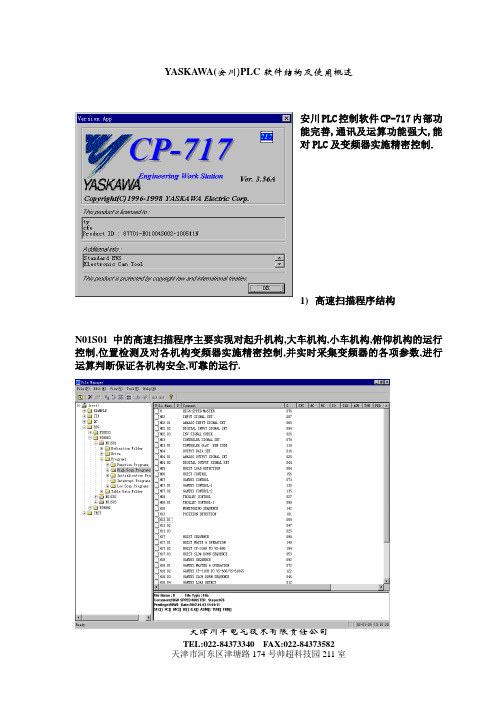
安川PLC控制软件CP-717内部功能完善,通讯及运算功能强大,能对PLC及变频器实施精密控制.
1)高速扫描程序结构
N01S01中的高速扫描程序主要实现对起升机构,大车机构,小车机构,俯仰机构的运行控制,位置检测及对各机构变频器实施精密控制,并实时采集变频器的各项参数,进行运算判断保证各机构安全,可靠的运行.
215通讯
RIO-2000单元
I/O模块I
I/O模块I
I/O模块I
I/O模块I
I/O模块I
I/O模块I
216通讯
大车PG小车PG
大车PG
起升PG
6)故障查找流程
联机打开程序的步骤
程序寄存器,MBnnnnnn对应MWnnnnn的一位
MWnnnnn及MBnnnnnn在全部程序中通用
DWnnnnn
DBnnnnnn
子程序寄存器,DBnnnnnn对应DWnnnnn的一位
DWnnnnn及DBnnnnnn只在子程序中有效
Iwnnnnn
IBnnnnnn
输入寄存器,IBnnnnnn对应IWnnnnn的一位
IWnnnnn及IBnnnnnn在全部程序中通用
Ownnnnn
OBnnnnnn
输出寄存器,OBnnnnnn对应OWnnnnn的一位
OWnnnnn及OBnnnnnn在全部程序中通用
SWnnnnn
SBnnnnnn
系统寄存器,SBnnnnnn及SWnnnnn为系统专用寄存器,有特定含义,用户只可利用,不可定义.
MB003
3
4
5
6
7
8
9
A
B
C
D
E
D1驱动器操作使用手册

D1驅動器使用者操作手冊第1版2010年12月13號D1驅動器使用者操作手冊此頁空白目錄關於本操作手冊 (iv)產品警告........................................................................................................................................................................................ i v 修訂記錄. (v)1:規格介紹 (1)1.1: 安規認證 (2)1.2: 伺服驅動器基本規格 (2)1.3: 驅動器尺寸規格 (4)1.4: 驅動器安裝 (5)1.5: 電腦規格需求 (5)2:動作原理 (6)2.1: 操作模式(Modes) (7)2.1.1: 位置模式(Position mode) (7)2.1.2: 使用電壓指令之兩種模式(V command) (8)2.1.3: 使用PWM指令之兩種模式(PWM command) (8)2.1.4: 獨立作業模式(Stand alone) (8)2.2: 編碼器(Encoders) (9)2.2.1: 數位式(Digital) (9)2.2.2: 類比式(Analog) (9)2.3: 編碼器緩衝輸出與模擬編碼器輸出 (10)2.4: 路徑規畫(Path Planning) (11)2.4.1: 位置(Position) (11)2.4.2: 速度(Velocity) (11)2.4.3: 加速度(Acceleration) (11)2.4.4: 平滑運動(Smooth Factor) (11)2.4.5: 緊急停止(Emergency Stop) (12)2.5: 伺服迴路(Control Loops model) (12)2.6: 伺服增益(Common Gain ) (12)2.7: 移動與整定(Move & Settle) (13)2.7.1: 跟隨誤差(Postion error) (13)2.7.2: 目標框(Target radius) (13)2.7.3: 移動與整定之時間總和(Total time) (13)2.8: 誤差補償(Error map誤差補償) (14)2.9: 速度漣波(Velocity Ripple) (15)2.10: 激磁(Enable) (15)2.10.1: 步進模式(SM Mode) (15)2.10.2: 相位初始化(Phase Initialization) (15)2.11: 馬達基本規格 (16)2.11.1: 連續電流(Continuous Current) (16)2.11.2: 瞬間電流(Peak Current) (16)2.11.3: 反電動勢(Back EMF) (16)2.12: 驅動器基本規格 (16)2.12.1: 驅動器內部電源 (16)2.13: 均方根與振幅值(Rms與Amplitude) (17)2.14: 基本常用物理量(Basic Variable List) (17)3:配線 (19)3.1: 系統結構和配線 (20)3.1.1: 總配線圖 (20)3.1.2: 接頭規格 (21)3.2: 主電路配線 (22)3.3: 馬達配線 (23)3.4: 回生電阻配線(回生電阻為選配件) (23)3.5: 控制用電源與煞車配線 (24)3.6: RS232通訊(CN1) (25)3.7: 控制信號配線(CN2) (26)3.7.1: 數位輸入配線圖 (27)3.7.2: 數位輸出配線圖 (29)3.7.3: 脈波指令輸入配線圖 (31)3.7.4: 編碼器回授脈波輸出配線圖 (32)3.7.5: 類比指令輸入配線圖 (33)3.8: 回授信號配線(CN3) (35)3.8.1: 數位式增量型編碼器配線圖 (36)3.8.2: 類比式增量型編碼器配線圖 (36)3.9.1: 馬達動力線 (38)3.9.2: 回授信號線 (38)3.9.3: 控制信號線 (39)3.9.4: RS232通信線 (39)3.9.5: 接頭配件包 (40)3.9.6: EMC配件包 (40)3.9.7: 回生電阻 (40)3.9.8: 散熱片 (40)4:驅動器設定 (41)4.1: 安裝與連線 (42)4.1.1: 程式安裝檔 (42)4.1.2: 連線設定 (43)4.1.3: 人機畫面 (44)4.2: 參數設定中心(Configuration Center) (45)4.2.1: 馬達類型設定(Motor Type) (46)4.2.2: 編碼器參數設定(Encoder Parameter) (50)4.2.3: 霍爾感測器(Hall sensors) (55)4.2.4: 操作模式設定(Operation Mode) (56)4.2.5: 參數設定完成步驟 (58)4.3: 自動相位初始設定中心(Auto phase center) (59)4.3.1: 自動相位初始化前置作業 (60)4.3.2: 自動相位初始設定步驟 (60)4.3.3: 自動相位初始化注意事項 (61)4.4: I/O設定 (63)4.4.1: 數位輸入 (63)4.4.2: 數位輸出: (64)4.5: In-Position設定 (66)4.5.1: 功能介紹 (66)4.5.2: 設定 (66)4.5.3: 歸原點 (68)5:驅動器調整 (69)5.1: 狀態顯示與Quick view (70)5.1.1: 狀態顯示(Status) (70)5.1.2: Quick view (70)5.1.3: 軟體快速鍵 (71)5.2: Performance Center運動功能 (72)5.3: 圖形示波器(Scope) (74)5.4: Data collection (76)5.4.1: 資料擷取(Data collection) (76)5.5: Plot view (77)5.5.1: 圖形顯示方式: (77)5.5.2: 存檔/讀檔: (81)5.5.3: 數學運算(Math): (82)5.6: 進階增益調整(Advanced Gains) (85)5.6.1: 濾波器(Filter) (85)5.6.2: 加速度前饋(Acc feedforward) (88)5.6.3: 增益切換時間表與速度迴路增益(Schedule Gains+vpg) (91)5.6.4: 類比輸入偏壓修正(Analog input) (93)5.6.5: 電流迴路(current loop) (94)5.7: 編碼器(Encoder)信號確認 (94)5.7.1: 編碼器信號確認功能 (94)5.7.2: 確認編碼器讀值 (95)5.7.3: 確認Index信號 (95)5.7.4: Lissajous圓 (95)5.8: 誤差補償功能(Error Map) (96)5.8.1: 誤差補償操作說明 (96)5.8.2: 啟動誤差補償 (98)5.8.3: 誤差表之存檔與讀檔 (99)5.8.4: 誤差補償值與編碼器解析度 (99)6:保護功能 (100)6.1: 運動保護 (101)6.1.4: 平滑運動 (102)6.2: 位置與速度誤差保護 (102)6.2.1: 跟隨誤差限制 (102)6.2.2: 跟隨誤差與速度誤差警告 (102)6.3: 煞車輸出 (103)6.3.1: 功能介紹 (103)6.3.2: 煞車/停止順序 (103)6.3.3: 設定 (103)6.4: 硬體極限保護 (104)6.4.1: 功能介紹 (104)6.4.2: 設定 (104)6.5: 軟體極限保護 (105)6.5.1: 功能介紹 (105)6.5.2: 設定 (105)6.6: 馬達過溫保護 (105)6.6.1: 功能介紹 (105)6.7: Soft-Thermal (106)6.7.1: 功能介紹 (106)6.8: 驅動器過溫保護 (106)6.8.1: 功能介紹 (106)6.9: 回生電阻(選配) (106)6.9.1: 功能介紹 (106)7:錯誤與警告 (108)7.1: 驅動器的錯誤警告 (109)7.2: 所更的錯誤/警告訊息 (109)8:常見錯誤排除 (111)8.1: 常見錯誤排除 (112)8.1.1: 驅動器狀態指示燈號說明 (112)8.1.2: 錯誤說明與排除 (112)A:驅動器熱曲線 (115)A.1: 操作溫度及冷卻配置 (116)A.2: 散熱片配置 (117)B:自動相位初始化進階功能 (118)B.1: 自動相位初始化進階功能介面 (119)B.2: 步進模式閉迴路測詴(SMCL test)說明 (120)B.2.1: SMCL參數 (120)B.2.2: 頻域分析器(Freq analyzer)使用 (120)B.2.3: 濾波器(Filters)設定使用 (121)C:激磁啟動設定 (123)C.1: 硬體激磁啟動方式 (124)C.2: 內部啟動激磁功能 (124)C.3: 確認硬體激磁狀態 (124)C.4: 外部啟動激磁 (125)D:參數比對功能 (126)D.1: Compare parameter RAM to flash (127)關於本操作手冊產品警告危險電擊危險。
WD TV Live IP Driver for Control4说明书

WD T V L ive I P D river f or C ontrol4Version: 1.0.0Filename: m ediaplayer_WDTVLIVE_IP.c4iRelease d ate: 04/19/2014IntroductionThis driver enables IP control of mediaplayer from Western Digital, models Live and Play. It replaces ordinary b ug I R d rivers.IP control is considerably better than IR control due to its reliability, avoiding complains from the customer a bout b uggy I R c ommunications.FeaturesThe driver provides remote control of the WD TV using applications from Control4 as MyHomePC, MyHome f or i OS a nd A ndroid.RecommendationsA l ist o f s hort r ecommendations t o m ake i t a b etter e xperience o f u sing t his d river.1)Use Ethernet cable for connection. Wi-‐fi can create problems of communication betweenControl4 a nd W D (set s tatic I P a lways);2)Assign s hortcuts t o t he n umbers o f r emote c ontrol (check f ollowing t opics i n t his m anual)3)Do not power off the WD to control ON/OFF using a relay for instance. When WD starts fromcold boot, it takes longer to start up. Tell the user to use the default red button to start it up (you c an c hange i t i f y ou w ant).LimitationsThis d river h as t he f ollowing l imitations:1.No power discrete codes. WD TV Live don’t have discrete ON and OFF codes. This issue makesdifficult f or C ontrol4 t o u nderstand w hen t he d evice i s O N o r O FF. T o p ower o n o r p ower o ff t he device t his d river i s c onfigured t o u se t he R ED B UTTON. T he u ser m ust t urn o n/off m anually. Y ou can c hange t o a nother b utton b y c hanging t he p roperties o f t he d river.2.Mute t oggle c annot b e i dentified b y C ontrol4 a s W D T V d o n ot h ave d iscrete c odes f or t hat. B utthe m ute b utton w ill w ork p roperty.3.Models s upported: W D T V L ive a nd W D T V P lay.Test b efore i nstallYou should test this driver on your shop before install on customer’s site. The installation is straightforward. I n c ase o f n eed f or s upport, p lease c ontact u s o n y our h elpdesk.Installing t he D riverFirst o ff a ll, m ake s ure t he W D T V M edia p layer h as s tatic I P a ddressThe driver communicates directly with the media player through the TCP/IP Network. Make sure that you have set up a static IP address for the media player. Otherwise if the IP changes, the driver cannot connect t o t he m edia p layer. Y ou c an s et t his d irectly o n t he m edia p layer o r i n t he r outer b y s etting t he MAC A ddress o f m edia p layer i n t he r outer’s c onfiguration.Add t he d river t o y our p rojectIn Composer go to the menu named Driver à Add Driver, and select the file that you have received in this p ackage n amed “mediaplayer_WDTVLIVE_IP.c4i”Then y ou n eed t o a dd t he d river t o y our p roject.Making C onnectionsFROM T HIS P OINT O NWARDS Y OU W ILL N EED T O H AVE P URCHASED A ND A CTIVATED T HE D RIVER I N ORDER T O S EE T HE D RIVER W ORKING. R EMEMBER Y OU C AN A LWAYS R UN A 24 H OURS T RIAL.Initial S etupAll n ecessary i s t o e nter l icense k ey a nd m ake s ettings i f n ecessary.Enter t he L icense K ey o n t he p roper t ext b ox. T he l icense s tatus w ill c hange t o O K i s t he k ey i s c orrect. I f you a re r unning o n T RIAL m ode y ou h ave a f ully f unctional d river f or 24 h ours. I t w ill a ppear s omething like 24 H OUR T RIAL -‐ S tarted a t: W ed N ov 28 17:18:21 2013, r emember t hat y ou s hould r egister b efore it e xpires.Remote c onfiguration1 23758964 1010 1 412 6973WD S hortcuts S etupIt is possible to assign buttons to create a shortcut to the required service or any WD menu using the WD S etup f or i t.Follow t he p rocedure i n W D:1)Go to Setup Screen,Press O K2)Go to Operation,Press O K3)Go t o R emoteSettings, P ress O K4)Select t he b utton t hatyou w ant t o a ssign aservice o r s hortcut,press O K5)Select a s ervice o r a nyitem i ndicated a ndpress O K6) The s etup i s f inished,you h ave s et t he number o r c olored buttons t o t he s ervice (in t his e xample, number 1 w ill s tart the N etflix s ervice ). Test i t b y p ressing t he assigned b utton i n the C ontrol4 u ser interface t o s tart t he service i n W D.OBS: by default, the red button in Control4 is assigned to Power Toggle; you can change it in the Composer d river’s p roperties Example o f s ervices:Netflix, AccuWeather, ADC, AOL HD, Asian Crush, Bolly Mistures, CommedyTime, Creeoster Channel, DailyMotion, D eezer, e uronews, F acebook, F lickr, F lixter, e tc.Driver’s p arametersLicense K ey: t ype y our l icense k ey g iven b y C ontrol4 D ealer t o r egister t he d river. License S tatus: s how s tatus o f t he l icensing o f t his d river i n y our s ystem. Driver V ersion: s how t he c urrent d river’s v ersionControl4 M AC A ddress: c urrent M AC a ddress o f C ontrol4 c ontroller. Driver I nformation: s how i nformation a bout t he d river f unctioning.WD T V I P A ddress: s et t he I P a ddress o f t he m ediaplayer t hat y ou w ant t o c ontrol. RED B UTTON t o S TAR B UTTON: s et c ommand f or t he c olored b utton.Debug Mode: you can use this parameter when you are facing problems with the driver. With this you can s ee w hat t he d river i s d oing u nder t he L UA t ab.Queue Speed (milliseconds): delay in milliseconds between each command sent to the mediaplayer. The d efault 50ms i s e nough f or t he r egular n etwork, b ut in s ome c ases y ou m ust c hange t hat.。
杰拉迪兹Digilube可编程脱漆系统操作手册说明书

DL-5003 HEAD CONTROLLER.......................................................................................2DL-5003 WIRING DIAGRAM..........................................................................................3DL-9000 POWER SUPPLY..............................................................................................4DL-9000PS 24B WIRE DIAGRAM..................................................................................5SUGGESTED SPARE PARTS..........................................................................................6SYSTEM DETAILS1.0 THE DIGILUBE PROGRAMMABLE LUBRICATION SYSTEM............................72.0 SPECIFICATIONS.....................................................................................................73.0 SEQUENCE OF OPERATIONS..............................................................................94.0 INDICATOR LAMPS...............................................................................................105.0 INSTALLATION........................................................................................................106.0 MOUNTING THE LUBRICATORS........................................................................117.0 POWER CONNECTIONS........................................................................................118.0 DL-5003HC DEFINITIONS......................................................................................129.0 MAINTAINING THE LUBRICATION SYSTEM..................................................1410.0 PROGRAMMING MODES FOR THE DL-5003HC.............................................1410.1 LINK MODE............................................................................................................1510.2 TIME MODE............................................................................................................1610.3 CONFIGURE MODE..............................................................................................1610.4 TEST MODE............................................................................................................1710.5 QUICK TEST MODE................................................................................................1710.6 FORCE LUBE CYCLE. (18)11.0 LIMITED WARRANTY (18)Springboro, OH 45066937-748-2209******************DL-5003 HEAD CONTROLLER123A 456B 789C *#DDL-5003 HCCH1 CH2 CH3 CH4OFF COUNTS # OF LINKS0000 0000 0000 0000 0000 0000 0000 0000USER INSTRUCTIONS• Press A: Advance Screens • Press D: Return to CountScreen• Press A 1x: Program Mode • Press A 2x: Test Mode • Press B: Force Lube Cycle • 7YLZZ *! *VUÄN\YL 4VKL • For more Information see “Installation Manual”Springboro, OH 45066 • 937-748-2209134567891011INCOMING POWEROUT OF LUBEITEMQTYDESCRIPTION11KEYBOARD 21LED DISPLAY3124VDC LED LAMP GREEN - CLEAR COVER 4124VDC CLEAR LAMP - AMBER COVER 5124VDC CLEAR LAMP - RED COVER 618X10 FULLY HINGED BOX 74SENSORS 84POWER IN & OUT 95VALVES 101LUBE PUMP 111GND/28VDC121DL-5003 CIRCUIT BOARD 131FACE PLATE141POWER SUPPLY (not pictured)--BLUE --BROWN --BLACK --BLUE --BROWN --BLACK --BLUE --BROWN --BLACK TERMINAL STRIPINCOMING POWER BTERMINALDL-9000 POWER SUPPLY115V A C N E U TG R O U N DE A R T H115V A C H O TF U S E D H O TL U B E L E V E L S WP U M P M T R N E U TP U M P M T R H O TP R E S S U R E S W N C1 2 3 4 5 6 7 8 9 ON POWERDL-9000 PSOFFSpringboro, OH 45066 • 937-748-220923745691HINGE SIDE20 AMP FUSECLEARAMBERREDITEM #QTY.PART #11E05650FUSE HOLDER 21OF120 AMP FUSE 31OLTC2CLEAR LENS COVER 41OLTC3AMBER LENS COVER 51OLTC1RED LENS COVER 6option 1OB18 x 10 x 4 ENCLOSURE 7option 2OB28 x 10 x 6 ENCLOSURE 81OS1ON/OFF SWITCH 91OS2-9000MOMENTARY SWITCH 101OT112 POSITION TERMINAL STRIP 111OFP1-9000FACE PLATEDL-9000 PS 24B WIRE DIAGRAMSUGGESTED SPARE PARTSSYSTEM DETAILSThe Digilube Programmable Lubrication System is designed for lubricating a wide variety of conveyors and machines. The DL-5003 Head Controller (HC) controls the lubricator. It is the most advanced, yet easy to use microprocessor in the industry. This manual provides complete information needed to install, program, service and order replacement components for your system.Each system has a lubricator which consists of the DL-5003HC, valve sensor(s) and a lubricant tank. The DL-5003HC controls the system which includes:»Four (4) independent channels»24 VDC outputs»Four digit PIN security code»Easy-to-read LCD screen & 16 button key pad»Provides on-screen instructions for programming the unit and adjusting the lubricator for your particular conveyor.Digilube’s programmable lubricators provide pinpoint accuracy of lubricant to many different types of conveyors’ lube points. Typical areas of lubrication include:»Chain pins, Open trolley bearings, Free carriers, Swivels, Cat drive chains and Roller chainsLUBRICANT CYCLEWhen a lubrication cycle is about to begin (actually 8 sensor activation’s prior to operation), the pump/motor will start and maintain lubricant pressure to the valve(s) throughout the lubrication cycle. Each time a sensor is activated, the valve will dispense lubricant onto the desired point(s). After completion of the lubrication cycle, the valve(s) will deactivate to normally closed. The pump/motor will continue to run for approximately five (5) minutes and shut off.DURING LUBRICANT CYCLEDuring a lubrication cycle, if the conveyor stops, the pump/motor will run for approximately five (5) minutes then shut off. Once the conveyor restarts and the channels sensor activates, the pump/ motor will restart, thus completing the lubrication cycle.LUBRICANT LEVELIf the Lubricant Tank’s lubricant level runs low, the pump/motor will also shut off and the red indicator lamp will turn on at the DL-5003HC. The DL-5003HC will turn off sensors and valves, and a screen will also indicate the following flashing message: OUT OF LUBRICANT. Once the tankis refilled with lubricant, the lamp will turn off, the pump/motor will turn on and the DL-5003HC will resume lubricating where it left off in the ON CYCLE mode. Note: If intermittent power loss occurs, the DL-5003HC will retain its memory count in the program.THIN FILM LUBRICANTSAll Digilube Lubrication systems are designed to use only thin film lubricants. A pressure setting between 30-80 PSI, depending on the length and elevation of supply tubing from the tank to the lubricator(s) and the number of solenoid valve(s) in the system.OFF CYCLES (NON-LUBRICATION MODE)When all channels in the system are in the OFF CYCLES (NON-LUBRICATION MODE) the pump/ motor is off. The lubricant pressure in the supply tubing is maintained at the High Pressure Level Regulator setting of 30-80 PSI by a check valve at the lubricant tank. The solenoid valve(s) will not be operating although the LED sensor(s) will be counting each detection.LUBRICATION CYCLEWhen a channel’s OFF CYCLES reaches 0000, it goes into a lubrication cycle. As the valve(s) open and close, the lubricant pressure in the supply tubing begins to drop. Once it reaches the Low Pressure Level Switch setting the pump/motor turns on. The pump/motor will continue torun until the High Pressure Level Regulator setting has been maintained for 5-10 minutes. Once this occurs, the pump/motor will turn off, indicating that the solenoid valve(s) have been closed for that period of time.PUMP/MOTORThe pump/motor will also turn off if the lubricant tank runs low of lubricant and a red indicator lamp on the DL-9000PS turns on. Filling the tank will automatically restart the pump/motor and turn off the red lamp.PUMP/MOTOR SHUT DOWNThe pump/motor will shut down if one of the three situations are present:»The channel(s) on the DL-5003HC have completed their lubricant cycle(s)»Conveyor has stopped for more than 25 minutes»The fluid level in the tank is lowSITE SELECTIONThe best location for a lubricator on a conveyor with a washer/oven is on a straight level section of rail between the load and unload area where there are no parts present. However, many times the load & unload area is in the same place where people are also working. The next best location would be after the raw parts are loaded before the washer. If lubricant does drip on a part it is washed off prior to painting. If the installation is before the washer, a minimum of 5-7 minutes travel time if chain goes through washer. It is very important that the conveyor chain be properly protected in the washer. Mount at a point on the conveyor that ensures chain stability and that the chain is under tension. Vibration should be minimal and bearings should be rolling as they pass the lubricator. Avoid unstable or hazardous environments like high temperatures, water or chemical exposure.We recommend that the 12 gallon tank be located on a structural column waist high for easeof filling. When using a 65 gallon tank with multiple lubricators, centralize the tank within the circumference of the lubricators and out of high traffic fork truck areas.An Enclosed Track Lubricator comes mounted on a 28” track rack and a Monorail I-Beam Lubricator comes pre-mounted on a 24” track section of an I-Beam for ease of installation. The lubricator can also be installed on the customers’ existing conveyor and is usually done by a contractor or a Digilube Systems Service Representative.STEPS FOR REMOTE INSTALLATION:1. All lubricant tanks w/o DL-9000PS require that the power source (115vac) be run from thelubricator back to the lubricant tank.2. When installing nylon tubing, push the tubing firmly and as far as possible into the quick-connect fitting located next to the motor on the tank.3. Make sure the proper connection is made by pulling back on the tubing. This will lock-in thetubing. The supply tubing is fastened to the electrical conduit connecting the tank to thelubricator with wire ties. The tubing can also be connected to overhead building structural members with wire ties or beam clamps. Sharp bends in the supply tubing will slow or stop lubricant flow and must be avoided.4. To remove the tubing, push in on the fitting collar while pulling out on the tubing. The self-locking fitting is reusable. The nylon tubing is usually 1/4” O.D. However, steel or coppertubing should be used for high-temperature service, which will require different fittings.5. If there is power to the DL-5003HC the red lamp will be on. Once the tank is filled withlubricant the red lamp will turn off.DL-812 LUBRICANT TANKS - FROM A REMOTE LOCATION1. If the tank is installed at a remote location, run five (5) 16 gauge wires (1 black, 1 white, 1green, 2 red) from the DL-5003HC to the motor and float.2. At the DL-5003HC’s terminal strip, the black and white wires connect to J13 and the two redwires connect to J7.3. At the Tank, connect the two red wires to the two yellow float switch wires.4. Connect the black and white wires to the motor leads for low voltage - 115 VAC.5. Connect incoming power to hot, neutral, and ground to J19 on the DL-5003HC’s terminalstrip.The Digilube system is controlled by the DL-5003HC. This microprocessor-based circuitry has four (4) independent channels which provide the user with the ability to insert the desired lubrication settings and to change settings whenever required while in the field. The DL-5003HC will automatically read these settings and incorporate them into its performance.EXAMPLES:1. A conveyor 500 feet long having an X348(3”) pitch chain will activate the detection sensor2.0 times per foot of chain length. Therefore 2 x 500 = 1000 “ON COUNTS.”2. A conveyor 500 feet long having an X458(4”) pitch chain will activate the detection sensor1.5 times per foot of chain length. Therefore 1.5 x 500 = 0750 “ON COUNTS”.3. A conveyor 500 feet long having an X678(6”) pitch chain will activate the detection sensor1.0 times per foot of chain length. Therefore 1.0 x 500 = 0500 “ON COUNTS”.4. An enclosed track conveyor with 6” pitch chain will activate the detection sensor 2.0 timesper foot of chain length. Therefore 2.0 x 500 = 1000 “ON COUNTS”.5. An enclosed track conveyor with 8” pitch chain will activate the detection sensor 1.5 timesper foot of chain length. Therefore 1.5 x 500 = 0750 “ON COUNTS”.EXAMPLE SETTINGS: Please keep in mind every conveyor and application is different. The settings listed below are good starting points - check your chain and trolleys frequently making changes as needed. On Enclosed Tracks (Unibilt/Rapid) the vertical load wheelsThe Digilube Lubrication System with the DL-5003HC is one of the most advanced lubricator on the market today. It will provide many years of trouble free lubrication. However, regular maintenance is a must to insure the equipment is operating properly, dispensing tubes properly adjusted and that the conveyor is getting the correct amount of lubricant. The plant maintenance personnel should inspect the system at least monthly if not weekly.The following maintenance steps should be adhered to closely:1. Check lubricator to make sure dispensing tubes are properly adjusted. Make sure alldispensing tube outlets for each valve are at the same level to prevent dripping from lower tubes.2. Inspect the sensor(s) LED for proper activation and make sure the sensor is tightly securedonto the bracket.3. Inspect conveyor chain, trolleys, etc for sufficient amount of lubricant4. Check and maintain a sufficient amount of lubricant in the tank to prevent automaticshutdown caused by an empty tank.5. If the maintenance department does not have the personnel to devote to maintainingthe equipment, a Preventative Maintenance Service Contract by Digilube Systems or anauthorized representative is recommended.Programming the DL-5003HC is very easy if a few things are kept in mind.While programming a channel, remember the following:1. Press A to advance screens2. Press D anytime to return to Main Screen3. Follow the Screen Prompts4. When changing values, press * button to save the new valuesCHANNEL ASSIGNMENTSThe Link Mode is one of two ways to program the DL-5003HC. It is typically used on most applications that require a sensor to detect moving lube points. ie: x-chain pins, trolleys, vertical wheels, pivot points, guide rollers, horizontal rollers, slides, etc.1. From the four channel main screen, press A2. Press * to enter Program Mode3. Enter pin # 0000 = factory default (to change pin #, see configure mode)4. Correct pin #, press * to continue5. Select channel to program (1 to 4), press A to continue6. Ch1 operation mode, link mode, press A to continue7. Ch1 select # of off cycles, press * to save, press A to continue8. Ch1 select # of links, press * to save, press A to continue9. Ch1 select valve setting, press * to save, press A to continue10. Ch1 select delay (if applicable), press * to save, press A to continueYou’ve just completed programming Ch1, press A to program the remaining channel(s), you must now choose another channel or you will scroll through previous channel’s screens or press D to return to the main count screen.By pressing A you return to the first programming screen.The Time Mode is the second way to program the DL-5003HC. It is an elapsed timer that is used to lubricate sprockets and/or high speed chains where a sensor(s) cannot be used on a wide variety of machines. In this mode, the user programs the channel for cycle time which indicates the time between lubrication cycles, on counts which indicates the number of shots of lubricant, lube time which determines how long the valve remains open, and duration between which indicates the length of time between each shot of lubricant.The factory default is in the Link Mode. To change it to time mode, press A from the main screen.1. From the four channel main screen, press A, Press * to enter Program Mode2. Enter pin # 0000 = factory default (to change pin #, see configure mode)3. Correct pin #, press * to continue4. Select channel to program (1 to 4) press A to continue.5. Press * to disable link mode6. Press #* for Time Mode, press A to continue7. Enter cycle time (the time between lubrication cycles), press * to save, press A to continue8. Enter # of on counts (indicates # of shots of lubricant), press * to save, press A to continue9. Enter valve setting (amount of lubricant), press * to save, press A to continue10. Enter duration between (length of time between each shot), press * to save, press A tocontinueYou’ve just completed programming one channel in the Time Mode. Select another channel or press D to return to the main count screen.The Configure Mode allows user to change pin numbers, real time clock (in the time mode only) and choose different baud rates for ASCII communication (not functional at this time).1. From the four channel main screen, press A, Press * to enter Configure Mode2. Enter pin # 0000, press * to continue3. Press * to begin new pin #4. Enter new pin #, press * to save, press A to continue5. Use buttons to change time as indicated on the screen, press A to continue(2=up, 8=down, 4=left, 6=right)6. Baud rate not functional, press A to continue7. Press D to return to the four channel main screenYou have now completed changes to your pin number and/or time clock.Allows the user to:»Enable/Disable a Channel:This feature is used primarily during installation and is routine maintenance checks. When adjusting the dispensing tubes for the first time, it allows theinstaller, to remove air from the supply line(s) and/or to adjust the dispensing tubes, onevalve at a time. This reduces an accumulation of lubricant on the rail, floor, parts, etc from misdirected dispensing tubes.»Open/Close a Valve:This feature is used mainly during installation/startup to bleed air out of the nylon supply tubing, or whenever air is trapped in the tubing.»Continuous Lube: This feature will immediately put the channel into a continuous lube cycle.Use this mode if the conveyor chain is extremely dry, and you want to lube it several cycles or if the conveyor requires continuous lubrication.First you must select the channel you want to program.1. From the four channel main screen, press A2. Press * to enter Program Mode3. Enter pin # 0000 = factory default (to change pin #, see configure mode)4. Correct pin number, press * to continue5. Select channel to program (1 to 4), press A to continue, press D to exitAfter selecting the channel you want to program, Test Mode allows the user to enable/disable any channel, open/close any valve or begin a continuous lube cycle.1. From the four channel main screen, press A TWICE2. Press * to enter Test Mode3. Enter pin number = 0000, press * to continue4. Press * to toggle - enable/disable selected channel, press A to continue5. Press * to toggle - open/close a valve manually, press A to continue6. Press * to toggle yes or no - continuous lube cycle, press A to continue7. Press D to return to the main count screenThe Quick Test Mode allows you to begin a lubrication cycle with a pre-determined amount of links/shots of lubricant. Once the number of links/shots is completed, the lubricator will go back to the previous off cycle settings. This mode is a great way to check the working condition of the lubricator and determine the correct position of the dispensing tubes without over lubricating the conveyor chain.1. From the four channel main screen, press B#2. Enter the number of links/shots, press # to start3. After the initial programming of the links, press #** to check for proper lubricationThe Force Lube Cycle allows the user to begin a lube cycle immediately. This is usually done if the chain looks unusually dry and you want to lube it but keep the existing program.»Press B to advance screen to Force Lube Cycle»Press * to Force Lube Cycle»Enter appropriate channel and Press * to startThe Digilube Lubrication System is pretested and guaranteed to be in optimum condition whenit leaves our factory. The DL-5003HC is fully guaranteed against defective materials and/or workmanship for a period of thirty-six (36) months from the date of purchase.Any portion of the DL-5003HC which fails during this period for either of the above reasons, excluding normal replacement parts such as indicator lamps, fuses, etc., will be repaired or replaced at our option, if returned prepaid to our factory. All defective parts returned for warranty service is fully inspected to determine cause of failure before warranty is approved.All other equipment components are guaranteed against defective materials or workmanship for a period of twelve (12) months from the date of purchase. Our warranty is limited to the obligation to repair or replace our equipment only. The warranty is parts only and does not include labor. This warranty gives you specific legal rights and you may have other rights which vary from state to state.The Digilube warranty will be void if any of the following conditions are found to exist relative to Digilube’s equipment:»Electronics components tampered with, or short circuited»Damaged caused from voltage or environmental conditions exceeding the operating conditions:»Operating Temperatures 45°F minimum - 120°F maximum»Relative Humidity 5% – 90% Non Condensing»Failure due to using lubricants that do not fall with the specified viscosity range.»All non Digilube lubricants must be approved, in advance by Digilube Systems to maintain warranty coverage.。
力士乐驱动器使用说明

力士乐驱动器参数调试说明本说明书针对非正弦用力士乐驱动器。
主要讲述驱动软件的使用、参数配置、PID调节等。
一、软件使用1.MLC04v16软件的安装安装文件夹内有CD1、CD2、CD3三个文件夹,打开CD1文件夹,⏹双击setup.exe进行安装,如图所示选择英文后,点Next⏹按如图所示选择,点Next。
⏹点击Next⏹点击Next⏹选择接受,后点击Next⏹输入名称,点击Next⏹选择安装目录,然后点击Next⏹点Install⏹安装进度如下:真个过程可能要10多分钟,看电脑性能。
⏹完成窗口如下:⏹完成后需要重启。
点”是”自动重启,点”否”则不重启。
2.软件操作⏹打开软件●双击桌面快捷方式,如下图所示。
●通过点击开始菜单->程序->Rexroth->IndraWorks7.14.166.0->Engineering.来打开。
⏹软件使用●工程的使用如下图点击Create an empty project为建立一个新工程。
点击Open project打开一个现有工程。
点击Scan for devices扫描串口总线上的设备点击Restore project把保存的已压缩工程,解压缩。
点击下面快捷按钮,第一个为新建工程,第二个位打开现有工程。
点击File下拉菜单后,New:新建工程;Open:打开工程。
与伺服启动器联机打开工程后变为点黄色图标进入虚拟模式。
点蓝色图标连接实际驱动器。
如果端口配置正常则直接联机,否则会弹出如下窗口。
点击Scan for Device后弹出如下窗口点Next后自动寻找设备。
未找到设备则弹出下面创库示波器功能点Diagnostics下拉菜单,点击Oscilloscope下图所示为示波器窗口。
采集时间配置:点击右上角的Configure后弹出,时间配置。
其中Memory depth,采集的点数Time period:每10ms采集一个点Recording time:前面两项相乘得出的总采样时间。
Kinetix 7000高功率伺服驱动器固件修订版1.101-1.107说明书
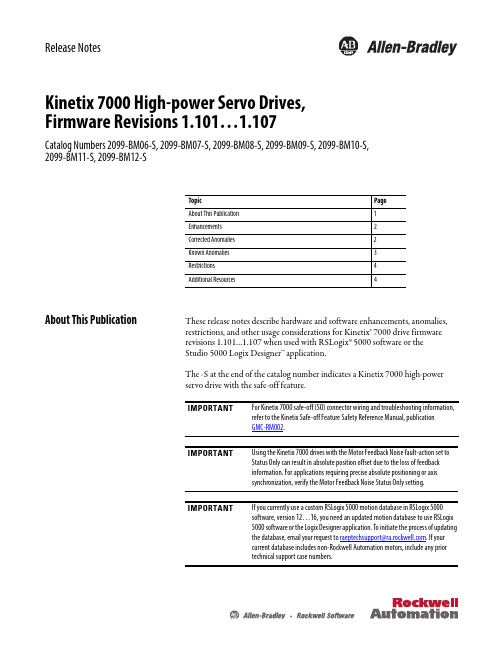
Release NotesKinetix 7000 High-power Servo Drives, Firmware Revisions 1.101…1.107Catalog Numbers 2099-BM06-S, 2099-BM07-S, 2099-BM08-S, 2099-BM09-S, 2099-BM10-S,2099-BM11-S, 2099-BM12-SAbout This PublicationThese release notes describe hardware and software enhancements, anomalies, restrictions, and other usage considerations for Kinetix®7000 drive firmware revisions 1.101…1.107 when used with RSLogix ™5000 software or the Studio 5000 Logix Designer™ application.The -S at the end of the catalog number indicates a Kinetix 7000 high-power servo drive with the safe-off feature.Topic Page About This Publication 1 Enhancements 2Corrected Anomalies 2 Known Anomalies 3Restrictions 4Additional Resources4IMPORTANTFor Kinetix 7000 safe-off (SO) connector wiring and troubleshooting information, refer to the Kinetix Safe-off Feature Safety Reference Manual, publication GMC-RM002.IMPORTANTUsing the Kinetix 7000 drives with the Motor Feedback Noise fault-action set to Status Only can result in absolute position offset due to the loss of feedback information. For applications requiring precise absolute positioning or axis synchronization, verify the Motor Feedback Noise Status Only setting. IMPORTANTIf you currently use a custom RSLogix 5000 motion database in RSLogix 5000 software, version 12…16, you need an updated motion database to use RSLogix 5000 software or the Logix Designer application. To initiate the process of updating the database, email your reque st to ***************************.com . If your current database includes non-Rockwell Automation motors, include any prior technical support case numbers.2 Kinetix 7000 High-power Servo Drives, Firmware Revisions 1.101...1.107EnhancementsThese enhancements correspond to Kinetix 7000 drive firmware revisions 1.104 and 1.107.Table 1 - Enhancements with Revision 1.107Table 2 - Enhancements with Revision 1.104Corrected AnomaliesThese corrections apply to firmware revisions 1.101…1.107.Table 3 - Corrected Anomalies with Revision 1.107Table 4 - Corrected Anomalies with Revision 1.106Cat. No.Enhancements2099-BM06-S, 2099-BM07-S, 2099-BM08-S, 2099-BM09-S, 2099-BM10-S, 2099-BM11-S, 2099-BM12-SAdded detection of motor movement when the Stegmann encoder is read during initialization of the position and commutation variables. If motor movement is excessive during these times (typically occurring at powerup, sercos ring phase-up, or during a fault reset), an E31 fault is generated.Lgx00145274Added support for detecting when a motor has changed, so that absolute positioning applications can programmatically detect when re-referencing of the axis is necessary. When the absolute reference is set by the user, the serial number of the motor is stored into non-volatile memory. Subsequently, upon power up, the serial number of the motor (encoder) is read and compared to the serial number previously stored in non-volatile memory. If the encoder serial numbers match (same motor), the absolute reference flag remains set. If a different serial number is detected, the absolute flag reference is cleared and the reference offsets are set to 0.When updating a drive to an older firmware revision to revision 1.107, the absolute flag reference is cleared.Lgx00097123Cat. No.Enhancements2099-BM06-S, 2099-BM07-S, 2099-BM08-S, 2099-BM09-S, 2099-BM10-S, 2099-BM11-S, 2099-BM12-SSupport for the 2090-K7CK-KENDAT EnDat to Hiperface feedback module has been added for the 2099-BM xx -S drives. IMPORTANT: Use of the 2090-K7CK-KENDAT feedback module requires motion database version 5.14 or later.Setting the Current Low Pass Filter Override IDN (16 bit, P00065) to a value of 1 permits the filter values to be set to any value in the range of 0…8000 radians/second.Cat. No.Description2099-BM06-S, 2099-BM07-S, 2099-BM08-S, 2099-BM09-S, 2099-BM10-S, 2099-BM11-S, 2099-BM12-SThe brake never releases for Hookup test.Lgx00094258The current command filter maximum value is not configurable via IDN.Lgx00095941Cat. No.Description2099-BM06-S, 2099-BM07-S, 2099-BM08-S, 2099-BM09-S, 2099-BM10-S, 2099-BM11-S, 2099-BM12-SThe Kinetix 7000 drive eventually posts an E71 Memory Init fault when attempting a homing operation with the DC bus down if it had previously been up since the last power cycle.Kinetix 7000 High-power Servo Drives, Firmware Revisions 1.101...1.107 3Table 5 - Corrected Anomalies with Revision 1.105Table 6 - Corrected Anomalies with Revision 1.101Known AnomaliesThese known anomalies apply to firmware revisions 1.101…1.107.Cat. No.Description2099-BM06-S, 2099-BM07-S, 2099-BM08-S, 2099-BM09-S, 2099-BM10-S, 2099-BM11-S, 2099-BM12-SThe absolute reference status in the drive is no longer cleared if control power is cycled without the DC bus being present.Cat. No.Description2099-BM06-S, 2099-BM07-S, 2099-BM08-S, 2099-BM09-S, 2099-BM10-S, 2099-BM11-S, 2099-BM12-SThe feedback communication detection was corrected to reduce incorrect auxiliary feedback loss faults.Cat. No.Description2099-BM06-S, 2099-BM07-S, 2099-BM08-S, 2099-BM09-S, 2099-BM10-S, 2099-BM11-S, 2099-BM12-SIf a Motion Axis Home (MAH) command with Mode = Absolute and Sequence = Immediate is executed while the drive is in a faulted state with Regen_PS_OK fault (E111), the absolute reference status is initially set and cleared during the next drive power-up cycle.In a system where the rated current of the drive is less than the rated current of the motor, certain torque attributes (torque limits and motor torque feedback) are incorrect. RSLogix 5000 software assumes that 100% current is always motor rated current, but in the case of a drive limiting the rated current, the values are incorrect.The Test Command and Feedback Hook-up Test fails with a missing feedback error when used on dual-loop configurations.If dual-position servo-loop configuration is selected and auxiliary feedback is set to none, an Encoder Feedback Loss fault (E07) is displayed rather than an Auxiliary Feedback fault (E62) following the drive enable command.When using an induction motor, a program should wait approximately 200 ms after a Motion Servo On (MSO) command before commanding an aggressive move profile. Not doing so could result in an Excess Following Error (E19). Also, Autotune may not produce accurate results. Manual tuning can be necessary. This is due to the time it takes to flux the field on the motor producing full torque.Home to Torque Level in Forward Bi-directional or Reverse Bi-directional mode should reverse direction and move until Homing Torque Above Threshold status is low. Then the process complete (PC) bit should set. However, when the torque level is reached, the PC bit is set and the motor remains at that torque level. If the Peak Torque/Force Limit value is not reduced, the motor remains at the Dynamic Torque-limit value.Allen-Bradley, CompactLogix, ControlLogix, HPK-Series, Kinetix, Rockwell Software, Rockwell Automation, RSLogix, SoftLogix, and Studio 5000 Logix Designer are trademarks of Rockwell Automation, Inc.T rademarks not belonging to Rockwell Automation are property of their respective companies.Rockwell Otomasyon Ticaret A.Ş., Kar Plaza İş Merkezi E Blok Kat:6 34752 İçerenköy, İstanbul, T el: +90 (216) 5698400Publication 2099-RN003F-EN-P - June 2014Supersedes Publication - 2099-RN003E-EN-P - June 2014Copyright © 2014 Rockwell Automation, Inc. All rights reserved. Printed in the U.S.A.RestrictionsThese restrictions apply when using RSLogix 5000 software in conjunction with a 1756-M xx SE (ControlLogix®), 1769-M04SE (CompactLogix ™), or1784-PM16SE (SoftLogix ™) sercos module, and Kinetix 7000 servo drives.Additional ResourcesThese documents contain additional information concerning related products from Rockwell Automation.You can view or download publications at/literature . T o order paper copies of technical documentation, contact your local Allen-Bradley distributor or Rockwell Automation sales representative.Cat. No.Description2099-BM06-S, 2099-BM07-S, 2099-BM08-S, 2099-BM09-S, 2099-BM10-S, 2099-BM11-S, 2099-BM12-SWhen removing an axis association on the Associated Axes tab of the Module Properties dialog box, control power to the drive must be cycled to clear the previous associations. Failing to do so results in the Kinetix 7000 drive reporting a Sercos Ring fault (E38).When changing from a dual-loop configuration (dual-position servo, dual-command servo, auxiliary dual-command servo, and dual-command/ feedback servo) to a single-loop configuration (position servo, auxiliary position servo, velocity servo, and torque servo), control power to the drive must be cycled to clear out the previous loop-configuration setting. Failing to do so results in the Kinetix 7000 drive reporting an Auxiliary Feedback fault (E62) when the auxiliary feedback device is removed.When using a dual-loop configuration, the resolution units setting (Rev, Inch, and Millimeter) on the Motor Feedback and Aux Feedback tabs of the Axis Properties dialog box must be the same.After issuing a Set System Variable (SSV) on a drive parameter, wait at least 3 ms after the ConfigUpdateComplete bit is set before acting on the result of the setting.The auxiliary encoder channel does not generate a marker from any sine/cosine device, including SRS/SRM feedback. Setting the low-pass output filter bandwidth to a value greater than 3183Hz causes a configuration error when downloaded. An E19 or E05 fault can occur if a Motion Servo On (MSO) command is executed when the motor shaft is still rotating.When in the Position Servo mode, the Kinetix 7000 drive does not execute a Motion Axis Jog command above 80 revolutions per second to a Bulletin 8720SM or HPK-Series ™ induction motor.Resource Description Kinetix 7000 High Power Servo Drives Installation Instructions, publication 2099-IN003Information on installing, setting up with RSLogix 5000 software, applying power, and troubleshooting your Kinetix 7000 drive.Kinetix 7000 High Power Servo Drives User Manual, publication 2099-UM001Detailed mounting, wiring, setting up with RSLogix 5000 software, applying power, and troubleshooting information with an appendix to support firmware upgrades.Home to Torque Level Application Note, publication MOTION-AT001Information on the use and restrictions of the Home to Torque Level feature.。
4N系列达林顿输出光电耦合器--中文说明书

4N系列达林顿输出光电耦合器简译中文说明书日本东芝公司 PHOTOCOUPLER GaAs IRED & PHOTO-TRANSISTOR 4N29(Short) 4N29A(Short) 4N30(Short) 4N31(Short) 4N32(Short) 4N32A(Short) 4N33(Short)应用:交流线性/数字量逻辑隔离传输模块AC L INE/D IGlT AL L OGIC IS OLA TOR数字量/数字量逻辑隔离传输模块DIGIT AL LOGIC/D IGIT AL L OGIC IS OLA TOR电话线路接收机TELEPHONE LINE RECEIVER复对线接收机TWISTED PAIR LINE RECEIVER继电器接触监视器RELAY CONTACT MONITOR这是日本东芝公司生产的二极管发光、达林顿光电管接收放大的双列标准组合模块。
特性:开关时间Switc hing Time:100us(最大)直流电流传递比率DC Current Transfer Ratio:500%11Ω(典型)绝缘电阻隔离电压Isolation V oltage:2500rms(最小)UL Recognized :UL1577,File No.E67349极限参数(*)环境温度25℃。
电气特性(*)联合电子设备工程会议注册的大多数最小绝缘电压,然而,日本东芝公司记录的大多数最小绝缘电压是2500v 1分钟。
标准正向电流 I F (m A )环境温度 Ta (℃)准许集电极功率消耗功率P C (m W )环境温度 Ta (℃)脉动正向电流P U L S E F O R W A R D C U R R E N TI F P (m A )任务周期比率 D R正向电流I F (m A )正向电压 V F (v)正向电压温度系数⊿V F /⊿T a (m A /℃)正向电流 I F (mA)脉动正向电流I F P (m A )脉动正向电压 V Fp(v)集电极电流 I C (m A )集电极-发射极压降 V CE (v)集电极电流 I C (m A )正向电流 I F (mA)当前转换比例C U R R E N T T R A N S F E R R A T I O I C /I F (%)正向电流 I F (mA)集电极漏电流 I C E O (A )环境温度 Ta (℃)集电极电流 I C (m A )环境温度 Ta (℃)开关时间(u s )负载电阻 R L (K Ω)961001EBC2 TOSHIBA is continually working to improve the quality and the reliability of itsproducts.Nevertheless,semiconductor devices in general can malfunction or faiI due to their inherent electrical sensitivity and vulnerabilitv to Physical stress.lt is the responsibilitv of the buver,when utiIizing TOSHIBA products to observe standards of safety and to avoid situations in which a malfunction or failure ofa TOSHIBA product could cause loss of human life,bodily injury or damage to Property.in developing yourdesigns,please ensure that TOSHIBA Products are used within specified operating ranges as set forth in the most recent products specifications Also Please keeP in mind the Precautions and conditions set forth in theTOSHIBA Semiconductor ReIiability Handbook.Gal um a rsenIde(GaAs)s a su6stance used i1 the products desc r bed n th s document 6aAs dust and fumes a re to~c DO not break cut o r0uIver ze the product,o r use chemicls to dls$o[ve them when disposi na Of the products,fo¨ow the approp riate reguIation s Do not dispose of theproducts with othe[indust r!al wa ste or with d~mestic ga rbageThe P roducts desc ribed ln this document a re subJect tO fo reion exchange and fore g n t rade contro aw$ The nfOrma¨on conta ned he reln is P resented on v as a guIde for the appl cat On s of ou‘prod ucts NO responsib l tv l…ass ed bv TOSHIBACORPORATION for a ny nfr ngements of nte ectua P rope rtv o r othe r rluhts Of the thi rd pa rt es wh曲maY resu t f rom lts use No I cense s q ca ntedby implicetion o r otherwise uhd…nvl几i te|_ectu…I Pfo rtv…the r riqhb of TOsH}BA CORPORATIoN…the r5The nformation conta ned here n is subject to cha nge withour noti~e。
IGBT驱动板IGQD4使用手册说明书

IGBT 驱动板IGQD4使 用 手 册VER10产品安装,使用之前请认真阅读本使用手册.请妥善保管好本手册以备今后参阅株洲市华维变流数控设备有限公司地址地址::湖南省株洲市石峰区红旗北路186号 邮编邮编邮编::412004120011 电话电话::07310731--28436893 0738436893 07311-22967089 967089 138138138--07336044 07336044 传真传真::07307311-2262605939 05939 05939 E E -mail:mail:huaweiacdc huaweiacdc huaweiacdc@126.@126.@ net net 网站网站:: http://www.China http://www.Chinaa a c d net net1.概述概述绝缘栅双极晶体管(IGBT)是80 年代出现的新型复合器件。
其响应速度快,工作电流大, 耐压高等优点使得它在开关电源、变频器、逆变器等领域里很受青睐。
但由于IGBT 自身的特性, 使其工作时会发生擎住效应而导致门极失控, 或者因电流电压过大或不稳定, 造成IGBT 损坏而不能正常工作。
为此,对IGBT 的驱动和保护(特别是短路过流保护) 提出了很高的要求。
IGBT 的驱动电路的形式很多, 为了提高可靠性, 我们在此采用专用驱动模块M57962AL来驱动,它能驱动大电流大功率的应用, 能实现对IGBT的过流过压保护, 同时, 所设计的外围应用电路采用限制基极限流电阻和基射极限幅器, 确保了IGBT 基极不被烧坏和击穿。
主应用于逆变器、不间断电源、变频器、电焊机、伺服系统。
2.产品名称及型号名称:高频IGBT驱动板(4单元)。
型号:IGQD4。
3.IGBT驱动板产品特点四单元驱动板,驱动功率大, 可以驱动600A/600V 或400A/1200V的IGBT模块。
半桥应用时,双管信号互锁,用户可以设置死区时间,确保不直通。
HighPoint 数据RAID配置和FnL监控软件安装指南(Windows)说明书
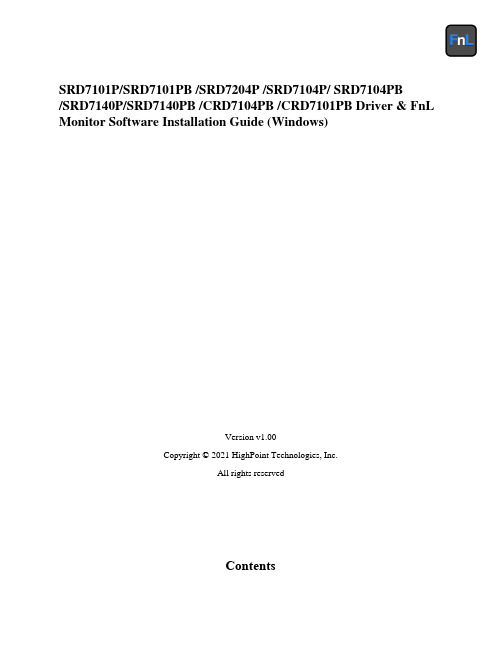
SRD7101P/SRD7101PB /SRD7204P /SRD7104P/ SRD7104PB/SRD7140P/SRD7140PB /CRD7104PB /CRD7101PB Driver & FnL Monitor Software Installation Guide (Windows)Version v1.00Copyright © 2021 HighPoint Technologies, Inc.All rights reservedContentsOverview (1)Prerequisites for a Data-RAID Configuration (2)Installing the Device Driver (3)1.Verify that Windows recognizes the controller (3)2.Download the Device Driver (3)3.Install the Device Driver (4)Updating the Device Driver (6)1.Check the Driver version (6)2.Download the Device Driver (7)3.Shutdown and Remove the Device (7)4.Uninstall the old Device Driver (7)5.Install the new Device Driver (9)Uninstalling the Device Driver (11)Installing the FnL Management Software (FnL Monitor & CLI) (12)Uninstalling the FnL Management Software (13)Troubleshooting (15)The FnL Monitor will not start after double-clicking the desktop icon. (15)BSOD (Blue Screen of Death) (16)How to Turn off Quick Shutdown for Windows (16)Controller and Drive Detection Issues (18)Appendix (19)How to Collect Debug View Logs (19)How to Collect INF Logs (20)How to Collect System Logs (21)Collecting Windows Dump Files (22)OverviewThis guide includes important hardware/software requirements, installation & upgrade procedures, and troubleshooting tips for using SRD7101P/SRD7101PB/SRD7204P/SRD7104P/SRD7104PB/SRD7140P/ SRD7140PB/CRD7104PB/CRD7101PB NVMe AIC RAID Drives with a Windows operating system. PrerequisitesThis section describes the base hardware and software requirements for the SRD7101P/SRD7101PB/ SRD7204P/SRD7104P/SRD7104PB/SRD7140P/SRD7140PB/CRD7104PB/CRD7101PB PCIe 3.0 NVMe AIC RAID Drives.Driver InstallationThis section covers driver installation, driver upgrade and driver uninstallation procedures for SRD7101P/ SRD7101PB/SRD7204P/SRD7104P/SRD7104PB/SRD7140P/SRD7140PB/CRD7104PB/CRD7101PB NVMe AIC RAID Drives.Management Software InstallationThis section explains how to download and install the SRD7101P/SRD7101PB/SRD7204P/SRD7104P/ SRD7104PB/SRD7140P/SRD7140PB/CRD7104PB/CRD7101PB FnL Monitor Management Software S uite for Windows operating systems. The download includes both the Web RAID Management Interface (FnL Monitor), and the CLI (Command Line Interface).TroubleshootingPlease consult this section if you encounter any difficulties installing or using the SRD7101P/ SRD7204P SRD7101PB/ SRD7104P/SRD7104PB/SRD7140P/SRD7140PB/CRD7104PB/CRD7101PBNVMe AIC RAID Drives. It includes descriptions and solutions for commonly reported technical issues.AppendixA selection of useful information and web links for the SRD7101P/SRD7101PB/SRD7204P/SRD7104P/ SRD7104PB/SRD7140P/SRD7140PB/CRD7104PB/CRD7101PB NVMe AIC RAID Drives.Prerequisites for a Data-RAID ConfigurationThe SRD7101P/SRD7101PB/SRD7204P/SRD7104P/SRD7104PB/SRD7140P/SRD7140PB/CRD7104PB/CRD7101PB NVMe AIC RAID Drives can support Data-RAID arrays. In order to usera Data-RAID array, you will need the following:1. A PCIe 3.0 slot with x8 or x16 lanes. The SRD7104P/SRD7104PB/SRD7101P/SRD7101PB/SRD7140P/SRD7140PB/CRD7104PB/CRD7101PB must be installed into a PCIe 3.0 slot with x16 dedicated lanes, The SRD7204P can be installed into a PCIe 3.0 x8 or x16 slot.2.Make sure any non-HighPoint drivers are uninstalled for any SSD’s hosted by the FnLseries RAID controllers. 3rd party software and manufacturer provided drivers may prevent the FnL from functioning properly.Warnings:1)Failing to remove the AIC Drive and SSD’s when uninstalling the driver may result in dataloss.2)Always make sure the FnL driver is installed before moving a FnL series NVMe AIC RAIDDrives & RAID array to another Windows system.Windows operating systems will always load the default NVMe support after the FnL driver has been uninstalled, or if it detects the present of a card when no driver has been loaded – this driver will only recognize the NVMe SSD’s as separate disks.If the SSD’s are recognized separately, any data they contain may be lost – this includes RAIDconfiguration data.Installing the Device DriverThe following section discusses driver installation for a non-bootable NVMe configuration.1.Verify that Windows recognizes the controllerAfter installing the FnL controller into the motherboard, power on the computer, boot the Windows operating system, and open Device Manager.A.Expand the Disk drives tab. Each NVMe SSD’s installed into the SRD7101P/SRD7101PB/SRD7204P/SRD7104P/SRD7104PB/SRD7140P/SRD7140PB/ CRD7104PB/CRD7101PBcontroller should be displayed here.B.Expand the Storage Controllers tab. You should see a “Standard NVM Express Controller”entry for each NVMe SSD that is installed into the AIC RAID Drive.Example screenshot SRD7104:AB2.Download the Device DriverDownload the appropriate FnL driver from the NVMe AIC RAID Drives Software Downloads webpage.SRD7101P/SRD7101PB:https:///srd7101p-overviewSRD7104P/SRD7104PB:https:///srd7104p-overviewSRD7204P:https:///srd7204p-overviewSRD7140P/SRD7140PB:https:///srd7140p-overviewCRD7101PB:https:///crd7101pb-overviewCRD7104PB:https:///crd7104pb-overview3.Install the Device DriverA.Locate the driver download and open the file.B.Double-click setup.Note: If installation does not start, you may have to manually start setup using AdministratorPrivileges. Right-click setup, select Run as Administrator from the menu, and confirm the pop-up window to proceed.After driver installation is complete, click OK to reboot.C.Once Windows has rebooted, open Device Manager to check the status of the driver.Expand Storage controllers and click on the HighPoint NVMe RAID Controller entry. View the properties and click the Driver tab:Example screenshot (SRD7104)Note: The driver revision shown in the screenshots may not correspond with current software releases. Please make sure to download the latest driver updates from the product’s Software Updates page.D.First, make sure the FnL Monitor has been installed (see FnL Monitor install). Open the FnLMonitor and make sure the SSD.’s / arrays are properly recognized.Note: Please refer to Appendix A to verify that your Device Manager entries correspond with the driver version you have installed.Updating the Device DriverNote: Before attempting to update the driver entry, ensure that the AIC RAID Drive is removed from the motherboard.1.Check the Driver versionOpen Device Manager to check the current driver version. Expand Storage controllers and click on the HighPoint NVMe RAID Controller entry. View the properties and click the Driver tab:Example screenshot (SRD7104)2.Download the Device DriverDownload the latest driver from the controller’s Software Downloads webpage.SRD7101P/SRD7101PB:https:///srd7101p-overviewSRD7104P/SRD7104PB:https:///srd7104p-overviewSRD7204P:https:///srd7204p-overviewSRD7140P/SRD7140PB:https:///srd7140p-overviewCRD7101PB:https:///crd7101pb-overviewCRD7104PB:https:///crd7104pb-overview3.Shutdown and Remove the DeviceA.Power down the system and remove the NVMe AIC RAID Drives from the motherboard.Note: Failing to remove the FnL controller from the motherboard during the uninstall process may result in data loss.Whenever the driver is uninstalled, Windows will attempt to install the default NVMe support,which may corrupt the RAID configurations and any data stored on SSD’s hosted by the FnLcontroller.B.Power on the system and boot Windows.4.Uninstall the old Device DriverA.Access Control Panel and select Programs→ Programs and Features, and click on the HighPointNVMe Driver entry.B.Click Uninstall/ChangeIf the HPT controller is not removed from the motherboard during the uninstall process, Windows will notify you that RAID data may be destroyed.C.After uninstalling the driver, click OK to reboot.D.After Windows has rebooted, access Control Panel to make sure the driver has been uninstalled.If there are no HighPoint NVMe RAID Driver entries present, the driver has been successfully uninstalled:5.Install the new Device DriverA.Locate the driver download and open the file.B.Double-click setup.Note: If the update does not start, you may have to manually start setup using AdministratorPrivileges. Right-click setup, select Run as Administrator from the menu, and confirm the pop-up window to proceed.C.Windows will notify you that the driver is already installed. Click OK to reboot.D.After entering the system, shut down the system.In the shutdown state, connect the FnLcontroller to the motherboard.E.Boot into the system.F.Once Windows has rebooted, open Device Manager to check the status of the driver. ExpandStorage controllers and click on the HighPoint NVMe RAID Controller entry. View theproperties and click the Driver tab:Note: The driver revision shown in the screenshots may not correspond with current software releases. Please make sure to download the latest driver updates from the product’s Software Updates page.G.First, make sure the FnL Monitor has been installed (see FnL Monitor install). Open the FnLMonitor and make sure the SSD.’s / arrays are properly recognized.For Example: SRD7204Uninstalling the Device Driver1.Power down the system and remove the NVMe AIC RAID Drives from the motherboard.Note: Failing to remove the FnL controller from the motherboard during the uninstall process may result in data loss. Whenever the driver is uninstalled, Windows will attempt to install the default NVMe support, which may corrupt the RAID configurations and any data stored on SSD’s hosted by the FnL controller.2.Power on the system and boot Windows.3.Access Control Panel and select Programs→ Programs and Features, and click on the HighPointNVMe Driver entry.4.Click Uninstall/Change5.After uninstalling the driver, click OK to reboot.6.After Windows has rebooted, access Control Panel to make sure the driver has been uninstalled. Ifthere are no HighPoint NVMe RAID Driver entries present, the driver has been successfullyuninstalledInstalling the FnL Management Software (FnL Monitor & CLI)The HighPoint FnL Management Software (FnL Monitor and CLI utilities) are used to monitor NVMe SSD’s hosted by the NVMe AIC RAID Drives. Download the latest software package from the HighPoint website:SRD7101P/SRD7101PB:https:///srd7101p-overviewSRD7104P/SRD7104PB:https:///srd7104p-overviewSRD7204P:https:///srd7204p-overviewSRD7140P/SRD7140PB:https:///srd7140p-overviewCRD7101PB:https:///crd7101pb-overviewCRD7104PB:https:///crd7104pb-overview1.Extract the package and double-click the FnL Monitor program to install the software.2.Once installed, locate the Management icon on the desktop and double-click to start the FnL Monitorinterface.Uninstalling the FnL Management Software1.Access Control Panel and select Programs→ Programs and Features, and click on the FnL Monitorentry.2.Click Uninstall/Change3.After uninstalling the driver, click Finish.TroubleshootingNote: When troubleshooting your NVMe AIC RAID Drives, make sure all of the Prerequisites have been met before proceeding.The FnL Monitor will not start after double-clicking the desktop icon.1.This is often the result of a missing driver or improperly installed driver. Open Device Managerand check under Storage Controllers.If the Driver is properly installed, you should see a HighPoint NVMe Controller entry forNVMe AIC RAID Drives, followed by HighPoint NVMe RAID Controller entry:Example screenshot (SRD7104)Note: The driver revision shown in the screenshots may not correspond with current software releases.Please make sure to download the latest driver updates from the product’s Software Updates page.2.You should also check to make sure hptsvr is running under Task Management → Services. Ifthe status of hptsvr process is Stopped, right-click on this entry and select Start from the menu:BSOD (Blue Screen of Death)There are three scenarios in which a BSOD may occur with AIC RAID DriveWindows displays a BSOD when the AIC RAID Drive is installed.If you are running Windows 10, please make sure that any Quick Shutdown options are disabled – these features can cause a BSOD when the AIC RAID Drive is installed into or removed from your motherboard. BSODs can be avoided by completely powering off your system.How to Turn off Quick Shutdown for Windowse administrator privileges to access the Command Prompt utility:b.Enter the following command and press Enter:powercfg / h offc.To make sure the setting has been disabled, enter the following command and pressEnter:powercfg / ad.Shut down the computer and remove the AIC RAID Drive from the motherboard;e.Restart the system and open the SRD7101P/SRD7101PB/SRD7204P/SRD7104P/SRD7104PB/SRD7140P/SRD7140PB/CRD7104PB/CRD7101PB driver download.f.Double-click Setup to reinstall the driver; if you are prompted to uninstall the driver, youwill need to follow the prompts and restart. After rebooting, double-click Setup once more to install the driver.After the driver installation is complete, shut down the computer. The AIC RAID Drive insert into the motherboard PCIe slot.g.Power on the system, boot Windows and access the FnL Monitor; if the FnL Monitorcan't connect, you need to restart again.h.If it fails to start the second time, please access our Online Support portal and submit asupport ticket.Note:If you are running a Server version of windows, and encounter a BSOD at bootup,please collect the following information: Windows version & build numbers, MemoryDump and System event Log1. A BSOD is encountered when installing the driver:If you experience a BSOD during driver installation, please collect the following information:Memory Dump, INF log, Debug Log, System Event log, and submit a new support ticket via our Online Support Portal.2.If Windows reports that driver installation has failed:a.Please collect these debugging information: INF log, Debug Log, DeviceManager/Storage Controller screen shot, System Event logNote:If you experience a BSOD or error when installing the driver, please ensure that any Quick Shutdown options are not enabled– Quick shutdown can cause a BSOD when removing theAIC RAID Drive from your motherboard, and plugging it back in. BSODs can be avoided bycompletely powering off your system:Controller and Drive Detection Issues•If your motherboard or Windows is unable to detect the NVMe AIC RAID Drives or NVMe SS D’s, please shutdown the system and try moving the NVMe AIC RAID Drives to another PCIeslot.•Make sure any unrelated NVMe devices are removed from the motherboard while troubleshooting the SRD7101P/SRD7101PB/SRD7204P/SRD7104P/SRD7104PB/SRD7140P/SRD7140PB/CRD7104PB/CRD7101PB NVMe AIC RAID Drives.AppendixHow to Collect Debug View LogsIf other troubleshooting steps fail to solve the problem, we suspect that the driver and management softwa re cannot establish a connection with the SRD7101P/SRD7101PB/SRD7204P/SRD7104P/SRD7104PB/ SRD7140P/SRD7140PB/CRD7104PB/CRD7101PB NVMe AIC RAID Drives. We will provide you with a Debug version of the driver to collect information about the problem you areexperiencing.To install the Debug driver, follow the standard driver installation procedure (please refer to theSRD7101P/SRD7101PB/SRD7204P/SRD7104P/SRD7104PB/SRD7140P/SRD7140PB/CRD7104PB/ CRD7101PB NVMe AIC RAID Drives User Guide). After installing the driver, follow the steps below:1.Download the DebugView utility from https:///files/DebugView.zip.2.Unzip, right-click on the icon, and run DebugView with administrator privileges. Select CaptureWin32, Capture Kernel, Enable Verbose Kernel Output, and Pass in the Capture toolbar.3.If the utility displays an “access denied” message, rename the following file:C:\Windows\System32\drivers\Dbgv.sys For example, rename it to “Dbgv.sys1”, i.e change the file type.4.Save the information printed by DebugView and send this to our support department.5.If required, we will provide management software information collection tools for the NVMeRAID Manager interface.How to Collect INF Logs1.Go to drive C→ Windows→ INF, and locate the setuppapi.dev and setupapi.setup logs:INF logs can be used to check what kind of software has been installed into the Windowssystems.2.Please access Device Manager, Storage Controllers, and check the properties for the HighPointentry. Click on Driver Details and take a screenshot – include this with the log files you submit for your support case.How to Collect System LogsIn addition to DebugView logs, System Logs can aid our Support department diagnose and resolve the support issues you have submitted. The System Log typically records errors, device failures, and software or driver related incidents. This information can help our engineers narrow down or even identify the source of the problem you are experiencing.System Log1.Click the Windows button towards the bottom left-hand corner of your desktop, and click on theSearch field.2.Type Event Viewer and click the icon as shown below:3.Expand the Windows Log folder and select System:4.Select Save All Events as… and save the .evtx file in an easy to find location.Collecting Windows Dump FilesWindows Dump files are snap shots that show which processes were running at the time of the event or failure. If possible, locate and upload the following files to your support case:•Memory.dmp•Minidump.dmpTo locate the dump files, check the C:\Windows directory and search for Memory.dmp andMinidump.dmp:。
CP-717安装使用说明书

1. 安装的环境要求:CP-717的安装,在表格1中显示的操作环境要求。
在检查完操作环境以后,开始安装。
下面的软盘是安装CP-717时必须的:在安装版本号为<Version Number:V1.XX>的CP-717软件时,使用CP-717的No.1至No.6安装软盘; 在安装版本号为<Version Number:V2.XX>的CP-717软件时,使用CP-717的No.1至No.10安装软盘; 在安装版本号为<Version Number:V3.XX>的CP-717软件时,使用CP-717的No.1至No.14安装软盘; 为了防止安装软件受到破坏,请将软盘写保护功能打开。
2.安装/卸载:2.1 安装使用安装器安装CP-717软件。
本示范使用的硬盘盘符为C盘,软驱盘符为A盘,在用户自行安装时可选择与本身机器相适应的盘符路径。
⑴退出所有的应用程序的使用。
⑵点击任务框中的“Start”(开始)按钮接着在“Setting”(设置)中选择“Control panel”(控制面板)⑶击“Add/Remove Programs”(添加/删除程序)按钮。
⑷择“Install/Uninstall”(安装/卸载)的控制选项,点击“Install”(安装)键。
⑸插入标有“Installation floppy disk(No.1)”(安装软盘No.1)的软盘,接着点击“NEXT”(继续)。
⑹在“Command line for the installation program”栏中输入安装程序“Setup.exe”所在的路径,本文默认为:“A:\Setup.exe”再点击“Finish”(完成)键。
⑺确定屏幕中的信息,接着点“NEXT”键。
⑻输入使用者的名字,公司名称,序列号,再点击“NEXT”按钮。
1号安装盘上标注的数字就是软件的序列号,必须输入正确的序列号。
⑼“Destination Directory”(目标位置)中选择安装保存的位置,再点击“NEXT”键。
CP717使用说明

Motion sup Program 表示副程式
資料個別傳送3
按Detaile時出現視窗 MotionMainProgra mDetailSet
資料個別傳送4
選擇傳送程式
是否 傳送
傳送完畢關閉視窗
正在傳 送中
資料個別傳送5
選擇Individual File Transfer表示個別資料 傳送
F7功能鍵指定結束的行數
表示停止
F8功能鍵SP-BP之間的行數指令
F9功能鍵表示暫停
資料拷貝作業程式
修改名稱後按OK鍵.注:有 連線存在機器中無連線則 儲存在電腦.
按FILE選擇SAVE NEW FILE表示另存新檔 如程式內容相同但圈數不一樣等以拷貝的形式.
輸入產品名稱
出現對話框在 Title中輸入產品 名稱後按set確定
建立連線系統1 即電腦與機器連接
在controller name 建入機器編號
當對話框出現 Controller
folder時點擊
當對話框出現 Controller type
為機器 PLC系統
建立連線系統2
輸入機 臺編號
選擇PLC種類
建立連線系統3
點擊OK連線系 統編輯完畢.
注意:
此時畫面上任何 資料不可修改!!!
2
MPM為主
程式
檔.MPS為
副程式檔.
1
MPM251
為進氣壓程
式.
MPM252
為回原點程
式此兩項程 式不可刪除
3
4
或修改.
MPM001---進入1號程式
雙擊MPM001出現Engineering Manager(工程管理程式)
Dell 无线鼠标和键盘 KM717 用户手册说明书

Dell Universal Receiver feature for Windows ................................................ 23 Troubleshooting................................................................................................. 24
Dell Wireless Mouse and Keyboard
KM717
User’s Guide
Regulatory model: KM717
Notes, cautions, and warnings
NOTE: A NOTE indicates important information that helps you make better use of your computer. CAUTION: A CAUTION indicates either potential damage to hardware or loss of data and tells you how to avoid the problem WARNING: A WARNING indicates a potential for property damage, personal injury, or death.
易驱电气M200高性能通用变频器用户手册V1.1

易驱电气M200高性能通用变频器用户手册V1.1易驱电气 M200 高性能通用变频器用户手册 V11一、前言欢迎您选择易驱电气 M200 高性能通用变频器。
本手册旨在为您提供详细的操作指南和技术说明,帮助您正确安装、设置、操作和维护该变频器,以充分发挥其卓越性能,确保设备安全可靠运行。
在使用易驱电气 M200 高性能通用变频器之前,请您务必仔细阅读本用户手册,遵循相关的安全注意事项和操作规范。
如果您在使用过程中遇到任何问题或需要进一步的技术支持,请及时与我们的售后服务团队联系。
二、产品概述(一)产品特点易驱电气 M200 高性能通用变频器具有以下显著特点:1、高效节能:采用先进的控制算法,有效降低设备能耗,提高系统效率。
2、精准控制:具备高精度的调速和转矩控制功能,满足各种复杂工艺要求。
3、稳定可靠:经过严格的可靠性测试,能够在恶劣的工作环境下长期稳定运行。
4、易于操作:人性化的操作界面和简洁的参数设置方式,方便用户快速上手。
(二)应用领域广泛应用于风机、水泵、机床、输送设备等各类工业自动化领域,为生产过程提供高效、稳定的动力控制。
三、安装与接线(一)安装环境要求1、环境温度:-10℃至+40℃,避免阳光直射和高温环境。
2、相对湿度: 5%至 95%(无凝露)。
3、安装位置:应安装在通风良好、无腐蚀性气体和粉尘的场所。
(二)安装步骤1、确认变频器型号和规格,选择合适的安装位置。
2、使用螺丝将变频器固定在安装板上。
3、确保变频器周围有足够的空间,便于散热和维护。
(三)接线注意事项1、务必在断电状态下进行接线操作。
2、按照接线图正确连接输入电源、输出电机线和控制线。
3、接线端子应拧紧,确保接触良好,防止松动引起故障。
四、操作界面与参数设置(一)操作界面介绍操作面板上包括显示屏、按键等,用于显示运行状态、参数设置和故障信息。
(二)参数设置方法1、进入参数设置模式,通过按键选择需要设置的参数。
2、输入参数值,按确认键保存。
锐特T系列数字式步进伺服驱动器说明书

目录1.产品概述 (2)2.应用环境及安装 (3)2.1应用环境要求 (3)2.2驱动器安装尺寸 (4)2.3驱动器安装要求 (4)3.驱动器端口和接线 (5)3.1端口功能说明 (5)3.2电源输入 (5)3.3编码器连线 (6)3.4电机连线 (6)3.5控制信号连线 (7)3.5.1PUL、DIR端口:用于脉冲指令的连接 (7)3.5.2ENA端口:用于使能或禁止 (7)3.5.3ALM、Pend端口:用于报警和到位输出 (7)3.5.4控制信号接线实例 (8)3.6RS232串口 (8)4.拨码及运行参数设置 (9)4.1每转脉冲设置 (9)4.2电机方向选择 (10)4.3脉冲滤波功能选择 (10)4.4脉冲模式选择 (10)4.5开/闭环选择 (10)5.驱动器工作状态LED指示 (11)6.常见问题及对策 (11)附录A.保修条款 (12)1.产品概述感谢您选择锐特T系列数字式步进伺服驱动器。
步进伺服,是在普通开环步进电机的基础上,结合位置反馈和伺服算法形成的高速、高扭矩、高精度、低振动、低发热、不丢步的步进伺服方案。
T系列步进伺服驱动器,基于TI公司全新32位DSP处理芯片的平台,利用伺服驱动器中磁场定向(FOC)和矢量弱磁控制算法设计,具有全方位超越普通步进的性能表现。
内置PID参数调节功能,使电机更好的满足不同种类负载的应用;内置弱磁控制算法,使电机高速时磁场特性减弱,保持动力;内置电流矢量控制功能,使电机具有伺服的电流特性,发热低;内置微步指令算法,使电机运行各速度段时保持平稳、低振动;内置4000pulse分辨率的编码器反馈,使定位精度提高,绝不丢步。
总之,结合步进电机特性的伺服控制方案使得T系列步进伺服驱动器能更好的发挥步进电机的性能,可替代相同功率的伺服应用,是自动化设备最优性价比的新选择。
T86驱动器可通过拨码开关和调试软件设置细分及其他参数,具有电压、电流、位置等保护功能,增添报警输出接口,其输入输出信号均采用光电隔离。
717软件使用说明

717软件使用程序快捷键:][ 常开]/ 常闭, 前出头点两次撤消。
后出头点两次撤消,。
将两点连起来@ 线圈在VIEW中:选FUNCTION BAR 出现功能键,在工具栏空白处点右键选择,LADDER STANDARD可以显示梯形图符号,如点击RELAY可获得更多的梯形图符号。
1:RBC:寄存器状态查询:在REGISTER(注册,寄存器)中输入地址在D中输位数。
查找线圈:将光标移到所要查找的点,点击CROREF即可,如查不到将光标移到空白处点击CROREF会出现一个画面,在NO.OF中输入地址,新程序第三位减4,旧程序第三位减2,在DRAWING NUMBER(制图号码)中输入*即可,但有时所减数值会有变化。
MB可显示多页,DB只显示当前页,IB代表输入,OB代表输出,SB 代表系统内部的点.2:变频器参数查找::LOG ON 打开程序选DRIVE ——INV——ADJUST(调节)——CONSTANTS(常数)即可显示。
3:建立文件夹:点ROOT(根目录)----右键----NEW----GROUP FOLDER(团体文件)/可以再建文/-----ORDER FOLDER(命令文件)/建CPU/4:看模块配制:CPU----IOG ON----Definition Folder(定义文件)----Module configuration(模块配置)5:将CPU程序从USB下载到电脑:打开可移动硬盘----选定文件----右键复制----D盘----YETOOIS----CPU717USR----新建文件----粘贴6:用程序控制速度:以起升为例找到手柄控制程序H06如速度为10000(100%)限制为3000(30%)加|- (与上一个扫描连接)输入限制地址回车,LIMIT -3000 3000 =》限制地址起升电机转一圈是1024个脉冲717程序指令SAMPING-2的0229 步:|-AW038FGN AA0070 ==>AW039指令 FGN :是一个函数关系。
伟肯变频器软硬件使用指南
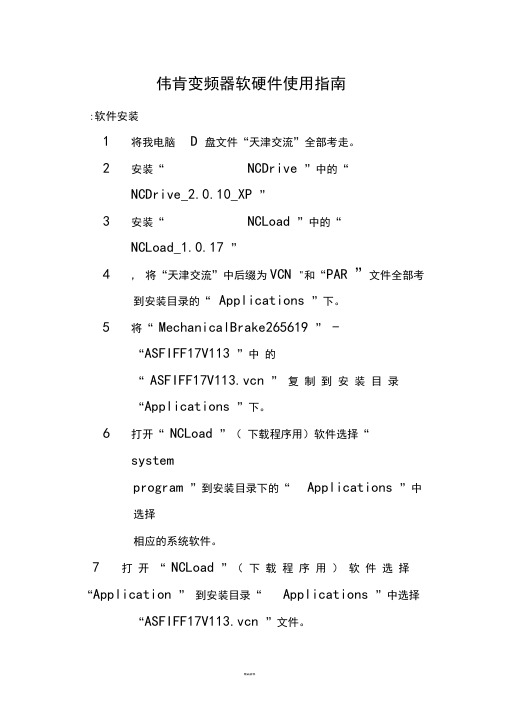
伟肯变频器软硬件使用指南:软件安装1将我电脑 D 盘文件“天津交流”全部考走。
2安装“NCDrive ”中的“NCDrive_2.0.10_XP ”3安装“NCLoad ”中的“NCLoad_1.0.17 ”4, 将“天津交流”中后缀为VCN "和“PAR ”文件全部考到安装目录的“Applications ”下。
5将“ MechanicalBrake265619 ” -“ASFIFF17V113 ”中的“ ASFIFF17V113.vcn ” 复制到安装目录“Applications ”下。
6打开“ NCLoad ”(下载程序用)软件选择“systemprogram ”到安装目录下的“Applications ”中选择相应的系统软件。
7打开“ NCLoad ”(下载程序用)软件选择“Application ” 到安装目录“Applications ”中选择“ASFIFF17V113.vcn ”文件。
安装过程完毕!软件使用指南1,软件主界面如下图所示M1M7为主菜单M1为监控菜单:V 1.1 ——输出频率(电机的运行频率)V 1.3 ——电机转速V 1.4 ——电机电流V 1.5 ——电机转矩V 1.6 ——电机功率V 1.7——电机电压V 1.8 ——直流母线电压V 1.9 ——变频器温度V 1.10——电压输入AI1_VV 1.11 ——电流输入 AI2_mAV 1.12 ——数字输入状态(DIN1,DIN2,DIN3 )V 1.13 ——数字输入状态(DIN4,DIN5,DIN6 )V 1.14 ——数字和继电器输出状态( DO14,RO1,RO2 )V 1.15 ——模寸^输出 mA (AO1 )M2为参数菜单具体应用参看附表1 (参数设置表)M3为控制面板菜单白,Fil» |dit Vifiw Briv» Tools gnMw H«lpD|*旧I昌| -OW—E . 口科Jie 口前2a •I喟画皿El m M 3 Keypad ConMdl蜀可丽近碣图P 3.3 Keypad Directionl=h P 3.4 StcpBultcnArtive_| M 4 Ache FadU□ M5 Famll Hi^DiyS |_| M 6 Syrian Menu+1 LJ M 7 Expander boardsP3.1 选择 I/O TeminalM4为故障菜单该菜单显示当前故障号,以及故障的数据记录。
威仕特-V911说明书
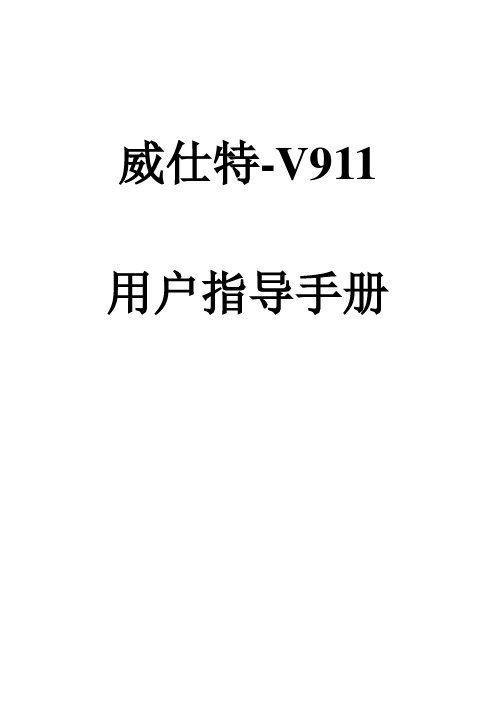
威仕特-V911 用户指导手册目录功能说明>前言>检查产品包装>产品结构说明>产品功能说明>LED显示说明>按键设定说明>语音响声含义说明数据下载更新说明>下载与更新GPS状态>GPS主要规格说明>无法取得卫星信号因素>GPS异常警示状态目前警方制式系统与产品保修>目前警方制式系统>重要原厂保证需知>产品保修凭证>打假维权声明前言亲爱的用户您好:首先非常感谢您使用我公司系列产品,除恭喜您挑选到好的产品外,也为您正确的选购有完善保固及有服务品质的产品,而替您庆幸不已,汽车雷达侦测器在全球各地虽行之有年,然而全球各地之汽车雷达业者良莠不齐,行销花招百出,广告夸大不实,已令广大消费者眼花缭乱无从选择,再加上各家公司对于商品本质之感度及侦搜范围,大多无专业仪器进行测试,而造成即使于市场知名度很高的商品,仍免有不堪使用之劣质商品充斥其中贩售,造成消费者人人只能自求多福,同样是雷达侦测器,为何我们就是比人家好?因为我们一直很用心,希望带给您行车更安全!本公司自成立以来,无论商品的品质保固,都做到每一位顾客有口皆碑外,诚实不夸大,诚实标价不欺骗,落实于每一位销售环节中,贵为市场之清流,堪称业界之表率,更领先全国销售同业,引进百万专业仪表检查仪器,严格把关,使得公司所行销之商品,有大幅度超越一般市销商品的品质与性能,进而使您购买到最优良的商品。
最后除再次感谢您的肯定与惠顾,也同时希望您能主动对本公司未尽周全之处指教,亦在此呼吁驾驶人安全第一,生命无价,又我们能期待所有使用者,都能详细技术手册,所谓知己知彼,对警方测速设备执勤原理及程序多一分了解,就多了一份安全与胜算,期盼每位驾驶员都能快快乐乐出门,平平安安回家。
祝:万事如意,事事顺心!>检查产品包装>产品结构说明>产品功能说明电池功能说明:不连接电源,单独电池供电情况下,车子静止10分钟后,蜂鸣“哔哔哔”三声,并进入省电模式待机,按任意键或者插上电源可恢复。
LSD4WN-2N717M91驱动程序使用说明书_V1.0.1.170118

TLSD4WN-2N717M91应用驱动说明书文件版本:Rev01提交时间:2017年1月18日文件修订历史目录1概述 (4)2 M91模块驱动及介绍 (4)2.1 模块IO口初始化 (4)2.2 模块工作模式选择 (5)2.2 模块网络参数配置 (5)2.3 模块发送和接收 (7)2.4 模块低功耗发送和接收流程 (10)3 M91模块驱动使用说明 (12)3.1 IO口配置实现 (12)3.2 串口收发接口实现 (12)3.3 关于低功耗发送函数说明 (13)敬告用户 (14)1概述本说明书主要介绍了LSD4WN-2N717M91模块(以下称模块)的驱动程序,该驱动程序基于LSD4WN-2NTEST01A开发,主要实现了模块的几种典型用例,如命令模式、透传模式以及数据发送与接收等。
该文档描述了模块在数据发送与接收过程中,表2-12.2 模块工作模式选择通过改变MODE脚的电平状态来选择模式,高电平为“命令模式”,低电平为“透传模式”。
示例代码:示例代码:2.3 模块发送和接收1)发送和接收时序图2-3 模块发送和接收工作时序2)发送和接收流程2.4 模块低功耗发送和接收流程1)低功耗发送和接收流程3 M91模块驱动使用说明3.1 IO口配置实现在IO口初始化函数中用户需要根据实际的硬件连接来初始化IO口,并将Lorawan.h中的管脚宏定义进行修改和替换,以及控制IO口电平输出的函数、获取IO状态的函数也要一并替换。
3.2 串口收发接口实现在驱动中很多的配置和控制都是通过串口发送AT指令来实现的,所以实现串口收发的接口尤为关键。
和模块通信的串口配置参数为波特率9600,8数据位,1停止位。
在串口的接受处理上,最好使用“串口的接收空闲中断”。
所需修改函数位于lorawan.c。
发送实现:将自身的发送字符功能函数需替换函数内的“LPUART1_SendString(at_buf);”来实现AT指令发送接口。
Get清风HSV18S系列交流主轴驱动器使用说明书V1.1

HSV-18S系列交流主轴驱动器使用说明书V1.1HSV-18S系列交流主轴驱动器使用说明书V1.12006.4武汉华中数控股份中国·武汉目录第0章平安警告 (4)0.1 产品的警告标识 (5)警告标识的含义 (7)标识符号的说明 (8)0.4 平安本卷须知 (9)第1章概述 (17)1.1产品简介 (17)1.2运行模式简介 (18)1.3主轴驱动器规格 (20)第2章接线 (21)2.1信号与功能 (22)2.1.1 端子配置 (22)2.1.2 XT1强电输入输出端子 (26)2.1.3 XS6控制电源输入端子 (27)2.1.4 XS1串行接口 (28)2.1.5 XS4指令输入/输出接口 (28)2.1.6 XS3 第一光电编码器接口 (38)2.1.7 XS5 输入/输出端子 (40)2.2接口电路 (41)2.2.1 开关量输入接口 (41)2.2.2 开关量输出接口 (42)2.2.3 脉冲列输入接口 (44)2.2.4 主轴电机光电编码输入接口.452.2.5 主轴电机光电编码输出接口.462.2.6 模拟指令输入接口 (47)2.3配线 (50)2.4标准接线 (51)2.4.1 位置控制方式标准接线 (53)2.4.2 速度控制方式标准接线 (57)2.5制动电阻的连接与选用 (58)第3章操作与显示 (60)3.1概述 (61)3.1.1 显示模式操作 (63)3.1.2 运动参数模式操作 (68)3.1.3 辅助模式操作 (69)3.1.4 控制参数模式操作 (74)3.1.5 故障历史模式操作 (75)3.2参数修改与保存 (78)3.2.1 运动参数修改与保存 (78)3.2.2 控制参数修改与保存 (79)第4章参数设置 (81)4.1功能菜单 (81)4.2运动参数模式 (83)4.2.1 与主轴电机有关的参数 (95)4.2.2 与位置控制相关的参数 (99)4.2.3 与速度控制相关的参数 (104)4.2.4 与输出转矩调节相关的参数1104.2.5 与定向控制有关的参数 (113)4.3控制参数模式 (115)第5章运行与调整 (118)5.1电源连接 (119)5.2运行前检查 (122)5.3试运行 (122)5.3.1 JOG运行 (122)5.3.2 内部速度运行方式 (124)5.3.3 位置方式运行 (125)5.3.4 速度方式运行 (127)5.3.5 主轴定向 (128)第6章故障诊断 (132)6.1保护诊断功能 (132)第7章安装尺寸 (135)7.1HSV-18S-025全数字交流主轴驱动器外形尺寸 (135)7.2HSV-18S-050全数字交流主轴驱动器外形尺寸 (137)7.3HSV-18S-075全数字交流主轴驱动器外形尺寸 (138)第0章平安警告感谢您选用HSV-18S交流主轴驱动器。
- 1、下载文档前请自行甄别文档内容的完整性,平台不提供额外的编辑、内容补充、找答案等附加服务。
- 2、"仅部分预览"的文档,不可在线预览部分如存在完整性等问题,可反馈申请退款(可完整预览的文档不适用该条件!)。
- 3、如文档侵犯您的权益,请联系客服反馈,我们会尽快为您处理(人工客服工作时间:9:00-18:30)。
T
LSD4WN-2N717M91应用驱动说明书文件版本:Rev01
提交时间:2017年1月18日
文件修订历史
目录
1概述 (4)
2 M91模块驱动及介绍 (4)
2.1 模块IO口初始化 (4)
2.2 模块工作模式选择 (5)
2.2 模块网络参数配置 (5)
2.3 模块发送和接收 (7)
2.4 模块低功耗发送和接收流程 (10)
3 M91模块驱动使用说明 (12)
3.1 IO口配置实现 (12)
3.2 串口收发接口实现 (12)
3.3 关于低功耗发送函数说明 (13)
敬告用户 (14)
1概述
本说明书主要介绍了LSD4WN-2N717M91模块(以下称模块)的驱动程序,该驱动程序基于LSD4WN-2NTEST01A开发,主要实现了模块的几种典型用例,如命令模式、透传模式以及数据发送与接收等。
该文档描述了模块在数据发送与接收过程中,
表2-1
2.2 模块工作模式选择
通过改变MODE脚的电平状态来选择模式,高电平为“命令模式”,低电平为“透传模式”。
示例代码:
示例代码:
2.3 模块发送和接收
1)发送和接收时序
图2-3 模块发送和接收工作时序
2)发送和接收流程
2.4 模块低功耗发送和接收流程
1)低功耗发送和接收流程
3 M91模块驱动使用说明
3.1 IO口配置实现
在IO口初始化函数中用户需要根据实际的硬件连接来初始化IO口,并将Lorawan.h中的管脚宏定义进行修改和替换,以及控制IO口电平输出的函数、获取IO状态的函数也要一并替换。
3.2 串口收发接口实现
在驱动中很多的配置和控制都是通过串口发送AT指令来实现的,所以实现串口收发的接口尤为关键。
和模块通信的串口配置参数为波特率9600,8数据位,1停止位。
在串口的接受处理上,最好使用“串口的接收空闲中断”。
所需修改函数位于lorawan.c。
发送实现:
将自身的发送字符功能函数需替换函数内的“LPUART1_SendString(at_buf);”来实现AT指令发送接口。
接收实现:
在该函数内设置自身的接收标志,并将接收到的数据传入“str”。
接收AT指令的延时可以根据自身的mcu处理能力做调整。
3.3 关于低功耗发送函数说明
Lorawan.c文件中的LoRaNode_LowPower_Send函数,主要用于实例如何处理低功耗状态下的发送流程,用户需要自己实现自身MCU 的睡眠处理,以及唤醒处理。
1、实现对超时唤醒的中断设置,最长的发送时间不应该超过40s。
2、实现进入睡眠,设置好超时唤醒后,应该对MCU进行低功耗休眠处理。
3、当超时唤醒中断来临时,应该设置相应的标志位。
4、当串口唤醒中断来临时,应当设置相应的标志位。
5、当BUSY脚拉高中断来临时,应该设置相应的标志位。
敬告用户
1、欢迎您使用利尔达科技有限公司的产品,在使用我公司产品前,请先阅读此敬
告;如果您已开始使用说明您已阅读并接受本敬告。
利尔达科技有限公司保留所配备全部资料的最终解释和修改权,如有更改恕不另行通知。
编制:利尔达科技集团股份有限公司无线传感网
2017年2月。
