简易MK11使用手册
Nikka 金属检测机 NA型 简易使用说明书-From English to Chinese

按“品号“键
主页键(返回检查画面) ②品号切换画面
按“上下“键选择登录完成的品号
③品号切换画面
按“切换“键确定
按“菜单“键
②菜单画面
按“自动感度设定“键
③自动感度设定画面
点击项目设定条件进行自动感度设定
(转到右上...)
按“开始“键自动设定开始
遵照画面表示,请通过产品
※自动设定完成后,请选择登录品号
登录完成
※任意输入品名
不需要输入的情况,请按“确定“键返回检查画面。
自动设定完成后,请手动调整合适的感度,
防止误动作发生。
按“感度”键
②感度设定画面(简易用)
按“+/-”键调整感度
※变更感度后,根据测试块请进行感度确认。
按“菜单”键
②菜单画面
按“详细感度设定”键
③详细感度设定画面
树脂、干燥产品的情况
・Fe 感度→感度Y调整
・SUS 感度→感度X调整
湿产品的情况
・Fe 感度→感度X调整
・SUS 感度→感度Y调整
※如果通过调整感度X不能得到目的感度,请调整相位。
※NA1机器的情况 → G1仅调整
NA2机器的情况 → G1和G2有必要调整
按“菜单“键
②菜单画面
按“品番编辑“键
③品番编辑画面
選別遅延時間 → 调整分选机开始动作的时间
(输送带停止分选的情况,调整停止位置)
選別保持時間 → 调整分选机持续动作的时间
ブザー保持時間→ 调整蜂鸣器持续响的时间
※测试块Fe、SUS在进行检出点检时使用。
测试块的直径大小记录,能在检查画面表示。
※这之外其他的项目请不要变更。
Panasonic Toughbook 40 Mk1 产品详细介绍和配件指南说明书
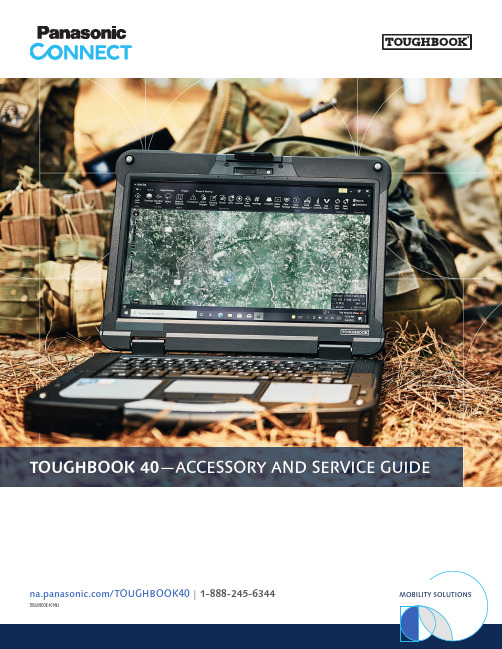
TOUGHBOOK 40—ACCESSORY AND SERVICE GUIDEPANASONIC EXPANSION AREAS & xPAKsLeft Expansion AreaBarcode Reader xPAK Insertable Smart Card xPAK 2nd SSD Drive xPAKF Z-VBR401M FZ-VSC402U F Z-V2S400T1U (512GB OPAL)FZ-V2S401T1U (1TB OPAL)DVD Drive xPAK Blu-ray Drive xPAKFZ-VDM401U F Z-VBD401URight Expansion AreaInsertable Smart Card xPAK 2nd BatteryFZ-VSC401U FZ-VZSU1XUPalm Rest Expansion AreaFingerprint (MSFT SC-PC) xPAK Fingerprint (Active Dir) xPAK Contactless Smart Card xPAK FZ-VFP401U FZ-VFP402W FZ-VNF401URear Expansion AreaVGA + Serial (true) + LAN xPAK USB-A + HDMI + Serial (true) xPAK USB-A (x2) + HDMI xPAK FZ-VCN401U FZ-VCN402U FZ-VCN403UMEMORY & STORAGEPanasonic Main StorageOPAL FIPS 140-2 Encrypted 512GB CAGED SSD FZ-VSD400T1U FZ-VSF400T1M1TB CAGED SSD FZ-VSD401T1U FZ-VSF401T1M2TB CAGED SSD FZ-VSD402T1U FZ-VSF402T1MPanasonic Memory (RAM)16GB DDR4-3200MHz FZ-BAZ211632GB DDR4-3200MHz FZ-BAZ2132 KEYBOARDSPanasonic Emissive Backlit Keyboard (US)FZ-VKB55107UPanasonic Rubber Backlit Keyboard (US)FZ-VKB40207WPOWERPanasonic Standard BatteryFZ-VZSU1XUPanasonic 4-bay Battery ChargerFZ-VCB551MPanasonic AC Adapter 110WCF-AA5713A2MLIND Car Charger 120WCF-LNDDC120WIRELESSCradlepoint R1900 Router Bundle(Includes Router, 3 Year NetCloud Mobile Essentials + Advanced Plan) 5G Sub6 & 4G, GPS, Wi-Fi 6, Bluetooth 5.1, Ethernet CP-UNR1900EA3YDESKTOP DOCKSPanasonic 40 Desktop DockFZ-VEB401UUSB-A (3), USB-C (3), HDMI, Serial, LAN (2), Kensington Lock, LED, Power ButtonIncludes one front USB-C, two video out (HDMI + one USB-C), rear USB-C's are 10Gbps and 1.5AVEHICLE DOCKSGamber-Johnson Vehicle DocksGJ-40LVC Cradle (no electronics)GJ-40LVDL0 Lite Dock (no pass through)GJ-40LVDL4 Lite Dock (quad pass through)GJ-40LVDF0 Premium Dock (no pass through)GJ-40LVDF4 Premium Dock (quad pass through)Lite Dock: USB-A (3), USB-C (3), Serial, Ethernet (2)Premium Dock: USB-A (3), USB-C (3), HDMI, Serial, Ethernet (2). HDMI + 1 USB-C can output video. (Versions w/LIND power supplies are available as well as TrimLine docks — consult your Panasonic representative for details)Havis Vehicle DocksHA-40LVC Cradle (no electronics)HA-40LVDS0 Lite Dock (no pass through)HA-40LVDS4 Lite Dock (quad pass through)HA-40LVDA0 Premium Dock (no pass through)HA-40LVDA4 Premium Dock (quad pass through)Lite Dock: USB-A (3), USB-C (3), Serial, Ethernet (2)Premium Dock: USB-A (3), USB-C (3), HDMI, Serial, Ethernet (2). HDMI + 1 USB-C can output video. (Versions w/LIND power supplies are available -- consult your Panasonic representative for details)PRINTERSBrother RuggedJet 4230BL Printer Bundle (Includes printer, USB cable & wiring harness)203dpi, up to 5ips, USB or Bluetooth, IP54, 6' Drop BR-RJ42BD2YBrother PocketJet 763 Printer Bundle(Includes printer, USB cable & wiring harness)300dpi, up to 8ppm, USB or BluetoothBR-PJ763D1Y14WSTRAPS & CASES Panasonic Shoulder Strap(Includes two D-rings)FZ-VNS401UToughMate Carrying CaseTBCCOMUNV-PToughMate BackpackTBCBPK-POTHERPanasonic Stylus PenVNP401UPanasonic TetherFZ-VNT005UPanasonic Blue Cleaning ClothCF-VNC002UPanasonic Screen ProtectorFZ-VPF39UPanasonic Screw SetFZ-VSW551UBag of 14 interchangeable screws (mix of black and silver). Can be used as replacements for keyboard screws, RAM, certain xPAK’s which require screws, or as an optional locking screw for the other xPAK’s and the main SSD.PROFESSIONAL SERVICESIf you’re a mobile worker in a demanding profession, workdays can be hectic, to say the least. It’s often just you and your mobile computer on the front lines, wherever the job takes you. You need to know that you’ll always have the tools you need to do your job.Thousands of organizations choose Panasonic for their employees who work in unforgiving environments. We’ve been making rock-solid mobile computing products for over 25 years and are constantly pushing rugged computing forward. TOUGHBOOK family of computers boast industry-leading low product-failure rates. So it’s no wonder we’ve become the longest-running rugged computer supplier for the U.S. government, law enforcement, utility, and public safety agencies. But even with the toughest tools, work life can be a bit unpredictable. Make sure your workers can always depend on their TOUGHBOOK devices by augmenting them with Panasonic ProServices — Development, Deployment, andSustainment services that support and augment your IT and field staffs to speed deployments and improve performance of you Panasonic technology investments.Our Standard Warranty protects your TOUGHBOOK computers from manufacturing defects for three years and includes overnight shipping costs to and from our Service Center, as well as priority parts exchange program and repair service at no cost. It provides lifetime access to our U.S.-based technical support hotline (which has average hold times less than 1 minute); online access to drivers, first-aid disks, BIOS updates, tools, utilities, and manuals; free overnight delivery of customer replaceable parts and repaired units (85% of repairs are completed within just 48 hours); and access to Panasonic field service personnel.For those customers who’s environmental conditions require a higher level of accidental damage coverage, Panasonic offers our Ultimate Care warranty program. This “No-Fault” warranty coverage means just that — You break it and we fix it.Panasonic recognizes that one size does not fit all and each customer has a unique set of skills and needs. As such, Panasonic ProServices can offer each customer the right solution to best suit their particular situation. Here are some of the most popular items, but please contact your Panasonic representative or go to the ProServices website for more services and information.DEPLOYMENT BUNDLES48 Hr. Burn-in, Imaging, Asset Tagging, Shipping, Deployment Report, Disk Image Management (Image Management not included in Bronze).APOS: After Point of SaleBRONZE Package: Includes installation of battery/tether/stylus/supplied asset tags, logo badges (purchased separately), and cases or holders which ship in the TOUGHBOOK OEM packaging. Customer image validation, loading of customer image, application of service updates and engineering changes, inclusion of customer documentation and custom box labels, and application of customer BIOS/CMOS settings and single location ground shipping with deployment reporting.PREMIER Package: Includes all the above deliverables, as well as post image configuration services (5 minutes). Over packing for small shipments, expedited deployment, 48 hour burn in, multiple ship to locations, multiple shipping dates, disk image management for the term of the services with multiple image retention and customer portal access. The Panasonic Customer Portal allows for online access to create RMAs and check entitlement status • Bronze (One Time) CF-SVCPDBRZ • Premier Deployment 3 Year CF-SVCPDEP3Y • Premier Deployment 4 Year CF-SVCPDEP4Y • Premier Deployment 5 Year CF-SVCPDEP5Y • Premier Deployment APOS 4th Year CF-S09SLCY4AP • Premier Deployment APOS 4 & 5th Year CF-S09SLCY5AP • 3 Month Device Storage CF-SVCPDSSTOR • Kitting with Deployment (up to 4 items) CF-SVCPDK TT NG• Extended Configuration (15 minutes) CF-SVCPDADD • Customer Portal Access CF-SVCCUPORT • OEM Volume License Conversion CF-SVCLICCONV(Converting the MS Windows OEM license allows the application of a client GOLD image at the National Service Center)• Windows Autopilot Registration CF-SVCPDAPUPLD • Windows Autopilot Reg & Maintenance CF-SVCPDAPUPMNT • Windows Autopilot Provisioning Services CF-SVCFESAPDEVBIOS CUSTOMIZATIONBIOS settings can be customized to show client logo on bootup or configured to restrict access, enable or disable audio or wireless capabilities as well as restricting media components such as card readers, secure digital flash, fingerprint readers, Bluetooth etc. There is a minimum of 50 units for the BIOS configuration service.• BIOS Custom Splash Screen and/or Configuration CF-SVCBIOS1ULTIMATE CARE PROGRAMThis coverage provides truly comprehensive coverage for out of warranty repairs. That’s right, no cap and no out of warranty billing for accidental damage for the term of coverage. Even items like intentional damage, fire, flood, hurricane, tornado, loss and theft (reported) are covered up to 2% of the deployment.• 3 Year CF-SVCLTUCNF3YR • 4 Year CF-SVCLTUCNF4Y • 5 Year CF-SVCLTUCNF5Y• 3 Year (Federal Specific) CF-SVCLTUCDOD3Y • 4 Year (Federal Specific) CF-SVCLTUCDOD4Y • 5 Year (Federal Specific) CF-SVCLTUCDOD5Y • APOS 4th Year CF-SVCLTUCAPOSY4• APOS 5th Year CF-SVCLTUCAPOSY5• APOS 4 & 5th Year CF-SVCLTUCAPOS2YAPOS: After Point of SalePROTECTION PLUSAccidental Damage Coverage. Any unit for which the Panasonic “Protection Plus” warranty has been purchased will receive additional coverage for any failure that occurs due to accidental damage.• 3 Year CF-SVCLTNF3YR • 4 Year CF-SVCLTNF4Y• 5 Year CF-SVCLTNF5Y • 3 Year (Federal Specific) CF-SVCLTNFDOD3Y • 4 Year (Federal Specific) CF-SVCLTNFDOD4Y • 5 Year (Federal Specific) CF-SVCLTNFDOD5Y • APOS 4th Year CF-SVCLTNFAPOS1Y • APOS 5th Year CF-SVCLTNFAPOSY5• APOS 4 & 5th Year CF-SVCLTNFAPOS2YAPOS: After Point of SaleADVANCED EXCHANGE XPAK PROGRAMThis coverage is included at no cost with the Ultimate Care and Protection Plus warranty programs, or can be purchased separately with the below SKU’s. This allows advance replacement of xPAK’s in the event there is a failure in the field. Overnight air replacement is paid for by Panasonic, as well as a prepaid return air shipping label for the convenienceof our customers.• 3 Year CF-SVCLTAEX3Y • 4 Year CF-SVCLTAEX4Y • 5 Year CF-SVCLTAEX5Y• 4th Year CF-SVCLTAEXY4• 5th Year CF-SVCLTAEXY5• 4th & 5th Year CF-SVCLTAEX2Y • APOS 4th Year CF-SVCLTAEAPOY4• APOS 5th Year CF-SVCLTAEAPOY5• APOS 4th & 5th Year CF-SVCLTAEAPO2YAPOS: After Point of SaleEXTENDED WARRANTYIf this coverage is purchased, the serial numbered unit is entitled to the extended manufacturer warranty coverage with the exception of the battery for which a separate coverage program is available. The cost of labor, parts, and overnight shipping are included in the price of the Extended Warranty Program.• 4th Year CF-SVCLTEXT1Y• 4 & 5th Year CF-SVCLTEXT2Y• APOS 4th Year CF-SVCLTEXTAPOS1Y• APOS 5th Year CF-SVCLTEXTAPOSY5• APOS 4 & 5th Year CF-SVCLTEXTAPOS2YAPOS: After Point of SaleSMART BATTERY WARRANTY PROGRAMExtends the standard 1-year battery warranty up to 5 years and provides Smart Battery Monitoring. The main battery can be replaced when it falls below 50% capacity (per PC Information Viewer) during the coverage term. The Smart Analytics provide in depth insight and facilitates troubleshooting on a proactive basis.• Main Battery 3 Year CF-SVCBATSW3Y• Main Battery 4 Year CF-SVCBATSW4Y• Main Battery 5 Year CF-SVCBATSW5Y• Dual Battery 3 Year CF-SVCBATX2SW3Y• Dual Battery 4 Year CF-SVCBATX2SW4Y• Dual Battery 5 Year CF-SVCBATX2SW5YHOT SWAP & HOT SPARE MANAGEMENT SERVICEWithin a Hot Swap program, when a device requires service, Panasonic sends the user a fully functional computer from a reserve of customer- owned computers stored at Panasonic’s National Service Center. The replacement unit is shipped for next business day delivery whenever a user calls Panasonic Technical Support and determines that the computer needs to be serviced. The user removes the storage drive from the original computer and inserts it into the replacement unit, eliminating the need to transfer files or software. The user keeps the replacement computer and ships the original unit to Panasonic. When the original computer is received by Panasonic, it is repaired, re-imaged and put back into the customer’s consigned inventory for future use.Unlike Hot Swap, when Hot Spare is chosen, the original unit sent in for service is returned to the original end user following service and the original spare unit is returned to the customer owned reserve.• Hot Swap 3 Year CF-SVCLTHS3YR• Hot Swap 4 Year CF-SVCLTHS4YR• Hot Swap 5 Year CF-SVCLTHS5YR• Hot Spare 3 Year CF-SVCLTHSP3YR• Hot Spare 4 Year CF-SVCLTHSP4YR• Hot Spare 5 Year CF-SVCLTHSP5YRSSD NO RETURN & USER REPLACEMENTWhen this coverage is purchased, a customer is not required to send a defective storage drive back to the service center when replaced due to SSD failure.• 512GB SSD — 3 Year CF-SVC512SSD3Y• 512GB SSD — 4 Year CF-SVC512SSD4Y• 512GB SSD — 5 Year CF-SVC512SSD5Y• 512GB SSD — 3 Year (Federal Specific) CF-SVC512SSD3YT• 512GB SSD — 4 Year (Federal Specific) CF-SVC512SSD4YT• 512GB SSD — 5 Year (Federal Specific) CF-SVC512SSD5Y T• 1TB SSD — 3 Year CF-SVC1TBSSD3Y• 1TB SSD — 4 Year CF-SVC1TBSSD4Y• 1TB SSD — 5 Year CF-SVC1TBSSD5Y• 1TB SSD — 3 Year (Federal Specific) CF-SVC1TBSSD3YT• 1TB SSD — 4 Year (Federal Specific) CF-SVC1TBSSD4YT• 1TB SSD — 5 Year (Federal Specific) CF-SVC1TBSSD5Y T• 2TB SSD — 3 Year CF-SVC2TBSSD3Y• 2TB SSD — 4 Year CF-SVC2TBSSD4Y• 2TB SSD — 5 Year CF-SVC2TBSSD5Y• 2TB SSD — 3 Year (Federal Specific) CF-SVC2TBSSD3YT• 2TB SSD — 4 Year (Federal Specific) CF-SVC2TBSSD4YT• 2TB SSD — 5 Year (Federal Specific) CF-SVC2TBSSD5Y TENGINEERING SERVICES & PROJECT MANAGEMENT Engineering services can include services development and all changes through the life of the Panasonic deployment along with ad hoc technical services. The service level is determined at time of purchase.• Field Engineering Support based on needs analysis CF-SVCFES20/40/60/80/100PUBLIC SAFETY BUNDLE EXTENSIONSThe following SKU’s are available to extend the Public Safety 3 year bundles to year 4 or years 4 and 5. These SKU’s must be purchased with the hardware on the same order. If delayed purchase is desired, please utilize the standard APOS SKU’s for Premier Deployment, SSD No Return, and ProPlus Warranty.• 4th Year Add on CF-SVCPSY4• 4th & 5th Years Add on CF-SVCPSY5。
简易MK11使用手册

延长电磁阀的寿命!
1) 确保压缩空气不含水和油! 2) 不要在没有保护的情况下长途 运送机器。 3) 建议额外增空气过滤瓶。
简单调整机器
确保加热叉中心圆孔在酒涡前面板底部的中心。
确保张紧器与前面板的距离在1-2毫米内。 确保加热叉与前面板的距离在1毫米内。
增加张力
确保张紧器与 钩子的距离在 1.5毫米内。
全
装线座 線平整器 压 缩 空 气 入 口 吸线口 进 气 手 柄 阀
开始键 压力表 电源开关 插座
酒涡前面板
压缩空气要求:
1) 2) 3) 流量:1立方米/小时 压力:0.5MPa 压缩空气必须去
电源要求:
1) 110-240V 50-60Hz 2) 0.5A 3) 可靠接地
解 锁 码 131
按 + 或 – 启动功能
-
+
建议:0.2秒 按 + 或 调整时间
-
西装扣
显示内容常見错误
英文显示
中文解释 显示屏白屏
需要检查部位
顯示屏故障,感应器和连接线
NO AIR ERROR ERROR 1 2
没有气压
MK11S专有:打开舱门,再合上舱门 光电开关和连接线, 同步带和轮, 马达是否
扣 1-2-3
下
脚最低 高度要求
推
有
是否 尾!
拉伸纽脚
顶推纽脚背
保持手式
完成!
触控显示屏的使用
绕扣时间 使用程序 绕扣的圈数 使用次数
P
纽扣的种类
1
“1”:默认程序1 “2”:默认程序2 “3”:默认程序3
2
3
-
+
正在绕扣中 “P”:程序设定键
MM110安全指南说明书

ITEM MM110Table of contentsSafety (3)Specifications (6)Setup (6)Operation ....................................................7Maintenance .. (8)Parts List and Diagram (10)Page 2General Tool Safety WarningsRead all safety warnings and instructions.Failure to follow the warnings and instructions may result in electric shock, fire and/or serious injury. Save all warnings and instructions for future reference.1. KEEP GUARDS IN PLACE and in working order.2. REMOVE ADJUSTING KEYS AND WRENCHES.Form habit of checking to see that keys and adjustingwrenches are removed from tool before turning it on.3. KEEP WORK AREA CLEAN.Cluttered areas and benches invite accidents.4. DON’T USE IN DANGEROUS ENVIRONMENT.Don’t use power tools in damp or wet locations,or expose them to rain. Keep work area well lighted.5. KEEP CHILDREN AWAY. All visitors shouldbe kept safe distance from work area.6. MAKE WORKSHOP KID PROOF with padlocks,master switches, or by removing starter keys.7. DON’T FORCE TOOL. It will do the job betterand safer at the rate for which it was designed.8. USE RIGHT TOOL. Don’t force tool or attachmentto do a job for which it was not designed.Table A: REcOMMENDED MINIMUM WIRE GAUGEFOR EXTENSION cORDS(120 VOLT)NAMEpLATE AMpERES (at full load)EXTENSION cORDLENGTH25′ 50′ 100′ 150′0 – 6181616146.1 – 101816141210.1 – 121616141212.1 – 161412Do not use.9. USE PROPER EXTENSION CORD. Make sure yourextension cord is in good condition. When usingan extension cord, be sure to use one heavyenough to carry the current your product willdraw. An undersized cord will cause a drop in linevoltage resulting in loss of power and overheating.Table A shows the correct size to use dependingon cord length and nameplate ampere rating.If in doubt, use the next heavier gauge.The smaller the gauge number, the heavier the cord.10. WEAR PROPER APPAREL. Do not wearloose clothing, gloves, neckties, rings, bracelets,or other jewelry which may get caught inmoving parts. Nonslip footwear is recommended.Wear protective hair covering to contain long hair.11. ALWAYS USE SAFETY GLASSES. Also useface or dust mask if cutting operation is dusty.Everyday eyeglasses only have impact resistantlenses, they are NOT safety glasses.12. SECURE WORK. Use clamps or a vise to holdwork when practical. It’s safer than using yourhand and it frees both hands to operate tool.13. DON’T OVERREACH. Keep properfooting and balance at all times.14. MAINTAIN TOOLS WITH CARE. Keep tools sharpand clean for best and safest performance. Followinstructions for lubricating and changing accessories.15. DISCONNECT TOOLS before servicing;when changing accessories, such asblades, bits, cutters, and the like.16. REDUCE THE RISK OF UNINTENTIONALSTARTING. Make sure switch is inoff position before plugging in.17. USE RECOMMENDED ACCESSORIES.Consult the owner’s manual for recommendedaccessories. The use of improper accessoriesmay cause risk of injury to persons.18. NEVER STAND ON TOOL. Serious injurycould occur if the tool is tipped or if thecutting tool is unintentionally contacted.19. CHECK DAMAGED PARTS. Before further useof the tool, a guard or other part that is damagedshould be carefully checked to determine thatit will operate properly and perform its intendedfunction – check for alignment of moving parts,binding of moving parts, breakage of parts,mounting, and any other conditions that mayaffect its operation. A guard or other part that isdamaged should be properly repaired or replaced.20. DIRECTION OF FEED. Feed work intoa blade or cutter against the direction ofrotation of the blade or cutter only.21. NEVER LEAVE TOOL RUNNING UNATTENDED.TURN POWER OFF. Don’t leave tooluntil it comes to a complete stop.Page 3TO pREVENT ELEcTRIc SHOcK AND DEATH FROM INcORREcT GROUNDING WIRE cONNEcTION READ AND FOLLOW THESE INSTRUcTIONS:110-120 V~ Grounded Tools: Tools with Three prong plugs1. In the event of a malfunction or breakdown,grounding provides a path of least resistance forelectric current to reduce the risk of electric shock.This tool is equipped with an electric cord having an equipment-grounding conductor and a groundingplug. The plug must be plugged into a matchingoutlet that is properly installed and grounded inaccordance with all local codes and ordinances. 2. Do not modify the plug provided – if it willnot fit the outlet, have the proper outletinstalled by a qualified electrician.3. Improper connection of the equipment-groundingconductor can result in a risk of electric shock.The conductor with insulation having an outersurface that is green with or without yellowstripes is the equipment-grounding conductor.If repair or replacement of the electric cord orplug is necessary, do not connect the equipment-grounding conductor to a live terminal.4. Check with a qualified electrician or servicepersonnel if the grounding instructions arenot completely understood, or if in doubt asto whether the tool is properly grounded.5. Use only 3-wire extension cords thathave 3-prong grounding plugs and 3-polereceptacles that accept the tool’s plug.6. Repair or replace damaged or worn cord immediately.125 V~ 3-prong plug and Outlet(for up to 125 V~ and up to 15 A)Groundingpin7. This tool is intended for use on a circuit that hasan outlet that looks like the one illustrated abovein 125 V~ 3-prong plug and Outlet. The tool hasa grounding plug that looks like the plug illustratedabove in 125 V~ 3-prong plug and Outlet.8. The outlet must be properly installed and groundedin accordance with all codes and ordinances.9. Do not use an adapter to connectthis tool to a different outlet.Sander Safety WarningsFor your Own Safety Read InstructionManual Before Operating Sander1. Wear eye protection.2. Support workpiece with worktable.3. Maintain 1/16 inch maximum clearancebetween table and sanding disc.4. Avoid kickback by sanding in accordancewith the directional arrows.5. The backstop is a fence near the surface thathelps the operator maintain control of theworkpiece and prevents the workpiece from being pulled into the machine. For safety, it must beadjusted very close to the sanding surface.6. The worktable is the surface mounted close tothe sanding surface that the operator rests theworkpiece against to prevent it from being pulledby the sanding surface. For safety, it must beadjusted very close to the sanding surface.7. Sand only on the downward moving surfaceof the disc - sanding on the upward movingsurface may result in the workpiece beingthrown up and towards the operator.8. DO NOT OpERATE WITH ANy GUARDDISABLED, DAMAGED, OR REMOVED.9. The use of accessories or attachments notrecommended by the manufacturer mayresult in a risk of injury to persons.10. When servicing use only identical replacement parts.Page 411. Only use safety equipment that has been approvedby an appropriate standards agency. Unapprovedsafety equipment may not provide adequateprotection. Eye protection must be ANSI-approved and breathing protection must be NIOSH-approved for the specific hazards in the work area.12. Stay alert, watch what you are doing and usecommon sense when operating a power tool.Do not use a power tool while you are tired orunder the influence of drugs, alcohol or medication.A moment of inattention while operating powertools may result in serious personal injury.13. Industrial applications must follow OSHA guidelines.14. Maintain labels and nameplates on the tool.These carry important safety information.If unreadable or missing, contactHarbor Freight Tools for a replacement.15. Avoid unintentional starting.Prepare to begin work before turning on the tool. 16. People with pacemakers should consult theirphysician(s) before use. Electromagnetic fields inclose proximity to heart pacemaker could causepacemaker interference or pacemaker failure.17. WARNING: Some dust created by powersanding, sawing, grinding, drilling, and otherconstruction activities, contains chemicalsknown [to the State of California] to causecancer, birth defects or other reproductive harm.Some examples of these chemicals are:• Lead from lead-based paints• Crystalline silica from bricks and cement or othermasonry products• Arsenic and chromium fromchemically treated lumberYour risk from these exposures varies,depending on how often you do this type of work.To reduce your exposure to these chemicals:work in a well ventilated area, andwork with approved safety equipment, suchas those dust masks that are speciallydesigned to filter out microscopic particles.(California Health & Safety Code § 25249.5, et seq.)18. WARNING: Handling the cord on this product willexpose you to lead, a chemical known to the Stateof California to cause cancer, and birth defects orother reproductive harm. Wash hands after handling.(California Health & Safety Code § 25249.5, et seq.)19. The warnings, precautions, and instructionsdiscussed in this instruction manual cannotcover all possible conditions and situationsthat may occur. It must be understood by theoperator that common sense and caution arefactors which cannot be built into this product,but must be supplied by the operator.Vibration SafetyThis tool vibrates during use. Repeated or long-term exposure to vibration may cause temporary or permanent physical injury, particularly to the hands, arms and shoulders. To reduce the risk of vibration-related injury: 1. Anyone using vibrating tools regularly or for anextended period should first be examined by adoctor and then have regular medical check-upsto ensure medical problems are not being causedor worsened from use. Pregnant women orpeople who have impaired blood circulation tothe hand, past hand injuries, nervous systemdisorders, diabetes, or Raynaud’s Disease shouldnot use this tool. If you feel any medical orphysical symptoms related to vibration (such astingling, numbness, and white or blue fingers),seek medical advice as soon as possible.2. Do not smoke during use. Nicotine reducesthe blood supply to the hands and fingers,increasing the risk of vibration-related injury.3. Use tools with the lowest vibration when thereis a choice between different processes.4. Include vibration-free periods each day of work.5. Grip tool as lightly as possible (while still keepingsafe control of it). Let the tool do the work.6. To reduce vibration, maintain the tool asexplained in this manual. If any abnormalvibration occurs, stop use immediately.SAVE THESE INSTRUcTIONS.Sander Safety Warnings (cont.)Page 5Electrical Rating120V~ / 60Hz / 5A No Load Speed1750 RPMTable12″ x 5-5⁄8″0 - 45° tiltAccessory Diameter 10″ (250mm)Sanding Disc TypePSA (PressureSensitive Adhesive)Dust PortØ1-3⁄8″Read the ENTIRE IMpORTANT SAFETy INFORMATION section at the beginning of this manual including all text under subheadings therein before set up or use of this product.TO pREVENT SERIOUS INJURy FROM AccIDENTAL OpERATION:Turn the power Switch of the tool off and unplug the tool from its electrical outlet before performing any procedure in this section.Note: For additional information regarding the parts listed in the following pages, refer to the Assembly Diagram near the end of this manual.Assembly/Mounting1. Place a Table Handle (3) on the top of eachTable Screw (4) at the ends of the Worktable (52).2. Secure each Table Handle (3) in place witha Screw (1) and Spring (2). (See Figure A.)3. Secure Sander to table or workbenchusing suitable hardware (sold separately)through holes at bottom of Base (43).4. Connect a dust collector hose orvacuum hose (sold separately) securely tothe dust port on the Dust Cover (49).Screw (1)andSpring (2)TableHandle (3)Figure A: Table Handle InstallationSwitchMiter Gauge Table HandleDust portWorktableSanding DiscFigure B: Functions227541Page 6Read the ENTIRE IMpORTANT SAFETy INFORMATION section at the beginning of thismanual including all text under subheadings therein before set up or use of this product. Tool Set UpTO pREVENT SERIOUS INJURy FROM AccIDENTAL OpERATION:Turn the power Switch of the tool off and unplug the tool from itselectrical outlet before performing any procedure in this section.TO pREVENT SERIOUS INJURy:DO NOT OpERATE WITH ANy GUARD DISABLED, DAMAGED, OR REMOVED.Sanding Disc Attachment1. Remove all pieces of old sanding discsand adhesive from the Backing Disc.2. Make sure the Backing Disc is clean and dry.3. Peel backing paper off a 10″ sanding disc(sold separately), and apply it carefullyto the Backing Disc. Smooth it againstthe disc to eliminate air bubbles.Miter Angle1. Place the Miter Gauge into the slot on the Worktable.2. Loosen the Knob on the Miter Gauge.3. Set the desired sanding angle andtighten the Knob on the Miter Gauge.Worktable Angle1. Loosen both Table Handles.2. Move the Worktable to the desired angle.3. Hold Worktable in place whiletightening both Table Handles.Workpiece and Work Area Set Up1. Designate a work area that is clean and well-lit.The work area must not allow access by children or pets to prevent distraction and injury.2. Route the power cord along a safe route to reachthe work area without creating a tripping hazardor exposing the power cord to possible damage.3. There must not be objects, such as utility lines,nearby that will present a hazard while working.General Operating Instructions1. Turn on dust collector/vacuum.2. Turn on Sander and allow it to come tofull speed before starting to sand.3. Support workpiece with worktable.Do not sand freehand.4. cAUTION! Sand only on the downward movingsurface of the disc - sanding on the upwardmoving surface may result in the workpiecebeing thrown up and towards the operator.5. To prevent accidents, turn off the tool anddisconnect its power supply after use. Clean, then store the tool indoors out of children’s reach.Page 7procedures not specifically explained in this manual mustbe performed only by a qualified technician.TO pREVENT SERIOUS INJURy FROM AccIDENTAL OpERATION: Turn the power Switch of the tool off and unplug the tool from its electrical outlet before performing any procedure in this section. TO pREVENT SERIOUS INJURy FROM TOOL FAILURE:Do not use damaged equipment. If abnormal noise or vibration occurs, have the problem corrected before further use. cleaning, Maintenance, and Lubrication1. BEFORE EAcH USE, inspect the generalcondition of the tool. Check for:• loose hardware,• misalignment or binding of moving parts, • cracked or broken parts,• damaged electrical wiring, and• any other condition that mayaffect its safe operation.2. AFTER USE, wipe external surfacesof the tool with clean cloth.3. Replace sanding disc if torn or excessivelyworn to prevent workpiece damage.4. WARNING! If the supply cord of thispower tool is damaged, it must be replaced only by a qualified service technician.Page 8TroubleshootingPage 9part Description Qty 1Screw2 2Spring2 3Table Handle2 4Table Screw2 5Screw "A"2 6Left Table Bracket1 7End Cap "B"1 8Gauge Sliding Bar1 9Miter Gauge1 10Pointer1 11Flat Washer 44 12Elastic Washer 44 13Screw M4×101 14Locking Knob 1 15Cap Screw M5×125 16Elastic Washer 512 17Rubber Feet4 18Cross Screw M4×121 19Pointer1 20Cross Screw M5×61 21Toothed Washer 51 22Screw M5×81 23Capacitor1 24Capacitor Clip1 25Screw M5×101 26Switch1 27Screw ST2.9×144 28Switch Plate1part Description Qty 29Cord Plug1 30Wire Grip1 31Screw M5×125 32Flat Washer 510 33Terminal Box1 34Fan Cover1 35Screw M4×123 36Gasket Washer3 37Fan 1 38Nut M54 39End Cover1 40Stator1 41Motor Housing1 42Rotor1 43Base1 44Screw M5×1554 45Flat Key 5×101 46Backing Disc1 47Washer1 48Sanding Disc1 49Dust Cover1 50Right Table Bracket1 51End Cap "A"1 52Worktable1 53Bolt M6×166 54Flat Washer 66 55Elastic Washer 66 56Nut M66pLEASE READ THE FOLLOWING cAREFULLyTHE MANUFACTURER AND/OR DISTRIBUTOR HAS PROVIDED THE PARTS LIST AND ASSEMBLY DIAGRAM IN THIS MANUAL AS A REFERENCE TOOL ONLY. NEITHER THE MANUFACTURER OR DISTRIBUTOR MAKES ANY REPRESENTATION OR WARRANTY OF ANY KIND TO THE BUYER THAT HE OR SHE IS QUALIFIED TO MAKE ANY REPAIRS TO THE PRODUCT, OR THAT HE OR SHE IS QUALIFIED TO REPLACE ANY PARTS OF THE PRODUCT. IN FACT, THE MANUFACTURER AND/OR DISTRIBUTOR EXPRESSLY STATES THAT ALL REPAIRS AND PARTS REPLACEMENTS SHOULD BE UNDERTAKEN BY CERTIFIED AND LICENSED TECHNICIANS, AND NOT BY THE BUYER. THE BUYER ASSUMES ALL RISK AND LIABILITY ARISING OUT OF HIS OR HER REPAIRS TO THE ORIGINAL PRODUCT OR REPLACEMENT PARTS THERETO, OR ARISING OUT OF HIS OR HER INSTALLATION OF REPLACEMENT PARTS THERETO. parts ListNote: Some parts are listed and shown for illustration purposes only,and are not available individually as replacement parts.Page 10Page 11Assembly Diagram。
小型摩曼璧前架用户手册说明书

scubapro_regulators-Chin

S600 T
g
S600
S600 Black Tech
g
g
S600 Anniversary
S600 Deep Blue
S560
g
S360
g
g
g
g
g
G260
g
g
g
G260 Tactical
C300/C200
g
g
g
g
R195
g
g
g
g
g
R095
g
g
g
g
g
S360 OCTOPUS
g
g
g
g
g
g
C200 OCTOPUS
AF防冻系统(专利技术) 这种一级头装置用一组散热片加大热交换面积从周围水中吸取热量防止在寒冷水域潜水 时一级头冻结,其防冻指标优于EN规范。
密封式环境压力舱 密封式环境压力舱可以有效防止水进入一级头内部从而确保在寒冷水域的最佳性能。即 使在极度寒冷的水域主弹簧周围也不会结冰。
14
9.2 使用及维修说明
14
10. 常见故障处理
15
1
1. 重要警告
! 警告
使用之前,必须仔细阅读并充分理解本手册的内容。建议长期保留本手册以备随时查考。
! 警告
潜水时,必须遵守相关规定,运用公认的水肺潜水认证机构所教授的潜水技能。在进行 任何潜水活动之前,必须成功完成水肺潜水课程,该课程包括理论和实践两个部分。
水肺装备可以由独立的部件组成,如气瓶、调节器、压力表。本手册中的SCUBAPRO调 节器可与所有通过89/686/EEC和EN250::2000认证的水肺部件一起使用。气瓶中的空气 必须符合EN12021规定的呼吸空气标准。虽然最大工作深度为50米(164英尺),但潜 水员必须遵守潜点当地现行规定的深度极限。
Wizard Gecko WGM110 Wifi模块说明书

WGM110 Wizard Gecko Wi-Fi ® Module Data ShortThe Wizard Gecko WGM110 is an all-inclusive Wi-Fi ® Module targeted for applications where good RF performance, low-power consumption, and easy application develop-ment, together with fast time to market, are key requirements. WGM110 has excellent RF performance and can provide long range with robust wireless connectivity.The WGM110 Module integrates all of the necessary elements required for an IoT Wi-Fi application, including an 802.11b/g/n radio, integrated chip antenna (WGM110A) or an u.FL connector for an external antenna (WGM110E), certifications, a microcontroller,Wi-Fi and IP stacks, an HTTP server, and multiple protocols, such as TCP and UDP.WGM110 can act as a Wi-Fi client or be used as a Wi-Fi access point, making the provi-sioning of the device as easy as surfing on the web. WGM110 can host BGScript™ end user applications, which means applications can be designed without relying on an ex-ternal microcontroller. Alternatively, the Wi-Fi Module can run in Network Co-Processor (NCP) mode, leaving the complexity of TCP/IP networking to the Module so that the cus-tomer’s own host controller can be fully dedicated to processing the customer applica-tion tasks. The WGM110 Module also has highly flexible hardware interfaces which al-lows connection to different peripherals and sensors.In addition to the Wi-Fi Module itself, Silicon Labs offers support to guide and help de-velopers in using WGM110 to build IoT applications, enabling a quick time to market.KEY POINTS•Module variants•WGM110A (chip antenna)•WGM110E (u.FL connector)•802.11b/g/n compliant •TX power: +16 dBm •RX sensitivity: -98 dBm •Range: up to 450 m•CPU core: 32-bit ARM ® Cortex-M3•Flash memory: 1 MB •RAM: 128 kB •Modular certification •FCC •IC •Japan •Korea •CE compliant •End-to-end security •Can host applications•Small size: 21.0 x 14.4 x 2.0 mm| Building a more connected world.Rev. 1.41. Key FeaturesThe key features of the WGM110 Module are listed below.Radio Features•Antenna•Chip Antenna: WGM110A•External Antenna: WGM110E (u.FL connector)•TX Power: +16 dBm•RX Sensitivity: -98 dBm•Range: up to 450 mWi-Fi Features•802.11: b/g/n•Bit rate: up to 72.2 Mbps•802.11 Security: WPA2/WPA Personal, WPA2/WPA Enterprise and WEP•STA (Station Mode)•SoftAP (Soft Access Point Mode): up to 5 clients•Wi-Fi Direct•WPS: 1.0 (push-button)IP Stack•IP version: IPv4•IP multicast•TCP: client/server•UDP: client/server•TCP sockets: 20+•DHCP: client/server•ARP•DNS: client/server•mDNS•DNS-SD•HTTP: server•TLS/SSL: clientSoftware APIs•BGAPI™ serial protocol API over UART/SPI/USB for modem usage•BGLIB™ host API which implements BGAPI serial protocol •BGScript™ scripting language for standalone usageSoftware Development Tools•Free SDKMCU Features•ARM® Cortex-M3•48 MHz•128 kB RAM• 1 MB Flash Hardware Interfaces•Host interface: UART/SPI/USB•Peripheral interfaces• 2 x USART (UART/SPI)• 1 x USB (2.0 Full speed)• 2 x I2C peripheral interfaces•Up to 32 x GPIO with interrupts•8-channel 12-bit ADC• 2 x TIMER (3 PWM's each)•Real-time counterElectrical Characteristics•Supply voltage: 2.7 V to 4.8 V for the radio block•Supply voltage: 1.98 V to 3.8 V for the processor blockPower consumption•261 mA TX current at +16 dBm•81 mA RX current• 2.4 mA associated idle consumption•18.8 μA deep sleep currentEnvironmental specifications•Temperature range: -40°C to +85°CModular certification•FCC•IC•Japan•South-KoreaCE CompliantDimensions•W x L x H: 21.0 mm x 14.4 mm x 2.0 mmKey FeaturesOrdering Information 2. Ordering InformationThis section contains cut reel (100 pcs) and full reel (500 pcs) ordering information for WGM110 Module. WGM110 Module offer a WGM110A version with integrated antenna and WGM110E version with an U.FL external antenna connector.WGM110A1MV2 (orderable part number / cut reel) and WGM110A1MV2R (orderable part number / full reel) are the product codes for the full production (certified) version of the WGM110 Wizard Gecko Wi-Fi™ Module. The certification codes are printed on the metallic RF shield of the WGM110 Module.WGM110A1MV1 (cut reel) and WGM110A1MV1 (full reel) are the product codes for the pre-production (non-certified) version of the Module. The only difference of the the V1 and V2 Module versions is the certification markings on the shield of the V2 version.Note: The only visual difference between pre-production and production Module versions are the certification codes printed on the RF shield.Silicon Labs reserves the right to deliver WGM110A1MV2 or WGM110A1MV2R (production version) for customers ordering WGM110A1MV1 (pre-production version) and WGM110E1MV2 or WGM110E1MV2R (production version) for customers ordering WGM110E1MV1 (pre-production version).Table 2.1. WGM110 Ordering Information | Building a more connected world.Rev. 1.4 | 2Silicon Laboratories Inc.400 West Cesar Chavez Austin, TX 78701USASmart.Connected.Energy-Friendly .Products/productsQuality /qualitySupport and CommunityDisclaimerSilicon Labs intends to provide customers with the latest, accurate, and in-depth documentation of all peripherals and modules available for system and software implementers using or intending to use the Silicon Labs products. Characterization data, available modules and peripherals, memory sizes and memory addresses refer to each specific device, and "Typical" parameters provided can and do vary in different applications. Application examples described herein are for illustrative purposes only. Silicon Labs reserves the right to make changes without further notice and limitation to product information, specifications, and descriptions herein, and does not give warranties as to the accuracy or completeness of the included information. Silicon Labs shall have no liability for the consequences of use of the information supplied herein. This document does not imply or express copyright licenses granted hereunder to design or fabricate any integrated circuits. The products are not designed or authorized to be used within any Life Support System without the specific written consent of Silicon Labs. A "Life Support System" is any product or system intended to support or sustain life and/or health, which, if it fails, can be reasonably expected to result in significant personal injury or death. Silicon Labs products are not designed or authorized for military applications. Silicon Labs products shall under no circumstances be used in weapons of mass destruction including (but not limited to) nuclear, biological or chemical weapons, or missiles capable of delivering such weapons.Trademark InformationSilicon Laboratories Inc.® , Silicon Laboratories®, Silicon Labs®, SiLabs® and the Silicon Labs logo®, Bluegiga®, Bluegiga Logo®, Clockbuilder®, CMEMS®, DSPLL®, EFM®, EFM32®, EFR, Ember®, Energy Micro, Energy Micro logo and combinations thereof, "the world’s most energy friendly microcontrollers", Ember®, EZLink®, EZRadio®, EZRadioPRO®, Gecko®, ISOmodem®, Precision32®, ProSLIC®, Simplicity Studio®, SiPHY®, Telegesis, the Telegesis Logo®, USBXpress® and others are trademarks or registered trademarks of Silicon Labs. ARM, CORTEX, Cortex-M3 and THUMB are trademarks or registered trademarks of ARM Holdings. Keil is a registered trademark of ARM Limited. All other products or brand names mentioned herein are trademarks of their respective holders.。
MKE 1 耳机安装指南说明书

MKE 1 Model:MKE 1-4MKE 1-4-1MKE 1-4-2MKE 1-4-3MKE 1-4-MMKE 1-5MKE 1-5-3MKE 1-ewMKE 1-ew-3 Instruction manualImportant safety instructions1. Read these safety instructions and the instruction man-ual of the product.2. Keep these safety instructions and the instruction man-ual of the product. Always include all instructions when passing the product on to third parties.3. Only use attachments, accessories and spare partsspecified by the manufacturer.4. Caution: The protective basket and pop shield must becompletely dry when you mount them on the micro-phone. Moisture can cause malfunctions or damage to the capsule5. Connect the microphone only to microphone inputs andsupply units that provide 48 V phantom powering in ac-cordance with IEC 61938.6. Do not attempt to open the product housing on your own.The warranty is voided for products opened by the customer.7. Refer all servicing to qualified service personnel. Servic-ing is required when the product has been damaged in any way, liquid has been spilled or objects have fallen into the product, when the product has been exposed to rain or moisture, does not operate normally, or has been dropped.8. Use the product only under the conditions of use listedin the specifications.9. Let the product come to ambient temperature beforeswitching it on.10. Do not operate the product if it was damaged duringtransportation.11.Always run cables so that no one can trip over them.12. Keep the product and its connections away from liquidsand electrically conductive objects that are not neces-sary for operating the product.13.Do not use any solvents or aggressive cleaning agents toclean the product.14. Caution: Very high signal levels can damage your hearingand your loudspeakers. Reduce the volume on the con-nected audio devices before switching on the product;this will also help prevent acoustic feedback.Intended useThe MKE 1 is a high-quality, sub-miniature, sweatresistant clip-on condenser microphone. It features excellent sound quality and rugged design. The frequency response curve has been optimized for stage, studio and reporting applica-tions (ENG). The MKE 1 is fitted with a very thin (only 1 mm) yet extremely rugged cable, making this microphone an ide-al partner for all live sound applications.Delivery includes• MKE 1 microphone• MZC 1-1 frequency response cap, small• MZC 1-2 frequency response cap, large• 3 make-up protectors• Instruction manual• MKE 1-4, MKE 1-4-1, MKE 1-5, MKE 1-ew: MZ 1 Putting into operationTreble boostThese caps allow you to adjust the tre-page 13).In addition, the large frequency re-approx. 15 dB and provides an extended protection against the ingress of moisture.X Slip the cap of your choice onto the microphone until it locks into place.X When putting on make-up or hair spray, protect the MKE 1 by slipping the make-up protector onto the mi-crophone (with or without frequency response cap).X Only remove the make-up protector after makeup has been completed.Attachment of the microphoneDepending on the area of application, you can attach the MKE 1 in different ways to either clothing or the body.To do so, use the optional MZ 1 accessory kit (Art. n o. 504060), that offers multiple and secure attachment possibilities. The clips, holders and mounts are suitable for almost any wearing situation and ensure optimum sound quality.SpecificationsPick-up pattern Omni-directional Frequency range20 – 20,000 Hz, ± 2.5 dB Free-field open-circuit sensiti-vity (1 kHz)5 mV/Pa, ± 2.5 dB Rated impedance1000 ΩMin. terminating impedance 4.7 kΩEquivalent noise levelA-weighted CCIR-weighted 27 dB 39 dBSound pressure level limit142 dBCable length 1.6 m Diameter of the microphone 3.3 mm Weight (w/o connector andcable)0.1 gMKE 1Color Connector-4black3-Pin-4-1white3-Pin-4-2brown3-Pin-4-3beige3-Pin-4-M almond white3-Pin-5black open-ended cable -5-3beige open-ended cable -ew black3,5 mm Jack plug -ew-3beige3,5 mm Jack plugFrequency responseH z1001*00010*000-30-35-40-45-50-55-60-65-70dBV MZC 1-1MZC 1-2Pin assignment with open-ended cableManufacturer declarationsWarrantySennheiser electronic GmbH & Co. KG gives a warranty of 24 months on these products.For the current warranty conditions, please visit our website at or contact your Sennheiser partner.In the US please contact:Sennheiser Electronic Corporation 1 Enterprise Drive, Old Lyme, CT 06371 MicrophoneWarranty FOR AUSTRALIA and NEW ZEALAND ONLY: Sennheiser Australia Pty Ltd provides a warranty of 24months on these products. For the current warranty condi-tions, visit Sennheiser website:Australia: https:///New Zealand: https:/// Sennheiser goods come with guarantees that cannot be excluded under Australian and New Zealand Consumer law. You are entitled to a replacement or refund for a major fail-ure and compensation for any other reasonably foreseeable loss or damage. You are also entitled to have the goods repaired or replaced if the goods fail to be of acceptable quality and the failure does not amount to a major failure. This warranty is in addition to other rights or remedies under law. Nothing in this warranty excludes, limits or modifies any remedy available to be consumer which is granted by law.To make a claim under this contract, raise a case via Senn-heiser websiteAustralia: https:///service-sup-port-contactNew Zealand: https:///service-sup-port-contactAll expenses of claiming the warranty will be borne by the person making the claim.Sennheiser international warranty is provided by: Sennhe-iser Australia Pty Ltd (ABN 68 165 388 312) Level 14, Tower A Zenith Building, 821 Pacific Highway, Chatswood NSW 2067, AustraliaIn compliance with the following requirementsEU: UK:• WEEE Directive (2012/19/EU)• WEEE Regulations (2013)Notes on disposalThe symbol of the crossed-out dumpster on the product, the (rechargeable) battery (if applicable) and/or the pack-aging indicates that these products must not be disposed of with normal household waste, but must be disposed ofseparately at the end of their service life. For the packaging, follow the regulations in your country for separating waste. Improper disposal of packaging materials can be harmful to your health and the environment.The separate collection of waste electrical and electron-ic equipment, (rechargeable) batteries (if applicable) and packaging is intended to promote reuse and recycling and to prevent negative impacts on public health and the environ-ment, for example due to hazardous substances contained in these products. At the end of their service life, recycle electrical and electronic equipment and (rechargeable) bat-teries so that their materials can be reused and to prevent environmental pollution.If (rechargeable) batteries can be removed without destroy-ing them, you are obliged to dispose of them separately (see the product’s operating instructions for information on how to remove the batteries safely). Be especially careful when handling (rechargeable) batteries containing lithium, as these pose special hazards, such as the risk of fire and/or health risks if button cells are swallowed. Reduce battery waste as much as possible by using longer-life batteries or rechargeable batteries.Further information on the recycling of these products can be obtained from your municipal administration, from the municipal collection points, or from your Sennheiser partner. You may also be able to return electrical or electronic equip-ment to your distributor, if they are legally required to do so. By disposing of your batteries properly, you are helping to protect public health and the environment.UK Declaration of conformity• RoHS Regulations (2012)• EMC Regulations (2016)EU Declaration of conformity• RoHS Directive (2011/65/EU)• EMC Directive (2014/30/EU)The full text of the EU declaration of conformity is available at the following internet address:/downloadComplianceEuropeUKChinaVietnam Kể từ ngày 1 tháng 12 năm 2012,các sản phẩm được sản xuất bởiSennheiser tuân thủ Thông tư30/2011/TT-BCT quy định về giới hạncho phép đối với một số chất độc hạitrong các sản phẩm điện và điện tử.Sennheiser electronic GmbH & Co. KGAm Labor 1, 30900 Wedemark, Germany Printed in Germany, Publ. 06/22, 520110/A05。
Native Instruments MASCHINE MIKRO MK1 用户指南说明书

The information in this document is subject to change without notice and does not represent a commitment on the part of Native Instruments GmbH. The software described by this docu-ment is subject to a License Agreement and may not be copied to other media. No part of this publication may be copied, reproduced or otherwise transmitted or recorded, for any purpose,without prior written permission by Native Instruments GmbH, hereinafter referred to as Native Instruments.“Native Instruments”, “NI” and associated logos are (registered) trademarks of Native Instru-ments GmbH.ASIO, VST, HALion and Cubase are registered trademarks of Steinberg Media Technologies GmbH.All other product and company names are trademarks™ or registered® trademarks of their re-spective holders. Use of them does not imply any affiliation with or endorsement by them.Document authored by: David Gover and Nico Sidi.Software version: 2.7.6 (05/2018)Hardware version: MASCHINE MIKRO MK1Special thanks to the Beta Test Team, who were invaluable not just in tracking down bugs, but in making this a better product.NATIVE INSTRUMENTS GmbH Schlesische Str. 29-30D-10997 Berlin Germanywww.native-instruments.de NATIVE INSTRUMENTS North America, Inc. 6725 Sunset Boulevard5th FloorLos Angeles, CA 90028USANATIVE INSTRUMENTS K.K.YO Building 3FJingumae 6-7-15, Shibuya-ku, Tokyo 150-0001Japanwww.native-instruments.co.jp NATIVE INSTRUMENTS UK Limited 18 Phipp StreetLondon EC2A 4NUUKNATIVE INSTRUMENTS FRANCE SARL 113 Rue Saint-Maur75011 ParisFrance SHENZHEN NATIVE INSTRUMENTS COMPANY Limited 203B & 201B, Nanshan E-Commerce Base Of Innovative ServicesShi Yun Road, Shekou, Nanshan, Shenzhen China© NATIVE INSTRUMENTS GmbH, 2018. All rights reserved.Table of Contents1Welcome to MASCHINE (22)1.1MASCHINE Documentation (23)1.2Document Conventions (24)1.3New Features in MASCHINE 2.7.4 (25)1.4New Features in MASCHINE 2.7.3 (28)2Basic Concepts (30)2.1Important Names and Concepts (30)2.2Adjusting the MASCHINE User Interface (33)2.2.1Adjusting the Size of the Interface (33)2.2.2Switching between Ideas View and Arranger View (34)2.2.3Showing/Hiding the Browser (35)2.2.4Minimizing the Mixer (35)2.2.5Showing/Hiding the Control Lane (36)2.3Common Operations (37)2.3.1Pinning a Mode on the Controller (37)2.3.2Undo/Redo (38)2.3.3Focusing on a Group or a Sound (40)2.3.4Switching Between the Master, Group, and Sound Level (45)2.3.5Navigating Channel Properties, Plug-ins, and Parameter Pages in the Control Area.462.3.6Using Two or More Hardware Controllers (52)2.4Native Kontrol Standard (54)2.5Stand-Alone and Plug-in Mode (55)2.5.1Differences between Stand-Alone and Plug-in Mode (56)2.5.2Switching Instances (57)2.5.3Controlling Various Instances with Different Controllers (58)2.6Preferences (58)2.6.1Preferences – General Page (59)2.6.2Preferences – Audio Page (63)2.6.3Preferences – MIDI Page (66)2.6.4Preferences – Default Page (69)2.6.5Preferences – Library Page (73)2.6.6Preferences – Plug-ins Page (81)2.6.7Preferences – Hardware Page (86)2.6.8Preferences – Colors Page (89)2.7Integrating MASCHINE into a MIDI Setup (92)2.7.1Connecting External MIDI Equipment (92)2.7.2Sync to External MIDI Clock (92)2.7.3Send MIDI Clock (93)3Browser (95)3.1Browser Basics (95)3.1.1The MASCHINE Library (95)3.1.2Browsing the Library vs. Browsing Your Hard Disks (96)3.2Searching and Loading Files from the Library (97)3.2.1Overview of the LIBRARY Pane (97)3.2.2Selecting or Loading a Product and Selecting a Bank from the Browser (101)3.2.3Selecting a Product Category, a Product, a Bank, and a Sub-Bank (106)3.2.3.1Selecting a Product Category, a Product, a Bank, and a Sub-Bank on theController (111)3.2.4Selecting a File Type (112)3.2.5Choosing Between Factory and User Content (113)3.2.6Selecting Type and Mode Tags (113)3.2.7Performing a Text Search (120)3.2.8Loading a File from the Result List (120)3.3Additional Browsing Tools (126)3.3.1Loading the Selected Files Automatically (126)3.3.2Auditioning Instrument Presets (127)3.3.3Auditioning Samples (129)3.3.4Loading Groups with Patterns (130)3.3.5Loading Groups with Routing (131)3.3.6Displaying File Information (131)3.4Using Favorites in the Browser (132)3.5Editing the Files’ Tags and Properties (138)3.5.1Attribute Editor Basics (138)3.5.2The BANK Page (140)3.5.3The TYPES and MODES Pages (140)3.5.4The PROPERTIES Page (143)3.6Loading and Importing Files from Your File System (144)3.6.1Overview of the FILES Pane (144)3.6.2Using Favorites (146)3.6.3Using the Location Bar (147)3.6.4Navigating to Recent Locations (148)3.6.5Using the Result List (149)3.6.6Importing Files to the MASCHINE Library (152)3.7Locating Missing Samples (154)3.8Using Quick Browse (156)4Managing Sounds, Groups, and Your Project (159)4.1Overview of the Sounds, Groups, and Master (159)4.1.1The Sound, Group, and Master Channels (160)4.1.2Similarities and Differences in Handling Sounds and Groups (161)4.1.3Selecting Multiple Sounds or Groups (162)4.2Managing Sounds (167)4.2.1Loading Sounds (169)4.2.2Pre-listening to Sounds (170)4.2.3Renaming Sound Slots (171)4.2.4Changing the Sound’s Color (172)4.2.5Saving Sounds (173)4.2.6Copying and Pasting Sounds (175)4.2.7Moving Sounds (178)4.2.8Resetting Sound Slots (179)4.3Managing Groups (181)4.3.1Creating Groups (182)4.3.2Loading Groups (184)4.3.3Renaming Groups (185)4.3.4Changing the Group’s Color (186)4.3.5Saving Groups (187)4.3.6Copying and Pasting Groups (189)4.3.7Reordering Groups (193)4.3.8Deleting Groups (194)4.4Exporting MASCHINE Objects and Audio (195)4.4.1Saving a Group with its Samples (195)4.4.2Saving a Project with its Samples (197)4.4.3Exporting Audio (199)4.5Importing Third-Party File Formats (205)4.5.1Loading REX Files into Sound Slots (205)4.5.2Importing MPC Programs to Groups (206)5Playing on the Controller (210)5.1Adjusting the Pads (210)5.1.1The Pad View in the Software (210)5.1.2Choosing a Pad Input Mode (212)5.1.3Adjusting the Base Key (215)5.1.4Using Choke Groups (216)5.1.5Using Link Groups (219)5.2Adjusting the Key, Choke, and Link Parameters for Multiple Sounds (221)5.3Adjusting the Base Key (222)5.4Playing Tools (223)5.4.1Mute and Solo (224)5.4.2Choke All Notes (228)5.4.3Groove (229)5.4.4Level, Tempo, Tune, and Groove Shortcuts on Your Controller (231)5.5Performance Features (235)5.5.1Overview of the Perform Features (235)5.5.2Selecting a Scale and Creating Chords (237)5.5.3Scale and Chord Parameters (238)5.5.4Creating Arpeggios and Repeated Notes (249)5.5.5Swing on Note Repeat / Arp Output (250)6Working with Plug-ins (251)6.1Plug-in Overview (251)6.1.1Plug-in Basics (251)6.1.2First Plug-in Slot of Sounds: Choosing the Sound’s Role (255)6.1.3Loading, Removing, and Replacing a Plug-in (256)6.1.4Adjusting the Plug-in Parameters 06.1.5Bypassing Plug-in Slots 06.1.6Using Side-Chain 06.1.7Moving Plug-ins 06.1.8Alternative: the Plug-in Strip 06.1.9Saving and Recalling Plug-in Presets 06.1.9.1Saving Plug-in Presets 06.1.9.2Recalling Plug-in Presets 06.1.9.3Removing a Default Plug-in Preset 06.2The Sampler Plug-in 06.2.1Page 1: Voice Settings / Engine 06.2.2Page 2: Pitch / Envelope 06.2.3Page 3: FX / Filter 06.2.4Page 4: Modulation 06.2.5Page 5: LFO 06.2.6Page 6: Velocity / Modwheel 06.3Using Native Instruments and External Plug-ins 06.3.1Opening/Closing Plug-in Windows 06.3.2Using the VST/AU Plug-in Parameters 06.3.3Setting Up Your Own Parameter Pages 06.3.4Using VST/AU Plug-in Presets 06.3.5Multiple-Output Plug-ins and Multitimbral Plug-ins 07Using the Audio Plug-in 07.1Loading a Loop into the Audio Plug-in 07.2Using Loop Mode 07.3Using Gate Mode (306)8Using the Drumsynths (308)8.1Drumsynths – General Handling (309)8.1.1Engines: Many Different Drums per Drumsynth (309)8.1.2Common Parameter Organization (309)8.1.3Shared Parameters (312)8.1.4Various Velocity Responses (312)8.1.5Pitch Range, Tuning, and MIDI Notes (312)8.2The Kicks (313)8.2.1Kick – Sub (315)8.2.2Kick – Tronic (317)8.2.3Kick – Dusty (320)8.2.4Kick – Grit (321)8.2.5Kick – Rasper (324)8.2.6Kick – Snappy (325)8.2.7Kick – Bold (327)8.2.8Kick – Maple (329)8.2.9Kick – Push (330)8.3The Snares (332)8.3.1Snare – Volt (334)8.3.2Snare – Bit (336)8.3.3Snare – Pow (338)8.3.4Snare – Sharp (339)8.3.5Snare – Airy (341)8.3.6Snare – Vintage (343)8.3.7Snare – Chrome (345)8.3.8Snare – Iron (347)8.3.9Snare – Clap (349)8.3.10Snare – Breaker (351)8.4The Hi-hats (353)8.4.1Hi-hat – Silver (354)8.4.2Hi-hat – Circuit (356)8.4.3Hi-hat – Memory (358)8.4.4Hi-hat – Hybrid (360)8.4.5Creating a Pattern with Closed and Open Hi-hats (362)8.5The Toms (363)8.5.1Tom – Tronic (365)8.5.2Tom – Fractal (367)8.5.3Tom – Floor (371)8.5.4Tom – High (373)8.6The Percussions (374)8.6.1Percussion – Fractal (376)8.6.2Percussion – Kettle (379)8.6.3Percussion – Shaker (381)8.7The Cymbals (385)8.7.1Cymbal – Crash (387)8.7.2Cymbal – Ride (389)9Using the Bass Synth (392)9.1Bass Synth – General Handling (393)9.1.1Parameter Organization (393)9.1.2Bass Synth Parameters (395)10Working with Patterns (397)10.1Pattern Basics (397)10.1.1Pattern Editor Overview (398)10.1.2Navigating the Event Area (401)10.1.3Following the Playback Position in the Pattern (403)10.1.4Jumping to Another Playback Position in the Pattern (405)10.1.5Group View and Keyboard View (406)10.1.6Adjusting the Arrange Grid and the Pattern Length (409)10.1.7Adjusting the Step Grid and the Nudge Grid (412)10.2Recording Patterns in Real Time (417)10.2.1Recording Your Patterns Live (417)10.2.2The Record Prepare Mode (420)10.2.3Using the Metronome (421)10.2.4Recording with Count-in (422)10.2.5Quantizing while Recording (424)10.3Recording Patterns with the Step Sequencer (425)10.3.1Step Mode Basics (425)10.3.2Editing Events in Step Mode (431)10.4Editing Events (433)10.4.1Editing Events with the Mouse: an Overview (434)10.4.2Creating Events/Notes (437)10.4.3Selecting Events/Notes (438)10.4.4Editing Selected Events/Notes (441)10.4.5Deleting Events/Notes (444)10.4.6Cut, Copy, and Paste Events/Notes (447)10.4.7Quantizing Events/Notes (450)10.4.8Quantization While Playing (452)10.4.9Doubling a Pattern (453)10.4.10Adding Variation to Patterns (453)10.5Recording and Editing Modulation (458)10.5.1Which Parameters Are Modulatable? (459)10.5.2Recording Modulation (460)10.5.3Creating and Editing Modulation in the Control Lane (462)10.6Creating MIDI Tracks from Scratch in MASCHINE (467)10.7Managing Patterns (469)10.7.1The Pattern Manager and Pattern Mode (470)10.7.2Selecting Patterns and Pattern Banks (472)10.7.3Creating Patterns (474)10.7.4Deleting Patterns (476)10.7.5Creating and Deleting Pattern Banks (478)10.7.6Naming Patterns (480)10.7.7Changing the Pattern’s Color (483)10.7.8Duplicating, Copying, and Pasting Patterns (484)10.7.9Moving Patterns (487)10.7.10Adjusting Pattern Length in Fine Increments (488)10.8Importing/Exporting Audio and MIDI to/from Patterns (488)10.8.1Exporting Audio from Patterns (488)10.8.2Exporting MIDI from Patterns (490)10.8.3Importing MIDI to Patterns (492)11Audio Routing, Remote Control, and Macro Controls (501)11.1Audio Routing in MASCHINE (502)11.1.1Sending External Audio to Sounds (503)11.1.2Configuring the Main Output of Sounds and Groups (508)11.1.3Setting Up Auxiliary Outputs for Sounds and Groups (513)11.1.4Configuring the Master and Cue Outputs of MASCHINE (517)11.1.5Mono Audio Inputs (522)11.1.5.1Configuring External Inputs for Sounds in Mix View (523)11.1.5.2Configuring External Inputs for Sounds in MASCHINE MIKRO (526)11.2Using MIDI Control and Host Automation (526)11.2.1Triggering Sounds via MIDI Notes (527)11.2.2Triggering Scenes via MIDI (534)11.2.3Controlling Parameters via MIDI and Host Automation (535)11.2.4Selecting VST/AU Plug-in Presets via MIDI Program Change (543)11.2.5Sending MIDI from Sounds (544)11.3Creating Custom Sets of Parameters with the Macro Controls (548)11.3.1Macro Control Overview (549)11.3.2Assigning Macro Controls Using the Software (550)12Controlling Your Mix (557)12.1Mix View Basics (557)12.1.1Switching between Arrange View and Mix View (557)12.1.2Mix View Elements (558)12.2The Mixer (560)12.2.1Displaying Groups vs. Displaying Sounds (561)12.2.2Adjusting the Mixer Layout (563)12.2.3Selecting Channel Strips (564)12.2.4Managing Your Channels in the Mixer (565)12.2.5Adjusting Settings in the Channel Strips (567)12.2.6Using the Cue Bus (572)12.3The Plug-in Chain (574)12.4The Plug-in Strip (575)12.4.1The Plug-in Header (577)12.4.2Panels for Drumsynths and Internal Effects (579)12.4.3Panel for the Sampler (580)12.4.4Custom Panels for Native Instruments Plug-ins (583)12.4.5Undocking a Plug-in Panel (Native Instruments and External Plug-ins Only) (587)13Using Effects (590)13.1Applying Effects to a Sound, a Group or the Master (590)13.1.1Adding an Effect (590)13.1.2Other Operations on Effects (599)13.1.3Using the Side-Chain Input (601)13.2Applying Effects to External Audio (604)13.2.1Step 1: Configure MASCHINE Audio Inputs (604)13.2.2Step 2: Set up a Sound to Receive the External Input (607)13.2.3Step 3: Load an Effect to Process an Input (609)13.3Creating a Send Effect (611)13.3.1Step 1: Set Up a Sound or Group as Send Effect (611)13.3.2Step 2: Route Audio to the Send Effect (615)13.3.3 A Few Notes on Send Effects (617)13.4Creating Multi-Effects (618)14Effect Reference (621)14.1Dynamics (622)14.1.1Compressor (622)14.1.2Gate (626)14.1.3Transient Master (629)14.1.4Limiter (631)14.1.5Maximizer (636)14.2Filtering Effects (639)14.2.1EQ (639)14.2.2Filter (642)14.2.3Cabinet (646)14.3Modulation Effects (648)14.3.1Chorus (648)14.3.2Flanger (649)14.3.3FM (651)14.3.4Freq Shifter (653)14.3.5Phaser (654)14.4Spatial and Reverb Effects (656)14.4.1Ice (656)14.4.2Metaverb (657)14.4.3Reflex (659)14.4.4Reverb (Legacy) (660)14.4.5Reverb (662)14.4.5.1Reverb Room (663)14.4.5.2Reverb Hall (666)14.4.5.3Plate Reverb (668)14.5Delays (670)14.5.1Beat Delay (670)14.5.2Grain Delay (673)14.5.3Grain Stretch (675)14.5.4Resochord (677)14.6Distortion Effects (679)14.6.1Distortion (679)14.6.2Lofi (681)14.6.3Saturator (682)14.6.4Analog Distortion (686)14.7Perform FX (688)14.7.1Filter (689)14.7.2Flanger (691)14.7.3Burst Echo (693)14.7.4Reso Echo (695)14.7.5Ring (698)14.7.6Stutter (700)14.7.7Tremolo (703)14.7.8Scratcher (706)15Working with the Arranger (709)15.1Arranger Basics (709)15.1.1Navigating the Arranger (712)15.1.2Following the Playback Position in Your Project (714)15.1.3Jumping to Other Sections (715)15.2Using Ideas View (717)15.2.1Scene Overview (718)15.2.2Creating Scenes (719)15.2.3Assigning and Removing Patterns (720)15.2.4Selecting Scenes (723)15.2.5Deleting Scenes (724)15.2.6Creating and Deleting Scene Banks (726)15.2.7Clearing Scenes (726)15.2.8Duplicating Scenes (727)15.2.9Reordering Scenes (728)15.2.10Making Scenes Unique (729)15.2.11Appending Scenes to Arrangement (730)15.2.12Naming Scenes (732)15.2.13Changing the Color of a Scene (733)15.3Using Song View (734)15.3.1Section Management Overview (734)15.3.2Creating Sections (736)15.3.3Assigning a Scene to a Section (737)15.3.4Selecting Sections and Section Banks (738)15.3.5Reorganizing Sections (742)15.3.6Adjusting the Length of a Section (744)15.3.6.1Adjusting the Length of a Section Using the Software (745)15.3.6.2Adjusting the Length of a Section Using the Controller (747)15.3.7Clearing a Pattern in Song View (747)15.3.8Duplicating Sections (747)15.3.8.1Making Sections Unique (749)15.3.9Removing Sections (750)15.3.10Renaming Scenes (751)15.3.11Clearing Sections (752)15.3.12Creating and Deleting Section Banks (753)15.3.13Working with Patterns in Song view (753)15.3.13.1Creating a Pattern in Song View (753)15.3.13.2Selecting a Pattern in Song View (754)15.3.13.3Clearing a Pattern in Song View (754)15.3.13.4Renaming a Pattern in Song View (754)15.3.13.5Coloring a Pattern in Song View (754)15.3.13.6Removing a Pattern in Song View (755)15.3.13.7Duplicating a Pattern in Song View (755)15.3.14Enabling Auto Length (755)15.3.15Looping (757)15.3.15.1Setting the Loop Range in the Software (757)15.3.15.2Setting the Loop Range Using the Controller (758)15.4Playing with Sections (759)15.4.1Jumping to another Playback Position in Your Project (759)15.5Triggering Sections or Scenes via MIDI (761)15.6The Arrange Grid (763)15.7Quick Grid (765)16Sampling and Sample Mapping (767)16.1Opening the Sample Editor (767)16.2Recording Audio (769)16.2.1Opening the Record Page (770)16.2.2Selecting the Source and the Recording Mode (771)16.2.3Arming, Starting, and Stopping the Recording (779)16.2.5Checking Your Recordings (783)16.2.6Location and Name of Your Recorded Samples (787)16.3Editing a Sample (787)16.3.1Using the Edit Page (788)16.3.2Audio Editing Functions (794)16.4Slicing a Sample (802)16.4.1Opening the Slice Page (803)16.4.2Adjusting the Slicing Settings (804)16.4.3Live Slicing (809)16.4.3.1Live Slicing Using MASCHINE MIKRO (809)16.4.3.2Delete All Slices (810)16.4.4Manually Adjusting Your Slices (811)16.4.5Applying the Slicing (816)16.5Mapping Samples to Zones (822)16.5.1Opening the Zone Page (822)16.5.2Zone Page Overview (823)16.5.3Selecting and Managing Zones in the Zone List (825)16.5.4Selecting and Editing Zones in the Map View (830)16.5.5Editing Zones in the Sample View (834)16.5.6Adjusting the Zone Settings (837)16.5.7Adding Samples to the Sample Map (844)17Appendix: Tips for Playing Live (847)17.1Preparations (847)17.1.1Focus on the Hardware (847)17.1.2Customize the Pads of the Hardware (847)17.1.3Check Your CPU Power Before Playing (847)17.1.4Name and Color Your Groups, Patterns, Sounds and Scenes (848)17.1.5Consider Using a Limiter on Your Master (848)17.1.6Hook Up Your Other Gear and Sync It with MIDI Clock (848)17.1.7Improvise (848)17.2Basic Techniques (849)17.2.1Use Mute and Solo (849)Table of Contents17.2.2Use Scene Mode and Tweak the Loop Range (849)17.2.3Create Variations of Your Drum Patterns in the Step Sequencer (849)17.2.4Use Note Repeat (849)17.2.5Set Up Your Own Multi-effect Groups and Automate Them (850)17.3Special Tricks (850)17.3.1Changing Pattern Length for Variation (850)17.3.2Using Loops to Cycle Through Samples (850)17.3.3Load Long Audio Files and Play with the Start Point (850)18Troubleshooting (851)18.1Knowledge Base (851)18.2Technical Support (851)18.3Registration Support (852)18.4User Forum (852)19Glossary (853)Index (861)1Welcome to MASCHINEThank you for buying MASCHINE!MASCHINE is a groove production studio that implements the familiar working style of classi-cal groove boxes along with the advantages of a computer based system. MASCHINE is ideal for making music live, as well as in the studio. It’s the hands-on aspect of a dedicated instru-ment, the MASCHINE hardware controller, united with the advanced editing features of the MASCHINE software.Creating beats is often not very intuitive with a computer, but using the MASCHINE hardware controller to do it makes it easy and fun. You can tap in freely with the pads or use Note Re-peat to jam along. Alternatively, build your beats using the step sequencer just as in classic drum machines.Patterns can be intuitively combined and rearranged on the fly to form larger ideas. You can try out several different versions of a song without ever having to stop the music.Since you can integrate it into any sequencer that supports VST, AU, or AAX plug-ins, you can reap the benefits in almost any software setup, or use it as a stand-alone application. You can sample your own material, slice loops and rearrange them easily.However, MASCHINE is a lot more than an ordinary groovebox or sampler: it comes with an inspiring 7-gigabyte library, and a sophisticated, yet easy to use tag-based Browser to give you instant access to the sounds you are looking for.What’s more, MASCHINE provides lots of options for manipulating your sounds via internal ef-fects and other sound-shaping possibilities. You can also control external MIDI hardware and 3rd-party software with the MASCHINE hardware controller, while customizing the functions of the pads, knobs and buttons according to your needs utilizing the included Controller Editor application. We hope you enjoy this fantastic instrument as much as we do. Now let’s get go-ing!—The MASCHINE team at Native Instruments.MASCHINE Documentation1.1MASCHINE DocumentationNative Instruments provide many information sources regarding MASCHINE. The main docu-ments should be read in the following sequence:1.MASCHINE Getting Started: This document provides a practical approach to MASCHINE viaa set of tutorials covering easy and more advanced tasks in order to help you familiarizeyourself with MASCHINE.2.MASCHINE Manual (this document): The MASCHINE Manual provides you with a compre-hensive description of all MASCHINE software and hardware features.Additional documentation sources provide you with details on more specific topics:▪Controller Editor Manual: Besides using your MASCHINE hardware controller together withits dedicated MASCHINE software, you can also use it as a powerful and highly versatileMIDI controller to pilot any other MIDI-capable application or device. This is made possibleby the Controller Editor software, an application that allows you to precisely define all MIDIassignments for your MASCHINE controller. The Controller Editor was installed during theMASCHINE installation procedure. For more information on this, please refer to the Con-troller Editor Manual available as a PDF file via the Help menu of Controller Editor.▪Online Support Videos: You can find a number of support videos on The Official Native In-struments Support Channel under the following URL: https:///NIsupport-EN. We recommend that you follow along with these instructions while the respective ap-plication is running on your computer.Other Online Resources:If you are experiencing problems related to your Native Instruments product that the supplied documentation does not cover, there are several ways of getting help:▪Knowledge Base▪User Forum▪Technical Support▪Registration SupportYou will find more information on these subjects in the chapter Troubleshooting.Document Conventions1.2Document ConventionsThis section introduces you to the signage and text highlighting used in this manual. This man-ual uses particular formatting to point out special facts and to warn you of potential issues.The icons introducing these notes let you see what kind of information is to be expected:This document uses particular formatting to point out special facts and to warn you of poten-tial issues. The icons introducing the following notes let you see what kind of information canbe expected:Furthermore, the following formatting is used:▪Text appearing in (drop-down) menus (such as Open…, Save as… etc.) in the software andpaths to locations on your hard disk or other storage devices is printed in italics.▪Text appearing elsewhere (labels of buttons, controls, text next to checkboxes etc.) in thesoftware is printed in blue. Whenever you see this formatting applied, you will find thesame text appearing somewhere on the screen.▪Text appearing on the displays of the controller is printed in light grey. Whenever you see this formatting applied, you will find the same text on a controller display.▪Text appearing on labels of the hardware controller is printed in orange. Whenever you see this formatting applied, you will find the same text on the controller.▪Important names and concepts are printed in bold.▪References to keys on your computer’s keyboard you’ll find put in square brackets (e.g.,“Press [Shift] + [Enter]”).►Single instructions are introduced by this play button type arrow.→Results of actions are introduced by this smaller arrow.Naming ConventionThroughout the documentation we will refer to MASCHINE controller (or just controller) as the hardware controller and MASCHINE software as the software installed on your computer.The term “effect” will sometimes be abbreviated as “FX” when referring to elements in the MA-SCHINE software and hardware. These terms have the same meaning.Button Combinations and Shortcuts on Your ControllerMost instructions will use the “+” sign to indicate buttons (or buttons and pads) that must be pressed simultaneously, starting with the button indicated first. E.g., an instruction such as:“Press SHIFT + PLAY”means:1.Press and hold SHIFT.2.While holding SHIFT, press PLAY and release it.3.Release SHIFT.1.3New Features in MASCHINE2.7.4The following new features have been added to MASCHINE:Audio Plug-in Improvements▪Added a new Target parameter to the Loop recording mode of the Sampling Page which de-termines what should be done with a new recording when the recording is complete. Take simply adds the new recording to the Audio Pool of the current plug-in, Sound puts thenew recording into an Audio plug-in in the next unoccupied Sound Slot (useful for layeringthe recording with whatever else is in the current Pattern, like a guitar looper pedal), andPattern puts the new recording into an Audio plug-in in the next unoccupied Sound Slot and additionally creates a new Pattern where only this loop is being played (useful for cap-turing different versions of a part and quickly reviewing them by switching Patterns). Formore information, refer to ↑16.2, Recording Audio.▪Added a new workflow to MASCHINE JAM which automates the use of the new Target pa-rameter for fast sampling and layering. Holding the IN 1 button enables this new Loop Re-cording mode (it’s also helpful to pin this mode on by holding IN 1 and pressing the SONG button). While this new Loop Recording mode is active, pressing an existing Pattern will trigger a recording of a new loop which is then added as a new Sound in the existing Pat-tern; doing this repeatedly allows you to quickly layer recordings on top of each other. Al-ternatively, pressing an empty Pattern button will trigger a recording and will then place that recording in a new Sound Slot and a new Pattern will be created where only the new loop is playing back. When pressing the IN 1 button, External Input 1 is selected as the source for the recording. Pressing GRP while in the Loop Recording mode will select the focused Group as the source. Pressing MST will select MASCHINE’s Master output as the source (for resampling what is currently playing). For more information, refer to the MA-SCHINE JAM Manual available from Help menu.▪Added footswitch control of Sampling. When in the Sampling page, or when the Loop Re-cording mode is enabled on MASCHINE JAM, a connected footswitch can be used to con-trol recording. Pressing the footswitch will arm a recording according to the current set-tings. Pressing the footswitch again before recording has actually started will cancel the re-cording. If recording is in progress, pressing the footswitch once will stop the recording, double-pressing will abort the recording (any recorded audio to that point will be discard-ed). If the recording is complete, holding the footswitch down for a few moments will trig-ger Undo so you can try another take. For more information, refer to the MASCHINE JAM Manual available from Help menu, or to the following section when using MASCHINE MK3 or MASCHINE STUDIO: Using the Footswitch for Recording Audio.。
伟力K110 k120 X6遥控器说明书中文

该遥控器设置参数均在上图内完成,整体菜单采用分层结构,层次分明,操作简便,整体LED显示分为
1) 开机基本显示,单线框对应通道表示区,用于参数设置时进行通道指示。
3) 直升机模式显示
4) 固定翼模式显示
7 遥控器待机状态
将遥控器各个开关置于常态位置(开关位置拨向遥控器后盖),打开遥控器进
入待机状态,LED显示为当前模式飞行参数及相关信息。
可分类为固定翼
调参 直升机调参 高级调参数及特殊功能。
遥控器待机状态下按mode键1-2秒进入常用参数调整。
遥控器待机状态下按MODE键加BACK键1-2秒进入高级参数调整。
功能:通道正反向设置
大小舵量设置
EXP曲线设定
油门曲线设定
MIXES通道混控设定(三角翼混控 V型尾翼混控 襟副翼混控)
功能:通道正反向设置
大小舵量设置
EXP曲线设定
油门曲线设定(一般油门 3D油门)
螺距曲线设定(一般螺距 3D螺距)
陀螺仪参数设置
功能:模组设置(可选择10组模组)
模型选择(直升机固定翼)
CCPM混控模式选择(直升机专用)
舵机中点设置
操控模式设置(MODE1/MODE2)
大小舵量指示数字量化显示
微调状态
3
道数字与量化模块 闪动,其他通道隐藏
阻尼调节螺丝
弹簧压制螺丝
弹簧手感调节
字与量化模块 闪动,其他通道隐藏。
K11中文说明书

恢复到出厂设置。 警告:使用该功能前请确认!恢复设置后,用户所存储的参数值都恢复到出厂时默认的设 置!
3.4 测温操作
1、 为保证测温的准确性,建议用户在仪器开启后 10 分钟再进行测温。 2、 观察常温物体时建议选择 -20℃~70℃该档位,需要精确测温时,按以下步骤进行。 3、 测温前,用户应先根据被测温物体到热像仪的距离(估计值)来设定温度设置中的“距
13
4、红外后端分析软件使用说明(IR SOFT)
使用环境:windows 系列操作系统 系统需求:
OS:Windows2000/XP RAM:256M 以上 Hard Disk:2G 以上 4.1 程序安装 双击产品光盘中的 setup_CN,点击下一步,选择“我接受该许可证中的条款”点击下 一步,输入用户信息,点击下一步,默认为典型安装,点击安装,点击完成,IR SOFT 就成 功的安装到您的计算机中了 4.2 程序启动 ●点击开始菜单程序 IR Soft IR SOFT。就可以进入 IR Software 软件系统。 软件开始运行后,会进入软件主界面画面:
15
e.红外图像预览:浏览软件库中的红外图像。 f.报表导出成 WORD 文件:将报表导出成 WORD,便于用户修改。 g.导出图像设置:选择导出图像的种类,包括红外图像、可见光、色标条和线测温图像。 h.导出图像:将导出图像设置中选择的图像导入到用户的电脑。 i.打印红外报表:连接打印机,将测量结果直接打印。 j.打印报表预览:快捷键 预览打印报表,再按 返回到图像分析界面。 k.打印设置:设置打印项 l.退出:关闭软件。
2
1、注意事项
任何情况下(开机或关机)避免将设备镜头直接对准强烈高温辐射源(如太阳光),以 免设备不能正常工作及造成损伤。
MK150 简易手册(1)

MK150 现场使用和操作手册的注意事项一.Mk150 电源:1.电源焊接电源最大150A。
2.管焊机的电压220V±10%不得超过此范围,否则会烧坏焊机。
所以操作前首先测量电压分时段测量,工作时,休息时。
如果超出此范围就不能使用,此时因配有带过滤的稳压器,功率大于5千瓦。
3.接地要牢固且导电良好,千万注意一定要接地,且不能把零线用作接地,望用户自己打桩用做接地线。
4.提供给管焊机的电压电源线需要单独使用(三芯线4m2 以上其中一根接地线)且是从配电站单独拖线供给管焊机,不能与手工焊机混用。
5.手工焊机与管焊机在工作时不能同步一起使用,因手工焊机是高频起弧,容易损坏管焊机程序系统。
6.管焊机取出运输箱后先检查挡尘网是否完好,设备尽量放置在无尘房间进行操作。
7.管焊机需专人使用保管(未经培训人员不得操作动用)。
8.管焊机焊接屏中F1键在未装夹管子时千万不能按动此键)。
9.阅读管焊机的操作手册。
10.设备不用时,要放置在干燥处,且每天开机一小时。
二.焊钳1.装夹钨棒螺丝不要用力旋,只要钨棒固定就行。
2.钨棒长度装夹时不能超出齿轮齿牙底部,已防旋转时夹死,损坏焊钳齿轮。
3.不能有金属的东西落入焊钳内腔,已防旋转时夹死,损坏焊钳齿轮。
4.如果发生第2,3条时只能拆焊钳取出(详见英文说明书装拆图)。
5.焊钳上遥控开关使用,蓝键(Home):是回零;黑键(Gas):是气体开/关;灰键(Jog):是齿轮旋转点动开关;红键:是开始/停止焊接(注:未夹管时千万不能按动此键,动用灰键后,一定要再按蓝键回位)。
6.在进行焊接前先标定焊钳电机,再进行焊接工作。
7.阅读管焊机的操作手册。
三.Mk150水箱1. 水箱的水最好要用去离子水。
2.气温在零度以下时水箱因防冻,及在去离子水2/3+酒精1/3 比例3.二个星期式一个月内换一次水,一定要用去离子水,减少起弧阻力。
4.水箱呜叫时(1)检查水温(2)检查水位(3)跟焊钳上的冷却水管插头与水箱是否连接等MK-150操作说明MAIN MENU(主菜单):F1 F2 F3 F4 F5HELP 帮助菜单WELD MANUAL手动焊接WELD ORBITAL夹具焊接AUTO. PROG.自动程序GAS OFF停止供气MAIN MENUCOBRATIC-150REVISION 00.8THIS PRODUCT IS EQUIPED WITHSMA TARC AND MICROTIG TECHNOLOGYPRINT MENU 打印菜单CALIB. MENU标定菜单COMM. MENU链接菜单SETUP MENU设定菜单DAIG. MENU诊断菜单F6 F7 F8 F9 F10主菜单各键功能:1.按F1键:是解释此主菜单各键的功能使用说明(如果按动请再按F2键退回主菜单)2.按F2键:是进入手工焊接屏(没有手工焊枪在此主菜单中不要按动,如果按动请再按F2键退回主菜单)3.按F3键:是进入焊接屏,此屏是全位置焊接的开始,存,提修改等的一个主要屏。
GPS-911(R) 简易操作手册

G P S-911(R)簡易操作手冊Mini USB3. 安裝步驟說明步驟1 第一次使用,請先將鋰電池充飽8個小時。
步驟2 安裝SIM 卡(1) 首先,翻到主機背後,打開電池蓋,然後鬆開SIM 卡插槽。
(2) 將SIM 卡金色面朝下,裝入SIM 卡槽。
SIM 卡平整放入托盤中,並完全推入主機至有卡住的感覺。
步驟3 裝上鋰電池後,再蓋上電池蓋。
步驟4 開啟電源,確認GPS 接收正常。
方法:觀察主機的GPS 燈號(橘燈),如果能於1~3分鐘內從恆亮變為閃爍,表示可以正常定位。
橘燈(GPS)會恆亮Step3. 約15秒後,閃10下。
(Park)及紅燈(SOS)會一起亮起來,約15秒後暗掉,此時代表主機開機完成。
關機:GPS-911狀態為開機時,按下開關按鈕會閃爍3次,然後燈號整個熄滅,此時代表主機關機完成。
(2) SOS求救服務當SOS按鈕被按下時,紅燈(SOS)會閃爍,GPS-911會發出緊急求救簡訊,被通知者可做發簡訊,執行監聽狀態,可以適時提供協助。
求救電話設定由使用者設定之。
(3) 通話功能主動通話:當使用者想要與設定之號碼進行對話,直接按快速撥號即可,需特別注意的是,GPS-911 設定有二組快速撥號號碼可供駕駛者使用。
被動通話:當自己最親密之親朋好友想要與駕駛人進行雙向溝通時,只要撥打GPS-911之電話號碼,接通後駕駛者聽到電話鈴響後按接聽鍵即可進行對話。
(4) 鈴聲設定調整聲音:當使用者按住D1鍵約3~5秒後喇叭會發出來電鈴聲,此時你可由D1(+)、D2(-)調整你的聲音大小,選擇完後按接聽鍵確認。
調整鈴聲:當使用者按住D2鍵約3~5秒後喇叭會發出來電鈴聲,此時你可由D1(+)、D2(-)調整你要的鈴聲,選擇完後按接聽鍵確認。
(5) 看人(車)服務當Park按鈕被按下時,此時藍燈(Park)會做閃爍的動作。
當看人(車)服務狀態下人離開或車子被移動、拖吊時,GPS-911會回報狀況,讓被通知者可以明確的掌握人(車)當時動態,即時做第一時間之危機處理,獲得相當之安全保障。
V-TONE GM110 使用说明书

使用说明书
版本 1.0 2006 年 5 月
V-TONE
V-TONE GM110 重要的安全说明
详细的安全说明
● 请详细阅读本使用说明书 为了您的安全和能更快地熟练使用这台机器 , 使用前请先 详细阅读并理解本书中所有的安全与使用说明。
注 意:机内无用户可用备件!为了防止触电 , 切勿自行 拆开机盖!必要时需由专业人士维修!
MODE 开关提供3 种不同增益设置(CLEAN, HI GAIN, HOT)。
SPEAKER 开关模拟 2 个古典吉他功放:4x12" 封闭式音箱 (U.K.),2x12" 开放 式 音箱 (U.S.)。另 外,我 们 还为 你 提供 了 根据 GM110 箱体 结 构需 要 的频 率 响应 改 进功 能 (FLAT)。
Hanns-Martin-Schleyer-Str. 36-38, 47877 Willich-Muenchheide II, 德国 电话 +49 2154 9206 0,传真 +49 2154 9206 4903
1. 介绍
3
V-TONE GM110
2. 控制元件
2.1 上面
图 2.1 上面的控制元件
若发现有损坏时请不要将机器寄回给我们,请务必首先通知
销售商和运输公司,否则索赔权可能会失效。
为了避免过热的现象, 请你注意设备周围的空气流动,也不要将 设备放在会产生热量的产品附近。
请保持充分的空气流通,不要将 GM110 放置在取暖器附近,以避 免机器过热。
在插上电源以前,请仔细检查电源的电压是否正确。
1.1 DYNAMIZER 技术和模拟功放模块
电子乐器攻放设备之间的质量有很大的不同。同混音和来自母带 的信号不一样,电子乐器信号往往带有很高的音峰值,这些音峰 给功放设备的动态范围提出了很高的要求。功放设备如何处理这 些峰值,是每台功放设备很重要的产品特色。
胜利仪器 VICTOR 1501中置柜无线高压核相仪说明书

步骤 2:用手按下 A1, A2 探测器正面,使探 测器与自校线板面紧 靠。
续黑屏闪烁,可能电池电压不足,请更换电池。仪表开机 10 分钟后仪表将自动 关机,以降低电池消耗。
2.探测器开关机 按 POWER 键开机,POWER 指示灯亮,探测器进入测试模式,再按 POWER 键关
机,若开机后 POWER 指示灯慢闪烁或变暗,可能电池电压不足,请更换电池。探 测器开机 10 分钟后 POWER 指示灯快速闪烁,提示探测器将自动关机,POWER 指示 灯快速闪烁 30 秒后自动关机,以降低电池消耗。若 POWER 指示灯持续闪烁时, 按 POWER 键探测器能继续工作。
2Hale Waihona Puke 核相电压 核相距离 相别定性 量程
精度
分辩率 发射频率 LCD 尺寸 相位指示 电压显示 显示速率 数据存储 自动关机
电池电压
额定电流 仪表质量
仪器尺寸
绝缘试验 外界干扰 工作温湿度 存放温湿度
适合安规
10KV-35KV 20 米 同相:-20°~20°;异相: 100°~140°和 220°~260° 测试相位:0°~360° 相位:≤±10° 频率:≤±2Hz 相位:1° 433MHz、315MHz 3.5 寸彩屏;显示域:71mm×53mm 数字同时显示 显示电压等级 2 次/秒 200 组(掉电或更换电池不会丢失数据) 开机约 10 分钟仪表将自动关机 当主机电池电压低符号显示,提醒需及时更换电池,此时测量 的数据同样是准确的。 探测器“POWER”指示灯缓慢闪烁,表示其电池电量不足,请更 换探测器电池。 探测器:30mA max;主机:150mA max 仪器:950g(含电池) 主机 195mm×100mm×45mm; 探测器 80mm×46mm×26mm 主机、探测器:AC3700V/rms(外露金属与塑料外壳间) 无特强电磁场;无 433MHz 、315MHz 同频干扰 -10℃~40℃;80%rh 以下 -10℃~60℃;70%rh 以下 GB13398-92、GB311.1-311.6-8、3DL408-91 标准和国家新 颁布电力行业标准《带电作业用 1kV~35kV 便携式核相器通用 技术条件 DL/T 971-2017》要求 符合 IEC61481-A2;2004;IEC 61243-1 ed.2:2003 标准
OnePlus 计算机系列快速使用指南说明书

Beüzemelési útmutató
Стисле керівництво для початку експлуатації
Instrukcja szybkiej instalacji
クイックスタートガイド
Rychlý průvodce
DO NOT throw the device in fire. DO NOT short circuit the contacts. DO NOT disassemble the device.
部件名稱
印刷電路板及其電 子組件
鉛 (Pb) ×
汞 (Hg) ○
有害物質 鎘(Cd) 六價鉻 (Cr (VI)) 多溴聯苯(PBB) 多溴二苯醚(PBDE)
Tilde ( ~ )
To record macros:
Step 1:
Fn + Left-ALT to start recording
Step 2:
Fn + Left-ALT to end recording
Step 3: Assign Macro Key (Whole keys except for Fn / Caps Lock / Windows / Left-ALT can be assigned a macro)
ASUSTeK Computer GmbH
Address:
Harkortstrasse 21-23, 40880 Ratingen, Germany
Off Use Slider bar directly (default) Windows key can be used
离子风机测试仪中文说明书
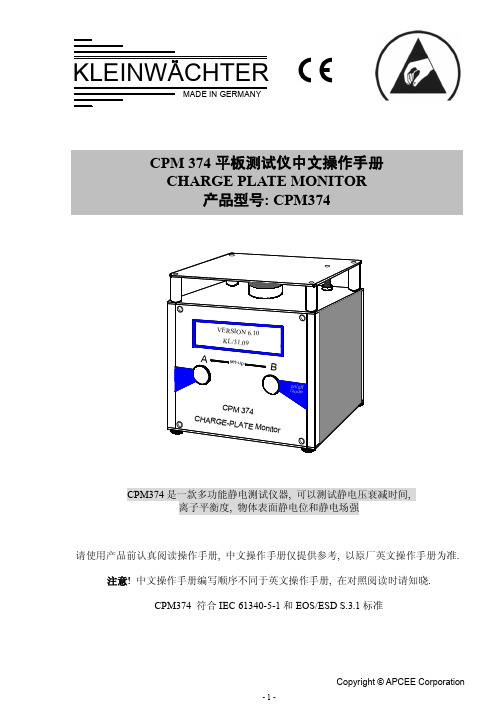
CPM374产品特性:
l CPM374体积小巧,内部可充电池供电,方便移动使用,也可外接AC电源以长时间 工作
l 仪器所有功能由2个按键操作,所选择的程序显示在屏幕上,非常简单,操作方便 l 附机配备的操作软件可以将测量结果输出电脑,进行分析,同时可远距离遥控操纵
仪器 l 高压产生装置带有限流电阻(1016Ω 以上), 非常安全
TIMER = xx.x s U = -xxxx v
上行表示实时时间, 下行表示实时电压. 当电压衰减到负 100V 时计时停止.
然后开始测试离子平衡度, 屏幕显示: OFFSET = xxx s U = xxxx v
上行表示测试时间, 下行表示离子平衡度(过剩电压), 10 秒种后测试停止.
-7-
注! CPM374 具有自动关机功能,当待机时间超过 10 分钟,自动关闭. CPM374 也可接外 部 220V AC 电源,由外接 AC 电源供电时, 仪器没有自动关机功能。
3.2. 测量模式描述 CPM374 具有 3 个操作模式, 功能如下:
3.2.1. 充电板检测模式(Charge Plate Mode) 该模式用于测试静电消除器的消除静电时间和离子平衡度, 测试示意图如下:
七. 仪器屏幕其他信息显示
八. 产品维护
-2-
一. 产品描述
CPM374由计时器、内置高压产生器、电位探头和电极板构成,可以测量带电物体的电 位和各种静电消除器的散电时间及离子平衡度, 最新 6.10 版 CPM374 有 3 个测量模式可 以选择:
l 充电板检测模式(Charge Plate Mode) l 静电压表模式(Voltmeter Mode) l 场强仪模式(Electrostatic Field Meter Mode)
单兵装备及遥控器

单兵装备及遥控器操作简明手册一、器材组成激光对抗单兵器材主要由带激光接收的布帽(或头盔)、马甲和激光枪三部分组成。
二、器材连接所有连接操作都应在电源关闭状态下进行。
将布帽与背带主控盒上部的头盔插座用电话线相连,激光枪与马甲主控盒下端激光枪插座用电话线相连;将无线数传天线安装到背带主控盒上部的天线插座上并拧紧;把电池组的插头与背带主机的电源线插座按正确方向连接好,并将电池组装入电池袋内。
背包开机时,显示屏会闪烁4次。
第一次表示的是装备游戏时间,第二次表示的是弹夹数,第三次表示的是命数,第四次表示的是该装备编号。
用遥控器对以上4种功能完成设定后按确认开始游戏。
三、器材使用(一)开机与关机用手拨动背包盒左侧的船型开关即可实现开关机。
开机后马甲(或枪)上的显示屏依次显示:时间、弹数、命值(阵亡枪数)和单兵编号内容,两声声响及振动结束后开机过程结束。
开机后布帽(或头盔)及马甲的接收点灯长亮,进入“开机等待”状态。
此时,可进行参数设置、查看和功能选择。
(二)参数设置查看背带有7个参数需正确设置后才能正常使用:时间、弹数、编号、生命值(阵亡枪数)、人质(VIP)、分队、无线频点(器材在出厂前已进行了初始设置)。
注:一般出厂前指令设置为:时间:00 弹数:00 生命值:01 编号:** 人质:00 分队:00 无线评点:01 (客户可不用调试直接检测装备)背带参数即可用激光对抗遥控器(红外遥控器)进行设置,也可用手持式无线系统控制器对某些参数进行统一设置。
“时间”、“编号某“夜战”、“保护”4 个参数,只能用激光对抗遥控器设置;其它参数用激光对抗遥控器或手持式无线系统控制器都可设置。
本说明书只介绍使用激光对抗遥控器的设置、查看方法,使用手持式无线系统控制器的设置方法详见手持式无线系统控制器使用说明书。
使用红外遥控器,可在器材“开机等待”状态及游戏结束后的“结束状态” 对器材进行参数设置、查看。
四、小遥控器使用方法:1.游戏时间设定功能:规定人员游戏的时间,如时间设定为“01”,则游戏时间规定为1分钟结束,背包自动计时1分钟后关闭。
- 1、下载文档前请自行甄别文档内容的完整性,平台不提供额外的编辑、内容补充、找答案等附加服务。
- 2、"仅部分预览"的文档,不可在线预览部分如存在完整性等问题,可反馈申请退款(可完整预览的文档不适用该条件!)。
- 3、如文档侵犯您的权益,请联系客服反馈,我们会尽快为您处理(人工客服工作时间:9:00-18:30)。
穿线和断线流程
完成!
抓住喷出的线头,合上舱门, 等待钩子钩线。再将线向上拉 断。 按开始键,线头吸入而在张紧器口喷出。 将线放在吸线口。 拉开张紧器,将气顶片搭在酒涡面板上。 打开舱门,线管和张紧器回弹到顶部。
正确的绕扣手式
纽脚高度 要求
衬衣扣: 2.5毫米 西服扣: 3.5毫米
操作人员需要推纽脚的背 面, 让纽脚有足够的高度! 增加1-2毫米紐腳的高度。
紐腳有線尾
操作人员需要推纽脚的背 面, 让纽脚有足够的高度! 清潔機器內部的殘餘線頭。
水和油!
显示内容 – 正常运作
先开空气 后开电源
备注: 1:衬衣扣 2:绕12圈
按起动键 因工作未完成
机 器 不 动
升温
默认程序 1 放开起动键
备注: 1:手工扣 2:绕15圈
调整绕扣圈数:
• • “-” – 减少圈数 “+” – 增加圈数
默认程序 2
备注: 1:西服扣 2:绕14圈
MARK-11S 专区
确保同步带有2-5毫米的 空间。
确保张紧器的张力在0。5-0。8N(50-80克)之内。
过大的张力会导致断线!效率低和费线。 耗线量/纽脚的粗细与热熔線的自然延伸度有密切的关系!
案例
绕扣手势不正确
- 操作人员需要推纽脚的背 面, 让纽脚有足够的高度!
采用原装热熔线
- 使用低于4倍延伸性的热 熔线, 绕扣的效果不理想, 而且浪费材料! 紐腳粗
最后的缠绕没有到酒涡面板
断线组下 得太快
调整缠绕次数或用调整绕线组上的调节阀门
重新 调整
同步轮/带被堵住
光电管 传 感器 损坏
检查机器是否可以自由旋转
检查 光电管和 它 的接 驳
纽脚的高度不足够
纽脚最低要求-衬衣扣:2.5mm, 西装扣:3.5mm
钩子没有拿到线
原因
马达停在错误位置
钩子损坏或停 在 错误 位置
3. 开盖清理内部残留
选择正确热熔线
产品名 材料 包装
纽脚高度
(绕扣前)
TF -Yarn 热熔线 组合材料(氨纶、聚氨酯) 净重20克/每卷
绕圈数 绕扣数 使用程序 衬衣扣 短 纽脚
2.5MM 3.0MM 4.0MM 5.0MM 6.0MM 7.0MM 8.0MM 9.0MM 2.0MM
10 15 25 35 45 55 63 71 15
断
ERROR 5 ERROR 12 ERROR 6
绕线组没有回到最 调整在绕线组下磁性开关位置, 绕线组是否 畅顺, 调整绕线组气缸前/后调节气阀 前的位置 断线组在下位时磁 断线气缸在下位时,磁性开关和连接线, 性开关没有信号 气缸是否畅顺, 电磁阀是否正常 马达卡住
断线
ERROR 23
自由转动中央管道。保证张力器或者穿线管 没有碰到任何东西,马达是否可以自由转动 。
解决方法
放松张紧器的张力,
除去所 有 锋利 的 边 和 抛 光
绕扣在最后一圈时钩子拿不到线
原因
线管停在错误位置
钩子 没有正 确地夹 住线
扣机每周
1. 清 2. 拉 加 扣 叉
理
每万次 使用!
解决方法
调整指示旗子的位置
检查钩 的 状态 和设置
成加
滑油
多余的线没被除掉
清理钩子和机器内部的线头, 調整喷气嘴的位置
光电开关没有信号 运行顺畅
温度感应器没有信 感应器和连接线, 号
加热管和连接线
ERROR 3 ERROR 17 ERROR 4
,(当机器静止时,指示灯 加热叉的磁性开关 调整磁性开关的位置 发光), 连接线, 电磁阀是否正常, 气缸上调 节气阀设定 没有信号
断线组在原位磁性 断线气缸顶在原位时,磁性开关和连接线, 线气缸是否畅顺, 电磁阀是否正常 开关没有信号
扣 1-2-3
下
脚最低 高度要求
推
有
是否 尾!
拉伸纽脚
顶推纽脚背
保持手式
完成!
触控显示屏的使用
绕扣时间 使用程序 绕扣的圈数 使用次数
P
纽扣的种类
1
“1”:默认程序1 “2”:默认程序2 “3”:默认程序3
2
3
-
+
正在绕扣中 “P”:程序设定键
显示 功能键
“+”:增加键 “-”:减少键
显示内容 – 设定篇
全自动绕扣机 MARK-11 简易使用手册
机器部位名称
装线座 線平整器 压 缩 空 气 入 口 吸线口 进 气 手 柄 阀
开始键 压力表 电源开关 插座
酒涡前面板
压缩空气要求:
1) 2) 3) 流量:1立方米/小时 压力:0.5MPa 压缩空气必须去
电源要求:
1) 110-240V 50-60Hz 2) 0.5A 3) 可靠接地
绕扣线不够紧
原因
纽脚的高度不足够
绕 扣 的 手法 不 正 确
解决方法
检查指示旗子的设置
检查钩 的设置
解决方法
纽脚最低要求-衬衣扣:2.5mm, 西装扣:3.5mm
大姆 指 需 要 推 纽脚 的 背 面 !
绕扣中途线断
原因
张紧器设的张力太紧
线管 边太锋利 , 盖或钩子太紧
张紧器磨损,弯曲或安装不正确 检查张紧器的状况; 如有需要便更换新的。
1. 2. 3. P. 1. 语言 程序修改 2. 粘合时间 系统测试 3. 密码锁屏 高级设定 4. 延时起动 离开
1
3
1
2
3
4
1
按
衬衣扣
语言选择 1. 英语 2. 德语 3. 葡语 P. 离开 调整粘合时间 0.5 秒 +
调整密码锁屏 关 + 调整延时起动 0.2 秒
建议:英语
手工扣
+
或
建议:0.6秒 按数字键 选择语言 按 + 或 调整时间
使用中常见的问题
机器不起动
原因
电源没接上机器
电 源 没有 闪 灯
线没有束紧或留下线尾
原因
热叉设置不正确
热叉 污秽或磨损
解决方法
检查电源和保险丝
检查 是否 24v 电 源
解决方法
检查设定和重新调整 (第4部份)
清理 热叉 / 更换损磨 的热叉
电源开关键损坏
马达 损坏
通过输入检查开关键
检查 马达连接线和马达是否自由 旋 转
5700 5200 4200 3200 2200 1600 1200 900 5200
西服扣 长 纽脚
手工扣 或 蘑菇 扣 手工扣
绕扣数有严重差异
1) 2) 3) 4) 纽脚的高度是否足够? 操作员的手势是否正确? 热熔线的延伸性是否超4倍? 绕扣机是否经常断线?
机器结构
绕线组 电磁阀
加热叉
触摸屏 断线组
延长电磁阀的寿命!
1) 确保压缩空气不含水和油! 2) 不要在没有保护的情况下长途 运送机器。 3) 建议额外增空气过滤瓶。
简单调整机器
确保加热叉中心圆孔在酒涡前面板底部的中心。
确保张紧器与前面板的距离在1-2毫米内。 确保加热叉与前面板的距离在1毫米内。
增加张力
确保张紧器与 钩子的距离在 1.5毫米内。
解 锁 码 131
按 + 或 – 启动功能
-
+
建议:0.2秒 按 + 或 调整时间
-
西装扣
显示内容常見错误
英文显示
中文解释 显示屏白屏
需要检查部位
顯示屏故障,感应器和连接线
NO AIR ERROR ERROR 1 2
没有气压
MK11S专有:打开舱门,再合上舱门 光电开关和连接线, 同步带和轮, 马达是否
