PS3使用说明书
3G Access Power Solutions - APS3-400 Series说明书

3G Access Power Solutions -APS3-400 SeriesFeatures•Compact and scalable 19” sub-rack solution •High power density (6kW @ 48V/3U, 19”) •Easy plug-and-go rectifier set-up •Fast on-line rectifier expansion (hot-plug) •High efficiency and unity power factor •Single AC input or individual rectifier feeds •Intelligent system management features •Remote access (TCP/IP , web browser, SNMP)•Pre-configured software for quick & simple deployment•Onboard energy management software optimizes operating efficiency for lower OPEX•Compatible with Eaton Energy Saver (ES) RectifiersThe Eaton ® 3G Access Power Solutions are ideal for low to medium power telecommunications applications requiringcompact, efficient and flexible DC power supplies with or without batteries.This Eaton 3G Access Power Solution 400 series has UL and FCC standards certifications. A technician friendly user-interface includes a full color menu screen and is preconfigured for fast install and easy commissioning. All system settings are fully adjustable in software and stored in transferable configuration files forrepeatable one-step system set-up.With up to 6kW of power output, it features state-of-the-art 48V 3G or Energy Saver (ES) Access Power Rectifiers for superioroperating efficiency (>96%). The DC distribution panel, simple to use hydraulic magnetic circuit breakers,and optional low voltagedisconnect (L VD) modules are fully integrated.The advanced SC300 system controller offers high-level communications capability for real time information. It also has built-in intelligence for optimizing system efficiency, and comprehensive alarm and system status notifications, which are all designed to minimize operational expenses.A comprehensive range of other controller features ensures maximum battery life and optimum system performance under a wide range of environmental conditions.The 19” rack mount system is ideal for rapid deployment into customer facilities or enclosures.T ypical applications include standby power for customer premises equipment, outdoor power plants, data networksand IP routers.Email:*****************/dcpowersolutionsEatonEMEA Headquarters Route de la Longeraie 71110 Morges, Switzerland © 2022 EatonAll Rights ReservedPublication No. PS154015EN March 2022Eaton is a registered trademark.All other trademarks are property of their respective owners.Eaton, CellSure, SiteSure, DCTools and PowerManager are trade names, trademarks, and/or service marks of Eaton Corporation or its subsidiaries and affiliates. All other trademarks are property of their respective owners.Follow us on social media to get the latest product and support information.Technical SpecificationsInputAC Supply†Nominal: 120V, 208-240V Operating Range: 90V – 275V** Output power derates below 175V AC.Power Factor†>0.99 (50 – 100% Output Current)Efficiency†APR48-3G : 92% (50 – 100% Output Current)APR48-ES : >96% peak,>95% (20% to 100% load, 230Vac)Total Harmonic Distortion<5% THD from 50% to 100% at load.OutputDC Output Voltage Range 43 – 57.5VDC OutputPower (maximum)†APR48-3G : 120V AC: 3.3kW @ 48V208-240V AC: 5.4kW @ 48VAPR48-ES : 120V AC: 3.45kW @ 48V208-240V AC: 6kW @ 48VEnvironmentalTemperature Range*Rated: -10°C – +50°C [14°F – +122°F]Extended: -40°C – +65°C [-40°F – 149°F]* Output current is derated above 50°C [122°F]MechanicalDimensions H,W,D3U [5.25”, 133mm], 19” [483mm] mounting, 14” [356mm]** A dditional clear space is required for exhaust air. Rear access is required for cable terminations.SystemSystem Controller SC300DC Distribution Module10-way circuit breakers (2 x Battery, 8 x Load).Load circuit breakers: Heinemann AMIR Series 5A,10A, 20A, 30A, 40A, 50A, 70A, 80A, 100A.Battery circuit breakers: Heinemann AMIR 100A or AMIP 120A.Communication FeaturesUSB direct*10BaseT Ethernet*, TCP/IP*, SNMP*, Modbus-TCP*, Modbus-RTU* and on board web server*RS232 to external PSTN or GSM modem (modem not included) SC300Low Voltage Disconnect (LVD)Battery disconnect: 200A internal.Rectifier Blank Panels For unused rectifier positions.OptionsRelay Rack BatteriesSoftwareDCToolsConfiguration software.Free download from:/downloads PowerManagerIIRemote control and monitoring softwareCertificationsAll products comply with International Standards including UL (US and Canada) and FCC (Class B) Verification.In the interests of continual product improvement all specifications are subject to change without notice.† P ower factor, efficiency, AC voltage range and output power is dependant on rectifier module fitted. Refer to the rectifier data sheet for more information.。
PlayStation3 系统软件更新指南说明书

SYSTEMSOFTWARE AKTUALISIERENNähere Details dazu, wie Sie die Systemsoftware für das PlayStation ®3-System aktualisieren können, finden Sie unter oder in der Kurzanleitung des PS3™-Systems.SICHERHEITSHINWEISE• Diese Disc enthält Software für das PlayStation ®3-System. Verwenden Sie diese Disc niemals mit einem anderen System, da dieses sonst beschädigt werden könnte. • Diese Disc entspricht ausschließlich den Spezifikationen für PlayStation ®3 in den PAL-Ländern. Sie kann nicht auf Systemen mit anderen Spezifikationen für PlayStation ®3 verwendet werden. • Lesen Sie sich die PlayStation ®3-Bedienungsanleitung sorgfältig durch, um eine fehlerfreie Handhabung des Systems zu gewährleisten. • Legen Sie diese Disc immer mit der zu lesenden Seite nach unten in Ihr PlayStation ®3-System ein. • Berühren Sie nie die Oberfläche der Disc. Greifen Sie sie immer an den Seiten. • Vermeiden Sie Schmutz und Kratzer auf der Disc. Wenn Schmutz auf die Oberfläche kommt, wischen Sie sie vorsichtig mit einem weichen trockenen Tuch sauber. • Bewahren Sie die Disc niemals in der Nähe von Wärmequellen oder feuchter Umgebung auf und setzen Sie sie keinem direkten Sonnenlicht aus. • Verwenden Sie keine beschädigten oder deformierten Discs oder solche, die mit Klebstoff repariert wurden, da dies zu Fehlfunktionen führen kann.RAUBKOPIENDie unautorisierte Vervielfältigung des gesamten Produkts oder einzelner Teile und die unerlaubte Verwendung von eingetragenen Warenzeichen sind strafbare Handlungen. Raubkopien schädigen den Konsumenten und seriöse Entwickler, Publisher und Einzelhändler. Wenn Sie den Verdacht haben, dass es sich bei diesem Produkt um eine Raubkopie handelt, oder wenn Sie Informationen über unrechtmäßig kopierte Produkte haben, wenden Sie sich bitte an Ihren örtlichen Kundenservice. Die Nummer finden Sie auf der Rückseite dieses Software-Handbuchs.GESUNDHEITSWARNUNGSpielen Sie stets in einem gut beleuchteten Raum. Legen Sie eine Pause von 15 Minuten pro Spielstunde ein. Unterbrechen Sie das Spielen, wenn Schwindelgefühle, Übelkeit, Müdigkeit oder Kopfschmerzen auftreten. Bei einigen Personen kann es zu epileptischen Anfällen kommen, wenn sie bestimmten Lichtfrequenzen, flackernden Lichtquellen oder geometrischen Formen und Mustern ausgesetzt sind. Bestimmte Lichtfrequenzen in Fernsehbildschirm-Hintergründen oder bei Computerspielen können bei diesen Personen einen epileptischen Anfall auslösen. Befragen Sie Ihren Arzt, wenn Sie oder eines Ihrer Familienmitglieder an Epilepsie leiden, bevor Sie dieses Spiel spielen. Brechen Sie das Spiel sofort ab und suchen Sie einen Arzt auf, sollte eines der folgenden Symptome beim Spielen auftreten: Sehstörungen, Augen- und Muskelzucken, Bewusstseinsstörungen, Orientierungsverlust, unfreiwillige Bewegungen und Krämpfe.3-D-GESUNDHEITSWARNUNGManche Menschen verspüren Unbehagen (wie z. B. Belastung oder Erschöpfung der Augen oder Übelkeit), wenn sie sich 3-D-Videos ansehen oder stereoskopische 3-D-Videospiele auf 3-D-Fensehgeräten spielen. Wenn Sie solches Unbehagen verspüren, sollten Sie unverzüglich den Gebrauch des Fernsehgeräts einstellen, bis die Beschwerden nachlassen.Allgemein empfehlen wir Ihnen, Ihr PlayStation ®3-System nicht über längere Zeit ohne Unterbrechungen zu benutzen und pro Spielstunde eine Pause von 15 Minuten einzulegen. Beim Betrachten von 3-D-Videos oder dem Spielen von stereoskopischen 3-D-Videospielen variiert die Länge und Häufigkeit der notwendigen Pausen allerdings je nach Person. Bitte pausieren Sie lange genug, sodass eventuelle Beschwerden nachlassen können. Falls die Symptome bestehen bleiben, wenden Sie sich bitte an einen Arzt.Das Sehvermögen von kleinen Kindern (besonders den unter Sechsjährigen) ist noch in der Entwicklung begriffen. Fragen Sie Ihren Kinderarzt oder Augenarzt um Rat, bevor Sie kleinen Kindern erlauben, 3-D-Videos anzusehen oder stereoskopische 3-D-Videospiele zu spielen. Kleine Kinder sollten von Erwachsenen beaufsichtigt werden, um sicherzustellen, dass sie die obigen Empfehlungen einhalten.EUROPAWEITES SYSTEM PEGI (PAN EUROPEAN GAMES INFORMATION) ZUR VERGABE VON ALTERSEMPFEHLUNGENDas europaweite System PEGI zur Vergabe von Altersempfehlungen schützt Minderjährige vor Spielen, die für ihre Altersgruppe nicht geeignet sind.BITTE BEACHTEN SIE: Dies ist keine Richtlinie für den Schwierigkeitsgrad des Spiels. Besuchen Sie für weitere Informationen.PEGI besteht aus drei Einstufungskriterien, die es Eltern und anderen Käufern ermöglichen, eine sachkundige Auswahl, passend für das Alter deszukünftigen Spielers, zu treffen. Das erste Kriterium ist eine Alterseinstufung:Das zweite Kriterium der Altersempfehlung kann aus einem oder mehreren Inhaltssymbolen bestehen, die die Art des Spielinhalts anzeigen.Die Anzahl dieser Inhaltssymbole ist vom Spiel abhängig. Die Altersempfehlung des Spiels spiegelt die Intensität von dessen Inhalt wider.Es gibt die folgenden Inhaltssymbole:Das dritte Kriterium ist eine Kennzeichnung, die anzeigt, dass das Spiel online gespielt werden kann. Diese Kennzeichnung darf nur von Online-Spiele-Anbietern verwendet werden, die sich dazu verpflichten, gewisse Standards aufrechtzuerhalten. Diese Standards beinhalten den Schutzvon Minderjährigen in Online-Spielen.Besuchen Sie www.pegionline.eufür weitere Informationen.KINDER- UND JUGENDSCHUTZDieses Produkt besitzt verschiedene auf dem Inhalt der Software basierende Kinder- und Jugendschutzeinstufungen. Diese können Sie für das PlayStation ®3-System einstellen, um das Abspielen von Produkten zu verhindern, deren Kinder- und Jugendschutzeinstufung eine höhere als die eingestellte Altersfreigabe erfordert. Weitere Informationen finden Sie in der Bedienungsanleitung des PS3™-Systems.Dieses Produkt wurde mit dem …PEGI“-Einstufungssystem bewertet. Die …PEGI“-Einstufungssymbole und -Inhaltsbeschreibungen sind auf der Packung dargestellt (mit Ausnahme der Länder, in denen es eine gesetzliche Regelung gibt). Es besteht die folgende Beziehung zwischen dem …PEGI“-Einstufungssystem und den Kinder- und Jugendschutzeinstufungen:Aufgrund der unterschiedlichen Altersfreigabesysteme in den verschiedenen Ländern, in denen dieses Produkt verkauft wird, kann in seltenen Fällen die Kindersicherungsstufe dieses Produktes höher sein als die in Ihrem Land geltende Altersfreigabe. Sie müssen eventuell die Kindersicherungsstufe auf Ihrem PS3™-System zurücksetzen, um das Spielen zu ermöglichen.…PEGI“-ALTERSEINSTUFUNGSGRUPPEKINDER – UNDJUGENDSCHUTZEINSTUFUNG97532ALTERSGRUPPE Keine Jugendfreigabe Frei ab 16 Jahren Frei ab 12 Jahren Frei ab 6 Jahren Ohne AltersbeschränkungFor Help & Support please visit: or refer to the telephone list below. If your local telephone number is not shown, please visit for contact details.INFORMATIONEN ZUR ONLINE-EINRICHTUNGSTEUERUNGCREdITSCREdITSCREdITSCREdITSCREdITSCREdITSCREdITSCREdITSCREdITSCREdITSCREdITSCREdITSCREdITSCREdITSHollywood Chamber of Commerce.KUNdENdIENST-INFORMATIONEN。
PS3基本操作技巧和选区、绘图工具

网络:72像素/英寸 打印输出:300像素/英寸 喷绘:100-150像素/英寸
PS3基本操作技巧和选区、绘图工具
1.5 图像的基本操作方法
1.调整图像的尺寸和分辨率
方法:2)图像---图像大小 在像素总量不变的情况下改变图像的物理尺寸: ✓在“宽度”和“高度”两个文本框中输入小于原值的 数值,可以减小图像的尺寸,而图像的分辨率将提 高; ✓如果输入大于原值的数值,则会扩大图像的尺寸, 而图像的分辨率将降低; ✓这两种操作都不会影响图像的像素总量,不会影 响图像自身的质量,但会改变图像的打印尺寸。
1.1 图像处理的基本概念
1.1.3 色彩模式 3.色彩模式
PS3基本操作技巧和选区、绘图工具
1.1 图像处理的基本概念
1.1.4 图像的格式 1.psd格式:ps默认的存储格式,自动保留图像编辑的所有数
据信息,便于进一步修改。
2.bmp格式:图像信息丰富,几乎不进行压缩,但占用磁盘 空间较大。
PS3基本操作技巧和选区、绘图工具
1.1 图像处理的基本概念
1.1.3 色彩模式 1. 色彩可以分为无色彩和有色彩两大类。
– 无彩色系包括白色、黑色或由白色与黑色相互调和形成的各 种不同浓淡层次的灰色。
– 有彩色系又简称为彩色系。它指除无彩色系以外的所有不同 的明暗、不同纯杂、不同色相的颜色。因此,色相、纯度、 明度被称为色彩的三要素。 • 色相:指色的相貌,这个相貌是依据可见光的波长来决定 的。最基本的色相是太阳光通过三棱镜分解出来的红、橙、 黄、绿、蓝、紫这6个光谱色。 • 明度:指颜色的明暗程度,或指颜色的深浅程度、颜色的 含白含黑程度、颜色的亮暗程度等。 • 纯度:指某色相纯色的含有程度或指光的波长单纯的程度。 也称之为饱和度、鲜艳度等。向任何一种色彩中加入黑、 白、灰都会降低它的纯度,加的越多就降得越低。
PS3存档使用方法和技巧
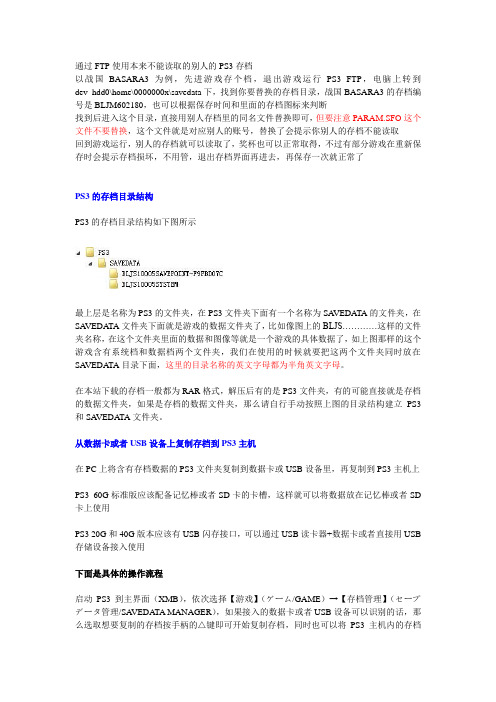
通过FTP使用本来不能读取的别人的PS3存档以战国BASARA3为例,先进游戏存个档,退出游戏运行PS3 FTP,电脑上转到dev_hdd0\home\0000000x\savedata下,找到你要替换的存档目录,战国BASARA3的存档编号是BLJM602180,也可以根据保存时间和里面的存档图标来判断找到后进入这个目录,直接用别人存档里的同名文件替换即可,但要注意PARAM.SFO这个文件不要替换,这个文件就是对应别人的账号,替换了会提示你别人的存档不能读取回到游戏运行,别人的存档就可以读取了,奖杯也可以正常取得,不过有部分游戏在重新保存时会提示存档损坏,不用管,退出存档界面再进去,再保存一次就正常了PS3的存档目录结构PS3的存档目录结构如下图所示最上层是名称为PS3的文件夹,在PS3文件夹下面有一个名称为SA VEDA TA的文件夹,在SA VEDA TA文件夹下面就是游戏的数据文件夹了,比如像图上的BLJS…………这样的文件夹名称,在这个文件夹里面的数据和图像等就是一个游戏的具体数据了,如上图那样的这个游戏含有系统档和数据档两个文件夹,我们在使用的时候就要把这两个文件夹同时放在SA VEDA TA目录下面,这里的目录名称的英文字母都为半角英文字母。
在本站下载的存档一般都为RAR格式,解压后有的是PS3文件夹,有的可能直接就是存档的数据文件夹,如果是存档的数据文件夹,那么请自行手动按照上图的目录结构建立PS3和SA VEDATA文件夹。
从数据卡或者USB设备上复制存档到PS3主机在PC上将含有存档数据的PS3文件夹复制到数据卡或USB设备里,再复制到PS3主机上PS3 60G标准版应该配备记忆棒或者SD卡的卡槽,这样就可以将数据放在记忆棒或者SD 卡上使用PS3 20G和40G版本应该有USB闪存接口,可以通过USB读卡器+数据卡或者直接用USB 存储设备接入使用下面是具体的操作流程启动PS3到主界面(XMB),依次选择【游戏】(ゲーム/GAME)→【存档管理】(セーブデータ管理/SA VEDA TA MANAGER),如果接入的数据卡或者USB设备可以识别的话,那么选取想要复制的存档按手柄的△键即可开始复制存档,同时也可以将PS3主机内的存档复制出来。
PS3入门教程

PHOTOSHOP的专业术语 象素:象素是构成图像的最基本元素,它实际上一个个独立的小方格,每个象素都能记录它所在的位置和颜
色信息。 下图中每一个小方格就是一个象素点,它记载着图像的各种信息。
选区:也叫选取范围,是PS对图像做编辑的范围,任何编辑对选区外无效。当图像上没有建立选择区时,相当于全部选择。 下图中的黑白相间的细线就是选择区的边界,对图像的操作只对选择区内有效。
• 7.选择菜单→图像→调整→曲线
→
• 8.选择2010图层,选择菜
单→选择→载入选区,再选择选择菜单→反向,再选择菜单→修改→羽化
点击键盘“DEL”键,点击图层,修改透明度
• 9.点击图层 →→向下合并,选择菜单→图像→调整→曲线,调整图像颜色。
• 修改印章
• 1.同上复制一层底纹盖住文字,利用工具栏多边形套索工具
图层:为了方便图像的编辑,将图像中的各个部分独立起来,对任何一部分的编辑操作对其它部分不起作用。 下图实际上是由多个图层合成的一张成品稿。
通道:通道是完全记录组成图像各种单色的颜色信息和墨水强度,并能存储各种选择区域、控制操作过程中的不透明度。 下图是一张色彩模式为RGB的图像在彩色(RGB)、红色(R)、绿色(G)、蓝色(B)通道下的显示效果。
PHOTOSHOP的专业术语
羽化:对选择区的边缘做软化处理,其对图像的编辑在选区的边界产生过渡。其范围为0-250,当选区内的有效像素小于50%时, 图像上不再显示选区的边界线。 下图是对不同羽化值选区填充的效果。
消除锯齿:在对图像进行编辑时,PS会对其边缘的象素进行自动补差,使其边缘上相邻的象素点之间的过渡变得更柔和。在PS 里主要针对建立选择区。
• 1.打开文件选择菜单“文件”→“打开”。
PS3 CECHH00 说明书

1 2
4
LAN
• • • • • •
• • • • •
10cm
5
22cm
*
*
*
• • • PS3® USB
6
*
•
•
* LCD
21
*
* USB
LAN
LAN LAN 10BASE-T 100BASE-TX 1000BASE-T ISDN
DC/AC
DC/AC
7
• • • •
1
15
8
USB
USB 3
DVD-R
DVD-RW
DVD+R
DVD+RW
© 2006 All Media Guide, LLC Content and technology provided by All Media Guide®.
"Blu-ray Disc" and
are trademarks.
Copyright © 2004-2006 Cambridge Silicon Radio Ltd.
Anti-Grain Geometry - Version 2.0 Copyright © 2002-2004 Maxim Shemanarev (McSeem) Permission to copy, use, modify, sell and distribute this software is granted provided this copyright notice appears in all copies. This software is provided "as is" without express or implied warranty, and with no claim as to its suitability for any purpose.
ps3使用技巧

ps3使用技巧.txt同志们:别炒股,风险太大了,还是做豆腐最安全!做硬了是豆腐干,做稀了是豆腐脑,做薄了是豆腐皮,做没了是豆浆,放臭了是臭豆腐!稳赚不亏呀!PHOTOSHOP 超级技巧(一)(高手最不愿透露的秘技!!!)工具面板技巧1. 快速打开文件双击Photoshop的背景空白处(默认为灰色显示区域)即可打开选择文件的浏览窗口。
2. 随意更换画布颜色选择油漆桶工具并按住Shift点击画布边缘,即可设置画布底色为当前选择的前景色。
如果要还原到默认的颜色,设置前景色为25%灰度(R192,G192,B192)再次按住Shift点击画布边缘。
3. 选择工具的快捷键可以通过按快捷键来快速选择工具箱中的某一工具,各个工具的字母快捷键如下:选框-M 移动-V 套索-L 魔棒-W喷枪-J 画笔-B 铅笔-N 橡皮图章-S历史记录画笔-Y 橡皮擦-E 模糊-R 减淡-O钢笔-P 文字-T 度量-U 渐变-G油漆桶-K 吸管-I 抓手-H 缩放-Z默认前景和背景色-D 切换前景和背景色-X编辑模式切换-Q 显示模式切换-F另外,如果我们按住Alt键后再单击显示的工具图标,或者按住Shift键并重复按字母快捷键则可以循环选择隐藏的工具。
4. 获得精确光标按Caps Lock键可以使画笔和磁性工具的光标显示为精确十字线,再按一次可恢复原状。
5. 显示/隐藏控制板按Tab键可切换显示或隐藏所有的控制板(包括工具箱),如果按Shift+Tab则工具箱不受影响,只显示或隐藏其他的控制板。
6. 快速恢复默认值有些不擅长Photoshop的朋友为了调整出满意的效果真是几经周折,结果发现还是原来的默认效果最好,这下傻了眼,后悔不该当初呀!怎么恢复到默认值呀?试着轻轻点按选项栏上的工具图标,然后从上下文菜单中选取“复位工具”或者“复位所有工具”。
7. 自由控制大小缩放工具的快捷键为“Z”,此外“Ctrl+空格键”为放大工具,“Alt+空格键”为缩小工具,但是要配合鼠标点击才可以缩放;相同按Ctrl+“+”键以及“-”键分别也可为放大和缩小图像;Ctrl+Alt+“+”和Ctrl+Alt+“-”可以自动调整窗口以满屏缩放显示,使用此工具你就可以无论图片以多少百份比来显示的情况下都能全屏浏览!如果想要在使用缩放工具时按图片的大小自动调整窗口,可以在缩放工具的属性条中点击“满画布显示”选项。
潮汐电子Thrustmaster PlayStation3 PC用户手册说明书
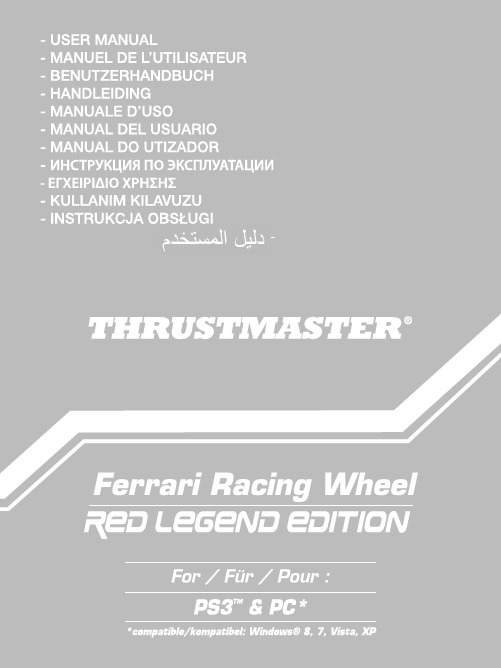
Compatible: PlayStation®3 / PC User ManualTECHNICAL FEATURES 1 2 digital gearshift levers (UP and DOWN) 2 LED 3 Action buttons 4 D-Pad 5 “SE” and “ST” buttons: - for Select and Start - for programming 6 “Home” button for PlayStation®3 7 USB selector (“PC” / “PS3”)8 Pedal cable9 RJ45 connector for pedal set10 Table clamp 11 Clamp screw12USB connector (for PC and PlayStation®3)13Pedal setINSTALLING THE WHEELFixing the wheel in place1. Place the wheel on a table or other flat surface.2. Place the clamp screw (11) in the table clamp (10) and then screw the clamping unit into the hole on the underside of the wheel until firmly fixed in place. Do not turn the screw too tightly, as you risk damaging the clamping unit and/or the table.Connecting the pedal set1.Connect the pedal cable (8) to the wheel’s RJ45 connector (9).For safety reasons, never use the pedal set with bare feet or while wearing only socks on yourfeet.THRUSTMASTER® DISCLAIMS ALL RESPONSIBILITY IN THE EVENT OF INJURY RESULTINGFROM USE OF THE PEDAL SET WITHOUT SHOES.INSTALLATION ON PLAYSTATION®31. Set the wheel’s USB selector (7) to the “PS3” position.2. Connect the USB connector (13) to a USB port on your console.3. Turn on your console.4. Launch the game.You are now ready to play!USING THE “HOME” BUTTON (6)Your wheel’s “Home” button allows you to exit games and access your PlayStation®3 system’s menus.IMPORTANT NOTES ON PLAYSTATION®3- The wheel’s USB selector (7) must always be set to the “PS3” position before connecting your wheel. - In “1 Player” mode: If your official gamepad is turned on, you will have to switch it to “controller port 2” in order for your wheel to be functional.- On PlayStation®3, the wheel is only compatible with PlayStation®3 games (and will not function with PlayStation® 2 games).- In certain racing games, do not hesitate to test out your wheel’s 2 sensitivity modes in order to optimize its precision and responsiveness."Gran Turismo® PS3™" configuration procedure for the "Ferrari Racing Wheel: Red Legend edition" racing wheelBy default in this game, acceleration and braking are not assigned to the "R2/L2" buttons and switching gears is not assigned to the "R1/L1" buttons (which is the case for the pedals and Up/Down levers on the "Ferrari Racing Wheel: Red Legend edition" racing wheel).Procedure to configure and optimize the wheel:(This procedure only needs to be carried out once, as the changes will then be saved in the game)1) Start up your game.2) Go to the OPTION menu.3) Go to the CONTROLLER SETUP menu(by clicking the symbol representing the gamepad and the D-Pad).4) Configure your controller as follows:• Accelerate on R2• Brake on L2• Shift Up on R1• Shift Down on L1• Rear View on L3 and/or R3• Left & Right View on D-Pad Left & Right5) Click OK (in the lower right part of your screen).6) Return to the main menu to access the track of your choice.You are now ready to play!Note: The steering wheel on your "Ferrari Racing Wheel: Red Legend edition" racing wheel features 2 sensitivity modes (normal or high). To achieve optimal precision in "Gran Turismo® PS3™", we recommend that you enable "high sensitivity" mode.PCInstallation on PC1.Set the wheel’s USB selector (7) to the “PC” position.2.Go to to download the drivers and the force feedback software forPC. Click Racing Wheels / Ferrari Racing Wheel Red Legend Edition, then select Drivers.3.Connect the USB connector (13) to one of your computer’s USB ports. Windows® will automaticallydetect the new device.4.Driver installationDrivers are installed automatically. Follow the on-screen instructions to complete the installation.5. Click Start/Settings/Control Panel and then double-click Game Controllers(or Gaming Options,depending on your operating system).The Game Controllers dialog box displays the wheel’s name with OK status.6. In the Control Panel, click Properties to configure your wheel:•Test device: Allows you to test and visualize the buttons, D-pad and axes of the wheel and pedal set.You are now ready to play!IMPORTANT NOTES ON PC- The wheel’s USB selector (7) must always be set to the “PC” position before connecting your wheel.- Your wheel and pedals automatically self-calibrate upon connection of the USB connector. In the event of any problems, you can also carry out manual calibration by downloading the “Thrustmaster Calibration Tool” software, available at the following address:ADVANCED FUNCTIONSADJUSTING THE WHEEL’S SENSITIVITYYour wheel’s steering has 2 sensitivity modes:- Normal sensitivity (the default mode)- High sensitivity (must be set)Setting “High Sensitivity” mode:Action LED colorSimultaneously press and release:the D-Pad(4) + the 2 UP and DOWN levers (1) FLASHES SLOWLYYour wheel’s steering is now more sensitive.(This procedure must be repeated each time you restart or disconnect your wheel) Setting “Normal Sensitivity” mode (default mode):Action LED colorSimultaneously press and release:the D-Pad(4) + the 2 UP and DOWN levers (1) DOES NOT FLASHYour wheel’s steering has now returned to normal sensitivity (the default mode) PROGRAMMING THE WHEEL AND PEDALSYour wheel is fully programmable:- All buttons as well as the D-Pad can be switched between themselves.- All buttons as well as the D-Pad can be programmed onto the 2 pedals.Examples of possible applications:- On PS3: Programming L2/R2 or L3/R3 onto the 2 UP and DOWN digital levers (L1/R1).- Programming a button(s) onto one or both pedals.- Switching different buttons for greater accessibility.Programming procedureSteps Action LED color1 Simultaneously press and release:SE + ST(5)OFF2 Press and release the button to program. FLASHES QUICKLY3 Press and release the button or pedal onto whichyou wish to place your function.ONYour programming has now taken effect.(You must repeat this procedure each time you restart or disconnect your wheel)Erasing your programmingSteps Action LED color1 Press and hold for2 seconds:SE + ST(5)TURNS OFF THEN ON AGAINYour programming has now been erased.CONFIGURING THE PEDALS ON PLAYSTATION®3On PlayStation®3, your wheel’s accelerator and brake controls are in “separate” mode by default, meaning that the pedals function on independent axes:“Accelerator” = “R2” trigger & “Brake” = “L2” triggerFor a different type of control (to limit skidding, for example), you can switch your wheel to “combined” (2 axes) mode: the pedals then function on a single axis.“Accelerator and Brake” = Up/Down direction on “Right mini-stick”Setting “Combined Pedals” modeAction LED colorSimultaneously press and release:the 2 pedals (14) + the “Home”button (6)GREENYour pedals are now combined(You must repeat this procedure each time you restart or disconnect your wheel)To return to “Separate Pedals” mode (the default mode)Action LED colorSimultaneously press and release:the 2 pedals(14) + the “Home”button (6)On PlayStation®3REDYour pedals have now returned to the default mode: “Separate”CONFIGURING THE PEDALS ON PCYour wheel’s accelerator and brake controls are in “separate” (3 axes) mode by default, meaning that the pedals function on independent axes.3 axes mode allows you to considerably improve the precision of your driving.If your game does not support 3 axes mode, your wheel’s pedals will not function properly. You will then have to exit the game and select “combined” (2 axes) mode instead.Mode LED colorSeparate pedals (3 axes)REDCombined pedals (2 axes) GREEN•Selecting axes via “Software”(This setting will be saved even after you restart or disconnect your wheel)On page 1 of the “Control Panel”: Select the mode you wish to use, then click OK.•Selecting axes via “Hardware”(This setting will not be saved: It must be repeated each time you restart or disconnect) (Allows you to select your mode directly in your game’s “Controls” options)Simultaneously press and release: the 2 pedals(14) + the “Home” button (6)TROUBLESHOOTING AND WARNINGS•My wheel doesn’t function correctly or appears to be improperly calibrated:- Switch off your computer or your console, completely disconnect your wheel including all cables, then reconnect the wheel and restart your game.- If the problem persists on PC, download the “Thrustmaster Calibration Tool” manual calibration software available at the following address: - Never move the wheel or pedals when connecting your wheel in order to avoid any calibration problems.•My pedal set does not work correctly:- Reconfigure your wheel in your game’s controller options section.- If the problem persists on PC, exit the game and switch the pedals to “combined” (2 axes) mode. You can then return to your game to reconfigure the wheel with the new axes.•I can’t configure my wheel:- On PS3: In your game’s “Options / Controller / Gamepads” menu: select the most appropriate configuration.- On PC: In your game’s “Options / Controller / Wheels” menu: select the most appropriate configuration. - Please refer to your game’s user manual or online help for more information.- You can also use your wheel’s “programming” function to resolve this type of problem.•On PC or PS3, my wheel does not work correctly:- Exit your game, disconnect your wheel, verify that the “PC/PS3 ” USB selector (7) is in the proper position, then reconnect everything and try again.•On PC, my game’s menus scroll by themselves:-Exit the game and switch the pedals to “combined” (2 axes) mode. Then return to your game to reconfigure the wheel with the new axes.•My wheel’s steering is not responsive enough:- Switch your wheel to high sensitivity mode.CONSUMER WARRANTY INFORMATIONWorldwide, Guillemot Corporation S.A., whose registered office is located at Place du Granier, B.P. 97143, 35571 Chantepie, France (hereinafter “Guillemot”) warrants to the consumer that this Thrustmaster product shall be free from defects in materials and workmanship, for a warranty period which corresponds to the time limit to bring an action for conformity with respect to this product. In the countries of the European Union, this corresponds to a period of two (2) years from delivery of the Thrustmaster product. In other countries, the warranty period corresponds to the time limit to bring an action for conformity with respect to the Thrustmaster product according to applicable laws of the country in which the consumer was domiciled on the date of purchase of the Thrustmaster product (if no such action exists in the corresponding country, then the warranty period shall be one (1) year from the original date of purchase of the Thrustmaster product).Notwithstanding the above, rechargeable batteries are covered by a warranty period of six (6) months from the date of original purchase.Should the product appear to be defective during the warranty period, immediately contact Technical Support, who will indicate the procedure to follow. If the defect is confirmed, the product must be returned to its place of purchase (or any other location indicated by Technical Support).Within the context of this warranty, the consumer’s defective product shall, at Technical Support’s option, be either replaced or returned to working order. If, during the warranty period, the Thrustmaster product is subject to such reconditioning, any period of at least seven (7) days during which the product is out of use shall be added to the remaining warranty period (this period runs from the date of the consumer’s request for intervention or from the date on which the product in question is made available for reconditioning, if the date on which the product is made available for reconditioning is subsequent to the date of the request for intervention). If permitted under applicable law, the full liability of Guillemot and its subsidiaries (including for consequential damages) is limited to the return to working order or the replacement of the Thrustmaster product. If permitted under applicable law, Guillemot disclaims all warranties of merchantability or fitness for a particular purpose.This warranty shall not apply: (1) if the product has been modified, opened, altered, or has suffered damage as a result of inappropriate or abusive use, negligence, an accident, normal wear, or any other cause unrelated to a material or manufacturing defect (including, but not limited to, combining the Thrustmaster product with any unsuitable element, including in particular power supplies, rechargeable batteries, chargers, or any other elements not supplied by Guillemot for this product); (2) if the product has been used for any use other than home use, including for professional or commercial purposes (game rooms, training, competitions, for example); (3) in the event of failure to comply with the instructions provided by Technical Support; (4) to software, said software being subject to a specific warranty; (5) to consumables (elements to be replaced over the product’s lifespan: disposable batteries, audio headset or headphone ear pads, for example); (6) to accessories (cables, cases, pouches, bags, wrist-straps, for example); (7) if the product was sold at public auction.This warranty is nontransferable.The consumer’s legal rights with respect to laws applicable to the sale of consumer goods in his or hercountry are not affected by this warranty.Additional warranty provisionsDuring the warranty period, Guillemot shall not provide, in principle, any spare parts, as Technical Support is the only party authorized to open and/or recondition any Thrustmaster product (with the exception of any reconditioning procedures which Technical Support may request that the consumer carry out, by way of written instructions – for example, due to the simplicity and the lack of confidentiality of the reconditioning process – and by providing the consumer with the required spare part(s), where applicable).Given its innovation cycles and in order to protect its know-how and trade secrets, Guillemot shall not provide, in principle, any reconditioning notification or spare parts for any Thrustmaster product whose warranty period has expired.In the United States of America and in Canada, this warranty is limited to the product’s internal mechanism and external housing. In no event shall Guillemot or its affiliates be held liable to any third party for any consequential or incidental damages resulting from the breach of any express or implied warranties. Some States/Provinces do not allow limitation on how long an implied warranty lasts or exclusion or limitation of liability for consequential or incidental damages, so the above limitations or exclusions may not apply to you. This warranty gives you specific legal rights, and you may also have other rights which vary from State to State or Province to Province.LiabilityIf permitted under applicable law, Guillemot Corporation S.A. (hereinafter “Guillemot”) and its subsidiaries disclaim all liability for any damages caused by one or more of the following: (1) the product has been modified, opened or altered; (2) failure to comply with assembly instructions; (3) inappropriate or abusive use, negligence, an accident (an impact, for example); (4) normal wear; (5) the use of the product for any use other than home use, including for professional or commercial purposes (game rooms, training, competitions, for example). If permitted under applicable law, Guillemot and its subsidiaries disclaim all liability for any damages unrelated to a material or manufacturing defect with respect to the product (including, but not limited to, any damages caused directly or indirectly by any software, or by combining the Thrustmaster product with any unsuitable element, including in particular power supplies, rechargeable batteries, chargers, or any other elements not supplied by Guillemot for this product).TECHNICAL SUPPORTCOPYRIGHT © 2017 Guillemot Corporation S.A. All rights reserved. Thrustmaster® is a registered trademark of Guillemot Corporation S.A. All other trademarks are the property of their respective owners. Illustrations not binding. Contents, designs and specifications are subject to change without notice and may vary from one country to another. Made in China. ENVIRONMENTAL PROTECTION RECOMMENDATIONIn the European Union: At the end of its working life, this product should not be disposed of with standard household waste, but rather dropped off at a collection point for the disposal of Waste Electrical and Electronic Equipment (WEEE) for recycling. This is confirmed by the symbol found on the product, user manual or packaging. Depending on their characteristics, the materials may be recycled. Through recycling and other forms of processing Waste Electrical and Electronic Equipment, you can make a significant contribution towards helping to protect the environment. Please contact your local authorities for information on the collection point nearest you. For all other countries: Please adhere to local recycling laws for electrical and electronic equipment. Retain this information. Colours and decorations may vary. Plastic fasteners and adhesives should be removed from the product before it is used. *Applicable to EU and Turkey only**。
PS3官方说明书简体中文全翻译版

PS3官方说明书简体中文全翻译版这是一份简要的说明书,对应系统版本是1.0,翻译错误在所难免,XMB版本也在不断更新,有错误或者升级改动的地方请大家指出【用户】用户私有信息:PS3存档,聊天记录,网页浏览器书签用户公共信息:PS/PS2存档,图像,音频,视频创建新用户:最多16字节登录:同时只有一个用户可以登录,可以设置自动登录退出:修改用户信息:只有当前登录用户可以修改自己的信息,用户名,头像可修改删除用户:只有当前登录用户可以删除,会删除以下数据:PS3存档,聊天记录,系统设置信息,PS商店购买物品,网页浏览器书签,历史,设置【设置】系统更新:可以通过互联网,或者运行游戏光盘,硬盘,记忆棒上的文件(可通过PC下载)来更新。
更新时注意:1。
不要关闭电源,否则PS3可能变砖头(the system software may become damaged, and the system may require servicing or exchange.);2。
更新时,电源键无效;3。
某些游戏不更新系统不能玩BD/DVD设置:分别设置BD(DVD)的菜单语言,字幕语言,配音语言,分别设置HDMI/光纤的输出音频格式(纯数字或者PCM线性输出)音乐设置:设置CD录音格式(AAC, MP3 ,ATRAC)以及码率,设置歌曲连接的淡入淡出时间(可关闭淡入淡出)聊天设置:显示类型(摄像头视频,头像),头像在建立PS网络账户的时候会被创建系统设置:1。
设置系统名称(就是联网对战ID);2。
设置系统语言(德英西法意荷葡俄日韩);3。
设置卷标类型(ID3 tags, m3u... );4。
设置软键盘字典类型(美式英语,英式英语);5。
软键盘词库添加;6。
软键盘词库删除;7。
通知信息(关闭,开启)。
通知信息包括好友留言,好友上线,离线通知等等;8。
格式化。
可以格式化的有硬盘,MS,SD,CF。
电源键无效,不要关闭电源,否则PS3可能变砖头。
PS3YES! 用户手册

PS3YES! 用户手册系统需求:1、主机一台,3.41版本固件(现已加入了对3.01与3.15版本固件的支持)2、安装Backup Manager备份管理软件(manager.pkg),您可以在这里下载。
( 当您使用PS3YES!完成了“越狱”过程,您可以选择使用其它的备份管理软件,而且它们有不同的功能)3、如果您的内置硬盘容量偏小,您可以准备一个格式化为FAT32文件系统的USB 外接硬盘。
用法:第一步 :将所有联接在主机上的USB设备移除,确认光驱里没有光盘(有也可以),关闭主机的电源,并将PS3YES!联接到主机的其中一个USB口上。
第二步 :再次打开主机的电源。
薄机:在联接USB设备包括PS3YES!并开机之前,您应该将电源完全地切断一次,比如把电源线从主机上拔开。
厚机:需要先关闭主机的电源开关一次。
重新接通电源后按下主机的电源开关,并迅速地随后按一下光驱的出仓(Eject)按键。
由于主机光驱内没有光盘,您将会听到主机发出的提示音,随后在启动过程中,PS3YES!会先亮起红灯。
数秒后如果工作正常,PS3YES!会亮起蓝灯,表明“越狱”成功。
(如果愿意,可以在这时候取下PS3YES!了)如果没能成功完成"越狱"操作,大约20秒后,PS3YES!的红蓝灯同时长亮。
常见的原因有:1、没有完全切断主机的电源;2、开机同时主机上联接有其它的USB设备;3、没有及时按下光驱出仓键,有些机型需要在电源开关按下后200ms以内按下光驱出仓键。
4、主机的固件并不是指定的版本。
5、PS3YES!内的固件不正确或是损坏,您可以试着通过刷新我们提供的其它版本固件或重新刷入当前使用的固件来确认。
如果它损坏了,请与您购买到的商家联系保固更换。
图示:PS3YES!加电引过过程中,会亮起红灯。
图示:PS3YES!工作正常,会亮起蓝灯。
图示:如果您只是把PS3YES!联接在电脑或其它设备的USB口上,或是"越狱"操作过程失败,PS3YES!的红蓝两灯将在大约20秒后同时亮起,自动进入升级模式。
PS3官方说明书简体中文全翻译版

PS3官方说明书简体中文全翻译版这是一份简要的说明书,对应系统版本是1.0,翻译错误在所难免,XMB版本也在不断更新,有错误或者升级改动的地方请大家指出【用户】用户私有信息:PS3存档,聊天记录,网页浏览器书签用户公共信息:PS/PS2存档,图像,音频,视频创建新用户:最多16字节登录:同时只有一个用户可以登录,可以设置自动登录退出:修改用户信息:只有当前登录用户可以修改自己的信息,用户名,头像可修改删除用户:只有当前登录用户可以删除,会删除以下数据:PS3存档,聊天记录,系统设置信息,PS商店购买物品,网页浏览器书签,历史,设置【设置】系统更新:可以通过互联网,或者运行游戏光盘,硬盘,记忆棒上的文件(可通过PC下载)来更新。
更新时注意:1。
不要关闭电源,否则PS3可能变砖头(the system software may become damaged, and the system may require servicing or exchange.);2。
更新时,电源键无效;3。
某些游戏不更新系统不能玩BD/DVD设置:分别设置BD(DVD)的菜单语言,字幕语言,配音语言,分别设置HDMI/光纤的输出音频格式(纯数字或者PCM线性输出)音乐设置:设置CD录音格式(AAC, MP3 ,ATRAC)以及码率,设置歌曲连接的淡入淡出时间(可关闭淡入淡出)聊天设置:显示类型(摄像头视频,头像),头像在建立PS网络账户的时候会被创建系统设置:1。
设置系统名称(就是联网对战ID);2。
设置系统语言(德英西法意荷葡俄日韩);3。
设置卷标类型(ID3 tags, m3u... );4。
设置软键盘字典类型(美式英语,英式英语);5。
软键盘词库添加;6。
软键盘词库删除;7。
通知信息(关闭,开启)。
通知信息包括好友留言,好友上线,离线通知等等;8。
格式化。
可以格式化的有硬盘,MS,SD,CF。
电源键无效,不要关闭电源,否则PS3可能变砖头。
谷微动漫PS3 高清《化解危机4》硬盘版说明书

PS3高清《化解危机4》硬盘版振动枪机安装说明一.改枪1.将原装枪打开,小心取出原装枪的PCB板,摄像头和镜片,拔掉CN4的插头,用力将CN4插座由卧式扳成立式;2.将CN3,CN5,USB枪线及其它线焊掉;3.将套件提供的卧式5芯插座焊在原装枪PCB板的USB枪线位置上,插线方向向PCB板内;4.将套件提供的感应开关板的三条线按对应记号焊在CN3的1(VCP),2(BX),5(GND)点上;5.将套件中振动枪的枪托右半部分打开(不需打开枪的主体),把枪管引出的5芯排线插头插在原装枪PCB板的USB枪线插座上,7芯排线插头插在CN4上,另外一条单独的线焊在CN5的4(TRIGGER)上;6.将原装枪PCB板,摄像头和镜片以及感应开关板装入振动枪的枪托中,注意装入感应开关板的方向,必须是感应开关板的引出线向枪的上方;7.合上枪托的壳,上好螺钉。
图一CN3 CN5 CN4二.安装连接1.按图示在机台上接好枪,枪卡,PS3主机,转换器,然后将转换器插在街机的标准28排插(JAMMA)上;2.两个LED的安装请参照原装枪的安装说明。
图二三.主机设定1.《化解4》支持的最高分辨率是720P,所以必须把PS3主机的显示设定为720P。
如果PS3的输出是在480I或480P,开机后转换板会自动将分辨率设定为720P,也可以人工手动设定为720P,方法如下:联接好PS3主机电源,显示屏,手柄,不用放光碟,开机后用手柄操作往左找到《设定》选项,再往下找到《显示设定》项,进入后在《请选择电视的接口》里面选择Component/D-Terminal,进入后按提示选择设定为720P。
四.游戏安装安装游戏前请先安装开机IC1.硬盘版《化解4》要求PS3主机必须是V3.41版本。
如果是V3.41以下版本的PS3主机,可以从网上把V3.41版的升级程序下载到U盘里,通电开机后将U盘插上PS3主机,用手柄操作进入《设定》项下面的《系统升级》项,按屏幕提示把主机升级为V3.41版。
RICOH 使用说明书 PS3 补充说明

符号........................................................................................................................................................8 注意事项................................................................................................................................................8 关于 IP 地址..........................................................................................................................................8 法律法规....................................................................................................................................................9 法律禁止................................................................................................................................................9 1. Windows 配置 使用标准 TCP/IP 端口........................................................................................................................11 安装 PostScript 3 打印机驱动程序(Windows 2000).....................................................11 安装 PostScript 3 打印机驱动程序(Windows XP、Windows Server 2003 / 2003 R2)......................................................................................................................................................12 安装 PostScript 3 打印机驱动程序(Windows Vista/7、Windows Server 2008)..... .............................................................................................................................................................13 使用 IPP 端口........................................................................................................................................15 安装 PostScript 3 打印机驱动程序(Windows XP、Windows Server 2003/ 2003 R2)......................................................................................................................................................15 安装 PostScript 3 打印机驱动程序(Windows Vista/7、Windows Server 2008)..... .............................................................................................................................................................16 使用 LPR 端口.......................................................................................................................................18 安装 PostScript 3 打印机驱动程序(Windows 2000).....................................................18 安装 PostScript 3 打印机驱动程序(Windows XP、Windows Server 2003 / 2003 R2)......................................................................................................................................................19 安装 PostScript 3 打印机驱动程序(Windows Vista/7、Windows Server 2008)..... .............................................................................................................................................................20 使用 WSD 端口.....................................................................................................................................22 安装 PostScript 3 打印机驱动程序(Windows Vista、Windows Server 2008)......... .............................................................................................................................................................22 安装 PostScript 3 打印机驱动程序(Windows 7).............................................................23 使用 SmartDeviceMonitor for Client 端口................................................................................25 安装 PostScript 3 打印机驱动程序(Windows 2000 - TCP/IP)...................................25 安装 PostScript 3 打印机驱动程序(Windows 2000 - IPP)..........................................26
索尼 PLAYSTATION 3 安全与支援 说明书

EN CT4-107-607-61(1)Safety and Support 安全與支援CECHK06CECHK07CECHK12Before using this product, carefully read all product documentation and retain it for future reference.在使用本產品之前,請仔細閱讀所有產品文件並妥善保管以備將來參考。
2WARNINGTo avoid electrical shock, do not open the cabinet. Refer servicing to qualified personnel only.CautionUse of controls or adjustments or performance of procedures other than those specified herein may result in hazardous radiation exposure.The use of optical instruments with this product will increase eye hazard.This appliance is classified as a CLASS 1 LASER product under IEC60825-1+A2:2001.If you have an epileptic condition or have had seizures, consult your doctor prior to playing. Some individuals may experience eye soreness, altered vision, migraine, muscle twitching, convulsion, blackout, loss of awareness or disorientation when exposed to flashing or flickering lights or other light stimulation on a television screen or while playing video games. If you experience any of the above symptoms while playing, discontinue use immediately and consult your doctor.Stop playing immediately when you experience the following symptomsIn addition to the above symptoms, whilst playing if you have a headache, dizziness, nausea, fatigue, similar symptoms to motion sickness, or if you feel a discomfort or pain in any body part such as eyes, ears, hands, arms, feet, discontinue use immediately. If the condition persists, seek medical attention.Radio waves may affect electronic equipment or medical devices (for example, pacemakers), which may cause malfunctions and possible injuries.•If you use a pacemaker or other medical device, consult your physician or the manufacturer of your medical device before using the wireless networking feature (Bluetooth and wireless LAN).•Do not use the wireless networking feature in the following locations:–Areas where wireless network use is prohibited, such as in hospitals. Abide by medical institution regulations when using the system on their premises.–Areas near fire alarms, automatic doors and other types of automated equipment.WARNINGSeizures induced by light stimulation (Photosensitive Epilepsy)Radio waves3WARNINGENEN Sony Computer Entertainment Inc. uses DNAS (Dynamic Network Authentication System), a proprietary authentication system, to help protect copyright and security in connecting the PS3™ system to a network. DNAS may retrieve information about a user's hardware and software for authentication, copy protection, account blocking, system, rules, or game management and other purposes. The information collected does not identify the user personally. The unauthorized transfer, exhibition, export, import or transmission of programs and devices circumventing its authentication scheme may be prohibited by law.The system software included within this product is subject to a limited license fromSony Computer Entertainment Inc. Refer to http://www.scei.co.jp/ps3-eula for further details.About DNASSystem softwareWARNING. . . . . . . . . . . . . . . . . . . . . . . . . . . . . . . . . . . . . . . . . . .2 About the PS3™ system documentation . . . . . . . . . . . . . . . . . . .4x Before usePrecautions. . . . . . . . . . . . . . . . . . . . . . . . . . . . . . . . . . . . . . . . . .5TroubleshootingBefore requesting service. . . . . . . . . . . . . . . . . . . . . . . . . . . . . . .9x Additional informationWARRANTY . . . . . . . . . . . . . . . . . . . . . . . . . . . . . . . . . . . . . . . .13 Removing / replacing the hard disk. . . . . . . . . . . . . . . . . . . . . . .13 Reinstalling the system software. . . . . . . . . . . . . . . . . . . . . . . . .15 Caution on disposal of the PS3™ system. . . . . . . . . . . . . . . . . .16 Wireless controller battery. . . . . . . . . . . . . . . . . . . . . . . . . . . . . .17 Specifications . . . . . . . . . . . . . . . . . . . . . . . . . . . . . . . . . . . . . . .18 Information about system functionality published in this document may vary from the information for your PS3™ system, depending on the system software version in use.The PS3™ system documentation includes the following:Safety and Support (this document)This document contains safety information related to the use of the PS3™ system, troubleshooting, specifications and other information.Quick ReferenceThis document contains information on setting up the PS3™ system, preparing for use and basic hardware operations.User's Guide (/document/)This online document is accessed through the Internet and contains detailed information related to use of the PS3™ system software.Table of contents About the PS3™ system documentation4T able of contents5PrecautionsENBefore use This product has been designed with the highest concern for safety. However, any electrical device, if used improperly, has the potential for causing fire, electrical shock or personal injury. To help ensure accident-free operation, follow these guidelines:•Observe all warnings, precautions and instructions.•Regularly inspect the AC power cord for damage and for dust build-up around the power plug or electrical outlet.•Stop use, unplug the AC power cord from the electrical outlet and disconnect any other cables immediately if the device functions in an abnormal manner, produces unusual sounds or smells or becomes too hot to touch.•Call the PS3™ service line at the number listed on your warranty card if the device does not operate properly.•Use in a well-lit area and keep a safe distance from the TV screen.•Avoid prolonged use of the PS3™ system. Take a 15-minute break during each hour of play.•Avoid playing when you are tired or need sleep.•Stop using the system immediately if you begin to feel tired or if you experience discomfort or pain in your hands or arms while operating the wireless controller. If the condition persists, consult a doctor.•If you experience any of the following health problems, discontinue use of the system immediately. If symptoms persist, consult with your physician.–Dizziness, nausea, fatigue or symptoms similar to motion sickness–Discomfort or pain in a part of the body, such as eyes, ears, hands or arms •Keep the system and accessories, including cable ties and fasteners, out of the reach of small children.•Do not connect cables other than a USB cable while the AC power cord is plugged into the electrical outlet.•Do not touch the system or connected cables or accessories during an electrical storm.•Do not use the system or accessories near water.•Do not allow liquid, small particles or other foreign objects to get into the system or accessories.•Do not touch the connectors of the system or accessories.•Do not expose the system or accessories to dust, smoke or steam. Also, do not place the system in an area subject to excessive dust or cigarette smoke. Dust build-up or cigarette smoke residue on the internal components (such as the lens) may cause the system to malfunction.•Do not expose the system or accessories to high temperatures, high humidity or direct sunlight.•Do not place the system or accessories on surfaces that are unstable, tilted or subject to vibration.•Do not set the system other than in the vertical or horizontal position. Also, do not change the position while the system is turned on.•Be careful when carrying the system. If you do not have a good grip, the system may drop causing potential damage or injury.•Do not move or change the position of the system with a disc inserted. The vibration may result in scratching of the disc or the system.•Do not turn off the system while data is being saved on or loaded from the hard disk.•Do not stand on or put objects on the system, and do not stack the system with other devices.•Do not place the system and connected accessories on the floor or in a place where they may cause someone to trip or stumble.•Do not allow bodily contact with the system or air from the system vents for an extended period of time while in use. Extended contact under these conditions may cause low-temperature burns.•When connecting the system to a plasma or projection* TV, do not leave a still image on the TV screen for an extended period of time, as this may leave a faint image permanently on the screen.*Except LCD screen types•Parents are encouraged to monitor children in online activities to ensure safe and responsible Internet usage.Before usePrecautionsSafetyUse and handling•Stop using the system immediately if you begin to feel tired or if you experience discomfort or pain in your hands or arms while operating the DUALSHOCK®3 wireless controller. If the condition persists, consult a doctor.•The vibration function of the DUALSHOCK®3 wireless controller can aggravate injuries. Do not use the vibration function if you have any ailment or injury to the bones, joints or muscles of your hands or arms. If you have an ailment or an injury, do not play such titles using the DUALSHOCK®3 wireless controller unless you have set the vibration function to "Off".•Avoid prolonged use of the DUALSHOCK®3 wireless controller. Take a break at about 30-minute intervals.•Note that some software titles set the vibration function to "On" by default. To disable the vibration function, press the PS button of the controller, and then select "Controller Settings" "Vibration Function" "Off".•When using the motion sensor function of the wireless controller, be cautious of the following points. If the controller hits a person or object, this may cause an accident, injury or damage.–Before use, check that there is plenty of space around you.–When using the controller, grip it firmly and make sure it cannot slip out of your hand.–If using a controller that is connected to the PS3™ system with a USB cable, make sure that the cable will not hit a person or object. Also take care to avoid pulling out the cable from the PS3™ system.*These notes also apply to other controllers.Do not block any vents. To maintain good ventilation, follow the guidelines below:•Place the system at least 10 cm (4 in) away from a wall surface.•Do not place on a carpet or rug with long fibers.•Do not place in a narrow or cramped space.•Do not cover with cloth.•Do not allow dust to build up on the vents.•To help ensure safe operation, regularly inspect the AC power cord. If damaged, stop use immediately and contact the PS3™ service line at the number listed on your warranty card for assistance.•Do not use a power cord other than the supplied AC power cord. Do not modify the cord.•Do not touch the plug of the AC power cord with wet hands.•Protect the AC power cord from being walked on or pinched particularly at plugs, expansion receptacles and the point where the cord exits from the system.•Do not place heavy items on the cord.•Do not place the AC power cord near heating equipment and do not expose the cord to heat.•Do not allow dust or foreign matter to build up around the AC IN connector. Before connecting or plugging in the AC power cord, check that there is no dust or foreign matter in or on the power plug or connecting end of the cord, the electrical outlet or the AC IN connector on the system rear. If the plug or connector becomes dirty, wipe off with a dry cloth before connecting.•Unplug the AC power cord from the electrical outlet before cleaning or moving the system, or when you do not intend to use the system for an extended period of time. When disconnecting, grasp the power cord by the plug and pull straight out of the electrical outlet. Never pull by the cord and do not pull out at an angle.•Do not connect the AC power cord to a voltage transformer or inverter. Connecting the AC power cord to a voltage transformer for overseas travel or an inverter for use in an automobile may cause heat to build up in the system and may cause burns or a malfunction.Use the PS3™ system and accessories according to the instructions in the product documentation. No authorization for the analysis or modification of the system or accessories, or the analysis and use of its circuit configurations, is provided. Unauthorized modification of the system or accessories will void your warranty. There are no user serviceable components inside the PS3™ system (the supplied hard disk may be removed but not disassembled or modified). Additionally, there is a risk of exposure to laser radiation as well as to electrical shock.Notes on safety when using the DUALSHOCK®3 wireless controller*Vents AC power cord useNever disassemble or modify the system or accessories6Precautions7PrecautionsENBefore use•A broadband Internet connection is required to connect to a network.•User is responsible for Internet service fees. For details, refer to the information provided in your service contract or contact your Internet service provider.•Use only an Ethernet cable compatible with 10BASE-T, 100BASE-TX or1000BASE-T networks. Do not use a cord for a standard residential telephone line or cables of types other than those mentioned here. Using the wrong type of cord or cable can cause more electrical current than necessary to flow through the LAN connector, which may lead to heat build-up, fire or malfunction.•The 2.4 GHz range of radio waves used by the wireless networking feature of this product is a range shared by various devices. This product has been designed to minimize the effect of other devices using the same range. However, in some cases interference from other devices may reduce the connection speed, shorten the signal range or cause the connection to be terminated unexpectedly.•When using the PS3™ system's scan function to select a wireless LAN access point, access points that are not intended for public use may be displayed. Only connect to an access point that you are authorized to use, or one that is available through a public wireless LAN or hotspot service.If the system or disc is brought directly from a cold location to a warm one, moisture may condense on the lens inside the system or on the disc. Should this occur, the system may not operate properly. In this case, remove the disc and turn off and unplug the system. Do not put the disc back in until the moisture evaporates (this may take several hours). If the system still does not operate properly, contact the PS3™ service line at the number listed on your warranty card for assistance.For safety reasons, before cleaning the system or connected accessories, disconnect the AC power cord from the electrical outlet.Exterior surfaces (plastic cover of system and wireless controller)Follow the instructions below to help prevent the product exterior from deteriorating or becoming discolored.•Wipe with a soft, dry cloth.•Do not apply insecticides or other volatile substances.•Do not place any rubber or vinyl materials on the product exterior for an extended period of time.•Do not use solvents or other chemicals. Do not wipe with a chemically-treated cleaning cloth.VentsWhen dust accumulates in the system vents, remove the dust with a low-powered vacuum cleaner.ConnectorsDo not use when the connectors of the system or the AC power cord are not clean. If used when dirty, the flow of electrical current may be obstructed. Remove the dirt with a dry cloth.It is recommended that you regularly back up data on the hard disk. If for any reason software or data loss or corruption occurs or the hard disk must be initialized during authorized service, it may not be possible to restore or repair the software or data. Sony Computer Entertainment Inc. and its subsidiaries and affiliates will not be held liable for damage or injury related to software or data loss or corruption.NetworkWireless networking featureMoisture condensationCleaningBacking up dataUsing the backup utilityYou can back up data stored on the hard disk to a USB mass storage device andrestore data that has been backed up. Select "Backup Utility" under (Settings) (System Settings) and follow the on-screen instructions to perform this operation. Note that depending on the system's usage condition, you might not be able to back up or restore some data. It is recommended that you create a spare backup for important data in advance by copying or moving the data to a USB mass storage device.For details on the backup utility feature, refer to the user's guide ( page4). Copying/moving filesThe following file types saved on the system's hard disk can be copied or moved to a USB mass storage device. Select the file, press the button, and then select "Copy" or "Move" from the options menu. You may not be able to copy or move files that contain copyright-protected data.HintBy using a commercially available card reader/writer (USB connector type), you can back up files saved on the hard disk to storage media such as a Memory Stick™ or an SD Memory Card.Note on compatibilitySome media may have region or territorial restrictions and may not work with your system. See media packaging for details.Handling•Do not touch the disc surface when handling a disc; hold it by the edges.•Do not stick paper or tape onto discs and do not write on discs.•Fingerprints, dust, dirt or scratches on the disc can distort the picture or reduce sound quality. Always handle carefully and check that discs are clean before use. Storage•Do not expose discs to high temperatures, high humidity or direct sunlight.•When discs will not be used for an extended period of time, store them in their cases. Stacking uncased discs or storing them at an angle can cause them to warp. Cleaning method•Clean discs with a soft cloth, lightly wiping from the center outwards.•Do not use solvents, record cleaners, anti-static spray orother chemicals as these can damage the discs.File type Back up destination Saved data from games; video, audio orimage filesUSB mass storage device (USB flash drive, etc.)Discs8Precautions9Before requesting serviceTroubleshooting ENGo through this section if you experience difficulty in operating the PS3™ system. Should any problem persist, call the PS3™ service line at the number listed on your warranty card for assistance.The system does not turn on.,Check that the main power switch on the system rear is turned on.,Check that the AC power cord is securely inserted in the system and the electricaloutlet.There is no picture on the TV screen.,Adjust the video input on the TV to match the input connector that is being usedto connect to the PS3™ system.,Check that the cable is securely inserted. Try disconnecting the cable from thePS3™ system or TV and then reconnecting it.,There may be a problem with the AV cable in use. Try using another cable thatis compatible with the PS3™ system.,If the video output settings on the system do not match those of the cable or TVin use, there may be no picture. If the screen goes blank, turn off the system. Then, with only the system and the TV connected, touch the system's power button for more than 5 seconds to turn the system back on. The video output settings will automatically be reset to the standard resolution.,If the resolution of the video content is not supported by the TV in use, when thevideo is played the screen may go blank. If this happens, go to the screen for selecting the resolution in the system's video output settings, and then select all the resolutions that are supported by the TV.The Blu-ray Disc (BD) or DVD cannot be played, or the picture is distorted.,When outputting DVD content or PLAYSTATION ®3 format software in SDresolution, only discs recorded in the NTSC standard can be played (Taiwan/Hong Kong models only).,If the system is connected to a VCR or a combination TV/VCR unit, copyprotection encoding on some BDs and DVDs may cause image distortion, or may cause the image to become lighter or darker. In such cases, connect the system to the TV directly.,If the BD or DVD does not match the region code set in the system, it cannot beplayed.,Some DVDs are preset with parental control restrictions. Enter the password thatwas set in (Security Settings) to temporarily increase the parental control level.,Some BDs are preset with parental control restrictions. Enter the password thatwas set in (Security Settings) to change the parental control level.,The BD may be disc-locked. Enter the password that was set when the disc wascreated.,See also the notices under "Playable discs" (page 19).Certain BDs cannot be played.,To play commercially available BD video software, in some cases the encryptionkey for AACS (Advanced Access Control System) may need to be renewed. The encryption key can be renewed when the system software is updated.The size of the video image and the TV screen do not match.,Check that the system's settings under (Settings) (Display Settings)"Video Output Settings" are correct.,Check that the settings of the connected TV are correct. For details, refer to theinstructions supplied with your TV.,With some video content, the screen size cannot be changed.The screen color does not seem right.,If set to the default setting, the background color changes automatically with thepassing of time.TroubleshootingBefore requesting servicePowerPictureThere is no sound.,Check that the muting function on the TV or speakers is turned off. Also check that the volume is at the appropriate level.,If an audio device is connected, check the settings of the device. For details, refer to the instructions supplied with the audio device.,There may be a problem with the AV cable. Try using another cable that is compatible with the PS3™ system.,Some software do not support digital audio output.,If the system's audio output settings do not match the AV cable or device in use, the system may not produce sound. Check that the system's settings under (Settings) (Sound Settings) "Audio Output Settings" are correct. ,Some content that support Dolby Digital, DTS, and other formats may not produce audio from all channels.Music files do not play.,Tracks with a time limit or a limited number of playing times cannot be played. ,Playback methods may be limited for some music files that are distributed via the Internet. In such cases, it may not be possible to play the data on the PS3™ system.Even after selecting an item from the control panel, the desired operation cannot be performed.,Playback conditions may be set in advance by the software developer. In such cases, certain options may not be available, even if you follow the instructions in the product documentation.A connection to the network cannot be established.,Check that the Ethernet cable is securely connected.,Check that the network settings are correct. Refer to the instructions supplied by your Internet service provider or in the software manual to make the correct network settings.The Web page does not display properly.,Some Web pages may not display properly due to the browser.The system does not recognize the disc.,Remove the disc and reinsert it.,If the disc has a label, insert it with the label side up.,Check whether the disc is scratched or dirty. If dirty, wipe it gently with a soft cloth.,See also the notices under "Playable discs" (page19).The disc cannot be removed.,Touch the eject button on the system front for 10 seconds or longer to force the disc to eject. After removing and before reinserting a disc into the system, turn off the system, and then turn on the system again to resume use.The system does not recognize the USB device, or the USB device does not operate properly.,Check that the device is inserted correctly.,Check whether the device's connector is dirty. If dirty, wipe it with a cotton swab. ,The connected USB device may not be compatible with the system.,Try changing the USB connector where it is connected. The device may not be recognized depending on the combination of USB connectors in use.Audio Video NetworkDisc media and USB devices10Before requesting service11Before requesting serviceTroubleshootingEN,In some cases, the system may not recognize the device if an external USB hubis used and more than the allotted number of devices are connected. Try removing unused devices.When connecting a USB device, the message "An unknown USB device has been connected." is displayed.,The connected device may not be compatible with the system or softwareapplication.,The device may be compatible with specific software only. Use software that iscompatible with the device.,There may be too many USB hubs connected. Try removing a USB hub.The wireless controller does not function.,When using the controller wirelessly, if the controller and the system are too farapart, you will not be able to operate the system effectively.,When using the wireless controller, you must pair it with the system and assigna controller number. With the system turned on (power indicator on the system front is lit solid green), connect the system and the controller using the USB cable, and then press the PS button of the controller.,The controller number may have been cleared. Press the PS button of thecontroller to reassign the number.,Check the charge level of the wireless controller battery. When the controller isused in wireless mode, it will not function if the battery does not have any charge left. Charge the battery by connecting the controller to the system with the USB cable.,Reset the wireless controller by pushing the reset button on the controller rearwith a sharp-tipped object such as a pen.The wireless controller does not vibrate.,The vibration function can be turned On/Off during gameplay. Try pressing thePS button of the wireless controller, selecting "Controller Settings" "Vibration Function" and setting it to "On".,The software may not support the vibration function. Refer to the instructionmanual for the software. For software downloaded from (PLAYSTATION ®Store), refer to the online description.The response to button operations is slow.,The response speed may be slow on an LCD display or PC display. This is not amalfunction.The battery does not charge or does not fully recharge.,The battery can only be charged when the system is turned on (power indicatoron the system front is lit solid green).,Check whether the connector on the USB cable is dirty. If dirty, wipe it with asoft cloth.,See "Wireless controller battery" (page 17).The battery charge does not last long.,The battery may be wearing out. Battery duration will gradually decrease withrepeated usage and age. See "Wireless controller battery" (page 17).Even when the wireless controller is not being used, it loses its charge over time.,The controller's battery slowly loses its charge even when the controller is not inuse. It is recommended that you charge the controller frequently.Wireless controllerThe system makes noise.,Because some discs read at higher speeds, disc noise may be louder than normal. ,When using the system in a location where heat can build up, such as an enclosed AV cabinet, the internal fan will rotate rapidly to reduce the system's temperature and this may generate increased noise. Move the system to a location with good ventilation.You forgot your password for security settings.,If you initialize the system using (Settings) (System Settings) "Restore Default Settings", your password will return to "0000". However, note that all settings other than the password will also be reset. Once these settings are reset, they cannot be recovered.The system is warm.,When the system is being used or is turned on, it may become warm. This is nota malfunction.The screen is frozen. The system does not operate.,Restart the system. Touching the power button on the system front for 10 seconds or longer will force the system to shut down. After shutdown, turn on the system again.The power indicator on the system front is flashing red and green alternately.,The interior of the system has become hot. Check whether the system is being used in a hot location or whether the vents are blocked. Continuing to use the system in the above condition will cause it to stop functioning. Turn the system off and leave it unused until it cools down. After the system cools down, turn it on again.The power indicator on the system front is flashing red and the system does not operate.,The temperature inside the system may be too high. Check whether the system is being used in a hot location or whether the vents are blocked. Touch the power button on the system front to stop the flashing, and then leave the system turned off until it cools down. After it cools down, turn on the system again.The system does not recognize content.,The content may be of a format that is not supported by the system. Content of types not supported by the system will not be recognized. For information on supported formats, refer to the online user's guide.Other issues12Before requesting service。
PS3使用说明书

PS3使⽤说明书PS3使⽤说明书1,PS3基本介绍(1)什么是PS3?PS3是PLAYSTATION3的简称,是由索尼电脑推出的PS系列游戏主机的第三代作品。
配合⾼清电视,主打⾼端游戏,以及带有强⼤的蓝光播放功能和⽹络功能。
是⾮常优秀的家⽤数码娱乐终端。
PS3于2006年11⽉11⽇发售,到⽬前为⽌,20GB、40GB、60GB、80GB、120GB、250GB等多种版本的主机都已经⾛过发⾏、停产的周期,其中60GB和80GB版兼容PS2主机、带有读卡器,但是这种型号已经停产。
现在的PS3主机都只向下兼容PS1作品。
2009年下半年,索尼推出了更轻薄的PS3 Slim,⽐原主机缩⼩了体积,但是功能不变。
PS3拥有强劲的主机性能,采⽤最新技术的蓝光光盘和独特的Cell处理器,⽀持⾼清电视输出最⾼⽀持1080p输出,索尼官⽅对PS3的定义是多媒体功能的家庭娱乐中⼼。
(2)了解PS3外观和接⼝作⽤PS3薄版机型发售后原来的厚机器已经停产,不过新机器在接⼝上的设计基本跟以前⼀致。
背部接⼝1.⾊差/S端⼦/AV接⼝2.数码光纤⾳频输出3.HDMI⾼清输出4.⽹线接⼝5.电源接⼝6.总电源开关正⾯接⼝1.两个USB接⼝2.硬盘读取指⽰灯3.⽆线⽹卡指⽰灯(3)PS3的基本⽤途作为次世代⼤战中性能最为强劲的主机。
PS3的功能也是⼗分⼴泛和强⼤的。
游戏⽅⾯,借由强⼤的CELL处理器和RSX显⽰芯⽚,外加⽀持最⾼1080P的⾼清输出。
能给⽤户带来前所未有的视觉听觉享受。
有了上述有点,PS3的优势显⽽易见。
除了运⾏⾼清次世代游戏之外,还具有以下特⾊功能:·蓝光播放器。
PS3是⼀台⾼清蓝光播放器,让你不⽤多投资,就可以享受到⾼清电影的震撼。
除了蓝光光盘,USB硬盘中的⽀持⽂件也可以被识别播放,或者拷贝到内置硬盘中播放。
最新的PS3 3.50系统还可以让它⽀持3D⽴体电影,进⼀步带来电影院级别的感觉。
(3D⽴体显⽰需要电视配合)·优秀的⾳乐播放器。
PS3官方说明书简体中文翻译版
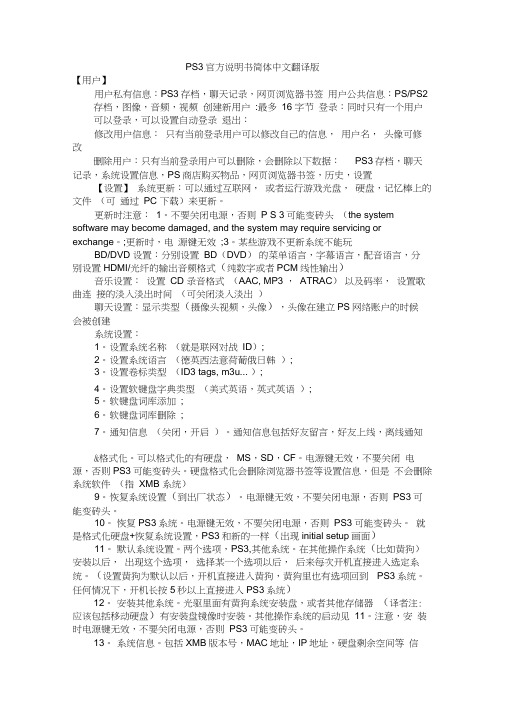
PS3官方说明书简体中文翻译版【用户】用户私有信息:PS3存档,聊天记录,网页浏览器书签用户公共信息:PS/PS2存档,图像,音频,视频创建新用户:最多16 字节登录:同时只有一个用户可以登录,可以设置自动登录退出:修改用户信息:只有当前登录用户可以修改自己的信息,用户名,头像可修改删除用户:只有当前登录用户可以删除,会删除以下数据:PS3存档,聊天记录,系统设置信息,PS商店购买物品,网页浏览器书签,历史,设置【设置】系统更新:可以通过互联网,或者运行游戏光盘,硬盘,记忆棒上的文件(可通过PC 下载)来更新。
更新时注意:1。
不要关闭电源,否则P S 3可能变砖头(the system software may become damaged, and the system may require servicing or exchange。
;更新时,电源键无效;3。
某些游戏不更新系统不能玩BD/DVD 设置:分别设置BD(DVD)的菜单语言,字幕语言,配音语言,分别设置HDMI/光纤的输出音频格式(纯数字或者PCM线性输出)音乐设置:设置CD 录音格式(AAC, MP3 ,ATRAC)以及码率,设置歌曲连接的淡入淡出时间(可关闭淡入淡出)聊天设置:显示类型(摄像头视频,头像),头像在建立PS网络账户的时候会被创建系统设置:1。
设置系统名称(就是联网对战ID);2。
设置系统语言(德英西法意荷葡俄日韩);3。
设置卷标类型(ID3 tags, m3u... );4。
设置软键盘字典类型(美式英语,英式英语);5。
软键盘词库添加;6。
软键盘词库删除;7。
通知信息(关闭,开启)。
通知信息包括好友留言,好友上线,离线通知&格式化。
可以格式化的有硬盘,MS,SD,CF。
电源键无效,不要关闭电源,否则PS3可能变砖头。
硬盘格式化会删除浏览器书签等设置信息,但是不会删除系统软件(指XMB 系统)9。
恢复系统设置(到出厂状态)。
PS3使用注意事项
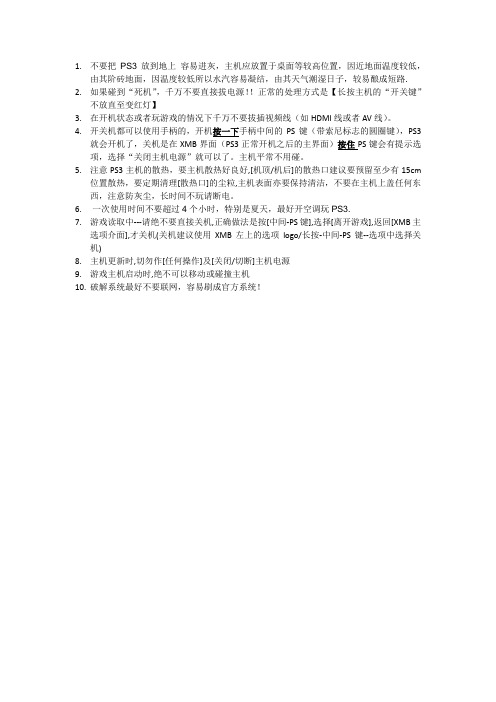
1.不要把PS3放到地上容易进灰,主机应放置于桌面等较高位置,因近地面温度较低,
由其阶砖地面,因温度较低所以水汽容易凝结,由其天气潮湿日子,较易酿成短路. 2.如果碰到“死机”,千万不要直接拔电源!!正常的处理方式是【长按主机的“开关键”
不放直至变红灯】
3.在开机状态或者玩游戏的情况下千万不要拔插视频线(如HDMI线或者AV线)。
4.开关机都可以使用手柄的,开机按一下手柄中间的PS键(带索尼标志的圆圈键),PS3
就会开机了,关机是在XMB界面(PS3正常开机之后的主界面)按住PS键会有提示选项,选择“关闭主机电源”就可以了。
主机平常不用碰。
5.注意PS3主机的散热,要主机散热好良好,[机顶/机后]的散热口建议要预留至少有15cm
位置散热,要定期清理[散热口]的尘粒,主机表面亦要保持清洁,不要在主机上盖任何东西,注意防灰尘,长时间不玩请断电。
6.一次使用时间不要超过4个小时,特别是夏天,最好开空调玩PS3.
7.游戏读取中---请绝不要直接关机,正确做法是按[中间-PS键],选择[离开游戏],返回[XMB主
选项介面],才关机(关机建议使用XMB左上的选项logo/长按-中间-PS键--选项中选择关机)
8.主机更新时,切勿作[任何操作]及[关闭/切断]主机电源
9.游戏主机启动时,绝不可以移动或碰撞主机
10.破解系统最好不要联网,容易刷成官方系统!。
- 1、下载文档前请自行甄别文档内容的完整性,平台不提供额外的编辑、内容补充、找答案等附加服务。
- 2、"仅部分预览"的文档,不可在线预览部分如存在完整性等问题,可反馈申请退款(可完整预览的文档不适用该条件!)。
- 3、如文档侵犯您的权益,请联系客服反馈,我们会尽快为您处理(人工客服工作时间:9:00-18:30)。
PS3使用说明书1,PS3基本介绍(1)什么是PS3?PS3是PLAYSTATION3的简称,是由索尼电脑推出的PS系列游戏主机的第三代作品。
配合高清电视,主打高端游戏,以及带有强大的蓝光播放功能和网络功能。
是非常优秀的家用数码娱乐终端。
PS3于2006年11月11日发售,到目前为止,20GB、40GB、60GB、80GB、120GB、250GB等多种版本的主机都已经走过发行、停产的周期,其中60GB和80GB版兼容PS2主机、带有读卡器,但是这种型号已经停产。
现在的PS3主机都只向下兼容PS1作品。
2009年下半年,索尼推出了更轻薄的PS3 Slim,比原主机缩小了体积,但是功能不变。
PS3拥有强劲的主机性能,采用最新技术的蓝光光盘和独特的Cell处理器,支持高清电视输出最高支持1080p输出,索尼官方对PS3的定义是多媒体功能的家庭娱乐中心。
(2)了解PS3外观和接口作用PS3薄版机型发售后原来的厚机器已经停产,不过新机器在接口上的设计基本跟以前一致。
背部接口1.色差/S端子/AV接口2.数码光纤音频输出3.HDMI高清输出4.网线接口5.电源接口6.总电源开关正面接口1.两个USB接口2.硬盘读取指示灯3.无线网卡指示灯(3)PS3的基本用途作为次世代大战中性能最为强劲的主机。
PS3的功能也是十分广泛和强大的。
游戏方面,借由强大的CELL处理器和RSX显示芯片,外加支持最高1080P的高清输出。
能给用户带来前所未有的视觉听觉享受。
有了上述有点,PS3的优势显而易见。
除了运行高清次世代游戏之外,还具有以下特色功能:·蓝光播放器。
PS3是一台高清蓝光播放器,让你不用多投资,就可以享受到高清电影的震撼。
除了蓝光光盘,USB硬盘中的支持文件也可以被识别播放,或者拷贝到内置硬盘中播放。
最新的PS3 3.50系统还可以让它支持3D立体电影,进一步带来电影院级别的感觉。
(3D立体显示需要电视配合)·优秀的音乐播放器。
PS3不仅支持传统CD,还支持多种新的高清音频播放,并通过光纤输出到环绕声音响系统。
U盘上的MP3等更是不在话下。
·分享照片的好伙伴。
PS3可以通过多种手段管理你数码相机、U盘传输到PS3中的相片,并通过蓝牙打印机打印出来,两个USB口也可以让你可以轻松在设备之间拷贝图片文件。
·完整的网络功能。
不仅上述视频、音乐、图片的分享可以通过USB完成,更可以通过局域网在其它PC之间拷贝播放。
而且PS3内置的浏览器也可以让你在电视上浏览网页、和PSN好友聊天,非常便利。
·网络游戏终端。
PS3可以让你添加PSN好友,并且通过互联网和他们一起玩游戏,将PC的网络化功能带到了家用机上。
PS HOME虚拟社区还可以让你在一个虚拟的世界中打造全新的自我形象,并认识更多的好友。
经过前文对PS3功能的介绍,相信大家对这台次世代多媒体主机的功能有了比较直观的认识。
2010年9月PS3主机被正式宣告破解,3.41版系统可以执行更多的功能,那么破解后又能做什么呢?破解后的PS3系统突破了索尼的限制,可以执行自己编写没有经过官方授权的程序。
不仅玩游戏,而且能运行众多平台的模拟器,而且不用提更多的自制功能。
当然有得必有失,每当索尼推出升级更新的系统时,破解是无法第一时间跟上的。
这种情况下不能登陆PSN网络也是一个弊端。
所以要怎样选择还看玩家自己的需求。
但是要对主机进行破解,需要USB设备来让PS3进入这个模式。
可用的包括iPhone和一些Android手机,或者单独购买PS3专用电子狗。
[pagesplitxx]2,PS3周边配件介绍(1)周边介绍除了利用手柄来游玩PS3以外,索尼PS3还支持多种多样的周边设备,你可以按照自己的需求选择购买。
·PS MovePS MOVE是索尼新一代体感设备,全称PlayStation Move动态控制器,它和PlayStation3的PS Eye结合,创造全新游戏模式。
它可以让你利用肢体动作来和游戏互动,让运动、舞蹈类游戏具有异常出色的投入感!不仅如此,这种直观的操作方式还适合多人同乐,叫上你的家人朋友一起来打乒乓球吧!需要注意的是,多人游戏每人需要至少一个PS Move控制器,同时还需要一个PS Eye摄像头。
·PS EYE摄像头PS Eye是PS2时代EyeToy摄像头的延伸。
它仍然有人身识别功能,不仅可以让玩家在网络上和PSN好友进行视频聊天,而且在游戏中也可以让你进行互动。
同时,PS Eye和PS Move配合,就可以实现非常出色的动作感应游戏,作为PS3玩家是一定要尝试的。
·USB键盘如果你要用PS3来浏览网页、和好友聊天,那么键盘的重要性不言而喻。
PS3支持各种各样的USB键盘,同时内置拼音输入法,对国内用户非常友好。
·USB鼠标浏览网页时鼠标的作用也非常明显,此外在PS3的操作系统中也可以使用鼠标来控制。
但是注意,键盘和鼠标都不能在游戏中使用(但是可以在游戏中聊天),或者特定游戏才能支持。
(2)PS3配件PS3具有AV端子,S端子,D端子,SCART接口,HDMI接口,红白莲花音频端子以及光纤数字音频输出端子。
因此假如你使用的是一台普通的带HDMI接口的液晶电视的话,只需要用HDMI线连接PS3主机和电视即可。
如果你还在使用老电视的话择可以选择AV端口和S端口。
对于带有HDMI接口但是没有音箱的显示器来说,玩家可以同时插上红白音频线,连接额外的音箱,就可以实现正常使用。
而家中有环绕声音频系统的用户,则可以直接连接光纤到功放,享受5.1或7.1声道的震撼游戏效果。
[pagesplitxx]3,入手前须知(1)PS3型号发售至今PS3已经出现过许多型号,从早期支持PS2游戏到后来的精简版,从厚机到薄机到现在的4000型号,现在PS3之间的主要区别来自于美版、日版、欧版、港版以及硬盘容量上。
最后推出的厚机PS3容量为80GB,现在已经停产,然而市面上依然有少量存货。
此前厚机可以支持用户自己安装第三方Linux系统,但是随着系统升级这个功能已经被删除,所以厚机现在和薄机除了体型上的差别,主要就是硬盘容量上了。
这里建议如果不是特殊情况,完全不用考虑购买厚机。
而新推出的薄机现在在售的有160GB、250GB和320GB版,玩家可以根据自己对网络下载和影音内容的需求考虑。
当然,PS3是支持用户自己手动更换硬盘的,所以手头资金不够充裕的玩家可以先入手小容量的PS3。
去年秋季发售的最新4000型号主机。
PS3在地区版本上没有特别的差异,电压是110~220全球通用的,而游戏内容目前全区兼容,所以玩家可以放心入手不同区域的PS3主机。
此外欧版和港版的插头有区别,所以如果玩家家中的插座不兼容,就要另外购买一块插板了。
(2)周边购买PS3的标配除了主机手柄电源说明书以外仅附带了一条AV线以及一个通用mini USB线,因此如果想要享受高清游戏的话,还需要额外购买高清色差线或者HDMI线。
此外,因为标配中仅仅附带了一个6轴感应手柄,所以如果想要享受双人同乐的话还需要另外购置一个手柄。
PS3的周边很丰富,想要体验体感游戏的玩家可以购买PS MOVE,想要像街机一样搓招的话可以购置相应的支持PS3的模拟街机摇杆。
(3)购买注意事项鉴于国内JS颇多和市场的不规范的现状,如何预防买到2手货或者翻新货呢??需要注意哪些细节呢??让我一点一点教大家如何识别吧。
1:购买时请一定要打开包装检查配件,以40G版本的港版主机来说:无线手柄一个,一条AV线,一条USB手柄充电器,一条电源线,一套说明书以及外包装的机箱上方有张PSN的10元点卡。
60GB的日版主机里面所包含的基本和40G差不多,就是多了条网线,和一张保修卡,80GB,因为个人没有所以便不加说明了,唯一不同的就是手柄变成了震动手柄,最重要的一点就是:配件应该齐备,并且包装完好,尤其是无线手柄要注意各个按键是不是灵敏,有没有用过的痕迹等等。
2:由于机身是钢琴烤漆的材质,表面非常光滑,细微的划痕也能够透过光的折射看的清楚,虽然细微的划痕不能说明什么,但是旧机的光滑度会有所减少,影响外表的美观,在吸入式光盘口和进出仓口之间,有一个很细小的空隙,一般在擦拭的时候往往会忽略掉这里的灰尘,不过这个空间相当小,相信新机器再怎么在中间交接,这里也会一尘不染。
3:USB插口以及机身背后的电源线接口,AV线接口,HDMI接口,以及网络接口,是比较常用的,购买的时候一定要注意接口处的灰尘和接口处内金属片有没有经常插拔的痕迹。
最重要一点就是硬盘这块地方一定要看清楚,有没有被JS翘过。
4:机身中间那条最完整最长的缝隙,也是需要注意的地方,要是机器被拆卸过的话,也许【撕毁不保】的标签还可以完好的贴上去,不过只要重新组合的机器,这个地方必然会比较松动。
5:游戏手柄上,一般情况不会发生太大的问题,不过毕竟还是要注意,毕竟要买就要买个放心和舒心,不过检查方式就很简单了,注意摇杆手柄底部,有无灰尘和磨损的痕迹就可以了。
6:另外在购买的时候,还要当场对机器进行试用,由于有可能主机在搬运的过程中或者运输的过程中,受到颠簸或者震动,致使光驱脱轨,或内部零件松动等等,从而导致没有办法正常运行主机,所以在购买的时候,就要对主机以及光驱进行试用,看看能不能够正常运行。
7:看看机器是不是对号,所说的对号就是指外包装印刷的序列号和机器上的序列号是不是一样,不仅要第一行一致而是要二行都一致才行,但是大家都知道,水货是把主机和外包装分开运输的,所以对不上号也未定代表机子一定有毛呢。
8:硬盘内应该没有任何记录或者下载的文件。
第一次开机会有初次开机画面,要求主机和手柄链接,但是主机可以初始化再实现这个功能,所以不必刻意要求这个。
[pagesplitxx]4,基础使用讲解(1)初始化设置第一次开机,请依次连接视频线、音频线(或HDMI线)、电源线,并打开显示设备,之后按电源键开机。
之后屏幕会提示用户使用随机附送的USB连接线,将PS3的无线手柄连接到PS3 USB接口上面,进行手柄配对。
成功之后之后依次设置完主机的语言版本,时间日期以及主机的用户名之后,PS3主机会从开机动画开始,进入系统菜单。
(2)运行游戏PS3采用了吸入式光驱,只要准备好正版光盘,将其插入PS3主机那道细细的光盘入口,然后耐心等待读取。
之后请浏览PS3主菜单横排图标到“游戏”,相应的竖排图标中会出现光盘,按确定键即可运行。
如果要退出游戏,请长按手柄正中的圆形PS键,选择退出游戏即可。
当然请记得先存档哦。
(3)多媒体功能PS3除了能玩游戏以外还具备强大的多媒体功能。
PS3通过光驱读取蓝光电影或者播放U盘等存储设备上的视频,读取蓝光电影的时候可以在主系统页面下的视频图标下找到相应视频,播放存储设备上的视频则需点击视频图标下的可移动设备里查看。
