视频抓拍手册.-门禁控制器
门禁控制器使用手册

门禁控制器使用手册门禁控制器使用手册1:引言本文档提供了关于门禁控制器的详细信息和操作指导。
门禁控制器是用于控制和管理进出门禁通道的设备,通过该设备可以实现安全的出入记录、权限管理和访客控制等功能。
2:系统要求在使用门禁控制器之前,请确保系统满足以下要求:2.1 硬件要求:适当的服务器、门禁控制器设备、门禁读卡器、门磁传感器等。
2.2 软件要求:操作系统、数据库、门禁管理软件等。
3:安装3.1 安装服务器和设备:首先,根据系统要求安装所需的服务器和门禁控制器设备。
然后,将门禁读卡器和门磁传感器连接到控制器设备上。
3.2 安装软件:按照提供的安装指南,安装操作系统和数据库。
然后,安装门禁管理软件并配置相应的参数。
4:配置4.1 网络设置:通过门禁管理软件,配置门禁控制器和读卡器的网络参数,确保它们能够正常通信。
4.2 门禁权限设置:设置不同用户的门禁权限,包括进入时间、访问通道、特殊权限等。
可以通过添加用户、分组和设置门禁时间段来完成权限设置。
4.3 报警设置:设置报警条件和报警动作,例如非法入侵报警、门磁故障报警等。
可以通过门禁管理软件进行配置。
5:使用5.1 刷卡进门:用户在门禁读卡器上刷卡进门,门禁控制器会进行卡号验证和权限验证。
验证通过后,门禁控制器会开启门禁通道并记录相关信息。
5.2 访客管理:对于临时访客,可以通过门禁管理软件预约或发放访客卡。
访客在访问时,需要刷卡验证身份,授权有效后方可进入。
5.3 记录查询:通过门禁管理软件,可以查询门禁控制器记录的进出记录。
支持按人员、时间、门禁通道等条件进行查询和导出。
5.4 远程管理:通过网络连接,可以远程管理门禁控制器,包括远程配置、远程开门、远程查询等操作。
6:附件本文档涉及的附件包括:6.1 门禁控制器安装指南:详细介绍了门禁控制器的安装步骤和注意事项。
6.2 门禁管理软件用户手册:提供了关于门禁管理软件的详细使用说明。
6.3 门禁控制器技术规格:包含了门禁控制器的技术参数和功能特点。
门禁控制器使用手册

目录目录1功能简述:21. 产品介绍21.1 门禁系统基本组成部分21.2 产品分类31.3 门禁软件特征31.4 特色功能31.5 丰富的输入输出控制功能31.6 多种控制模式41.7 优越的远程控制功能41.8 联动控制功能41.9 报警事件41.10 系统安全性51.11 电子地图51.12 适用场合52. 硬件参数53. 门禁控制器接线63.1 TCP/IP通讯方式门禁控制器接线示意图63.2 RS485通讯方式门禁控制器接线示意图73.3 接线示意图补充说明84. 门禁控制器联网示意图104.1 485通讯控制器联网示意图104.2 TCP/IP通讯控制器联网示意图115. 工程规图116. 布线要求127. 安装注意事项128. 门禁系统的使用138.1 安装设置流程图138.2 具体安装步骤及说明138.3 扩展部分设置169. 常见问题16附录一:16非接触式感应卡读卡器16附录二:封面3门禁与DVS联动拍照封面3前言欢迎您选用我公司门禁机,为了您正确、方便、快捷地使用本产品,同时更详细的了解本产品的功能,请您在使用本产品前认真阅读此说明书。
功能简述:●外观设计时尚优美,设备可与墙面设计装潢完美结合,更符合实际用户的需求。
●真正网络版门禁,整套系统只需安装一个数据库,管理端无须安装数据库。
按星期、按任意天数和按月排列的时段规律,彻底解决人员轮班,三班倒等问题。
●采用符合外来发展趋势的TCP/IP协议(局域网)接口和RS485接口。
●门禁控制系统具有脱机和联机两种使用功能,联网模式下可实现分权限、分部门管理、实时监控等。
●门禁控制器兼容性更强,具备与国际标准wiegand-格式的各种类型的读卡器配套使用,可满足不同客户的实际需求。
●门禁控制器允许接入wiegand格式读头1~4个,根据产品型号不同门可接外出按钮或读卡器。
●读卡类型:EM ,Mifare1、HID等市面主流的读卡类型。
门禁控制器(单门双向 B 款)使用说明书

使用要求
请勿将设备放置和安装在阳光直射的地方或发热设备附近。 请勿将设备安装在潮湿、有灰尘或煤烟的场所。 请保持设备的水平安装,或将设备安装在稳定场所,注意防止本产品坠落。 请勿将液体滴到或溅到设备上,并确保设备上没有放置装满液体的物品,防止液体流入设备。 请将设备安装在通风良好的场所,切勿堵塞设备的通风口。 仅可在额定输入输出范围内使用设备。 请勿随意拆卸设备。 请在允许的湿度和温度范围内运输、使用和存储设备。
9
拨码开关
10
TCP/IP,软件平台接口
11
1 号门进门读卡器
12
1 号门出门读卡器
13
重启键
14
DC 12V 电源接口
指示灯说明如表 所示。
序号 15 16 17
表 说明
指示灯说明
门锁状态指示灯
电源指示灯
出门按钮 门磁接线说明
图 出门按钮 门磁接线图
接口 出门按钮+门磁
表 接线端子 SR1 PUSH1
详细信息
按照界面参数,填写详细用户信息。
步骤 单击“完成”,完成人员添加。
添加门组
可将门禁分组,对各门禁组合管理。
步骤 在“门禁”界面,单击
,选择“门组权限”。 图 门禁权限
步骤 单击“添加”。
图 添加门组
步骤 输入“门组名称”、选择“时段”和该门组需要管理的门。 步骤 单击“确定”,完成添加。
添加方式
选择“ 域名”。通过设备的 地址或者域名添加设备。
域名
设备的 地址或者域名。
端口
设备的端口号,默认端口号为
,请根据情况填写。
组名
选择设备所在的分组。
用户名、密码
被添加设备的用户名和密码。
门禁控制器使用说明书
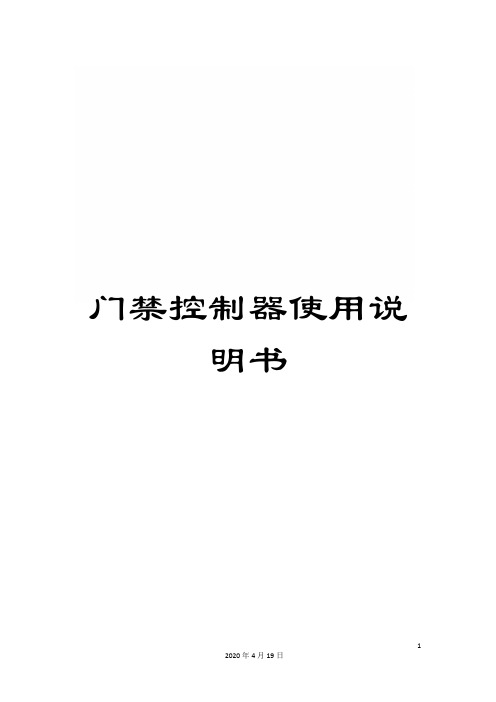
门禁控制器使用说明书CK100系列(CK100、CK1002、CK1003、CK1005、CK1006等)门禁控制器使用说明书一、产品简介CK100系列非接触式感应卡门禁控制器是现代先进的门禁系统,它选用最新中央处理器及大容量存储芯片,采用FLASH最新技术,所有资料不会因断电而丢失;具备感应卡开门、卡加密码开门、密码开门、遥控开门等多种开门方式。
门状态监视、输出报警、防拆等完善的保安措施让用户更加安全;开门按钮、遥控开门、关门提醒、门铃、可接常开或常闭锁等强大功能让用户更加方便。
CK100系列能够进入编程状态后增加或删除用户卡;为了方便操作,CK100系列设计了一种更加方便的方法,即使用授权卡或删除卡进行对用户卡的增加或删除。
二、技术参数1)工作电源:直流,电压12V,电流<0.1A2)最大负载:报警输出100mA,电锁输出5A3)外型尺寸:116mm×116mm×20mm4)重量:180g5)环境温度:-20℃- 60℃6)相对湿度:20% - 90%7)存储容量:有打卡记录机型:4000 张用户卡、4000组密码;无打卡记录机型:5500 张用户卡、5500组密码;无打卡记录、无密码、无代码机型:10000张用户卡(此机型无代码,不能按代码删除卡号)8)读卡距离:>10CM9)读卡类型:EM或EM兼容卡三、设置方法1)初始编程密码为“8888”。
2)进入编程状态:进入编程状态,此时蓝灯闪烁加快。
能够输入以下介绍的“0”到“9”的命令进入不同的模式。
输入“0”到“9”的命令时蓝灯闪烁更加加快表示已经进入到设置。
3)功能设置(需在编程状态下)●修改编程密码注密码为1-8 位任意数字,蜂鸣器“嘀”的一声代表修改密码成功,连续“嘀嘀嘀”的三声代表失败,失败的原因一般是二个密码不一样。
●增加用户卡或开门密码(命令“1”)(1)增加用户卡:进入编程状态后按注:卡的代码为0001-9999 不可重复的四位数字,作为将来在该卡丢失时删除该卡的代码,能够不输入代码,但不输入代码时将来将不能单独删除该卡,如需连续增加卡则在输完四位数的代码后不必按#直接读第二张卡,不需要代码时可直接读第二张卡,第三张卡等。
门禁管理系统使用说明书
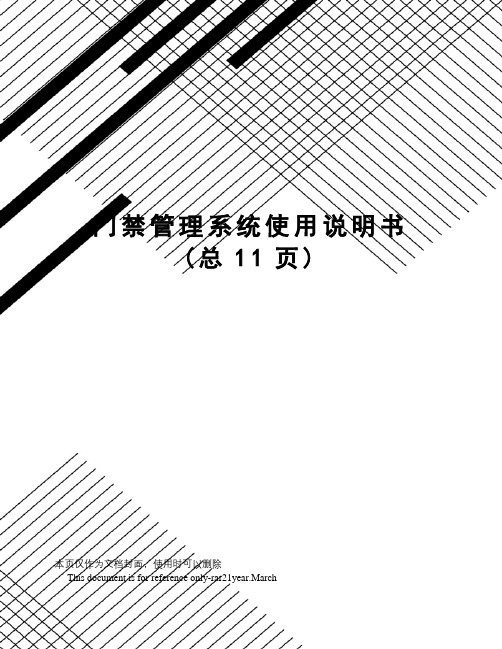
门禁管理系统使用说明书(总11页)本页仅作为文档封面,使用时可以删除This document is for reference only-rar21year.March一、系统组成门禁管理系统由行人出入口读卡器、行人大门电磁锁、车辆出入口道闸、摄像机、白光灯、车牌识别仪、控制主机、数据存储服务器等组成。
门禁控制系统组成二、道闸车辆出入口道闸采用深圳捷顺生成的JSDZ0203数字式道闸,该道闸采用先进的直流伺服技术和全电路无触点控制技术,使整机运行更加平稳、可靠。
而且采用了数字化电路自学习检测功能,有效地杜绝砸车现象,使系统运行更安全可靠。
并配备了标准的外接电气接口,可配置车辆检测器以及上位机,实现系统的自动控制。
可广泛适用于道路管理、道路收费及停车场管理等系统中。
1.主要特点1)外形美观大方,结构轻巧;部件标准化,可方便更换;箱体铝合金制作,防水防锈。
2)集光、电、机械控制于一体,操作灵活、方便,使用安全、可靠。
3)系统具有极限位置自锁功能或人为抬杆报警功能(可根据要求设定)。
4)采用先进的直流伺服控制技术,确保系统动作更加准确、平稳。
5)全电路无触点控制,确保系统运行更加安全、可靠。
6)采用PWM调速实现了无极变速,可根据现场需要在速度段内任意调整。
7)按钮滚动菜单设置方式,方便快捷设置闸机运行参数,可根据现场需要进行设置。
8)采用数字化电路的自学习功能,采集闸杆运行数据并进行计算来判断闸杆是否碰到障碍物,若检测碰到障碍物,闸杆则会立即自动升起。
9)强、弱电智能控制系统,除具有一般电气控制功能外,既可使用三联按钮、遥控装置进行手动控制,也可通过车辆检测器进行自动控制,而且系统对外配置标准485电气接口,可通过电脑对其进行远程控制与管理。
10)手动开闸记忆功能:在系统自动运行中,非正常人为开闸数据将被系统自动记录下来备查询,有效防止人为作弊。
11)开闸次数记忆功能:在系统自动运行中,道闸将会记忆上位机发出的开闸指令次数,闸杆会保持开状态直到车辆检测器感应车次与开闸指令次数等同时才进行关闸动作。
新芯片视频监控门 IP 摄像头 Hikvision 家用门禁系统说明书
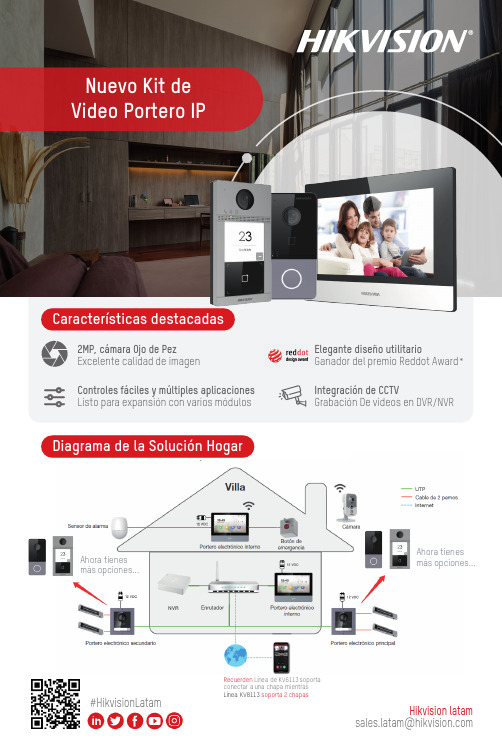
Nuevo Kit de Video Portero IPHikvision latam*************************#HikvisionLatamDiagrama de la Solución HogarCaracterísticas destacadas2MP, cámara Ojo de PezExcelente calidad de imagenControles fáciles y múltiples aplicaciones Listo para expansión con varios módulosElegante diseño utilitarioGanador del premio Reddot Award*Integración de CCTVGrabación De videos en DVR/NVRAhora tienes más opciones...Ahora tienes más opciones...Recuerden Línea de KV6113 soporta conectar a una chapa mientras Línea KV8113 soporta 2 chapasKITS DE VIDEOPORTERO IP HOGARPortero electrónico HogarDS-KV6113-PE1/WPE1• 12 VCC / PoE estándar• Procesador SOC integrado de alto rendimiento • TCP/IP, RTSP• Cámara colorida HD de con sensor de baja iluminación CMOS de 2 MP• Temperatura de funcionamiento: -40° C a +60° C• Nivel de protección: IP65• Humedad de funcionamiento: 10% a 90%• Dimensiones: 138 mm x 65 mm x 27 mmPortero electrónico internoDS-KH6320-TE1/WTE1• Procesador SOC integrado de alto rendimiento • TCP/IP, SIP, RTSP /RS-485 X1• LCD TFT colorido de 7 pulgadas; Resolución:1024 x 600• Pantalla táctil capacitiva, botón físico • Temperatura de funcionamiento: -10 °C a 55 °C• Humedad de funcionamiento: 10% a 90%• Dimensiones: 200 mm x 140 mm x 15,1 mmKit de videoportero analógico HogarDS-KIS202• 12 VCC• Portero electrónico: DS-KB2411-IM/Portero electrónico interno: DS-KH2220• LC TFT colorido de 7 pulgadas;Resolución DS-KB2411-IM: 720 × 576 / Resolución DS-KH2220 800 × 480• CMOS de 1/4’’• Botón físico• Temperatura de funcionamiento:DS-KB2411-IM: -30° C a +60° C / DS-KH2220: -10 °C a +55 °C• Humedad de funcionamiento: 10% a 90%• Dimensiones: 195,8 mm × 132,8 mm × 18.39 mmKit de Videoportero analógico Hogar (kit a prueba de agua)DS-KIS203• 12 VCC• Portero electrónico: DS-KB2421-IM/Portero electrónico interno: DS-KH2220• LC TFT colorido de 7 pulgadas; Resolución DS-KB2411-IM: 720 × 576 / Resolución DS-KH2220 800 × 480• CMOS de 1/4’’• Botón físico• Temperatura de funcionamiento: DS-KB2411-IM: -30° C a +60° C /DS-KH2220: -10 °C a +55 °C DS-KB2421-IM: IP65• Humedad de funcionamiento: 10% a 90%• Dimensiones: 195,8 mm × 132,8 mm × 18.39 mm•Monitoreo remoto de la puerta y de cámaras• Monitoreo de alarmas de intrusión• Almacena imágenes, grabación de audio y mensajes de notificación • Integración con CCTV y Control de accesoDS-KIS604-SIncluye:• 1 Videoportero electrónico Hogar • 1 Videoportero electrónico interno • 1 Switch• 1 Tarjeta TF de 16 GBDS-KIS603-PIncluye:• 1 Videoportero electrónico Hogar • 1 Videoportero electrónico interno • 2 Adaptadores de alimentaciónDS-KIS604-PIncluye:• 2 Adaptadores de alimentación • 1 Videoportero electrónico Hogar • 1 Videoportero electrónico interno • 1 Tarjeta TF de 16 GB。
大华6017793门禁控制器用户手册说明书
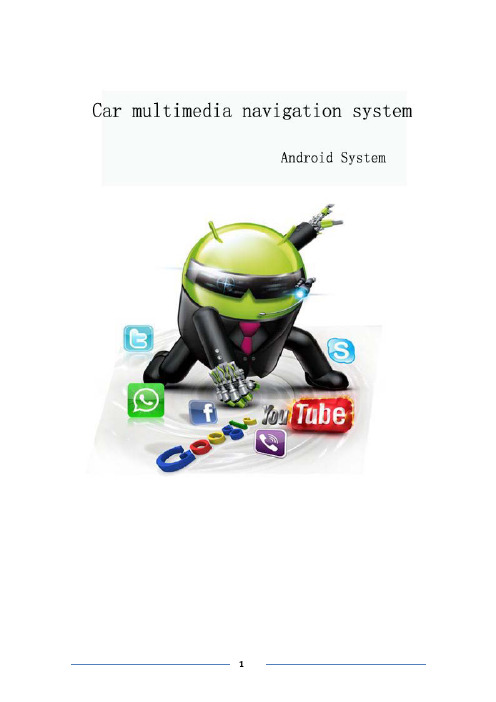
table of Contents1、matters needing attention (3)2、Basic operation (4)2.1、System reset (4)2.2、Start/off host (4)2.3、volume adjusting (4)2.4、Power Key (4)2.5、Backing camera (4)3、Main interface operation (5)4、Bluetooth (6)4.1、Bluetooth main interface (6)4.2、Bluetooth–dial (6)4.3、Outgoing state diagram (7)4.4、Call state diagram (7)4.5、Phone book and phone records (8)4.6、Bluetooth-Music (8)5、Vehicle setup (9)5.1、General settings (9)5.2、Factory settings (10)5.3、Touch learning (10)5.4、Sound settings (10)5.5、Navigation set (11)5.6、Square set (11)6、radio reception (12)7、Multimedia music (13)8、Multimedia video: (14)9、File management operation (14)10、Common troubleshooting wizard (15)1、matters needing attentionFor your safety,please try not to while driving to watch video and operate the machine.When you're driving the volume knob can clearly hear the sound of the outside world.Product change iterations,the system will be updated step by step.The contents of this manual are for reference only,please refer to the actual product.1.1First pay attention to traffic safety.1.2Please park your car in a safe place if you have difficulty in operating the system.1.3Do not allow children to operate the machine,in order to avoid damage to the adult or machine.1.4Please follow the traffic rules when using the satellite navigation system.1.5Please do not prohibit the use of electronic equipment or the use of open flame,such as:gas stations,wineries,strong electromagnetic interference areas,or may cause danger.1.6Do not self maintenance,maintenance,installation of the machine.In the power supply is switched on do not install or repair the machine,because of no electronic equipment or vehicle accessories installation training or lack of experienced personnel to install and repair the machine is very dangerous.1.7Don't put the machine storage or installed in direct sunlight.Don't make placed and other harmful substances into the environment,especially LCD screen.If installed,LCD screen just in air conditioning ventilation Road in the vicinity,please ensure cool or hot air not blowing directly on the machine,otherwise it might damage the machine,even the car or bodily harm.2、Basic operation2.1、System resetCaused by the improper operation of the crashes and other non normal phenomenon, please use the tip of the short by a panel reset hole,the machine can be restored to normal.(Note:due to the reset button panel on a small,please press this button),using the pen or similar pointed object point2.2、Start/off hostIn the ACC switch in the open position,according to the host panel"power"button to turn on the power,insert the CD into the trough dish,machine will automatically open, open access to read disk mode;when the phone is switched on,long press"power" button switch for host panel,or flameout pull bus key will shut closed the power of this machine.2.3、volume adjustingRotate the volume knob on the console panel(some models have the volume control keys on the panel"VOL+/VOL-"button),which can adjust the volume of the machine.2.4、Power KeyPress the Power key on the panel to mute the system,press again or adjust the volume to restore the sound.2.5、Backing cameraThe vehicle go into reverse,regardless of the machines in the boot or shutdown state, the display will immediately switch to reverse the camera screen.3、Main interface operationIn the main interface,a different function icon into the corresponding interface,the function of the detailed operating instructions.Please see the back.About touch sliding page can switch between multiple pages,as shown below:Click the icon to access the third-party application menu as follows,Long press the icon to drag to move the icon position4、Bluetooth4.1、Bluetooth main interfaceAs shown below:Search around the open Bluetooth device.Select the device that exists around the click on the link to wait for the match or match Will automatically link.Disconnect the connected device.Settings:mainly for the Bluetooth device function selection,automatic connection,auto answer,Bluetooth name modification and Bluetooth PIN code modification.4.2、Bluetooth–dialBluetooth connection is successful,the user can dial directly,through the touch screen number keys,as shown below:4.3、Outgoing state diagramAfter the Bluetooth connection is successful,you can enter the number by phonebook,dialing,and manually pressing the number keys on your keyboard use Dial outthe phoneThe voice of the other party's call is output from the machine(in-car speaker).Click this icon to switch the voice of the other party to the output of the paired mobile phone.The voice of the other party's call is output from the paired mobile phone.Click this icon to switch the voice of the other party to the output of the machine(in-car speaker).The microphone on the machine is turned on.During the call,the other party can hear the content of the user on the machine and the two parties talk normally.Click this icon to turn off the microphone on the machine.The microphone on the machine is off.During the call,the other party cannot hear the content of the user on the machine.Click this icon to turn on the microphone on the machine.Dial the call or hang up during the call to end the callIn the call interface,you can hide or display the dial pad4.4、Call state diagramBluetooth connection status,there will be incoming calls call interface as follows:Answer the call and enter the call state.4.5、Phone book and phone recordsBluetooth connection,can enter the phone book and phone records,as follows:number in the phone book.to dial the number to contact each other.Used to synchronize the phone book in this connected phoneHas been dialed out of the number recordList of numbers that have been answeredList of unanswered numbers4.6、Bluetooth-MusicBluetooth media media connection is successful,if the phone supports Bluetoothmusic player,the audio will be transmitted to the Bluetooth device,as shown below:You can control the phone through the three buttons to control the music on a song,pause playback and the next song function5、Vehicle setupSet the main settings,navigation settings,network settings,sound settings,time settings,brightness settings,language and input method, steering wheel settings,factory settings and on the car,as shown below:5.1、General settingsGeneral settings include brake warning,reverse volume switch,button tone,reverse mirror,default system volume,default call volume,home page style,as shown below:Brake Warning:Controls whether or not a traffic warning switch pops up when playing a video file.Reverse volume switch:control the volume when the reversing switch.Touch tone:Whether the control system has a tone switch when it touches.Reversing Mirror:Controls whether the camera is turned on.GPS mix:Switch function options,navigation work with music-video-Bluetooth music-mix outputGPS Mixing Ratio:Controls the mixing ratio of GPS.Default system volume:Controls the system volume size by default.Default call volume:Controls the default value of the Bluetooth call volume.5.2、Factory settingsFactory settings are mainly for production,installation,after-sales,maintenance,non-professionals,please do not use[Note]Non-professionals are not allowed to enter the factory settings.Improper settings may result in the product not working properly!!!5.3、Sound settingsSound settings are sound and balance two parts,as shown below:Sound effects:sound type settings,you can off,users,rock,pop,live,dance, classical and soft eight types to choose,according to their own preferences equal loudness,bass and treble to adjust.Balance:sound field balance mode settings,according to the different effects of the upper and lower left and right reverse adjustment.5.4、Navigation setSelect map application:press GPS key,will display the default navigation software5.5、Square setSteering wheel control button settings:enter the steering wheel learning interface,first press,And then long press the button on the steering wheel,select the appropriate key in the interface,when the settings are successful,the correspondinginterface button will be lit,after learning press Will save this learning content.6、radio receptionThe main radio interface,as shown below:[Note]The introduction is for reference only,please refer to the actual product.band,as:FM1、FM2、FM3、AM1、AM2Short press the button from the system will search the radio station step by step from high frequency to low frequency or from low frequency to high frequency until you find the radio frequency you want(FM band short press for FM1\FM2\FM3bandbetween the1-6units switch;long press to automatically scan the radio to the highfrequency;long press to the low-end scanning stationNote:If there is a tuner on some models of the front panel button,rotate it to the search frequency).The stronger the FM signal,the switch of the stereo,the radio broadcast effect is good,whereas in the remote area,the wireless signal is not stable,close the stereo switch to single channel,can improve the effect of the radio.When in a remote area,the radio signal is unstable,usually switching to the remote mode,the closer to the city center,the more powerful the FM broadcast signal, usually switching to the short range to improve the effect of the radio broadcast.Automatically browse stations and store up to six preset stations per band.The system can store up to30preset stations(18FM stations and12AM stations).(Click the browse button to browse the stations that have been memorized in the band(view a station every5seconds).After browsing to the appropriate station,click Browse and the selected station will play.Click on the button system will automatically search the radio from low to high frequency,during the search process,once again hit the button will stop the search,while the frequency of the screen will stop changing.Can enter the sound settings to switch the sound.7、Multimedia musicAfter inserting the USB flash drive,entering the music application will update all the audio files in the USB flash drive to the list,as shown below:Enter the song list,as shown below:You can select different paths to view music,and you can update the newly added audio files in the USB flash drive with the refresh button.Circle all the songs.Random play.Sound settings.previous track.Pause playback.next track.8、Multimedia video:After inserting the USB flash drive,the video will automatically detect the USB flash drive and enter the video playback screen.Music lists the video files in the USB drive.Enter the video playback page,as shown below:Function is similar to music,can be selected from U disk or local path(Note:This video player has a total of8interfaces,it supports MP4,AVI,RMVB,3GP,MKV,MOV, MPG,FLV and1080p HD video playback formatCan be displayed on the screen length and width to switch the ratio.9、File management operationEnter the file management interface,click Query the file to be found orclick Create a new folder,as shown below:Can be different from the path into the corresponding folder Long press the optional file on the file to copy,delete,cut and rename the details of the file,as shown below10、Common troubleshooting wizardIf you encounter the following problems in use,troubleshooting will help you quickly solve the problem,if the problem is still not resolved,it is recommended to contact our service department to help solve.phenomenon Reason HandleCan not boot The car key is not inserted intothe switch and the switch is notopenInsert the vehicle key and openthe door Power line insertion host Insert power cordTouch screen is not allowed Recalibrate the touch screen,press and hold the screen with fivefingers,and the system will automatically enter the calibrationscreen.The touch screen does notrespond The system is processing the transaction(road search,etc.),wait a moment,if it still can't be solved,please press the RST hole throughthe needle or the tip of the pen.Reversing without rear viewimageCamera not installed Install cameraCamera system is wrong Restart the machineThe system does not start,the rear view image appears after the reverse process,and thebutton is invalid.Pay attention to the principle ofdriving safety when designingproducts,and preset the rearview priorityYou must terminate the reverseaction before you can start thesystem by pressing the originalcar power button.Navigation cannot be located May be in the shielding area ofsome navigation signalsTry to drive the car out of a distance and observe whether the navigation resumes thesignal.If it is not restored,please restart or reset the machine.Cannot locate and navigate afterbootingNavigation map blind spots,some remote mountain areas orroads have not been built in thismapConfirm update mapFuzzy search can't find where togo First confirm that the entered Chinese character is correct,and then try to enter another name for the location.If it is not found,the location may not be in the map database.The navigation system gives the selected road"a far-reachingapproach"The navigation system will consider various factors in the road search.In addition to the distance,it will also consider the level of the road,the traffic regulations,the viaduct,the main line,etc.In short,it is convenient for the driver to reach the destination in the shortestpossible time.Blank on the map The machine has no network or no offline map data.It is alsopossible that the navigation scale is set too large or too small.Trychanging the scale to see if you can restore the map display.If it hasnot been resolved,it may be caused by the loss of positioning.Please re-select a marker point.FCC Radiation Exposure Statement:This equipment complies with FCC radiation exposure limits set forth for an uncontrolled environment. This equipment should be installed and operated with minimum distance 20cm between the radiator & your bodyFCC WarningThis device complies with Part 15 of the FCC Rules. Operation is subject to the following two conditions:(1) This device may not cause harmful interference, and (2) this device must accept any interference received, including interference that may cause undesired operation.NOTE 1: This equipment has been tested and found to comply with the limits for a Class B digital device, pursuant to part 15 of the FCC Rules. These limits are designed to provide reasonable protection against harmful interference in a residential installation. This equipment generates uses and can radiate radio frequency energy and, if not installed and used in accordance with the instructions, may cause harmful interference to radio communications. However, there is no guarantee that interference will not occur in a particular installation. If this equipment does cause harmful interference to radio or television reception, which can be determined by turning the equipment off and on, the user is encouraged to try to correct the interference by one or more of the following measures:- Reorient or relocate the receiving antenna.- Increase the separation between the equipment and receiver.-Connect the equipment into an outlet on a circuit different from that to which the receiver is connected.-Consult the dealer or an experienced radio/TV technician for help.NOTE 2: Any changes or modifications to this unit not expressly approved by the party responsible for compliance could void the user's authority to operate the equipment.。
海康威视DS-K1T系列配置图片抓拍上传指南

DS-K1T105/200/300 配置图片抓拍上传操作手册目录一、操作流程(配置流程) (1)二、操作步骤(配置步骤) (1)三、适用型号 (7)四、变更记录 (7)五、关于海康威视 (1)一、操作流程(配置流程)1)安装存储服务器2)添加存储服务器3)联动抓拍配置4)远程配置5)联动配置6)效果验证二、操作步骤(配置步骤)1.第一步:安装存储服务器安装4200 时,勾选存储服务器进行安装。
如下图所示。
2.第二步:添加存储服务器a)进入4200客户端中的视频系统,选择设备管理,在服务器中添加设备类型;b)添加存储服务器c)将存储服务器添加到设备管理中;默认用户名:admin,密码:12345;d)选择远程配置,进入存储中常用菜单;选择你要存储的位置(硬盘号1、2、3分别代表C、D、E盘),格式化;存储服务器重启后,重新进入,选择配额,在不录像的情况下,可以将录像配额改为0%,抓图配额改为100%;(根据自己的需求选择)3.第三步:联动抓拍配置a)进入门禁系统,正常配置门禁系统;之后进入门禁控制器修改界面,选择联动抓拍设置;b)选择每次抓拍的次数和间隔;4.第四步:远程配置a)进入远程配置,选择其他;配置门禁参数时,可以根据自己的需求选择对象;b)在人脸检测功能选择使能并点击应用;5.第五步:联动配置。
进入联动配置界面,选择事件卡号联动,添加联动信息,根据自己的需求选择所需的联动事件或联动卡号、关联抓拍、保存并下载配置;6.第六步:效果验证在一体机上刷卡或刷指纹,屏幕上会出现实时的图像(注意:摄像头一定要对准人脸);在时间查询中查看抓拍图片;三、适用型号五、关于海康威视海康威视是以视频为核心的物联网解决方案提供商,面向全球提供综合安防、智慧业务与大数据服务。
海康威视全球员工超26000人(截止2017年底),其中研发人员和技术服务人员超13000人,研发投入占企业销售额的7-8%,绝对数额占据业内前茅。
门禁系统操作手册

门禁软件系统使用详解1.软件功能简介门禁管理系统主要功能为门禁设置、系统监控、数据采集与处理,用户可以完成系统网络配置、员工设置、权限设置等;软件提供实时事件列表和实时状态及报警事件列表,使用户对系统动作状态有即时的掌握;同时软件实现对智能设备的管理,进行数据下载、远程控制、数据采集。
软件具有输出报表功能,可以根据不同的用户要求生成不同类型的报表文件,适应于不同的应用。
● 软件简单易用,界面清晰;● 实时事件列表和实时状态功能,对报警事件作单独的处理;● 硬件控制功能,实现参数设置、远程控制门、门状态检测、系统时间设置等;● 支持硬件系统脱机操作,可以在系统连机后采集数据;● 系统具有自测功能,根据用户的设定检测系统运行状态;● 对网络硬件采用树型管理方式,组织关系直观明了;● 分级系统操作管理员,提高系统安全性能;● 支持无限多的用户定义时间段数● 多种出入权限模式(单卡、双卡、卡加密码、密码、无限制通行)● 出入口的权限为时间段与出入模式的组合,针对不同员工、地点可实现细致的划分;● 持卡人出入权限分配简单灵活,可按出入点或时间段等方式进行分配;● 详细的员工资料管理,包括:员工的姓名、照片、职务、部门、卡号、生日、入职日期、工号、地址、电话;● 支持卡号预先录入功能,无需人工录入;● 灵活的报表输出功能,可按部门、职位、有卡、无卡、事件类型、事件来源、工号、卡号或根据用户需要定制不同的条件,生成报表,或存成文件格式存档或电子邮件发给不同地方的管理者。
2.门禁系统软件快速入门1.操作功能面板:是指软件操作功能的一个集合,软件所有功能都在此面板内,通过操作此面板来实现门禁相关功能;2.设备或部门选择树:选择当前操作的对象,对象可以是某个部门、或某个控制器、或控制器的某个门。
一次可以从该<设备或部门选择树>中,选择一个或多个操作对象;3.快捷功能工具条:将<操作功能面板>中的某些常用功能,放到该工具条上,方便快捷操作;4.编辑常用工具条:对当前<功能操作区>的操作对象,进行“新增”、“修改”、“删除”、“选中”等操作功能的一个集合工具条,操作对象具体来说,就是从<设备或部门选择树>选择过来的部门、控制器以及某个具体的门;5.功能操作区:对某项功能进行操作的工作区,一般包括“功能操作按键”、“操作对象列表”、“信息显示”等6.操作对象列表:是指需要操作的对象都放在此列表内,根据功能不同可以勾选后,单个执行某项功能或一起执行,简单化操作。
数字门禁观看仪用户手册说明书

1.Please read this user manual carefully before using our product.2.Never attempt to repair or modify this product or its accessories by yourself, to avoid injury and invalidating guarantee!3.4.DO NOT use any chemicals to clean this product, such as alcohol or benzene thinner.5.Please change the batteries soon after the low-battery indicator shows, in order to avoid any damage to this product which could be caused by battery weeping.Attention:Any accidental factor such as being struck by lightning or any incorrect operation could cause a memory loss on the SD card.Keeping copies of the videos is strongly recommended in case of memory loss.We are not responsible for any loss of data.②⑤⑥①③AA AA AA AAPackage list:①LCD Screen ③4AA batteries ⑤Camera ②fixing screw 1④Holding plate ⑥Locking barrel④⑦⑦Tightening toolInstallation instructions :1.Replace the existing door viewer or drill a 14mm hole in the door at the required height, insert the camera from the outside . Making sure the washer is fitted between the camera and the door. Ensure the bell push is at the bottom and adjust so that the camera is perpendicular2.Peel off the 3M stickers on the holding plate and fit it over the end of the lens, then screw the locking barrel on to the threaded sleeve of the camera and tighten.This will hold the plate to the door. Make sure that the arrow on the plate points upwards.3.The data wire should be fully plugged in at the back of the screen;excess wire should be gently placed into the groove at the back of the screen.4.Hook the screen over the bracket at the top of the plate and secure with one small screw through the hole at the bottom of the screen case.(FIG.1)(FIG.2)(FIG.3)to the horizon.Installation and replacement of batteries:Installation:1.Slide the lid upwards and open outwards as shown in diagram.2.Put in the batteries according to the“+”“-”sign on the lid.3.Take the reverse steps to close the lid.Attention:1.DO NOT force when opening and closing the lid to avoiddamaging the lid.2.DO NOT press the lid to the opposite direction when open toavoid any damage to the lid.3.When the low battery indicator is on, please replace the batteriesto avoid any damage to this product by battery weeping.123456Back side of screen caseOperation instruction:Parts specifications:The front part of the screen case:Button functions:87.TF card socket 8.camera data wire connector7Camera front view 1.Camera 2. Door bell button 3. Data wireOperation instructions:Parts specification:Menu interface instruction:213Camera side viewOperations:* -----* --Memory Card Installation:Please insert the memory card before installing the batteries. Before inserting the memory card make sure the marked side is facing the front, when you hear a click the card is locked and fitted correctly.This product will take a max. 8GB SD memory card.To remove the memory card: press the card and it will pop out approximately one third, you can then remove the card.This product supports hot plugging.Please set the system date and time after installing the batteries. Press menu button, shift the selection key to“date setting”, and System time and date setting:Specifications:Door thickness: 40-70mmDoor barrel diameter: 14-26mmCamera: 0.3 mega pixelsLCD Screen: 3.5”TFTPower: 4AA batteriesMemory card: Micro SD card (TF), max 8GBPhoto volume for 1GB: 15000pc (lab condition, the actual volumecould differ under different circumstancesInferred wavelength: 940nMSize: 135 (L) x 86(W) x 25(T)mmWeight: 310gThis product has an infrared function, which enables user to observe outside images at night or in dark areas.Due to the image-forming principle,all images shown on the screen are black and white form, which is normal.The photos are taken in jpeg format, and the videos are taken in MP4format. Users can scan and edit these photos and videos on windows PC.-*--*-If you choose the Factory reset option, all the settings will be reset to the original state.All the user settings will be cleared. Be cautious!Infrared function The recorded photo and video format。
A019 5 寸考勤门禁终端 用户手册说明书

5寸考勤门禁终端-A019用户手册声明感谢您购买我们的产品。
使用时若遇到任何问题,请您及时和销售人员联系。
未经本公司书面许可,任何单位和个人不得擅自摘抄、复制本手册内容的部分或全部,并不得以任何形式传播。
由于产品版本升级或其他原因,本手册内容会不定期进行更新。
本手册仅作为使用指导,本手册中的所有陈述、信息和建议不构成任何明示或暗示的担保。
本公司对使用本手册或使用本公司产品导致的任何特殊、附带、偶然或间接的损害不承担责任,包括但不限于商业利润损失、数据或文档丢失产生的损失,因遭受网络攻击、黑客攻击、病毒感染等造成的产品工作异常、信息泄露。
安全须知注意:本产品的默认密码仅供首次登录使用,为保证安全,请您确保在首次登录后修改默认密码。
强烈建议您将密码设置为强密码,字符不小于8 位。
环境保护本产品符合关于环境保护方面的设计要求,产品的存放、使用和弃置应遵照相关国家法律、法规要求进行。
本书约定●在操作前,请务必认真阅读和执行产品手册规定的安全规范。
●本手册中的图形、图表或照片等仅用于说明示例,可能与实际产品有差异,请以实物为准。
●由于物理环境等不确定因素,部分数据的实际值可能与手册中提供的参考值存在偏差,如有任何疑问或争议,请以本公司最终解释为准。
●您使用产品过程中,请遵守本手册操作说明,并建议在专业人员指导下使用。
目录1 本手册使用范围 (1)2 产品概述 (1)3 产品外观 (1)4 产品安装 (3)4.1考勤机安装步骤 (3)4.2线缆要求 (4)4.2.1 线缆基本要求 (4)4.2.2 考勤门禁终端尾线 (4)4.2.3 接线说明 (6)4.2.4 安全施工条例 (7)4.3安装要素 (7)4.4识别要素 (8)4.5安装注意事项 (8)5 人机界面操作 (9)5.1主界面 (9)5.2后台设置界面 (10)5.2.1 登录后台设置界面 (10)5.2.2 人员库管理 (11)5.2.3 网络配置 (13)5.2.5 图像调节 (16)5.2.6 外设配置 (18)5.2.7 记录查询 (19)5.2.8 超级密码 (20)6 接入企业微信 (21)6.1企业微信功能开启、关闭 (21)6.2企业使用设备流程 (22)6.2.1 企业添加设备 (22)6.2.2 人脸信息录入 (23)6.2.3 考勤功能 (25)7 一脸通管理平台 (27)7.1平台功能简要概述 (27)7.2平台规格、组件及组网介绍 (27)7.2.1 规格 (27)7.2.2 组网 (27)7.2.3 基础环境安装要求 (28)7.3软件安装 (28)7.3.1 用户安装 (28)7.3.2 卸载 (29)7.3.3 升级 (29)7.3.4 托盘 (30)7.4功能配置及环境使用 (30)7.4.1 用户登录 (30)7.4.2 主页 (32)7.4.3 设备分组管理 (32)7.4.4 设备管理 (33)7.4.5 人员管理 (36)7.4.6 授权管理 (42)7.4.7 识别记录 (45)7.4.8 考勤管理 (47)7.4.9 访客管理 (50)1 本手册使用范围本手册适用范围详见下表:表1-1 本手册适用范围简称 描述 订购型号A0195寸考勤门禁终端A0192 产品概述A019是一款高性能、高可靠性的人脸识别门禁考勤类产品。
Dorani Touch视频门禁系统安装 用户手册说明书

DORANI TOUCH VIDEO INTERCOM SYSTEM INSTALL/USER MANUALWW .AUDorani (PJM Sales) – 03 9357 09424/1 Merri Concourse, Campbellfield, Victoria 3061KNOW YOUR MONITOR DORVT22 Master ONLY MonitorMonitor Menu Monitoring of DoorStationsCall Record Menu Reviewing of pictureMemoryIntercom Menu Calling Other Monitors in SystemSettings – Volume, Brightness, Contrast Snapshot – Takes a Snapshot Image of Screen Unlock Lock 1 or Lock 2 Talk – Starts the communication to the door stationWiFi Menu (Optional not available toALL systems)Identifies Door Station NumberSIP Menu (Optional not available to ALL systems)Back ButtonExitShortcut MenuUnlock Lock 1DORVT03 Master/SlaveSettings Menu All Installer Setting Lock ReleaseOffCall Scene Selects how the monitor managedcallsHelp Button Wi-Fi instructions , manuals and troubleshootingTime and Date Touch here tosetINSTALLATIONTHE MONITOR WILL TAKE APPROXIMATELY 2 MINUTES TO POWER UPCABLECable diameter of 1mm 2 Stranded (twisted) MUST be used to achieve distances specified.Recommended:4 Core Security - 14/020 2 Conductors per Bus Line Wire Cat5 – All ConductorsLock release will require an additional 2 cores for 12V Power feed to door stationAlternative Cables may be used-Cable distances and picture quality may be compromised.-Figure 8 Cable is NOT recommended for signal wires.CONNECTIONSThe following connectors are supplied please ensure correct plugs are usedWi-Fi and Internet•This Intercom can work as a standalone intercom, no requirements for Wi-Fi or Mobile app services •For Wi-Fi App connections the system requires quality internet and Wi-Fi at the monitor location •Speeds Greater than 1.2Mbps upload are recommended for quality and reliability•Many ISP (Internet Service Providers) restrict activity within supplied routers/modems. An ITspecialist may be required to “unlock” these restrictions. This may fall outside standard installation and Dorani Tech support as it is a 3rd party device•Dorani bears NO responsibility for connection problems caused by 3rd party devices (modems,routers, mobile devices) outside the Dorani product.•Warranty does not apply if the issues are 3rd party related•Dorani advise that connection to mobile devices enables communication and unlocking of your intercom system from a remote location – please ensure your mobile device has a HIGH LEVEL of security activated.PROGRAMMINGWHEN MORE THAN 1 MONITOR IS INSTALLED THIS MUST BE PROGRAMMED refer page 11 WHEN MORE THAN 1 DOOR STATION IS INSTALLED THIS MUST BE PROGRAMMED refer page 12LOCK RELEASE TIME IS 5 SECONDS TIME ADJUST refer page 10Bus Modules +VT25 slim doorDoor Statio n EX : VT25 slim doorMonitorCableDip SwitchesAccessory Connector2 Wires - Twisted No Polarity1mm² to achieve max distanceDip Switch 6ON = Last MonitorAll Other DIP Switches NOT USEDSW+ = 12V Positive Pulsing on Ring SW- = 12V Negative on Ring RING = Door Bell Normally Open InputGND = Door Bell Common Input NC = Not UsedDoor Bell is to Chime Monitor ONLYREFER LOCK RELEASE CONNECTIONS PAGE 9ALL LINES INDICATE 2 CONDUCTORSCableDip SwitchesAccessory Connector2 Wires - Twisted No Polarity1mm² to achieve max distanceDip Switch 6ON = ALL MonitorsAll Other DIP Switches NOT USEDSW+ = 12V Positive Pulsing on Ring SW- = 12V Negative on Ring RING = Door Bell Normally Open InputGND = Door Bell Common Input NC = Not UsedDoor Bell is to Chime Monitor ONLYREFER LOCK RELEASE CONNECTIONS PAGE 9ALL LINES INDICATE 2 CONDUCTORSCableDip SwitchesAccessory Connector2 Wires - Twisted No Polarity1mm² to achieve max distanceDip Switch 6ON = ALL MonitorsAll Other DIP Switches NOT USEDSW+ = 12V Positive Pulsing on Ring SW- = 12V Negative on Ring RING = Door Bell Normally Open InputGND = Door Bell Common Input NC = Not UsedDoor Bell is to Chime Monitor ONLYLegacy Wiring Limitations MAXIMUM of 1 x Door StationMAXIMUM of 1 x DORVT22 + 1 x DORVT03 Cable Distance max 40mType of Cable will determine image QualityREFER LOCK RELEASE CONNECTIONS PAGE 9ALL LINES INDICATE 2 CONDUCTORSLOCK CONNECTIONSStandard and Keypad Door Station – DORVT11,12,13,14Slimline Door Station – DORVT25Lock Settings SLIMLINE – DORVT25THIS DIP SETTING IS UNDER THE LABEL – REINSTALL STICKER AFTER CHANGINGLOCK RELEASE RELAY DORVT15SCAN HERE FOR DETAILED INSTALL INSTRUCTIONTimeDip 5 Set By Monitor OFF Manually ClosedONTime Dip 3 Dip 4 Set By Monitor OFF OFF 5 Seconds ON OFF 10 SecondsONONSet by MonitorRelay Out12VDC Out Preferred Method-Secondary Lock Release-Allows for timed Press to Exit -Enables lock release from remote location (internal to home) for greater security -12V 400mA OutputManual Set5 SecondsManual Set 10 SecondsPreferred Method12VDC Out Relay OutPreset as Door 1Lock 2 Adjust Door/Lock at rear of the module through DIPLOCK RELEASE SETTINGS MASTER MONITOR DORVT22Page ½ ButtonEnter Settings MenuEnter Installer MenuPress Page ½ ButtonAdjust Lock TimeAdjust Normally Open / ClosedSETTINGS – MASTER MONITOR DORVT22Page ½ ButtonCall TuneAdjust Call Tune Settings of each doorstation individually, and intercom tonesAdjust ringing time of door stationsGeneralAdjust Date/TimeAdjust Monitor ON timeChange Shortcut bar on LHS of monitorSD Card Settings/FormatInstallerEnabling Intercom FunctionSystem Settings (Installer level Code 12345678Adjusts Divert Time, ResolutionAdjust lock SettingsADDING SLAVE MONITORS SLAVE MONITOR DORVT03Slave Monitor Settings: Slave 1 Type 8001 Press OK BEEP Type 8006 Press OK BEEP EXITSlave 2 Type 8002 Press OK BEEP Type 8006 Press OK BEEP EXIT Slave 3 Type 8003 Press OKBEEP Type 8006 Press OKBEEP EXITNotes on additional monitors:The system is designed to have 2 monitors alight and display images on initial call, all monitors in the system will ring; pressing of non-imaged monitors will enable communication with the door station On smaller cable runs, additional monitors may be able to be programmed to alight on call - Dorani places no Guarantee on this featureWIRELESSTHIS IS AN OPTIONAL INSTALLER LEVEL MENUIf this optional feature was part of your installation, please contactyour installer for setup and configuration. If your installer is not able to activate this feature please email ******************.au ; the supplementary manual will be providedalong with additional terms and conditions for this feature.AboutShows the Monitor Information Firmware IP AddressStep 1:Press Dorani SymbolStep 2:Press and Hold LockbuttonInstaller Setup Page Should AppearExitADDING ADDITIONAL DOOR STATIONSKeypad Doors (DORVT13,14)1234 # 12 # Door Number # * Door 1 = 0 Door 2 = 1 Door 3 = 2 Door 4 = 3 Non - Keypad Doors (DOVT010,11)Remove front fascia coverThe next steps need to be done QUICKLYPower up Door station –The 2 buttons will flash twice. Instantly press TOP button for 3 seconds - The system should beep and flash,p ress and hold BOTH buttons for 3 seconds - the system should beep, and the light should go out. Press TOP button ONCE - it should beep 1 time = Door 1 Press TOP button TWICE - it should beep 2 times = Door 2Press TOP button THREE TIMES - it should beep 3 times = Door 3Press TOP button FOUR TIMES - it should beep 4 times = Door 4Power off once completed OR wait 10 seconds without pressing any buttonsSlimline Door Stations (DORVT25)THIS DIP SETTING IS UNDER THE LABEL – REINSTALL STICKER AFTER CHANGINGUse Dip Switches to Address stationDoor Dip 1 Dip 2Door 1 Door 2 Door 3 Door 41 OFF OFF2 ON OFF3 OFF ON4 ON ONKEYPAD DOOR STATION PROGRAMMINGSetting Notes:Substitute 1234 for Installer Code3 Beeps = Incorrect setting, code or locationLong Beep = Correct*= Exit ProgrammingDefault Installer Code= 1234 New Installer Code ___________ Program New Installer Code1234 # 01 # New Master Code # * *Program New User Code Lock 1 (Locations 20-29) New Code 1234 # 20 # New User Code # * Location 20 Default Code = 2580 ____________ 1234 # 21 # New User Code # * ____________ 1234 # 22 # New User Code # * ____________ Program New User Code Lock 2 (Locations 60-69) New Code 1234 # 60 # New User Code # * Location 60 Default Code = 0852 ____________ 1234 # 61 # New User Code # * ____________ 1234 # 62 # New User Code # * ____________Defaulting Keypad without Code - old style door stationPower Down Door StationPress and hold call button and Power up System (Hold button for 3seconds) You will hear a short beep, short beep, long beep, short beepRelease call buttonPress and hold call button again for 3 secondsYou will hear a long beep, short beepRelease call buttonPress and hold call button again for 3 secondsYou will hear a long beep and the light will change to greenRelease call buttonSystem is now defaulted-Defaulting Keypad without Code - New style door station-Power down the system and wait 20 seconds for the system to fully shut down-Hold down the call button WHILE powering up the system-You will hear : beep-beep-beep-long beep and the screen will freeze if donecorrectly. Release the call button-The system will now reboot to factory settings ( about 20 seconds ) with installercode 1234. Follow steps at the top of this page for user codes to unlockLock Time (1 time for both locks)1234 # 03 # Time (e.g 01) # * Default Time = 05Defaulting Keypad with Code1234 # 00 # 1234 # Wait 10 Seconds (Beep will be heard) *CONGRATULATIONS, on your new Dorani Video Intercom ProductDorani Video Intercoms pride themselves on providing innovative solutions in domestic, commercial andapartment video intercom systems.We endeavour to provide all of our clients with the highest level of customer service, and ongoingproduct support.We value your feedback and provide you with our warranty details below.WarrantyAll Dorani Video Intercom products come with a limited 24 month warranty from time of initialpurchase.This warranty is covered by Dorani Pty Ltd standard terms and conditions.Diversion and Mobile device connection warranty and disclaimer is outlined in detail at.au.Please read all terms and conditions and disclaimers and if you have any queries, please contact yourinstaller or Dorani Pty Ltd directly in relation to these.For any service, technical support or warranty items please contact your original installer or localrepresentative for assistance.Technical Support: ******************.au.AU********************.auDorani (PJM Sales) – 03 9357 09424/1 Merri Concourse, Campbellfield, Victoria 3061。
网络门禁控制器使用说明书
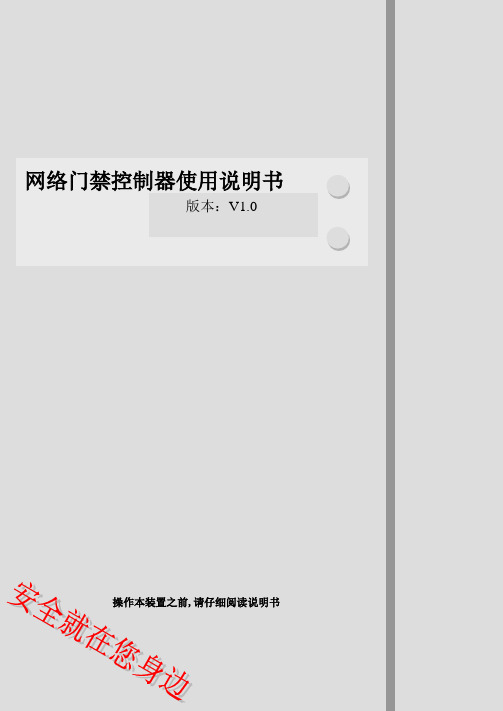
网络门禁控制器使用说明书版本:V1.0操作本装置之前,请仔细阅读说明书重要声明➢未经本公司书面许可,不得复制或抄袭传播本手册的任何部分;➢产品请以实物为准,说明书仅供参考。
➢产品实时更新,如有升级不再另行通知。
➢最新程序及补充说明文档敬请与公司客服部联系。
➢产品说明中有疑问或争议的,以公司最终解释为准版权所有,保留所有权利警告此符号用于提醒用户注意,此孔内装有防拆开关请勿堵塞在圆形中的接地符号,用于提醒用户注意机箱与大地连接本产品不可淋雨或受潮,以免发生火灾或电击。
本产品不可放在强磁场、电场中,以免影响正常使用。
注意:此产品满足电磁兼容A 级,在生活环境中,该产品可能会造成无线电骚扰。
在这种情况下,可能需要用户对其骚扰采取切实可行的措施。
目录一、前言................................................................................................................... - 1 -二、控制器功能及参数........................................................................................... - 1 -2.1 控制器功能特性........................................................................................ - 1 -2.2控制器性能特性....................................................................................... - 1 -三、线缆的选用....................................................................................................... - 2 -五、显示面板........................................................................................................... - 3 -六、控制器接线说明............................................................................................... - 3 -6.1 电源连接.................................................................................................... - 3 -6.2 读卡器的接线............................................................................................ - 3 -6.2 门磁、按钮接线........................................................................................ - 4 -6.3 四态检测接线............................................................................................ - 5 -6.4 防拆报警.................................................................................................... - 5 -6.5 锁接线........................................................................................................ - 5 -6.6 自定义输入................................................................................................ - 8 -6.7 自定义输出................................................................................................ - 8 -七、网络连接........................................................................................................... - 9 -八、安装说明........................................................................................................... - 9 -一、前言门禁控制器是我司基于十四年海量用户需求、35万台网络门禁控制器应用经验而自主研发、生产的中高端系统产品。
视频门禁一体机不带LCD功能说明

不带LCD视频门禁一体机功能说明
一.门禁主机
1)出入功能
1.支持刷卡开门;
2.支持APP 开门功能;
3.进门、出门、门未关实时数据上传;进门、出门、巡更实时影像抓拍并上传数据。
2) 数据传输功能
1.支持有线网络传输。
2.同多奥视频门禁综合管理云平台实时无线连通,实时传输数据并接受云平台统一远程管理
3)24小时实时监控及刷卡前后10秒视频实时上传
1.夜视红外广角摄像头24小时实时监控。
2.刷卡进门即启动摄像头,影像同进门记录关联并实时上传到后台系统。
4)GIS 地图联动功能
1.GIS 地图定位门禁设备;
2.GIS 地图实时呈现门禁设备出入、巡更、门未关等实时状态。
5) 远程维护及监测功能
1.支持远程监测设备运行情况,出现故障自动在GIS 地图上实时定位报警
2.支持紧急状况下,后台远程开门
二.多奥视频门禁综合管理平台
1)流动人员电子档案
2)出租屋电子档案
3)进门、来访、巡更实时录像20s数据管理4)24小时监控门口状况
5)人脸识别:人与卡不一致情况
6)尾随人员监管
7)社会关系电子档案
8)周边场景视频联动
9)门超时未关报警
10)3D实景地图
11)设备在线监管图
12)自定义预警
13)黑名单功能
14)统计及分析
15)标准数据接口
16)可定制开发特殊功能。
CX-7008门禁控制器用户手册说明书

Manual de UsuarioControlador Acceso PlusCX-7008escuela seg segmexic0@segmexico 2CONTROLADORA ACCESO PLUS CX-7008Enhorabuena, usted acaba de adquirir un producto desarrollado con calidad y seguridad SEG.Este manual ha sido desarrollado para ser una herramienta de referencia para la instalación y el funcionamiento del producto.escuela seg segmexic0@segmexico 3MANUAL DE USUARIO Índice CARACTERISTICAS TECNICAS (4)INDICACIÓN DEL LED FRONTAL (5)INDICACIÓN SONORA (5)PROGRAMACIÓN (6)MODO DE PROGRAMACIÓN (6)ALTERAR CONTRASEÑA DE FÁBRICA (6)NÚMERO PIN (7)REGISTRO D EL N ÚMERO P IN (7)REGISTRO DE USUARIOS (8)REGISTROUSUARIO CON TARJETA (8)REGISTRO USUARIO POR EL NÚMERO DE TARJETA (8)REGISTRO D E T ARJETA + P IN (8)REGISTRO DE CONTRASEÑA DE ACCESO COMÚN (8)MODO DE ACCIONAMIENTO (9)MODO D E A CCIONAMIENTO P OR T ARJETA .................................9MODO DE ACCIONAMIENTO POR TARJETA O CONTRASEÑA.. (9)MODO D E A CCIONAMIENTO P OR T ARJETA + P IN (9)BORRAR U SUARIOS (10)BORRAR TODOS LOS USUARIOS .............................................10BORRAR U SUARIOS P OR L ECTURA D E T ARJETA (10)BORRAR U SUARIOS P OR E L N ÚMERO D EL I D (10)BORRAR USUARIO POR EL NÚMERO DE TARJETA (11)DELETAR USUÁRIOS PELO NÚMERO DO PIN (11)DELETAR T ODOS O S N ÚMERO P IN’S (11)ALTERAR T IEMPO D E A CCIONAMIENTO D EL R ELÉ (12)TARJETA MASTER (12)GRABAR TARJETAS MASTER..................................................12Para mayor información visite .mxescuela seg segmexic0@segmexico 4REGISTRAR TARJETA POR LA TARJETA MASTER (MAC).......... 12BORRAR TARJETA POR LA TARJETA MASTER (MDC)............... 12CANCELAR TARJETAS MASTER .............................................. 13RESTAURAR E STÁNDARES DE FÁBRICA ................................. 13RESETAR C ONTRASEÑA D E P ROGRAMACIÓN ........................ 13GARANTÍA D EL P RODUCTO (15)Alimentación12VDC +-10%Consumo100mAPeso110gTemperatura0ºC - 60ºCHumidade relativa20% - 90%Cantidad de Usuarios1000Tamaño120mmx70mmx22mm (AxLxP)Contraseña predeterminada 123456Contraseña deacceso común No programadoModo de apertura Tarjeta o contraseña Acceso privado incluyendo contraseña de acceso PIN comúnFrecuencia defuncionamiento125kHzModo de seguridad DesactivadoPIN Contraseña individual por usuarioComún Contraseña unica para todos losusuariosescuela segsegmexic0@segmexico5escuela seg segmexic0@segmexico 6Led rojo parpadeante cada 1 segundo Controlador en espera Led verde parpadeante cada 0,5 segundos Esperando datos de programación Led rojo encendido Modo de programación Led verde encendido Acceso liberado 1 beep corto Datos válidos 3 bips cortos Datos no válidos 1 beep largo Programación con éxito Pitidos intermitentes Restauración de la contraseña predeterminadaMODO DE PROGRAMACIÓNPara entrar en el modo de programación siga los pasos:1. 1. Presione (#) (el led parpadeará en el color verde)2. 2. Introduzca la contraseña de fábrica (123456) y pulse(#). El led se vuelve rojo3. 3. Para salir del modo de programación presione (*)ALTERAR CONTRASEÑA DE FÁBRICA1.Entre en el modo de programación2.Introduzca (0) - (el led parpadeará en color verde)3.Introduzca una nueva contraseña (4 a 6 dígitos) y pulse(#)4.Para confirmar, vuelva a introducir la contraseña y pulse(#). El led quedará rojo y emitirá un bip largo5.Para salir de la programación introduzca (*)segmexic0@segmexico7escuela segescuela seg segmexic0@segmexico 8El número PIN (Número de identificación personal), se utiliza para asociar una contraseña a una tarjeta y, cuando sea necesario, restringir a todos los usuarios registrados en un PIN.REGISTRO DEL NÚMERO PIN 1.Entre en el modo de programación 2.Introduzca (22) - (el led parpadeará en color verde)3.Introduzca el número PIN (3 a 6 dígitos) y pulse (#). El led quedará rojo y emitirá un bip largoescuela seg segmexic0@segmexico 91.Entre en el modo de programación2.Tipo (1), la luz parpadea en verde3.Pase la tarjeta del usuario del lector (emitirá un bip largo)4.Pulse (#) para confirmar el registro. El led se vuelve rojo5.Pulse (*) para salir de la programaciónEl usuario podrá ser registrado con tarjeta, contraseña y tarjeta + contraseña.REGISTRO DE USUARIO CON TARJETAREGISTRO USUARIO POR EL NÚMERO DE TARJETA1.Entre en el modo de programación2.Introduzca (23), parpadeará en color verde3.Introduzca el número de tarjeta ex (00125225174)4.Pulse (#) para confirmar el registro. El led se vuelve rojo5.Pulse (*) para salir de la programaciónREGISTRO DE TARJETA + PIN1.Entre en el modo de programación2.Introduzca (3), parpadeará en color verde3.Pase la tarjeta del usuario del lector (emitirá un bip corto)4.Introduzca el número de PIN y pulse # (emitirá un biplargo).REGISTRO DE CONTRASEÑA DE ACCESO COMÚN 1.Entre en el modo de programación2.Introduzca (21), parpadeará en color verde3.Introduzca la contraseña (4 a 6 dígitos)4.Pulse (#) para confirmar el registro. El led se quedará enrojo y emitirá un beep largoescuela seg segmexic0@segmexico 10El modo de accionamiento es como el usuario tendrá acceso liberado, podrá ser por tarjeta, contraseña o tarjeta + contraseña.MODO DE ACCIONAMIENTO POR TARJETA 1.Entre en el modo de programación 2.Introduzca (6), parpadeará en color verde 3.Pulse (#) para confirmar el registro. El led se pondrá rojo y emitirá un bip largo. MODO DE ACCIONAMIENTO POR TARJETA O CONTRASEÑA 1.Entre en el modo de programación 2.Introduzca (6), parpadeará en color verde 3.Introduzca (02)4.Pulse (#) para confirmar el registro. El led se pondrá rojo y emitirá un bip largo 5.Pulse (*) para salir de la programación. MODO DE ACCIONAMIENTO POR TARJETA + PIN 1.Entre en el modo de programación 2.Introduzca (6), parpadeará en color verde 3.Introduzca (0)4.Pulse (#) para confirmar el registro. El led se pondrá rojo y emitirá un bip largo 5.Pulse (*) para salir de la programaciónBORRAR TODOS LOS USUARIOSBorra todos los usuarios de la memoria.1.Entre en el modo de programación2.Introduzca (40), parpadeará de color verde3.Introduzca (0000) y presione (#) emitirá un beeplargo4.Pulse (*) para salir de la programaciónNota: no borra los números PINSBORRAR USUARIOS POR LECTURA DE TARJETA1.Entre en el modo de programación2.Introduzca (41), parpadea de color verde3.Pase la tarjeta que se va a borrar y pulse (#) emitirá un biplargo4.Pulse (*) para salir de la programaciónBORRAR USUARIOS POR EL NÚMERO DEL ID.Al registrar una tarjeta los números de led, se van generandoautomáticamente, por ejemplo: la primera tarjeta registradarecibirá un número de ID de 4 dígitos que será 0001, y asísucesivamente.Para un buen control, haga una hoja de cálculo con elnombre de usuario y su ID.1.Entre en el modo de programación2.Introduzca (42), parpadeará de color verde3.Introduzca el número de identificación (xxxx) y presione (#)emitirá un beep largo4.Pulse (*) para salir de la programaciónsegmexic0@segmexico11escuela segescuela seg segmexic0@segmexico 12BORRAR USUARIO POR EL NÚMERO DE TARJETA 1.Entre en el modo de programación 2.Introduzca (43), parpadeará de color verde 3.Introduzca el número de tarjeta ex (00125225174) - 11 dígitos 4.Pulse (#) para confirmar el registro. Emitirá un beep largo 5.Pulse (*) para salir de la programación BORRAR USUARIOS POR EL NÚMERO DEL PIN 1.Entre en el modo de programación 2.Introduzca (44), parpadea de color verde 3.Introduzca el número de PIN que desea borrar y pulse (#). Emitirá un beep largo 4.Pulse (*) para salir de la programación BORRAR TODOS LOS NÚMEROS PINS 1. Entre en el modo de programación 2. Introduzca (45), parpadeará de color verde 3. Introduzca 1111 y presione (#) emitirá un beep largoEl tiempo de rele son dos dígitos y el máximo es 99 segundos.Nota: si se escribe 00 el tiempo de rele será 0,2 segundos.1. Presione (#) (el led parpadeará en el color verde)2. Introduzca (5), parpadeará en color verde3. Introduzca el tiempo de activación (xx) y pulse (#)Las tarjetas Master tienen la capacidad de agregar o suprimirtarjetas de usuario, pero no tienen la capacidad de cambiarotras configuraciones.• MAC - Master añade tarjetas• MDC - Master borra tarjetasGRABAR TARJETAS MASTEREn la programación será necesario dos tarjetas uno para serel MAC y otro para ser el MDC.1. 1. Entre en el modo de programación2. 2. Introduzca (91), parpadeará de color verde3. 3. Pase la primera tarjeta (MAC), luego pase la segundatarjeta (MDC)4. 4. Presione (#)REGISTRAR TARJETA POR LA TARJETA MASTER (MAC)1. 1. Pase la tarjeta (MAC), el led parpadeará en verde2. 2. Pase la tarjeta a ser registrada, emitirá un bip largo3. 3. Vuelva a pasar el Master Card (MAC)BORRAR TARJETA POR LA TARJETA MASTER (MDC)1. 1. Pase la tarjeta (MDC), el led parpadeará en verde2. 2. Pase la tarjeta que se va a borrar, emitirá un bip largo3. 3. Vuelva a pasar la tarjeta (MDC)segmexic0@segmexico13escuela segescuela seg segmexic0@segmexico 14 1. Entre en el modo de programación 2. Introduzca (92) y pulse #Las tarjetas MAC y MDC se han borrado 1. Entre en el modo de programación 2. Introduzca (8)3. Introduzca 99 y pulse # (emitirá un bip largo).Todas las configuraciones se han borrado menos la contraseña de programación y las tarjetas masters.1-Desconecte la alimentación del controlador 2-Coloque el puente RST en la posición 2-33-onecte el controlador, emitirá tres beep y el led verde parpadeará si hay necesidad de registrar tarjetas master, haga la lectura de dos tarjetas, siendo el primer MAC y el segundo será el MDC 4-Apague el controlador y vuelva el puente a la posición 1- 2ESQUEMA DE CONEXIÓNESQUEMA DE CONEXIÓN CERRADURAsegmexic0@segmexico15escuela segescuela seg@segmexico válida por el período de 1 (un) año, comenzando a defecto de fabricación, o de piezas y componentes defecto de fabricación, además de mano de obra del aparato no prolongará el plazo de garantía se extiende a los accesorios como cables, kit de embalaje, transporte y reinstalación del producto ser enviado directamente a la Empresa en la factura de compra, debidamente。
视频门铃门站和室内站用户手册 UD05714B说明书
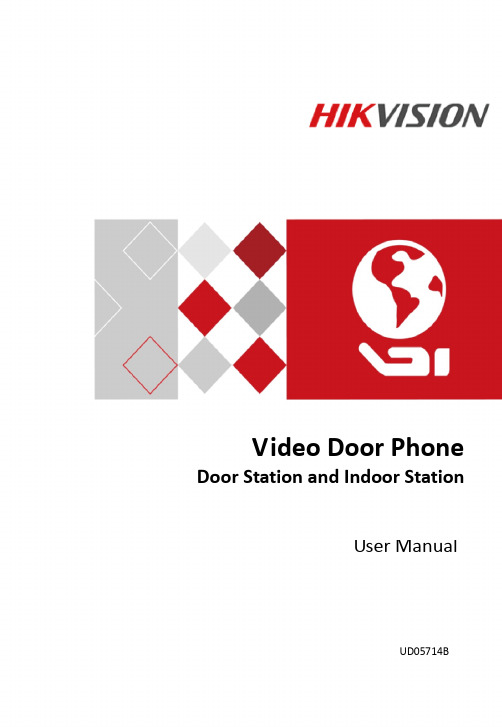
Video Door Phone Door Station and Indoor StationUser ManualUD05714BUser Manual©2017 Hangzhou Hikvision Digital Technology Co., Ltd.Product is governed by the user license agreement covering that Product.About this ManualThis Manual is subject to domestic and international copyright protection. Hangzhou Hikvision Digital Technology Co., Ltd. (“Hikvision”) res erves all rights to this manual. This manual cannot be reproduced, changed, translated, or distributed, partially or wholly, by any means, without the prior written permission of Hikvision.Trademarksand other Hikvision marks are the property of Hikvision and are registered trademarks or the subject of applications for the same by Hikvision and/or its affiliates. Other trademarks mentioned in this manual are the properties of their respective owners. No right of license is given to use such trademarks without express permission.DisclaimerTO THE MAXIMUM EXTENT PERMITTED BY APPLICABLE LAW, HIKVISION MAKES NO WARRANTIES, EXPRESS OR IMPLIED, INCLUDING WITHOUT LIMITATION THE IMPLIED WARRANTIES OF MERCHANTABILITY AND FITNESS FOR A PARTICULAR PURPOSE, REGARDING THIS MANUAL. HIKVISION DOES NOT WARRANT, GUARANTEE, OR MAKE ANY REPRESENTATIONS REGARDING THE USE OF THE MANUAL, OR THE CORRECTNESS, ACCURACY, OR RELIABILITY OF INFORMATION CONTAINED HEREIN. YOUR USE OF THIS MANUAL AND ANY RELIANCE ON THIS MANUAL SHALL BE WHOLLY AT YOUR OWN RISK AND RESPONSIBILITY.TO THE MAXIMUM EXTENT PERMITTED BY APPLICABLE LAW, IN NO EVENT WILL HIKVISION, ITS DIRECTORS, OFFICERS, EMPLOYEES, OR AGENTS BE LIABLE TO YOU FOR ANY SPECIAL, CONSEQUENTIAL, INCIDENTAL, OR INDIRECT DAMAGES, INCLUDING, AMONG OTHERS, DAMAGES FOR LOSS OF BUSINESS PROFITS, BUSINESS INTERRUPTION, SECURITY BREACHES, OR LOSS OF DATA OR DOCUMENTATION, IN CONNECTION WITH THE USE OF OR RELIANCE ON THIS MANUAL, EVEN IF HIKVISION HAS BEEN ADVISED OF THE POSSIBILITY OF SUCH DAMAGES.SOME JURISDICTIONS DO NOT ALLOW THE EXCLUSION OR LIMITATION OF LIABILITY OR CERTAIN DAMAGES, SO SOME OR ALL OF THE ABOVE EXCLUSIONS OR LIMITATIONS MAY NOT APPLY TO YOU. SupportShould you have any questions, please do not hesitate to contact your local dealer.Regulatory InformationFCC InformationPlease take attention that changes or modification not expressly approved by the party responsible for compliance could void the user’s authority to operate the equipment. FCC compliance: This equipment has been tested and found to comply with the limitsfor a Class A digital device, pursuant to part 15 of the FCC Rules. These limits are designed to provide reasonable protection against harmful interference when the equipment is operated in a commercial environment. This equipment generates, uses, and can radiate radio frequency energy and, if not installed and used in accordance with the instruction manual, may cause harmful interference to radio communications. Operation of this equipment in a residential area is likely to cause harmful interference in which case the user will be required to correct the interference at his own expense. FCC ConditionsThis device complies with part 15 of the FCC Rules. Operation is subject to the following two conditions:1. This device may not cause harmful interference.2. This device must accept any interference received, including interference that may cause undesired operation.EU Conformity StatementThis product and - if applicable - the supplied accessories too aremarked with "CE" and comply therefore with the applicableharmonized European standards listed under the EMC Directive2014/30/EU, the RoHS Directive 2011/65/EU.2012/19/EU (WEEE directive): Products marked with this symbol cannotbe disposed of as unsorted municipal waste in the European Union. Forproper recycling, return this product to your local supplier upon thepurchase of equivalent new equipment, or dispose of it at designatedcollection points. For more information see: 2006/66/EC (battery directive): This product contains a battery thatcannot be disposed of as unsorted municipal waste in the EuropeanUnion. See the product documentation for specific battery information.The battery is marked with this symbol, which may include lettering toindicate cadmium (Cd), lead (Pb), or mercury (Hg). For proper recycling,return the battery to your supplier or to a designated collection point.For more information see: Industry Canada ICES-003 ComplianceThis device meets the CAN ICES-3 (A)/NMB-3(A) standards requirements.Symbol ConventionsNOTEDANGERSafety Instruction●All the electronic operation should be strictly compliance with the electrical safety regulations, fire prevention regulations and other related regulations in your local region.●Please use the power adapter, which is provided by normal company. The power consumption cannot be less than the required value.●Do not connect several devices to one power adapter as adapter overload may cause over-heat or fire hazard.●Please make sure that the power has been disconnected before you wire, install or dismantle the device.●When the product is installed on wall or ceiling, the device shall be firmly fixed.●If smoke, odors or noise rise from the device, turn off the power at once and unplug the power cable, and then please contact the service center.●If the product does not work properly, please contact your dealer or the nearest service center. Never attempt to disassemble the device yourself. (We shall not assume any responsibility for problems caused by unauthorized repair or maintenance.)●Do not drop the device or subject it to physical shock, and do not expose it to high electromagnetism radiation. Avoid the equipment installation on vibrations surface or places subject to shock (ignorance can cause equipment damage).●Do not place the device in extremely hot (refer to the specification of the device for the detailed operating temperature), cold, dusty or damp locations, and do not expose it to high electromagnetic radiation.●The device cover for indoor use shall be kept from rain and moisture.●Exposing the equipment to direct sun light, low ventilation or heat source such as heater or radiator is forbidden (ignorance can cause fire danger).●Do not aim the device at the sun or extra bright places. A blooming or smear may occur otherwise (which is not a malfunction however), and affecting the endurance of sensor at the same time.Preventive and Cautionary Tips●Please use the provided glove when open up the device cover, avoid direct contact with the device cover, because the acidic sweat of the fingers may erode the surfacecoating of the device cover.●Please use a soft and dry cloth when clean inside and outside surfaces of the device cover, do not use alkaline detergents.●Please keep all wrappers after unpack them for future use. In case of any failure occurred, you need to return the device to the factory with the original wrapper. Transportation without the original wrapper may result in damage on the device andlead to additional costs.●Do not expose the device to the explosive situation.●Do not expose the device to the corrosive gas. Otherwise the equipment damage may occur.●Please wire the power cable according to the instruction as wrong wiring may cause equipment damage.●Do not allow the child to push the device from the bottom just in case the device drops and hits the child.●Do not splash the water on the device. Device short circuit or other damages may occur if the water enters into the device.●Do not expose the device to the sun bright for a long time, otherwise the screen of the device may fall off.●Please watch out for the glass fragments if the device drops. Avoid scratched or damaged by the glass fragments and do not allow the child to touch the glass fragments.●It is suggested that you should smear the glass glue around the device after installation.●Please make sure no child stands under the device when installing the device. The device may hit the child in case the device drops in the installation process.●Do not expose the device to high electromagnetism radiation.Table of Contents1 Introduction (1)1.1 Overview (1)1.2 Features (1)2 Appearance Description (2)2.1 Indoor Station (2)2.2 Door Station (2)3 Terminals and Wirings (3)3.1 Terminals and Interfaces (3)3.1.1 Terminals of Indoor Station (3)3.1.2 Terminals of Door Station (3)3.2 Wiring Description (4)3.2.1 Wiring 1 (1 Door Station and 1 Indoor Station) (6)3.2.2 Wiring 2 (1 Door Station and 3 Indoor Stations) (7)3.2.3 Wiring 3 (2 Door Stations and 3 Indoor Stations) (8)4 Installation (9)4.1 Indoor Station Installation (9)4.2 Door Station Installation (10)5 Local Operation (12)5.1 Door Station Local Operation (12)5.2 Indoor Station Local Operation (12)Appendix (13)Installation Notice (13)1Introduction 1.1OverviewThe video door phone is composed ofa four-wire indoor station and afour-wire door station. Featuring inthe convenient installation and easyoperation, it is mainly applied in thebuildings for improving the livingsecurity.1.2FeaturesIndoor Station Features●Hands-free video intercom communication●Supports three indoor stations simultaneously in the intercom system●Supports monitoring the door station and the external analog camera●Remote unlocking●Convenient installation and easy operationDoor Station Features●Hands-free video intercom communication●Supports two door stations simultaneously in the intercom system●Self-adaptive IR supplement (with photoresistor)●One-touch calling●Pinhole camera with 720 x 576 @ 25 fps●Unlock controlling●Anti-oxidant aluminium alloy●Convenient installation and easy operation2Appearance Description 2.1Indoor StationFigure 2-1Indoor Station Appearance Table 2-1Components Description2.2Door StationFigure 2-2Door Station Appearance3 Terminals and Wirings3.1 Terminals and Interfaces3.1.1 Terminals of Indoor StationOn the rear panel of the indoor station, there are 4 groups of four-wire terminals for connecting indoor station or door station, 1 terminal for accessing the camera, and 1terminal for power supply.Figure 3-1 Terminals of Indoor Station3.1.2 Terminals of Door StationOn the rear panel of the door station, there are 2 wire groups. 1 wire group is used to connect the indoor station, and another wire group is used to connect the lock.Figure 3-2Wire of Door StationTable 3-2Descriptions of Terminals and Interfaces (Door Station)3.2Wiring DescriptionPurpose:The four-wire indoor station and the four-wire door station are 2 basic but major components in a four-wire video intercom system. As for extended components, the analog camera and the electric bolt can be connected to the indoor station and the door station respectively in a four-wire video intercom system.Up to 2 door stations are supported simultaneously in the intercom system.Up to 3 indoor stations are supported simultaneously in the intercom system.Here take 3 wirings as example.NOTE●According to different transmission distances among door stations and indoor●On the rear panel of the indoor station,four-wire interface A and four-wireinterface C compose a cascading group;and four-wire interface B and four-wireinterface C compose a cascading group.●The communication between A and B/Dcannot be realized.●The communication between C and B/Dcannot be realized.CAUTIONDo not connect the power wire of the four-core cable to the V pin (video wire) or A pin (audio wire) of the four-wire interface.3.2.1Wiring 1 (1 Door Station and 1 Indoor Station)CAUTION●Do not pull power cables on the rear panel of the door station hard to avoid the disconnection of power cables.●Use the insulated tape to tape the bare wires, so as to avoid the short circuit.Figure 3-3Wiring 1 (1 Door Station and 1 Indoor Station)3.2.2Wiring 2 (1 Door Station and 3 Indoor Stations)CAUTION●Do not pull power cables on the rear panel of the door station hard to avoid the disconnection of power cables.●Use the insulated tape to tape the bare wires, so as to avoid the short circuit.Figure 3-4Wiring 2 (1 Door Station and 3 Indoor Stations)3.2.3Wiring 3 (2 Door Stations and 3 Indoor Stations)CAUTION●Do not pull power cables on the rear panel of the door station hard to avoid the disconnection of power cables.●Use the insulated tape to tape the bare wires, so as to avoid the short circuit.4 InstallationBefore you start:● Make sure the device in the package is in good condition and all the assembly parts are included.● The power supply the indoor station supports is 12 VDC. Please make sure your power supply matches your indoor station.● Make sure all the related equipment is power-off during the installation. ● Check the specification of the product for the installation environment.4.1 Indoor Station InstallationThe indoor station supports the wall mounting, including the wall mounting with the junction box, and the wall mounting without the junction box.For the wall mounting with junction box, the wall mounting plate and the junction box are required. And for the wall mounting without junction box, only the wall mounting plate is required.(Optional) The dimension of the junction box is 75 mm (width) x 75 mm (length) x 50 mm (depth).The dimension of the wall mounting plate is shown in Figure 4-1.Wall Mounting Plate (Indoor Station)Figure 4-1 Wall Mounting PlateWall Mounting (Indoor Station)You can follow the following steps to install the indoor station. Here we take the wall mounting with the junction box as example. Steps:1. Insert the junction box to the hole chiseled on the wall.2. Fix the wall mounting plate to the junction box with 2 screws.ScrewsWall Mounting PlateJunctionBoxFigure 4-2 Installing the Plate3. Hook the indoor station to the wall mounting plate tightly by inserting the plate hooks into the slots on the rear panel of the indoor station, during which the lock catch will be locked automatically.HooksSlotSlotLock CatchFigure 4-3 Hooking the Indoor Station to the PlateNOTEFor the installation without the junction box, you should fix the wall mounting plate to the wall with 2 expansion screws first, and then hook the indoor station.4.2 Door Station InstallationAccessoris (Door Station)To install the door station, the wall mounting shield and the wall mounting plate are required.Wall Mounting (Door Station)You can follow the following steps to install the door station.Steps:1.Fix the wall mounting plate to the wall with 2 screws.2.Hook the door station to the shield tightly by inserting the hooks of shield panel intothe slots on the rear panel of the door station.3.Secure the door station with the mounting shield with the set screw.e 3 screws to secure the wall mounting shield with the door station.Figure 4-5Secure Wall Mounting Shield5 Local Operation5.1Door Station Local OperationSteps:Press the call button to call the resident.NOTEWhen press the call button to call the resident, the maximum ring duration of the indoor station is 30s.5.2 Indoor Station Local OperationNOTE● The maximum live view duration is 60s; and the maximum speaking duration is 60s. ● During the ring duration, speaking duration, or live view duration, the resident can unlock the door. The unlocking status can maintain 5 seconds after pressing the Unlock key.● To achieve the optimal pickup effect, the recommended distance range between the speaker and the microphone of the indoor station or the door station is 30 to 40 cm.AppendixInstallation NoticeWhile installing the indoor station, make sure that the distance between any two devices is far enough to avoid the howling and echo. The distance between two devices is recommended to be longer than 10 meters.NOTEHere devices refer to indoor stations, and door stations.0100001070504。
出租屋小区专用2门网络视频门禁控制器
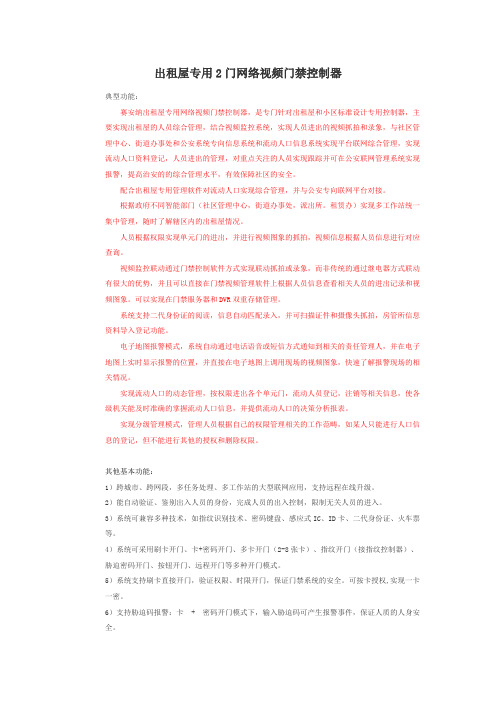
出租屋专用2门网络视频门禁控制器典型功能:赛安纳出租屋专用网络视频门禁控制器,是专门针对出租屋和小区标准设计专用控制器,主要实现出租屋的人员综合管理,结合视频监控系统,实现人员进出的视频抓拍和录象,与社区管理中心、街道办事处和公安系统专向信息系统和流动人口信息系统实现平台联网综合管理,实现流动人口资料登记,人员进出的管理,对重点关注的人员实现跟踪并可在公安联网管理系统实现报警,提高治安的的综合管理水平,有效保障社区的安全。
配合出租屋专用管理软件对流动人口实现综合管理,并与公安专向联网平台对接。
根据政府不同智能部门(社区管理中心,街道办事处,派出所。
租赁办)实现多工作站统一集中管理,随时了解辖区内的出租屋情况。
人员根据权限实现单元门的进出,并进行视频图象的抓拍,视频信息根据人员信息进行对应查询。
视频监控联动通过门禁控制软件方式实现联动抓拍或录象,而非传统的通过继电器方式联动有很大的优势,并且可以直接在门禁视频管理软件上根据人员信息查看相关人员的进出记录和视频图象。
可以实现在门禁服务器和DVR双重存储管理。
系统支持二代身份证的阅读,信息自动匹配录入,并可扫描证件和摄像头抓拍,房管所信息资料导入登记功能。
电子地图报警模式,系统自动通过电话语音或短信方式通知到相关的责任管理人,并在电子地图上实时显示报警的位置,并直接在电子地图上调用现场的视频图象,快速了解报警现场的相关情况。
实现流动人口的动态管理,按权限进出各个单元门,流动人员登记,注销等相关信息,使各级机关能及时准确的掌握流动人口信息,并提供流动人口的决策分析报表。
实现分级管理模式,管理人员根据自己的权限管理相关的工作范畴,如某人只能进行人口信息的登记,但不能进行其他的授权和删除权限。
其他基本功能:1)跨城市、跨网段,多任务处理、多工作站的大型联网应用,支持远程在线升级。
2)能自动验证、鉴别出入人员的身份,完成人员的出入控制,限制无关人员的进入。
3)系统可兼容多种技术,如指纹识别技术、密码键盘、感应式IC、ID卡、二代身份证、火车票等。
- 1、下载文档前请自行甄别文档内容的完整性,平台不提供额外的编辑、内容补充、找答案等附加服务。
- 2、"仅部分预览"的文档,不可在线预览部分如存在完整性等问题,可反馈申请退款(可完整预览的文档不适用该条件!)。
- 3、如文档侵犯您的权益,请联系客服反馈,我们会尽快为您处理(人工客服工作时间:9:00-18:30)。
门禁视频抓拍操作手册
概述
在原有门禁系统的应用上加上视频抓拍的功能。
门禁视频抓拍就是通过门禁与摄像头联动,实现门禁产生动作,摄像头进行抓拍的功能。
对门禁刷卡事件点进行抓拍,能有效的控制代打卡事件,同时提高门禁管理的安全性,更好的保留现场凭证。
系统图例
功能流程
当门禁系统产生事件记录(如刷卡、按钮、报警、门磁等)传给门禁管理软件后,软件会将没有过滤掉的记录转换成一条指令,发送给摄像头,摄像头收到指令就进行拍照,然后将拍摄到的相片发回给门禁软件,适时显示在事件框中和地图上,并将抓拍相片保存到指定文件夹下面,以备查验。
一条事件记录可以对一台或多台摄像头发指令,实现一台或多台摄像头对同一门禁点的抓拍。
所以一个门禁点,可以装一台或多台摄像头,进行不同角度和画面的抓拍。
由于抓拍指令是软件给出,相片是由软件存储的,所以要实现抓拍功能,门禁软件要一直开着,并且通讯要正常。
设备配置
视频抓拍门禁系统基本组成:(设备后面为基本数量)
网络摄像头(1)管理软件(1)门禁控制器(1)读卡器(1)门磁(0/1) 出门按钮(0/1)如果是控制闸机,可不需要门磁和电锁
网络摄像头:TCP/IP通讯的摄像头,摄像头协议必须与门禁软件进行对接开发过。
对事件点进行适时抓拍,并把相片传送给门禁软件。
一个系统中可以是一台或多台。
管理软件:安装在管理电脑上,用来设置控制器参数、增加摄像头、显示抓拍相片、人员授权、查询记录等
控制器:门禁系统的核心部分,一般是由单门、双门、四门或闸机控制器,连接读卡器、门磁、按钮、管理电脑等,接受连接设备传回的信息。
识别器:用来识别进入人员的身份信息,如卡号、密码、指纹、脸型、静脉等,识别不同的对像需要安装对应的识别设备,如读卡器、密码读头、指纹读头、人脸识别仪、静脉识别仪等设备。
与控制器连接,通过Wiegand信号向控制器传递识别信息。
出门按钮:与控制器连接,将短路信号传递给控制器,符合判断条件后,让控制器打开电锁。
有些工程是不装出门按钮的,而是改用识别器进行出门识别。
门磁:感应门开关状态的短路开关,当门关闭时,传递闭合信号给控制器,当门打开时,传递断开信号给控制器,控制器以此来判断门的开关状态。
电锁:通过控制器对电源的通断控制进行锁门和开门,是系统的执行部分。
根据现场安装条件和客户的要求不同,可以装不同类型的电锁,如电插锁、磁力锁、电控锁等。
设置操作手册
软件设置操作步骤:增加控制器、定义权限、增加人员、发卡、授权、更新参数、下载卡数据等操作请参考门禁软件操作手册,这里只对设置视频抓拍功能进行说明。
第一步:放置摄像头协议包(新软件已包含协议包)
设置前,先将与门禁软件进行协议对接开发过的摄像头协议包放到门禁软件的安装目录下面:D:\Program Files\access\智能门禁管理系统\VideoDll
VideoDll就是协议包文件夹,文件夹必须以此文件名命名,大小写一致。
如图:里面的Dahua文件夹就是大华摄像头的协议包(不是大华所有摄像头都通用)不同的厂家、型号、品牌的摄像头协议不尽相同。
协议包由我们提供,或摄像头厂家提供,只有与门禁软件进行协议对接过的摄像头协议包才有用。
第二步,门禁视频联动抓拍功能设置
1:增加摄像头
点击摄像头管理界面,在空白处按右键,增加摄像头,打开摄像头编辑框,如图:
类型:不同协议的摄像头,选择对应协议型号(这里面的协议类型,是我们已经对接开地过的)兼容大华、海康摄像机,只要是130万像素摄像机都兼容,建议客户先测试在购买,门禁软件中如果用大华摄像机型号选择V130A,如果用海康摄像机型号选择V130K(端口:8000),他们动态库不同,同一项目二个品牌同时使用!
名称:给摄像头命名,好认别,好记忆
IP:填写摄像头IP,如果摄像头默认IP与软件管理电脑IP不在一个段,必须改成一个段再填写。
修改摄像头IP请参照摄像头说明书进行操作。
端口:根据摄像头提供的进行填写
子网掩码:根据当前网络环境来填写
网关:根据当前网络环境来填写
MAC:一般不需要填写。
用户名:根据摄像头提供的进行填写
密码:根据摄像头提供的进行填写
安装位置:根据安装地址填写
填写完成后,点左下角的测试按钮,在视频框中就会显示适时视频画面,则说明摄像头增加成功。
如果没有出现适时视频,则需要对前面的操作、设置进行检测
2:在地图中放置摄像头
点地图,在下面空白处按右键
选择“在地图放置对象”打开对象编辑框。
如图:
选择要放置到地图上进行视频抓拍的摄像头,点确定,完成摄像头地图放置操作
在地图界面上将会出现一个视频框,在视频框右上角有三个点,点击展开操作菜单,菜单上选择连接,视频框即可显示当前适时画面。
如图:
视频框可以拉大拉小,也可以移动。
操作前要在地图空白处点右键显示操作菜单,把菜单最下面的锁定选择去掉。
鼠标点击视频框右上角的三点
在操作菜单中选择抓拍过滤条件编辑框
此框可以将人员、门、控制器、部门、职位、事件、选项等作为过滤条件
全部不选表示全部都不过滤,也就是全部都抓拍
你选择了什么,就对你选择的条件进行抓拍。
如:选择了张三,那就只抓拍张三的刷卡。
选择了业务部,就只对业务部的人员进行抓拍。
选择了某一台控制器,那就只对这台控制器产生的事件进行抓拍。
选择了某个职位,那就只对该职位的人进行抓拍。
上图选择的是出门、进门事件进行过滤,当产生其他事件时,均不会产生抓拍。
只有产生出门、进门事件,软件就会对其适时图像进行抓拍。
设置后的抓拍效果。
