creo4.0-新功能graphics-rendering
PTC宣布推出智能设计产品Creo4.0
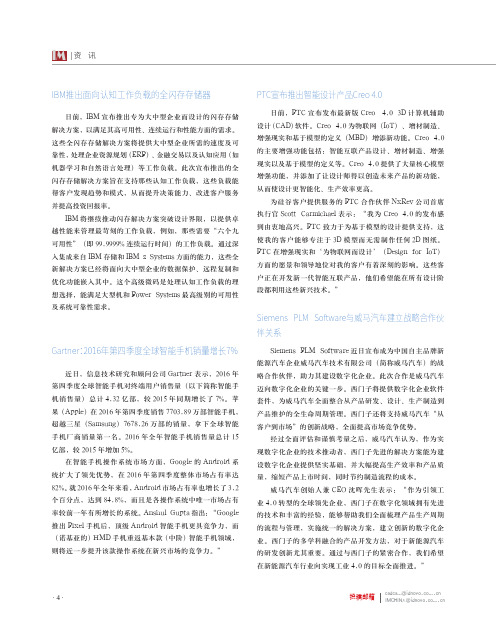
资讯· 4 ·IMcadcam@IMCHINA@投稿邮箱Gartner:2016年第四季度全球智能手机销量增长7%近日,信息技术研究和顾问公司Gartner 表示,2016年第四季度全球智能手机对终端用户销售量(以下简称智能手机销售量)总计4.32亿部,较2015年同期增长了7%。
苹果(Apple)在2016年第四季度销售7703.89万部智能手机,超越三星(Samsung)7678.26万部的销量,拿下全球智能手机厂商销量第一名。
2016年全年智能手机销售量总计15亿部,较2015年增加5%。
在智能手机操作系统市场方面,Google 的Android 系统扩大了领先优势,在2016年第四季度整体市场占有率达82%。
就2016年全年来看,Android 市场占有率也增长了3.2个百分点,达到84.8%,而且是各操作系统中唯一市场占有率较前一年有所增长的系统。
Anshul Gupta 指出:“Google 推出Pixel 手机后,顶级Android 智能手机更具竞争力,而(诺基亚的)HMD 手机重返基本款(中阶)智能手机领域,则将近一步提升该款操作系统在新兴市场的竞争力。
”IBM推出面向认知工作负载的全闪存存储器日前,IBM 宣布推出专为大中型企业而设计的闪存存储解决方案,以满足其高可用性、连续运行和性能方面的需求。
这些全闪存存储解决方案将提供大中型企业所需的速度及可靠性,处理企业资源规划(ERP)、金融交易以及认知应用(如机器学习和自然语言处理)等工作负载。
此次宣布推出的全闪存存储解决方案旨在支持那些认知工作负载,这些负载能帮客户发现趋势和模式,从而提升决策能力、改进客户服务并提高投资回报率。
IBM 将继续推动闪存解决方案突破设计界限,以提供卓越性能来管理最苛刻的工作负载,例如,那些需要“六个九可用性”(即99.9999%连续运行时间)的工作负载。
通过深入集成来自IBM 存储和IBM z Systems 方面的能力,这些全新解决方案已经将面向大中型企业的数据保护、远程复制和优化功能嵌入其中。
CREO--parametric-4.0-工程图新增功能说明(中文图文)

新增功能:Creo Parametric4.0日期代码F000及更高版本4详细绘图(细节化)详细绘图中更直观的基准特征符号创建和编辑工作流 (34)详细绘图中基准特征符号的自动命名 (35)在详细绘图中指定基准特征符号附近的附加文本 (35)将弯头添加到详细绘图中的基准特征符号 (36)详细绘图中更直观的基准目标创建和编辑工作流 (37)在详细绘图中指定基准目标的基准参考 (38)详细绘图中基准目标的基于标准语法检查 (39)详细绘图中的智能内建目标区域 (40)目标区域尺寸在详细绘图中可能位于符号外侧 (40)详细绘图中支持可移动基准目标注释 (41)详细绘图中基准目标的虚线指引线 (42)详细绘图中更直观的几何公差(GTOLS)创建和编辑工作流 (43)详细绘图中几何公差(GTOL)的灵活且符合标准基准参考 (44)详细绘图中几何公差(GTOL)的灵活公差值和基准规范 (44)详细绘图中几何公差的基于标准语法检查 (45)详细绘图中改进的复合几何公差(GTOL) (46)详细绘图中几何公差(GTOL)中的ISO GPS指示符支持 (47)详细绘图中更直观的尺寸创建和编辑工作流 (48)详细绘图中改进的尺寸原点支持 (48)详细绘图中改进的尺寸文本 (49)详细绘图中用于控制尺寸方向的更多选项 (50)详细绘图中对尺寸孤连接的改进 (51)详细绘图中对驱动尺寸修改的更多控制 (52)快速将图像添加至详细绘图 (52)快速替换绘图视图的模型 (53)详细绘图中的非线性剖面线样式 (54)详细绘图中符合标准的文本和符号字体 (55)详细绘图中通过多线程处理隐藏线移除计算 (56)33详细绘图中更直观的基准特征符号创建和编辑工作流用于创建和编辑基准特征符号的工作流更为直观。
用户界面位置:单击“注释”(Annotate)▶“基准特征符号”(Datum Feature Symbol)。
版本:Creo Parametric4.0优点和说明您可以观看演示此功能的视频。
PROE4.0功能介绍

Pro/ENGINEER Wildfire野火版4.0议程…..PTC简介Pro/ENGINEER Wildfire野火版4.0基本抱演示问题和回答Pro/ENGINEER 是业界首套参数化CAD 解决方案发布了Pro/ENGINEER率先在市场上推出参数化、基于全相关特征的实体建模技术以PMTC 首次公开上市公司成立发布了Windchill率先在市场上推出基于互联网的PLM 解决方案收购了ComputervisionPTC 客户超过20,000家《工业周刊》表彰Pro/ENGINEER 为“年度突出科技”PTC 客户超过25,000家快速启动摂软件包将PLM 实施时间缩短至数周发布了Windchill ProjectLink推出针对项目协作的纯互联网体系结构解决方案PTC 的产品开发体系(PDS )市场上唯一的一体化PLM 解决方案发布了WindchillPDMLink推出针对产品数据管理的纯互联网体系结构解决方案PTC 客户超过35,000家因ECAD 集成而收购了俄亥俄设计自动化公司推出全球产品开发(GPD )创新活动发布了按需即推PLM与IBM 建立了战略伙伴关系收购了ITEDO领先的2D 技术插图解决方案收购了Mathsoft工业标准工程计算解决方案Windchill XML 内容管理发布了Pro/ENGINEER Wildfire 野火版首套完全支持Web 服务的CAD 系统《工业周刊》再次表彰Pro/ENGINEER 为“年度突出科技”收购了NC Graphics一流的CAM 高速精密机加工解决方案重大里程碑收购了Arbortext动态发行领域的领先供应商因MPM 收购了Polyplan 科技公司,因鞋类和服装而收购了Aptavis 科技公司收购了LBS航空/航天与国防和民用航空ILS 解决方案的领先供应商为满足医疗器械品质体系管理需要而收购了NetRegulus打算收购CoCreateCAD 和PLM宏思达斯科技有限公司简介宏思达斯科技有限公司是专业致力于计算机软件销售、服务、实施为一体的专业性软件公司。
PROE野火版4.0,系统配置文...
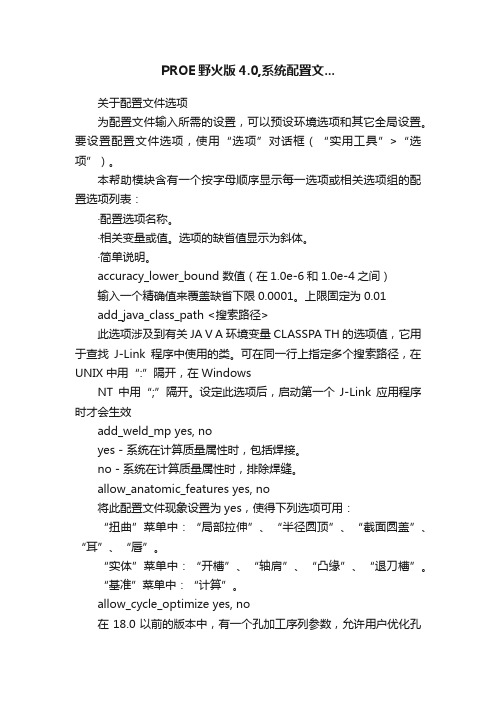
PROE野火版4.0,系统配置文...关于配置文件选项为配置文件输入所需的设置,可以预设环境选项和其它全局设置。
要设置配置文件选项,使用“选项”对话框(“实用工具”>“选项”)。
本帮助模块含有一个按字母顺序显示每一选项或相关选项组的配置选项列表:·配置选项名称。
·相关变量或值。
选项的缺省值显示为斜体。
·简单说明。
accuracy_lower_bound 数值(在1.0e-6和1.0e-4之间)输入一个精确值来覆盖缺省下限0.0001。
上限固定为0.01add_java_class_path <搜索路径>此选项涉及到有关JA V A环境变量CLASSPA TH的选项值,它用于查找J-Link程序中使用的类。
可在同一行上指定多个搜索路径,在UNIX中用“:”隔开,在WindowsNT中用“;”隔开。
设定此选项后,启动第一个J-Link应用程序时才会生效add_weld_mp yes, noyes - 系统在计算质量属性时,包括焊接。
no - 系统在计算质量属性时,排除焊缝。
allow_anatomic_features yes, no将此配置文件现象设置为yes,使得下列选项可用:“扭曲”菜单中:“局部拉伸”、“半径圆顶”、“截面圆盖”、“耳”、“唇”。
“实体”菜单中:“开槽”、“轴肩”、“凸缘”、“退刀槽”。
“基准”菜单中:“计算”。
allow_cycle_optimize yes, no在18.0以前的版本中,有一个孔加工序列参数,允许用户优化孔加工序列CL-数据的循环输出。
自版本18.0以来,该参数不再有效。
yes - 使该参数在序列中可见no - 该参数在序列中不可见allow_move_attach_in_dtl_move yes, no确定绘图模式中的“移动”和“移动附属”命令是(yes) 否(no) 一起执行allow_move_view_with_move yes, no设置为“yes”时,可以使用“绘图”模式中的“移动”命令,移动绘图视图。
Creo 4.0 Parametric Congfig配置文件选项详细说明

yes, no
assemble_module_in_rep 检索指定表示中 CSA 的已组装模块。
atb_search_path
延伸ATB更新和ATB检查状况命令的搜索路径。
attach_menumanager
设置主 Creo 窗口的菜单管理器附件。
yes, no
auto_center_dimension
类别 \ \ \
\ \ \ \ \ \
\ \
\ \ \ \ \ \
Creo 4.0 Parametric 配置选项
名称
说明
值
默认值
convert_to_wf3_replace 转换为 Wildfire3 的替换功能。
yes, no
no
cosmetic_thread_match_tole 设置公差,该值在分析中用于将标准螺纹类型和标
e
的范围。'2D' 仅适用于 2D 模型,'ALL' 适用于
所有模型。
ecadcollab_auto_redef_cuts 自动重新定义受协作更改影响的 ECAD 切口
yes, no
edge_tess_quality
设置弧形网格化的精度级别。
high, medium, low
enable_3dmodelspace_browse 是 - 启动 Creo 时在浏览器中显示“3D 模型空间 yes, no
anlfeat_update_on_redefine 重新定义后强制对分析特征进行完整更新 (如同新 yes, no
特征)
arc_radius_limit
在数控程序文件的 CIRCLE 语句中设置半径的上限
。该值必须为正值。否则,将使用 10*零件尺寸。
creo4.0-新功能FlexModel

PTC Creo4.0Sneak Peek:What’s New in PTC Creo Flexible Modeling(FMX)PTC Creo Flexible Modeling Environment Is Available in Sheetmetal DesignNoteFor detailed information on Flexible Modeling in Sheetmetal Design see the Sheetmetal folder.PTC Creo Flexible Modeling is available for sheet metal parts.When working in Sheet Metal design,the Flexible Modeling tab,selection methods,commands,and so on,are recognized in sheet metal design.New flexible modification tools for sheet metal design objects are listed below:•Recognition of sheet metal design intent such as bends,reliefs,corner seams, and forms•Modification of sheet metal design objects independent from the original feature creation•Presentation of design objects•Using sheet metal object selection as intent-based input to move,remove,and so onYou can use sheet metal design object recognition and modification to fine tune the model and to avoid having to redesign.You can also quickly change design intent characteristics individually or globally.New Geometry Search Tool in PTC Creo Flexible ModelingUse this powerful Geometry Search tool to quickly find similar geometry or design objects as input for a simultaneous modification.You can create rules for searching geometry are described below:•Create a rule based on geometry or design-intent characteristics.•Derive rule parameters based on a seed selection.•Save or load rules for reuse.Examples of rules are listed below:•Select all holes with diameter d>mm and d<3mm•Select all rounds with radius r<1mm•Find all similar geometric shapes.When you open the Geometry Search tool from within another tool you can select to do one of the actions listed below:•Add as a selection—Search results are added to the selection.•Use as query in active feature—Search results are added as query that is saved to the reference collector to the tool from which you opened the Geometric Search tool.2D Box Selection Is Available in PTC Creo Flexible ModelingFor faster selection and higher design productivity,selection using the2D Box is available for most object-action workflows.This easy-to-use selection type supports left-to–right selection to select all objects in the box and right-to-left selection to select all objects touched by the box.Selection filters are also applied during the selection.NoteBox selection is not recommended for intent-based selection.Shape Selection Is Improved in PTC Creo Flexible ModelingThere is improved shape recognition for bosses and cuts.Through automatic detection of bleeding surfaces,more local shapes are found during selection.In addition shapes that are found are more seed independent.More intuitive results from shape selection improves ease of use.Mini Toolbar Is Available in PTC Creo Flexible ModelingThere is a PTC Creo mini tool bar is further optimized for PTC Creo Flexible Modeling.Within the Flexible Modeling environment,the mini toolbar shows an additional row with a set of selection options.These include various shape selection types and selection using geometry rules.When you right-click,the shortcut menus are also available.Whether using a shortcut menu or the mini toolbar,only those commands that apply to the current selection are available. When selecting geometry,context-sensitive commands are available at the pointer next to your selection.Faster and more intuitive access to commands makes work easier and more productive.Appearance is Maintained During PTC Creo Flexible Modeling OperationsColor and transparency is preserved for geometry modified in flexible modeling operations.New geometry is created in the part color where applicable and where possible.This saves time by minimizing time needed to reapply appearance settings.PTC Creo Flexible Modeling Tools Are EnhancedThe Move,Remove,Substitute,Attach,and Flexible Pattern tools in PTC Creo Flexible Modeling are enhanced as described in the table below:PTC Creo Direct Features Are Grouped in PTC Creo Flexible ModelingModifications that are made in PTC Creo Direct to a PTC Creo Parametric model, are represented as an automatically-created group of features,when loading the model into PTC Creo Parametric.©2016PTC Inc.The information contained herein is provided for informational use and is subject to change without notice.The only warranties for PTC products and services are set forth in the express warranty statements accompanying such products and services and nothing herein should be construed as constituting an additional warranty.PTC shall not be liable for technical or editorial errors or omissions contained herein.Important Copyright,Trademark,Patent,and Licensing Information:See the About Box,or copyright notice,of your PTC software.。
04Creo渲染之渲染设置

–
也会增加渲染时间。不选择时,地板具有无光泽的外观。
–
地板上的阴影 – 打开或关闭阴影。只有在“场景”对话框的“光源”选项卡中 为一个或多个定义的光源选择“启用阴影”选项后,才能投射阴影。
6
–
照亮房间 - 使用活动光源来渲染房间的壁。不选择时,会使用恒定光渲染壁外 观。仅在选择此选项后,才能使用“反射房间”(Reflect Room) 选项。 无光线 - 使用相同的光源渲染房间的壁,并使其在模型上反射。 有光线 - 采用用户定义的光线渲染房间的墙壁。只有定制光源照亮的壁部分才
–
– –
– –
颜色 - 分配水印文本的颜色。默认颜色为白色。 大小 - 确定水印文本的大小。默认大小为 0.4。 Alpha - 确定水印文本的透明度百分比。默认 alpha 设置为 50%。Alpha 设置为 0%,表明将水印渲染为透明。Alpha 设置为 100%,表明将水印渲染为不透明。
对齐 - 相对于模型对齐或定位水印文本。默认对齐设置为“左下”(Bottom Left)。
16
RGB - Silbutton Graphics Inc. 图像格 式。 JPEG - JPEG 图像格式。 RLA - Wavefront 格式。 BMP - 位图图像格式。 PNG - 可移植的网络图像格式。 Postscript – 创建用于打印到 Postscript 打印机的文件。
–
在使用从“渲染到”列表中选定的扩展名保存模型前,可以在“文件名”框中 更改模型的名称。 单击 。“保存副本”对话框随即打开。可以使用在“文件名”框中显示的
–
扩展名保存模型。还可以在“保存副本”对话框中将模型保存在其它位置。
14
在相邻微调框中指定“预览比例 (%)”的 值。预览图像的比例设置为实际图像大小 的百分比。减小此值将加快渲染速度,但 会使图像变得更模糊。此值越大,则图像 越鲜明,但渲染更慢。 如果要将 alpha 通道写入图像,请选择 “渲染 Alpha”。可以使用 alpha 通道 将图像与背景加以合成。 选择“显示图像边界” 在最终聚合”下,单击“启用最终聚合” 复选框,“最终聚合”使用周围曲面和背景 的颜色值来计算场景中的光照。 ps:调整滑块或在相邻的框中指定值,以 确定最终聚合的精度。 默认情况下,“预览”复选框将被选择。 “预览”可在图形窗口中显示“最终聚合” 的结果。 在“消除锯齿”下选择“低”、“中”、 “高”,或从“质量”列表中选择“最大”。 Ps:默认情况下,如果 渲染的“质量”设置为 在“阴影”下,从“精度”列表中将精度设 “高” 或“最大”,便 置为“低”、“中”、“高”或“最大”。 会启用“最终聚合”。
creo4.0怎么使用阴影法创建分型面?

creo4.0怎么使⽤阴影法创建分型⾯?
分creo4.0中的分型⾯的设计⽅法有三种:⼀般分型⾯设计⽅法、阴影法、裙边法。
今天我们就来看看使⽤阴影法创建分型⾯的教程。
PTC CREO 4.0 M030 官⽅中⽂特别版(附破解⽂件+许可证+安装教程) 64位
类型:3D制作类
⼤⼩:5.86GB
语⾔:简体中⽂
时间:2017-09-26
查看详情
1、打开creo软件,创建⼀个模具类型⽂件(CP3.ASM).
2、⽤“组装参考模型”命令组装参考模型(CP3_REF_2.prt).
3、⽤“⾃动创建⼯件”创建坯料(CP3_WRK_2.PRT)。
4、单击模具功能选项卡分型⾯与模具体积块区域中的“分型⾯”。
5、单击“分型⾯”功能中的“曲⾯设计”右边下拉按钮,选择“阴影曲⾯”。
弹出“阴影曲⾯”对话框。
6、发现投影⽅向相反。
单击选择“阴影曲⾯”对话框中的”⽅向“,单击“阴影曲⾯”对话框中的⽅向”定义“。
7、弹出“菜单管理器”,单击选择坯料上表⾯。
8、单击“菜单管理器”中的“反向”。
单击“菜单管理器”中的“确定”。
9、单击“阴影曲⾯”对话框中的”确定“。
10、单击“分型⾯”功能中的”确定“按钮。
完成分型⾯创建。
以上就是creo4.0阴影法创建分型⾯的技巧,希望⼤家喜欢,请继续关注。
Creo 4.0 使用前须知

使用前须知Creo®:Creo Parametric、CreoSimulate、Creo Options Modeler、Creo Layout、Creo Direct4.0F000在线信息目录Copyright2016PTC,inc.。
4.0F000Creo®:Creo Parametric、Creo Simulate、Creo Options Modeler、Creo Layout、CreoDirect在线信息目录(续上页)2Creo Parametric,Creo Simulate,Creo Layout,Creo Options Modeler,Creo DirectCreo4.0可供安装Creo4.0是可扩展的套装软件,由数个具有互用性、大小合理的设计应用程序组成,便于企业内所有用户参与和推进产品设计过程。
借助这些应用程序,企业可以改进概念设计、详细设计以及校验和验证等过程,从而能够将更好的产品以更快的速度推向市场。
安装Creo4.0内含基于FlexNet Publisher11.14.0的PTC许可证服务器。
要运行Creo4.0,必须将PTC许可证服务器升级到11.14.0。
如果已针对Pro/ENGINEER®Wildfire®3.0或更高版本、Creo Elements/Direct5.0或更高版本、PTC Mathcad®14.0、PTC Arbortext®Isodraw®7.0或PTC Arbortext Editor6.0运行许可证服务器,PTC建议将PTC许可证服务器升级到11.14.0。
使用PTC安装助手为使Creo4.0应用程序的安装更顺利,可以使用DVD光盘上的PTC安装助手。
打开安装程序,输入销售订单号,安装助手会开始自动安装:•从PTC获取许可证文件•确定该许可证是浮动许可证还是固定许可证,然后根据需要安装许可证服务器•基于许可证文件中的授权提供可用产品的列表,并自动从下载和安装该软件。
Creo教程_界面增强_图形功能增强

过程: Creo 图形功能增强过程设置:为避免命名冲突,建议您先保存您的工作,然后单击“文件”(File)> “关闭”(Close)直到不显示任何模型,再单击“文件”(File) > “管理会话”(Manage Session) > “拭除未显示的”(Erase Not Displayed)。
单击“文件”(File)> “管理会话”(Manage Session)> “设置工作目录”(Set Working Directory),然后导航到PTCU\CreoParametric1\Enhancements\Graphics文件夹并单击“确定”(OK)单击“文件”(File) > “打开”(Open)然后双击GRAPHICS_ENHANCE3.PRT。
任务 1. 练习使用图形选项。
仅启用下列“基准显示”类型:。
请注意基准显示。
图1禁用“轴显示”(Axis Display) 、“点显示”(Point Display) 与“坐标系显示”(Csys Display) 。
图2在功能区中,选择“视图”(View)选项卡。
从“显示”(Show) 组中启用“平面标记显示”(Plane Tag Display) 。
图3禁用“平面标记显示”(Plane Tag Display) 。
在图形窗口中,将光标置于基准平面FRONT 上。
图4在“图形中”工具栏中禁用“平面显示”(Plane Display) 。
图5在“图形中”工具栏中,从“显示样式”(Display Style) 类型下拉菜单中选择“利用边着色”(Shading With Edges) 。
图6编辑“拉伸1”(Extrude 1)的定义。
在操控板中,单击“曲面”(Surface) 。
单击“完成特征”(Complete Feature) 。
单击背景,取消选择所有几何。
图7在“图形中”工具栏中,从“显示样式”(Display Style) 类型下拉菜单中选择“着色”(Shading) 。
creo4.0-新功能sheetmetal

PTC Creo4.0Sneak Peek:What’s New in Sheetmetal Design?New User Interface for TwistThere is a modernized user interface for Twist.There are multiple options and dimensioning schemes to determine wall width and twist axis location:•2–sided dimensions•Center and Width,optional rotation axisThis makes creating a twisted wall easier.Dependency Options for Punch Form and Die FormThere are new options related to dependency for form features to control updates of inherited punch and die forms:•Automatic Update—Dependent,automatic update•Manual Update—Dependent,no automatic update.Redefine and set to Automatic for update.•No DependencyThese options give you more control over the update of punch and die forms.Edge Bend and Edge TreatmentEdge Bend has a full list of relief types.Edge treatment in a flange includes a Close corner check box for the treatment type(Open).This makes geometric results richer.Flexible Modeling(FMX)for Sheet MetalPartsThe Flexible Modeling tab is available when working with sheet metal parts.You can perform geometry-based selection using shapes and applying rules with the Geometry Search tool.You can use Flexible Modeling tools such as Move,Offset, Substitute,Remove,Modify Analytic,Flexible Pattern,Mirror,Attach,recognizing objects,such as Round,Chamfer,and pattern recognition,to easily perform tasks such as those listed below:•Change the height,angle,and profile for walls.•Modify,move,or duplicate forms.•Modify side surfaces.•Remove geometry such as holes,forms,side surfaces,and so on.•Recognize form patterns and modify pattern characteristics.When working with a sheet metal part,Flexible Modeling tools maintain sheet metal design intent and characteristics such as those listed below:•Constant wall thickness•Self-intersection•Not merging surfaces that are coincident but have opposite face normalsThis is achieved through refining how geometry moves and through autoselection of opposite surfaces,side surfaces,or both opposite and side surfaces.Flexible Modeling Modification Tools for Sheetmetal Design ObjectsSheet metal design intent such as bends,reliefs,corner seams,and forms can be recognized in Flexible Modeling.The modification of sheet metal design objects is independent from how the feature was originally created.You can perform modifications as listed below:•Edit Bend—(Includes the option to remove bend geometry,or keep flat length.)Edit individual bends,handle bend reliefs and corner reliefs,automatically find identical bends,control flange and wall length,and removeadjacent geometry.•Edit Bend Relief—Edit individual bend relief objects independent of how they were created,automatically find and select identical reliefs,edit bend relief types,dimensions,and specific options,remove bend reliefs.•Edit Corner Relief—Edit individual bend relief objects independent of how they were created,automatically find and select identical,edit corner types, dimensions,and specific options,and remove corner reliefs.•Edit Corner Seam—(Includes the option to remove the corner.)Edit individual bend corner seams independently of how they were created,automatically find identical seams,control full shapes,create a corner seam if one does not exist, remove corner seams,select to close the corner.•Pull Wall—Pull one or multiple walls independently from the original wall in a direction perpendicular to the attachment edge of the wall,include allsecondary geometry into the pull,handle bend and corner reliefs and edge treatments and corner seams,include cut and form surfaces in the operation, control adjacent conditions.NoteFor Sneak Peek,Edit Bend and Pull Wall tools are not fully stabilized.Insituations where no geometry is created,it may be helpful to clear theRecreate Corners check box or the Recreate Corner Seams check box inthe Adjacent Conditions panel for these tools.The Design Objects Tree is available and you can filter on sheet metal items.For example,use the sheet metal object selection as intent-based input to move and remove and the above-listed Edit tools.You can use sheet metal design object recognition and modification to easily fine tune the model,save design time,and quickly change object characteristics individually or globally.New Mini ToolbarThe mini toolbar provides optimal support for object-action workflows.Geometry selection tools on the mini toolbar make selection easier and more convenient. Tools are context-sensitive so only those tools that are applicable to what you are currently doing,are available.You can also customize the mini toolbar.Geometry Search ToolThere is a new and powerful Geometry Search tool you can use to quickly find similar geometry or design objects as input for simultaneous modification. Examples of how you can create rules and apply rules are listed below:•Create search rules based on geometrical or design object characteristics.•Supporting criteria for sheet-metal-specific design objects such as bends, reliefs,and so on.•Rule parameters based on a seed selection.•Saving and loading a rule for reuseThe list below contains sample searches you can set up with the Geometry Search tool:•Select all bend reliefs identical to selected one.•Select all rounds with radius r<1mm.•Find all bends with bend radius r>5mm and r<10mm.Selecting Using the2D BoxYou can use the2D box to make selections for most object/action workflows:•Drag the box from left to right to select all objects that are entirely within the box.•Drag the box from right to left to select all objects touched by the box.When selecting,selection filters are recognized,except for the Sheet Metal Items filter.Selecting using the2D box,replaces the need to select individual items and when performing complex composite selections.NoteSelecting using the2D box is not recommended for intent-based selection.©2016PTC Inc.The information contained herein is provided for informational use and is subject to change without notice.The only warranties for PTC products and services are set forth in the express warranty statements accompanying such products and services and nothing herein should be construed as constituting an additional warranty.PTC shall not be liable for technical or editorial errors or omissions contained herein.Important Copyright,Trademark,Patent,and Licensing Information:See the About Box,or copyright notice,of your PTC software.11。
CREO配置自定义大全(绝对值得你看)
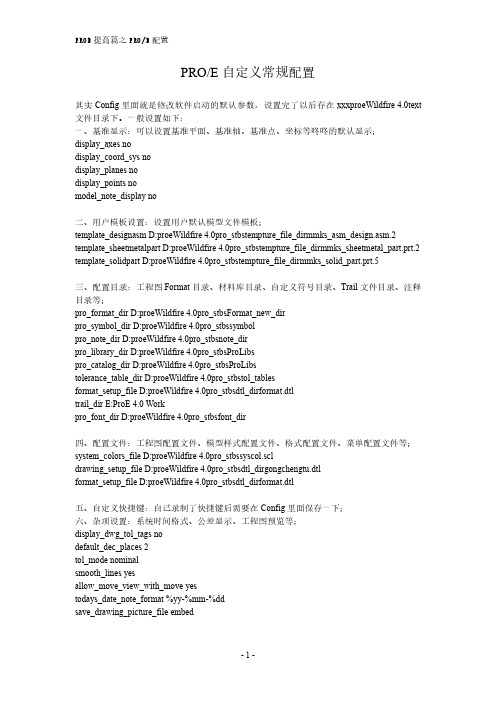
PRO/E自定义常规配置其实Config里面就是修改软件启动的默认参数,设置完了以后存在xxxproeWildfire4.0text 文件目录下。
一般设置如下:一、基准显示:可以设置基准平面、基准轴、基准点、坐标等咚咚的默认显示;display_axes nodisplay_coord_sys nodisplay_planes nodisplay_points nomodel_note_display no二、用户模板设置:设置用户默认模型文件模板;template_designasm D:proeWildfire4.0pro_stbstempture_file_dirmmks_asm_design.asm.2 template_sheetmetalpart D:proeWildfire4.0pro_stbstempture_file_dirmmks_sheetmetal_part.prt.2 template_solidpart D:proeWildfire4.0pro_stbstempture_file_dirmmks_solid_part.prt.5三、配置目录:工程图Format目录、材料库目录、自定义符号目录、Trail文件目录、注释目录等;pro_format_dir D:proeWildfire4.0pro_stbsFormat_new_dirpro_symbol_dir D:proeWildfire4.0pro_stbssymbolpro_note_dir D:proeWildfire4.0pro_stbsnote_dirpro_library_dir D:proeWildfire4.0pro_stbsProLibspro_catalog_dir D:proeWildfire4.0pro_stbsProLibstolerance_table_dir D:proeWildfire4.0pro_stbstol_tablesformat_setup_file D:proeWildfire4.0pro_stbsdtl_dirformat.dtltrail_dir E:ProE4.0Workpro_font_dir D:proeWildfire4.0pro_stbsfont_dir四、配置文件:工程图配置文件、模型样式配置文件、格式配置文件、菜单配置文件等;system_colors_file D:proeWildfire4.0pro_stbssyscol.scldrawing_setup_file D:proeWildfire4.0pro_stbsdtl_dirgongchengtu.dtlformat_setup_file D:proeWildfire4.0pro_stbsdtl_dirformat.dtl五、自定义快捷键:自己录制了快捷键后需要在Config里面保存一下;六、杂项设置:系统时间格式、公差显示、工程图预览等;display_dwg_tol_tags nodefault_dec_places2tol_mode nominalsmooth_lines yesallow_move_view_with_move yestodays_date_note_format%yy-%mm-%ddsave_drawing_picture_file embed以下为常用的config.pro参数:====================================================================== ======◆清除旧版文件命令:purge在系统窗口下输入◆如何设置图纸视角【第一,第三视角】设置方法:在工程图模式下,执行‘文件’---‘属性’----‘绘图选项’,在下列选项中选择projection_type,修改默认的‘third_angle’为‘first_angle’,然后确定。
creo4.0安装教程

creo4.0安装教程Creo 4.0安装教程Creo是一款由PTC公司开发的计算机辅助设计(CAD)软件,它可以帮助工程师们创建复杂的三维模型和设计,以及进行模拟和分析。
在本教程中,我们将细致地介绍如何安装Creo 4.0软件。
步骤1:准备安装文件首先,您需要从PTC官方网站下载Creo 4.0的安装文件。
请确保您选择了与您的操作系统兼容的版本。
一旦下载完成,将安装文件保存在您选择的位置。
步骤2:运行安装文件接下来,双击下载的Creo 4.0安装文件,运行安装向导。
您可能需要管理员权限来运行安装程序。
在安装向导弹出窗口中,点击“是”来开始安装。
步骤3:接受许可协议在安装过程中,您将被要求阅读并接受许可协议。
请详细阅读协议内容,并在同意后继续进行安装。
步骤4:选择安装类型在安装向导的界面上,您将看到多个选项可供选择。
请选择“完整安装”,以安装Creo 4.0,并获取所有功能和组件。
步骤5:选择安装位置在接下来的步骤中,您将被要求选择Creo 4.0的安装位置。
默认情况下,安装位置将是C盘的Program Files文件夹。
如果您想将其安装到其他位置,请点击“浏览”按钮,并选择适当的文件夹。
步骤6:等待安装完成一旦您选择了安装位置,点击“下一步”按钮,然后点击“安装”按钮来开始安装过程。
请耐心等待,直到安装完成。
步骤7:安装许可证完成安装后,您将被要求提供Creo 4.0的许可证。
如果您已经有许可证文件,点击“浏览”按钮,并选择该文件进行安装。
如果您没有许可证文件,请联系PTC官方网站获取一个许可证。
步骤8:完成安装一旦您安装了许可证,点击“完成”按钮来完成Creo 4.0的安装过程。
现在,您可以启动Creo 4.0,并开始使用它进行三维建模和设计。
Creo 4.0是一款功能强大的CAD软件,它提供了许多高级功能,使工程师能够更有效地进行设计和分析。
通过按照本教程的步骤安装Creo 4.0,您将能够开始使用这个优秀的软件,并提高您的设计效率。
creo4.0-新功能simulate1

PTC Creo4.0Sneak Peek:What’s New in PTC Creo Simulate? Analysis and Design Study Experience Is OverhauledYou can filter diagnostics by selecting or clearing Errors,Warnings,and Information check boxes to show only the analysis information that you need. Diagnostic details are linked to Help topics so it is easier to understand an error or a warning.The name,and type of status appears under Analysis Details and time information about the analysis appears under Analysis Status.You can expand the window to show the analysis run status and the convergence plot.Streamlining the analysis process improves productivity and the overall experience.Notification Support for PTC Creo SimulateYou will be notified of changes and issues that require your attention while you are working for Simulate objects and features.The Notification Center provides a single access point to quickly identify common model issues.In addition,Simulate objects and features are listed in the Feature Status column in the Model Tree with a status such as Failed,Suppressed,or Out of Session. This makes it easier to monitor,identify,locate,and fix design issues.Material EnhancementsOver50standard materials are provided for free with the standard installation giving you access to standard materials within PTC Creo Simulate.There is a new Material node in the Model Tree for early assignment of materials.The Material dialog box is updated with a dynamic properties panel.Improvements to Contact InterfaceIn both Part and Assembly,you can select the Check for Contact within component check box to automatically detect contacts within a component.This check box is in both the Model Setup and Auto Detect Contacts dialog boxes.When working in an assembly a new collector is available to specify the component to analyze. From the Model Setup dialog box,you can control contact properties when using Contact as the default interface.This reduces the time it takes to manually create multiple contacts.Improvements to Analyses Node in the Model TreeOn the Model Tree,select an analysis and right-click to Run,Stop,or display the results.You can create a new analysis by right-clicking the Analyses node.Icons representing the status of an analysis are updated.This makes it easier to create, run,or review an analysis.Improvement In Display of Tolerances Tolerance details are relocated in PTC Creo Simulate to avoid overlap with Simulate Csys.The tolerance is located to the left of the Csys while in PTC Creo Simulate.The tolerance moves back to the upper right when in PTC Creo Parametric.Support for Mini Toolbar in PTC Creo SimulateThere is support for the mini toolbar in PTC Creo Simulate for actions frequently performed such as with Loads and Constraints.Select the geometry to see the mini toolbar.Select and then right-click and both the mini toolbar and the shortcut menu appear.This gives you the ability to apply and edit entities without using the ribbon.You can also customize the mini toolbar to suit your needs.Improved Support for DiagnosticsFor the top200error and warnings,additional details are provided to explain the issues.The Help is improved as described below to support diagnostics:•Each of the warnings and errors is linked to a corresponding page in the Help.•Diagnostic terms are included in the Help glossary.•Sample models are provided in the Help along with recommended processes to resolve issues.•Best practices for fasteners and contact analysis is included in the Help.This improves the quality of the analysis and the results.Adjusting Models Is EasierYou have access to PTC Creo Flexible Modeling tools within PTC Creo Simulate as described below:•Whether you are using integrated to standalone PTC Creo Simulate you can easily simply,modify,or explore new configurations to the design.•A PTC Creo Flexible Modeling license is required.•PTC Creo Flexible Modeling tools appear as a Simulation feature in the Model Tree.•Promotes PTC Creo Flexible Modeling to PTC Creo Parametric.The new Remove feature helps to simplify the analysis model and does not require a PTC Creo Flexible Modeling license.These improvements reduce the need to return to PTC Creo Parametric to simplify the data.Weld Connection ImprovementsWeld features are automatically detected in the model.New weld connections are created for all weld features that are found.In the Auto Detect Welds Features dialog box the Override weld feature settings check box is added to the following areas in the dialog box:•Surface-Surface Weld Properties.•Edge-Edge/Edge-Surface Weld PropertiesThere is support for solid welds of the types Fillet,Plug/Slot,Butt,and Spot in PTC Creo Simulate,The new weld feature is analyzed as solid geometry versus surfaces.As a result of these improvements there is an automated process for creating solid welds and there is a higher quality of welds.Data Exchange ImprovementsThe File menu in PTC Creo Simulate is consistent with the File menu in PTC Creo Parametric.The process for saving results to PTC Windchill is improved as described below:•Publish PTC Creo View file as secondary content for results(*.mrs)and HTML report(*.mrp)•Ability to vault information to the workspace unlinked from the stored model, directly from Simulate results.Support for annotations and queries in the PTC Creo View output improves the exchange of information with PTC Creo View.Synchronizing OrientationYou can synchronize and lock the orientation of a series of results windows to the active window.This improves the display of results.©2016PTC Inc.The information contained herein is provided for informational use and is subject to change without notice.The only warranties for PTC products and services are set forth in the express warranty statements accompanying such products and services and nothing herein should be construed as constituting an additional warranty.PTC shall not be liable for technical or editorial errors or omissions contained herein.Important Copyright,Trademark,Patent,and Licensing Information:See the About Box,or copyright notice,of your PTC software.。
proe4.0新功能教程

==更多精彩,源自无维网()
以下资料源自PTC官方网站:
Preview: Export Pro/ENGINEER Wildfire 4.0 models to 3D PDF
Pro/ENGINEER Wildfire 4.0 now supports the creation of 3D PDF in its core package.
以下是网络上的新闻:
Байду номын сангаас
PTC和ADOBE加深合作提供更完备的IP保护
2007年6月25日 PTC公司和Adobe公司宣布了一项协议,进一步拓展它们现有的合作关系,将Adobe的LiveCycle Rights Management ES软件和 PTC的 Pro/ENGINEER集成。与此同时,AdobeLiveCycle Rights Management ES 和PTCPro/ENGINEER将为产品开发机构提供完善的数字版权管理,可在Pro/ENGINEER模式下,持久保证文件的安全和管理,同时规范防火墙内外表格和辅助设计文件(PDF,DOC或者XLS格式)。
Pro/ENGINEER creates the exported file based on PDF v1.6. Adobe Acrobat v7 and later support U3D graphics.
关于U3D的资料:
Universal 3D (U3D) is a 3D graphics format developed by Intel and the 3D Industry Forum (3DIF) for sharing 3D models and drawings on the Web and in common office applications. In order to reduce the file size for quick downloading and fast screen rendering, most of the engineering data associated with the original drawing is eliminated, also protecting IP
1.2 Creo Parametric 4.0 用户界面[共4页]
![1.2 Creo Parametric 4.0 用户界面[共4页]](https://img.taocdn.com/s3/m/86926a95a8956bec0875e346.png)
第1章 概述2 1.2 Creo Parametric 4.0用户界面Creo Parametric 4.0是目前的新版本。
安装好Creo Parametric 4.0应用程序,在Windows 操作系统桌面上将显示其快捷方式启动图标,此时如果在Creo Parametric 4.0快捷方式启动图标处双击,便可快速启用Creo Parametric 4.0应用程序。
Creo Parametric 4.0用户界面(主窗口)主要由标题栏、“快速访问”工具栏、文件菜单、功能区、导航区、图形窗口(或CreoParametric 浏览器)、“图形”工具栏和状态区等组成,如图1-1所示。
图1-1 Creo Parametric 主窗口一、 标题栏标题栏位于Creo Parametric 4.0用户界面的最上方。
当新建或打开模型文件时,在标题栏中除了显示文件类型图标之外,还显示软件版本名称和文件名。
当打开多个模型文件时,只有一个模型文件窗口是活动的。
在标题栏的右侧部位有几个实用的按钮,即“最小化”按钮、“最大化”按钮/“向下还原”按钮和“关闭”按钮,它们分别用于最小化、最大化/向下还原和关闭Creo Parametric 4.0用户界面窗口。
初始默认时的Creo Parametric 4.0标题栏中还嵌入了一个“快速访问”工具栏。
二、 “快速访问”工具栏初始默认情况下,“快速访问”工具栏位于Creo Parametric 4.0窗口的顶部(功能区上方的标题栏中),它提供了对常用按钮的快速访问,比如用于新建文件、打开文件、保存文件、撤销、重做、重新生成、关闭窗口、切换窗口等按钮,如图1-2所示。
用户可以自定义“快速访问”工具栏,例如:自定义“快速访问”工具栏包含其他常用按钮和功能区的层叠列表,以及设置“快速访问”工具栏在功能区下方显示等。
在这里,以。
- 1、下载文档前请自行甄别文档内容的完整性,平台不提供额外的编辑、内容补充、找答案等附加服务。
- 2、"仅部分预览"的文档,不可在线预览部分如存在完整性等问题,可反馈申请退款(可完整预览的文档不适用该条件!)。
- 3、如文档侵犯您的权益,请联系客服反馈,我们会尽快为您处理(人工客服工作时间:9:00-18:30)。
PTC Creo4.0Sneak Peek:What’s New in Graphics and Rendering? Line Style Display
In collaboration with NVIDIA there is support in PTC Creo Parametric4.0for new GPU libraries for the display of line styles as described below:
•The overall quality of all lines styles is improved.
•Disconnected line sections when defining a thick line are addressed.
•The pattern flow issues visible in earlier releases of PTC Creo Parametric are resolved.
The new GPU supported line styles are available by default,however,you can use the configuration and detail options described below to make further adjustments:•force_cpu_style_rendering(configuration option)—Forces the previous CPU line style in the current session for all parts,assemblies,and drawings.
•pre_creo4_dwg_use_cpu_rendering(configuration option)—Forces CPU line style display on a given machine for drawings created in a release prior to PTC Creo Parametric4.0.
•pre_creo4_dwg_use_cpu_rendering(Detail option)—Updates the drawing so that it always uses CPU line style on all machines.
Model View Dialog Box
There is a single dialog box to access saved orientation states for a model,create new orientation states,or to modify the perspective settings.To open the View dialog box click View▶Saved Orientations▶Reorient.
Appearance State in View Manager
You can define different appearance states for your model in the View Manager from the Appearance tab.You can define different color combinations for specific use cases easily,without compromising your design.
Updated In-graphics Toolbar for General Rendering
For general rendering,the following commands are added to the In-graphics toolbar for easy access:
•Ambient occlusion
•Scene Background
The Render tab is not available in PTC Creo Parametric4.0.The core components from this tab,Scenes,Appearances,and Perspective View are in the View and Model tabs.
Advanced Rendering
A new rendering mode replaces the former Advanced Rendering Extension.The new application is accessible from the Applications tab in PTC Creo Parametric. You can switch between rendering and modeling without exiting the rendering application.Real-Time Raytracing powered by Luxion Keyshot,is provided.You can use the existing scenes and appearances applied to your design,such as lights, High Dynamic Range Image(HDRI)environment,and textures,and create a screen shot or output a fully rendered image.If you have an existing license of Keyshot,you can easily export your PTC Creo data to standalone Keyshot.
As you interact with your model,improved realistic rendering updates automatically.Existing Advanced Rendering Extension customers receive this solution at no extra cost.
©2016PTC Inc.The information contained herein is provided for informational use and is subject to change without notice.The only warranties for PTC products and services are set forth in the express warranty statements accompanying such products and services and nothing herein should be construed as constituting an additional warranty.PTC shall not be liable for technical or editorial errors or omissions contained herein.Important Copyright,Trademark,Patent,and Licensing Information:See the About Box,or copyright notice,of your PTC software.。
