锐捷说明书
锐捷RG-AP630(CD)室外无线AP产品说明书
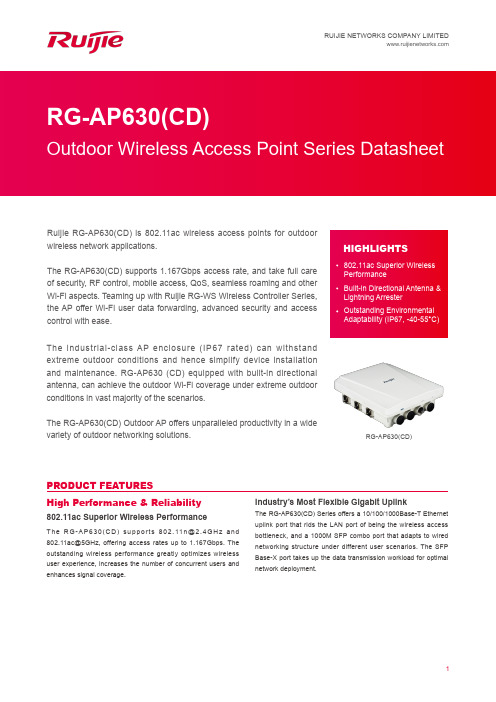
802.11ac Superior Wireless PerformanceBuilt-in Directional Antenna & Lightning ArresterOutstanding Environmental Adaptability (IP67, -40-55°C)RUIJIE NETWORKS COMPANY LIMITEDRuijie RG-AP630(CD) is 802.11ac wireless access points for outdoor wireless network applications.The RG-AP630(CD) supports 1.167Gbps access rate, and take full care of security, RF control, mobile access, QoS, seamless roaming and other Wi-Fi aspects. Teaming up with Ruijie RG-WS Wireless Controller Series, the AP offer Wi-Fi user data forwarding, advanced security and access control with ease.HIGHLIGHTSThe industrial-class AP enclosure (IP67 rated) can withstand extreme outdoor conditions and hence simplify device installation and maintenance. RG-AP630 (CD) equipped with built-in directional antenna, can achieve the outdoor Wi-Fi coverage under extreme outdoor conditions in vast majority of the scenarios.The RG-AP630(CD) Outdoor AP offers unparalleled productivity in a wide variety of outdoor networking solutions.RG-AP630(CD)PRODUCT FEATURESHigh Performance & Reliability802.11ac Superior Wireless PerformanceT h e R G -A P 630(C D ) s u p p o r t s 802.11n @2.4G H z a n d 802.11ac@5GHz, offering access rates up to 1.167Gbps. The outstanding wireless performance greatly optimizes wireless user experience, increases the number of concurrent users and enhances signal coverage.Industry’s Most Flexible Gigabit UplinkThe RG-AP630(CD) Series offers a 10/100/1000Base-T Ethernet uplink port that rids the LAN port of being the wireless access bottleneck, and a 1000M SFP combo port that adapts to wired networking structure under different user scenarios. The SFP Base-X port takes up the data transmission workload for optimal network deployment.Easy-to-use Mount-KitAn adjustable mount-kit is available by default for painless deployment optimization. The APs can be easily adjusted -60° to 60° horizontally and -60° to 90° vertically to adapt to variousscenarios.All-in-one Package for Painless DeploymentThe RG-AP630(CD) Outdoor AP offers you a one-stop installation package. Everything you need is included, from external antennas to lightning arresters and coaxial cables, for effortlessoutdoor deployment.Adjustable Mount-kit of AP630All-in-one Installation PackageFlexible WDS ModeThe APs implement WDS (Wireless Distribution System) to support interconnection of multiple APs or wireless bridging under 5 hops. Wireless bridging can be achieved even for a long distance. The outdoor APs also support point-to-multipoint bridging (CPE application scenarios) for more flexible networking. The features get over the outdoor deployment problems to support large-scale and remote high-speed wireless coverage.Intelligent Device RecognitionThe APs support intelligent recognition of end devices running mainstream operating systems such as iOS and Android.Industry-leading Local Forwarding TechnologyEmploying an industry-leading local forwarding technology, the APs eliminate the traffic bottleneck of wireless access controllers.Comprehensive Security PoliciesUser Data EncryptionThe outdoor APs offer protected Wi-Fi access with the support of cutting-edge encryption technologies such as WEP , TKIP and AES, guaranteeing the data transmission security of the wireless network.Virtual AP TechnologyWith the virtual AP technology, the AP can offer up to 14 ESSIDs (per radio) and 14 802.1Q VLANs. The network administrator can separately encrypt and isolate subnets or VLANs that have the same SSID. A separate authentication mode and encryption mechanism for each SSID can also be configured flexibly.Deploying with the Ruijie RG-WS Wireless Controller Series, users can flexibly pre-configure the data-forwarding mode of the outdoor APs. The APs also control if the data will be forwarded via the wireless controller. The local forwarding technology can forward large-scale, delay-sensitive, and real-time transmission data to greatly alleviate the traffic pressure on the wireless LAN controllers and fulfill the high traffic transmission requirements of the 802.11ac network.Seamless Roaming ExperienceThe APs team up with the RG-WS Wireless Controllers in perfect harmony, allowing wireless users to roam seamlessly on Layer 2 and Layer 3 networks without data interruption.Abundant QoS PoliciesThe AP supports a wide range of QoS policies. For example, it provides WLAN/AP/STA-based bandwidth limitation modes thatprioritize key services over others.Outstanding Environmental AdaptabilityThe outdoor APs offer an IP67-rated enclosure that fulfills waterproof, dustproof, moisture-proof and flame retardant requirements to withstand harsh environments such as wind erosion, rain and high humidity. The features greatly lengthen the equipment life span and effectively reduce the maintenance cost.Wide Operating Temperature RangeAll the AP components and enclosures can withstand a wide temperature range from -40°C to 65°C without any influence on the stability and life span. The design ensures the metal components cool down efficiently at high temperatures. The built-in heater module guarantees stable operation under freezing conditions.Standard CAPWAP EncryptionCAPWAP (Control and Provisioning of Wireless Access Points) enables communication between RG-WS Wireless Controllers and the outdoor APs. The standard ensures secure data transmission.RF SecurityIn collaboration with Ruijie’s RG-SNC Smart Network Commander and RG-WS Wireless Controllers, the APs enable the RF probe scanning mechanism to detect unauthorized access points or other RF interference sources. Once detected, the APs will alert network administrator to monitor potential threats and usage status in the wireless environment.User Access ControlThe APs support a wide range of authentication methods such as Web, 802.1x, MAC address and local authentication. The APs also support Ruijie’s advanced Security Management Platform (SMP) BYOD Solution which complies with a standard access control system. The system has a set of control policies in terms of user access, authorization, host compliance check, network behavior monitoring, network attack defense, etc. All these control features ensure that users are authenticated before accessing the network services securely.Wireless ProtectionTogether with Ruijie’s RG-SNC Smart Network Commander and RG-WS Wireless Controllers, the APs provide a powerful range of wireless security features such as Wireless Intrusion Detection System (WIDS), RF Interference Location, Rogue AP Countermeasures, Anti-ARP Spoofing and DHCP protection for a truly secure and reliable wireless network.Wireless IPv6 AccessComprehensive IPv6 features are available to enable IPv6 forwarding on a wireless network. Both IPv4 and IPv6 users can connect to the ACs over tunnels, enabling IPv6 applications to be borne on the wireless network.Flexible Authentication ModesThe APs support convenient Protected Extensible Authentication Protocol (PEAP), SMS Authentication, and QR Code Authentication.The PEAP Authentication allows users to perform password authentication for once only. That means users are only required to enter credentials during their first network visit.If the SMS authentication is adopted, users first sign in with their mobile phone numbers and then receive an SMS with login username and password for network access. Flexible Device Management Mode Flexible Switching Between the FAT & FIT Modes The APs support flexible switching over the FAT and FIT modes according to the networking requirements of different industries. When there are few APs, users can adopt the FAT mode for easy independent network establishment. For large-scale networks, the APs can operate in FIT mode which allows centralized management of all the APs and other aspects such as security, traffic management, QoS and IP management when deployed with the RG-WS Wireless Controllers. Smooth transition from one to another, the APs fully protect user investment.Simple Deployment With Zero Configuration Under the FIT mode, no AP configuration is required before deployment. Also, no manual configuration is necessary for on-site installation, maintenance or replacement. Auto-configuration can be completed via the AC. This user-friendly feature can greatly reduce workload and investment costs.Comprehensive Remote ManagementThe RG-WS Wireless Controllers or Cloud AC can remotely and centrally manage all AP operations such as channel, power ranking, SSID configuration, security configuration, VLAN division and so on. The feature enhances security and simplifies the wireless network management.PoE Port For Easy Deployment & Maintenance The RG-AP630(CD) supports the 802.3af PoE standard. By connecting to a HPoE switch through the AP Ethernet port, the outdoor APs can gain power and support data transmission via cables. The network administrator can remotely perform configuration. It also solves the problem of unstable power source, simplifies the installation process and maximizes the cost savings.TECHNICAL SPECIFICATIONS Outdoor APORDERING INFORMATION。
锐捷RG-EW系列无线路由器ReyeeOS 1.203版Web管理手册说明书
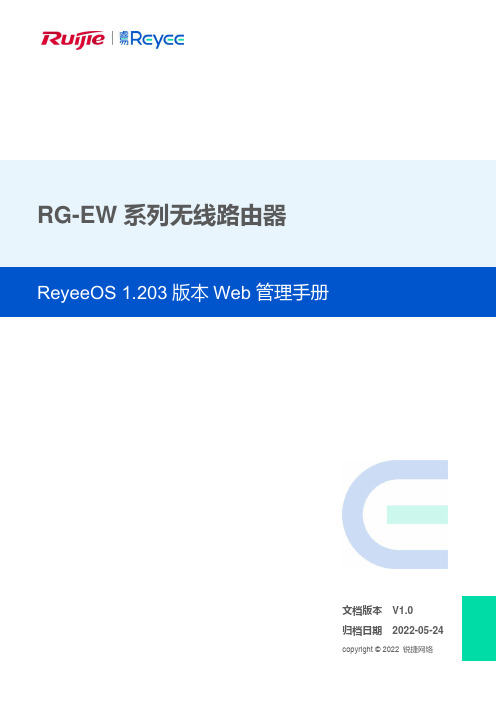
RG-EW系列无线路由器文档版本V1.0归档日期2022-05-24copyright © 2022 锐捷网络版权声明copyright © 2022 锐捷网络保留对本文档及本声明的一切权利。
未得到锐捷网络的书面许可,任何单位和个人不得以任何方式或形式对本文档的部分或全部内容进行复制、摘录、备份、修改、传播、翻译成其他语言、将其部分或全部用于商业用途。
、、和其他锐捷网络商标均为锐捷网络的商标。
本文档提及的其他所有商标或注册商标,由各自的所有人拥有。
免责声明您所购买的产品、服务或特性等应受商业合同和条款的约束,本文档中描述的部分或全部产品、服务或特性可能不在您的购买或使用范围之内。
除非合同另有约定,锐捷网络对本文档内容不做任何明示或默示的声明或保证。
由于产品版本升级或其他原因,本文档内容会不定期进行更新。
锐捷网络保留在没有任何通知或者提示的情况下对文档内容进行修改的权利。
本手册仅作为使用指导。
锐捷网络在编写本手册时已尽力保证其内容准确可靠,但并不确保手册内容完全没有错误或遗漏,本手册中的所有信息也不构成任何明示或暗示的担保。
前言读者对象本书适合下列人员阅读⚫网络工程师⚫技术推广人员⚫网络管理员技术支持⚫锐捷睿易官方网站:https:///⚫锐捷睿易在线客服:https:///?p=smb⚫锐捷网络官方网站服务与支持版块:https:///service.aspx⚫7天无休技术服务热线:4001-000-078⚫锐捷睿易技术论坛:/⚫常见问题搜索:https:///service/know.aspx⚫锐捷睿易技术支持与反馈信箱:*********************.cn⚫锐捷网络文档支持与反馈信箱:**************.cn⚫锐捷网络服务公众号:【锐捷服务】扫码关注本书约定1. 图形界面格式约定界面图标解释举例<>按钮<确定>[]菜单项,弹窗名称,页面名称,标签页的名称菜单项“系统设置”可简化[系统设置] >>分级页面,子菜单项选择[系统设置]>>[系统管理员]“”配置项,提示信息,链接如提示框提示“保存配置成功”点击“开启”选项点击“忘记密码”链接2. 各类标志本书还采用各种醒目标志来表示在操作过程中应该特别注意的地方,这些标志的意义如下:警告表示用户必须严格遵守的规则。
锐捷RG2000-V8系列无线路由器使用说明书
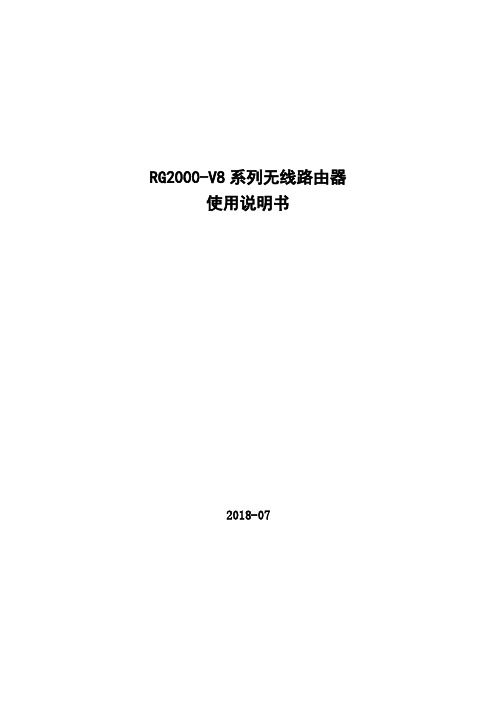
RG2000-V8系列无线路由器使用说明书2018-07版本信息RG2000-V8 系列无线路由器使用说明书版本:RG2000-V8-V1.00-201807目录第一章约定说明 (1)1.1目的 (1)1.2适用范围 (1)1.3本书约定 (1)1.4专业术语 (2)第二章产品介绍 (4)2.1产品概述 (4)2.2功能特点 (4)2.3硬件规格 (5)2.4设备面板 (6)2.5安装说明 (8)2.6串口线缆 (11)第三章联机登录 (13)3.1环境要求 (13)3.2使用准备 (13)3.3配置计算机 (13)3.4通过Telnet登录系统 (16)3.5通过Console口登录系统 (16)3.6通过WEB登录系统 (17)第四章配置操作 (19)4.1设备状态 (19)4.1.1 设备基本状态 (19)4.1.2 WAN接口状态 (21)4.1.3 路由状态 (21)4.2网络配置 (22)4.2.1 接口管理 (22)4.2.2 端口管理 (27)4.2.3 VLAN管理 (27)4.2.4 WIFI配置 (28)4.2.5 DHCP配置 (30)4.2.6链路探测 (31)4.3路由配置 (32)4.3.1 静态路由 (32)4.3.2 策略路由配置 (33)4.3.3 OSPF配置 (34)4.3.4 IS-IS配置 (35)4.3.5 RIP配置 (37)4.4VPN配置 (37)4.4.1 GRE配置 (37)4.4.2 IPSec VPN (39)4.4.4 PPTP (43)4.5网络安全 (45)4.6.1 攻击防御 (45)4.6.2 访问策略配置 (45)4.6.3 PAT配置 (48)4.6.4 DMZ配置 (49)4.6.5 SNAT配置 (50)4.6.6 UPNP配置 (51)4.6.7 QOS配置 (52)4.6.8 IP-MAC绑定 (55)4.6.9 ALG配置 (55)4.6系统维护 (56)4.7.1 系统时间 (56)4.7.2 SNMP配置 (56)4.7.3 WEB管理 (57)4.7.4 TELNET设置 (58)4.7.5 软件升级 (60)4.7.6 配置管理 (61)4.7.7 设备重启 (61)4.7.8 日志管理 (62)4.7.9 通信检测 (63)4.7.10 激活参数 (64)第五章 CLI命令行介绍 (65)5.1CLI概述 (65)5.2CLI命令常识及使用技巧介绍 (66)5.2.1 命令帮助 (66)5.2.2 命令简写 (67)5.2.3 命令补全 (67)5.2.4 命令错误提示 (67)5.2.5 no命令 (68)5.2.6 历史命令 (68)5.3CLI命令详细介绍 (68)5.3.1 基础命令 (68)5.3.2 接口配置 (69)5.3.3 端口配置 (73)5.3.4 DHCP服务器配置 (74)5.3.5 VLAN配置 (75)5.3.6 DLDP配置 (75)5.3.7 BFD配置 (76)5.3.8 路由配置 (76)5.3.9 RIP路由配置 (77)5.3.10 OSPF路由配置 (78)5.3.11 ISIS路由配置 (78)5.3.13 访问策略配置 (80)5.3.14 静态ARP配置 (81)5.3.15 PAT配置 (81)5.3.16 DMZ配置 (82)5.3.17 ALG配置 (82)5.3.18 UPNP配置 (83)5.3.19 IPSEC配置 (83)5.3.20 GRE配置 (84)5.3.21 L2TP配置 (85)5.3.22 PPTP配置 (89)5.3.23 MPLS配置 (90)5.3.24 QOS参数配置 (93)5.3.25 GPON参数配置 (96)5.3.26 SNMP参数配置 (96)5.3.27 NTP配置 (97)5.3.28 WEB配置 (97)5.3.29 系统信息 (98)5.3.30 日志信息 (98)5.3.31 软件升级 (99)5.3.32 设备参数 (99)5.3.33 端口镜像命令 (99)5.3.34 测试工具命令 (99)5.3.35 主机名及密码修改 (100)5.3.36 系统时间 (100)5.3.37 重启设备 (100)第一章约定说明1.1目的本说明书用于指导RG2000-V8系列4G路由器的安装调试、使用及维护。
锐捷网络 RGNOS 命令说明书

RGNOS™ 命令参考手册拨号配置第十部分拨号配置指南.doc 目录目录RGNOS™ 命令参考手册 (1)第一章拨号配置 (1)1.1 异步接口拨号 (1)1.1.1 异步拨号概述 (1)1.1.2 拨号前准备工作 (3)1.1.3 配置异步口任务 (5)1.1.4 配置更多的PPP协商选项 (7)1.1.5 监控与调试异步连接 (10)1.1.6 异步口配置示例 (10)1.2 拨号脚本 (14)1.2.1 脚本简介 (14)1.2.2 脚本配置任务 (16)1.2.3 脚本配置示例 (17)1.3 按需拨号(DDR) (20)1.3.1 DDR拨号准备 (20)1.3.2 遗留DDR配置 (21)1.3.3 高级DDR (29)1.4 PPPOE拨号 (33)1.4.1 PPPOE简介 (33)1.4.2 PPPOE配置任务 (34)1.4.3 监控PPPOE (37)1.4.4 PPPOE配置示例 (37)1.5 ISDN拨号 (38)1.5.1 ISDN概述 (38)1.5.2 配置ISDN BRI任务 (39)1.5.3 监控 ISDN BRI接口 (41)1.5.4 配置示例 (42)1.6 PPP异步多链路配置 (48)1.6.1 异步PPP多链路简介 (48)1.6.2 异步PPP多链路配置任务 (48)1.6.3 监控异步PPP多链路 (49)1.6.4 异步PPP多链路配置示例 (50)1.7 配置回拨 (52)1.7.1 回拨概述 (52)1.7.2 监控回拨 (54)1.7.3 回拨配置示例 (54)1.8 配置拨号监视 (56)1.8.1 拨号监视(dialer watch)概述 (56)1.8.2 拨号监视配置任务 (56)1.8.3 dialer watch配置示例 (57)第十部分拨号配置指南第一章拨号配置.doc第一章拨号配置1.1 异步接口拨号1.1.1 异步拨号概述RGNOS支持使用异步接口或异步接口组进行拨号,也支持按需拨号(Dial-on-Demond Routing,DDR),包括遗留DDR(legacy DDR)和高级DDR(profiles DDR),您可以根据具体网络情况选择不同的拨号形式。
锐捷电子产品参考手册说明书
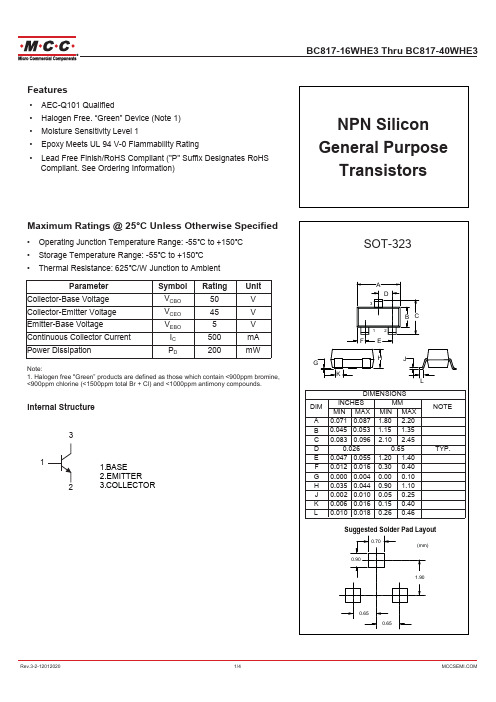
9%( VDW
%DVH(PLWWHU9ROWDJH
9%(
7UDQVLWLRQ)UHTXHQF\
I7
&ROOHFWRU&DSDFLWDQFH
&&
9 ,& $,(
9 ,& P$,%
9 ,( $,&
$ 9&% 9,(
$ 9(% 9,&
L 10 8 26 6
127( TYP.
4VHHFTUFE4PMEFS1BE-BZPVU
PP
Rev.3-2-12012020
0&&6(0,&20
%&:+(7KUX%&:+(
Electrical Characteristics @ TA=25°C Unless Otherwise Specified
Features
AEC-Q101 Qualified +DORJHQ)UHH³*UHHQ´'HYLFH 1RWH 0RLVWXUH6HQVLWLYLW\/HYHO (SR[\0HHWV8/9)ODPPDELOLW\5DWLQJ
/HDG)UHH)LQLVK5R+6&RPSOLDQW 36XIIL['HVLJQDWHV5R+6 &RPSOLDQW6HH2UGHULQJ,QIRUPDWLRQ
β=10
100
500
Fig. 6 - Collector o er erating Cur e
200
150
100
50
0
锐捷网络 锐捷认证客户端 说明书

锐捷认证客户端使用说明书福建星网锐捷网络有限公司福州市金山大道618号橘园洲19#-22#星网锐捷科技园邮编:350002技术支持网站:技术支持信箱:service@技术支持热线:4008-111-000第一部分、安装指南该部分主要介绍了RG-Supplicant认证客户端的软硬件配置要求,安装过程的详细步骤,以及需要注意的事项。
RG-Supplicant软件安装说明一、硬件和操作系统要求下表说明安装RG-Supplicant 认证客户端的硬件和操作系统要求。
注:windows98se、windowsME操作系统已经不再支持。
二、安装过程1、运行安装程序目录下的RG-Supplicant安装文件启动安装程序。
出现如图1.1的安装界面。
图1.12、在下拉列表中选择安装语言,以下以选择“中文”为例,说明如何安装;点击“下一步”,出现如图1.2界面。
图1.23、按“下一步”,出现如图1.3界面。
图1.34、阅读用户协议后,如您接受此协议,请按“是”继续安装,选择“否”将退出本安装程序。
按“是”后出现如图1.4界面。
图1.4在图1.4中的界面中,您可以指定您所希望的安装路径进行安装。
推荐使用默认路径进行安装。
5、指定安装路径后,按“下一步”继续安装。
出现如图1.5界面。
图1.5在图1.5中的界面中,您可以指定您所希望的开始菜单中的程序文件夹名称进行安装。
推荐使用默认文件夹名称进行安装。
6、指定程序文件夹名称后,按“下一步”继续安装。
出现如图1.6界面。
图1.67、点击“完成”,至此锐捷认证客户端安装完成。
重启操作系统后,双击桌面的快捷方式即可开始认证。
第二部分、使用指南该部分主要介绍了在使用RG-Supplicant认证客户端进行认证前如何进行系统配置,如何进行认证,以及需要注意的事项。
RG-Supplicant软件使用说明如何使用锐捷认证客户端进行认证?请注意:必须在管理员权限下安装锐捷认证客户端软件。
锐捷交换机配置指南-安全说明书
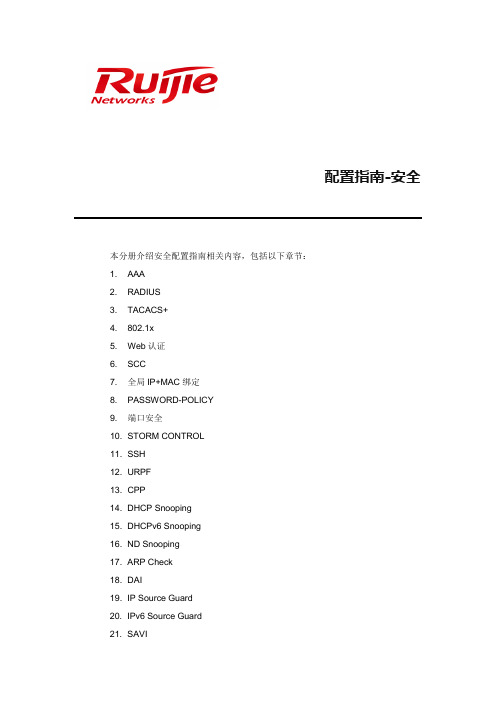
配置指南-安全本分册介绍安全配置指南相关内容,包括以下章节:1. AAA2. RADIUS3. TACACS+4. 802.1x5. Web认证6. SCC7. 全局IP+MAC绑定8. PASSWORD-POLICY9. 端口安全10. STORM CONTROL11. SSH12. URPF13. CPP14. DHCP Snooping15. DHCPv6 Snooping16. ND Snooping17. ARP Check18. DAI19. IP Source Guard20. IPv6 Source Guard21. SAVI22. 防网关ARP欺骗23. NFPP24. DoS保护25. Snooping跨设备同步1 AAA1.1 概述AAA是Authentication Authorization and Accounting(认证、授权和记账)的简称,它提供了对认证、授权和记账功能进行配置的一致性框架,锐捷网络设备产品支持使用AAA。
AAA以模块方式提供以下服务:认证:验证用户是否可获得访问权,可选择使用RADIUS协议、TACACS+协议或Local(本地)等。
身份认证是在允许用户访问网络和网络服务之前对其身份进行识别的一种方法。
授权:授权用户可使用哪些服务。
AAA授权通过定义一系列的属性对来实现,这些属性对描述了用户被授权执行的操作。
这些属性对可以存放在网络设备上,也可以远程存放在安全服务器上。
记账:记录用户使用网络资源的情况。
当AAA记账被启用时,网络设备便开始以统计记录的方式向安全服务器发送用户使用网络资源的情况。
每个记账记录都是以属性对的方式组成,并存放在安全服务器上,这些记录可以通过专门软件进行读取分析,从而实现对用户使用网络资源的情况进行记账、统计、跟踪。
尽管AAA是最主要的访问控制方法,锐捷产品同时也提供了在AAA范围之外的简单控制访问,如本地用户名身份认证、线路密码身份认证等。
锐捷网络RG-RAP1200(FE)无线设备AP_3.0(1)B11P59 WEB管理手册说明书
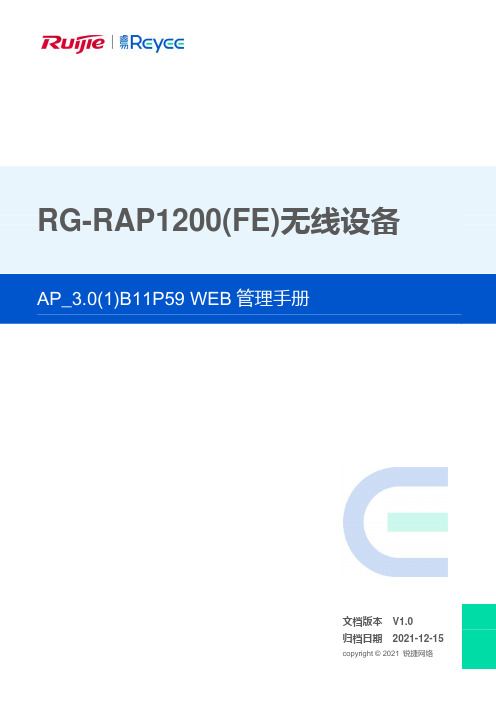
RG-RAP1200(FE)无线设备文档版本 V1.0 归档日期 2021-12-15版权声明copyright © 2021 锐捷网络保留对本文档及本声明的一切权利。
未得到锐捷网络的书面许可,任何单位和个人不得以任何方式或形式对本文档的部分或全部内容进行复制、摘录、备份、修改、传播、翻译成其他语言、将其部分或全部用于商业用途。
、、和其他锐捷网络商标均为锐捷网络的商标。
本文档提及的其他所有商标或注册商标,由各自的所有人拥有。
免责声明您所购买的产品、服务或特性等应受商业合同和条款的约束,本文档中描述的部分或全部产品、服务或特性可能不在您的购买或使用范围之内。
除非合同另有约定,锐捷网络对本文档内容不做任何明示或默示的声明或保证。
由于产品版本升级或其他原因,本文档内容会不定期进行更新。
锐捷网络保留在没有任何通知或者提示的情况下对文档内容进行修改的权利。
本手册仅作为使用指导。
锐捷网络在编写本手册时已尽力保证其内容准确可靠,但并不确保手册内容完全没有错误或遗漏,本手册中的所有信息也不构成任何明示或暗示的担保。
前言读者对象本书适合下列人员阅读●网络工程师●技术推广人员●网络管理员技术支持●锐捷睿易官方网站:https:///●锐捷睿易在线客服:https:///?p=smb●锐捷网络官方网站服务与支持版块:https:///service.aspx●7天无休技术服务热线:4001-000-078●锐捷睿易技术论坛:/●常见问题搜索:https:///service/know.aspx●锐捷睿易技术支持与反馈信箱:*********************.cn●锐捷网络服务公众号:【锐捷服务】扫码关注本书约定1. 图形界面格式约定界面图标解释举例《》按钮点击《保存配置》按钮> 分级页面,子菜单项依次点击“无线管理 > 无线设置”“”配置项,提示信息,链接按钮等提示“保存配置成功” 点击“开启”选项点击“忘记密码”链接2. 各类标志本书还采用各种醒目标志来表示在操作过程中应该特别注意的地方,这些标志的意义如下:警告表示用户必须严格遵守的规则。
锐捷网络 SD-WAN Edge CPE SDW102 SDW102-L 快速入门指南说明书

Quick Start GuideSD-WAN Edge CPESDW102 | SDW102-LPackage Contents1. SDW102/SDW102-L SD-WAN Edge CPE2. (Optional) AC power adapter with international socket converters3. (Optional) 2 x LTE antennas4. 2 x SFP port covers5. Screw kit—2 screws and 2 plugs6. QR code cardOverview1. LTE antenna connectors (SDW102-L only)2. DC power input3. 2 x 1G Combo SFP/RJ-45 WAN Ports:⏹ Green LED: On/Blinking (RJ-45 l ink/traffic) ⏹ Orange LED: On/Blinking (SFP l ink/traffic)4. 4 x 1G RJ-45 LAN Ports: ⏹ Green LED: On/Blinking (link/traffic)⏹Orange LED: On (1G speed), Off (10/100M speed)5. Console port6. 2 x USB 3.0 ports7. Reset button:⏹ A quick press restarts the system.⏹Press and hold for 5 seconds resets to factory defaults.8. System LED Indicators:⏹ CELL (SDW102-L only): On (LTE ready)⏹ MGMT: On (controller managed), Blinking (controller sync) ⏹SYS: On (power OK)9. Kensington lock slot10. SIM card slot (SDW102-L only)Installation1. At t he i nstallation l ocation o n t he w all, s et t wo s crews i n t he w all160 mm (6.3 in.) apart. Use the wall plugs and screws included in the screw kit.Mount the D evicea. Mounting on a Wall 2. With its ports facing down, slide the device’s wall mounting slotsdown onto the screws so that the unit is secure.b. Mounting on a Flat SurfaceThe device canalso beplaced on any flat surface,such asa desktop orshelf.Note: Drill 2.5 mm (±0.2 mm) holes for M3 self-tapping screws, o r 4.5 m m (±0.2 m m) h oles f or n ylon w all p lugs.121910112 3 4 5 6 7826543Warning: For indoor use only. The device, AC poweradapter, and all connected cables are not for outdoor use. Avertissement: Pour une utilisation en intérieuruniquement. L’appareil, l’adaptateur secteur et tous les câbles connectés ne sont pas destinés à une utilisation en extérieur.Connect Power1. Connect t he A C p ower a dapter to t he D C p ower j ack on t he d eviceand then plug the adapter into a nearby AC power source.Check the SYS LED1. When operating normally, the SYS LED should be on green.Connect Network Cables1. For the 1000BASE-T RJ-45 ports, connect 100-ohm Category 5, 5 eor better twisted-pair cable.2.For the SFP slots, first install SFP transceivers and then connect fiberoptic cabling to the transceiver ports.The following transceivers are supported:⏹1000BASE-SX (ET4201-SX) ⏹ 1000BASE-LX (ET4201-LX) ⏹ 1000BASE-ZX (ET4201-ZX) ⏹1000BASE-LHX (ET4201-LHX)3. As connections are made, check the port status LEDs to be sure thelinks are valid.⏹On/Blinking Green — Port has a valid link. Blinking indicates network activity.Install LTE Antennas and SIM Card(SDW102-L only)1. Attach the two included LTE antennas to the connectors on thedevice.2. Install a 2FF mini-SIM card into the slot on the side of the device.Make Initial Configuration Changes1. Connect a PC to one of the SD-WAN Edge CPE’s LAN ports.2.Log in to the web interface using the default management IP address 192.168.100.1 (username “admin” with password “admin”). 3. Configure the Barrista controller IP address and port through one ofthe following methods.⏹ DHCP: Automatic configuration.⏹ Static: Manually set the IP address, subnet mask, default gateway, and DNS servers.⏹ PPPoE: Set the PPPoE username and password. ⏹Set the LTE SIM PIN, APN name (SDW102-L only)4.Click “Save” to confirm the configuration and enable the SD-WAN Edge CPE to communicate with the Barrista controller.2111Hardware Specifications Safety and Regulatory InformationChassisSize (WxDxH) 232.8 x 183.2 x 45.2 mm (9.17 x 7.21 x 1.78 in.) Weight SDW102: 696.6 g (1.54 lb)SDW102-L: 751.8 g (1.66 lb) Temperature Operating: 0 °C to 40 °C (32 °F to 104 °F)Storage: -20 °C to 70 °C (-4 °F to 158 °F) Humidity Operating: 10% to 90% (non-condensing)FCC Class BThis equipment has been tested and found to comply with the limits for a Class B digital device, pursuant to Part 15 of the FCC Rules. These limits are designed to provide reasonable protection against harmful interference in a residential installation. This equipment generates, uses and can r adiate radio f requency e nergy and, i f not installed and used i n accordance with the instructions, may cause harmful interference to radio communications. However, there i s no guarantee that interference will not occur in a particular installation. If this equipment does causeInterfacesNetwork WAN: 2 x 1G Combo SFP/RJ-45LAN: 4 x RJ-45 10/100/1000BASE-T USB 2 x USB 3.0Console RS-232 serial, RJ-45 portPowerAC Power Adapter AC Input: 100–240 VAC, 50-60 HzDC Output: 12 VDC, 3 A Power Consumption 36 Watts Maximum Regulatory Compliances harmful interference to radio or television reception, which can be determined by turning the equipment off and on, the user is encouraged to try t o correct t he i nterference by one of the following measures:⏹Reorient or relocate the receiving antenna⏹Increase the s eparation between the e quipment and r eceiver⏹Connect the equipment into an outlet on a circuit different fromthat to which the receiver is connected⏹Consult the dealer or an experienced radio/TV technician forhelpFCC Caution: A ny changes or modifications not expressly approved by the party responsible for compliance could void the user’s authority to operate this equipment.This device complies with Part 15 of the FCC Rules. Operation is subject to the following two conditions: (1) This device may not cause harmfulRadio (SDW102-L only)EN 301 908-1 V11.1.1 2016-07 (LTE)PLMN10 (LTE) interference, and (2) this device must accept any interference received,including interference that may cause undesired operation.Emissions CE MarkEN 55032, Class BEN 61000-3-2, Class BEN 61000-3-3FCC Class BCNS 1593647 CPR FCC Part 15:2016, Subpart B, Class BANSI C63.4:2014CISPR 32.2015 + COR1:2016, Class BAS/NZS CISPR 32:2015, Class BCanada Std. ICES-003:2022 Issue 7, Class BVCCI Class BImmunity EN 55024:2010+A1:2015EN 301489-1 v2.1.1 (SDW102-L only)EN 301489-52 v1.1.0 (LTE) (SDW102-L only)EN 301489-19 (GPS) (SDW102-L o nly)Safety UL 62368-1 &CAN/CSA C22.2 N o. 62368-1-14CB IEC/EN 60950-1 & IEC/EN 62368-1BSMI Safety Standard CNS15598-1 Taiwan RoHS CNS 15663 CE MarkCE Mark Declaration of Conformance for EMI and Safety (EEC) This information technology equipment complies with the requirements of the Council Directive 2014/30/EU on the Approximation of the laws of the Member States relating to Electromagnetic Compatibility and 2014/ 35/EU for electrical equipment used within certain voltage limits. For the evaluation of the compliance with these Directives, the following standards were applied:RFI Emission:⏹Limit according to EN 55032:2015/A1:2020, Class B⏹Limit for harmonic current emission according to EN 61000-3-2:2019/A1:2021, Class B⏹Limitation of voltage fluctuation and flicker in low-voltage supplysystem according to EN 61000-3-3:2013/A1:2019 Immunity:⏹Product family standard according to EN 55024:2010/A1:2015⏹Product family standard according to EN 55035:2017/A11A1:2020⏹Electrostatic Discharge according to IEC 61000-4-2:2008 ED. 2.0⏹Radio-frequency electromagnetic field according to IEC 61000-4-3:2020 ED. 4.0⏹Electrical fast transient/burst according to IEC 61000-4-4:2012 ED.3.0⏹Surge immunity test according to IEC 61000-4-5:2017 ED. 3.1 ⏹Immunity to conducted disturbances, Induced by radio-frequencyfields: IEC 61000-4-6:2013 ED. 4.0⏹Power frequency magnetic field immunity test according to IEC61000-4-8:2009 ED. 2.0⏹Voltage dips, short interruptions and voltage variations immunity testaccording to IEC 61000-4-11:2020 ED. 3.0警告使用者:為避免電磁干擾,本產品不應安裝或使用於住宅環境。
锐捷RG-AP630系列户外无线AP说明书
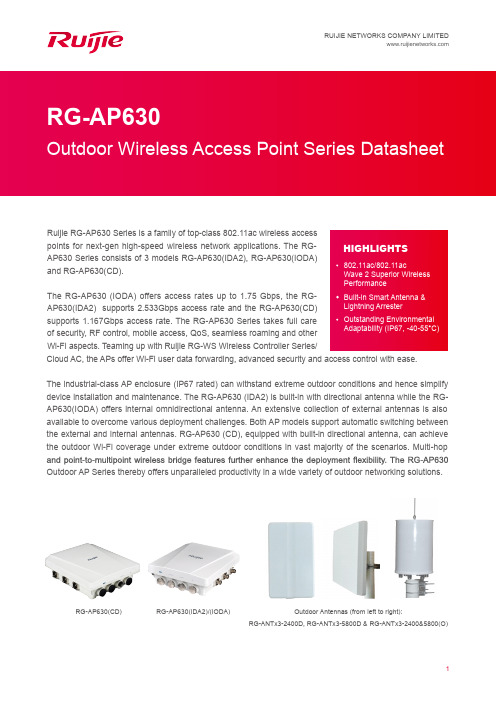
802.11ac/802.11ac Wave 2 Superior Wireless PerformanceBuilt-in Smart Antenna & Lightning Arrester Outstanding EnvironmentalAdaptability (IP67, -40-55°C)RUIJIE NETWORKS COMPANY LIMITED RG-AP630Ruijie RG-AP630 Series is a family of top-class 802.11ac wireless accesspoints for next-gen high-speed wireless network applications. The RG-AP630 Series consists of 3 models RG-AP630(IDA2), RG-AP630(IODA)and RG-AP630(CD).The RG-AP630 (IODA) offers access rates up to 1.75 Gbps, the RG-AP630(IDA2) supports 2.533Gbps access rate and the RG-AP630(CD)supports 1.167Gbps access rate. The RG-AP630 Series takes full careof security, RF control, mobile access, QoS, seamless roaming and otherWi-Fi aspects. Teaming up with Ruijie RG-WS Wireless Controller Series/HIGHLIGHTSCloud AC, the APs offer Wi-Fi user data forwarding, advanced security and access control with ease.The industrial-class AP enclosure (IP67 rated) can withstand extreme outdoor conditions and hence simplify device installation and maintenance. The RG-AP630 (IDA2) is built-in with directional antenna while the RG-AP630(IODA) offers internal omnidirectional antenna. An extensive collection of external antennas is also available to overcome various deployment challenges. Both AP models support automatic switching between the external and internal antennas. RG-AP630 (CD), equipped with built-in directional antenna, can achieve the outdoor Wi-Fi coverage under extreme outdoor conditions in vast majority of the scenarios. Multi-hop Outdoor AP Series thereby offers unparalleled productivity in a wide variety of outdoor networking solutions.RG-AP630(IDA2)/(IODA)Outdoor Antennas (from left to right):RG-ANTx3-2400D, RG-ANTx3-5800D & RG-ANTx3-2400&5800(O) RG-AP630(CD)PRODUCT FEATURESHigh Performance & Reliability802.11ac Superior Wireless PerformanceThe RG-AP630 Series supports **************and 802.11ac@5GHz, with RG-AP630 (IODA) offering access rates of up to 1.75Gbps, RG-AP630(IDA2) up to 2.533Gbps and RG-630(CD) up to 1.167Gbps. The outstanding wireless performance greatly optimizes wireless user experience, increases the number of concurrent users and enhances signal coverage.Built-in Smart Antenna of AP630(IDA2)/ (IODA) Equipped with built-in antenna, the RG-AP630 Series can achieve a real-time antenna beam switching based on the location of access devices, ensuring optimal wireless experience. The APs also support switching of internal and external antennasThe Industry’s Most Flexible Gigabit UplinkThe RG-AP630 Series offers a 10/100/1000Base-T Ethernet uplink port that rids the LAN port of being the wireless access bottleneck, and a 1000M SFP combo port that adapts to wired networking structure under different user scenarios. The SFP Base-X port takes up the data transmission workload for optimal network deployment. Easy-to-use Mount-KitAn adjustable mount-kit is available by default for painless deployment optimization. The APs can be easily adjusted -60° to 60° horizontally and -60° to 90° vertically to adapt to variousscenarios.56Hardware HighlightsInterfaces1.Console Port2.10/100/1000Mbps ETH2 IN Port3.10/100/1000Mbps ETH1/PoE IN Port4.SFP Port (Combo with ETH1)5. 3 2.4GHz N-K Type RF Connectors6. 3 5GHz N-K Type RF ConnectorsAll-in-one Package for Painless DeploymentThe RG-AP630 Outdoor AP Series offers you a one-stopinstallation package. Everything youneed is included, fromexternal antennas to lightning arresters and coaxial cables, foreffortless outdoor deployment.RG-AP630(IODA)Built-in Directional and Omnidirectional Antennas of AP630Adjustable Mount-kit of AP630All-in-one Installation PackageFlexible WDS ModeThe APs implement WDS (Wireless Distribution System) tosupport interconnection of multiple APs or wireless bridgingunder 5 hops. Wireless bridging can be achieved even for along distance. The outdoor APs also support point-to-multipointThe features get over the outdoor deployment problems tosupport large-scale and remote high-speed wireless coverage.Intelligent Device RecognitionThe APs support intelligent recognition of end devices runningmainstream operating systems such as iOS and Android.Industry-leading Local Forwarding TechnologyEmploying an industry-leading local forwarding technology, theComprehensive Security PoliciesUser Data EncryptionThe outdoor APs offer protected Wi-Fi access with the support of cutting-edge encryption technologies such as WEP , TKIP and AES, guaranteeing the data transmission security of the wireless network.Virtual AP TechnologyWith the virtual AP technology, the AP can offer up to 16 ESSIDs (per radio) and 16 802.1Q VLANs. The network administrator can separately encrypt and isolate subnets or VLANs that have the same SSID. A separate authentication mode and encryptionDeploying with the Ruijie RG-WS Wireless Controller Series, outdoor APs. The APs also control if the data will be forwarded via the wireless controller. The local forwarding technology can forward large-scale, delay-sensitive, and real-time transmissionthe 802.11ac network.Seamless Roaming ExperienceThe APs team up with the RG-WS Wireless Controllers in perfect harmony, allowing wireless users to roam seamlessly on Layer 2 and Layer 3 networks without data interruption.Abundant QoS PoliciesThe AP supports a wide range of QoS policies. For example, it provides WLAN/AP/STA-based bandwidth limitation modes that prioritize key services over others.Outstanding Environmental AdaptabilityThe outdoor APs offer an IP67-rated enclosure that fulfills waterproof, dustproof, moisture-proof and flame retardant requirements to withstand harsh environments such as wind erosion, rain and high humidity. The features greatly lengthen the equipment life span and effectively reduce the maintenance cost.Wide Operating Temperature RangeAll the AP components and enclosures can withstand a wide temperature range from -40°C to 55°C without any influence on the stability and life span. The design ensures the metal in heater module guarantees stable operation under freezing conditions.Standard CAPWAP EncryptionCAPWAP (Control and Provisioning of Wireless Access Points) enables communication between RG-WS Wireless Controllers and the outdoor APs. The standard ensures secure data transmission.RF SecurityIn collaboration with Ruijie’s RG-SNC Smart Network Commander and RG-WS Wireless Controllers, the APs enable the RF probe scanning mechanism to detect unauthorized access points or other RF interference sources. Once detected, the APs will alert network administrator to monitor potential threats and usage status in the wireless environment.User Access ControlThe APs support a wide range of authentication methods such as Web, 802.1x, MAC address and local authentication. The APs also support Ruijie’s advanced Security Management Platform (SMP) BYOD Solution which complies with a standard access control system. The system has a set of control policies in terms of user access, authorization, host compliance check, network behavior monitoring, network attack defense, etc. All these control features ensure that users are authenticated before accessing the network services securely.Wireless ProtectionTogether with Ruijie’s RG-SNC Smart Network Commander and RG-WS Wireless Controllers, the APs provide a powerful range of wireless security features such as Wireless Intrusion Detection System (WIDS), RF Interference Location, Rogue AP a truly secure and reliable wireless network.Wireless IPv6 AccessComprehensive IPv6 features are available to enable IPv6 forwarding on a wireless network. Both IPv4 and IPv6 users can connect to the ACs over tunnels, enabling IPv6 applications to be borne on the wireless network.Flexible Authentication ModesThe APs support convenient Protected Extensible Authentication Protocol (PEAP), SMS Authentication, and QR Code Authentication.The PEAP Authentication allows users to perform password authentication for once only. That means users are only required If the SMS authentication is adopted, users first sign in with their mobile phone numbers and then receive an SMS with loginTECHNICAL SPECIFICATIONS username and password for network access.QR code authentication is another wireless security highlight. After accessing a wireless network, users will obtain a QR code on their end devices and simply ask any authorized staff’s to scan it for network access.Flexible Device Management ModeFlexible Switching Between the FAT & FIT Modesaccording to the networking requirements of different industries. When there are few APs, users can adopt the FAT mode for easy independent network establishment. For large-scale networks, the APs can operate in FIT mode which allows centralized management of all the APs and other aspects such as security, traffic management, QoS and IP management when deployed with the RG-WS Wireless Controllers. Smooth transition from one to another, the APs fully protect user investment.Under the FIT mode, no AP configuration is required before deployment. Also, no manual configuration is necessary forOutdoor APson-site installation, maintenance or replacement. Auto-feature can greatly reduce workload and investment costs.Comprehensive Remote ManagementThe RG-WS Wireless Controllers or Cloud AC can remotely and centrally manage all AP operations such as channel, power ranking, SSID configuration, security configuration, VLAN division and so on. The feature enhances security andPoE Port For Easy Deployment & MaintenanceThe RG-AP630(IDA2)/(IODA) support the 802.3at PoE standard while RG-AP630(CD) supports the 802.3af PoE standard. By connecting to a HPoE switch through the AP Ethernet port, the outdoor APs can gain power and support data transmission via cables. The network administrator canmaximizes the cost savings.Outdoor AntennasORDERING INFORMATION。
锐捷RG-RAP2260(E)无线AP硬件安装及参考指南说明书
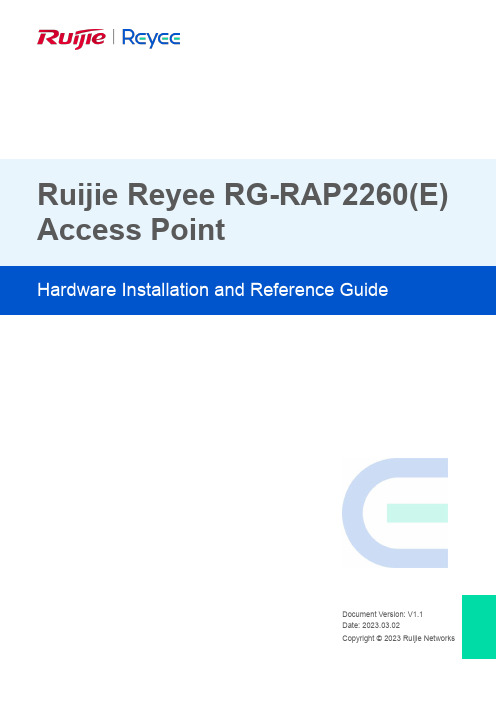
Ruijie Reyee RG-RAP2260(E)Access PointDocument Version: V1.1 Date: 2023.03.02CopyrightCopyright © 2023 Ruijie NetworksAll rights are reserved in this document and this statement.Without the prior written consent of Ruijie Networks, any organization or individual shall not reproduce, extract, back up, modify, or propagate the content of this document in any manner or in any form, or translate it into other languages or use some or all parts of the document for commercial purposes., and other Ruijie networks logos are trademarks of Ruijie Networks.All other trademarks or registered trademarks mentioned in this document are owned by their respective owners. DisclaimerThe products, services, or features you purchase are subject to commercial contracts and terms, and some or all of the products, services, or features described in this document may not be available for you to purchase or use.Except for the agreement in the contract, Ruijie Networks makes no explicit or implicit statements or warranties with respect to the content of this document.The content of this document will be updated from time to time due to product version upgrades or other reasons, Ruijie Networks reserves the right to modify the content of the document without any notice or prompt.This manual is designed merely as a user guide. Ruijie Networks has tried its best to ensure the accuracy and reliability of the content when compiling this manual, but it does not guarantee that the content of the manual is completely free of errors or omissions, and all the information in this manual does not constitute any explicit or implicit warranties.PrefaceIntended AudienceThis document is intended for:●Network engineers●Technical support and servicing engineers●Network administratorsTechnical Support●The official website of Ruijie Reyee: https:///products/reyee●Technical Support Website: https:///support●Case Portal: https://●Community: https://●Technical Support Email: *****************************Conventions1. SignsThis document also uses signs to indicate some important points during the operation. The meanings of these signs are as follows:CautionAn alert that calls attention to safety instruction that if not understood or followed can result in personal injury.WarningAn alert that calls attention to important rules and information that if not understood or followed can result indata loss or equipment damage.NoteAn alert that calls attention to essential information that if not understood or followed can result in functionfailure or performance degradation.InstructionAn alert that contains additional or supplementary information that if not understood or followed will not lead to serious consequences.SpecificationAn alert that contains a description of product or version support.2. NoteThis manual provides installation steps, troubleshooting, technical specifications, and usage guidelines forcables and connectors. It is intended for users who want to understand the above and have extensiveexperience in network deployment and management, and assume that users are familiar with related terms and concepts.ContentsPreface (I)1Product Overview (1)1.1Technical Specifications (1)1.2Product Image (2)1.3LED Indicator and Button (2)1.4Power Sources (3)1.5Cooling Solution (3)2Preparing for Installation (4)2.1Installation (4)2.2Movement (4)2.3EMI (4)2.4Ventilation (5)2.5Temperature and Humidity (5)2.6Cleanness (5)2.7Power Supply (6)2.8Installation Tools (6)2.9Unpacking the Access Point (7)3Installing the Access Point (8)3.1Installation Flowchart (8)3.2Before You Begin (8)3.3Precautions (8)3.4Installing the Access Point (9)3.5Removing the Access Point (10)3.6Connecting Cables (10)3.7Bundling Cables (10)3.8Checking after Installation (11)4System Debugging (12)4.1Setting up a Debugging Environment (12)4.2Powering up the AP (12)4.2.1Checking before power-up (12)4.2.2Checking after power-up (recommended) (12)5Monitoring and Maintenance (13)5.1Monitoring (13)5.1.1Hardware Maintenance (13)6Troubleshooting (14)6.1Troubleshooting Flowchart (14)6.2Troubleshooting (14)Appendix A Connectors and Media (15)·1 Product OverviewFeaturing leading 802.11a/b/g/n/ac/ax and MU-MIMO, Ruijie RG-RAP2260(E) supports 4 spatial streams and delivers upto 800 Mbps at 2.4 GHz and 2400 Mbps at 5 GHz. The overall dual-band performance speeds up to 3200 Mbps perdevice, totally eliminating Gigabit wireless bottlenecks. RG-RAP2260(E) adopts either local power supply or PoE powersupply, and provides two Ethernet ports, making it possible connect a camera or switch device to adapt to challenges in awide variety of deployment scenarios.1.1 Technical SpecificationsTable 1-1 RG-RAP2260(E) Technical SpecificationsModel RG-RAP2260(E)RF Four-stream and dual-bandTransmissionProtocolSupport concurrent 802.11ax, 802.11ac wave2/wave1, 802.11a/b/g/nOperating Bands 802.11b/g/n: 2.4 GHz to 2.4835 GHz802.11a/n/ac/ax: 5.150 GHz to 5.250 GHz, 5.250 GHz to 5.350 GHz, 5.470 GHz to 5.725 GHz, 5.725 GHz to 5.850 GHz (Country-specific)Antenna Array antenna (2.4 GHz: 3dBi, 5 GHz: 3dBi)Spatial Streams 2.4 GHz: 4 x 4 MIMO5 GHz: 4 x 4 MIMOMax Throughput 2.4 GHz: up to 800 Mbps5 GHz: up to 2400 MbpsUp to 3200 Mbps per APModulation OFDM: BPSK@6/9Mbps, QPSK@12/18Mbps, 16QAM@24Mbps, 64QAM@48/54Mbps DSSS:DBPSK@1Mbps,DQPSK@2Mbps,**********/11MbpsMIMO-OFDM: BPSK, QPSK, 16QAM , 64QAM, 256QAM and1024QAMOFDMAReceive Sensitivity 11b: -91dBm(1Mbps), -90dBm(5Mbps), -87dBm(11Mbps)11a/g: -89dBm(6Mbps), -82dBm(24Mbps), -78dBm(36Mbps), -72dBm(54Mbps) 11n: -85dBm(MCS0), -67dBm(MCS7)11ac: 20MHz: -85dBm(MCS0), -60dBm(MCS9)11ac: 40MHz: -82dBm(MCS0), -57dBm(MCS9)11ac: 80MHz: -79dBm(MCS0), -53dBm(MCS9)11ax: 80MHz: -79dBm(MCS0), -53dBm(MCS9),-52dBm(MCS11)Transmit Power ≤100mw(20dBm) (adjustable)Transmit PowerAdjustment1 dBmDimensions(W x D x H)220 mm x 220 mm x 35 mm (8.7 in. x 8.7 in. x 1.4 in.) (excluding brackets)Weight ≤1.05 kg (excluding brackets)Service Ports One 10/100/1000BASE-T Ethernet uplink port, one 10/100/1000/2500BASE-T Ethernet uplink·port,LAN1/2.5G/PoE port is PoE+-capableManagement Ports N/ALED 1 LED (green)Power Supply Adapter: DC 12 V/2.5 A (optional)PoE: IEEE 802.3at-compliant (PoE+).Power Consumption < 25.4WTemperature Operating: 0°C to 40°C (32°F to 104°F) Storage: –40°C to 70°C (–40°F to 158°F)Humidity Operating: 5% to 95% RH (non-condensing) Storage: 5% to 95% RH (non-condensing)Installation Ceiling/wall mountCertification CEMTBF > 400,000 HWeight refers to the weight of host.1.2 Product ImageThe AP provides two Ethernet ports (LAN1/2.5G/PoE port is PoE+-capable), and one 12V DC power port for an external power supply.Figure 1-1 Appearance of RG-RAP2260(E)1.3 LED Indicator and ButtonLED Indicatorand ButtonState Frequency Meaning·LED IndicatorOff N/A The AP is NOT receiving power.Blinking0.5HzNormal operation, but there is an alarm. Fast blinking10HzPossible cases:1. Restoring the factory default settings2. Upgrading the firmware3. Restoring the image file4. Initializing the deviceSolid greenN/ANormal operation. Reset ButtonPress for less than 2 seconds Restart the device.Press for more than 5 secondsRestore the factory settings.1.4 Power SourcesThe AP can be powered either with a power adapter or through Power over Ethernet (PoE).The power adapter is customer-supplied.To use a PoE device, make sure that it supports the IEEE 802.3at standard.1.5 Cooling SolutionThe AP features a fanless design.Leave sufficient space surrounding the AP when installing the AP to permit proper airflow for ventilation.·2 Preparing for InstallationTo prevent device damage and physical injury, please read the safety recommendations carefully as described inthis chapter.Recommendations do not cover all possible hazardous situations.2.1 InstallationThe AP must be installed indoors. To ensure normal operation, the installation site must meet the following requirements.●Install the AP in a well-ventilated environment. If it is installed in a closed room, make sure there is a good coolingsystem.●Make sure the site is sturdy enough to support the AP and its accessories.●Make sure the site has enough space for installing the AP and leave sufficient room around the AP for ventilation.●Do not expose the AP to high temperature, dust, or harmful gases.●Do not install the AP in an area prone to fire or explosions.●Keep the AP away from EMI sources such as large radar stations, radio stations, and substations.●Do not subject the AP to unstable voltage, vibration, and noises.●Keep the AP at least 500 meters away from the ocean and do not face it towards the sea breeze.●The installation site should be free from water including possible flooding, seepage, dripping, or condensation.●The installation site should be selected according to network planning and communications equipment features, andconsiderations such as climate, hydrology, geology, earthquake, electrical power, and transportation.Please follow the correct method described in the installation guide to install and remove the device.2.2 Movement●Avoid frequently moving the device.●Turn off all power supplies and unplug all power cables before you remove the device.2.3 EMI●Please observe local regulations and specifications when performing electrical operations. Relevant operators mustbe qualified.●Carefully check for any potential hazards in the working area such as damp/wet ground or floors.●Find the location of the emergency power supply switch in the room before installation. Cut off the power supply firstin case of an accident.●Be sure to make a careful check before shutting down the power supply.●Do not place the device in a damp/wet location. Do not let any liquid enter the chassis.·●Keep the AP far away from grounding or lightning protection devices for power equipment.●Keep the AP away from radio stations, radar stations, high-frequency high-current devices, and microwave ovens.Any nonstandard and inaccurate electrical operation can cause an accident such as fire or electric shock, thuscausing severe even fatal damages to humans and devices.Direct or indirect contact with a wet object (or your finger) on the high voltage and power line can be fatal.2.4 VentilationFor proper ventilation, leave sufficient space around the AP.2.5 Temperature and HumidityTo ensure the normal operation and equipment service life, maintain appropriate temperature and humidity levels in theequipment room. See Table 2-1. Improper room temperature and humidity can cause damage to the device.●High relative humidity may affect insulation materials, resulting in poor insulation and even electrical leakage.Sometimes it may lead to changes in the mechanical properties of materials and corrosion of metal parts.●Low relative humidity can dry and shrink insulation sheets and cause static electricity that can damage the circuitry.●High temperatures greatly reduce device reliability and shorten service life.Table 2-1 Required Temperature and Humidity for the RG-RAP2260(E)Temperature Relative Humidity0ºC to 40ºC (32°F to 104°F) 5% to 95%2.6 CleannessDust poses a serious threat to device operation. Dust on the surface of the device can be absorbed onto metal contactpoints by static electricity causing poor contact. Electrostatic absorption of dust occurs more easily when the relativehumidity is low, and might shorten the equipment service life and cause communication failures. Table 2-2 shows themaximum concentration and diameter of dust allowed in the equipment room.Table 2-2Maximum diameter (μm)0.5 1 3 5Maximum concentration1.4×1077×1052.4×105 1.3×105(Particles/m3)The amount of salt, acids and sulfides in the air are also strictly limited for the equipment room. These substances canaccelerate metal corrosion and aging of some parts. Table 2-3 describes the limits of some hazardous gases such as SO2,H2S, NO2 and Cl2 in the equipment room.Table 2-3·Gas Average (mg/m3) Maximum (mg/m3)SO20.2 1.5H2S 0.006 0.03NO20.04 0.15NH30.05 0.15Cl20.01 0.32.7 Power Supply●DC power adapter:Input voltage: 12VRated current: 2.5A●PoE+ injector: IEEE 802.3at compliantTechnical Specifications of the DC ConnectorInner DiameterOuter DiameterInsertionDepthConductorImpedanceVoltage-enduranceImpedanceVoltage-endurance(Insulator andConductor)Polarity 2.10+/-0.05mm 5.50+/-0.05mm 9mm 5Ω100MΩ1000VInner pole:positiveOuter pole:negativeThe DC input power should be greater than the power actually consumed by the system.Use DC power adapters with specifications recommended by Ruijie.Please use Ruijie certified PoE injectors.Warning:802.3af or non-standard PoE adapter may cause unknown issues. Please use Ruijie PoE+ switch or 802.3at PoE adapter as power supplier2.8 Installation ToolsCommon Tools Phillips (crosshead) screwdriver, copper and fiber cables, bolts, diagonal pliers, cable ties Special Tools Wire stripper, crimping pliers, RJ-45 crimping pliers, punch down toolMeter Multimeter, bit error rate tester (BERT)The tools listed above are customer supplied.·2.9 Unpacking the Access PointPackage ContentsItemsVerify that all parts are installed and debugged.ScrewsMounting bracketsProduct quick installation guide Packing listThe above listed items are for general situations, and contents may vary in the actual shipment. The purchasingorder shall prevail in any case. Please check each item carefully according to the packing list or purchasing order. If any item is damaged or missing, notify your sales representative.·3 Installing the Access PointThe RG-RAP2260(E) series must be fixed and installed indoors.Before installing the AP, make sure you have carefully read the requirements described in Chapter 2.3.1 Installation Flowchart3.2 Before You BeginBefore installing the AP, verify that:●The installation site provides sufficient ventilation for the AP.●The installation site meets temperature and humidity requirements.●The installation site is equipped with a proper power supply.●Network cables are in place.●The installation site meets all described requirements.●The custom AP meets customer requirements.3.3 PrecautionsTo avoid damage to the AP, observe the following safety precautions:●Do not power on the device during installation.●Install the device in a well-ventilated location.●Do not subject the device to high temperatures.●Keep away from high voltage cables.●Install the device indoors.●Do not expose the device in a thunderstorm or strong electric field.●Keep the device clean and dust-free.●Disconnect the device before cleaning it.●Do not wipe the device with a damp cloth.·●Do not wash the device with liquid.●Do not open the enclosure when the AP is working.●Fasten the device tightly.3.4 Installing the Access PointPlease install the AP in the method with a larger antenna coverage area.The antenna coverage area of ceiling-mounting is larger than that of wall-mounting indoors. Please select the formermethod.The installation process below is just for reference. The actual product prevails.●Ceiling Mount1. Attach the mounting bracket on the ceiling or wall, as shown in Figure 3-1.Figure 3-1 Attaching the Mounting Bracket on the Ceiling/Wall2. Connect the Ethernet cable to the LAN1 port. See Figure 3-2.Figure 3-2 Connecting the Ethernet Cable to the LAN1 Port3. Align the square feet on the rear of the AP over the mounting holes on the bracket. Slide the AP into the holes until itclicks into place, as shown in Figure 3-3.Figure 3-3 Fastening the AP·Install the Ethernet cables before mounting the AP on the bracket.The AP can be installed in any of four directions on the mounting bracket depending on how you route the Ethernetcable.The square feet should fit easily into the mounting slots. Do not forcibly push the AP into the slots.After installation, verify that the AP is securely fastened.3.5 Removing the Access PointHold the AP in your hands and push it upward and away from the bracket in the arrow direction, as shown in Figure 3-1.3.6 Connecting CablesConnect the UTP/STP to the LAN1 port on the AP. See Appendix A for the supported wiring for twisted pairs.Avoid bending the cable in a small radius close to the connector.Ruijie recommends that you do not use Ethernet cables with protective sleeves as they could make installation ofEthernet cables more difficult.3.7 Bundling CablesPrecautions●Make sure the cable bundles are neat and orderly.●Bend twisted pairs naturally or in a large radius close to the connector.●Do not over tighten a cable bundle as it may reduce cable life and performance.Bundling Steps1. Bundle the drop UTP/STP cables and route them to the LAN1/2.5G/PoE port.2. Attach the cables in the cable tray of the rack.3. Extend the cables under the AP and run in a straight line.·3.8 Checking after InstallationChecking the Cabinet●Make sure the external power supply matches the patch panel specifications for the cabinet.●After installation, make sure that the front and rear cabinet doors easily close.●Make sure the cabinet is stable and level.●Make sure the device and all cables are securely fastened in the rack.Checking Cable Connection●Make sure the UTP/STP cable matches the interface type.●Make sure cables are properly bundled.Checking the Power Supply●Make sure all power cables are properly connected and safe.●Make sure the AP is operational after powering on.4 System Debugging4.1 Setting up a Debugging EnvironmentUse a power adapter or PoE to power the AP.Setting up the Environment●Verify that the AP is properly connected to the power source.●Connect the AP to a wireless controller through a twisted pair cable.●When the AP is connected to a PC for debugging, verify that the PC and PoE switch are properly grounded.4.2 Powering up the AP4.2.1 Checking before power-up●Verify that the power supply is properly connected.●Verify that the input voltage matches the specification of the AP.4.2.2 Checking after power-up (recommended)After powering up, it is recommended that you check the following to ensure normal operation of the AP.●Check if any message is displayed on the Web-based configuration interface for the wireless controller.●Check if the LED works normally.5 Monitoring and Maintenance5.1 MonitoringLEDYou can observe the LED to monitor the AP in operation.5.1.1 Hardware MaintenanceIf the hardware is faulty, please contact our Technical Assistance Center (TAC) for help.6 Troubleshooting6.1 Troubleshooting Flowchart6.2 TroubleshootingLED does not light up after the AP is powered on1. If you use PoE power supply, verify that the power source is IEEE 802.11at compliant; then verify that the cable is properly connected.2. If you use a power adapter, verify that the power adapter is connected to an active power outlet; then verify that the power adapter works properly.Ethernet port is not working after the Ethernet port is connectedVerify that the device at the other end of the Ethernet cable is working properly. And then verify that the Ethernet cable is capable of providing the required data rate and is properly connected.Wireless client cannot find the AP1. First, follow the two steps above.2. Verify that the AP is correctly configured.3. Adjust the angle of the antennas.4. Move the client device to adjust the distance between the client and the AP.·Hardware Installation and Reference Guide Appendix A Connectors and MediaAppendix A Connectors and Media1000BASE-T/100BASE-TX/10BASE-TThe 1000BASE-T/100BASE-TX/10BASE-T is a 10/100/1000 Mbps auto-negotiation port that supports auto MDI/MDIX. Compliant with IEEE 802.3ab, 1000BASE-T requires Category 5e 100-ohm UTP or STP (STP is recommended) with a maximum distance of 100 meters (328 feet).1000BASE-T requires all four pairs of wires be connected for data transmission, as shown in Figure A-1.Figure A-1 1000BASE-T Connection10BASE-T uses Category 3, 4, 5 100-ohm UTP/STP and 1000BASE-T uses Category 5 100-ohm UTP/STP for connections. Both support a maximum length of 100 meters. Table A-1 shows 100BASE-TX/10BASE-T pin assignments. Table A-1 100BASE-TX/10BASE-T Pin AssignmentsFigure A-2 shows wiring of straight-through and crossover cables for 100BASE-TX/10BASE-T.Figure A-2 100BASE-TX/10BASE-T Connection。
锐捷医疗产品指南说明书

BENEFITS
Excellent for rehab uses. Narrow, padded strap support through the legs. Enables client to walk with the security of knowing they are fully supported.
BHM ceiling lift models and the Ergolift. The Summit Harness is designed for use with the Summit Combination Lift. Do no use either of these slings on a client who does not have weight bearing ability and good muscle tone in their shoulders and neck.
• Raise the spreader bar approximately one foot above clients head. Rotate support arms to desired height if required. Carefully position lift behind clients head and lower spreader bar to approximately ear level.
锐捷 NBR 系列路由器 说明书

®锐捷NBR系列路由器用户手册V1.3版权声明福建星网锐捷网络有限公司©2007版权所有,保留一切权利。
没有经过本公司书面许可,任何单位和个人不得擅自摘抄、复制本书内容的部分或者全部,并且不得以任何形式传播。
RGNOS®、锐捷®、®、®都是福建星网锐捷网络有限公司的注册商标,不得仿冒。
前言版本说明本手册适用于锐捷NBR系列NBR200, NBR1000E, NBR300, NBR1100,NBR1200 ,NBR2000和NBR2500路由器。
内容介绍这份手册主要介绍了锐捷NBR系列路由器的硬件特性、常用功能的软件配置以及常见故障的排除等。
在安装路由器之前及安装过程中为避免可能出现的设备损坏和人身伤害,请仔细阅读本手册。
建议:建议由熟悉电气环境、线缆连接以及有实际安装和配置路由器经验的专业技术人员进行安装和配置。
这份手册包括以下章节:z第一章产品介绍介绍了锐捷NBR系列路由器的外观图以及系统特性;z第二章安装路由器前的准备描述了安装路由器的环境要求、安装前和安装过程中需要注意的事项、安装所需工具。
z第三章路由器的安装介绍路由器的机械安装方法、电源连接方法、配置口电缆连接方法;z第四章快速配置指导介绍如何启动并对路由器、搭建路由器的配置环境以及针对网吧的不同应用模式如何进行快速配置;z第五章故障处理介绍了如何处理安装过程中可能出现的问题以及各种LED的含义;z第六章高级配置指导介绍如何进行路由器的IP地址配置、静态路由配置、防火墙配置、PPPoE配置、DHCP配置以及NAT配置。
z第七章路由器的维护介绍如何进行路由器的维护和升级。
感谢您选择锐捷NBR系列路由器!说明:该安装手册只介绍如何安装锐捷NBR系列路由器,以及一些常用功能的配置指南,要对路由器进行更进一步的配置,请参考随机光盘中的配置指南和命令参考。
在本手册中,锐捷RG-NBRxxx系列路由器简称为锐捷NBRxxx系列路由器。
锐捷科技 ST20-II 与 ST35-II 电源供应器用户手册说明书

ST - II Series POWER SUPPLIESUSER INSTRUCTIONSIntroductionThese instructions detail the installation and operation requirements for the ST20-II & ST35-II power supplies. These have been designed for operation in RV’s providing a DC power system, with optional battery back up.The units operate from 240Vac and provide an isolated 13.65Vdc output at 20A and 35A respectively for powering the load and charging of batteries. All the necessary protection and operating features for the load and batteries are provided. An optional DC input is also provided to enable charging of batteries and powering of the load from an external +13.8V DC power source. The units are fully enclosed ready for direct wall mounting. All connections are at the rear of unit providing convenient wiring and installation. User access to all load and battery fusing has been provided from the front of the unit.OperationSafety: Refer to the installation section before operating. Correct installation is the most critical factor in ensuring the safe use of the power supply. If every consideration of these instructions has been satisfied the power supply will be safe to operate.Functional Diagram:AC/DC Power Supply: This provides an isolated 13.65Vdc output for powering of the load and float charging of the battery. Battery current is sensed and monitored by the power supply to ensure that the maximum charging current is not exceeded.Battery Features: The power supply provides full battery management as per the following.The power supply is a four stage battery charger with Boost (VBoost = 14.05V), Float (VFloat = 13.65V), Store (VStore = 13.25V) and Trickle charge modes to ensure long battery life.Charging current is limited to a maximum of 10A (ST20-II) and 15A (ST35-II). This provides optimum life for the batteries.To charge at the maximum battery charge current above, ensure the load current plus battery current is equal or less than the maximum output current. The charging current will be reduced in situations where the difference between the rated output current and the load current (the available charging current), is less than the maximum charging current.Also note that the battery current sense is provided in the “Batt +ve” battery output. For this feature to work, the load “+ve” and battery “Batt +ve” should not be cross connected. (Appliances should not be connected to both the “Batt +ve” and “+ve” terminals of the power supply. Appliances should be connected to the “+ve” and “-ve” load terminals).Low Voltage Disconnection of the batteries is provided to prevent deep discharge of the battery. Automatic reconnection occurs when battery voltage recovers.Battery Current Drain is less than 2mA.Trickle Charge to the battery is always present. When the battery voltage is below the LVD (Low voltage disconnect) re-connect voltage (<10V and the mains power or auxiliary power is available, the battery will be charging at 0.8A. When the battery voltage is sufficient (>10.5V for first power up, 11.5V and 11.7V for subsequent reconnection with and without mains respectively) the LVD will connect the battery and allow float charging at 10A/15A (ST20-II/ST35-II). The Trickle Charge feature is provided to allow “very” flat batteries to be charged at a rate, which will extend their life.Auxiliary Power Input: The power supply terminal “Aux In +VE” provides an alternative option for powering of the load and float charging of the batteries when mains voltages are not present. This input is to be powered by a suitable +12V system. (i.e. CAR). The voltage of the auxiliary power source should not exceed 14.8 volts.When operating via the external input, current and voltage control for the battery must be provided from the external source. The ST20-II/35-II does not provide battery current limit or voltage control when operating in this configuration. Trickle Charge is still functional when powered through “Aux In +VE” terminal of power supply.Suitable fuse protection must be provided for this input. A fuse rating not exceeding 20 Amps for ST20-II and 30 Amps for ST35-II must be used.Solar power should be connected directly across the battery terminals with a voltage regulator in series. A solar panel voltage regulator with maximum output voltage not exceeding 14.8 volts must be used at all times. Failure to use a voltage regulator may result in power supply damage. Generator 12 volt outputs should not be connected across battery terminal whilst battery is connected to power supply or connected to the “Aux In +VE” terminal of power supply. Serious power supply damage or internal explosion may occur. If a flat 12 volt battery has to be charged using the generators 12 volt output, it should first be disconnected from the power supply. Once battery has being charged it can then be reconnected to power supply.Power supply unit should only be powered from either 240VAC mains or Auxiliary Power (Auxiliary Power also includes solar power) but not both. Failure to do so may result in damage to power supply.Protection: the power supply provides automatic protection for overload including short circuit, over-voltage, over-temperature and reverse connected battery. In such instances the Fault indicator will illuminate and the power supply will shut down. It will attempt to automatically restart every 5 seconds until such case that the fault is removed.Fusing: Each load circuit and the battery have been fused to provide fault protection and discrimination. Refer to servicing section for maximum fuse ratings.InstallationHost Equipment: The host equipment must ensure that access to the unit (other than the front panel) by the user is prevented.Personnel: Installation is to be carried out only by suitably qualified personnel.Ventilation: Provide a minimum of 80mm clearance above, below and behind the unit. The final enclosure must also provide adequate ventilation to the outside world (or larger internal cavity) to prevent the build up of hot air. Failure to provide adequate ventilation will mean the unit may prematurely trip thermal shut-down. A minimum ventilation of 20,000mm 2 to the outside world must be provided.Mechanical and Mounting:Depth of unit is 125mmAfter mounting unit, clip on the front fascia (ensure that all locking clips have engaged) and secure with screw located inside the fuse panel door.Orientation: The unit is to be installed with the front fascia in a vertical plane. Failure to do this will cause premature temperature shut-down.Wiring UpMains: This is pre cabled and fitted with AS/NZ mains plug ready for connection to internal GPO. Ensure that the connection to the mains supply is in accordance with the national wiring rules, and that the earth connection is installed.Load, Battery and External DC Input Connections: Connectors are 0.8 x 6.3mm QC tabs. Use mating QC connector suitable for cable size. Connector pin-out is shown below.Cabling sizes: DC cables must be sized to carry the maximum full load current and not exceed the system volt drop requirements. The following cable sizes are recommended.Where cables pass through any part of a metal panel or cover, ensure that a cable gland or bush is fitted to the hole.Battery Connection Procedures:Battery should be connected as per the following steps.Turn power supply off and all 12 volt equipment connected to power supply.Connect positive battery terminal to “Batt +VE” power supply terminal.Connect negative battery terminal to “Batt -VE” power supply terminal or negative chassis ground.If battery is connected to chassis, ensure a connection exist from chassis to “Batt –VE”terminal of power supply.Battery Disconnection Procedures:Battery should be disconnected as per the following steps.Turn power supply off and all 12 volt equipment connected to power supply.Disconnect negative battery terminal connection to “Batt –VE” power supply terminal or negative chassis ground.1.Disconnect positive battery terminal to “Batt +VE” power supply terminal.BatteriesWhen using batteries with this product always consult with the battery manufacturer for a detailed description of the installation, use and maintenance of the battery.Ensure battery has being charged for several days before a major camping trip (Leave the power supply on for at least 2 – 5 days with battery connected).This product is suitable for charging 12V-Sealed Lead-Acid (SLA) batteries including Valve-Regulated Lead-Acid (VRLA) batteries both Absorbed Glass Mat (AGM) and Gel batteries. Charging current is limited to 10A (ST20-II) and 15A(ST35-II).ServicingPersonnel: This product contains hazardous voltages and energy hazards, which can result in death or injury. Only properly qualified service personnel may service it.There are no internal user serviceable parts. Only the fuses located in the “fuse panel” located on the front panel are serviceable.Isolate mains power, Vext and battery before servicing.Replacement of Fuses: Only the DC output Load and Battery fuses may be replaced.Fuse ratings: Load fuses 20A max, Battery Fuse 35A max.Fuse types: 32V Automotive Bussmann ATC series or Littelfuse 257 series or equivalentSpecificationInput Voltage:ST20-II & ST35-II: 230 – 240Vac nominal, ±10%, 50/60Hz.The power supply will withstand a 5 minute, +15% surge on themaximum nominal voltageInput Surge:< 40A (cold start)Hold-up Time:> 10mS at full load current and over nominal input voltage operatingrangeOutput Current:ST20-II: 20A Continuous (load + battery current)ST35-II: 35A Continuous (load + battery current)Factory Set Voltage 13.65V +/- 0.1V (Vfloat)Load Regulation:< 2%Output RippleVoltage:< 150mVOver VoltageProtection:< 17VOver Current Protection ST20-II: 20A to 25A (load + battery current) ST35-II: 35A to 38A (load + battery current)Battery Current Limit10A ± 1A (ST20-II)15A ± 1A (ST35-II)BatteryConnect/Disconnect Connect: 10.50 ± 0.2V (Input Mains not present) and first power up Connect: 11.70 ± 0.2V (Input Mains not present and not first power up) Connect: 11.50 ± 0.2V (Input Mains present)Disconnect: 10.0 ± 0.2VBattery TrickleCharge0.8A Battery Drain< 2mA. Efficiency:> 84%Cooling Fan Operation ST35-II Only.Cooling fan on temperature of Transformer: 95C + 3 degrees. Cooling fan off temperature of Transformer: 75C + 3 degrees.Ambient0O C – 50O CWeight:< 2kgStandards Safety: EN60335-1 & EN60335-2-29EMC EN55022 class B Compliance:OCEI, ACA (RCM)Battery ManagementTo maintain the battery in a good state of health an intelligently controlled charging algorithm is used. The purpose is to ensure that the correct voltages are applied to the battery terminals at the appropriate times throughout it’s usage cycle.To prevent corrosion on the battery positive plate due to continuous float charging current (VFloat = 13.65V), the unit utilises a storage mode voltage (VStore = 13.25V) when no activity on the battery is detected. This extends the battery life. During store mode, the unit exits to boost mode (VBoost = 14.05V) for 15 minutes every 24hrs to maintain charge in the battery. If battery activity is detected during store mode it exits automatically into float mode.For any decision making involving the “loss of mains” detection there is a 2 minute mains debounce period where there must be no mains signal present on the mains detect input for the “no mains” signal to be valid.A detailed description of the operational requirements for the charging algorithm is describedbelow:N/A Microcontroller first powerup.Initial application of powerto the microcontrollereither from 240VAC mainsinput or connection of abattery to the battery input (Includes Auxiliary power).VfloatVfloat (No Mains Input)Mains input detected afterloss of mains for less than1 hour.Float charging mode withmains input voltagedetected (set 24 hourtimer).VfloatVboost Mains input voltage wasdetected for more than 15minutes.Float charging mode withmains input voltagedetected (set 24 hourtimer).VfloatVfloat No mains input voltage isdetected.Float charging mode withno mains input voltagedetected (set 1 hour timer).Vfloat (Nomains input)Vstore No mains input voltage isdetected.Float charging mode withno mains input voltagedetected (set 1 hour timer).Vfloat (Nomains input)Periodic_Vboost No mains input voltage isdetected.Float charging mode withno mains input voltagedetected (set 1 hour timer).Vfloat (Nomains input)Vfloat (No Mains Input)Mains input voltage wasdetected after being absentfor more than 1 hour.Loss of mains, boostcharging mode, active afterresumption of mains inputsupply (set 15 minute boosttimer).VboostVboost (No Mains Input)Mains input voltage wasdetected (this conditionmust also reset the 15minute boost period).Loss of mains boostcharging mode, active afterresumption of mains inputsupply (set 15 minute boosttimer).VboostVboost No mains input voltage isdetected.Boost charging mode whileno mains is detected.Vboost (NoMains Input)Vfloat Mains input voltage waspresent for more than 24hours.Battery storage mode (set24 hour timer).VstorePeriodic_Vboost Periodic boost voltagetimer has timed out.Battery storage mode (set24 hour timer).VstoreVstore Battery storage mode timerhas timed out.Periodic boost mode (set15 minute timer).Periodic_VboostBattery Charging Voltage Over TimeTimeST – II Series POWER SUPPLIES USER INSTRUCTIONSElectromagnetic compatibility (EMC)Electromagnetic compatibility (EMC) is defined as “the ability of a device, equipment or system to function satisfactorily in its electromagnetic environment without introducing intolerable electromagnetic disturbance to anything in that environment”.Switch-mode power supplies are good generators of EMI and as such care needs to taken during their designs to limit their emissions. Requirements of the local regulator (ACA) limit the emissions to protect the frequency spectrum. Limits are set down in standards such as EN55022 for radiated and conducted emissions. However, these limits are not satisfactory for devices in close proximity (<3m) and as such do not guarantee that the power supply will not cause interference with devices such as TV’s or radios.The ST20-II/35-II have been designed with equipment interoperability in mind. The emissions are in the order of 10 – 100 times below the regulator requirements (this is expressed in dB (µV)) and greatly reduce the likelihood of causing interference with Radios and TV’s located in close proximity.However, care still needs to be taken with the routing of cables and placement of the unit with respect to appliances. Small emissions can still cause interference. If interference is present, then locate cables from the power supply away from appliance so far as possible and also locate the power supply away as far as practical.Page 11 of 11Issue F。
锐捷网络2.5G产品快速配置手册说明书

2.5G产品快速配置手册目录一、WEB登录 (2)二、SFP28端口速率设置 (3)三、网页修改SFP28端口速率 (4)四、网页设置40G拆分 (6)五、设置vlan1接口地址 (7)六、设置管理口地址 (8)七、升级系统镜像 (9)九、升级web镜像 (11)十、密码恢复 (12)十一、命令行恢复出厂设置 (13)十二、类似hybrid配置 (14)一、WEB登录端口介绍串口下方为管理口。
其他网口默认为vlan1。
管理网口默认地址192.168.1.1,Vlan1默认地址为:192.168.100.100。
登录用户名:admin,密码:admin。
二、SFP28端口速率设置交换机右边4个SFP28端口,支持25G/10G两种速率,4个端口同一时刻只能处于相同速率(10G或25G),出厂默认为10G速率,速率切换指令为:使用串口命令行进行设置:25G速率设置命令:Switch(config)#interface eth-0-51Switch(config-if)#group-speed25G10G速率设置命令:Switch(config)#interface eth-0-51Switch(config-if)#group-speed10G1G速率设置命令:Switch(config)#interface eth-0-51Switch(config-if)#group-speed1000三、网页修改SFP28端口速率交换机SFP28端口默认为10G速率,当我们需要设置为25G或者1G速率时,可以加载我们预先设置的配置文件。
加载预配置的文件后需要保存。
我们预配置了3个速率分别为:25G配置文件:startup-config.conf_SFP28_25G10G配置文件:startup-config.conf_SFP28_10G1G配置文件:startup-config.conf_SFP28_1G在“系统管理”下,点击“加载配置”,选中需要使用的预配置文件,点击“加载”,在弹出对话框点击“加载”确认加载该配置文件。
锐捷网络RG-NBS7000系列交换机说明书

睿易进取 风景独好产品概述RG-NBS7000系列交换机是锐捷睿易推出的面向下一代融合网络的多业务核心交换机,采用锐捷睿易自主研发的ReyeeOS模块化操作系统。
该系列交换机匹配SMB场景的应用需求,可以根据业务需要部署在中大型视频监控网络、智能设备网络、园区网络等场景。
产品特性智能设备网,终端自动隔离*RG-NBS7000系列产品作为智能设备网的核心交换机,支持智能终端管理方案,简单配置后即可自动识别终端并自动配置VLAN,哪怕接入层使用傻瓜交换机,也不再为监控视频卡顿、终端掉线、环路瘫痪全网等问题烦恼。
支持自组网3.0和本地极速智能配置,调试更简单*支持自组网3.0,无需获取IP也可完成自组网;支持本地极速智能配置,不上云也可以进行整网图形化的VLAN、防环路、防私接小路由 (DHCP Snooping) 等功能的统一配置,设备调试简单。
支持睿易APP和诺客云MACC远程管理,运维更轻松RG-NBS7000系列支持通过睿易APP、诺客云MACC进行远程管理,不用到现场也能轻松了解网络状态、修改参数配置以及进行故障排查。
管理模块与业务模块合一,配置灵活RG-NBS7003核心交换机管理模块与业务模块合一,将任意业务模块插入模块槽位1即可同时作为管理模块,不再需要单独配置管理模块。
产品特性高规格防雷设计,保障产品稳定性所有端口防雷能力达到6KV,降低端口被浪涌损坏的概率,提升客户网络稳定性。
绿色节能RG-NBS7000系列核心交换机响应国家绿色节能的号召,采用多种绿色节能的设计理念,解决了传统交换机部署噪声及能耗过大的问题;支持高效节能以太网(EEE),可快速识别空闲状态的端口并设置为节能模式,根据收发报文需要按需唤醒,达到节能的效果。
说明:有“*”标记的特性,需要升级2022年5月及之后发布的软件版本方可支持。
技术参数技术参数技术参数订购信息主机箱及管理模块根据产品具体型号选择需配置的主机箱及管理模块。
锐捷RG-ES126S-P V2交换机硬件安装手册说明书

RG-ES126S-P V2交换机文档版本V1.0归档日期2022-07-21copyright © 2022 锐捷网络版权声明copyright © 2022锐捷网络保留对本文档及本声明的一切权利。
未得到锐捷网络的书面许可,任何单位和个人不得以任何方式或形式对本文档的部分或全部内容进行复制、摘录、备份、修改、传播、翻译成其他语言、将其部分或全部用于商业用途。
、、和其他锐捷网络商标均为锐捷网络的商标。
本文档提及的其他所有商标或注册商标,由各自的所有人拥有。
免责声明您所购买的产品、服务或特性等应受商业合同和条款的约束,本文档中描述的部分或全部产品、服务或特性可能不在您的购买或使用范围之内。
除非合同另有约定,锐捷网络对本文档内容不做任何明示或默示的声明或保证。
由于产品版本升级或其他原因,本文档内容会不定期进行更新。
锐捷网络保留在没有任何通知或者提示的情况下对文档内容进行修改的权利。
本手册仅作为使用指导。
锐捷网络在编写本手册时已尽力保证其内容准确可靠,但并不确保手册内容完全没有错误或遗漏,本手册中的所有信息也不构成任何明示或暗示的担保。
前言读者对象本书适合下列人员阅读⚫网络工程师⚫技术推广人员⚫网络管理员技术支持⚫锐捷睿易官方网站:https:///⚫锐捷睿易在线客服:https:///?p=smb⚫锐捷网络官方网站服务与支持版块:https:///service.aspx⚫7天无休技术服务热线:4001-000-078⚫锐捷睿易技术论坛:/⚫常见问题搜索:https:///service/know.aspx⚫锐捷睿易技术支持与反馈信箱:*********************.cn⚫锐捷网络文档支持与反馈信箱:**************.cn⚫锐捷网络服务公众号:【锐捷服务】扫码关注本书约定1. 各类标志本书还采用各种醒目标志来表示在操作过程中应该特别注意的地方,这些标志的意义如下:危险表示重要安全操作指导。
锐捷 RG-EST100 Pro DC 版套装无线设备 硬件安装手册说明书
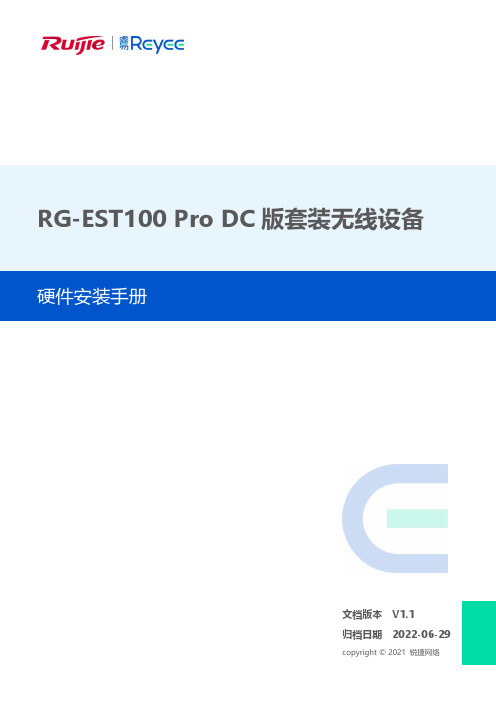
RG-EST100 Pro DC版套装无线设备文档版本V1.1归档日期2022-06-29版权声明copyright © 2021 锐捷网络保留对本文档及本声明的一切权利。
未得到锐捷网络的书面许可,任何单位和个人不得以任何方式或形式对本文档的部分或全部内容进行复制、摘录、备份、修改、传播、翻译成其他语言、将其部分或全部用于商业用途。
、、和其他锐捷网络商标均为锐捷网络的商标。
本文档提及的其他所有商标或注册商标,由各自的所有人拥有。
免责声明您所购买的产品、服务或特性等应受商业合同和条款的约束,本文档中描述的部分或全部产品、服务或特性可能不在您的购买或使用范围之内。
除非合同另有约定,锐捷网络对本文档内容不做任何明示或默示的声明或保证。
由于产品版本升级或其他原因,本文档内容会不定期进行更新。
锐捷网络保留在没有任何通知或者提示的情况下对文档内容进行修改的权利。
本手册仅作为使用指导。
锐捷网络在编写本手册时已尽力保证其内容准确可靠,但并不确保手册内容完全没有错误或遗漏,本手册中的所有信息也不构成任何明示或暗示的担保。
前言读者对象本书适合下列人员阅读●网络工程师●技术推广人员●网络管理员技术支持●锐捷睿易官方网站:https:///●锐捷睿易在线客服:https:///?p=smb●锐捷网络官方网站服务与支持版块:https:///service.aspx●7天无休技术服务热线:4001-000-078●锐捷睿易技术论坛:/●常见问题搜索:https:///service/know.aspx●锐捷睿易技术支持与反馈信箱:*********************.cn●锐捷网络服务公众号:【锐捷服务】扫码关注本书约定1. 各类标志本书还采用各种醒目标志来表示在操作过程中应该特别注意的地方,这些标志的意义如下:危险表示重要安全操作指导。
在对设备进行操作时,应注意此类信息并了解放置发生意外的标准做法,否则可能会造成人身伤害。
- 1、下载文档前请自行甄别文档内容的完整性,平台不提供额外的编辑、内容补充、找答案等附加服务。
- 2、"仅部分预览"的文档,不可在线预览部分如存在完整性等问题,可反馈申请退款(可完整预览的文档不适用该条件!)。
- 3、如文档侵犯您的权益,请联系客服反馈,我们会尽快为您处理(人工客服工作时间:9:00-18:30)。
4. 所有权限 提供用户信息、上网明细、软硬件配置信息导出的功能; 提供计算机信息批量导入的功能。 黑名单信息增加备注属性。管理员能够在添加、修改黑名单时修 改备注。 客户端的硬件信息如果发生变动,SMP 将记录变动的记录。 除访问控制策略(ACL)和网关防 ARP 欺骗功能,其它所有安全 管理功能,均支持第三方厂商设备。 对于公司内网上部署的一些无法安装客户端或者无需认证就能够 访问网络的设备,支持接入设备后即可上网。 支持配置交换机 SNMP 写操作的权限,对于只读类型的交换机, 不支持 ACL 以及在线用户检测功能。 支持双机热备功能。 支持 Windows AD 域单点登录功能。
漫游功能优化 系统管理员权限控 制
1、 提供安全事件库的导入功能,可以直接导入 IDS 厂商提供的 安全事件信息文件;
2、 提供安全措施的导入/导出功能; 3、 增加按可信度对 IDS 上报的安全事件进行处理的功能。 在基线版本的杀毒软件联动基础上,提供自定义杀毒软件管理功 能。 管理员可以删除本次查询的所有用户信息、主机信息和应用程序 信息。 提供手动同步全网所有交换机 MAC 的功能,支持将交换机最新 MAC 学习到 SMP 中。 管理员在添加和导入用户时能够指定用户的有效期,用户到期后, SMP 将自动删除此用户信息。 添加用户时,SMP 提供空闲 IP 分析的功能,管理员能够将分析 出的空闲 IP 分配给用户。 管理员在添加、修改安全策略模版时,能够配置是否开启“只能使 用物理网卡 MAC 进行认证”。当管理员启用此功能后,用户在进 行 1x 认证时,如果该用户的操作系统 MAC 和物理网卡 MAC 不 一致,则认为该用户篡改了 MAC,将认证失败并记录身份认证日 志。 配置漫游计算机的时候,可以指定该计算机可以在哪些交换机上 认证。 添加系统管理员时,可以指定系统管理员的权限,包括: 1. 系统查询权限 2. 用户管理权限 3. 用户管理与系统查询权限
发行说明
RG-SMP 锐捷安全管理平台 标准版 V2.43-Build0129 正式版本
版权声明
福建星网锐捷网络有限公司©2010 版权所有,保留一切权利。 没有经过本公司书面许可,任何单位和个人不得擅自摘抄、复制本书内容的部分或者全部, 并且不得以任何形式传播。
、
、
、
、
、
都是福建星网锐捷网络有限公司的注册商标,不得仿冒。
、 、
前言
本文记录了 RG-SMP 标准版 V2.43-Build0129 版本的信息,内容包括:
章节 基本信息 硬件特性
软件特性 配套手册
内容说明 版本号、适用产品、适用范围、版本类别、发行时间、基线版本。 该版本适用的产品硬件型号,相关硬件特性的支持情况。 与硬件相关的限制信息,如硬件差异导致软件功能差异、硬件混 插或业务卡使用注意事项等。 该版本解决的问题、新增功能以及功能变更。 该版本中存在的功能缺陷、命令使用限制及规避措施等。 产品用户手册等配套资料。
5 升级说明
无
提供第三方接口对接的功能(如与 elog/snc 对接),发送用户上 下线通知。 增加 Microsoft Forefront Client Security、CA Anti-Virus、金山毒 霸 2009 三款杀毒软件的联动功能。 支持 Trapeze MX-8 和 MX-200R 的无线认证,注意的是,对无线 认证用户 SMP 不支持以下功能: 1. ARP 欺骗免疫中(支持客户端计算机防 ARP 欺骗,不支持网
目前经过详细测试的 CISCO 设备包括:
C2960 Software (C2960-LANBASE-M), Version 12.2(25)SEE3, RELEASE SOFTWARE (fc2)
RG-IDS 500 RG-IDS 1000 RG-IDS 2000
Ver 7.0 及以上版本 注意: 目前支持上报可信度值得软件版本号为 Ver 712.29
RG-SMP 标准版 V2.43 版本发行说明.doc
1 基本信息
版本号 适用产品 适用客户 版本类型 发行日期 基线版本
RG-SMP 标准版 V2.43-Build0129 RG-SMP 普遍适用 正式版本 2010-3-17 RG-SMP 标准版 V2.3-Build0721
手册名称
内容简介
RG-SMP 标 准 版 本手册介绍了如何安装和运行 RG-SMP(包括 RG-SEP、RG-SMP 用户手册--安装篇 自助服务平台)。
RG-SMP 标 准 版 本手册介绍如何配置和使用 RG-SMP。 用户手册--管理篇
以上产品用户手册可从锐捷网络技术支持网站下载:/ 。
2.1 支持的硬件.................................................................................................................... 5 2.2 硬件限制 ....................................................................................................................... 6 3 软件特性................................................................................................................................... 7 3.1 解决问题 ....................................................................................................................... 7 3.2 新增功能 ....................................................................................................................... 7 3.3 功能变更 ....................................................................................................................... 8 3.4 软件限制 ....................................................................................................................... 8 4 配套手册................................................................................................................................... 8 5 升级说明................................................................................................................................... 9
3.1 3.2
解决问题
本版本解决了前段时间实验局过程中发现的所有问题,包括: 1. 软件报表无法生成的问题。 2. 思科设备多 VLAN 环境下无法强制残留用户下线的问题。 3. ARP 欺骗免疫失效的问题。
新增功能
在基线版本的基础上新增以下功能:
功能模块
功能说明
网络攻击防治
杀毒软件控制 批量删除用户/主机/ 应用程序/ 同步交换机 MAC 用户自动销户 空闲 IP 分析功能 MAC 防篡改功能
无线交换机 入侵检测设备
认证客户端
CISCO
Trapeze MX-8 Trapeze MX-200R
Байду номын сангаас
RG-SMP 标准版 V2.43 版本发行说明.doc
1510P09; H3C S3100-52P,Version 3.10, Release 1602P10;
目前锐捷交换机只有 S5750 的临时版本 10.3(4T40)支持特殊设备认证;
只 有 S86/S5750/S3760 的 临 时 版 本 10.3(4b3)支持 VLAN 跳转功能;
第三方厂商交换机 H3C
目前经过详细测试的 H3C 设备包括: H3C e328, Version 3.10, Release
3.3 3.4
RG-SMP 标准版 V2.43 版本发行说明.doc
导入导出功能
黑名单备注
硬件变动日志 兼容第三方厂商设 备 支持特殊设备入网
支持交换机 SNMP 写操作限制 双机热备 Windows AD 域单 点登录 第三方系统联动
杀毒软件联动
无线认证
关于本文的任何疑问,请咨询锐捷网络技术支持热线:4008-111-000 。
RG-SMP 标准版 V2.43 版本发行说明.doc
目录
1 基本信息................................................................................................................................... 5 2 硬件特性................................................................................................................................... 5
