milestone常用操作手册
MileStone物理键盘使用小技巧

MileStone物理键盘使用小技巧使用MileStone物理键盘可以提高工作效率和舒适度。
下面是一些使用MileStone物理键盘的小技巧:1. 调整键盘高度:MileStone物理键盘带有可调节高度的脚座,可以根据个人需求和舒适度调整键盘的高度。
高度合适的键盘可以减轻手腕和手臂的压力,缓解长时间使用键盘带来的疲劳感。
2. 使用快捷键:MileStone物理键盘上有很多快捷键,可以直接完成一些常用的操作,提高工作效率。
例如,按下Ctrl + C可以复制选中的内容,Ctrl + V可以粘贴内容,Ctrl + S可以保存文件等等。
熟练使用这些快捷键可以减少鼠标的使用,提高工作效率。
3. 自定义功能键:MileStone物理键盘上的功能键可以通过软件进行自定义。
你可以根据自己的需求,将一些常用功能绑定到这些自定义键上。
例如,你可以将音量调节、切换输入法、打开浏览器等功能绑定到功能键上,方便快捷地进行操作。
4. 使用媒体控制键:MileStone物理键盘上有一些专门的媒体控制键,可以方便地控制音乐和视频的播放。
你可以使用播放/暂停键、音量调节键、上一曲/下一曲键等快捷键来控制你正在使用的媒体播放器,而无需切换窗口或使用鼠标。
5. 多屏幕切换:如果你使用多个显示器,MileStone物理键盘上的多屏幕切换键将会非常有用。
你可以使用这些快捷键快速切换不同的显示器,提高工作效率。
同时,你还可以通过自定义功能键,将一些常用的应用程序绑定到特定的显示器上,便于管理。
6. 调整键盘灯光:MileStone物理键盘上有背光灯,可以调节亮度和灯光效果。
你可以根据不同的环境和个人喜好调整键盘灯光,提高使用的舒适度。
例如,在暗光环境下使用键盘可以打开背光灯,使你更清楚地看到按键。
7. 使用宏功能:MileStone物理键盘支持宏功能,可以录制一系列按键操作,并将其绑定到一个按键上。
这对于一些重复性操作非常有用,你可以简化复杂的键盘操作,通过按下一个按键来完成一系列操作。
MILESTONE(麦士通) _软件平台介绍

远(近)端监控–行动控制站监控系统(PDA Client)示意图
透过无线网络连接至录像主机 可操控任一支镜头
支持直立式及横式萤浏览
支持全幕主机显示 每个群组画面或单一画面 皆可独立显示于一个屏幕上
所有监看、回放、搜寻等功能 皆透过单一接口即可完成
单屏幕最高可显示64支摄影机
远(近)端监控– 副控制中心监控系统(Remote Client)
副控制中心监控系统(Remote Client)为标准浏览器服务模式,使用单位 不必另外安装软件,採用标准浏览器(如微软IE浏览器)登入即可操作 它可达到和本机端操作近似80%之功能 系统功能概述:
影像自动派送示意图(一)
影像手动派送示意图(二)
录像数据储存
录像数据可储存于本机计算机的硬盘内或是外接的磁盘阵列 储存容量是依照前端录像的影像大小、压缩比例及所要录的摄影机支数 而定 一般来说,一支攝影機,以CIF大小,每秒一張,压缩比率50%,采24小时全 时錄影,所需要的储存空间约1GB。 估算程序:
▪ /Default.aspx?tabid=260 (中文)
录像影像质量样本(一)
实时影像和录像影像质量相同 以320x240为例,平均单张影像容量约为8k
此照片实际大小为7.6kb
录像影像质量样本(二)
实时影像和录像影像质量相同 以640x480为例,平均单张影像容量约为30k
实时监看,实时录像
焦点窗口
影像回放
实时监看,实时录像,影像调阅回放可同时进行
远(近)端监控-主控制中心监控系统(Smart Client)
Milestone System Watch 用户操作手册说明书
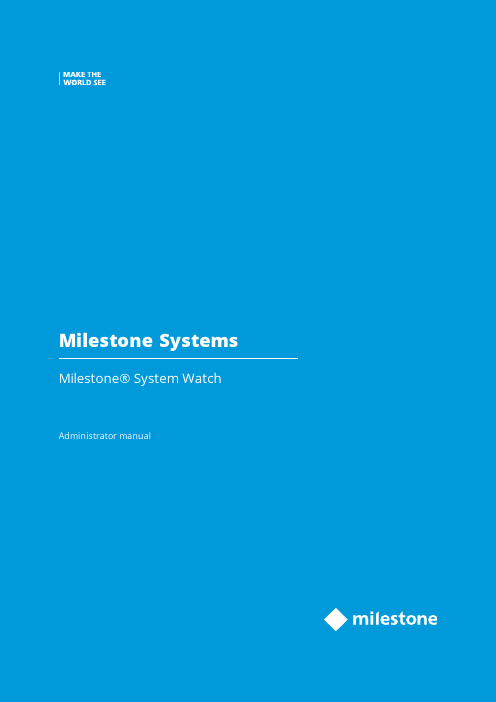
Administrator manual|Milestone®System WatchContentsCopyright,trademarks,and disclaimer3 Overview4 Milestone System Watch(explained)4 Installation6 Install System Watch6 Configuration7 Set up System Watch7 Troubleshooting9 About error scenarios on the ADAM box(explained)9Copyright,trademarks,and disclaimerCopyright©2019Milestone Systems A/STrademarksXProtect is a registered trademark of Milestone Systems A/S.Microsoft and Windows are registered trademarks of Microsoft Corporation.App Store is a service mark of Apple Inc.Android is a trademark of Google Inc.All other trademarks mentioned in this document are trademarks of their respective owners.DisclaimerThis text is intended for general information purposes only,and due care has been taken in its preparation.Any risk arising from the use of this information rests with the recipient,and nothing herein should be construed as constituting any kind of warranty.Milestone Systems A/S reserves the right to make adjustments without prior notification.All names of people and organizations used in the examples in this text are fictitious.Any resemblance to any actual organization or person,living or dead,is purely coincidental and unintended.This product may make use of third-party software for which specific terms and conditions may apply.When that is the case,you can find more information in the file3rd_party_software_terms_and_conditions.txt located in your Milestone system installation folder.OverviewMilestone System Watch(explained)Milestone System Watch is a utility intended for security personnel to monitor and detect hardware or software failures.In order to use System Watch,you must install it on a separate computer from the computer running the XProtect software you want to monitor.One System Watch installation can watch a single XProtect server.l In a setup with a single XProtect server,you need a single installation of System Watch on a PC separate from the XProtect server(scenario1)l In a setup with a multi-server system running XProtect Enterprise or XProtect Professional,you can have System Watch on Server A monitor Server B,while Server B can run System Watch to monitor Server C, etc(scenario2)Once installed,System Watch checks if software and/or hardware on the computer that runs your XProtect system is running correctly.If failures are detected,System Watch triggers outputs to an attached ADAM6060box(if you have such an ADAM box installed).This takes place when System Watch has registered a number of failures.System Watch can detect:l Hard drive failures.If a hard drive fails on which recordings are stored(before archiving),you can configure System Watch to trigger an output on an I/O devicel Recording system failures,including power failures.If the recording server fails(for example a crash, network interface card failure,motherboard failure,power failure),you can trigger an output on an I/Odevicel Camera failures.If your XProtect surveillance system can no longer communicate with a camera,you can trigger an output on an I/O deviceSystem Watch is compatible with XProtect Enterprise8.1+,XProtect Professional8.1+,XProtect Express1.1+and XProtect Essential2.1+.System Watch enables XProtect systems to adhere to the French surveillance regulationAPSAD R82and can be used by APSAD-certified installers.InstallationInstall System Watch1.Run the installer.Depending on your security settings,you may receive one or more security warnings.Click the Run button if you receive a warning.2.When the installation wizard starts,select language for the installer and then click Continue.3.Read and accept the license agreement,and indicate if you want to participate in the Milestone datacollection program.4.Select Typical or Custom installation.If you select Custom installation,you can select application languageand where to install System Watch.Select a user for the service account.If the computer is part of adomain,you must either define the service as a network service or a domain user account.l If you choose This preferred account,System Watch installs a network service accountl If you choose This account,you can browse for a domain user in your network user database that has rights to access both the computer running System Watch and the computer running theXProtect surveillance system.Provide the password assigned to the selected user account5.Click Continue to complete the setup.ConfigurationSet up System WatchOnce you have installed System Watch,you add an XProtect surveillance server by indicating its DNS name or IP address.Click Test to see if a connection has been successfully established between System Watch and your XProtect surveillance system.You add an ADAM6060box by indicating its DNS name or IP address.ADAM6060boxes are enabled by default.If you do not have an ADAM6060box connected to your system,Milestone recommends that you clear the check box enabling the ADAM box,since your system will keep using system resources while trying to connect to the ADAM6060box.Click Show to see an overview of alarm states(on/off),or click Test if you want to test the connection between System Watch and your ADAM6060box.Under Advanced,you can set:l The number of seconds to pass before the System Watch contacts the XProtect serverl The number of successive errors needed for an alarm to be triggeredl TCP port number for the ADAM6060boxl DNS name or IP address of a Syslog serverl TCP port number for the Syslog serverOnce you have finished setting up the XProtect surveillance server,click OK.System Watch now keeps you updated on the status of the XProtect surveillance server.If you need to,you can edit existing servers or add more XProtect surveillance servers at a later stage.TroubleshootingAbout error scenarios on the ADAM box(explained)When a failure on recording servers,hard drives or cameras is detected,the ADAM box'pins indicates which type of failure you are experiencing.If pin0is on,it indicates that a failure has been detected(or that the Test button has been pushed),if pin2is on,it indicates there is a recording server failure,if pin3is on,it indicates a hard drive failure and if pin4is on,it indicates that there is a camera failure.The Test button has been pressed to show pin0/error code0x01.Name DescriptionRecording server failure:The error code is0x05,and pins0and2on the ADAM box are raised(pin0 on means0x01,pin2on means0x04,so total0x05).Hard drive failure:The error code is0x09,and pins0and3on the ADAM box are raised(pin0 on means0x01,pin3on means0x08,so total0x09).Name DescriptionCamera failure:The error code is0x11,and pins0and4on the ADAM box are raised(pin0 on means0x01,pin4on means0x10,so total0x11).A hard drive failure and a camera failure at the same time:Pins0,3and4on the ADAM box are raised(pin0for both hard drive failure and camera failure,pin3for hard drive failure,and pin4for camera failure).When you click the Test button in System Watch,it raises pin0(and only pin0)for a short while on the ADAM box (as seen in the screenshot above).open platform video management software;technology that helps assets and increase business estone Systemscollaboration and innovation in the development and use of scalable solutions that are proven in more than 150,000sitesis a stand-alone company in the Canon Group.For more *************************。
Milestone2 中文说明书

主屏幕11
状态栏和指示符12
使用提示13
设置时间和日期14
拨打电话15
接听电话15
信息16
输入文本17
社交网络22
社交网络22
关于MOTOBLUR 22
更新状态23
添加账户23
查看账户更新和功能24
3
目
录
手机基本设置26
15
信息
您可以发送和接收短信息或包含多媒体文件的彩信。
查找此功能:
按
键
>
>信息
>文本信息
快速入门
新建信息
信息列表
16
您可以上下拖动信息列表,查看更多信息。
输入文本
当您需要编辑文本时,可以使用
Moto输入法、An原
droid键盘或手机全键盘来编辑中文、英文、数字符
注手机为电子存储设备,:
希望您在电脑中及时备份您手机中的信
息,以免丢失。
6
3.5mm耳机插孔
Micro USB接口
触摸屏
主屏键
菜单键
注:·手册中的图片仅供参考,请以手机实际为准。
电源
/解锁键
音量
/缩放键
快速入
返回键门
照相机键
电磁波能量吸收比值78
安全和法律信息80
开放源代码软件信息105 5
警告:在使用手机前,请阅读手册的安全和法律信息。
关于手册
本手册向您介绍本款手机的基本功能。
快速入门
符号说明
带有此标志的功能项表示可选的网络功能、需
MileStone操作

一、打开服务器端,点击入门,点击添加硬件
二、弹出添加硬件对话框,扫描硬件是可以直接扫描局域网里面的ipc,也可以 扫描固定网段的IPC;手动添加硬件就是直接添加知道地址的IPC。
自动扫描: (1)勾选扫描本地网络,就是扫描局域网的;也可以添加 扫描固定网段
(2)可以直接下一步,但我们知道我们IPC的协议,可以只勾选ovif,这 样扫描速度快点。
(3)搜索出我们的设备后,勾选添加。
(4)完成添加。
手动添加: (1)输入设备的ip,端口号(我们的是:8999),用户名,密码,选择驱动程序 (我们的是:ovif conformant device)。下一步,
(2)验证通过
(3)完成
4.添加后,在硬件设备列表中可以看到刚才添加的设备。
添加完成后,记得保存
在服务器设置IPC的属性,进行设置。
6.常规设置
常规设置的摄像机设置
.事件
12.输出
13.移动侦测
14.隐私设置
15.360度镜头
16.时间表配置
二.设置好服务器后,就可以登录客户端了 1.实时预览界面,观看我们添加的IPC的监控。
2.播放,IPC的所有录像
3.不同时间段的视频录像,
4.报警管理
AEOS Milestone 插件 V9 安装和配置指南说明书

SENInstallation and Configuration AEOS Milestone plug-inVersion 9 13-11-2018Date Version Changes13-11-2018 9 Added remark on use of host names for TLS connections13-06-2018 8 Minor improvements07-05-2018 7 Added list of supported AEOS events29-03-2018 6 Update on security certificates, SSL use and debug info, personalisation 19-06-2017 5 Update on security certificates16-05-2017 4 Update on security certificates22-03-2017 3 Additional requirement added. Event Server has to be stopped beforeplug-in installation. Lay-out.24-01-2017 2 General update of the document. Extra information for AEOS Classic users.Information regarding system properties added.04-11-2016 1 New documentContents1.INTRODUCTION 42.REQUIREMENTS 53.PREPARATION 64.INSTRUCTIONS 7A CTIVATE THE SOAP W EB S ERVICE OPTION7F OR AEOS VERSION 3.4 AND NEWER VERSIONS:E NABLE SSL IN THE AEOS.PROPERTIES FILE8L OG IN AS ADMINISTRATOR TO AEOS M AINTENANCE AND C ONFIGURATION9A CTIVATE SYSTEM PROPERTY 44.15:SOAP W EB S ERVICE10C REATE A NEW AEOS USER ROLE10C REATE A NEW AEOS SYSTEM USER11S TOP THE M ILESTONE XP ROTECT M ANAGEMENT S ERVER12I NSTALL THE AEOS M ILESTONE PLUG-IN12R ESTART THE M ILESTONE XP ROTECT M ANAGEMENT S ERVER12A DD THE C ERTIFICATE M ANAGER TO M ICROSOFT M ANAGEMENT C ONSOLE13A DD THE AEOS CERTIFICATE TO THE CERTIFICATE STORE14R ESTART THE M ILESTONE E VENT S ERVER15C ONFIGURE AEOS IN M ILESTONE155.LIST OF SUPPORTED AEOS EVENTS 221.IntroductionIntegrating AEOS in Milestone enables you to enrich the visual evidence provided by Milestonewith access control information from AEOS in a single client user interface. The standard display of identifier information, such as name, department or pictures as well as controls like door lock and unlock will help to optimize work processes, improve control over premises and increase thesecurity level.This manual presents step-by-step instructions for the setup of the AEOS Milestone plug-in withAEOS. This document is intended for system installers and system administrators.2.RequirementsThe following requirements have to be met:•AEOS version 3.2.2 or a newer version is installed. Note that AEOS version 3.4 will support an encrypted SSL connection between AEOS and Milestone XProtect.•Milestone XProtect Express, Professional, Enterprise, Expert, or Husky M20, M30, M50, M500A, or M550A Corporate (2014 and 2016) must be fully installed to be compatible with AEOS.•Milestone only supports MS SQL databases. The database must be case insensitive.•Microsoft .NET framework 4.6.1 or higher needs to be installed at the server on which the Milestone XProtect environment is running. Otherwise the plug-in cannot be used properly.3.Preparation•Milestone and AEOS use the same port number. Therefore, either install AEOS and Milestone XProtect on different servers, or update the AEOS database by running the setup of AEOSagain, and changing the port number for the AEOS server during the setup.•AEOS Classic users have to purchase a license for the SOAP WebService (8019223).•Check with the customer which carrier types (for example, employees, visitors, contractors) are required to be visible in the Milestone XProtect environment. If also the carrier information ofcontractors has to be visible in the Milestone XProtect environment, AEOS Blue users have toactivate system property 44.04 'Contractor management'. AEOS Classic users have to purchaselicense 9809090, if contractor details have to be visible in the Milestone XProtectenvironment.•Note the port number that the customer is using for the Socket Interface. The default port number is 8035.•Note the port number that the customer is using for the Soap WebService. The default port number is 8443.•The Milestone system checks the local computer's root certificates. This means the AEOS security certificate must be available in the local computer's certificate store (see theinstructions section, steps 10 and 11)•The AEOS Milestone plug-in is available at our partner portal: https://.4. InstructionsActivate the SOAP WebService optionThere is one key point to consider when installing AEOS: To use the AEOS Milestone plug-in, AEOS option 8019223: Soap WebService needs to be enabled.When AEOS has already been installed without this option, you need to run the AEOS setup again.In the setup wizard:Select change current settings. Select upgrade the existing database.Enable AEOS option 8019223: Soap WebService .Please refer to the AEOS Software Installation Guide for general instructions on the installation of AEOS.01For AEOS version 3.4 and newer versions:Enable SSL in the aeos.properties fileEnabling SSL in the aeos.properties file has impact on other applications using the AEOSInterfaceService. Those applications must also start using SSL certificates.Stop the AEOS Application Server.a.In Windows, press the ⊞ Win + R key and enter services.msc. Click OK.b.In the Services window, right-click on AEOS Application Server SSK and select Stop.Go to the …\AEOS\AEserver\jboss\standalone\configurationfolder.Open the aeos.properties file(for example with Notepad++).Set eSSL to true.Save and close the the aeos.propertiesfile.Restart the AEOS application server.02Log in as administrator to AEOS Maintenance and ConfigurationSeveral configurations have to be made within the AEOS application. Therefore, it is necessary tolog in as administrator to AEOS Maintenance and Configuration.Click the internet browser address bar and enter https:// followed by the hostname of the AEOS server and a colon. Add the AEOS server port number behind the colon https://servername:port number.Enter the administrator's user name and password. Click Log in to continue.Make sure there's a secure connection with the AEOS server. For instructions, see the AEOS SSL installation manual .03Activate system property 44.15: SOAP WebServiceThis step only applies to AEOS Blue systems. With AEOS Classic, you need an additional AEOS licence option for SOAP WebService.After activating the SOAP WebService during the AEOS setup, the SOAP WebService also has to be activated in the system properties (with AEOS Blue systems). Only if the system property is activated, AEOS and Milestone will eventually communicate with each other and exchangeidentifier information.Go to Administration > Maintenance > Settings > System properties. Enable system property 44.15: SOAP WebService.Click OKto save the settings.Log off and log in again to activate the changes.Create a new AEOS user roleThe SOAP Webservices are used for exchanging identifier information. The Socket Interface isused to send events and retrieve commands. To be able to exchange identifier information, and to send and retrieve information, a new user role needs to be created. Before creating this user role, it is necessary to know, which carrier types (employees, visitors, contractors) need to be visible inMilestone XProtect. In the example below, employees, visitors and contractors are included.Log in to AEOS Maintenance & Configuration. Go to Management > Maintain user role.Click New.Enter a new and meaningful name. at the blank space behind Role name.Scroll down the list of selectable items in the function tab within the main window. Select the following items by clicking on the item, and subsequently on the > button at the panel in the middle of the screen: • Administration, Integrations, AEOS Web-service, External callsThis item has to be selected to be able to use the SOAP WebService.• Configuration, Socket connection, CommandsThis item has to be selected so that Milestone can send the correct commands to AEOS. • Configuration, Socket connection, EventsThis item has to be selected so that Milestone can receive events from AEOS.•Entrance, Entrance, Provide accessThis item has to be selected to provide access to persons within the Milestone XProtect environment.•Person, Contractor, SearchThis item can be selected, if contractors need access to buildings and their identifier04Step05information has to be visible within the Milestone XProtect environment. For AEOS Blue users this item is only available if the system property 44.04 Contractor management has been activated beforehand. For AEOS Classic users this item is only available if license option 9809090 has been purchased.•Person, Employee, SearchThis item can be selected if employees need access to buildings and their identifierinformation has to be visible within the Milestone XProtect environment.•Person, Visitor, SearchThis item can be selected if visitors need access to buildings and their identifierinformation has to be visible within the Milestone XProtect environment.Click OK to save the settings.Create a new AEOS system userAfter defining the new user role, register a user that works as AEOS system user for the AEOS Milestone plug-in.To add a new user:Go to Management > System users > Maintain user.Click Newto add a new user.Fill in the details under the User tab: name, password, role have to be filled in. For the role,select the role name you created in step 5, that corresponds with the new system user.Click OKto save the settings.06Stop the Milestone XProtect Management ServerIn Windows, press the ⊞ Win + R key and enter services.msc.Click OK.In the Services window, right-click on Milestone XProtect Management Server and select Stop Install the AEOS Milestone plug-inDownload and install the plug-in to establish the connection between AEOS and Milestone.Go to https://. Go to Firmware, configurations & tooling > Additionalprogrammes.Download the AEOS Milestone Xprotect plug-insetup file.Run the setup.Install the plug-in at the following location:C:\Program Files\VideoOS\MIPPlugins\NedapRestart the Milestone XProtect Management ServerOpening and configuring the Milestone XProtect environment is only possible after the MilestoneXProtect Management Server has been restarted.In Windows, press the ⊞ Win + R key and enter services.msc.Click OK.In the Services window, right-click on Milestone XProtect Management Server and select Start.080907Add the Certificate Manager to Microsoft Management ConsoleThe Milestone server checks the local computer's root certificates. This means the AEOS certificate should be available in the local computer's certificate store. You can use the MicrosoftManagement Console (mmc.exe) to add the certificate to the local computer's certificate store.First you need to add the Certificate Manager to Microsoft Management Console: In Windows, press the ⊞ Win + R key and enter mmc. Click OK.In the File menu, click Add/Remove Snap-in…In the Add/Remove Snap-in box, click Add.In the Available Standalone Snap-ins list, click Certificates and then click Add. Click Computer Account and then click Next .10Click Local computer (the computer this console is running on)' option, and then click Finish.Click Close, and then click OK.Add the AEOS certificate to the certificate storeNow you can use the Microsoft Management Console to add the AEOS certificate to the local computer's certificate store:In some situations, you first need to export the AEOS certificate. If so, please read the instructions in the AEOS Software Installation Manual or the AEOS SSL Manual. Steps may differ according toyour browser.Click Certificates (Local Computer).Right mouse click T rusted Root Certification Authorities, select All tasks and click Import. The Certificate Import Wizard will start.Import the AEOS certificate, using the Certificate Import Wizard.11Restart the Milestone Event ServerIn Windows, press the ⊞ Win + R key and enter services.msc.Click OK.In the Services window, right-click on Milestone Event Server and select Restart.Configure AEOS in MilestoneTo connect the access points to the cameras, the configuration takes place in the MilestoneXProtect Management client.Open the Milestone XProtect Management Client.Right mouse click Access Control.Select Create new.Enter a name.Select AEOS XProtect plug-in.1312Enter the correct settings.For AEOS version 3.4 and newer versions:Enter the Socket Certificate Subject CN.Use KeyStore Explorer (or another application to navigate KeyStores) to find the correct settings. Browse to …\AEOS\AEserver\jboss\standalone\certs\server.jks. The default keystore password is nedap123. See the example below:Use the AEOS system username/password you created in step 6 for the socket interfaceusername/password and the SOAP username/password.Leave the Enable debug info box unchecked.It is possible to log debug information in the Milestone Xprotect Event Server log, located at …\ProgramData\Milestone\XProtect Event Server\logs\MIPLogs. Nedap recommends you not to use this function together with the AEOS Milestone plug-in unnecessarily, as the log files can grow very large.The certificate uses hostnames. You cannot use IP addresses for TLS enabled connections to the AEOS server.Click Next to continue.Wait until all configuration data are collected. The window shows all doors, units, servers,events, commands and states that are detected by Milestone from AEOS. Click Next to continue.The general settings of the new access control system appear in the main window. If these settings have to be adjusted, click the Refresh Configuration... button after the adjustments have been made.For AEOS version 3.4 and newer versions:Enable the Operator login required checkbox if you want to personalise the access control commands. Enabling this function means that all operators must log in with their personal AEOS user credentials. AEOS will keep track of the commands that are sent by the individual operators. Also, specific filters can manage which entrances each individual operator isallowed to see, lock or unlock. only.Click the Doors and Associated Cameras tab at the bottom of the window.A new window opens. On the left side of the window all access points (doors) are shown. On the right side of the window all cameras are shown. In this example only one entrance and one camera are available.Select the camera that has to be connected to the access point (door). Drag and drop thecamera to connect it to the correct access point (door).Repeat this step for all cameras and associated access points (doors).Check the Enabled checkbox to enable the connection between the camera and the accesspoint.Save the settings by clicking the button in the upper left corner of the Milestone XProtectManagement Client.Open the Live mode in the Milestone XProtect Smart Client.Click Setup.Select Access Monitor in the left menu. Drag and drop Access Monitor into the right panel.Click Setup again.Now, all access point events for this door are visible in the right panel.Detailed information about events is also visible in the Access Control mode.5.List of supported AEOS eventsAccesspoint (210)Authorized badge access1015 Authorized badge access 2.1Unauthorized badge access1119 BadgeNoAccessEvent, verification has no result 2.11120 BadgeNoAccessEvent, verification alarm 2.11121 BadgeNoAccessEvent, authorisation has no result 2.11122 BadgeNoAccessEvent, verification invalid 2.11123 BadgeNoAccessEvent, verification aborted 2.11127 BadgeNoAccessEvent, unassigned badge 2.11128 BadgeNoAccessEvent, outside schedule 2.11129 BadgeNoAccessEvent, not valid yet/anymore 2.11130 BadgeNoAccessEvent, internal error // invalid (non-existent) schedule 2.11131 BadgeNoAccessEvent, no authorization for this entrance 2.11132 BadgeNoAccessEvent, APB invalid direction 2.11133 BadgeNoAccessEvent, APB request from unknown entrance 2.11134 BadgeNoAccessEvent, APB auth. req. already running 2.11135 BadgeNoAccessEvent, APB illegal presence 2.11136 BadgeNoAccessEvent, APB unavailable zone manager 2.11137 BadgeNoAccessEvent, APB incorrect configured AEpu 2.11199 BadgeNoAccessEvent, person is blocked (blacklisted) 2.11200 BadgeNoAccessEvent, verification device does not know carrier 2.11201 BadgeNoAccessEvent, no authorization for this entrance 2.11202 BadgeNoAccessEvent, person is blocked 2.11203 (Replaced by 1397) 2.11204 (Replaced by 1397) 2.11205 (Replaced by 1397) 2.11206 (Replaced by 1397) 2.11207 BadgeNoAccessEvent, authorization is not yet valid 2.11208 BadgeNoAccessEvent, authorization is expired 2.1CopyrightCopyright© Nedap 2018. All rights reserved. The information inthis document is subject to change without notice. Nedap AEOS isa registered trademark of N.V. Nederlandsche Apparatenfabriek“Nedap”. All other trademarks referenced belong to theirrespective owners.DisclaimerNedap has made every effort to ensure the accuracy of theinformation contained in this document. However, Nedap makesno representations or warranties whatsoever whether express orimplied as to the accuracy, correctness, currency, completenessor fitness or suitability for any purpose of such information andtherefore disclaims to the maximum extent permitted byapplicable law any and all liability for any error, damage, loss,injury or other consequence which may arise from use in anymanner of any information contained in this document. Nedapmakes no commitment to update or keep current the informationin this document and reserves the right to make improvements tothis document and/or the products described therein at any timewithout notice.Nedap Security ManagementP.O. Box 103NL - 7140 AC Groenlo+31 (0)544 471 111**********************。
Milestones PM+ 用户指南说明书
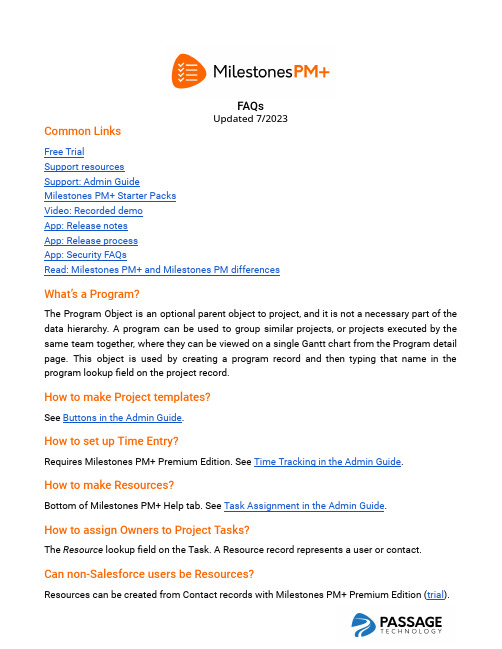
FAQsUpdated7/2023Common LinksFree TrialSupport resourcesSupport:Admin GuideMilestones PM+Starter PacksVideo:Recorded demoApp:Release notesApp:Release processApp:Security FAQsRead:Milestones PM+and Milestones PM differencesWhat’s a Program?The Program Object is an optional parent object to project,and it is not a necessary part of the data hierarchy.A program can be used to group similar projects,or projects executed by the same team together,where they can be viewed on a single Gantt chart from the Program detail page.This object is used by creating a program record and then typing that name in the program lookupfield on the project record.How to make Project templates?See Buttons in the Admin Guide.How to set up Time Entry?Requires Milestones PM+Premium Edition.See Time Tracking in the Admin Guide.How to make Resources?Bottom of Milestones PM+Help tab.See Task Assignment in the Admin Guide.How to assign Owners to Project Tasks?The Resource lookupfield on the Task.A Resource record represents a user or contact.Can non-Salesforce users be Resources?Resources can be created from Contact records with Milestones PM+Premium Edition(trial).Can external users access the app and update Tasks?As a Salesforce app,Milestones PM+can only be accessed by users with access to your org/Salesforce account.To provide access to current non-users,Salesforce licenses are required.They are available to purchase from Passage Technology or your Salesforce Account Executive(AE).For other non-user options,contact us.Can Project templates be used across environments?Yes.Disable the“Keep Template Assignments”custom setting,then create your templates. Otherwise,record owner IDs(saved to the template)won’t match between environments and the import will fail.Are there reports?Yes.In the folders Milestones PM+Reports and Time Tracking Reports.Because Milestones PM+is native to Salesforce,full reporting and dashboard functionality can be used,embedded analytics can be implemented to display charts on any of the objects.You may also view our pre-built reports to see if theyfit your organization's needs.If you need assistance with creating custom reports,consider the following resources or schedule a consultation.●Salesforce Help●Trailhead Reports&DashboardsWhat Salesforce editions and licenses are compatible with Milestones PM+?Milestones PM+can be installed with Professional Edition and up,including special editions,on any Salesforce Cloud with AppExchange permissions.If you’re unsure about compatibility or having trouble with installation,contact us.How do predecessor/successor dependencies work?Successor Milestone:Stage1ScopingPredecessor Milestone:Stage0DiscoveryPredecessor/successor dependencies are used to depict that one item(successor)relies on the completion of another item(predecessor)in order to progress.A successor can only have one predecessor,and they must be on the same parent (Tasks share a Milestone,Milestones share a Project).To link multiple predecessors,it’s recommended those predecessor Tasks be grouped into a separate Milestone,then the link that new Milestone to the successor Task’s Milestone.For further customization,Milestones PM+Starter Packs are convenient services to setup your app.Date Shifts“Date Shift”:Changing Start and End Dates while maintaining duration.“Duration”:Number of days between Start and End Dates.If a predecessor Milestone Start Date is changed,its End Date will move with it so that the Milestone duration is the same.This numerical shift will cascade to successor dates,of which will also maintain their durations.Use case:Date Shifting Project Start/Finish while Keeping DurationMilestones PM+has many options for various date configurations and can be customized for more specific behaviors.Consider Milestones PM+Starter Packs or schedule a consultation today.What are parent/child Milestone relationships?Parent/child relationships are used to group(child)Milestones belonging to a(parent) Milestone.Unlike predecessor/successor,parent/child aren’t dependent on the completion of others to make progress.Optional,use the‘Parent Milestone’lookupfield to enable.Notes:(1)Parent/child relationships don’t display on the Gantt chart by default,as predecessor/successor dependencies do.To customize the Gantt chart to show parent/child links or other enhancements,schedule a consultation.(2)Some Rollup Summaryfields are specifically for this use case and will not be calculated if A,Parent Milestone isn’t utilized,and B,thesefields are on the Milestone page layout.Will Milestones PM+interfere with other applications or deployments?No,in general Milestones PM+runs in its own“namespaced”managed package.Managed package code is not included in the required code coverage calculation for deployment.The75%requirement is on all Apex code in your org's namespace.Managed code has its own namespace,so it is not included.When deploying to production,all tests in your org's namespace will be run.Managed tests will not be run by default.If the deployment package explicitly marks runAllTests to true, managed tests will also run.These will need to execute without any failures should theflag be set.Despite this,the75%requirement for code coverage is still only on unmanaged code.What about document management?Milestones PM+can seamlessly integrate with Salesforce document capabilities including Quip,Chatterfiles,Content records,and more.The app doesn’t have extensive built-in document features.@passagetech *********************©2023 Passage Technology LLC — All Rights Reserved Passage Technology isthe trusted providerof native Salesforceapps and developmentservices. Since 2008, we have empowered over 25,000 customers with easy-to-use, high-quality administration and project management tools as well as custom solutions by certified developers.Proud to support Pledge 1%, Passage Technology is a registered Salesforce Consulting Partner, original AppExchange Partner, and Inc. 5000 company headquartered in Lake Forest, Illinois.。
XT702简体中文说明书(milestone大陆版)

XT702设备型号: XT702恭喜您成为摩托罗拉移动电话的用户!我们非常高兴您选择了本款XT702触摸屏移动电话,该手机是Android平台产品,支持3GWCDMA 网络,使您瞬间拥有快速便捷的上网体验;独特的外形设计,简洁流畅的外形,500万像素的照相机功能,超大屏幕的广阔视野,酷炫的操作界面,会让您享受全新的用户体验!本手册系统地介绍了该款手机的多种功能,使用技巧和注意事项,请在使用手机前仔细阅读本手册。
引言1摩托罗拉全质量服务网页:/service 服务电话:400-810-5050,(021)38784655服务时间:周一至周日,早9:00-晚17:30热线传真:(010)65668800若您有意订购摩托罗拉原装配件或手机,请访问 ,或致电销售热线4006-123456。
MOTOROLA 及M 标识,还有这里所用的其他商标均为摩托罗拉公司所有。
蓝牙商标为其专利所有权者所有,摩托罗拉获得使用许可。
Java 和其他基于Java 的标志均为美国或其他国家SUN 公司的商标或注册商标。
所有其他产品和服务名称均为各自所属公司所有。
ⓒ2010摩托罗拉公司版权所有。
本款手机某些功能的使用取决于您的网络服务供应商的网络设置及性能。
另外,由于网络服务供应商的不同,手机的某些功能可能无法使用,并且/或者是网络服务供应商限制此项功能的使用。
关于手机的功能及功能的可用性,请向您的网络服务供应商咨询。
摩托罗拉将保留对本手册更正或更改其中信息及说明的权力,恕不另行通知且不承担任何责任。
引言2引言1目录3快速入门6关于手册6原装配件6重力感应8安装与准备9开机与关机11设备锁定和解锁12触摸屏的使用12主要按键14主屏幕15状态栏和指示符16使用提示17设置时间和日期18拨打电话18接听电话19信息19输入文本20手机基本设置25铃声设置25显示设置26目录3安全设置27自定义主屏幕29快捷方式29窗口小部件29通话指南30拨打电话30接听电话30免提功能30通话中使用静音31电话会议31通话记录32拨打紧急号码32联系人34搜索联系人34新建联系人34编辑联系人35删除联系人35导入联系人35信息功能36编写新信息36回复信息36创建彩信37电子邮件38设置电子邮件38目录4发送邮件39接收邮件40浏览器41多媒体43关于音乐43使用照相机45使用摄像机49连接设备51蓝牙无线连接51 WLAN53 USB连接54同步55更多应用程序56闹钟56日历56搜索功能57计算器58我的手势59故障处理60电磁波能量吸收比值63安全和法律信息65开放源代码软件信息87目录5警告:在使用手机前,请阅读手册的安全和法律信息。
MOTO里程碑新手基础入门48条
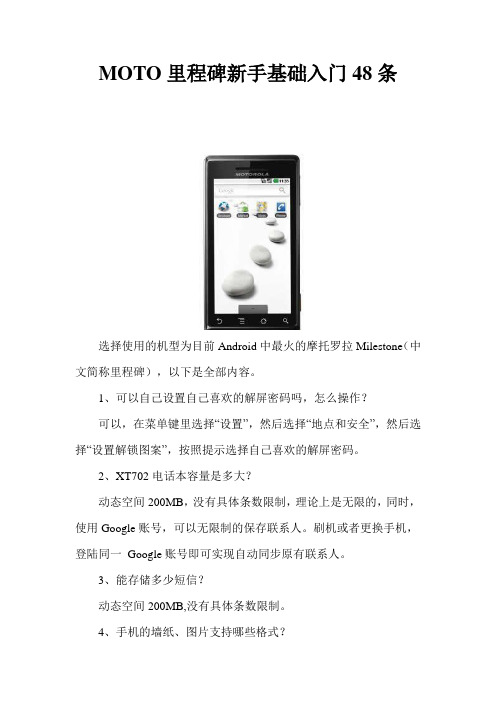
MOTO里程碑新手基础入门48条选择使用的机型为目前Android中最火的摩托罗拉Milestone(中文简称里程碑),以下是全部内容。
1、可以自己设置自己喜欢的解屏密码吗,怎么操作?可以,在菜单键里选择“设置”,然后选择“地点和安全”,然后选择“设置解锁图案”,按照提示选择自己喜欢的解屏密码。
2、XT702电话本容量是多大?动态空间200MB,没有具体条数限制,理论上是无限的,同时,使用Google账号,可以无限制的保存联系人。
刷机或者更换手机,登陆同一Google账号即可实现自动同步原有联系人。
3、能存储多少短信?动态空间200MB,没有具体条数限制。
4、手机的墙纸、图片支持哪些格式?支持png、jpg、bmp、wbmp、gif格式。
5、手机默认的开机PIN码是什么?1234,如果不小心打开手机的开机锁,尝试输入1234来解锁。
6、手机录制的视频格式是什么,存储在什么地方?录制的是3gp格式的视频,存储在SD卡上的\Dcim文件夹里。
7、手机录制的音频是什么格式?录制的音频格式是ARM格式。
8、XT702是Android手机,什么是Android?Android一词的本义指“机器人”,同时也是Google于2007年11月5日宣布的基于Linux平台的开源手机。
操作系统的名称,该平台由操作系统、中间件、用户界面和应用软件组成,而且不存在任何以往阻碍移动产业创新的专有权障碍是首个为移动终端打造的真正开放和完整的移动软件。
Android是一个兼容性很强的软件平台,提供可定制和个性化用户对移动设备的体验。
提供消费者先进的网络服务、电子邮件、社交网络和娱乐。
将来,Android是摩托罗拉手机主要操作系统。
9、能通过蓝牙或者短信来共享联系人信息吗?不能,联系人信息只能通过Email或Gmail来同步共享。
10、能一次删除多个联系人吗?在联系人里按菜单键可以一次删除所有本地联系人,但不支持选择性地删除多个联系人。
milestones professional手册
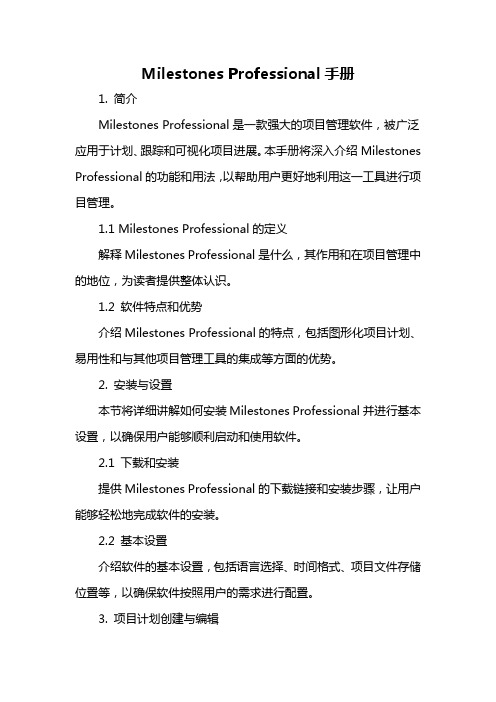
Milestones Professional手册1. 简介Milestones Professional是一款强大的项目管理软件,被广泛应用于计划、跟踪和可视化项目进展。
本手册将深入介绍Milestones Professional的功能和用法,以帮助用户更好地利用这一工具进行项目管理。
1.1 Milestones Professional的定义解释Milestones Professional是什么,其作用和在项目管理中的地位,为读者提供整体认识。
1.2 软件特点和优势介绍Milestones Professional的特点,包括图形化项目计划、易用性和与其他项目管理工具的集成等方面的优势。
2. 安装与设置本节将详细讲解如何安装Milestones Professional并进行基本设置,以确保用户能够顺利启动和使用软件。
2.1 下载和安装提供Milestones Professional的下载链接和安装步骤,让用户能够轻松地完成软件的安装。
2.2 基本设置介绍软件的基本设置,包括语言选择、时间格式、项目文件存储位置等,以确保软件按照用户的需求进行配置。
3. 项目计划创建与编辑这一部分将详细说明如何使用Milestones Professional创建和编辑项目计划,包括添加任务、调整时间轴和设置关键里程碑等。
3.1 创建新项目讲解如何在Milestones Professional中创建新的项目,设置项目基本信息和计划开始日期。
3.2 任务添加与编辑介绍如何添加任务,设置任务的起止日期、优先级等信息,并讲解如何进行任务的编辑。
3.3 时间轴调整解释如何调整项目时间轴,包括放大、缩小、移动时间轴等功能,以满足不同项目的时间要求。
4. 项目可视化与报告Milestones Professional强大的可视化功能是其一大特点,本节将详细说明如何利用这些功能制作项目图表和报告。
4.1 甘特图绘制介绍如何使用Milestones Professional绘制甘特图,展示项目任务的时间关系和进度。
Milestone FCAX08 14 20产品说明书
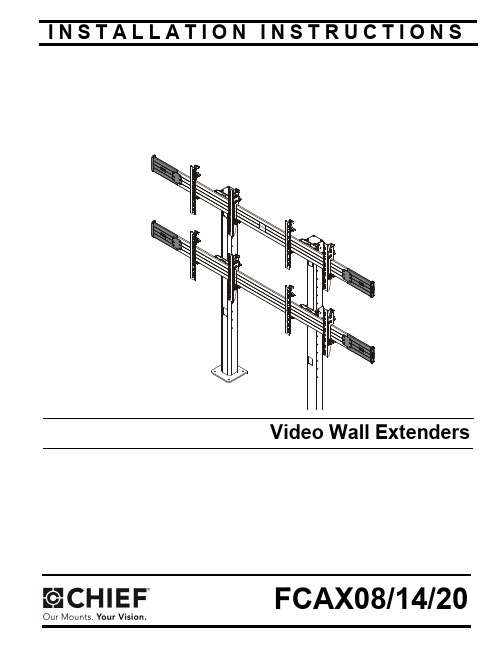
I N S T A L L A T I O N I N S T R U C T I O N SFCAX08/14/20FCAX08/14/20Installation Instructions2DISCLAIMERMilestone AV Technologies and its affiliated corporations and subsidiaries (collectively "Milestone"), intend to make thismanual accurate and complete. However, Milestone makes no claim that the information contained herein covers all details,conditions or variations, nor does it provide for every possible contingency in connection with the installation or use of this product. The information contained in this document is subject to change without notice or obligation of any kind. Milestone makes no representation of warranty, expressed or implied,regarding the information contained herein. Milestone assumes no responsibility for accuracy, completeness or sufficiency of the information contained in this document.Chief® is a registered trademark of Milestone AV Technologies.All rights reserved.IMPORTANT SAFETY INSTRUCTIONSWARNING: A WARNING alerts you to the possibility ofserious injury or death if you do not follow the instructions.CAUTION: A CAUTION alerts you to the possibility ofdamage or destruction of equipment if you do not follow the corresponding instructions.WARNING:Failure to read, thoroughly understand, andfollow all instructions can result in serious personal injury,damage to equipment, or voiding of factory warranty! It is the installer’s responsibility to make sure all components are properly assembled and installed using the instructions provided.WARNING:Exceeding the weight capacity can result inserious personal injury or damage to equipment! Adding the FCAX video wall extenders allows for wider screens to be mounted but does not change the weight capacity listed for the mount. Consult (Table 1) for mounting system’s weight capacity details.WARNING:Use this mounting system only for its intendeduse as described in these instructions. Do not use attachments not recommended by the manufacturer.WARNING:Never operate this mounting system if it isdamaged. Return the mounting system to a service center for examination and repair.WARNING:RISK OF SERIOUS INJURY OR DEATH! Usewith televisions weighing more than the maximum weight indicated may result in the cart collapsing or overturning onto a person causing serious injury or death!WARNING:Do not use this product outdoors.NOTE:The FCAX08, FCAX14 and FCAX20 are intended to beused with:•LCM Video Wall Series•LVM Video Wall Carts Series•LBM Bolt-Down Video Wall SeriesTable 1: Weight Capacities125 lbs (56.7 kg)500 lbs (226.8 kg)125 lbs (56.7 kg)750 lbs (340.2 kg)85 lbs (38.6 kg)765 lbs (347.0 kg)125 lbs (56.7 kg)500 lbs (226.8 kg)125 lbs (56.7 kg)750 lbs (340.2 kg)100 lbs (45.4 kg)900 lbs (408.2 kg)125 lbs (56.7 kg)375 lbs (170.1 kg)100 lbs (45.4 kg)400 lbs (181.4 kg)100 lbs (45.4 kg)600 lbs (272.2 kg)125 lbs (56.7 kg)500 lbs (226.8 kg)125 lbs (56.7 kg)750 lbs (340.2 kg)100 lbs (45.4 kg)900 lbs (408.2 kg)125 lbs (56.7 kg)375 lbs (170.1 kg)100 lbs (45.4 kg)400 lbs (181.4 kg)100 lbs (45.4 kg)600 lbs (272.2 kg)Installation Instructions FCAX08/14/20NOTE:The FCAX08, 14, 20 have no serviceable parts.NOTE:The UL Listed FCAX horizontal extension brackets maybe used with UL Listed add-on row, FCA2X1U,FCA3X1U and FCA3X1UP (not included).--SAVE THESE INSTRUCTIONS--3FCAX08/14/20Installation Instructions DIMENSIONS4Installation Instructions FCAX08/14/205DIMENSIONS (continued)LEGENDTighten FastenerApretar elemento de fijación Befestigungsteil festziehen Apertar fixador Serrare il fissaggio Bevestiging vastdraaien Serrez les fixations Loosen FastenerAflojar elemento de fijación Befestigungsteil lösen Desapertar fixador Allentare il fissaggio Bevestiging losdraaien Desserrez les fixationsPhillips Screwdriver Destornillador Phillips Kreuzschlitzschraubendreher Chave de fendas Phillips Cacciavite a stella Kruiskopschroevendraaier Tournevis à pointe cruciforme Hex-Head Wrench Llave de cabeza hexagonal Sechskantschlüssel Chave de cabeça sextavada Chiave esagonale Zeskantsleutel Clé à tête hexagonaleFCAX08/14/20Installation Instructions TOOLS REQUIRED FOR INSTALLATIONPARTS6Installation Instructions FCAX08/14/20Assembly And Installation1.Assemble video wall mount according to installation instructions up to the point of installing displays to rails.2.Remove ends from rails by removing two screws holding ends to rails. (See Figure 1)e three #10-24 x 1 1/2" flat head cap screws (B) to attach each extender (A) to rail. (See Figure 2)4.Reattach ends to rails using two screws removed in Step 2.(See Figure 2)5.Install displays to rails according to mount’s installation instructions.FCAX08/14/20Installation InstructionsUSA/InternationalA 6436 City West Parkway, Eden Prairie, MN 55344P 800.582.6480 / 952.225.6000F 877.894.6918 / 952.894.6918EuropeA Franklinstraat 14, 6003 DK Weert, Netherlands P +31 (0) 495 580 852F +31 (0) 495 580 845Asia PacificAOffice No. 1 on 12/F, Shatin Galleria 18-24 Shan Mei Street Fotan, Shatin, Hong Kong P 852 2145 4099F 852 2145 4477Chief Manufacturing, a products division of Milestone AV Technologies 8800-002392 Rev002013 Milestone AV Technologies, a Duchossois Group Company 03/13。
Milestone XProtect Smart Client 2023 R1 用户手册说明书
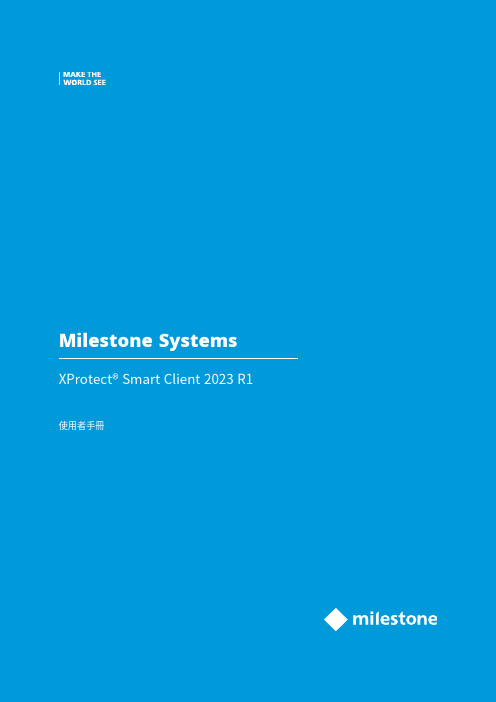
2023目錄Copyright、商标和免责声明17支援的VMS產品和版本18概觀19此文件與線上學習課程19 XProtect Smart Client(已說明)19其他功能20入门XProtect Smart Client20使用者介面概述20標籤21標準標籤21全域工具列23按鈕23新功能25在XProtect Smart Client2023R1中25加值產品27 XProtect Smart Wall(已說明)27 XProtect Incident Manager(已說明)28 XProtect Access(已說明)29 XProtect LPR(已說明)29 XProtect Transact(已說明)30授權31 XProtect Smart Client授權31附加元件用授權31需求與注意事項32最小系統需求32監視系統差異32安裝33安裝XProtect Smart Client33設定34使用者權限(說明)34設定模式(概觀)34 XProtect Smart Client中的設定36應用程式設定36窗格設定39功能設定39時間軸設定40匯出設定41智慧地圖設定42搜尋設定43操縱桿設定43鍵盤設定45存取控制設定46警報管理員設定46進階設定47語言設定50從右至左的語言(已說明)50停用說明51檢視(設定)51檢視與檢視群組(已解釋)51檢視可包含哪些內容?52建立檢視群組54建立檢視54複製、重新命名或刪除檢視或群組55將攝影機及其他元件新增至檢視55將快速鍵編號指派給檢視55將內容新增至檢視(詳細)56網頁屬性59攝影機(設定)61攝影機設定62影格速率效果(說明)65週框方塊(說明)66週框方塊提供者(說明)66快捷按鈕(說明)67聲音通知(說明)67語音(設定)67語音設定67書籤(設定)68啟用詳細書籤68輪跳功能(設定)。
69新增輪跳功能到檢視69編輯輪跳功能設定69焦點框(設定)70將焦點框新增至檢視70焦點框設定70 PTZ設定點(設定)71新增PTZ預設點71編輯PTZ預設點71刪除PTZ預設點72巡弋設定檔(設定)72新增巡弋設定檔72刪除巡弋設定檔73編輯巡弋設定檔73警報和事件(設定)74新增警報到檢視74警報清單設定75警報預覽設定75智慧地圖(配置)76地圖和智慧地圖之間的差別(已說明)76將智慧地圖新增到檢視77變更智慧地圖上的地理背景77地理背景(已說明)78地理背景的類型(已說明)78啟用Milestone Map Service79 OpenStreetMap動態磚伺服器(說明)80變更OpenStreetMap動態磚伺服器80在智慧地圖上顯示或隱藏圖層81智慧地圖上的圖層(已說明)81圖層的順序(已說明)82顯示或隱藏智慧地圖上的圖層82指定智慧地圖的預設設定83新增、刪除、或編輯自訂覆蓋83自訂覆蓋(已說明)83自訂覆蓋和位置(已說明)84在智慧地圖上新增自訂覆蓋84新增位置到自訂覆蓋(智慧地圖)85刪除智慧地圖上的自訂覆蓋85使形狀檔更清楚可見(智慧地圖)85調整自訂覆蓋的位置、大小或對齊86在智慧地圖上新增、刪除或編輯裝置87將裝置新增至智慧地圖87變更攝影機的視野和方向88選取或變更裝置圖示89顯示或隱藏裝置資訊89在智慧地圖上聆聽麥克風中的音訊90從智慧地圖中移除裝置90在智慧地圖上新增、刪除、或編輯連結91智慧地圖上的連結(已說明)91新增連結至智慧地圖位置或是地圖92編輯或刪除智慧地圖上的連結92在智慧地圖上新增、刪除、或編輯位置93智慧地圖上的位置(已說明)93智慧地圖上的初始位置(已說明)93新增位置到智慧地圖93編輯或刪除智慧地圖上的位置94連結位置(已說明)94在智慧地圖上新增、刪除或編輯建築94智慧地圖上的建築(已解釋)94新增建築至智慧地圖95在智慧地圖上編輯建築95在智慧地圖上刪除建築96在建築中管理層級與裝置(智慧地圖)97建築中的裝置與層級(說明)97建築中的樓層平面圖與裝置(說明)97在建築中新增或移除層級(智慧地圖)97更改建築物的層級順序(智慧地圖)98設定建築的預設層級(智慧地圖)98新增樓層平面圖至層級(智慧地圖)99刪除層級上的樓層平面圖(智慧地圖)100將裝置新增至建築(智慧地圖)100地圖(設定)101新增地圖到檢視101地圖設定101地圖工具箱(說明)103地圖-右鍵功能表(說明)103變更地圖背景103移除地圖104新增和移除地圖中的元件104將熱區新增至地圖105變更地圖元件的外觀105編輯並旋轉地圖上的標籤107新增/編輯地圖上的文字107 Matrix(設定)108將Matrix新增至檢視。
Milestone XProtect Incident Manager 2023 R1 用户手册说明
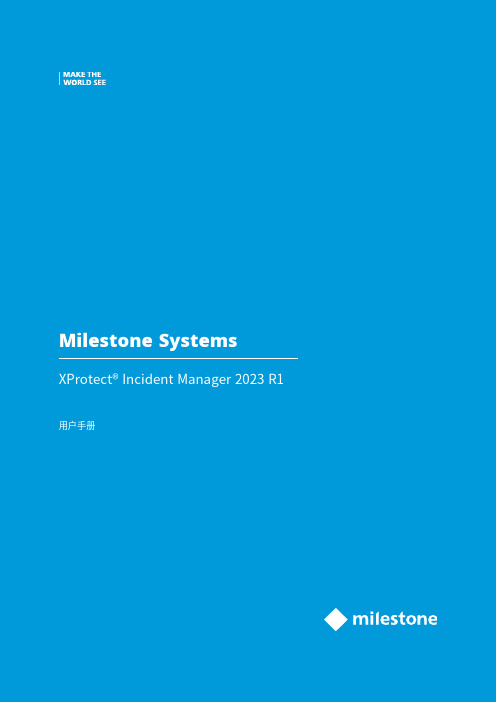
2023目录Copyright、商标和免责声明4支持的视频管理软件产品和版本5总览6本文档和在线学习课程6 XProtect Incident Manager6新功能6在XProtect Incident Manager2023R1中6操作8用XProtect Incident Manager记录和管理事件8事件项目和属性8创建事件项目8创建事件项目8实时创建事件项目9在事件发生后创建事件项目10添加播放片段到新事件项目10添加一个播放片段到新事件项目11无视频创建事件项目12编辑事件项目13添加额外片段到事件项目13一次添加一个片段13添加几个片段14更改状态、评论和其他事件属性14将片段从事件项目中移除15事件项目筛选。
15查看事件项目中的视频15查看事件项目的用户活动日志条目16以事件项目信息创建报告16导出事件项目17删除事件项目17故障排除19 XProtect Incident Manager故障排除19 XProtect Smart Client中的消息19术语表21Copyright、商标和免责声明Copyright©2023Milestone Systems A/S商标XProtect是Milestone Systems A/S的注册商标。
Microsoft和Windows是Microsoft Corporation的注册商标。
App Store是Apple Inc.的服务标记。
Android是Google Inc.的商标。
本文涉及的所有其他商标均为其各自所有者的商标。
免责声明本文仅可用作一般信息,在制作时已做到力求准确。
因使用该信息而引发的任何风险均由使用者承担,系统中的任何信息均不应解释为任何类型的担保。
Milestone Systems A/S保留进行修改的权利,恕不另行通知。
本文的示例中使用的所有人名和组织名称均为虚构。
如有雷同,纯属巧合。
本产品可能会使用第三方软件,第三方软件可能会应用特定条款和条件。
Milestone 整合 PlateSmart ARES 使用指南说明书
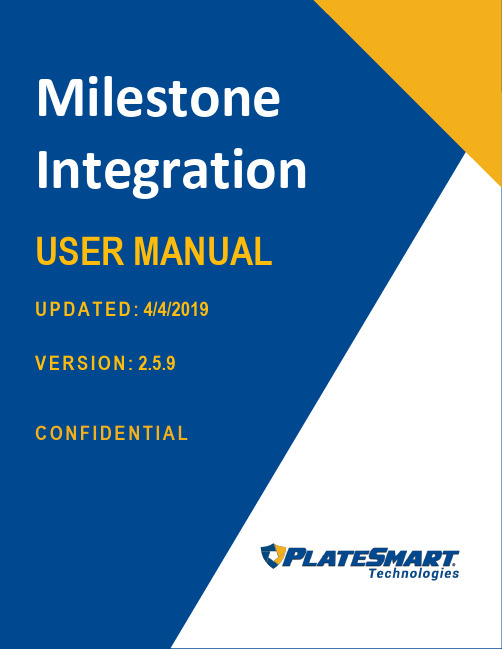
Milestone Integration USER MANUALU P D A T E D : 4/4/2019V E R S I O N : 2.5.9C O N F IDE N T I A LMilestone Integration User Manual Confidential – Cyclops Technologies, Inc. Version 2.5.9Part Number: MS_Complete_2Page 2Last Update: 4/4/2019 Document Summary813-749-0892 *******************640 Brooker Creek Blvd Suite 465ContentsContents (1)Installing Milestone (2)Configuring Milestone (4)Creating Analytical Events (7)In Command Center (7)In XProtect Management Client: (9)Installing the PlateSmart Plugin (12).Net Framework (12)Summary (14)Installing Milestone1. Locate the “Milestone XProtect VMS Products 2018 R3 System Installer.”2. Run this application and install the program in the desired directory. For any questions during the installation of Milestone, seehttps:///support/help-yourself/manuals-and-guides/3. This should place the two shortcuts “XProtect Management Client 2018 R3” and “XProtect Smart Client 2018 R3” on the Desktop.4. Navigate to the following directory:“YourPC” > “Installation Drive” > “Program Files”> “Milestone”> “XProtect Smart Client” > “bin” (Installation drive is the drive that Milestone is installed on)5. Use CTRL-A to select all the files in the directory, then CTRL-C to copy them.6. Navigate to the following directory and paste the files into the Command Center and Processor folders.Configuring Milestone1.Open Command Center and add a service:VMS Type: MilestoneVMS Name: Any recognizable ID [we will use ‘MS’ in this document]Send Plate Metadata: Send plate data to Milestone for all ARES cameras using this integration.Server Endpoint: The Milestone VMS DNS (machine name) or IP Address API User ID/Password: Milestone VMS credentials2.Set up a cameraVMS Association: Selected ID from Partner Service name [‘MS’ in thisdocument]. Once you’ve chosen a VMS Association, select the Discover Camera button and choose a camera from the list. Restart the Data Miner and each Processor that will be affected by these changes.3.To confirm that everything is working properly, right click on the node for thiscamera and select Monitor Camera. The camera stream should load andplay.4.The following can be reset by right clicking on the ARES_Dataminer andselecting restart.Creating Analytical EventsIn Command Center1.For each alert policy you want to send metadata with, enter the Alert PolicyEdit Sheet and select the VMS name from the VMS Association dropdown.2.Open Plate Viewer/Alert Viewer and the Metadata List to confirm that thecorrect data is coming through. If the camera connection is correct andrunning properly, the interface shown below will be populated with metadata.*Please note that license plate “BSET90” is used for example purposes and with example data only. This is not tied to an active hotlist nor have any live hotlists have been used in the creation of this document.In XProtect Management Client:Open XProtect Management Client and select Analytics Events from the left-hand option tree. There are two separate types of events that must be included in order to properly integrate the system: an event titled Plate Read for base LPR data, and multiple Plate Alert- [Policy Name] events for LPR alerts.3.Add an Event by right-clicking Analytic Events and selecting Add Event. Thencomplete the event by inputting the event name and description and clickingthe Save icon in the upper left-hand corner of the screen (see next page).*When configuring, the Analytical Events should be named Plate Alert – [Policy Name], in this example this analytical event Plate Alert – White List corresponds tothe ARES Alert Policy named White List in ARES.4.You now have analytical events created for Plate Alarms and Plate Readsgenerated from the ARES system. These events can be used to configureAlarm Definitions.Select Alarms -> Alarm Definitions from the left-hand option tree. Right-click to add a new alarm definition, name the alarm, and select Analytical Events as the trigger event. In the second drop-down box in this section, select the specific analytical event you wish to use.Installing the PlateSmart Plugin .Net Framework1.Open the .NET Framework setup window.2.Restart the computer to complete installation.3.Navigate to the Plugin Installer in File Explorer through:Program Files -> PlateSmart -> ARES -> Partner Services -> MileStone.4.Run the PlateSmartMilestonePluginInstaller.msi to complete installation.Once installation is complete, the PlateSmart LPR tab will appear in theXProtect Smart Client.SummaryIn the XProtect Smart Client, Under the PlateSmart LPR tab, plate reads will be stored as they are read from the live stream. There are different tabs, depending on the event. In this case there is the Plate Reader and Alert Viewer tab. The Plate Reader shows all license plates while the Alert Viewer only shows the plates marked in the Hotlist. A live stream of the video can be viewed under Live and recorded video can be viewed through Playback.。
Herta Integration with Milestone用户指南说明书
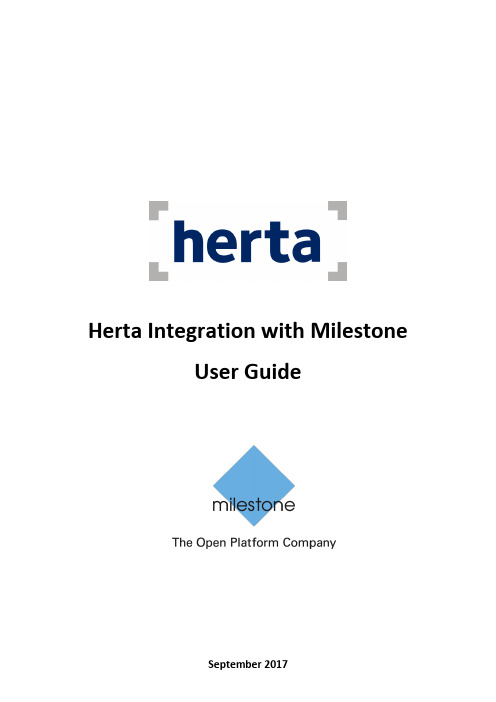
Herta Integration with MilestoneUser GuideTable of contentsIntroduction (3)System architecture (3)Before Starting (4)Main Controls for User Interface (5)Frequently Asked Questions (11)I cannot login to Milestone server. The program shows an error message (11)I had a successful Iogin, but the program shows an error message after loading services (11)I selected the instances that I want to connect, but the program shows an error message . 11The auto mapping does not work. The program shows an error message (11)The alarms are not sent correctly (14)I configured in the Settings Window to send identification or detection alarms, but they are not sent (14)Other considerations (15)IntroductionThe receiving of detection and identification alarms can be extremely useful when securing any physical facility. Thinking of this, Herta Security offers to Milestone’s users a solution which integrates both platforms. Herta Integration with Milestone allows an alarm sent from one of Herta’s products to be sent to the Milestone’s solutions. Its main characteristics are: •It uses a network to connect to BioSurveillance or BioSurveillanceNext clients and to the Milestone server to receive the alarms sent from the BioSurveillance or BioSurveillanceNext applications in operation and send them to the Milestone Smart Client (64bits), respectively.•It permits multi-tasking, which means that Herta Integration with Milestone can be activated on a secondary level, where it will continue working uninterruptedly and efficiently.•The application sends Events to the Milestone Client. This events can be later used to trigger certain functionalities inside the XProtect software.•If various alarms are sent at the same time, Herta Integration with Milestone captures all of them, without losing any information.Herta Integration with Milestone is the ideal application for maintaining the alarm reception center to the users of Milestone’s products, specially the identification alarms.System architectureBefore StartingBefore using Herta Integration with Milestone for the first time, it needs to be installed in the computer where the application is going to be used. The folder containing the application can be copied to any local folder of the computer.It is not necessary to install it in the same computer where the Milestone server is running, but the computer where it will be installed needs to access the Milestone server through a network connection. This property is also valid for BioSurveillance clients.In order to connect to BioSurveillance, you should have the BioCom services enabled. You can enable it by going to Settings > Communication.Please, inform *************************if you have any difficulties during the process of installation.Main Controls for User InterfaceThe user interface of Herta Integration with Milestone has been designed and developed by thinking about the real needs of the end-user and, consequently, it is an interface that is really easy to use.If the application is correctly installed, you should find amongst the applications one called Milestone Integration, with the following icon:Figure 1: Milestone Integration iconWhen activating the application, you should login with the Milestone server.Figure 2: Login windowIn it you should:•Type the address of the Milestone server.•Select an authentication mode:-Windows Authentication (current user)-Windows Authentication-Basic User•Type the user and the password.If you have logged in successfully, which is the main window of the application. Here is where the mapping between Herta’s and Milestone’s cameras takes place.Before starting the application, we need to connect with the Herta servers we want to receive the alarms from. Clicking in the Servers button will open the following pop-up.This dialog allows us to connect to the different Herta instances running in our network when we click the Discovery button. This operation takes about 20-30 seconds, depending on the amount of Herta products running.Once it is finished, you should see a window similar to the one in the following pictureFigure 3: Select Herta Security SoftwareAs shown in the figure, every instance can be configurable, meaning that we can activate or deactivate (depending on if we want to receive alarms from one instance or not), and select which types of alarms we want to be sent to Milestone (identification, detection or both). When finished, the Save button should be click in order to start the application.If one or more Herta instances were found, the main window should now look like this.Figure 4: Main WindowAll the cameras from both software are shown in the drop lists below Herta’s Cameras and Milestone’s Cameras. In case we want to map a pair of cameras, we will have to select them from the drop list, and click the button Map. Once we have mapped some cameras, the main screen will look similar to this:Once the cameras are mapped, click on the “Start ” button to enable the sending of alarms to the Milestone server. To stop it, you should click on “Stop ”, which replaces the “Start ” button. As default, the application will be minimized to be executed in the background, and can be accessed again by clicking its icon in the system tray. A mapping can be deleted by clicking the Delete icon.The settings button allows the user to select the parameters that will be sent together with the alarms.Figure 5: Settings WindowThen in the XProtect Client at Alarm Manager we can select these types also. The steps to change this parameter are the next ones:1.Select Alarms window in the grid.2.Click on setup and it will show the information at left.3.Then choose Data source and select Events.4.Then when Herta software generates an alarm you can see the event information in“Events manager” tab (see Fig. 9).Figure 6: XProtect Smart Client with alarm received from Hert a's productsThe alarm’s data can now be seen in the field “Tag”. To activate/deactivate which fields can be seen in the XProtect Client, you have to right-click in the Event’s Tab header. This will pop a drop-list similar to the one in Figure 7 with all the fields that can be made visible.Figure 7: Activating the Tag fieldNow that we are receiving and check ing the alarm’s data, we can also trigger rules from the events that the integration is sending. This requires to have an Analytic Event defined in the Management Client. In order for this triggers to happen, the name of this Event must be Herta.The name of the event matches the text of the message sent in Figure 7.Once we have created the Event, the triggering of alarms can be configured. These steps will take you through the process of triggering alarms from the Analytic Event Herta.1.Open the Management Client and click on the Alarms drop-list2. A list similar to this one should be shown now3.Right-clicking now on Alarm Definitions and clicking on Create New will allow us tocreate a new alarm definition4. A similar window to this one will be shownThe triggering event must be Analytic Event, and its name must be Herta, so it can correspond to the Event that the application is sending. The name of the actual alarm can be customized as the user wishes, as well as the rest of the parameters.5.Now we can trigger other events from this alarm. To select them, we can click on theSelect… button of the Events triggered by alarm section(marked in the red box)Frequently Asked QuestionsI cannot login to Milestone server. The program shows an error messageEnsure the IP Address of the Milestone server is correct. Check if the username and the password are correct, and if the user already exists in the Milestone Admin program. Also, check if you have access to the network where the Milestone server is running. Lastly, check if the firewall is blocking all related applications.I had a successful Iogin, but the program shows an error message after loading servicesMake sure that BioSurveillance applications are running in the same network where you are connected. Check if the integration machine has communication with BioSurveillance’s computers. Also check if the firewall is blocking the BioSurveillance instances.I selected the instances that I want to connect, but the program shows an error messageMake sure the connection is not lost. In this case, restart the BioSurveillance instances and the Herta Integration.The alarms are not sent correctlyEnsure if the mapping is correct. Check if BioSurveillance has the ‘TCP P ort’ communication enabled. To do this:•In BioSurveillance, go to the Settings tab, and select Communication.•BioCom and TCP Port must be enabled.•Make sure that you have connected the Integration to the desired Herta instances.Click “Start” so that the sending of events can be performed.I configured in the Settings Window to send identification or detection alarms, but they are not sentSee question “The alarms are not sent correctly”.Other considerations•Leaving the application in the system tray, means that the application is not closed as much as it is left active on a secondary plane, that is to say, it will continue receiving alarms and send alarms. If you want to open the application again where you left it, simply double-click on the icon to activate it.•The alarms received on the device are merely echoes of the alarms received by BioSurveillance. These alarms are actually stored in the database used by BioSurveillance.•If the problem persists, contact *************************to inform us of the problem.。
ProHawk Vision Suite for Milestone快速引导azed使用指南说明书
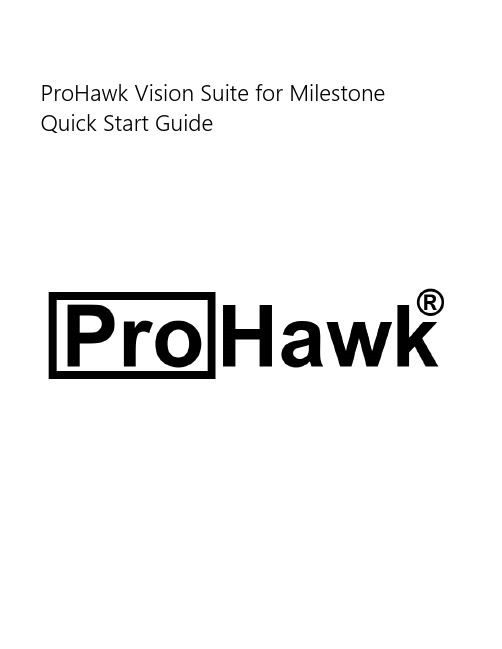
ProHawk Vision Suite for Milestone Quick Start GuideTable of Contents1Introduction (3)2System Requirements (4)3Installer (5)1IntroductionThe ProHawk® Vision Suite for Milestone Quick Start Guide provides an overview for the ProHawk Vision Suite for Milestone on how setup and configure the applications. We have tried to make this overview clear, easy to understand, and informative. We value the relationship that we have with our users and believe this guide with be valuable in expediting the setup of the ProHawk Vision XProtect Application and ProHawk Vision Milestone XProtect Smart Client Plugin.The ProHawk XProtect Application is a Milestone Media Viewer application designed to directly integrate with the ProHawk Vision image enhancement API. The ProHawk Milestone XProtect Smart Client Plugin is designed to directly integrate with Milestone XProtect Smart Client.This is the v3.1 release of the ProHawk Vision Suite for Milestone. Basic functions have been implemented in the applications.2System RequirementsFollowing are the systems requirements for the ProHawk Vision Suite for Milestone to operate properly: •64-bit Multicore CPU•8GB RAM (16GB or more recommended)•MS-Windows 7 or MS-Windows 10•NVIDIA Quadro, Tesla, GRID or GeForce products with Kepler, Maxwell and Pascal generation GPUsThe ProHawk Vision Suite for Milestone includes and requires the following external libraries: •Microsoft Visual C++ 2015-2019 Redistributable (x64) runtime•Microsoft .NET Framework 4.8 Redistributable•NVIDIA CUDA Toolkit v10.1•OpenCV libraryThe ProHawk Vision Suite for Milestone supports 64-bit x64 architectures. The ProHawk Vision Suite for Milestone does not support 32-bit x86 architectures.3InstallerFirst, open the installer with the file ProHawk Vision Suite for Milestone Setup.exe.Figure 1Once opened the Installation Wizard will begin to guide you through the installation process.Figure 2After clicking the next button at the bottom of the dialog the license agreement will appear.Figure 3The license agreement must be accepted to continue with the installation and clicking the Next button.Figure 4The component selection dialog allows you to select components and click on the Next button.Figure 5The next screen will ask you to select a location to install the software, click Next to continue.Figure 6If the ProHawk Vision Milestone Plug-in is selected, the system will ask you to select a location to install the application. Select a destination then click Next to continue.Figure 7Before installation begins the installer will ask you to select a start menu folder. Choose the destination then click Next to begin the installation.Figure 8The Installer will display a progress window of the installation taking place.Figure 9If the ProHawk Vision Suite for Milestone XProtect Application and Plugin were selected as components to install, during installation a command window will appear that activates the Microsoft Media Player controls that these components utilize.Figure 10The installer progress windows will then continue with the installation.Figure 11The next step is to download and install the NVIDIA CUDA Toolkit v10.1. The NVIDIA CUDA Toolkit v10.1 is required to support the ProHawk Vision Suite. Click Next to continue. The ProHawk Vision Suite installer automatically downloads the Toolkit from NVIDIA’s website.Figure 12Once the download has completed you will be able to click on the Run button, as can be seen to the right in Figure 18. This will launch the NVIDIA CUDA Toolkit 10.1 installer. Follow the on-screen prompts for the NVIDIA CUDA Toolkit installation.During the installation, you may be prompted to accept the license terms and conditions for Microsoft Visual C++ 2015-2019 Redistributable (x64) when it is not already installed. This is a necessary component of the system.Figure 14Figure 13Click on the I agree to the license terms and conditions checkbox, you will then be able to click on the Install button to install the Microsoft Visual C++ 2015-2019 Redistributable (x64) package.Figure 15Once the installation of the Microsoft Visual C++ 2015-2019 Redistributable (x64) package is completed, you will see the following message, click close, and manually restart after installation is completed.Figure 16Once the installation is complete and you have reached the final dialog the product will now be installed. The Display Release Notes checkbox will open the release notes in Notepad to display the contents. Click on the Finish button to complete the installation process and begin using ProHawk Vision Suite for Milestone to enhance and clarify your Milestone XProtect video.Figure 17There will be several directories created after extracting the ProHawk Vision Suite for Milestone installation. Follow are the folders and their descriptions:Folder Descriptiondocs Documentation files: ProHawk Vision Suite for Milestone Quick Start Guide.pdf & ProHawk Vision Suite for Milestone Users Guide.pdf.runtime Runtime files (*.exe) required to run PTGDE.dll & c_redist.x64.lib.xprotect A xprotect folder containing the ProHawk Vision Milestone XProtect Application and associated files and folders to run.。
Milestone XProtect 软件注册指南说明书
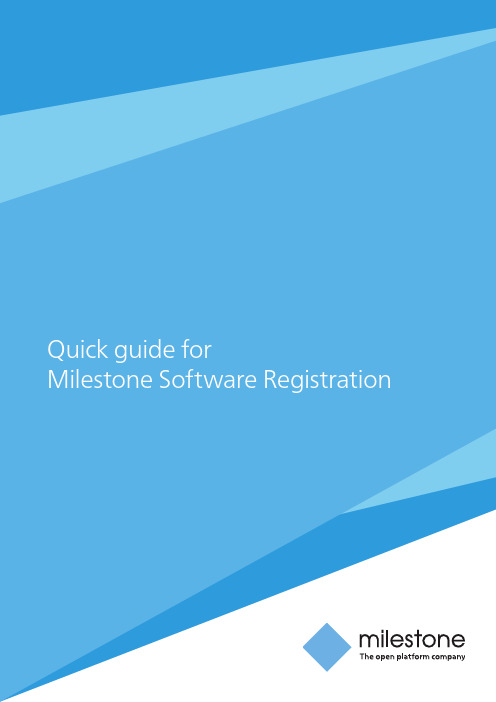
Milestone Software RegistrationMilestone Software Registration page handles all queries regarding XProtect licensing. The page enables you to perform the following actions:• Activate XProtect licenses to ensure the system works properly• Add one or multiple Software License Codes (SLC) to a Milestone account, allowing you to activate your license(s)• Gain an overview of the Milestone Care Plus status on all your installations• Upgrade your SLC online to the latest version based on Milestone Care Plus• Generate test license so can get to know the different productsSoftware Registration offers:• An overview of all SLCs associated and registered with your account• Easy filtering by grouping in the SLC list. Simply drag a column to the grouping header to create a customized filter group. Drag the column back into the list to remove the grouping • Search by SLC• Search by MAC address (only doable, if the search is performed on a specific SLC)• Email notifications for Care Plus subscriptions close to the expiry date on individual SLC• Sign up for a monthly Care Plus reminder mail displaying all upcoming Care Plus renewals • Access to the Milestone Customer Dashboard, a monitoring service that keeps track of the system status of your customers’ installationsRequisites to access the Software Registration page:1. A valid My Milestone account that can be created by clicking here. Once the account hasbeen created, the log in provides you with access to a number of Milestone services including the Milestone Software Registration page, My Milestone and the Milestone Customer Dash board2. License user or/and license administrator rights. This can be assigned by the My Milestoneadministrator in a companyFirst-time users will have to register an SLC in My Milestone by following a few simple steps:A. Click the Software Registration link within My MilestoneB. Register the SLC in the formC. Press submit validated information to finishD. This will grant you access to the Software Registration and access to manage the license**If you experience issues accessing the Software Registration, you should contact your personal Milestone Partner Service & Sales Support representative.User accessIf your My Milestone profile has administrator rights**, you can create multiple users and assign each user with corresponding user permissions. Within the Software Registration click the “My Milestone” tab in the upper right corner >navigate to upper right corner and click My Users. Please note, you can create as many users as you like and each will have their own log incredentials (their email address), but will be connected to the same account.** If you don’t have administrator rights per default and you are entitled to, you should contact your personal Milestone Partner Service & Sales Support representative.In the User Administration you can add, edit or deleteusers in addition to grant access rights to each user whohas a My Milestone account within your company.A user with a License Administrator role will be ableto see all licenses registered with your company accountwithout any restrictions, including the licenses that havebeen made visible to a user or group of users only.A user with a License User role will be able to see thelicenses that are visible to all users associated to thecompany account and to the SLCs where his accounthas been added.Access per SLCIf you need to configure user access per SLC, you need to be a License Administrator. You select the specific SLC in the main list and click the “Edit” button in order to configure which user(s) can see the selected SLC.When granted access to a specific SLC, you have accessto perform various actions per SLC including:• Upload a license request• Download initial license file• Subscribe to Milestone Care reminder• Get initial license file via emailUpload license request: In most cases you will get the license file automatically by using the system’s Online Activation in the Management Application. However, in case of offline activation you will have to upload the .lrq file within this tab and obtain the license file (.lic) through email. This procedure is necessary when the VMS system is not online. For more assistance on how to do license activation, please refer to Milestone’s license activation guide available for download in the XProtect Product Information Kit.Download Initial Lic. File: If for some reason you can’t access your mail inbox, you can download the initial license file and save it to your computer.Get Initial Lic. File by Email: If you would like to receive the initial license file by email, then click this tab. Email notifications regarding license activations and including .lrq, .lic or initial .lic files are sent from **************************. Please verify your spamming filter to make sure this sender is not blocked.About Milestone SystemsMilestone Systems is a global industry leader in open platform IP video management software, founded in 1998 and now operating as a stand-alone company in the Canon Group. Milestone technology is easy to manage, reliable and proven in thousands of customer installations, providing flexible choices in network hardware and integrations with other systems. Sold through partners in more than 100 countries, Milestone solutions help organizations to manage risks, protect people and assets, optimize processes and reduce costs. For more information, visit Milestone Systems Headquarters, DKTel: +45 88 300 300Milestone Systems USTel: +1 503 350 1100Milestone Systems UAETel: +97 14 3641380。
- 1、下载文档前请自行甄别文档内容的完整性,平台不提供额外的编辑、内容补充、找答案等附加服务。
- 2、"仅部分预览"的文档,不可在线预览部分如存在完整性等问题,可反馈申请退款(可完整预览的文档不适用该条件!)。
- 3、如文档侵犯您的权益,请联系客服反馈,我们会尽快为您处理(人工客服工作时间:9:00-18:30)。
问题1:发送短信乱码。
系跨网运营商设置问题,部分机友反应GSM网发送短信给WCDMA网短信显示乱码,非机器问题。
打运营商服务电话解决Milestone在对不同营运商发短信时才有问题,而对同一营运商,则没有这个问题。
问题2: 请教全键盘上按什么键是开启复制粘贴功能!menu+C复制menu+v粘贴menu+a全选menu+x剪切menu是哪个键啊?我找了半天也没找到答:就是那个四条杆问题3: 关于milestone自定义壁纸的问题先说一下,本人是第一次使用android系统的手机,所以只是在milestone上发现这个问题,不知道其他型号的机器上是不是会有同样的问题存在。
我从网站下载到符合milestone的3屏960×854分辨率的壁纸上传到SD卡之后,直接使用gallery浏览图片并设置为壁纸,这个时候会出现一个抓取框,似乎是要按比例截取图片中的一部分作为壁纸。
既然下下来的壁纸图片大小刚好符合milestone的屏幕尺寸,我自然将抓取框调整到覆盖满整张图片啦,然后点击save系统运行一段时间后设置壁纸成功。
问题在于,我发现设置好的壁纸画质比原图片严重降低,即使是使用系统自带的壁纸,从电脑传到手机上再通过gallery设置与直接从home里设置出来的效果差别也很大,想来应该是系统抓取图片的时候对图片进行了处理导致的。
所以想请教一下各位是否也有同样的问题存在,如果有的话,有什么解决的好方法么?比如说是否可以通过某种工具来实现?用ps自己作图像素做800 x 700的就ok了。
那个选框可以把你要作为壁纸的图全部框进去而且设为壁纸后不会变模糊呵呵问题4: 砖块救星,升级了201 原先ROOT 现在也能ROOT,2.0.1 ROM已经上传我升级了,原先ROOT的,现在还是能ROOT的,只是从新ROOT以下,发现比原先ROOT 好多了,感觉没BUG了,连CPU都能超了(原先ROOT后,CPU软件执行SU错误)。
惊喜啊!还有,我去原安装文件目录找到这个文件,确认是rom.根据lsav测试Rsd刷成功,砖块复活,恭喜了刷机方法看simslife 的/bbs/thread-47746-1-1.htmlC:\Program Files\Motorola\Software Update\firmwares\SHOLS_U2_01.14.0_UCASHLSEMEAB1B803F.0R_USASHLS00RTHKSG_ P007_A004_HWp2a_Service1FF.sbf在这里感谢下lsav和simslife二位同志了,为大家造福,用RSD 读出文件信息,你们自己看看Filename:SHOLS_U2_01.14.0_UCASHLSEMEAB1B803F.0R_USASHLS00RTHKSG_P007_A004_HWp 2a_Service1FF.sbfCreation Date: 01/21/2010 00:46:14File size: 137521765RAM DL Version: v0x009074Bootloader Version: -------------Platform: 4G OMAPHAB Type: Signed ProductionQQ文件中转站地址/ftn_handl ... c654f4c181f4a005530提取码 b619b30a发现很多人下不了,把QQ邮箱发出来,我发你们邮箱!!!晚上发网盘去具体咨询机锋网机友coolclam本人问题5: 那位高手能搞定电脑无法识别手机的问题?/consumer ... M1000008806b00aRCRDxp的用32-bite的,vista的用64-bite的装这个驱程就好了我也找了一晚上才找到,绝对管用问题6: MILESTONE内存管理工具及方案推荐1. TASK KILLER2. ADV ANCED TASK KILLER 推荐3. AUTOMATIC TASK KILLER4. TASK MANAGER5. ADV ANCED TASK MANAGER6. Astro File Mangaer自带7. Estrong Mangaer问题7: 怎样关闭震动。
settings--sound&display -haptic feedback 的勾去掉问题8:蓝牙设置目前状况:milestone与笔记本配对成功,手机settings---wirelessnetworks--Bluetooth settings 下面显示connected to phone media and audio。
手机端:点击文件--send--Bluetooth,选中手机中配对的笔记本,一会手机上显示file unknown,file not found。
笔记本端:选中文件通过蓝牙发送,发送窗口显示“找不到任何服务”。
难道是“connected to phone media and audio"连接模式不对?似乎也没有其它选项了!!!目前使用bluetooth file transfer已解决从手机传文件至电脑问题,依然无法从电脑传文件至手机,每次都要用数据线,担心数据接口的使用寿命!你的电脑也要打开蓝牙接收模式了,等进入了接收模式后再从手机上传输。
我用ms跟vista 的笔记本能正常传输文件,用pdanet 软件可以让手机做猫带笔记本上网。
很简单啊,先用电脑和手机配对一下,然后就可以发送了,但是很多格式不支持比如APK程序,我一般改成JPG扩展名,然后发送,然后改名安装,这样就不用数据线,方便你这个功能貌似用discover pro更容易实现吧,而且走的wifi,昨天我上传60M的MV也用不了多久问题9: 短信空白装handcent解决,APN设置中国移动APN设置:彩信设置1.名称:中国移动彩信设置2.APN:cmwap3.代理:10.0.0.1724.端口:805.用户名:(空着)6.密码:(空着)7.服务器:(空着)8.MMSC:9.彩信代理:010.000.000.17210.彩信端口:8011.彩信协议:这里要选择WAP 2.012.MCC:46013.MNC:0014.APN类型:mms编辑完以后,按MENU 选择“保存”二、待机情况下-菜单-设置-无线控件-移动网络设置-接入点名称进去以后,按MENU "新APN"上网设置1.名称:cmnet2.APN:cmnet3.代理:4.端口:5.用户名:(空着)6.密码:(空着)7.服务器:(空着)8.MMSC:9.彩信代理:10.彩信端口:11.彩信协议:这里要选择WAP 2.012.MCC:46013.MNC:0014.APN类型:default编辑完以后,按MENU 选择“保存”修改完后选择cmnet,在没有wifi的情况下上网三、然后一直按退出,返回到“无线控件”页面,将第六项“移动网络”打勾!(这里稍微等一下)可能会出现无信号。
四、最后,退出到待机界面。
按“电话” 进入拨号面板输*#*#4636#*#*1.点击“手机信息”进入2.拉到最下面点击左下角的切换DNS检查按钮使按钮旁边显示0.0.0.0 allowed 返回待机桌面重启,可以显示E标志了。
图文并茂:/thread-6146057-1-1.html问题10: ■1月18日更新■ milestone好用常用软件推荐[尽量为最新版]/bbs/thread-40493-1-4.html链接详细看问题11:个人实用软件汇总常用软件+游戏推荐(因为附件有1M大小限制,APK不打方便上传。
非特殊说明,都可以到菜场搜到)【特别说明】在碑具没有ROOT之前,所有的程序都是装在内存中。
如果东西装的太多,碑具会变得反应很慢,甚至假死。
Settings--SD card phone storage--Available space确保不要低于70M。
60就已经有些吃不消了。
另外一些软件的缓存(比如UC浏览器)会占很大,可以到settings--applications--manage applications中用SIZE排序,然后手工清Cache。
有些软件是可以用来一键清缓存的,但是貌似有时候没效果。
【特别友提】在碑具假死的时候,一般软件都打不开,或者打开特别慢,但是控制面板是可以进的。
到程序管理中,强行停掉若干资源大户,然后开taskiller全杀。
这个世界终于清静了。
---------------------------------------------------------------------------------------1. 网络浏览首推大牛新闻。
大牛新闻最大的欣喜在于可以上机锋网和安卓(手工添加可选)。
坛子上发布东东附件如果直接是APK格式,那么可以直接在线安装!这个功能太爽了。
另外看天涯,看南方周末,用WIFI离线瞎来来慢慢看,不得不怒赞!新闻浏览还有南方周末阅读器,南都周刊。
这俩在菜场都是可以搜到的。
UC浏览器则是在GPRS情况下用。
网络信息必须要提大众点评,神作!差点忘记了GOOGLE神作Places Directory。
利用GPS精确定位,附近银行、医院、饭馆一目了然!超赞!!必装!!!Places Directory 1.0.19.apk (428.54 KB)---------------------------------------------------------------------------------------2. 游戏首推Nintiaii。
坛子上的收费版不能用,目前只能用菜场上的Lite版。
# Flight Director Lite创意十足。
还没有找到收费版。
# Steam Window超级有创意,在有水蒸气的屏幕上画画,而且还可以存下来,share出去。
Steamy Window 1.8.apk (181.81 KB)# Puzzle Blox重力感应。
我家MM最爱。
# Abduction。
是奶牛就上1000层。
俺不是奶牛,俺实在上不去。
# Scrambled Net益智,唯一就是画面稍小。
# Smart Tac Toe(非全屏,例外推荐,嘿嘿)五子棋。
# Mojo NES Lite红白机模拟器。
附上充气狗、超级玛丽几个经典ROM。
亲切,就是玩起来不是那么。
FC.rar (476.87 KB)# Tractor拖拉机/双升。
带出牌提示,难度适合我,哈哈。
# 2 player Reactor双人游戏,和MM玩很不错。
就是有些数学题太难,而且还是洋文的,MM不爽。
# Block Jam Lite华容道。
