HP Designjet 500绘图仪使用经验
HP5500绘图仪面版菜单与设置

第四项:打印头->a是显示打印头的信息b是恢复打印头(用底下的清洁盒来清洁而已)c是更换打印头第三项:查看墨水信息第二项:介质(打印纸roll)->a 介质信息(informttion)b 删除介质(delete)c 移动介质(move)d 切断介质(cut)第一项:打印机设置->a:device setup 设备安装(设置)->tur install=no 卷纸器关other accesries=no 其它关cutter=off 裁刀关lang=automatic 选择格式自动drying time=none 凉干时间可以不要pen check=manual=255plot 笔架检查频率越大越好heaters=none 加热器可选60% 70%等等sleep mode=30秒机器睡眠模式b:i/o setup 网络设置card id 网卡信息card setup 网卡设置->advanced ->reset card (ip 地址重置!)i/o timeout=0.5秒超时等待(好像没用)c:utilities 实用设置->replace ink system 更换户内户外墨水系统track media lgth=no 介质长度跟踪usage->print 打印机器信息->view 显示机器信息menu mode=full 菜单模式=全部calibrations->printhed alignment 打印头精度校准(强烈建议用拔插喷头代替此操作,可关机进行)->color calibration 颜色精度校准->accuracy 重置->restore factory 恢复出厂精度设置->recalibrate create pattern 重量精度……创建……读取reset webaccess paswd 重置网管密码test prints 测试打印头->image quality print ->page1……page4 打印图像品质测试页(最常用的是第一页)statistics 系统配置统计内存硬盘系统版本等default menu 恢复出厂默认设置display contrast 液晶屏高度调整UP OR DOWNclean platen 清洁操作台->automatic clean 自动清洁OFF(介质)->clean now 马上清洁(手动)lens maintenance 更换光敏探头透镜d:inter rip settings 打印设置->start printing=optimize 开始打印时间最优化也可以选立刻开始(immediately)->ink emulation 墨水模式(一般不动)->color calibration=off 颜色校准关->align calibration=off 对齐校准关->black replacem=off 黑色加深->scale=100% 规格缩放(倍数)e:queueing & nesting 队列与拼图->queue mgmt 队列->copies 拷贝份数->more to top 移动到顶层(立刻重新打印)->delete page 删除已打印项->queue =off 队列=关->nest =off 拼图=关(队列开才有此选项)f:hp-gl/2 settings->palette=software 调色板按软件设定->define palette 更改调色板设置-> merge=off 更改重叠线条的宽度g:page format 页面设置->size=inked area 纸张图形尺寸=着墨区(图形后面的空白区会被忽略)->rotate=0 旋转色度=0->margins=smaller 页面边距=小-> normal正常边距extended 简化边距->mirroring=off 画面镜像=关h:demos 机器自带图演示->samples 样品机器自带RGB格式图->palette 控制面板->menu 打印机器设置菜单。
HPDesignjet扫描仪教程(2007年)说明书
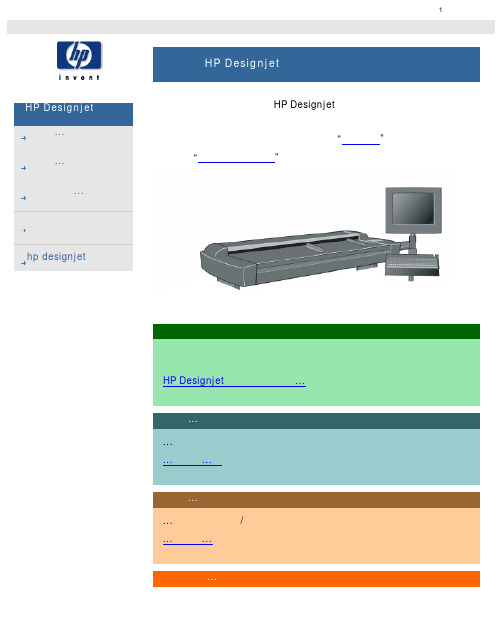
您的位置:欢迎使用HP Designjet 扫描仪我如何...?问题是...告诉我有关...按字母顺序索引hp designjet 在线欢迎使用 HP Designjet 扫描仪此帮助系统将向您介绍使用 HP Designjet 扫描仪所需的所有信息。
信息大体分为三类;使用每个主题左侧的浏览块选择一个主题。
有关初次复印之前设置系统的说明,请参阅“使用入门”。
另请参阅“如何优化颜色精度”,了解如何确保获得最佳的复印件颜色质量。
另外还有按字母顺序排列的索引(您可从浏览块找到该索引),以帮助您快速查找相关主题。
您可以从浏览块访问 HP Designjet 在线网站提供的有关服务和解决方案的信息。
您也可以参考随扫描仪提供的《快速参考指南》,了解基本的常规操作步骤。
有关 HP Designjet 打印机的用户信息,请参阅随打印机提供的文档。
打印说明法律信息© 2002-2007 Hewlett-Packard CompanyHP Designjet 扫描仪我如何...?问题是...告诉我有关...按字母顺序索引hp designjet 在线我如何...?(一些逐步完成的操作步骤)< 至帮助欢迎页面1. 如何制作复印件?(快速复印,选择模板,输入/输出尺寸,缩放比例,选择介质配置文件,质量,批量,保存副本...)1. 如何扫描到文件?(一般步骤,原件模板,输入尺寸,调整大小,缩放比例,分辨率,质量,批量...)1. 如何从文件打印?(从文件打印,设置和维护打印列表,从计算机删除文件...)如何管理系统上的文件?(浏览文件,移动文件,重命名文件,删除文件,复制文件,复制到 CD/ DVD...)1. 如何使用复印选项和工具?(预览,复印数量,布局,对齐,打印队列...)1. 如何自定义复印工具?(创建原件模板,尺寸预置,创建介质配置文件...)1. 如何维护/恢复系统?(维护,校准,更换部件,恢复,校准触摸屏,重新启动,关机...)1. 如何设置系统?(扫描仪设置选项,首选项,界面选项,统计,网络连接,打印机安装,日期和时间,语言...)1. 如何扫描/复印厚介质?(扫描/复印厚介质,更改插纸槽高度)如何制作复印件?打印说明法律信息© 2002-2007 Hewlett-Packard Company如何...操作维护过程维护过程HP Designjet 扫描仪我如何...? 问题是...告诉我有关...按字母顺序索引hp designjet 在线 如何...操作维护过程维护过程应完全在单个维护会话中执行,从清洁扫描区开始,到镜头对齐与校准结束。
HP Designjet 用户参考指南说明书

file:///D|/hydra/ug_loc/fDesignjet WebAccess tool, for information aboutfile:///D|/hydra/ug_loc/ffile:///D|/hydra/ug_loc/fOn/Off Power LED(red when instandby)StandbyMessage Displayfile:///D|/hydra/ug_loc/ffile:///D|/hydra/ug_loc/ffile:///D|/hydra/ug_loc/ffile:///D|/hydra/ug_loc/ffile:///D|/hydra/ug_loc/ffile:///D|/hydra/ug_loc/ffile:///D|/hydra/ug_loc/ffile:///D|/hydra/ug_loc/ffile:///D|/hydra/ug_loc/ffile:///D|/hydra/ug_loc/ffile:///D|/hydra/ug_loc/ffile:///D|/hydra/ug_loc/ffile:///D|/hydra/ug_loc/ffile:///D|/hydra/ug_loc/ffile:///D|/hydra/ug_loc/ffile:///D|/hydra/ug_loc/ffile:///D|/hydra/ug_loc/ffile:///D|/hydra/ug_loc/ffile:///D|/hydra/ug_loc/ffile:///D|/hydra/ug_loc/ffile:///D|/hydra/ug_loc/ffile:///D|/hydra/ug_loc/ffile:///D|/hydra/ug_loc/ffile:///D|/hydra/ug_loc/ffile:///D|/hydra/ug_loc/fNote: If the short menu isfile:///D|/hydra/ug_loc/ffile:///D|/hydra/ug_loc/ffile:///D|/hydra/ug_loc/ffile:///D|/hydra/ug_loc/ffile:///D|/hydra/ug_loc/ffile:///D|/hydra/ug_loc/ffile:///D|/hydra/ug_loc/ffile:///D|/hydra/ug_loc/ffile:///D|/hydra/ug_loc/ffile:///D|/hydra/ug_loc/fCore adaptorsfile:///D|/hydra/ug_loc/ffile:///D|/hydra/ug_loc/fand then B as indicated below.The media roll may be very long, rest the spindlehorizontally on a table and load the media on the table.file:///D|/hydra/ug_loc/froll, turn it 180 degrees and slide it back on to the spindle.file:///D|/hydra/ug_loc/ffile:///D|/hydra/ug_loc/f2.T rim the leading edge of the media roll only if it is notstraight. If the amount of media was printed at the end offile:///D|/hydra/ug_loc/ffile:///D|/hydra/ug_loc/fMedia can be loaded with the window up or down.file:///D|/hydra/ug_loc/fCarefully insert the roll media edge as shown below.file:///D|/hydra/ug_loc/ffile:///D|/hydra/ug_loc/ffile:///D|/hydra/ug_loc/ffile:///D|/hydra/ug_loc/f。
使用绘图仪三点经验

二.原装绘图笔用坏后,在市面上很难买到绘图仪专用笔,,我采用国产上海英雄牌绘图笔替代,效果良好。具体做法是:选择适当规格的绘图笔,在螺丝处卷上一、二层纸,插入原配的绘图笔套中,调整露出的笔头长度。(因机而异)装入绘图仪的笔架上即可绘图了。
三.绘图笔
放置一段时间,出现因干燥而出水不畅现象。解决方法是:
1、在绘图笔套内塞进一小块海绵,蘸些水。套上笔套后,放入一块潮湿的泡沫,让绘图笔的笔尖接触泡沫,保持笔头的湿润,这样使用起来就方便多了。
使用绘图仪三点经验
福建 曹有新
1993-03-12
1、装纸时,用手指夹住绘图纸,往外拉平绘图纸。
2、加根硬电线让硬电线轻轻压住往上卷的绘图纸。
有时吸气孔阻塞也会引起上述故障,解决办法:
1、用棉签蘸些酒精,进行擦洗。
(福建 曹有新)
惠普Designjet500及800系列大幅面打印机维护保养指南
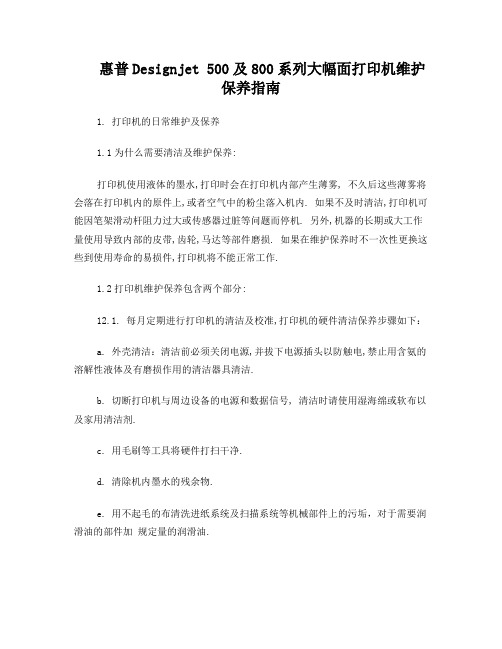
惠普Designjet 500及800系列大幅面打印机维护保养指南1. 打印机的日常维护及保养1.1为什么需要清洁及维护保养:打印机使用液体的墨水,打印时会在打印机内部产生薄雾, 不久后这些薄雾将会落在打印机内的原件上,或者空气中的粉尘落入机内. 如果不及时清洁,打印机可能因笔架滑动杆阻力过大或传感器过脏等问题而停机. 另外,机器的长期或大工作量使用导致内部的皮带,齿轮,马达等部件磨损. 如果在维护保养时不一次性更换这些到使用寿命的易损件,打印机将不能正常工作.1.2打印机维护保养包含两个部分:12.1. 每月定期进行打印机的清洁及校准,打印机的硬件清洁保养步骤如下:a. 外壳清洁:清洁前必须关闭电源,并拔下电源插头以防触电,禁止用含氨的溶解性液体及有磨损作用的清洁器具清洁.b. 切断打印机与周边设备的电源和数据信号, 清洁时请使用湿海绵或软布以及家用清洁剂.c. 用毛刷等工具将硬件打扫干净.d. 清除机内墨水的残余物.e. 用不起毛的布清洗进纸系统及扫描系统等机械部件上的污垢,对于需要润滑油的部件加规定量的润滑油.1.2.2当打印机的打印量到达系统规定的维护保养周期后(面板出现如下信息),应与HP授权维修中心联系对打印机进行全面保养,其主要内容包括订购维护保养套件并更换套件中包含的所有到使用寿命的易损件,对打印机进行全面的清洁及校准.复位记数器及打印日志等.1. 常见故障解决方法.问题类型排除方法1 不认硫酸纸清洗笔架行传感器2 笔架移动困难. 用不起毛的布清洁笔架滑道3 裁纸刀不能裁纸. 清洁刀片.4 不能识别打印头清洁笔架及打印头接触点.5 喷孔堵塞在打印机的菜单中选择”故障排除”选项,打印机将自动疏通打印头.3. Designjet500及800系列维护保养周期表:Designjet (绘图仪)型号每天打印的平均工作量 (A0图)维护保养周期(笔架移动次数单打印量的统计方法(单位:平米)维护保养套件订购号4. 惠普Designjet 500及800系列维大幅面打印机错误代码表2可继续和不可继续的错误代码可继续的错误:是按“输入键” 可继续的错误。
HP Deskjet D5500 Printer series Windows 帮助手册

HP Deskjet D5500 Printer series Windows 帮助HP Deskjet D5500 Printer series目录1如何操作? (3)2完成 HP Printer 的设置使用一键无线设置和已启用 WPS 的路由器进行无线连接 (5)传统无线连接 (6)USB 连接 (7)安装软件进行网络连接 (7)3开始了解 HP Printer打印机部件 (9)控制面板的功能 (10)4冲印打印文档 (11)打印照片 (12)打印信封 (14)使用特殊介质进行打印 (15)打印网页 (21)6使用墨盒检查估计的墨水量 (29)订购墨水耗材 (30)墨水备份模式 (30)自动清洗墨盒 (31)手动清洁墨盒 (32)更换墨盒 (33)墨盒保修信息 (35)7解决问题HP 支持 (37)设置疑难排解 (38)打印疑难排解 (42)错误 (46)9技术信息通知 (53)技术规格 (53)环保产品管理计划 (54)规范声明 (57)无线规范声明 (61)索引 (65)1目录目录21如何操作?了解如何使用您的 HP Printer•位于第 27 页的“放入介质”•位于第 33 页的“更换墨盒”•位于第 5 页的“使用一键无线设置和已启用 WPS 的路由器进行无线连接”如何操作?3如何操作?第 1 章如何操作?4如何操作?2完成 HP Printer 的设置•使用一键无线设置和已启用 WPS 的路由器进行无线连接•传统无线连接•USB 连接•安装软件进行网络连接使用一键无线设置和已启用 WPS 的路由器进行无线连接要使用 WiFi Protected Setup (WPS) 将 HP Printer 连接到无线网络,您需要具备以下条件:包含启用了 WPS 的无线路由器或访问点的无线 802.11 网络。
具备无线网络支持或网络接口卡 (NIC) 的台式计算机或膝上型电脑。
计算机必须连接到要安装 HP Printer 的无线网络。
HP Designjet 500,800 series 维修手册--系统错误

Designjet 500 and 800 series 维修手册--系统错误:42:10解决方案更新维修手册P2-12, System Error:42:10解决安案应该为:1.更换扫描电机2.更换电子模块Designjet 500 and 800 series 系统错误:08:11解决方案更新维修手册P2-10系统错误:08:11解决方案更新1.重新连接Front Panel2.更换Front Panel3.更换Interconnect PCA cable4.更换Interconnect PCA5.更换电子模块.使用HP GL/2 RTL驱动程序时如何解决内存不足问题?解决方案:(1)在驱动程序的属性页中选择“高级(advanced)“标签,选择”在计算机中(in computer)“表示用计算机内存来模拟打印机内存。
该设置会改善内存不足的问题。
(2)扩充打印机内存面板上显示“out of memory,...”信息,表示打印机内存不足,通常由于打印的作业过于复杂而引起。
解决方案:(1)运行hpconfig命令,选中其中的优化内存选项(optimize memory)。
该设置会改善内存不足问题。
(2)扩充打印机内存DesignJet 打印内置样张时速度慢,有什么原因?DesignJet 打印内置样张时速度除了与打印质量设置(最佳、正常、快速)有关外,还与介质类型设置(涂料纸、胶片、光泽纸...)有关。
在Datasheet上标称的打印速度都是涂料纸上打印的速度。
同样的打印质量设置在光泽纸上的打印速度只有涂料纸的一半。
Keyword:print speed,demo,film,coated paper.为什么在autocad 2000中调用HP 驱动程序时,系统报“memory allocation error”错?背景:操作系统是win2000 server 或win2000 professional,且安装了HP 激光打印驱动程序或绘图仪驱动程序,当在autocad 2000中调用HP laserjet drv(r如:laserjet 6L) 或HP designjet drv (designjet 500 42 by hp),系统会报“memory allocation error”错。
HP绘图仪安装过程
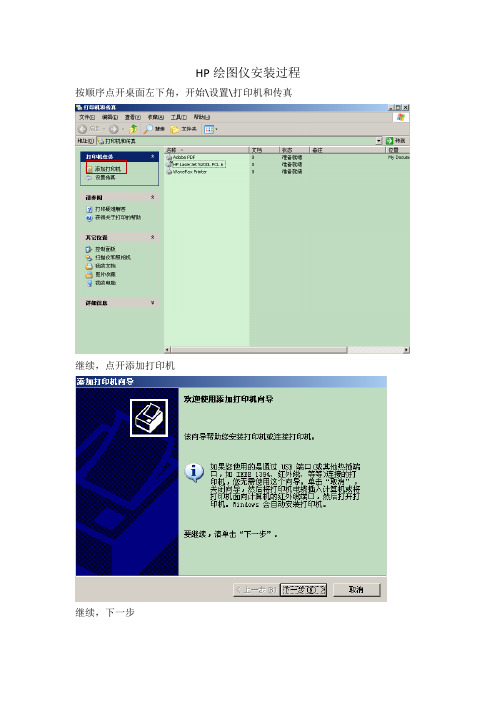
HP绘图仪安装过程按顺序点开桌面左下角,开始\设置\打印机和传真继续,点开添加打印机继续,下一步选择连接到此计算机的本地打印机,下一步选择,创建新端口端口类型选择Standard TCP/ I P Port下一步继续,点下一步然后在打印机名或IP地址后边的输入框输入10.173.97.18 端口名自动会出来,不用管它。
继续下一步--------------------------------------------------------------------------插曲如果这时候出现下面这样一个报错处理方法,文件/服务器属性点开后,选择端口那个页面,然后选择报错的这个地址,比如刚才录入的10.173.97.18,我们就选择下图端口为IP_10.173.97.18,选中后,删除端口。
-----------------------------------------------------------------------------插曲结束。
从头来过,一直到下面这个界面,下一步,不再报错这个设备端口是什么无所谓,只要是默认的就行了,直接下一步点完成就会到类似下面界面不要关闭这个界面,放到这里先不动,我们做另外一个操作-----------------------------------------------------------------------------------------------------重新点开始\运行输入\\10.173.97.6\F$如果要输入用户名密码,用户名随便打个什么,密码为空如进入\\10.173.97.6\driver\Print\HP\hp 500复制\\10.173.97.6\driver\Print\HP\hp 500地址,备用。
还回到下面这个界面点开从磁盘安装在厂商文件复制来源框粘贴上刚才复制的\\10.173.97.6\driver\Print\HP\hp 500地址,点确定会看到下面这个界面选中HP Designjet 500 momo 42 点下一步不要设置为默认打印机继续下面这一步要特别注意…….要打印测试页吗?这里一定要选择否,不让浪费纸继续下一步完成然后就会有一个复制文件的过程,可能要等几分钟,复制完程序后台会安装驱动程序,还会卡一会,是正常现象,请耐心等待。
HP500打印机操作说明
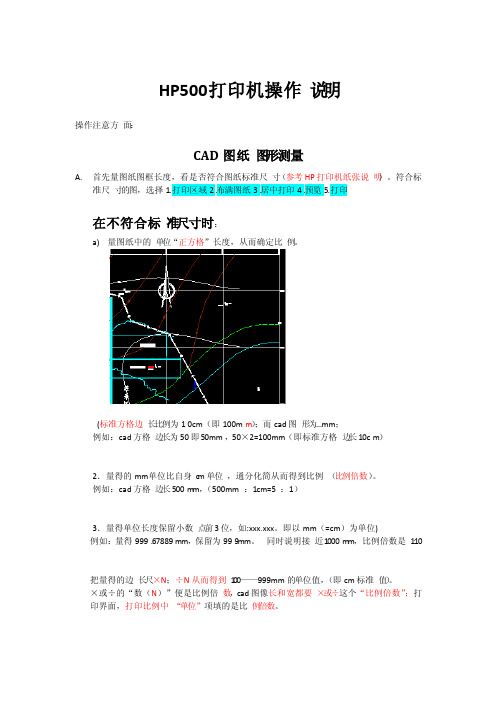
HP500打印机操作说明操作注意方面:CAD图纸图形测量A.首先量图纸图框长度,看是否符合图纸标准尺寸(参考HP打印机纸张说明)。
符合标准尺寸的图,选择1.打印区域2.布满图纸3.居中打印4.预览5.打印在不符合标准尺寸时:a)量图纸中的单位“正方格”长度,从而确定比例。
(标准方格边长比例为10 cm(即100mm);而cad图形为…mm;例如:cad方格边长为50即50mm,50×2=100mm(即标准方格边长10cm)2.量得的mm单位比自身c m单位,通分化简从而得到比例(比例倍数)。
例如:cad方格边长500m m,(500mm:1cm=5 :1)3.量得单位长度保留小数点前3位,如:xxx.xxx。
即以mm(=cm)为单位)例如:量得999.67889mm,保留为999mm。
同时说明接近1000m m,比例倍数是1:10把量得的边长尺×N;÷N从而得到100——999mm的单位值,(即cm标准值)。
×或÷的“数(N)”便是比例倍数,cad图像长和宽都要×或÷这个“比例倍数”;打印界面,打印比例中“单位”项填的是比例倍数。
如果cad图像没有方格,可以量图签,比例计算和边长计算方法同上图签标准长、宽值为:长:180mm例如:长180mm,宽40mm,则比例为1: 1(出现小细节变化时,以其中一边为准)B.量(用cad标注工具)CAD图像的长、宽各边长长度,得到具体值(量得的数字按“T”键可转化为m m数值,再乘以比例倍数)。
从而与915X1224作比较等,从而选择适合的纸张型号,更改尺寸。
进入打印界面A.选择打印机(参考HP打印机纸张说明)。
注:选择打印机旁的特性选项,其中自定义特性选项输入纸张长、宽值。
黑色旋风 魅影无限——HP Designjet 500 Mono产品评测

网 卡连 接 ,使 打 印任务 从确 认 发送 到打 印机 收 到任 务 的打 印时 间大 大缩短 。采 用 U B 接 S连 的 传输 速度 是并 口连 接速 度 的 3 ; 倍 可选 配 的 Jtic网 卡连 接 , 仅在 速度 上优 于 并 口连 e rt de 不 接 和 U B 接 而 且 能够 实现 一机 多打 多台 电脑 同时控 制 一台 打 印机 。多种 连接 方 式并 S连 存 方便 用 户的选 择  ̄ E 更加 高效 ! ]p - H ei jt5 0 M n 标 配 的 内存是 4 0系列 打 印机 的 4 且 最 大选配 10 M 内 P D s n 0 oo ge 0 倍 6
耗材结 构— —按 需更 换 ,买 得起 用得 起
H e ine 0 n 系列 打 印机 摆 脱 了 以往 D s ne 0 系 列打 印机 头水 一 体 的 P D sg jt5 0 Mo o e i jt4 0 g
耗 材结 构 采 用 了墨 头 墨盒 独 立 分体 式 的设 计 不 仅 更换 简单 而且 使  ̄ E 成本 更 加 经 ]p -
耗材结构 卷筒纸 பைடு நூலகம்支架 分辨率 内存 连接方式 操作面板 系统支持
打印幅宽——加宽不加价
H ei j 0 oo 列打 印机 .共 有 2 PD s n t50 M n 系 ge 4 ( )和 4 A1 2 ( )两 个幅 宽 ,完全适 用 B 0
于技术领域对线条图输 出的尺寸 . 幅面 的50 M n 打印机完全能够承担起 日常小幅工程图 A1 0 oo
表 1
参数 打印 幅宽 墨盒容量 H D s n t 3 P e gj 40 i e 2 和 3 4 6 单色一4 1 2 m 墨头墨盒一体 选件 选件 可寻址 60 p 0 di 4 ( M 最大升级 3 M) 6 并口、 S22 R + 选件 3 灯显按键式操作 Wi3 、 i x r、A I n x w n 、卜 9 r D H D s ne5 0 o o P ei jt0 M n g 2 和 4 4 2 单色一6 ml 9 墨头墨盒独立分体 标配 标配 1 0 x60 p 2 0 di 0 lM ( 6 最大升级 1 M) 6 0 并口、U B S 、可选J d et e ic卡 tr 按键式中文液晶显示屏 Wi x n 、Wi 0 0 T .、 P D 9 n 0 、N 4 X 、A I 2 0
hpdesignjet500机器常见问题及问题维修排除方法

HP Designjet 500 机器常见问题及问题维修排除方法友情提醒: 技术资料和软件都是网上收集整理,只做参考!机器出现故障请勿自行修理,请找专业维修工程师修理。
HP 500PS绘图仪是2003年公司为了适应市场的需要而购进的,保修期为一年。
绘图仪买进后,为我公司的发展做出了较大的贡献。
一开始主要用于测量图纸的打印工作,随后使用范围不断扩大,许多报告附图及一些重要项目材料均用绘图仪进行打印。
据统计,目前已在城门山补勘工程、武山设计、张家畈设计、山达克设计及菲尔普斯"道奇公司接待材料等项目上打印了近千张图纸,工作量比较大。
由于绘图仪打印的质量高,所以,我们公司制作的图纸已经多次受到业主的好评。
绘图仪属于高精密高科技的设备,对其保养、维护要求比较高,此次发生故障的绘图仪部件是服务站(也就是我们常说的打印头)。
在平时打印过程中,容易堵纸,造成机器故障。
下面针对这次故障进行分析。
一、故障产生的经过2005年9月21日,城门山铜矿的杨国才主任到我公司打印城门山勘测界线图,五点10分左右开始用绘图仪打印,打开绘图仪电源,启动,绘图仪进行初始化操作,到快结束时,出现“系统故障,错误代码21:10,请致电HP技术中心”的字样,无法进入主菜单,绘图仪启动失败。
因此,无法完成打印操作。
二、故障处理出现错误故障信息后,我马上检查了绘图仪的数据线,电源线等部分,确认无误后,又根据提示的错误信息,到惠普公司网站上进行技术咨询。
经查找,惠普公司网站的技术论坛上有一用户与我公司绘图仪故障一致,惠普公司认为可能是服务站内部弹簧松动、卡纸或打印计数到了极限,建议把服务站拆下来清洗,如若不行,就更换新的。
根据惠普公司网站上留下的江西维修商电话,我与惠普南昌维修中心——江西佳尔创公司进行了联系,据该公司维修工程师介绍,这种故障原因一般为:服务站内弹簧松动或堵纸。
三、绘图仪以往使用情况绘图仪自2003年买时后,先摆放在宗辉办公室,主要是用于测量、地质图件的打印。
HP Designjet L65500 打印机概述说明书
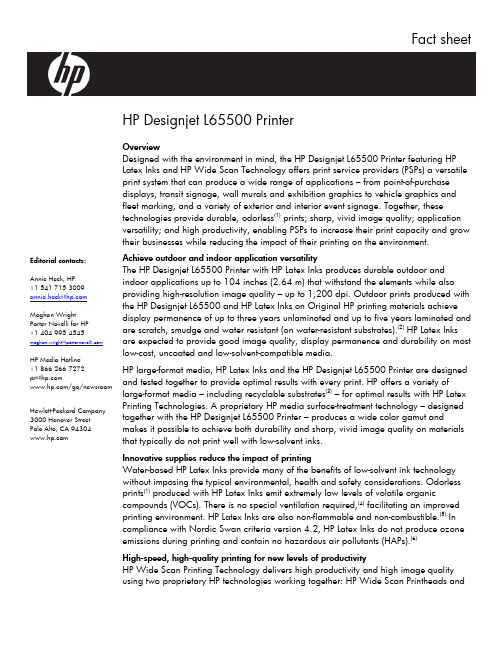
Fact sheetEditorial contacts:Annie Heck, HP+1 541 715 3009***************** Meghan WrightPorter Novelli for HP+1 404 995 4545******************************* HP Media Hotline+1 866 266 7272*********/go/newsroom Hewlett-Packard Company 3000 Hanover StreetPalo Alto, CA 94304 HP Designjet L65500 PrinterOverviewDesigned with the environment in mind, the HP Designjet L65500 Printer featuring HP Latex Inks and HP Wide Scan Technology offers print service providers (PSPs) a versatile print system that can produce a wide range of applications – from point-of-purchase displays, transit signage, wall murals and exhibition graphics to vehicle graphics and fleet marking, and a variety of exterior and interior event signage. Together, these technologies provide durable, odorless(1) prints; sharp, vivid image quality; application versatility; and high productivity, enabling PSPs to increase their print capacity and grow their businesses while reducing the impact of their printing on the environment. Achieve outdoor and indoor application versatilityThe HP Designjet L65500 Printer with HP Latex Inks produces durable outdoor and indoor applications up to 104 inches (2.64 m) that withstand the elements while also providing high-resolution image quality – up to 1,200 dpi. Outdoor prints produced with the HP Designjet L65500 and HP Latex Inks on Original HP printing materials achieve display permanence of up to three years unlaminated and up to five years laminated and are scratch, smudge and water resistant (on water-resistant substrates).(2) HP Latex Inks are expected to provide good image quality, display permanence and durability on most low-cost, uncoated and low-solvent-compatible media.HP large-format media, HP Latex Inks and the HP Designjet L65500 Printer are designed and tested together to provide optimal results with every print. HP offers a variety of large-format media – including recyclable substrates(3) – for optimal results with HP Latex Printing Technologies. A proprietary HP media surface-treatment technology – designed together with the HP Designjet L65500 Printer – produces a wide color gamut and makes it possible to achieve both durability and sharp, vivid image quality on materials that typically do not print well with low-solvent inks.Innovative supplies reduce the impact of printingWater-based HP Latex Inks provide many of the benefits of low-solvent ink technology without imposing the typical environmental, health and safety considerations. Odorless prints(1) produced with HP Latex Inks emit extremely low levels of volatile organic compounds (VOCs). There is no special ventilation required,(4) facilitating an improved printing environment. HP Latex Inks are also non-flammable and non-combustible.(5) In compliance with Nordic Swan criteria version 4.2, HP Latex Inks do not produce ozone emissions during printing and contain no hazardous air pollutants (HAPs).(6)High-speed, high-quality printing for new levels of productivityHP Wide Scan Printing Technology delivers high productivity and high image quality using two proprietary HP technologies working together: HP Wide Scan Printheads andthe HP Optical Media Advance Sensor (OMAS). With HP Wide Scan Printheads, the HP Designjet L65500 Printer enables consistent, high-quality output at high print speeds. The HP Designjet L65500 Printer features three 4.25-inch (108 mm) printheads with a total of 31,680 nozzles that support a firing frequency of up to 24 KHz and produce an 8.5-inch print swath. The printheads, combined with precise media advancement using HP OMAS, facilitate outdoor-quality prints at up to 79 m2/hr (846 ft2/hr) and indoor-quality prints at up to 34 m2/hr (368 ft2/hr).(7)With 10,560 nozzles per printhead, the HP Designjet L65500 uses three printheads, each containing two colors of ink, to produce high-resolution indoor prints at up to1,200 dpi with a 12 picoliter drop size, allowing for a wide color gamut and sharp details while meeting the demands of high-speed, high-production-volume printing.Key features and benefits•Outdoor prints produced with HP Latex Inks achieve display permanence up to three years unlaminated and up to five years laminated and are scratch, smudge and water resistant on a range of media, including Original HP printing materials – performance comparable to low-solvent ink technology.(2)•Indoor prints produced with HP Latex Inks achieve display permanence in-window up to five years unlaminated and up to 10 years laminated on a range of media, including Original HP printing materials.(8)•HP 786 Designjet Printheads together with HP 786 Latex Designjet Ink Cartridges produce sharp, vivid image quality across a variety of media, including most low-cost, uncoated low-solvent compatible media. With a design that supports an ink drop size as small as 12 picoliters, these printheads achieve the precision required to produce a wide color gamut and sharp detail – performance comparable to low-solvent ink technology.•High-resolution – up to 1,200 dpi. Print sharp, readable text as small as 4 point. •HP Wide Scan Printing Technology – consisting of three scalable, high-speed HP Wide Scan Printheads – together with HP’s proprietary OMAS, deliver outdoor-quality prints at up to 79 m2/hr (846 ft2/hr) and indoor-quality prints at up to 34 m2/hr (368 ft2/hr).(7)•HP 786 Designjet Printheads support a firing frequency of up to 24 KHz. Each printhead contains two colors of ink and 1,200 nozzles per inch – or 10,560 nozzles per printhead – for precise, accurate placement of ink on the page, enabling high-speed, high-productivity printing.•HP Latex Inks produce odorless(1) prints. Prints are durable enough for demanding applications such as outdoor displays, but lack the noticeable odor that can limit indoor applications – a characteristic more typical of prints produced with low-solvent ink technology.•Print color consistently across a range of temperature and humidity conditions over the life of the printer with HP DreamColor Technologies. The HP Designjet L65500 uses an embedded spectrophotometer to automatically scan a printer-generated color target, measure its properties, then make and record any corrections allowing for fully automated color calibration.•HP Latex Inks achieve the optimum in high quality, consistent performance and application versatility on Original HP large-format printing materials, designed together with HP Latex Inks. The variety of HP media includes both outdoor and indoor substrates, and ranges from low-cost, uncoated media to a selection of banner, self-adhesive, fabric, paper, mesh and specialty options.•The HP large-format printing materials portfolio includes five recyclable substrates,(3) including HP HDPE Reinforced Banner, HP DuPont Tyvek Banner, HP Heavy Textile Banner, HP Wrinkle-free Flag with Liner, and HP Photo-realistic Poster Paper.•Prints produced with HP Latex Inks on HP recyclable media can be returned through the HP Large-format Media take-back program, now available in the United States and Europe.(3)•Unlike printers using low-solvent inks, the HP Designjet L65500 Printer using water-based HP Latex Inks and HP 786 Designjet Printheads does not require daily, manual printhead maintenance.(9)•Individual HP 786 Designjet Printheads are user replaceable, eliminating the downtime and expense of a service call. Replace ink and media less frequently with 3-liter ink cartridges and 110 kg media roll support.•Designed to reduce the impact of printing on the environment, the innovative new design of HP 786 3-liter Latex Designjet Ink Cartridges includes a recyclable cardboard container that reduces materials use and maximizes usable ink.•Water-based HP Latex Inks are completely cured inside the HP Designjet L65500 printer to form a durable film on the print medium. Prints come out of the printer ready to use, finish and prepare for shipment, enabling high productivity.•For seamless integration with customers’ existing workflows, HP is working with major software RIP vendors, including Caldera Graphics, EFI, GMG, Onyx Graphics, PosterJet and SA International, to develop solutions for the HP Designjet L65500 Printer.Technical specifications•Print speeds:o Outdoor-quality prints at up to 79 m2/hr (846 ft2/hr)(7)o Indoor-quality prints at up to 34 m2/hr (368 ft2/hr)(7)•Print resolution: Up to 1,200 dpi•Mediao Handling: Roll feedo Types: supports most low-cost, uncoated, low-solvent compatible mediao Size: Up to 104 inches (2.64 m) wideo Loading: Up to 110 kg (242 lb), up to 25 cm (9.8 inch) outside diameter •Printingo Six-ink printing with HP 786 3-liter Latex Designjet Ink Cartridges: cyan,magenta, yellow, light cyan, light magenta and blacko Three total HP Wide Scan Printheads (each contains two colors –cyan/black, yellow/magenta, light magenta/light cyan)o Ink Type: HP Latex Inkso Nozzles: 10,560 per printheado Outdoor display: up to three years unlaminated, five years laminated,ona range of media, including Original HP printing materials(2)o Indoor display: up to five years unlaminated, 10 years laminated, on a range of media, including Original HP printing materials(8)o Ink drop: 12 picoliters•The HP 786 Designjet Maintenance Kit, including a printhead cleaner roll and two air filters, keeps the HP Designjet L65500 printer operating at peak performance. •Interfaces: Gbit EthernetSupported Original HP Latex printing supplies for HP Designjet L65500 Printer •Original HP ink cartridgeso HP 786 3-liter Black Latex Designjet Ink Cartridgeo HP 786 3-liter Cyan Latex Designjet Ink Cartridgeo HP 786 3-liter Magenta Latex Designjet Ink Cartridgeo HP 786 3-liter Yellow Latex Designjet Ink Cartridgeo HP 786 3-liter Light Cyan Latex Designjet Ink Cartridgeo HP 786 3-liter Light Magenta Latex Designjet Ink Cartridge•Original HP printheadso HP 786 Yellow/Magenta Designjet Printheado HP 786 Cyan/Black Designjet Printheado HP 786 Light Magenta/Light Cyan Designjet Printhead•Original HP maintenance kito HP 786 Designjet Maintenance Kit•Original HP printing materials optimized for use with HP Latex InksBanners:o HP Durable Frontlit Scrim Bannero HP Outdoor Frontlit Scrim Bannero HP Backlit Scrim Bannero HP HDPE Reinforced Banner (recyclable) (3)Self-adhesive materials:o HP Permanent Gloss Adhesive Vinylo HP Permanent Matte Adhesive VinylFabricso HP Wrinkle-free Flag with Liner (recyclable) (3)o HP Heavy Textile Banner (recyclable) (3)Paperso HP Blue Back Billboard Papero HP Photo-realistic Poster Paper (recyclable) (3)Mesho HP Mesh Banner with LinerSpecialtyo HP Satin Canvaso HP DuPont Tyvek Banner (recyclable)(3)AvailabilityThe HP Designjet L65500 Printer is currently available. For specific information on pricing and availability, customers should contact their regional HP representatives. Additional informationMore information about HP Latex Printing Technologies is available at/go/hp_latex_printing_technologies. More information about the HP Designjet L65500 Printer is available at /go/designjetL65500.More information about HP large-format printing supplies and printing materials is available at /go/designjet/supplies.(1) Printers using HP Latex Inks use internal heaters to dry and cure the latex polymer film. Some substrates may have inherent odor.(2) HP image permanence and scratch, smudge, and water resistance estimates by HP Image Permanence Lab. Display permanence tested according to SAE J1960 using HP Latex and low-solvent inks on a range of media, including HP media, in a vertical display orientation in simulated nominal outdoor display conditions for select high and low climates, including exposure to direct sunlight and water; performance may vary as environmental conditions change. Scratch, smudge, and water resistance tested using HP Latex and solvent inks on a wide range of HP media. Laminated display permanence tested using Neschen Solvoprint Performance Clear 80 laminate. Results may vary based on specific media performance.(3) HP offers the HP Large-format Media take-back program in the U.S. and Europe, through which most HP recyclable signage media can be returned, availability varies. Some recyclable papers can be recycled through commonly available recycling programs. Details are available at /recycle. Aside from this program, recycling opportunities for these products are currently only available in limited areas. Customers should consult local recycling resources for recycling these products.(4) Special ventilation is not required to meet U.S. OSHA requirements on occupational exposure to VOCs from HP Latex Inks. Special ventilation equipment installation is at the discretion of the customer – no specific HP recommendation is intended. Customers should consult state and local requirements and regulations. (5) HP water-based Latex Inks are not classified as flammable or combustible liquids under the USDOT or international transportation regulations. These materials have been tested per the Pensky-Martins Closed Cupmethod and the flash point is greater than 110 deg C.(6) No ozone products expected based on ink composition and printing technology. The inks were tested for Hazardous Air Pollutants per U.S. Environmental Protection Agency Method 311 (testing conducted in 2008) and none were detected. HAPs are air pollutants which are not covered by ambient air quality standards but which, as defined in the Clean Air Act, may present a threat of adverse human health effects or adverse environmental effects.(7) Outdoor-quality speed based on printing using full width (2.64 m/104 in) in two-pass unidirectional print mode; indoor-quality speed based on printing using full width (2.64 m/104 in) in five-pass unidirectional print mode. Five-pass print mode is only available on self-adhesive vinyl substrates.(8) Interior in-window display ratings by HP Image Permanence Lab based on a range of media including HP media. HP in-window predictions based on test data under Xenon-Arc illuminant. Calculation assumes 6,000 Lux per 12-hour day. Laminated display permanence tested using Neschen Solvoprint Performance Clear 80 laminate. More information about print permanence is available at/go/supplies/printpermanence.(9) Printers using HP Wide Scan Printing Technology employ fully automatic printhead testing and maintenance systems.© 2009 Hewlett-Packard Development Company, L.P. The information contained herein is subject to change without notice. Theonly warranties for HP products and services are set forth in the express warranty statements accompanying such products and services. Nothing herein should be construed as constituting an additional warranty. HP shall not be liable for technical or editorialerrors or omissions contained herein.。
HP喷墨绘图仪输出精度的调整方法
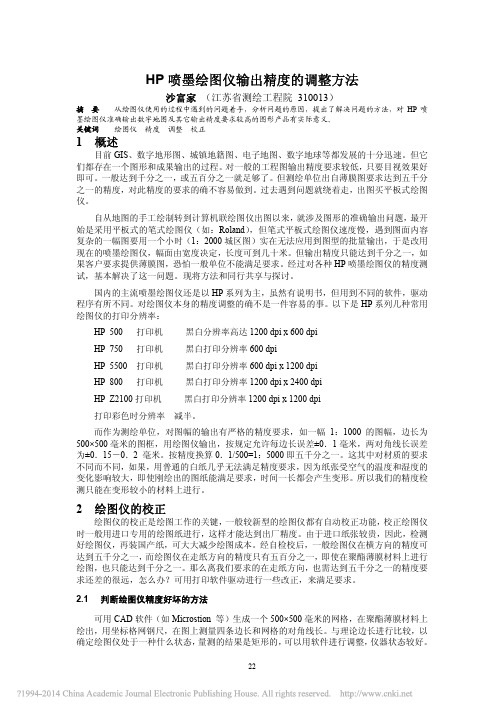
HP喷墨绘图仪输出精度的调整方法沙富家(江苏省测绘工程院 310013)摘 要从绘图仪使用的过程中遇到的问题着手,分析问题的原因,提出了解决问题的方法,对HP喷墨绘图仪准确输出数字地图及其它输出精度要求较高的图形产品有实际意义。
关键词绘图仪精度调整校正1 概述目前GIS、数字地形图、城镇地籍图、电子地图、数字地球等都发展的十分迅速。
但它们都存在一个图形和成果输出的过程。
对一般的工程图输出精度要求较低,只要目视效果好即可。
一般达到千分之一,或五百分之一就足够了。
但测绘单位出自薄膜图要求达到五千分之一的精度,对此精度的要求的确不容易做到。
过去遇到问题就绕着走,出图买平板式绘图仪。
自从地图的手工绘制转到计算机联绘图仪出图以来,就涉及图形的准确输出问题,最开始是采用平板式的笔式绘图仪(如:Roland),但笔式平板式绘图仪速度慢,遇到图面内容复杂的一幅图要用一个小时(1:2000城区图)实在无法应用到图型的批量输出,于是改用现在的喷墨绘图仪,幅面由宽度决定,长度可到几十米。
但输出精度只能达到千分之一,如果客户要求提供薄膜图,恐怕一般单位不能满足要求。
经过对各种HP喷墨绘图仪的精度测试,基本解决了这一问题。
现将方法和同行共享与探讨。
国内的主流喷墨绘图仪还是以HP系列为主,虽然有说明书,但用到不同的软件,驱动程序有所不同。
对绘图仪本身的精度调整的确不是一件容易的事。
以下是HP系列几种常用绘图仪的打印分辨率:HP 500 打印机黑白分辨率高达 1200 dpi x 600 dpiHP 750 打印机黑白打印分辨率600 dpiHP 5500 打印机黑白打印分辨率600 dpi x 1200 dpiHP 800 打印机黑白打印分辨率1200 dpi x 2400 dpiHP Z2100打印机黑白打印分辨率1200 dpi x 1200 dpi打印彩色时分辨率减半。
而作为测绘单位,对图幅的输出有严格的精度要求,如一幅1:1000的图幅,边长为500×500毫米的图框,用绘图仪输出,按规定允许每边长误差±0.1毫米,两对角线长误差为±0.15-0.2 毫米。
大幅面绘图仪的使用与维护
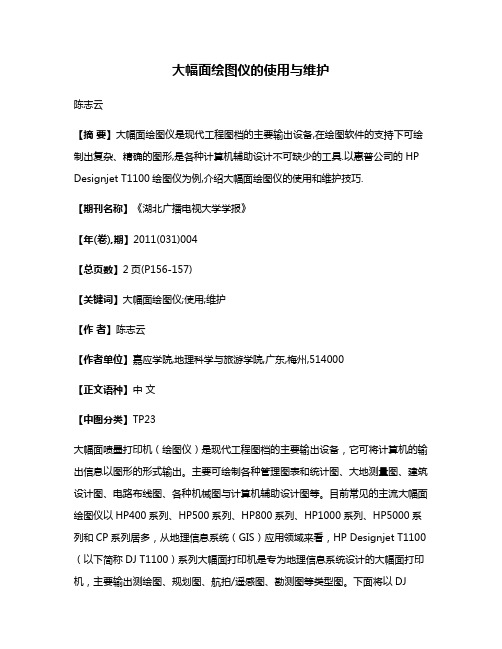
大幅面绘图仪的使用与维护陈志云【摘要】大幅面绘图仪是现代工程图档的主要输出设备,在绘图软件的支持下可绘制出复杂、精确的图形,是各种计算机辅助设计不可缺少的工具.以惠普公司的HP Designjet T1100绘图仪为例,介绍大幅面绘图仪的使用和维护技巧.【期刊名称】《湖北广播电视大学学报》【年(卷),期】2011(031)004【总页数】2页(P156-157)【关键词】大幅面绘图仪;使用;维护【作者】陈志云【作者单位】嘉应学院,地理科学与旅游学院,广东,梅州,514000【正文语种】中文【中图分类】TP23大幅面喷墨打印机(绘图仪)是现代工程图档的主要输出设备,它可将计算机的输出信息以图形的形式输出。
主要可绘制各种管理图表和统计图、大地测量图、建筑设计图、电路布线图、各种机械图与计算机辅助设计图等。
目前常见的主流大幅面绘图仪以HP400系列、HP500系列、HP800系列、HP1000系列、HP5000系列和CP系列居多,从地理信息系统(GIS)应用领域来看,HP Designjet T1100(以下简称DJ T1100)系列大幅面打印机是专为地理信息系统设计的大幅面打印机,主要输出测绘图、规划图、航拍/遥感图、勘测图等类型图。
下面将以DJT1100大幅面绘图仪为例,谈谈大幅面绘图仪的使用与维护技巧。
绘图仪是一种输出图形的硬拷贝设备,在绘图软件的支持下可绘制出复杂、精确的图形,是各种计算机辅助设计不可缺少的工具。
DJ T1100大幅面绘图仪拥有卓越的性能和人性化的特点,可用于在最宽为24英寸(61厘米)或44英寸(1.12米)(根据打印机的实际宽度而定)的纸张上打印高质量的图像。
DJ T1100大幅面绘图仪的标准规格是彩色喷墨打印机(6色墨盒,包括青色、灰色、品红色、粗面黑、照片黑、黄色),配有256MB标准内存、40GB硬盘,采用热喷墨打印技术,每个打印头的喷嘴有2112个,最佳打印分辨率可达2400 x 1200 dpi,输入精度可达1200 x 1200 dpi。
HP Designjet 打印机设置指南说明书
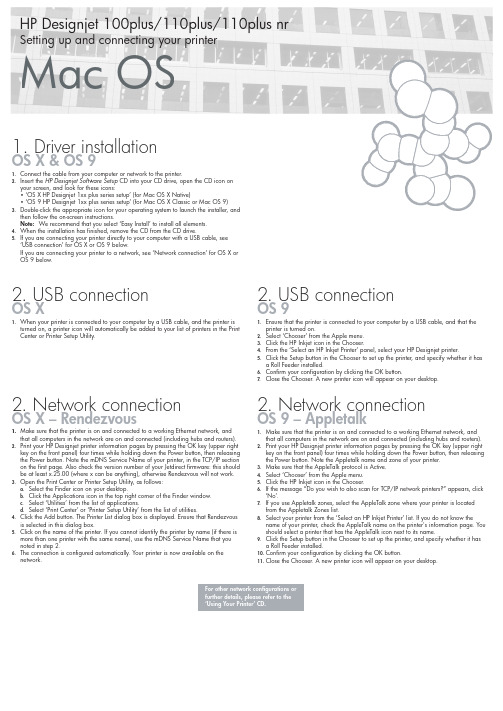
1. Make sure that the printer is on and connected to a working Ethernet network, and that all computers in the network are on and connected (including hubs and routers).2.Print your HP Designjet printer information pages by pressing the OK key (upper right key on the front panel) four times while holding down the Power button, then releasing the Power button. Note the mDNS Service Name of your printer, in the TCP/IP section on the first page. Also check the version number of your Jetdirect firmware: this should be at least x.25.00 (where x can be anything), otherwise Rendezvous will not work.3.Open the Print Center or Printer Setup Utility, as follows:a. Select the Finder icon on your desktop.b. Click the Applications icon in the top right corner of the Finder window.c. Select ‘Utilities’ from the list of applications.d. Select ‘Print Center’ or ‘Printer Setup Utility’ from the list of utilities.4. Click the Add button. The Printer List dialog box is displayed. Ensure that Rendezvous is selected in this dialog box.5.Click on the name of the printer. If you cannot identify the printer by name (if there is more than one printer with the same name), use the mDNS Service Name that you noted in step 2.6.The connection is configured automatically. Your printer is now available on the network.2. Network connectionOS X – Rendezvous1.Make sure that the printer is on and connected to a working Ethernet network, and that all computers in the network are on and connected (including hubs and routers).2. Print your HP Designjet printer information pages by pressing the OK key (upper right key on the front panel) four times while holding down the Power button, then releasing the Power button. Note the Appletalk name and zone of your printer.3. Make sure that the AppleTalk protocol is Active. 4. Select ‘Chooser’ from the Apple menu. 5. Click the HP Inkjet icon in the Chooser.6. If the message “Do you wish to also scan for TCP/IP network printers?” appears, click ‘No’.7. If you use Appletalk zones, select the AppleTalk zone where your printer is located from the Appletalk Zones list.8. Select your printer from the ‘Select an HP Inkjet Printer’ list. If you do not know thename of your printer, check the AppleTalk name on the printer's information page. You should select a printer that has the AppleTalk icon next to its name.9. Click the Setup button in the Chooser to set up the printer, and specify whether it has a Roll Feeder installed.10. Confirm your configuration by clicking the OK button.11. Close the Chooser. A new printer icon will appear on your desktop.2. Network connectionOS 9 – Appletalk1. Driver installationOS X & OS 91. Connect the cable from your computer or network to the printer.2. Insert the HP Designjet Software Setup CD into your CD drive, open the CD icon on your screen, and look for these icons:• ‘OS X HP Designjet 1xx plus series setup’ (for Mac OS X Native)• ‘OS 9 HP Designjet 1xx plus series setup’ (for Mac OS X Classic or Mac OS 9)3.Double-click the appropriate icon for your operating system to launch the installer, and then follow the on-screen instructions.Note: We recommend that you select ‘Easy Install’ to install all elements.4. When the installation has finished, remove the CD from the CD drive.5.If you are connecting your printer directly to your computer with a USB cable, see ‘USB connection’ for OS X or OS 9 below.If you are connecting your printer to a network, see ‘Network connection’ for OS X or OS 9 below.For other network configurations or further details, please refer to the ‘Using Your Printer’ CD.HP Designjet 100plus/110plus/110plus nrSetting up and connecting your printerMac OS2. USB connectionOS X1.When your printer is connected to your computer by a USB cable, and the printer is turned on, a printer icon will automatically be added to your list of printers in the Print Center or Printer Setup Utility.2. USB connectionOS 91. Ensure that the printer is connected to your computer by a USB cable, and that the printer is turned on.2. Select ‘Chooser’ from the Apple menu.3. Click the HP Inkjet icon in the Chooser.4. From the ‘Select an HP Inkjet Printer’ panel, select your HP Designjet printer.5. Click the Setup button in the Chooser to set up the printer, and specify whether it has a Roll Feeder installed.6. Confirm your configuration by clicking the OK button.7.Close the Chooser. A new printer icon will appear on your desktop.。
hp500维修模式

DESIGNJET 5000 系列
维修模式:进入Utilities菜单,按向上和输入键
1. Service Utilities
转动驱动轴
更换管道
选择海拔高度
EEROM设置(设置型号,序列号)
计数器清零
EEROM备份
打印图象质量警告开关
打印诊断图象
2. Service Calibrations
颜色校准
打印头校准
校准数据备份
笔架高度校准
2."Service Utilities
更换管道
打印机信息
设置亚洲字体(更换电子模块后)
设置打印机型号(电子模块和管道同时更换时需使用)
驱动轴转动清洁
ERROM选项(清除ERROM,ERROM测试)
检查打印头
调整串口速率
3. Service TEST
绘图仪如何进入维修模式,绘图仪进入维修模式操作方法及测试内容
DESIGNJET 430
维修模式一 :按住重新打印键的同时开机
包含内容:1。前面板测试 按下进纸键
2.笔架轴测试(Y轴) 按下重新打印键
4. 管道系统测试
5. 扫描轴测试
6. 纸轴测试
7. 滴墨传感器测试
二.进入Utilities菜单,按向上和输入键
1.服务校准
精度校准
行传感器校准
服务站校准
MARK位置校准
打印头
到介质距离校准(该功能已放弃使用)
4. 笔架测试
5. 传感器测试
6. 纸轴后转装置测试
7. 墨水系统测试
8. 服务站测试 9. IO设备信息 10. 打印机信息(Version, Part Number, and Serial Number of the Printer.)
HP绘图仪共享问题

HP绘图仪共享问题。
首先明确一个问题。
我们的服务器系统为WINDOWS SERVER 2003,内置的XP版的绘图仪驱动,是我们的主机端。
我们通过局域共享的方式访问主机端的打印机,我们的电脑称为客户端,现在的客户端一般为win7系统。
在win 7安装适合win 7自身的本地驱动,需按照下面方法安装。
win 7计算机上控制面板>>设备和打印机>>添加打印机>>选择“我的打印机不在列表”>>按添加本地打印机>>选择好端口(具体说明在下面)>>在选择厂商的接口会出现windows update的图标,您点windows update更新几分钟以后,再重新回到这个接口,就会有HP DesignJet 500 mono 24的选项-按提示就可以完成安装了。
端口选择说明:点添加端口,选local port,点新端口输入“\\192.168.1.199(服务器IP地址)\hpdesing(打印机的共享名)”(注:主机名前有两个斜线,共享名前是一个斜线,斜体红字不输)确定。
其中“打印机的共享名” 到主机上去看,在主机的开始--打印机和传真界面-右键选择打印机属性--共享--共享名,查看这个“打印机的共享名”,最好是不要超过10位的数字或者字母,不能有空格,如果不符合,可以修改共享名。
HP Designjet 500绘图仪使用经验
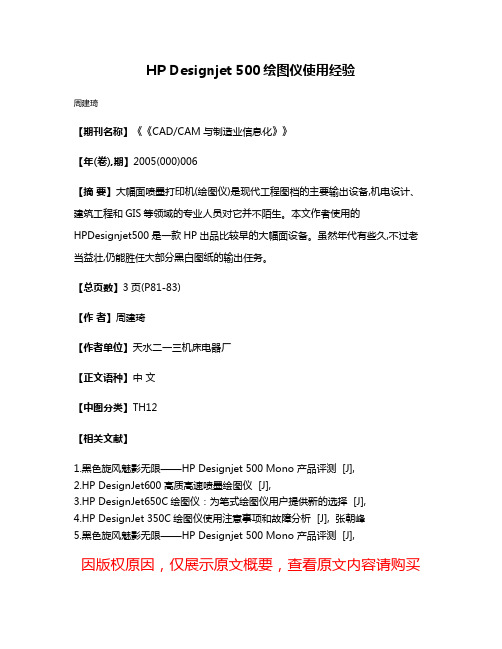
HP Designjet 500绘图仪使用经验
周建琦
【期刊名称】《《CAD/CAM与制造业信息化》》
【年(卷),期】2005(000)006
【摘要】大幅面喷墨打印机(绘图仪)是现代工程图档的主要输出设备,机电设计、建筑工程和GIS等领域的专业人员对它并不陌生。
本文作者使用的HPDesignjet500是一款HP出品比较早的大幅面设备。
虽然年代有些久,不过老当益壮,仍能胜任大部分黑白图纸的输出任务。
【总页数】3页(P81-83)
【作者】周建琦
【作者单位】天水二一三机床电器厂
【正文语种】中文
【中图分类】TH12
【相关文献】
1.黑色旋风魅影无限——HP Designjet 500 Mono 产品评测 [J],
2.HP DesignJet600高质高速喷墨绘图仪 [J],
3.HP DesignJet650C绘图仪:为笔式绘图仪用户提供新的选择 [J],
4.HP DesignJet 350C绘图仪使用注意事项和故障分析 [J], 张朝峰
5.黑色旋风魅影无限——HP Designjet 500 Mono 产品评测 [J],
因版权原因,仅展示原文概要,查看原文内容请购买。
- 1、下载文档前请自行甄别文档内容的完整性,平台不提供额外的编辑、内容补充、找答案等附加服务。
- 2、"仅部分预览"的文档,不可在线预览部分如存在完整性等问题,可反馈申请退款(可完整预览的文档不适用该条件!)。
- 3、如文档侵犯您的权益,请联系客服反馈,我们会尽快为您处理(人工客服工作时间:9:00-18:30)。
HP Designjet 500绘图仪使用经验大幅面喷墨打印(绘图仪)是现代工程图档的主要输出设备、机电设计、建筑工程和GIS等领域的专业人员对它并不陌生,本文作者使用的HP Designjet 500是一款HP出品比较早的大幅面设备,虽然年代有些久,不过老当益壮,仍能胜任大部分黑白图纸的输出任务。
绘图仪作为一种重要的计算机输出设备,可以通过并行接口或USB接口连接到指定的网络打印适配器上,实现在网络环境下的图文档输出。
Designjet 500(以下简称DJ 500)宽幅喷墨绘图仪(42英寸)主要用于打印CAD工程图、大幅面文档和条幅等,可输出宽达107厘米的大幅面图纸。
DJ 500采用热喷墨打印和色彩分层技术,最大分辨率可达1200dpi,每个墨点能包含200多种色彩。
304个喷嘴和每秒36000次的喷墨频率使得DJ 500的理想打印速度达到了7.9m2/h(DJ 500PS型号)。
在网络应用环境下,网络管理员或本地用户可将绘图仪设置为网络打印机,供网络中的其他工作站使用(如果选用相应型号的Jetdirect打印服务器,DJ 500可以实现真正的网络打印)。
打印管理器可以通过Windows 2000界面下的[开始]->[设置]->[打印机]启动,创建本地打印机或网络打印机。
如果在[安装向导]对话框中选择了[网络打印],即可连接位于另一计算机上的共享打印设备。
网络连接性能主要参照PC机内置网卡的性能、规格和参数标准。
一、选用和安装合理的介质DJ 500大幅面绘图仪可使用多种不同的打印介质,如描图纸、绘图纸、涂料纸、厚相纸、透明胶片和HP喷墨重磅纸等,如表1所示。
用户能通过绘图仪驱动程序调整页边距、旋转图样和绘制镜像。
利用CAD软件的打印窗口设置打印幅面、尺寸和数量,选择介质类型和进纸方式,最后点击对话框下面的[确定]按钮,即可发送任务到绘图仪。
在这里需要注意,在驱动程序或操作面板中选择的纸张类型,应始终与绘图仪中装入的纸张类型相同或相近,以便获得最佳打印质量。
如果纸张类型不符,将影响打印图像的精度和色彩。
绘图仪操作面板提供了丰富的功能,可进行墨水盒校验、介质装卡校正和中断打印等功能,这些功能都是高精度打印所必需的。
每次更换打印介质后,如果绘图仪检测到进纸时有偏斜,控制面板将会出现提示,要求重装介质,用户可按以下操作顺序调整滚筒介质:(1)装纸时,按操作面板上的向上或向下方向键,选择将要装入的介质类型,直至液晶显示板显示正确的介质,然后按[输出]键,绘图仪探测到介质并自动进纸。
(2)面板出现提示时,提起介质装卡手柄。
(3)将滚筒左右两边的介质拉向自己,直至绷紧,然后校准介质左右边缘,与进纸滚住的边缘对齐。
(4)面板上出现提示时,放下介质手柄。
(5)面板要求合上滚筒护盖时,用手转动滚筒,卷紧松动部分。
确保介质前缘露在护盖外,然后合上护盖。
(6)按向下方向键继续,绘图仪自动修齐介质开始处的若干厘米。
(7)滚筒介质装好后可开始打印。
二、绘图仪设置中的一些问题DJ 500系列绘图仪具备双重通讯协议,支持Windows 9X/NT4.0/2000,UNIX 等系统平台,提供PostScript驱动。
基于Windows或UNIX平台的CAD/CAM应用软件在不添加任何硬件的情况下就能与绘图仪互相融合,通过应用软件的[文件]->[打印]功能直接调用绘图仪驱动程序。
绘图仪支持并行或串行接口。
(1)如果输出任务通过网络直接发送至绘图仪,而并未保存或复制到打印服务器上输出,则必须在安装驱动程序前创建网络端口。
考虑网络负荷,带宽和占用服务器内存等情况,在Windows 2000环境下,可按以下步骤设定绘图仪:[开始]->[设置]->[绘图仪]->[属性]->[高级]->[使用后台打印,以便程序更快地结束打印],并选择[立即开始打印]单选项。
打印队列处理选择[首先打印后台文档]、[启用打印高级功能]复选框.对齐、空格等,请执行以下步骤:1)打开[属性]窗口并选择[高级]标签。
2)单击[打印处理器]按钮。
3)将[默认数据类型]设置为RAW。
(3)如果在打印较大图形或长幅图档时遇到问题,应确保打印服务器的硬盘至少有1GB可用空间,另外,还可以按以下方法禁打印假脱机程序:[开始]->[设置]->[绘图仪]->[属性]->[高级]->[直接打印到绘图仪](4)如果打印复杂作业时超时,仅有部分图形被正常打印,且绘图仪请求增加介质。
要解决该问题,可通过绘图仪操作面析的[I/O]菜单增大IN JOB TIMEOUT(打印作业时超时)设置。
对于很复杂的图形,要更改绘图仪的后台打印设置,按以下步骤设置:[开始]->[设置]->[绘图仪]->[属性]->[高级]->[在后台处理完最后一页时开始打印]。
三、打印操作过程如果用户已完成CAD工程图的设计,打印时可按如下步骤:(1)单击CAD应用程序[文件]菜单中的[打印]选项,屏幕上将显示[打印]设定对话框。
(2)在[名称]下拉列表框中选定要使用的DJ 500绘图仪,然后单击[属性]按钮,弹出[页面尺寸]对话框,(打印语言HP-GL/2 HP RTL)。
(3)在[纸张尺寸]标签页中点击[应用程序页面尺寸]下拉列表框,选定适当的页面尺寸。
或者点击[更多尺寸]按钮,手动输入自定义的页面尺寸。
要打印长幅面图档时,首先确定要打印的长幅面(缩放至页面尺寸)的尺寸和比例,然后计算出保持此比例时,CAD应用程序所允许的最大页面尺寸。
如果应用程序未说明,则最大的自定义尺寸宽度为107厘米。
然后,在[纸张尺寸]标签页中点击[更多尺寸]按钮,输入以上计算出的尺寸。
(4)如果应用程序具有[页面设置]功能,可用来检验在[更多尺寸]中输入的尺寸是否已被应用程序采纳。
如果发现自定义页面尺寸不是[更多尺寸]中输入的尺寸,则必须删除这些数据,并输入在[更多尺寸]中使用的尺寸。
使用缩放功能时,选择[适合至此页面]尺寸选项,点击[更多尺寸]按钮,输入缩放至纸张尺寸,即用打印长幅面图档的实际尺寸。
智能缩放ZoomSmart提供以下设置:[适合至此页面]--可将应用程序页面尺寸自动缩放为输入的尺寸。
[使用此缩放比例系数]--确定此比例系数被用于缩放应用程序页面尺寸时,可在此输入此系数。
如果[纸张尺寸]标签页不能找到用户在应用程序中庙宇的纸张尺寸,输入的自定义尺寸。
应与应用程序庙宇的尺寸相同。
通过该框顶部的[名称]下拉式列表,可以选择从[自定义1]到[自定义5]的五种自定义纸张尺寸。
(5)通过应用程序的[打印预览]功能,观察图档文件的图像/文学输出效果。
(6)准备就绪后,开始打印。
小贴士即使到了CAD软件被广泛应用的今天,出于安全性和应用性等方面的考虑,无纸化仍然只是“看上去很美”,除了在计算机中保存电子文件外,大部分企业仍然必须将CAD图档和大量的文档输出到纸介质上,于是,各种各样的大幅面的输出设备就有了用武之地。
早期的大幅面输出设备是平板笔式绘图仪,通过应用软件和驱动程序控制绘图仪的若干支画笔,在摊平的纸面上协同工作绘制图纸。
由于只能输出一些简单的彩色线条图,而且绘图的速度和精度都有限,使用起来又有诸多不便,“笔式绘图仪”(平板式和滚筒式)在让很多七、八十年代的力内老工程师熟悉了“绘图仪”这个名字之后,正逐渐退出历史舞台,取而代之的是喷墨绘图仪,更准确的说是“大幅面喷墨打印机”,从打印原理上讲,“大幅面喷墨打印”和家用、商用的喷墨打印机并无明显区别。
但是,由于幅面、精度、色彩和工作环境等方面的不同,“大幅面喷墨打印机”的技术含金量要高得多,一些大幅面喷墨打印自带内存、硬盘和网络打印服务器,可以实现1200dpi*1200dpi的分辨率,最细的线条只有0.02英寸,能实现照片级的效果,能广泛适应各种介质。
现在市场上常见的大幅面喷墨设备主要由HP、EPSON和富士施乐等厂商提供,对于专业人士来说,这些设备虽然价格不菲,但都物有所值。
大幅面喷墨打印(绘图仪)是现代工程图档的主要输出设备、机电设计、建筑工程和GIS等领域的专业人员对它并不陌生,本文作者使用的HP Designjet 500是一款HP出品比较早的大幅面设备,虽然年代有些久,不过老当益壮,仍能胜任大部分黑白图纸的输出任务。
绘图仪作为一种重要的计算机输出设备,可以通过并行接口或USB接口连接到指定的网络打印适配器上,实现在网络环境下的图文档输出。
Designjet 500(以下简称DJ 500)宽幅喷墨绘图仪(42英寸)主要用于打印CAD工程图、大幅面文档和条幅等,可输出宽达107厘米的大幅面图纸。
DJ 500采用热喷墨打印和色彩分层技术,最大分辨率可达1200dpi,每个墨点能包含200多种色彩。
304个喷嘴和每秒36000次的喷墨频率使得DJ 500的理想打印速度达到了7.9m2/h(DJ 500PS型号)。
在网络应用环境下,网络管理员或本地用户可将绘图仪设置为网络打印机,供网络中的其他工作站使用(如果选用相应型号的Jetdirect打印服务器,DJ 500可以实现真正的网络打印)。
打印管理器可以通过Windows 2000界面下的[开始]->[设置]->[打印机]启动,创建本地打印机或网络打印机。
如果在[安装向导]对话框中选择了[网络打印],即可连接位于另一计算机上的共享打印设备。
网络连接性能主要参照PC机内置网卡的性能、规格和参数标准。
一、选用和安装合理的介质DJ 500大幅面绘图仪可使用多种不同的打印介质,如描图纸、绘图纸、涂料纸、厚相纸、透明胶片和HP喷墨重磅纸等,如表1所示。
用户能通过绘图仪驱动程序调整页边距、旋转图样和绘制镜像。
利用CAD软件的打印窗口设置打印幅面、尺寸和数量,选择介质类型和进纸方式,最后点击对话框下面的[确定]按钮,即可发送任务到绘图仪。
在这里需要注意,在驱动程序或操作面板中选择的纸张类型,应始终与绘图仪中装入的纸张类型相同或相近,以便获得最佳打印质量。
如果纸张类型不符,将影响打印图像的精度和色彩。
绘图仪操作面板提供了丰富的功能,可进行墨水盒校验、介质装卡校正和中断打印等功能,这些功能都是高精度打印所必需的。
每次更换打印介质后,如果绘图仪检测到进纸时有偏斜,控制面板将会出现提示,要求重装介质,用户可按以下操作顺序调整滚筒介质:(1)装纸时,按操作面板上的向上或向下方向键,选择将要装入的介质类型,直至液晶显示板显示正确的介质,然后按[输出]键,绘图仪探测到介质并自动进纸。
(2)面板出现提示时,提起介质装卡手柄。
(3)将滚筒左右两边的介质拉向自己,直至绷紧,然后校准介质左右边缘,与进纸滚住的边缘对齐。
