SVI-2中文操作手册
梅索尼兰SVI II 定位器操作业指导书
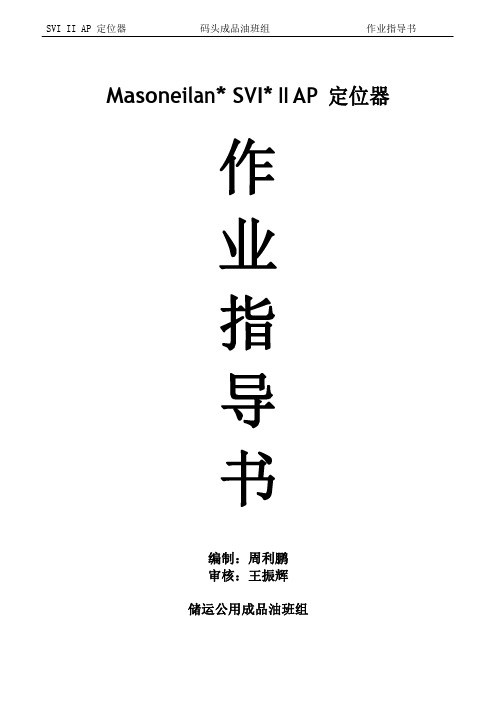
M aso n eilan*S V I*II A P 定位器作业指导书编制:周利鹏审核:王振辉储运公用成品油班组SVI II AP定位器作业指导书1、工作原理SVI II AP是智能电气定位器,它从控制器接收4-20mA电气位置设定点信号并与阀门位反馈传感器比较位置设定点输入信号。
位置设定点和位置反馈之间的差异通过位置控制算法分析计算输出为I/P转换器设定伺服信号。
I/P的输出压力由驱动执行机构的气动气路放大器放大。
一旦设定点和阀门位反馈之间的误差在范围之内,对伺服信号不进行其它纠正,以保持阀位。
阀门定位器外观如图1-1所示。
1-1 SVI II AP2、电气模块接线端子板如图2-1所示。
2-1 接线端子图3、操作按钮本地按钮都位于铰链保护盖后面,显示窗口的正下方。
用一字螺丝刀将中间的螺丝拧开,将黑色盖子掀起,有三个银色按钮分别是‘*’(选择)、‘-’(向后)、‘+’(向前)如图(3-1)3-1 SVI II AP显示屏及操作按钮三个按钮执行以下功能:左按钮:标记为*,允许您选择或接受当前显示的值或参数选项。
中间按钮:标记为-,允许您通过菜单结构返回上一个菜单项目,或者减少数字显示屏上当前显示的值。
当用于减小显示值时,长按按钮就会使值以更快速度减小。
右键按钮:标记为+,允许您通过菜单结构进入下一个菜单项目,或者增加数字显示屏上当前显示的值。
当用于增加显示值时,长按按钮就会使值以更快速度增加。
4、NORMAL 运行模式和 MANUAL 模式菜单当离开NORMAL模式进入MANUAL模式时,阀门处于它离开NORMAL时所处的最后位置。
在MANUAL模式下,设备不会对4-20 mA的信号作出响应。
但是,SVI II AP设备仍然可以对HART命令作出响应,包括定位阀门的HART命令。
当你从NORMAL运行模式菜单切换到VIEW DATA或VIEW ERR菜单,阀门仍然处于NORMAL 模式,并且仍然对4-20mA信号作出响应。
锐捷交换机配置手册完整
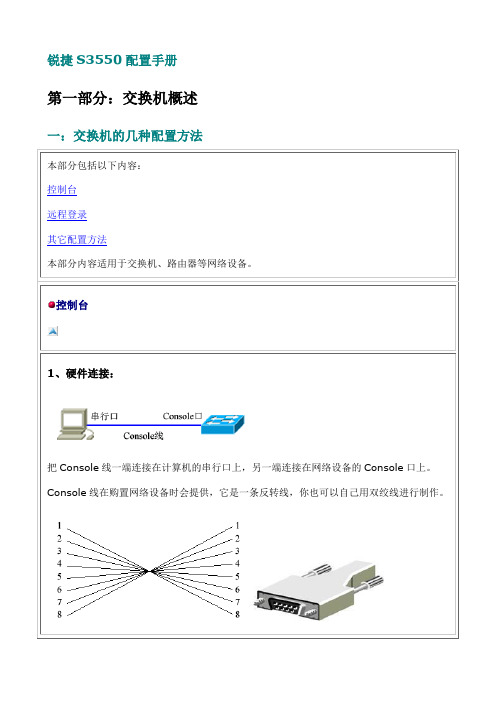
锐捷S3550配置手册第一部分:交换机概述一:交换机的几种配置方法控制台远程登录通过一台连接在网络中的计算机,用Telnet命令登录网络设备进行配置。
其它配置方法除了控制台和远程登录之外,还有其它一些配置方法配置网络设备。
二:命令行(CLI)操作命令模式交换机和路由器的命令是按模式分组的,每种模式中定义了一组命令集,所以想要使用某命令模式的切换交换机和路由器的模式大体可分为四层:用户模式→特权模式→全局配置模式→其它配置CLI命令的编辑技巧CLI(命令行)有以下特点。
常见CLI错误提示% Ambiguous command: "show c"使用no 和default 选项很多命令都有no 选项和default 选项。
三:交换机的初始化配置交换机的初始化配置setup命令四:配置文件的保存、查看与备份查看配置文件模式:特权配置模式。
保存配置文件就是把running-config 保存为startup-config。
删除配置文件删除配置文件就是把NVRAM中的startup-config 删除。
通常我们把配置文件备份到TFTP服务器上,在需要时可以再从TFTP服务器上把配置文五:文件系统文件系统概述交换机和路由器用一个并行Flash作为辅助存储器存储文件,Flash是一个可读可写的存文件操作所有文件操作都是在特权模式下进行。
目录操作Flash中的文件可以使用树形的目录结构,文件可以存放在不同的子目录中,也可以在目六:系统文件的备份与升级搭建环境在备份和升级时需要搭建通信环境,让设备和计算机间可以传输文件。
有三个方案:用TFTP传输文件准备工作:用Xmodem传输文件准备工作:ROM监控模式进入ROM监控模式有两种方法:七:密码丢失的解决方法第二部分:交换机的基本配置一:配置主机名主机名用于标识交换机和路由器,通常它会作为提示符的一部分显示在命令提示符的前二:配置口令配置控制台口令控制台口令是通过控制台登录交换机或路由器时设置的口令。
生料—II微机系统操作规程

生料—II微机系统操作规程一、总则1.1 本规程是为确保生料-II微机系统的正常操作、维护和管理,保证生产过程中数据的可靠性和完整性制定的管理规程。
1.2 所有使用生料-II微机系统的人员必须遵守本规程的规定。
1.3 用户使用生料-II微机系统的权限由系统管理员进行管理,具体使用权限根据用户职责和工作需要予以分配。
二、系统登录2.1 在登录生料-II微机系统前,用户应首先了解系统内数据的重要性,保持数据安全和保密。
2.2 用户使用正确的用户名和密码登录系统,系统将自动记录登录时间和用户名,用户应严格遵守有关信息安全的规定。
2.3 用户在登录后必须及时维护其口令的保密性,防止泄漏和被盗用,若口令遗失或被非法窃取,必须立即向系统管理员报告。
2.4 操作完毕后,用户应选择安全退出,以保证数据和系统的安全。
三、数据操作3.1 生料-II微机系统的数据应按照规定的数据结构和数据定义来使用,以保证数据的准确性。
3.2 在使用生料-II微机系统进行数据输入、修改和查询时,用户应按照规定的格式进行操作。
如有录入错误或其他异常情况应及时更正或报告系统管理员。
3.3 生料-II微机系统中的数据仅限本部门或工作岗位人员使用,任何情况下不得向外泄露或转移。
3.4 使用生料-II微机系统时应注意数据的备份和存储,确保数据的安全性和完整性。
四、系统运维4.1 系统管理员应定期维护和管理系统,保证系统的稳定运行。
4.2 系统管理员应定期对系统进行数据备份和存档,以保障数据的安全性和完整性,确保备份数据和原始数据的一致性。
4.3 系统管理员应对系统进行故障排查、处理,确保系统的稳定运行。
在操作过程中,管理员应保证系统的安全稳定,防止不必要的风险发生。
五、制度管理5.1 生料-II微机系统使用过程中出现的问题,应及时报告系统管理员,由管理员进行处理和解决。
5.2 对于严重违规者,系统管理员应立即采取相应的处理措施。
5.3 所有参与生料-II微机系统的用户必须严格遵守有关安全的规定,因操作失误造成的后果由责任人员承担。
保时捷PIWIS II使用说明
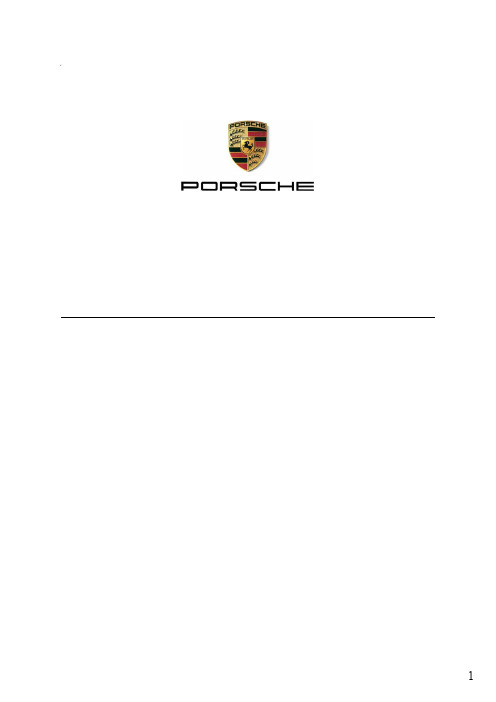
测量技术 技术
“沿用的”应用程序
WLAN
新的部件和应用程序
LAN WLAN USB
VCI
WLAN
测量SW 故障查找引导
电路图 链接 PIWIS 信息
系统
PAG
FAZIT
• 不断增加的车辆复杂度
PIWIS/ PQIS
在线 更新
Internet
• 当前诊断软件受到版权 法保护
• 当前检测仪已走到其生 命周期的终点
上运行。 • 从长远看,供应商提供的支持将会不足。 • Panamera 的面市将带来一款适用于今后
所有保时捷车型的诊断软件包。
3
系统概述 - PIWIS 检测仪 II
PIWIS 检测仪 II 特定应用程序
防盗保护
诊断软件
基本软件系统 (Win XP、GUI 和安全强化)
USB
鼠鼠标标 ((选选装装))
Reinhold Noel 服务培训
TTS Panamera/Porsche System Tester II
创建日期:26.03.2009 第 7 页,共 44 页
学员信息:
____________________________________________________________________________________________ ____________________________________________________________________________________________ ____________________________________________________________________________________________ ____________________________________________________________________________________________ ____________________________________________________________________________________________ ____________________________________________________________________________________________ ____________________________________________________________________________________________
Masoneilan SVI II ESD特殊说明说明书

原始说明ES-727在可能有爆炸性气体或易燃粉尘的区域中安装MASONEILAN SVI II ESD 的特殊说明目录介绍 (3)定义和缩写 (3)一般要求 (3)SVI-II ESD 的型号说明 (4)防火和防尘燃要求 (4)本安要求 (4)防火和本安标记说明 (5)8.本安安装注意事项 (8)9维修 (9)10历史记录 (11)附图图 1,*本安安装接线要求 (7)附表表 1:4-20mA 输入实体/NIFW 参数8表 2:4-20mA 输出实体/NIFW 参数9表 3:PV 1-5VDC 实体/NIFW 参数9表 4:SW 1 和 SW 2 实体/NIFW 参数9表 5:DI 实体/NIFW 参数9表 6:24 VDC 输入实体/NIFW 参数9介绍本手册涵盖在潜在爆炸性环境或易燃粉尘区域中操作 SVI II ESD 的安全安装、维修和操作要求。
遵守这些要求可确保 SVI II ESD 不会引起周围空气点燃。
与过程控制有关的危险不在本手册范围之内。
有关特定阀门的安装说明,请参阅安装套件随附的安装说明。
安装不会影响 SVI II ESD 在潜在危险环境中使用的适合性。
SVI II ESD 的制造厂商:Dresser LLC.12970 Normandy Blvd.Jacksonville FL 32221 –美国定义和缩写缩写全称解释SVI 智能阀门接口用于控制阀门的 Masoneilan 数字仪器ESD 紧急停机ASD 模拟安全需求4-20mA 为设备供电并启动安全功能DSD 离散安全需求24VDC 为设备供电并启动安全功能A/DSD 模拟/离散安全需求4-20mA 为设备供电,24VDC 启动安全功能一般要求!警告!不遵守本手册中列出的要求可能会导致生命和财产损失。
安装和维护只能由合格人员执行。
区域分类、防护类型、温度类别、气体组和进入防护必须符合标签所示数据。
接线和导线管必须符合管辖安装的所有当地和国家法规。
梅索尼兰SVI 2AP定位器调试方法简介

梅索尼兰SVI 2AP定位器调试方法简介说明:1.阀门定位器上有三个按钮(*、+、-),按任意键进入,屏幕显示为~OPER,按+或-选择依次为(这里+号)MAN、CONTROLLER、EXAMINE。
2.上述3显示至MAN时,按*键可至人工调整模式(POS-MAN),按+或-选择(CAL{校准}、CONFIG{开始用这里进}、CONTROLLER、EXAMINE、OPER)。
3.CONFIG(配置)按*进入1)SINGLE单作用、DOUBLE双作用;2)CONTROLLER控制ON、OFF;3)ATO气开{正常疏水}、ATC气关{危急疏水};4)LINEAR线性50%、30%、QUICK、CUSTOM…;5)TIGHT SHUT强制关闭 ON/OFF;6)LO POSITION LIMIT ON/OFF;7)HI POSITION LIMIT ON/OFF;8)ENGLISH/FRANCIAS;9)MAN以上选择1-9用+或-修改用*到9后返回人工模式。
一般1根据实际决定;2选择OFF;3根据实际决定;4可不选择;5选择OFF如果选择ON在末端位置时容易偏差较大,等于完全把气放空,而不在控制之内;6选择ON;7选择ON;8选择ENGLISH。
4. CAL按*进入再用+或-,1)STOPS按*自动检测阀门全开和全关位置。
2)STOP OP按*进入,阀门自动运行至全开位置,此时可用+或-调整。
3)BOAS。
4)TONE{调整}按*进入自动检测阀门动态参数。
5)SIG LO设定多少信号显示0%。
6)SIG HI设定多少信号显示100%。
就地不修改,DCS改。
7)HI PRESSURE VALUE。
8)MAN返回人工模式。
, G" n7 k7 G+ U返回人工模式POS MAN选择至OPER按*退出。
CVI2工具使用说明书
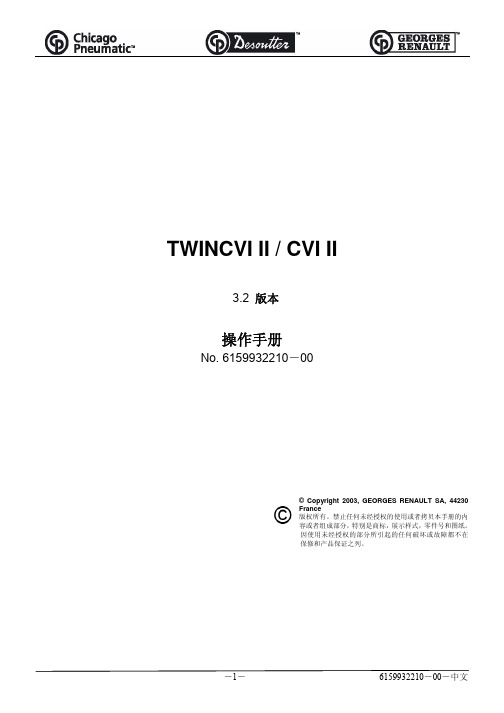
第三章 - 初次开机
1 -控制器接收验货单........................................................................................................................................ 2 -安装 .............................................................................................................................................................. 2.1 -电源接线 ........................................................................................................................................... 2.2 -急停接线 ........................................................................................................................................... 2.3 -功率消耗 ........................................................................................................................................... 2.4 -总体尺寸、 重量和紧固类型 ............................................................................................................. 3 -开机 .............................................................................................................................................................. 3.1 -控制屏幕 ......................................................................................................................................... 3.1.1 -TWINCVI II 控制屏幕 ............................................................................................................ 3.1.2 -CVI II 控制屏幕...................................................................................................................... 3.2 -初次开机流程图 ............................................................................................................................... 3.3 -“服务Service”菜单 ..................................................................................................................... 3.3.1 -选择语言 ............................................................................................................................ 3.3.2 -调整对比度 ...................................................................................................................... 3.3.3 -设置日期时间.................................................................................................................. 3.3.4 -访问代码.............................................................................................................................. 17 17 17 17 17 17 18 19 19 20 21 21 21 22 22 22
SVID2USB2视频捕捉线与复合和S-视频输入说明书

DE: Bedienungsanleitung - FR: Guide de l'utilisateur - ES: Guía del usuario - IT: Guida per l'uso - NL: Gebruiksaanwijzing - PT: Guia do usuário - SVID2USB2Video Capture Cable with Compositeand S-Video InputFCC Compliance StatementThis equipment has been tested and found to comply with the limits for a Class B digital device, pursuant to part 15 of the FCC Rules. These limits are designed to provide reasonable protection against harmful interference in a residential installation. This equipment generates, uses and can radiate radio frequency energy and, if not installed and used in accordance with the instructions, may cause harmful interference to radio communications. However, there is no guarantee that interference will not occur in a particular installation. If this equipment does cause harmful interference to radio or television reception, which can be determined by turning the equipment off and on, the user is encouraged to try to correct the interference by one or more of the following measures:Reorient or relocate the receiving antenna.Increase the separation between the equipment and receiver.Connect the equipment into an outlet on a circuit different from that to which the receiver is connected.Consult the dealer or an experienced radio/TV technician for help.Use of Trademarks, Registered Trademarks, and other Protected Names and SymbolsThis manual may make reference to trademarks, registered trademarks, and other protected names and/or symbols of third-party companies not related in any way to . Where they occur these references are for illustrative purposes only and do not represent an endorsement of a product or service by , or an endorsement of the product(s) to which this manual applies by the third-party company in question. Regardless of any direct acknowledgement elsewhere in the body of this document, hereby acknowledges that all trademarks, registered trademarks, service marks, and other protected names and/or symbols contained in this manual and related documents are the property of their respective holders.Table of ContentsIntroduction (1)Features (1)Before You Begin (1)System Requirements (1)Contents (1)Installation (2)Installing the drivers (2)Installing the GrabBee Mulitimedia Application (3)Hardware (4)GrabBee Multimedia Application operation (4)Specifications (7)Troubleshooting (8)Technical Support & Warranty Information (9)IntroductionThank you for purchasing a USB 2.0 Video Capture Card. The ideal solution for portable A/V applications, this product offers real-time MPEG 1, 2 and 4 recording, providing a perfect bridge between your computer and VCR, camcorder or any other S-Video source. Small enough to fit in the palm of your hand, SVID2USB2 integrates seamlessly with notebook and desktop computers.Features• Portable form factor for on-the-go applications• Offers USB 2.0 transfer rates (480Mbps) for high quality video capturing• Up to 30 fps motion capture capability at resolutions up to 720x480(NTSC) / 720x576(PAL)• SnapShot function allows you to capture still images• Brightness, contrast and sharpness controls offer an optimized viewing experience• Supports NTSC, PAL, and SECAM formatsBefore You BeginSystem Requirements• Pentium 4 based or equivalent PC, with an available USB 2.0 port• 128MB RAM• Windows 2000 SP3 or above, Windows XP SP1 or above• Sound cardContentsThis package should contain:• USB 2.0 Video capture cable• Installation and Driver CD• Instruction manualInstallation1. Prior to installing this device, please ensure that your computer has an available USB2.0 port,and that your operating system has been updated according to the most recent revisions (Windows XP SP1, Windows 2000 SP3 etc.). Also, please ensure that the USB2.0 host driver is updated according to the most modern version available.Please note: Before connecting SVID2USB2 to your computer, please ensure that the necessary drivers have been installed.Installing the drivers1. Please insert the Multimedia Installation Kit CD into your CD or DVD-ROM drive.2. Locate the folder entitled Driver, located in the GrabBee X + Deluxe folder on the DriverCD. Double-click on the Setup.exe file to launch the InstallShield Wizard. Once this window launches, please click on Next:3. The multimedia software will install automatically. Once complete, you will be notified thatSetup has finished installing USB Video/Audio Driver on your computer. Please click Finish:4. To complete the Setup Wizard installation process, please restart your computer. Once thecomputer has been rebooted, please insert the USB connector provided by SVID2USB2 into an available USB 2.0 slot on the computer. Windows will then automatically detect the connected device and conclude the necessary software installation.5. To verify that the installation was successful, locate and right-click on the My Computer icon(located on desktop or in Start menu), and select Manage. This will launch the Computer Management utility. Click on Device Manager, and click on the [+] symbol located next to Sound, video and game controllers, where you will now see two new additions - USB 2821 Device and USB EMP Audio Device:Please note: Although the multimedia application packaged with SVID2USB2 is designed specifically for use with this device, it is not required for use. For information about third party alternatives, please consult your local computer store or computer manufacturer for more information.Installing the GrabBee Multimedia Application1. Please insert the Multimedia Installation Kit CD into your CD or DVD-ROM drive.2. Locate the folder entitled AP Software, located in the GrabBee X + Deluxe folder on theDriver CD. Double-click on the Setup.exe file to launch the InstallShield Wizard. Once this window launches, please click on Next.3. The screen that follows will ask you to select the installation destination. Please enter anappropriate path (if it varies from the default), and click Next.4. When the Windows Media Format 9 Series Runtime Setup launches, please click Yes. Toadvance, please click Yes, when the License agreement is displayed. Once you are notified that installation has completed, please click OK.5. You will then be prompted to install Windows Media Tools. Please click Yes, and proceedthrough the installation steps, by clicking Next and Yes where applicable. To concludeinstallation, please click on Finish.6. Once the software has been installed, you may be prompted to reboot your computer.Please do so.SVID2USB2 HardwarePlease note: If you are using Windows 2000, please connect the audio from your external A/V device to the line-in port on your sound card.In order to launch the Multimedia application, you will first be required to connect the SVID2USB2 Video Capture Cable to your computer. Once the USB connection has been made, you will be able to configure the settings for the device, using the instructions below.GrabBee Multimedia Application OperationFollowing the installation of the GrabBee software, you will notice three new icons located on your desktop:USB connector Composite video input S-Video inputAudio L /R inputClick to launch the main programClick to view record files Click to view capturedstill image filesTo launch the main application, please click on the GrabBee icon. Once the application launches,you will see the following:OptionClick on Option on the control panel (illustrated above) to launch the following screen:Under the General tab, you will see the following:a) Hard disk space information b) Snapshot default storage path - The location to which captured images will be stored. c) Clip default storage path - The location to which captured video clips will be stored. d) Video Format - Allows you to choose the video input being usede) Set Recording Time - Allows you to set the recording lengthRight-click on the Video Window to launch the function menu, where you will be able to selectvideo resolution and screen size:Under the Encoder Property tab:a) Video Setting - Recording file formatb) Profile - Video size, Frame Rate, Video quality, Video Bit Rate settingVideo InputAllows you to switch between Composite or S-Video inputSlide BarMove to any video position during playbackColor SettingBrightness / Contrast / Hue / Saturation adjustmentMuteVolume On / OffPausePause the playback fileRecordWhen you click this button, video recording will begin. If you click the Stop button, a table will be displayed asking you to rename or save the file. The default file name is MDDHHMMSS, (i.e. Month, Date, Hour, Minute, Second).StopStop recording or playbackPlaybackPlay the recorded fileSnapShotImage capture resolution will match that of the Video Window (preview window). Clicking on SnapShot will launch the following table:AlbumThe Album will display all captured files, including images and video. Please click Clips or Images, where you will be able to locate each file name, or preview the recorded video.Full Screen modeDouble-click the left mouse button inside the Video Window (preview window) to switch between full screen and previous screen sizes.SpecificationsTroubleshootingThe computer does not detect SVID2USB2• Ensure that you have enabled USB 2.0 in the motherboard BIOS setup• Ensure that your system has the latest USB 2.0 drivers installed. For Windows XP, please upgrade to at least Service Pack 1. For Windows 2000, please upgrade to Service Pack 3 or abovePreview Mode only displays a resolution of 320x240Ensure that SVID2USB2 has been installed in a USB 2.0 port, and that proper USB 2.0 Host drivers are installed. Installing SVID2USB2 in a USB 1.1 port will result in a lower resolution.Video is unstable during preview and recordingIf you are using an Ultra DMA hard drive, please update to the latest IDE ATA/ATAPI controller driver. Some motherboards are bundled with older drivers, as such, it is recommended to use the Windows XP bundled driverNo sound is broadcast during Preview Mode1. In Windows XP, the audio signal will be sent through SVID2USB2In Windows 2000, the audio will be sent through the sound card’s line-in function. In this case, please ensure that your sound card is functional, and updated with the most recent drivers.2. Ensure the volume is turned up enough to hear intended sound.How can I minimize the number of dropped frames during video capture• For optimum recording performance, try lowering the resolution, as overall performance from this device will be controlled by the performance and capability of your computer.• Try to maximize the amount of free space you have on your hard drive• Disable Power Management in the BIOS• Disable the Power Saving mode on your monitor• Degragment the hard drive• Close all other programsTechnical Support’s lifetime technical support is an integral part of our commit-ment to provide industry-leading solutions. If you ever need help with your product, visit / support and access our comprehensive selection of online tools, documentation,and downloads.Warranty InformationThis product is backed by a two year warranty.In addition, warrants its products against defects in materials and workmanship for the periods noted, following the initial date of purchase. During this period, the products may be returned for repair, or replacement with equivalent products at our discretion. The warranty covers parts and labor costs only. does not warrant its products from defects or damages arising from misuse, abuse, alteration, or normal wear and tear.Limitation of LiabilityIn no event shall the liability of Ltd. and USA LLP (or their officers, directors, employees or agents) for any damages (whether direct or indirect, special, punitive, incidental, consequential, or otherwise), loss of profits, loss of business, or any pecuniary loss, arising out of or related to the use of the product exceed the actual price paid for the product. Some states do not allow the exclusion or limitation of incidental or consequential damages. If such laws apply, the limitations or exclusions contained in this statement may not apply to you.Hard-to-find made easy. At , that isn’t a slogan. It’s a promise. is your one-stop source for every connectivity part you need. From the latest technology to legacy products — and all the parts that bridge the old and new — we can help you find the parts that connect your solutions.We make it easy to locate the parts, and we quickly deliver them wherever they need to go. Just talk to one of our tech advisors or visit our website. You’ll be connected to the products you need in no time.Visit for complete information on all products and to access exclusive resources and time-saving tools. is an ISO 9001 Registered manufacturer of connectivity and technology parts. was founded in 1985 and has operations in the United States,。
[计算机硬件及网络]SVI操作手册
![[计算机硬件及网络]SVI操作手册](https://img.taocdn.com/s3/m/ac53d9325f0e7cd184253662.png)
SVI Pro1.1地震象素成像软件操作手册PST石油技术公司PetroSolution Tech,Inc.目录第一节SVI PRO1.1地震象素成像系列软件简介 (1)一、SVI PRO1.1特点 (1)二、SVI PRO1.1主要模块 (1)第二节SVI PRO1.1安装、启动操作 (2)一、SVI PRO1.1的安装 (2)二、SVI PRO1.1的启动 (2)第三节SVI PRO1.1工区建立及数据加载 (3)一、工区建立及地震数据加载 (3)二、井数据加载 (10)三、层位数据加载与输出 (12)第四节SVI PRO1.1数据处理流程 (13)一、像素过滤去噪处理 (13)二、提取倾角、方位角、以及倾角/方位角复合属性 (15)三、断层体系辨别与描述 (17)四、河道体系辨别与描述 (27)五、地质体(砂体)辨别与描述 (36)六、地震属性提取 (42)七、象素运算 (47)第一节SVI PRO1.1地震象素成像系列软件简介SVI PRO1.1是国际上第一款基于图像处理技术,结合地震属性处理技术,来解决复杂的地质问题的软件。
利用三维地震象素处理技术尤其适合复杂地质条件下的构造解释与描述、油气储集体探测和描述、复杂断层体系的自动探测和描述等。
SVI PRO1.1是以工作流程为核心的新一代地震像素成像软件,实现了高水平的半智能化识别,具有界面友好,易学易用,快速识别, 地质现象表现直观,准确, 客观的特点。
一、SVI PRO1.1特点1、软件是流程式操作,用户只要回答工作流程中的问题和提供相应的参数,就可顺利完成相应的识别工作,大大提高了工作的效率。
2、能够进行复杂地质条件下的构造解释与描述。
3、能够进行复杂地质条件下的油气储集体探测和描述。
4、能够进行复杂地质条件下的复杂断层体系的自动探测和描述。
5、独特的数据运算方式。
6、强大的3D显示功能。
二、SVI PRO1.1主要模块Visualization Framework-可视化平台Noise Filter-象素过滤去噪处理DipAzi-提取倾角、方位角、以及倾角/方位角复合属性FaultApplication-断层体系辨别与刻划StratApplication-河道体系辨别与刻划GeoBodies-地质体(砂体等)辨别与刻划Attributes & V oxelMath-地震属性提取,象素运算本操作手册主要介绍SVI PRO1.1地震象素成像系列软件使用流程。
二次解析仪操作规程

二次解析仪操作规程二次解析仪是电力系统中用于实时监测、保护和控制的重要设备。
为了确保其安全可靠的运行,必须建立完善的操作规程。
以下是针对二次解析仪的操作规程。
一、操作准备1.1 进行安全检查:操作人员在操作前应对二次解析仪进行一次全面的安全检查,包括查看设备是否正常、电源是否稳定等。
1.2 检查仪器设备:操作人员需要检查二次解析仪的仪器设备是否正常,包括检查指示灯、仪表显示、标志等是否完好。
1.3 操作资料准备:操作人员应准备好相关的操作资料,包括二次解析仪的使用手册、技术规范、线路图纸等。
二、操作步骤2.1 开机操作:按照使用手册的要求进行开机操作,确保操作正确、安全。
在开机过程中要仔细观察设备指示灯的亮灭情况及显示屏上的信息是否正常。
2.2 设备连接:将二次解析仪与被测设备进行正确连接,包括连接信号输入端、电源等。
连接完成后要进行检查,确保连接正确可靠。
2.3 参数设置:根据被测设备的具体需求,设置二次解析仪的相关工作参数,包括采样率、通信协议、触发条件等。
设置过程中要注意参数的合理性,确保其能满足实际需求。
2.4 数据采集:根据需要,启动二次解析仪进行数据采集。
操作人员要仔细观察设备运行状态,确保采集过程中数据的准确性和可靠性。
2.5 数据分析:对采集到的数据进行分析和处理。
可以使用二次解析仪自带的分析软件或其他专业软件进行数据分析,从中获取所需信息。
2.6 故障处理:在操作过程中,如发现设备故障或异常情况,操作人员应立即停止操作,并进行相应的故障处理措施。
若无法解决,及时报告上级领导或相关专业人员。
2.7 操作结束:操作完成后,按照使用手册的要求进行关机操作,确保设备的正常关闭。
同时,要将设备与被测设备进行分离,并进行清理和保养工作。
三、安全注意事项3.1 严格按照操作规程进行操作,切勿擅自更改或调整设备参数。
3.2 在进行连接、设置和操作过程中,要注意防止触电、短路和误操作等事故的发生。
Cutler-Hammer SVDrive2 软件说明书

What is SVDrive2?SVDrive2 is a Windows-based software tool for SV9000 adjustable frequency drives. With SVDrive2 you can upload parameters from the drive, modify their values, save to a file, download back to the drive, print on paper or to a file, set references, start and stop the motor, examine signals in graphical format (trend page) and monitor actual parameter values.You can use SVDrive2 either off-line or on-line. In the off-line mode, the changes you make are stored only on your computer and do not affect the drive. In the on-line mode you are directly accessing the drive parameters and all changes you make will be stored in the drive.What do you need?A PC, preferably at least a Pentium 166 with > 8 M memory and running Windows 3.1, Windows95 or Windows NT.A RS232 cable to connect the drive and the PC.WARNING!!. Use only Cutler-Hammer supplied cables (catalog number SVDRIVECABLE). Any other cable may cause damage to your PC or to the drive.Files used with SVDrive2There are several file types, each with a different purpose, associated with the SV9000 drive. ApplicationsThese software modules are part of the system software. They define the various SVReady applications built into the drive. As a part of the system software they cannot be modified in the field. Each application has an .AP2 file associated with it, defining the application type and the names of the parameters that are part of it.For a description of the various applications available, see the SV9000 User’s Manual and the SVReady ManualParameter listsThese are PC files containing the parameter values used in an application. They have the extension .PAR, and are only used by the SVDrive software. A modified application would automatically be saved with this extension.Online and offline modesThe program has two modes of operation: online and offline. In online mode you are connected directly to the drive and access all parameters directly. In offline you are not connected to the drive. Changes to parameters can be saved for download to the drive at a later time.Working offlineWorking offline, you can change application parameters and save them to a file for later downloading to a drive. On opening SVDrive2 you will see a taskbar which looks like the one below. The taskbar has pull-down menus and buttons for rapid access to the various windows and functions available.To load a new application from the hard disk, go to (File|New), click on the application of your choice and SVDrive will open the Parameter page with the new application loaded. You can change the parameters you wish and store them in a file. Using the Open File button you can open either a new application (with default values) or an existing parameter set.Note that when offline, any new application that you load, default parameter values are displayed for power, voltage and enclosure type. Be sure to change these to whatever the correct values are for your particular drive. The default values used for the motor and the utility line, in parameter group 1, are based on these values. The pull-down menus will show only the choices appropriate to the values in the other windows, i.e. if you choose C in the enclosure window, the power window will show ratings up to 30 Hp and the voltage window will show the available voltages.Note that if you choose a 400 V drive, the ratings will be in kW not Hp.On the Parameter page you can change the parameters for the application you are working on. First choose the correct parameter group, then the parameter you want to change within the group. The present value is shown by the parameter name. The value can be changed in the box to the right. Numerical values can be changed by typing the correct value or by using the up and down arrows. Other values can be changed using the pull-down menu for the parameter and choosing the desired one. The program will ask you to confirm any changes outside the allowed limits. The language used for the parameters is changed in the Language box.The Parameter window is the only window that will work off-line. All other windows require connection to a drive.The remaining buttons offer shortcuts to their respective functions. The Upload and Download buttons require connection to a drive. These functions can also be reached from either the File or Drive pull-down menus.To load a set of stored parameters click on the Open File button or go to (File|Open) and open the required parameter file. The corresponding application will be automatically loaded.To restore the default values, go to (File|Default). The parameters for the application displayed will be restored to their default values.Online modeOn the Parameter page (see above) you can toggle between on-line and off-line modes.The program is automatically in online mode if:1. You upload parameters from the drive2. You download parameters to the drive.3. You load a new application from the driveWhen you are in on-line mode, the changes you make to parameters are immediately stored in the drive.On the Parameter page you can change the parameters in the application you are working on. First choose the correct parameter group, then the parameter you want to change within the group. The present value is shown by the parameter name. The value can be changed in the box to the right. Numerical values can be changed by typing the correct value or by using the up and down arrows, other values can be changed using the pull-down menu for the parameter and choosing the desired setting. The program will ask you to confirm any changes outside the allowed limits. The language used for the parameters is changed in the Language box.Changing the active application in the driveIn the Online Mode you can check which application is active in the drive and you can change the active application.1. Select the Drive|Application menu.2. The active application is highlighted in the Application list.3. You can change the active application by double-clicking the application name or by clicking the name and pressing the OK button. If you don't want to change the active application, press Cancel.The language button defines the language of the parameter descriptions.Changing the active application on your PCYou can change the active application on your PC by choosing:- File|New. A list of all available application files is shown. (Note that you may have to browse for the files, which have the extension .AP2)1. Choose the application file from the Application list.2. Double-click the application you wish to load or select application and press OK. A new application with default parameter values is loaded. Note that the program switches to off-line mode.Note: You have to choose the correct .AP2 file to be able to later download to the drive. The correct .AP2 file depends on the system software version as follows:System software sm90_xx(standard software for SVGraphic panel only)System software sm95_xx(standard software for SVGraphic panel and SVMulti-line panel)smfa052.ap2 = Basicsmfa053.ap2 = Standard smfa054.ap2 = Local/Remote smfa055.ap2 = PI-Control smfa056.ap2 = Multi-Purpose smfa057.ap2 = Multi-Step smfa045.ap2 = PFC Control smfa067.ap2 = Basicsmfa068.ap2 = Standard smfa069.ap2 = Local/Remote smfa070.ap2 = PI-Control smfa071.ap2 = Multi-Purpose smfa072.ap2 = Multi-Step smfa045.ap2 = PFC ControlThe available application files.or- File|Open. A previously saved parameter file (extension .par) is loaded and the application is changed to the application corresponding to that parameter set.orDrive|Upload. Parameters are loaded from the drive and the application is changed to the active application in the drive.Changing the communications port1. Select the Drive|Ports menu.2. Select new communications port.The port chosen is stored in SVDrive’s .INI-file, so you don't have to change the port every time you start the program. If you have other devices connected to this port, disconnect them. Changing the language in the driveYou can change the language of the parameter display in the application by clickingDrive|Application and selecting the language from the dropdown list on the parameter page. The parameter names will be displayed in the language you chose.If you operate in Offline mode, you can change the language of the parameters by selecting the language from the dropdown list on the parameter page.Note that you can still change the language shown by your PC by choosing the language from the Language dropdown list on the parameter page even if you are in Online mode, but this won’t change the language in the drive. Every time you upload the parameters from the drive, the language will change to the language in the drive.Changing the measurement intervalThe measurement interval is used to tell the drive how often it should send new data to the PC. If your PC seems to be very slow when you are using SVDrive2, try to select a longer measurement interval.1. Choose Drive|Ports.2. Select the new measurement interval.Changing the language of SVDrive2You can change the language that is used in SVDrive2’s menus and buttons etc. by choosing File|Preferences and choosing the language from the dropdown list.Downloading new parameter sets1. If the motor is running, stop it.2. Press the download button or choose Drive|Download.When you download, all the parameters in the active application on your PC are written to the drive. The program will ask you to confirm the download.WindowActual values Takes you to the actual values page.With the Actual Values page you can monitor five signal values at a time. These can be freely chosen from a pull down menu that opens as you click the boxes.If the connection to the drive is lost for some reason, you can reconnect by choosing a signal from one of the boxes.The Actual Value pageFault Takes you to the fault page.The Fault page is automatically shown in on-line mode when a fault or an alarm occurs. The Active fault and the fault history are shown on the same page.The fault remains active until you clear it with the Reset Active button.You can clear the fault history by clicking the Reset History button.Note that the Fault page is shown automatically only if you are in Online mode, or you have opened the operating page, the trend page or the actual values page.The Fault pageOperating Takes you to the operating page.The Operating page allows you to start and stop the motor, change the references, and use the programmable push-buttons, if the panel is the active control device. You can also define the active control device on this pageIf the connection to the drive is lost, you can reconnect by pressing the button between the pictures of the PC and drive.You can control the drive in two modes: Panel mode and RS232 mode.The operating page in Panel modeThe Panel mode acts like a graphical interface to the drive. You can change the reference by clicking on the + and – buttons to increase or decrease the speed, when this is the control device. (Panel Control radio button enabled )In the RS232 mode, the speed of the drive is set by entering a number for the set speed value. Trend Takes you to the trend page.With the trend page you can display three measured signals from the drive. However, only one signal is shown at a time. You can change between these three signals by choosing a signal from the Channel: box. Click on the Signal name: box to choose a signal. You can start and stop the trend by clicking the start/stop symbols:You can also change the minimum and maximum of the value axis and the length of the time axis.Signal value and time on the position of the marker are shown in the trend box. Click arrow buttons or directly on the trend box to see the value and time at that position.If the connection to the drive is lost for some reason, you can reconnect by choosing a signal in the Signal name: windowNote!You can not Save or Open parameter files when the Trend page is opened.The Info pageChoose Drive|Info to get information about the drive software.On the info page you will see:You can also change the file in the option card by choosing new file from the dropdown list and then pressing the Change button.MenusFileNew...Loads a new application with default values from file.Default Loads the default values of the active application from file.Open...Loads a saved parameter file.Save Saves parameters to file.Save As...Asks the file name and saves parameters to file.Print To...Print parameters to file or to a printer.Print Preview Provides preview of parameters before printing and allows comments to made on the printoutPreferences Use this dialog to configure SVDrive2's default language setting for the pull down menus and selection boxes.Exit Exits the program.DriveApplication:Provides for changing the application in the drive.Upload:Uploads the parameters from the drive to your computer.Download:Downloads the parameters from your computer to the drive.Info:Displays the software used in the drive.Power:Provides for changing the rating to match your drive’s rating.Model:Provides for changing the model to match your drive’s model.Voltage:Provides for changing the voltage to match your drives voltage.Ports:Allows you to change the communications port or the Measurement Interval. Printing parametersTo print the drive’s parameters on paper:1. Upload the parameters to your PC.2. Press the print button.orSelect File|Print to... and choose the Printer button and then OK.orSelect Print Preview... and then OK.You can also print the parameters to a file by choosing File in the File|Print to... window.The command prints the parameter set from the application active on your computer, so if you are working off-line, the printed and saved parameter set will not necessarily be the same as the parameters active in the drive.Making comments on your printoutUsing the Print preview, you can make comments on the printout using the Comment button. There is room for 60 characters.。
梅索尼兰 SVI II AP 智能定位器中文操作手册
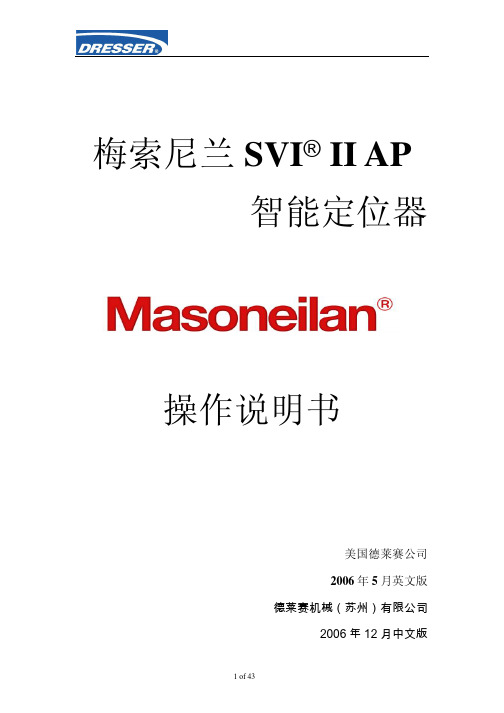
梅索尼兰SVI® II AP智能定位器操作说明书美国德莱赛公司2006年5月英文版德莱赛机械(苏州)有限公司2006年12月中文版1 of 43图1 SVI II AP遵守本国或当地的有关电器安装的规范遵守本国或当地有关防爆区域操作的规范在对该装置进行操作前,要确定该装置未供电或确认其能够在危险区域内将定位器的盖图4 单作用式定位器气体接口图5双作用式定位器气体接口连接气源在安装完定位器的气管后,按以下步骤连接气源:1:连接气源到过滤减压器上。
2:打开气源。
3:调整过滤减压器。
4:供气压力必须大于阀门驱动器弹簧的最大压力上限5-10psi。
但不能大于阀门驱动器的额定压力。
参看定位器和驱动器的使用手册。
SVI II AP 的接线为了读SVI II AP 定位器的内部参数,必须连接一个HART调制解调器到定位器。
下面图7 在本质安全区域的安装SVI II AP 的维护SVI II AP是基以模块化理念设计的。
它上面的组件能够很容易、快速的进行更换。
对于SVI II AP的维护我们推荐以下操作步骤进行:1:拆卸和安装端盖。
2:拆卸和安装I/P转换器。
3:拆卸和安装气动继电器。
4:升级显示屏。
图8 气动转换器的盖子和显示屏的盖子安装SVI II AP 显示屏的盖子注意:在更换完毕盖子后一定将定位器的电源打开更换的显示屏端盖连接了一根系索来防止导线被拉伸损坏,安装时要将系索安装到定位对于使用pilot阀芯组件的阀门进行校准需要用到Manual Stop校准操作(参看SVI II AP每个本质安全电路必须包含一个接地保护或在独立接地金属导线上运行。
本质安全系统安装注意事项1)危险区域参考设备名牌上有关安装环境的技术要求。
2)现场接线本质安全系统使用的导线必须是接地的屏蔽线,或者使用金属导线做保护。
在危险区域内使用的导线必须能够承受交流500V R.M.S对地电压的一分钟测试。
安装时一定要遵守安装使用手册中内容进行。
梅索尼兰svi_ii_ap_定位器中文操作手册
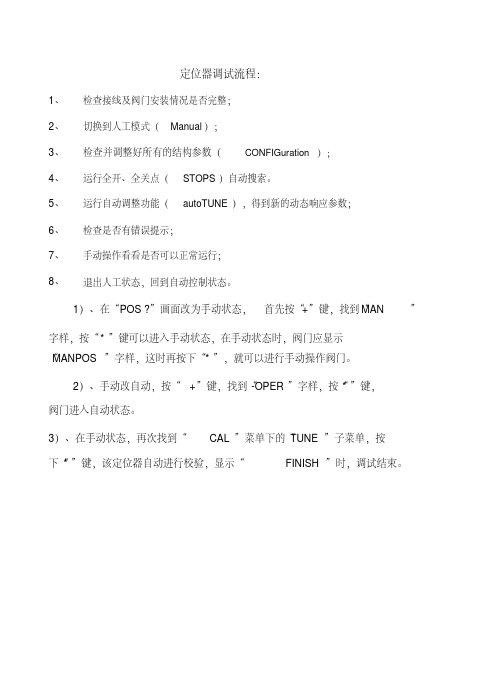
定位器调试流程:
1、检查接线及阀门安装情况是否完整;
2、切换到人工模式(Manual);
3、检查并调整好所有的结构参数(CONFIGuration );
4、运行全开、全关点(STOPS)自动搜索。
5、运行自动调整功能(autoTUNE),得到新的动态响应参数;
6、检查是否有错误提示;
7、手动操作看看是否可以正常运行;
8、退出人工状态,回到自动控制状态。
1)、在“ POS?”画面改为手动状态,首先按“+”键,找到“MAN”
字样,按“ * ”键可以进入手动状态,在手动状态时,阀门应显示
“MANPOS ”字样,这时再按下“ * ”,就可以进行手动操作阀门。
2)、手动改自动,按“ +”键,找到“-OPER”字样,按“* ”键,
阀门进入自动状态。
3)、在手动状态,再次找到“CAL ”菜单下的“ TUNE ”子菜单,按
下“* ”键,该定位器自动进行校验,显示“FINISH ”时,调试结束。
梅索尼兰SV-II阀门定位器调校步骤

梅索尼兰SV-II阀门定位器调校步骤第一种方法:1.在**DEVICE SETUP**(设备设置)菜单模式选择第3项**SETUP WIZARD**(设备向导)选项菜单并进入**AIR ACTION CONFIGURARTION**菜单。
2.在AIR ACTION CONFIGURARTION菜单选择第1项SKIP THIS TASK (跳过)进入FIND VALVE STOPS菜单。
3.在FIND VALVE STOPS菜单下选择第2项RUN AUTO STOPS 作为定位器的全开全关校验,完成后进入AUTO TUNE菜单。
4.在AUTO TUNE菜单下选择第2项RUN AUTO TUNE做定位器PID参数校验,完成后进入RESET TO FACTORY DEFAULT 菜单。
5.在RESET TO FACTORY DEFAULT 菜单下选择第1项SKIP THIS TASK(跳过)返回初始菜单。
注意:SVI II AP定位器用HART375校验时,HART375必须经过升级后才能使用。
第二种方法:1.将定位器安装到阀门,接上正常的电气信号,连接HART375与定位器,进入NORMAL MODE菜单模式。
2.在NORMAL MODE菜单下选择第4项MANUAL MODE MENU(手动模式菜单)并进入。
3.在MANUAL MODE MENU(手动模式菜单)下选择第3项CALIBRATE MENU(校验菜单),并进入。
4.在CALIBRATE MENU (校验菜单)下选择第1项RANGE并进入CHOOSE菜单。
5.在CHOOSE菜单下选择AUTO STOPS作定位器快开快关校验。
6.完成后返回CALIBRATE MENU(校验菜单),选择第2项TUNING并进入TUNING CHOOSE选项菜单。
7.在TUNING CHOOSE选项菜单下选择第2项AUTOTUNE自动校验PID。
8.完成后按以上步骤返回到最初菜单。
世派2通道接收机说明书

世派2通道接收机说明书第一步:打开世派2接收机电源,进入“EMI receiver mode”第二步:设定衰减值找到接收机左上角CONFIGURATION,选择SET UP按钮,接收机右侧屏幕出现竖排按键,选择TRANSDUCER按钮,会出现衰减值界面。
具体包括:C6112-3M、CABLE、CLAMP,ES-K1、HF-906、LISN-L、LISN-N、V-PROB等等,根据需要测试的项目选择对应的衰减值,然后按接收机右侧 DATA ENTRY区域MHz、GHz、EXP等单位按键确认。
点击接收机屏幕内显示按键“EDIT TRD FACTOR”可查看并编辑衰减值。
第三步:设定SCAN参数点击接收机左上角MODE 按键,然后选择接收机右侧屏幕出现竖排按键“DEFINESCAN"设定SCAN的参数。
点击“DEFINE SCAN”后选择“SCAN TABLE”设定接收机的频率扫描范围,定义骚扰测量值显示的最大幅值以及最小幅值,设定扫描频率显示线性或对数形式。
点击“SCAN RANGES”进入SCAN RANGES界面,设定以下参数:起始频率、终止频率、扫面时间、带宽、步进频率、预放、衰减、接收端口等。
第四步:运行SCAN点击接收机右侧屏幕最下角“RUN SCAN”按键,进行频率扫描。
第五步:单点测试取值曲线扫描结束后,选择接收机右侧按键DETECTOR,选择QP检波器进行单点测试,并按要求填写原始记录。
第六步:保存曲线找到接收机左上角HARDCOPY区域,点击SETTING 按键,接收机进入新的界面,然后点击接收机右侧屏幕出现竖排按键COPY SCREEN或COPY TRACE,回到接收机左上角HARDCOPY区域,点击START按键,接收机会出现保存路径,例如:A:\****、WMF将测试结果命名后按确认键保存到软盘中。
注:1.DATA ENTRY区域Hz、MHz、GHz、EXP等单位按键为确认键。
Manual WASI-II and WPPSI-IV说明书

Intro to WASI-II and WPPSI-IVWASI-IIWASI-II•Published by Pearson, Inc.•Material is copyrighted•Must use original record forms unless Pearson has given permission to copy•Test security –not allowed to share content or materials •Standardized test –very important to follow instructions exactly as described in the manualWASI-II•An abbreviated measure of intelligence•Generates an estimate of IQ•Vocabulary is a verbal subtest that measures verbal ability and correlates well with verbal IQ•Matrix Reasoning is a subtest that measures nonverbal ability and correlates well with nonverbal IQWASI-II Vocabulary•Before you start:•Know how to pronounce vocabulary words•Familiarize yourself with the examples in the manual•Find a comfortable way to record responses, and have the manual open so you can see it, but not the participant•A clipboard can be helpfulWASI-II Vocabulary•Plan to use some abbreviations when transcribing what participant says –here are some common ones:•sb= somebody•s.o. = someone•bc= because•st= something•eo= everyone•dk or DK = don’t knowWASI-II Vocabulary•Have the stimulus book open to the correct page (list of words) if the participant is 9 years or older•For those ages 6-8, only use stimulus book if items 1-3 must be administered•For ages 9+, point to each word as you say it•You may repeat the word as many times as necessary•If no response after about 30 seconds, say “let’s try the next one”WASI-II Vocabulary•Start with item 4 (ages 6+)•For item 4, corrective feedback is on the bottom of page 74•If participant does not get a score of 2 on EITHER item 4 or 5, then you administer items 3, 2, 1 until participant gets a perfect score on two items in a row (reverse scoring)•Note that for items 1-3 a perfect score = 1•For items 4+ a perfect score = 2•Discontinue (stop) the subtest after 3 scores of 0WASI-II Vocabulary•Queries•Familiarize yourself with examples in the manual•When you query, write (Q)on the form, write any additionalresponse after it•Query when response is unclear or too vague, OR if manualindicates the response should be queried•“What do you mean?”•“Tell me more about it.”•Page 70 has additional examples of queries•You can query only once per item (so as to avoid querying your queries), but should query on any item that requires more detailWASI-II Vocabulary•Queries, continued•If after a query participant does not improve score, item is complete•If after a query participant improves to a 2 point response, item is complete •If you aren’t sure in the moment, query. If upon review later you realize you should not have queried, do not count the response after the query (i.e., adjust scoring).WASI-II Vocabulary•Poor articulation or poor grammar do NOT affect score •Extraneous comments do NOT affect score•Response CAN be “spoiled” and scored 0 if examinee adds information that indicates he or she really does not understand the meaning of the word•If the participant gives a response that has multiple parts (e.g., one 1 point response, and one 2 point response) assign the higher score (e.g., 2 points)WASI-II Matrix Reasoning•Easier to administer than Vocabulary!•Ages 6-8 start with Sample Items A and B, then item 1•Ages 9+ start with Sample Items A and B, then Item 4•Reverse scoring applies (must have perfect score on 2 consecutive items)•Discontinue after 3 scores of 0•For ages 6-8, stop after Item 24 regardless of performanceWASI-II Matrix Reasoning•After about 30 seconds of no response, ask “Do you have an answer?”•If they tend to take longer than 30 seconds, but are giving correct responses, it is OK to give them the time they need.•It is OK for the participant to self-correct. Use whatever is the final (intended) response of the participant.•Correct responses are in bold on the record form.WASI-II Matrix Reasoning•You are in charge of turning the pages of the stimulus book, not the participant.•The part of the stimulus book facing toward you has the item number, so you can check to make sure you are recording the response for the correct item number.•If a participant gives an incorrect response, I like to check to make sure the item number he/she is looking at is the same as the one I am marking on the record form.WPPSI-IVWPPSI-IV•The WPPSI-IV is a complete IQ test for younger children, but we are only giving 2 subtests to each participant•Like the WASI-II, provides an estimate of IQ•Like the WASI-II, is published by Pearson, Inc. and is copyrighted •StandardizedWPPSI-IV•For Block Design, a stopwatch is needed, preferably a silent one •Practice using it in a discreet way•Please note the WPPSI-IV can be administered to children up to age 7:7, but we will only administer it to age 5:11•At age 6, we begin using the WASI-IIWPPSI-IV SubtestsAges 2:6 to 3:11•Receptive Vocabulary •Block Design Ages 4:0 to 5:11•Vocabulary •Matrix ReasoningWPPSI-IV Getting Started•Preferably, you will use a child-size table and chair•See page 22 for an illustration•You will want to limit distractions in the room•Small children may have to be redirected frequently •Praise compliant behavior, such as following your instructionsWPPSI-IV 2:6-3:11•Start on page 67 with the “Getting Started” paragraphWPPSI-IV 2:6-3:11 Receptive Vocabulary•You will need Stimulus Book 1•Start with Receptive Vocabulary Item 1•Participant should point to response, or say the response number •Provide corrective feedback if Item 1 is incorrect (“This is the foot”). This is the ONLY item for which you provide corrective feedback.•Discontinue (stop) after 3 scores of 0•Can repeat item as often as necessary•Allow about 30 seconds per item, but do not have to be rigidWPPSI-IV 2:6-3:11 Block Design•BD requires careful reading of the manual and practice•Must have stopwatch•Items have TIME LIMITS. Once the time limit has been reached, if the child is not done it is OK to allow them to finish, as long as it doesn’t take too long.•Designs completed after the time limit are INCORRECT.•The block designs on the record form are from your perspective (i.e., upside down).WPPSI-IV 2:6-3:11 Block Design•Sample Items A and B and Items 1-8 require a model you construct and that you LEAVE INTACT while the child responds•Items 9 and 10 require a model that you construct and then DISASSEMBLE before child responds•The child completes Items 11-17 looking at the picture in the stimulus book, NO models•When you are constructing models, explain your construction out loudWPPSI-IV 2:6-3:11 Block Design•Blocks needed for each item are named on the record form next to each item in the column “Blocks Needed”•Items 1-4 have two trials each, and so does Item 9•The extra trial gives the child an opportunity to learn/understand what you are asking them to doWPPSI-IV 2:6-3:11 Block Design•See page 74 for how to position materials•As needed, prompt child to build in the correct location, and prevent the child from moving or rotating the stimulus book•They only need to replicate the TOPS of the blocksWPPSI-IV 2:6-3:11 Block Design•Know the rules for rotation errors•Rotation errors are only penalized in Part B•Gaps or misalignments (see page 76) that are ¼ inch or less are allowed•If you are not sure (or it is very close), give the child creditWPPSI-IV 4:0-5:11WPPSI-IV 4:0-5:11 Matrix Reasoning•Begin on page 123 with the paragraph that introduces the test to the participant•You will need Stimulus Book 3•All ages complete Sample Items A-C•Assistance provided on sample items only•Once the child is 5, the starting item is 4•Reverse scoring rules apply (see page 150)•Discontinue after 3 scores of 0WPPSI-IV 4:0-5:11 Vocabulary•You will need Stimulus Book 3•Start with Item 1•Corrective feedback can be given for Item 1 if the child’s response is incorrect•Reverse scoring applies (see page 207)WPPSI-IV 4:0-5:11 Vocabulary•Know when and how to query•Carefully review pages 207-208ScoringScoring•You will need the correct chronological age•Review the manual carefully so you know how to calculate the child’s test age•Ages are not rounded up•6 years, 11 months, 22 days = 6 years, 11 months•This is important when you are looking up scaled scores in the tables •Check your addition•Make sure you have the correct table•Use the tables carefully, it is easy to look in the wrong columnScoringWASI-II•Raw scores →T scores(Table A.1)•T scores →Sum of T scores (Add the two T scores)•Sum of T scores →FSIQ-2 (Table A.6)Percentile for FSIQ-2 also in A.6WPPSI-IV•Raw scores →Scaled scores (Table A.1)Scoring•For the WASI-II, you will use raw scores to obtain T scores for Vocabulary and Matrix Reasoning•You will also look up the Full Scale IQ-2 Subtests (FSIQ-2)score, based on the sum of the T scores (Table A.6)•The coding sheet will also ask for the percentile for the FSIQ-2 score (also in Table A.6)WASI-II Table A.1T Score Equivalents of Raw Scores by Age Group6:0-6:36:4-6:7T Score VC MR T Score VC MR 592012592113WASI-II Table A.6Sum of T Scores FSIQ-2PercentileRank909127Scoring –Using the TablesBD = Block DesignMR = Matrix ReasoningRV = Receptive VocabularyVC = VocabularyGeneral ConsiderationsGeneral Considerations•These tests are standardized, so it is important to administer them exactly as directed by the manual•Instructions are in bold and should be read verbatimGeneral Considerations•Professional, unhurried approach•Calm, relaxed and confident•Take a couple of minutes to establish rapport (e.g., “What do you like to do for fun?”)•Parent should not be present unless absolutely necessary•Advise parent to sit quietly and remain silent, or the test will not be valid•If parent present and there is any interference, reflect this with the reliability codeGeneral Considerations•It may be helpful to place younger children in a chair with arms, and push it up to the table•However, if the child has difficulty sitting, it is OK for them to standGeneral Considerations•It is OK to say “nice work” or “you are doing a great job.” However, make it random or contingent on effort, don’t praise only when they give correct responses (i.e., don’t respond positively only when the response is correct, and remain silent when the response is incorrect).•For the Vocabulary subtests, it is OK to say “just a moment” while you finish recording (writing) the response•It is also OK to pause while you consult the manual regarding how many points to award, or when to queryReliability Recording•The coding sheet will ask for a reliability code for each test •If testing was standard/no problems, the code is 1.0•If not, select the appropriate codeFeedback•Feedback templates are developed•For family and nephrologist feedback, follow the process approved at your siteQuestions?•How many times should I practice each subtest?•How long does it take to administer the 2-subtest IQ battery?•Can I send my first administrations to the CCC for checking?。
可SVI视对讲系统的操作说明及系统维护方法(1svi)

可视对讲系统的操作说明及系统维护方法从四个方面并结合实际的接线图加以阐述,有部分可能与现场不附,但基本原理相同:➢三方对讲➢开锁➢图像➢管理软件一、三方对讲1)室内机编码:多层或高层单元门口机与室内机对讲,首先系统调试前必须对室内机编号,一般为栋号+单元号+房号,系统提供6位编码,用户根据需要编号,编号方法如下:室内机听筒提起,如果是免提室内机,一直持续按住“密音键”,将单元控制器编码按钮按下,红色指示灯亮,门口机上输入所要编入的室内机号码,按“确认”键,门口机发出“嘟嘟”提示音(实质为反馈室内机声音),把室内机听筒挂上(免提室内机放下“密音键”),将单元控制器按钮按上,即完成编码,此时用门口机呼叫室内机可响铃。
直按式门口机对室内机编码,与数字式门口机有所不同,直按式门口机每个按钮都表示一个室内机编码,所以,编码时直接按用户号码键即可。
见下图:一般常见故障:整个单元不能编码:首先把单元控制器的联网线拔掉,再次编码,如果还是不能编码,把室内机直接接在单元控制器的用户端,这样可以判断单元控制器及门口机是否正常,如果这样可以编码,则为楼层问题,测量楼层主干GND、D两条线是否有短路、漏电等现象。
见下图:别墅室内机编码:别墅室内机经过别墅门口机联网,每一台门口机有独立的编码,门口机编码即为室内机号码,所以室内机不需要编码。
2)对讲单元门口机与室内机对讲:单元门口机与室内机对讲垂直主干、进户、以及门口机线路为GND、CH2,待机时,电压为12V,电压由单元控制器(如果是C-2002J接线装置,则电压从接线装置送出,CH2的电压受门口机BE线控制,呼叫时,门口机BE送12V,控制C-2002J 的用户端及门口机端CH2电压的产生)送出,门口机呼叫室内机响铃时,室内机听筒提起,电压下降为6V~8V,为正常通话电压,此时测量室内机端、门口机端GND、CH2电压是基本相等的。
根据以上测量方法,如果出现不能通话的现象,首先,待机时与通话分别从单元控制器的用户端口、门口机端口测量GND、CH2电压,就可以找到问题,一般情况下,判断这种故障,最好先确定本单元是所有用户还是个别用户不能通话,前者用上述方法,后者从楼层接线装置进户这一段检查就可以了,这里要注意的是,室内机响铃时,室内机的C 线送12V电压启动楼层接线装置进户的CH2与主干端CH2接通。
IAT12PSV2 喷油泵试验台控制终端 使用手册说明书

IAT12PSV2喷油泵试验台控制终端使用手册二零零六年六月目录1简述: (3)2技术参数: (4)3操作说明 (5)3.1主机 (7)3.2计数 (10)3.3油泵 (11)3.4温度控制 (11)3.5提前角、齿杆行程和压力复位清零 (11)3.6查询和打印(此操作必须在工业计算机键盘进行) (12)4硬件安装 (13)4.1整体结构图 (13)4.2仪表外部航空插头接线图 (14)5软件参数设置 (15)5.1仪表部分的设置 (15)5.2工业计算机部分的设置 (16)安全防范和注意事项:本机工作电压为AC220V5%,必须有可靠的接地;防范老鼠等生物造成的损害,注意防水防潮。
非专业人员和未经生产厂同意,不得打开机箱和改动连接. 1简述:PS12-III喷油泵试验台控制终端,专门为柴油机喷油泵实验台的功能而设计,由一台高性能的单片机和一台工业计算机组成,硬件根据工业环境而设计,实现性能、功能和价值的完美结合。
它高标准的结构设计确保能在高温、多灰尘、振动等恶劣环境下正常工作。
机箱结构,符合NEMA4和IP65标准,符合恶劣的汽修厂的环境保护标准;操作系统采用自主研发的嵌入式LINUX操作系统,由一个体积很小的内核及一些可以根据需要进行定制的系统模块组成。
其核心Kernel具有占用空间小,并具有实时、多任务、多线程的系统特征,确保系统拥有优异的稳定性和扩展性,系统大大的减少了对硬件性能的要求;控制台应用软件根据您的要求进行定制,确保功能强大,简便易用,完全符合您的操作习惯。
2技术参数:1、电源电压:0—220V10%;2、主机转速:50—4000转/分;3、机油温度:0—110度;4、正负压:-0.1—0.6Mpa;(选配)5、齿杆行程:0—25MM;(选配)6、泵油次数:0—9999次;7、打印调试参数;8、参数设置3操作说明试验台的操作可分主机、计数、油泵、温度控制、提前角、压力和齿杆行程、查询打印六部分内容。
- 1、下载文档前请自行甄别文档内容的完整性,平台不提供额外的编辑、内容补充、找答案等附加服务。
- 2、"仅部分预览"的文档,不可在线预览部分如存在完整性等问题,可反馈申请退款(可完整预览的文档不适用该条件!)。
- 3、如文档侵犯您的权益,请联系客服反馈,我们会尽快为您处理(人工客服工作时间:9:00-18:30)。
图1 SVI II AP
遵守本国或当地的有关电器安装的规范
遵守本国或当地有关防爆区域操作的规范
在对该装置进行操作前,要确定该装置未供电或确认其能够在危险区域内将定位器的盖
图4 单作用式定位器气体接口
图5双作用式定位器气体接口
连接气源
在安装完定位器的气管后,按以下步骤连接气源:
1:连接气源到过滤减压器上。
2:打开气源。
3:调整过滤减压器。
4:供气压力必须大于阀门驱动器弹簧的最大压力上限5-10psi。
但不能大于阀门驱动器的额定压力。
参看定位器和驱动器的使用手册。
SVI II AP 的接线
为了读SVI II AP 定位器的内部参数,必须连接一个HART调制解调器到定位器。
下面
图7 在本质安全区域的安装
SVI II AP 的维护
SVI II AP是基以模块化理念设计的。
它上面的组件能够很容易、快速的进行更换。
对于SVI II AP的维护我们推荐以下操作步骤进行:
1:拆卸和安装端盖。
2:拆卸和安装I/P转换器。
3:拆卸和安装气动继电器。
4:升级显示屏。
图8 气动转换器的盖子和显示屏的盖子
安装SVI II AP 显示屏的盖子
注意:在更换完毕盖子后一定将定位器的电源打开
更换的显示屏端盖连接了一根系索来防止导线被拉伸损坏,安装时要将系索安装到定位
对于使用pilot阀芯组件的阀门进行校准需要用到Manual Stop校准操作(参看SVI II AP
每个本质安全电路必须包含一个接地保护或在独立接地金属导线上运行。
本质安全系统安装注意事项
1)危险区域
参考设备名牌上有关安装环境的技术要求。
2)现场接线
本质安全系统使用的导线必须是接地的屏蔽线,或者使用金属导线做保护。
在危险区域内使用的导线必须能够承受交流500V R.M.S对地电压的一分钟测试。
安装时一定要遵守安装使用手册中内容进行。
安装中包括的栅栏接地要遵循使用国家有关的安装要求。
美国工厂共同标准:ANSI/ISA RP12.6(对于危险区域本质安全安装),国家电气法规ANSI/NFPA 70。
Div 2的安装必须符合国家电气法规ANSI/NFPA 70。
参见说明4。
加拿大CS标准:加拿大电气标准Part 1. Div 2安装必须符合加拿大电气标准Div2接线。
