戴尔灵越3420 官方拆机 指导书
戴尔笔记本拆解

Dell Latitude E5430用户手册管制型号: P27G管制类型: P27G001目录注、小心和警告 0章 1. 拆装计算机 (5)拆装计算机内部组件之前 (5)关闭计算机 (5)拆装计算机内部组件之后 (6)章 2. 卸下和安装组件 (7)建议工具 (7)卸下 SD 内存卡 (7)安装 SD 内存卡 (7)卸下 ExpressCard (7)安装 ExpressCard (7)卸下电池 (7)安装电池 (8)卸下用户识别模块 (SIM) 卡 (8)安装用户识别模块 (SIM) 卡 (9)卸下显示屏挡板 (9)安装显示屏挡板 (9)卸下摄像头 (10)安装摄像头 (10)卸下显示屏面板 (10)安装显示屏面板 (12)卸下键盘装饰条 (12)安装键盘装饰条 (14)卸下键盘 (14)安装键盘 (16)卸下检修面板 (16)安装检修面板 (17)卸下光盘驱动器 (17)安装光盘驱动器 (19)卸下硬盘驱动器 (19)安装硬盘驱动器 (21)卸下无线局域网 (WLAN) 卡 (21)安装无线局域网 (WLAN) 卡 (22)卸下内存模块 (22)安装内存模块 (22)卸下右底板 (23)安装右底板 (23)卸下热模块 (24)安装热模块 (24)卸下处理器 (25)安装处理器 (25)卸下掌垫板 (25)安装掌垫 (27)卸下 ExpressCard 读取器固定框架 (28)安装 ExpressCard 读取器固定框架 (28)卸下蓝牙模块 (29)安装蓝牙模块 (29)卸下音频板 (30)安装音频板 (30)卸下显示屏部件 (31)安装显示屏部件 (32)卸下右侧支撑架 (33)安装右侧支撑架 (34)卸下调制解调器卡 (34)安装调制解调器卡 (35)卸下左侧支撑架 (35)安装左侧支撑架 (36)卸下系统板 (37)安装系统板 (39)卸下币形电池 (40)安装币形电池 (40)卸下输入/输出 (I/O) 板 (41)安装输入/输出 (I/O) 板 (42)卸下电源连接器 (42)安装电源连接器 (43)卸下系统风扇 (44)安装系统风扇 (45)卸下网络连接器 (46)安装网络连接器 (46)卸下扬声器 (47)安装扬声器 (48)章 3. 规格 (51)规格 (51)章 4. 附加信息 (57)入站端口信息 (57)章 5. 系统设置程序 (59)概览 (59)进入系统设置程序 (59)系统设置程序选项 (59)章 6. 诊断程序 (67)诊断程序 (67)章 7. 与 Dell 联络 (69)与 Dell 联络 (69)拆装计算机拆装计算机内部组件之前遵循以下安全原则有助于防止您的计算机受到潜在损坏,并有助于确保您的人身安全。
自-戴尔Dell灵越Inspiron1320官方拆机图解维修手册

作者: youmeit | 分类: 笔记本| 超过 616 人围观| 已有0人留下了看法卸下电池1.请按照开始之前中的步骤进行操作。
2.将计算机翻转过来。
3.将电池释放闩锁滑动到打开位置。
4.将电池滑出,然后将其从电池槽中提出。
卸下模块护盖1.请按照开始之前中的步骤进行操作。
2.卸下电池(请参阅卸下电池)。
3.拧下将模块护盖固定到计算机基座的三颗螺钉。
4.卸下模块护盖。
卸下内存模块1.请按照开始之前中的步骤进行操作。
2.卸下电池(请参阅卸下电池)。
3.卸下模块护盖(请参阅卸下模块护盖)。
警告:为防止对内存模块连接器造成损坏,请勿使用工具将内存模块固定夹张开。
4.用指尖小心地将内存模块连接器两端的固定夹张开,直至内存模块弹起。
5.从内存模块连接器上拔下内存模块。
卸下小型插卡1.请按照开始之前中的说明进行操作。
2.卸下电池(请参阅卸下电池)。
3.卸下模块护盖(请参阅卸下模块护盖)。
4.从小型插卡上拔下天线电缆。
5.拧下将小型插卡固定到系统板的螺钉。
6.将小型插卡从系统板连接器中提出。
卸下币形电池1.请按照开始之前中的步骤进行操作。
2.卸下电池(请参阅卸下电池)。
3.卸下模块护盖(请参阅卸下模块护盖)。
4.使用塑料划片轻轻地将币形电池撬出。
卸下中心控制护盖1.请按照开始之前中的步骤进行操作。
2.卸下电池(请参阅卸下电池)。
3.拧下将中心控制护盖固定到计算机基座的螺钉。
4.将计算机翻转过来并把显示屏打开到最大程度。
警告:卸下中心控制护盖时请格外小心。
此护盖极易损坏。
5.使用塑料划片从计算机背面撬开中心控制护盖。
6.将中心控制护盖提离计算机。
卸下键盘1.请按照开始之前中的步骤进行操作。
2.卸下电池(请参阅卸下电池)。
3.卸下中心控制护盖(请参阅卸下中心控制护盖)。
4.拧下将键盘固定至计算机基座的螺钉。
警告:键盘的键帽容易损坏和脱落,装回它们也比较费时。
卸下和处理键盘时,请小心操作。
警告:卸下和处理键盘时请格外小心。
戴尔-灵越-3420-拆键盘装内存-详解

DELL灵越3420拆键盘装内存详解
准备一个一字螺丝刀
一个细细的片片
已经被我拆的不成样的哈。上面有4个扣子。用一字螺丝刀。把扣子往里顶
键盘会自动弹上来。不会弹太多,因为我这一字刀太粗了,进不去。要拿个细片片把键盘撬起来
键盘起来后就OK了。可以看到内存插座了,装内存时,内存不用平行插座 斜五度角插进去之合。往下按。就会扣住。本人今天也是第一次拆,平行一直没插进。
值得ห้องสมุดไป่ตู้意的是 别暴力拆不然会成这样
希望对大家有帮助
DELL_InspironOne_2020_拆机示意图

戴尔DELL_InspironOne_2020 拆机示意图外观。
正面1 Camera activity indicator— Indicates if the camera is on or off. A solid white light indicates camera activity. 摄像头补光灯2 Camera— Used for video conferencing and capturing video or still images. 摄像头3 Microphone— Provides high quality sound for video chatting and voice recording. 麦克风4 IR Reciever— Recieves singals from the remote control. (Remote control ships only with systems ordered with TV Tuner Card) 红外接口1 Air Vents —Dissipates heat generated by internal components. 散热口,出风口2 USB 2.0 connectors (3)— Connect to USB devices, such as a mouse, keyboard, printer, external drive, or MP3 player. USB接口3 TV-in connector (optional)— Connects to an external antenna to view programs using the optional TV tuner card. TV信号输入接口4 Network connector— Connects your computer to a network or a broadband device if you are using a wired network. RJ45网络接口5 AC adapter connector— Connects to the AC adapter to power the computer. 适配器接口6 Security cable slot— Attaches a commercially available security cable to the computer. 安全锁1 Volume button / Volume/Brightness increase button- Press this button first to get the volume up/down menu and the same button is used to increase volume and brightness. 音量亮度调节2 Brightness button / Volume/Brightness decrease button- Press this button first to get the brightness up/down menu and the same button is used to decrease volume and brightness.音量亮度调节3 Volume/Brightness exit button - Press this button to exit the volume or brightness menu.音量亮度调节4 Audio-out/Headphone connector - Connects to a pair of headphones. 耳机接口5 Audio-in/Microphone connector- Connects to a microphone or input signal for use with audio playback devices like CD/MP3 player. 麦克风接口6 USB 2.0 connector - Connects to USB devices, such as a mouse, keyboard, printer, external drive, or MP3 player. USB2.接口7 USB 2.0 connector- Connects to USB devices, such as a mouse, keyboard, printer, external drive, or MP3 player. USB2.接口8 8-in-1 Media Card Reader - Provides a fast and convenient way to view and share digital photos, music, videos, and documents stored on memory cards. 读卡器接口.1 Optical drive - Plays or records CDs, DVDs, and Blu-ray Discs (optional). 光驱2 Hard-drive activity light - Turns on when the computer reads or writes data. A blinking white light indicates hard drive activity. 硬盘指示灯3 Power button - Turns the computer on or off when pressed. The light on the button indicates the following power states:•Solid amber: The computer has detected an error during Power-on self-test (POST).•Breathing amber: The computer is in sleep/standby state or There is a possibility of system facing an issue.•Solid white: The computer is ON.•Off: The computer is off or in hibernate state 电源按键开关接下来就是拆机过程了。
戴尔笔记本拆机培训资料

Dell In spiron 1320拆机指南卸下电池: 1•请关闭计算机并拔出所有连接线缆2. 将计算机翻转过来。
3. 将电池释放闩锁滑动到打开位置。
4. 将电池滑出,然后将其从电池槽中提出 1电池 2 电池释放闩锁卸下模块护盖: 1.. 卸下电池。
2. 拧下将模块护盖固定到计算机基座的三颗螺钉。
3.. 卸下模块护盖1电池2电池释放闩锁1卸下内存模块:1. 卸下电池。
2. 卸下模块护盖3. 用指尖小心地将内存模块连接器两端的固定夹张开,直至内存模块弹起4. 从内存模块连接器上拔下内存模块。
1四、卸下小型插卡:1. 卸下电池。
2. 卸下模块护盖。
3. 从小型插卡上拔下天线电缆4. 拧下将小型插卡固定到系统板的螺钉。
5•将小型插卡从系统板连接器中提出警告:当小型插卡未安装在计算机中时,请将其存放在保护性防静电包装中有关详情,请参阅计算机附带的安全信息中的“防止静电损害”。
五、卸下纽扣电池:1. 卸下电池。
2. 卸下模块护盖。
3. 使用塑料划片轻轻地将币形电池撬出。
六、卸下中心控制护盖:1. 卸下电池。
2. 拧下将中心控制护盖固定到计算机基座的螺钉。
3•将计算机翻转过来并把显示屏打开到最大程度警告:卸下中心控制护盖时请格外小心。
此护盖极易损坏4. 使用塑料划片从计算机背面撬开中心控制护盖。
5•将中心控制护盖提离计算机。
1中心控制护盖七、卸下键盘:1. 卸下电池。
2. 卸下中心控制护盖。
3. 拧下将键盘固定至计算机基座的螺钉。
警告:键盘的键帽容易损坏和脱落,装回它们也比较费时。
卸下和处理键盘时,请小心操作。
警告:卸下和处理键盘时请格外小心。
否则,可能导致刮伤显示屏面板。
4•将键盘小心地滑出计算机,然后按以下图中所示将键盘翻转过来。
5. 松开键盘电缆连接器闩锁,然后从系统板连接器拔下键盘电缆。
6. 将键盘提离掌垫。
八、卸下硬盘:1.卸下电池2. 卸下中心控制护盖。
3. 卸下键盘。
4. 拧下将硬盘驱动器部件固定到计算机基座的四颗螺钉。
笔记本电脑各个零部件拆解详细教程

拆卸笔记本电脑是有风险的,几乎每一个品牌都会提醒你,因自行拆卸造成的故障均不保修范围内。
这是因为笔记本电脑体积小巧,构造非常精密,如果贸然拆卸,很可能会导致笔记本电脑不能工作或者损坏部件。
但是学会拆卸笔记本电脑也有好处,第一它可以帮助你判断笔记本电脑的质量。
笔者拆过一些笔记本电脑,但凡一线品牌的笔记本电脑,内部总是整整齐齐,各种部件和走线都透着精致,而其他一些品牌,要么连线飞渡南北,要么做工粗糙。
质量的高下,由此可见一斑。
第二通过拆卸笔记本电脑,了解笔记本的结构,有助于打破对笔记本电脑的神秘感。
笔记本需要简单的升级或者遇到一些小故障,就不必假手于人。
另外拆开笔记本电脑后,你就会发现它虽然精密,但是在结构上与台式机并无二致,如果里面的各种部件能够在市场上出售,相信自己组装一台笔记本电脑绝对不是难事。
拆机前的准备工作——收集资料如果你对要拆的这款笔记本了解的并不多,拆解前,首先应该研究笔记本各个部件的位置。
建议先查看随机带的说明手册,一般手册上都会标明各个部件位置的标明。
少数笔记本厂商的官方网站,提供拆机手册供用户下载,这些手册对拆机有莫大的帮助。
拆机前的准备工作——看懂标识符在拆机前,我们还要了解下笔记本底部的各种标识符,这样想拆下哪些部件就能一目了然!先上一张Pavilion tx1000的底部图片作示例只要拨动电池标识边上的卡扣,就可以拆卸电池固定光驱的螺丝,拧下后才可以拆卸光驱某些光驱是卡扣固定,只要扳动卡扣就可以拆卸光驱。
此类光驱多支持热揷拔,商用笔记本多支持此技术内存标识,通常内存插槽有两颗螺丝固定需要注意的是,不带内置无线网卡的笔记本是不会有这标示的硬盘标识某些笔记本的键盘是用螺丝固定的,需要拧下底部的螺丝才能拆卸笔记本电脑尽管部件繁多,但固定方式不外乎两种。
一种是用螺丝固定,而且通常是用M3或者M2.5型螺丝,只是长度可能稍有差别。
另外一种固定方式是用卡榫,这时就要用手沿着边缘慢慢抠开。
Latitude 3420 笔记本电脑维修手册说明书

Latitude 3420带有独立显卡的计算机的服务手册8 2021注意、小心和警告:“注意”表示帮助您更好地使用该产品的重要信息。
:“小心”表示可能会损坏硬件或导致数据丢失,并告诉您如何避免此类问题。
:“警告”表示可能会导致财产损失、人身伤害甚至死亡。
© 2021 Dell Inc. 或其子公司。
保留所有权利。
Dell、EMC 和其他商标是 Dell Inc. 或其附属机构的商标。
其他商标可能是其各自所有者的商标。
章 1: 拆装计算机内部组件 (7)安全说明 (7)拆装计算机内部组件之前 (7)进入维修模式 (8)退出维修模式 (8)安全防范措施 (8)静电放电— ESD 保护 (9)ESD 现场服务套件 (9)运输敏感组件 (10)拆装计算机内部组件之后 (10)章 2: 卸下和安装组件 (11)建议工具 (11)螺钉列表 (11)系统的主要组件 (13)MicroSD 卡 (14)卸下 MicroSD 卡 (14)安装 MicroSD 卡 (15)SIM 卡托盘 (15)卸下 SIM 卡托盘 (15)安装 SIM 卡托盘 (16)基座护盖 (17)卸下基座护盖 (17)安装基座护盖 (19)电池线缆 (20)锂离子电池预防措施 (20)卸下电池线缆 (21)安装电池线缆 (21)内存模块 (22)卸下内存模块 (22)安装内存模块 (23)M.2 固态驱动器 (24)卸下 M.2 2230 固态硬盘 (24)安装 M.2 2230 固态硬盘 (25)卸下 M.2 2280 固态硬盘 (26)安装 M.2 2280 固态硬盘 (26)M.2 固态硬盘转换支架 (27)更换 M.2 固态硬盘转换支架 (27)M.2 固态硬盘转换板 (28)卸下 M.2 固态硬盘转换板 (28)安装 M.2 固态硬盘转换板 (29)硬盘部件 (30)卸下硬盘部件 (30)卸下硬盘支架 (31)目录3WLAN 卡 (35)卸下 WLAN 卡 (35)安装 WLAN 卡 (36)WWAN 卡 (38)卸下 WWAN 卡 (38)安装 WWAN 卡 (39)系统风扇 (40)卸下系统风扇 (40)安装系统风扇 (41)电池 (42)卸下 3 芯电池 (42)安装 3 芯电池 (43)卸下 4 芯电池 (45)安装 4 芯电池 (46)I/O 电缆 (47)卸下 I/O 线缆 (47)安装 I/O 线缆 (48)显示屏部件 (48)卸下显示屏部件 (48)安装显示屏部件 (51)显示屏面板 (53)卸下显示屏面板 (53)安装显示屏面板 (56)显示屏挡板 (59)卸下显示屏挡板 (59)安装显示屏挡板 (60)散热器部件 (61)卸下散热器部件 (61)安装散热器部件 (61)电源适配器端口 (62)卸下电源适配器端口 (62)安装电源适配器端口 (63)币形电池 (64)卸下币形电池 (64)安装币形电池 (65)USB 电缆 (66)卸下 USB 线缆 (66)安装 USB 线缆 (67)以太网端口 (68)卸下以太网端口 (68)安装以太网端口 (69)I/O 板 (70)卸下 I/O 板 (70)安装 I/O 板 (71)电源按钮 (72)卸下不带指纹读取器的电源按钮 (72)安装不带指纹读取器的电源按钮 (72)卸下带指纹读取器的电源按钮 (73)4目录卸下系统板 (75)安装系统板 (78)扬声器 (82)卸下扬声器 (82)安装扬声器 (83)触摸板 (84)卸下触控板 (84)安装触控板 (85)WWAN I/O 板 (86)卸下 WWAN I/O 板 (86)安装 WWAN I/O 板 (86)掌托部件 (87)卸下掌托部件 (87)安装掌托部件 (88)摄像头 (90)卸下摄像头 (90)安装摄像头 (90)显示屏线缆 (91)卸下显示屏线缆 (91)安装显示屏线缆 (92)显示屏后护盖 (94)卸下显示屏后盖 (94)安装显示屏后盖 (94)章 3: 驱动程序与下载 (96)章 4: BIOS 设置 (97)BIOS 概览 (97)进入 BIOS 设置程序 (97)导航键 (97)一次性引导菜单 (98)系统设置选项 (98)更新 BIOS (107)在 Windows 中更新 BIOS (107)在 Linux 和 Ubuntu 环境中更新 BIOS (107)在 Windows 环境中使用 USB 驱动器更新 BIOS (107)从 F12 一次性引导菜单更新 BIOS (108)系统密码和设置密码 (109)分配系统设置密码 (109)删除或更改现有的系统设置密码 (109)清除 CMOS 设置 (110)清除 BIOS(系统设置)和系统密码 (110)章 5: 故障排除 (111)处理膨胀锂离子电池 (111)Dell SupportAssist 启动前系统性能检查诊断程序 (111)运行 SupportAssist 启动前系统性能检查 (112)目录5内置自检 (BIST) (112)M-BIST (112)LCD 电源导轨测试 (L-BIST) (112)液晶屏内置自检 (BIST) (113)系统诊断指示灯 (113)恢复操作系统 (114)实时时钟 (RTC) 重置 (115)备份介质和恢复选项 (115)WiFi 重启 (115)耗尽剩余弱电(执行硬重置) (115)章 6: 获取帮助和联系戴尔 (117)6目录拆装计算机内部组件安全说明前提条件遵循以下安全原则可防止您的计算机受到潜在损坏并确保您的人身安全。
戴尔N4120拆机清灰上硅脂上ssd固态教程

同学今天拿了个戴尔的4120给我让我帮她看看,说是玩一会就特别卡了,我估摸着是散热问题,所以准备帮她清清灰上点硅脂,网上有官网出的教程,但都是概念图,一些动手能力差点的骚年可能还是不会拆,所以偶就来给大家发个福利。
首先,给个全家福,等会就妻离子散了。
再po下工具,一个螺丝刀和买硅脂送的塑料刮片。
(顺便晒下刚买的鼠标,吊不吊哈哈)去掉拆后盖螺丝的画面。
这个大家都会。
4120是没有后盖的,所以下完螺丝和内存条上面的小挡板还有光驱以及光驱下面的两个小螺丝就直接要到正面来拆键盘了。
(附上偷得一张图哈哈)在内存条挡板下面有个螺丝,下掉以后光驱就可以直接拿出来了,光驱下面还有两个小螺丝注意要下掉。
拆键盘的时候建议大家这样拆,先用东西把卡扣推进去(最好不要用金属类的东西,会有划痕),然后用个东西撑着键盘。
再推下一个卡扣,再撑高一点。
总共四个卡扣。
(从右到左、从左到右都可以)键盘拿上来以后注意下面是有排线的,把那个黑色的拨片往上拨一下排线就可以拿出来了。
键盘整个拿掉以后把下面的四个排线全部拿出来,然后把上面的三个螺丝也拆掉。
这时候就可以拆壳了,先用手拨一点缝隙出来,然后用螺丝刀沿着缝一点一点的撬开。
拿掉以后主板就整个露出来了。
偶们开始清灰。
首先,把主办左上角排线下面的一个螺丝下掉,再把图中右下角白色的插头拿出来,我们的风扇就可以拿出来了。
要清灰的同学把风扇用刷子刷刷就可以了,图中铜色的散热模块不拆开整个主板是拿不下来的,建议就不要折腾了,工作量有点大。
要上硅脂和换固态的同学请继续。
我们再来拆屏幕。
用螺丝刀下个这个银色的螺丝,再把排线拽下来,注意在白色标签纸的地方用力,不要从侧面用力。
黑白两根天线下掉下掉屏幕两根转轴那的螺丝,一个轴两个,呈对角线。
然后一提,屏幕就下来了。
这个挡板用点劲就下来了把主板上的大概五六个螺丝下掉(最右上角转轴那里还有一个螺丝),再把背面的电源线拔掉,整个主板就可以拿出来了。
(图中主板下面白色的线)我们翻到主板背面,把散热模块上的螺丝拧松(这个螺丝是下不掉的)散热模块就整个可以拿下来了,嫌脏的话可以拿水冲一冲,然后放在那晾干。
戴尔笔记本怎么拆机清理
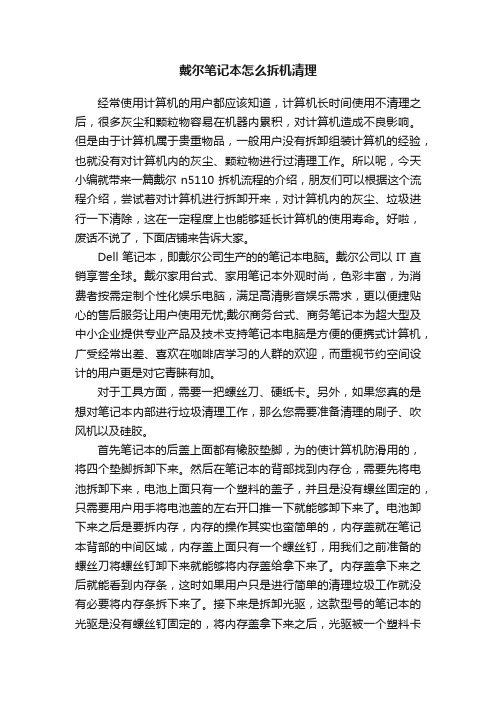
戴尔笔记本怎么拆机清理经常使用计算机的用户都应该知道,计算机长时间使用不清理之后,很多灰尘和颗粒物容易在机器内累积,对计算机造成不良影响。
但是由于计算机属于贵重物品,一般用户没有拆卸组装计算机的经验,也就没有对计算机内的灰尘、颗粒物进行过清理工作。
所以呢,今天小编就带来一篇戴尔n5110拆机流程的介绍,朋友们可以根据这个流程介绍,尝试着对计算机进行拆卸开来,对计算机内的灰尘、垃圾进行一下清除,这在一定程度上也能够延长计算机的使用寿命。
好啦,废话不说了,下面店铺来告诉大家。
Dell笔记本,即戴尔公司生产的的笔记本电脑。
戴尔公司以IT直销享誉全球。
戴尔家用台式、家用笔记本外观时尚,色彩丰富,为消费者按需定制个性化娱乐电脑,满足高清影音娱乐需求,更以便捷贴心的售后服务让用户使用无忧;戴尔商务台式、商务笔记本为超大型及中小企业提供专业产品及技术支持笔记本电脑是方便的便携式计算机,广受经常出差、喜欢在咖啡店学习的人群的欢迎,而重视节约空间设计的用户更是对它青睐有加。
对于工具方面,需要一把螺丝刀、硬纸卡。
另外,如果您真的是想对笔记本内部进行垃圾清理工作,那么您需要准备清理的刷子、吹风机以及硅胶。
首先笔记本的后盖上面都有橡胶垫脚,为的使计算机防滑用的,将四个垫脚拆卸下来。
然后在笔记本的背部找到内存仓,需要先将电池拆卸下来,电池上面只有一个塑料的盖子,并且是没有螺丝固定的,只需要用户用手将电池盖的左右开口推一下就能够卸下来了。
电池卸下来之后是要拆内存,内存的操作其实也蛮简单的,内存盖就在笔记本背部的中间区域,内存盖上面只有一个螺丝钉,用我们之前准备的螺丝刀将螺丝钉卸下来就能够将内存盖给拿下来了。
内存盖拿下来之后就能看到内存条,这时如果用户只是进行简单的清理垃圾工作就没有必要将内存条拆下来了。
接下来是拆卸光驱,这款型号的笔记本的光驱是没有螺丝钉固定的,将内存盖拿下来之后,光驱被一个塑料卡扣固定了,所以将卡扣向下按一下,就能够将光驱拉出去了。
戴尔Dell-灵越Inspiron-N3010-官方拆机图解维修服务手册

取出电池1. 按照开始之前中的说明进行操作。
2. 将计算机翻转过来。
3. 将电池锁定闩锁滑动到解除锁定位置。
4. 将电池释放闩锁滑动到侧面。
5. 滑动并提起电池,将其从电池槽中取出。
卸下内存模块护盖1. 按照开始之前中的说明进行操作。
2. 取出电池(请参阅取出电池)。
3. 拧松将内存模块护盖固定至计算机基座的固定螺钉。
4. 向上撬起内存模块护盖,然后从计算机基座中提出。
卸下内存模块1. 按照开始之前中的说明进行操作。
2. 取出电池(请参阅取出电池)。
3. 卸下内存模块护盖(请参阅卸下内存模块护盖)。
小心:为避免损坏内存模块连接器,请勿使用工具打开内存模块固定夹。
4. 请用指尖小心拨开内存模块连接器两端的固定夹,直至内存模块弹起。
5. 从内存模块连接器中卸下内存模块。
卸下键盘1. 按照开始之前中的说明进行操作。
2. 取出电池(请参阅取出电池)。
3. 卸下内存模块护盖(请参阅卸下内存模块护盖)。
4. 卸下内存模块(请参阅卸下内存模块)。
5. 卸下将键盘固定至计算机基座的两颗螺钉。
6. 将计算机翻转过来。
7. 按压键盘,然后将其尽量滑入底部。
8. 在键盘和掌垫部件之间滑动塑料撬片,撬起并提起键盘,以断开卡舌与掌垫部件之间的连接。
小心:键盘的键帽容易损坏和脱落,装回它们也比较费时。
卸下和处理键盘时,请小心操作。
小心:卸下和处理键盘时,请格外小心。
否则,可能导致刮伤显示屏面板。
9. 向上释放键盘,然后将键盘底部的五个卡舌滑出掌垫部件上的插槽。
10. 请勿硬拉键盘,请握住键盘朝显示屏方向移动。
11. 提起连接器闩锁,然后拉动推拉卡舌,以断开键盘电缆与系统板上的连接器的连接。
12. 将键盘提离掌垫部件。
卸下掌垫部件1. 按照开始之前中的说明进行操作。
2. 取出电池(请参阅取出电池)。
3. 卸下内存模块护盖(请参阅卸下内存模块护盖)。
4. 卸下内存模块(请参阅卸下内存模块)。
5. 从小型插卡上的连接器拔下天线电缆。
DELLinspiron拆机教程

DELLinspiron拆机教程
戴尔5520笔记本电脑(DELL Inspiron 5520)折机教程
第一步:拆电池。
第二步:拆掉L型的盖板。
第三步:拆硬盘。
拆掉下图中1—4的螺丝。
第四步:拆光驱和内存。
拆掉图中绿色圈中光驱螺丝,拿掉光驱。
第五步:拆卸键盘。
首先拆开上图中四个红色线圈中的卡扣,用扁平的小螺丝刀就可以做到。
注意不要太用力,很简单,注意键盘的排线。
第六步:拆卸面板
当拆掉键盘后,下面是很多螺丝,全部拆掉,放好,同时解开所有排线的卡扣。
再将电脑转到背面(如下图),这里所有11个螺丝拆掉后,再回到正面面板。
使用拆机片,或者电话卡会员卡等卡片也可以,适当用力沿着面板一圈翘,可以拆掉一圈的卡扣,这样,当面板一圈卡扣松开后,面板就可以拿下来了。
第七步:拆卸主板。
将上图中1—7个螺丝拧下,再把三个连接线小心扣下,主板就可以拿下了。
第八步:拆卸散热器。
第九步:CPU和无线网卡也可以拆
第十步:拆卸液晶屏。
需要就拆。
Dell灵越InspironMN官方拆机图解精编版

D e l l灵越I n s p i r o n M N官方拆机图解公司标准化编码 [QQX96QT-XQQB89Q8-NQQJ6Q8-MQM9N]戴尔Dell 灵越Inspiron M4040/14-N4050官方拆机图解取出电池1.按照开始之前中的说明进行操作。
2.关闭计算机并将其翻转。
3.将电池锁定闩锁滑至解除锁定位置,直至其卡入到位。
4.将电池释放闩锁滑至解除锁定位置,并按住电池释放闩锁。
5.滑动电池,并将其提离电池槽。
卸下键盘1.按照开始之前中的说明进行操作。
2.取出电池。
请参阅取出电池。
警告:键盘的键帽容易损坏和脱落,装回它们也比较费时。
卸下和处理键盘时,请小心操作。
3.翻转计算机并把显示屏打开到最大程度。
4.使用塑料划片,释放将键盘固定至掌垫的四个卡舌,然后轻轻地向上摇动键盘,直至其脱离掌垫。
警告:板。
7.将键盘提离计算机。
卸下内存模块1.按照开始之前中的说明进行操作。
2.取出电池。
请参阅取出电池。
3.卸下键盘。
请参阅卸下键盘。
警告:为避免损坏内存模块连接器,请勿使用工具来拨开内存模块固定夹。
4.请用指尖小心拨开内存模块连接器两端的固定夹,直至模块弹起。
5.从内存模块连接器中卸下内存模块。
卸下光盘驱动器1.按照开始之前中的说明进行操作。
2.取出电池。
请参阅取出电池。
3.卸下键盘。
请参阅卸下键盘。
4.拧下将光盘驱动器固定至计算机基座的螺钉。
5.使用塑料划片,推动光盘驱动器上的槽口,以将其从光盘驱动器卡盒中释放。
6.将光盘驱动器滑出光盘驱动器卡盒。
卸下掌垫部件1.按照开始之前中的说明进行操作。
2.取出电池。
请参阅取出电池。
3.拧下将掌垫部件固定至计算机基座的八颗螺钉。
4.卸下键盘。
请参阅卸下键盘。
5.拧下掌垫部件上的三颗螺钉。
警告:拉动连接器顶部的塑料卡舌,以避免损坏连接器。
锁,然后拔下电缆。
警告:中取出。
8.将掌垫部件提离计算机基座。
卸下电源按钮板1.按照开始之前中的说明进行操作。
2.取出电池。
【多图预警】戴尔DELLG3笔记本拆机拆解教程低配版更新

【多图预警】戴尔DELLG3笔记本拆机拆解教程低配版更新先上图吧编辑编辑了解dell G3笔记本的童鞋都知道背光键盘只有高配版才具有腰带紧的我怎么办呢?只能换键盘,过程并不复杂,细心就好!拿到淘回来的键盘,先检查一下排线是否断裂,键盘是否破损,不然装上不亮就尴尬了编辑让我们开始吧编辑编辑证了轻薄(编辑)。
编辑其实G3散热远没有网上说的那么差,屏幕打开角度大一点的话屏轴会把热风往后下方导编辑补两张图片编辑3、拆除电池、固态硬盘、机械硬盘这里的电池下面没有双面胶,拆下螺丝就可以取下来了;机械硬盘螺丝只有两颗螺丝固定,有排线连接,注意记得扣开,以免扯坏;这里的m2固态硬盘这么小,我没看过几次,很小很短,有铁片固定,厉害!固态硬盘是海力士颗粒,还是挺不错的。
编辑编辑编辑补几张图编辑编辑编辑海力士 nvme 128g固态硬盘特写有散热贴片哦。
不用担心温度过高!编辑编辑4、见第一张图,依次拆除风扇固定螺丝、屏轴固定螺丝、无线网卡固定螺丝、主板固定螺丝。
风扇排线抠下后,将风扇取下来,两边屏轴的六颗螺丝拆下后将两边慢慢用力掰起来,见第二、第三张图。
然后将连接在主板上的各种排线往上抠开,注意左边usb小板上的有一个开关排线,不要忽略它,最后扣下喇叭连接插扣扣下后可以缓缓取下主板了。
编辑编辑这是个有份量的主板编辑编辑编辑编辑***,键盘用塑料固定的编辑编辑编辑看见一个个黑点了吗编辑我觉得退掉之前的键盘,买一个新的,走你!!编辑编辑这里不退硬拆也可以,记得理好排线编辑我一定有问必答编辑编辑编辑编辑编辑补一张特写图,如果是第一次拆,大家拆下来的螺丝一定要摆放整齐键盘背光排线插主板键盘排线左侧,就这些。
戴尔灵越-14-3421拆机教程

Inspiron 14/14R用户手册计算机型号:Inspiron 3421/5421管制型号:P37G管制类型:P37G001注、小心和警告注:“注”表示可以帮助您更好地使用计算机的重要信息。
小心:“小心”表示如果不遵循说明,就有可能损坏硬件或导致数据丢失。
警告:“警告”表示可能会导致财产损失、人身伤害甚至死亡。
____________________© 2012 Dell Inc.本文件中使用的商标:Dell™、DELL 徽标和 Inspiron™是 Dell Inc. 的商标;Microsoft®、Windows®和 Windows 开始按钮徽标是 Microsoft Corporation 在美国和/或其他国家或地区的商 标或注册商标;Bluetooth®是 Bluetooth SIG, Inc. 拥有的注册商标,Dell 在其许可下使用。
2012 - 11 Rev. A00目录开始操作之前 (9)关闭计算机及所连接设备的电源 (9)安全说明 (10)建议工具 (10)拆装计算机内部组件之后 (11)取出电池 (12)步骤 (12)更换电池 (13)步骤 (13)卸下光盘驱动器 (14)前期操作 (14)步骤 (14)装回光盘驱动器 (16)步骤 (16)后续条件 (16)卸下键盘 (17)前期操作 (17)步骤 (17)装回键盘 (20)步骤 (20)后续条件 (20)卸下基座盖 (21)前期操作 (21)步骤 (21)装回基座盖 (22)步骤 (22)后续条件 (22)目录 | 3卸下内存模块 (23)前期操作 (23)步骤 (23)装回内存模块 (24)步骤 (24)后续条件 (24)卸下硬盘驱动器 (25)前期操作 (25)步骤 (25)装回硬盘驱动器 (27)步骤 (27)后续条件 (27)卸下无线小型插卡 (28)前期操作 (28)步骤 (28)装回无线小型插卡 (30)步骤 (30)后续条件 (30)卸下掌垫 (31)前期操作 (31)步骤 (31)装回掌垫 (35)步骤 (35)后续条件 (35)卸下币形电池 (36)前期操作 (36)步骤 (37)4 | 目录装回币形电池 (38)步骤 (38)后续条件 (38)卸下 I/O 板 (39)前期操作 (39)步骤 (40)装回 I/O 板 (41)步骤 (41)后续条件 (41)卸下电源适配器端口 (42)前期操作 (42)步骤 (43)装回电源适配器端口 (45)步骤 (45)后续条件 (45)卸下系统板 (46)前期操作 (46)步骤 (47)更换系统板 (49)步骤 (49)后续条件 (49)在系统设置中输入服务标签 (49)卸下热冷却部件 (50)前期操作 (50)步骤 (50)装回热冷却部件 (51)步骤 (51)后续条件 (51)卸下扬声器 (52)前期操作 (52)步骤 (53)目录 | 5装回扬声器 (54)步骤 (54)后续条件 (54)卸下显示屏部件 (55)前期操作 (55)步骤 (56)装回显示屏部件 (57)步骤 (57)后续条件 (57)卸下显示屏挡板 (58)前期操作 (58)步骤 (59)装回显示屏挡板 (60)步骤 (60)后续条件 (60)卸下显示屏铰链部件 (61)前期操作 (61)步骤 (62)装回显示屏铰链部件 (63)步骤 (63)后续条件 (63)卸下显示屏面板 (64)前期操作 (64)步骤 (65)装回显示屏面板 (66)步骤 (66)后续条件 (66)卸下摄像头模块 (67)前期操作 (67)步骤 (68)6 | 目录装回摄像头模块 (69)步骤 (69)后续条件 (69)刷新 BIOS (70)目录 | 78 | 目录开始操作之前 | 9开始操作之前关闭计算机及所连接设备的电源小心:为避免数据丢失,请在关机之前,保存并关闭所有打开的文件,并退出所有打开的程序。
戴尔灵越拆机示意图(5420-7420)

戴尔 dell 5420-7420 拆机示意图由于 dell 5420 和 7420的构造设计是一样的,只是配置不同。
其中最直接的差别就是显卡,一个是 GT 630 一个是 GT 640Inspiron™ N4110Processor type Intel® Core i3Intel® Core i5Intel® Core i7(Sandy Bridge and Ivy Bridge Processors)Clickhere to learn moreIntel® Core i3Intel® Core i5Intel® Core i7(Sandy Bridge and Ivy Bridge Processors) Click here to learn moreSystem Chipset Intel® HM77 Chipset Clickhere to learn moreIntel® HM77 Chipset Clickhere to learn moreMemory 1333MHz DDR3 - Sandy Bridge Processors1600MHz DDR3 - Ivy Bridge Processors Clickhere to learn more 1333MHz DDR3 - Sandy Bridge Processors 1600MHz DDR3 - Ivy Bridge Processors Click here to learn moreMemory min/max 2 GB / 8 GBLCD types 14.0" HD WLED TrueLife (1366 X 768)14.0" HD+ WLED TrueLife (optional) (1600 X 900)Click here to learn more14.0" HD WLED TrueLife (1366 X 768) 14.0" HD+ WLED TrueLife (optional) (1600 X900)Click here to learn moreGraphics Integrated12Intel HD Graphics 3000(Sandy Bridge Processors) Intel HD Graphics 4000(IvyBridge Processors)DiscretenVidia GeForce GT 640M Click here to learn moreIntegratedIntel HD Graphics 3000(Sandy Bridge Processors) Intel HD Graphics 4000(IvyBridge Processors)DiscretenVidia GeForce GT 630M Click here to learn moreAudioConexant CX20672-217 Audio controller Clickhere to learn more Conexant CX20672-217 Audio controllerClick here to learn moreHard drive interfaceSATA HDD 2.5" mSATA SSDClick here to learn more SATA HDD 2.5" mSATA SSDClick here to learn moreMedia bay options 12.7 mm SATA tray load DVD+/-RW, BD Combo andBD-RE12.7 mm SATA tray load DVD+/-RW, BDCombo and BD-REWireless options1703 WiFi + Bluetooth 4.0 Half Mini Card 1704 WiFi + Bluetooth 4.0 Half Mini Card WLAN 1901 WiFi + Bluetooth 4.0 Half Mini Card Intel® 2230 WiFi + Bluetooth 4.0 Half Mini CardClick here to learn more1703 WiFi + Bluetooth 4.0 Half Mini Card 1704 WiFi + Bluetooth 4.0 Half Mini Card WLAN 1901 WiFi + Bluetooth 4.0 Half MiniCardIntel® 2230 WiFi + Bluetooth 4.0 Half MiniCamera720p HD (1280x720) + Digital MicrophoneClick here to learn more720p HD (1280x720) + Digital MicrophoneNIC (LOM)10/100/1000 NIC (without LED) Click here to learn more10/100/1000 NIC (without LED) Click here to learn moreI/O card slots8-in-1 Media Car Click here to learn d Reader moreConnectors 1x VGA31x HDMI 3x USB 3.01x USB 3.0 with Power ShareNIC (without LED) 1x Microphone/stereo in 1x headphone/speaker out8-in-1 Media Card Reader1x VGA 1x HDMI 3x USB 3.01x USB 3.0 with Power ShareNIC (without LED) 1x Microphone/stereo in 1x headphone/speaker out 8-in-1 Media Card ReaderOperating system Microsoft Wind o ws® 7AC adapter65W / 90W Click here to learnmoreBattery6-Cell 2.2AHr/48Whr battery packClick here to learn more 6-Cell 2.2AHr/48Whr battery packClick here to learn moreWeight configurable to less than 2.40 kg / 5.30 lb configurable to less than 2.40 kg / 5.30 lb前面/正面Features on the front side of the chassis of the Inspiron™ 7420/14R laptop are as follows:1.Power Indicator. 电源指示灯2.Hard Drive activity light. 硬盘读写指示灯3.Battery status light - Indicates the Battery Status.电池充电指示灯4.Wireless status light - Indicates if the Wireless is turned on/off.无线指示灯5.8-in-1 Media Card Reader - Provides a fast and convenient way to view and share digital photos, music, and videos stored on a mediacFor more information, see the section on Media Card Reader. 读卡器1.Built in Microphone - Used to capture audio sounds. 麦克风接口2.Built in Camera - Used to capture moving images and snapshots. 摄像头45Front LCD Area 前面 屏幕区域3.LCD.6Features on the front side (LCD Area) of the chassis of the Inspiron™ 7420/14R laptop are as follows:Front Keyboard and Palmrest AreaFeatures on the front side (Keyboard and Palmrest area) of the chassis of the Inspiron™ 7420/14R laptop are as follows:Chassis Front View Features and Locations1. Power button - Used to power on the laptop. 开关72. Keyboard. 键盘3. Touchpad. 触摸板4. Left Touchpad button.5. Right Touchpad button.6. Dell Audio With Preset Switch button.7. Dell Instant Launch button.8. Windows Mobility Center button.1.Power adapter connector2.VGA connector - Used to connect an external display.3.Exhaust Grill.4.HDMI connector - Connector port for devices supporting audio/video signals in HDMI format.B 3.0 connector with PowerShare - Used to connect powered USB devices such as printer.B 3.0 connector - Used to connect USB devices, such as flash memory, a mouse, keyboard or printer.89Chassis Left 左边Features on the left side of the chassis of the Inspiron™ 7420/14R laptop are as follows:7. Microphone connector- Used to connect an external microphone to the system.8. Headphone/Microphone combo connector - Used to connect audio peripherals. Attach headphones or speakers to the connector.Chassis RightFeatures on the right side of the chassis of the Inspiron™ 7420/14R laptop are as follows:Chassis right view features and locationsB 3.0 port - Used to connect USB devices, such as flash memory, a mouse, keyboard or printer.2.Optical Drive activity light.3.Optical Drive eject button.B 3.0 port - Used to connect USB devices, such as flash memory, a mouse, keyboard or printer.work connector (RJ-45) - Used to connect the laptop to a network.6.Kensington lock slot - Used to attach a commercially available antitheft device to the laptop.1011下面开始拆机。
戴尔C3422WE显示器拆解说明书

Use a Philips-head screwdriver to remove 4pcsscrews for unlocking rear cover.(No.1~4 screw size=M4x11; Torque=11±1kgfxcm)T ake out all accessories including label(optinal), QSG,DP cable, USB Type-C cable, USB Type-A to Type-Bupstream cable, power cable, manual and other packing materials from the carton. (Note: It depends on whether users returning the accessories)monitor on a protective cushion.Take out the stand, base and paper top from thecarton, then take out the monitor from the carton.Wedge your fingers between rear cover and the middle bezel on the corners of the top side of the monitor to release the rear cover, then use one handto press the middle bezel, the other hand to pull up carefully the rear cover in order of arrow preference for unlocking mechanisms of rear cover.3212Lift the rear cover up carefully. Disconnect thejoystick key cable and two USB cables from the connectors of the board, and then remove the rear cover and put it aside for later disassembling.Use a Philips-head screwdriver to remove 1pcs screwfor unlocking the USB board, then tear off all the tapes and release the Usb power cable and joystick cable.(No.1 screw size=M3x6, T orque=4±0.5kgfxcm)2341QSGUSB Type-C cableDP cablepower cablemanualUSB Type-A to Type-B cableUse a Philips-head screwdriver to remove 2pcs screws for unlocking the joystick board, then release the Joystick board from the hook of the rear cover.(No.1~2 screw size=M2x2.4, Torque=0.8~1kgfxcm)T ear off 1pcs acetate tapes and 1pcs aluminum foils and 3pcs conductive tapes for releasing the cables. Disconnect the panel lamp cable, LED cable, touch cable, camera connective cable and speakers’ cable from the connectors of the board, then release the panel lamp cables from the hooks of the middle bezel.Use a Philips-head screwdriver to remove 4pcsscrews for unlocking bracket with panel, to remove one screw for unlocking the heat-sink.(No.1~5 screw size=M3x3, Torque=5±0.5 kgfxcm)Use a Philips-head screwdriver to remove 4pcsscrews for unlocking the speakers with middle bezel, then release the speakers’ cable from the hooks of the middle bezel, and then release the two speakers from the probers of the middle bezel.(No.1~4 screw size=M3x6, Torque=4±0.5kgfxcm)3124Lift up the bracket chassis module and tear off the1pcs acetate tape, then disconnect the EDP cable away from the connector of the panel module, then put the bracket chassis module on a cushion.Disconnect the camera cable from away the camera board, then use a Philips-head screwdriver toremove one screw for unlocking camera board with the camera module.(No.1 screw size=M3x3, Torque=5±0.5 kgfxcm)245Release the touch board from the middle bezel bytearing off the tape, and then middle bezel and put it on a cushion foam.lift up the LED cable by tearing off 3pcs tapes on the back of cable. Take away the Tear off tapes for releasing the camera connective cable, then use a Philips-head screwdriver to remove 4pcs screws for unlocking the camera module, and then remove assembled camera unit and put it aside for later disassembling.(No.1~4 Screw size= M3x4, Torque=3.5±0.5kgfxcm)T ear off the camera glass and tape of the camera connective cable, then use a Philips-head screwdriver to remove 3pcs screws for unlocking the rear cover with front cover. Remove the rear cover, and then tear off the conductive foam and tape for release the cable, then tear off the camera from the front cover.(No.1~3 screw size=M3x5, T orque=3±0.5kgfxcm)13Use a Philips-head screwdriver to remove 20pcsscrews for unlocking the middle bezel unit with the panel module.(No.1~20 screw size=M3x4, Torque=5±0.5kgfxcm)Put the middle bezel with LED board into a fixture,then tear off the mylar tape for releasing the LED board.412381615101237291111713146518192042Remove the power board and interface board fromthe disconnect all of the cables.bracket chassis module carefully, and then Remove the Mylar tape from the brackets by tearing off the tape, then use a Philips-head screwdriver to remove screws for interface board and power board.7pcs (No.1 screw size=M4x8, Torque=7±1kgfxcm; No.2~7 screw size=M3x7.5, Torque=7±1kgfxcm)1653427Remove electrolyte capacitors (red mark) fromprinted circuit boards.S22-1 Cut the glue between bulk cap. and PCB with a knife.S22-2 Ensure cutting path within the glue, don’t touch bulkcap. or PCB.S22-4 Take out bulk cap. pin solder with soldering iron andabsorber.S22-5 Lift the bulk cap. up and away from the PCB.S22-3 Cut into the bottom of bulk cap. and pullit upcarefully.2. Product material informationThe following substances, preparations, or components should be disposed of or recovered separately from other WEEE in compliance with Article 4 of EU CouncilDirective 75/442/EEC.3. Tools RequiredList the type and size of the tools that would typically can be used to disassemble theproduct to a point where components and materials requiring selective treatmentcan be removed.Tool Description:-Screwdriver (Phillip head) #1-Screwdriver (Phillip head) #2-Penknife-Soldering iron and absorber。
戴尔DELL_InspironOne_2020 拆机示意图

戴尔DELL_InspironOne_2020 拆机示意图外观。
正面1 Camera activity indicator— Indicates if the camera is on or off. A solid white light indicates camera activity. 摄像头补光灯2 Camera— Used for video conferencing and capturing video or still images. 摄像头3 Microphone— Provides high quality sound for video chatting and voice recording. 麦克风4 IR Reciever— Recieves singals from the remote control. (Remote control ships only with systems ordered with TV Tuner Card) 红外接口1 Air Vents —Dissipates heat generated by internal components. 散热口,出风口2 USB 2.0 connectors (3)— Connect to USB devices, such as a mouse, keyboard, printer, external drive, or MP3 player. USB接口3 TV-in connector (optional)— Connects to an external antenna to view programs using the optional TV tuner card. TV信号输入接口4 Network connector— Connects your computer to a network or a broadband device if you are using a wired network. RJ45网络接口5 AC adapter connector— Connects to the AC adapter to power the computer. 适配器接口6 Security cable slot— Attaches a commercially available security cable to the computer. 安全锁1 Volume button / Volume/Brightness increase button- Press this button first to get the volume up/down menu and the same button is used to increase volume and brightness. 音量亮度调节2 Brightness button / Volume/Brightness decrease button- Press this button first to get the brightness up/down menu and the same button is used to decrease volume and brightness.音量亮度调节3 Volume/Brightness exit button - Press this button to exit the volume or brightness menu.音量亮度调节4 Audio-out/Headphone connector - Connects to a pair of headphones. 耳机接口5 Audio-in/Microphone connector- Connects to a microphone or input signal for use with audio playback devices like CD/MP3 player. 麦克风接口6 USB 2.0 connector - Connects to USB devices, such as a mouse, keyboard, printer, external drive, or MP3 player. USB2.接口7 USB 2.0 connector- Connects to USB devices, such as a mouse, keyboard, printer, external drive, or MP3 player. USB2.接口8 8-in-1 Media Card Reader - Provides a fast and convenient way to view and share digital photos, music, videos, and documents stored on memory cards. 读卡器接口.1 Optical drive - Plays or records CDs, DVDs, and Blu-ray Discs (optional). 光驱2 Hard-drive activity light - Turns on when the computer reads or writes data. A blinking white light indicates hard drive activity. 硬盘指示灯3 Power button - Turns the computer on or off when pressed. The light on the button indicates the following power states:•Solid amber: The computer has detected an error during Power-on self-test (POST).•Breathing amber: The computer is in sleep/standby state or There is a possibility of system facing an issue.•Solid white: The computer is ON.•Off: The computer is off or in hibernate state 电源按键开关接下来就是拆机过程了。
- 1、下载文档前请自行甄别文档内容的完整性,平台不提供额外的编辑、内容补充、找答案等附加服务。
- 2、"仅部分预览"的文档,不可在线预览部分如存在完整性等问题,可反馈申请退款(可完整预览的文档不适用该条件!)。
- 3、如文档侵犯您的权益,请联系客服反馈,我们会尽快为您处理(人工客服工作时间:9:00-18:30)。
执行本说明文件中的步骤可能要求使用以下工具: • 小型平口螺丝刀 • 梅花槽螺丝刀 • 塑料划片 • BIOS 可执行更新程序 (可从 上获得)
ਈܕଐႯ૦
ቃቦǖᆐܜၫࣀပLj༿ᏴਈܕଐႯ૦ᒄ༄Ljۣࡀ݀ਈܕჅᎌࡌఎࡼᆪ ୈLj݀ᅓ߲Ⴥᎌࡌఎࡼ߈ኔă 1 保存并关闭所有打开的文件,并退出所有打开的程序。 2 单击开始 ,然后单击 “关机”。 关闭操作系统过程结束后,计算机将关闭。
未经 Dell Inc. 书面许可,严禁以任何形式复制这些材料。
जਖቯǖP22G
जਖಢቯǖP22G001 Ǘ P22G002
2011 - 05
۾ۈA00
ഺ
1 开始之前 . . . . . . . . . . . . . . . . 7
ፇဧࡼ . . . . . . . . . . . . . 7 ਈܕଐႯ૦ . . . . . . . . . . . . . . . 7 ގᓤଐႯ૦ดݝᔝୈᒄ༄ . . . . . . . . . . 8
13 冷却部件 . . . . . . . . . . . . . . . 43
ቘሆದསݝୈ . . . . . . . . . . . . . 43 ᓤૄದསݝୈ . . . . . . . . . . . . . 44
14 处理器模块 (仅适用于 Inspiron 14-N4050). . . . . . . . . 45
ቃቦǖᆐऴᒏஸ࢟ႼLj༿ဧᅻࡒݙဟ߿ේᆚ໗ࡼၢܭෂ DŽಿྙଐႯ૦ࡼೌDžጲࡴབྷࡼஸ࢟ă
ቃቦǖᔝୈਜ਼ރఌኊ༵༵हă༿ᇖ߿ේᔝୈᑗރఌࡼ࢛ăߒރఌ ဟLj።ߒރఌࡼܟᏏၢৼࢾᑽଦăߒࠀಯࢀᔝୈဟLj༿ߒ ܟᏏLjऎݙገރᑣă
ቘሆ፮དࣅ. . . . . . . . . . . . . 27 ᓤૄ፮དࣅ. . . . . . . . . . . . . 29
9 无线小型插卡 . . . . . . . . . . . . 31
ቘሆቃቯރఌ . . . . . . . . . . . . . 31 ᓤૄቃቯރఌ . . . . . . . . . . . . . 32
ቃቦǖᆐܜႼડଐႯ૦Lj༿ᏴఎဪގᓤଐႯ૦ดݝᔝୈᒄ༄ᒊቲጲሆݛᒾă
1 确保工作表面平整、整洁,以防止刮伤主机盖。
2 关闭计算机 (请参阅第 7 页的 “关闭计算机”)及所有连接的设备。
ቃቦǖገࣥఎᆀ࢟಄ࡼೌLj༿ሌ࠭ଐႯ૦ڰሆᆀ࢟಄LjᏳ࠭ᆀ ۸ڰሆă
3 断开计算机与所有电话线或网络电缆的连接。
18 系统板 . . . . . . . . . . . . . . . . 63
ቘሆᇹᄻ ۇ. . . . . . . . . . . . . . 63 ᓤૄᇹᄻ ۇ. . . . . . . . . . . . . . 65 Ᏼ BIOS ᒦၒྜྷॲᇗܪ . . . . . . . . . 66
10 声卡 . . . . . . . . . . . . . . . . .
35
ቘሆဉఌ . . . . . . . . . . . . . . . 35
ᓤૄဉఌ . . . . . . . . . . . . . . . 36
4
目录
11 币形电池 . . . . . . . . . . . . . . . 37
ቘሆࠀಯෝ్ . . . . . . . . . . . . 45 ᓤૄࠀಯෝ్ . . . . . . . . . . . . 47
15 铰接护盖 . . . . . . . . . . . . . . . 49
ቘሆ୪ઐঙ . . . . . . . . . . . . . 49 ᓤૄ୪ઐঙ . . . . . . . . . . . . . 50
ན߲ܒተ࢟ߔ . . . . . . . . . . . . . 37 ᓤૄܒተ࢟ߔ . . . . . . . . . . . . . 39
12 USB 板 . . . . . . . . . . . . . . . . 41
ቘሆ USB ۇ. . . . . . . . . . . . . 41 ᓤૄ USB ۇ. . . . . . . . . . . . . 42
መာືෂ ۇ. . . . . . . . . . . . . . 55 卸下显示屏面板 . . . . . . . . . . . 55 装回显示屏面板 . . . . . . . . . . . 58
17 摄像头模块 . . . . . . . . . . . . . 59
ቘሆስᄿෝ్. . . . . . . . . . . . . 59 ᓤૄስᄿෝ్. . . . . . . . . . . . . 60
4 按压 3 合 1 介质卡读取器中安装的任何插卡,使其弹出。 5 断开计算机和计算机连接的所有设备与电源插座的连接。
6 断开计算机连接的所有设备与计算机的连接。
ቃቦǖᆐܜႼડᇹᄻۇLj༿ᏴގᓤଐႯ૦ดݝᔝୈᒄ༄ན߲ᓍ࢟ߔDŽ༿ݬ Ꮮ 9 ࡼ Đན߲࢟ߔđDžă
7 取出电池。请参阅第 9 页的 “取出电池”。 8 翻转计算机使其正面朝上,打开显示屏,然后按电源按钮以导去系统板
5 光盘驱动器 . . . . . . . . . . . . . . 19
ቘሆདࣅ . . . . . . . . . . . . 19 ᓤૄདࣅ . . . . . . . . . . . . 20
目录
3
6 掌垫部件 . . . . . . . . . . . . . . 21
ቘሆᐾ࢞ݝୈ . . . . . . . . . . . . . 21 ᓤૄᐾ࢞ݝୈ . . . . . . . . . . . . . 23
Dell Inspiron M4040/ 14-N4050 用户手册
जਖቯǖP22G
जਖಢቯǖP22G001 Ǘ P22G002
ᓖĂቃቦਜ਼வস
ᓖǖ“注”表示可以帮助您更好地使用计算机的重要信息。 ቃቦǖĐவসđܭာྙਫݙᔥክႁීLjᎌభถႼડ፮ୈࡴᒘၫࣀပă வসǖĐவসđܭာభถ્ᐆ߅ޘݤႼပĂཽစᒗႌᅾă
1 按照第 7 页的 “开始之前”中的说明进行操作。 2 将电池滑入电池槽,直至其卡入到位。 3 将电池锁定闩锁滑至锁定位置。
10
电池
3
வসǖގᓤଐႯ૦ดݝᔝୈᒄ༄Lj༿ᏞࣗଐႯ૦এࡒࡼڔཝቧᇦăᎌਈ ᔢଛڔཝݷᔫቧᇦLj༿ݬᏞਖᓍ /regulatory_complianceă ቃቦǖᒑᎌளཱྀᑺࡼᆒኀଆၣཽᏋݣถ࣪ิࡼଐႯ૦ቲᆒኀăᎅ᎖ᆚள Dell ၈ཚࡼᆒኀჅᐆ߅ࡼႼડ۞ݙ౪Ᏼۣኀपᆍดă ቃቦǖᆐऴᒏஸ࢟ႼLj༿ဧᅻࡒݙဟ߿ේᆚ໗ࡼၢܭෂ DŽಿྙଐႯ૦ࡼೌDžጲࡴབྷࡼஸ࢟ă ቃቦǖᆐܜႼડᇹᄻۇLj༿ᏴގᓤଐႯ૦ดݝᔝୈᒄ༄ན߲ᓍ࢟ߔ DŽ༿ݬ Ꮮ 9 ࡼ Đན߲࢟ߔđDžă
2 电池 9 . . . . . . . . . . . . . . . . . .
ན߲࢟ߔ . . . . . . . . . . . . . . . . 9 ᓤૄ࢟ߔ . . . . . . . . . . . . . . . 10
3 键盘 . . . . . . . . . . . . . . . . . 11
7 电源按钮板 . . . . . . . . . . . . . 25
ቘሆ࢟Ꮞږۇ. . . . . . . . . . . . . 25 ᓤૄ࢟Ꮞږۇ. . . . . . . . . . . . . 26
8 硬盘驱动器 . . . . . . . . . . . . . 27
上的残留电量。
8
开始之前
2
࢟ߔ
வসǖގᓤଐႯ૦ดݝᔝୈᒄ༄Lj༿ᏞࣗଐႯ૦এࡒࡼڔཝቧᇦăᎌਈ ᔢଛڔཝݷᔫቧᇦLj༿ݬᏞਖᓍ /regulatory_complianceă ቃቦǖᒑᎌளཱྀᑺࡼᆒኀଆၣཽᏋݣถ࣪ิࡼଐႯ૦ቲᆒኀăᎅ᎖ᆚள Dell ၈ཚࡼᆒኀჅᐆ߅ࡼႼડ۞ݙ౪Ᏼۣኀपᆍดă ቃቦǖᆐऴᒏஸ࢟ႼLj༿ဧᅻࡒݙဟ߿ේᆚ໗ࡼၢܭෂ DŽಿྙଐႯ૦ࡼೌDžጲࡴབྷࡼஸ࢟ă ቃቦǖᆐܜႼડଐႯ૦Lj༿ஞဧᓜ᎖ࠥᄂࢾ Dell ଐႯ૦ࡼ࢟ߔă༿ ᇖဧᓜ᎖ Dell ଐႯ૦ࡼ࢟ߔă
____________________
本说明文件中的信息如有更改,恕不另行通知。 © 2011 Dell Inc. 版权所有,翻印必究。
本文中使用的商标:Dell™,DELL 徽标和 Inspiron™ 是 Dell Inc. 的商标; Bluetooth® 是 Bluetooth SIG, Inc. 拥有的注册商标; Microsoft®, Windows® 和 Windows 开始按钮徽标 是 Microsoft Corporation 在美国和 / 或其它国家和地区的商标或注册商标。
19 刷新 BIOS . . . . . . . . . . . . . . 67
6
目录
1
ఎဪᒄ༄
本手册提供卸下和安装计算机组件的步骤。开始执行本书中的任何步骤之 前,请确保: • 您已经执行了第 7 页的 “关闭计算机”和第 8 页的 “拆装计算机内部
组件之前”中的步骤。 • 您已经阅读了计算机附带的安全信息。 • 按相反顺序执行拆卸步骤可以装回组件或安装单独购买的组件。
3 确保计算机已关闭。如果关闭操作系统后计算机没有自动关闭,请按住 电源按钮直至计算机关闭。
开始之前
