Ruckus无线设备配置文档
ruckus 常用配置方法

1、AP、AC跨三层组网配置方法 (1)1.1、DHCP Server Option 43配置方法 (1)1.2、为AP手工指定AC地址配置方法 (5)1.3、简单操作方法 (6)2、控制器AP组与WLAN组配置方法 (7)2.1、建立AP组 (7)2.2、建立WLAN(SSID) (9)2.3、多SSID(多VLAN)模式下,交换机端口配置方法 (10)2.4、建立WLAN组 (11)2.5、将AP与WLAN组建立绑定关系 (11)3、Radius认证与802.1x配置方法 (13)3.1、IAS配置方法 (13)3.2、将AC与Radius服务器建立连接 (21)3.3、配置WLAN的802.1x认证 (22)3.4、笔记本网卡设置 (23)3.5、认证成功后AC界面 (26)4、大量视频流环境下AP配置方法(组播转单播) (26)5、通过CLI命令行为AP升级固件方法 (28)6、在CLI命令行启用ofdm-only或者设置bss-minrate,改善漫游效果 (29)6.1、设置bss-minrate (29)6.2、设置ofdm-only (31)7、白名单黑名单(访问控制列表ACL) (33)1、AP、AC跨三层组网配置方法如果AP与AC跨VLAN三层组网,此时必须将AC的IP地址告知所有AP。
可以通过配置DHCP Server Option 43或通过AP的CLI命令行静态指定AC的IP地址。
1.1、DHCP Server Option 43配置方法以Windows Server为例,配制方法如下:1.2、为AP手工指定AC地址配置方法需要利用SecureCRT工具,通过SSH协议连接AP,在CLI界面下配置。
在默认状态下,AP的Telnet服务是关闭的,出于安全性考虑,也不建议开启Telnet 服务。
进入AP的CLI界面后,先用下面的命令指定AP的IP地址、掩码、网关地址:set ipaddr wan <ipaddr> <netmask> <gw-ipaddr>例如:set ipaddr wan 10.0.21.21 255.255.255.0 10.0.21.1修改AP的IP地址之后,SSH连接会中断,此时需要将PC网卡的IP地址做相应修改,重新连接新的IP,再用下面的命令指定AC的IP地址:set director ip <primary-ip> <secondary ip>例如:set director ip 10.0.36.154指定AC的IP地址之后,需要用reboot命令将AP重启,才能生效。
Ruckus+wireless校园无线覆盖方案设计V2010...

广西联通校园无线覆盖方案设计Ruckus wireless2010年8月目录一项目背景 (4)二运营商建设校园WLAN时需要考虑的问题 (4)2.1 如何保证无线网络的稳定可靠 (5)2.2 如何降低无线网络的建设成本 (5)2.3 如何应对现实环境中的干扰 (5)2.4 如何平衡建网成本与用户容量 (6)2.5 如何选择无线网络覆盖方式 (6)三校园无线网络设计 (7)3.1 无线网络设计思路 (7)3.2无线覆盖方式的选择 (7)3.3无线局域网产品的选择 (7)3.4无线网络系统架构设计 (8)3.5无线用户业务流程说明 (9)3.6无线网络系统的可靠性设计 (11)3.7无线网络系统的抗干扰性设计 (14)3.8带宽控制与服务质量保证QOS设计 (15)3.9 无线标准802.11n的选择 (17)3.10 无线覆盖设计 (17)3.11 无线覆盖用户接入容量设计 (18)3.12 无线网络系统扩展能力设计 (18)四校园无线覆盖规划 (18)4. 1实际无线用户容量计算 (20)4. 2 无线网络系统设备配置清单 (21)五 Ruckus组建无线网络的优势 (22)1 组网方便 (23)2 智能天线技术使得有效覆盖范围广 (23)3 Dynamic(动态)PSK和访客服务,无线安全保证 (24)4 AP有效的支持视频和音频流,完善的智能的QoS技术 (24)5抗干扰能力强 (24)6 用户密度高 (25)7 安装部署简单方便 (26)8 可预测的性能 (26)9 和现有有线网络,认证计费系统的无缝集成 (26)六、项目相关产品介绍 (27)6.1 ZoneFlex 7731 801.11n室外点到点无线网桥 (27)6.2 ZoneDirector企业级智能无线局域网控制器 (28)6.3 ZoneFlex 7762 802.11n室外智能双频无线AP (29)6.4 ZoneFlex 2741 802.11b/g室外智能无线AP (30)6.5 FlexMaster – WLAN无线网管系统 (31)一项目背景随着笔记本电脑和无线网卡的普及,无线网络使用越来越普及。
Ruckus无线桥接
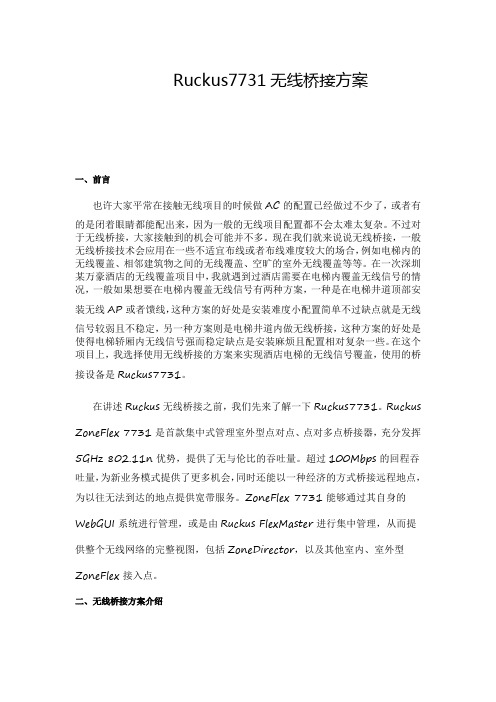
Ruckus7731无线桥接方案一、前言也许大家平常在接触无线项目的时候做AC的配置已经做过不少了,或者有的是闭着眼睛都能配出来,因为一般的无线项目配置都不会太难太复杂。
不过对于无线桥接,大家接触到的机会可能并不多。
现在我们就来说说无线桥接,一般无线桥接技术会应用在一些不适宜布线或者布线难度较大的场合,例如电梯内的无线覆盖、相邻建筑物之间的无线覆盖、空旷的室外无线覆盖等等。
在一次深圳某万豪酒店的无线覆盖项目中,我就遇到过酒店需要在电梯内覆盖无线信号的情况,一般如果想要在电梯内覆盖无线信号有两种方案,一种是在电梯井道顶部安装无线AP或者馈线,这种方案的好处是安装难度小配置简单不过缺点就是无线信号较弱且不稳定,另一种方案则是电梯井道内做无线桥接,这种方案的好处是使得电梯轿厢内无线信号强而稳定缺点是安装麻烦且配置相对复杂一些。
在这个项目上,我选择使用无线桥接的方案来实现酒店电梯的无线信号覆盖,使用的桥接设备是Ruckus7731。
在讲述Ruckus无线桥接之前,我们先来了解一下Ruckus7731。
Ruckus ZoneFlex 7731是首款集中式管理室外型点对点、点对多点桥接器,充分发挥5GHz 802.11n优势,提供了无与伦比的吞吐量。
超过100Mbps的回程吞吐量,为新业务模式提供了更多机会,同时还能以一种经济的方式桥接远程地点,为以往无法到达的地点提供宽带服务。
ZoneFlex 7731能够通过其自身的WebGUI系统进行管理,或是由Ruckus FlexMaster进行集中管理,从而提供整个无线网络的完整视图,包括ZoneDirector,以及其他室内、室外型ZoneFlex接入点。
二、无线桥接方案介绍下面我们来详细讲述Ruckus7731无线桥接方案,无线网桥顾名思义就是抛弃了传统的铜线和光纤,以电磁波作为传输媒介进行网络数据传输,达到连接不同网段的目的。
由于电梯井道内不便于铺设网线,所以我们通过无线桥接的方式来实现以电磁波作网线。
Ruckus C-230E Wi-Fi 6 6流 AP 产品说明书
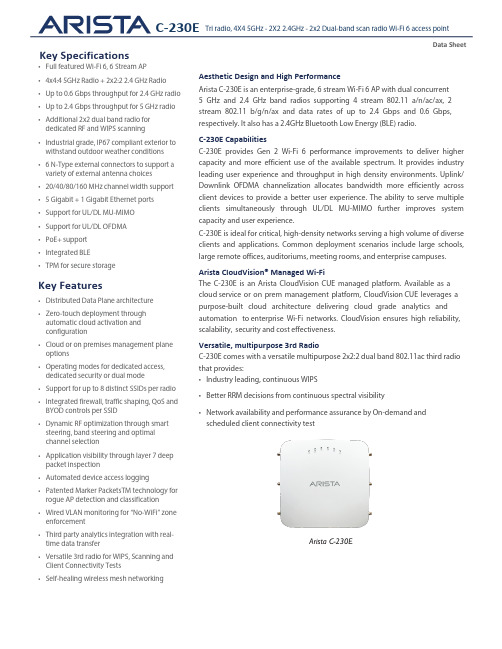
AccessC-230E provides Wi-Fi networks that require less time and resources to deploy and maintain compared to traditional devices, resulting in significant cost savings.•Plug and play provisioning using either Cloud or On-premise deployments - Arista Access Points take less than two minutes to activate and configure after connecting to the cloud•Support for up to eight individual SSIDs per radio providing maximum flexibility in network design•Network controls like NAT, Firewall and QoS implemented at the Access Point, ensuring faster and more reliable networks •Continuous scanning of all 2.4 GHz and 5 GHz channels by a dedicated 2x2 third radio provides a dynamic, 360-degree view of the RF environment to assist in RF optimization and client handling•Network availability and performance assurance using the third radio as a client to conduct on-demand and scheduled connectivity and performance tests•Smart steering addresses sticky client issues by automatically pushing clients with low data rates to a better access point•Band steering manages channel occupancy, pushing clients to the 5 GHz channel for optimal throughput•Smart load balancing distributes load evenly across neighboring APs to optimize the use of network resources•Arista Wi-Fi’s distributed data plane architecture continues to serve users and secure the network even if connection with the management plane is interrupted•Interference avoidance from LTE/3G small/macro cells in commonly used TDD/FDD frequency bandsSecurityC-230E offers complete visibility and control of the wireless airspace ensuring network integrity while actively protecting userswithout manual intervention.•C-230E is equipped with industry leading fully integrated wireless intrusion prevention capabilities•Multifunction third radio provides uninterrupted spectrum scanning or client emulation for always on security coverage alongside dedicated 2.4G/5G client radios.•Arista’s patented Marker Packets TM help accurately detect rogue access points on any network while minimizing false positives •Third radio used as a dedicated security sensor for 24x7x365 scanning and automated over-the-air (OTA) prevention •Deterministic rogue AP detection and prevention by monitoring all WiFi and non-WiFi VLANs.•Over-the-air and on-the-wire prevention techniques assure automatic and reliable threat prevention to keep unauthorized clients and rogue APs off the network without impacting authorized connections.•Access Points autonomously scan for wireless threats and enforce security policy even if disconnected from the cloud management plane•VLAN monitoring enables a virtual connection to non-WiFi networks for complete network rogue detection and prevention AnalyticsThe C-230E collects telemetry on connected and unconnected WiFi clients and supports immersive guest network experiences that help Arista’s customers develop and reinforce the relationship with their end customers.•Reports of customer footfall, demographic, loyalty and other analytics provide insightful and actionable information.•Supports proximity marketing programs that trigger when certain devices are present, which includes automatic messaging vis MMSin-browser notifications and real time notifications sent to 3rd party systems that alert to the presence of enrolled devices.Operational Specifications Input Power12V DC (5.5mm overall diameter/2.1mm center pin hole) PoE +•Full function PoE•USB off•Both 5Ghz & 2.4GHz limited to 2x2 operation •Tx power reduced by 6dB for both radiosNumber of Radios 2 access radios; one 2x2:2 2.4GHz and one 4x4:4 5GHz radio for simultaneous dual band access. 1 multi-function 2x2 radio for continuous WIPS and client connectivity testsMax Clients Supported 1024 - 512 clients per radio (dependent upon use cases) MU-MIMO4X4 on 5GHz radio and 2X2 on 2.4GHz radioNumber of Spatial Streams 4 for 5GHz radios, 2 for 2.4GHz radio, 2 for multipurpose radio Maximum EIRP29dBm on 5GHz radio (max) and 26dBm on 2.4GHz radio (max)180+80MHz Non-Contiguous Channel Bonding No Bandwidth AgilityYes3G/4G Macro and Small Cells InterferenceMitigation YesFrequency Bands 22.4-2.4835 GHz, 5.15-5.25 GHz; (UNII-1), 5.25-5.35 GHz, 5.47-5.6 GHz, 5.650-5.725 GHz (UNII-2), 5.725-5.85 GHz (UNII-3)Dynamic Frequency SelectionSupported in compliance to all latest amendments from FCC, CE, IC, TELEC, KCC, NCC and ANZ regarding certifications.WiFi SpecificationsIEEE 802.11a/n/ac/axFrequency BandScanning TransmissionAll regions USA & Canada (FCC/IC)Europe (ETSI)5GHz Band5.15 ~ 5.25 GHz 5.25 ~ 5.35 GHz5.47~ 5.725 GHz 5.725 ~ 5.825 GHz5.15 ~ 5.25 GHz 5.25 ~ 5.35 GHz 5.725~ 5.825 GHz5.15 ~ 5.25 GHz 5.25 ~ 5.35 GHz 5.47~ 5.725 GHzDynamic Frequency Selection DFS and DFS2 Modulation Type OFDM / OFDMA Peak Data Rates Up to 2.4 GbpsAntennaExternal with RPSMA female type connectors1 Max EIRP will be restricted to Country/Regulatory domain limits 2The frequency ranges are restricted to Country/Regulatory domain limitsIEEE802.11b/g/n/axFrequency BandScanning TransmissionAll regions USA & Canada (FCC/IC) Europe (ETSI) 2.4GHz Band2400 ~ 2483.5 MHz 2400 ~ 2473.5 MHz 2400 ~ 2483.5 MHz Modulation Type DSSS / OFDM / OFDMAPeak Data Rates Up to 0.6 GbpsAntenna External with RPSMA female type connectorsReceive Sensitivity5GHz 2.4GHzMode Rate Sensitivit y (dBm)802.11a 6 Mbps-93 54 Mbps-7611n_HT20MCS 0-94 MCS 7-7611n_HT40MCS 0-91 MCS 7-7311ac_VHT20MCS 0-94 MCS 8-7211ac_VHT40MCS 0-91 MCS 9-6811ac_VHT80MCS 0-88 MCS 9-6511ax_HE20MCS 0-94 MCS 11-6511ax_HE40MCS 0-91 MCS 11-6211ax_HE80MCS 0-88MCS 11-59Mode Rate Sensitivit y (dBm)802.11b1 Mbps-9811 Mbps-90802.11g6 Mbps-9354 Mbps-7711n_HT20MCS 0-95MCS 7-7611n_HT40MCS 0-91MCS 7-7311ax_HE20MCS 0-94MCS 11-6511ax_HE40MCS 0-91MCS 11-62Aggregate Transmit Power5GHz 2.4GHzMode Rate Power(dBm)802.11a6 ~ 18 Mbps 29 24 ~ 54 Mbps 29802.11n_HT20 MCS 0 ~ 4 29 MCS 5 ~ 7 29802.11n_HT40 MCS 0 ~ 4 29 MCS 5 ~ 7 29802.11ac_VHT20 MCS 0 ~ 4 29 MCS 5 ~ 7 29 MCS 8 ~ 9 29802.11ac_VHT40 MCS 0 ~ 4 29 MCS 5 ~ 7 29 MCS 8 ~ 9 28802.11ac_VHT80 MCS 0 ~ 4 29 MCS 5 ~ 7 29 MCS 8 ~ 9 28802.11ax_HE20MCS 0 ~ 4 29 MCS 5 ~ 7 29 MCS 8 ~ 9 29 MCS 10- 11 28802.11ax_HE40MCS 0 ~ 4 29 MCS 5 ~ 7 29 MCS 8 ~ 9 28 MCS 10- 11 28802.11ax_HE80MCS 0 ~ 4 29MCS 5 ~ 7 28MCS 8 ~ 9 28MCS 10 ~ 11 28Mode Rate Power(dBm)802.11b 1 ~ 11 Mbps 26802.11g6 ~ 18 Mbps 2624 ~ 54 Mbps 26802.11n_HT20MCS 0 ~ 4 26MCS 5 ~ 7 26802.11n_HT40MCS 0 ~ 4 26MCS 5 ~ 7 26802.11ax_HE20MCS 0 ~ 4 26MCS 5 ~ 7 24MCS 8 ~ 9 24MCS 10 ~ 11 24802.11ax_HE40MCS 0 ~ 4 26MCS 5 ~ 7 24MCS 8 ~ 9 23MCS 10 ~ 11 23Data SheetOrdering Information Access PointPowerSupportSalessupport-wifi@408-547-5502866-476-0000sales@ 408-547-5501 866-497-0000Copyright 2023 Arista Networks, Inc. The information contained herein is subject to change without notice. Arista, the Arista logo and EOS are trademarks of Arista Networks. Other product or service names may be trademarks or service marks of others.October 30, 2023Mounting OptionsFor details of mounting options, see the Access Points Mounting Brackets Guide Part NumberDescriptionPWR-AP-W4 Universal AC power supply for C-230, 12VDC, 3.3APWR-AP-PLUS-NA One port PoE+ injector for use with all Access Point models. Includes USA power cord. Not for outdoor use.Headqu arters5453 Great America Parkway Santa Clara, California 95054408-547-5500External AntennasFor details of compatible antennas, see Antenna Selection GuideRegulatory Specifications RF and Electromagnetic Compatibility (EMC)Country CertificationUSA FCC Part 15.247, 15.407, 15B Canada ICES-003, RSS-247, RSS-102EuropeEN 300 328, EN 300 440, EN 301 893, EN 301 489 , EN 55024, EN 55032, EN 55035Countries covered under Europe certification: Austria, Belgium, Bulgaria, Croatia, Cyprus, Czechia, Denmark, Estonia, Finland, France, Germany, Greece, Hungary, Ireland, Italy, Latvia, Lithuania, Luxembourg, Malta, the Netherlands, Poland, Portugal, Romania, Slovakia, Slovenia, Spain, Sweden, United Kingdom.CountryCertificationUL/cUL 62368, UL 2043EN 62368, RoHS GB/T 26125 RoHSSafety & EnvironmentalTaiwanCNS 14336, CNS 15663 RoHSUSA , Canada E ur uropean Union (EU)opean Union (EU)China *For complete country certification records, please visit the site: https:///en/support/product-certificatePart NumberDescriptionAP-C 230E C -230E 4x4 + 2x2 tri radio 802.11ax (WiFi 6) access point with external antennaconnectors. Antennas not included.AP-C 230E -SS-3YC -230E 4x4 + 2x2 tri radio 802.11ax (WiFi 6) access point with external antenna connectors. Includes 3 year cloud service. Antennas not included.AP-C 230E -SS-5Y C -230E 4x4 + 2x2 tri radio 802.11ax (WiFi 6) access point with external antenna connectors. Includes 5 year cloud service. Antennas not included.。
RUCKUS无线覆盖方案

7
Ruckus WBA解决方案- 用户2211/7211
室内部署
•简单的室内安装部件 •在距离窗口 <1m时仍然支
持非常好的覆盖
2211 2225 7211
8
外置天线部署 •适用信号难以覆盖室内 •在距离窗口 <3m时采用外 置天线
2211-EXT 7211-EXT
室外部署
•适用偏远住宅区部署 •室外用户设备支持PoE
802.11g Smart Mesh
NOC
ZoneDirector FlexMaster WLAN Controller Remote Management MediaFlex 2211
Bridge/Repeater
9
设备清单
设备名称 组件编号 产品描述 数量 单价 总价 1、主设备( AP + AC) ZF7762 ( 或 室 外 无 线 接 入 选择11g的, 点 型 号 为 室外双频802.11n AP,2.4GHz和5GHz同 时工作,双以太网口,支持POE供电, 同时对其他设备提供POE供电,IP-67标 准封装,内置19根智能天线,两个5Ghz 天线外接接口。 ZoneDirector 3000系列无线控制器, 支 ZD3100 持100个AP的管理和控制 1 60
2
学生公寓方案
A型楼,共9幢,共需楼顶放置34 个室外型AP; B型楼,共4幢,共需楼顶放置8个 室外AP; C型楼,共7幢,共需楼顶放置7个 室外AP 以上,共需要49个AP,信号扩展 器20个。室外型AP都自带POE供电模块,故,只需
配8口的交换机20台即可。
3
Ruckus Wireless无线宽带接入解决方案
端到端可管理的统一解决方案
Ruckus ZoneDirector Smart OS说明书
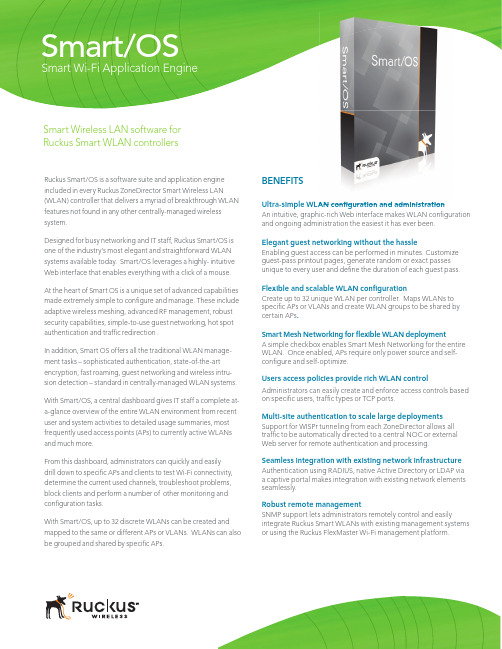
Ruckus Smart/OS is a software suite and application engine included in every Ruckus ZoneDirector Smart Wireless LAN (WLAN) controller that delivers a myriad of breakthrough WLAN features not found in any other centrally-managed wireless system.Designed for busy networking and IT staff, Ruckus Smart/OS is one of the industry’s most elegant and straightforward WLAN systems available today. Smart/OS leverages a highly- intuitive Web interface that enables everything with a click of a mouse. At the heart of Smart OS is a unique set of advanced capabilities made extremely simple to confi gure and manage. These include adaptive wireless meshing, advanced RF management, robust security capabilities, simple-to-use guest networking, hot spot authentication and traffi c redirection .In addition, Smart OS offers all the traditional WLAN manage-ment tasks – sophisticated authentication, state-of-the-art encryption, fast roaming, guest networking and wireless intru-sion detection – standard in centrally-managed WLAN systems.With Smart/OS, a central dashboard gives IT staff a complete at-a-glance overview of the entire WLAN environment from recent user and system activities to detailed usage summaries, most frequently used access points (APs) to currently active WLANs Smart Wi-Fi Application EngineBENEFITSUltra-simple WLAN confiAn intuitive, graphic-rich Web interface makes WLAN configurationand ongoing administration the easiest it has ever been.Elegant guest networking without the hassleEnabling guest access can be performed in minutes. Customize guest-pass printout pages, generate random or exact passes unique to every user and defi ne the duration of each guest pass.Flexible and scalable WLAN confi gurationCreate up to 32 unique WLAN per controller. Maps WLANs to specifi c APs or VLANs and create WLAN groups to be shared by certain APs .Smart Mesh Networking for fl exible WLAN deploymentA simple checkbox enables Smart Mesh Networking for the entire WLAN. Once enabled, APs require only power source and self-confi gure and self-optimize.Users access policies provide rich WLAN controlAdministrators can easily create and enforce access controls based on specifi c users, traffi c types or TCP ports.Multi-site authentication to scale large deploymentsSupport for WISPr tunneling from each ZoneDirector allows all Smart/OSSmart Wireless LAN software for Ruckus Smart WLAN controllersWLAN confi guration and administrationUltra simple confi guration and managementOne of the easiest to manage WLAN systems on the market,Smart/OS enables administrators to confi gure an entireWLAN in less than 5 minutes using an intuitive, point-and-click wizard. Once confi gured, a robust set of features, suchas user access policies, adding/changing SSIDs, enablingSmart Meshing, is performed by clicking a checkbox.Adaptive Wi-Fi meshingRuckus Smart Mesh Networking enables self-organizingand self-healing wireless meshing. Smart Mesh Networkingeliminates the need to run Ethernet cabling to every SmartWi-Fi AP, allowing administrators to simply plug in ZoneFlexAPs to any power source, then walk away. All confi gurationand management is delivered through Smart/OS on theZoneDirector Smart WLAN platform.Secure authentication, encryption andaccess controlsRuckus Smart/OS provides state-of-the-art encryption andsimplifi ed authentication options along with user accesscontrols for robustWi-Fi security.In addition, Smart/OS supports uniquecapabilities such as Dynamic Pre-Shared Keys (Dynamic PSK) thatautomates the generation and instal-lation of unique encryption keys oneach end device without IT interven-tion. Support for Web-based captiveportal, LDAP support, native ActiveDirectory, 802.1x and RADIUS all comestandard.To protect against unsanctionedlters. This givesng.FlexMasterAPsControllersManagementNorthbound API (XML)ClientsSNMPDelegatedAdministrationSNMP,TR-69Beamforming QoSRF Management Secure Mobility Advanced Wi-Fi Security Guest Networking Adaptive Wi-Fi Meshing Hot Spot Authentication Security Meshingntication SecurMeshienticaturityhingation Smart/OSD A T A F O R W A R D I N GSmart/OS features one of the industry’s most intuitive and easy to use WLAN graphical userinterfaces. This at-a-glance dashboard provides a comphensive view of the entire WLAN, lettingadministrators quickly drill won to diagnose problems and optimized the network.Ruckus Smart Wireless LAN Architecture with Smart/OSFast and seamless mobilityRuckus Smart/OS delivers faster and more secure Wi-Fi roam-ing. Advanced Layer 3 tunneling and key caching techniques eliminate client reauthentication with a remote servers when roaming across APs.By creating a separate and dedicated WLAN that tunnels VoIP clients back to the ZoneDirector WLAN controller roaming clients maintain their IP address when associating with any AP . Smart/OS also supports the caching of Pairwise Master Keys (PMK) as well as opportunistic PMK caching to reduce or elimi-nate delays caused by performing full 802.1X reauthentication.Elegant and easy guest networkingWithin Smart/OS, guest networking is easily enabled through a highly intuitive, browser-based facility that lets any guest-facing staff generate a unique Wi-Fi guest pass in less than 60 seconds with no configuration changes required on any client device. Guest passes can be time-limited in hour, day, and week incre-ments allowing more granularity between different types of guests. Unique pass keys can be dynamically generated by the ZoneDirector for each guest and bound to a specific client MAC address upon successful authentication. A single pass key can also be shared among many users. Unlike other solutions, no additional appliances are needed.Guest pass print outs can be customized and fixed guest passes, that are easy to remember, can be generated and bound to a single users or shared by multiple users.Advanced multi-site authenticationRuckus Smart/OS allows each ZoneDirector to automatically interact with an external Web or authentication server through the use of the Wireless Internet Service Provider (WISPr) pro-Sophisticated quality of serviceAdvanced quality of service mechanisms within RuckusSmart/OS and ZoneFlex APs deliver unmatched support for latency-sensitive VoIP and IP-based streaming video. Smart/OS allows administrators to set traffic thresholds for users on a specific SSID and limit the number of users per APs.Additionally, on each Ruckus AP , four software queues are dedicated for every client while video and voice traffic is automatically classified and prioritzed. And multicast IP traffic is automatically directed to requesting clients and prioritized to ensure picture-perfect video streaming.Robust management for seamless integrationSmart/OS allows for seamless integration with existing SNMP-based management systems. Administrators can gather detailed stats about WLANs, APs and clients. SNMP traps can be generated for events and alarms such as APs joining the ZoneDirector, loss of AP connectivity, rogue AP detection and client authentication failures.RADIUS accounting provides enhanced monitoring, man-agement and compliance, enabling back-end billing.w w w.r u c k u s w i r e l e s s.c o m Copyright © 2009, Ruckus Wireless, Inc. All rights reserved. Ruckus Wireless and Ruckus Wirelessdesign are registered in the U.S. Patent and Trademark Office. All other trademarks are theproperty of their respective owners. Smart/OS3000C/021409.SpecificationsDoS ATTACK PREVENTION Supported•。
201510_Ruckus_Unleashed配置指南
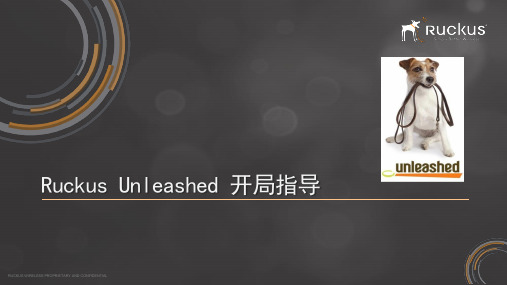
配置流程----登陆Unleashed界面
o 系统重启后将广播之前 配置的SSID; o 关联到新的SSID;
18
RUCKUS PROPRIETARY AND CONFIDENTIAL
配置流程----登入Unleashed界面
o 输入之前创建的管理员帐号,登入系统;
19
RUCKUS PROPRIETARY AND CONFIDENTIAL
配置流程----SSID配置
o 可在左侧查看已创建的SSID状 态;
o 可进行创建、编辑、删除SSID
等操作; o 支持标准、来宾和热点三种 SSID类型 o Unleashed系统可创建3个SSID
23
RUCKUS PROPRIETARY AND CONFIDENTIAL
配置流程----更多功能
2
RUCKUS PROPRIETARY AND CONFIDENTIAL
目标市场
中小型规模
o 单站点部署 o 不超过300个接入客户端
3
RUCKUS PROPRIETARY AND CONFIDENTIAL
目标客户
o 对技术不是很了解
o 无线网部署和安装受预算限制
o 没有专业的IT人员进行管理和维护 o 需要一个可扩展的方案
配置流程----IP地址配置
o 选择AP的管理IP地址类型 (同一网段的 Unleashed“成员”AP可自
动发现Master AP并进行注
册); o 选择是否开启DHCP服务;
14
RUCKUS PROPRIETARY AND CONFIDENTIAL
配置流程----无线基础设置
o 完成最基本的SSID设置; o 高级功能可在进入菜单后 设置。
ruckus酒店无线局域网技术方案
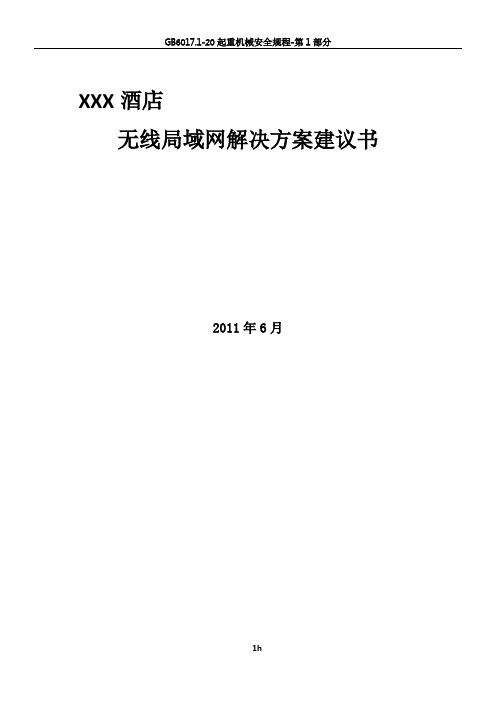
XXX酒店无线局域网解决方案建议书2011年6月目录一、酒店无线局域网系统建设需求41.酒店信息无线化背景42.酒店为什么要部署无线网络53.酒店无线网络应用61.3.1 数据业务61.3.2 语音业务81.3.3 视频业务81.2.4 人员定位、资产管理和状态管理10二、酒店无线局域网设计原则和技术需求102.1 酒店无线局域网设计原则112.2酒店无线局域网技术需求112.2.1 遵循标准112.2.2 绿色无线112.2.3 稳定可靠122.2.4 802.11n标准的支持122.2.5 采用先进的无线网络架构122.2.6 部署方案灵活方便122.2.7 网络的安全性132.2.8 高性能132.2.9 可扩展性13三、优科(Ruckus)无线交换局域网系统技术特点133.1 优科(Ruckus)先进的天线和射频控制13 3.1.1智能天线技术133.1.2 优科(Ruckus)的智能天线系统143.1.3绿色的的电磁环境143.1.4 BeamFlex和802.11n143.2 RF的智能管控153.2.1 漫游163.3 优科(Ruckus)无线局域网系统的安全管理163.3.1用户接入认证管理和无线网安全163.3.2房客无线网络接入最常用的WebPortal网页认证173.3.3 用于房客无线网络接入的GuestPass功能183.3.4 优科(Ruckus)独有的Dynamic PSK无线安全193.3.5无线接入点安全侦测和保护203.4无线移动音视频应用-优科(Ruckus)SmartCast20 3.4.1 带宽控制与服务质量保证QOS203.5 优科(Ruckus)的智能网状网-SmartMesh20四、酒店无线局域网系统建议214.1无线组网建议214.2无线网络对酒店内多业务的支撑214.3网络用户与应用管理实现244.4 酒店无线网的安全系统实现245.4.1 认证方式255.4.2 数据加密255.4.3 语音加密255.4.4 无线空间的抗干扰255.5 移动漫游设计265.6无线覆盖建议265.8 设备配置清单26六、优科(Ruckus)智能无线搭建酒店网络的优点276.1 组网方便,使用维护简单276.2 智能天线技术, 更少的AP数量, 更大更有效的覆盖276.3 有效的支持视频和音频流,智能的QoS技术286.4 抗干扰能力强286.5 用户密度高,支持视频传输。
Ruckus Wireless LAN Controllers配置指南说明书
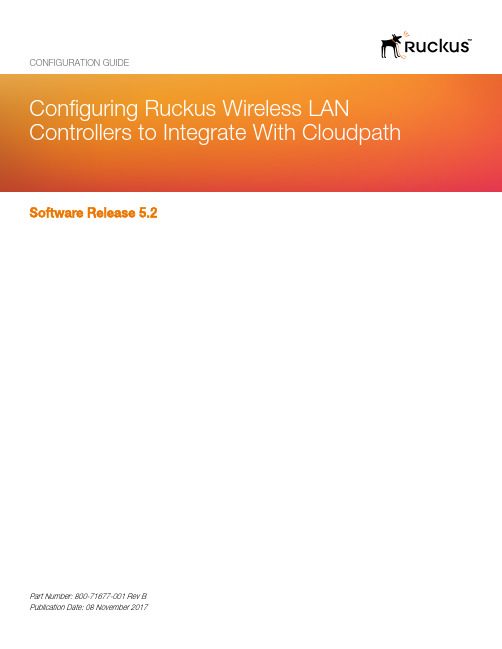
Software Release 5.2CONFIGURATION GUIDEPart Number: 800-71677-001 Rev BPublication Date: 08 November 2017Copyright Notice and Proprietary InformationCopyright 2017 Brocade Communications Systems, Inc. All rights reserved.No part of this documentation may be used, reproduced, transmitted, or translated, in any form or by any means, electronic, mechanical, manual, optical, or otherwise, without prior written permission of or as expressly provided by under license from Brocade. Destination Control StatementTechnical data contained in this publication may be subject to the export control laws of the United States of America. Disclosure to nationals of other countries contrary to United States law is prohibited. It is the reader’s responsibility to determine the applicable regulations and to comply with them.DisclaimerTHIS DOCUMENTATION AND ALL INFORMATION CONTAINED HEREIN (“MATERIAL”) IS PROVIDED FOR GENERAL INFORMATION PURPOSES ONLY. BROCADE and RUCKUS WIRELESS, INC. AND THEIR LICENSORS MAKE NO WARRANTY OF ANY KIND, EXPRESS OR IMPLIED, WITH REGARD TO THE MATERIAL, INCLUDING, BUT NOT LIMITED TO, THE IMPLIED WARRANTIES OF MERCHANTABILITY, NON-INFRINGEMENT AND FITNESS FOR A PARTICULAR PURPOSE, OR THAT THE MATERIAL IS ERROR-FREE, ACCURATE OR RELIABLE. BROCADE and RUCKUS RESERVE THE RIGHT TO MAKE CHANGES OR UPDATES TO THE MATERIAL AT ANY TIME.Limitation of LiabilityIN NO EVENT SHALL BROCADE or RUCKUS BE LIABLE FOR ANY DIRECT, INDIRECT, INCIDENTAL, SPECIAL OR CONSEQUENTIAL DAMAGES, OR DAMAGES FOR LOSS OF PROFITS, REVENUE, DATA OR USE, INCURRED BY YOU OR ANY THIRD PARTY, WHETHER IN AN ACTION IN CONTRACT OR TORT, ARISING FROM YOUR ACCESS TO, OR USE OF, THE MATERIAL.TrademarksRuckus Wireless, Ruckus, the bark logo, BeamFlex, ChannelFly, Dynamic PSK, FlexMaster, Simply Better Wireless, SmartCell, SmartMesh, SmartZone, Unleashed, ZoneDirector and ZoneFlex are trademarks of Ruckus Wireless, Inc. in the United States and in other countries. Brocade, the B-wing symbol, MyBrocade, and ICX are trademarks of Brocade Communications Systems, Inc. in the United States and in other countries. Other trademarks may belong to third parties.Configuring Ruckus Wireless LAN Controllers to Integrate With Cloudpath 2Part Number: 800-71677-001 Rev BContentsConfiguring the Ruckus Wireless Controllers (4)Set up Cloudpath as an AAA Authentication Server (4)Create AAA Accounting Server (Optional) (6)Run Authentication Test (6)ZoneDirector (6)SmartZone (7)Unleashed (7)Possible Results from Authentication Test (8)Create Hotspot Services (8)Set Up the Walled Garden (ZoneDirector and SmartZone only) (12)Create the Onboarding SSID (12)Create the Secure SSID (15)Select AAA Accounting Server for the WLAN on ZoneDirector Controller (18)Select AAA Accounting Server for the WLAN on SmartZone Controller (19)Configuring Ruckus Wireless LAN Controllers to Integrate With CloudpathPart Number: 800-71677-001 Rev B3Configuring the Ruckus Wireless ControllersThis document describes how to configure the Ruckus ZoneDirector, SmartZone, and Unleashed controllers to integrate with the Cloudpath system, and includes the following steps:•Set up Cloudpath as an AAA Authentication Server•Create AAA Accounting Server (Optional)•Create Hotspot Services•Set Up the Walled Garden•Create the Onboarding SSID•Create the Secure SSIDSet up Cloudpath as an AAA Authentication Server Create AAA authentication and accounting servers for the Cloudpath onboard RADIUS server. The following images show this configuration on the Ruckus ZoneDirector, SmartZone, and Unleashed controllers.FIGURE 1 Create AAA Authentication Server on ZoneDirectorConfiguring Ruckus Wireless LAN Controllers to Integrate With Cloudpath 4Part Number: 800-71677-001 Rev BFIGURE 2Create AAA Authentication Server on SmartZoneFIGURE 3Create AAA Authentication Server on UnleashedEnter the following values for the Authentication Server:1.Name 2.Type = RADIUS 3.Auth Method = PAP 4.IP address = The IP address of the Cloudpath ES.5.Port = 18126.Shared Secret = This must match the shared secret for the Cloudpath ES onboard RADIUS server. (Configuration > RADIUSServer ).Set up Cloudpath as an AAA Authentication ServerConfiguring Ruckus Wireless LAN Controllers to Integrate With Cloudpath Part Number: 800-71677-001 Rev B 5Create AAA Accounting Server (Optional)7.Leave the default values for the remaining fields.Create AAA Accounting Server (Optional)Use the same process to create the AAA Accounting Server.Enter the following values for the Accounting Server:2.Type = RADIUS3.Auth Method = PAP4.IP address = The IP address of the Cloudpath ES.5.Port = 1813NOTEThe Authentication server uses port 1812. The Accounting server uses port 1813.6.Shared Secret = This must match the shared secret for the Cloudpath ES onboard RADIUS server. (Configuration > RADIUSServer)7.Leave the default values for the remaining fields.Run Authentication TestYou can test the connection between the controller and the Cloudpath ES RADIUS server.Follow the instructions for the applicable controller. For the possible results, see Possible Results from Authentication Test.ZoneDirectorAt the bottom of the AAA server page, there is a section called "Test Authentication/Accounting Servers Settings." The Test Against field should be Local Database, as shown below. Enter a test User Name and Password, then click the Test button.Configuring Ruckus Wireless LAN Controllers to Integrate With Cloudpath 6Part Number: 800-71677-001 Rev BFIGURE 4Authentication Test on ZoneDirectorSmartZoneYou are prompted to Test Authentication when you save a configuration for an AAA Authentication server. Enter your credentials, then click the Test button.FIGURE 5Authentication Test on SmartZoneUnleashedEnter the test credentials on the Test Authentication Servers Settings tab, then click the Test button.Run Authentication TestUnleashedConfiguring Ruckus Wireless LAN Controllers to Integrate With Cloudpath Part Number: 800-71677-001 Rev B 7FIGURE 6Authentication Test on UnleashedPossible Results from Authentication TestIf you run the authentication test, you receive get one of these responses:•Failed! Connection timed out •Failed! Invalid username and password •Authentication FailedIf you receive:Failed! Invalid username or passwordThis means that connectivity was established.Create Hotspot ServicesEnter the following values for the Hotspot Service:1.Navigate to: Hotspot Services on ZoneDirector, Hotspot WISPr on SmartZone, or Services > Hotspot Services on Unleashed.Create Hotspot ServicesPossible Results from Authentication TestConfiguring Ruckus Wireless LAN Controllers to Integrate With Cloudpath 8Part Number: 800-71677-001 Rev B the Hotspot Service.FIGURE 7Create Hotspot Service on ZoneDirector Create Hotspot ServicesConfiguring Ruckus Wireless LAN Controllers to Integrate With Cloudpath Part Number: 800-71677-001 Rev B 9FIGURE 8Create Hotspot WISPr on SmartZoneCreate Hotspot ServicesConfiguring Ruckus Wireless LAN Controllers to Integrate With Cloudpath 10Part Number: 800-71677-001 Rev BFIGURE 9Create Hotspot Service on Unleashed3.Point the unauthenticated user to the Cloudpath Enrollment Portal URL , which can be found on the Cloudpath Admin UI Configuration > Workflows page, in the Workflows table.4.Check Redirect to the URL that the user intends to visit .5.Select the Cloudpath RADIUS Authentication Server (ZoneDirector only).6.Enable MAC authentication bypass redirection (ZoneDirector only).7.Select the Cloudpath RADIUS Accounting Server (ZoneDirector only).8.Leave the defaults for the remaining settings. Click OK .Create Hotspot ServicesConfiguring Ruckus Wireless LAN Controllers to Integrate With Cloudpath Part Number: 800-71677-001 Rev B 11Set Up the Walled Garden (ZoneDirector and SmartZone only)Enter the following values for the Walled Garden:1.On the Hotspot Service > Configure page, scroll to the bottom to the Walled Garden section below the Hotspot Serviceconfiguration created in the previous section.FIGURE 10 Walled Garden Configurationfor ZoneDirectorFIGURE 11 Walled Garden Configurationfor SmartZone2.Include the DNS or IP address of the Cloudpath system and Save (or Apply )Create the Onboarding SSIDEnter the following values for the onboarding SSID: the SSID.Set Up the Walled Garden (ZoneDirector and SmartZone only)Configuring Ruckus Wireless LAN Controllers to Integrate With Cloudpath 12Part Number: 800-71677-001 Rev B2.Type=Hotspot Service (WISPr).FIGURE 12 Onboarding SSID Configurationon ZoneDirectorCreate the Onboarding SSIDConfiguring Ruckus Wireless LAN Controllers to Integrate With Cloudpath Part Number: 800-71677-001 Rev B 13FIGURE 13 Onboarding SSID Configurationon SmartZoneCreate the Onboarding SSIDConfiguring Ruckus Wireless LAN Controllers to Integrate With Cloudpath 14Part Number: 800-71677-001 Rev BFIGURE 14 Onboarding SSID Configurationfor Unleashed3.Authentication Option Method=Open (SZ and ZD).4.Encryption Option Method=None (SZ and ZD).5.Select the Hotspot Service created in Task 2.6.Enable Bypass CNA (SZ and ZD).•For ZoneDirector, this setting is at the bottom of the screen in the Bypass Apple CNA Feature section. Check the Hotspot Services box.•For SmartZone, this setting is in the Hotspot Portal Section.7.Select the Cloudpath RADIUS Authentication Server (SmartZone only).8.Select the Cloudpath RADIUS Accounting Server (SmartZone only).9.Leave the defaults for the remaining settings and click OK (or Apply ).Create the Secure SSIDEnter the following values for the secure SSID:1.Name the SSID.2.Type=Standard Usage.3.Authentication Option Method=802.1x EAP .4.Encryption Option Method=WPA2 (not applicable for Unleashed once the 802.1x EAP authentication option method is selected).5.Encryption Option Algorithm=AES (not applicable for Unleashed once the 802.1x EAP authentication option method is selected).6.Select the Cloudpath RADIUS Authentication Server.7.Select the Cloudpath RADIUS Accounting Server (SmartZone only).Create the Secure SSIDConfiguring Ruckus Wireless LAN Controllers to Integrate With Cloudpath Part Number: 800-71677-001 Rev B 158.Leave the defaults for the remaining settings and click OK (or Apply ).FIGURE 15 ConfigureSecure SSID on the ZoneDirector controllerCreate the Secure SSIDConfiguring Ruckus Wireless LAN Controllers to Integrate With Cloudpath 16Part Number: 800-71677-001 Rev BFIGURE 16 ConfigureSecure SSID on the SmartZone controllerCreate the Secure SSIDConfiguring Ruckus Wireless LAN Controllers to Integrate With Cloudpath Part Number: 800-71677-001 Rev B 17FIGURE 17 ConfigureSecure SSID on the Unleashed controllerThe SSIDs are now configured on the wireless LAN controller. When the user connects to the onboarding (open) SSID they are redirected to the Cloudpath web page. When the user successfully completes the enrollment process, they are migrated to the secure SSID.Select AAA Accounting Server for the WLAN on ZoneDirector Controller To use Cloudpath onboard RADIUS Accounting and Connection Tracking, the AAA Accounting server must be selected for the WLAN.NOTERADIUS Accounting and Connection tracking status can be viewed on the Cloudpath system, Configuration > RADIUS Server .Create the Secure SSIDSelect AAA Accounting Server for the WLAN on ZoneDirector ControllerConfiguring Ruckus Wireless LAN Controllers to Integrate With Cloudpath 18Part Number: 800-71677-001 Rev BFIGURE 18Select RADIUS Accounting server for the WLAN on ZoneDirector1.Scroll down to the Advanced Options section for the Secure SSID configured for Cloudpath.2.Expand Advanced Options.3.Select the AAA accounting server previously configured for Cloudpath.4.Leave the defaults for the remaining settings and click OK (or Apply ).Select AAA Accounting Server for the WLAN on SmartZone Controller The AAA accounting server was selected during the Secure SSID configuration. No further action is required. See Figure 13 on page 14.Create the Secure SSIDSelect AAA Accounting Server for the WLAN on SmartZone ControllerConfiguring Ruckus Wireless LAN Controllers to Integrate With Cloudpath Part Number: 800-71677-001 Rev B 19Copyright © 2006-2017. Ruckus Wireless, Inc. 350 West Java Dr. Sunnyvale, CA 94089. USA。
Ruckus Unleashed AP 802.1x 认证配置示例
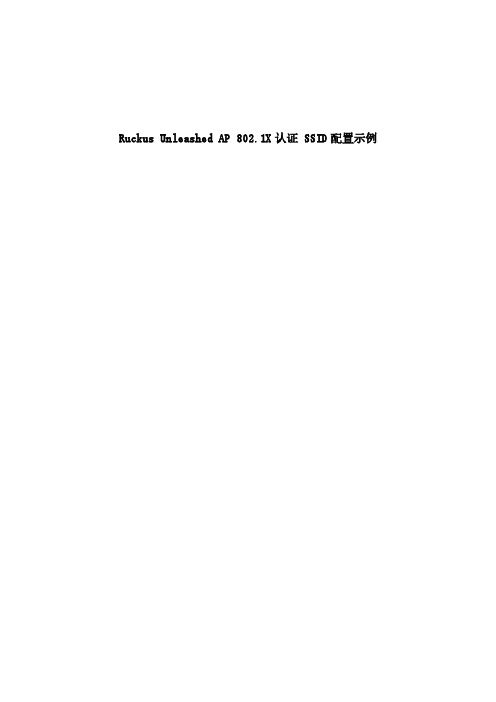
Ruckus Unleashed AP 802.1X认证 SSID配置示例1.组网需求某企业购买了几台Ruckus Unleashed AP、路由器和交换机等网络设备,路由器供出口Internet接入功能,交换机提供有线网络接入和AP接入功能,Unleashed AP 提供无线网络接入功能。
为保证无线网络安全,该企业WIFI用户采用802.1X认证方式接入网络。
2.配置思路1.Unleashed AP 初始化配置;2.配置802.1x认证方式SSID;3.配置本地802.1x用户。
3.配置步骤3.1Unleashed AP 初始化配置a)电脑有线网卡配置IP为:192.168.0.X(X为192.168.0.2~254任一地址)b)用非IE内核浏览器登录:https://192.168.0.1,c)Unleashed AP 支持中文,喜欢中文用户可选中文,国内用户可选国家代码为中文。
d)一般多AP场景,AP工作在非网关模式,DHCP由其它设备实现(如出口网关、路由器或者交换机),IP地址建议配置为手动模式,方便管理。
本文按非网关模式配置。
少量AP场景,AP可选网关模式,由Ap来实现出口路由器功能,WAN IP 地址可以根据出场景需要配置,可手动、DHCP或者PPPOE拨号e)配置无线信号名称即 SSID 和密码,密码不能有空格,最少8位最多64位字符。
f)配置Unleashed AP管理帐号和密码,可选密码恢复配置,如果密码恢复配置没选而且忘记密码,也可以直接按AP后面的Reset或者 Reset hard按钮恢复出厂设置。
g)点击“完成”,初始化配置结束,AP会重新启动。
不要断开电源或重启AP,不要刷新浏览器或点击浏览器的"回退"按钮h)配置完成后,其它AP只要接入到同一网段,都会自动接入到Unleashed系统里面,不需要做其它配置,建议在Unleashed系统里将Ap管理IP 配置为手动以方便以后登录管理。
Ruckus Unleashed AP D-PSK 认证配置示例

Ruckus Unleashed AP D-PSK 认证配置示例1.组网需求某企业购买了几台Ruckus Unleashed AP、路由器和交换机等网络设备,路由器供出口Internet接入功能,交换机提供有线网络接入和AP接入功能,Unleashed AP 提供无线网络接入功能。
为保证无线网络安全,该企业WIFI用户采用D-PSK认证方式接入网络,做到每个设备一个不同的PSK密钥。
2.配置思路1.Unleashed AP 初始化配置;2.配置DPSK认证方式SSID;3.配置DPSK用户。
3.配置步骤3.1Unleashed AP 初始化配置a)电脑有线网卡配置IP为:192.168.0.X(X为192.168.0.2~254任一地址)b)用非IE内核浏览器登录:https://192.168.0.1,c)Unleashed AP 支持中文,喜欢中文用户可选中文,国内用户可选国家代码为中文。
d)一般多AP场景,AP工作在非网关模式,DHCP由其它设备实现(如出口网关、路由器或者交换机),IP地址建议配置为手动模式,方便管理。
本文按非网关模式配置。
少量AP场景,AP可选网关模式,由Ap来实现出口路由器功能,WAN IP 地址可以根据出场景需要配置,可手动、DHCP或者PPPOE拨号e)配置无线信号名称即 SSID 和密码,密码不能有空格,最少8位最多64位字符。
f)配置Unleashed AP管理帐号和密码,可选密码恢复配置,如果密码恢复配置没选而且忘记密码,也可以直接按AP后面的Reset或者 Reset hard按钮恢复出厂设置。
g)点击“完成”,初始化配置结束,AP会重新启动。
不要断开电源或重启AP,不要刷新浏览器或点击浏览器的"回退"按钮h)配置完成后,其它AP只要接入到同一网段,都会自动接入到Unleashed系统里面,不需要做其它配置,建议在Unleashed系统里将Ap管理IP 配置为手动以方便以后登录管理。
ruckus虚拟控制器AP无线开局配置

o 忽略浏览器的证书提示。
11
RUCKUS PROPRIETARY AND CONFIDENTIAL
配置流程----创建AP会启动创建进程;
o Local Upgrade可用于
Unleashed版本升级、与其 他普通版本切换。
12
o 通过Web 界面进行管理 o 后续版本增加CLI、SNMP和FM管理
配置流程----更新至Unleashed版本
o AP默认IP地址192.168.0.1; o 默认帐号:super/sp-admin; o 将AP手动更新至200.X版本;
o 采用9U1-RXXX-WW00下单时AP默认为
200.X版本,无需手动更新。
Major Minor Internal Use
简单的部署流程
AP上电开机 • •
连接到开放 的WLAN
通过DNS登 陆到AP
向导模式配 置Master AP
自动选择备份AP(无需设置) 成员AP自动发现&自动加入
• Unleashed AP 仅会发现 Unleashed Master AP
功能介绍
15
RUCKUS PROPRIETARY AND CONFIDENTIAL
配置流程----无线基础设置
o 完成最基本的SSID设置; o 高级功能可在进入菜单后 设置。
16
RUCKUS PROPRIETARY AND CONFIDENTIAL
配置流程----管理员帐户
o 设定管理员帐户及密码;
17
配置流程----配置系统名称
o 填入系统名称,选择国家代码;
14
RUCKUS PROPRIETARY AND CONFIDENTIAL
ruckus7372_配置

Ruckus 7372配置在任何一个页面修改配置后,记得点击该页面的”Update Settings”来保存。
如果Ruckus 7372在保存配置后重启了,需要等待几分钟,请耐心等待。
一、使用电脑浏览器,登录路由器管理页面后进行配置1、初次登录AP使用HTTPS和SSL协议,在电脑端的IE浏览器->工具->Internet选项->高级,必须开启SSL2.0或SSL3.0,以及TLS。
AP的管理IP默认是DHCP自动获取,如果没有DHCP Server,则是192.168.0.1。
所以初次配置胖AP,必须将AP与电脑用网线背靠背直连,不能与现网接触,否则AP可能会获取一个用户不知道的IP地址,导致AP无法登陆。
AP默认的登陆用户名/口令是:super/sp-admin使用IE浏览器,在地址栏输入AP的管理IP地址(https://192.168.0.1)即可登陆。
(如果登陆不上,需要将电脑->网络和共享中心->本地连接->属性-> (TCP/IPv4)属性->配置为192.168.0.xxx网段地址。
)2、非初次登录:在设置了Configuration -> Internet 并点击”Update Settings”按钮之后,上面的方法就无法继续登陆了。
要用无线网卡连接Radio 2.4G ->Wireless 1中SSID相同名称的AP,之后再使用IE浏览器在地址栏输入Local IP Address(如https://192.168.40.1)即可登陆。
如果不知道路由器管理页面登录地址,(1)可以用电脑或平板或手机开启wifi连上7372,然后看电脑或平板或手机的网段是192.168.xx.xx的话,可以尝试输入对应的 https://192.168.xx.1 来连接。
(2)如果用电脑或平板或手机开启wifi连上7372,然后看网段不是192.168.xx.xx的话,需要用手机或平板下载一个wifi分析仪,然后点菜单->工具->局域网邻居,查找7372的 ip地址,再连接网页管理界面。
Ruckus-zonedirector-5000-产品参数

应用
热点 访客接入 强制门户 MESH 语音 • WISPr • 支持 • 支持 • 支持 • 802.11e/WMM • U-APSD • AP隧道
认证
国家 • 中国、美国、 加拿大、欧盟、日本、台 湾、韩国
网络架构
IP VLAN支持 冗余 DHCP服务器 • IPv4, IPv6, dual-stack • 802.1Q (每个BSSID) ,动态VLAN • 1+1并自动同步 • 支持
ZoneDirector 5000
™
可扩展的企业级智能WLAN控制器
同类产品中最具价值且可扩展的WLAN控制器
Ruckus ZoneDirector 5000 为首款WLAN控制器, 将 强大的功能性、 简易性和可扩展性融入一个经济型系统 中。
优势
高扩展性
每台ZoneDirector 5000可支持多达1,000个接入点和20,000 个客户端, 轻松实现最大规模的校园部署。
*针对ZoneFlex 7962、 7762及 7363双频接入点
易于管理
一旦开始运行, ZoneDirector 5000就会自动管理ZoneFlex 网络接入点, 即按照需要自动调整发射功率等级和射频信 道, 以便阻止相临接入点的干扰, 实现接入点故障时的冗余 覆盖。 配置变更能够轻松同步到多个接入点或整个系统。 定 制化界面能够提供各种客户端和网络信息及事件的即时接 入情况, 此外, 还有实时热图显示接入点位置与信号覆盖, 以及Ruckus智能Mesh拓扑。 ZoneDirector智能WLAN系统集成了Ruckus称之为 SpeedFlex™的独特性能工具。 Ruckus SpeedFlex支持管 理员通过WLAN本地或远程测定客户端Wi-Fi性能。 借助 SpeedFlex, 管理员能够更好地规划和修复故障、 监测及测 试WLAN性能, 从而消除了对互联网加速工具的需求, 而这 些工具提供的本地Wi-Fi环境结果通常都是不准确的。
无线AP (Ruckus)参数配置

Ruckus AP ZF7343/ZF7962/ZF7982快速配置手册一、配置前,准备工作:1、将AP正常供电,将AP的以太网口与笔记本电脑或台式机的以太网口通过以太网线进行连接2、将笔记本电脑的IP地址设置为 192.168.0.XX(XX为除1~255之间的任一数值,1与255除外)。
设置好后,在电脑的CLI下执行Ping 192.168.0.1 确认能够ping 通。
如下图所示:IP地址配置 ping包测试3、在浏览器上输入:“https:\\192.168.0.1”并确认。
系统会自动导入到AP的登陆界面。
如下图所示:4、输入默认的用户名/密码“super/sp-admin”(在每个设备的底部也都有提示)后点击login 进入AP的配置界面。
二、配置步骤如下:1、登录进入配置界面后,在左侧竖列菜单中,点击Radio 2.4G。
2、点击Radio 2.4G后,将会出现如下的界面,然后在水平菜单条中点击common项。
在country code 的下拉框中选择“Reserved 1”选项,选择后将提示AP将重新启动,如下图所示,点击OK,设备自动重启。
3、重启完毕后,再此登陆此配置界面,显示如下:。
4、在Channel的下拉框中选择1~11中任一信道(建议测试的时候,信道设置固定状态,不要设置成自动模式,在无特殊情况下,在1,6,11这三个信道中选择),点击“update settings”配置将立即保存并生效。
最后配置结果效果如下图:5、在左侧竖列菜单中,点选“Local Subnets”配置选单,出现如下配置界面。
选择Enabled Subnet和Enabled DHCP Server。
设置DHCP起始IP地址,DHCP池选最大数,以及Access VLAN 默认情况下设置为1。
点击“update settings”配置将立即保存并生效。
最终效果图如下:6、在在左侧竖列菜单中,再此选Radio 2.4G,点选“Wireless1”配置选单,出现如下配置界面。
优科无线解决方案
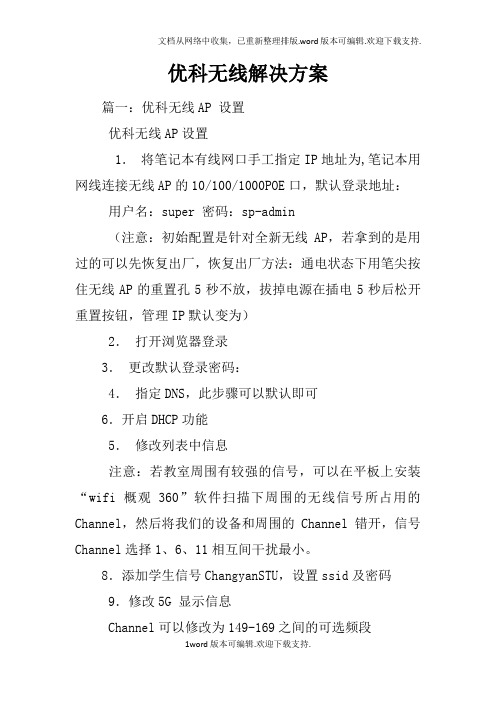
优科无线解决方案篇一:优科无线AP 设置优科无线AP设置1.将笔记本有线网口手工指定IP地址为,笔记本用网线连接无线AP的10/100/1000POE口,默认登录地址:用户名:super 密码:sp-admin(注意:初始配置是针对全新无线AP,若拿到的是用过的可以先恢复出厂,恢复出厂方法:通电状态下用笔尖按住无线AP的重置孔5秒不放,拔掉电源在插电5秒后松开重置按钮,管理IP默认变为)2.打开浏览器登录3.更改默认登录密码:4.指定DNS,此步骤可以默认即可6.开启DHCP功能5.修改列表中信息注意:若教室周围有较强的信号,可以在平板上安装“wifi概观360”软件扫描下周围的无线信号所占用的Channel,然后将我们的设备和周围的Channel错开,信号Channel选择1、6、11相互间干扰最小。
8.添加学生信号ChangyanSTU,设置ssid及密码9.修改5G 显示信息Channel可以修改为149-169之间的可选频段(注意:畅言智慧课堂对5G无线信号名称要求为ChangyanTCH开头,密码iFlytek1234)下图的标签位置可以查看5G状态,若为UP状态平板搜不到5G信号(不是所有平板和手机都支持5G操作前可以网上查看配置是否支持5G)可以更改Channel153、157、161测试,也可以把上图的Wireless Availability 先Disabled ,保存后,再点击一次Enabled,保存退出,看是否能搜到信号。
篇二:Ruckus解决方案的优势Ruckus解决方案的优势Ruckus是全球移动网络市场上最先进的无线系统供应商Ruckus发明的、已获专利的、最优秀的无线技术可以引导Wi-Fi信号绕过障碍物和干扰。
这种独特的功能扩展了信号范围,确保延迟敏感型多媒体内容和服务在标准Wi-Fi上实现持续稳定可靠的分发。
Ruckus已经在全球范围发售了超过800万台智能Wi-Fi系统。
优科无线控制器配置手册

Ruckus Wireless™
ZoneDirector
配置指导手册
一、仪表盘——查看系统运行情况及日志信息
二、监控——监控系统运行情况
三、配置
3.1系统配置,配置AC的IP地址
3.2WLAN配置
WLAN配置(无线SSID)点击新建创建一个新的SSID,点击编辑对当前SSID进行相应设置
3.3新建WLAN
3.4高级选项
3.5接入点配置
3.6编辑接入点
四、来宾访问
4.1新建来宾接入服务
4.2来宾通行证生成
4.3新建WLAN,类型选择“来宾访问”
4.4配置来宾通行证生成管理用户名与密码4.4.1配置角色
4.4.2配置用户
证生成管理页面
来宾通行证生成-------单个生成
来宾通行证生成-------多个生成
五、终端登录界面
PC端
移动终端。
Ruckus7372_配置

Ruckus 7372配置在任何一个页面修改配置后,记得点击该页面的”Update Settings”来保存。
如果Ruckus 7372在保存配置后重启了,需要等待几分钟,请耐心等待。
一、使用电脑浏览器,登录路由器管理页面后进行配置1、初次登录AP使用HTTPS和SSL协议,在电脑端的IE浏览器->工具->Internet选项->高级,必须开启SSL2.0或SSL3.0,以及TLS。
AP的管理IP默认是DHCP自动获取,如果没有DHCP Server,则是192.168.0.1。
所以初次配置胖AP,必须将AP与电脑用网线背靠背直连,不能与现网接触,否则AP可能会获取一个用户不知道的IP地址,导致AP无法登陆。
AP默认的登陆用户名/口令是:super/sp-admin使用IE浏览器,在地址栏输入AP的管理IP地址(https://192.168.0.1)即可登陆。
(如果登陆不上,需要将电脑->网络和共享中心->本地连接->属性-> (TCP/IPv4)属性->配置为192.168.0.xxx网段地址。
)2、非初次登录:在设置了Configuration -> Internet 并点击”Update Settings”按钮之后,上面的方法就无法继续登陆了。
要用无线网卡连接Radio 2.4G ->Wireless 1中SSID相同名称的AP,之后再使用IE浏览器在地址栏输入Local IP Address(如https://192.168.40.1)即可登陆。
如果不知道路由器管理页面登录地址,(1)可以用电脑或平板或手机开启wifi连上7372,然后看电脑或平板或手机的网段是192.168.xx.xx的话,可以尝试输入对应的 https://192.168.xx.1 来连接。
(2)如果用电脑或平板或手机开启wifi连上7372,然后看网段不是192.168.xx.xx的话,需要用手机或平板下载一个wifi分析仪,然后点菜单->工具->局域网邻居,查找7372的 ip地址,再连接网页管理界面。
- 1、下载文档前请自行甄别文档内容的完整性,平台不提供额外的编辑、内容补充、找答案等附加服务。
- 2、"仅部分预览"的文档,不可在线预览部分如存在完整性等问题,可反馈申请退款(可完整预览的文档不适用该条件!)。
- 3、如文档侵犯您的权益,请联系客服反馈,我们会尽快为您处理(人工客服工作时间:9:00-18:30)。
Ruckus无线设备配置文档
1、登陆设备
A、输入设备地址,默认为192.168.0.1
B、输入帐号和密码,默认帐号为super,密码为sp-admin。
2、主界面
3、配置IP地址
4、配置无线网络
A、点击Radio 2.4配置2.4G无线网络,一般802.11b/g/n的网卡只能用2.4G无线网络,市场上99%以上的无线网卡都可以使用。
Radio 5G 的配置和Radio 2.4的配置相同,但只有支持802.11a/n的无线网卡才能使用。
B、Channel Width选择为20时设备变为150M,选择40时设备变为300M。
C、其余选项保持默认,完成后保存配置。
5、配置第一个SSID
A、点击Radio 2.4G,再单击wireless1,在Wireless Network:中填入SSID说明文字,可不做修改。
B、在Wireless Availability?选项后选择Enabled开启SSID广播。
C、在Encryption Method:选择加密方式,一般选择WPA,比较好不容易被破解。
D、在WPA Version:后选择WPA-Auto。
E、在WPA Authentication:选择PSK。
F、在WPA Algorithm:选择Auto。
G、在Passphrase:后面填入无线网络密码。
按照上面的方法配置第二个SSID。
7、配置VLAN
A、单击VLAN后进入VLAN配置界面。
B、第一行为管理VLAN,即设备所配地址所在的VLAN。
C、第二行为SSID1的VLAN配置,即为SSID1上网地址所在的VLAN。
D、第三行为SSID2的VLAN配置,即为SSID2上网地址所在的VLAN。
说明:管理Vlan可以和SSID1,SSID2所在的VLAN不同,用户上网的地址也可以和设备地址不再同一个网段中。
