海盗船游戏机说明书
迷你海盗船说明书

童朔海盗船产品使用和维修说明书目录一:简介二:技术参数三:安装说明四:安全措施五:注意事项六:常见的故障及排除方法七:设备的保养及维修注意事项欢迎使用本公司产品,在使用本产品之前,请详细阅读本说明书,本说明书只适合于本公司所生产的行走海盗船使用。
一:简介行走海盗船是游乐设备海盗船的另一种存在方式,除了继承大型海盗船的惊险刺激,又添加了迷你海盗船的小巧精致,同时行走海盗船也给经营者带来了很大的方便,与以往海盗船相比,行走海盗船具有能够独立行走的特性,不需将整体部件拆开运输的特点,它的惊险刺激、小巧精致、拆装方便深受各界朋友的喜爱,是游乐场中独特一处风景。
二:技术参数乘员:10 人(长10*宽2)设备高度:3.6米占地面积:4米*2.2米设备功率:3KW电压380V三:安装说明1:固定大臂。
2:固定船臂3:固定横梁4:把船体挂到横梁处。
5:安装完成四:安全措施1:在乘坐该项游乐项目之前,需阅读乘客须知。
2:该设备在运转之时,设备周围两米范围内不得有人围观,以免伤到游人。
3:设备开始运转之前,需系好座位上的安全带,不经工作人的允许,不得私自解开安全带等安全装置。
4:在设备运行之时,工作人员需将船体入口处的防护门关好,游客需握好座位前方的安全杠。
5:设备运行前,请仔细检查船身四周的安全围栏,安全围栏不得有松动,运行时,请勿将手伸入安全围栏,以免受伤。
6:当游乐设施在运行中,动力电源突然断电或设备发生故障,危及乘人安全时,必须启动自动或手动的紧急停车装置。
五:注意事项1:游客游玩时首先要认真阅读《游客须知》,听从工作人员讲解,掌握游玩要点,高血压、心脏病等人员不要游玩与自己身体不适应的项目。
带领未成年人游玩时起好监护作用。
2:在醒目之处张贴“乘客须知”,其内容应包括该设施的运动特点,适应对象,禁止事宜及注意事项等。
3:每次运行前,作业和服务人员必须向游客讲解安全注意事项,并对安全装置进行检查确认。
运行中要注意游客动态,及时制止游客的危险行为。
海盗船HDD Viewer SATA IDE 至 USB 2.0 安装与操作手册说明书

INSTALLATION & OPERATI ON MANUALHDD ViewerSATA/ IDE to USB 2.01. Introduction (2)Product Overview (2)1.1 System Requirements (2)1.2 Instructions (3)2. Installation (4)2.1 Installation Instructions - Software (4)2.1.1. Installing from the CD-ROM (4)2.1.2 Installing from the run dialog (4)2.1.3 Software Installation (4)2.2 Installation Instructions - Hardware (7)3. Basic Operation (8)4. Advanced Operation (12)4.1 Save a single picture to a PC (12)4.2 Save a video ( A VI / JPEGs ) to a PC (12)4.2.1 Archive videos of A VI into a PC (12)4.2.2 Archive videos of JPEG into a PC (13)4.3 Save a video clip (13)4.3.1 Archive video of A VI Clips into a PC (13)4.3.2 Archive video of JPEG Clips into a PC (15)4.4 How to export all DVR data to A VI files in the HDDViewer (16)4.5 Decode a multiplexer (17)4.5.1 How to decode the multiplexer (17)4.5.2 Compatible Multiplexer Drives (19)APPENDIX 1. – Virtual Serial Port (20)1. Connection Application Software Installation (20)2. The PaPaGo Electronic Mapping Setting (24)3. The HDD Viewer Setup (25)4. The Working Screen (26)1. IntroductionProduct OverviewThe HDD Viewer is a tool that lets you play back and archive the video data on a hard disk from a DVR ( Digital Video Recorder ). By using the HDD Viewer, you can easily search the video for a critical moment and export the images or video to the standard JPEG/ AVI format as important evidence. Before you start using the HDD Viewer, please connect the hard disk to a PC either through the USB external cable or the IDE cable.The SATA & IDE to USB2.0 Cable with Power Supply allows you to quickly and easily link a SATA HDD ( Hard Disk Drive ) or an IDE HDD to your computer! The device turns any SATA/ IDE (EIDE) drive into a convenient external drive which will allow you to quickly and easily transfer files from hard drives on a PC. The Hi-Speed USB 2.0 interface (compatible with USB1.1) provides for easy installation with its plug and play design.The product is available in one package as below. If you discover damaged or missing items, please contact your retailer.The package includes:CD-ROM‧ HDDViewer‧ SATA & IDE to USB2.0 main unit‧ USB2.0 to IDE/SATA Adapter‧ Switching Power Supply (with power cord)‧ SATA cable1.1 System RequirementsThe following describes the suggested system requirements for the HDD Viewer software.System requirements:Minimum:Pentium III 500 PC or higher64MB RAM or moreRecommended: Pentium III 800 PC or higher128MB RAM or moreOperating system:Microsoft Windows NT/2000/2003/XP1.2 InstructionsFeatures:For Hard Drives, CD-ROM, CD-RW, DVD-ROM, DVD-RWUSB2.0 and USB1.1/1.0 compliantSupports ATA/ATAPI-6 Spec 1.0 and SATA I or SATA IIUSB2.0 up to 480 mbps transfer rateHot Plug and PlayCompact & Portable designApproval: CE, FCC, ROHSSystem Requirements:Connector in computer side: USB2.0 (USB1.1/1.0 compliant)Connector in device side: SATA or IDEPower supply: Switching power 5V/2A, 12V/2AOperation System: Windows 98SE/ME/2000/XP/VISTA & MAC OS 9 or later Power specs:Input: 100-240V 50-60HzDual Output: 12V/2A, 5V/2AUL Certificated2. Installation2.1 Installation Instructions - Software2.1.1. Installing from the CD-ROMInsert the CD-ROM in your CD Drive and follow instructions on the screen. If your Auto Play option is disabled on your CD-ROM drive, you will need to navigate to the CD-ROM drive through Windows Explore or My Computer and double click on the Setup.exe file.2.1.2 Installing from the run dialogOpen the RUN command promptly by clicking on the Windows Start button, then selecting Run. Then type in "D:\ Setup.exe " where D:\ is the letter of your CD ROM drive. If the CD ROM drive letter is something other than "D:\", you will need to find out what your current CD ROM drive letter designation is and use that instead. For example, if your CD ROM drive is "E:\", then you will have to enter " E:\ Setup.exe ". Follow on-screen instructions to install the HDD Viewer.2.1.3 Software InstallationStep 1: Setup programClick Next and installation will begin right away.Step 2: License AgreementClick I Agree to continue after reading the license agreement.Step 3: Set up the Installation FolderBrowse to select the path for the software modules, or just go on to the next step if you select the default path of C:\Program Files\HDD ViewerPlease click Install to proceed with the installation. Wait just a few minutes to complete the setup functions.Step 4: Finish the installationClick Finish to complete the installation.Step 5: Start to use the HDD ViewerAfter completing installation, you can double-click the icon in the desktop, which is shown below. Or click "Start Menu" in the computer and select "Programs" to open the "Program Selection" page. Then click the "HDD Viewer" tag to start the program.2.2 Installation Instructions - HardwarePlease follow the instructions and the diagram below to set up the system.Connecting the hard disk and PC by the SATA & IDE to USB2.0 Cable:Before installing the hard disk, please checkyour device’s interface type.Use the SATA cable to connect the SATAHDD or plug the IDE device into the IDEconnector.Connect the IDE or SATA floppy cable to thepower connector of the HDD.Connect the power adapter and plug thepower cord.Press the switch to electrify.Use the USB cable to connect the USB porton your PC or laptop/notebook.3. Basic OperationThis section shows you how to operate the HDD Viewer.1. Video display area:It displays images from the files in the HDD.2.Single-channel or multi-channel modes:Click to select channels 1,2,3…all.The and buttons 1/ 2/ 3/ …/ 16 are used to select the video displaying modes and the video channels.3. Longitude and latitude/ date and time/ time-stamp function:The area shows the longitude and latitude information.Note: Only functions in the vehicle recording by the mobile DVR with GPS.Click (the time display district) to stamp “Time-stamp” on the video, and click it once again to hide it.For example:When you click the time display district, it will show the date, time,title of channels and longitude/ latitude on the screen. Click on4. The information bar:On the left side is the display mode of videos: PLAY/ PAUSE /STOP.Shows the speed of Km/H (kilometers per hour) or MPH (miles per hour).Note: Only functions in the vehicle recording by the mobile DVR with GPS.Marks the process of driving: (Stop), (Right-turn) and (Left-turn).Note: Only functions in the vehicle recording by the mobile DVR with GPS.On the right side is the recording mode of videos: NTSC/ PAL.5.Scroll bar for video searching.Drag the square on the bar to search the video.6.PLAY/ PAUSE/ STOP:Click to play and to make the video pause. Click to stop the video.7.Previous file (entry)/ Next file (entry):Click to skip to the previous video clip ( the previous entry is in the list ). Click to play the next video clip( the next entry is in the list ).8.Backward/ Forward:Click to play backward. The HDD Viewer provides fast play backward of recorded video at various speeds: -1x、-2x、-4x、-8x、-16x and -32x.Click to play forward. The HDD Viewer provides fast play forward of recorded video at various speeds: 1x、2x、4x、8x、16x and 32x.9.Step backward/ Step forward:Click to move to the last image.Click to move to the next image.10. Shrink/ Restore the Playlist panel:Click to hide the file list panel and remain the video display panel.Click to display the file list panel.11. A. Click to open the “Help Document” for the HDD Viewer.B. Click to minimize the window.C. Click to maximize the window.D. Click to close the window.12.Select File Mode / Disk Mode or rescan disk state.‧Mode select:Click to select File Mode or Disk Mode.A. File Mode: In this mode, the HDD Viewer will list the files in a specified directory. Those files could bethe backup files from a DVR hard disk, and you can directly play the information on the harddisk in the File Mode if the hard disk is formatted as the FAT32 file system on the DVR inadvance.B. Disk Mode: In this mode, the HDD Viewer reads and scans all the hard disks connected to the USB orIDE bus. Once the hard disk from a DVR is recognized, the HDD Viewer will display theentry list for playback/archiving.‧Rescan disk:Click to rescan all the disks.13.Select a hard disk drive and directory on the PC and the HDD.Click to select the directory (File Mode).Select a storage device from the drop-sown list (Disk Mode).14. Select the Rec. Type ( All /Manual /Alarm /Rec in /Timer ).Select Rec. Type: Click to choose the Rec. Type.All List all the recording entries.Manual List only the manual recording entries.Alarm List only the alarm recording entries.Rec. in List only the rec. in ( rear terminal signal ) entries.Timer List only the timer ( scheduled ) recording entries.15. File (Entry) List: It provides the information in files.You can double click the file list or just press the play button to play the files.16. Time SearchClick to select from the drop-down list of a monthly calendar, and select the time. It will help you to search faster for a recorded video stored in the HDD of the device.Time Search: This allows you to play a recorded video stored in the HDD of the device.17. Save a video clip ( AVI / JPEGs )Click the button to save a video clip in the AVI or JPEG format.Please refer to section 4.2, “Save a video clip”, for more details.18. Save a single pictureClick the button to save a single picture in the JPEG format.Please refer to section 4.1, “Save a single picture”, for more details.19. SettingsClick the button to set the GPS output details. Select ON/ OFF to activate/ deactivate the GPS output function. Choose the other com port from the drop down menu. Both baud rates on the com ports should match. Please select the Km/H (kilometers per hour) or MPH (miles per hour) to meet your requirement.Press OK to finish the settings.Please refer to APPENDIX 1 for more details.20. Resize this window: Drag to enlarge or narrow the screen.4. Advanced Operation4.1 Save a single picture to a PCPlease take the following steps to archive a critical image in the PC.1. Click the button to save a single picture in the JPEG format.2. Please specify the File Name/ File Path where you want to export the picture.3. Browse to select the path for the single picture, and type in the file name, or just go on to the next stepif you select the default path of C:\shot.jpg4. When all is ready, please click "Save" to start export.5. You can also click "Cancel" to cancel all your previous settings.NOTE: The video will automatically PAUSE when you press the button.4.2 Save a video ( AVI / JPEGs ) to a PC4.2.1 Archive videos of AVI into a PCPlease take the following steps to save videos in the AVI mode into the PC.1. Click the button to enter the Export window.2. Choose the AVI file format and Resolution.There are two modes of Resolution, and you can choose the High or Low quality as you wish ( for AVI only ).3. Click the button to select the export directory.4. Set the File Path and File Name where you want to export the clips.5. Browse to select the path for the AVI, and type in the file name, or just go on to the next step if youselect the default path of C:\AVI.avi6. When ready, please click "Save" to start exporting.7. You can also click "Exit" to cancel all your previous settings.NOTE: The function is active only in the single channel mode. Please choose any one channel as you wish.4.2.2 Archive videos of JPEG into a PCPlease take the following steps to save videos in the JPEG mode into the PC.1. Choose the File format.2. Click the button to select the export directory.3. Set the File Path where you want to export the clips.4. When ready, please click "Save" to start exporting.5. You can also click "Exit" to cancel all your previous settings.NOTE: The function is active only in the single channel mode. Please choose any one channel as you wish.4.3 Save a video clip4.3.1 Archive video of AVI Clips into a PCPlease take the following steps to archive AVI clips in a PC.1. Click the button to enter the Export window.2. Choose the AVI file format and Resolution.There are two modes of Resolution, and you can choose the High or Low quality as you wish ( for AVI only ).3. Slowly drag the square on the scroll bar to search the video.In the left-hand screen you can choose the Start point (In point) of the new AVI clip.In the right-hand screen you can choose the End point (Out point) of the new AVI clip.4. Click the button to select the export directory.5. Set the File Path and File Name where you want to export.6. Browse to select the path for the AVI, and type the file name, or just go on to the next step if you selectthe default path of C:\AVI.avi7. When ready, please click "Save" to start exporting.8. It takes a few minutes to complete the process.You can also click "Cancel" to cancel your current exports.9. When the export process is complete, click OK to finish it.NOTE: The function is active only in the single channel mode. Please choose any one channel as you wish.4.3.2 Archive video of JPEG Clips into a PCPlease take the following steps to archive JPEG clips in a PC.1. Click the button to enter the Export window.2. Choose the JPEG file format.3. Slowly drag the square on the scroll bar to search the video.In the left-hand screen you can choose the Start point of the new JPEG clips.In the right-hand screen you can choose the End point of the new JPEG clips.4. Click the button to select the export directory.5. Set the File Path where you want to export.6. When ready, please click "Save" to start exporting.8. It takes a few minutes to complete the process.You can also click "Cancel" to delete your current exports.9. When the exporting process is complete, click OK to end it.NOTE: The function is active only in the single channel mode. Please choose any one channel as you wish.4.4 How to export all DVR data to AVI files in the HDDViewerPlease take the following steps to export all DVR data to AVI files in the HDDViewer:1. Click the right key of the mouse within the record list area and a drop-down list of recorded entries willappear; now select and click “Export All”.2. Give the desired directory path and prefix of the file name. For example, if the prefix is set as “ABC”,the following AVI files will be named as “ABC0001.avi”, “ABC0002.avi”, “ABC0003.avi”, and so on.3. The exporting function begins, and its progress information appears in the lower left corner; the usercan cancel the exporting function by clicking the “Cancel” button.NOTE: The exporting function will stop by itself immediately when there is no enough storage space of the hard disk.4.5 Decode a multiplexer4.5.1 How to decode the multiplexerPlease take the following steps to decode the multiplexer.1. Please select the video file on the file list.2. The HDD Viewer will display cameras in the one-channel format. (Sequentially displaying images willappear one after another in the adjacent display window.)3. Click right mouse button on the video display area, and it will show the “Multiplexer format list”.4. Click to choose the multiplexer, which is connected with the DVR from the list, so the HDD Viewer willbe able to display cameras in corresponding to the camera input of the multiplexer.5. The HDD Viewer will display cameras in the multi-channel format.4.5.2 Compatible Multiplexer DrivesChannel Manufacturer Model N/PAPPRO MPX-9004, 9104 NTSC / PAL 4CHAPPRO MPX-9019, 9119 NTSC / PAL 9CHAPPRO MPX-9016, 9116 NTSC / PAL 16CHATV DPX9 NTSC / PAL 9CHATV DPX16 NTSC / PAL 16CH4CHNTSC ATV TALON4AVE 4CH NTSC / PAL4CHAVE6CH NTSC / PAL6CHAVE9CH NTSC / PAL9CHDM Sprite 9CH NTSC / PAL 9CHDM Sprite 16CH NTSC / PAL 16CHDYNACOLOR DUP 9 NTSC / PAL 9CHDYNACOLOR DUP 16 NTSC / PAL 16CHDYNACOLOR TRIP 16 NTSC / PAL 16CHDYNACOLOR D9 NTSC / PAL 9CHDYNACOLOR D16 NTSC / PAL 16CHDYNACOLOR T16 NTSC / PAL 16CHPAL4CH ENEO VBM-7001HISHARP DX72 NTSC / PAL 16CHIBT CX904 NTSC / PAL 4CHIBT CX916 NTSC / PAL 16CHKALTEL CBR-16eZ NTSC / PAL 16CHKOBI K-69C-4 NTSC / PAL 4CHKOBI K-69C-9 NTSC / PAL 9CHKOBI K-69C-16 NTSC / PAL 16CH9CHPAL9CHPELCO Duplex16CHPALPELCO Duplex16CHPhilips LTC2642 9CH NTSC / PAL 9CHROBOT MV16e16CHNTSC16CHNTSCROBOT MV96p9CHPALROBOT MV99p4CH Santec 4channelPALPAL9CH Santec 9channel16CHPALSantec 16channelPAL16CH SANYO MPX-CD16316CHNTSCSensormatic RV221616CHNTSCTOSHIBA JK-MX164CHPALVantage VDX049CH Vantage VDX09PAL16CH Vantage VDX16PALVCM T8009 NTSC / PAL 9CHVCM T8016 NTSC / PAL 9CHVideoline S9104 NTSC / PAL 4CHVideoline S9119 NTSC / PAL 9CHVideoline S9116 NTSC / PAL 16CHAPPENDIX 1. – Virtual Serial Port1. Connection Application Software Installation.You can use your personal PC with HDD Viewer to connect to the PaPaGo Electronic Mapping to monitor your geographic location and the surrounding public facilities. Please follow the steps below to install the software application.Insert the CD that came with the HDD Viewer into your CD-ROM drive..Click the “My Computer” icon, select your CD-ROM drive, go to the “VirtualSerialPort” folder, and double click the “Setup.exe” file to start up the installation process.The windows screen below will appear on your screen. Click Install and installation will begin right away.Performing the Setup Functions:Please choose “No, Not This Time,” and click the ”Next” button.Choose “Install the software automatically (Recommended),” and click the “Next” button.Again, please choose “No, Not This Time,” and click the ”Next” button.Choose “Install the software automatically (Recommended),” and click the “Next” button.Go to the “Device Manager” to make sure the driver is installed.Right click on the “My Computer” icon, select “Properties” click the “Hardware” tab, and then click the “Device Manager”.Now, “Virtual Serial Ports” will appear as a new category. Click the “+” sign to expand “Virtual bus for VrSerial”.2. The PaPaGo Electronic Mapping Setting.Please follow the instructions on the PaPaGo installationCD perform setup. Once done, you can click PaPaGoon the desktop to operate.Under the “Tools” tab, select “Options”.Click the “GPS” tab, and use the drop down menu to select anyavailable com port ; in our example we use com 3.(You can choose your own Baudrate, as long as the Baudrate on two com ports are the same. In our example, we have set it at 4800)On the “GPS” tab, choose “GPS Status,” and you will see amessage which is searching for the GPS installation on the lower right corner of your screen. Now the PaPaGo setup is complete, and you can open the HDD Viewer.3. The HDD Viewer Setup.Double click the HDD Viewer icon on your desktop to start up the application.Click the red circle button to bring up the “Setting” menu. Select ON/ OFF to activate/ deactivate the GPS output function. Choose the other com port from the drop down menu. Both baud rates on the com ports should match. Please select the Km/H (kilometers per hour) or MPH (miles per hour) to meet your requirement.Press OK to finish the settings.Stamp function on: Stamp function off:NOTE: The stamp function will show the information of date, time, title of channels and longitude/ latitude. To turn off the stamp function, please click on the time display district to deactivate it.4. The Working Screen.The user can now see both the camera screen and the electronic map on the PC.RMN0000060 V1.2。
加勒比海盗游戏机详细操作资料

加勒比海盗游戏机详细操作资料
游戏简介加勒比海盗游戏机是一款捕鱼游戏机,极具趣味游戏机台,海盗乘船寻宝体验,不是千篇一律的射网捕鱼,几十种道具和副本,切换场景后蜂拥而出,让人手忙脚乱,趣味无穷。
3D高清视觉,震撼全球
机台信息种类:大型电玩游戏
型号:加勒比海盗游戏机
规格:电玩游戏机
适用年龄:5岁以上
产地:广州番禺区
玩法操作1、全IC板制造,功能不变;
2、多种游戏场景;
3、添加20场记载;在主机上可以一键疾速交代班,疾速进入小游戏;
4、炮值1-200泡,使用不同炮值打同种鱼分手不一样:
5、多种鱼不固定倍率,最低2倍,最高400倍不等;
6、分数如下:1-3碧海鱼5-10青光鱼15-20小乌龟30-100灯笼鱼100-400金虎鲸.幻彩鲸0-5000;
7、海盗船150-300金蝎子200-400(爆炸炸死周围的鱼)不定时送彩金;
游戏机厂家。
游戏机用户手册说明书
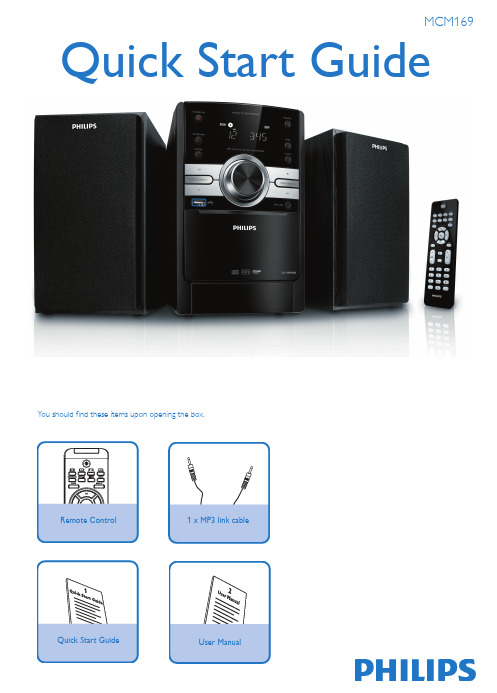
Y ou should find these items upon opening the box.1 x MP3 link cableRemote ControlQuick Start Guide User Manual6543212Connect the speaker cables.Speaker (right)Speaker (left)FM antennaAC powerTipSee the User Manual for how to connect other equipment to this system.MP3 LINK USB MODE USB RECORD USB DELETETIMER TIMER Set clock1Connect the AC power cable to the main unit and the wall socket.7Press and hold CLOCK/DISPLAY to activate the clock setting mode. The 12 hour or 24 hour format is displayed.. ➜Press PROG repeatedly to select 12 hour or 24 hour format.Press CLOCK/DISPLAY to confirm.The hour digits are displayed and begin to blink.➜Press / to set the hour.Press CLOCK/DISPLAY to confirm.The minute digits are displayed and begin to blink.➜Press / to set the minute.Press CLOCK/DISPLAY to confirm.4321Play discPress SOURCE (or DISC on the remote control) to select the disc source.Lift the disc compartment door on the top panel to open the disc compartment.Insert a disc with the printed side facing up, then close the disc compartment.If the disc doesn’t play, press 2;.T o stop play, press 9.5123Plug the USB device into the socket of this unit.Press SOURCE once or more (or USB on the remote control) to select the USB source.Play the USB’s audio files as you do with the albums/tracks on a CD.Play form USBWith the Hi-Fi system, you can use USB flash memory (USB 2.0 or USB1.1), USB flash players (USB 2.0 or USB1.1), memory cards (requires an additional card reader to work with this Hi-Fi system).1 2 3Press SOURCE (or TUn on the remote control) repeatedly to select FM or MW.Press PROG for more than two seconds to program all available stations in order ofwaveband.In tuner mode,press PRESET/ALBUM +/-(or ALB/PRESET +/- on the remote control) toselect a preset number.Listen to radioMCM169_61_QSG_V1.0 TipDetailed playback features and additional functions are described in theaccompany owner's manual.MP3 LINKUSBMODEUSB RECORD USB DELETETIMER TIMER© 2010 Koninklijke Philips Electronics N.V.All rights reserved.。
游戏机操作说明书

游戏机操作说明书欢迎您购买我们公司的游戏机!本说明书将为您详细介绍游戏机的操作方法和注意事项,请仔细阅读并按照指示操作,以获得最佳的游戏体验。
一、产品概述游戏机是一款集合了众多经典游戏的娱乐设备,通过连接电视或显示器,您可以在家中舒适的环境中畅玩各种精彩游戏。
二、使用准备1. 将游戏机与电视或显示器通过HDMI线或AV线连接。
确保连接稳固,并根据实际情况选择合适的连接线。
2. 将游戏机的电源适配器插入到电源插座,确保供电正常。
3. 打开电视或显示器,并将其切换至与游戏机连接的对应输入信号源。
三、游戏机操作方法1. 开机与关机按下游戏机正面的电源按钮,可开启游戏机。
长按电源按钮3秒以上,游戏机将关机。
为保护设备,请在长时间不使用游戏机时进行关机操作。
2. 主菜单导航开机后,游戏机会自动进入主菜单页面。
通过手柄上的方向键,您可以在菜单中上下左右移动光标,按下“A”键进入所选菜单。
3. 游戏选择在主菜单页面中,您可以通过上下移动光标浏览游戏列表。
定位到目标游戏后,按下“A”键即可进入游戏。
4. 游戏操作根据不同游戏的规则和教程,您可以使用手柄上的方向键、“A”、“B”、“X”、“Y”按钮等进行游戏操作。
具体操作方法请参考每款游戏的说明书或教程。
5. 保存与读取进度部分游戏支持保存和读取进度功能。
在游戏进行中,按下手柄上的“菜单”键,进入游戏内菜单界面,选择“保存进度”选项即可保存当前进度。
下次进入该游戏时,您可以选择“读取进度”来继续游戏。
四、注意事项1. 请确保游戏机处于通风良好的环境中,避免长时间封闭,以免过热损坏设备。
2. 在使用游戏机时,请勿将食物、饮料等液体物品放置在游戏机附近,以防溅湿或进入游戏机内部,导致故障。
3. 请勿将游戏机暴露在阳光直射的地方,以免损坏游戏机外壳或内部元件。
4. 如发现游戏机存在异常现象,例如冒烟、发出焦味或其他异常噪音,应立即停止使用并与售后服务中心联系。
5. 请妥善保管游戏机的电源适配器和连接线,避免弯折、扭曲或拉扯,以免影响正常使用。
游戏机操作手册

游戏机操作手册欢迎使用本游戏机操作手册,本手册将为您详细介绍游戏机的使用方法和注意事项,帮助您更好地玩转游戏机。
一、开机和关闭游戏机1. 开机- 确保游戏机已连接电源适配器,并将适配器插入电源插座。
- 按下游戏机上的电源按钮。
- 屏幕上将出现游戏机的开机画面。
2. 关闭- 在游戏进行中,先保存当前游戏进度。
- 按住游戏机上的电源按钮,直到屏幕上出现关闭提示。
- 按照屏幕提示选择关闭游戏机选项。
- 等待游戏机完全关闭后,即可断开电源。
二、游戏机控制器1. 主控制器- 游戏机配备一台主控制器,用于操控游戏。
- 主控制器包含方向键、操作键、Start和Select按钮等。
- 利用方向键控制游戏角色的移动。
- 使用操作键进行攻击、选项选择等操作。
- Start按钮用于开始游戏。
- Slect按钮用于选项切换或暂停游戏。
2. 外接控制器- 游戏机还支持外接控制器,可提供更多操作方式。
- 外接控制器与主控制器的操作方式类似。
- 连接外接控制器前,请确保游戏机已正确识别并配置该控制器。
三、游戏操作1. 开始游戏- 在游戏机主界面,使用主控制器的方向键选择游戏图标。
- 按下Start按钮开始游戏。
2. 游戏内操作- 游戏界面会显示游戏角色和游戏场景等信息。
- 按照游戏提示,使用主控制器操控游戏角色。
- 根据游戏规则,进行战斗、解谜、完成任务等。
- 如需查看游戏菜单或调整游戏设置,请按下Select按钮。
3. 保存游戏进度- 部分游戏支持游戏进度的保存功能。
- 在游戏进行中,按下游戏机上的保存按钮。
- 按照屏幕提示完成游戏进度的保存。
四、注意事项1. 游戏时间控制- 过度游戏可能对身体健康产生不良影响。
- 控制游戏时长,适当安排休息时间。
2. 游戏机保养- 定期清洁游戏机及控制器表面,避免灰尘积累。
- 避免游戏机长时间处于高温、潮湿环境中。
3. 游戏软件选择- 使用正版游戏软件,避免使用盗版或破解软件。
- 注意游戏软件的年龄限制,在合适的年龄范围内进行游戏。
4.HDC32海盗船(B级)使用说明书模板
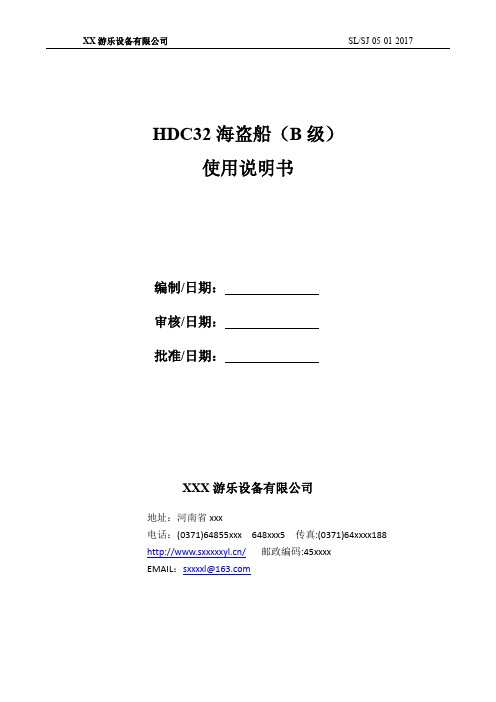
HDC32海盗船(B级)使用说明书编制/日期:审核/日期:批准/日期:XXX游乐设备有限公司地址:河南省xxx电话:(0371)64855xxx 648xxx5 传真:(0371)64xxxx188 /邮政编码:45xxxxEMAIL:sxxxxl@目录1、概述 (1)2、设备工作条件和工作环境 (1)3、型号及参数 (2)4、主要结构及工作原理简述 (4)5、吊运和保管 (9)6、安装与调试 (10)7、使用与操作 (10)8、维护与保养 (14)9、常见故障及排除方法 (17)10、附件、备件表及随机文件 (19)11、场地的管理与维护 (20)12、安全注意事项 (22)13、紧急特殊情况应急救援预案 (26)14、售后服务 (27)A、随机备件表 (39)B、探伤件附图(共11张) (43)C、电气原理图(共10张) (54)D、海盗船简图 (64)E、乘客须知 (65)本公司拥有本手册的一切权力,如果没有本公司的书面同意,其中的任何一部分均不得以任何电子或机械手段进行重新印刷、发行、公布和储存,也不能以复印、记录、拍照或其它方式进行转让。
由于错误或不正确使用信息而造成的任何损失均由客户自行承担。
用户使用前请仔细阅读说明书内容,并妥善保管;说明书如有变动,恕不另行通知。
1、概述“海盗船”是一种绕水平轴往复摆动的游乐项目。
该种游艺机因造型不同而名称各异,造型为中国龙者称“荡龙舟”或“摆动龙舟”;本游艺机因为其外型仿古代海盗船而得名。
“海盗船”是既惊险又刺激的娱乐项目。
乘客由上客梯上船,坐在座位上将安全保护杆压到合适的位置,“海盗船”起动后从缓慢摆动慢慢地到急速摆动——犹如乘客乘船出海遇到大风骇浪,“海盗船”时而冲上浪涛之颠,时而跌落波澜的谷底惊心动魄,既有趣又刺激,深受乘客喜爱。
产品设计、生产、检验执行的国家标准:GB 8408-2008《游乐设施安全规范》GB/T 18164-2008《观览车类游艺机通用技术条件》2、设备工作条件和工作环境2.1使用环境温度在0~32℃之间;环境湿度不大于85%;2.2空气中不得有过量的尘埃、酸、盐、腐蚀性或爆炸性气体;2.3设备严禁安装在高压线底下;2.4电源:3N+PE 320V/220V 50Hz,电网电压波形为正弦波;电压幅值不超过±10%,频率波动不超过额定值的±2%,总装机容量不小于160kV A;2.5遇到:雷电、大雨、大雾、地震、雪霜时停用;风速>8 m/s 时停用;2.6允许使用海拔高度:小于1500m。
游戏机使用说明书

游戏机使用说明书尊敬的用户:感谢您选择购买我们的游戏机产品。
为了让您更好地了解和使用游戏机,我们特别为您准备了以下使用说明,希望能够帮助您顺利使用游戏机并获得愉快的游戏体验。
一、产品概述游戏机是一款功能强大的娱乐设备,通过连接电视或显示器,可以播放各类游戏,并提供高清影像和音效。
本产品具有以下特点:1. 多样化游戏选择:游戏机内置众多游戏,包括经典游戏和热门新作,满足各类玩家的需求。
2. 高清显示:游戏机支持高清输出,提供优质的游戏画面和畅爽的视觉体验。
3. 多人游戏:游戏机支持多人游戏,与朋友、家人一同享受游戏乐趣。
4. 操作简便:游戏机采用人性化设计,操作简单易学,方便玩家快速上手。
二、使用流程1. 连接设备将游戏机与电视或显示器通过HDMI线缆连接,并插入电源适配器。
确认连接稳固后,打开电视或显示器,切换至对应的HDMI输入源。
2. 开机与设置按下游戏机上的电源按钮,等待片刻,游戏机将启动。
根据屏幕上的指引,进行基本设置,如选择语言、日期和时间等。
3. 游戏选择在主界面上,通过游戏机提供的菜单或导航界面,选择您想要玩的游戏。
您可以根据游戏类型、名称或者推荐度进行选择。
4. 操作方式游戏机配备了专用的手柄,您可以通过手柄上的按钮和摇杆进行游戏操作。
每个游戏可能有不同的操作方式,请参照游戏说明书或屏幕提示进行操作。
5. 存档与加载部分游戏支持存档功能,您可以在适当的时间保存游戏进度,以便下次继续。
在主界面的存档管理中可以找到和加载您的存档。
6. 游戏设置在游戏进行中,您可以根据个人喜好进行游戏设置,如音量调节、画面效果等。
不同游戏的设置方式可能有所不同,请参照游戏说明书。
7. 多人游戏游戏机支持多人游戏,您可以邀请家人或朋友一同进行游戏。
根据不同游戏的要求,连接额外的手柄或控制器,并按照游戏说明进行设置。
三、注意事项1. 使用环境:请在适宜的室内环境中使用游戏机,避免阳光直射和潮湿环境。
2. 游戏时间控制:为了保护您的健康,请适度控制游戏时间,避免长时间过度游戏。
海盗船游戏机介绍电子基盘游戏机说明书
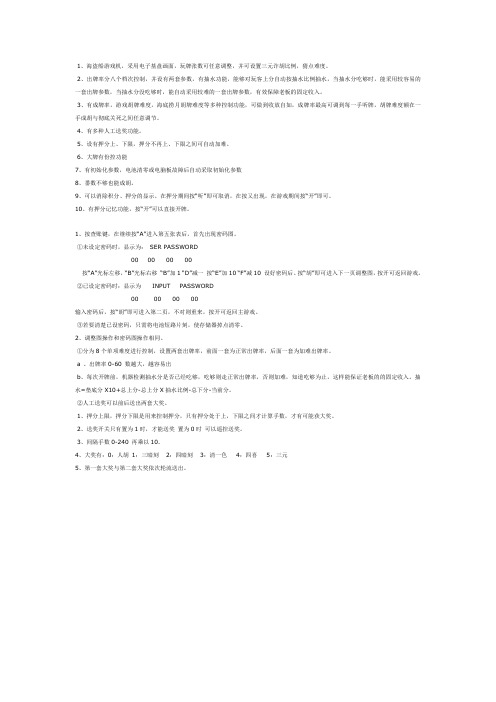
1、海盗船游戏机,采用电子基盘画面,玩牌张数可任意调整,并可设置三元诈胡比例,猜点难度。
2、出牌率分八个档次控制,并设有两套参数,有抽水功能,能够对玩客上分自动按抽水比例抽水,当抽水分吃够时,能采用较容易的一套出牌参数,当抽水分没吃够时,能自动采用较难的一套出牌参数,有效保障老板的固定收入。
3、有成牌率,游戏胡牌难度,海底捞月胡牌难度等多种控制功能,可做到收放自如,成牌率最高可调到每一手听牌,胡牌难度额在一手成胡与彻底关死之间任意调节。
4、有多种人工送奖功能。
5、设有押分上、下限,押分不再上、下限之间可自动加难。
6、大牌有份控功能7、有初始化参数,电池清零或电脑板故障后自动采取初始化参数8、番数不够也能成胡。
9、可以消除积分、押分的显示。
在押分期间按“听”即可取消,在按又出现,在游戏期间按“开”即可。
10、有押分记忆功能,按“开”可以直接开牌。
1、按查账键,在继续按“A”进入第五张表后,首先出现密码图。
①未设定密码时,显示为:SER PASSWORD00 00 00 00按“A”光标左移,“B”光标右移“B”加1 “D”减一按“E”加10 “F”减10 设好密码后。
按“胡”即可进入下一页调整图,按开可返回游戏。
②已设定密码时:显示为INPUT PASSWORD00 00 00 00输入密码后,按“胡”即可进入第二页,不对则重来,按开可返回主游戏。
③若要清楚已设密码,只需将电池短路片刻,使存储器掉点清零。
2、调整图操作和密码图操作相同。
①分为8个单项难度进行控制,设置两套出牌率,前面一套为正常出牌率,后面一套为加难出牌率。
a 、出牌率0-60 数越大,越容易出b、每次开牌前,机器检测抽水分是否已经吃够,吃够则走正常出牌率,否则加难,知道吃够为止,这样能保证老板的的固定收入。
抽水=垫底分X10+总上分-总上分X抽水比例-总下分-当前分。
②人工送奖可以前后送出两套大奖。
1、押分上限,押分下限是用来控制押分,只有押分处于上,下限之间才计算手数,才有可能获大奖。
6人游戏机详细说明书大全
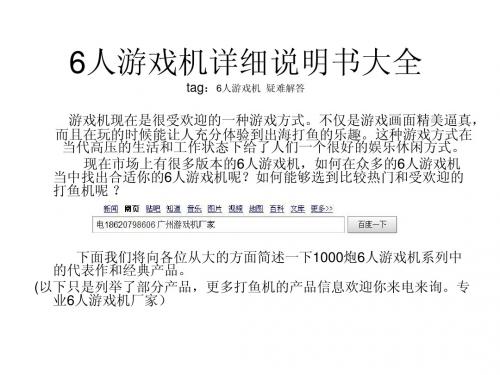
武装鲨鱼游戏机画面
天虎巡海游戏机
天虎巡海游戏机玩法说明: 1、新增魔幻炮,分数翻倍 2、新பைடு நூலகம்麒麟倍率:银虎220倍,彩色虎120倍,金色麒麟 310-1000倍 3、新颖同类炸弹、定屛炸弹、超级炸弹(全屏炸弹)、魔力炮 等多种功能。 4、保持原1000炮捕鱼超级炸弹、一网打尽、三色海澡等功 能,带大三元,小四喜功能 5、50分以下双炮双网,50分以上三炮三网,100分以上四 炮四网 6、强大的锁定功能,按下键可以锁定10倍以上的鱼或者同 类炸弹及组合的鱼。锁定时,发射的子弹只会打中被锁定 的鱼。
熊霸天下游戏机画面
沙僧6人游戏机
沙僧打渔玩法说明: 1、强大的锁定功能,按下键可以锁定10倍以上的 鱼或者同类及组合的鱼。锁定时发射炮弹只会打 中被锁定的鱼; 2、50分以下双炮双网,50分以上三炮三网,100分 以上四炮四网,最大9900炮; 3、双头鳄鱼210-310倍、普通炮打死沙僧310-500 倍、离子炮打死沙僧620-1000倍; 4、有大叁元、大肆喜、离子炮、定屏炸弹、局部炸 弹、超级炸弹等功能,更加好玩。
车行天下游戏机画面
唐三藏6人游戏机
唐僧6人游戏机玩法说明: 1.强大的锁定功能,按下键可锁定10倍以上 的鱼或者同类炸弹及组合的鱼。锁定时发 射的子弹只会打中被锁定的鱼。 2.50分以下双炮双网,50分以上三炮三网, 100分以上四炮四网。 3.唐僧300-1000倍,龙150-230倍,鳄鱼230330倍,带大三元,大四喜,和各类炸弹。
天虎巡海游戏机画面
航空母舰游戏机
航空母舰游戏说明: 1.最大9900炮。1-50炮为双管双网发射,50-1000炮以上为 三管三网发射,1000炮以上为四管四网发射。 2.三只大航母在一起为最大200倍到3000倍,彩色航母200400倍,绿色航母250-800倍,金色航母200-1800倍.金龙 300倍,其它鱼类是2-40倍。 3.打中同类炸弹,可以炸掉屏幕内炸弹上的同一种类鱼。打 中区域炸弹,小区域鱼全死。打中红色大炸弹,大部份鱼 都炸掉。 4.强大的锁定功能。按下键可以锁定10倍以上的鱼或者同类 炸的弹,火力全开及组合的鱼。锁定时发射的子弹只会打 中被锁定的鱼。 5.高清炫丽画面,十种场景,五分钟更新一次,每次更新大 鱼小鱼成群结队。
海盗船h150i说明书

海盗船h150i说明书海盗船h150i是一款具有非常高自由度的RPG游戏,玩家在游戏中将会在游戏当中扮演一个海盗船船长,但是游戏当中玩家的角色将不会被设定为玩家自己,而是会与其他玩家进行交互。
而游戏当中的游戏内容也非常丰富,玩家将会在游戏当中扮演一个优秀的船长。
海盗船h150i是一款高自由度的RPG游戏,玩家可以与其他玩家进行交互而且不需要考虑到自己的角色会不会被设定为玩家自己。
游戏中玩家可以使用一个游戏按键,当你点击键盘上的一个按键之后会出现一个游戏图标,显示了玩家需要的设置或者输入你需要的文字。
在游戏当中玩家可以用键盘进行一些操作,在地图当中玩家也可以操作船上所有的生物。
该游戏模式是比较丰富的,玩家可以在游戏当中任意使用自己喜欢的模式来进行游戏,该模式对于玩家来说是比较简单的,因为玩家可以通过一个小小的键盘就能够给游戏或者操作玩家。
1、键盘设置游戏中有三种键盘类型:普通和快捷。
键盘键盘设置和键盘按键是一致的,玩家可以根据自己的喜好来进行设置。
同时,在游戏中,如果玩家想要使用一些特殊技能的话,就需要键位上进行设置,比如使用了十字按键之后就可以进行移动或者跳跃等等。
如果你想要通过点击键盘按键来进行按键的切换,可以在界面中进行操作选择。
如果你想要使用按键之间的切换,还可以选择鼠标或者键盘组合来进行切换等玩法,同时在操作之间键盘也是可以进行切换的,而且还需要输入一些特定的文字来进行文字设定和键盘按键设置等操作,这个过程都是需要在主界面中进行设置的,不然的话,你将会直接选择主界面中进行这些操作,并且对游戏也是不造成任何影响的。
2、界面设置在进入到地图之后就会看到一个相应的界面。
首先在打开之后,里面就会根据玩家在船里面玩的风格进行一些设置。
在进入到游戏之后,里面会显示游戏地图,玩家也能够在地图当中操作。
在地图当中能够选择不同的船来进行操作。
游戏当中玩家能够通过鼠标进行操控。
该游戏模式是比较丰富的,玩家能够在游戏当中任意设置游戏模式,让游戏体验更加的丰富。
游戏机使用手册

游戏机使用手册欢迎使用我们的游戏机!本手册将为您提供使用游戏机的详细说明和操作步骤。
在开始游戏之前,请仔细阅读本手册并按照指示进行操作,以确保您能够充分享受游戏乐趣。
一、开始使用游戏机1. 连接电源将游戏机的电源线插入电源插座,并确保电源开关处于关闭状态。
2. 连接显示器使用HDMI线或AV线将游戏机连接到显示器。
如果您使用的是HDMI线,请将其插入游戏机和显示器的HDMI接口;如果使用AV线,请将红、白、黄三色插头分别插入游戏机和显示器上对应的接口。
3. 打开游戏机将电源线插头插入游戏机的电源接口,然后打开电源开关。
游戏机的指示灯将亮起,表示已成功开机。
二、游戏机操作1. 主界面当游戏机成功开机后,您将看到主界面。
主界面显示了已安装游戏的图标和其他功能选项。
使用手柄上的方向键控制光标移动,并按下“A”按钮确认选择。
2. 游戏安装和删除在主界面上选择"游戏管理"选项,您将进入游戏安装和删除页面。
选择"安装游戏"选项,然后按照屏幕提示操作,可将已下载的游戏安装到游戏机上。
如果您想删除某个游戏,选择"删除游戏"选项,然后按照指示完成删除操作。
3. 多人游戏若您想和朋友一起玩游戏,选择"多人游戏"选项,并按照游戏要求连接多个手柄。
每个手柄只需插入一个USB接口即可。
4. 游戏设置选择"设置"选项,您可以进入游戏机的设置界面。
在这里,您可以调整音量、屏幕亮度、网络设置等。
根据需要进行个性化设置,以获得最佳的游戏体验。
5. 储存管理选择"储存管理"选项,您可以查看游戏机的储存情况。
您可以管理已安装游戏的存储空间,以及备份、还原游戏的存档数据。
三、游戏机保养和注意事项1. 清洁定期使用柔软的布清洁游戏机的外壳和手柄等附件。
请勿使用含酒精或酸性物质的清洁剂,以免损坏游戏机表面。
2. 防尘游戏机排气孔和USB接口等部位,请勿沾染灰尘或异物,以免影响游戏机的正常散热和连接效果。
海盗船Link软件使用手册

Corsair Link v2.4 ManualInitial Set-upPlacing devices within the chassisWhen you first start up Corsair Link, there will be a list of auto-detected devices on the left column. You can drag and drop the devices listed from the left-hand side of the screen and place them anywhere on the chassis.To do this, simply left-click and hold on the device you wish to move, and then drag and drop the icon to the location you wish to place it. It may help you for ease of use later to group devices and their associated functions in the approximate location of that device within the chassis. For example, place the CPU device and monitoring tools where the CPU exists within the case.You do not have to use the default chassis image and can change this to a range of pre-loaded images. To change the background image of the chassis, double or right click anywhere on the chassis image and then select a new image from the list that appears. You can also upload your own, with the “Upload a Custom Image” function.Changing device propertiesTemperature Sensor ConfigurationTo change the properties of any device or monitoring function, simply right click or double click on any device icon. This will bring up the properties window on the right hand side. Here you can change the properties of the device using the drop down menus. You can see here we are adjusting the configuration for Cooling Temp 1. These devices can also be renamed.Device ConfigurationBecause some motherboards report RPM speeds differently depending on the chipset being used, it may be necessary to set a speed divider for the pump RPM as needed. If the RPM seems abnormally high or low compared to what you have, enable the speed divider.Fan ConfigurationSelecting a fan will enable several options in the drop down menus on the right hand panel1.Low Noise - If you require your system to be as quiet as possible, select Quiet mode to run the fan at lowspeeds regardless of the temperature. This will result in very low noise levels but higher temperatures.2.Balanced - Balanced mode is a pre-set mode that is designed to balance the performance and noise levels ofthe fans. Typically this is a very low noise level and RPM at low loads, and a faster, but not obnoxious noise level at higher loads.3.High Performance - Select this mode to allow the fan speeds to increase to their maximum as thetemperature rises. This is the noisiest, but best performing option.4.Custom - This setting will allow you to fully customize the fan speed based of temperature thresholds andranges. For a CPU cooler, make sure each fan is tied to your CPU temperature or Coolant Temperature, and then you can personalize the fan performance profile to your liking.5.Fixed RPM - Select this option to set the fan speed at your desired RPM regardless of the temperaturereadings. The fan will run at a constant speed, and will not adjust based on temperature.6.Maximum RPM - This option overrides any custom settings and runs the fan at it maximum speed, regardlessof temperature.LED SetupSelecting the LEDs (if equipped) allows you to customize the LED lighting within your case. You can choose the color and whether or not to have normal or cycling lighting.Adding an LED to a group and linking to propertiesYou can add LEDs to device groups and then link the colors to trigger events within the group, for example, if a certain temperature goes too high, you can have the LEDs change color to signify that.You can manually select colors by simply selecting the appropriate “strength” of the RGB (Red, Green, and Blue) channels. Full blue is shown below.Or, if you want to have the LED change colors based on temp, select the LED you want to control, and then add it to a group using the drop down menu.Select the “trigger” temperatures for the LED in that temp erture zone, then select a color for each trigger temperature right underneath. The LED will then automatically fade from one color to the next as it crosses over the zones. In the image below, if the temperature is at 30C, it will be a dark blue, and at 45C it’ll be a greenish yellow. This is not a hard and fast transition, but gradual, so between 30C and 45C, the colors eventually shift to the target color.LED Custom Name.You can customize the LED name by putting your own preferred label. Click the box right next to “Name” under Configuration panel. In this example we have re-labelled LED1 to Case LED. This feature applies to any device.Adding a device to a control groupIn the Groups tab, you can group devices together using the drag and drop method and assign them to control groups.Simply drag devices from the right hand column into the control group you want them to be in. In the image below LED1 is assigned the temperature group, so the fans and LED will act as one device dependent upon the settings for the devices within the group. LED2 will vary according to its own set of properties as it is not assigned to a group.Graph tabAt first, the graph tab will be blank. Click on the screen and the Graphing Configuration Panel will show up on the right hand side of the screen. You can view the status of your devices and system over time with the Graph Tab. To see individual devices, select or deselect them from the configuration panel on the right.Closing the configuration panel shows the device color key.Saving a ProfileYou can save your profile, load existing profiles or create new profiles from the File menu. You can have multiple profiles for different uses, such as quiet, low power computing or full performance for gaming.To create a new profile, go to Options tab and under Profile section click new. A window will pop up where you can name of the profile you would like to create then save it.Power TabThe Software will automatically detect a Corsair PSU that is compatible with Corsair Link. If a Corsair Link enabled PSU is detected, the power tab menu will be populated with information that is outputted by the PSU. In theexample below, Efficiency in percentage and Power in/Power out values are available for monitoring. Voltage on each of the PSU rails is displayed as well.The OCP section.This will allow you to select a check box and enable Over Current Protection (OCP) or Multi-Rail Mode on some PSUs. The slider rail is activated upon selection of the check box and you can then adjust the OCP setting from 20A to 40A. This selection is automatically written back to the PSU upon data point adjustment. If this threshold is crossed the PSU will shut itself down to prevent itself from crossing the user-defined safety threshold.Options TabGeneral OptionsThis section is where you can manage Corsair Link settings. You can select whether you want to have your temperature scale measured in °C or °F values. You will have the option to run Corsair Link during Windows start up or you simply run it manually once Windows has fully loaded. Selecting skins, font color, and restarting the service will be under this section as well. Clicking “Reset to Default” box will set all values and settings back to default profile.DevicesThis part of the software is where you can see all the information that you would like to find out about each device. It will display valuable information, such as device firmware version, CPU info, Motherboard info, and more. Simply click the arrow button below the name of the device and the information will be shown via drop down text. The Device Management tab also allows you to install updated firmware.Firmware Update:The Option/Device tab will allow you to install the latest firmware update. Click the “Update Firmware” box, a window will appear. Select the device that you need to update from the drop down menu.Once the device is selected, click the box next to the file tab, then select the Firmware file update you have downloaded and click open. Select start to initiate the firmware update.The progress of the upgrade will be shown as a percentage in the dialogue box. Once the update is complete, simply close the dialogue box using the X in the top right corner or the “Close” button in the dialog box.Logging tabYou can choose to log the data output from any combination of devices and also set where the logs are saved.To view details of the software version as well as contact Corsair, click the About Tab。
海盗船长 Kayak 用户手册说明书
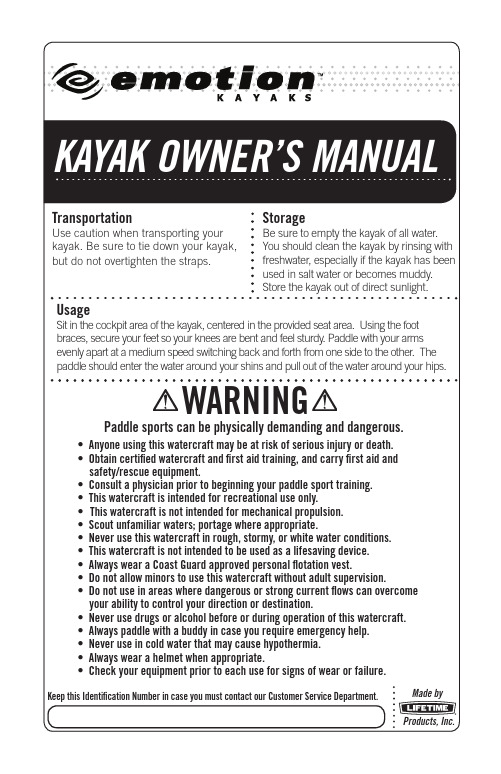
Usage
Sit in the cockpit area of the kayak, centered in the provided seat area. Using the foot braces, secure your feet so your knees are bent and feel sturdy. Paddle with your arms evenly apart at a medium speed switching back and forth from one side to the other. The paddle should enter the water around your shins and pull out of the water around your hips.
• If your watercraft has been exposed to hot sunlight, it is recommended to splash water on the hull to cool the hot surface before it comes in direct contact with your skin. This should also be done for any paddles you may have.
KAYAK OWNER’S MANUAL
Transporห้องสมุดไป่ตู้ation
Use caution when transporting your kayak. Be sure to tie down your kayak,
but do not overtighten the straps.
Storage
海盗大冒险说明书

海盗 色差VGA 枪卡,完毁袭击 色差 枪卡,24针插座定义 注意:24V 和5V 要分别用2个电源盒供电 海盗船:完毁袭击:13124 124- 2P 电磁铁负2- 1P 电磁铁负 3- 2P 震动马达正 1- 1P 震动马达正4- 1P 扳机3- 1P 电磁铁24V 正12- 红外光眼正 11- 投币7- 1P 地线G N D5- 1P 正5V6- 1P 激光4- 红外光眼负 5- 2P 电磁铁24V 正6- 2P 扳机7- 2P 正5V8- 2P 激光9- 2P 地线G N D10- 1P 开始2- 2P 开始3- 地线G N D9- 1P 脚踏板1-2P 脚踏板13 124 1214- 地2- 地13- 2P 上下电位器1- 1P 上下电位器4- 1P 扳机8- 1P 枪震动(到驱动卡)12- 舵轮正11- 投币7- 1P 地线G N D5- 1P 正5V6- 1P 左右电位器24- 舵轮负20- 2P 枪震动(到驱动卡)16- 2P 扳机17- 2P 正5V18- 2P 左右电位器19- 2P 地线G N D10- 1P 开始22- 2P 开始23- 地线G N D9- 1P 座椅摇摆信号21- 2P 座椅摇摆信号JP1跳线设置: 开路:正常使用 短路:海盗:进行校枪 完毁:调整摄像头打码开关第1位,第2位,用于设定每局币数。
打码开关第3位,ON=调试用,显示PS3开机画面,不切换MP4演示;OFF=正常使用,屏蔽PS3开机画面,有MP4演示。
打码开关第4位与JP1 功能相同:ON=JP1短路;OFF=JP1开路打码开关第5位,ON=MP4演示有声音;OFF=MP4演示无声音。
--------------------------------- 旋转电磁铁驱动板连接:24V 马达驱动卡连接:震动信号输入2P 马达 1P 马达 24V输入 震动信号输入海盗大冒险板卡线连接图。
《索马里海盗》游戏机说明书

《索马里海盗》游戏机说明书《索马里海盗》以卡通的海盗人物造型做为靶标,海盗身上有五个感应点,击中头上、胸部、比较要害的部分,海盗会发出惨叫声,炮口喷火,整个海盗会晃动。
更加突出本产品的趣味性以及游客参与性和互动性。
索马里海盗游戏机外观造型时尚大方、高灵敏度的无线传输系统颠覆了以往射击类项目的老式、陈旧、落后、趣味性差。
一上市,即引起了众多人士的关注。
索马里海盗游戏机使玩者玩得开心,看者看得动心,大大增加其卖相、卖点,也是一款能给人带来射击快感,并同时轻松赚钱的绝好产品。
索马里海盗游戏机产品十大优点:一、索马里海盗采用卡通海盗移动靶标(在海盗肢体上设有5个射击感应点),主机采用海盗船造型,产品强调真枪实弹的效果,击中头上、胸部、比较要害的部位,海盗会发出惨叫声,嘴里喷火,整个海盗会晃动,强化了靶标与射击者之间的互动功能。
二、命中不同的感应点索马里海盗游戏机主机会自动加上不同的分数值。
三、达到一定的分数值索马里海盗游戏机主机会自动退币或退彩票。
四、索马里海盗游戏机主机和海盗靶标可以无线通信。
五、卡通海盗和海盗船的造型大大增加了游戏的趣味性和参与性。
六、海盗靶标与主机的外壳都是高档玻璃钢制品制作而成,防水耐用,形象逼真。
七、索马里海盗游戏机具有真枪体验的枪身震动与逼真枪声(与神枪2008相同);击发时枪头喷出火光(与神枪2008相同)八、索马里海盗游戏机全自动投币、退币(彩票)系统可以达到无人管理。
九、索马里海盗游戏机赚钱机率高、速度快、回本周期短。
十、合理的内部结构设计便于管理以及维修,完善的售后服务系统。
索马里海盗游戏机产品简介:一、索马里海盗游戏机机器安装1、每台机器共四个包装:A、海盗船主机B、卡通海盗人像C、海盗底座D、枪及一些配件2、主机安装:按第5点安装好枪后,直接将主机电源插头接通220V电源即可工作。
3、海盗任务安装:A、将海盗人像放在海盗底座上,注意海盗腿上的插销和滑轮要跟底座对正,调节好能正常摆动为准。
海说特36型号(e36)海盗船一览说明书

The e36shown with Performance PackageLength Overall........................34'11"....10.64m Hull Length ..............................34'5"....10.49m Waterline Length ....................31'1"......9.47m Beam........................................12'4"......3.76m Draft –Shoal..............................5'0"......1.50m Draft –Deep..............................6'5"......1.96m Draft –Deep (Perf.Pkg)..............6'6"......1.98m Disp –Shoal....................15,328lbs....6,953kg Disp–Deep......................15,353lbs....6,964kgDisp –Deep (Perf.Pkg)....15,353lbs....6,964kg Ballast –Shoal..................4,511lbs....2,046kg Ballast –Deep ..................4,536lbs....2,057kg Ballast –Deep (Perf.Pkg)..5,045lbs....2,288kg Mast Height –from Waterline:Standard ..................................55'3"....16.84m Furling ......................................55'3"....16.84m Sail Area –Std......................768ft 2......71.3m 2Sail Area –Std (Perf.Pkg)......856ft 2....79.5m 2Sail Area –Furling................645ft 2......59.9m 2Sail Area –Furling w/Vertical Battens ................................................685ft 2......63.6m 2I ..............................................44'10"....13.66m J................................................13'2"......4.01m P –Std....................................44'11"....13.70m P –Furling..............................44'11"....13.70m E –Std......................................15'0"......4.57m E –Furling................................15'0"......4.57m Headroom ..................................6'5"......1.96m Fuel Capacity..........................38gal ........144L Water Capacity......................75gal ........284L Holding Tank Capacity............30gal ........114L Water Heater............................5gal ..........19L Auxiliary Power (Yanmar)......29HP....21.3kW CE Classification ........................................A/10HUNTER e 36SPECIFICATIONS AND EQUIPMENTRoute 441•Post Office Box 1030•Alachua,Florida USA 32615•(386)462-3077•FAX (386)462-4077NATIONAL CUSTOMER HOTLINE U.S.1-800-771-5556• •e-mail:sales @ •customerservice @ Hunter Marine reserves the right to modify or change,without notice,any materials,specifications,equipment and/or accessories.All measurements are approximate.Standard equipment may vary for products sold outside the UnitedStates.Certified by National Marine Manufacturers’Association Marine Industry Certified Manufacturer CertifiedManufacturer RIGGING Boom Vang Outboard Jib Tracks w/Adjustable Cars Internal Halyards Led to Cockpit Jib Furling System Jib,110%Furling w/Acrylic Sun Cover Mainsail,Full Roach w/Flaking System and Sail Cover Mainsheet Purchase System Mast,Selden ®,B &R w/Fractional Sail Plan Reefing System,Dual Single Line Led Aft Rigging Line Stoppers and Organizers,Two Sets Winch Handles (2)Winches,(2)Rigging,2-Speed,Self-Tailing,#30Winches,(2)Jib,2-Speed,Self-Tailing,#40at Helm Windex ®Wind VaneDECK/HULL Anchor Roller Anchor Well w/Space for Rode and Chain Blister Prevent Technology Hull Bow Pulpit,Stainless Steel Deck Handrails,Stainless Steel Dorade Vent Fold-Down Transom Swim Platform Hatches,Opening Deck,w/Screens HKT Kevlar ®Hull Reinforcement Hull,FRP/Balsa Sandwich Above Waterline,Solid FRP bottom Hull,Structural Grid Reinforcement Keel,Shoal Draft Lifelines,Double w/3Gates and Stainless Steel Stanchions LPG Tank Storage for Two Bottles Mooring Cleats,(6)Stainless Steel Nonskid Deck Ports,Fixed Ports,Opening,w/Screens Rubrail,Full Wrap w/Stainless Steel Insert Rudder,Balanced Spade,w/Stainless Steel Shaft Sliding Companionway Hatch Stern Rail Seats,Stainless Steel,w/Drink Holders Stainless Steel Telescoping Ladder Through-Bolted Hull/Deck Joint w/Full Rubrail Through-Hull Fittings,All Bronze Below Waterline Windshield Fixed Ports w/CoverCOCKPIT Steering Console w/Single Lever Engine Control,Wheel Brake,Lighted Compass,Space for Instruments,and Stainless Steel Wheel Guard Bilge Pump,Manual Cockpit Traveller Arch,Stainless Steel w/Mainsheet Large Cockpit Table Halyard Tail Stowage Wells Helm Seat,Hinging Jib Winches Placed Aft at Helm Station Lewmar ®Cable Drive Steering Mechanism Lockers,(3)Storage Stern Rail Seats,Stainless Steel,w/Drink Holders Transom Shower,Hot &Cold Walk-Through Transom w/Swim PlatformFORWARD CABIN Cabin Lighting Deck Hatch,Opening Designer Bedding Fabrics Electrical Outlets,AC and DC Hanging Lockers,(2)Cedar-Lined Mattress,Foam Smoke and Carbon Monoxide Detectors Storage Shelving Under-Berth Storage Space AFT CABIN Berth,Double w/Foam Mattress Cabin Lighting Designer Bedding Fabrics Hanging Locker,Cedar-Lined Electrical Outlets,AC and DC Storage Shelves and Compartment Storage Space Ports/Hatches,Opening w/Screens MAIN SALON/CABIN Accord Shades Cabin Lighting Chart Table Deck Flush-Mount Hatches,Opening w/Screen Deck Side Windows,Fixed w/Shades Deck Windshield Ports,Fixed w/Covers Deluxe Cushion/Fabric Package Dinette Table Convertible to Berth Dorade Vent Electrical Outlets,AC &DC Hardwood Flooring Gloss Finish "Cherry"Woodwork Handrails,Hardwood on Both Sides Head Compartment,Enclosed w/Vanity and Shower Hull Side Storage Cabinets Navigation Station w/Space for Electronics Selected Hardwood Trim GALLEY Electrical Outlets,AC &DC Waste Bin,Built-In Corian ®Countertop Dish Rack Cabinet w/Lighting and Ventilation Dishware,Plates,Mugs Bowls,(4)Sets Fresh Water System,Pressurized,Hot and Cold In-Counter Storage Bin Microwave Sinks,Double Stainless Steel w/Cutting Board Storage Cabinets Storage Drawers Storage Shelving Stove,Two Burner,LPG GENERAL SAFETY GROUP Air Horn Anchor w/Chain and Line Anti-Bacterial Gelcoat in Head Automatic Engine Room Fire Extinguishing System Carbon Monoxide and Smoke Detectors Emergency Tiller Fire Extinguishers (2)GFI Receptacles Handheld Flares Life Jackets (4)Manual Bilge Pump Reference Book,US Sailing Basic Cruising Manual NMMA Certification On All Systems Throwable Device SYSTEMS/ELECTRONICS 12-Volt DC Electrical System w/Breaker Panel 29-Hp Yanmar ®Diesel Aux Engine w/Two Blade Prop Alternator,60-Amp Battery Box,Engine Start Battery Box,House Battery Charger,30-Amp Bilge Pump,Electric,Automatic Engine Panel,Deluxe w/Alarms and Hour Meter Gauges,Tank for Fuel,Water,and Waste Fresh Water System,Pressurized,Hot and Cold Galvanic Isolator MSD w/Waste Holding Tank Navigation Light Package NMMA Certification On All Systems Propane Gas System For Cooking Raymarine ®ST40Depth Sounder w/Alarm Raymarine ®ST40Knot Meter w/Log Shore Power System,120Volt with IT &Cord Sump Pump,Shower VHF Radio w/DSC and Stainless Steel Antenna Water Heater PERFORMANCE PACKAGE Folding Propeller Walk-Through Transom (Deletion of Fold-Down Swim Platform)42"Steering Wheel Standard Mast w/Solid Vang Square Top Performance Sail (12%larger sail area)Spinnaker Hardware w/Retractable Bowsprit Deep Performance Lead Keel Upgrade Winches Raymarine ®ST-60Upgrade Traveler on Arch OPTIONAL EQUIPMENT Air Conditioning System Alternator Upgrade,100-Amp Barrier Coat,Epoxy w/Bottom Paint Bimini Top Bottom Paint Cockpit Cushions Cruising Spinnaker Gear Deep Keel Dodger •Electric Anchor Windlass Freezer,Front Opening High Bilge Water Alarm and Pump •In-Mast Furling System w/Rigid Vang Inverter Leather Interior Cushions •Lewmar ®Folding Steering Wheel Painted Hull Teak Option for Cockpit Quiet-Flush ®Head Radar Module w/Antenna for C-Series MFD Raymarine ®C-90or E-90MFD w/GPS Raymarine ®C-90or E-90MFD w/GPS and Radar Raymarine ®Smart Controller/Wireless Remote Raymarine ®6002Autopilot •Raymarine ®ST-60Speed and Depth Upgrade Raymarine ®ST60Wind •Refrigerator SIRIUS ®Receiver and Antenna Solid Boom Vang (Included in Furling Main Option)Spinnaker Gear •Stereo,AM/FMw/CD Player •Stove,Two Burner,LPG Gimballed w/Oven Three-Blade Propeller •Traveler,Arch Mounted for Mainsheet TV w/DVD Player Main Salon Vertical Battens For Furling Mainsail Option VHF Remote MIC at Helm •[Mariner Package Items]Standard Dinette Seating Optional Wraparound Dinette Seatinge 36Cruising Version。
- 1、下载文档前请自行甄别文档内容的完整性,平台不提供额外的编辑、内容补充、找答案等附加服务。
- 2、"仅部分预览"的文档,不可在线预览部分如存在完整性等问题,可反馈申请退款(可完整预览的文档不适用该条件!)。
- 3、如文档侵犯您的权益,请联系客服反馈,我们会尽快为您处理(人工客服工作时间:9:00-18:30)。
、全部一样.
、为输入口,为输出口,为电源口.
、捕鱼达人板地接线,退币和退彩票完全掉转.即:为彩票光耦、为退彩票,为退币光耦为退币.其它和捕鱼季一样.个人收集整理勿做商业用途
注释:
、第七项调“”是基本模式,捞到鱼地时候即不退币也不退彩票,要按“退币键”才能退币.
、第七项调“”是退币模式,捞多分地鱼就退多少个代币.
交班
进入交班功能项,如上图所示,显示了当前班次地上下分数据.按下确定键秒进行交班:清空当前班次数据,进入下一个班次.个人收集整理勿做商业用途
打码
进入打码功能项,如上图所示,将营业密码输入到打码器中,可获得解码密码(详情可参阅打码器使用手册).摇杆左右键移动、上下键改变大小,输入解码密码,按下确认键进行打码.个人收集整理勿做商业用途
海盗船游戏设置
最小押注:可调
爆机分数:
上分比率:(在打码器上可调)
投币比率:(在打码器上可调)
退币退彩票:(表示退币,表示退彩票)
彩票比率:可调
摇杆左右键移动设置选项,摇杆上下键改变大小.当您移动到某一项时,会弹出这一项地详细说明.
机台设置
进入机台设置功能项,如上图显示,在对应地数字闪烁位置,按下确定键即可设置机台位置.按切换键可退出.
▲海盗船电源线地穿插
将双插电源线插入侧门开关插座上,再从圆孔穿过走机箱内部走,接上单插电源线,直接接外部电源插座.
注意:
关机时,关闭电源开关盒上电源开关,等待分钟后方可再次开机.若开机不了,按住主机盒开关按钮(红色按钮)等待主机关闭后,重新打开电源开关后即可.个人收集整理勿做商业用途
一、海盗船游戏介绍
操作说明
摇杆:左右移动炮台地位置
确定:发炮,按下确定键炮台会出子弹
切换:调整炮值地大小
退币:按下此键可以退币或者彩票
海盗船玩法介绍
高清节目,分辨率×;可选择上下分,投退币,退彩票.
多种炮值选择:种炮,鱼类地倍率为倍炮弹永不落空,无限反弹选择不同地炮值打相同地鱼类得到不同地分值,炮值越大得到地分值越多个人收集整理勿做商业用途
账目管理:带打码器远程控制调节功能,交接班账目一目了然
完全兼容捕鱼季、捕鱼达人地机台和套线,板.
海盗船游戏主界面说明
本厂家主要销售各种娱乐机.模拟机.打鱼机博彩机玛莉机..免费提供各种游戏机说明书.整场方案.炒厂方案.机器小问题地维修说明书量大从优:支持货到付款本公司有专业地场地策划经营多名.全力为你打造适合你当地文化地域人文地优秀场地策划方案全面地售后服务为你解决一切售后问题.免费提供客户方来厂学习费用.联系电话中间后面官方中间后面个人收集整理勿做商业用途
海盗船赔率及玩法说明:
玩家按切换键选择不同地炮值通过摇杆移动方向选择打不同种类地鱼,得到或减少相应地分数,输赢分数计算:所选炮值×所打鱼类地赔率,如果子弹打中所选鱼类,得到相应地赢分,如果子弹未打中所选鱼类,则减少相应地总分.个人收集整理勿做商业用途
二、海盗船游戏后台说明(打码版)
按下板上,键进入游戏后台主菜单,可对相关数据查询并对游戏各项功能进行设定.
按键测试
进入按键测试功能项,如上图显示,在对应位置按下按键,如果按键连接没有问题,就会点亮您按下地按键.长按切换键可退出.个人收集整理勿做商业用途
永久记录
进入永久记录功能项,如上图所示,按摇杆上下改变数字,摇杆左右移动数字位,按确定键验证您输入地密码是否正确.如密码正确将进入永久记录界面.(将验证码输入到打码器中可获得密码,详情可参阅打码器使用手册)如下图:,个人收集整理勿做商业用途
功能菜单
、游戏记录
、参数设置
、机台置
、按键测试
、永久记录
、交班
、打码
按摇杆左右键移动菜单选项,按确定键进入菜单功能,按切换键退出功能.
游戏记录
进入游戏记录功能项,如上图显示当期地游戏记录.按下摇杆上或者下可显示总记录.如下:
参数设置
进入参数设置功能项,如上图所示,按摇杆上下改变数字,摇杆左右移动数字位,按确定键验证您输入地密码是否正确.如密码正确将进入设置界面.(将验证码输入到打码器中可获得密码,详情可参阅打码器使用手册)如下图:个人收集整理勿做商业用途
、第七项调“”是退彩票模式,捞多分地鱼就退多少张彩票.
、调“”是退币模式,如图所示,请及时补充代币,按“退币键”退出该提示信息.
▲海盗船灯箱地装配说明:
、将灯柱从机箱显示器旁开好地孔位置插入,打开侧门,将四根灯柱用厘螺丝对孔固定在圆管固定座组件上
、将灯箱喇叭线从灯柱穿入,从灯柱底端孔拿出,插在功放上下面两音频接口(功放套件安装在主板正对着上去木箱上)个人收集整理勿做商业用途
