新立得软件包管理器 详解
Ubuntu桌面入门指南
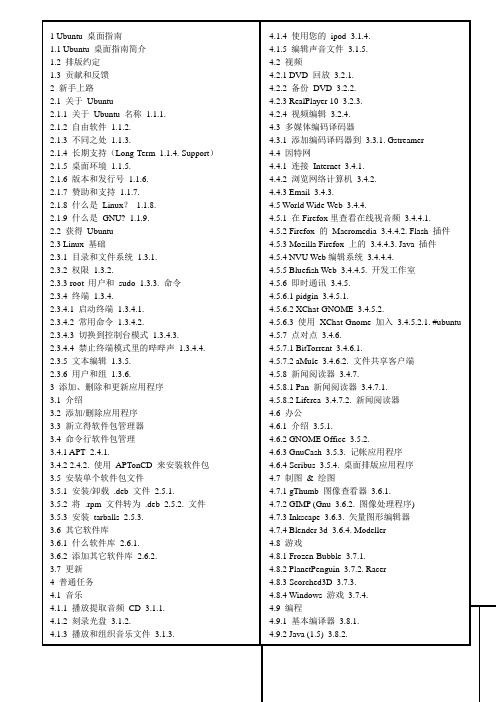
新手上路∙本章简要介绍了 Ubuntu 世界以及一些有助于您开始使用 Ubuntu 的基本概念。
关于 Ubuntu∙感谢您使用 Ubuntu 6.06 LTS - Dapper Drake 发行版。
Ubuntu 是一款构建于 Linux 内核之上、完全开放源码的操作系统。
Ubuntu 社群紧紧围绕着 Ubuntu 理念的完美理想而构筑的:软件应可免费取得,人们应该能以自己的语言无障碍的使用软件工具,且不会有任何功能上的差异;人们应有定制和修改软件的自由,且方式不受限制,只要他们自认为合适。
基于这些理由:∙Ubuntu 永远免费,即便是“企业版本”也毋需额外费用, 我们要把最好的工作成果免费提供给所有人,一视同仁。
∙Ubuntu 包含了自由软件社区所能提供的极其出色的翻译和易用性架构,才得以让尽可能多的人用上 Ubuntu。
∙Ubuntu 将定期并有计划的不断发布;每六个月就会有一个新版本。
您可以使用当前稳定版本或开发版本,我们将为每个版本提供至少 18 个月的支持。
∙Ubuntu 完全遵从自由/开源软件开发的原则;我们鼓励人们使用、完善并传播开源软件。
Ubuntu 社区由开发人员、程序员、测试人员、技术作家、文档测试人员、翻译人员以及最重要的,即 Ubuntu 的日常使用者。
我们诚挚邀请您加入这个社区,并帮助我们使 Ubuntu 成为您、您的家人、您的朋友以及您的同事等都会乐于使用的操作系统。
请帮助我们将Ubuntu 翻译成您所使用的语言,帮助我们在新的或不常见的硬件上进行测试,并通过提示、工具条或者 FAQ 来帮助他人改善 Ubuntu 的使用体验,或者针对自己喜爱的软件提出改进意见,从而帮助 Ubuntu 迈向更美好的未来。
关于 Ubuntu 名称 1.1.1.∙Ubuntu 是一个南非的民族观念,着眼于人们之间的忠诚和联系。
该词来自于祖鲁语和科萨语。
Ubuntu (发音"oo-BOON-too"--“乌邦图”) 被视为非洲人的传统理念,也是建立新南非共和国的基本原则之一,与非洲复兴的理想密切相关。
Ubuntu软件源添加方法

Ubuntu软件源对于Ubuntu的在线更新设计,相信您一定觉得十分方便,因为这可以提高系统安装的速度,并节省下载安装CD/DVD的大量时间(目前的Linux 发行版安装都需要多张CD或DVD,对于上网带宽不足的用户,这常会造成下载的困难)。
不知您是否想过,这些软件到底存放在哪里?是否可以指定下载的位置?解决此类问题,就必须提及Ubuntu 使用的“软件源”(Software Repositories)。
在Ubuntu中所谓的“软件源”,是指在世界上许多服务器上放置的软件数据库。
就目前而言,软件源中大概有17 000个不同的软件包。
由于软件源是开放给所有的Ubuntu用户进行更新,所以只要在软件源中定期上传最新版本的软件,便可确保所有用户都用到最新发布的软件包。
默认软件源Ubuntu安装时,系统会根据选择的时区来指定默认的软件源,以加快用户下载更新时的速度。
例如,在安装时,如果选择的时区为上海,则系统就会指定使用中国的Ubuntu软件源。
如果希望了解目前系统所用的软件源列表,首先需要打开/etc/apt/sources.list文件。
下面的范例是笔者目前的计算机设置,其中会列出不同用途的软件源网址:## Major bug fix updates produced after the final release of the## distribution.deb /ubuntu/ edgy-updates main restrictedmultiverse universedeb-src /ubuntu/ edgy-updates main restricted multiverse universe #Added by software-properties## Uncomment the following two lines to add software from the 'universe' ## repository.## N.B. software from this repository is ENTIRELY UNSUPPORTED by theUbuntu## team, and may not be under a free licence. Please satisfy yourself as to ## your rights to use the software. Also, please note that software in## universe WILL NOT receive any review or updates from the Ubuntu security ## team.# deb /ubuntu/ edgy universe# deb-src /ubuntu/ edgy universe## Uncomment the following two lines to add software from the 'backports' ## repository.## N.B. software from this repository may not have been tested as## extensively as that contained in the main release, although it includes ## newer versions of some applications which may provide useful features.## Also, please note that software in backports WILL NOT receive any review ## or updates from the Ubuntu security team.# deb /ubuntu/ edgy-backports main restricted universe multiverse# deb-src /ubuntu/ edgy-backports mainrestricted universe multiversedeb /ubuntu edgy-security main restrictedmultiverse universedeb-src /ubuntu edgy-security main restricted multiverse universe #Added by software-properties# deb /ubuntu edgy-security universe# deb-src /ubuntu edgy-security universedeb /ubuntu dapper-commercial maindeb /ubuntu-cn dapper main universe multiverse restricteddeb /ubuntu-cn/ dapper main restricted universe multiversedeb /ubuntu/ edgy-proposed universe mainmultiverse restricteddeb-src /ubuntu/ edgy-proposed universe main multiverse restricteddeb /ubuntu/ edgy-backports universe mainmultiverse restricteddeb-src /ubuntu/ edgy-backports universe main multiverse restricteddeb /ubuntu dapper maindeb-src /ubuntu dapper main更改软件源不过有时若遇到某些突发状况,例如因为地震而引起的国际电缆线断裂,或到国外出差或旅行,此时如果仍尝试连接默认的软件源,可能会引起软件更新的失败。
Ubuntu 11.04 安装后要做的20件事情
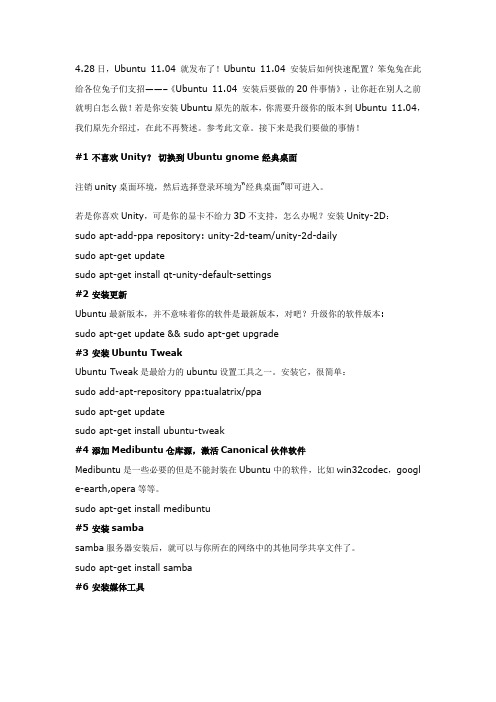
4.28日,Ubuntu 11.04 就发布了!Ubuntu 11.04 安装后如何快速配置?笨兔兔在此给各位兔子们支招——–《Ubuntu 11.04 安装后要做的20件事情》,让你赶在别人之前就明白怎么做!若是你安装Ubuntu原先的版本,你需要升级你的版本到Ubuntu 11.04,我们原先介绍过,在此不再赘述。
参考此文章。
接下来是我们要做的事情!#1 不喜欢Unity?切换到Ubuntu gnome 经典桌面注销unity桌面环境,然后选择登录环境为―经典桌面‖即可进入。
若是你喜欢Unity,可是你的显卡不给力3D不支持,怎么办呢?安装Unity-2D:sudo apt-add-ppa repository: unity-2d-team/unity-2d-dailysudo apt-get updatesudo apt-get install qt-unity-default-settings#2 安装更新Ubuntu最新版本,并不意味着你的软件是最新版本,对吧?升级你的软件版本:sudo apt-get update && sudo apt-get upgrade#3 安装Ubuntu TweakUbuntu Tweak是最给力的ubuntu设置工具之一。
安装它,很简单:sudo add-apt-repository ppa:tualatrix/ppasudo apt-get updatesudo apt-get install ubuntu-tweak#4 添加Medibuntu仓库源,激活Canonical伙伴软件Medibuntu是一些必要的但是不能封装在Ubuntu中的软件,比如win32codec,googl e-earth,opera等等。
sudo apt-get install medibuntu#5 安装sambasamba服务器安装后,就可以与你所在的网络中的其他同学共享文件了。
关于在Linux mint下Geany的用法及相关问题的处理
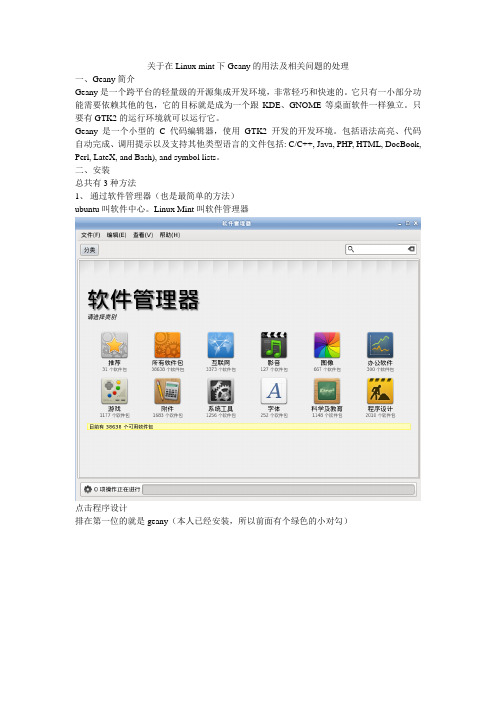
关于在Linux mint下Geany的用法及相关问题的处理一、Geany简介Geany是一个跨平台的轻量级的开源集成开发环境,非常轻巧和快速的。
它只有一小部分功能需要依赖其他的包,它的目标就是成为一个跟KDE、GNOME等桌面软件一样独立。
只要有GTK2的运行环境就可以运行它。
Geany 是一个小型的C 代码编辑器,使用GTK2 开发的开发环境。
包括语法高亮、代码自动完成、调用提示以及支持其他类型语言的文件包括: C/C++, Java, PHP, HTML, DocBook, Perl, LateX, and Bash), and symbol lists。
二、安装总共有3种方法1、通过软件管理器(也是最简单的方法)ubuntu叫软件中心。
Linux Mint叫软件管理器点击程序设计排在第一位的就是geany(本人已经安装,所以前面有个绿色的小对勾)双击进入安装界面,点击安装就可以了安装完成后就是上图的样子(注意安装完成后并不能立即看到是否安装完成。
你只要发现下面没有任务在执行就说明安装完成了,只需再进一次软件管理器就会看到已经安装好了)先看到有任务执行完成后,大概看到就是这个样子这样你就可以在菜单内找到了2、通过新立得软件包管理器基本上就是打开以后,直接标记,安装即可右击选择标记以便安装单击应用就可以了然后等待安装完成就能在菜单内找到它了。
3、命令行(终端)安装(高级用户使用)终端输入一下命令,然后按提示操作即可$sudo apt-get install geany三、Geany的配置及问题的解决初次安装好Geany后往往会出现这样的问题以下是我自己为了测试写的一段C++代码#include <iostream>using namespace std;int main(){int a,b,c;cout<<"please input two numbers:"<<endl;cin>>a>>b;c=max(a,b);cout<<"The maximum number is:"<<c;return 0;}int max(int a,int b){ int z;z=(a>b)?a:b;return z;}可以说是极简单的一段代码,我把它保存为test.cpp文件,但是运行时就会报错./geany_run_script.sh: 5: ./geany_run_script.sh: ./test: not found点击工具栏上的生成按钮进行设置生成命令在执行参数后面应该是./%e而不是原来的p参数,如下图点击确定,如果你发现还是不行,那是因为你跳步了,必须编译——生成——执行逐个进行不能越级,也就是依次点击这3个按钮,不能跨步这样你才能在目录里看到三个文件最后运行结果也就正确了不足之处,还望大家批评指正。
Linux终端软件管理使用包管理器安装、更新和删除软件
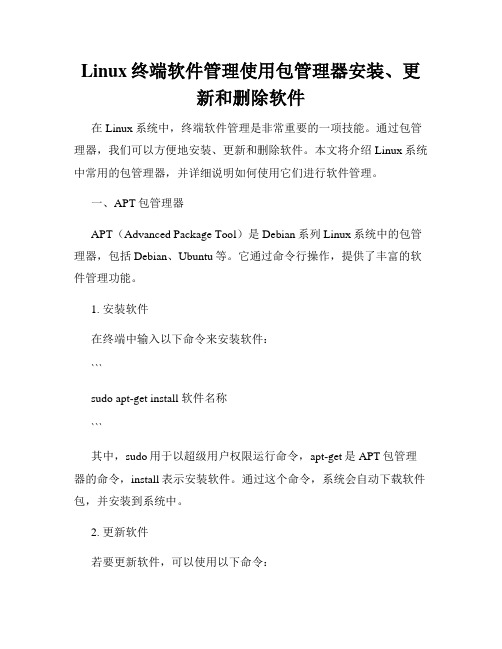
Linux终端软件管理使用包管理器安装、更新和删除软件在Linux系统中,终端软件管理是非常重要的一项技能。
通过包管理器,我们可以方便地安装、更新和删除软件。
本文将介绍Linux系统中常用的包管理器,并详细说明如何使用它们进行软件管理。
一、APT包管理器APT(Advanced Package Tool)是Debian系列Linux系统中的包管理器,包括Debian、Ubuntu等。
它通过命令行操作,提供了丰富的软件管理功能。
1. 安装软件在终端中输入以下命令来安装软件:```sudo apt-get install 软件名称```其中,sudo用于以超级用户权限运行命令,apt-get是APT包管理器的命令,install表示安装软件。
通过这个命令,系统会自动下载软件包,并安装到系统中。
2. 更新软件若要更新软件,可以使用以下命令:```sudo apt-get updatesudo apt-get upgrade```update命令用于更新本地软件包信息,upgrade命令用于更新已安装的软件包到最新版本。
3. 删除软件如果需要删除某个软件,可以使用以下命令:```sudo apt-get remove 软件名称```remove命令会将软件及其相关文件从系统中删除。
二、YUM包管理器YUM(Yellowdog Updater, Modified)是Red Hat系列Linux系统的包管理器,包括Fedora、CentOS等。
它也是通过命令行操作来进行软件管理的。
1. 安装软件在终端中输入以下命令来安装软件:```sudo yum install 软件名称```与APT不同的是,YUM使用的是install命令来安装软件。
同样,需要使用sudo来获取管理员权限。
2. 更新软件要更新软件,可以使用以下命令:```sudo yum update```update命令将会更新系统中已安装的软件包到最新版本。
Ubuntu基本命令
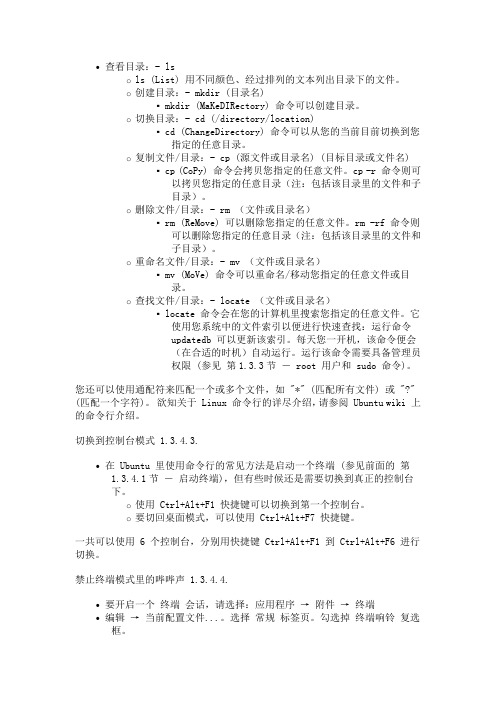
∙查看目录:- lso ls (List) 用不同颜色、经过排列的文本列出目录下的文件。
o创建目录:- mkdir (目录名)▪mkdir (MaKeDIRectory) 命令可以创建目录。
o切换目录:- cd (/directory/location)▪cd (ChangeDirectory) 命令可以从您的当前目前切换到您指定的任意目录。
o复制文件/目录:- cp (源文件或目录名) (目标目录或文件名) ▪cp (CoPy) 命令会拷贝您指定的任意文件。
cp -r 命令则可以拷贝您指定的任意目录(注:包括该目录里的文件和子目录)。
o删除文件/目录:- rm (文件或目录名)▪rm (ReMove) 可以删除您指定的任意文件。
rm -rf 命令则可以删除您指定的任意目录(注:包括该目录里的文件和子目录)。
o重命名文件/目录:- mv (文件或目录名)▪mv (MoVe) 命令可以重命名/移动您指定的任意文件或目录。
o查找文件/目录:- locate (文件或目录名)▪locate 命令会在您的计算机里搜索您指定的任意文件。
它使用您系统中的文件索引以便进行快速查找:运行命令updatedb 可以更新该索引。
每天您一开机,该命令便会(在合适的时机)自动运行。
运行该命令需要具备管理员权限 (参见第1.3.3节― root 用户和 sudo 命令)。
您还可以使用通配符来匹配一个或多个文件,如 "*" (匹配所有文件) 或 "?" (匹配一个字符)。
欲知关于 Linux 命令行的详尽介绍,请参阅 Ubuntu wiki 上的命令行介绍。
切换到控制台模式 1.3.4.3.∙在 Ubuntu 里使用命令行的常见方法是启动一个终端 (参见前面的第1.3.4.1节― 启动终端),但有些时候还是需要切换到真正的控制台下。
o使用 Ctrl+Alt+F1 快捷键可以切换到第一个控制台。
linux的软件安装和管理之deb
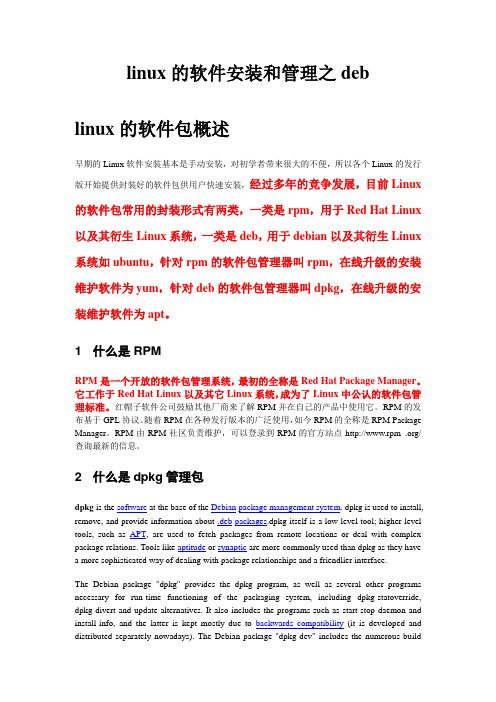
linux的软件安装和管理之deblinux的软件包概述早期的Linux软件安装基本是手动安装,对初学者带来很大的不便,所以各个Linux的发行版开始提供封装好的软件包供用户快速安装,经过多年的竞争发展,目前Linux 的软件包常用的封装形式有两类,一类是rpm,用于Red Hat Linux 以及其衍生Linux系统,一类是deb,用于debian以及其衍生Linux 系统如ubuntu,针对rpm的软件包管理器叫rpm,在线升级的安装维护软件为yum,针对deb的软件包管理器叫dpkg,在线升级的安装维护软件为apt。
1 什么是RPMRPM是一个开放的软件包管理系统,最初的全称是Red Hat Package Manager。
它工作于Red Hat Linux以及其它Linux系统,成为了Linux中公认的软件包管理标准。
红帽子软件公司鼓励其他厂商来了解RPM并在自己的产品中使用它。
RPM的发布基于GPL协议。
随着RPM在各种发行版本的广泛使用,如今RPM的全称是RPM Package Manager。
RPM由RPM社区负责维护,可以登录到RPM的官方站点http://www.rpm .org/查询最新的信息。
2 什么是dpkg管理包dpkg is the software at the base of the Debian package management system. dpkg is used to install, remove, and provide information about .deb packages.dpkg itself is a low level tool; higher level tools, such as APT, are used to fetch packages from remote locations or deal with complex package relations. Tools like aptitude or synaptic are more commonly used than dpkg as they have a more sophisticated way of dealing with package relationships and a friendlier interface.The Debian package "dpkg" provides the dpkg program, as well as several other programs necessary for run-time functioning of the packaging system, including dpkg-statoverride, dpkg-divert and update-alternatives. It also includes the programs such as start-stop-daemon and install-info, and the latter is kept mostly due to backwards compatibility(it is developed and distributed separately nowadays). The Debian package "dpkg-dev" includes the numerous buildtools described below.Historydpkg was originally created by Matt Welsh, Carl Streeter and Ian Murdock, first as a Perl program, and then later the main part was rewritten in C by Ian Jackson in 1993. The name dpkg was originally the short for "Debian package", but the meaning of that phrase has evolved significantly, as dpkg the software is orthogonal to the deb package format as well as the Debian Policy which defines how Debian packages behave.3 为什么使用软件包管理器(Package Manager)使用软件包管理器最大的好处在于它提供快速之安装,减少编译安装之侦错困扰。
IDE环境CodeBlocks安装方法
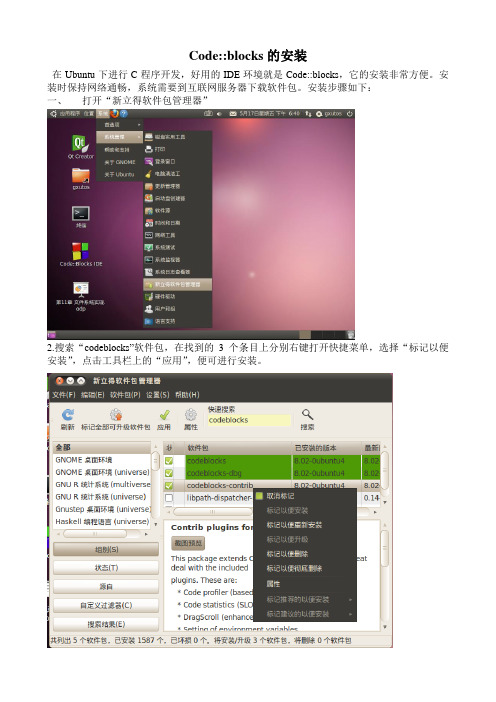
Code::blocks的安装
在Ubuntu下进行C程序开发,好用的IDE环境就是Code::blocks,它的安装非常方便。
安装时保持网络通畅,系统需要到互联网服务器下载软件包。
安装步骤如下:
一、打开“新立得软件包管理器”
2.搜索“codeblocks”软件包,在找到的3个条目上分别右键打开快捷菜单,选择“标记以便安装”,点击工具栏上的“应用”,便可进行安装。
4.安装g++编译器(如果没有g++,codeblocks不能正常编译代码)。
也是在软件包管理器中搜索“g++”,右击进行标记安装,点击“应用”便可安装。
4.在“应用程序”->“编程”中选择Code::Blocks IDE,可以打开软件,进行编程。
Linux系统的垃圾清理方法
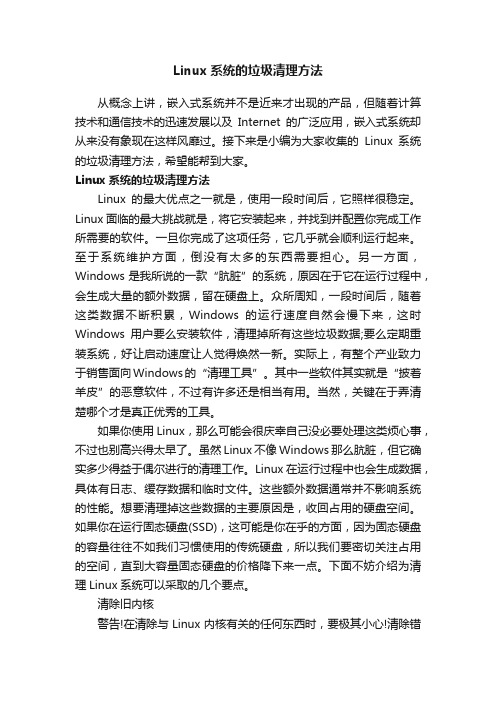
Linux系统的垃圾清理方法从概念上讲,嵌入式系统并不是近来才出现的产品,但随着计算技术和通信技术的迅速发展以及Internet的广泛应用,嵌入式系统却从来没有象现在这样风靡过。
接下来是小编为大家收集的Linux系统的垃圾清理方法,希望能帮到大家。
Linux系统的垃圾清理方法Linux的最大优点之一就是,使用一段时间后,它照样很稳定。
Linux面临的最大挑战就是,将它安装起来,并找到并配置你完成工作所需要的软件。
一旦你完成了这项任务,它几乎就会顺利运行起来。
至于系统维护方面,倒没有太多的东西需要担心。
另一方面,Windows是我所说的一款“肮脏”的系统,原因在于它在运行过程中,会生成大量的额外数据,留在硬盘上。
众所周知,一段时间后,随着这类数据不断积累,Windows的运行速度自然会慢下来,这时Windows用户要么安装软件,清理掉所有这些垃圾数据;要么定期重装系统,好让启动速度让人觉得焕然一新。
实际上,有整个产业致力于销售面向Windows的“清理工具”。
其中一些软件其实就是“披着羊皮”的恶意软件,不过有许多还是相当有用。
当然,关键在于弄清楚哪个才是真正优秀的工具。
如果你使用Linux,那么可能会很庆幸自己没必要处理这类烦心事,不过也别高兴得太早了。
虽然Linux不像Windows那么肮脏,但它确实多少得益于偶尔进行的清理工作。
Linux在运行过程中也会生成数据,具体有日志、缓存数据和临时文件。
这些额外数据通常并不影响系统的性能。
想要清理掉这些数据的主要原因是,收回占用的硬盘空间。
如果你在运行固态硬盘(SSD),这可能是你在乎的方面,因为固态硬盘的容量往往不如我们习惯使用的传统硬盘,所以我们要密切关注占用的空间,直到大容量固态硬盘的价格降下来一点。
下面不妨介绍为清理Linux系统可以采取的几个要点。
清除旧内核警告!在清除与Linux内核有关的任何东西时,要极其小心!清除错软件包很有可能会导致你的计算机瘫痪,或者完全沦为垃圾!我们可是警告过你了!每个Linux发行版处理内核管理的方式不一样。
Ubuntu Kylin 14.04 LTS 系统初始配置——软件源配置和软件包管理工具安装
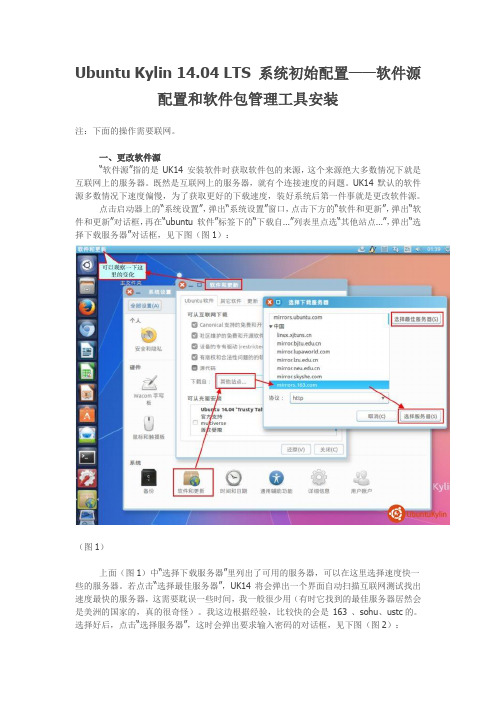
Ubuntu Kylin 14.04 LTS 系统初始配置——软件源配置和软件包管理工具安装注:下面的操作需要联网。
一、更改软件源“软件源”指的是UK14 安装软件时获取软件包的来源,这个来源绝大多数情况下就是互联网上的服务器。
既然是互联网上的服务器,就有个连接速度的问题。
UK14 默认的软件源多数情况下速度偏慢,为了获取更好的下载速度,装好系统后第一件事就是更改软件源。
点击启动器上的“系统设置”,弹出“系统设置”窗口,点击下方的“软件和更新”,弹出“软件和更新”对话框,再在“ubuntu 软件”标签下的“下载自…”列表里点选“其他站点…”,弹出“选择下载服务器”对话框,见下图(图1):(图1)上面(图1)中“选择下载服务器”里列出了可用的服务器,可以在这里选择速度快一些的服务器。
若点击“选择最佳服务器”,UK14 将会弹出一个界面自动扫描互联网测试找出速度最快的服务器,这需要耽误一些时间,我一般很少用(有时它找到的最佳服务器居然会是美洲的国家的,真的很奇怪)。
我这边根据经验,比较快的会是163 、sohu、ustc的。
选择好后,点击“选择服务器”,这时会弹出要求输入密码的对话框,见下图(图2):(图2)上面(图2)的对话框以后可能会经常见到,这是因为UK14 凡是涉及到对系统进行关键修改的操作都要验证用户的管理权限(即root 权限),这是UK14 的安全管理机制之一。
在上面(图2)中输入在系统安装过程中设置的用户密码,回车或点“授权”,即可完成更改软件源的操作。
返回到“软件和更新”对话框,点击“关闭”,又会弹出下图(图3)所示对话框:(图3)点击“图3”中的“重新载入”,UK14 系统将会自动根据新的软件源来对系统中的软件信息进行“更新缓存”的操作,完毕后会自动关闭提示框。
更换了合适的软件源后,系统后面的操作将会节省很多时间。
三、安装“新立得软件包管理器”点击启动器上的“ubuntu 软件中心”,将会启动“ubuntu 软件中心”,见下图(图4):(图4)“ubu ntu 软件中心”是推荐的安装各种软件的“中心”,类似于手机上的软件中心、应用商店、软件市场类的程序。
Ubuntu的802.1x解决方案:Xsupplicant
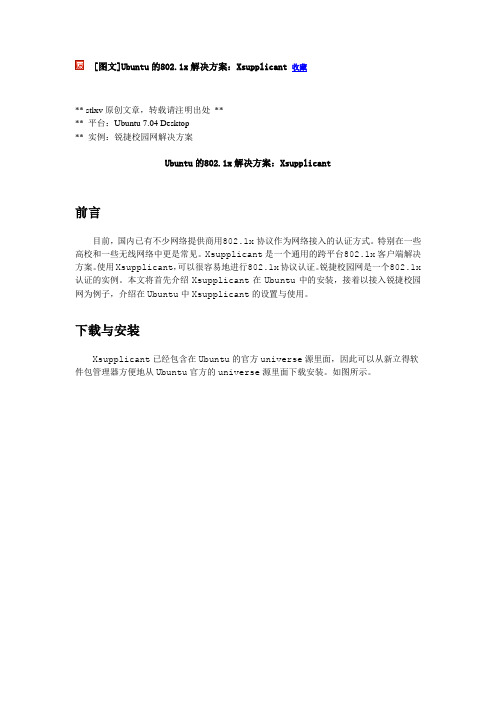
[图文]Ubuntu的802.1x解决方案:Xsupplicant 收藏** stlxv原创文章,转载请注明出处**** 平台:Ubuntu 7.04 Desktop** 实例:锐捷校园网解决方案Ubuntu的802.1x解决方案:Xsupplicant前言目前,国内已有不少网络提供商用802.1x协议作为网络接入的认证方式。
特别在一些高校和一些无线网络中更是常见。
Xsupplicant是一个通用的跨平台802.1x客户端解决方案。
使用Xsupplicant,可以很容易地进行802.1x协议认证。
锐捷校园网是一个802.1x 认证的实例。
本文将首先介绍Xsupplicant在Ubuntu中的安装,接着以接入锐捷校园网为例子,介绍在Ubuntu中Xsupplicant的设置与使用。
下载与安装Xsupplicant已经包含在Ubuntu的官方universe源里面,因此可以从新立得软件包管理器方便地从Ubuntu官方的universe源里面下载安装。
如图所示。
若不能通过新立得软件包管理器来安装,可以从官方源(或官方源的镜像站点)的网站下载Xsupplicant的deb包进行安装,它往往可以在官方源的./pool/universe/x/xsupplicant目录下找到。
例如源的地址是/ubuntu/(注:这是ubuntu官方源的一个教育网镜像,其他官方源或其镜像亦可),那么Xsupplicant可以在/ubuntu/./pool/universe/x/xsupplicant/下载到。
首先进入到/ubuntu/./pool/universe/x/xsupplicant/,接着根据自己的机器情况选择合适的Xsupplicant版本的deb包进行下载。
这里下载xsupplicant_1.2.4.dfsg.1-1_i386.deb文件。
其中,xsupplicant是软件包的名字,1.2.4.dfsg.1是软件包的版本,1是ubuntu内部维护的版本号,i386是指该文件所适用硬件的平台:Intel 32位CPU。
ubuntu 11.04 3D桌面设置教程
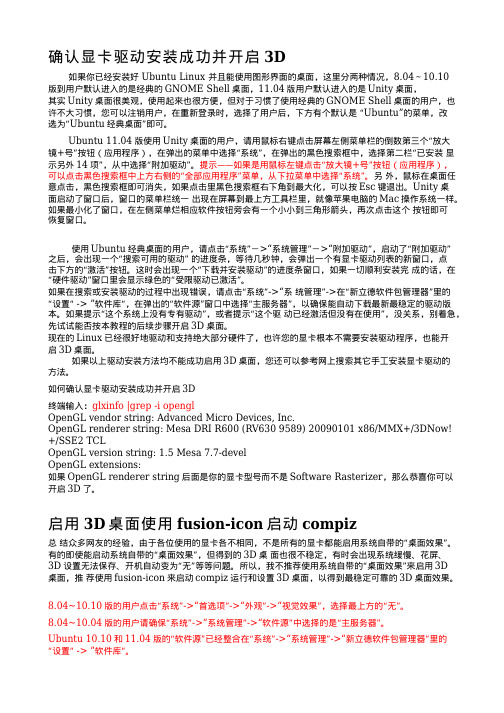
在弹出的“Configuration Editor”窗口中,依次点击左侧展开“desktop”->“unity”,点击选择 “panel” ,
在右边 Name 下列出的“systray-whitelist”项目中,点击 Value 下的值,在中括号里的最后加上 ‘fusion’ , 修改了这个键值,就能实现在 Unity 桌面到任务栏里出现蓝色的立方体“fusion icon”图标。修改后的值
点击“应用”按钮进行安装。
提示:由于 Linux 的软件包一直处于不断的更新状态中,因此在新版本推出后,上述所列的软件包可能 会有增有减,(有网友建议:compiz-wrapper 找不到了,可用 gauche-c-wrapper 代替)
使用 Ubuntu 经典桌面的用户, 安装完成后,点击“应用程序”->“系统工具”->“compiz fusion icon”,然后在桌面任务栏的右上角,可以看到一个蓝色的立方体“fusion icon”图标。此时,就已经启 动了 3D 桌面特效。
先试试能否按本教程的后续步骤开启 3D 桌面。 现在的 Linux 已经很好地驱动和支持绝大部分硬件了,也许您的显卡根本不需要安装驱动程序,也能开 启 3D 桌面。
如果以上驱动安装方法均不能成功启用 3D 桌面,您还可以参考网上搜索其它手工安装显卡驱动的
方法。
如何确认显卡驱动安装成功并开启 3D
终端输入:glxinfo |grep -i opengl OpenGL vendor string: Advanced Micro Devices, Inc. OpenGL renderer string: Mesa DRI R600 (RV630 9589) 20090101 x86/MMX+/3DNow! +/SSE2 TCL OpenGL version string: 1.5 Mesa 7.7-devel OpenGL extensions: 如果 OpenGL renderer string 后面是你的显卡型号而不是 Software Rasterizer,那么恭喜你可以 开启 3D 了。
[PDF] Ubuntu 安装图解教程(全程图解)
![[PDF] Ubuntu 安装图解教程(全程图解)](https://img.taocdn.com/s3/m/be41e30002020740be1e9b60.png)
ubuntu 10.10 在很多细节方面做了改变,采用了全新的主题,全新的菜单样式,全新的软件中心,全新的字体,全新的软件管理,以及全新面貌的Ubuntu One服务体系。
一切的一切都是全新的,相信Ubuntu 10.10定能给那些关注它的用户带来全新的体验。
全新安装界面人性化做到极致谈起Linux的安装,一直以来都给人一种非常死板和专业的感觉,即使是最注重人性化的Ubuntu“”,在早期版本中的安装程序也并不能做到绝对的傻瓜化。
本次Ubuntu 10.10将安装程序重新制作,即使是计算机新手,也可以非常快速的部署自己的Ubuntu系统。
插入ubuntu 10.10 光盘之后,默认启动程序不再是一个简陋的菜单,而是经过启动后的安装界面还是安装Ubuntu”界面详细的告知用户的可用选项,用户可自行选择试用Ubuntu”““安装系统之前的选择确定了安装意向之后,安装程序会对当前电脑状态进行一个评估,主要取决于以下三点:- 磁盘空间是否足够;- 是否有稳定电源;- 是否已经联网;对于计算机的判定如果有部分条件没有满足,Ubuntu会及时进行提醒,告知用户安装时可能出现的某些问题,让用户有备无患。
接下来是对硬盘空间的分配,用户可以选择全新安装,亦可以选择高级自定义。
分配磁盘空间即使选择高级自定义磁盘分配,分配的过程也是比较简单的,选择磁盘,详细划归即可。
自定义空间划分接下来就是值得夸赞的部分了,安装程序下侧已经出现了详细安装进度条,此时系统安装已经先行开始,而上方则是要求用户在对于登录用户名,系统时间和键盘布局等细节选项进行调整。
虽然上面还在设定,但是下方安装已经开始设定时区设定键盘布局,下方安装仍在继续设定用户正式步入安装,下方安装已经完成50%双线安装模式有效的节省了用户时间不可否认这样的双线安装模式有效的节省了用户的时间,也使得整个系统的部署更为便捷。
众所周知在当前,无论是微软的Windows 7,还是苹果的Mac OSX,在系统安装方面都采用了非常流行的单窗口向导方式,,本次Ubuntu也不例外,不过在细节提醒上更加人“”性化,一个免费的Linux操作系统已经达到了商业系统的高度,这是难能可贵的。
第26章__系统安全

对于一个Linux系统管理员来说,保证所管理的Linux 系统安全是非常重要一项工作。现在有很多安全组件,有的 已经编译到Linux内核中,有的已经加入到很多Linux发行版 本中,还有的以开放源代码应用程序的形式单独获得。本章 将讲解如何使用一些实用工具让Ubuntu系统变得更安全。
用户权限管理始终是Linux系统管理中最重要的环节。 在日并加以详细的记录和区分。 幸运的是,使用ACL(访问控制列表)使用户权限管理变得 更加灵活。一个文件或目录的访问控制列表,可以针对任意 指定的用户或组分配读、写、执行权限。Linux从2.6版内核 开始支持ACL。本节将讲解Ubuntu上ACL的安装和使用。
26.3.1 安装和配置ClamAV
Ubuntu上安装ClamAV非常简单。单击【系统】|【系 统管理】|【新立得软件包管理器】命令,打开【新立得软 件包管理器】窗口。寻找“clamav”,找到后标记并安装。 ClamAV主要有两个配置文件,分别说明如下: 1.病毒库更新配置文件 2.ClamAV守护进程配置文件
26.5 小结
本章讲解了运用Ubuntu上的一些实用工具让Ubuntu系 统变得更安全。主要阐述了包过滤防火墙iptables、反病毒 软件ClamAV,以及访问控制列表ACL的安装、配置和使用 。读者应该在平时多实践,灵活运用这些工具,以便结合自 己公司或家庭网络情况,制定出良好的系统安全策略。
26.4.1 安装ACL
Ubuntu上安装ACL非常简单。单击【系统】|【系统管 理】|【新立得软件包管理器】命令,打开【新立得软件包管 理器】窗口。寻找“ACL”,找到后标记并安装。
26.4.2 使用ACL
安装完ACL后,可以开始使用ACL进行用户权限管理 了。以下以一个实验来讲解ACL的使用。 (1)运行以下命令创建一个512KB的空白文件: sudo dd if=/dev/zero of=/opt/test count=512 (2)运行以下命令使其和一个loop设备联系在一起: sudo losetup /dev/loop0 /opt/test (3)运行以下命令创建一个ext2的文件系统: sudo mke2fs /dev/loop0 (4)运行以下命令挂载新建的文件系统: sudo mount -o rw,acl /dev/loop0 /mnt
Ubuntu软件安装方法完全指南
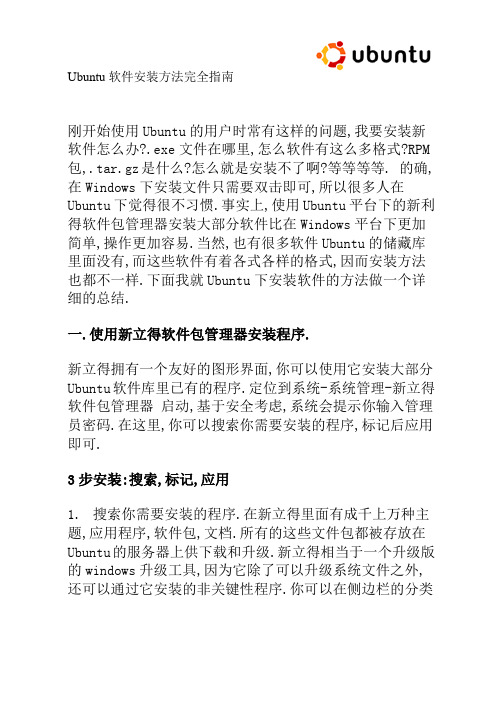
Ubuntu软件安装方法完全指南刚开始使用Ubuntu的用户时常有这样的问题,我要安装新软件怎么办?.exe文件在哪里,怎么软件有这么多格式?RPM 包,.tar.gz是什么?怎么就是安装不了啊?等等等等. 的确,在Windows下安装文件只需要双击即可,所以很多人在Ubuntu下觉得很不习惯.事实上,使用Ubuntu平台下的新利得软件包管理器安装大部分软件比在Windows平台下更加简单,操作更加容易.当然,也有很多软件Ubuntu的储藏库里面没有,而这些软件有着各式各样的格式,因而安装方法也都不一样.下面我就Ubuntu下安装软件的方法做一个详细的总结.一.使用新立得软件包管理器安装程序.新立得拥有一个友好的图形界面,你可以使用它安装大部分Ubuntu软件库里已有的程序.定位到系统-系统管理-新立得软件包管理器启动,基于安全考虑,系统会提示你输入管理员密码.在这里,你可以搜索你需要安装的程序,标记后应用即可.3步安装:搜索,标记,应用1.搜索你需要安装的程序.在新立得里面有成千上万种主题,应用程序,软件包,文档.所有的这些文件包都被存放在Ubuntu的服务器上供下载和升级.新立得相当于一个升级版的windows升级工具,因为它除了可以升级系统文件之外,还可以通过它安装的非关键性程序.你可以在侧边栏的分类中查找软件.点击工具栏上的搜索图标进行搜索.2.找到需要安装的文件包后,右键点击标记.系统很有可能会提示你一些依赖程序将会同时被安装,幸运的是这些系统会自动为你解决.记住:你可以使用同样的步骤卸载程序(右键点击,选择卸载).你也可以一次标记多个安装包以节省时间.3.标记完毕所有需要安装的文件之后,点击应用图标.新立得会自动下载安装.常见问题:1.如果找不到我需要的文件怎么办?其实这是很正常的.大概说来有以下3个原因:∙新立得软件包管理器里面的所有文件包都来自Ubuntu的主源,但是除了默认的源之外还有很多非官方软件源.在你放弃安装之前尝试一下激活额外的源.∙如果你没有联网,这样的结果是肯定的.当然,你也许能够在安装CD上找到它,不过基本上这样的可能性比较小.∙如果你在非官方源都无法找到该文件包,你还可以手动安装.但是记住,在Linux下有比你想象中多得多的安装包格式.这也是本文重点介绍的部分.2.我已经安装了,但是我在哪里才能找到它呢?通常情况下,应用程序菜单会自动升级以包含你安装的文件,但是有时也不会.这里有几种方法找到你新安装的程序. 1).安装Debian Menu.Debian Menu给你安装的程序提供了一个更加全面的列表,它同样显示在应用程序菜单里.你需要安装一个叫做menu-xdg的软件包(新立得里面有),可能需要重启X window(Ctrl+Alt+空格)才能让它显示.2).在终端输入程序名.比如说我通过新立得安装了Muine,然后可以通过在终端直接输入Muine,回车就可以启动它了.注意,这样操作得话,程序会随着你关闭终端而自动关闭. 为避免这种情况发生,同时按下Alt+F2运行启动程序管理,输入muine启动.你还可以尝试键入程序名称的首字母后按两下Tab键.输入框会显示命令名称或者可供选择的命令列表.要知道程序的命令行名称可以按照一下步骤:在新立得里面右键点击安装包,选择属性后进入”已安装文件”标签栏.这里显示的是已安装的程序列表,安装到/usr/bin文件夹的文件绝大多数情况就是该程序的命令名.3.我该如何卸载这些程序呢.当你要卸载一个程序时,和安装该程序的步骤一样,只是要选择”标记以便删除”,而不是”标记以便安装”.如果你想把配置文件一并删除,则可以选择”标记以便彻底删除”.二.使用终端安装软件.可能你会经常看到这样的话:你可以使用以下代码安装某某程序…然后在下面提供一段可以直接复制到终端的代码.你可能觉得这和新立得完全不同,而事实上,新立得同样在使用这样的代码,只不过给了一个友好的界面而已.安装方法:定位到应用程序–附件–终端,激活终端程序.以下的两行代码是安装程序最常用的命令.sudo apt-get install ABC 和 sudo aptitude install ABC当然,上面的ABC只是虚构的软件.Sudo表示你授权管理员(超级用户)权限给下面的命令.这需要你输入管理员密码.这和你打开新立得的时候需要输入密码是一样的道理,只不过现在是在终端下而已.如果你直接输入sudo aptitude,你会看到一个类似于命令行版本的新立得软件包管理器.你还可以像在新立得里面搜索软件一样使用命令行搜索.命令如下:apt-cache search ABC 或者 aptitude search ABC删除软件包命令:sudo apt-get remove ABC 和 sudo aptitude remove ABC同时删除配置文件:sudo apt-get remove –purge ABC 和 sudo aptitude purge ABC虽然命令行可能让很多Linux新用户感到害怕,但是正如你所看到的,它同样非常简单易用,而且和图形界面的新立得有很多共通之处.很多用户更喜欢在终端里安装软件,也有很多喜欢在新立得安装.你可以按自己的喜好选择.如果你决定在Ubuntu下常驻,那么还是多用用命令行吧.下面是本文的重头戏:三.手动安装软件包你肯定无法在新立得里面找到自己需要的软件了?你试过激活更多的额外源么?如果你都常试过了都无法找到的话,那么我们就要使用你在Windows下经常使用的招数了.下载安装包然后手动安装.1.安装Debian包(.deb)其实你在新立得软件包管理器里面下载的所有软件都是Debian软件包.所以如果你在网上找到的程序有几种格式供下载的时候,最简单的就是下载Debian包.安装方法:1).让系统自动安装.你只需要双击下载的Debian包,安装工具就会自动启动.点击”安装软件包”执行安装即可.如果有依赖软件需要安装或者软件源里有更新的版本可供安装,它会自动提示你.2).使用dpkg命令.我们假设你下载的软件包test.deb在桌面,你的用户名是neo,那么安装命令就是:dpkg -i /home/neo/desktop/test.deb注意:使用此命令需要你自己注意依赖软件,所以这并不是安装软件的最佳方法.2.安装rpm软件包(.rpm)RPM是另外一个流行的软件打包方式,它在很多流行的Linux发行版如Fedora,SUSE,Mandriva等上应用得非常广泛.它并没有被 Ubuntu的软件包管理器所采用,但是有一个命令能够将其转化为Deb格式,尽管如此,这并不代表所有的RPM包都能在你的系统上正常运行.同样的软件可以直接安装RPM包,这个包叫做alien,你可以在新立得(当然命令行也可以)里面下载安装它:sudo apt-get install alien那么,RPM的安装方法:如果用户neo需要安装放在桌面的名叫test.rpm的软件包,只需要在终端中输入sudo alien -i /home/neo/desktop/test.rpm3.安装桌面主题(.tar, .tar.gz, .tgz, .tar.bz, …)在Gnome下安装桌面主题非常简单.定位到系统–首选项–主题打开主题管理器.使用这个应用程序你可以更改图标,控件,窗口边框等.下载主题包后只需要将其拖拽到主题管理器窗口即可安装.4.启动画面主题.(.tar, .tar.gz, .tgz, .tar.bz, …) 这个和安装桌面主题一样简单.定位到系统–系统管理–登录窗口打开登录窗口首选项.拖拽下载的主题到这个窗口,在弹出对话框中点击确认即可.介绍两个比较火的Gnome主题网站:Gnome-LookGnome Art5.源码包 (.tar, .tar.gz, .tgz, .tar.bz, …)ubuntu 安装软件方法二、安装自己从网上下载的软件自己从网上下载的软件安装包,常见格式有.deb和tar.gz。
Ubuntu离线安装软件的方法
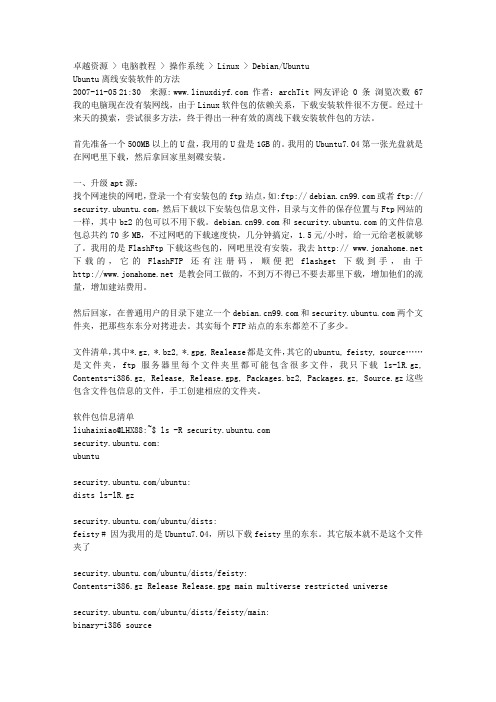
卓越资源 > 电脑教程 > 操作系统 > Linux > Debian/UbuntuUbuntu离线安装软件的方法2007-11-05 21:30 来源: 作者:archTit 网友评论 0 条浏览次数 67 我的电脑现在没有装网线,由于Linux软件包的依赖关系,下载安装软件很不方便。
经过十来天的摸索,尝试很多方法,终于得出一种有效的离线下载安装软件包的方法。
首先准备一个500MB以上的U盘,我用的U盘是1GB的。
我用的Ubuntu7.04第一张光盘就是在网吧里下载,然后拿回家里刻碟安装。
一、升级apt源:找个网速快的网吧,登录一个有安装包的ftp站点,如:ftp:// 或者ftp:// ,然后下载以下安装包信息文件,目录与文件的保存位置与Ftp网站的一样,其中bz2的包可以不用下载。
和的文件信息包总共约70多MB,不过网吧的下载速度快,几分钟搞定,1.5元/小时,给一元给老板就够了。
我用的是FlashFtp下载这些包的,网吧里没有安装,我去http:// 下载的,它的FlashFTP还有注册码,顺便把flashget下载到手,由于是教会同工做的,不到万不得已不要去那里下载,增加他们的流量,增加建站费用。
然后回家,在普通用户的目录下建立一个和两个文件夹,把那些东东分对拷进去。
其实每个FTP站点的东东都差不了多少。
文件清单,其中*.gz, *.bz2, *.gpg, Realease都是文件,其它的ubuntu, feisty, source……是文件夹,ftp服务器里每个文件夹里都可能包含很多文件,我只下载ls-lR.gz, Contents-i386.gz, Release, Release.gpg, Packages.bz2, Packages.gz, Source.gz这些包含文件包信息的文件,手工创建相应的文件夹。
软件包信息清单liuhaixiao@LHX88:~$ ls -R :ubuntu/ubuntu:dists ls-lR.gz/ubuntu/dists:feisty # 因为我用的是Ubuntu7.04,所以下载feisty里的东东。
Ubuntu Linux操作系统安装后的自定义设置
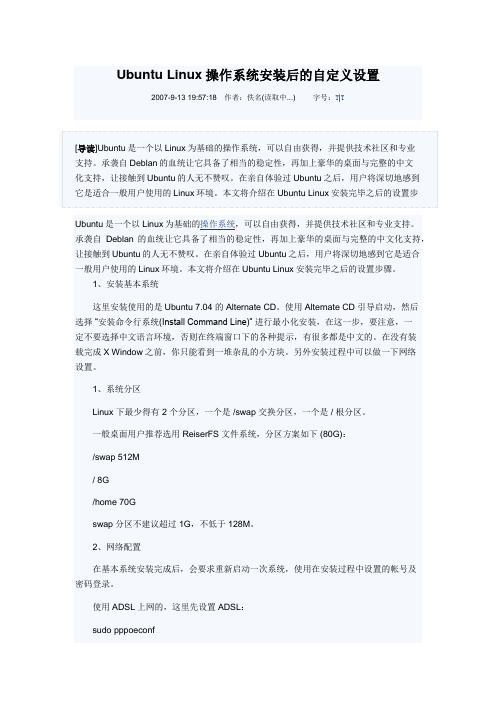
Ubuntu Linux操作系统安装后的自定义设置2007-9-13 19:57:18作者:佚名(读取中...)字号:T|T[导读]Ubuntu是一个以Linux为基础的操作系统,可以自由获得,并提供技术社区和专业支持。
承袭自Deblan的血统让它具备了相当的稳定性,再加上豪华的桌面与完整的中文化支持,让接触到Ubuntu的人无不赞叹。
在亲自体验过Ubuntu之后,用户将深切地感到它是适合一般用户使用的Linux环境。
本文将介绍在Ubuntu Linux安装完毕之后的设置步Ubuntu是一个以Linux为基础的操作系统,可以自由获得,并提供技术社区和专业支持。
承袭自Deblan的血统让它具备了相当的稳定性,再加上豪华的桌面与完整的中文化支持,让接触到Ubuntu的人无不赞叹。
在亲自体验过Ubuntu之后,用户将深切地感到它是适合一般用户使用的Linux环境。
本文将介绍在Ubuntu Linux安装完毕之后的设置步骤。
1、安装基本系统这里安装使用的是Ubuntu 7.04 的 Alternate CD。
使用 Alternate CD 引导启动,然后选择“安装命令行系统(Install Command Line)” 进行最小化安装,在这一步,要注意,一定不要选择中文语言环境,否则在终端窗口下的各种提示,有很多都是中文的。
在没有装载完成X Window之前,你只能看到一堆杂乱的小方块。
另外安装过程中可以做一下网络设置。
1、系统分区Linux 下最少得有 2 个分区,一个是 /swap 交换分区,一个是 / 根分区。
一般桌面用户推荐选用 ReiserFS 文件系统,分区方案如下 (80G):/swap 512M/ 8G/home 70Gswap 分区不建议超过 1G,不低于 128M。
2、网络配置在基本系统安装完成后,会要求重新启动一次系统,使用在安装过程中设置的帐号及密码登录。
使用ADSL上网的,这里先设置ADSL:sudo pppoeconfpon dsl-provider #上线poff #下线非拨号用户使用以下命令设置网络sudo vim /etc/network/interfaces网卡通过DHCP自动获取IP地址# The primary network interface (配置主网络接口) #开机自动激活eth0接口auto eth0#配置eth0接口为DHCP自动获取iface eth0 inet dhcp获取IP地址sudo dhclient eth0网卡静态分配IP地址#开机自动激活eth0接口auto eth0#配置eth0接口为静态设置IP地址iface eth0 inet staticaddress 192.168.1.2netmask 255.255.255.0network 192.168.1.0broadcast 192.168.1.255gateway 192.168.1.1激活以上设置sudo /etc/init.d/networking restartDNS 设置sudo /etc/resolv.conf加入nameserver 202.102.152.3共4页。
Linuxdev目录详解和Linux系统各个目录的作用

Linuxdev⽬录详解和Linux系统各个⽬录的作⽤Linux /dev⽬录详解 在linux下,/dev⽬录是很重要的,各种设备都在下⾯。
下⾯简单总结⼀下: dev是设备(device)的英⽂缩写。
/dev这个⽬录对所有的⽤户都⼗分重要。
因为在这个⽬录中包含了所有Linux系统中使⽤的外部设备。
但是这⾥并不是放的外部设备的驱动程序,这⼀点和,dos操作系统不⼀样。
它实际上是⼀个访问这些外部设备的端⼝。
我们可以⾮常⽅便地去访问这些外部设备,和访问⼀个⽂件,⼀个⽬录没有任何区别。
Linux沿袭的风格,将所有设备认成是⼀个⽂件。
关于⼀些特殊设备,我曾经总结过⼀些: 设备⽂件分为两种:块设备⽂件(b)和字符设备⽂件(c) 设备⽂件⼀般存放在/dev⽬录下,对常见设备⽂件作如下说明: /dev/hd[a-t]:IDE设备 /dev/sd[a-z]:SCSI设备 /dev/fd[0-7]:标准软驱 /dev/md[0-31]:软raid设备 /dev/loop[0-7]:本地回环设备 /dev/ram[0-15]:内存 /dev/null:⽆限数据接收设备,相当于⿊洞 /dev/zero:⽆限零资源 /dev/tty[0-63]:虚拟终端 /dev/ttyS[0-3]:串⼝ /dev/lp[0-3]:并⼝ /dev/console:控制台 /dev/fb[0-31]:f ramebuffer /dev/cdrom => /dev/hdc /dev/modem => /dev/ttyS[0-9] /dev/pilot => /dev/ttyS[0-9] /dev/random:随机数设备 /dev/urandom:随机数设备 (PS:随机数设备,后⾯我会再写篇博客总结⼀下) /dev⽬录下的节点是怎么创建的? devf或者udev会⾃动帮你创建得。
kobject是sysfs⽂件系统的基础,udev通过监测、检测sysfs来获取新创建的设备的。
Debian 操作命令
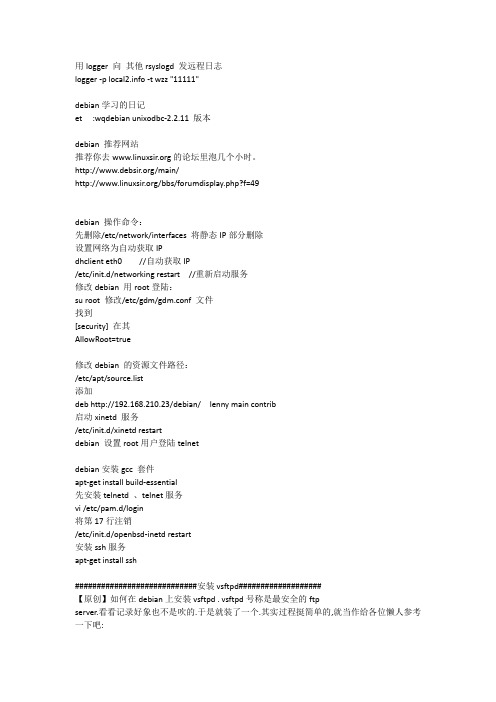
如果你用 redhat 或其他 linux 的话,请参考用 rpm 或者下载.tar.gz 来安装. 在 debian 下安装比 较简单,通常就那么一个命令. 先确保你的机器能正常上网.然后用 root 登陆 debian:/#apt-get install vsftpd 这样就已经安装完了.是不是很简单?当然不是了,关键是在配置上面.这样安装完后,/etc 目录 下会有个配置文件 vsftpd.conf. 默然不更改的话,只能够用 anonymous 登陆.那当然不是我需要的了.我的需求比较简单,我只 需要某几个特定的用户能登陆 ftp server,其他无关人等不能登陆. 先把 anonymous_enable=YES 改成 anonymous_enable=NO 禁 止匿名登陆; 再把 local_enable=YES 和 write_enable=YES 打开; 把 xferlog_file=/var/log/vsftpd.log 前面的#号去掉,打开记录,这样谁传了垃圾就知道了; 打 开 chroot_local_user=YES, 这 样 登 陆 后 就 不 能 跑 了 , 只 能 在 自 己 目 录 下 ., 最 后 , 加 上 : userlist_deny=NO userlist_enable=YES 目的是只在/etc/er_list 用列出的用户才能登陆. 这样就基本搞定了.另外记得登陆的用户的 shell 在/etc/shells 中有列出,不然不能登陆... ################################################## Debian 设置开机自动运行脚本 /etc/init.d/ 添加要运行的脚本 执行:update-rc.d 脚本名称 defaults
用 logger 向 其他 rsyslogd 发远程日志 logger -p -t wzz "11111"
- 1、下载文档前请自行甄别文档内容的完整性,平台不提供额外的编辑、内容补充、找答案等附加服务。
- 2、"仅部分预览"的文档,不可在线预览部分如存在完整性等问题,可反馈申请退款(可完整预览的文档不适用该条件!)。
- 3、如文档侵犯您的权益,请联系客服反馈,我们会尽快为您处理(人工客服工作时间:9:00-18:30)。
新立得软件包管理器目录简介使用指南Troubleshooting(疑难解答)简介新立得软件包管理器起源于Debian。
它是dp kg命令的图形化前端,或者说是前端软件套件管理工具。
它能够在图形界面内完成LINUX系统软件的搜寻、安装和删除,相当于终端里的apt命令。
在ubuntu最近的长期支持版里已经预装了新立得软件包管理器。
在没有安装它的系统中,可以通过apt-get in stal l synaptic进行安装。
使用新立得软件包管理器的同时不能使用终端,因为它们实质上是一样的。
使用指南Getti ng Started(启动)To launch Synaptic, choose System > Administration > Synaptic Package Manager.要运行新立得,点击系统> 系统管理> 新立得软件包管理器(System > Administration > Synaptic Package Manager)。
The main window is divided into three section s: a package bro wse r on the left, the package list on the upper right, and package details on the lower right. The status bar sho ws you the system state at a glanc e.新立得的主窗口分为三个部分:左边是一个包浏览器,右上方是包列表以及右下方的包详细信息。
状态栏显示您的系统的总体状态。
Brow sing the package data base(浏览软件包数据库)To browse the (ve ry large) list of available package s by category, section, package statu s, cu stom filters, or recent searche s. Click on the corre sponding button at the bottom of the left window pane. You can also create your own filters. See the filters Filters section for details.如果要按分类、类别、状态、自定义过滤器或者最近搜索来浏览软件包列表(巨大)。
点击窗口左下角相应的按钮。
您也可以自定义过滤器。
关于过滤器的详细信息,请参考filters Filters一节。
To search fo r package s by name or description, click on the Search button in the toolbar:点击工具栏上的搜索(Sea rch)以名称或者描述来搜索软件包:You can examine a number of package details in the lower right window pane such a s it s size, it s dep endencies, recommended or sugge sted additional package s, and a short description.您可以查看右下角面板上的一系列关于选定软件包的详细信息,例如大小、依赖关系、推荐或建议的额外软件包以及一段简短的描述。
Adding or Re mov ing Softw are(添加或删除软件)To install a package安装一个软件包:Click Reload or pre ss Ct rl + R to make Synaptic aware of the latest update s.点击刷新(Reload)或者按下Ct rl + R来使新立得获得最新的软件包信息。
Right-click on the package and choose Mark fo r In stallation from the context menu, or press Ct rl + I. If the package require s the installation of another package, a dialog box appears:右键点击需要的软件包,然後在弹出的菜单中选择标记以便安装(Mark fo r In stallation)或者按下Ctrl + I.S ynaptic will warn you if your choices conflict with package s that a re already installed on your system. If this i s the ca se, the dialog box will show you any package s that need to be removed. If you are not sur e you don't need the package(s) that will be removed, make su re you look up it s function and use before you apply the changes you've made.如果您所选择的软件包与系统中已经安装了的软件包有冲突,新立得会给予您警告。
如果确有冲突发生,一个对话框将提示您需要删除的软件包。
如果您不确定您已经不需要将要被删除的软件包,那么在您确认之前,请务必先查看这些软件包的功能和作用。
Click Mark to allow the installation of the additional package(s).点击标记(Mark)来安装所需的额外软件包。
On ce you're sati sfied with your choice s, click on Apply in th e toolbar or press Ct rl + P.当您满意您的选择後,点击工具栏上的应用(Apply)按钮或者按下Ctrl + P。
A dialog box appears with a summary of changes that will be made.这时会出现一个摘要您所作更改的对话框。
Confirm the changes by clicking on Apply.点击应用(Apply)按钮来确认您的更改。
To remove or 'completely remove' a package删除或者彻底删除一个软件包Right-click on the package and choose Mark fo r Removal from the context menu右键点击需要删除的软件包,然後在弹出的菜单中选择标记以便删除(Mark for Removal)。
On ce you're sati sfied with your choice s, click on Apply in the toolbar or pre ss Ct rl + P.当您满意您的选择後,点击工具栏上的应用(Apply)按钮或者按下Ctrl + P。
A dialog box appears with a summary of changes that will be made. Confirm the changes by clicking o n Apply.这时会出现一个摘要您所作更改的对话框。
点击应用(Apply)按钮来确认您的更改。
The Mark fo r Complete Removal option instru ct s Synaptic to remove any configura tion files a sso ciated with the package as well. 标记以便彻底删除(Mark fo r Complete Removal)选项会使新立得同时删除所有与软件包相关的配置文件。
To upgrade a package升级一个软件包Click Reload or pre ss Ctrl + R to make Synaptic aware of the latest up date s.点击刷新(Reload)或者按下Ct rl + R来使新立得获得最新的软件包信息。
Right-click on the package and choose Mark fo r Upgrade f rom the context menu, or press Ctrl + U.右键点击需要的软件包,然後在弹出的菜单中选择标记以便升级(Mark fo r Upgrade'''')或者按下Ctrl + U.On ce you're sati sfied with your choice s, click on Apply in the toolbar or press Ct rl + P.当您满意您的选择後,点击工具栏上的应用(Apply)按钮或者按下Ctrl + P。
A dialog box appears with a summary of changes that will be made. Confirm the changes by clicking o n Apply.这时会出现一个摘要您所作更改的对话框。
点击应用(Apply)按钮来确认您的更改。
Mana ging Repositories(管理软件仓库)You can manage the list of repo sitorie s or soft wa re channels f rom the Software Prefe rence s Panel. To l earn more about managing software channel s in Ubuntu, see the Ubuntu Repo sito rie s wi ki page. You can c all up the software prefe rence s panel from within Synaptic by selecting Repositorie s from the Settings menu.您可以软件首选项面板来管理软件仓库或软件频道。
