Icimapping QTL中文操作说明MAPChinese
TEMI S1使用手册说明书

TEMI S1 使用手册该使用手册基于Launcher 系统:16056-chinaTencent ROBOX 系统:127.28 使用目录安全 (4)介绍temi (6)temi是什么? (6)包装箱内有什么? (7)temi的组件 (8)开始使用 (10)temi的开箱 (10)设置充电桩 (11)启动和关闭temi (12)电源管理 (13)temi移动应用程序 (14)同步和邀请联系人 (14)激活temi (15)用户管理 (16)最新活动 (17)我的temi (17)与temi交流 (18)联系人和最近通话 (18)视频电话:手机APP端操作 (19)视频电话:temi机器人操作 (20)跟随模式 (21)托盘 (23)音量控制 (23)基本使用说明 (23)设置菜单 (24)地图功能 (28)在机器人上操作指南 (28)地图菜单功能 (30)在手机APP上操作指南 (32)软件更新 (33)temi的内置技能 (34)正确和错误使用temi的举例 (39)安全为降低伤害或损坏风险,请在安装、使用和维护机器人前阅读以下安全注意事项。
不正确地操作本产品可能会导致人身伤害或物理损伤。
对于因误操作而导致的任何损坏,制造商不承担任何超出本产品使用手册中定义之正常使用范围的责任。
适用环境•请将temi置于室内干燥地面。
•temi的适用工作温度范围为0ºC至40ºC,超出此范围的操作将会导致产品损坏。
•请勿在存有易燃气体或烟雾的情况下操作本产品,在这样的环境中操作任何电子仪器均会构成一定的安全隐患。
使用•请小心使用temi,操作时请勿施加任何物理压力或冲击力。
•避免将手指放在活动部件附近,例如temi的颈部、激光雷达或轮子。
•不适合5岁以下的儿童单独使用。
保养•请勿用湿手接触temi或其底座,也勿溅上任何液体。
•如需清洁temi,请使用干净的无绒布擦拭,切勿使用液体喷洒或冲洗temi,同时避免使用清洁剂。
tiledmap 操作手册

TiledMap 是一个强大的地图编辑器,广泛应用于游戏开发和虚拟现实领域。
它支持多种地图文件格式,包括 TMX、TSX 和 XML,可方便地导入和导出地图数据。
TiledMap 提供了一系列操作,包括添加、删除、移动和旋转地图元素,调整地图大小和比例等。
此外,它还支持图层管理,允许用户对不同图层进行编辑和调整。
TiledMap 还提供了丰富的脚本语言支持,用户可以通过编写脚本实现更复杂的地图操作和逻辑控制。
总之,TiledMap 是一个功能强大、易于使用的地图编辑器,适用于各种地图编辑需求。
Icimapping QTL中文操作说明MAPChinese

双亲群体的QTL作图
12. 比较ICIM和IM的LOD曲线图 • 改变图形窗口的大小; 变换图形窗口的位置, 在一个屏幕上对比ICIM和IM
的全基因组LOD曲线图.
双亲群体的QTL作图
11. 两种方法检测QTL的比较: ICIM和IM • 将BarleyDH.bip激活为当前作图群体. 可通过两种途径实现, 一是双击工程
窗口中的BarleyDH.bip节点; 二是单击结果显示窗口中的BarleyDH.bip文件.
单击 双击
• 单击ADD按钮绘制ICIM的LOD曲线图; 单击C-=按钮绘制所有染色体的LOD 曲线图
即 ICIM-ADD
体的标记型数据仍会使 (POUT = 2*PIN = 0.002) ;
用)
“LOD 临近值”是 2.5;
未使用排列检验
• QTL作图完成后,自动产生“Results” 节点 ,节点下列出所有的输出文件,
双击文件名称,文件内容就会出现 在“结果展示窗口”
双亲群体的QTL作图
7. 查看检测到的QTLs
• 单击Start按钮, 对已选方法框中的所有选定方法 (即图中的ICIM-ADD和IMADD) 进行QTL作图
双亲群体的QTL作图
11. 两种方法检测QTL的比较: ICIM和IM • 方法ICIM-ADD检测到的QTL保存在
文件 BarleyDH.qic中 • 方法IM-ADD检测到的QTL保存在文
很荣幸听到您对此操作手册和 QTL IciMapping的意见和建议!
• 单击“Start”快捷键,系统
(完整版)jionmap使用说明
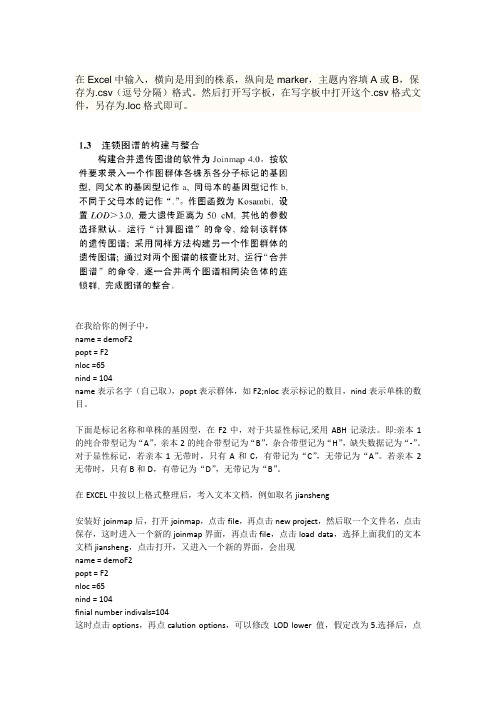
在Excel中输入,横向是用到的株系,纵向是marker,主题内容填A或B,保存为.csv(逗号分隔)格式。
然后打开写字板,在写字板中打开这个.csv格式文件,另存为.loc格式即可。
在我给你的例子中,name = demoF2popt = F2nloc =65nind = 104name表示名字(自己取),popt表示群体,如F2;nloc表示标记的数目,nind表示单株的数目。
下面是标记名称和单株的基因型,在F2中,对于共显性标记,采用ABH记录法。
即:亲本1的纯合带型记为“A”,亲本2的纯合带型记为“B”,杂合带型记为“H”,缺失数据记为“-”。
对于显性标记,若亲本1无带时,只有A和C,有带记为“C”,无带记为“A”。
若亲本2无带时,只有B和D,有带记为“D”,无带记为“B”。
在EXCEL中按以上格式整理后,考入文本文档,例如取名jiansheng安装好joinmap后,打开joinmap,点击file,再点击new project,然后取一个文件名,点击保存,这时进入一个新的joinmap界面,再点击file,点击load data,选择上面我们的文本文档jiansheng,点击打开,又进入一个新的界面,会出现name = demoF2popt = F2nloc =65nind = 104finial number indivals=104这时点击options,再点calution options,可以修改LOD lower 值,假定改为5.选择后,点击OK,又回到刚才的界面。
然后点击LOD grouping tree,然后点击calcuate,(或者计算器的那个图形)。
然后,会出现树状的图形。
如果你上面选的LOD值为5.0,则你用右键点击用5.0/1(56)、5.0/2(5),5.0/3(2)这里5.0表示LOD,1表示连锁群,56表示标记数。
这里共有3个连锁群。
如果你以前选择LOD=3,这里会出现1个连锁群,所以你自己可以选择LOD值,这样连锁上的标记数也不同。
Esri+CityEngine中文教程V1.0
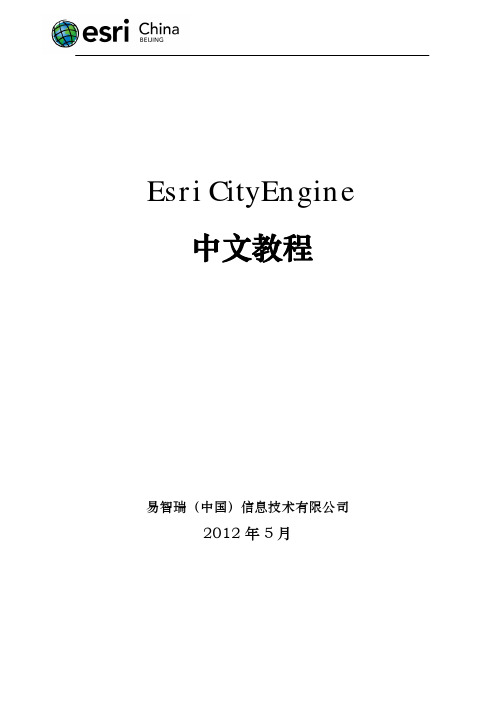
1 基础内容 ..............................................................................................................1
1.1 基本操作.....................................................................................................1 1.2 教程与示例数据下载.................................................................................2 1.3 基本概念.....................................................................................................3
2.10 导出模型...................................................................................................17
tcl map用法

tcl map用法Tcl (Tool Command Language) 是一种解释型脚本语言,它提供了许多强大的内置函数和命令。
其中之一是 map 命令,它可以在 Tcl 中非常方便地对一个列表(或字符串)中的每个元素执行同一个操作或命令。
下面是 map 命令的相关参考内容,介绍了其用法和示例。
1. 基本格式:map ?-nocase? ?-sorted? ?-command command? list-nocase:指示在执行命令时是否忽略大小写。
-sorted:指示是否按照排序顺序对列表进行处理。
-command command:指定要执行的命令或操作。
list:要遍历的列表。
2. 使用示例:a) 对列表中的每个元素执行命令:set myList {1 2 3 4 5}map {puts "The number is: "} $myList输出:The number is: 1The number is: 2The number is: 3The number is: 4The number is: 5b) 对列表中的每个元素进行计算操作:set myList {1 2 3 4 5}map {expr {double(\$element)}} $myList 输出:1.02.03.04.05.0c) 对字符串中的每个字符执行相同的操作:set myString "Hello, World!"map {puts "The character is: "} [split $myString ""] 输出:The character is: HThe character is: eThe character is: lThe character is: lThe character is: oThe character is:The character is: WThe character is: oThe character is: rThe character is: lThe character is: dThe character is: !d) 忽略大小写地对字符串列表进行处理:set myList {Apple orange Banana}map -nocase {puts "The fruit is: "} $myList 输出:The fruit is: AppleThe fruit is: orangeThe fruit is: Bananae) 对列表中的每个元素进行排序后再进行操作:set myList {3 1 2 5 4}map -sorted {puts "The number is: "} $myList输出:The number is: 1The number is: 2The number is: 3The number is: 4The number is: 53. 注意事项:- map 命令只对一个列表(或字符串)中的每个元素执行相同的操作,而不是在不同的列表间进行操作。
MapSmart Android快速使用指南说明书

M AP S MART®FOR ANDROID QUICK START GUIDE©LTI217MapSmart®Android144938Rev.1The quick reference guide instructions are sectioned by specifi c LTI lasers as used with a ruggedized Android tablet (shown below).For other Android tablets, set up may be different. Refer to your device’s manual for more information on connecting to Wifi , email accounts, and Bluetooth® enabled devices.TruPulse® 360˚/B survey laser (yellow);TruPulse® 360˚ R survey laser (black)TruPulse® 200X survey laser (red)Tablet running Android 4.1 or later TruPoint™ 300 survey laser (red)[1st Step for All] WLAN, MapSmart App, Licensing:[1] Turn on tablet, tap , tap to set SLEEP to NEVER.[2] Tap to select a wifi network and complete process.[3] T ap then tap to add a Google account or get assistance fromyour IT department to set up a dedicated email account for your reports.[4] Tap, then Search for: “LaserSoft MapSmart” and INSTALL the app.[5] From the main screen, tap , then tap to open app.[6] Tap and hold to copy or notate Machine ID on paper.[7] T ap link, then log in with your email and temporarypassword sent from LTI. [8] Paste or type the Machine ID into .[9] From the Purchases Table, copy and paste or type in your purchase ID into[10] Tap , then copy or notate the License Key. [11]Tap , then paste or type in the License Key and then tap . [12] Charge tablet. [13] Go to [2nd Step] depending upon your laser set up: TruPulse 360B/R, TruPulse 200X + TruAngle, or TruPoint 300.[3rd Step] Change Units of Measure to Feet (if necessary):[1] Long pressuntil().[2]P ressthen press until (). [3] Press , then pressagain toaccept feet/degrees and units of measurement.[1] Press to power the unit on. [2] Long press until().[3] Press until(). [4] Pressthen pressuntil ().[5] Pressto confi rm.[2nd Step for TruPulse 360B/R] Toggle On BluetoothLink:[4th Step] Connect TruPulse 360B/R with Android Device:[1] Tap, then tap. [2] Turn on tablet Bluetooth link.[3] Tap the laser model/serial number under A V AILABLE DEVICES.[4] Enter PIN number: 1111 or accept any passkey. [5]Exit to main screen.[1] Power on all components.[2] Perform the laser compass calibration routine.[3] Tap, then tap . [4] Enter fi le name, then tapand select equipment.[5] Tap, then select units that match the laser. [6] Measure from center of laser to ground and enter value.[7] M easure from center of prism to ground and enter value, then tap . Leave value 0.00 if not using a prism.[8] Leave all origin values at zero (unless known equipment position) and tap . [9] Wait forto becomeat the top of the MapSmart screen.[10] Aim and presson the laser and add the fi rst data point.[11]Enter a description and tap.[12] Finish the survey.[Final Step for TruPulse 360B/R] Set Up & Get a Shot:*For standard survey with no GPS or Resection options selected.[1] Press to power the unit on. [2] Pressuntil(). [3] Pressuntil(). [4] Pressto accept.[2nd Step for TruPulse 200X + TruAngle] Toggle On Bluetooth link:[1] Pressuntil(). [2] Press to scroll through unit options() or(). [3] Pressto accept the units of measurement().[3rd Step] Change Units of Measure to Feet (if necessary):[1] Pressuntil(). [2] Pressto choose(). [3] Presstoaccept selection. [4] Apply the mechanical fi lterto the front lens.[4th Step] Toggle On Electronic Filter (if using a refl ective target):[1] Tap , then tap . [2] Turn on tablet Bluetooth link.[3] Tap the laser model/serial number under A V AILABLE DEVICES. [4] Enter the PIN number: 1234 or accept any passkey. [5] Exit to main screen.[5th Step] Sync Tabl et’s Blue tooth link with TruP ulse 200X:[1] Power on all components. [2] Tap , then tap.[3] Enter fi le name, then tap and select equipment.[4] Tap, then select Units that match the laser.[5] Measure from center of laser to ground and enter value . [6] M easure from center of prism to ground and enter value, then tap. Leave value 0.00 if not using a prism.[7] Leave all origin values at zero and tap. [8] On TruAngle, rotate 360 degrees until becomes fl ashing[9] Aim laser at desired reference point (or prism), then tighten the TruAngle brakeand presson laser and stops fl ashing.[10] Press again to add the reference data point to your map.[11] Enter “REF” for thedescription and tapNotice that turns into at the top of the MapSmart screen. Tap to refresh connection if necessary [12] Finish the survey.[Final Step for TruPulse 200X] Set Up & Get a Shot:*For standard survey with no GPS or Resection options selected.[1] Press to power the unit on. [2] Press, then tap.[3] Taptwice, then activate WLAN connectivity . [4] Pressto accept.[2nd Step for TruPoint 300] Activate WLAN:[1] Press then tap. [2] Taptwice, then change unit of measurement.[3] Short pressto return to the main screen.[3rd Step] Change Units of Measure to Feet (if necessary):[4th Step] Connect TruPoint 300 to Tablet:[1] Tap, then tap.[2] Tap the laser model/serial number listed in available networks. [3]Laser will display as connected.[1] Power ON all components. [2] Check tablet settings to verify TruPoint is connected. [3] Tap, then tap.[4] Enter fi le name, then tap and select equipment.[5] Enter Units that match the laser.[6] Measure from center of laser to ground and enter value.[7] I f using a non-refl ective target, measure center of target to ground and enter value, then tap. If not using a target, leave value at 0.00[8] Tap, wait until the icon becomes. [9] On TruPoint, follow leveling directions.[10] On tablet, leave all origin values at zero and tap . [11] Aim laser at desiredreference point (target), then tap to zero laser, and tap.[12] Tapto add the reference data point to your map.[13] Enter “REF” for the description and tap. [14] Finish the survey.[Final Step for TruPoint 300]Set Up & Get A Shot:*For standard survey with no GPS or Resection options selected.Access MapSmart Help:[1] Tap and choose Help.Get help with:• Laser/tablet Bluetooth connection or WLAN connection*Low voltage on tablet or laser can hinder wireless connections.**Pair laser to only one device at a time.• Available mapping methods• Corrections to data point heights, notes, and orientation• Moving control point and equipment to a new position• Converting inches to decimal feet for height entries• Sending program diagnostics and/or survey *.MS4D fi le to LTI technical support (while on WiFi only).R a d i a l w i t h A n g l e M a p p i n g P a c k a g e A s s e m b l y f o r T r u P o i n t 30T r u P o i n t ™ 300#7006880L a s er A i m in g A ssist#3255094C T 7 R u g g e d i z e d A n d r o i d T a b l e t#3255095C l a w M o u n t i n g B a s e#3255097X G r i p f o r 7” T a b l e t s#3255096T r i p o d#3504683R a d i a l w i t h A n g l e M a p p i n g P a c k a g e A s s e m b l y f o r T P 200XL a s e r M o u n t i ng B r a c k e t#7024867T r u P u l s e ® 200XM a p S t a r ®T r u A n g l e ®(M S T A )#7006000(2) L a s e r B r a c k e t s f o r M S T A(I n c l u d e d w i t h #7006000)T r i B r a c h (O p t i o n a l )#3003255T r i B r a c h A d a p t o r (O p t i o n a l )#3004670L a s e r I n t e r f a c e C a b l e(I n c l u d e d w i t h #7006000)M e c h a n i c a l F i l t e r#7035142T a b l e t X G r i p C r a d l e#3255096M o u n t i n g B a s e A r m#3255097S u r v e y T r i p o d#3504630C T 7 A n d r o i d T a b l e t #3255095DataCollectorCradleClamp#354631CedarTabletMapSmartwithVolumePackage#3219MountingBracket#724866TruPulse®36/B,lasermaybesubstitutedalongwithbracket#724736LTIStaff#354236andBi-PodLegs#3542727in.TabletX-GripCradle#325596LasertoDataCollectorDownloadCable#325567(OptionalifBluetoothnotavailable) TruPulse®36RYokeLBracket#724746(optional)(optional)CedarCT7DataCollector#325595RadialwithAngleMappingPackageAssemblyforTP36Re Bluetooth® word mark and logos are registered trademarks owned by Bluetooth SIG, Inc. and any use of such marks by Laser Technology, Inc. is under license. Other trademarks and trade names are those of their respective owners.LTI Technical Support:Toll Free: 1.877.696.2584Phone: 1.303.649.1000Email:*********************Web: LTI Hours of Operation: Monday through Friday 8:00 am to 5:00 pm (MST)(Excluding Holidays)LTI Corporate Headquarters: 6912 South Quentin StreetCentennial, CO 80112 USA。
Global Mapper V7中文使用说明
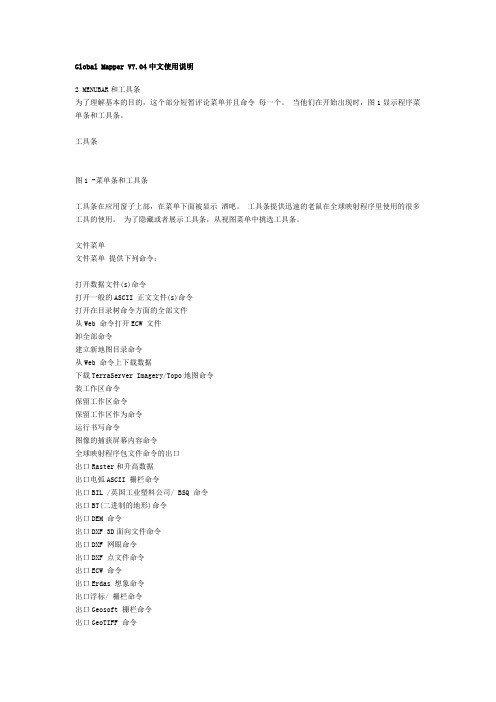
Global Mapper V7.04中文使用说明2 MENUBAR和工具条为了理解基本的目的,这个部分短暂评论菜单并且命令每一个。
当他们在开始出现时,图1显示程序菜单条和工具条。
工具条图1 -菜单条和工具条工具条在应用窗子上部,在菜单下面被显示酒吧。
工具条提供迅速的老鼠在全球映射程序里使用的很多工具的使用。
为了隐藏或者展示工具条,从视图菜单中挑选工具条。
文件菜单文件菜单提供下列命令:打开数据文件(s)命令打开一般的ASCII 正文文件(s)命令打开在目录树命令方面的全部文件从Web 命令打开ECW 文件卸全部命令建立新地图目录命令从Web 命令上下载数据下载TerraServer Imagery/Topo地图命令装工作区命令保留工作区命令保留工作区作为命令运行书写命令图像的捕获屏幕内容命令全球映射程序包文件命令的出口出口Raster和升高数据出口电弧ASCII 栅栏命令出口BIL /英国工业塑料公司/ BSQ 命令出口BT(二进制的地形)命令出口DEM 命令出口DXF 3D面向文件命令出口DXF 网眼命令出口DXF 点文件命令出口ECW 命令出口Erdas 想象命令出口浮标/ 栅栏命令出口Geosoft 栅栏命令出口GeoTIFF 命令全球映射程序栅栏命令的出口出口Gravsoft 栅栏命令出口Idrisi 命令出口JPG 命令更平坦的Heightfield 命令的出口出口Optimi 地形命令出口PLS-CADD XYZ 文件命令出口PNG 命令出口RockWorks 栅栏命令出口STL 命令出口冲浪者栅栏(ASCII 形式)命令出口冲浪者栅栏(二进制的非形式)命令出口冲浪者栅栏(二进制的v7 形式)命令出口Terragen 地形文件命令出口VRML 命令出口XYZ 栅栏命令出口ZMap和栅栏文件命令出口向量数据出口电弧Ungenerate 命令出口CDF 命令出口CSV 命令出口DGN 命令出口DLG-O 命令出口DXF 命令出口Garmin TRK(PCX5)文件命令出口Garmin WPT(PCX5)文件命令出口GOG(综合覆盖物图形)命令出口GPX 命令出口KML/KMZ 命令出口InRoads ASCII 命令出口置地广场图形命令出口洛伦斯USR 命令出口MapGen 命令出口MapInfo MIF/MID 命令出口MatLab 命令出口苔藓命令出口NIMA ASC 命令出口PLS-CADD XYZ 文件命令出口Shapefile 命令简单的ASCII 正文文件命令的出口出口冲浪者十亿命令出口SVG 命令出口海啸OVR 命令批Convert/Reproject产生轮廓命令打印命令打印预演命令打印安装命令出口命令打开数据文件(s)命令打开数据文件(s)命令允许用户打开附加数据文件进主要全球映射程序意见。
qtl2fst 0.26 数据库存储的基因型概率用于QTL映射说明书

Package‘qtl2fst’October13,2022Version0.26Date2021-10-07Title Database Storage of Genotype Probabilities for QTL MappingDescription Uses the'fst'package to store genotype probabilities on disk for the'qtl2'pack-age.These genotype probabilities are a central data object for mapping quantita-tive trait loci(QTL),but they can be quite large.The facilities in this package enable the geno-type probabilities to be stored on disk,leading to reduced memory usage with only a modest in-crease in computation time.Author Karl W Broman[aut,cre](<https:///0000-0002-4914-6671>), Brian S Yandell[aut](<https:///0000-0002-8774-9377>),Petr Simecek[aut](<https:///0000-0002-2922-7183>)Maintainer Karl W Broman<***************>Depends R(>=3.1.0)Imports fst,qtl2(>=0.24)Suggests testthat,knitr,rmarkdownVignetteBuilder knitrLicense GPL-3URL https:///rqtl/qtl2fstByteCompile trueEncoding UTF-8RoxygenNote7.1.2NeedsCompilation noRepository CRANDate/Publication2021-10-0712:20:02UTCR topics documented:calc_genoprob_fst (2)cbind.fst_genoprob (4)fst_extract (5)1fst_files (6)fst_genoprob (6)fst_path (8)fst_restore (9)genoprob_to_alleleprob_fst (10)rbind.fst_genoprob (11)replace_path (13)subset_fst_genoprob (14)summary.fst_genoprob (15)Index16 calc_genoprob_fst Calculate conditional genotype probabilities and write to fst databaseDescriptionUses a hidden Markov model to calculate the probabilities of the true underlying genotypes given the observed multipoint marker data,with possible allowance for genotyping errors.Usagecalc_genoprob_fst(cross,fbase,fdir=".",map=NULL,error_prob=0.0001,map_function=c("haldane","kosambi","c-f","morgan"),lowmem=FALSE,quiet=TRUE,cores=1,compress=0,overwrite=FALSE)Argumentscross Object of class"cross2".For details,see the R/qtl2developer guide.fbase Base offilename for fst database.fdir Directory for fst database.map Genetic map of markers.May include pseudomarker locations(that is,locations that are not within the marker genotype data).If NULL,the genetic map incross is used.error_prob Assumed genotyping error probabilitymap_function Character string indicating the map function to use to convert genetic distances to recombination fractions.lowmem If FALSE,split individuals into groups with common sex and crossinfo and thenprecalculate the transition matrices for a chromosome;potentially a lot fasterbut using more memory.quiet If FALSE,print progress messages.cores Number of CPU cores to use,for parallel calculations.(If0,use parallel::detectCores().) Alternatively,this can be links to a set of cluster sockets,as produced by parallel::makeCluster().compress Amount of compression to use(value in the range0-100;lower values meanlargerfile sizes)overwrite If FALSE(the default),refuse to overwrite anyfiles that already exist.DetailsThis is like calling qtl2::calc_genoprob()and then fst_genoprob(),but in a way that hope-fully saves memory by doing it one chromosome at a time.ValueA list containing the attributes of genoprob and the address for the created fst po-nents are:•dim-List of all dimensions of3-D arrays.•dimnames-List of all dimension names of3-D arrays.•is_x_chr-Vector of all is_x_chr attributes.•chr-Vector of(subset of)chromosome names for this object.•ind-Vector of(subset of)individual names for this object.•mar-Vector of(subset of)marker names for this object.•fst-Path and base offile names for the fst database.See Alsoqtl2::calc_genoprob(),fst_genoprob()Exampleslibrary(qtl2)grav2<-read_cross2(system.file("extdata","grav2.zip",package="qtl2"))gmap_w_pmar<-insert_pseudomarkers(grav2$gmap,step=1)fst_dir<-file.path(tempdir(),"grav2_genoprob")dir.create(fst_dir)probs_fst<-calc_genoprob_fst(grav2,"grav2",fst_dir,gmap_w_pmar,error_prob=0.002)#clean up:remove all the files we createdunlink(fst_files(probs_fst))4cbind.fst_genoprob cbind.fst_genoprob Join genotype probabilities for different chromosomesDescriptionJoin multiple genotype probability objects,as produced by fst_genoprob()for different individu-als.Usage##S3method for class fst_genoprobcbind(...,fbase=NULL,fdir=NULL,overwrite=FALSE,quiet=FALSE) Arguments...Genotype probability objects as produced by fst_genoprob().Must have the same set of individuals.fbase Base offileame for fst database.Needed if objects have different fst databases.fdir Directory for fst database.overwrite If FALSE(the default),refuse to overwrite existing.fstfiles.quiet If TRUE,don’t show any messages.Passed to fst_genoprob().ValueA single genotype probability object.See Alsorbind.fst_genoprob()Exampleslibrary(qtl2)grav2<-read_cross2(system.file("extdata","grav2.zip",package="qtl2"))map<-insert_pseudomarkers(grav2$gmap,step=1)probsA<-calc_genoprob(grav2[1:5,1:2],map,error_prob=0.002)probsB<-calc_genoprob(grav2[1:5,3:4],map,error_prob=0.002)dir<-tempdir()fprobsA<-fst_genoprob(probsA,"exampleAc",dir,overwrite=TRUE)fprobsB<-fst_genoprob(probsB,"exampleBc",dir,overwrite=TRUE)#use cbind to combine probabilities for same individuals but different chromosomes fprobs<-cbind(fprobsA,fprobsB,fbase="exampleABc",overwrite=TRUE)#clean up:remove all the files we createdunlink(fst_files(fprobsA))unlink(fst_files(fprobsB))unlink(fst_files(fprobs))fst_extract5 fst_extract Extract genotype probabilities from fst databaseDescriptionExtract genotype probabilities from fst database as an ordinary calc_genoprob object.Usagefst_extract(object)fst2calc_genoprob(object)Argumentsobject Object of class"fst_genoprob",linking to an fst database of genotype proba-bilities.DetailsThe genotype probabilities are extracted from the fst database.Each chromosome is extracted in turn.ValueAn object of class"calc_genoprob"(a list of3-dimensional arrays).Functions•fst2calc_genoprob:Deprecated version(to be deleted)See Alsofst_genoprob()Exampleslibrary(qtl2)grav2<-read_cross2(system.file("extdata","grav2.zip",package="qtl2"))map<-insert_pseudomarkers(grav2$gmap,step=1)probs<-calc_genoprob(grav2,map,error_prob=0.002)dir<-tempdir()fprobs<-fst_genoprob(probs,"grav2",dir,overwrite=TRUE)nprobs<-fst_extract(fprobs)#clean up:remove all the files we createdunlink(fst_files(fprobs))fst_files Listfiles used in fst_genoprob objectDescriptionList all of thefiles used in an fst_genoprob object.Usagefst_files(object)Argumentsobject An object of class"fst_genoprob"as created by fst_genoprob().ValueVector of character strings with the full paths for all of thefiles used for the input object.See Alsofst_path()Exampleslibrary(qtl2)grav2<-read_cross2(system.file("extdata","grav2.zip",package="qtl2"))probs<-calc_genoprob(grav2,error_prob=0.002)dir<-tempdir()fprobs<-fst_genoprob(probs,"grav2",dir,overwrite=TRUE)fst_path(fprobs)fst_files(fprobs)#clean up:remove all the files we createdunlink(fst_files(fprobs))fst_genoprob Store genotype probabilities in fst databaseDescriptionSave an R/qtl2genotype probabilities object to a set of fstfiles for fast access with reduced memory usage.Usagefst_genoprob(genoprob,fbase,fdir=".",compress=0,verbose=TRUE,overwrite=FALSE,quiet=!verbose)Argumentsgenoprob Object of class"calc_genoprob".For details,see the R/qtl2developer guide and qtl2::calc_genoprob().fbase Base offilename for fst database.fdir Directory for fst database.compress Amount of compression to use(value in the range0-100;lower values mean largerfile sizes)verbose Opposite of quiet;deprecated argument(to be removed).overwrite If FALSE(the default),refuse to overwrite anyfiles that already exist.quiet If FALSE(the default),show messages about fst database creation.DetailsThe genotype probabilities are stored in separate databases for each chromosome as tables of(indiv-duals*genotypes)x(positions)in directory fst.The dim,dimnames and is_x_chr elements of the object have information about the entire fst database.If a fst_genoprob object is a subset of an-other such object,the chr,ind,and mar contain information about what is in the subset.However, the fst databases are not altered in a subset,and can be restored by fst_restore().The actual elements of an"fst_genoprob"object are only accessible to the user after a call to unclass();instead the usual access to elements of the object invoke subset.fst_genoprob().ValueA list containing the attributes of genoprob and the address for the created fst po-nents are:•dim-List of all dimensions of3-D arrays.•dimnames-List of all dimension names of3-D arrays.•is_x_chr-Vector of all is_x_chr attributes.•chr-Vector of(subset of)chromosome names for this object.•ind-Vector of(subset of)individual names for this object.•mar-Vector of(subset of)marker names for this object.•fst-Path and base offile names for the fst database.8fst_path Functions•fst_genoprob:Deprecated version(to be deleted)See Alsofst_path(),fst_extract(),fst_files(),replace_path(),fst_restore()Exampleslibrary(qtl2)grav2<-read_cross2(system.file("extdata","grav2.zip",package="qtl2"))map<-insert_pseudomarkers(grav2$gmap,step=1)probs<-calc_genoprob(grav2,map,error_prob=0.002)dir<-tempdir()fprobs<-fst_genoprob(probs,"grav2",dir,overwrite=TRUE)#clean up:remove all the files we createdunlink(fst_files(fprobs))fst_path Path used in fst_genoprob objectDescriptionGet the path used in an fst_genoprob object.Usagefst_path(object)Argumentsobject An object of class"fst_genoprob"as created by fst_genoprob().ValueCharacter string with path(and initialfile stem)forfiles used in the input object.See Alsofst_files(),replace_path()fst_restore9Exampleslibrary(qtl2)grav2<-read_cross2(system.file("extdata","grav2.zip",package="qtl2"))probs<-calc_genoprob(grav2,error_prob=0.002)dir<-tempdir()fprobs<-fst_genoprob(probs,"grav2",dir,overwrite=TRUE)fst_path(fprobs)fst_files(fprobs)#clean up:remove all the files we createdunlink(fst_files(fprobs))fst_restore Restore fst_genoprob object to original dimensions.DescriptionAny"fst_genoprob"object has embedded its original data and dimensions.This resets elementsind,chr and mar to the full set.Usagefst_restore(object)fst_genoprob_restore(object)Argumentsobject Object of class"fst_genoprob"as produced by fst_genoprob().DetailsObject is unclassed and elements ind,chr and mar are changed before reseting attributes as"fst_genoprob"object.See fst_genoprob()for details on the object.ValueInput object with dimensions restored.Functions•fst_genoprob_restore:Deprecated version(to be removed).See Alsofst_genoprob(),fst_extract()10genoprob_to_alleleprob_fstExampleslibrary(qtl2)grav2<-read_cross2(system.file("extdata","grav2.zip",package="qtl2"))map<-insert_pseudomarkers(grav2$gmap,step=1)probs<-calc_genoprob(grav2,map,error_prob=0.002)dir<-tempdir()fprobs<-fst_genoprob(probs,"grav2",dir,overwrite=TRUE)#subset probabilitiesfprobs2<-subset(fprobs,chr=1:2)#use object to get the full probabilities backfprobs5<-fst_restore(fprobs2)#clean up:remove all the files we createdunlink(fst_files(fprobs))genoprob_to_alleleprob_fstConvert genotype probabilities to allele probabilities and write to fstdatabaseDescriptionReduce genotype probabilities(as calculated by calc_genoprob())to allele probabilities,writing them to an fst database.Usagegenoprob_to_alleleprob_fst(probs,fbase,fdir=".",quiet=TRUE,cores=1,compress=0,overwrite=FALSE)Argumentsprobs Genotype probabilities,as calculated from calc_genoprob().fbase Base offilename for fst database.fdir Directory for fst database.quiet IF FALSE,print progress messages.cores Number of CPU cores to use,for parallel calculations.(If0,use parallel::detectCores().) Alternatively,this can be links to a set of cluster sockets,as produced by parallel::makeCluster().compress Amount of compression to use(value in the range0-100;lower values meanlargerfile sizes)overwrite If FALSE(the default),refuse to overwrite anyfiles that already exist.DetailsThis is like calling qtl2::genoprob_to_alleleprob()and then fst_genoprob(),but in a waythat hopefully saves memory by doing it one chromosome at a time.ValueLink to fst database for the probs input with probabilities collapsed to alleles rather than genotypes.See Alsoqtl2::genoprob_to_alleleprob(),fst_genoprob()Exampleslibrary(qtl2)iron<-read_cross2(system.file("extdata","iron.zip",package="qtl2"))gmap_w_pmar<-insert_pseudomarkers(iron$gmap,step=1)#genotype probabilitiesfst_dir<-file.path(tempdir(),"iron_genoprob")dir.create(fst_dir)probs_fst<-calc_genoprob_fst(iron,"iron",fst_dir,gmap_w_pmar,error_prob=0.002)#allele probabilitiesfst_dir_apr<-file.path(tempdir(),"iron_alleleprob")dir.create(fst_dir_apr)aprobs_fst<-genoprob_to_alleleprob_fst(probs_fst,"iron",fst_dir_apr)#clean up:remove all the files we createdunlink(fst_files(probs_fst))unlink(fst_files(aprobs_fst))rbind.fst_genoprob Join genotype probabilities for different individualsDescriptionJoin multiple genotype probability objects,as produced by fst_genoprob()for different individu-als.Usage##S3method for class fst_genoprobrbind(...,fbase=NULL,fdir=NULL,overwrite=FALSE,quiet=FALSE) Arguments...Genotype probability objects as produced by fst_genoprob().Must have the same set of markers and genotypes.fbase Base offileame for fst database.Needed if objects have different fst databases.fdir Directory for fst database.overwrite If FALSE(the default),refuse to overwrite existing.fstfilesquiet If TRUE,don’t show any messages.Passed to fst_genoprob().ValueA single genotype probability object.See Alsocbind.fst_genoprob()Exampleslibrary(qtl2)grav2<-read_cross2(system.file("extdata","grav2.zip",package="qtl2"))map<-insert_pseudomarkers(grav2$gmap,step=1)probsA<-calc_genoprob(grav2[1:5,],map,error_prob=0.002)probsB<-calc_genoprob(grav2[6:12,],map,error_prob=0.002)dir<-tempdir()fprobsA<-fst_genoprob(probsA,"exampleAr",dir,overwrite=TRUE)fprobsB<-fst_genoprob(probsB,"exampleBr",dir,overwrite=TRUE)#use rbind to combine probabilities for same chromosomes but different individuals fprobs<-rbind(fprobsA,fprobsB,fbase="exampleABr")#clean up:remove all the files we createdunlink(fst_files(fprobsA))unlink(fst_files(fprobsB))unlink(fst_files(fprobs))replace_path13 replace_path Replace the path used in fst_genoprob objectDescriptionReplace the path used in an fst_genoprob object.Usagereplace_path(object,path)Argumentsobject An object of class"fst_genoprob"as created by fst_genoprob().path New path(directory+file stem as a single character string)to be used in the object.ValueThe input object with the path replaced.If any of the expectedfiles don’t exist with the new path, warnings are issued.See Alsofst_path(),fst_files()Exampleslibrary(qtl2)grav2<-read_cross2(system.file("extdata","grav2.zip",package="qtl2"))probs<-calc_genoprob(grav2,error_prob=0.002)dir<-tempdir()fprobs<-fst_genoprob(probs,"grav2",dir,overwrite=TRUE)#move the probabilities into a different directorynew_dir<-file.path(tempdir(),"subdir")if(!dir.exists(new_dir))dir.create(new_dir)for(file in fst_files(fprobs)){file.rename(file,file.path(new_dir,basename(file)))}#revise the path in fprobsnew_path<-sub(dir,new_dir,fst_path(fprobs))fprobs<-replace_path(fprobs,new_path)14subset_fst_genoprob subset_fst_genoprob Subsetting genotype probabilitiesDescriptionPull out a specified set of individuals and/or chromosomes from the results of fst_genoprob().Usagesubset_fst_genoprob(x,ind=NULL,chr=NULL,mar=NULL,...)##S3method for class fst_genoprobsubset(x,ind=NULL,chr=NULL,mar=NULL,...)Argumentsx Genotype probabilities as output from fst_genoprob().ind A vector of individuals:numeric indices,logical values,or character string IDs chr A vector of chromosomes:logical values,or character string IDs.Numbers are interpreted as character string IDs.mar A vector of marker names as character string IDs....Ignored.ValueThe input genotype probabilities,with the selected individuals and/or chromsomes.Exampleslibrary(qtl2)grav2<-read_cross2(system.file("extdata","grav2.zip",package="qtl2"))pr<-calc_genoprob(grav2)dir<-tempdir()fpr<-fst_genoprob(pr,"grav2",dir)#keep just individuals1:5,chromosome2prsub<-fpr[1:5,2]#keep just chromosome2prsub2<-fpr[,2]#clean up:remove all the files we createdunlink(fst_files(fpr))summary.fst_genoprob15 summary.fst_genoprob Summary of an fst_genoprob objectDescriptionSummarize an fst_genoprob objectUsage##S3method for class fst_genoprobsummary(object,...)Argumentsobject An object of class"fst_genoprob",as output by fst_genoprob()....Ignored.Exampleslibrary(qtl2)grav2<-read_cross2(system.file("extdata","grav2.zip",package="qtl2"))pr<-calc_genoprob(grav2)dir<-tempdir()fpr<-fst_genoprob(pr,"grav2",dir)#summary of fst_genoprob objectsummary(fpr)#clean up:remove all the files we createdunlink(fst_files(fpr))Index∗utilitiescalc_genoprob_fst,2fst_extract,5fst_genoprob,6fst_restore,9genoprob_to_alleleprob_fst,10subset_fst_genoprob,14summary.fst_genoprob,15calc_genoprob(),10calc_genoprob_fst,2cbind.fst_genoprob,4cbind.fst_genoprob(),12fst2calc_genoprob(fst_extract),5 fst_extract,5fst_extract(),8,9fst_files,6fst_files(),8,13fst_genoprob,6fst_genoprob(),3–6,8,9,11–15fst_genoprob_restore(fst_restore),9 fst_path,8fst_path(),6,8,13fst_restore,9fst_restore(),7,8genoprob_to_alleleprob_fst,10 parallel::detectCores(),3,11 parallel::makeCluster(),3,11qtl2::calc_genoprob(),3,7qtl2::genoprob_to_alleleprob(),11 rbind.fst_genoprob,11rbind.fst_genoprob(),4replace_path,13replace_path(),8subset.fst_genoprob(subset_fst_genoprob),14subset.fst_genoprob(),7subset_fst_genoprob,14summary.fst_genoprob,15unclass(),716。
MAPV7.6_CHN地图操作说明

MAPV7.6_CHN版本地图操作说明:UnlockMap是一个地图解锁工具软件如果此软件在您的机器中不能正常运行,请将“msvbvm60.dll”文件复制到C盘\windows\system32文件夹下,再运行。
1、解锁地图运行UnlockMap软件,出现如下画面输入Unlock码(在网站“会员中心\地图升级\地图解锁码查询”中进行获取):将前面获得的25位Unlock码复制到文本框中,则文本框内的内容变成红色字体,确认输入无误后点选“unlockMap”按钮开始解锁地图。
2、安装地图注意:◆因7.6版本地图占用内存空间比较大,建议升级时使用扩展卡(建议扩展卡以2G大小为宜)。
◆以下机型由于机器内存有限,本次升级务必需要加装扩展卡才可以顺利完成地图升级任我游200、任我游200W以及任我游255W◆安装地图前必须将机器内存中原“gmapsupp.img”文件和“gmapbmap.img”文件删除,否则扩展卡上的地图将不能正常使用安装地图即是简单的拷贝操作:机器没有加装扩展卡的用户1)将Gmapbmap.img和Gmapsupp.img两个地图文件同时拷贝到机器内存的Garmin 目录下(新的两个地图文件会自动替代原来的两个同名旧版地图文件)。
2)将JCV文件夹(路口放大文件,仅任我游765、任我游760和任我游255W以及任我游255W+需要加装该文件夹)以及Gmap3d.img(3D实景建筑文件,仅任我游765需要加装该文件)文件拷贝到机器内存的Garmin目录下。
3)地图升级完成机器加装扩展卡的用户1)先删除机器内存里两个旧的地图文件,分别为Gmapbmap.img和Gmapsupp.img(建议先备份到电脑再删除)。
2)然后将新的地图文件Gmapbmap.img文件和JCV文件夹(路口放大文件,仅任我游765、任我游760和任我游255W以及任我游255W+需要加装该文件夹)以及Gmap3d.img文件(3D实景建筑显示文件,仅任我游765需要加装该文件)拷贝到机器内存的Garmin目录下。
QTL_IciMapping3.0_简单教程

QTL IciMapping3.0 定位简单应用教程张茜中国农科院2012.6.14主要步骤•数据准备•新建project•导入数据•构建图谱•QTL定位准备数据•.map格式将txt格式后缀名改成.map即可(表头信息不能动),一个map文件中包括General Information、Marker Types 、Information for Chromosomes and Markers三部分信息主要更改数据:7为F2群体;1一般不动;Marker space type 选1或2均可,只要保持数据对应Maker Types带型统计方法这些数据是标记在第几条染色体(group)上,未构建图谱侧全为0点File 选New Project新建一个工作项命名保存路径点File 选*map导入构建准备好的map格式图谱的数据打开,完成数据导入点击分组,在此处出现group群点可以看到一个group下所含标记,右键点击一个标记可以对其位置调动或者删除完成分组后,点击ordering,转换成染色体组再点此按钮完成沟通准备工作,工具栏上的map图标变蓝可以点击构图了点击map 按钮出现图谱(右)点击即可出现下一个染色体图谱点击出现整体图谱Save 可以保存各种格式的图QTL定位数据准备将构图所得结果F2bip(在project-map-result文件下)先复制一份,再用txt打开方式打开所复制文件。
Bip文件中包含5部分General Information、Information for Chromosomes andMarkers、Linkage map (Marker namefollowed by position or the interval length)、 Marker Type 、Phenotypic Data更改数据:0改成1选File-open file-*bip打开更改保存好的bip格式文件选ICIM-ADD添加的下框(一般都默认),此时start按钮从灰色变黑色,单击即可进行定位Start 完了点ADD即出现下图加性效应图显性效应图总染色体添加lod值线下一个染色体在Graph 下可以选择连锁图和lod (上)或者连锁图和QTL(下)图谱结果信息在map目录下QTL结果信息在BIP目录下信息栏补充•QTL ICIMapping是在*map(oppen file子菜单下)下完成构件图谱,在*bip(oppen file子菜单下)下完成QTL定位。
导航系统57用户手册说明书

Map ScaleUse the ZOOM buttons or a voice command such as “Display 1/2 mile scale” (see page 134) to change the scale of the map. Zooming in increases the detail, while zooming out gives you a view of a wider area. After changing the scale, give the system a few moments to update the display.Functions available at various map scalesNOTE:• You can change between miles or kilometers in Setup (see Units on page 98).• For information on the available voice commands, see Voice Command Index on page 133.Map Scale (English and Metric)For selecting units, see page 98.1/20 mi. 1/8 mi. 1/4 mi. 1/2 mi. 1 mi. 2 mi. 5 mi. 15 mi. 50 mi. 150 mi. 350 mi.80 m 200 m 400 m 800 m 1.6 km 3 km 8 km 24 km 80 km 240 km 560 kmPOI icon symbols (like ATM) page 59 X X Breadcrumbs (off-road tracking dots)page 64X XXXFreeway exit information icons page 56 X X X Unverified road display (light brown) page 89 X X X Map orientation “Heading up” page 58X X X X X Map orientation “North up” page 58X X X X X XX X X X XMap features (like park, golf course)page 53X X X X X X X X X XAvoid area shown on map page 93 X X X Avoid area scales (when creating) page 93 X X X Waypoint “flag” icons page 67 X X X X X X X X X X XTraffic speed page 20 X X X X Traffic incident page 20 X XX XMap OrientationThe map can be orientated two ways:• North-up: North pointing up as youwould normally view a paper map.• Heading-up: The map constantly rotates so the road you are driving on always points up (as you see the road through your front windshield).NOTE:The red arrow in both heading symbols always shows the direction north.Touch the Map Orientation icon on themap screen to switch between theavailable orientation, or say “Displayheading up” or “Display north up.”In the larger map scales (above1 mile or 1.6 kilometer), the map isalways oriented with north facingupward. You cannot change theorientation.To view other areas on the map, movethe joystick left, right, up, or down. Themap will shift in that direction. Toreturn the map to your current location,press either the MAP/GUIDE, theCANCEL, or the NAVI BACK buttonon the steering wheel.The display automatically changes tothe map screen when you reach yourdestination. Press the MENU button toreturn to the Enter destination byscreen.NOTE:• For information on the availablevoice commands, see VoiceCommand Index on page 133.•If you are on a route and the joystickis moved, the “Time to Destination”and “Distance to Destination”indications are replaced with anindicator showing distance from thecurrent vehicle location.“North Up”“Heading Up”Destination IconThe destination icon only shows the approximate location of the destination. This occurs because a city block can have as many as 100 possible addresses (for example, the 1400 block is followed by the 1500 block.) Since most cities use only a portion of the 100 possible addresses (for example, in the 1400 block, the addresses may only go up to 1425 before the 1500 block starts). Therefore, the address 1425 will be shown a quarter of the way down the block by the system instead of near the end of the block where the destination is actually located.Tip:When on a route, you can view a map showing your destination. Using voice control, say “Display destination map.”Landmark IconsLandmark icons are shown in the mapscreen on 1/20 and 1/8 mile scale, or 80and 200 meter scale. The Freeway exitinformation is displayed on the 1/4, 1/2,and 1 mile scales. Incident icons aredisplayed on the 1/2 through 5 milescales. The icons are:Landmark iconIncident iconSome icons can be turned on or off;you can either display them or hidethem from the ICON button on thelower left corner (see page 53) or usingvoice commands (see page 133).You can select most landmark iconswith the joystick to display the icon’sinformation. See the table on thefollowing page for exceptions.NOTE:• The same list can be viewed on thescreen by selecting Map Legendfrom the Information screen.• When there are overlappinglandmark icons, a list of the points ofinterest (POIs) is displayed.• For information on the availablevoice commands, see VoiceCommand Index on page 133.Acura DealerSchoolRestaurantATMParking LotPost OfficeHonda DealerHospitalGrocery StoreGas StationHotel/LodgingParking GarageFreeway Exit InformationWeatherAccident / Incident (other)ConstructionFor some icons you can choose either to show or hide them on the map, while others like Honda Dealers, are always shown. The table below shows the features for each icon type. Some Points of Interest (POIs) like Police Stations are not shown as an icon, but you can still locate the nearest one with the voice command, “Find nearest Police station.”Landmark iconPOI type Icon can bemanuallydisplayedIcon can bemanuallyhiddenIconselection byvoiceIcon can be selected as adestination on the mapscreen with the joystickPOI can be found on themap screen using voicecommand “Find...”Honda/Acura dealer Yes, always No No Yes Yes Hospital Yes Yes Yes Yes Yes School Yes Yes Yes Yes Yes ATM Yes Yes Yes Yes Yes Gas station*1Yes Yes Yes Yes Yes Restaurants*2Yes Yes Yes Yes Yes Post office Yes Yes Yes Yes Yes Grocery store Yes Yes Yes Yes Yes Lodging (Hotel/Motel)Yes Yes Yes Yes Yes Police station No icon No icon No No Yes Shopping, Tourist attraction, Bank No icon No icon No No Yes Parking garage Yes Yes Yes Yes Yes Parking lot Yes Yes Yes Yes Yes Freeway exit information Yes Yes Yes Yes (choose POI)NoIncident icon*1. When gas station icons are selected for view on the map, some icons are shown as “brand icons.”*2. From the ICON button on the lower left corner, specialty types of restaurants, like Chinese or Italian, can be individuallydisplayed or hidden. See Showing Icons on the Map on page 62. Also see the Voice Command Index on page 134 for the “Display,” “Hide,” and “Find” commands.*3.You can display the nearest traffic incidents by saying, “Display traffic incidents.”POI type Icon can be displayed on the map Icon can be hidden on the map Iconselection by voice Icon can be selected as a destination on the map screen with the joystick POI can be found on the map screen using voice command “Find...”Traffic Speed Yes Yes Yes No No Traffic IncidentYesYesYesNoYes *3。
QlikView中文教程v8_part1_WORKING+WITH+QLIKVIEW

QlikView中文教程v8_part1_WORKING+WITH+QLIKVIEWQlikView Tutorial V8和QlikView一起工作WORKING WITH QLIKVIEW第一课进入QlikViewLESSON 1 MAKING QUERIES IN QLIKVIEW打开文档Opening the document1 启动QlikView.2 File->Open.3 在路径C:\Program Files\QlikView\Tutorial\Working with QlikView或者是你自定义QlikView程序的安装路径下,选择Tutorial.qvw,点击Open.选取Selections1 选择Geography标签,打开Geography面板.2 在列表框Country中,选择China.绿色高亮部分,代表了你选中的value.在面板中所有其他的objects 会即刻显示相关联的结果.3 使用Ctrl键能够帮你选择多个不连续的values.4 使用Shift键能够帮你选择多个连续的values.关联选取Combining selections1 在工具栏中点击Clear,清除你之前的选取操作.2 选择Sales标签.3 在列表框Customer中找到Captain Cook’s Surfing School,选中它.4 在列表框Country中以白色显示了7个相关的values.选择Monaco.你发现在列表框Salesman中只有Joe Cheng这个value同时与Captain Cook’s Surfing School 和Monaco 相关查看你的选取Keeping track of your selections在Geography面板中,你能找到一个Current Selections Box.这个面板对象列表能够显示当前选择操作的信息.1 在列表中随意地选择一些values,观察Current Selections Box 中如何反应相应的信息.当然,不是所有的QlikView文件中的面板都拥有Current Selections Objects,无论何时你都可以使用Current Selections Window来查看自己选择操作的信息.2 在工具栏中点击Current Selections.出现一个新的窗口,显示了与Current Selections Box同样的信息.移动选取Moving selections1 在工具栏中点击Clear,清除你之前的选取操作.2 依旧在Geography面板.在列表框Country中,选择China.3 使用↓键选择China后面的一个value,使用↑键选择China前面的一个value.文本和数字查询Text searches and numeric searchesText searches1 在工具栏中点击Clear,清除你之前的选取操作.2 选中列表框Country的标题,标题变成深绿色.3 输入"ch".现在列表显示处关键字"ch"经模糊查询后的结果.细心的你,一定观察到"ch"被包含进前后2个"*"就像这样-->"*ch*",QlikView中"*"用来表示多个字符,"?"用来表示单个字符.经试验QlikView貌似未提供转义字符的支持通常,你也可以使用工具栏中的Search,Edit菜单中的Search选项,或F3来打开查询窗口.4 敲击Enter键将选择所有查询出的结果.Numeric searches1 在工具栏中点击Clear,清除你之前的选取操作.2 选中列表框Area(km.sq)的标题.3 输入"<100".4 只有小于100的numbers被显示出来,按Enter键选中他们.Examples:a* will find all values that begin with the letter a.*b* will find all values that contain the letter b.<10 will find all numeric values smaller than 10.>10 will find all numeric values larger than 10.>10<100 will find all numeric values between 10 and 100.10* will find all values (numeric or text) beginning with 10.选取上一步或前一步Stepping back or forward in the list of selections1 点击工具栏中的Back按钮,会显示上一步的操作记录.2 再次点击Back按钮,显示上上一步的操作记录.3 点击工具栏中的Forward按钮,会显示前一步的操作记录.锁定选取与解锁选取Locking and unlocking selections1 选取另一个值后之前的选取将会消失.为了避免这种情况,可以将之前的选取锁定,被锁定的单元将呈现蓝色.一个与已锁定选取发生冲突的选取将不会被执行.2 选择工具栏中的Lock,Edit菜单中的Lock选项.这将锁定所有的选取,以防止他们被不小心清除.3 尝试选取其他列表中的value,不相关联的value的选取是不会被执行的.4 选择工具栏中的Unlock,Edit菜单中的Unlock选项.这将解除所有选取的锁定.选取书签Selection bookmarks它能够保存一个选取设置,供今后使用.1 选取一个或数个values,此时选择工具栏中的Add Bookmark.创建bookmarks时使用当前日期作为default name(显示在Create Bookmart对话框中).第一个被创建的书签将使用number 1,第二个使用number 2,等等.当然,你也可以自定义Bookmark Name.2 输入Bookmark Name,点击OK.3 在Bookmarks菜单中,选取刚刚创建的书签.将看到之前保存在这个书签中的选取设置.最多能够保存10个书签.保存你的作业Saving your work1 选择File菜单中的Save As保存一个备份文档.2 在File name中填入MyTutorial.qvw或是相似的文件名,点击Save.3 选择File菜单中的Close,关闭当前文件.3 选择File菜单中的Exit,退出程序.检查你的作业Checking your workWorking with QlikView文件夹下除了Tutorial.qvw之外还有一个TutorialFinal.qvw,这个是已完成的示例,你可以将它打开做个比较.第二课处理面板和面板对象LESSON 2 HANDLING SHEETS AND SHEET OBJECTS打开文档Opening the document1 启动QlikView.2 打开MyTutorial.qvw.如果你最近使用过,你能够在Recently Opened Documents标签里找到它.介绍Presentation掌握所有不同的对象,在QlikView中面板是由众多最基本的要素所构成.一个文件通常包含数个面板,以用来完成想要实现的复杂设计布局.一个面板对象能够装载另一个面板.面板之间能够逻辑上关联,换言之,在一个面板上的对象的选取将影响其他所有面板上的对象.面板间的逻辑关联Logical connections between sheets在你的文件中有2个面板:Geography和Sales.Geography是当前活动的面板.1 点击标签Sales.2 在列表框Country中,选择China.China便变成绿色,其他列表中相关的values则以白色显示.3 点击标签Geography,切换到Geography.Geography中的各列表亦做出相关性的选取,显示相关联的values.4 回到Sales.5 在列表框Salesman中,选择Cezar Sandu.你立刻看到Cezar Sandu在法国,德国和蒙古国活动.中国没有在相关联的条目中出现.6 切换到Geography.Geography再度做出关联反应.特别的,当一个大文件中包含许多的选取,一些选取将不可避免地影响面板中的显示结果.添加面板Adding a sheet1 在工具栏中点击Clear,清除你之前的选取操作.2 选择工具栏中的Add Sheet按钮.一个新的面板出现了.3 右键点击新的面板,在出现的菜单中选择Properties,打开Properties对话框.4 在General页,改变Title,把Sheet2改成Customer.5 点击Fields标签.6 这个对话页包含一个可用filds的列表.选择Customer,然后点击Add>按钮.field被移入到显示栏位中,意思是,将会在你的面板中产生一个列表.7 你也可以通过双击fields,将左边的column移动到右边(Fields Displayed in Listboxes).双击Customer ID.8 点击OK,关闭对话框.现在,你创建了一个新的面板,其中包含2个列表.创建一个新的面板用于更改,也可以在一个已经存在的面板上使用右键,然后在出现的菜单中选择Copy Sheet.改变面板的布局设置Changing layout properties for a sheet让新面板的标签使用之前相同的色度.1 在新面板里的空白处点击右键,选择Properties...打开Properties对话框.2 在General页,选择Tab Settings下的Custom Colors,点击Tab Color按钮.打开Color Area对话框.3 选择Base Color下的Fixed,点击有色按钮.4 在颜色对话框中,进行如下设置:色调[Hue]:59 红[Red]:109饱和度[Sat]:139 绿[Green]:168亮度[Lum]:100 蓝[Blue]:455 点击OK,直至关闭所有的对话框.现在你的新面板标签已更新为绿色.使标签上的文字变成白色:To make the tab text white:1 在新面板里的空白处点击右键,选择Properties...打开Properties对话框.2 在General页,选择Tab Settings下的Custom Colors,点击Tab Text Color按钮.打开Color Area对话框.3 选择Base Color下的Fixed,点击有色按钮.4 在颜色对话框中选择白色.5 点击OK,直至关闭所有的对话框.现在你的新面板标签的文字已更新为白色.移动面板Moving a sheet新的面板Customer,包含列表框Customer和Customer ID,该面板位于Sales的右侧.你希望将Customer放到中间的位置:右键单击Customer的标签,在浮动菜单中选择Promote Sheet.现在Customer 的位置被放在Geography和Sales中间.善于观察的你,一定发现选项Demote Sheet正好用于执行相反的操作.添加新的面板对象Adding new sheet objects如果你在面板Customer的空白处单击右键,选择New Sheet Object,你将看到一个列表,它包含了所有能够在QlikView中所使用的面板对象.这些面板对象能够支持数据的选取操作,除了按钮,文本对象和线条/箭头对象.所有的面板对象均能被用于选取结果的显示.在早前的课程中我们创建了Customer面板,其中包含2个列表Customer和Customer ID.现在添加第3个面板对象:一个列表,包含了国家信息.1 在面板Customer中的空白处单击右键,选择New Sheet Object 下的列表.打开New List Box对话框.2 在General页,从下拉列表Field中选取Country.Country将会自动的作为新列表框标题的名称.如果你喜欢,你也可以在这个页面自定义标题名称.3 点击OK.在你的面板Customer上出现了一个新的列表框Country.在接下来的课程中,会逐一介绍许多重要的面板对象,包括列表.但首先你需要学习如何在面板中呈现和布置面板对象.移动面板对象Moving a sheet object为了移动一个面板对象,你需要用鼠标左键点击面板对象的标签,保持按下状态,拖动它.1 在面板Customer上,移动新的列表框Country.使用CTRL+方向键能够让你一步步微调对象的位置.使用CTRL+SHIFT+方向键能够让你以较大的步伐调整对象的位置.取消布局改变Undo Layout Change取消布局改变是一个非常有用的函数,它能使你取消之前的布局,包括面板对象的移动,大小和删除面板和面板对象的设置.QlikView维护一个布局改变列表.每一个取消布局的改变命令将使你在这个列表里向后一步.你将在之后的操作中使用这个命令.你也可以使用Windows命令CTRL+Z来实现同样的功能.1 取消你之前的布局改变.列表的移动将会一步步倒退.同时选取和移动数个面板对象Selecting and moving several sheet objects simultaneously 为了在同一时刻移动数个面板对象,在一开始先得选取它们.操作如下:1 在面板Customer上,使用鼠标左键框选你希望进行移动操作的所有面板对象.被选中的面板对象标题条会变成深色.这说明它们已被选中,处于活动状态.2 使用鼠标左键拖动其中一个已选中的面板对象.所有的面板对象会一起移动.如果这些对象的排列不是很美观,别担心-你可以格式化它们的布局.你也可以使用SHIFT+鼠标左键逐一选取若干个sheep对象.拷贝面板对象Copying sheet objects为了在同一个面板中复制一个面板对象,先选中它,按下Ctrl键,拖动要复制的面板对象,光标处会多显示一个'+',松开鼠标,最后释放Ctrl键.你可以在同一个面板或是不同的面板间任意的对面板对象进行拷贝.在案例中,你希望添加一个面板对象,其拷贝蓝本来自另一个面板中,你能够轻松的完成它.列表框Country,它来自面板Geography:1 将面板Geography设为当前活动状态.2 选中列表框Country,按下Ctrl键.3 拖动列表框Country,至面板Customer的标签处.4 当出现带'+'的圆弧箭头时,释放鼠标,释放Ctrl键.5 切换到面板Customer,复制过来的列表框Country出现在的位置与其蓝本在面板Geography中的位置相同.如果你更喜欢Windows的复制和粘贴命令,它们也能运行得很好.你能在Edit菜单里找到它们.标准的Wimdows快捷方式CTRL+C和CTRL+V也能够正常工作.调整面板对象的大小Sizing a sheet object你可以通过拖拉对象的边框来调它的大小.在面板上排列和分布面板对象Aligning and distributing sheet objects on the sheet在design 工具栏上有若干个命令来帮助调整面板对象的布局.1 选取面板下需要调整布局的列表.2 点击相应的命令按钮即可.Align Left 左对齐Center Vertically 垂直居中Align Right 右对齐ALign Bottom 底对齐Center Horizontally 水平居中Align Top 顶对齐Space Vertically 垂直间隔Space Horizontally 水平间隔Adjust Left 横向自适应Adjust T op 纵向自适应面板对象的最小化与还原Minimizing and restoring a sheet object列表和其他面板对象能够被最小化,操作如下:1 在列表上点击右键,在浮动菜单上选择Properties...2 在Caption页选择Allow Minimize,点击OK.最小化标签出现在列表的右上角.3 点击最小化标签或是双击列表的标题.列表变成一个图标,这个图标可以自有的移动.4 双击图标,恢复列表.你也可以在Caption页选择Allow Maximize来添加最大化的图标,Auto Minimize是自动最小化.自动最小化Auto Minimize自动最小化在特定条件下是实用的命令,用于在给定的时刻只有一个图表在面板中全尺寸显示的时候,其他的图表则自动最小化在面板上.面板Geography上的图表Area和Population均被设置了Auto Minimize.1 双击Population.图表Population展开,Area自动最小化为图标.2 双击Area.图表Area展开,Population自动最小化为图标.删除面板对象Removing a sheet object在面板Customer上有2个Country列表框.你只需要一个:1 右键点击其中一个Country列表框2 选择浮动菜单上的Remove.3 确定你真的要删除它,点击OK.列表在屏幕上消失了.使用DELETE键也能够达到相同的目的.改变面板对象的边框Changing the border of a sheet object1 在列表上点击右键,在浮动菜单上选择Properties...2 选择Layout页.3 在Use Borders下选择边框样式.Border Width处设置边框宽度.4 点击OK.如果你希望所有的面板对象设置成统一的边框,你需要在Setting 菜单下的Document Properties中的Layout页进行相应设置.改变面板对象的字体Changing the font of a sheet object1 在列表上点击右键,在浮动菜单上选择Properties...2 选择Font页.3 在Font下选择字体.Font Style处设置字体样式.Size处设置字体大小.4 点击OK.如果你希望所有的面板对象设置成统一的边框,你需要在Setting 菜单下的Document Properties中的Font 页进行相应设置.在面板对象间复制字体和边框样式Copying font and border formats between sheet objects1 选择一个面板对象,作为正确格式的来源.2 点击工具栏上的格式刷[Format Painter]按钮.3 点击需要更新的面板对象.该面板对象的样式被更新了.你能够在任何面板对象上使用格式刷[Format Painter].你也能够同时对多个面板对象进行操作.只要点击来源对象,然后双击格式刷[Format Painter],再逐一格式化目标对象.保存,关闭和退出Saving, closing and exiting第三课列表和统计表LESSON 3 LIST BOXES AND STATISTICS BOXES打开文档Opening the document1 启动QlikView.2 打开MyTutorial.qvw.列表框The list box列表是屏幕上出现最常见的对象,包含一列来自数据库的字段值.如果没有足够的空间显示出所有的值,在列表的右侧会出现一个滚动条.一个值在列表里只保留一个,即使这个值在数据库中的栏位里出现过多次.更新列表的选项Changing the properties of a list box每一个sheep对象都有一个properties对话框,包含若干个你能够改变这个对象设置的页面.显示频率Showing frequency你对'有多少国家使用货币卢比[Rupee]?'很感兴趣.1 在工具栏中点击Clear,清除你之前的选取操作.2 切换至面板Geography.3 在列表框Currency上点击右键,在浮动菜单上选择Properties...4 在General页,选择Show Frequency.5 点击OK.现在所有的货币后都跟随了一个数字.货币卢比[Rupee]后的数字是5,说明有5个国家使用它作为货币单位.改变和排列数字Changing the number and order of columns是列表显示若干列:1 清除你之前的选取操作.2 切换到面板Sales.右键点击列表框Day,,在浮动菜单上选择Properties...3 选择Presentation页.4 取消选择Single Column,点击OK.5 拖放Day的边框,直至它已7列显示日期.这些值是按列排序的,换言之,是垂直排列.你也许喜欢这些日期按照行来水平排列.6 右键点击列表框Day,,在浮动菜单上选择Properties...7 选择Presentation页.8 取消选择Order by Column,点击OK.现在这些日期按行水平的排列显示.改变排列类型Changing the sort order在每一个列表中数字存在不同的排列方式.数字通常按照它的值来排序,如果包含文本则按照字母表顺序排列.这些值的排列依照他们的逻辑类型[数据类型]1 在Sales面板上,右键点击列表框Sales,在浮动菜单上选择Properties...2 选择Sort页.列表框Sales就像我们看到的那样,按照数据类型[State]和数值升序排列.列表会选择合适的排列种类. 因此,不用特别地选取,列表框Sales 里的这些值已按照数值升序排列[Ascending].亦可自定义排列类型,但数据类型[State]将最终决定排序的种类.3 保持Numeric Value为选中状态,但改变排列方式为降序排列[Descending].4 点击OK.现在最高的数字排在了顶部,改变数字的显示格式Changing the number format数值数据能够以不同方式和不同的格式加以显示.1 右键点击列表框Sales,在浮动菜单上选择Properties...2 选择Number页.Sales的数字格式化选项没有打开,因为所有的数据格式均继承自文档的默认设置.而且文档的默认设置会受到你计算机的区域设置[控制面板->区域和语言设置]的影响.为了将列表框Sales中的数据格式化加上美圆$符号,这么做:3 选中Override Document Settings来在列表中创建一个带分隔符的数字格式.4 选取Money选项,点击OK.现在这些列表框Sales中的值以另一种的格式显示:一个逗号作为千位分隔符出现,在数值的前面出现了$.添加了2位十进制小数.5 再次打开Properties对话框.6 研究Number页.Format下的Preview显示出当前格式的示例.这个格式是可以被自定义的.在Format Pattem中去掉2位小数[将$#,##0.00;($#,##0.00)改成$#,##0;($#,##0.00)],同时观察Preview 中显示结果的变化.如果你不能将0去掉,或者默认显示的是另一种数字格式,这也许跟你计算机的区域设置[控制面板->区域和语言设置]有关.7 点击OK,关闭对话框.排列这些值Aligning the values文本通常是左对齐,数字右对齐.这个设置是可以在Properties对话框下的Presentation页来改变.1 右键点击列表框Year,在浮动菜单上选择Properties...2 选择Presentation页.3 在Alignment中为Number点击Left选项.4 点击OK.统计表The statistics box统计表是当计算总数和平均值时以紧凑方式显示一栏分隔好的数值记录.统计表能够实现不同的数据统计功能.也能够在统计表中选择其他的函数,如:最小值,最大值等等.在面板Geography中包含了一个统计表Area(km.sq)在未选取的时候,统计表使用了所有可能参与计算的相应列表框的值来做运算,进而显示.一旦你在其他列表中选择了某个值,统计表会像其他面板对象一样产生关联反应,更新显示的数据.1 在列表框Country中选择Albania,Algeria,Andorra和Angola,观察统计表的反应.统计表能够被移动,调整大小和关闭,就像列表那样.创建统计表Creating a statistics box1 在工具栏中点击Clear,清除你之前的选取操作.2 切换到面板Sales,右键点击列表框Sales,在浮动窗口上选择Create Statistics Box显示出一个与列表名称相同的统计表.你也许需要调整它的大小来显示所有的数据:1 将光标放在统计表中,靠近右侧边框的位置.当光标变成'←|→',便可以开始拖动了.你可以限制每个值的小数位位数:1 右键点击统计表,打开Properties对话框.2 在Number页.在Functions下,点击Average选择Override Default Settings.3 选取Fixed to,在Decimals选取2.点击OK.你将立即看到公司销售产品的总金额为2317233,总计713个销售等等.你也能够选择新的面板对象来创建统计表,统计表来自新面板对象的菜单或是在工具栏上点击Create Statistics Box按钮.在本案中,New Statistics Box对话框看起来和创建列表时的对话框很相似,但它只包含4个页面.在General页,你选取自己需要的统计功能.在统计表中选取Making selections in a statistics box你能够在统计表中通过点击非计算函数来进行选取操作,例如:最小值或最大值1 通过点击函数Max来查找消费最大的购买者[Customer].选取动作导致列表框Customer关联的显示出该统计值相应的归属者.2 在工具栏中点击Clear,清除你之前的选取操作.保存,关闭和退出Saving, closing and exiting第四课柱状图和饼图LESSON 4 BAR CHARTS AND PIE CHARTS打开文档Opening the document1 启动QlikView.2 打开MyTutorial.qvw.使用快速类型更迭图标来改变图表类型Changing chart types using a fast type change icon在QlikView中有些图表会准备多个不同的类型来展示数据.这些展示通过一个小图标来完成,如果你点击该图标,它将显示下一个图表类型的微缩图.1 切换到面板Geography,观察Area这个柱状图.在标签栏上的最小化图标的左侧你将找到fast typechange图标.2 左键点击该图标.图形将会转变成一个线形图3 这个图表会在3种图表类型间做转换:柱状,线条和饼.如果你再度点击图标将使得图表转换成饼图显示.4 现在右键点击fast type change图标.一个下拉菜单将列出所有可选的图表类型.点击柱状图表的图标,我们将图表的展示退回到原点.所有图表均能通过在图表上点击右键选择Properties对话框,通过相关设置进而转换成可用的7种图表类型中的任意一种.在图表种进行选取操作Making selections in a chart知道现在,我们只学习了在列表中的选取操作.然而在图表中也可以对数据进行选取.回到面板Geography中的柱状图Area.它显示了10个最大的国家.1 在图表中用鼠标框选出一个色块区域用于选取其中一些柱图[不必全部框住,只要框出的色块和柱图存在重叠即可选中].选好后,释放鼠标.2 你已通过色块选择了一些国家.检查列表框Country.也可以通过在列表框Country中点击国家名称来间接的在柱状图Area中对国家进行选取:3 在列表框Country中选取一个或多个国家名称.观察柱状图Area的反应.4 清除你之前的选取操作.移动和调整大小Moving and sizing通过Quick Chart Wizard来创建柱状图Creating a bar chart using the Quick Chart Wizard工具栏包含了2个按钮用于创建图表.叫做Quick Chart Wizard的按钮帮助你用少而简单的步骤来创建一些常用的图表类型.叫做Create Chart的按钮,它提供完整的设置步骤来创建各种图表.如果你不做任何设置,你将得到一个具有完全特征的图表,当然你可以在任何时候来修改这些设置.如果工具栏没有出现,你可以通过View - Toolbars - Design来得到.你将要开始创建一个简单的图表,用于显示每个国家的销售总数.1 切换到面板Sales,在工具栏上点击Quick Chart Wizard按钮.打开Quick Chart Wizard的开始页.点击Next >.2 Quick Chart Wizard的Step 1包含了不同图表类型的图标.默认选择的是柱状图Bar Chart.点击Next >.下一个页面,定义维度[Define dimension(s)],这里你定义每一个柱体在柱状图中的含义.在本案中每一个柱体代表一个国家.3 在First Dimension选取Country,点击Next >.在下一个页面,定义表达式[Define Expression],你定义柱体的高度在柱状图中代表的意义.答案,在本案中表示的是每个国家的销售总数.4 为了得到每个国家的销售总数,选取Sum.在下拉列表中选取Sales,点击Next >.5 在第四个页面你可以通过分别点击Style,Orientation和Mode 下的图标来选取一个图表格式.保持默认的选项,选中Show Numbers 以在每个柱体上显示相应的数值.6 点击Finish.新的图表出现在你的屏幕上.你可以在任何时候通过Properties对话框来调整现有的图表.7 右键点击图表,在浮动菜单上选择Properties...8 在General页,Window Title下填入Sales, Show Title in Chart 下填入Sales per Country.9 点击OK.图表的布局不是很理想:不同的数字重叠在了一起.你能够改变这一现状.不管怎样,你可以在图表里选取或是通过其他选取方式来让图表显示结果:10 在列表框Salesman中选取Ann Lindquist.图表立即显示出Ann Lindquist有销售记录的国家,而且包含了销售总金额.通过Create Chart来创建柱状图Creating a bar chart using the full chart wizard现在你将再度创建相同的图表- 这一次将使用完整的创建过程.1 还是在面板Sales,点击工具栏上的Create Chart按钮.第一页General.在这个页面你能够为作业选择你喜欢的图表类型.柱状图是被默认选取的.2 Window Title下填入Sales, Show Title in Chart下填入Sales per Country.3 点击Next >.第二页,维度[Dimensions].这里你能够设置在X轴[横坐标]上的维度,在本案中你希望每个柱体代表一个国家.左侧的列表包含了所有可用的条目和分组.4 在Available Fields/Groups下选择Country,点击Add>将它移动到Used Dimensions下用于显示.5 点击Next >.6 打开对话框Expression和Edit Expression.使用它们来设置一个或多个表达式在Y轴[纵坐标]上显示其结果,在本案中你希望每个柱体的高度代表国家销售的总数.你能够在Expression OK下直接输入表达式,也可以使用在Aggregation和Field下预设的函数.7 在Aggregation的下拉列表中选取Sum,然后在Field的下拉列表中选取Sales.8 点击Paste.Expression OK下出现了表达式.你也可以在Expression OK下直接书写表达式.9 点击OK.关闭Edit Expression对话框.你刚刚定义的表达式出现在Expressions dialog对话框中Definition下方.你现在已经选取了一个变量一个表达式,换言之,已完成创建图表的基本步骤.10 在Label下填入Sales.11 点击Next >,花点时间研究剩下的页面.12 点击Finish.如果列表框Salesman中的Ann Lindquist没有被选取,那么选取她.将这个图表和之前快速创建的图表比较一下.你将注意到柱体的顶部没有数值显示.这是由于不同的设置造成的.删除图表Removing a chart你只需要保留其中一个你创建的图表.1 右键点击第一个图表,在浮动菜单上选择Remove.改变排列种类Changing the sort order图表一般情况下按照字母表顺序排列.你也许希望将最大的客户国家放在左侧: You may prefer to put the main customer country furthest to the left:1 右键点击图表Sales,在浮动菜单上选择Properties...2 切换至Sort页.3 选择Y-value,让国家按照它们的总销售来排列.4 选择Y-value为Descending,来将最高的柱体放在左侧.5 点击OK.6 清除你之前的选取操作.限定柱体的数量Limiting the number of bars改进图表为概要显示,你能够限定柱体的最大显示数量.1 右键点击图表Sales,在浮动菜单上选择Properties...2 切换至Presentation页3 选中Dimension Limitations下的Max Visible Number(1 - 100).输入10.4 点击OK.清除你之前的选取操作.图表中显示经过改良剩下10个柱体.在柱体上显示数字Displaying numbers on the bars接下来我们希望在我们图表的柱体顶部显示相应的数字.1 右键点击图表Sales,在浮动菜单上选择Properties...2 切换至Expressions页.3 选取Display Options下的Numbers on Data Point.4 点击OK.你现在给每个柱体的顶部添加了Y轴[纵坐标]上相应的数字.。
arc map的基本使用

Arc Map的基本使用介绍Arc Map是一款强大的地理信息系统软件,广泛应用于地理空间数据的管理、分析和可视化。
本文将详细介绍Arc Map的基本使用,包括软件的安装与配置、数据的导入与管理、地图的创建与编辑、空间分析等方面。
安装与配置1.下载Arc Map安装程序;2.运行安装程序,按照提示完成安装;3.打开Arc Map,进入软件的设置界面;4.配置软件的默认存储路径、界面语言等参数。
数据的导入与管理导入数据1.点击”添加数据”按钮,选择要导入的数据文件;2.在弹出的对话框中选择数据源和数据类型;3.确认导入选项,点击”确定”按钮。
管理数据1.在”目录”窗格中,右键点击数据,选择相应的管理操作;2.可以对数据进行重命名、删除、复制、移动等操作;3.可以创建数据集、数据集合、地图文档等组织数据。
地图的创建与编辑创建地图1.点击”新建地图”按钮,选择地图模板;2.设置地图的名称、坐标系统、单位等属性;3.确认设置,点击”确定”按钮。
地图的基本操作1.放大与缩小:使用放大工具或缩小工具,点击地图进行相应操作;2.平移:使用平移工具,点击并拖动地图;3.查询:使用查询工具,点击地图进行查询操作。
地图的编辑1.启用编辑:点击”编辑”菜单,选择”启用编辑”;2.选择要编辑的图层,点击”编辑工具”按钮;3.进行编辑操作,如添加、删除、移动要素等;4.保存编辑结果,点击”保存编辑”按钮。
空间分析空间查询1.选择要查询的图层,点击”查询”按钮;2.在查询对话框中设置查询条件,点击”确定”按钮;3.查询结果将以高亮显示在地图上。
缓冲区分析1.选择要进行缓冲区分析的图层,点击”缓冲区”按钮;2.在缓冲区对话框中设置缓冲区半径、单位等参数;3.确认设置,点击”确定”按钮;4.缓冲区结果将以新的图层显示在地图上。
空间统计1.选择要进行空间统计的图层,点击”统计”按钮;2.在统计对话框中选择统计字段和统计方法;3.确认设置,点击”确定”按钮;4.空间统计结果将以表格形式显示。
TMAPPER软件说明书

China400 文件夹文件说明:point——航点文件,line——航线文 件,track——航迹文件,area——面积文件。
标定航点时,默认名称为 WPT001、WPT002 等,可触摸此处手动修改航点名称。
标定航点界面,点击“拍照”按钮,可拍摄带 坐标的图片。
航点管理: 点击主菜单“航点管理”图标,进入航点列表,如果设备处于定
位状态,即可显示各个航点距当前点距离(注意,此距离需要再次切
换界面时才会刷新)。 点击某一航点名称,进入航点功能界面: 添加航点:直接读取当前定位信息,可手动修
改坐标数值。 编辑航点:可打开触摸点的详细信息,查看和 编辑坐标备注等信息。 地图:在地图上查看当前航点。 导航:进入地图界面,显示当前 位置和目标点信息。 按距离排序:点击后对所有航点 进行按距离正向排序,再次点击,可按照反向排序。 (注意:退出航点列表后,排序失效)。 按名称排序:点击后对所有航点进行按名称正向排 序,再次点击,可按照反向排序。(注意:退出航点 列表后,排序失效)。 删除当前:删除当前航点。 删除全部:删除所有航点。
拍照: 该功能调用设备照相机功能,记录一张具有坐
标信息的照片。 拍摄后的照片在该菜单下进行列表显示。
设置: 点击主菜单“设置”图标,进入设置界面。 设置功能包含“坐标设置”“单位设置”“离
线地图”三个子菜单。
坐标设置:进入坐标设置界面后 用户可根据自身需求选在地理
坐标(即经纬度方式)或投影坐标(即平面:“坐标系统”选择“基准 1”,然后选择“投影坐标系统”
找平仪MOBA-matic中文资料

CAN型MOBA-matic操作手册-汉语-4.28-005 版本操作手册经过精心制作。
但对可能出现的错误或故障,我们将不负责任。
如有关于本手册的建议或意见,请与当地经销商联系。
我们将认真吸取您所提的建议和意见。
本公司的名称、商标等受商标法、专利法及有关贸易条款的保护。
版权所有。
无MOBA公司的书面认可,严禁用于任何目的的复制、传播。
定货号: 10-02-00855日期: 01.2003MOBAMobile Automation AGVor den Eichen 4D-65604 ElzInternet: www.moba.de3目录1. 概述 (6)1.1 简介 (6)1.2 包装及储运 (7)1.3 注意事项 (8)2. 产品简介 (11)3. 系统概要 (12)4. 数字控制器 (14)4.1 控制器描述 (14)4.1.1 LCD (液晶显示屏) (14)4.1.2 LED 显示 (15)4.1.3 功能指示灯 (16)4.1.4 按键 (16)4.1.5按键组合 (17)4.2 通电测试 (18)4.3 传感器识别 (18)4.4 操作菜单 (19)4.4.1 横坡传感器的识别 (21)4.4.2 传感器的选择 (22)4.4.3 三维控制设置 (23)4.4.4 灵敏度设定 (24)4.4.5 控制范围设定 (27)4.4.6 长度单位设定 (28)4.4.7 位置系数 (29)4.4.8 液压模式记录 (332)4.4.9操作菜单框图 (33)4.5 不同用户设定 (34)5. 数字坡度传感器 (37)5.1 描述 (37)5.2 安装 (37)5.3 数字坡度传感器的操作 (38)5.3.1 初始化 (39)5.3. 数字坡度传感器的控制应用 (40)6.超声波滑靴 (41)6.1 描述 (41)6.2 安装说明及工作范围 (41)46.3 超声波滑靴的使用 (43)6.3.1 基准绳感应 (44)6.3.2 路面感应 (45)7. 转动传感器 (47)7.1 描述 (47)7.2 安装说明及应用 (47)7.3 转动传感器的使用 (50)7.3.1 基准绳感应 (51)7.3.2 路面感应 (52)8. 拉绳传感器 (YOYO) (54)(附铣刨机MOBA-Matic操作)8.1 描述 (54)8.2 安装 (54)8.3 拉绳传感器的操作 (56)8.3.1 拉绳传感器的控制应用 (57)9. LS 250激光接收仪 (62)9.1 描述 (62)9.2 安装说明 (62)9.3 LS 250激光接收仪的操作 (64)9.3.1 LS 250激光接收仪的控制应用 (65)10. 非接触式平衡梁 (67)10.1 描述 (67)10.2 功能模式 (68)10.3 安装说明 (69)10.3.1 机械 (69)10.3.2 电气系统 (70)10.4 设置 (72)10.5 平衡梁的操作 (73)10.5.1 平衡梁的控制应用 (74)11. 维护 (76)11.1 综述 (76)11.2 设备的清洁 (76)12. 故障处理 (77)12.1 综述 (77)12.2 故障指示及处理措施 (78)513. 技术参数 (79)14. 认证声明 (88)61. 概述1.1 简介本手册包含MOBA-matic 系统的安装、初始化、操作及其必要的维护、故障处理等。
LinkageMapView包说明说明书
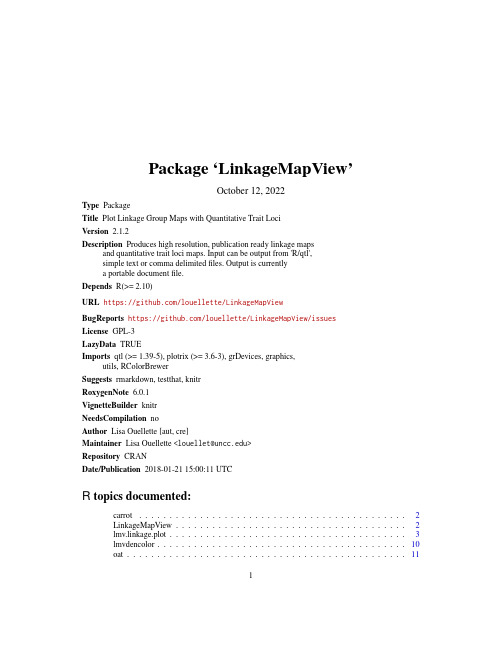
Package‘LinkageMapView’October12,2022Type PackageTitle Plot Linkage Group Maps with Quantitative Trait LociVersion2.1.2Description Produces high resolution,publication ready linkage mapsand quantitative trait loci maps.Input can be output from'R/qtl',simple text or comma delimitedfiles.Output is currentlya portable documentfile.Depends R(>=2.10)URL https:///louellette/LinkageMapViewBugReports https:///louellette/LinkageMapView/issuesLicense GPL-3LazyData TRUEImports qtl(>=1.39-5),plotrix(>=3.6-3),grDevices,graphics,utils,RColorBrewerSuggests rmarkdown,testthat,knitrRoxygenNote6.0.1VignetteBuilder knitrNeedsCompilation noAuthor Lisa Ouellette[aut,cre]Maintainer Lisa Ouellette<*****************>Repository CRANDate/Publication2018-01-2115:00:11UTCR topics documented:carrot (2)LinkageMapView (2)lmv.linkage.plot (3)lmvdencolor (10)oat (11)12LinkageMapView Index13carrot a carrot comparative linkage map data frame kindly provided by Mas-simo Iorizzo:Cavagnaro et al.BMC Genomics2014,15:1118DescriptionContains the following columns:1.group-This will be the title for the linkage group unless overridden.2.position-must be in numerical order ascending within linkage group name.3.locus-marker name at this position.UsagecarrotFormatAn object of class data.frame with126rows and3columns.LinkageMapView LinkageMapView:A package for plotting linkage group maps andQTLsDescriptionLinkageMapView produces high resolution,publication ready linkage maps and QTL maps.DetailsThere are many optional parameters to format the output pdf.Please see the help for function lmv.linkage.plot for a full description of each parameter and examples.lmv.linkage.plot LinkageMapView plotting functionDescriptionlmv.linkage.plot is the main function to produce linkage group maps and has many parameters to customize the pdf output.Usagelmv.linkage.plot(mapthis,outfile,mapthese=NULL,at.axis=NULL,autoconnadj=TRUE,cex.axis=par("cex.axis"),cex.lgtitle=par("cex.main"),cex.main=par("cex.main"),col.axis=par("col.axis"),col.lgtitle=par("col.main"),col.main=par("col.main"),conndf=NULL,denmap=FALSE,dupnbr=FALSE,font.axis=par("font.axis"),font.lgtitle=par("font.main"),font.main=par("font.main"),header=TRUE,labdist=0.3,labels.axis=TRUE,lcex=par("cex"),lcol=par("col"),lfont=par("font"),lgperrow=NULL,lgtitles=NULL,lgw=0.25,lg.col=NULL,lg.lwd=par("lwd"),lty.axis="solid",lwd.axis=1,lwd.ticks.axis=lwd.axis,main=NULL,markerformatlist=NULL,maxnbrcolsfordups=3,pdf.bg="transparent",pdf.family="Helvetica",pdf.fg="black",pdf.width=NULL,pdf.height=NULL,pdf.pointsize=12,pdf.title="LinkageMapView R output",posonleft=NULL,prtlgtitles=TRUE,qtldf=NULL,revthese=NULL,rcex=par("cex"),rcol=par("col"),rfont=par("font"),roundpos=1,rsegcol=TRUE,ruler=FALSE,sectcoldf=NULL,segcol=NULL,qtlscanone=NULL,showonly=NULL,units="cM",ylab=units)Argumentsmapthis Required,either a’cross’object from r/qtl,a csv or txtfile or a data frame with the following3columns in this order:1.Required,linkage group name.This will be the title for the linkage groupunless overridden-see lgtitles.2.Required,position-must be in numerical order ascending within linkagegroup name.3.Required,locus-marker name at this position.4.Optional,segcol-color for the line across the chromosome at this marker.See also segcol parameter.outfile Required,name for the output pdffile.mapthese Optional vector of linkage group names to print.The default,NULL,will print all linkage groups in mapthis.at.axis Optional.The points at which tick-marks are to be drawn on the ruler.Non-finite(infinite,NaN or NA)values are omitted.By default(when NULL)tickmarklocations are computed.#’@seealso axisautoconnadj If TRUE(the default),locus with the same name(homologs)on adjacent linkagegroups will be connected with a line.cex.axis The magnification to be used for axis(ruler)text.The default is par("cex.axis").cex.lgtitle The magnification to be used for linkage group titles.The default is par("cex.main"). cex.main The magnification to be used for main title.The default is par("cex.main").col.axis The color to be used for axis(ruler)text.Defaults to par("col.axis").col.lgtitle The color to be used for linkage group titles.Defaults to par("col.main").col.main The color to be used for the main title.Defaults to par("col.main").conndf An optional data frame containing markers to be connected with lines(ho-mologs).If autoconnadj=TRUE,these lines will appear as well as those withthe same name in adjacent linkage groups.Required columns:•fromchr Linkage group for the line start.•fromlocus Locus name for the line start.•tochr Linkage group for the line end.•tolocus Locus name for the line end.denmap If TRUE,you are requesting a density map which means no locus or positionlabels will be printed and the following parameters are set:ruler=TRUE auto-conndf=FALSE conndf=NULL See also sectcoldf parameterdupnbr If TRUE,only thefirst marker name at a position will print with(##more)afterwards indicating the number of duplicate markers at that position.dupnbrshould be left to the default,FALSE,if showonly provided.font.axis An integer which specifies which font to use for the axis(ruler)text.The defaultis par("font.axis").1is plain text.2is bold.3is italic.4is bold italic.font.lgtitle An integer which specifies which font to use for the linkage group titles text.The default is par("font.main").1is plain text.2is bold.3is italic.4is bolditalic.font.main An integer which specifies which font to use for title text.The default is par("font.main").1is plain text.2is bold.3is italic.4is bold italic.header A boolean indicating if the inputfile has a header row.Default is TRUE.labdist Distance in inches from the chromosome to the position and locus labels.Thedefault is0.3inches.labels.axis Optional.This can either be a logical value specifying whether(numerical)annotations are to be made at the tickmarks on the ruler,or a character or ex-pression vector of labels to be placed at the tickpoints.If this is not logical,atshould also be supplied and of the same length.The default is TRUE.lcex A numerical value giving the amount by which position labels should be mag-nified.The default is par("cex").See also rcex for locus labels.lcol The color for the position labels.The default is par("col").See also rcol forlocus labels.lfont An integer which specifies which font to use for the position labels.The default is par("font").See also rfont for locus labels.lgperrow An integer specifying how many linkage groups to plot in one row.As many rows as needed to plot all requested linkage groups will be plotted.lgtitles Optional vector of titles for the linkage groups.These will override the default, which is that the linkage group names in the input print as titles.This may beuseful if in mapthese you have indicated to print the same linkage group morethan once for the purpose of showing homologous markers without having linescross.See also cex.lgtitle,col.lgtitle,font.lgtitlelgw Width of chromosome in inches.Default is0.25inches.lg.col Linkage group color.The color of the chromosomes.The default is the back-ground color(pdf.bg).lg.lwd Linkage group linewidth.The width of the line around the chromosome.De-faults to par("lwd").lty.axis Optional.Line type for both the axis line and the tick marks.lwd.axis Optional.Line width for the axis line.The default is1.lwd.ticks.axis Optional.Line width for the axis tick marks.Default is lwd.axismain An optional title for the linkage group map.See also cex.main,col.main,and font.main.markerformatlistAn optional list containing the following vectors:•locus Required.A vector of loci for which the following should be applied.•col Optional.The color for these locus labels.This color will override rcol.See also rsegcol.•cex Optional.A numerical vlue giving the amount by which these locuslabels should be magnified.This value will override rcex.•font Optional.An integer which specifies which font to use for these locuslabels.This value will override rfont.maxnbrcolsfordupsIndicates the number of columns across the page for locus labels appearing atduplicate positions.The default is3.pdf.bg Background color for the pdf.Default is"transparent".pdf.family Font family for all text.Default is"Helvetica".pdf.fg Foreground color for the pdf.Default is black.pdf.width Width of the outputfile in inches.Defaults to the size necessary tofit all linkage groups with other options specified.pdf.height Height of the outputfile in inches.Defaults to the size necessary tofit all linkage groups with other options specified.pdf.pointsize The default point size to be used.Defaults to12.pdf.title Title to be passed to pdf as metadata.This title does not appear except in the pdf metadata.Defaults to"LinkageMapView R output".posonleft A vector of boolean(TRUE or FALSE)the length of the number of linkage groups to be plotted.If FALSE,print positions on right hand side of linkagegroup and locus names on left hand side of linkage group.Default is TRUE. prtlgtitles If FALSE do not print linkage group titles.Default is TRUE.qtldf An optional data frame containing QTL information for plotting.The data frame,if provided,must contain:•chr Linkage group name for QTL.•qtl Name(label)for QTL.•so Start of outer interval.Numeric.•si Start of inner interval.Numeric.•ei End of inner interval.Numeric.•eo End of outer interval.Numeric.•col Color for QTL.revthese Optional vector of linkage group names to reverse.The end position becomes position0and position0becomes the end position.rcex A numerical value giving the amount by which locus labels should be magnified.The default is par("cex").See also lcex for position labels.rcol The color for the locus labels.The default is par("col").See also lcol for position labels.rfont An integer which specifies which font to use for the locus labels.The default is par("font").See also lfont for position labels.roundpos Number of positions after the decimal point to print for positions.Default is1 rsegcol Color of the segments across the chromosome and to the label.TRUE,the de-fault,indicates the color should be the same as the label.ruler A single boolean(TRUE OR FALSE).If TRUE,an axis is drawn on the left hand side of the page and the position labels are not printed on any linkagegroup.The default is FALSE.sectcoldf Optional data frame containing the following named columns indicating sections of the chromosome to be colored:•Required,chr-matches from inputfile or cross object linkage group name•Required,s-start position in cM•Required,e-end position in cM•Required,col-color for section•Optional,dens-a numeric cm/marker value used to print the density maplegend.For a density map,use the lmvdencolor function to populate sectcoldf.Whendenmap=TRUE and no sectcoldf parameter is supplied,lmvdencolor is calledwith defaults fully populating the sectcoldf data frame.See also the denmapparameter.@seealso lmvdencolorsegcol of the column in mapthis that contains colors for the line seg-ments across the chromosome.If specified,this overrides rsegcol.qtlscanone Optional scanone data frame from package r/qtl.If provided,all QTLs in the dataframe will be drawn by calculating their start and end with the r/qtl functionbayesint with defaults.showonly Optional vector of marker names.If provided,only these marker names will be printed.units Units of the position values supplied in mapthis.The default value is cM(cen-timorgan)but any value can be provided.The value provided is only used for aruler(y axis)title and the density map legend text.ylab Optional.Title for the y-axis(ruler).The default value is units.See units parameter.Examples##take a cross object from r/qtl and produce linkage map##on chr1,4,6,15library(qtl)data(hyper)outfile=file.path(tempdir(),"hyper.pdf")lmv.linkage.plot(hyper,outfile,mapthese=c(1,4,6,15))##color some of the markers for emphasislibrary(qtl)data(hyper)#make a list to pass label optionsflist<-list()locus<-c("D1Mit123","D1Mit105","D6Mit273","D15Mit56","D15Mit156")col<-c("red")flist[[1]]<-list(locus=locus,col=col)outfile=file.path(tempdir(),"hyperred.pdf")lmv.linkage.plot(hyper,outfile,mapthese=c(1,4,6,15),markerformatlist=flist)##change some of the pdf options and chromosome color##changing linkage group title color(col.lgtitle)to same as##foreground pdf colorlibrary(qtl)data(hyper)outfile=file.path(tempdir(),"hyperlg.pdf")lmv.linkage.plot(hyper,outfile,mapthese=c(1,4,6,15),pdf.bg="black",pdf.fg="white",col.lgtitle="white",pdf.height=8,pdf.title="myhyper",lg.col="tan")##change all label colors and fontslibrary(qtl)data(hyper)outfile=file.path(tempdir(),"hypercol.pdf")lmv.linkage.plot(hyper,outfile,mapthese=c(1,4,6,15),lcol="blue",lfont=2,lcex=1.2,rcol="red",rfont=3,rcex=2)##make a dataframe to pass sections of chr to col##use a ruler instead of printing positions as labels##only allow one column for duplicate markers at same position ##(default is3)library(qtl)data(hyper)chr=c(1,4,6,15)s=c(82,35,9.8,7.7)e=c(94,47,21.9,13.1)col=c("pink","blue","blue","green")sectcoldf<-data.frame(chr,s,e,col,stringsAsFactors=FALSE) outfile=file.path(tempdir(),"hyperruler.pdf")lmv.linkage.plot(hyper,outfile,mapthese=c(1,4,6,15),ruler=TRUE,maxnbrcolsfordups=1,sectcoldf=sectcoldf)##plot qtls also out of a r/qtl scanone object##plot marker names on left(instead of right)of chr4and7 library(qtl)data(hyper)#create scanone df for testinghyper<-calc.genoprob(hyper,step=2.0,map.function="haldane",stepwidth="fixed")hyper.scanone<-scanone(hyper)outfile=file.path(tempdir(),"testrqtlhyper2.pdf")lmv.linkage.plot(hyper,outfile,mapthese=c(1,4,6,7,15),qtlscanone=hyper.scanone,posonleft=c(TRUE,FALSE,TRUE,FALSE,TRUE))##Not run:##plot a carrot comparative linkage map##kindly provided by Massimo Iorizzo:##Cavagnaro et al.BMC Genomics2014,15:1118#make a df to pass qtl infoqtldf<-data.frame(chr=character(),qtl=character(),so=numeric(),si=numeric(),ei=numeric(),eo=numeric(),col=character(),stringsAsFactors=FALSE)qtldf<-rbind(qtldf,data.frame(chr="70349LG3",qtl="RTPE-Q1",so=36.6,si=37,ei=37,eo=38,col="red"))#make a list to pass label optionsflist<-list()locus<-c("BSSR-094","K0149","K0627","K2161","ESSR-087","ESSR-057") font<-c(2)#boldflist[[1]]<-list(locus=locus,font=font)locus<-c("F3H","FLS1")font<-c(4)#bold italicflist[[2]]<-list(locus=locus,font=font)locus<-c("P3","P1","Raa1")font<-c(3)#italiccol<-c("red")flist[[3]]<-list(locus=locus,font=font,col=col)filename<-system.file("extdata","Carrot.csv",package="LinkageMapView") outfile=file.path(tempdir(),"carrot.pdf")lmv.linkage.plot(mapthis=filename,outfile=outfile,ruler=TRUE,lgtitle=c("2170","70349","10117"),maxnbrcolsfordups=1,markerformatlist=flist,lg.col="lightblue1",pdf.width=10,revthese=c("70349LG3"),qtldf=qtldf)##End(Not run)##do a density map with default colorsdata(oat)outfile=file.path(tempdir(),"oat_Mrg01.pdf")lmv.linkage.plot(oat,outfile,mapthese=c("Mrg01","Mrg02"),denmap=TRUE)10lmvdencolor ##Not run:##do a density map and provide your own colors with lmvdencolor helperdata(oat)##outfile=file.path(tempdir(),"oat_Mrg01_YlGn.pdf")sectcoldf<-lmvdencolor(oat,colorin=colorRampPalette(RColorBrewer::brewer.pal(8,"YlGn"))(5))lmv.linkage.plot(oat,outfile,denmap=TRUE,sectcoldf=sectcoldf)##End(Not run)lmvdencolor LinkageMapView density color functionDescriptionlmvdencolor is a helper function which you can use to create a data frame of colors to be used as the sectcoldf input parameter on the lmv.linkage.plot command.The colors will be used to color the linkage group based on the density of position/marker.This function is called with default values when the denmap=TRUE parameter is specified for lmv.linkage.plot and no sectcoldf parameter is found.Usagelmvdencolor(df,wsize=30,bias=5,colorin=colorRampPalette(RColorBrewer::brewer.pal(8,"Spectral"))(25))Argumentsdf Required,a data frame with thefirst two columns in this order:1.Linkage group name.2.Position-must be in numerical order ascending within linkage group name.If the maximum position in any linkage group is<1000,the density will becalculated for each position.Otherwise the number of positions includedfor each density calculation will be:ceiling(maximum position of an link-age group/1000)wsize Optional,default=30.#of postions in the sliding window for calculating pos-titions/marker.If the maximum position in any linkage group is>=1000,thedefault sliding window size will be adjusted by the same ratio as the number ofpositions included for each density calculate.bias Optional,default=5.a positive number.Higher values give more widely spaced colors at the high end.colorin Optional,a vector of colors to use where thefirst value is the color for the lowest density and the last value is the color for the highest density.Default is:rev(colorRampPalette(RColorBrewer::brewer.pal(8,"Spectral"))(25))oat11 Valuea data frame that can be used as sectcoldf input on the lmv.linkage.plot function to color the chro-mosome for a density map.See AlsocolorRamplmv.linkage.plotExamples#add a column to a linkage group data frame to specify colors for#line segments in lmv.linkage.plot using default colors from RColorBrewer#Spectral palette.Then just plot the returned colors out to see how#they look.data(oat)sectcoldf<-lmvdencolor(oat)#see colors producedimage(seq_along(oat[,2]),1,as.matrix(seq_along(oat[,2])),col=sectcoldf$col,axes=FALSE,xlab="",ylab="")oat oat consensus map data frameDescriptionChaffin,A.S.,Y.Huang,S.Smith,W.A.Bekele,E.Babiker,B.N.Gnanesh,B.J.Foresman, S.G.Blanchard,J.J.Jay,R.W.Reid,C.P.Wight,S.Chao,R.Oliver,E.Islamovic,F.L.Kolb,C.McCartney,J.W.Mitchell Fetch,A.D.Beattie,?.Bjornstad,J.M.Bonman,ngdon,C.J.Howarth,C.R.Brouwer,E.N.Jellen,K.E.Klos,J.A.Poland,T.Hsieh,R.Brown,E.Jackson,J.A.Schlueter,and N.A.Tinker.2016.A Consensus Map in Cultivated Hexaploid Oat Reveals Conserved Grass Synteny with Substantial Subgenome Rearrangement.Plant Genome9.doi:10.3835/plantgenome2015.10.0102UsageoatFormatAn object of class data.frame with16668rows and3columns.12oatDetailsContains the following columns:1.Group-This will be the title for the linkage group unless overridden.2.Position-must be in numerical order ascending within linkage group name.3.Locus-marker name at this position.Index∗datasetscarrot,2oat,11axis,4carrot,2colorRamp,11LinkageMapView,2LinkageMapView-package(LinkageMapView),2lmv.linkage.plot,3,11lmvdencolor,6,10oat,1113。
mapqtl中文使用说明书

1. 新建一个空白文件,就是最后的保存文件,名字可以随便命名。
2. 导入三个文件,可以从Demo文件里面拷过来,三个文件名字必须保持一致,只需要进行修改里面的内容。
第一个是map文件,即通过joinmap或mapmaker软件计算出的各连锁群上位点的结果,和mapchart输入的文件是一样的。
如下图:第二个是loc文件,如下图:其中,popt是群体的类型,nind是群体数量,nloc是标记的位点数。
此时要注意各位点的顺序必须与map文件的顺序一致。
这里有个小诀窍,可以将map 文件中的各位点拷到excel中,删掉group和数字等字符,然后点击‘工具’——‘选项’——‘自定义序列’将刚才的顺序定义为一个顺序,然后选中所有位点的数据文件,点击‘数据’——‘排序’——‘选项’,在自定义排序里面选择刚才定义的序列,这样选中的序列就按要求排好了。
对于带型的写法,不同群体是不同的,可以参看mapqtl中的说明。
第三个是qua文件,也就是数量性状的文件,如下图:其中,nind仍然是群体的个数,ntrt是数量性状的个数,这里由于把单株号也当成数据了,所以ntrt就是实际数量性状的个数加1。
对于丢失的数据用‘*’代替。
3. 数据文件准备好后,就是导入,在mapqtl软件的右边有三个栏,在population栏下加载loc和qua文件,在maps栏下,加载map文件,然后空格键单击选中三个文件,在菜单栏的空白档处选择计算方法,例如interval mapping或者MQM mapping,然后可以看到计算的功能恢复了,点击计算的小图标。
4. 经过一会计算后,结果就出来了,里面有qtl位点的染色体位置、LOD值、贡献率(%Expl)、和加性效应等,而且旁边可以看到LOD的示意图(result chart)。
5. 然后根据结果可以在mapchart里面画图,或者直接在photoshop里面画。
- 1、下载文档前请自行甄别文档内容的完整性,平台不提供额外的编辑、内容补充、找答案等附加服务。
- 2、"仅部分预览"的文档,不可在线预览部分如存在完整性等问题,可反馈申请退款(可完整预览的文档不适用该条件!)。
- 3、如文档侵犯您的权益,请联系客服反馈,我们会尽快为您处理(人工客服工作时间:9:00-18:30)。
双亲群体的QTL作图
11. 两种方法检测QTL的比较: ICIM和IM • 将BarleyDH.bip激活为当前作图群体. 可通过两种途径实现, 一是双击工程
窗口中的BarleyDH.bip节点; 二是单击结果显示窗口中的BarleyDH.bip文件.
单击 双击
• 单击ADD按钮绘制ICIM的LOD曲线图; 单击C-=按钮绘制所有染色体的LOD 曲线图
即 ICIM-ADD
体的标记型数据仍会使 (POUT = 2*PIN = 0.002) ;
用)
“LOD 临近值”是 2.5;
未使用排列检验
• QTL作图完成后,自动产生“Results” 节点 ,节点下列出所有的输出文件,
双击文件名称,文件内容就会出现 在“结果展示窗口”
双亲群体的QTL作图
7. 查看检测到的QTLs
2. 软件浏览. 单击StartPage中的”左箭头”或 ”右箭头”, 可以看到: • 软件所能处理的遗传群体类型 • 共显性标记是如何编码的 • 显性标记是如何编码的 • 隐性标记是如何编码的
1
3. 建立一个”新工程” • 单击”File”菜单 • 选择”New Project”
双亲群体的QTL作图
• 单击“Start”快捷键,系统
则对选定方法和参数进行
QTL作图
也可通过菜单项
Task -> Start QTL Mapping进行QTL作 图
• 如选择“Deletion”, • “扫描步长”是1 cM; • 只有一个方
缺失表型数据不用于
“逐步回归标记进入的
法被选中,
QTL作图 (表型缺失个
概率 (PIN)”是 0.001
• 选择待打开的群体文件 (例如: C:\CAAS\QTL IciMapping\Examples\BIP \BarleyDH.bip)
单击此处打开EXCEL 2003/2007文件
双亲群体的QTL作图
5. BIP功能浏览:BIP功能包含三个窗口 •
• 工程窗口: 工程中第一次使用BIP功能 时,工程窗口中自动产生一个BIP节点。 在BIP节点下,产生新的节点,如 BarleyDH.BIP,代表不同的作图文件
•
• 双击输出文件
“BarleyDH.qic”,就会
在“结果展示窗口”显示
文件内容
检测QTL的信息显示在“结果展示窗 口”,例如QTL所在的染色体,位置, 侧连标记,LOD值,表型变异解释率 (%),加性效应等
8. 去那里看LOD曲线图?
•
• 双击工程窗口中的BarleyDH.bip节点,
将其设置为当前作图群体
与此工程相关的输入文件、 输出文件都自动保存在工程 所在的路径D: …\Tutorial\...
双亲群体的QTL作图
4. 向工程中导入一个双亲作图 群体
• 单击“File”菜单,指向 “Open File”菜单,然后选 择“*.bip”文件类型
• 或者,单击“Open”快捷键, 然后选择“*.bip”功能 (即双 亲群体QTL作图的BIP功能)
也可通过单击结果展示窗口 中的BarleyDH.bip 文件名, 将其设为当前作图群体
• 单击ADD图标浏览QTL 作图产生的图形; 或者 通过Figures菜单浏览 QTL作图产生的图形
双亲群体的QTL作图
9. QTL作图产生的图形 • QTL作图产生的图形将显示在一个新的窗口中
双亲群体的QTL作图
双亲群体的QTL作图
11. 两种方法检测QTL的比较: ICIM和IM • 从方法列表中选择IM-ADD方法, 即简单区间的加性QTL作图
• 如需要, 可修改IM-ADD的作图参数 (Mapping Parameters) 或LOD检测临界 值 (LOD Threshold)
• 单击>>按钮, 将IM-ADD方法添加到已选方法框中 (Selected Methods)
• 输入”工程名称” (例如, 图 示中的工程名称为Tutorial) 和选择路径 (例如, 图示中 的路径为D:\)
• 单击”OK” 完成”新工程”创 建
或者
3. 打开已存在的工程 • 单击“File”菜单
• 指向“Recent Projects” • 从工程列表中选择将要打
开的工程名称
• 在此工程下,查看曾经使 用过的功能和已开展工作 产生的结果
作图群体和结果展示窗口: 打开 的作图群体BarleyDH.bip的内容 展示在此窗口。与作图群体相
关的输出文件也可以展示在此 窗口
工程窗口
作图群体和结果展示窗口
参数设置窗口 • 参数设置窗口: 通过该窗口,用户可以设置或改变作图参数
双亲群体的QTL作图
6. 利用默认方法和默认参数的 • QTL作图
• 单击Start按钮, 对已选方法框中的所有选定方法 (即图中的ICIM-ADD和IMADD) 进行QTL作图
双亲群体的QTL作图
11. 两种方法检测QTL的比较: ICIM和IM • 方法ICIM-ADD检测到的QTL保存在
文件 BarleyDH.qic中 • 方法IM-ADD检测到的QTL保存在文
件 BarleyDH.qim中 • 在工程列表中, 双击这些文件, 文件
内容就会在显示在结果展示窗口
• 在结果展示窗口拖动文件 BarleyDH.qim[Result], 在图示的箭 头处松开鼠标
双亲群体的QTL作图
11. 两种方法检测QTL的比较: ICIM和IM
• 在结果展示窗口中比较ICIM和IM检测出的QTL. 例如, 两种方法均检测到 第5和7染色体上的QTL. ICIM比IM检测到更多的QTL, 等等.
• 菜单选择Figures -> IM Additive Mapping绘制IM的LOD曲线图; 单击 C-=按钮绘制所有染色体的LOD曲线 图
双亲群体的QTL作图
12. 比较ICIM和IM的LOD曲线图 • 改变图形窗口的大小; 变换图形窗口的位置, 在一个屏幕上对比ICIM和IM
的全基因组LOD曲线图.
9. QTL作图产生的图形 • 单击Add按钮将遗传效应曲线和LOD曲线绘制在; Add是一个开关按钮,
再次单击将关闭功能.
ห้องสมุดไป่ตู้亲群体的QTL作图
9. QTL作图产生的图形 • 单击C-=按钮绘制所以染色体上的LOD/ADD曲线
双亲群体的QTL作图
9. QTL作图产生的图形 • 单击Map&LOD按钮将在连锁
请注意: 开始之前, 请确认您的计算机已安装了QTL IciMapping集成软件!
双亲群体的QTL作图 (BIP)
1. 打开软件: QTL IciMapping 软件可通 过两种方式打开 • 双击QTL IciMapping 软件在桌 面上的快捷图标 • 从”所有程序”菜单中选择QTL IciMapping 软件
很荣幸听到您对此操作手册和 QTL IciMapping的意见和建议!
图旁边绘制LOD曲线
• 单击Map&QTL按钮将在连锁图 旁边绘制检测到的QTL
双亲群体的QTL作图
10. QTL作图图形的输出
• 在图形窗口的任何地 方, 通过鼠标右击弹出 快捷键, 从而对图形进 行复制, 保存, 打印等
• 当选择Save Image As…时, 可通过保存类 型把图形存为不同的 格式. *.emf具有最高 的分辨率.
