华为HCNA课堂默认静态路由配置练习
《华为技术认证HCNA网络技术实验指南》配置

《华为技术认证HCNA网络技术实验指南》配置HCNA网络技术实验指南主要包括以下几个方面的内容:1.实验环境准备:实验指南给出了实验所需的软硬件环境配置要求,包括操作系统要求、硬件设备要求等,帮助学员搭建一个符合实验要求的实验环境。
2.实验一:基本网络配置:这个实验主要是介绍了网络设备的基本配置,包括设备初始化、设备密码设置、设备IP地址设置、设备接口配置等。
3.实验二:交换机配置:这个实验主要是介绍了交换机的基本配置,包括VLAN的配置、端口的配置、交换机之间的链路聚合(LAG)配置等。
4.实验三:静态路由配置:这个实验主要是介绍了静态路由的配置,包括路由表的配置、默认路由的配置、静态路由的配置等。
5.实验四:网络服务配置:这个实验主要是介绍了网络服务的配置,包括DHCP服务的配置、DNS服务的配置、NAT服务的配置等。
6.实验五:网络安全配置:这个实验主要是介绍了网络安全的配置,包括ACL(访问控制列表)的配置、ARP防护的配置、端口安全的配置等。
7.实验六:无线网络配置:这个实验主要是介绍了无线网络的配置,包括基本的无线网络配置、无线网络安全配置等。
通过完成这些实验,学员可以全面掌握华为网络设备的基本配置和网络服务的配置,培养实际操作的能力和解决问题的能力。
此外,《华为技术认证HCNA网络技术实验指南》还提供了详细的实验步骤、截图和实验报告的写作指导,方便学员进行实验记录和实验报告的撰写。
总之,华为技术认证HCNA网络技术实验指南是一本很好的教材,可以帮助学员全面提高网络技术方面的实际操作能力和问题解决能力,对于准备参加华为HCNA认证考试的学员来说,是一本非常有价值的指导书。
HCNA培训-静态路由 RIP OSPF笔记-239

静态路由一、查看命令1.查看接口地址和状态dis ip int br2.查看主备路由状态dis ip routing-table protocol static二、静态路由配置1.配置静态路由ip route-static 1.1.1.1 32 10.1.1.1ip route-static 1.1.1.1 32 g0/0/02.静态路由配置(主备切换)ip route-static 1.1.1.1 32 10.1.1.1 \\主用ip route-static 1.1.1.1 32 10.2.2.1 preference 70 \\备用3.静态路由配置(负载均衡)ip route-static 1.1.1.1 32 10.1.1.1ip route-static 1.1.1.1 32 10.2.2.14.静态路由配置(默认路由)ip route-static 0.0.0.0 0 10.1.1.1动态路由协议IGP(内部网关路由协议)和BGP(外部网关路由协议)IGP路由承载量最大5000BGP路由承载量最大510000IGP:距离矢量路由协议和链路状态路由协议二、动态路由(RIP)RIP是距离矢量路由协议(DV)1.配置RIPRIP (默认RIP的进程号为1)version 2 (默认版本为1)network 1.0.0.0 (主类方式宣告)import-route direct (把直连路由导入到RIP)preference 90 (更改RIP的默认管理距离)2.宣告宣告在本设备上进行匹配对应的接口,然后在接口上发送路由和产生此接口对应的网段1)发送路由2)传输此接口的路由3.RIP路由汇总int g0/0/0rip summary-address 172.30.1.0 255.255.255.0查看命令display rip (RIP的进程号、版本等)三、动态路由(OSPF)1.ospf报文HELLODBD 数据库描述LSR 链路状态请求LSU 链路状态更新携带LSALSACK 链路状态确认2.LSU(LSA)→LSDB→SPF算法→路由表。
实训3-静态路由
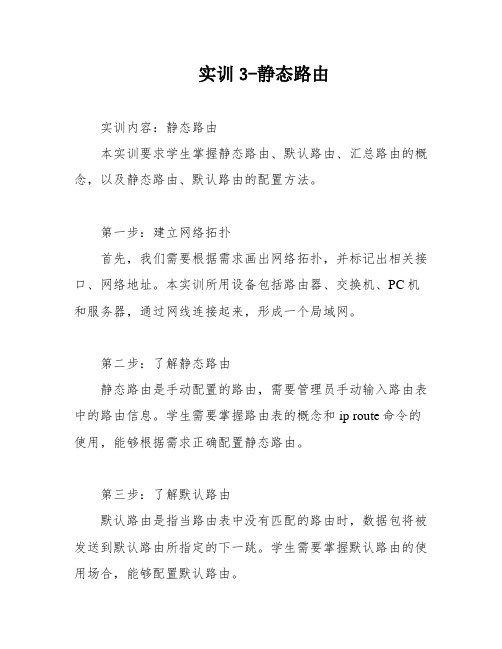
实训3-静态路由
实训内容:静态路由
本实训要求学生掌握静态路由、默认路由、汇总路由的概念,以及静态路由、默认路由的配置方法。
第一步:建立网络拓扑
首先,我们需要根据需求画出网络拓扑,并标记出相关接口、网络地址。
本实训所用设备包括路由器、交换机、PC机和服务器,通过网线连接起来,形成一个局域网。
第二步:了解静态路由
静态路由是手动配置的路由,需要管理员手动输入路由表中的路由信息。
学生需要掌握路由表的概念和ip route命令的使用,能够根据需求正确配置静态路由。
第三步:了解默认路由
默认路由是指当路由表中没有匹配的路由时,数据包将被发送到默认路由所指定的下一跳。
学生需要掌握默认路由的使用场合,能够配置默认路由。
第四步:实验步骤
根据实验场景描述,我们需要将两层办公楼的电脑连接起来,并上网。
具体实验步骤如下:
1.配置路由器的E0和E1接口的IP地址,分别为
192.168.4.1和192.168.5.1.
2.配置楼层一的电脑,包括PC1-20,IP地址为
192.168.4.2-22,子网掩码为255.255.255.0,默认网关为192.168.4.1.
3.配置楼层二的电脑,包括PC1-20,IP地址为
192.168.5.2-22,子网掩码为255.255.255.0,默认网关为192.168.5.1.
4.使用ping命令测试网络连通性。
5.使用ip route命令和do show ip route命令查看和配置路由表。
通过本实训,学生可以掌握静态路由和默认路由的配置方法,了解路由表的概念,进一步提升网络配置和管理的能力。
华为HCNA-STP基本配置练习

STP的基本配置SW1配置<Huawei><Huawei>sy<Huawei>system-view (进入全局模式)Enter system view, return user view with Ctrl+Z.[Huawei][Huawei]sy[Huawei]sysname SW1 (更改设备名称)[SW1][SW1]stp en[SW1]stp enable (打开STP)[SW1][SW1]stp mo[SW1]stp mode stp 进入stp 模式Info: This operation may take a few seconds. Please wait for a moment...done. [SW1] [SW1]stp pri[SW1]stp priority 0 (在STP模式下更改BID优先级)BID=Bridge ID(桥ID)[SW1][SW1]dis[SW1]display this (查询当前配置)#sysname SW1#stp mode stpstp instance 0 priority 0# cluster enable ntdp enable ndp enable#drop illegal-mac alarm# return[SW1][SW1]dis[SW1]display s[SW1]display stp (查询STP)------ [CIST Global Info][Mode STP]CIST Bridge :0 .4c1f-cc38-7c04 (桥ID 优先级和MAC)Config Times :Hello 2s MaxAge 20s FwDly 15s MaxHop 20 Active Times :Hello 2s MaxAge 20s FwDly 15s MaxHop 20 CIST Root/ERPC :0 .4c1f-cc38-7c04 / 0CIST RegRoot/IRPC :0 .4c1f-cc38-7c04 / 0CIST RootPortId :0.0BPDU-Protection :DisabledTC or TCN received :7TC count per hello :0STP Converge Mode :NormalTime since last TC :0 days 0h:1m:1sNumber of TC :7Last TC occurred :GigabitEthernet0/0/2[Port1(Ethernet0/0/1)][DOWN]Port ProtocolPort RolePort PriorityPort Cost(Dot1T ):Enabled:Disabled Port:128:Config=auto / Active=200000000Designated Bridge/Port :0.4c1f-cc38-7c04 / 128.1Port Edged Point-to-point Transit Limit Protection Type:Config=default /Active=disabled :Config=auto / Active=false :147 packets/hello-time :NonePort STP Mode :MSTP Port Protocol Type :Config=auto / Active=dot1sBPDU EncapsulationPortTimesTC or TCN sendTC or TCN received:Config=stp / Active=stp :Hello 2s MaxAge 20s FwDly 15s RemHop 20 :0 :0 BPDU Sent :0TCN: 0, Config: 0, RST: 0, MST: 0BPDU Received :0TCN: 0, Config: 0, RST: 0, MST: 0--- [Port2(Ethernet0/0/2)][DOWN] ----Port Protocol TC or TCN send :0TC or TCN received :0 :EnabledPort Role:Disabled Port Port PriorityPort Cost(Dot1T )Designated Bridge/Port Port Edged Point-to-point Transit Limit :128 :Config=auto / Active=200000000 :0.4c1f-cc38-7c04/ 128.2 :Config=default / Active=disabled Protection Type Port STP ModePort Protocol TypeBPDU EncapsulationPortTimes TC or TCNsend TC or TCNreceived:Config=auto / Active=false :147packets/hello-time:None:MSTP :Config=auto / Active=dot1s :Config=stp / Active=stp :Hello 2s MaxAge 20s FwDly 15s RemHop 20 :0 :0 BPDU Sent :0 TCN: 0, Config: 0, RST: 0, MST: 0BPDU Received :0Port ProtocolPort RolePort PriorityPort Cost(Dot1T ):Enabled :Disabled Port :128 :Config=auto / Active=200000000 Port Edged Point-to-point Transit LimitProtection Type Port STP Mode PortProtocol Type:Config=default / Active=disabled :Config=auto / Active=false :147 packets/hello-time :None :MSTP :Config=auto / Active=dot1s PortTimes :Hello 2s MaxAge 20s FwDly 15s RemHop 20TCN: 0, Config: 0, RST: 0, MST: 0[Port3(Ethernet0/0/3)][DOWN] ----Designated Bridge/Port :0.4c1f-cc38-7c04 / 128.3BPDU Encapsulation :Config=stp / Active=stpBPDU Sent :0TCN: 0, Config: 0, RST: 0, MST: 0[SW1][SW1]q<SW1><SW1>save (保存配置)The current configuration will be written to the device.Are you sure to continue?[Y/N]yInfo: Please input the ( *.cfg, *.zip ) [vrpcfg.zip]:Mar 15 2017 19:47:02-08:00 SW1 %%01CFM/4/SAVE(l)[0]:The user chose Y when decidi ng whether to save the configuration to the device.<SW1>SW2配置<Huawei><Huawei>sy<Huawei>system-viewEnter system view, return user view with Ctrl+Z. [Huawei][Huawei]sy[Huawei]sysname SW2[SW2][SW2]stp en[SW2]stp enable[SW2][SW2]stp mode st[SW2]stp mode stpInfo: This operation may take a few seconds. Please wait for a moment...done. [SW2] [SW2]stp pri[SW2]stp priority 4096[SW2][SW2]dis[SW2]display this# sysname SW2# stp mode stp stp instance 0 priority 4096# cluster enable ntdp enable ndp enable#drop illegal-mac alarm# return [SW2] [SW2] [SW2]dis[SW2]display st[SW2]display stp------ [CIST Global Info][Mode STP]CIST BridgeConfig TimesActive TimesCIST Root/ERPC CIST RegRoot/IRPC CIST RootPortId BPDU-Protection TC or TCN received TC count per hello :4096 .4c1f-cc3a-0520:Hello 2s MaxAge 20s FwDly 15s MaxHop 20 :Hello 2s MaxAge 20s FwDly 15s MaxHop 20 :0 .4c1f-cc38-7c04 / 20000:4096 .4c1f-cc3a-0520 / 0:128.23:Disabled:42:0STP Converge Mode :NormalTime since last TC :0 days 0h:1m:41sNumber of TC Last TC occurred:10:GigabitEthernet0/0/1[Port1(Ethernet0/0/1)][DOWN]Port Protocol Port RolePort Priority Port Cost(Dot1T ):Enabled:Disabled Port:128:Config=auto / Active=200000000Designated Bridge/Port :4096.4c1f-cc3a-0520 / 128.1Port Edged Point-to-point Transit Limit Protection Type:Config=default /Active=disabled :Config=auto / Active=false :147 packets/hello-time :NoneSW3配置<Huawei>sy<Huawei>system-viewEnter system view, return user view with Ctrl+Z.[Huawei][Huawei]sy[Huawei]sysname SW3[SW3][SW3]stp en[SW3]stp enable[SW3][SW3]stp mo[SW3]stp mode st[SW3]stp mode stpInfo: This operation may take a few seconds. Please wait for a moment...done. [SW3] [SW3]stp pri[SW3]stp priority 8192[SW3][SW3]dis[SW3]display this# sysname SW3#stp mode stpstp instance 0 priority 8192#cluster enablentdp enablendp enable#drop illegal-mac alarm#return[SW3][SW3]q<SW3><SW3><SW3><SW3>saThe current configuration will be written to the device.Are you sure to continue?[Y/N]yInfo: Please input the ( *.cfg, *.zip ) [vrpcfg.zip]:Mar 15 2017 20:22:45-08:00 SW3 %%01CFM/4/SAVE(l)[0]:The user chose Y when decidi ng whether to save the configuration to the device.Now saving the current configuration to the slot 0.Save the configuration successfully.<SW3><SW3>。
华为:IP路由相关和静态路由配置

回顾昨天:1、找同学到黑板上画出背靠背连接的图示。
并说明原理。
作用。
2、找一同学做一下背靠背的实验今天内容:IP路由技术基础、实验:配置静态路由。
1、路由定义:是被用来把来自一台设备的数据包穿过网络发送到位于另一个网段设备上的路径信息。
它具体表现为路由器的路由表里的条目。
通过路由表进行选路路由器转发数据包的关键是路由表。
每个路由器中都保存着一张路由表,表中每条路由项都指明数据包到某子网或某主机应通过路由器的哪个物理端口发送,然后就可到达该路径的下一个路由器,或者不再经过别的路由器而传送到直接相连的网络中的目的主机。
路由表中包含了下列关键项:目的地址:用来标识IP 包的目的地址或目的网络。
网络掩码:与目的地址一起来标识目的主机或路由器所在的网段的地址。
将目的地址和网络掩码“逻辑与”后可得到目的主机或路由器所在网段的地址。
例如:目的地址为129.102.8.10,掩码为255.255.0.0 的主机或路由器所在网段的地址为129.102.0.0。
掩码由若干个连续“1”和连续“0”构成,既可以用点分十进制表示,也可用掩码中连续“1”的个数来表示。
输出接口:说明IP 包将从该路由器哪个接口转发。
下一跳IP 地址:说明IP 包所经由的下一个路由器。
本条路由加入IP 路由表的优先级:针对同一目的地,可能存在不同下一跳的若干条路由,这些不同的路由可能是由不同的路由协议发现的,也可以是手工配置的静态路由。
优先级高(数值小)将成为当前的最优路由。
用户可以配置多条到同一目的地但优先级不同的路由,将按优先级顺序选取唯一的一条供IP 转发报文时使用。
根据路由的目的地不同,路由表可被划分为:子网路由:目的地为子网的路由。
主机路由:目的地为主机的路由另外,根据目的地与该路由器是否直接相连,路由表可被划分为:直连路由:目的地所在网络与路由器直接相连的路由。
间接路由:目的地所在网络与路由器不是直接相连的路由。
为不使路由表过于庞大,可以设置一条缺省路由。
华为路由器直联及静态路由配置实验

第六步:配置静态路由 1、在Router A上配置静态路由
2、在PC-A上: ping 129.3.1.11(不通) 在PC-B上: ping 129.1.1.11(不通) 想想为什么? 3、在Router B上配置静态路由 4、在PC-A上: ping 129.3.1.11(通) 在PC-A上: ping 129.3.1.11(通)
学习动物精神
12、善解人意的海豚:常常问自己:我是 主管该怎么办才能有助于更好的处理事情 的方法。在工作上善解人意, 会减轻主管、共 事者的负担,也 让你更具人缘。
2019/3/30
第二步:将PC-A通过交换机联接到Router A的ethernet 0端口, 配置PC-A : IP:129.1.1.11 Mark:255.255.0.0 Gateway:129.1.1.254 第三步:配置Router B <Quidway>system [Quidway]interface ethernet 0/1 [Quidway-Ethernet1]ip addr 129.3.1.254 255.255.0.0 [Quidway-Ethernet0]int eth 0/0 [Quidway-Ethernet0]ip addr 129.2.1.2 255.255.0.0
[Quidway]ip route-static 129.3.0.0 255.255.0.0 129.2.1.2
[Quidway]ip route-static 129.1.0.0 255.255.0.0 129.2.1.1
2019/3/30
学习动物精神
11、机智应变的猴子:工作的流程有时往往是一成不变的, 新人的优势在于不了解既有的做法,而能创造出新的创意 与点子。一味 地接受工作的交付, 只能学到工作方法 的皮毛,能思考应 变的人,才会学到 方法的精髓。
华为路由器静态路由配置命令

华为路由器静态路由配置命令4.6.1 ip route配置或删除静态路由。
[ no ] ip route ip-address{ mask | mask-length } { interfacce-name| gateway-address } [ preference preference-value] [ reject | blackhole ]【参数说明】ip-address和mask为目的IP地址和掩码,点分十进制格式,由于要求掩码32位中‘1’必须是连续的,因此点分十进制格式的掩码可以用掩码长度mask-length来代替,掩码长度为掩码中连续‘1’的位数。
interfacce-name指定该路由的发送接口名,gateway-address为该路由的下一跳IP地址(点分十进制格式)。
preference-value为该路由的优先级别,范围0~255。
reject指明为不可达路由。
blackhole指明为黑洞路由。
【缺省情况】系统缺省可以获取到去往与路由器相连子网的子网路由。
在配置静态路由时如果不指定优先级,则缺省为60。
如果没有指明reject或blackhole,则缺省为可达路由。
【命令模式】全局配置模式【使用指南】配置静态路由的注意事项:当目的IP地址和掩码均为0.0.0.0时,配置的缺省路由,即当查找路由表失败后,根据缺省路由进行包的转发。
对优先级的不同配置,可以灵活应用路由管理策略,如配置到达相同目的地的多条路由,如果指定相同优先级,则可实现负载分担;如果指定不同优先级,则可实现路由备份。
在配置静态路由时,既可指定发送接口,也可指定下一跳地址,到底采用哪种方法,需要根据实际情况而定:对于支持网络地址到链路层地址解析的接口或点到点接口,指定发送接口即可;对于NBMA接口,如封装X.25或帧中继的接口、拨号口等,支持点到多点,这时除了配置IP路由外,还需在链路层建立二次路由,即IP地址到链路层地址的映射(如dialermap ip、x.25 map ip或frame-relay map ip等),这种情? 配置静态路由不能指定发送接口,应配置下一跳IP地址。
静态路由配置的实训操作步骤

静态路由配置的实训操作步骤
静态路由配置的实训操作步骤如下:
1. 登录路由器的管理界面。
可以通过输入路由器的IP地址或域名在浏览器中访问。
2. 在管理界面中,找到路由配置菜单项。
通常在“网络设置”或“路由器设置”下。
3. 在路由配置菜单中,选择“静态路由设置”或类似选项。
4. 点击“添加静态路由”或类似按钮。
5. 在添加静态路由页面中,填写以下信息:
- 目标网络:要添加的目标网络的IP地址段或子网掩码。
例如,如果要添加到192.168.1.0/24网络,目标网络可以填写为192.168.1.0和255.255.255.0。
- 下一跳地址:要指定的下一跳IP地址,即数据包要通过的下一个路由器或接口的IP地址。
- 路由类型:选择静态路由类型,通常为“静态路由”。
6. 点击“确定”或“添加”按钮,保存配置。
7. 如果需要添加更多的静态路由,重复步骤4-6。
8. 完成配置后,重新启动路由器或应用新的配置。
有些路由器会自动应用配置更改。
9. 验证静态路由是否生效。
可以通过ping目标网络的设备或使用路由跟踪工具来验证。
请注意,不同品牌和型号的路由器可能略有不同的配置界面和选项,以上步骤仅供参考,具体操作可能会有所差异。
在进行配置之前,请确保详细阅读路由器的使用手册或参考官方文档。
静态路由及默认路由配置

网络实验与探讨
Ip routing 使IP路由功能激活
Ip route 192.168.11.0 255.255.255.0 192.168.6.1 配置R3静态的路由路径
Ip route 192.168.10.0 255.255.255.0 192.168.7.2 配置R3静态的路由路径
前一页 后一页
前一页 后一页
IP: 192.168.11.1/30 IP: 192.168.11.2/30
前一页 后一页
网络实验介绍
在config平台上的对R1的编程:
网络实验与探讨
Ip routing 使IP路由功能激活
Ip route 192.168.110.0 255.255.255.0 192.168.11.2 配置R1静态的路由路径
Ip route 192.168.6.0 255.255.255.0 192.169.7.1 配置R2静态的路由路径
前一页 后一页
网络实验与探讨
网络实验介绍
实际路由器路由的设置:
192.168.7.111
192.168.3.1 192.168.11.10
E0R1 E1 R3
E3 R2 E2
192.168.10.1 192.168.10.11
192.168.10.11 IP: 192.168.10.2/24
IP: 192.168.6.1/30
IP: 192.168.7.2
IP: 192.168.7.1
前一页 后一页
网络实验介绍
在config平台上的对R2的编程:
网络实验与探讨
Ip routing 使IP路由功能激活
Ip route 192.168.11.0 255.255.255.0 192.169.7.1 配置R2静态的路由路径
HC路由学习笔记静态路由
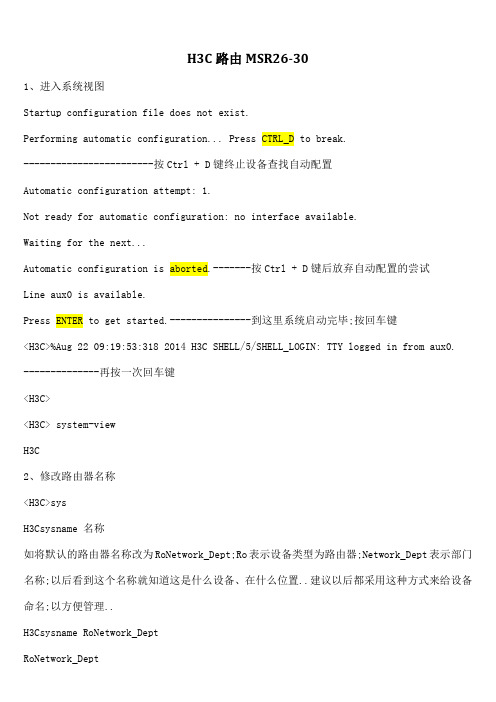
H3C路由MSR26-301、进入系统视图Startup configuration file does not exist.Performing automatic configuration... Press CTRL_D to break.------------------------按Ctrl + D键终止设备查找自动配置Automatic configuration attempt: 1.Not ready for automatic configuration: no interface available.Waiting for the next...Automatic configuration is aborted.-------按Ctrl + D键后放弃自动配置的尝试Line aux0 is available.Press ENTER to get started.---------------到这里系统启动完毕;按回车键<H3C>%Aug 22 09:19:53:318 2014 H3C SHELL/5/SHELL_LOGIN: TTY logged in from aux0.--------------再按一次回车键<H3C><H3C> system-viewH3C2、修改路由器名称<H3C>sysH3Csysname 名称如将默认的路由器名称改为RoNetwork_Dept;Ro表示设备类型为路由器;Network_Dept表示部门名称;以后看到这个名称就知道这是什么设备、在什么位置..建议以后都采用这种方式来给设备命名;以方便管理..H3Csysname RoNetwork_DeptRoNetwork_Dept如果要恢复默认名称;使用undo sysname命令:RoNetwork_Deptundo sysnameH3C3、显示路由表1IPv4显示路由表概要信息:RoNetwork_Deptdisplay ip routing-table显示路由表详细信息:RoNetwork_Deptdisplay ip routing-table verbose显示某种路由协议的信息:RoNetwork_Deptdisplay ip routing-table protocol {bgp|direct|guard|isis|ospf|rip|static}还有其他信息;可使用显示帮助以便选择:RoNetwork_Deptdisplay ip routing-table2IPv6只需将IPv4的命令中ip替换成ipv6即可..4、配置接口<H3C>sys<H3C> system-viewH3Cint 接口名称如配置G0/0接口:RoNetwork_Deptint g0/0RoNetwork_Dept-GigabitEthernet0/0---------进入接口配置视图配置IP地址:-----后面跟掩码长度也行;跟掩码也行INTEGER<1-31> IP mask length24 ----24表示掩码长度为24位;和等效RoNetwork_Dept-GigabitEthernet0/0undo shutdown-----激活接口RoNetwork_Dept-GigabitEthernet0/0dis int g0/0-----查看接口信息5、信息回显及tracert为了防止命令被系统输出的消息打断;可以配置信息回显:RoNetwork_Deptinfo-center synchronous为防止tracert超时;链路两端的设备都要开启以下功能:RoNetwork_Deptip redirects enable 开启设备的ICMP重定向报文的发送功能RoNetwork_Deptip ttl-expires enable 开启设备的ICMP超时报文的发送功能RoNetwork_Deptip unreachable enable 开启设备的ICMP目的不可达报文的发送功能6、配置静态路由拓扑图:RoNetwork_Dept端:<H3C>sysSystem View: return to User View with Ctrl+Z.H3Csys RoNetwork_DeptRoNetwork_Deptinfo syncInfo-center synchronous output is on.RoNetwork_Deptint lo0RoNetwork_Dept-LoopBack0int g0/0RoNetwork_Dept-GigabitEthernet0/0undo shRoNetwork_Dept%Aug 22 11:45:32:415 2014 RoNetwork_Dept IFNET/3/PHY_UPDOWN: Physicalstate on the interface GigabitEthernet0/0 changed to up.%Aug 22 11:45:32:416 2014 RoNetwork_Dept IFNET/5/LINK_UPDOWN: Line protocol state on the interface GigabitEthernet0/0 changed to up.-------系统发出的消息;g0/0接口已经up了RoNetwork_Deptdis ip roDestinations : 17 Routes : 17Destination/Mask Proto Pre Cost NextHop Interface---------使用ping命令测试路由是否配置正确5 packets transmitted; 5 packets received; 0.0% packet lossround-trip min/avg/max/std-dev = 1.049/1.195/1.457/0.140 msRoNetwork_DeptRoNetCenter端:<H3C>sysSystem View: return to User View with Ctrl+Z.H3Csys RoNetCenterRoNetCenterinfo syncInfo-center synchronous output is on.RoNetCenterint lo0RoNetCenter-LoopBack0int g0/0RoNetCenter-GigabitEthernet0/0undo shRoNetCenter-GigabitEthernet0/0quitRoNetCenterdis ip roDestinations : 14 Routes : 14Destination/Mask Proto Pre Cost NextHop InterfaceRoNetCenter配置等价静态路由RoNetwork_Dept端:RoNetwork_Deptint g0/1RoNetwork_Dept-GigabitEthernet0/1undo shRoNetwork_Dept-GigabitEthernet0/1quitRoNetwork_Deptdis ip roDestinations : 21 Routes : 22Destination/Mask Proto Pre Cost NextHop Interface RoNetCenter端:RoNetCenterint g0/1RoNetCenter-GigabitEthernet0/1undo shRoNetCenter-GigabitEthernet0/1quitRoNetCenterdis ip roDestinations : 18 Routes : 19Destination/Mask Proto Pre Cost NextHop Interface 测试:RoNetwork_Dept5 packets transmitted; 5 packets received; 0.0% packet lossround-trip min/avg/max/std-dev = 0.732/0.971/1.301/0.227 ms RoNetCenterping -r-------“-r”表示“Record route”;记录路由RR:RR:RR:RR:RR:5 packets transmitted; 5 packets received; 0.0% packet lossround-trip min/avg/max/std-dev = 0.673/1.053/1.895/0.432 ms---数据包被轮流在两条链路上发送;但是奇怪的是;只从一条链路返回;这与GNS3的Cisco路由器不一样;Cisco的是从哪条链路出去就从哪条链路返回:参考:R1pingProtocol ip:Repeat count 5:Datagram size 100:Timeout in seconds 2:Extended commands n: ySource address or interface:Type of service 0:Set DF bit in IP header no:Validate reply data no:Data pattern 0xABCD:Loose; Strict; Record; Timestamp; Verbosenone: rNumber of hops 9 :Loose; Strict; Record; Timestamp; VerboseRV: r% No room for that optionLoose; Strict; Record; Timestamp; VerboseRV: Record% No room for that optionLoose; Strict; Record; Timestamp; VerboseRV:Sweep range of sizes n:Type escape sequence to abort.Packet has IP options: Total option bytes= 39; padded length=40Record route: <>Request 0 timed outRequest 1 timed outReply to request 2 32 ms. Received packet has optionsTotal option bytes= 40; padded length=40Record route:—出去<>回来End of listReply to request 3 48 ms. Received packet has optionsTotal option bytes= 40; padded length=40Record route:<>End of listReply to request 4 24 ms. Received packet has optionsTotal option bytes= 40; padded length=40Record route:<>End of listSuccess rate is 60 percent 3/5; round-trip min/avg/max = 24/34/48 msRoNetwork_Deptint g0/0RoNetwork_Dept-GigabitEthernet0/0sh -------关闭G0/0接口;看看还能不能ping通RoNetwork_Dept-GigabitEthernet0/0%Aug 22 12:11:22:912 2014 RoNetwork_Dept IFNET/3/PHY_UPDOWN: Physical state on the interface GigabitEthernet0/0 changed to down. %Aug 22 12:11:22:913 2014 RoNetwork_Dept IFNET/5/LINK_UPDOWN: Line protocol state on the interface GigabitEthernet0/0 changed to down.quitRoNetwork_Dept5 packets transmitted; 5 packets received; 0.0% packet lossround-trip min/avg/max/std-dev = 0.626/0.750/0.952/0.111 ms可见;当其中一条链路down了之后;数据包可以通过另一条链路发往目的地..配置非等价静态路由:RoNetwork_Deptint g0/0RoNetwork_Dept-GigabitEthernet0/0undo sh ----重新激活G0/0接口RoNetwork_Dept-GigabitEthernet0/0quit---删除前面配置的路由---删除前面配置的路由preference 1 –配置非等价静态路由;指定优先级为1----采用默认的优先级60;比上一条的优先级低RoNetwork_Deptdis ip roDestinations : 21 Routes : 21Destination/Mask Proto Pre Cost NextHop Interface---只显示高优先级的路由;出口G0/0Summary Count : 1Destination/Mask Proto Pre Cost NextHop InterfaceRoNetwork_Deptint g0/0RoNetwork_Dept-GigabitEthernet0/0sh –再次关闭G0/0接口;看看路由表的变化RoNetwork_Dept-GigabitEthernet0/0%Aug 22 12:24:56:174 2014 RoNetwork_Dept IFNET/3/PHY_UPDOWN: Physical state on the interface GigabitEthernet0/0 changed to down. %Aug 22 12:24:56:177 2014 RoNetwork_Dept IFNET/5/LINK_UPDOWN: Line protocol state on the interface GigabitEthernet0/0 changed to down.RoNetwork_Dept-GigabitEthernet0/0dis ip roDestinations : 17 Routes : 17Destination/Mask Proto Pre Cost NextHop Interface----高优先级的路由不可用后;自动使用低优先级的Summary Count : 1Destination/Mask Proto Pre Cost NextHop Interface小结:等价静态路由和非等价静态路由都能提供冗余;确保在一条链路出现故障后仍能保持网络的连通性;但是两者存在差别;等价静态路由除了提供冗余外;还能提供负载均衡;数据包会被平均在两条链路上传输;而非等价静态路由中只有高优先级低代价的路由是活动的;只有这条路由因为链路故障或接口关闭等原因导致不可用时;低优先级高代价的路由才会被启用..等价静态路由适用于存在多条带宽相同的链路的情况;而非等价静态路由适用于存在多条带宽不同的链路的情况——尤其是存在主链路和备份链路的情况..7、配置默认路由拓扑图:RoNetwork_Dept端:<H3C>sysSystem View: return to User View with Ctrl+Z.H3Csysn RoNetwork_DeptRoNetwork_Deptint lo0RoNetwork_Dept-LoopBack0int g0/0RoNetwork_Dept-GigabitEthernet0/0undo shRoNetwork_Dept-GigabitEthernet0/0quitRoNetwork_Deptdis ip roDestinations : 14 Routes : 14Destination/Mask Proto Pre Cost NextHop InterfaceRoSoftware_Dept端:<H3C>sysSystem View: return to User View with Ctrl+Z.H3Csysn RoSoftware_DeptRoSoftware_Deptint l0RoSoftware_Dept-LoopBack0int g0/0RoSoftware_Dept-GigabitEthernet0/0undo shRoSoftware_Dept-GigabitEthernet0/0quitRoSoftware_Deptdis ip roDestinations : 14 Routes : 14Destination/Mask Proto Pre Cost NextHop Interface RoNetCenter端:<H3C>%Aug 22 13:53:14:358 2014 H3C SHELL/5/SHELL_LOGIN: TTY logged in from aux0. sysSystem View: return to User View with Ctrl+Z.H3Csysn RoNetCenterRoNetCenterint g0/0RoNetCenter-GigabitEthernet0/0undo shRoNetCenter-GigabitEthernet0/0int g0/1RoNetCenter-GigabitEthernet0/1undo shRoNetCenter-GigabitEthernet0/1int l0RoNetCenter-LoopBack0quitRoNetCenterdis ip roDestinations : 19 Routes : 19Destination/Mask Proto Pre Cost NextHop Interface 测试:5 packets transmitted; 5 packets received; 0.0% packet lossround-trip min/avg/max/std-dev = 1.115/2.283/3.954/0.968 ms5 packets transmitted; 5 packets received; 0.0% packet lossround-trip min/avg/max/std-dev = 0.863/1.019/1.103/0.096 ms。
实训十五、静态路由及默认路由的配置

二、静态路由的配置
1、配置命令格式 Router(config)#ip route ip-address mask {address | interface} ip 2、命令参数含义 此命令需要在路由器的全局配置模式下使用,ip-address是所要到达的 目的网络、mask为子网掩码、address为下一跳的IP地址,即相邻路由器的 (入口)接口地址、interface为本地路由器的(出口)接口。要删除配置只 要在整条语名前面加no命令就可以了。 3、静态路由配置举例
路由表中的静态路由项目的形式如下: S 192.168.1.0/24 [1/0] via 172.16.10.1 路由含义:S是单词Static的首字母表示静态路由,192.168.1.0 为目的 网段,[1/0]分别为管理距离和度,“via”表示经过的意思。本条路由项的意 思是当前路由器遇到送往“192.168.1.0”网络的数据包就从下一跳路由器入 口(即IP地址为“172.16.10.1”)处转发出去。 3、默认路由 默认路由又称缺省路由也是由网管手动配置,它是静态路由的一种特殊 情况,功能是让路由器把所有地址不能识别的数据包通过指定的路由接口 发送出去,让其它路由器进行处理。默认路由的目的地址是 0.0.0.0/0,它 可以和任何地址相匹配。路由表中的默认路由项目的形式如下: S* 0.0.0.0/0 [1/0] via 172.16.10.1 路由含义:S* 表示默认路由,172.16.10.1为下一跳地址。本条路由项的 路由含义:S* 表示默认路由,172.16.10.1为下一跳地址。本条路由项的 意思是当我接收到一个数据包的目的网段不在我的路由表中,我会将该数据 包发送到“172.16.10.1”这个地址,这个地址是下一个路由器的入口接口,这 包发送到“172.16.10.1”这个地址,这个地址是下一个路由器的入口接口,这 样这个数据包就交付给下一个路由器处理。
华为静态路由实验练习
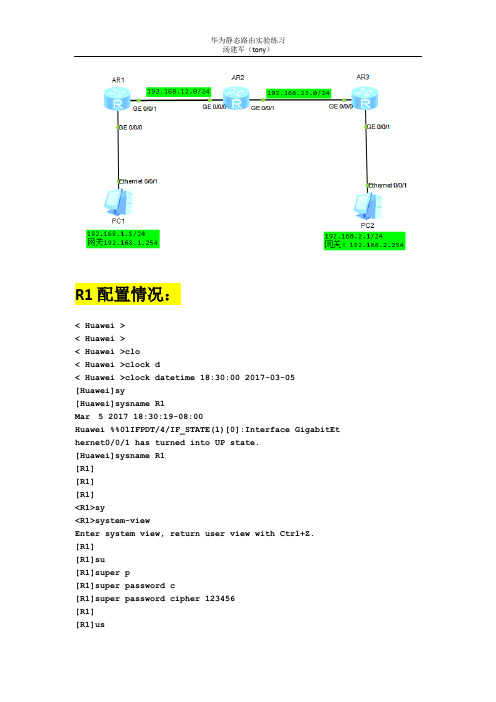
R1配置情况:<Huawei><Huawei><Huawei>clo<Huawei>clock d<Huawei>clock datetime 18:30:00 2017-03-05[Huawei]sy[Huawei]sysname R1Mar 5 2017 18:30:19-08:00 Huawei %%01IFPDT/4/IF_STATE(l)[0]:Interface GigabitEthernet0/0/1 has turned into UP state.[Huawei]sysname R1[R1][R1][R1]<R1>sy<R1>system-viewEnter system view, return user view with Ctrl+Z.[R1][R1]su[R1]super p[R1]super password c[R1]super password cipher 123456[R1][R1]us[R1]user-i[R1]user-interface v[R1]user-interface vty 0 4[R1-ui-vty0-4][R1-ui-vty0-4]au[R1-ui-vty0-4]authentication-mode p[R1-ui-vty0-4]authentication-mode passwordPlease configure the login password (maximum length 16):123456[R1-ui-vty0-4][R1-ui-vty0-4]se[R1-ui-vty0-4]set au[R1-ui-vty0-4]set authentication p[R1-ui-vty0-4]set authentication password c[R1-ui-vty0-4]set authentication password cipher 123456[R1-ui-vty0-4][R1-ui-vty0-4]q[R1][R1][R1]int[R1]interface g[R1]interfaceGigabitEthernet 0/0/0[R1-GigabitEthernet0/0/0][R1-GigabitEthernet0/0/0]ip add[R1-GigabitEthernet0/0/0]ip address 192.168.1.254 24[R1-GigabitEthernet0/0/0]Mar 5 2017 18:51:37-08:00 R1 %%01IFNET/4/LINK_STATE(l)[0]:The line protocol IPon the interface GigabitEthernet0/0/0 has entered the UP state. [R1-GigabitEthernet0/0/0][R1-GigabitEthernet0/0/0]un[R1-GigabitEthernet0/0/0]undosh[R1-GigabitEthernet0/0/0]undo shutdownInfo: Interface GigabitEthernet0/0/0 is not shutdown.[R1-GigabitEthernet0/0/0]q[R1][R1]int[R1]interface g[R1]interfaceGigabitEthernet 0/0/1[R1-GigabitEthernet0/0/1]ip ad[R1-GigabitEthernet0/0/1]ip address 192.168.12.1 24[R1-GigabitEthernet0/0/1]Mar 5 2017 18:53:23-08:00 R1 %%01IFNET/4/LINK_STATE(l)[1]:The line protocol IPon the interface GigabitEthernet0/0/1 has entered the UP state.[R1-GigabitEthernet0/0/1]un[R1-GigabitEthernet0/0/1]undosh[R1-GigabitEthernet0/0/1]undo shutdownInfo: Interface GigabitEthernet0/0/1 is not shutdown.[R1-GigabitEthernet0/0/1][R1-GigabitEthernet0/0/1]q[R1][R1]dis[R1]displayipint[R1]displayip interface b[R1]displayip interface brief*down: administratively down^down: standby(l): loopback(s): spoofingThe number of interface that is UP in Physical is 3The number of interface that is DOWN in Physical is 1The number of interface that is UP in Protocol is 3The number of interface that is DOWN in Protocol is 1Interface IP Address/Mask Physical Protocol GigabitEthernet0/0/0 192.168.1.254/24 up up GigabitEthernet0/0/1 192.168.12.1/24 up up GigabitEthernet0/0/2 unassigned down downNULL0 unassigned up up(s) [R1][R1][R1]Please check whether system data has been changed, and save data in time Configuration console time out, please press any key to log on<R1><R1><R1><R1>syEnter system view, return user view with Ctrl+Z.[R1][R1][R1]ipro[R1]ip route-[R1]ip route-static 192.168.23.0 255.255.255.0 192.168.12.2[R1][R1]ipro[R1]ip route-[R1]ip route-static 192.168.2.0 255.255.255.0 192.168.23.2[R1][R1][R1]dis[R1]displayipro[R1]displayip routing-tableRoute Flags: R - relay, D - download to fib------------------------------------------------------------------------------Routing Tables: PublicDestinations : 12 Routes : 12Destination/Mask Proto Pre Cost Flags NextHopInterface127.0.0.0/8 Direct 0 0 D 127.0.0.1 InLoopBack0127.0.0.1/32 Direct 0 0 D 127.0.0.1 InLoopBack0127.255.255.255/32 Direct 0 0 D 127.0.0.1 InLoopBack0192.168.1.0/24 Direct 0 0 D 192.168.1.254 GigabitEthernet0/0/0192.168.1.254/32 Direct 0 0 D 127.0.0.1 GigabitEthernet0/0/0192.168.1.255/32 Direct 0 0 D 127.0.0.1 GigabitEthernet0/0/0192.168.2.0/24 Static 60 0 RD 192.168.23.2 GigabitEthernet0/0/1192.168.12.0/24 Direct 0 0 D 192.168.12.1 GigabitEthernet0/0/1192.168.12.1/32 Direct 0 0 D 127.0.0.1 GigabitEthernet0/0/1192.168.12.255/32 Direct 0 0 D 127.0.0.1 GigabitEthernet0/0/1192.168.23.0/24 Static 60 0 RD 192.168.12.2 GigabitEthernet0/0/1255.255.255.255/32 Direct 0 0 D 127.0.0.1 InLoopBack0[R1]Please check whether system data has been changed, and save data in timeConfiguration console time out, please press any key to log on<R1>ping 192.168.2.254PING 192.168.2.254: 56 data bytes, press CTRL_C to breakReply from 192.168.2.254: bytes=56 Sequence=1 ttl=254 time=50 ms Reply from 192.168.2.254: bytes=56 Sequence=2 ttl=254 time=30 ms Reply from 192.168.2.254: bytes=56 Sequence=3 ttl=254 time=50 ms Reply from 192.168.2.254: bytes=56 Sequence=4 ttl=254 time=30 ms Reply from 192.168.2.254: bytes=56 Sequence=5 ttl=254 time=20 ms--- 192.168.2.254 ping statistics ---5 packet(s) transmitted5 packet(s) received0.00% packet lossround-trip min/avg/max = 20/36/50 ms<R1>ping 192.168.2.1PING 192.168.2.1: 56 data bytes, press CTRL_C to breakRequest time outReply from 192.168.2.1: bytes=56 Sequence=2 ttl=126 time=40 msReply from 192.168.2.1: bytes=56 Sequence=3 ttl=126 time=30 msReply from 192.168.2.1: bytes=56 Sequence=4 ttl=126 time=50 msReply from 192.168.2.1: bytes=56 Sequence=5 ttl=126 time=40 ms--- 192.168.2.1 ping statistics ---5 packet(s) transmitted4 packet(s) received20.00% packet lossround-trip min/avg/max = 30/40/50 ms<R1>saveThe current configuration will be written to the device.Are you sure to continue? (y/n)[n]:yIt will take several minutes to save configuration file, pleasewait.........Configuration file had been saved successfullyNote: The configuration file will take effect after being activated <R1>Please check whether system data has been changed, and save data in timeConfiguration console time out, please press any key to log onR2配置如下<Huawei>clo<Huawei>clock d<Huawei>clock datetime 18:56:00 2017-03-05<Huawei><Huawei>sy<Huawei>system-viewEnter system view, return user view with Ctrl+Z.[Huawei][Huawei]sy[Huawei]sysname R2[R2][R2]su[R2]super p[R2]super password c[R2]super password cipher 123456[R2][R2]us[R2]user-i[R2]user-interface v[R2]user-interface vty 0 4[R2-ui-vty0-4][R2-ui-vty0-4]au[R2-ui-vty0-4]authentication-mode p[R2-ui-vty0-4]authentication-mode passwordPlease configure the login password (maximum length 16):123456[R2-ui-vty0-4][R2-ui-vty0-4]se[R2-ui-vty0-4]setau[R2-ui-vty0-4]set authentication P[R2-ui-vty0-4]set authentication password C[R2-ui-vty0-4]set authentication password cipher 123456[R2-ui-vty0-4][R2-ui-vty0-4]q[R2][R2]int[R2]interface G[R2]interfaceGigabitEthernet 0/0/0[R2-GigabitEthernet0/0/0][R2-GigabitEthernet0/0/0]ip ad[R2-GigabitEthernet0/0/0]ip address 192.168.12.2 24[R2-GigabitEthernet0/0/0]un[R2-GigabitEthernet0/0/0]undosh[R2-GigabitEthernet0/0/0]undo shutdownInfo: Interface GigabitEthernet0/0/0 is not shutdown.[R2-GigabitEthernet0/0/0][R2-GigabitEthernet0/0/0]q[R2][R2]int[R2]interface G[R2]interfaceGigabitEthernet 0/0/1[R2-GigabitEthernet0/0/1][R2-GigabitEthernet0/0/1]ip add[R2-GigabitEthernet0/0/1]ip address 192.168.23.1 24[R2-GigabitEthernet0/0/1]Mar 5 2017 19:02:40-08:00 R2 %%01IFNET/4/LINK_STATE(l)[1]:The line protocol IPon the interface GigabitEthernet0/0/1 has entered the UP state. [R2-GigabitEthernet0/0/1]un[R2-GigabitEthernet0/0/1]undosh[R2-GigabitEthernet0/0/1]undo shutdownInfo: Interface GigabitEthernet0/0/1 is not shutdown.[R2-GigabitEthernet0/0/1][R2-GigabitEthernet0/0/1]quit[R2][R2][R2]dis[R2]displayipint[R2]displayip interface B[R2]displayip interface brief*down: administratively down^down: standby(l): loopback(s): spoofingThe number of interface that is UP in Physical is 3The number of interface that is DOWN in Physical is 1The number of interface that is UP in Protocol is 3The number of interface that is DOWN in Protocol is 1Interface IP Address/Mask Physical Protocol GigabitEthernet0/0/0 192.168.12.2/24 up up GigabitEthernet0/0/1 192.168.23.1/24 up up GigabitEthernet0/0/2 unassigned down downNULL0 unassigned up up(s) [R2]<R2><R2>sy<R2>system-viewEnter system view, return user view with Ctrl+Z.[R2][R2]iprou[R2]ip route-[R2]ip route-static 192.168.1.0 255.255.255.0 192.168.12.1[R2][R2]ipro[R2]ip route-[R2]ip route-static 192.168.2.0 255.255.255.0 192.168.23.2[R2][R2]dis[R2]displayipro[R2]displayip routing-tableRoute Flags: R - relay, D - download to fib------------------------------------------------------------------------------Routing Tables: PublicDestinations : 12 Routes : 12Destination/Mask Proto Pre Cost Flags NextHopInterface127.0.0.0/8 Direct 0 0 D 127.0.0.1InLoopBack0127.0.0.1/32 Direct 0 0 D 127.0.0.1InLoopBack0127.255.255.255/32 Direct 0 0 D 127.0.0.1InLoopBack0192.168.1.0/24 Static 60 0 RD 192.168.12.1 GigabitEthernet0/0/0192.168.2.0/24 Static 60 0 RD 192.168.23.2 GigabitEthernet0/0/1192.168.12.0/24 Direct 0 0 D 192.168.12.2 GigabitEthernet0/0/0192.168.12.2/32 Direct 0 0 D 127.0.0.1 GigabitEthernet0/0/0192.168.12.255/32 Direct 0 0 D 127.0.0.1 GigabitEthernet0/0/0192.168.23.0/24 Direct 0 0 D 192.168.23.1 GigabitEthernet0/0/1192.168.23.1/32 Direct 0 0 D 127.0.0.1 GigabitEthernet0/0/1192.168.23.255/32 Direct 0 0 D 127.0.0.1 GigabitEthernet0/0/1255.255.255.255/32 Direct 0 0 D 127.0.0.1 InLoopBack0[R2]Please check whether system data has been changed, and save data in timeConfiguration console time out, please press any key to log on<R2><R2><R2><R2>saveThe current configuration will be written to the device.Are you sure to continue? (y/n)[n]:yIt will take several minutes to save configuration file, please wait.........Configuration file had been saved successfullyNote: The configuration file will take effect after being activated <R2>Please check whether system data has been changed, and save data in timeConfiguration console time out, please press any key to log on R3配置如下<Huawei>clo<Huawei>clock d<Huawei>clock datetime 19:05:00 2017-03-05<Huawei><Huawei>sy<Huawei>system-viewEnter system view, return user view with Ctrl+Z.[Huawei][Huawei]sy[Huawei]sysname R3[R3][R3]su[R3]super p[R3]super password c[R3]super password cipher 123456[R3][R3]user-i[R3]user-interface v[R3]user-interface vty 0 4[R3-ui-vty0-4]au[R3-ui-vty0-4]authentication-mode p[R3-ui-vty0-4]authentication-mode passwordPlease configure the login password (maximum length 16):123456 [R3-ui-vty0-4][R3-ui-vty0-4]se[R3-ui-vty0-4]set au[R3-ui-vty0-4]set authentication p[R3-ui-vty0-4]set authentication password c[R3-ui-vty0-4]set authentication password cipher 123456[R3-ui-vty0-4][R3-ui-vty0-4]q[R3][R3]int[R3]interface g[R3]interfaceGigabitEthernet 0/0/0[R3-GigabitEthernet0/0/0][R3-GigabitEthernet0/0/0]ip ad[R3-GigabitEthernet0/0/0]ip address 192.168.23.2 24[R3-GigabitEthernet0/0/0]Mar 5 2017 19:08:28-08:00 R3 %%01IFNET/4/LINK_STATE(l)[0]:The line protocol IPon the interface GigabitEthernet0/0/0 has entered the UP state. [R3-GigabitEthernet0/0/0][R3-GigabitEthernet0/0/0]un[R3-GigabitEthernet0/0/0]undosh[R3-GigabitEthernet0/0/0]undo shutdownInfo: Interface GigabitEthernet0/0/0 is not shutdown.[R3-GigabitEthernet0/0/0][R3-GigabitEthernet0/0/0]q[R3][R3]int[R3]interface g[R3]interfaceGigabitEthernet 0/0/1[R3-GigabitEthernet0/0/1][R3-GigabitEthernet0/0/1]ip ad[R3-GigabitEthernet0/0/1]ip address 192.168.2.254 24[R3-GigabitEthernet0/0/1]Mar 5 2017 19:09:54-08:00 R3 %%01IFNET/4/LINK_STATE(l)[1]:The line protocol IPon the interface GigabitEthernet0/0/1 has entered the UP state. [R3-GigabitEthernet0/0/1][R3-GigabitEthernet0/0/1]un[R3-GigabitEthernet0/0/1]undosh[R3-GigabitEthernet0/0/1]undo shutdownInfo: Interface GigabitEthernet0/0/1 is not shutdown.[R3-GigabitEthernet0/0/1][R3-GigabitEthernet0/0/1]q[R3][R3]dis[R3]displayipint[R3]displayip interface b[R3]displayip interface brief*down: administratively down^down: standby(l): loopback(s): spoofingThe number of interface that is UP in Physical is 3The number of interface that is DOWN in Physical is 1The number of interface that is UP in Protocol is 3The number of interface that is DOWN in Protocol is 1Interface IP Address/Mask Physical Protocol GigabitEthernet0/0/0 192.168.23.2/24 up up GigabitEthernet0/0/1 192.168.2.254/24 up up GigabitEthernet0/0/2 unassigned down downNULL0 unassigned up up(s) [R3][R3]<R3>sy<R3>system-viewEnter system view, return user view with Ctrl+Z.[R3][R3]iPlease check whether system data has been changed, and save data in time Configuration console time out, please press any key to log on<R3><R3><R3>sy<R3>system-viewEnter system view, return user view with Ctrl+Z.[R3][R3][R3]ipro[R3]ip route-[R3]ip route-static 192.168.12.0 255.255.255.0 192.168.23.1[R3][R3]ipro[R3]ip route-[R3]ip route-static 192.168.1.0 255.255.255.0 192.168.12.1[R3][R3]dis[R3]displayipro[R3]displayip routing-tableRoute Flags: R - relay, D - download to fibRouting Tables: PublicDestinations : 12 Routes : 12Destination/Mask Proto Pre Cost Flags NextHopInterface127.0.0.0/8 Direct 0 0 D 127.0.0.1 InLoopBack0127.0.0.1/32 Direct 0 0 D 127.0.0.1 InLoopBack0127.255.255.255/32 Direct 0 0 D 127.0.0.1 InLoopBack0192.168.1.0/24 Static 60 0 RD 192.168.12.1 GigabitEthernet0/0/0192.168.2.0/24 Direct 0 0 D 192.168.2.254 GigabitEthernet0/0/1192.168.2.254/32 Direct 0 0 D 127.0.0.1 GigabitEthernet0/0/1192.168.2.255/32 Direct 0 0 D 127.0.0.1 GigabitEthernet0/0/1192.168.12.0/24 Static 60 0 RD 192.168.23.1 GigabitEthernet0/0/0192.168.23.0/24 Direct 0 0 D 192.168.23.2 GigabitEthernet0/0/0192.168.23.2/32 Direct 0 0 D 127.0.0.1 GigabitEthernet0/0/0192.168.23.255/32 Direct 0 0 D 127.0.0.1 GigabitEthernet0/0/0255.255.255.255/32 Direct 0 0 D 127.0.0.1 InLoopBack0[R3][R3][R3]ping 192.168.1.254PING 192.168.1.254: 56 data bytes, press CTRL_C to breakReply from 192.168.1.254: bytes=56 Sequence=1 ttl=254 time=350 ms Reply from 192.168.1.254: bytes=56 Sequence=2 ttl=254 time=90 ms Reply from 192.168.1.254: bytes=56 Sequence=3 ttl=254 time=50 ms Reply from 192.168.1.254: bytes=56 Sequence=4 ttl=254 time=40 ms Reply from 192.168.1.254: bytes=56 Sequence=5 ttl=254 time=40 ms--- 192.168.1.254 ping statistics ---5 packet(s) transmitted5 packet(s) received0.00% packet lossround-trip min/avg/max = 40/114/350 ms[R3]ping 192.168.1.1PING 192.168.1.1: 56 data bytes, press CTRL_C to breakRequest time outReply from 192.168.1.1: bytes=56 Sequence=2 ttl=126 time=40 msReply from 192.168.1.1: bytes=56 Sequence=3 ttl=126 time=60 msReply from 192.168.1.1: bytes=56 Sequence=4 ttl=126 time=30 msReply from 192.168.1.1: bytes=56 Sequence=5 ttl=126 time=40 ms--- 192.168.1.1 ping statistics ---5 packet(s) transmitted4 packet(s) received20.00% packet lossround-trip min/avg/max = 30/42/60 ms[R3]save^Error: Unrecognized command found at '^' position.[R3]q<R3><R3>saveThe current configuration will be written to the device.Are you sure to continue? (y/n)[n]:yIt will take several minutes to save configuration file, please wait..........Configuration file had been saved successfullyNote: The configuration file will take effect after being activated <R3>Please check whether system data has been changed, and save data in timeConfiguration console time out, please press any key to log onPC1测试PC2测试。
华为路由器直联与静态路由配置实验

网络拓扑图
实验步骤与具体方法
步骤 第一步:配置Router A: 分别为eth 0/0和eth 0/1端口指定规划好的IP地址,以下用B类网址为例: <Quidway>system [Quidway]interface ethernet 0/1 [Quidway-Ethernet1]ip addr 129.1.1.254 255.255.0.0 [Quidway-Ethernet0]int eth 0/0 [Quidway-Ethernet0]ip addr 129.2.1.1 C-A通过交换机联接到Router A的ethernet 0端口,配置PC-A : IP:129.1.1.11 Mark:255.255.0.0 Gateway:129.1.1.254 第三步:配置Router B <Quidway>system [Quidway]interface ethernet 0/1 [Quidway-Ethernet1]ip addr 129.3.1.254 255.255.0.0 [Quidway-Ethernet0]int eth 0/0 [Quidway-Ethernet0]ip addr 129.2.1.2 255.255.0.0
直联路由的配置
网络拓扑图
192.168.1.1
192.168.2.1
192.168.2.2
192.168.1.2
实验二 直联路由 使用的命令 <Quidway>system [Quidway]interface ethernet 0/0 [Quidway-Ethernet0]ip addr 192.168.1.2 255.255.255.0 [Quidway-Ethernet0]undo shutdown [Quidway-Ethernet0]int eth 0/1 [Quidway-Ethernet1]ip addr 192.168.2.2 255.255.255.0 [Quidway-Ethernet1]undo shutdown 设置PCA的IP地址和子网掩码为: 192.168.1.1 255.255.255.0 设置PCB的IP地址和子网掩码为: 192.168.2.1 255.255.255.0
13.在华为路由器上配置静态路由和RIP协议(实训)

实验步骤 路 由 器 RIP RIP 配 置 (实 训 )
5.进入路由器C 对其如下进行配置。 5.进入路由器C,对其如下进行配置。 进入路由器
<Quidway>system Enter system view, return to user view with Ctrl+Z. [Quidway]interface e0 [Quidway[Quidway-Ethernet0]ip add 192.168.13.1 255.255.255.0 [Quidway[Quidway-Ethernet0]undo shutdown [Quidway[Quidway-Ethernet0]quit [Quidway]int s1 [Quidway[Quidway- erial1]ip add 192.168.2.3 255.255.255.0 [Quidway[Quidway- erial1]undo shut [Quidway[Quidway- erial1]quit [Quidway]rip [Quidway[Quidway-rip]networ 192.168.13.0 [Quidway[Quidway-rip]networ 192.168.2.0 [Quidway[Quidway-rip]quit [Quidway]ip routin
实验步骤 路 由 器 静 态 路 由 配 置 (实 训 )
10
5.分别进入每台计算机,Ping其它计算机, 5.分别进入每台计算机,Ping其它计算机,测试能否 分别进入每台计算机 其它计算机 Ping通 Ping通。 6.分别进入每个路由器,用display ip route命令, 6.分别进入每个路由器, route命令, 分别进入每个路由器 命令 查看各路由器的路由表。 查看各路由器的路由表。
华为静态路由、浮动路由、默认路由配置以及华为路由协议优先级总结
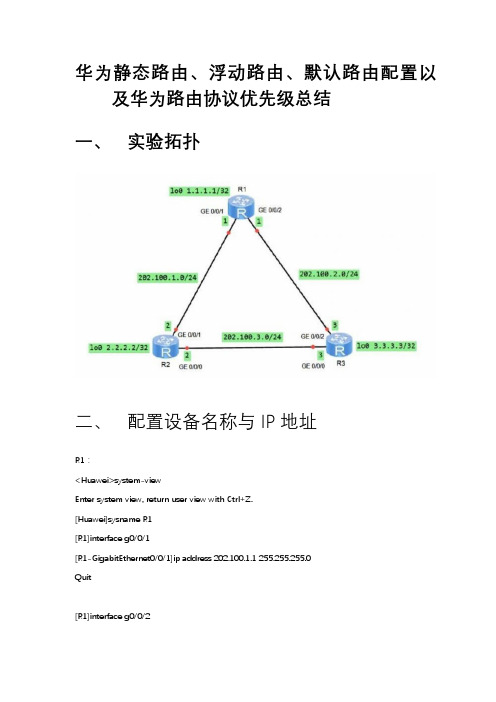
华为静态路由、浮动路由、默认路由配置以及华为路由协议优先级总结一、实验拓扑二、配置设备名称与 IP 地址R1:<Huawei>system-viewEnter system view, return user view with Ctrl+Z.[Huawei]sysname R1[R1]interface g0/0/1[R1-GigabitEthernet0/0/1]ip address 202.100.1.1 255.255.255.0Quit[R1]interface g0/0/2[R1-GigabitEthernet0/0/2]ip add 202.100.2.1 255.255.255.0quit[R1-GigabitEthernet0/0/1]int lo 0 =====创建环回接口[R1-LoopBack0]ip add 1.1.1.1 255.255.255.255[R1-LoopBack0]quit[R1]display current-configuration interface =====显示接口信息#interface GigabitEthernet0/0/0#interface GigabitEthernet0/0/1ip address 202.100.1.1 255.255.255.0#interface GigabitEthernet0/0/2ip address 202.100.2.1 255.255.255.0#interface NULL0#interface LoopBack0ip address 1.1.1.1 255.255.255.255R2:[R2]interface g0/0/1[R2-GigabitEthernet0/0/1]ip add 202.100.1.2 255.255.255.0[R2-GigabitEthernet0/0/1]int g0/0/0[R2-GigabitEthernet0/0/0]ip add 202.100.3.2 255.255.255.0[R2-GigabitEthernet0/0/0]int lo 0[R2-LoopBack0]ip ad 2.2.2.2 255.255.255.255[R2-LoopBack0]quitR3:[R3]int g0/0/2[R3-GigabitEthernet0/0/2]ip add 202.100.2.3 255.255.255.0[R3-GigabitEthernet0/0/2]int g0/0/0[R3-GigabitEthernet0/0/0]ip add 202.100.3.3 255.255.255.0[R3-GigabitEthernet0/0/0]int lo 0[R3-LoopBack0]ip add 3.3.3.3 255.255.255.255<R1>ping -c 2 202.100.1.2 =====ping 两个数据包PING 202.100.1.2: 56 data bytes, press CTRL_C to breakReply from 202.100.1.2: bytes=56 Sequence=1 ttl=255 time=10 msReply from 202.100.1.2: bytes=56 Sequence=2 ttl=255 time=1 ms<R1>ping -c 2 202.100.2.3PING 202.100.2.3: 56 data bytes, press CTRL_C to breakReply from 202.100.2.3: bytes=56 Sequence=1 ttl=255 time=20 msReply from 202.100.2.3: bytes=56 Sequence=2 ttl=255 time=10 ms--- 202.100.2.3 ping statistics ---2 packet(s) transmitted2 packet(s) received0.00% packet lossround-trip min/avg/max = 10/15/20 ms<R1>display ip routing-table ====查看路由表Route Flags: R - relay, D - download to fib------------------------------------------------------------------------------ Routing Tables: PublicDestinations : 11 Routes : 11Destination/Mask Proto Pre Cost Flags NextHop Interface1.1.1.1/32 Direct 0 0 D 127.0.0.1 LoopBack0127.0.0.0/8 Direct 0 0 D 127.0.0.1 InLoopBack0127.0.0.1/32 Direct 0 0 D 127.0.0.1 InLoopBack0127.255.255.255/32 Direct 0 0 D 127.0.0.1 InLoopBack0202.100.1.0/24 Direct 0 0 D 202.100.1.1 GigabitEthernet0三、配置静态路由[R1]ip route-static 3.3.3.3 255.255.255.255 202.100.2.3 ===添加静态路由[R1]ip route-static 202.100.3.0 255.255.255.0 202.100.2.3[R1]display ip routing-table =====Static 代表静态路由,60 代表静态路由优先级Route Flags: R - relay, D - download to fib------------------------------------------------------------------------------ Routing Tables: PublicDestinations : 13 Routes : 13Destination/Mask Proto Pre Cost Flags NextHop Interface1.1.1.1/32 Direct 0 0 D 127.0.0.1 LoopBack03.3.3.3/32 Static 60 0 RD 202.100.2.3 GigabitEthernet0<R1>ping -c 1 3.3.3.3PING 3.3.3.3: 56 data bytes, press CTRL_C to breakReply from 3.3.3.3: bytes=56 Sequence=1 ttl=255 time=10 ms<R1>ping -c 1 202.100.3.3PING 202.100.3.3: 56 data bytes, press CTRL_C to breakReply from 202.100.3.3: bytes=56 Sequence=1 ttl=255 time=10 ms四、配置浮动路由用于备份配置备份静态路由,当 R1 与 R3 之间链路出现故障时,可走 R2。
华为HCNA实验典型实例

实验目的:将拓扑图网络设备和节点,实现网络互通[R3-LoopBack0]ip address 3.3.3.3 24 // 4、默认路由的配置:默认路由:不知道往哪里去的数据包 都交给默认路由。
(不安全、应用在 边界路由 即连接外网的路由器)实际环境中会有很多环回接口,若是都使用静态路由的话,那么配置的工作量会非常大,因此引用 默认路由 解决该问题。
fi 静态路由的配置实例:CLIENT^|19>2名・2・25^GE <WMDGE (MXJEihef n at QWIl192 ■丄石3・JL ・25吒讣. GEOm12 P 1 T 1 T 1AR2GE0O123,1-1.11、 规划PC 和路由器各接口 IP 地址;2、配置路由器和PC 的IP 地址,并测试直连路由是否通过:GE4WCI[R1-GigabitEthernetO/O/O]ip address 192.168.1.254 24 //IP地址设置[Redisplay ip routing-table // 查询R1的路由表 蓝色表示 辅助指令 [Redisplay ip in terface brief // 查询路由器接口 IP 设置是否正确注: 其他接口同理!3、 静态路由的配置(给路由器添加路由):[R2]ip route-static 192.168.1.0 24 12.1.1.1 // 接口是12.1.1.1( R2的下一跳)[R2]undo ip route-static 192.168.1.0 24 12.1.1.1 // [R1]ip route-static 23.1.1.0 24 12.1.1.2 [R3]ip route-static 12.1.1.0 24 23.1.1.1 [R3]ip route-static 192.168.1.0 24 23.1.1.1 [R3]i nterface LoopBack 0 //AR323.1.1.2lc^: 3・3・」・3/2ilol :4・4・4・4i# 2山 1Q2;S .5.5.5/24静态默认路由配置:在R2路由添加192.168.1.0删除指令进入环回接口 环回接口:模拟路由器上的其他网络号网络,出设置环回接口 IP 地址L[R1]ip route-static 0.0.0.0 0.0.0.0 12.1.1.2 //或0.0.0.0 012.1.1.2[R2]ip route-static 0.0.0.0 0 .0.0.0 23.1.1.2问题:1、为什么要在边界路由器上默认路由答:因为企业员工要上网,运行默认路由的这台路由器,都会把不知道往哪里的数据包往互联网上扔!<R2>save // 保存路由器配置The current configuration will be written to the device.Are you sure to con ti nue? (y/n)[n ]:yIt will take several minutes to save configuration file, please wait .....Configuration file had been saved successfullyNote: The configuration file will take effect after being activated静态路由的负载分担Array如图:静态路由负载分担拓扑图配置地址后,使用静态路由到达网络号 2.2.2.0/24 。
- 1、下载文档前请自行甄别文档内容的完整性,平台不提供额外的编辑、内容补充、找答案等附加服务。
- 2、"仅部分预览"的文档,不可在线预览部分如存在完整性等问题,可反馈申请退款(可完整预览的文档不适用该条件!)。
- 3、如文档侵犯您的权益,请联系客服反馈,我们会尽快为您处理(人工客服工作时间:9:00-18:30)。
要求:配置默认静态路由使AR1和AR3实现互通,并演示删除配置重启步骤如下:<R1><Huawei><Huawei>clo<Huawei>clock d<Huawei>clock datetime 21:40:00 2017-03-09<Huawei>sys<Huawei>system-viewEnter system view, return user view with Ctrl+Z.[Huawei][Huawei]sy[Huawei]sysname R1[R1]su[R1]super p[R1]super password c[R1]super password cipher 123456[R1]us[R1]user-i[R1]user-interface v[R1]user-interface vty 0 4[R1-ui-vty0-4]auth[R1-ui-vty0-4]authentication-mode p[R1-ui-vty0-4]authentication-mode passwordPlease configure the login password (maximum length 16):123456[R1-ui-vty0-4]se[R1-ui-vty0-4]setauth[R1-ui-vty0-4]set authentication p[R1-ui-vty0-4]set authentication password c[R1-ui-vty0-4]set authentication password cipher 123456[R1-ui-vty0-4]q[R1]us[R1]user-i[R1]user-interface c[R1]user-interface console 0[R1-ui-console0]auth[R1-ui-console0]authentication-mode p[R1-ui-console0]authentication-mode passwordPlease configure the login password (maximum length 16):123456[R1-ui-console0]se[R1-ui-console0]setauth[R1-ui-console0]set authentication p[R1-ui-console0]set authentication password c[R1-ui-console0]set authentication password cipher 123456[R1-ui-console0]q[R1][R1]aaa[R1-aaa]lo[R1-aaa]local-user admin p[R1-aaa]local-user admin password c[R1-aaa]local-user admin password cipher 123456[R1-aaa]lo[R1-aaa]local-user admin ser[R1-aaa]local-user admin service-type t[R1-aaa]local-user admin service-type telnet[R1-aaa]q[R1]int g0/0/0[R1-GigabitEthernet0/0/0]ip add 1.1.1.1 255.255.255.0[R1-GigabitEthernet0/0/0]Mar 9 2017 21:37:11-08:00 R1 %%01IFNET/4/LINK_STATE(l)[1]:The line protocol IP on the interface GigabitEthernet0/0/0 has entered the UP state.[R1-GigabitEthernet0/0/0]un[R1-GigabitEthernet0/0/0]undosh[R1-GigabitEthernet0/0/0]undo shutdownInfo: Interface GigabitEthernet0/0/0 is not shutdown.[R1-GigabitEthernet0/0/0]q[R1][R1]disipintbr*down: administratively down^down: standby(l): loopback(s): spoofingThe number of interface that is UP in Physical is 2The number of interface that is DOWN in Physical is 2The number of interface that is UP in Protocol is 2The number of interface that is DOWN in Protocol is 2Interface IP Address/Mask Physical Protocol GigabitEthernet0/0/0 1.1.1.1/24 up up GigabitEthernet0/0/1 unassigned down down GigabitEthernet0/0/2 unassigned down down NULL0 unassigned up up(s) [R1]q<R1>saveThe current configuration will be written to the device.Are you sure to continue? (y/n)[n]:yIt will take several minutes to save configuration file, please wait..........Configuration file had been saved successfullyNote: The configuration file will take effect after being activated<R1>u t mInfo: Current terminal monitor is off.<R1>Please check whether system data has been changed, and save data in time Configuration console time out, please press any key to log onLogin authenticationPassword:<R1>sy<R1>system-viewEnter system view, return user view with Ctrl+Z.[R1]iprou[R1]ip route-[R1]ip route-static 0.0.0.0 0.0.0.0 1.1.1.2[R1][R1]q<R1>ping 2.2.2.1PING 2.2.2.1: 56 data bytes, press CTRL_C to breakReply from 2.2.2.1: bytes=56 Sequence=1 ttl=255 time=480 msReply from 2.2.2.1: bytes=56 Sequence=2 ttl=255 time=90 msReply from 2.2.2.1: bytes=56 Sequence=3 ttl=255 time=30 msReply from 2.2.2.1: bytes=56 Sequence=4 ttl=255 time=40 msReply from 2.2.2.1: bytes=56 Sequence=5 ttl=255 time=20 ms--- 2.2.2.1 ping statistics ---5 packet(s) transmitted5 packet(s) received0.00% packet lossround-trip min/avg/max = 20/132/480 ms<R1>ping 2.2.2.2PING 2.2.2.2: 56 data bytes, press CTRL_C to breakRequest time outReply from 2.2.2.2: bytes=56 Sequence=2 ttl=254 time=190 ms Reply from 2.2.2.2: bytes=56 Sequence=3 ttl=254 time=170 ms Reply from 2.2.2.2: bytes=56 Sequence=4 ttl=254 time=160 ms Reply from 2.2.2.2: bytes=56 Sequence=5 ttl=254 time=150 ms--- 2.2.2.2 ping statistics ---5 packet(s) transmitted4 packet(s) received20.00% packet lossround-trip min/avg/max = 150/167/190 ms<R1><R2><Huawei><Huawei>clo<Huawei>clock d<Huawei>clock datetime 21:41:00 2017-03-09<Huawei>sy<Huawei>system-viewEnter system view, return user view with Ctrl+Z.[Huawei]sy[Huawei]sysname R2[R2]su[R2]super p[R2]super password c[R2]super password cipher 123456[R2]us[R2]user-i[R2]user-interface v[R2]user-interface vty 0 4[R2-ui-vty0-4]auth[R2-ui-vty0-4]authentication-mode p[R2-ui-vty0-4]authentication-mode passwordPlease configure the login password (maximum length 16):123456[R2-ui-vty0-4]se[R2-ui-vty0-4]setauth[R2-ui-vty0-4]set authentication p[R2-ui-vty0-4]set authentication password c[R2-ui-vty0-4]set authentication password cipher 123456[R2-ui-vty0-4]q[R2]us[R2]user-i[R2]user-interface c[R2]user-interface console 0[R2-ui-console0]auth[R2-ui-console0]authentication-mode p[R2-ui-console0]authentication-mode passwordPlease configure the login password (maximum length 16):123456[R2-ui-console0]se[R2-ui-console0]setauth[R2-ui-console0]set authentication p[R2-ui-console0]set authentication password c[R2-ui-console0]set authentication password cipher 123456[R2-ui-console0]q[R2]aaa[R2-aaa]lo[R2-aaa]local-user admin p[R2-aaa]local-user admin password c[R2-aaa]local-user admin password cipher 123456[R2-aaa]lo[R2-aaa]local-user admin ser[R2-aaa]local-user admin service-type t[R2-aaa]local-user admin service-type telnet[R2-aaa]q[R2]int g0/0/0[R2-GigabitEthernet0/0/0]ip add 1.1.1.2 24[R2-GigabitEthernet0/0/0]Mar 9 2017 21:46:08-08:00 R2 %%01IFNET/4/LINK_STATE(l)[0]:The line protocol IP on the interface GigabitEthernet0/0/0 has entered the UP state.[R2-GigabitEthernet0/0/0]un[R2-GigabitEthernet0/0/0]undosh[R2-GigabitEthernet0/0/0]undo shutdownInfo: Interface GigabitEthernet0/0/0 is not shutdown.[R2-GigabitEthernet0/0/0]q[R2]int g0/0/1[R2-GigabitEthernet0/0/1]ip add 2.2.2.1 24[R2-GigabitEthernet0/0/1]Mar 9 2017 21:46:55-08:00 R2 %%01IFNET/4/LINK_STATE(l)[1]:The line protocol IP on the interface GigabitEthernet0/0/1 has entered the UP state.[R2-GigabitEthernet0/0/1]un[R2-GigabitEthernet0/0/1]undosh[R2-GigabitEthernet0/0/1]undo shutdownInfo: Interface GigabitEthernet0/0/1 is not shutdown.[R2-GigabitEthernet0/0/1]q[R2]disipintbr*down: administratively down^down: standby(l): loopback(s): spoofingThe number of interface that is UP in Physical is 3The number of interface that is DOWN in Physical is 1The number of interface that is UP in Protocol is 3The number of interface that is DOWN in Protocol is 1Interface IP Address/Mask Physical Protocol GigabitEthernet0/0/0 1.1.1.2/24 up up GigabitEthernet0/0/1 2.2.2.1/24 up up GigabitEthernet0/0/2 unassigned down down NULL0 unassigned up up(s) [R2]q<R2>saveThe current configuration will be written to the device.Are you sure to continue? (y/n)[n]:yIt will take several minutes to save configuration file, please wait..........Configuration file had been saved successfullyNote: The configuration file will take effect after being activated<R2>Please check whether system data has been changed, and save data in time Configuration console time out, please press any key to log on<R3><Huawei>clo<Huawei>clock d<Huawei>clock datetime 21:49:00 2017-03-09<Huawei>sy<Huawei>system-viewEnter system view, return user view with Ctrl+Z.[Huawei]sy[Huawei]sysname R3[R3]su[R3]super p[R3]super password c[R3]super password cipher 123456[R3]us[R3]user-i[R3]user-interface v[R3]user-interface vty 0 4[R3-ui-vty0-4]auth[R3-ui-vty0-4]authentication-mode p[R3-ui-vty0-4]authentication-mode passwordPlease configure the login password (maximum length 16):123456 [R3-ui-vty0-4]se[R3-ui-vty0-4]setauth[R3-ui-vty0-4]set authentication p[R3-ui-vty0-4]set authentication password c[R3-ui-vty0-4]set authentication password cipher 123456[R3-ui-vty0-4]q[R3]us[R3]user-i[R3]user-interface c[R3]user-interface console 0[R3-ui-console0]auth[R3-ui-console0]authentication-mode p[R3-ui-console0]authentication-mode passwordPlease configure the login password (maximum length 16):123456 [R3-ui-console0]se[R3-ui-console0]setauth[R3-ui-console0]set authentication p[R3-ui-console0]set authentication password c[R3-ui-console0]set authentication password cipher 123456[R3-ui-console0]q[R3][R3]aaa[R3-aaa]lo[R3-aaa]local-user admin p[R3-aaa]local-user admin password c[R3-aaa]local-user admin password cipher 123456[R3-aaa]lo[R3-aaa]local-user admin ser[R3-aaa]local-user admin service-type t[R3-aaa]local-user admin service-type telnet[R3-aaa]q[R3]int g0/0/0[R3-GigabitEthernet0/0/0]ip add 2.2.2.2 24[R3-GigabitEthernet0/0/0]Mar 9 2017 21:54:22-08:00 R3 %%01IFNET/4/LINK_STATE(l)[0]:The line protocol IP on the interface GigabitEthernet0/0/0 has entered the UP state.[R3-GigabitEthernet0/0/0]un[R3-GigabitEthernet0/0/0]undosh[R3-GigabitEthernet0/0/0]undo shutdownInfo: Interface GigabitEthernet0/0/0 is not shutdown.[R3-GigabitEthernet0/0/0]q[R3]disipintbr*down: administratively down^down: standby(l): loopback(s): spoofingThe number of interface that is UP in Physical is 2The number of interface that is DOWN in Physical is 2The number of interface that is UP in Protocol is 2The number of interface that is DOWN in Protocol is 2Interface IP Address/Mask Physical Protocol GigabitEthernet0/0/0 2.2.2.2/24 up up GigabitEthernet0/0/1 unassigned down down GigabitEthernet0/0/2 unassigned down down NULL0 unassigned up up(s) [R3]q<R3>saveThe current configuration will be written to the device.Are you sure to continue? (y/n)[n]:yIt will take several minutes to save configuration file, please wait..........Configuration file had been saved successfullyNote: The configuration file will take effect after being activated<R3>sy<R3>system-viewEnter system view, return user view with Ctrl+Z.[R3]iprou[R3]ip route-[R3]ip route-static 0.0.0.0 0.0.0.0 2.2.2.1[R3][R3]q<R3>ping 1.1.1.2PING 1.1.1.2: 56 data bytes, press CTRL_C to breakReply from 1.1.1.2: bytes=56 Sequence=1 ttl=255 time=210 msReply from 1.1.1.2: bytes=56 Sequence=2 ttl=255 time=180 msReply from 1.1.1.2: bytes=56 Sequence=3 ttl=255 time=150 msReply from 1.1.1.2: bytes=56 Sequence=4 ttl=255 time=140 msReply from 1.1.1.2: bytes=56 Sequence=5 ttl=255 time=160 ms--- 1.1.1.2 ping statistics ---5 packet(s) transmitted5 packet(s) received0.00% packet lossround-trip min/avg/max = 140/168/210 ms<R3>ping 1.1.1.1PING 1.1.1.1: 56 data bytes, press CTRL_C to breakReply from 1.1.1.1: bytes=56 Sequence=1 ttl=254 time=150 msReply from 1.1.1.1: bytes=56 Sequence=2 ttl=254 time=170 msReply from 1.1.1.1: bytes=56 Sequence=3 ttl=254 time=130 msReply from 1.1.1.1: bytes=56 Sequence=4 ttl=254 time=40 msReply from 1.1.1.1: bytes=56 Sequence=5 ttl=254 time=50 ms--- 1.1.1.1 ping statistics ---5 packet(s) transmitted5 packet(s) received0.00% packet lossround-trip min/avg/max = 40/108/170 ms<R3>saveThe current configuration will be written to the device.Are you sure to continue? (y/n)[n]:yIt will take several minutes to save configuration file, please wait......... Configuration file had been saved successfullyNote: The configuration file will take effect after being activated<R3>Please check whether system data has been changed, and save data in timeConfiguration console time out, please press any key to log on_____________________________________________________________________________<R1><R1>reset saved-This will delete the configuration in the flash memory.The device configurations will be erased to reconfigure.这将删除配置在快闪记忆体。
