Autodesk Mudbox 2009 入门手册之界面篇
第2章 AutoCAD2009环境设置

课题:第2章 AutoCAD2009环境设置课能力目标:会设置模型/图纸空间、会创建图纸和设置单位、会创建并应用图层、会应用精确绘图工具(捕捉、栅格、正交、追踪、动态输入),掌握命令输入方式,理解并会创建视图,会应用视图缩放与平移。
本章重点:模型/图形空间设置;选项设置,精确绘图工具设置;图层设置;视图,视图缩放与平移等技术。
本章难点:精确绘图工具的理解应用,图层的应用。
教学用具:多媒体计算机网络机房,AutoCAD2009软件,随书配套光盘素材:“第2章”。
教学方法:建议以讲练结合,演示教学,布置任务等教学方法为主。
第1次课 2学时AutoCAD2009环境设置技能建构能力目标:模型/图纸空间、新建图纸和设置单位、创建并应用图层、应用精确绘图工具(捕捉、栅格、正交、追踪、动态输入),命令输入方式,创建视图,应用视图缩放与平移。
教学重点:会“能力目标”知识技能的基本操作。
教学难点:“能力目标”知识技能基本操作的理解。
教学方法:建议通过问题探究、操作演练、任务驱动等方法传授基本知识技能。
教学过程:一、AutoCAD模型空间与图纸空间AutoCAD提供了哪两种绘图空间?模型空间与图纸空间。
模型空间与图纸空间有哪些区别与联系?一般情况下,用户设计的几何模型放置在称为模型空间的三维坐标空间中,而包含模型特定视图和注释的最终布局则位于图纸空间。
图纸空间用于创建最终的打印布局,而不用于绘图或设计工作。
可以使用布局选项卡设计图纸空间视口,而模型空间用于创建图形,最好在“模型”选项卡中进行设计工作, 在“布局”选项卡中布局图纸并设置打印工作。
如果仅仅绘制二维图形文件,那么在模型空间和图纸空间没有太大差别,都可以进行设计工作,但如果是三维图形设计,最好在“模型空间”设计,在图纸空间布局并打印输出。
打开“素材\第8章\实训2-结果.dwg”,引导观察、分析、理解模型空间与图纸空间。
二、设置绘图范围理解绘图范围。
怎样设置绘图区域?怎样使用户设置的图形界限生效?单击“菜单栏”按钮,在弹出的菜单中选择“格式”→“图形界限”命令(LIMITS)来设置图形界限,或者在命令行中输入命令“LIMITS”来设置图形界限。
第1章AutoCAD 2009基础知识

1.1 AutoCAD 2009基本功能和新增功能
1.1.1 绘制与编辑图形 1.绘制二维图形,如图1-1
图1-1
2.绘制三维图形 1.1.2 标注图形尺寸 1.1.3 渲染图形 1.1.4 图形显示
1.1.5 绘图实用工具
用户可以方便地设置绘图图层、线型、线宽,以及尺寸标注 样式、文字标注样式,也可以对所标注的文字进行拼写检查。 通过各种形式的绘图辅助工具设置绘图方式,提高绘图效率 与准确性。利用特性窗口可以方便地编辑所选择对象的特性。 利用标准文件功能,可以为诸如图层、文字样式、线型这样 的命名对象定义标准的设置,以保证同一单位、部门、行业 及合作伙伴间在所绘图形中对这些命名对象设置的一致性。 利用图层转换器将当前图形图层的名称和特性转换成已有的 图形或标准文件对图层的设置,即可对不符合本部门图层设 置要求的图形进行快速转换。此外,AutoCAD设计中心还提 供了一个直观、高效并与Windows资源管理器相类似的工具, 利用此工具,用户能够对图形文件进行浏览、查找及管理有 关设计内容等方面的操作。
标签选项卡 功能面板
图1-20 选项卡和功能面板
1.3.3 绘图窗口
绘图窗口是用户绘图的工作区域,所有的绘图结果都 反映在这个窗口中。用户可以根据需要打开或关闭某 些窗口,以增大绘图空间,如图1-21所示。
图1-21 绘图窗口
在绘图窗口的左下角是坐标系图标,它反映了当前所使用的坐 标系形式和坐标方向。在AutoCAD中绘制图形,有以下两种坐 标系。 (1)世界坐标系(WCS):AutoCAD默认的坐标系统,是固定 的坐标系,绘制图形时,多数情况下都是在该坐标系统下进行 的。 (2)用户坐标系(UCS):是用户使用UCS命令相对于世界坐 标系重新定位、定向的坐标系,在默认情况下,当前UCS与 WCS重合。 若在3D视图中,则在绘图窗口的右上角会显示ViewCube图标, 它的指南针用于指示为模型定义的北向。指南针指示的北向基 于由模型的WCS定义的北向和向上方向。 “地理位置”对话框用于定义模型的北向和向上方向。 ViewCube下方的指南针的显示通过“ViewCube设置”对话框 进行控制,通过该按钮,可以实时查看3D模型。 在绘图窗口的右上角是控制窗口状态的按钮,包括窗口最小化 按钮、恢复窗口大小按钮和关闭窗口按钮,通过单击以上按钮, 可以实现窗口状态的切换,如图1-22所示。
中文版AutoCAD-2009建筑图形设计ppt课件汇总(完整版)

六、图层创建与管理
建立建筑图常见图层,共设置有“标题栏”、“尺寸标注”、“辅 助线”、“门窗”、“墙线”、“文字标注”和“轴线”几个图层。
七、对象的选择
单击对象直接选择:当命令行提示“选择对象:”时,绘图区出现 拾取框光标,将光标移动到某个图形对象上,单击,则可以选择与光标 有公共点的图形对象,被选中的对象呈高亮显示。
八、二维视图操作
选择“视图”→“缩放”命令,在弹出的级联菜单中选择合适的命 令,或单击“缩放”工具栏中合适的按钮,或者在命令行中输入ZOOM命 令,都可以执行相应的视图缩放操作。
常见缩放方式:
全部缩放 范围缩放 显示前一个视图 比例缩放 窗口缩放 实时缩放
命令: ZOOM 指定窗口的角点,输入比例因子 (nX 或 nXP),或者 [全部(A)/中心(C)/动态(D)/范围(E)/上一个(P)/比 例(S)/窗口(W)/对象(O)] <实时>:
四、设置绘图环境
一般来说,如果用户不作任何设置,AutoCAD系统对作图范围没
有限制。用户可以将绘图区看作是一幅无穷大的图纸,但所绘图形的
大小是有限的,因此为了更好地绘图,需要设定作图的有效区域。选
择“格式”→“图形界限”命令,或在命令行中输入LIMITS,可执行
图形绘制界限命令。
命令:LIMITS 重新设置模型空间界限: //系统提示信息 指定左下角点或[开(ON)/关(OFF)]<0.0000,0.0000>: //用鼠标或者输入坐标值定位左下角点
九、辅助绘图
2. 正交和极轴
正交辅助工具可以帮助 用户绘制平行于X或Y轴的直 线。当绘制众多正交直线时, 通常要打开“正交”辅助工 具。在状态工具栏中,单击 “正交”按钮,即可打开 “正交”辅助工具。当自动 追踪打开时,在绘图区将出 现追踪线(追踪线可以是水平 或垂直,也可以有一定角度) 可以帮助用户精确确定位置 和角度创建对象。
AutoCAD2009基础知识
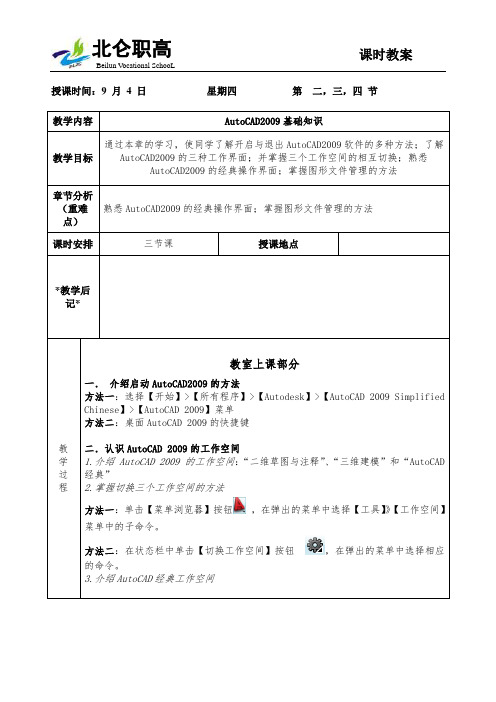
4.11工具选项板是AutoCAD提供给用户的一种用来组织、共享和放置块、图案填充及其他工具的有效方法
三.介绍退出AutoCAD2009的方法
方法一:选择【文件】>【退出】菜单。---菜单栏
四.介绍图形文件的管理
图形文件管理包括创建、打开、保存、关闭等操作
1.介绍新建图形文件的方法
方法一:选择【文件】>【新建(New)】菜单命令。---菜单栏
方法二:单击【标准】工具栏中的【新建】按钮。--工具栏
方法三:在键盘上按下【Ctrl+N】组合键。---快捷键
方法四:在命令行输入【New】命令并按【Enter】键。---命令行
方法二:在状态栏中单击【切换工作空间】按钮 ,在弹出的菜单中选择相应的命令。
3.介绍AutoCAD经典工作空间
4.快速介绍各个元素的功能
4.1菜单浏览器由“文件”、“编辑”、“视图”等菜单项组成
4.2快速访问工具栏主要用于存储用户经常访问的命令。默认情况下,快速访问工具栏包括新建、打开、保存、打印、放弃和重做命令。
4.7默认情况下,坐标系为世界坐标系(WCS)。如果重新设置了坐标系原点或调整了坐标轴的方向,这时坐标系就变成了用户坐标系(UCS),
4.8命令行窗口位于绘图窗口的底部,用于接收用户输入的命令和参数,并显示各命令操作的具体过程和提示信息
4.9文本窗口是记录AutoCAD执行过的命令窗口,实际上是放大的命令行窗口。按【F2】键或选择【视图】>【显示】>【文本窗口】菜单,都能打开文本窗口
方法二:单击菜单栏右侧的【关闭】按钮。--工具栏Байду номын сангаас
Autodesk Mudbox 2011 用户手册说明书

Autodesk Mudbox 2011 QUESTIONS AND ANSWERSAutodesk® Mudbox™ 2011Questions and AnswersAutodesk® Mudbox™ 2011 digital sculpting and texture painting software gives artists the freedom to create 3D digital artwork as if they were working with clay and paint. Designed by professional artists in the film, game, and design industries, Mudbox combines a highly intuitive interface with a powerful toolset composed of stencils and brushes for creating ultra-realistic 3D characters, environments and props.Contents1. General Product Information (3)1.1 Who uses Mudbox? (3)1.2 What are the key strengths of Mudbox? (3)1.3 What are the new features in Mudbox 2011? (3)1.4 When will Mudbox 2011 be available? (3)1.5 Is there a trial version of Mudbox 2011 available? (3)1.6 Is Mudbox 2011 available in languages other than English? (3)1.7 How can I purchase a license of Autodesk Mudbox? (3)1.8 What is simplified upgrade pricing? (3)1.9 What is the Mudbox in-product user community? (4)2. Technology (4)2.1 What operating systems does Mudbox 2011 support? (4)2.2 Does the Mudbox package include both the Windows and Mac version? (4)3. Installation, Configuration, and Licensing (4)3.1 Is Mudbox 2011 available as a Standalone and Network license? (4)3.2 Can I transfer my Mudbox software license to another machine? (4)3.3 How does the Online License Transfer system work? (4)3.4 I have purchased a Mudbox 2011 software license for Windows operating system. Can Irelocate it to my Mac OS X computer? (5)3.5 I have purchased a license of the 32-bit Windows version of Mudbox 2011. Can I switchto the 64-bit Windows version? (5)/mudbox4. Compatibility and Interoperability (5)4.1 How does Mudbox integrate with other Autodesk products? (5)4.2 How does Mudbox 2011 integrate with Adobe Photoshop? (5)5. Consulting, Training, and Support (6)5.1 How can I learn to use Mudbox? (6)5.2 Is a manual included in the package? (6)5.3 How will Mudbox support be provided? (6)6. Subscription (6)6.1 What benefits does Subscription for Mudbox offer? (6)6.2 How can I access Subscription with Gold Support benefits? (6)6.3 As an Autodesk Subscription customer, how will I obtain my copy of Mudbox 2011? (6)6.4 In which countries will software download be the default method for deliveringsoftware upgrades to Subscription customers? (6)6.5 Can I change my product upgrade delivery preference? (7)6.6 What if I want both a download and a boxed shipment? (7)1. General Product Information1.1 Who uses Mudbox?Mudbox is primarily targeted at 3D artists in the film, games and television industries. It can also be used by 2D designers and illustrators looking to add 3D to their workflow.1.2 What are the key strengths of Mudbox?• Easy to use & learn – intuitive tools and workflow; clean & simple user-interface; virtually no learning curve• A world class sculpting toolset – fast, smooth and accurate results• Paint directly on 3D models – see results immediately as you paint directly onto high-res models• Explore concepts quickly – layers can be turned on and off selectively so you can try different ideas and variations on different layers and easily make revisions at any point in the process• Paint multiple material channels – includes a powerful toolset for painting and viewing diffuse, specular, reflection, bump and other textures across multiple high-resolution maps on your models• Superior performance - work with hundreds of millions of polygons, while viewing the entire asset with interactive shadows & lights1.3 What are the new features in Mudbox 2011?Mudbox 2011 software helps accelerate design, sculpting, and approval phases with powerful new tools for deforming and posing models, and the new ability to create high-quality turntables for presentations. Moreover, the texture paint-ing toolset is significantly extended with image adjustment brushes and blend modes for paint layers, while a Vector Displacement map extraction method offers new possibilities for creating and rendering complex details. And, with single-click file transfer with Autodesk® Maya®; multi-layer PSD exchange with Adobe® Photoshop®; and added support for Windows® 7, and Mac OS® X 64-bit operating systems, Mudbox 2011 fits more seamlessly into existing pipelines.1.4 When will Mudbox 2011 be available?Mudbox 2011 is scheduled to ship on or after April 7, 2010.1.5 Is there a trial version of Mudbox 2011 available?Yes, you may download the Mudbox 2011 30-day trial* software from /mudbox-trialThe 30-day trial is a fully functional version of the Mudbox software for non-commercial use.* This product is subject to the terms and conditions of the end-user license agreement that accompanies this software.1.6 Is Mudbox 2011 available in languages other than English?Mudbox is only available in English.1.7 How can I purchase a license of Autodesk Mudbox?Mudbox 2011 can be purchased through a local Autodesk software reseller. To locate a reseller, visit/reseller.Autodesk Mudbox 2011 standalone licenses and upgrades can also be purchased at the Autodesk online store.1.8 What is simplified upgrade pricing?Autodesk introduced a new, streamlined upgrade pricing model on March 16, 2010. Under our former upgrade pricing model, the price of your upgrade depended on which product release you owned. After March 15, 2010, your upgrade from any of the three previous software releases costs 50* percent of the price of a new license, no matter which release you license. Find out more* International pricing may vary1.9 What is the Mudbox in-product user community?The Mudbox Community allows you to access valuable online resources directly from within the Mudbox 2011 user interface. You can find hundreds of stamps, stencils, base meshes and tutorials. Get inspired by talented Mudbox artists through the Image Gallery or upload renders of your work in progress to get feedback from peers, all without ever leaving your Mudbox work environment.2. Technology2.1 What operating systems does Mudbox 2011 support?The 32-bit version of Mudbox 2011 software is supported on any of the following operating systems:• Microsoft® Windows Vista® Business operating system (SP1)• Microsoft Windows® XP Professional operating system (SP2)• Microsoft Windows® 7 Professional operating systemThe 64-bit version of Mudbox 2011 software is supported on any of the following operating systems:• Microsoft Windows Vista Business (SP1)• Microsoft Windows XP x64 Edition (SP2)• Microsoft Windows 7 Professional x64 Edition• Apple® Mac OS® X 10.6.2 operating system2.2 Does the Mudbox package include both the Windows and Mac version?Yes, the software package includes the Windows and the Mac version.3. Installation, Configuration, and Licensing3.1 Is Mudbox 2011 available as a Standalone and Network license?Yes, both standalone and network licenses are available for purchase.3.2 Can I transfer my Mudbox software license to another machine?Yes. Online License Transfer provides a flexible and convenient web-based mechanism for customers with standalone licenses to transfer their licenses to different machines without using a dongle. This basic functionality is available without additional charge and there is no limit on the number of transfers. Online License Transfer allows you to use a web interface to de-activate the software license on your current computer and re-activate the software license on a different computer.3.3 How does the Online License Transfer system work?Log on to the Online License Transfer system using a web interface where you can then de-activate your software license on your current computer before re-activating it on a different one.3.4 I have purchased a Mudbox 2011 software license for Windows operating system. Can I relocate it to my Mac OS X computer?If you purchased a Mudbox 2011 license for Windows and would prefer to run the Mudbox license on Mac OS X, you can download and install Mudbox 2011 for Mac OS X and relocate your existing license, free of charge. To do this you need to have an Autodesk serial number of the format xxx-xxxxxxxx (for example 123-12345678).Here are the steps:• Uninstall Mudbox 2011 from your Windows computer.• Install Mudbox 2011 on your Mac OS X computer• The first time you launch Mudbox 2011, the Product Configuration window appears.• In the Product Configuration window, select the option, “I have a serial number that I need to activate.”• Click “Next” and enter your serial number.• Follow the instructions to obtain your license and activate your product.If you are unable to license and activate Mudbox 2011 using these steps, please go to the Autodesk Registration and Activation website.3.5 I have purchased a license of the 32-bit Windows version of Mudbox 2011. Can I switch to the 64-bit Windows version?If you purchased a license of the 32-bit Windows version of Mudbox 2011 and would prefer to use the 64-bit Windows version, you can download and install the 64-bit version and relocate your existing license to your 64-bit Windows machine, free of charge. To do this you need to have an Autodesk serial number of the format xxx-xxxxxxxx (for example 123-12345678). Here are the steps:• Uninstall the 32-bit version of Mudbox 2011.• Install the 64-bit version of Mudbox 2011.• The first time you launch Mudbox 2011, the Product Configuration window appears.• In the Product Configuration window, user will be asked to “Please specify your license information” which includes serial number, product key.• Follow the instructions to obtain your license and activate your product.If you are unable to license and activate Mudbox 2011 using these steps, please go to the Autodesk Registration and Activation website.4. Compatibility and Interoperability4.1 How does Mudbox integrate with other Autodesk products?Mudbox was designed to complement the industry’s favorite 3D animation packages. Using Autodesk® FBX® 2011 data interoperability technology, Mudbox is able to import and export models from Autodesk® Maya®, Autodesk® 3ds Max®, and Autodesk® Softimage® software. Key information such as mesh component IDs, UV texture coordinates, selection sets, cameras, image planes and blend shapes are retained.4.2 How does Mudbox 2011 integrate with Adobe Photoshop?Mudbox allows you to send your texture maps to Photoshop, work on them, and then bring them back into Mudbox.In addition, the Mudbox 2011 release offers multi-layer PSD exchange with Photoshop.5. Training and Support5.1 How can I learn to use Mudbox?There are a number of helpful Mudbox training resources available for download from the Learning Path5.2 Is a manual included in the package?The Mudbox 2011 user documentation is provided in an online format and can be accessed from: http://www.autodesk. com/mudbox-docs-v2011The installation and licensing guides are provided in electronic form (PDF) on the installation DVD or from the Autodesk website at: /mudbox-docs5.3 How will Mudbox support be provided?All new license purchases of Mudbox software will receive 30 days complimentary Up & Ready Support from the date of registration, which covers installation, licensing, and hardware issues.Customers with Autodesk® Subscription for Mudbox 2011 will receive web support through the Autodesk Technical Support Team in the Americas, EMIA, Australia and New Zealand throughout the duration of their subscription term. Subscription customers located in Asia will receive support directly through their Autodesk Authorized Reseller. 6. Subscription6.1 What benefits does Subscription for Mudbox offer?With Autodesk Subscription, you get web support, as well as new upgrades of your Autodesk software and any incremental product enhancements released during your subscription term. A range of community resources including self-paced training to extend your skills, make Autodesk Subscription the best way to optimize your investment in your Mudbox software. 6.2 How can I access Subscription with Gold Support benefits?Simply login to the Subscription Center at /subscriptionlogin to begin accessing your Subscription services.6.3 As an Autodesk Subscription customer, how will I obtain my copy of Mudbox 2011?Subscription customers will be able to download their Mudbox 2011 software entitlement. Subscription Software Coordinators will be sent an email containing a link to a download page. Customers must login using their Subscription Center login credentials to access this page. From there they may download their Mudbox 2011 product entitlement.6.4 In which countries will software download be the default method for delivering software upgrades to Subscription customers? Software download will be the default method of delivering software upgrades to Autodesk Subscription customers in the 37 countries listed below. Autodesk Subscription customers in these countries will not automatically receive a boxed shipment. (chart on following page)6.5 Can I change my product upgrade delivery preference?Yes. If you are a Software Coordinator in a participating country and you prefer to receive a boxed shipment, you can change the delivery preference in your Subscription Center profile from “download” to “box.”Likewise, if you are a Software Coordinator in one of the nonparticipating countries and you prefer to download your software upgrade, you can change the delivery preference in your Subscription Center profile from “box” to “download.”You can change your delivery preference at any time; however, the changes you make will not be applied to upgrade orders that have already been fulfilled or upgrade orders that are scheduled to be processed within the next seven business days.If you want to change your delivery preference, you should do so immediately to ensure all future software releases to which you are entitled will be delivered according to your preference.Subscription customers who change their preference after their upgrade order has already been fulfilled, can request a box at any time by submitting a Boxed Shipment Request form in Subscription Center.6.6 What if I want both a download and a boxed shipment?If you are the Software Coordinator and you want both a download and a boxed shipment, you can change the delivery preference in your Subscription Center profile to “box.” This will ensure that a boxed shipment is automatically sent as soon as it is available. Or, you can keep your delivery preference set to “download” and request a one-time boxed shipment by submitting a Boxed Shipment Request form in Subscription Center.Autodesk, FBX, Maya, Softimage and 3ds Max are registered trademarks or trademarks of Autodesk, Inc., and/or its subsidiaries and/or affiliates in the USA and/or other countries. All other brand names, product names, or trademarks belong to their respective holders. Autodesk reserves the right to alter product offerings and specifications at any time without notice, and is not responsible for typographical or graphical errors that may appear in this document.© 2010 Autodesk, Inc. All rights reserved.。
auto cad2009基础教程-第一章入门基础

中文版AutoCAD 2009基础教程 中文版AutoCAD 2009基础教程 1.1.3 渲染三维图形
在AutoCAD中,可以运用雾化、光源和材质,将模型渲染为具有真实感的 AutoCAD中,可以运用雾化、光源和材质,将模型渲染为具有真实感的 图像。如果是为了演示,可以渲染全部对象;如果时间有限,或显示设备和图 形设备不能提供足够的灰度等级和颜色,就不必精细渲染;如果只需快速查看 设计的整体效果,则可以简单消隐或设置视觉样式。
中文版AutoCAD 2009基础教程 中文版AutoCAD 2009基础教程 1.2.1 选择工作空间
要在3 要在3种工作空间模式中进行切换,只需单击“菜单浏览器”按钮,在弹 出的菜单中选择“工具”| 出的菜单中选择“工具”|“工作空间”菜单中的子命令,或在状态栏中单击 “切换工作空间”按钮,在弹出的菜单中选择相应的命令即可。
中文版AutoCAD 2009基础教程 中文版AutoCAD 2009基础教程 1.3文件形式存入磁盘。例如, AutoCAD中,可以使用多种方式将所绘图形以文件形式存入磁盘。例如, 在快速访问工具栏中单击“保存”按钮,或单击“菜单浏览器”按钮,在弹出 的菜单中选择“文件”|“保存”命令(QSAVE), 的菜单中选择“文件”|“保存”命令(QSAVE),以当前使用的文件名保存图形; 也可以单击“菜单浏览器”按钮,在弹出的菜单中选择“文件”| 也可以单击“菜单浏览器”按钮,在弹出的菜单中选择“文件”|“另存为” 命令(SAVEAS), 命令(SAVEAS),将当前图形以新的名称保存。
中文版AutoCAD 2009基础教程 中文版AutoCAD 2009基础教程 1.2.2 二维草图与注释空间
默认状态下,打开“二维草图与注释”空间,其界面主要由“菜单浏览器” 按钮、“功能区”选项板、快速访问工具栏、文本窗口与命令行、状态栏等元 素组成。在该空间中,可以使用“绘图”、“修改”、“图层”、“标注”、 “文字”、“表格”等面板方便地绘制二维图形。
AutoCAD-2009实用教程课件整套电子教案

2.1 AutoCAD 2009的安装
2.1.2 安装AutoCAD 2009
启动安装向导 →安装 →选择国家 、接受软 件许可协议 →输入序列号和密码 →输入 用户信息 →选择安装类型 →选择目标文 件夹 →选择文本编辑器 →安装完毕后
2.1.3 获取授权码
2.2 AutoCAD 2009用户界面
4.1 绘 制 点
4.1.4 定数画点
菜单:绘图→点→定数等分 命令:DIVIDE “定数等分的对象”可以是直线、圆、圆弧、多
段线和样条曲线等,但不能是块、尺寸标注、文 本及剖面线。 DIVIDE命令一次只能等分一个对象。 DIVIDE命令最多只能将一个对象分为32767份。
4.1 绘 制 点
仪
1.2 CAD系统的组成
1.2.1 CAD系统的软件组成
系统软件 :操作系统和编译系统 支撑软件 :CATIA 、UGI 、 AutoCAD
Pro/ENGINEER 、SolidWorks 应用软件 :模具设计软件、机械零件设
计软件、机床设计软件 ,制造行业的专 用软件
1.3 CAD系统的型式和选型
4.1.5 定距等分点
菜单:绘图→点→定距等分
命令:MEASURE
起点
“定距等分的对象”可以是直线、圆、圆弧、多段线和 样条曲线等,但不能是块、尺寸标注、文本及剖面线。
放置点或块的起点位置是离选择对象点较近的端点。
若对象总长不能被指定间距整除,则选定对象的最后一 段小于指定间距数值。
MEASURE命令一次只能测量一个对象。
4.2.2 绘制构造线
“绘图”面板→“构造线” 菜单:绘图→构造线 命令:XLINE 构造线是一种没有始点和终点的无限长直线。它通常被
AutoCAD2009中文版建筑制图实例教程1章

《AutoCAD 2009中文版建筑制图实例教程》
1.3 AutoCAD 2009中文版的工作界面
• 1.3.1 启动AutoCAD 2009中文版 • 1.3.2 标题栏 • 1.3.3 菜单浏览器 • 1.3.4 快速访问工具栏 • 1.3.5 信息中心 • 1.3.6 功能区 • 1.3.8 命令窗口 • 1.3.7 绘图窗口 • 1.3.9 状态栏 • 1.3.10 全屏显示(专业模式) • 1.3.11 工作空间 • 1.3.12 退出AutoCAD 2009中文版
todayonline
《AutoCAD 2009中文版建筑制图实例教程》
1.3.9 状态栏
状态栏在AutoCAD界面的最底部,提供关于打开和关闭图形工具的有用信息和 按钮。包括光标的三维坐标值、绘图工具、快捷特性、模型、布局、快速查看工具、 导航工具、注释、工作空间等工具。
todayonline
《AutoCAD 2009中文版建筑制图实例教程》
《AutoCAD 2009中文版建筑制图实例教程》
建筑立面图、剖面图
todayonline
《AutoCAD 2009中文版建筑制图实例教程》
室外建筑三维设计方案 室内三维设计效果图
todayonline
《AutoCAD 2009中文版建筑制图实例教程》
1.2 安装与删除AutoCAD 2009 中文版
(1)在桌面上单击左下角的“开始”按钮,在弹出的菜单中选择“控制面板”命 令。 (2)再在打开的控制面板对话框中,双击“添加/删除程序”图标。 (3)在打开的对话框中单击需要删除的程序的名称“AutoCAD 2009”,单击“删 除”按钮。稍等片刻,即删除了AutoCAD 2009软件。
AutoCAD2009教学课件 第1章AutoCAD2009基础

AutoCAD 2009是美国Autodesk公司于2008年推出 的最新版本,这个版本与2008版的DWG文件及应用程 序兼容,拥有很好的整合性。
1.1 概 述
1.1.1 发展历程
1.1.2 相关概念
CAD(Computer Aided Design) 计算机辅助设计。 CAE(Computer Aided Engineering) 计算机辅助分析。 CIM(Computer Integrated Manufacture) 计算机整合制造。
1.5.5 透明命令
透明命令一般多为修改图形设置或打开辅助绘图工具的命令。
1.5.6 按键定义
在AutoCAD 2009中,除了可以通过在命令窗口输入命令、点取
工具栏图标或点取菜单项来完成外,还可以使用键盘上的一组功能键
或快捷键,通过这些功能键或快捷键,可以快速实现指定功能,如单
击F1键,系统调用AutoCAD帮助对话框。
1.4 文件管理
关文件管理的一些基本操作方法,包括新建文件、打开文件、保 存文件、删除文件。
1.4.1 新建文件
◆执行方式
命令行:NEW
菜单:文件→新建
工具栏:标准→新建
◆操作格式
执行上述命令后,系统 “选择样板”对话框,在文件类型下拉列
表框中有3种格式的图形样板,后缀分别是.dwt,.dwg,.dws的三种
名保存,并把当前图形更名。
1.4.5 退出
◆执行方式 命令行:QUIT或EXIT 菜单:文件→退出 按钮:AutoCAD操作界面右上角的“关闭”按钮 ◆操作格式 命令:QUIT↙(或EXIT↙) 执行上述命令后,若用户对图形所做的修改尚未保存,则会出现系
第1讲AutoCAD2009与建筑设计入门

命令行分为“命令输入窗口”和“命令历史窗口”两部分,上面两行则为“命令历史窗口”,用于记录执行过的操作信息;下面一行是“命令输入窗口”,用于提示用户输入命令或命令选项。由于“命令历史窗口”的显示有限,如果需要直观快速地查看更多的历史信息,则可以通过按F2功能键,系统则会以“文本窗口”的形式显示历史信息,再次按F2功能键,即可关闭文本窗口。 1.3.6 状态栏如上图所示的状态栏,位于AutoCAD操作界面的最底部,它由坐标读数器、辅助功能区、状态栏菜单等三部分组成,具体如下:坐标读数器:状态栏左端为坐标读数器,用于显示十字光标所处位置的坐标值。辅助功能区:辅助功能区左端的按钮,是一些重要的辅助绘图功能按钮,主要用于控制点的精确定位和追踪;中间的按钮用于快速查看布局、查看图形、定位视点、注释比例等;右端的按钮用于对工具栏、窗口等固定、工作空间切换以及绘图区的全屏显示等。状态栏菜单:单击状态栏右侧的小三角,将打开状态栏快捷菜单,菜单中的各选项与状态栏上的各按钮功能一致,用户也可以通过各菜单项以及菜单中的各功能键进行控制各辅助按钮的开关状态。
默认设置下出现在界面中的工具栏都为“浮动工具栏”,用户可以将任一位置的工具栏进行拖到其他位置;“嵌套工具栏”就是嵌套在某一工具栏中的工具栏,与菜单栏中的级联菜单性质一样。这种工具栏有一种特殊的小三角标志,将鼠标移到这个三角标志上并按住鼠标左键不放,即可打开此嵌套工具栏。在工具栏右键菜单上选择【锁定位置】/【固定的工具栏/面板】选项,可以将绘图区四侧的工具栏固定,如下图2所示,工具栏一旦被固定后,是不可以被拖动的。
mudbox入门

此文火星转载更多教程可向群主所要[Autodesk Mudbox概述] Autodesk Mudbox 数字雕刻与纹理绘画软件结合了直观的用户界面和一套高性能的创作工具,使三维建模专业人员能够快速轻松地制作高度箱底的有机和无机三维资产。
轻松提高生产力传统雕刻师以及新手和资深数字艺术家都能轻松地使用提升生产力的 Mudbox 功能集,用户可在几个小时内实现高效工作,而不是几个星期。
数字雕刻工具模仿其现实相对方的行为:如果你能捏制粘土,就能使用 Mudbox 中的工具。
雕刻模式有了 Autodesk Mudbox,你可以使用快速、高质量的笔刷和雕刻工具,快速精确地雕刻三维模型。
从智能设计的大量缺省笔刷中进行选择,或快速定制它们行为和性能。
在非对称三维模型上进行对称雕刻,借助网格置换支持快速添加高质量的细节。
多分辨率网格编辑在需要时、需要的地方、以你希望的程度细分网格:高级细分技术为你提供了终极的多边形网格控制。
而且,创新的流技术可以帮助你快速高效地处理最大、面最密集的三维模型和场景。
纹理烘烤凭借快速、高质量的纹理烘烤功能,Mudbox 解决了游戏和电影制作流程中最常见的瓶颈之一:法线和置换贴图的烘烤。
在多个任意网格之间烘烤高质量的法线和置换贴图:细节可以烘烤到 8、16 和 32 位贴图中。
三维层利用高效的 Mudbox 层工作流程在多个层上存储不同的细节传递、变形目标库等。
三维层可以融合、遮罩、擦除、镜像和合并,就象二维图像编辑软件包中的层一样。
智能、熟悉的层用户界面可以帮助你快速复制、合并、合为一层、分组和重新排序层。
Autodesk Mudbox 2009 界面介绍笔者刚刚拿到该软件时的第一感觉就是:界面漂亮了很多;预置模型也增加了(有基础人头,基础人体,牛、蜥蜴、树根等)。
界面图1笔刷纹理也比较丰富,操作方法和Maya一样,Alt+左中右键旋转、平移、缩放视图;B 按压是调节笔刷大小,M按压为调节笔刷力度;点击为正方向,Ctrl为负方向,Shift为平滑笔刷。
AutoCAD2009单机版许可手册
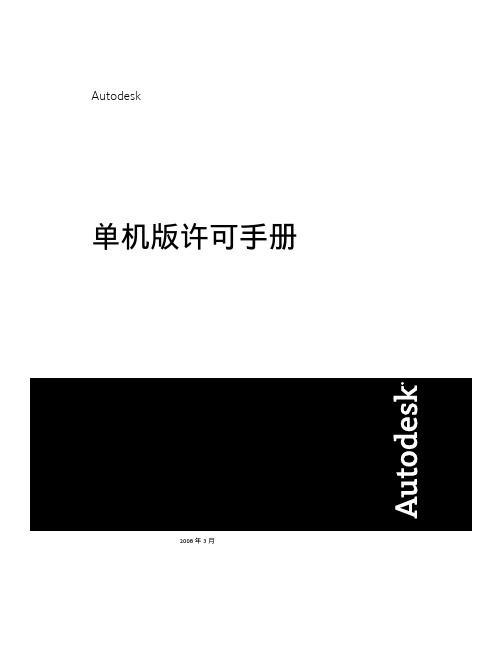
Autodesk单机版许可手册2008 年 3 月版权所有©2008 Autodesk, Inc.。
保留所有权利。
除非获得 Autodesk, Inc. 的批准,否则本出版物或其任何部分,均不允许任何人因任何目的、以任何形式、采用任何方法予以复制。
本出版物中包含的某些材料经过版权所有者的允许可以进行复制。
商标以下是 Autodesk, Inc. 在美国和其他国家/地区的注册商标或商标:3DEC(设计/徽标)、3December、、3ds Max、ActiveShapes、Actrix、ADI、Alias、Alias(swirl 设计/徽标)、AliasStudio、Alias|Wavefront(设计/徽标)、ATC、AU GI、AutoCAD、AutoCAD LearningAssistance、AutoCAD LT、AutoCAD Simulator、AutoCAD SQL Extension、AutoCAD SQL Interface、Autodesk、Autodesk Envision、Autodesk Insight、Autodesk Intent、Autodesk Inventor、Autodesk Map、Autodesk MapGuide、Autodesk Streamline、AutoLISP、AutoSnap、AutoSketch、AutoTrack、Backdraft、Built with ObjectARX(徽标)、Burn、Buzzsaw、CAiCE、Can You Imagine、Character Studio、Cinestream、Civil 3D、Cleaner、Cleaner Central、ClearScale、Colour Warper、Combustion、Communication Specification、Constructware、Content Explorer、Create>what's>Next>(设计/徽标)、Dancing Baby(图像)、DesignCenter、Design Doctor、Designer's Toolkit、DesignKids、DesignProf、DesignServer、DesignStudio、Design|Studio(设计/徽标)、Design Your World、Design Your World(设计/徽标)、DWF、DWG、DWG(徽标)、DWG TrueConvert、DWG TrueView、DXF、EditDV、Education by Design、Exposure、Extending the Design Team、FBX、Filmbox、FMDesktop、Freewheel、GDX Driver、Gmax、Heads-up Design、Heidi、HOOPS、HumanIK、i-drop、iMOU T、Incinerator、IntroDV、Inventor、Inventor LT、Kaydara、Kaydara(设计/徽标)、LocationLogic、Lustre、Maya、Mechanical Desktop、MotionBuilder、Mudbox、NavisWorks、ObjectARX、ObjectDBX、Open Reality、Opticore、Opticore Opus、PolarSnap、PortfolioWall、Powered with Autodesk Technology、Productstream、ProjectPoint、ProMaterials、Reactor、RealDWG、Real-time Roto、Recognize、Render Queue、Reveal、Revit、Showcase、ShowMotion、SketchBook、SteeringWheels、StudioTools、Topobase、Toxik、ViewCube、Visual、Visual Bridge、Visual Construction、Visual Drainage、Visual Hydro、Visual Landscape、Visual Roads、Visual Survey、Visual Syllabus、Visual Toolbox、Visual Tugboat、Visual LISP、Voice Reality、Volo、Wiretap 和 WiretapCentral。
- 1、下载文档前请自行甄别文档内容的完整性,平台不提供额外的编辑、内容补充、找答案等附加服务。
- 2、"仅部分预览"的文档,不可在线预览部分如存在完整性等问题,可反馈申请退款(可完整预览的文档不适用该条件!)。
- 3、如文档侵犯您的权益,请联系客服反馈,我们会尽快为您处理(人工客服工作时间:9:00-18:30)。
[Autodesk Mudbox概述] Autodesk Mudbox 数字雕刻与纹理绘画软件结合了直观的用户界面和一套高性能的创作工具,使三维建模专业人员能够快速轻松地制作高度箱底的有机和无机三维资产。
轻松提高生产力传统雕刻师以及新手和资深数字艺术家都能轻松地使用提升生产力的Mudbox 功能集,用户可在几个小时内实现高效工作,而不是几个星期。
数字雕刻工具模仿其现实相对方的行为:如果你能捏制粘土,就能使用Mudbox 中的工具。
雕刻模式有了Autodesk Mudbox,你可以使用快速、高质量的笔刷和雕刻工具,快速精确地雕刻三维模型。
从智能设计的大量缺省笔刷中进行选择,或快速定制它们行为和性能。
在非对称三维模型上进行对称雕刻,借助网格置换支持快速添加高质量的细节。
多分辨率网格编辑在需要时、需要的地方、以你希望的程度细分网格:高级细分技术为你提供了终极的多边形网格控制。
而且,创新的流技术可以帮助你快速高效地处理最大、面最密集的三维模型和场景。
纹理烘烤凭借快速、高质量的纹理烘烤功能,Mudbox 解决了游戏和电影制作流程中最常见的瓶颈之一:法线和置换贴图的烘烤。
在多个任意网格之间烘烤高质量的法线和置换贴图:细节可以烘烤到8、16 和32 位贴图中。
三维层利用高效的Mudbox 层工作流程在多个层上存储不同的细节传递、变形目标库等。
三维层可以融合、遮罩、擦除、镜像和合并,就象二维图像编辑软件包中的层一样。
智能、熟悉的层用户界面可以帮助你快速复制、合并、合为一层、分组和重新排序层。
Autodesk Mudbox 2009 界面介绍笔者刚刚拿到该软件时的第一感觉就是:界面漂亮了很多;预置模型也增加了(有基础人头,基础人体,牛、蜥蜴、树根等)。
界面图1笔刷纹理也比较丰富,操作方法和Maya一样,Alt+左中右键旋转、平移、缩放视图;B按压是调节笔刷大小,M按压为调节笔刷力度;点击为正方向,Ctrl为负方向,Shift为平滑笔刷。
会使用Maya的话相对就会比较熟悉Mudbox的操作方式。
界面图2投射绘制纹理这点比较不错,可以透过一张贴图画出投射纹理,这个和Maya的投射节点极为相似。
界面图3还有一点比ZB要更人性化的是,Mudbox支持正交视图的切换,这也使得Maya用户更方便的去操作这款雕刻软件。
界面图4下面让我们进入Mudbox2009中体验神奇的雕刻软件吧:界面图5Main Menu 主菜单主菜单包含日常工作中需要的命令菜单并将其有条不紊的进行归类,方便用户使用。
Views 视图视图提供了一个位置用来查看和编辑的具体项目。
视图包括3D 视图, UV 编辑视图, 以及图像索引、处理视图。
界面图6在3D 视图中,你可以观察和编辑你的模型。
默认情况下,3D视图显示通过观点的角度拍照,就好比Autodesk Maya中的Camera。
你可以在物体列表Object List中选择一个相机并且通过鼠标右键进入相机视角并进行观察(如正交视图)。
在UV 视图中,你可以观察处于选择状态的物体UV分布状态;当然,UV在3维软件中非常的常见,如3ds Max、Maya等…这里不作过多赘述。
UV视图可以使你方便观察你所绘制的2D纹理是如何分布在你的3D模型上的。
图片浏览器Image Browser 可以使你浏览本地硬盘的二维图像和纹理:• 观看参考图像• 为雕刻选择一个stencil图案. 选择一个图像的缩略图,然后点击图标设置为模板的图像进行雕刻。
• 为雕刻选择一个笔刷纹理brush stamp. 选择一个图像的缩略图,然后点击图标作为笔刷纹理进行雕刻。
• 查看和评价32位高动态范围图像(HDRI). 使用该图像浏览器,您可以查看各种动态范围HDR图像。
• 观察和评价您所分离出来的法线贴图(normal map)和置换贴图(displacement maps)。
Trays 工具架工具架包含很多工具,并且将其列举在用户界面.使用视窗菜单中的(),您可以自由的添加、移除或者重命名工具. 和Maya一样,工具也可以利用鼠标中键进行重新排序。
Properties window 工具属性窗工具属性窗可以显示和编辑物体以及工具的属性(比如雕刻笔刷, 绘画笔刷, stencils模板, stamps笔刷纹理等等).默认情况下,属性窗口会自动更新显示当前选择对象或工具的属性。
Heads-up Display 视图顶部显示界面图7Heads-Up Display (以后简称为HUD) 此功能显示在3D视图中,并提供有用的工具提示(热键和功能使用情况,等等),以及状态信息(目前细分级别,多边形的数量,等等)。
HUD 会随着操作的不同随时切换显示状态. 你可以通过Windows > Preferences 菜单控制HUD的显示。
Status Bar 状态栏状态栏提供有关场景当中的反馈信息给用户,并提供文件加载错误提示,等等。
Properties window工具属性窗口在属性窗口中显示当前选择状态或正在使用的物体或工具的属性并实时更新,如果你想显示一个项目中的属性,请必须确认它处于选择状态。
例如,您可以在此窗口中修改、设置雕塑或油漆工具,或改变物体的属性。
界面图8Object List物体列表物体列表Object List 显示在三维场景中所有可见物体,并且可以进行选择、编辑等相关操作。
界面图9比如,多边形网格, 相机,灯光, 材质, 曲线, 层, 组, 以及选择集(同Maya中的set)。
工具集1工具集2Layers window层管理窗口在Mudbox中, 一层就像一个透明的乙酸片,而且它可以记录信息。
Mudbox提供了两个层类型:雕刻层和绘画层。
层管理窗口可以让您控制这两个层类型。
要查看图层窗口中,单击用户界面右上角的标签Layers。
层管理面板Mudbox会根据您目前选定的工具(造型或油漆)进行层级判定选择. 在许多情况下,您需要点击的雕刻或绘画模式按钮上方的图层窗口执行层设置。
使用层窗口菜单()您可以执行多个层的任务. 它所包含的内容取决于您选择层的类型。
Sculpt layers 雕刻层在雕刻层中,您可以:在一个区域进行雕刻并且不影响其他区域的网格。
您也可以创建一个层然后在模型上雕刻,这样可以达到不同的雕刻叠加效果,使新的细节来源于不同层。
如果您需要修改您雕刻的上一层,您可以从层里选择到这一层并且可以调整不透明度,掩盖或暂时删除它,而不影响其他层上的细节。
通过这种方式,您可以以一种非破坏性的方式进行雕刻或调整。
利用层这种方式,您可以轻松的适应不断变化的工作要求或者探讨不同的设计方案。
• 混合元素层是一个比较有意思的功能,您可以将不同层级的不同层进行混合再编辑,叠加或者合并.这就好比Adobe Photoshop一样的操作方式。
Paint layers 绘画层您可以在绘画层中创建纹理信息(比如, diffuse color漫反射颜色层, specular高光层, bump凹凸层, reflection反射层等等),最重要的是,它是直接绘制在三维模型上面的!绘画信息被保存在不同的通道中. 所有的绘画层信息都会被自动的记录在.mud 格式文件中.你同样可以使用不同的格式导出绘画信息文件,你可以在绘画层中任意修改参数(如opacity不透明度) 或者在不影响其他层效果的情况下删除它,你也可以导入图像文件到绘画层中。
同时,你还能观察到2D绘制的UV是如何在模型上分布. UV纹理的显示同样可以作为模型创作的一个参考。
雕刻和绘画层可以同时混合使用——比如,你可以在同一个物体上创建不同的层,好比Maya中的Layer Shader层材质。
绘制皮肤层、泥土、伤痕等效果,最后混合为一个分离状态的层材质。
你同样可以在Image Browser窗口中进行观察。
Using the Image Browser 使用图像浏览器在图像浏览器中你可以选择、观看和审阅您本地硬盘中或网路上的2D图像和纹理。
图像浏览器各种图像格式和比特深度都被支持。
此外,您也可以使用图像浏览器:1、查看和评价32位高动态范围图像(HDRI )。
在该图像浏览器中,您可以查看这些图片类型中所有的像素值。
2、查看和评估你的图像中提取的法线贴图或置换贴图。
注意:查看图像浏览器最低屏幕分辨率为1280 × 1024。
图像文件格式下面的图像文件格式,都会被图像浏览器所支持:支持格式图像浏览器图标栏图标栏包含很多按钮,用来控制图像浏览器中的各种功能。
图标对应功能Trays工具架工具架上陈列着各种雕塑常用工具(比如说,雕刻和绘画工具预设, 衰减预设, 雕刻纹理, 雕刻模板, 材质以及灯光预设. 工具可以通过工具架菜单上的( )图标进行添加和修改. 和Maya操作一样,工具图标可以利用鼠标中键进行拖放以更改摆放顺序。
工具架上所展示的物体路径为(<drive>:\Program Files\Autodesk\Mudbox 2009\Mudbox 2009\trays)文本文件,可以使用文字编辑器手动编辑。
每一行的文本文件都是有组织的排列着:对象/工具类型;名称;图标;标签。
Mudbox 2009的界面介绍就到此结束,希望可以帮助大家尽快的进入Mudbox神奇的雕塑世界,熟悉这款软件,这样作者就很高兴了。
近请关注更多关于Mudbox 2009的精彩内容。
