映泰主板bios设置,小编告诉你映泰主板bios怎么设置u盘启动.doc
映泰主板bios设置启动U盘方法
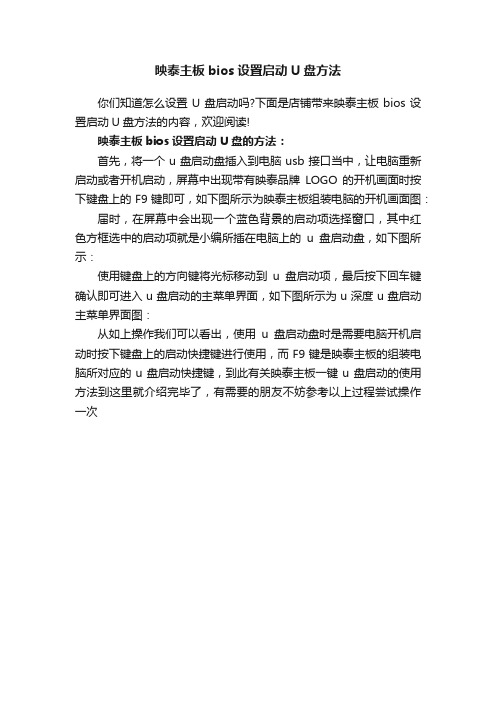
映泰主板bios设置启动U盘方法
你们知道怎么设置U盘启动吗?下面是店铺带来映泰主板bios设置启动U盘方法的内容,欢迎阅读!
映泰主板bios设置启动U盘的方法:
首先,将一个u盘启动盘插入到电脑usb接口当中,让电脑重新启动或者开机启动,屏幕中出现带有映泰品牌LOGO的开机画面时按下键盘上的F9键即可,如下图所示为映泰主板组装电脑的开机画面图:届时,在屏幕中会出现一个蓝色背景的启动项选择窗口,其中红色方框选中的启动项就是小编所插在电脑上的u盘启动盘,如下图所示:
使用键盘上的方向键将光标移动到u盘启动项,最后按下回车键确认即可进入u盘启动的主菜单界面,如下图所示为u深度u盘启动主菜单界面图:
从如上操作我们可以看出,使用u盘启动盘时是需要电脑开机启动时按下键盘上的启动快捷键进行使用,而F9键是映泰主板的组装电脑所对应的u盘启动快捷键,到此有关映泰主板一键u盘启动的使用方法到这里就介绍完毕了,有需要的朋友不妨参考以上过程尝试操作一次。
映泰A785GE主板bois设置图解【精选】
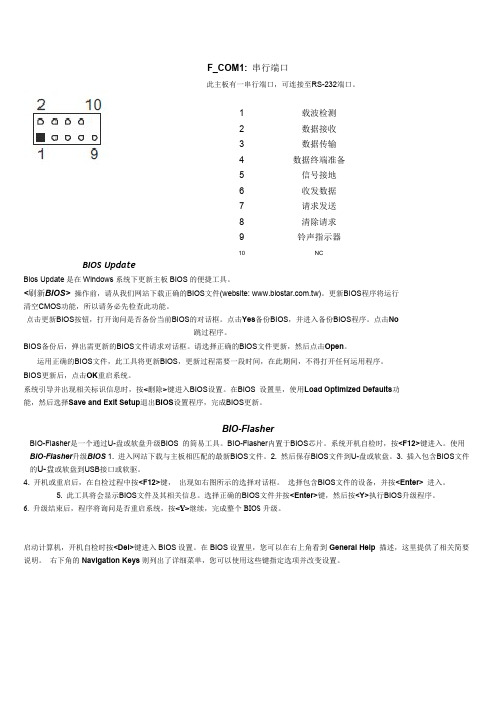
F_COM1:串行端口BIOS UpdateBios Update 是在Windows 系统下更新主板BIOS 的便捷工具。
<刷新BIOS> 操作前,请从我们网站下载正确的BIOS 文件(website: )。
更新BIOS 程序将运行清空CMOS 功能,所以请务必先检查此功能。
点击更新BIOS 按钮,打开询问是否备份当前BIOS 的对话框。
点击Yes 备份BIOS ,并进入备份BIOS 程序。
点击No跳过程序。
BIOS 备份后,弹出需更新的BIOS 文件请求对话框。
请选择正确的BIOS 文件更新,然后点击Open 。
运用正确的BIOS 文件,此工具将更新BIOS ,更新过程需要一段时间,在此期间,不得打开任何运用程序。
BIOS 更新后,点击OK 重启系统。
系统引导并出现相关标识信息时,按<删除>键进入BIOS 设置。
在BIOS 设置里,使用Load Optimized Defaults 功能,然后选择Save and Exit Setup 退出BIOS 设置程序,完成BIOS 更新。
BIO-FlasherBIO-Flasher 是一个通过U-盘或软盘升级BIOS 的简易工具。
BIO-Flasher 内置于BIOS 芯片。
系统开机自检时,按<F12>键进入。
使用BIO-Flasher 升级BIOS 1. 进入网站下载与主板相匹配的最新BIOS 文件。
2. 然后保存BIOS 文件到U-盘或软盘。
3. 插入包含BIOS 文件的U-盘或软盘到USB 接口或软驱。
4. 开机或重启后,在自检过程中按<F12>键, 出现如右图所示的选择对话框。
选择包含BIOS 文件的设备,并按<Enter> 进入。
5. 此工具将会显示BIOS 文件及其相关信息。
选择正确的BIOS 文件并按<Enter>键,然后按<Y>执行BIOS 升级程序。
映泰主板bios怎么设置usb启动
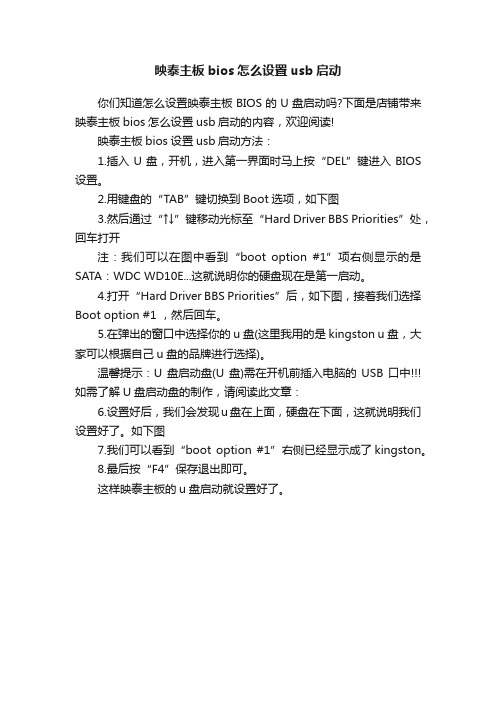
映泰主板bios怎么设置usb启动
你们知道怎么设置映泰主板BIOS的U盘启动吗?下面是店铺带来映泰主板bios怎么设置usb启动的内容,欢迎阅读!
映泰主板bios设置usb启动方法:
1.插入U盘,开机,进入第一界面时马上按“DEL”键进入BIOS 设置。
2.用键盘的“TAB”键切换到Boot选项,如下图
3.然后通过“↑↓”键移动光标至“Hard Driver BBS Priorities”处,回车打开
注:我们可以在图中看到“boot option #1”项右侧显示的是SATA:WDC WD10E...这就说明你的硬盘现在是第一启动。
4.打开“Hard Driver BBS Priorities”后,如下图,接着我们选择Boot option #1 ,然后回车。
5.在弹出的窗口中选择你的u盘(这里我用的是kingston u盘,大家可以根据自己u盘的品牌进行选择)。
温馨提示:U盘启动盘(U盘)需在开机前插入电脑的USB口中
如需了解U盘启动盘的制作,请阅读此文章:
6.设置好后,我们会发现u盘在上面,硬盘在下面,这就说明我们设置好了。
如下图
7.我们可以看到“boot option #1”右侧已经显示成了kingston。
8.最后按“F4”保存退出即可。
这样映泰主板的u盘启动就设置好了。
笔者教你映泰主板bios设置u盘启动
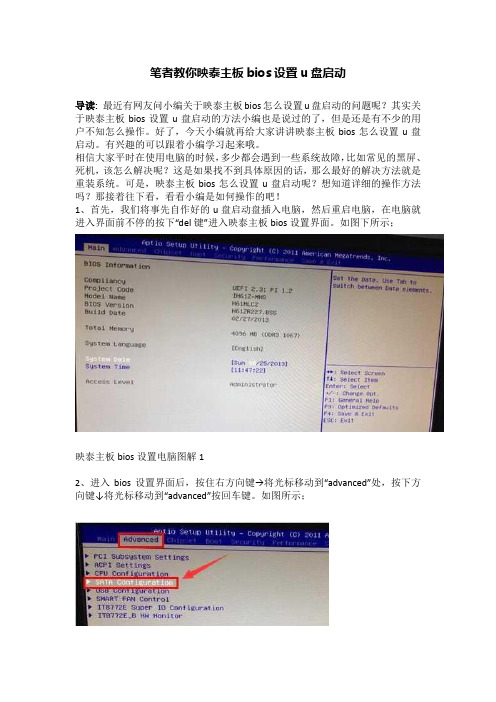
笔者教你映泰主板bios设置u盘启动导读:最近有网友问小编关于映泰主板bios怎么设置u盘启动的问题呢?其实关于映泰主板bios设置u盘启动的方法小编也是说过的了,但是还是有不少的用户不知怎么操作。
好了,今天小编就再给大家讲讲映泰主板bios怎么设置u盘启动。
有兴趣的可以跟着小编学习起来哦。
相信大家平时在使用电脑的时候,多少都会遇到一些系统故障,比如常见的黑屏、死机,该怎么解决呢?这是如果找不到具体原因的话,那么最好的解决方法就是重装系统。
可是,映泰主板bios怎么设置u盘启动呢?想知道详细的操作方法吗?那接着往下看,看看小编是如何操作的吧!1、首先,我们将事先自作好的u盘启动盘插入电脑,然后重启电脑,在电脑就进入界面前不停的按下“del键”进入映泰主板bios设置界面。
如图下所示;映泰主板bios设置电脑图解12、进入bios设置界面后,按住右方向键→将光标移动到“advanced”处,按下方向键↓将光标移动到“advanced”按回车键。
如图所示;映泰主板电脑图解23、接着进入新界面中选择“sata mode selection”选项回车键,选择“ide”选项回车键,如图下所示;bios电脑图解34、设置好硬盘模式为ide后就可以设置usb启动模式了,按esc键返回到advance 选项,找到并按↓键到usb configuration选项,然后回车,如图下所示;映泰主板电脑图解45、进入新界面后按方向键↓键找到generic flash disk 5.0回车,如图:映泰主板bios设置电脑图解56、在弹出的窗口中选择hard disk选项回车,如图:u盘启动电脑图解67、接着按esc键后退到bios设置主界面中,按方向键→移动光标到boot选项,然后按方向键↓移动到hard drive bbs priorities选项,按回车键,如图:映泰主板电脑图解78、然后进入另一个设置界面,选择默认的第一个boot option #1选项回车,在弹出的小窗口中选择第一个选项generic flash disk 5.0,该项为u盘名称符号,然后回车,如图:bios电脑图解89、最后按f4,在弹出的小窗口中选择yes选项,保存设置即可。
映泰bios设置图解教程.doc
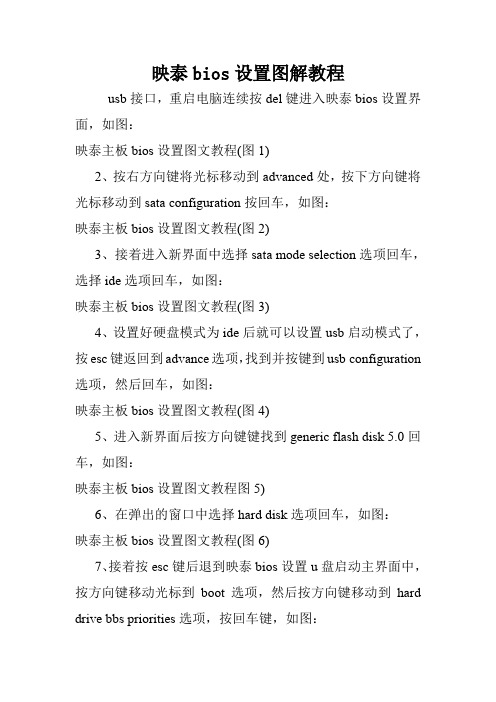
映泰bios设置图解教程usb接口,重启电脑连续按del键进入映泰bios设置界面,如图:映泰主板bios设置图文教程(图1)2、按右方向键将光标移动到advanced处,按下方向键将光标移动到sata configuration按回车,如图:映泰主板bios设置图文教程(图2)3、接着进入新界面中选择sata mode selection选项回车,选择ide选项回车,如图:映泰主板bios设置图文教程(图3)4、设置好硬盘模式为ide后就可以设置usb启动模式了,按esc键返回到advance选项,找到并按键到usb configuration 选项,然后回车,如图:映泰主板bios设置图文教程(图4)5、进入新界面后按方向键键找到generic flash disk 5.0回车,如图:映泰主板bios设置图文教程图5)6、在弹出的窗口中选择hard disk选项回车,如图:映泰主板bios设置图文教程(图6)7、接着按esc键后退到映泰bios设置u盘启动主界面中,按方向键移动光标到boot选项,然后按方向键移动到hard drive bbs priorities选项,按回车键,如图:映泰主板bios设置图文教程(图7)8、然后进入另一个设置界面,选择默认的第一个boot option #1选项回车,在弹出的小窗口中选择第一个选项generic flash disk 5.0,该项为u盘名称符号,然后回车,如图:映泰主板bios设置图文教程(图8)9、最后按f4,在弹出的小窗口中选择yes选项,保存设置即可。
看了映泰bios设置图解教程还想看:1.映泰主板BIOS如何设置硬盘模式2.映泰主板怎么设置BIOSu光盘启动3.映泰主板如何设置bios恢复出厂4.映泰主板bios设置教程。
电脑主板u盘启动怎么设置
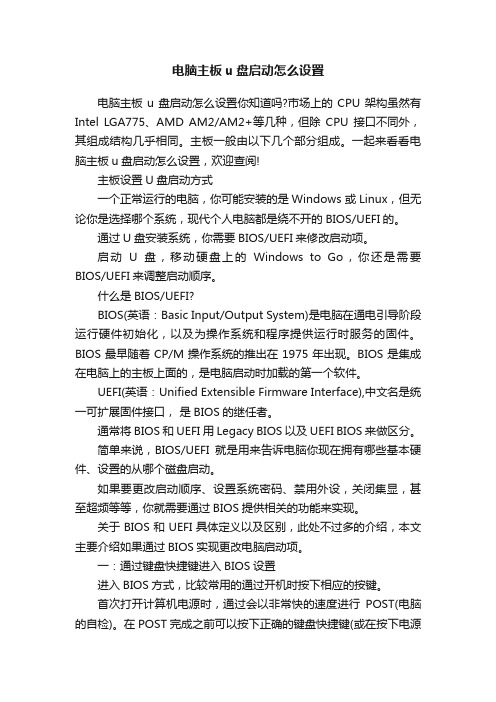
电脑主板u盘启动怎么设置电脑主板u盘启动怎么设置你知道吗?市场上的CPU架构虽然有Intel LGA775、AMD AM2/AM2+等几种,但除CPU接口不同外,其组成结构几乎相同。
主板一般由以下几个部分组成。
一起来看看电脑主板u盘启动怎么设置,欢迎查阅!主板设置U盘启动方式一个正常运行的电脑,你可能安装的是Windows 或 Linux,但无论你是选择哪个系统,现代个人电脑都是绕不开的BIOS/UEFI的。
通过U盘安装系统,你需要BIOS/UEFI来修改启动项。
启动U盘,移动硬盘上的Windows to Go,你还是需要BIOS/UEFI来调整启动顺序。
什么是BIOS/UEFI?BIOS(英语:Basic Input/Output System)是电脑在通电引导阶段运行硬件初始化,以及为操作系统和程序提供运行时服务的固件。
BIOS最早随着CP/M操作系统的推出在1975年出现。
BIOS是集成在电脑上的主板上面的,是电脑启动时加载的第一个软件。
UEFI(英语:Unified Extensible Firmware Interface),中文名是统一可扩展固件接口,是BIOS的继任者。
通常将BIOS和UEFI用 Legacy BIOS 以及UEFI BIOS来做区分。
简单来说,BIOS/UEFI就是用来告诉电脑你现在拥有哪些基本硬件、设置的从哪个磁盘启动。
如果要更改启动顺序、设置系统密码、禁用外设,关闭集显,甚至超频等等,你就需要通过BIOS提供相关的功能来实现。
关于BIOS和UEFI具体定义以及区别,此处不过多的介绍,本文主要介绍如果通过BIOS实现更改电脑启动项。
一:通过键盘快捷键进入BIOS设置进入BIOS方式,比较常用的通过开机时按下相应的按键。
首次打开计算机电源时,通过会以非常快的速度进行POST(电脑的自检)。
在 POST 完成之前可以按下正确的键盘快捷键(或在按下电源按钮时按住它),就可以进入BIOS 菜单。
映泰主板bios设置,小编告诉你设置硬盘模式方法
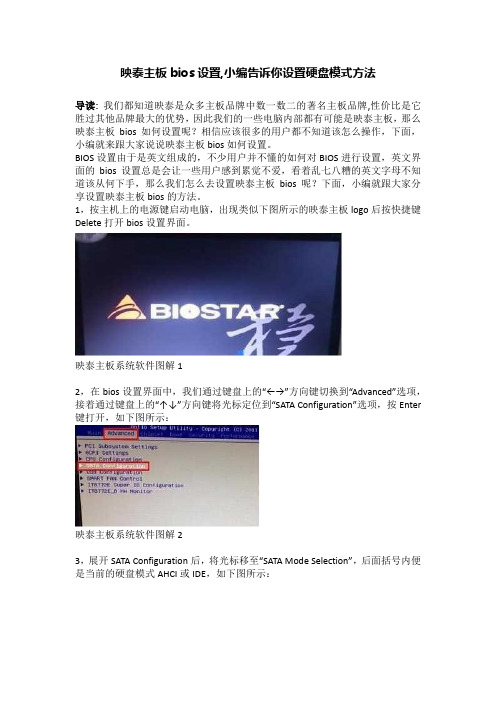
映泰主板bios设置,小编告诉你设置硬盘模式方法
导读:我们都知道映泰是众多主板品牌中数一数二的著名主板品牌,性价比是它胜过其他品牌最大的优势,因此我们的一些电脑内部都有可能是映泰主板,那么映泰主板bios如何设置呢?相信应该很多的用户都不知道该怎么操作,下面,小编就来跟大家说说映泰主板bios如何设置。
BIOS设置由于是英文组成的,不少用户并不懂的如何对BIOS进行设置,英文界面的bios设置总是会让一些用户感到累觉不爱,看着乱七八糟的英文字母不知道该从何下手,那么我们怎么去设置映泰主板bios呢?下面,小编就跟大家分享设置映泰主板bios的方法。
1,按主机上的电源键启动电脑,出现类似下图所示的映泰主板logo后按快捷键Delete打开bios设置界面。
映泰主板系统软件图解1
2,在bios设置界面中,我们通过键盘上的“←→”方向键切换到“Advanced”选项,接着通过键盘上的“↑↓”方向键将光标定位到“SATA Configuration”选项,按Enter 键打开,如下图所示:
映泰主板系统软件图解2
3,展开SATA Configuration后,将光标移至“SATA Mode Selection”,后面括号内便是当前的硬盘模式AHCI或IDE,如下图所示:
主板bios系统软件图解3
4,我们只需按Enter键打开设置窗口,作出相应的更改(ide适合xp系统,ahci 适合win7以上版本),然后按F10键保存即可,如下图所示:
主板bios系统软件图解4。
映泰主板bios设置,小编告诉你映泰主板bios怎么设置u盘启动
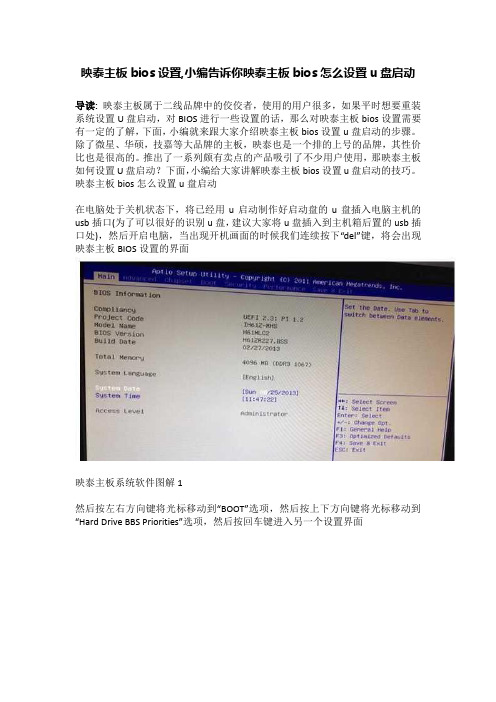
映泰主板bios设置,小编告诉你映泰主板bios怎么设置u盘启动导读:映泰主板属于二线品牌中的佼佼者,使用的用户很多,如果平时想要重装系统设置U盘启动,对BIOS进行一些设置的话,那么对映泰主板bios设置需要有一定的了解,下面,小编就来跟大家介绍映泰主板bios设置u盘启动的步骤。
除了微星、华硕,技嘉等大品牌的主板,映泰也是一个排的上号的品牌,其性价比也是很高的。
推出了一系列颇有卖点的产品吸引了不少用户使用,那映泰主板如何设置U盘启动?下面,小编给大家讲解映泰主板bios设置u盘启动的技巧。
映泰主板bios怎么设置u盘启动在电脑处于关机状态下,将已经用u启动制作好启动盘的u盘插入电脑主机的usb插口(为了可以很好的识别u盘,建议大家将u盘插入到主机箱后置的usb插口处),然后开启电脑,当出现开机画面的时候我们连续按下“del”键,将会出现映泰主板BIOS设置的界面映泰主板系统软件图解1然后按左右方向键将光标移动到“BOOT”选项,然后按上下方向键将光标移动到“Hard Drive BBS Priorities”选项,然后按回车键进入另一个设置界面u盘启动系统软件图解2接下来进入到另外一个设置界面,我们选择默认的第一个“Boot Option #1”,然后按回车键,弹出一个选择的小窗口,里面不管有多少选择,我们选择u盘项(一般显示为Generic Flash Disk 5.00)。
映泰主板系统软件图解3以上操作只要大家都做完后就表示设置u盘启动已经完成了,现在我们只要对以上的设置进行保存即可。
我们按“F4”键,然后会弹出一个对话窗口,表示是否保存退出的意思,我们直接按回车键确定即可,然后电脑就会自动重启了,重启后就可以从u盘启动了。
u盘系统软件图解4以上就是映泰主板bios设置u盘启动的方法。
【参考文档】映泰主板用u盘重装系统-范文word版 (5页)
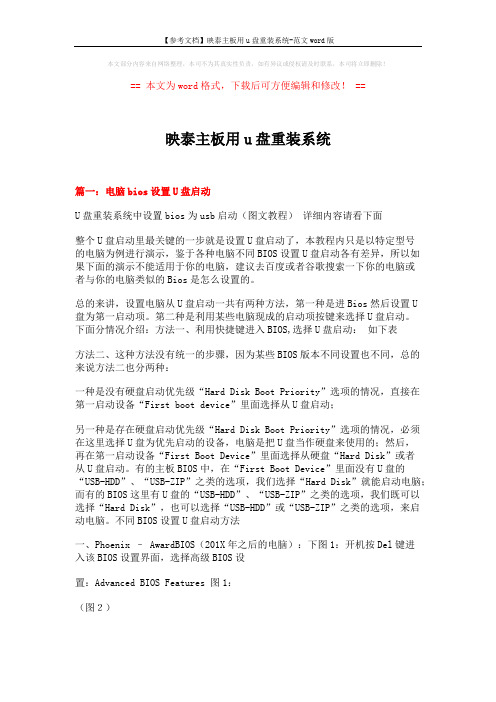
本文部分内容来自网络整理,本司不为其真实性负责,如有异议或侵权请及时联系,本司将立即删除!== 本文为word格式,下载后可方便编辑和修改! ==映泰主板用u盘重装系统篇一:电脑bios设置U盘启动U盘重装系统中设置bios为usb启动(图文教程)详细内容请看下面整个U盘启动里最关键的一步就是设置U盘启动了,本教程内只是以特定型号的电脑为例进行演示,鉴于各种电脑不同BIOS设置U盘启动各有差异,所以如果下面的演示不能适用于你的电脑,建议去百度或者谷歌搜索一下你的电脑或者与你的电脑类似的Bios是怎么设置的。
总的来讲,设置电脑从U盘启动一共有两种方法,第一种是进Bios然后设置U盘为第一启动项。
第二种是利用某些电脑现成的启动项按键来选择U盘启动。
下面分情况介绍:方法一、利用快捷键进入BIOS,选择U盘启动:如下表方法二、这种方法没有统一的步骤,因为某些BIOS版本不同设置也不同,总的来说方法二也分两种:一种是没有硬盘启动优先级“Hard Disk Boot Priority”选项的情况,直接在第一启动设备“First boot device”里面选择从U盘启动;另一种是存在硬盘启动优先级“Hard Disk Boot Priority”选项的情况,必须在这里选择U盘为优先启动的设备,电脑是把U盘当作硬盘来使用的;然后,再在第一启动设备“First Boot Device”里面选择从硬盘“Hard Disk”或者从U盘启动。
有的主板BIOS中,在“First Boot Device”里面没有U盘的“USB-HDD”、“USB-ZIP”之类的选项,我们选择“Hard Disk”就能启动电脑;而有的BIOS这里有U盘的“USB-HDD”、“USB-ZIP”之类的选项,我们既可以选择“Hard Disk”,也可以选择“USB-HDD”或“USB-ZIP”之类的选项,来启动电脑。
不同BIOS设置U盘启动方法一、Phoenix – AwardBIOS(201X年之后的电脑):下图1:开机按Del键进入该BIOS设置界面,选择高级BIOS设置:Advanced BIOS Features 图1:(图2)如上图2:高级BIOS设置(Advanced BIOS Features)界面,首先选择硬盘启动优先级:Hard Disk Boot Priority (图3)如上图3:硬盘启动优先级(Hard Disk Boot Priority)选择:使用小键盘上的加减号“+、-”来选择与移动设备,将U盘选择在最上面。
BIOS设置U盘启动的方法(图文详解)
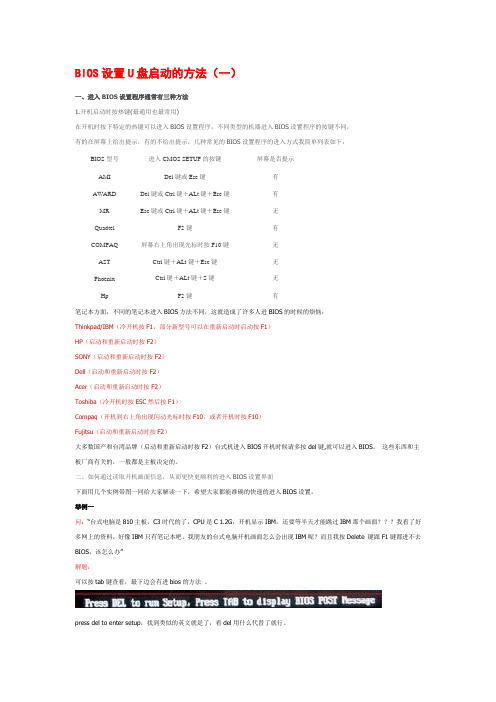
BIOS设置U盘启动的方法(一)一、进入BIOS设置程序通常有三种方法1.开机启动时按热键(最通用也最常用)在开机时按下特定的热键可以进入BIOS设置程序,不同类型的机器进入BIOS设置程序的按键不同,有的在屏幕上给出提示,有的不给出提示,几种常见的BIOS设置程序的进入方式我简单列表如下:BIOS型号进入CMOS SETUP的按键屏幕是否提示AMI Del键或Esc键有AWARD Del键或Ctrl键+ALt键+Esc键有MR Esc键或Ctrl键+ALt键+Esc键无Quadtel F2键有COMPAQ 屏幕右上角出现光标时按F10键无AST Ctrl键+ALt键+Esc键无Phoenix Ctrl键+ALt键+S键无Hp F2键有笔记本方面,不同的笔记本进入BIOS方法不同,这就造成了许多人进BIOS的时候的烦恼:Thinkpad/IBM(冷开机按F1,部分新型号可以在重新启动时启动按F1)HP(启动和重新启动时按F2)SONY(启动和重新启动时按F2)Dell(启动和重新启动时按F2)Acer(启动和重新启动时按F2)Toshiba(冷开机时按ESC然后按F1)Compaq(开机到右上角出现闪动光标时按F10,或者开机时按F10)Fujitsu(启动和重新启动时按F2)大多数国产和台湾品牌(启动和重新启动时按F2)台式机进入BIOS开机时候请多按del键,就可以进入BIOS。
这些东西和主板厂商有关的,一般都是主板决定的。
二、如何通过读取开机画面信息,从而更快更顺利的进入BIOS设置界面下面用几个实例带图一同给大家解读一下,希望大家都能准确的快速的进入BIOS设置。
举例一问:“台式电脑是810主板,C3时代的了,CPU是C 1.2G,开机显示IBM,还要等半天才能跳过IBM那个画面???我看了好多网上的资料,好像IBM只有笔记本吧,我朋友的台式电脑开机画面怎么会出现IBM呢?而且我按Delete 键跟F1键都进不去BIOS,该怎么办”解题:可以按tab键查看,最下边会有进bios的方法。
最新整理映泰bios设置图解教程
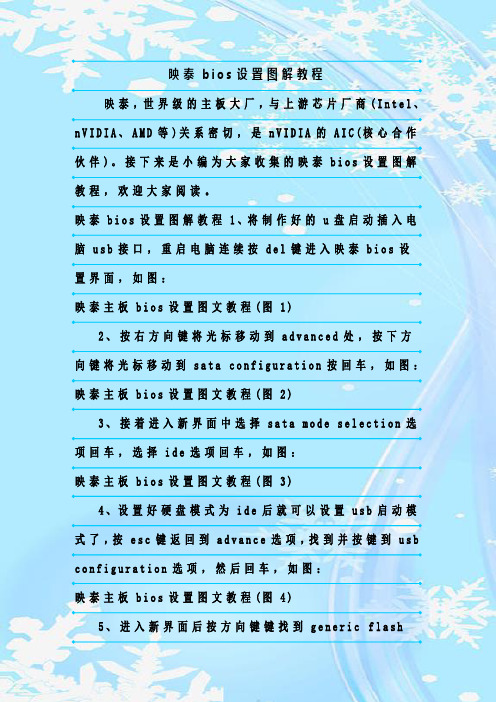
映泰b i o s设置图解教程映泰,世界级的主板大厂,与上游芯片厂商(I n t e l、n V I D I A、A M D等)关系密切,是n V I D I A的A I C(核心合作伙伴)。
接下来是小编为大家收集的映泰b i o s设置图解教程,欢迎大家阅读。
映泰b i o s设置图解教程1、将制作好的u盘启动插入电脑u s b接口,重启电脑连续按d e l键进入映泰b i o s设置界面,如图:映泰主板b i o s设置图文教程(图1)2、按右方向键将光标移动到a d v a n c e d处,按下方向键将光标移动到s a t a c o n f i g u r a t i o n按回车,如图:映泰主板b i o s设置图文教程(图2)3、接着进入新界面中选择s a t a m o d e s e l e c t i o n选项回车,选择i d e选项回车,如图:映泰主板b i o s设置图文教程(图3)4、设置好硬盘模式为i d e后就可以设置u s b启动模式了,按e s c键返回到a d v a n c e选项,找到并按键到u s b c o n f i g u r a t i o n选项,然后回车,如图:映泰主板b i o s设置图文教程(图4)5、进入新界面后按方向键键找到g e n e r i c f l a s hd i s k 5.0回车,如图:映泰主板b i o s设置图文教程图5)6、在弹出的窗口中选择h a r d d i s k选项回车,如图:映泰主板b i o s设置图文教程(图6)7、接着按e s c键后退到映泰b i o s设置u盘启动主界面中,按方向键移动光标到b o o t选项,然后按方向键移动到h a r d d r i v e b b s p r i o r i t i e s选项,按回车键,如图:映泰主板b i o s设置图文教程(图7)8、然后进入另一个设置界面,选择默认的第一个b o o t o p t i o n #1选项回车,在弹出的小窗口中选择第一个选项g e n e r ic f l a s hd i s k 5.0,该项为u盘名称符号,然后回车,如图:映泰主板b i o s设置图文教程(图8)9、最后按f4,在弹出的小窗口中选择y e s选项,保存设置即可。
映泰主板bios设置教程

本文整理于网络,仅供阅读参考
映泰主板bios设置教程
映泰主板bios的设置教程:
映泰phoenix – awardbios
图1
上图1:开机按del键进入该bios设置界面,选择高级bios 设置advanced bios features
图2
上图2:高级bios设置(advanced bios features)界面,首先选择硬盘启动优先级:hard disk boot priority
图3
上图3:硬盘启动优先级(hard disk boot priority)选择:使用小键盘上的加减号“+、-”来选择与移动设备,将u盘选择在最上面。
然后,按esc键退出,回到图2的设置界面。
图4
上图4:再选择第一启动设备(first boot device):该版本的bios这里没有u盘的“usb-hdd”、“usb-zip”之类的选项,经尝试选择移动设备“removable”不能启动,但选择“hard disk”可以启动电脑。
映泰970主板bios设置方法
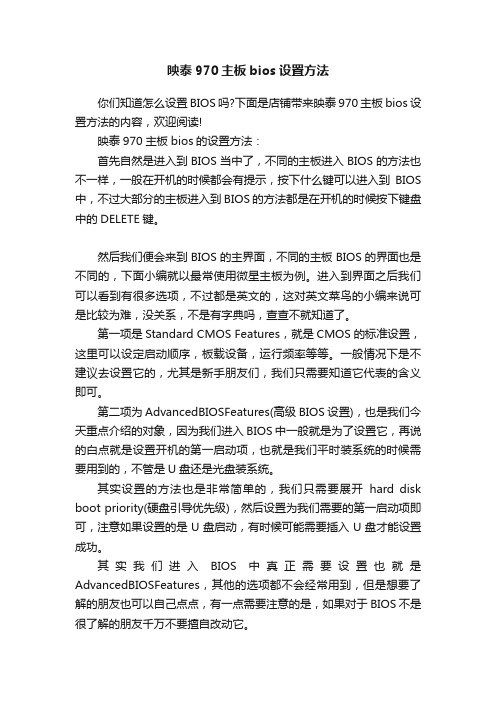
映泰970主板bios设置方法你们知道怎么设置BIOS吗?下面是店铺带来映泰970主板bios设置方法的内容,欢迎阅读!映泰970主板bios的设置方法:首先自然是进入到BIOS当中了,不同的主板进入BIOS的方法也不一样,一般在开机的时候都会有提示,按下什么键可以进入到BIOS 中,不过大部分的主板进入到BIOS的方法都是在开机的时候按下键盘中的DELETE键。
然后我们便会来到BIOS的主界面,不同的主板BIOS的界面也是不同的,下面小编就以最常使用微星主板为例。
进入到界面之后我们可以看到有很多选项,不过都是英文的,这对英文菜鸟的小编来说可是比较为难,没关系,不是有字典吗,查查不就知道了。
第一项是Standard CMOS Features,就是CMOS的标准设置,这里可以设定启动顺序,板载设备,运行频率等等。
一般情况下是不建议去设置它的,尤其是新手朋友们,我们只需要知道它代表的含义即可。
第二项为AdvancedBIOSFeatures(高级BIOS设置),也是我们今天重点介绍的对象,因为我们进入BIOS中一般就是为了设置它,再说的白点就是设置开机的第一启动项,也就是我们平时装系统的时候需要用到的,不管是U盘还是光盘装系统。
其实设置的方法也是非常简单的,我们只需要展开hard disk boot priority(硬盘引导优先级),然后设置为我们需要的第一启动项即可,注意如果设置的是U盘启动,有时候可能需要插入U盘才能设置成功。
其实我们进入BIOS中真正需要设置也就是AdvancedBIOSFeatures,其他的选项都不会经常用到,但是想要了解的朋友也可以自己点点,有一点需要注意的是,如果对于BIOS不是很了解的朋友千万不要擅自改动它。
当完成了BIOS的更改之后我们还需要对更改的设置进行保存,这样在电脑重启之后我们进行的配置才能生效,如果没有进行保存就退出的话,我们之前所做的更改都白费了,因为对BIOS进行设置之后千万不要忘记保存了。
映泰880G+主板BIOS设定
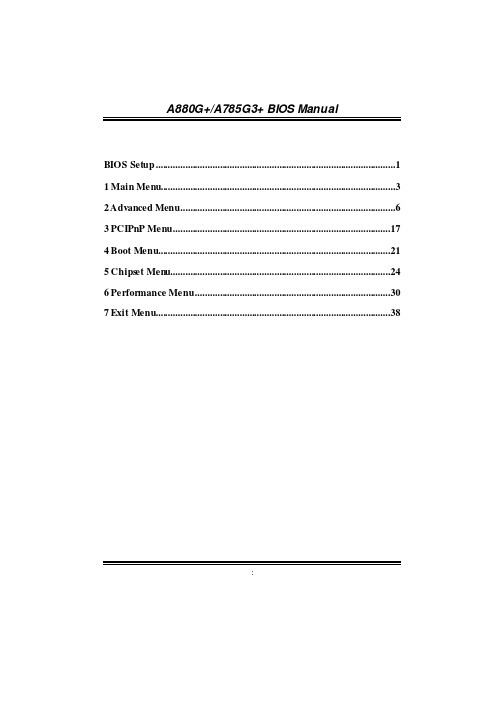
A880G+/A785G3+ BIOS ManualBIOS Setup (1)1 Main Menu (3)2 Advanced Menu (6)3 PCIPnP Menu (17)4 Boot Menu (21)5 Chips et Men u (24)6 Performance Menu (30)7 Exit Menu (38)iA880G+/A785G3+ BIOS Manual1BIOS SetupIntroductionThe purpose of this manual is to desc ribe the settings in the AMI BIOS Setup progr am on this mothe rboard. The Setup program allows users to modif y the basic syste m conf iguration a nd save these settings to CMOS RAM. The power of CMOS RAM is supplied by a battery so that it r etains the Setup inf ormation when the power is tur ned off .Basic Input-Output System (BIOS) determines what a c omputer can do without accessing programs from a disk. This system controls most of the input and output devic es such a s keyboa rd, mouse, serial ports and disk drives. BIOS activates at the f irst stage of the booting process, loading and executing the operating system. Some additional fea tures, such as virus and password prot ection or chipset f ine -tuning options are also include d in BIOS.The rest of this manua l will to guide you through the options and settings in BIOS Setup.Plug and Pla y SupportThis AMI BIOS supports the Plug and Play Version 1.0A specif ication.EPA Green PC SupportThis AMI BIOS supports Version 1.03 of the EPA Green PC specif ication.APM SupportThis AMI BI OS supports Ver sion 1.1&1.2 of the Adva nced Power Management (APM) speci f ication. Power ma nagement f eature s are implemented via the System Mana gement Int errupt (SMI). Sleep and Suspend power manage ment modes are supported. Power to the hard disk drives and vide o monitors can also be managed by this AMI BIOS.ACPI SupportAMI ACPI BIOS support Version 1.0/2.0 of Advanced Conf iguration and Power interf ace specif i cation (ACPI). It provides ASL code f or power management and devic e conf iguration ca pabilities as def ined in the ACPI specif ication, deve loped by Microsof t, Intel and Toshiba.A880G+/A785G3+ BIOS Manual2PCI Bus SupportThis AMI BIOS also supports Version 2.3 of the Intel PCI (Peripheral Component Interc onnect) local bus speci f ica tion.DRA M SupportDDR3 SDRAM (Double Data Rate III Synchronous DRAM) is supported.Supported CPUsThis AMI BIOS supports the AMD CPU .Using SetupWhen starting up the computer, press <Del> during the Power-On Self-Te st (POST) to enter the BI OS setup utility. In the BIOS setup utility, you will se e Gene ral Help description at the top right corner, and this is providing a brief descr iption of the selecte d item. Navigation Keys f or that partic ular menu are at the bottom right corner, and you ca n use these keys to selec t item a nd change the se ttings.Noticez The def ault BI OS settings apply f or most conditions to ensure optimum perf ormanceof the mother board. If the system bec omes unstable af ter changing any settings, please load the def ault settings to ensure system’s compatibility and stability. Use Load Setup Default under the Exit Menu. z For better system perf orm ance, the BIOS f irmware is be ing continuously updated.The BIOS inf ormation described in this manual is f or your reference only. The actual BIOS inf orma tion and settings on board may be slightly dif ferent from this manual. z The c ontent of this manual is subject to be change d without notice. We will not beresponsible f or any mistakes f ound in this user’s manual and any system damage that may be caused by wrong-settings.General HelpNavigation KeysA880G+/A785G3+ BIOS Manual31 Main MenuOnce you ente r AMI BIOS Setup Utility, the Ma in Menu will appear on the screen providing an overview of the basic system inf orm a tion.AMI BIOSShows system inf ormation including BIOS version and built date.System MemoryShows system memory size, VGA shard memory will be excluded..System TimeSet the system internal clock.System DateSet the system date. Note that the ‘Day’ automatically c hanges when you set the date.Floppy ASelec t the type of f loppy disk dr ive installed in your system.Options: 360K, 5.25 in / 1.2M, 5.25 in / 720K, 3.5 in / 1.44M, 3.5 in /2.88M,3.5 in / NoneA880G+/A785G3+ BIOS ManualIDE/SATA ConfigurationThe BIOS will automa tically de tect the presence of IDE/SATA devices. There is a sub-menu f or each IDE/SATA device. Select a device a nd press <Enter> to enter the sub-menu of detaile d options.Primary IDE Master/Slav e ; SATA 1/2/3/4 DeviceThe BIOS de tects the inf orma tion and values of respe ctive de vices, and these inf ormation and values are shown below to the na me of the sub-menu.4A880G+/A785G3+ BIOS Manual5TypeSelec t the type of the IDE/SATA drive.Options: Auto (Def ault) / CDROM / ARMD / Not InstalledLBA/Large ModeEnable or disa ble the LBA mode. Options: Auto (Def ault) / Disa bledBlock (Multi-Sector Transfer)Enable or disa ble multi-sector tr ans f er. Options: Auto (Def ault) / Disa bledPIO ModeSelec t the PIO mode.Options: Auto (Def ault) / 0 / 1 / 2 / 3 / 4DMA ModeSelec t the DMA mode.Options: Auto (Def ault) / SWDMA0 ~ 2 / MWDMA0 ~ 2 / UDMA0 ~ 5S.M.A.R.TSet the Smart Monitoring, Analysis, and Reporting Technology. Options: Auto (Def ault) / Disa bled / Enabled32Bit Data TransferEnable or disa ble 32-bit data tra nsfer. Options: Enabled (Default) / DisabledHard Disk W rite ProtectDisable or ena ble device write protection. This will be e ffective only if the device is acc essed thr ough BIOS.Options: Disabled (Default) / EnabledIDE Detect T ime Out (Sec)Selec t the time out value f or detecting IDE/SATA devices. Options: 35 (Def ault) / 30 / 25 / 20 / 15 / 10 / 5 / 0A880G+/A785G3+ BIOS Manual62 Advanced MenuThe Advanced Menu a llows you to conf igure the settings of CPU, Super I/O, Power Mana gement, and other system devices.Noticez Beware of that se tting ina ppropriate values in items of this menu ma y causesystem to malf unction.CPU ConfigurationA880G+/A785G3+ BIOS Manual7Secure Virtual Machine ModeVirtualization Technology can virtually separate your system resource into several parts, thus e nhance the perf ormance when running virtual ma chines or multi interf ace syste ms.Options: Enabled (Default) / DisabledPowerNowThis item allows you to enable or disable the PowerNow power saving technology. Options: Enabled (Default) / DisabledACPI SRAT TableThe operating system scans the ACPI SRAT at boot time a nd uses the inf ormation to better allocate memory and schedule sof tware threads f or maximum perf orm ance. This item controls whether the SRAT is made a vailable to the operating system at boot up, or not.Options: Enabled (Default) / DisabledProbe FilterThis item allows you to set initialization mode f or Probe Filter. Options: Auto (Def ault) / Disa bled / MP ModeCore Performance BoostIf this item is enabled, Revision E CPU a utomatic ally transition to pop-down p-state Options: Enabled (Default) / DisabledAdvanced Clock CalibrationAdva nced Clock Calibration (ACC) is an enhanced technology f or overc locking, needing support f rom both chipset and CPU. When ena bled, it will improve the stability of advanced overclocking greatly.Options: Disabled (Default) / Auto / All Cores / Per CoreCore LevelingThis item allows you to activate Core Leveling f unction.Options: Auto(Default) / Forc e Single Core / Force Dua l Core / Force Tri Core /Enable all CoresA880G+/A785G3+ BIOS Manual8SuperIO C onfigurationOnboard Floppy ControllerSelec t enabled if your system has a f loppy disk controller (FDC) installe d on the syste m board and you wish to use it. If you installed another FDC or the system uses no f loppy drive, select disabled in this f ie ld. Options: Enabled (Default) / DisabledSerial Port1 Addres sSelec t an addr ess and c orresponding inter rupt f or the f irst a nd second seri al ports. Options: 3F8/IRQ4 (Default) / 2F8/IRQ3 / 3E8/IRQ4 / 2E8/IRQ3 / Disable dPara llel Port Addres sThis item allows you to determine access onboard parallel port controller with which I/O Address.Options: Disabled (Default) / 378 / 278 / 3BCPara llel Port ModeThis item allows you to determine how the paralle l port should f unction. Options: Normal (Default) Using Par allel port as Standard Printer Port. EPP Using Par allel Por t as Enha nced Para llel Port. ECP Using Par allel port as Extended Capabilities Port. ECP+EPP Using Par allel port as ECP & EPP mode .A880G+/A785G3+ BIOS Manual9ECP Mode DMA ChannelThis item allows you to select parallel port ECP DMA. Options: DMA3 (Def ault) / DMA0 / DMA1Para llel Port IRQThis item allows you to select the IRQ f or the onboard para llel port. Options: IRQ7 (Def a ult) / IRQ5 / DisabledOnBoard CIR PortThis item allows you to select c onsumer IR port. Options: Disabled (Def ault) / EnabledCIR Port IRQThis item allows you to select c onsumer IR port I RQ. Options: IRQ10 (Def ault) /IRQ3 / IRQ4 / IRQ11Keyboard Pow erOnThis item allows you to control the keyboard power on f unction. Options: Disabled (Default) / Specif ic Key / Str oke Key / Any Ke ySpecific Key EnterThis item will show only when Keyboard PowerOn is set “Specif ic Key.”Stroke Keys SelectedThis item will show only when Keyboard PowerOn is set “Stroke Key.”Options: Ctr l+F1 (Def ault) / Wake Key / Power Key / Ctrl+F2 / C trl+F3 /Ctr l +F4 / C trl+F5 / Ctrl+F6Mouse PowerOnThis item allows you to control the mouse power on f unction. Options: Disabled (Default) / EnabledA880G+/A785G3+ BIOS Manual10Rest ore on AC Power LossThis setting specif ies how your system should behave af ter a power f ail or interrupts occur s. By choosing Disabled will le ave the computer in the power off state. Choosing Ena bled will restore the system to the status bef ore power f a ilure or interr upt occur s.Options: Power Off (Default) / Last Sta teSmart Fan ConfigurationCPU Smart FanThis item allows you to control the CPU Smart Fa n f unction. Options: Disabled (Default) / Auto / 4Pin / 3Pin Smart Fan C alibrationChoose this item and then the BIOS wi ll auto te st and detect the CPU/System f an f unctions and show CPU/System f an spee d.Cont rol ModeThis item provides several opera tion modes of the fan. Options: Quiet / Perf ormance / ManualA880G+/A785G3+ BIOS Manual11Fan Ctrl OFF (℃)If the CPU/System Temperature is lower than the set value , FAN will turn of f . Options: 0~127 (℃) (With the interval of 1℃)Fan Ctrl On (℃)CPU/System f an starts to work under smart f an f unction when arrive this set value. Options: 0~127 (℃) (With the interval of 1℃)Fan Ctrl Start ValueWhen CPU/System te mperature arrives to the se t value, the CPU/System f an will work under Smart Fan Function mode. Options: 0~127 (With the inte rval of 1)Fan Ctrl Sen sitiveIncre asing the value will raise the speed of CPU/System f an. Options: 1~127 (With the inte rval of 1)Hardware Health ConfigurationH/W Health FunctionIf with a monitor ing system, the system will show PC health sta tus during POST sta ge. Options: Enabled (Default) / DisabledA880G+/A785G3+ BIOS Manual12Shut dow n T emperatureThis item allows you to set up the CPU shutdown Temperature. This item is only effective unde r Windows 98 ACPI mode .Options: Disabled (Default) / 60℃/140℉ / 65℃/149℉ / 70℃/158℉ / 75℃/167℉/ 80℃/176℉ / 85℃/185℉ / 90℃/194℉Power ConfigurationSuspend modeThe item allows you to select the suspend type under the ACPI oper ating system. Options: S1 (POS) (Def ault) Power on Suspend S3 (STR) Suspend to RAM S1 & S3 POS+STRACPI Version FeaturesThe item allows you to select the version of ACPI .Options: ACPI v1.0 (Def ault) / ACPI v2.0 / ACPI v3.0ACPI APIC supportThis item is used to enable or disa ble the motherboard's APIC (Advanced Progr ammable Interrupt Controller). The APIC provides multipr ocessor support, more IRQs and f aster interrupt handling. Options: Enabled (Default) / DisabledA880G+/A785G3+ BIOS Manual13AMI OEMB t ableSet this value to allow the ACPI BIOS to add a pointer to a n OEMB table in the Root Syste m Descr iption Ta ble (RSD T) table. Options: Enabled (Default) / DisabledHeadless modeThis is a server-speci f ic f eature . A hea dless ser ver is one that operates without a keyboard, monitor or mouse. To run in headless mode, both BIOS and operating syste m (e.g. Windows Server 2003) must support headless operation. Options: Disabled (Default) / EnabledRTC ResumeWhen “Enabled”, you can set the date a nd time a t which the RTC (real-time clock) alarm awakens the system f rom Suspend mode. Options: Disabled (Default) / EnabledRTC Alarm Date (Days)You can choose which date the system will boot up.RTC Alarm T imeYou can choose the system boot up time, input hour, minute and sec ond to specif y.USB Wakeup from S 3/S4This item allows you to enable or disable d the US B resume f rom S3/S4 f unction. Options: Disabled (Default) / EnabledPower On by PCIE/Onboard LANThis item allows you c ontrol the wake on LAN (WOL) f unction. Options: Disabled (Default) / EnabledWake Up by PCIEnable / Disable PCI to generate a wake event. Options: Disabled (Default) / EnabledWakeup on RingThis item allows you c ontrol the wake on ring f unction. Options: Disabled (Default) / EnabledA880G+/A785G3+ BIOS Manual14USB ConfigurationLegacy USB SupportThis item determines if the BIOS should provide legacy support f or USB devices like the keyboard, mouse, and USB drive. This is a usef ul f eature when using such USB devices with operating systems that do not natively support USB (e.g. Microsof t DOS or Windows NT).Options: Enabled (Default) / DisabledUSB 2.0 Controller ModeThis item allows you to select the operation mode of the USB 2.0 controller. Options: HiSpeed (Default) USB 2.0-480Mbps FullSpeed USB 1.1-12MbpsBIOS EHCI Hand-OffThis item allows you to enable suppor t f or ope rating systems without a n EHCI hand-off feature.Options: Enabled (Default) / DisabledLegacy USB1.1 HC SupportThis item allows you to enable to suppor t USB1.1 HC. Options: Enabled (Default) / DisabledA880G+/A785G3+ BIOS Manual15USB Mass Storage Dev ice ConfigurationUSB Mass Storage Re set DelayThis item allows you to set the r eset delay f or USB mass storage device. Options:20 Sec (Def ault) / 10 Sec / 30 Sec / 40 SecEmulation Ty peThis item allows you to select the emulation type of the USB mass storage de vice. Options: Auto (Def ault) / Floppy / Forc ed FDD / Hard Disk / CDROMAUD IO ConfigurationA880G+/A785G3+ BIOS Manual16AMD 880 HD AudioThis item allows you to control AMD 880 HD audio f unction. Options: Enabled (Default) / DisabledHD Audio Azalia De viceThis item allows you to control the HD a udio device. Options: Enabled (Default) / Auto / DisabledOnboard LAN ConfigurationMAC ID InformationThis area shows the MAC ID.Realtek PCIE NICThis option allows you to control the onboard LAN controller. Options: Enable (Def ault) / DisableRealtek Opt ion ROMThis item allows you to enable or disable the Onboard LAN Boot ROM. Options: Disabled (Default) / EnabledA880G+/A785G3+ BIOS Manual173 PCIPnP MenuThis section describes conf iguring the PCI bus system. PCI, or Pe rsonal Computer Interc onnect, is a syste m which allows I /O devic es to ope rate at speeds nea ring the speed of the CPU itself uses whe n communicating with its own spec ial components.Noticez Beware of that se tting ina ppropriate values in items of this menu ma y causesystem to malf unction.Clear NVR AMThis item allows you to clear the data in the NVRAM (CMOS) by selecting “Yes”. Options: No (Def ault) / YesPlug & Play OSWhen set to YES, BIOS will only initialize the PnP cards used f or the boot sequence (VGA, IDE, SCSI). The rest of the cards will be initialized by the PnP operating syste m like Window™ 95. When set to NO, BIOS will initialize a ll the PnP cards. For non-PnP operating systems (DOS, Netware™), this option must set to NO. Options: No (Def ault) / YesA880G+/A785G3+ BIOS Manual18PCI Latency TimerThis item controls how long a PCI devic e can hold the PCI bus bef ore another takes over. The longer the la tency, the longer the PCI device ca n retain c ontrol of the bus bef ore handing it over to anothe r PCI device. Options: 64 (Def ault) / 0-255Allocate IR Q to PCI VGAThis item allows BIOS to choose a IRQ to assign f or the PCI VGA c ard. Options: Ye s (Default) / NoPalette SnoopingSome old graphic controllers ne ed to “snoop” on the VGA palette a nd then map it to their display a s a way to provide boot inf ormation and VGA compatibility. This item allows such snooping to take place. Options: Disabled (Default) / EnabledPCI IDE BusMasterThis item is a toggle f or the built-in driver that allows the onboard IDE controller to perf orm DMA (Direct Memory Access) trans fers. Options: Enabled (Default) / DisabledPCI ResourceA880G+/A785G3+ BIOS ManualIRQ3/4/5/7/9/10/11/14/15These items will allow you to a ssign eac h system interrupt a type, depending on the type of device using the interrupt. The option “Available” means the IRQ is going to assign automatically.Options: Available (Default) / ReservedDMA Channel 0/1/3/5/6/7These items will allow you to assign ea ch DMA channel a type, depending on the type of device using the channel. The option “Available” means the channel is going to assign automa tically.Options: Available (Default) / ReservedReserved Memory S izeThis item allows BIOS to reserve cert ain memory size f or speci f ic PCI device. Options: Disabled (Default) / 16K / 32K / 64KPCI Express ConfigurationRelaxed Ord eringThis item enables/disables PCI Express Device Re laxed Or dering.Options: Auto (Def ault) / Disa bled / Enabled19A880G+/A785G3+ BIOS ManualMaximum P ayload S izeThis item sets Maximum Payload of Pci Express Device or allows System BIOS to select the value.Options: Auto (Def ault) / 128 Bytes / 256 Byte s / 512 Bytes / 1024 Byte s / 2048 Bytes / 4096 BytesExtended Tag FieldIf this item is enabled, it will allow the system to use 8-bit TAG f iled as a requester. Options: Auto (Def ault) / Disa bled / EnabledNo SnoopThis item enables/disables Pci Express Device No Snoop option.Options: Auto (Def ault) / Disa bled / EnabledMaximum Read Request SizeThis item sets Maximum Read Request S ize of Pc i Express Devi ce or allows System BIOS to select the value.Options: Auto (Def ault) / 128 Bytes / 256 Byte s / 512 Bytes / 1024 Byte s / 2048 Bytes / 4096 BytesActive State Power-Manage mentThis item sets the ASPM conf iguration f or the PCI Express de vices bef ore the opera ting system boots. This f unction is f or OS which does not support AS PM. Options: Disabled (Default) / EnabledExtended Sy nchIf this item is enabled, it will allow gener ation of Extended Synchronization patterns. Options: Auto (Def ault) / Disa bled / Enabled20A880G+/A785G3+ BIOS Manual214 Boot MenuThis menu allows you to setup the system boot options.Boot De vice PriorityItems in this sub-menu specif y the boot device priority se quence f r om the a vailable devic es. The number of devic e items that appe ars on the screen depends on the number of devi ces insta lled in the system.Options: Re movable / Hard Disk / CDROM / Le gacy LAN / DisabledHard Disk DrivesThe BIOS will attempt to arrange the ha rd disk boot sequence automatically. You can a lso change the booting sequence. The number of device items that appears on the sc reen depends on the number of devices insta lled in the system.Options: Pri. Master / Pri. Slave / Sec. Master / Sec. Slave / USB HDD0 /USB HDD1 / USB HDD2 / Bootable Add-in Ca rdsRemovable DrivesThe BIOS will attempt to arrange the removable drive boot sequence automatically. You can also change the boo ting sequence. The number of device ite ms that appears on the screen depends on the number of de vices installed in the syste m.Options: Floppy Disks / Zip100 / USB-FDD0 / USB-FDD1 / USB-ZIP0 /USB-ZIP1 / LS120A880G+/A785G3+ BIOS ManualCD/DVD D rivesThe BIOS will attempt to arrange the CD/DVD drive boot sequence automatically. You can also change the boo ting sequence. The number of device ite ms that appears on the screen depends on the number of de vices installed in the syste m. Options: Pri. Master / Pri. Slave / Sec. Master / Sec. Slave / USB CDROM0 / USB CDROM 1Quick BootEnabling this option will cause an abr idged version of the Power On Sel f-Test (POST) to exe cute af ter you power up the computer.Options: Enabled (Default) / DisabledFull Screen LOG O ShowThis item allows you to enable/disable Full Screen LOGO Show f unction. Options: Enabled (Default) / DisabledAddOn ROM Display ModeThis item sets the display mode f or option ROM.Options: Force BIOS (Def ault) / Keep CurrentBootup Num-LockSelec ts the NumLock State af ter the syste m switched on.Options: ON (Default) / OFFInterrupt 19 CaptureWhen set to Enabled, this item a llows the option ROMs to trap inter rupt 19. Options: Disabled (Default) / EnabledIgnore Memory E rror MessagesWhen set to Enabled, the POST will ignore memory error messages.Options: Disabled (Default) / EnabledSmart Multi-CoreOptions: Auto (Def ault) / Disa bled22A880G+/A785G3+ BIOS ManualBOOT SUCCESS BEEPWhen this item is set to Enabled, BIOS will let user know boot succ ess with beep. Options: Enabled (Default) / Disabled23A880G+/A785G3+ BIOS Manual245 Chipset MenuThis submenu allows you to conf igure the speci f ic features of the chipset installed on your system. This chipset manage bus speeds and ac cess to system memory resources, suc h as DRAM. It also coordinates communications with the PCI bus.NorthBridge ConfigurationA880G+/A785G3+ BIOS Manual25Internal Graphics ConfigurationInternal Graphics ModeThis item allows you to select the memor y mode used f or internal gr aphi cs de vice. Options: UMA (Defa ult) / DisableUMA Frame Buffer SizeThis item allows you to choose the UMA f rame buffer size f or internal graphics. Options: Auto (Def ault) / 32MB / 64MB / 128MB / 256MB / 512MBGFX Engine Clock Ov errideThis item allows you to control the internal GFX e ngine clock overr ide f unction. Options: Disabled (Default) / EnabledGFX Engine ClockThis item allows you to set the internal GFX engine clock. Options: 500 (Def ault) / Min: 150, Max: 1200Surround Vie wThis item allows you to control the Surround View Function. Options: Disabled / Enabled / Auto (Def ault)FB LocationThis item allows you to set the FB-DIMM location. Options: Above 4G (Default) / Under 4GA880G+/A785G3+ BIOS Manual PCI Express ConfigurationGe n2 High Speed ModeOptions: Disabled (Default) / AutoLink ASPMOptions: Disabled (Default) / L0s / L1 / L0x & L126A880G+/A785G3+ BIOS Manual27Link Width (Only for Port #02)Options: Auto (Def ault) / x1 / x2 / x4 / x8 / x16Slot Power Limit, W (Only for Port #02) Options: 75 (Def ault) / 0-255NB-SB Link ASPMOptions: L1(Default) / Disa bledNP NB-SB VC1 Traffic SupportOptions: Disabled (Default) / Enable dLink WidthOptions: Auto (Def ault) / x1 / x2 / x4Primary Video Cont rollerThis option allows you to select the video controller in cha rge.Options: PCI-GFX0-GPP-IGFX (Def ault) / GFX0-GPP-I GFX-PCI /GPP-GFX0-IGFX-PCI / IGFX-GFX0-GPP-PCINB Power Management FeaturesThis option controls the NB power mana gement f unction. Options: Auto (Def ault) / Disa bledA880G+/A785G3+ BIOS Manual28SouthBridge ConfigurationOHCI HC(Bus 0 Dev 18/19/20 Fn 0/1/5)This item allows you to control OHCI host controller. (USB 1.1 Device) Options: Enabled (Default) / DisabledEHCI HC(Bus 0 Dev 18/19 Fn 2)This item allows you to control EHCI ho st controller. (USB 2.0 Device) Options: Enabled (Default) / DisabledOnChip SAT A ChannelThis option allows you to enable the on-c hip Seria l ATA. Options: Enabled (Default) / DisabledOnChip SAT A TypeThis option allows you to select the on-c hip Serial ATA operation mode. Options: Na tive IDE (Default) / RAID / AHCI / Legacy I DE / IDE ÆAHCIOption ROM POST DelayOptions: Disabled (Default) / 1 Second / 2 ~ 7 SecondsA880G+/A785G3+ BIOS Manual29SATA IDE Combined ModeThis option controls the SATA/PATA combined mode. Options: Enabled (Default) / DisabledPower Saving FeaturesThis item allows you to enable or disable power saving f eatures in SB. As general rule, this f eature should be disa bled f or desktop and enabled f or mobile. Se e AMD SB710 Power Saving document f or more details. Options: Disabled (Default) / EnabledA880G+/A785G3+ BIOS Manual306 Performance MenuThis submenu allows you to cha nge volta ge and c lock of various de vices.(However, we suggest you use the default setting. Changing the voltage and clock improperly ma y damage the device.)Noticez Beware of that se tting ina ppropriate values in items of this menu ma y causesystem to malf unction.CPU VcoreThis item allows you to select C PU Volta ge Contr ol.CPU NB Over VoltageThis item allows you to select C PU NB Voltage Control.Chipset Over VoltageThis item allows you to select Chipset Voltage Control.HT Over V oltageThis item allows you to select HT Voltage Control.A880G+/A785G3+ BIOS Manual31Memory Over VoltageThis item allows you to select DDR Voltage Control.CPU FrequencyThis item allows you to select the CPU Frequency. Options: 200 (MHz) (Default) / 200-600CPU FID/VID ControlCust om P-StatesThis item allows you to select the P-State s controlling. Options: Disabled (Default) / EnabledCore VIDThis f unction allows you to adjust the vo ltage of CPU.Core FIDThis item allows you to select the Ratio/Frequency of CPU. Options: x8.0 1600MHz ~ x16.5 3300MHzA880G+/A785G3+ BIOS ManualCore DIDThis is the Core Divide r.Options: Divided by 1 (Def ault) / Divided by 2 / Divided by 4 / Divide d by 8 / Divided by 16NB VIDThis f unction allows you to adjust the vo ltage of NB chip.NB FIDThis item allows you to select the Freque ncy of NB chip.Options: 800MHz ~ 2000MHz (Di ff ere d by CPU)DRA M Timing ConfigurationMemory Clock ModeThis item allows you to control the Memory Clock.Options: Auto (Def ault) / Limit / ManualMem clock V alueThis item allows you to set the Memory Clock.Options: DDR3-800 (Default) / DDR3-1066 / DDR3-1333 / DDR3-160032A880G+/A785G3+ BIOS Manual33DRAM Timing ModeThis item allows you to choose to manually or automatically regul ate the DRAM Timing.Options: Auto (Def ault) / DCT0 / DCT1 / BothCAS Latency (CL)Options: Auto (Default) / 4~12 CLK2T CommandOptions: Auto (Def ault) / 1T / 2TTRCDOptions: Auto (Def ault) / 5~12 CLKTRPOptions: Auto (Def ault) / 5~12 CLKtRTPOptions: Auto (Def ault) / 4~7 CLKTRASOptions: Auto (Def ault) / 15~30 CLKTRCOptions: Auto (Def ault) / 11~42 CLKtWROptions: Auto (Def ault) / 5~8 / 10 / 12 CLKTRRDOptions: Auto (Def ault) / 4~7 CLKtWTROptions: Auto (Def ault) / 4~7 CLKtRFC0 / tRFC1 / tRFC2 / tRFC3Options: Auto (Default) / 90ns / 110ns / 160ns / 300ns / 350ns。
映泰主板设置u盘启动方法
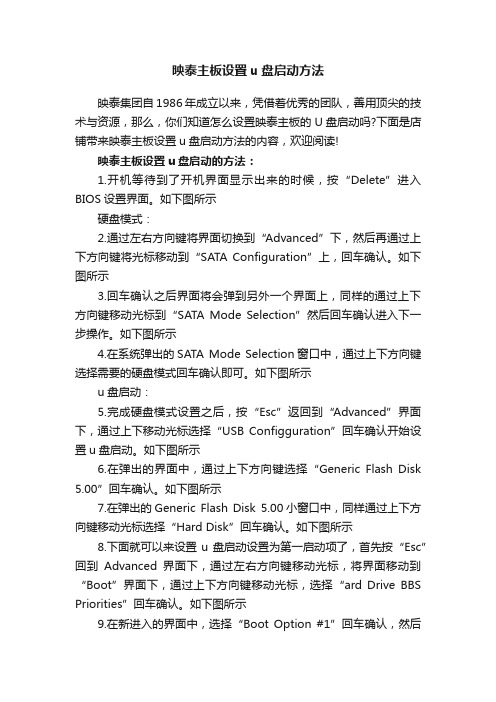
映泰主板设置u盘启动方法映泰集团自1986年成立以来,凭借着优秀的团队,善用顶尖的技术与资源,那么,你们知道怎么设置映泰主板的U盘启动吗?下面是店铺带来映泰主板设置u盘启动方法的内容,欢迎阅读!映泰主板设置u盘启动的方法:1.开机等待到了开机界面显示出来的时候,按“Delete”进入BIOS设置界面。
如下图所示硬盘模式:2.通过左右方向键将界面切换到“Advanced”下,然后再通过上下方向键将光标移动到“SATA Configuration”上,回车确认。
如下图所示3.回车确认之后界面将会弹到另外一个界面上,同样的通过上下方向键移动光标到“SATA Mode Selection”然后回车确认进入下一步操作。
如下图所示4.在系统弹出的SATA Mode Selection窗口中,通过上下方向键选择需要的硬盘模式回车确认即可。
如下图所示u盘启动:5.完成硬盘模式设置之后,按“Esc”返回到“Advanced”界面下,通过上下移动光标选择“USB Configguration”回车确认开始设置u盘启动。
如下图所示6.在弹出的界面中,通过上下方向键选择“Generic Flash Disk 5.00”回车确认。
如下图所示7.在弹出的Generic Flash Disk 5.00小窗口中,同样通过上下方向键移动光标选择“Hard Disk”回车确认。
如下图所示8.下面就可以来设置u盘启动设置为第一启动项了,首先按“Esc”回到Advanced界面下,通过左右方向键移动光标,将界面移动到“Boot”界面下,通过上下方向键移动光标,选择“ard Dri ve BBS Priorities”回车确认。
如下图所示9.在新进入的界面中,选择“Boot Option #1”回车确认,然后继续在弹出的Boot Option #1小窗口中,选择“Generic Flash Disk 5.00”回车确认。
如下图所示10.完成所有设置之后,按F4键,然后在弹出的小窗口中选择“Yes”回车确认保存设置。
映泰TF550SE主板的各项BIOS设置
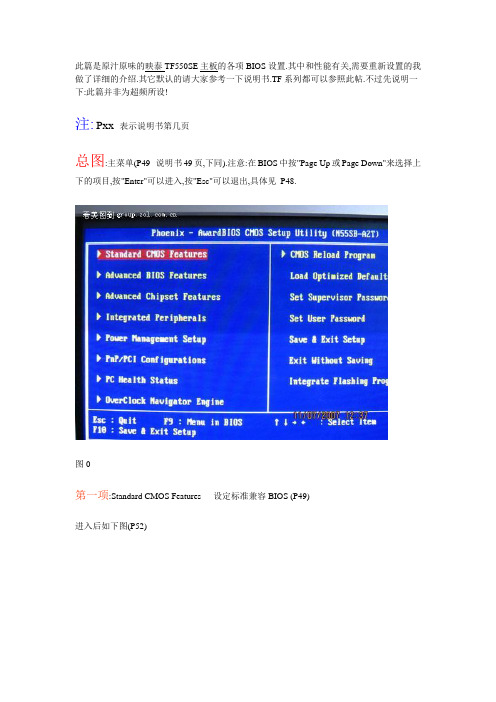
此篇是原汁原味的映泰TF550SE主板的各项BIOS设置.其中和性能有关,需要重新设置的我做了详细的介绍.其它默认的请大家参考一下说明书.TF系列都可以参照此帖.不过先说明一下:此篇并非为超频所设!注:Pxx 表示说明书第几页总图:主菜单(P49--说明书49页,下同).注意:在BIOS中按"Page Up或Page Down"来选择上下的项目,按"Enter"可以进入,按"Esc"可以退出,具体见P48.图0第一项:Standard CMOS Features -- 设定标准兼容BIOS (P49)进入后如下图(P52)图1各项的具体意义参见P53.IDE Channel 0:主板的IDE插口.IDE Channel 2,3,4,5:分别对应主板的SATA1,2,3,4硬盘插口. IDE Channel 0的位置如下图红圈处:图2IDE Channel 0 Master:这个是IDE插口的第一设备,需要跳线为"MA",也就是主模式.我只连接一个光驱,所以跳线为"MA".把光标下移到IDE Channel 0 Slave:这个是第二设备,需要跳线为"SL",也就是附属模式.注意,如果你没有连接第二设备的话可以把它屏蔽调,减少机器启动时的硬件扫描.具体操作如下:按"Enter"可以见下图:图3点击红色部分,出一对话框,选择"None",按"Enter"图4这样就屏蔽了第二设备.其它没有连接SATA硬盘的插口,可以参照这个办法予以屏蔽!图5如果你没有安装软驱的话,按下图屏蔽掉,可以减少开机寻道时间:图6光标转到Drive A.打开后如上图,选择"None".这样就可以屏蔽掉软驱. 第二项:Advanced Bios Features -- 高级BIOS设置(P55)图7一):Cache setup (P56)1):CPU Internal Cache -- CPU 存取速度2):External Cache -- CPU "Level 2",二级缓存上述两项只需默认就可以了.图8二):Boot Seq & Floppy Setup -- 设置系统启动盘的顺序1):Removable Device Priority -- 选择软驱或移动盘启动如果你只是硬盘启动的话这一项先不要设置2):Hard Disk Boot Priority -- 硬盘启动图9如果你有安装多个硬盘,可以通过按"Page up/Down"来调整硬盘的顺序,最上面一个将被默认为启动盘.3):CD-rom Boot Priority -- 光盘启动可以参照上面的"硬盘启动4):First Boot Device -- 第一启动设备图10通常把光驱设置为第一,硬盘设置为第二(Second Boot Device).因为经常需要用到光盘版的GHOST,或从光盘恢复系统什么的,所以建议把光盘设为第一.后面三项"Third Boot ,Boot other和Boot up Floppy seek "全部设为"Disable".通过这样的设置,重启再进入这一项的话就会变成下图了:(少了Removable Device Priority -- 选择软驱或移动盘启动)图11三至十三):如图7各项就可以.其中十一、十二项"full Screen LOGO Show"和"Small LOGO(EAP) Show"就是映泰开机的图案画面,默认是"Enable",把它改为"Disable",就不会再显示开机的绿草地了.第三项:Advanced Chipset Features -- 高级芯片组功能设定(P61)2006-11-03版本和2007-02-07以后的BIOS在此项不太一样,下面图12是2006-11-06,图13是2007-07-02版本!图12图13一):PMU协处理器.默认是"Disable".注意,如果设置为"Enable"的话,打开"设备管理器"会看到一带黄色感叹号的"协处理器"图14二):K8<->NB HT Width此项默认是"Auto".进入的话有AUTO,16和8三种,选AUTO或16都可以.三):PCIE Spread Spectrum(2006-11-03)四):SATA Spread Spectrum上两项是有关PCIE和SATA设备的电磁辐射的设置,默认是关闭(Disable).如果家里的电器设备受到电脑的电磁干扰,可以开启上述两项.(我家的无线门铃就受过干扰).按道理来说开启后会降低电磁辐射.不过我个人经过反复对本,反而觉得开启后容易出现头晕的现象.五):HT Spread Specturm -- 意义同上两项.默认是Center.这项我没做过具体的对比.六):SSE/SSE2 instruction -- 默认开启(Enable)就可以了.七):CPU Feature1):K8 NPT C1E Support这一项选择HareWare C1E2):AMD K8 Cool&Quite control这一项选择默认的Auto上述两项是有关CPU降频降耗的功能.特别是AMD K8 Cool&Quite control.如下图15图15八):System BIOS Cacheable,详见说明书62 页默认Disable就可以.有帖子说把System BIOS Cacheable设置成Enable,可以提高性能.这其实是一个错误。
映泰主板bios中文图解
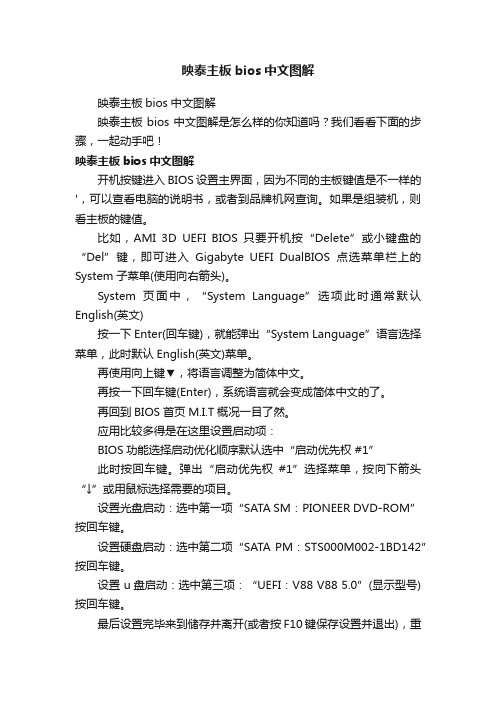
映泰主板bios中文图解映泰主板bios中文图解映泰主板bios中文图解是怎么样的你知道吗?我们看看下面的步骤,一起动手吧!映泰主板bios中文图解开机按键进入BIOS设置主界面,因为不同的主板键值是不一样的',可以查看电脑的说明书,或者到品牌机网查询。
如果是组装机,则看主板的键值。
比如,AMI 3D UEFI BIOS 只要开机按“Delete”或小键盘的“Del”键,即可进入Gigabyte UEFI DualBIOS点选菜单栏上的System子菜单(使用向右箭头)。
System页面中,“System Language”选项此时通常默认English(英文)按一下Enter(回车键),就能弹出“System Language”语言选择菜单,此时默认English(英文)菜单。
再使用向上键▼,将语言调整为简体中文。
再按一下回车键(Enter),系统语言就会变成简体中文的了。
再回到BIOS首页M.I.T概况一目了然。
应用比较多得是在这里设置启动项:BIOS功能选择启动优化顺序默认选中“启动优先权#1”此时按回车键。
弹出“启动优先权#1”选择菜单,按向下箭头“↓”或用鼠标选择需要的项目。
设置光盘启动:选中第一项“SATA SM:PIONEER DVD-ROM”按回车键。
设置硬盘启动:选中第二项“SATA PM : STS000M002-1BD142”按回车键。
设置 u盘启动:选中第三项:“UEFI:V88 V88 5.0”(显示型号)按回车键。
最后设置完毕来到储存并离开(或者按F10键保存设置并退出),重启电脑就会认设置的启动项了。
但是有一点要注意,光盘启动,光驱中要有具备引导专用的光盘。
同样,u盘启动,USB端口也要插上u 盘PE系统(有引导作用),否则不能正常启动设备。
映泰主板bios设置方法图解
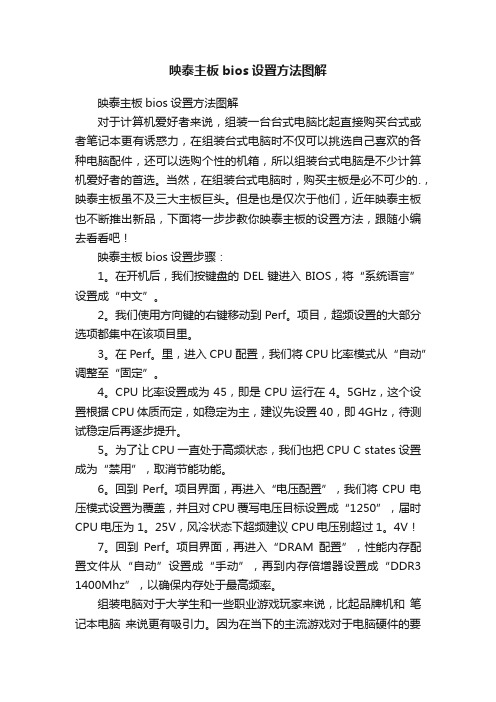
映泰主板bios设置方法图解映泰主板bios设置方法图解对于计算机爱好者来说,组装一台台式电脑比起直接购买台式或者笔记本更有诱惑力,在组装台式电脑时不仅可以挑选自己喜欢的各种电脑配件,还可以选购个性的机箱,所以组装台式电脑是不少计算机爱好者的首选。
当然,在组装台式电脑时,购买主板是必不可少的.,映泰主板虽不及三大主板巨头。
但是也是仅次于他们,近年映泰主板也不断推出新品,下面将一步步教你映泰主板的设置方法,跟随小编去看看吧!映泰主板bios设置步骤:1。
在开机后,我们按键盘的DEL键进入BIOS,将“系统语言”设置成“中文”。
2。
我们使用方向键的右键移动到Perf。
项目,超频设置的大部分选项都集中在该项目里。
3。
在Perf。
里,进入CPU配置,我们将CPU比率模式从“自动”调整至“固定”。
4。
CPU比率设置成为45,即是CPU运行在4。
5GHz,这个设置根据CPU体质而定,如稳定为主,建议先设置40,即4GHz,待测试稳定后再逐步提升。
5。
为了让CPU一直处于高频状态,我们也把CPU C states设置成为“禁用”,取消节能功能。
6。
回到Perf。
项目界面,再进入“电压配置”,我们将CPU电压模式设置为覆盖,并且对CPU覆写电压目标设置成“1250”,届时CPU电压为1。
25V,风冷状态下超频建议CPU电压别超过1。
4V!7。
回到Perf。
项目界面,再进入“DRAM配置”,性能内存配置文件从“自动”设置成“手动”,再到内存倍增器设置成“DDR3 1400Mhz”,以确保内存处于最高频率。
组装电脑对于大学生和一些职业游戏玩家来说,比起品牌机和笔记本电脑来说更有吸引力。
因为在当下的主流游戏对于电脑硬件的要求越来越高。
普通的品牌机所配置的硬件已经不能满足需求,映泰在主板界也算是巨头了,除了三大主板巨头之外,接下来可能就要算是映泰了,不过由于三大巨头的过于强势,使得映泰主板的风头显得少了一点,通过本文为你介绍的映泰主板的设置方法,相信小伙伴们一定已经了解了。
映泰主板bios设置
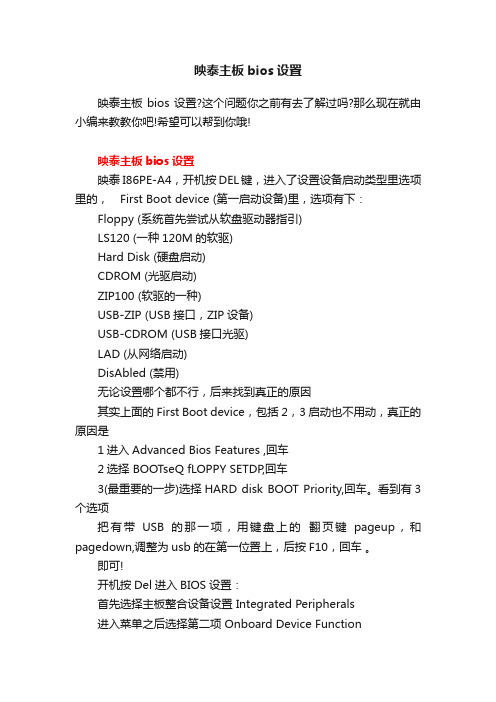
映泰主板bios设置映泰主板bios设置?这个问题你之前有去了解过吗?那么现在就由小编来教教你吧!希望可以帮到你哦!映泰主板bios设置映泰 I86PE-A4,开机按DEL键,进入了设置设备启动类型里选项里的,First Boot device (第一启动设备)里,选项有下:Floppy (系统首先尝试从软盘驱动器指引)LS120 (一种120M的软驱)Hard Disk (硬盘启动)CDROM (光驱启动)ZIP100 (软驱的一种)USB-ZIP (USB接口,ZIP设备)USB-CDROM (USB接口光驱)LAD (从网络启动)DisAbled (禁用)无论设置哪个都不行,后来找到真正的原因其实上面的First Boot device,包括2,3启动也不用动,真正的原因是1进入Advanced Bios Features ,回车2选择 BOOTseQ fLOPPY SETDP,回车3(最重要的一步)选择HARD disk BOOT Priority,回车。
看到有3个选项把有带USB的那一项,用键盘上的翻页键pageup,和pagedown,调整为usb的在第一位置上,后按F10,回车。
即可!开机按Del进入BIOS设置:首先选择主板整合设备设置 Integrated Peripherals进入菜单之后选择第二项 Onboard Device Function注意把图中高亮部分设置为Enable,保存BIOS后,重新启动,再次进入BIOS设置,回到这个菜单的时候,就可以在最下面一行看到U盘已经被识别出来了回到BIOS主菜单,选择Advanced BIOS Setup,进入高级系统设置再选择Hard Disk Boot Priority,设置硬盘启动顺序将被识别出来的U盘设置为第一启动设备,保存BIOS,重启如果设置正确的话,可以看到古老的Windows 98启动画面。
- 1、下载文档前请自行甄别文档内容的完整性,平台不提供额外的编辑、内容补充、找答案等附加服务。
- 2、"仅部分预览"的文档,不可在线预览部分如存在完整性等问题,可反馈申请退款(可完整预览的文档不适用该条件!)。
- 3、如文档侵犯您的权益,请联系客服反馈,我们会尽快为您处理(人工客服工作时间:9:00-18:30)。
映泰主板 bios 设置 ,小编告诉你映泰主板bios 怎么设置 u 盘启动
导读 : 映泰主板属于二线品牌中的佼佼者,使用的用户很多,如果平时想要重装
系统设置 U 盘启动,对 BIOS进行一些设置的话,那么对映泰主板bios 设置需要有一定的了解,下面,小编就来跟大家介绍映泰主板bios 设置 u 盘启动的步骤。
除了微星、华硕,技嘉等大品牌的主板,映泰也是一个排的上号的品牌,其性价
比也是很高的。
推出了一系列颇有卖点的产品吸引了不少用户使用,那映泰主板如何设置 U 盘启动?下面,小编给大家讲解映泰主板bios 设置 u 盘启动的技巧。
映泰主板 bios 怎么设置 u 盘启动
在电脑处于关机状态下,将已经用 u 启动制作好启动盘的 u 盘插入电脑主机的 usb 插口 (为了可以很好的识别 u 盘,建议大家将 u 盘插入到主机箱后置的 usb 插
口处 ),然后开启电脑,当出现开机画面的时候我们连续按下“del键”,将会出现映泰主板 BIOS设置的界面
映泰主板系统软件图解 1
然后按左右方向键将光标移动到“BOOT”选项,然后按上下方向键将光标移动到“ Hard Drive BBS Priorities选项,然”后按回车键进入另一个设置界面
u 盘启动系统软件图解 2
接下来进入到另外一个设置界面,我们选择默认的第一个“Boot Option #1,然”后按回车键,弹出一个选择的小窗口,里面不管有多少选择,我们选择 u 盘项 (一般显示为 Generic Flash Disk 5.00)。
映泰主板系统软件图解 3
以上操作只要大家都做完后就表示设置 u 盘启动已经完成了,现在我们只要对以上的设置进行保存即可。
我们按“F4键”,然后会弹出一个对话窗口,表示是否保存退出的意思,我们直接按回车键确定即可,然后电脑就会自动重启了,重启后
就可以从 u 盘启动了。
u 盘系统软件图解 4
以上就是映泰主板bios 设置 u 盘启动的方法。
