Scopus快速使用指南
Scopus使用指南

网络信息(通过 检索引擎) 网络信息(通过Scirus检索引擎) 检索引擎
整合 Scirus 网络检索
专利检索
专利信息: 专利信息:来自 USPTO/EPO/WIPO/JPO
检索演示) 精练检索结果(检索演示)
排除以下范围
限于以下范围
摘要+ 摘要+参考文献页面
被引次数 作者 作者机构 摘要
选择显示格式: 选择显示格式: 基本和扩展
Hale Waihona Puke 摘要和参考文献页面的定制链接
标准链接和个性化链接
个性化服务
检索保存 检索提示 引文提示
注册
个人注册界面
个性化设置
我的提示
系统根据你设置的检索式定期给您发送最新 被Scopus收录的相关文献; 收录的相关文献
您设置一篇文章,如果该文章被别的文章引用,系统则自动给您发送提示信息. 您设置一篇文章,如果该文章被别的文章引用,系统则自动给您发送提示信息.
优越的检索功能
相关的支持服务
Scopus 信息网站 () ) 图书馆员: 图书馆员: 如何在图书馆设置Scopus 链接 如何在图书馆设置Scopus 了解 Scopus及相关新闻 Scopus及相关新闻 最终用户 快速参考指南 常见问题解答 联系爱思唯尔(Elsevier)北京代表处 联系爱思唯尔(Elsevier) 电话:85185800电邮: 电话:85185800-209 电邮: cninfo@
截词算符
?替代单个字母,如:wom?n 可检出 woman, women; 替代单个字母, 替代任意个字母, pharmacology等 * 替代任意个字母,如:pharmac* 可检出 pharmacy, pharmacology等; sul*ur 可检出 sulfur, sulphur
Scopus数据库官方使用指南

• 简单易用,界面友好直观
• 作者分析工具
内容
期刊:
• 旗下拥有逾13,4500种期刊 • 来自4,000 多家出版商 • 含约世界上88%的由专家精审的期刊
摘要:
• 超过2600万条摘要 • 回溯到1966年 • 每年新增110万记录
最终用户
一个检索入口,简单易用 节省时间,获取全面的有 针对性的研究结果 可以通过Scopus,以最少 的链接,快速访问全文资 源
图书馆员
获取宝贵的全文信息,取代 小型数据库,减少资源重复
个性化定制的全文 链接
增加全文电子资源的使用 量,真正掌控数字化信息 中心的建立及管理
优越的检索功能
快速链接到全文,使用简 单,易如Google,能获取最 相关的记录
–
每月一次的用户测试 侧重在图书馆员 以市场调研为补充
我们如何打造Scopus
自2002年中期以来的发展合作伙伴:
–University of Toronto –Univ Kebangsaan –University of Pittsburgh –Oxford University –Universidad de Granada –Université de Nice –CSIRO –ETH Zuerich
特征与功能
功能
• 提供基本检索、高级检索和快速检索
• 与科技检索引擎Scirus ()整合,可同时检索网络信息
• 限定选项:检索结果限定,二次检索 • 保存、编辑检索、检索历史 • 浏览期刊 • 个性化定制的全文链接
Scopus数据库使用指南

Scopus在学术评估及经费申请中的应用
Scopus提供了最为全面的引文信息 -得益于收录广泛&参考文献数据完善
▪ 便于研究机构评估
✓ 某研究人员的科研成果 ✓ 某机构的科研成果
▪ 便于科研人员
✓ 跟踪热门课题 ✓ 确认最有参考价值的(被引次数最多)的文献 ✓ 寻找科研合作伙伴 ✓ 跟上研究领域的最新进展 ✓ 自我评估科研成就 41 ✓ 评估所做课题的影响力
at Olin Library feels Scopus may be as good a chemistry resource as Chemical Abstracts”
»“Scopus is the first resource to give us near total
subject coverage for all our teaching and research
-胡茂从,天津大学化工学院博士
作者身份识别系统 -排除容易混淆的作者和唯一确定作者
检索结果页面将自动显示作者的姓名及其各种变体形式 所在机构、地址和学科领域 提供作者的唯一标识符,排除容易混淆的作者,有效汇 总该作者的相关信息 允许作者及时通知Scopus其个人信息的变更情况
35
作者身份识别系统
Scopus数据库 - 一站式获取学术信息的检索工具
Scopus数据库
5大优势
▪ 文摘数据库 ▪ 检索很方便
▪ 全球最大的文摘引文数据库, 并能同 时检索网络和专利信息
▪ 简洁易用的用户界面,方便定位最为相 关的信息; 精练检索结果框
▪ 引文信息很丰富
▪ 引文信息出现在:期刊、文摘、参考文 献;引文追踪功能
9
化学、物理和工程
scopus的使用
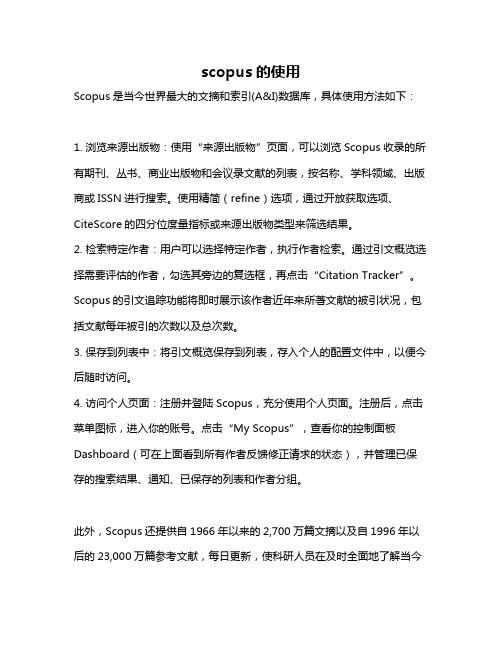
scopus的使用
Scopus是当今世界最大的文摘和索引(A&I)数据库,具体使用方法如下:
1. 浏览来源出版物:使用“来源出版物”页面,可以浏览Scopus收录的所有期刊、丛书、商业出版物和会议录文献的列表,按名称、学科领域、出版商或ISSN进行搜索。
使用精简(refine)选项,通过开放获取选项、CiteScore的四分位度量指标或来源出版物类型来筛选结果。
2. 检索特定作者:用户可以选择特定作者,执行作者检索。
通过引文概览选择需要评估的作者,勾选其旁边的复选框,再点击“Citation Tracker”。
Scopus的引文追踪功能将即时展示该作者近年来所著文献的被引状况,包括文献每年被引的次数以及总次数。
3. 保存到列表中:将引文概览保存到列表,存入个人的配置文件中,以便今后随时访问。
4. 访问个人页面:注册并登陆Scopus,充分使用个人页面。
注册后,点击菜单图标,进入你的账号。
点击“My Scopus”,查看你的控制面板Dashboard(可在上面看到所有作者反馈修正请求的状态),并管理已保存的搜索结果、通知、已保存的列表和作者分组。
此外,Scopus还提供自1966年以来的2,700万篇文摘以及自1996年以后的23,000万篇参考文献,每日更新,使科研人员在及时全面地了解当今
世界最新的科研成果的同时,也轻松拥有了浩瀚的历史记录,为使用者提供更加全面权威的科研支持。
如需了解更多信息,建议咨询数据库领域专业人士。
ScienceDirect使用指南说明书
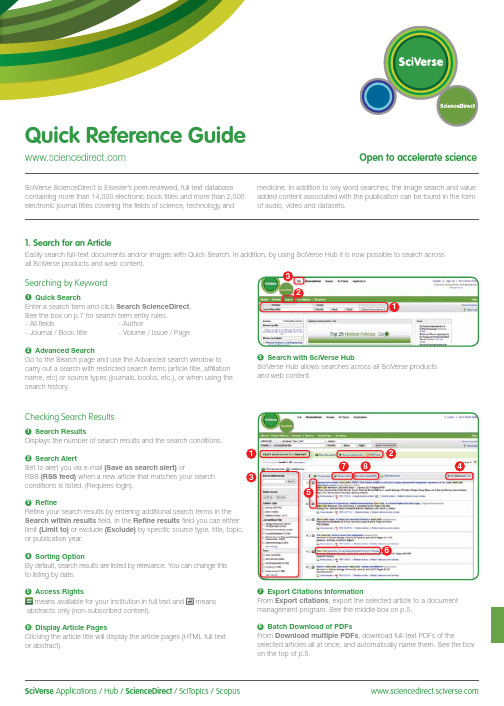
SciVerse Applications / Hub / ScienceDirect / SciTopics / Scopus carry out a search with restricted search items (article title, affiliation name, etc) or source types (journals, books, etc.), or when using the search history.and web content.Checking Search Results1Search ResultsDisplays the number of search results and the search conditions.2Search AlertSet to alert you via e-mail (Save as search alert) orRSS (RSS feed) when a new article that matches your search conditions is listed. (Requires login).3RefineRefine your search results by entering additional search terms in the Search within results field. In the Refine results field you can either limit (Limit to) or exclude (Exclude)or publication year.4Sorting OptionBy default, search results are listed by relevance. You can change this to listing by date.5 Access Rightsmeans available for your institution in full text and meansabstracts only (non-subscribed content).6Display Article PagesClicking the article title will display the article pages (HTML full text or abstract).7Export Citations InformationFrom Export citations , export the selected article to a document management program. See the middle box on p.5.8Batch Download of PDFsFrom Download multiple PDFs , download full-text PDFs of theselected articles all at once, and automatically name them. See the box on the top of p.5.17846532Searching for Images1 Image SearchSelecting Images in Quick Search allows you to limit your searchtargets to images (illustrations, tables, video).2 RefineLimit the search to a specific image type in the Refine Image results field.3 Enlarge ViewHolding the mouse over the image will enlarge the image view.Holding the mouse over the caption will display the bibliographicinformation and the caption.4 Display Full TextPlease click View within article.Methods Search ApplicationUse the Methods Search application in SciVerse Hub and search theMethods section of the full text available on SciVerse ScienceDirect.Efficiently search for related documents when planning your experimentsor at any other stage in the research process.Matching Sentences ApplicationThe Matching Sentences application is displayed on the top right of theSciVerse Hub search results. It displays sentences that the search termshave found and allows you to quickly access the appropriate content.13422Searching with SciVerse HubSciVerse Hub enables combined searches of SciVerse ScienceDirect and SciVerse Scopus (subscribers only), and quality web sources. In addition, by SciVerse Hub you can carry out special searches that meet your particular needs as a researcher and scientist.1Article Display FormatDisplay the article as Article (HTML full text), Abstract, Figures / Tables, References , or PDF (as a bound volume).2Author InformationCheck the corresponding author and the author’s e-mail address.3Supplementary ContentAudio, video or any other file provided by the author – in addition to the article itself can be viewed in the Supplementary content for this Article field.4Related ArticlesArticles in ScienceDirect that are closely related to this article are shown in the Related Articles field.5Citations in Other DocumentsThe latest three documents to cite this article are displayed in the Cited by field. It is also possible to display all the articles on SciVerse Scopus. If you are not a SciVerse Scopus subscriber then you can display the most recent twenty.SciVerse Scopus, provided by Elsevier, is the world’s largestbibliographic and citation database. It stores over 18,500 journals from more than 5,000 publishers around the world.6 Related Reference WorksEncyclopedia articles in ScienceDirect closely related to this article are displayed in the Related reference work articles field.7Added value from other datasetsKeywords extracted with the Life Science Database from NextBio are displayed in the Relevant terms from this article field. Providing you the context around the content ScienceDirect provides relevant information directly in connection to the article.NextBio ( ) provides various integrated public resources (PubMed, clinical trial results, experimental data, news, researcher information, etc.) in the life sciences fields.8Highlight Keywords menuFull texts in the life sciences fields will have the NextBio keywords highlighted by default. Selecting Reflect from the Highlight keywords dropdown menu allows you to switch between highlighting of the keywords using the Reflect dictionary.Reflect is an application developed by the European Molecular Biology Laboratory and highlights words within a web page that are related to proteins, genes, and so on. Clicking the highlighted words displays additional related information.32. Check Article PagesHTML full texts provide a number of additional functions not found in PDF full texts. It is possible, for example, to check for video or audio playback, display of related articles, use SciVerse Scopus to check for other documents citing this article.Selecting from the Journal / Book Title List1Browse TitlesSelecting the Browse menu displays the journal / book title list.2Access Rightsmeans available for your institution in full text (includes freepublications) and means abstracts only (non-subscribed content).3Change Browse MethodChange the way the title list is displayed from alphabetic to by field or to by favorites.4Refine Title ListLimit the title list to full text journals, abstracts, books, or reference works.5Display Journal / Book HomepageClicking on the title will display the table of contents page for that title’s latest issue.1523. Reading an Article from the Title ListRead an article by selecting the title of the journal or book. You can also read articles before they are published by selecting Articles in Press , or set up an alert to let you know when the latest issue is published.2834576184Reading the Index from the Journal / Book Homepage1Volume ListBy default, the table of contents for the latest issue is displayed. You can also look via Articles in Press .2Access Rightsmeans available for your institution in full text (includes freepublications) and means abstracts only (non-subscribed content).3Display Article PageClicking the article title will display the article page (HTML full text or abstract).4Export Bibliographic InformationFrom Export citations , you can export the selected article to a document management program. See p.5.5Batch Download of PDFsDownload multiple full-text PDFs of the selected articles all at once, and automatically name them. See p.5.6Volume/Issue AlertYou can be alerted by e-mail (Alert me about new volumes / issues) or RSS (New Article Feed) when the latest issue of a given title is listed. (Requires login)7FavoritesRegister your favorites with Add to Favorites . (Requires login).8Journal InformationFrom About this Journal , you can check different sorts ofinformation about a given journal, such as scope, editorial committee, impact factor, and so on.9Online SubmissionFrom Submit your Article you can be linked to the online submission system.289376451User Registration and Login1LoginIf you already have a user name and password then click Login and enter them in the login box.If you check Remember me , your login information will be stored in your computer and you will be permanently logged in.If you have forgotten your password, click Forgotten your username and password? and enter the e-mail address you used when you registered.2User RegistrationTo register as a new user, click Register . Enter the required information, such as your name and e-mail address, in the registration window.To have access to subscribed content outside of your institution, you can easily set up a self remote access account. Select the remote access option here.3UsernameYour username will be displayed when registration is complete. It may have a number added to it in case someone with the same full name has already registered.4. Using Personal FunctionsIf you register as a user, you will be able to use a number of convenient personal functions such as e-mail alerts. Your username and password are the same as for SciVerse Scopus, so you only need a single sign-on.2135Online SubmissionSubmit articles online using the Elsevier Editorial System (EES). It lists information about each journal, the submission standards, support information, etc.E-mail:**************************Export CitationsExport bibliographic informationExport as RIS format (for document management programs such as EndNote), RefWorks, ASCII format (text), and BibTeX format.If you are using RefWorks, you can link seamlessly by embedding yourRefWorks ID/PW in the My settings menu.Download PDFBatch Download and Automatic NamingDownload multiple PDF files and assign them names based on specified rules. The file names can be specified from a combination of author, publication year, article title, journal, etc.The maximum number of files you can download at one time is 20. Java required.1452367For more information about SciVerse ScienceDirect, please contact your nearest Elsevier Regional Sales Office.05.2011For more information please visit: /sciencedirectAsia and Australia Tel: +65 6349 0222Fax: +65 6733 1050Email: sginfo@elsevier .comEurope, Middle East and AfricaTel: +31 20 485 3767Fax: +31 20 485 3739Email: nlinfo@JapanTel: +81 3 5561 5034Fax: +81 3 5561 5047Email: jpinfo@ KoreaTel: +82 2 6714 3000Fax: +82 2 732 8689Email: krinfo@North, Central America and CanadaTel: +1 888 615 4500Fax: +1 212 462 1974Email: usinfo@elsevier .comSouth AmericaTel: +55 21 3970 9300Fax: +55 21 2507 1991Email: brinfo@Copyright 2011 Elsevier B.V . All rights reserved. SciVerse is a registered trademark ofElsevier Properties S.A. and used under licence. SciVerse ScienceDirect is a registered trademark of Elsevier B.V .SciVerse ScienceDirect information page: /sciencedirect/。
爱思唯尔ScienceDirect数据库使用指南说明书
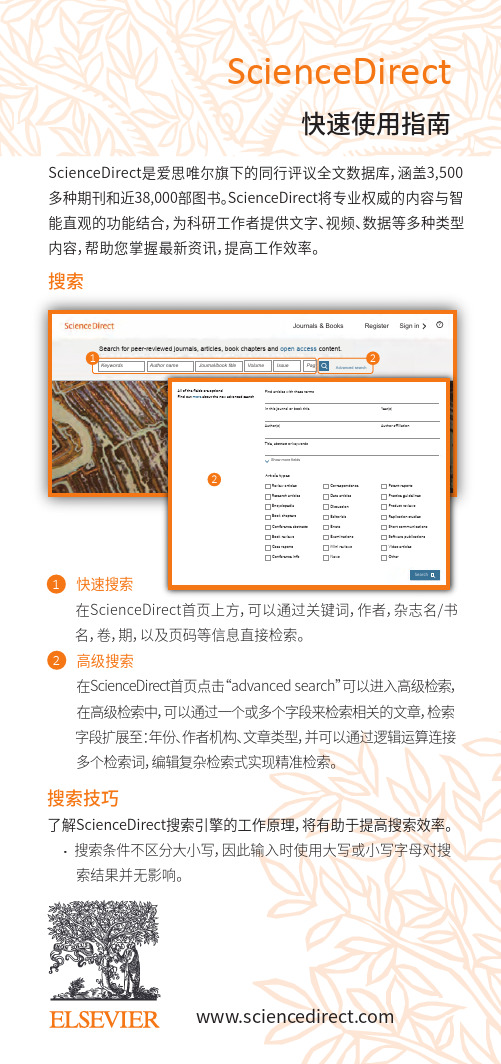
Article types2ScienceDirect搜索ScienceDirect是爱思唯尔旗下的同行评议全文数据库,涵盖3,500多种期刊和近38,000部图书。
ScienceDirect将专业权威的内容与智能直观的功能结合,为科研工作者提供文字、视频、数据等多种类型内容,帮助您掌握最新资讯,提高工作效率。
快速搜索 在ScienceDirect首页上方,可以通过关键词,作者,杂志名/书 名,卷,期,以及页码等信息直接检索。
高级搜索 在ScienceDirect首页点击“advanced search”可以进入高级检索,在高级检索中,可以通过一个或多个字段来检索相关的文章,检索 字段扩展至:年份、作者机构、文章类型,并可以通过逻辑运算连接多个检索词,编辑复杂检索式实现精准检索。
快速使用指南122搜索技巧了解ScienceDirect搜索引擎的工作原理,将有助于提高搜索效率。
· 搜索条件不区分大小写,因此输入时使用大写或小写字母对搜 索结果并无影响。
Search for peer-reviewed journals, articles, book chapters and open access content.Keywords Author name Journal/book title Volume Issue Pag1SearchJournals & Books Register Sign in1234充分利用搜索结果2361关于搜索结果显示搜索结果数量。
设置搜索提示当满足搜索条件的论文可用时,系统将通过电子邮件(保存搜索提示)通知用户(仅限注册用户)。
导出引用信息将指定论文的引用信息直接导出至Mendeley ,也可导出为特定格式。
下载PDF一次性下载指定论文的全文PDF,根据具体规则自动分配名称。
访问权限查看贵机构是否有权访问搜索结果的全文内容(订阅内容或开放获取内容或解密内容),还是只能访问摘要(非订阅内容,可选择购买全文)。
Scopus检索教程

Scopus一站式获取学术信息的导航工具爱思唯尔(ELSEVIER)科技部2内容什么是Scopus?Scopus能帮您做什么?-一站式检索平台内容全面–多学科多领域便捷检索-精炼结果、全文链接追踪热点-引文追踪作者追踪-作者身份识别、个性服务-提示、列表、书目实例演示答疑3Scopus 是爱思唯尔Elsevier 公司开发的-全球最大的文摘引文数据库为何取名Scopus?-取名于一种名叫PhylloscopusCollybita的鸟,这种鸟导航功能非常强大。
4Scopus 一种新型的科技导航工具网络信息专利资源机构知识15000种期刊STM 和社会科学图书馆本地资源世界上最大文摘引文数据库15% Elsevier 出版85% 其它出版商4,000出版商5为什么要用S copus?6它与您的科研工作密切相关基于科研人员的真实科研需求五大原因7原因之一:全面获取研究课题的资料收录最多的核心期刊更为广泛的收录范围“Scopus 是我目前遇到的最全面的数据库!”-倪晓磊,大连理工大学化工学院博士8 Scopus内容收录数量15684种同行评审刊,700种会议录,600种商业出版物500份开放存取(OA)期刊;125种图书系列来自4000家出版社综合性的数据库–Elsevier,Springer,Wiley,Blackwell,WSN高品质的协会期刊–IEEE/IEE,ACM,AIP,IOP,APS,ACS,RSC,ASME, ASCE, SPIE, SAGE, OSA, IWA文摘和参考文献文摘回溯到1966年,目前有2800万条记录,每年新增110万条近10年的记录附参考文献,共2.5亿条参考文献-1996年以来通过Scirus可检索3亿科学网页(包括一千三百万专利信息)学科覆盖范围自然科学:5,500 种生命科学:3,400 种医学:5,300 种(涵盖了Medline收录的所有期刊)社会科学:2,850 种9Scopus 内容-地域覆盖范围按地区分布35%51%10%4%USAEUROPE ASIA OTHER 超过60%的收录期刊来自于美国以外的国家和地区,亚洲期刊占10%亚洲文献分布12%27%13%19%29%AUSCHININDIAJAPANother10Scopus 收录的中国期刊Scopus收录400多种来自于国内的期刊其中308种中文核心期刊,如《力学学报》《物理学报》、《中国物理快报》、《中华医学杂志》等众多高品质的期刊。
Scopus(Elsevier出版社)讲解

天津大学 Tianjin University
79
John Wiley
天津大学 Tianjin University
80
Springer
SpringerLink是施普林格出版社和它的合作公司推出的 科学、技术和医学(STM)方面的在线信息资源。服务范 围涵盖行为科学、生命科学、商业与经济、化学和材料科 学、计算机科学、地球和环境科学、工程学、人文社会科 学和法律、数学、医学、物理和天文学研究领域,提供 2777种学术期刊。期刊最早可回溯到1997年。
天津大学 Tianjin University
51
9000多种同行评审期刊,非全文刊几乎囊括了世界所有顶 级学术期刊的索引和文摘部分,并且期刊数量不断增加中; 每篇文章提供HTML 和PDF格式,并提供全球通用的 Citation 信息,方便读者下载和引用
天津大学 Tianjin University
天津大学 Tianjin University
63
• Elsevier科学出版公司近几年已经与Pergamon、North Holland、Excerpt Medica 等著名出版社合并,将其出 版的1100多种期刊全部数字化,通过网络向用户提供服务。
天津大学 Tianjin University
天津大学 Tianjin University
82
WorldSciNet
WorldSciNet电子期刊为新加坡世界科技出版公司 (World Scientific Publishing简称WSN)出版的数据库。 WorldSciNet包括117种高质量科技期刊的电子全文,最 早回溯至1973年。
Scopus数据库使用指南说明书
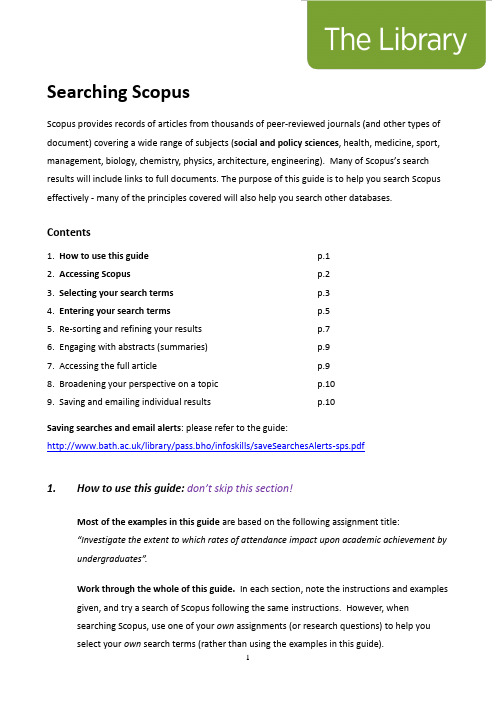
Searching ScopusScopus provides records of articles from thousands of peer-reviewed journals (and other types of document) covering a wide range of subjects (social and policy sciences, health, medicine, sport, management, biology, chemistry, physics, architecture, engineering). Many of Scopus’s search results will include links to full documents. The purpose of this guide is to help you search Scopus effectively - many of the principles covered will also help you search other databases.Contents1. How to use this guide p.12. Accessing Scopus p.23. Selecting your search terms p.34. Entering your search terms p.55. Re-sorting and refining your results p.76. Engaging with abstracts (summaries)p.97. Accessing the full article p.98. Broadening your perspective on a topic p.109. Saving and emailing individual results p.10Saving searches and email alerts: please refer to the guide:/library/pass.bho/infoskills/saveSearchesAlerts-sps.pdf1. How to use this guide:don’t skip this section!Most of the examples in this guide are based on the following assignment title:“Investigate the extent to which rates of attendance impact upon academic achievement by undergraduates”.Work through the whole of this guide. In each section, note the instructions and examples given, and try a search of Scopus following the same instructions. However, whensearching Scopus, use one of your own assignments (or research questions) to help youselect your own search terms (rather than using the examples in this guide).First year SPS students taking SP10159 workshops: use the theme of the article by Roberts and Ravn to help you select your own search terms (you will be using this article as thebasis of your November assignment).2. Accessing Scopusa. You need to access Scopus via the Library website to get full access. Along with mostother library resources, it is best to use the browser, Google Chrome, to access Scopus. Go the Library homepage:https:///home - then, click the link for your subject within the “Subject Resources” section.This will take you to your subject’s library webpages where you will find a link to Scopus in ‘Search the Literature’. Alternatively, search for Scopus via the Library Catalogue.3. Selecting your search termsThink carefully about your search terms before entering them. This will help the database return a stronger set of relevant search results.3a. Identifying sub-themesTo select your select your search terms, identify the key words or phrases within your assignment title/theme (or research question). Consider which words/phrases distinguish your title/theme from any other one. If you identify multiple key terms, each of these represents a ‘sub-theme’ within the overall theme of your assignment.For example, the following are the three ‘sub-themes’ drawn from the assignment title, “Investigate the extent to which rates of attendance impact upon academic achievement by undergraduates”:3b. Identifying alternative words or phrasesi.Think about the potential range of alternative words and phrases that could be usedto describe each separate sub-theme. Consider terminology that you already know from academic books, journal articles, lectures and tutorials, and commonly-used language.Why do this? This will help you decide which words to enter into Scopus’ searchboxes.ii.Also, if you enter a large range of relevant search terms, you are more likely to increase the number of useful search eful tip: You might find it helpfulto write down your alternative words/phrases in separately themed rows e.g.4. Entering your search terms4a. Create multiple search boxesClick ‘+ add search Field’ underneath the search box.In order to create multiple search boxes - you need one box for each of your sub-themes.4b. Organising and entering your search termsEnter each set of search terms (i.e. each sub-theme) into its own separate search box.Enter the word or between each alternative word/phrase.For an explanation of the asterisk*, refer to section 3C of this guide. Here is an example ofa set of organised search terms in Scopus.In the above example, note the following:∙The default AND appears between search boxes. This means that at least one word/phrase from each search box will appear in each of your results.∙You have the option to limit your results to a specific date range. This is not appropriate for all searches (some older articles may still be relevant or frequently cited).4c. Useful search tips!Truncating words using an asterisk *As in the examples above, try using an asterisk where relevant – this might help increase your number of search results. You can add this at the end of the stem of a word to find variations e.g.attend*searches for attend, attend s, attend ing, attend ed, attend ance etc.absen*searches for absen ce, absen ces, absen t, absent ee, absent ees, absent eeism Searching for a specific phraseYou can enter “speech marks” around a phrase so that Scopus searches for only those words in exactly the same order e.g. “university student*”,“student at university”4d. Click the search button (the magnifying glass icon).Take a look at the number of your search results. Scroll down to the ‘subject area’ options in the left-hand column (left of the results). If you are retrieving many irrelevant searchresults, you can refine your results by selecting filters in the left-hand column (e.g. refine by ‘social sciences’). Click a subject filter and then take another look at the number of yoursearch results.5. Re-sorting and refining your results5a. Re-sorting your resultsIf your results appear in date order, re-sort them so that they appear starting with the most relevant. You can also re-sort them in order of those that are most highly cited. The “sort on” options appear just above your search results and to the right.5b. Using “limit” optionsExperiment with ticking/selecting some options in the left-hand column to refine yourresults – for example, you could limit your results by selecting/ticking keyword(s) andclicking the ‘limit to’ button - this appears at both the top and bottom of the column.Note both the ‘view less/more’ and ‘view all’ links in the keywords menu.5c. Retrieving too few results?Click the orange ‘Scopus’ logo (top left-hand corner) to return to your search terms. Consider whether any further terms exist on your topic and if so, add these to the relevant search boxes (again entering the word or in between multiple terms). Try another search. If you still retrieve few results, search more broadly on the topic. You could so this by identifying the least significant of the sub-themes and excluding the associated search terms from your next search.5d. Retrieving too many irrelevant results?Click the orange ‘Scopus’ logo (top left-hand corner) to return to your search terms. Consider whether any of your search terms are of only marginal relevance – if so, remove these and try another search. If you continue to retrieve many irrelevant results, consider whether your topic contains a further sub-theme. If so, enter the search term(s) associated with that sub-theme in a further search box.5e. Proximity searching(an optional step but this can prove useful)Proximity searching is useful where multiple similar variations on a single phrase exist e.g. “social work training” “training of social workers” “teaching social work”…By entering a search term followed by W/ and a number, you can search for two search terms to appear near each other e.g. within 5 words of each other.Place any alternative terms in brackets.“social work*” W/5 (train* OR teach*)If relevant to your topic, undertake a “proximity search” by adapting your search terms (as in the above example) and note down the number of results retrieved……6. Engaging with abstracts (summaries)If you hover just to the right of the “links” button, you will see an option to “showabstract” – click on this to view a summary/abstract of the relevant document i.e. findings and methodologies.Note the terminology used in abstracts. By developing your awareness of relevantterminology, this may help you modify/expand your search terms. In turn, this willpotentially help you retrieve a greater number of relevant results. If you click on an article title within your results, you may also find author key words and subject terms listed –these describe the content of the article and may inspire you to modify your own terms. 7. Accessing the full article6a. Checking online availabilityTo find out whether or not the full text of an article is available for you to read, click the blue and white ‘Links’ button:This button will take you to a “links” page which will provide a link to the full article or atleast the journal website (e.g. if the library subscribes to the relevant journal).6b. If the full article is NOT available online:Search the Library Catalogue via the Library homepage: https:///home - Search for the journal title (not the article title). If we provide the journal and its Catalogue record states ‘copies available’, we provide a print copy (click ‘copies available’ to find out if we hold the relevant issue). If we do not provide the article in any format, and it ispotentially important for your work, please contact your Subject Librarian for advice.8. Broadening your perspective on a topic“Cited by” links and referencesBack to your search results: Note the words times cited to the right of each result. Thistells you the number of times an individual article has been cited/referenced by otherarticles (i.e. those that have been indexed by Scopus). You can click on this to find details of those other articles.It is good practice to consider using such articles to support/extend/challenge yourargument. They may help you demonstrate a broader understanding of the topic, providing you with a more up-to-date perspective.For similar reasons, it is also good practice, where relevant, to follow-up an individualarticle’s own references i.e. use previous articles related to the same topic.9. Saving and emailing resultsa. It is good practice to save multiple copies of selected results so that you have “back-ups”in the event of losing them. To save them, first Click the box next to each individual result of interest.b. Email the selected results to yourself: select the envelope icon. A short online form will appear. Complete the form (e.g. enter your email address and click Send.c. Other export options:Select the Export option just above your search results. A dialog box will appear where you find various options for saving your results. For example:Save the results to a folder of your choice: select Text format and click the blue Export button. The references will appear as a separate file for you save. If the results open up in a separate window, you may need to copy and paste them into a Word document - then save that document.Saving to EndNote: select RIS format and click the blue Export button to create a file. If you use EndNote Desktop, the results will be imported immediately into your EndNote library. If you use EndNote Online, you need to save the file and import into EndNote Online - here are the instructions: https:///guides/how-to-use-endnote-online-library-guides-part-2-downloading-database-references/#scopusTry also searching further library databases (e.g. IBSS). No single database provides details of all articles written on a topic.If you would like any further support in using this database,please contact your Subject Librarian.Peter Bradley: Subject Librarian for Health & SPS: ***************.uk22 November 201911。
【尚择优选】SCOPUS使用指南

Scopus-客观准确的评价工具
□ 全面了解作者学术成就 □ 准确检索机构科研产出
全面了解作者学术成就-作者学术档案
作者检索
作者身份标识系统(Author Identifier)
2.查看作者学术档案 1.查看最新发文,判断相关性
作者学术档案
H指数与H图示
研究者个人的科研产出评价--H指数
• 传统评价体系的基础—期刊影响因子 • 对期刊的评价指数,不适用于人 • 高影响因子的期刊存在低被引甚至零引用论文 • H指数--关注个人的科研产出数量与质量(被引频次) • 2005年由加大圣迭戈分校物理教授Jorge Hirsch提出 • 一位科学家的指数为h,意味着在他的Np篇文章中, 有h篇文章至少被引用h次,另外(Np-h)篇文章被引 少于或等于h次
1 49
2 23
3 15
4 14
5 6
6 3
7 1
8 1
9 0
10 0
11 0
H指数与H图示
准确检索机构的科研产出-机构检索与机构档案
Affiliation Identifier
机构检索与机构档案
Affiliation Identifier
机构检索与机构档案
个性化信息管理
Scopus可以帮助您…
利用Scopus邀请审稿人
利用Scopus搜索 潜在审稿人
Invite Reviewers
利用Scopus查看作者过往发文/学术背景
利用Scopus搜索 作者过往发文
Scopus Author Search
查看评审人/作者学术档案
利用Scopus进行参考文献校验
• 稿件预处理 • 为稿件中的参考文献增加Scopus快速链接
最新利用scopus获取学术信息

追踪来源
点击进入“期刊分析” ,与其他来源比较分析
___________________________ _______________________
搜索需要与该期刊比较的期刊
全面的分析比较
点击期刊名
___________________________ _______________________
___________________________ _______________________
➢ 强大的分析功能
1、引文分析(View citation overview) (View cited by)
2、结果分析(Analyze results)
3、作者评估(View Author Evaluator)
___________________________ _______________________
1.2 进入Scopus数据库方法
方法一 :
方法二:http://www.s_c_o__p__u__s__._c_o__m_____________
_______________________
1.3 Scopus数据库界面
查看该作者文献被引情况作者评估作者页面作者页面29按年份引用频次排序刷新浏览排除自引导出或打印检索页面该作者所有文献被引情况按年份分别统计分析某作者发表文献被引用的情况辅助评价该作者的科研水平引文索引引文索引302424机构检索及追踪机构检索及追踪输入机构关键词机构检索31检索结果文献链接点击机构链接32机构唯一id追踪该机构加入列表点击这些链接机构页面机构页面332525期刊浏览及分析期刊浏览及分析来源浏览期刊分析34关键字搜索你的手上有一篇你已经写好的文献是关于工程的想发表到期刊上的但是具体发到哪个期刊你没有头绪怎么办
SCOPUS使用指南

这篇文章引用 的文章
分析一组文章的研究基础和后续研究
具体分析文章被引用情况-引文追踪(Citation Tracker)
引文追踪
具体分析文章被引用情况-引文追踪(Citation Tracker)
排除自引
全文批量下载 (Download)
全文批量下载 (Download)
巧妙管理检索结果:收藏到列表
1 49
2 23
3 15
4 14
5 6
6 3
7 1
8 1
9 0
10 0
11 0
H指数与H图示
准确检索机构的科研产出-机构检索与机构档案
Affiliation Identifier
机构检索与机构档案
Affiliation Identifier
机构检索与机构档案
个性化信息管理
Scopus可以帮助您…
• 一站式全面获取相关信息
• 快速定位重点内容和全文
• 把握研究热点和趋势 • 确定投稿期刊和最佳关键词 • 有效管理文献资源 • 选择评审专家 • 寻找潜在合作作者和机构 • ……
全面提高您的可以效率
Scopus相关资源: 分学科引用排行
•
Scopus使用教程(在线FLASH版):
但还未正式出版的论文, 在文献正式出版前1-4个月获得.
• 目前有3000种, 来自Cambridge University Press,
Elsevier, Springer / Kluwer, Karger Medical and Scientific Publishers, Nature Publishing Group (NPG) 和 IEEE的期刊
添加到临时列表
Scopus数据库官方使用指南
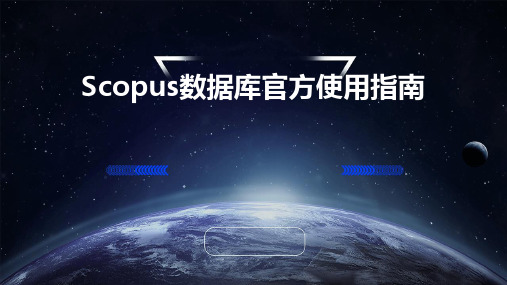
Scopus支持多种可视化图表(如 条形图、饼图、折线图等),方 便用户直观地展示统计分析结果。
用户可以将检索结果导出为多种 格式(如CSV、Excel等),方便 后续的数据处理和分析。
检索结果的聚类分析
聚类算法
Scopus采用先进的聚类算法,将 检索结果按照研究主题、方法、 领域等进行分类,方便用户快速 找到相关文献。
05
Scopus数据库的常见问题与解 决方案
检索结果不准确
总结词:检索结果不准确可能是由于关 键词选择不当、使用错误的检索字段或 使用了过于复杂的布尔逻辑运算符等。
简化检索表达式,避免使用过多的布尔 逻辑运算符。
限定检索字段,例如使用标题、摘要或 关键词字段进行检索。
详细描述
确保关键词的准确性和相关性,避免使 用过于宽泛或模糊的词汇。
用户可以根据自己的需求,选择不同的推送频率,如每天、每周或每月推送一次,以便更好地管理自己的学术研 究。
个性化定制服务
定制个人页面
用户可以定制自己的个人页面,包括个人简介、研究成果、学术网络等,以便更好地展示自己的学术 形象和成果。
定制提醒服务
用户可以设置提醒服务,以便在特定时间或事件发生时收到通知,如会议通知、征稿通知等,以便更 好地参与学术活动和管理自己的学术日程。
确的邮箱地址和密码进行注册。
登录账号
02
注册成功后,返回Scopus数据库官网,输入邮箱地址和密码进
行登录。
创建个人账户
03
登录成功后,系统会自动创建一个个人账户,用户可以在个人
账户中查看已保存的检索结果、定制检索界面等。
搜索方法与技巧
基本搜索
在搜索框中输入关键词,点 击“搜索”按钮,系统会返 回与关键词相关的所有文献 。
scopus数据库的检索字段

scopus数据库的检索字段
1. 标题:搜索文献的标题。
2. 作者:查找特定作者的文献。
3. 关键词:搜索与特定关键词相关的文献。
4. 摘要:查找包含特定摘要内容的文献。
5. 机构:搜索特定机构或组织发表的文献。
6. 学科领域:按照学科领域进行文献的筛选。
7. 出版年份:查找特定年份或时间段内发表的文献。
8. 期刊名称:搜索特定期刊上发表的文献。
9. 会议名称:查找特定会议上发表的文献。
10. 国家/地区:按照文献所属的国家或地区进行筛选。
11. 文献类型:选择特定的文献类型,如论文、综述、会议论文等。
12. 引用次数:按照文献的被引用次数进行排序和筛选。
这些检索字段可以组合使用,以细化搜索结果。
Scopus 数据库还提供高级搜索选项,允许用户使用布尔运算符、通配符和其他搜索技巧来进一步定制检索策略。
请注意,具体的检索字段和功能可能会根据 Scopus 数据库的更新和版本而有所变化。
建议在使用 Scopus 数据库时参考其官方帮助文档或用户指南,以获取最新和详细的信息。
scopus的使用 -回复

scopus的使用-回复Scopus的使用Scopus是一种广泛使用的文献数据库,为研究人员和学术机构提供了许多有用的工具和资源。
该数据库由爱思唯尔(Elsevier)创建和维护,涵盖了各个学科领域的期刊文献和会议论文。
本文将介绍如何使用Scopus,并提供一些使用该数据库的技巧和建议。
第一步:注册Scopus账户要开始使用Scopus,您需要注册一个账户。
访问Scopus的官方网站,并点击“Register”按钮。
您将被要求提供您的个人信息,例如姓名、电子邮件和所在机构。
完成注册后,您将收到一封确认电子邮件以验证您的账户。
通过验证后,您就可以使用Scopus了。
第二步:搜索文献一旦您注册并成功登录Scopus账户,您就可以开始搜索您感兴趣的文献。
在首页的搜索框中输入关键词、作者、题目或其他相关信息,然后点击“Search”按钮。
Scopus将呈现出与您搜索词相关的文献列表。
为了获取更准确的结果,您可以使用高级搜索选项。
通过单击搜索框旁边的下拉箭头,您可以访问高级搜索功能,以限定搜索范围,例如特定的期刊、年份范围或研究领域。
第三步:筛选和评估文献搜索结果页面会显示与您搜索词相关的文献列表。
您可以使用筛选器来进一步缩小结果,例如通过发表日期、作者、文献类型、引用次数等来进行筛选。
在评估文献时,您应该查看摘要、关键词和作者信息,以了解文献的内容和相关性。
您还可以查看引用次数和被引用文献列表,以评估文献的影响力和重要性。
第四步:查看全文和下载文献一旦您找到感兴趣的文献,您可以点击文献标题以查看全文。
如果文献可免费访问,则可以直接阅读全文。
否则,您需要支付订阅费用或购买相关文献。
Scopus还允许您下载文献以供离线阅读。
您可以将文献添加到购物车然后进行结账,或者将其保存到您的个人资料中。
第五步:探索相关文献和作者在Scopus上,您还可以通过导航栏上的“Cited by”和“References”选项来查看被引文献和引用文献。
scopus的使用 -回复
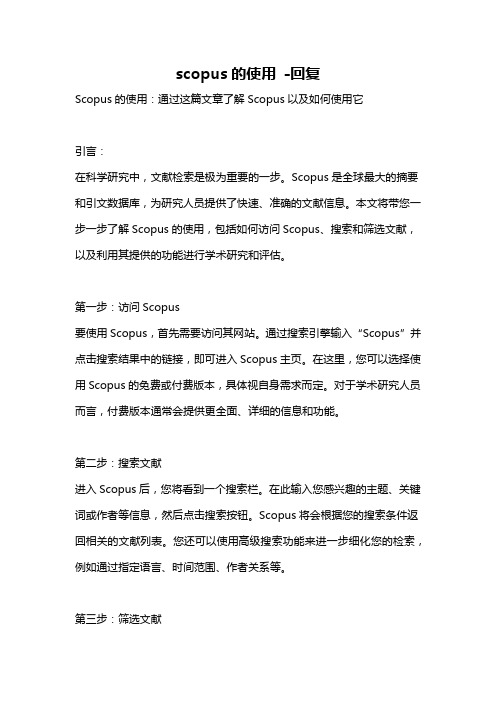
scopus的使用-回复Scopus的使用:通过这篇文章了解Scopus以及如何使用它引言:在科学研究中,文献检索是极为重要的一步。
Scopus是全球最大的摘要和引文数据库,为研究人员提供了快速、准确的文献信息。
本文将带您一步一步了解Scopus的使用,包括如何访问Scopus、搜索和筛选文献,以及利用其提供的功能进行学术研究和评估。
第一步:访问Scopus要使用Scopus,首先需要访问其网站。
通过搜索引擎输入“Scopus”并点击搜索结果中的链接,即可进入Scopus主页。
在这里,您可以选择使用Scopus的免费或付费版本,具体视自身需求而定。
对于学术研究人员而言,付费版本通常会提供更全面、详细的信息和功能。
第二步:搜索文献进入Scopus后,您将看到一个搜索栏。
在此输入您感兴趣的主题、关键词或作者等信息,然后点击搜索按钮。
Scopus将会根据您的搜索条件返回相关的文献列表。
您还可以使用高级搜索功能来进一步细化您的检索,例如通过指定语言、时间范围、作者关系等。
第三步:筛选文献当搜索结果显示出来后,您可能会看到大量的相关文献。
为了精确获取您所需的文献,可以利用Scopus提供的筛选功能。
您可以根据文献的出版年份、作者、期刊等属性进行筛选。
此外,您还可以根据文献的引用数量、引用的期刊品质等重要指标来衡量文献的重要性。
第四步:利用功能进行学术研究和评估除了提供文献检索功能外,Scopus还提供了一系列强大的功能,可用于学术研究和评估。
1. 作者画像:通过查看作者画像,您可以了解到某位作者的研究方向、合作关系以及相关的研究成果等信息。
这有助于找到合适的合作者、寻找研究灵感或了解特定领域的研究热点。
2. 文献引用:每篇文献在Scopus中都会记录其引用情况。
通过查看引用文献,您可以了解到哪些研究将某篇文献作为参考,并进一步探索相关的研究成果。
3. 领域分析:通过使用Scopus的领域分析功能,您可以获得某一领域的研究热点、重要作者、高引用文献等信息。
SCOPUS数据库使用指南

文献类型筛选
根据需要选择特定类型的文献,如期刊论文、 会议论文、专利等。
学科筛选
限定在特定学科领域内进行检索和筛选,提高检索结果的针对性。
检索结果导
01
导出格式
支持多种导出格式,如PDF、 CSV、RIS等,方便用户在不同 场景下使用。
02
03
导出的内容
批量导出
可以选择导出文献的标题、作者、 关键词、摘要等信息,也可以选 择导出全文。
数据库功能
文献检索
用户可以在SCopus数据库中检索 到各个学科领域的学术文献,包 括期刊论文、会议论文、专利等。
引文分析
SCopus数据库提供了强大的引文 分析功能,用户可以对检索到的 文献进行引文分析,了解该领域 的研究现状和发展趋势。
学科评价
SCopus数据库的学科评价功能可 以帮助用户了解各个学科领域的 研究产出、研究质量以及影响力 等方面的信息。
高级检索
01
高级检索允许用户使用更复杂 的查询条件进行检索,包括字 段限定、作者限定、出版物限 定等。
02
用户可以在高级检索页面上构 建查询条件,并保存为个人常 用的检索式,方便后续快速检 索。
03
高级检索结果会提供更加详细 的文献信息和引文数据,帮助 用户深入了解文献背景和影响 。
学科限定检索
检索结果排序
相关性排序
根据文献与检索关键词的相关性对结果进行排序,相 关性越高的文献越靠前。
引用次数排序
根据文献被引用次数进行排序,被引用次数越多的文 献越靠前。
发表时间排序
根据文献发表时间进行排序,最新发表的文献排在前 面。
检索结果筛选
关键词筛选
通过输入关键词或关键词组合,筛选出包含这 些关键词的文献。
图书馆scopus数据库使用指南

您设置一篇文章,如果该文章被别的文章引用,系 统则自动给您发送提示信息。
检索提示
检索保存和设置检索提示
设置检索提示
引文提示
设置引文提示
设置引文提示
检索特征总结
一站式检索,简单易用节省时间,获取全面的有针对性的研究结果 数量众多期刊的整合
与网络资源(Scirus)、专利资源(Patents)以及馆藏资源的整合 取代小型数据库,减少资源重复。增加全文电子资源的使用量
单数检索可同时检出复数形式
criterion 可检出 criteria 和 criterion.
基本检索
“lung cancer” smok*
作者检索
1.
2. 3.
支持首字母检索;
不区分大小写; 支持特殊标识检索;
Last Name: carrera Initials or First Name: s 可检出:Carrera, F S Carrera, S Carrera, S R Carrera Díaz, S Carrera Justiz, S C Sánchez Carrera, S
– 可针对某篇具体的文章按年度进行引文分析
• 实时统计的引文信息
Citation Tracker分析结果
• 在 Citation Overview中,你可以获得以下信息: – 被引文献的题录信息 – 特定文献历年被引次数 – 特定年份所有文献被引次数 – 各文献特定年份范围被引次数小计,并可打开浏 览完整的书目信息 – 各文献所有年份被引次数总计
参考文献数量显示
该文献被引191次
检索历史
对检索式进行组配检索
清除检索史
#1 AND #2
设置检索提示
scopus的使用 -回复
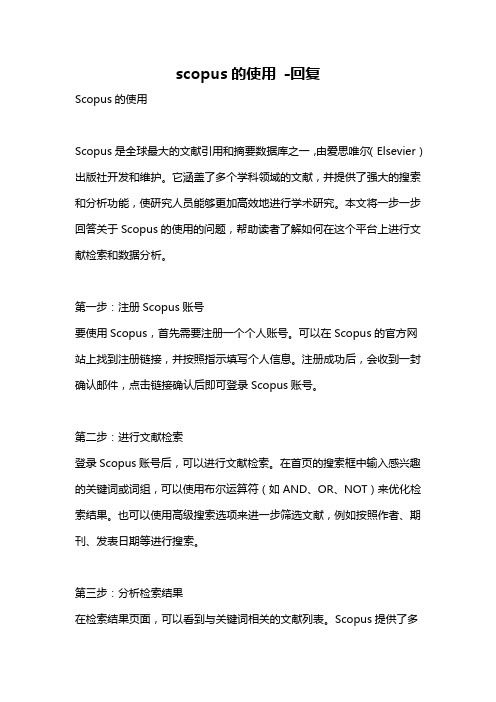
scopus的使用-回复Scopus的使用Scopus是全球最大的文献引用和摘要数据库之一,由爱思唯尔(Elsevier)出版社开发和维护。
它涵盖了多个学科领域的文献,并提供了强大的搜索和分析功能,使研究人员能够更加高效地进行学术研究。
本文将一步一步回答关于Scopus的使用的问题,帮助读者了解如何在这个平台上进行文献检索和数据分析。
第一步:注册Scopus账号要使用Scopus,首先需要注册一个个人账号。
可以在Scopus的官方网站上找到注册链接,并按照指示填写个人信息。
注册成功后,会收到一封确认邮件,点击链接确认后即可登录Scopus账号。
第二步:进行文献检索登录Scopus账号后,可以进行文献检索。
在首页的搜索框中输入感兴趣的关键词或词组,可以使用布尔运算符(如AND、OR、NOT)来优化检索结果。
也可以使用高级搜索选项来进一步筛选文献,例如按照作者、期刊、发表日期等进行搜索。
第三步:分析检索结果在检索结果页面,可以看到与关键词相关的文献列表。
Scopus提供了多种排序方式,如按被引次数、发表日期等排序,方便用户快速获取相关热门文献。
此外,还可以通过过滤选项进一步限定检索结果。
例如,可以根据文献类型、作者国家/地区、引用来源等进行筛选。
第四步:查看文献详情点击文献标题,可以进入文献详情页面,查看该文献的摘要、关键词、作者信息等。
还可以从这个页面下载全文(如果有权限),或将文献添加到个人书签。
第五步:创建个人资料和警示Scopus提供了个人资料和警示功能,以便用户在数据库中跟踪自己感兴趣的主题和文献。
可以通过设置关键词、作者、期刊等来创建个人资料,并选择接收相关更新和新文献的通知。
这样,用户就能在Scopus上及时了解最新的研究动态。
第六步:进行数据分析除了文献检索外,Scopus还提供了一些数据分析工具,可用于评估研究成果和发展趋势。
例如,用户可以使用CiteScore评估期刊的影响力,或使用作者分析工具识别合作伙伴和引用网络。
