网络摄像头产品使用说明书
网络摄像头指南书说明书

Quick Start GuideO8VB1WelcomeThank you for purchasing this network camera!This owner's manual is designed to be a reference tool for your system.Please read this manual carefully before operating the unit and retain it for future reference. Should you require any technical assistance, contact Speco Technologies Tech Support at1-800-645-5516Important Safeguards and Warning1. Electrical safetyAll installation and operation here should conform to local electrical safety codes.Use a certified/listed 12VDC Class 2 power supply only.Please note: Do not connect two power supplying sources to the device at the same time; it may result in device damage! The product must be grounded to reduce the risk of electric shock.Improper handling and/or installation could run the risk of fire or electrical shock.2. EnvironmentHeavy stress, violent vibration or exposure to water is not allowed during transportation, storage and installation.This product should be installed in a cool, dry place away from direct sunlight and heat sources.Do not install the product in extreme temperature conditions.Do not expose the camera to electromagnetic radiation. Otherwise it may result in CMOS sensor failure.Do not block any ventilation openings.Do not allow water and liquid intrusion into the camera.3. Operation and Daily MaintenancePlease shut down the device and then unplug the power cable before you begin any maintenance work.Do not touch the CMOS sensor optic component. You can use a blower to clean the dust on the lens surface.Always use the dry soft cloth to clean the device. If there is too much dust, use a clothWarningStatement This camera should be installed by qualified personnel only.All the examination and repair work should be done by qualified personnel.Any unauthorized changes or modifications could void the warranty..This guide is for reference only.Product, manuals and specifications may be modified without prior notice. Speco Technologies reserves the right to modify these without notice and without incurring any obligation.Speco Technologies is not liable for any loss caused by improper operation.Note:Before installation, check the package and make sure that all components are included.Contact your rep or Speco customer service department immediately if something is broken or missing in the package .dampened with a small quantity of neutral detergent. Finally use the dry cloth to clean the device.Please use a professional optical cleaning method to clean the enclosure. Improper enclosure cleaning (such as using cloth) may result in poor IR functionality and/or IR reflection. The grounding holes of the product are recommended to be grounded to further enhance the reliability of the camera.Dome cover is an optical device, please don't touch or wipe cover surface directly during installation and use, please refer to the following methods if dirt is found:Stained with dirt: Use oil-free soft brush or hair dryer to remove it gently.Stained with grease or fingerprint: Use oil-free cotton cloth or paper soaked with alcohol or detergent to wipe from the lens center outward. Change the cloth and wipe severaltimes if it is not clean enough.7213456* 1 It is recommended to install the security cap for outdoor installations .* 2 DC 12V power supply is not required if a PoE switch or injector is used to power the camera.► Connecting Network Cable① Loosen the nut from the main element.② Run the network cable (without RJ 45 connector) through both elements. Then crimp the cable with RJ 45 connector .③ Connect the cable to the hermetic connector . Then tighten the nut and the main cover .1* Before you start, please make sure that the wall or ceiling is strong enough to withstand three times the weight of the camera.① Open the mounting base and the upper cover of the junction box.② Install junction box onto the wall by using the screws provided.③Fasten the camera onto the mounting base.Mounting BaseUpper Cover④nstall the camera onto the junctionConnect the cables and then ibox as shown below.⑤ Bracket Adjustment-Loosen the fixed ring to adjust the view angle of the camera. After you get the optimum angle of view, tighten the fixed ring to complete the installation.Fixed Ring°③ In the device list, you can view the IP address, model number, and MAC address of each device. Select the applicable device and double click to open up the web viewer. You can also manually enter the IPaddress in the address bar of the web browser (it will only work with ● OperationIP Scanner can search for the device on the local network.① Make sure that the camera and the PC are connected to the same local network. The camera is set to DHCP by default.②Install IP Scanner from the CD and run it after installation.Microsoft Internet Explorer 8 and above).The login interface is shown above. Default user name is admin andpassword is 1234. After logging in, follow directions to installapplicable plugins.。
Hikvision DS-2CDx1xxG0-xxx 网络摄像头快速使用指南说明书

DS-2CDx1xxG0-xxx Network Dome CameraQuick Start Guide© 2020 Hangzhou Hikvision Digital Technology Co., Ltd. All rights reserved.This Manual is the property of Hangzhou Hikvision Digital Technology Co., Ltd. or its affiliates (hereinafter referred to as “Hikvision”), and it cannot be reproduced, changed, translated, or distributed, partially or wholly, by any means, without the prior written permission of Hikvision. Unless otherwise expressly stated herein, Hikvision does not make any warranties, guarantees or representations, express or implied, regarding to the Manual, any information contained herein.About this ManualThe Manual includes instructions for using and managing the Product. Pictures, charts, images, and all other information hereinafter are for description and explanation only. The information contained in the Manual is subject to change, without notice, due to firmware updates or other reasons. Please find the latest version of this Manual at the Hikvision Website (/en/).Please use this Manual with guidance and assistance of professionals trained in supporting the Product. Trademarks Acknowledgementand other Hikvision trademarks and logos are the properties of Hikvision in various jurisdictions. Other trademarks and logos mentioned below are the properties of their respective owners. LEGAL DISCLAIMERTO THE MAXIMUM EXTENT PERMITTED BY APPLICABLE LAW, THIS MANUAL AND THE PRODUCT DESCRIBED, WITH ITS HARDWARE, SOFTWARE AND FIRMWARE, ARE PROVIDED “AS IS” AND “WITH ALL FAULTS AND ERRORS.” HIKVISION MAKES NO WARRANTIES, EXPRESS OR IMPLIED, INCLUDING WITHOUT LIMITATION, MERCHANTABILITY, SATISFACTORY QUALITY, OR FITNESS FOR A PARTICULAR PURPOSE. THE USE OF THE PRODUCT BY YOU IS AT YOUR OWN RISK. IN NO EVENT WILL HIKVISION BE LIABLE TO YOU FOR ANY SPECIAL, CONSEQUENTIAL, INCIDENTAL, OR INDIRECT DAMAGES, INCLUDING, AMONG OTHERS, DAMAGES FOR LOSS OF BUSINESS PROFITS, BUSINESS INTERRUPTION, OR LOSS OF DATA, CORRUPTION OF SYSTEMS, OR LOSS OF DOCUMENTATION, WHETHER BASED ON BREACH OF CONTRACT, TORT (INCLUDING NEGLIGENCE), PRODUCT LIABILITY, OR OTHERWISE, IN CONNECTION WITH THE USE OF THE PRODUCT, EVEN IF HIKVISION HAS BEEN ADVISED OF THE POSSIBILITY OF SUCH DAMAGES OR LOSS.YOU ACKNOWLEDGE THAT THE NATURE OF INTERNET PROVIDES FOR INHERENT SECURITY RISKS, AND HIKVISION SHALL NOT TAKE ANY RESPONSIBILITIES FOR ABNORMAL OPERATION, PRIVACY LEAKAGE OR OTHER DAMAGES RESULTING FROM CYBER-ATTACK, HACKER ATTACK, VIRUS INSPECTION, OR OTHER INTERNET SECURITY RISKS; HOWEVER, HIKVISION WILL PROVIDE TIMELY TECHNICAL SUPPORT IF REQUIRED.YOU AGREE TO USE THIS PRODUCT IN COMPLIANCE WITH ALL APPLICABLE LAWS, AND YOU ARE SOLELY RESPONSIBLE FOR ENSURING THAT YOUR USE CONFORMS TO THE APPLICABLE LAW. ESPECIALLY, YOU ARE RESPONSIBLE, FOR USING THIS PRODUCT IN A MANNER THAT DOES NOT INFRINGE ON THE RIGHTS OF THIRD PARTIES, INCLUDING WITHOUT LIMITATION, RIGHTS OF PUBLICITY, INTELLECTUAL PROPERTY RIGHTS, OR DATA PROTECTION AND OTHER PRIVACY RIGHTS. YOU SHALL NOT USE THIS PRODUCT FOR ANY PROHIBITED END USES, INCLUDING THE DEVELOPMENT OR PRODUCTION OF WEAPONS OF MASS DESTRUCTION, THE DEVELOPMENT OR PRODUCTION OF CHEMICAL OR BIOLOGICAL WEAPONS, ANY ACTIVITIES IN THE CONTEXT RELATED TO ANY NUCLEAR EXPLOSIVE OR UNSAFE NUCLEAR FUEL-CYCLE, OR IN SUPPORT OF HUMAN RIGHTS ABUSES.IN THE EVENT OF ANY CONFLICTS BETWEEN THIS MANUAL AND THE APPLICABLE LAW, THE LATTER PREVAILS.Regulatory Information FCC InformationPlease take attention that changes or modification not expressly approved by the party responsible for compliance could void the user’s authority to operate the equipment.FCC Compliance: This equipment has been tested and found to comply with the limits for a Class B digital device, pursuant to part 15 of the FCC Rules. These limits are designed to provide reasonable protection against harmful interference in a residential installation. This equipment generates, uses, and can radiate radio frequency energy and, if not installed and used in accordance with the instructions, may cause harmful interference to radio communications. However, there is no guarantee that interference will not occur in a particular installation. If this equipment does cause harmful interference to radio or television reception, which can be determined by turning the equipment off and on, the user is encouraged to try to correct the interference by one or more of the following measures:•Reorient or relocate the receiving antenna.•Increase the separation between the equipment and receiver.•Connect the equipment into an outlet on a circuit different from that to which the receiver is connected.•Consult the dealer or an experienced radio/TV technician for helpFCC ConditionsThis device complies with part 15 of the FCC Rules. Operation is subject to the following two conditions:•This device may not cause harmful i nterference.•This device must accept any interference received, including interference that may cause undesired operation.EU Conformity StatementThis product and, if applicable, the supplied accessories too are marked with “CE” and complytherefore with the applicable harmonized European standards listed under the EMC Directive2014/30/EU, the RoHS Directive 2011/65/EU.2012/19/EU (WEEE Directive): Products marked with this symbol cannot be disposed of asunsorted municipal waste in the European Union. For proper recycling, return this product to yourlocal supplier upon the purchase of equivalent new equipment, or dispose of it at designatedcollection points. For more information see: 2006/66/EC and its amendment 2013/56/EU (battery directive): This product contains a battery thatcannot be disposed of as unsorted municipal waste in the European Union. See the productdocumentation for specific battery information. The battery is marked with this symbol, which mayinclude lettering to indicate cadmium (Cd), lead (Pb), or mercury (Hg). For proper recycling,return the battery to your supplier or to a designated collection point. For more information see:www. .Industry Canada ICES-003 Compliance. This device meets the CAN ICES-3 (B)/NMB-3(B)standards r equirements.These instructions are intended to ensure that the user can use the product correctly to avoiddanger or property loss.Laws and RegulationsThe device should be used in compliance with local laws, electrical safety regulations, and fire prevention regulations.TransportationKeep the device in original or similar packaging while transporting it.Power SupplyThe input voltage should conform to IEC60950-1 standard: SELV (Safety Extra Low Voltage) and the LPS (Limited Power Source). Refer to the appropriate documentation for detailed information.DO NOT connect multiple devices to one power adapter, to avoid over-heating or fire hazards caused by overload.Make sure the plug is properly connected to the power socket.System SecurityThe installer and user are responsible for password and security configuration and its settings. BatteryImproper use or replacement of the battery may result in explosion hazard. Replace with the same or equivalent type only. Dispose of used batteries in conformance with the local codes. MaintenanceIf the product does not work properly, please contact your dealer or the nearest service center. We shall not assume any responsibility for problems caused by unauthorized repair or maintenance.A few device components (e.g., electrolytic capacitor) require regular replacement. The average lifespan varies, so periodic checking is recommended. Contact your dealer for details.CleaningPlease use a soft and dry cloth when clean inside andoutside surfaces of the product cover. Do not use alkaline detergents.Usage EnvironmentWhen any laser equipment is in use, make sure that the device lens is not exposed to the laser beam, or itmay burn out.Do not expose the device to high electromagnetic radiation or dusty environments.For an indoor-only device, place it in a dry and well-ventilated environment.Do not aim the lens at the sun or any other bright light.Make sure the running environment meets the requirement of the device. The operating temperature shall be -30° to 60° C (-22° to 140° F) or -40° to 60° C (-40° to 140° F), and the operating humidity shall be 95% or less (non-condensing).Do not place the camera in extremely hot, cold, dusty, or damp locations, and do not expose it to high electromagnetic radiation.EmergencyIf smoke, odor, or noise arises from the device, immediately turn off the power, unplug the power cable, and contact the service center.Time SynchronizationSet up camera time manually for the first time access if the local time is not synchronized with that of the network. Visit the camera via Web browser/client software and go to the time settings interface. InstallationMake sure the device is firmly secured to any wall or ceiling mountings.Be sure that there is enough space to install the camera and accessories.Make sure that the device in the package is in good condition and all the assembly parts are included. Make sure that the wall is strong enough to withstand at least foour times the weight of the camera and the mount.The standard power supply is 12 VDC, please make sure your power supply matches with your camera. Make sure that the power has been disconnected before you wire, install, or disassemble the device. Make sure that no reflective surface is too close to the camera lens. The IR light from the camera may reflect back into the lens causing reflection.For a device with this sticker, this device is intended for installation in a restrictedaccess location, access can only be gained by service persons or by users who havebeen instructed about the reasons for the restrictions applied to the location andabout any precautions that shall be taken.Symbols and MarksPackage ContentsInstallation 1.11.2*2.1A.2A.4B.22.23.13.23.4Camera Terminal Block WiringRS-485CVBSAlarm Output with Power from CameraAlarm Output with External PowerAlarm Input12 VDC OutputActivate and Access Network CameraScan the QR code to get Activate and Access Camera.NOTE: Mobile data charges may apply if Wi-Fi is unavailable.OperationReset and Restore CameraPress the Reset button for approximately 10s when the camera is powering on or rebooting to restore the default settings, including the user name, password, IP address, port no., etc.For the position of the reset button, refer to the figure in the interface introduction page.。
网络摄像头操作手册说明书

网络摄像机快速指南前言本节内容的目的是确保用户通过本手册能够正确使用产品,以避免操作中的危险或财产损失。
在使用此产品之前,请认真阅读产品手册并妥善保存以备日后参考。
使用前说明●访问本公司官网()获取说明书、应用工具和开发资料。
●使用前请先对设备进行校时,校时的具体配置方法请参见《网络摄像机操作手册》。
符号约定对于文档中出现的符号,说明如下所示。
安全使用注意事项●产品安装使用过程中,必须严格遵守国家和使用地区的各项电气安全规定。
●请使用正规厂家提供的电源适配器,电源适配器具体要求参见产品参数表,建议为每台设备配备独立的适配器。
●根据国家相关标准,对弱电设备供电时,要求供电电流不超过8A并且功率不超过100W,防止发生安全事故。
●为减少火灾或电击危险,请勿让产品受到雨淋或受潮。
●应该在建筑物安装配线中组入易于使用的断电设备。
●在设备安装时,请确保产品固定牢固。
●如果产品工作不正常,请联系购买产品的商店或最近的服务中心,不要以任何方式拆卸或修改产品。
(对未经认可的修改或维修导致的问题,本公司不承担任何责任)。
●避免将产品安装到振动或冲击环境,并使产品远离电磁干扰的地点。
(忽视此项可能会损坏产品)。
●请勿直接触碰产品散热部件,以免烫伤。
●室内产品请勿安装在可能淋到水或其他液体的环境。
●请勿在极热、极冷、多尘、有腐蚀性、高盐碱或者高湿度的环境下使用产品,具体温、湿度要求参见产品的参数表。
●设备需存放于干燥无腐蚀性气体环境,避免阳光直射。
●避免将镜头对准强光(如灯光照明、太阳光或激光束等),否则会损坏图像传感器。
●避免热量积蓄,保持产品周边通风流畅。
●请勿直接触碰到图像传感器,若有必要清洁,请将柔软的干净布用酒精稍微湿润,轻轻拭去尘污;当产品不使用时,请将防尘盖加上,以保护图像传感器。
●设备接入互联网可能面临网络安全问题,请您加强个人信息及数据安全的保护。
当您发现设备可能存在网络安全隐患时,请及时与我们联系。
AXIS P1367-E网络摄像头用户手册说明书

AXIS P1367-E Network Camera 用户手册目录解决方案概述 (4)产品概述 (5)安装 (7) (7)在网络上查找设备 (8)打开设备的网页 (8)安全密码 (8)配置设备 (9)需要更多帮助? (9)更换镜头 (9)使用隐私遮罩隐藏图像的某些部分 (9)在低照度条件下降低噪声 (9)选择曝光模式 (10)尽可能增加图像细节 (10)监控窄长区域 (10)验证像素分辨率 (11)视点区域 (11)处理具有强背光的场景 (12)当设备侦测到物体时,显示视频流中的文本叠加 (12)比特率控制 (13)视频压缩格式 (15)降低带宽和存储 (15)设置网络存储 (16)向录像添加音频 (16)录制并观看视频 (16)设置事件规则 (17)触发操作 (17)当摄像机侦测到物体时录制视频 (17)应用程序 (17)故障排查 (19)检查当前固件版本 (19)升级固件 (19)重置为出厂默认设置 (19)技术问题、线索和解决方案 (20)性能考虑 (21)设备界面 (22) (22) (22)状态 (22)视频 (22)音频 (30)录制内容 (31)应用 (32)系统 (32)维护 (46)规格 (47)目录LED指示灯 (47)对焦助手的LED状态指示灯情况 (47)SD卡插槽 (47)按钮 (48)连接器 (48)工作条件 (50)功耗 (50)解决方案概述解决方案概述产品概述产品概述1耐候保护罩2顶盖3窗片4入侵报警磁铁5安全线6扎线带固定点7IK10工具8入侵报警传感器9电缆盖板10带弹簧的拇指螺丝(4颗)11光学单元12变焦拉杆13调焦环的锁定螺丝14调焦环请勿使用电缆盖板提起该产品。
产品概述15LED状态指示灯16LED网络指示灯17LED电源指示灯18microSD卡插槽19I/O连接器20RS485/422连接器21控制按钮22网络连接器(PoE)23音频输出24音频输入25电缆垫片M20(2个)26光圈连接器安装安装要观看此视频,请转到本文档的网页版本。
W100网络摄像头用户手册说明书
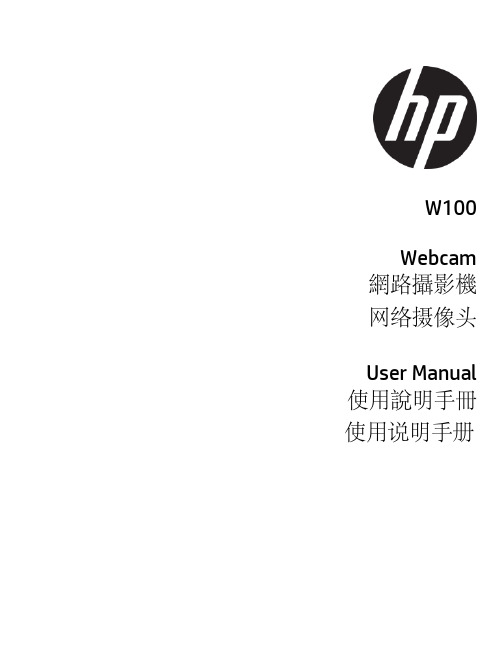
W100Webcam 網路攝影機网络摄像头User Manual 使用說明手冊使用说明手册w100 WebcamAbout this GuideThe content in this document is for information purpose and is subject to change without prior notice. We have made every effort to ensure that this User Guide is accurate and complete. However, no liability is assumed for any errors or omissions that may have occurred.The manufacturer reserves the right to change the technical specifications without prior notice. Regulatory noticesThis document provides country- and region-specific non-wireless and wireless regulatory notices and compliance information for your product. Some of these notices may not apply to your product.CE Regulatory NoticeThe product herewith complies with the requirements of the EMC Directive 2014/30/EU, and the RoHS Directive 2011/65/EU.WEEE NoticeDisposal of Waste Electrical and ElectronicEquipment and/or Battery by users in privatehouseholds in the European UnionThis symbol on the product or on thepackaging indicates that this cannot bedisposed of as a household waste. You mustdispose of your waste equipment and/orbattery by handling it over to the applicabletake-back scheme for the recycling ofelectrical and electronic equipment and/orbattery. For more information aboutrecycling of this equipment and/or battery,please contact your city office, the shopwhere you purchased the equipment oryour household waste disposal service. Therecycling of materials will help to conservenatural resources and ensure that it isrecycled in a manner that protects humanhealth and environment.FCC StatementThis equipment has been tested and found to comply with the limits for a Class B digital device, pursuant to Part 15 of the FCC Rules. These limits are designed to provide reasonable protection against harmful interference in a residential installation. This equipment generates, uses and can radiate radio frequency energy and, if not installed and used in accordance with the instructions,may cause harmful interference to radio communications. However, there is no guarantee that interference will not occur in a particular installation. If this equipment does cause harmful interference to radio or television reception, which can be determined by turning the equipment off and on, the user is encouraged to try to correct the interference by one or more of the following measures:• Reorient or relocate the receiving antenna.• Increase the separation between the equipment and receiver.• Connect the equipment into an outlet on a circuit different from that to which the receiver is connected. • Consult the dealer or an experienced radio/TV technician for help.This device complies with Part 15 of the FCC Rules. Operation is subject to the following two conditions: (1) This device may not cause harmful interference, and (2) this device must accept any interference received, including interference that may cause undesired operation.FCC Caution: Any changes or modifications not expressly approved by the party responsible for compliance could void the user's authority to operate this equipment.1.IntroductionThank you for purchasing this webcam. Thisproduct is designed for various video chatstreaming application via USB interface. 2.Package Contentswebcam User manual3.Product Overview1 Lens 5 USB connector2 Adjustable focus 6 Microphone connector3 Tripod hole 7 Microphone4 Clip base4.Setting up your webcam4.1Place your webcamDesigned for the way you like to make a video call, place the webcam where you want it—on the monitor or the desktop.4.1.1 Grasp the webcam as shownand open clip base with your otherhand. Mount the webcam, makingsure the foot on the clip base isflush with the back of yourmonitor.4.1.3Plug USB connector into USB port, and microphoneconnector into MIC hole (red / )of yourcomputer. Wait for about 1 minute, webcam willinstall automatically..4.2Getting start with video callingTo take advantage of video calling, both you and the person you call must install video-calling application such as SkypeTM, Yahoo! @Messenger, Windows Live@ Messenger or Gmail. As well as a USB camera and video calling application, bothcallers need:• A computer with speaker (or a headset).• A broadband internet connection (e.g., DSL, T1, or cable) Please check your preferred video callingapplication requirements. (Requirements may vary between different applications but usually a minimum of 2Mbps upload speed is required).5.SpecificationsItem DescriptionSensor 0.3MP CMOS sensorCapture Image Size 160x120,176x144, 320x240,352x288, 640x480Frame Rate Max. 30 fps Output Format MJPG, YUY2View Angle D: 50.6°Focus Manually Adjustable Focusing Range 20mm to infinityMicrophone External (connected with computer)Compatibility Windows 10 or higher MAC OS X 10.6 or higherInterface USB2.0, A/VStill Image format BMP/ JPG WorkingTemperature0~40°CPower Consumption <0.5W Dimension 67.5 x 32.5 x 51mm Weight 88gw100網路攝影機有關本手冊本手冊之內容只供參考,並得以隨時變更不需要事先通知。
三星 SNB-6004P 网络摄像头 说明书

1/2.8 CMOS 2 Megapixel Full HD IP Col/B&W Camera• High frame rate of 60 frames per second at Full HD resolution (1080p)• Embedded analytics: face detection, audio detection, advanced motion, tampering • Simple focus by motorized image sensor • Offers local video and image storage on SD card• Advanced video processing: Super light Enhancer (SSLE), extreme backlight WDR, Enhanced DIS stabiliser and Defog• Multi-Crop Streaming with user management• Up to 70% less bandwidth utilization, with improved Samsung processingSummaryThe WiseNetIII Camera Series from Samsung Techwin WiseNetIII network ranges which feature the most advanced functions from Samsung with 1.3 to 3 megapixel of high definition images.These exceptional cameras have the latest technology in terms of low light, extreme back light compensation, easy of use and friendly user interface, as well as powerful image analysis algorithms.With enhanced features and newtechnologies which combat the challenges of though environmentalconditions, the WiseNetIII Series will meet the market need which requires professional security.Technical SpecificationsImage Sensor1/2.8" Progressive Scan Exmor™ 2.38 Megapixel CMOS Digital Signal Processor (DSP)WiseNet IIIScanning System ProgressiveCol/B&W On/Off/Auto, IR-cut filter removable (ICR)Sens Up Off ~ x60, autoMax. Framerate H.26450/60fps @ all resolutionsMax. Framerate MJPEG 30fps@320 x 180 to 800 x 600, 15fps@1024 x 768 to 1920 x 1080Sensitivity Colour0.1Lux(50IRE)@F1.2,***********(50IRE) Sensitivity B************(50IRE),************(50IRE) S/N Ratio50 dBLens Mount C/CS mountLens Drive Type Manual / DC auto iris, P-irisFocus Adjustment Manual, Simple focus, Day&NightNumber of Privacy Zones32Intelligent Video Analytics Scene change detection, masking of the camera lens, Tampering, Virtual line, Enter/Exit, Appear / Disappear,Audio detection, Face detectionPixels - Total1384(H) x 1076(V), 1.49M pixelsPixels - Effective1329(H) x 1049(V), 1.39M pixelsDigital Noise Reduction (DNR)On/off 2D/3D Noise Filter (SSNRIII)High Speed Shutter Minimum / Maximum / Anti flicker (2-1/12.000sec) BLC Back Light On/OffWDR>100dB, 100dBCamera ID45 character Off/OnOperating System Embedded LinuxVideo Outputs1x CVBS (1Vpp), BNCAlarm Inputs1Alarm Outputs1Video Player RTP/RTSP Streaming Quicktime, VLC playerTechnical SpecificationsRS-485 Protocols Samsung-T/E, Pelco-P/D, SungjinClient OS Windows® XP; Windows® VISTA; Windows® 7; Mac OS® XWeb Browser MS Internet Explorer 6.0 (or higher), Firefox, Google Chrome, SafariVideo Management Software SmartViewer 4.0Video Compression H.264 or MPEG4 & MJPEG, Dual Encoding Audio Compression G.711 u-law, Bi-DirectionalNetwork Streaming TCP, UDP (Unicast, Multicast)Frame Rate SXGA: 22fps, HD / SVGA / VGA / QVGA: 30fpsNetwork Protocol IPv4: TCP/IP, UDP/IP, RTP(UDP), RTP(TCP), RTSP, NTP, HTTP, HTTPS, SSL, DHCP, FTP, SMTP, ICMP, IGMP, SAP SNMPv1/v2c(MIB-2), ARP, ONVIFMaximum User Access Multicast max. 20 UsersUnicast max. 10 Users Network Interface1x 10/100 Base T/TX (RJ-45)DDNS Supporting Samsung DDNS and Public DDNS servers PoE Specification IEEE-802.3afIP Installer IP Address Installation Function (Win XP, VISTA & 2000 support)Login Access Level Guest, Administrator, UserSecurity HTTPS(SSL) Login Authentication Digest Login Authentication, IP Address FilteringAlarm Event File upload via FTP, E-Mail / Notification via E-Mail, TCP / Local storage (SD card) recording at network disconnected /External outputTime Setting Setting by NTP Server local or internetSD memory Micro SD/SDHC/SDXCMotion images recorded in the SDXC/SDHC/SD memory card can be downloadedInput/Output sockets Video Out(BNC), Power(2-Pin Term), RJ-45, SD CardSlot,Terminal 5Pin(Alarm In 1Pin, Alarm Out 1Pin, Alarm COM, GND), Audio Out, Audio InONVIF compliant Profile SMaterial Aluminium, PlasticOperating Temperature-10°C ~ +55°CHumidity less than 90%, non condensingTechnical SpecificationsLED Indicator YesSupply Voltage12 VDC / 24 VAC / PoE, 12 Vdc / 24 Vac / 802.3 af PoE Dimensions ( W x H x D)73.1 x 66.6 x 147.8 mm - 2.88 x 2.62 x 5.82 InPower Consumption (W)12Weight0.395 kg - 0.87 lbsAccessories1/3 Vario Megapixel Lens P-Iris IRDimensions。
爱达玛克720P无线网络监控摄像头说明说明书

The Edimax IC-3116W 720p wireless network camera is a versatile monitoring device ideal for monitoring your home, shop or factory during the daytime or at night. With Edimax Plug-n-View technology, no complicated setup is required and you can easily connect the camera to the cloud and monitor remotely from a smartphone, tablet or laptop. Motion-triggered snapshots and recording to email ensure that you capture every criminal event. The IC-3116W comes with a wireless interface making installation easy for any home/store/factory monitoring applications.720p Wireless H.264 Day & Night Network CameraIC-3116WPlug-n-View for 24/7 Easy Remote Monitoring Edimax Plug-n-View technology makes it easy for you to keep your yard, garage, shop, factory or other assets wherever you go. With Plug-n-View technology, you can connect your network camera to the cloud in a few simple steps and access it remotely with a smartphone, tablet, or computer no matter where you are.Night VisionWith a light sensor, image sensor, and IR LEDs, the IC-3116W can satisfy all security and indoorsurveillance needs even in dimly lit environments. And with automatic ICR (IR Cut Filter Removal), infrared light is filtered out during the day time and allowed to pass during the night time,ensuring video color quality in comparison with other IP cameras.4 IR LEDsImage Sensor & ICRLight SensorSOFTWARE FEATURES•Easy remote monitoring via iPhone, iPad, Android, PC & Mac •High-speed H.264 & MJPEG video compression•Motion detection•Sends motion-detected snapshots to email and FTP•Pre- & post-recording upon detected motion•Viewer software to access 16 network cameras simultaneously •Manual/scheduled/cycle recording IC-3116WMotion-Triggered Snapshots & RecordingThe powerful motion detection system built into this network camera ensures that you have evidence of a criminal event. You can pre-define an area in the monitored range for motion detection; and when motion is detected in the specified area, the network camera will produce snapshots or video footage of the event immediately.High Quality VideosThe Edimax IC-3116W is built with a wide 2.2mm lens that covers a diagonal viewing angle of 69 degrees, making it suitable for capturing video footage of a wide area with a single network camera. With a megapixel CMOS sensor, this network camera is able to capture 720p (1280 x 720) videos at 24 frames per second.Functions Management InterfaceEasy remote monitoring via iPhone, iPad, Android, PC & Mac 69 degree diagonal viewing angle Supports dynamic DNS service IR filer embedded EdiView Finder (Windows/Mac) 16-channel viewer Web management interface Firmware upgradable iPhone & iPad viewer appAndroid viewer appEthernet (RJ-45) port Power jackReset/WPS button Internal antennaLED indicators: Internet, LAN/Wi-Fi LNK/ACT, Power Video Video Settings Supported ProtocolsHigh-speed H.264 & MJPEG video compression 1280 x 720 at up to 24 fps 640 x 480 at up to 30 fps 320 x 240 at up to 30 fps Resolution: HD (1280 x 720), VGA (640 x480), QVGA (320 x 240) Frame rate: 5, 10, 15, 20, 24 or 30 fps IPv4, HTTP, TCP, ICMP, RTSP, RTP, UDP, RTCP, SMTP, SNTP, FTP, DHCP, ARP, DNS, PPPoEStandards RF Output Power IR LEDsFast Ethernet IEEE 802.3/802.3u Wireless IEEE 802.11b/g/n 11b: 16dBm –18dBm 11g: 14dBm –16dBm11n: 11dBm –13dBmIR LEDs for night illumination up to 15 feetMemory Operating Conditions Power8MB flash 64MB SDRAM 0–60°C Humidity: 20–80% RH (non-condensing) Power: 12VDC x 1ADimensions Weight Certifications 65 x 110 x 27.2 mm 100g FCC,CEIC-3116WTECHNICAL SPECIFICATIONS APPLICATION DIAGRAMHARDWARE INTERFACEEthernet Port 12V DC Port WPS/ResetButton4 IR LEDsImage Sensor & ICRLight SensorLED Indicators。
网络摄像头用户手册说明书
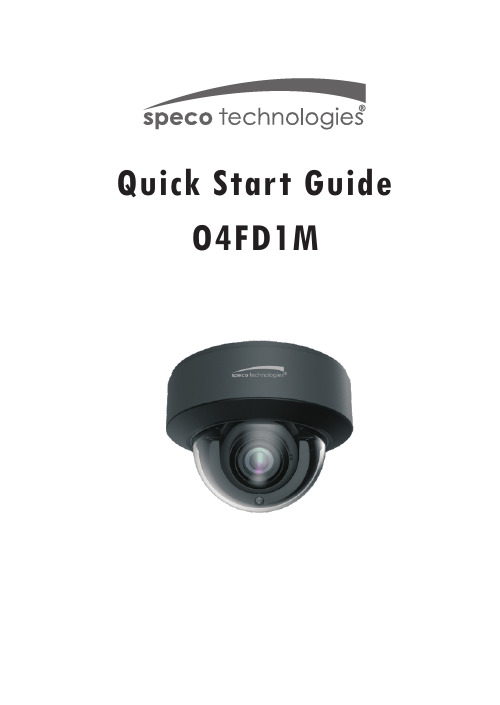
Quick Start GuideO4FD1MWelcomeThank you for purchasing this network camera!This owner's manual is designed to be a reference tool for your system.Please read this manual carefully before operating the unit and retain it for future reference. Should you require any technical assistance, contact Speco Technologies Tech Support at1-800-645-5516Important Safeguards and Warning1. Electrical safetyAll installation and operation here should conform to local electrical safety codes.Use a certified/listed 12VDC Class 2 power supply only.Please note: Do not connect two power supplying sources to the device at the same time; it may result in device damage! The product must be grounded to reduce the risk of electric shock.Improper handling and/or installation could run the risk of fire or electrical shock.2. EnvironmentHeavy stress, violent vibration or exposure to water is not allowed during transportation, storage and installation.This product should be installed in a cool, dry place away from direct sunlight and heat sources.Do not install the product in extreme temperature conditions.Do not expose the camera to electromagnetic radiation. Otherwise it may result in CMOS sensor failure.Do not block any ventilation openings.Do not allow water and liquid intrusion into the camera.3. Operation and Daily MaintenancePlease shut down the device and then unplug the power cable before you begin any maintenance work.Do not touch the CMOS sensor optic component. You can use a blower to clean the dust on the lens surface.Always use the dry soft cloth to clean the device. If there is too much dust, use a clothWarningStatementThis camera should be installed by qualified personnel only.All the examination and repair work should be done by qualified personnel.Any unauthorized changes or modifications could void the warranty..This guide is for reference only.Product, manuals and specifications may be modified without prior notice. Speco Technologies reserves the right to modify these without notice and without incurring any obligation.Speco Technologies is not liable for any loss caused by improper operation.Note:Before installation, check the package and make sure that all components are included.Contact your rep or Speco customer service department immediately if something is broken or missing in the package .dampened with a small quantity of neutral detergent. Finally use the dry cloth to clean the device.Please use a professional optical cleaning method to clean the enclosure. Improper enclosure cleaning (such as using cloth) may result in poor IR functionality and/or IR reflection. The grounding holes of the product are recommended to be grounded to further enhance the reliability of the camera.Dome cover is an optical device, please don't touch or wipe cover surface directly during installation and use, please refer to the following methods if dirt is found:Stained with dirt: Use oil-free soft brush or hair dryer to remove it gently.Stained with grease or fingerprint: Use oil-free cotton cloth or paper soaked with alcohol or detergent to wipe from the lens center outward. Change the cloth and wipe severaltimes if it is not clean enough.1 Ethernet Connector2 Audio Input (MIC)3 Audio Output (HP)4 CVBS Video Output5 Alarm Input/Output6 Power Connector7 Zoom-8 Zoom+9 Micro SD Card Slot 10 Reset 11 DC IN & CVBS Interface12 Microphone134562* 1 It is recommended to install the water-proof connector for outdoor installations .* 2 DC 12V/AC24V power supply is not required if a PoE switch or injector is used to power the camera.► Connecting Network Cable① Loosen the nut from the main element.② Run the network cable (without RJ 45 connector) through both elements. Then crimp the cable with RJ 45 connector .③ Connect the cable to the water-proof connector . Then tighten the nut and the main cover .1* Before you start, please make sure that the wall or ceiling is strong enough to withstand three times the weight of the camera.① nstall the junction box onto the wall by using the screws provided.I Then ② Rotate the trim ring anticlockwise to remove it from the camera.loosen the screws to open the lower dome.Trim Ring Lower Dome③ Connect the cables.Then install the camera onto the junction box.Turn Rubber Plug④ Three-axis adjustment. Before adjustment, preview the image of the camera on a monitor and then adjust the camera according to the figure below to get an optimum angle.Rotation 0°~345°Tilt 0°~77°Pan 0°~345°● OperationIP Scanner can search for the device on the local network.① Make sure that the camera and the PC are connected to the same local network. The camera is set to DHCP by default.② Install IP Scanner from the CD and run it after installation.Or download from https:///ip-scanner/⑤⑥ Put the trim ring onto the lower dome and then rotate it clockwise until it is locked. Finally, remove the protection film softly.Install the lower dome back to the camera and fasten it with screws.5C:F2:07:24:68:9A③ In the device list, you can view the IP address, model number, and MAC address of each device. Select the applicable device and double click to open up the web viewer. You can also manually enter the IPaddress in the address bar of the web browser.The login interface is shown above. Default user name is admin andpassword is 1234. After logging in, follow directions to installapplicable plugins if prompted.。
海康威视2MP WDR IR 网络摄像头说明书

ICIP-B2732Z2MP WDR IR Bullet Network Camera●1/2.8” 2 Megapixel progressive StarvisTM CMOS●H.265 & H.264 dual-stream encoding ●25/30fps@1080P(1920×1080)●WDR(120dB), Day/Night(ICR), 3DNR, AWB, AGC, BLC●Micro SD card slot, up to 128GB ● 2.7~13.5mm varifocal lens ●Max IR LEDs Length 60m ●IP67, PoESmart Codec (H.265+ & H.264+)Smart Codec is the optimized implementation of standard video compression (H.265 & H.264) that uses ascene-adaptive encoding strategy, dynamic GOP, dynamic ROI, flexible multi-frame reference structure and intelligent noise reduction to deliver high-quality video withoutstraining the network. Smart Codec technology reduces bit rate and storage requirements by up to 70% when compared to the standard video compression.Starlight TechnologyFor challenging low-light applications, Starlight Ultra-low Light Technology offers best-in-class light sensitivity, capturing color details in low light down to 0.006lux. The camera uses a set of optical features to balance light throughout the scene, resulting in clear images in dark environments.Intelligent Video Analysis (IVS)With built-in intelligent video analytics, the camera has the ability to detect and analyze moving objects for improvedThe ICIP-B2732Z is a 2MP bullet camera featuring our latest generation of 1/2.8’’ CMOS sensors. It adopts our vandal proof bullet style housing, and supports IR illumination up to ~197’.Due to the larger image sensor, this camera supports a large dynamic range (120dB), and is a true WDR camera. On top of the image sensor sits a motorized,2.7mm-13.5mm lens which offers up a 29-106 degree horizontal field of view. The zoom level is fully controllable directly from the camera interface, enabling you to obtain the perfect shot. This makes the camera well suited for exterior applications on commercial as well as residential installations.System OverviewFunctionsvideo surveillance. The camera provides optional standard intelligence at the edge allowing detection of multiple object behaviors such as abandoned or missing objects. IVS also supports Tripwire analytics, allowing the camera to detect when a predetermined line has been crossed, ideal for business intelligence, workforce optimization, and actionable intelligence.Wide Dynamic Range (WDR)The camera achieves vivid images, even in the mostintense contrast lighting conditions, using industry-leading wide dynamic range (WDR) technology. For applications with both bright and low lighting conditions that change quickly, true WDR (120 dB) optimizes both the bright and dark areas of a scene at the same time to provide usable video.Smart IR TechnologyWith IR illumination, detailed images can be captured in low light or total darkness. The camera's Smart IRtechnology adjusts the intensity of camera's infrared LEDs to compensate the distance of an object. Smart IRtechnology prevents IR LEDs from whitening out images as they come closer to the camera. The camera's integrated infrared illumination provides high performance in extreme low-light environments up to 60m (197ft).Protection (IP67, wide voltage)The camera's outstanding reliability is unsurpassed due to its rugged design. The camera is protected against water and dust with IP67 rating, making it suitable for indoor or outdoor environments. It also features ±10% input voltage tolerance, allowing it to operate under unstable power supply conditions. Its 2KV lightning rating provides protection from the effects of a lightning strike.Environmentalcameras operate in extreme temperature environments, rated for use in temperatures from -30° C to +60° C (-22° F to +140° F) with 95% humidity.Technical SpecificationImage Sensor 1/2.8” 2 Megapixel Progressive CMOS Effective Pixels 1920(H) x 1080(V)RAM/ROM 256MB/32MB Scanning System ProgressiveElectronic Shutter Speed Auto/Manual, 1/3~1/100000s Minimum Illumination 0.006Lux/F1.4 ( Color,1/3s,30IRE)0.05Lux/F1.4 ( Color,1/30s,30IRE)0Lux/F1.4 (IR on)S/N Ratio More than 50dBIR Distance Distance up to 60m(197ft)IR On/Off Control Auto / Manual IR LEDs4Lens Type Electronic Mount Type Board-in Focal Length 2.7mm~13.5mm Max. Aperture F1.4Angle of View H:106°~29°, V:57°~17°Optical Zoom 5x Focus Control Fixed Close Focus Distance0.2m DORI DistanceLensDetect Observe Recognize Identify W 150ft 59ft 30ft 16ft T502ft200ft102ft49ftLensCameraPan/Tilt/Rotation RangePan:0˚~360˚; Tilt:0˚~90˚; Rotation:0˚~360˚Pan/Tilt/RotationEvent Trigger Motion detection, Video tampering, Scene changing,Network disconnection, IP address conflict, Illegal access, Storage anomaly IVSTripwire, IntrusionIntelligenceCompression H.265/H.264H/MJPEG(Sub Stream)Smart Codec Support H.265+/H.264+Streaming Capability 2 StreamsResolution1080P(1920x1080)/SXGA(1280×1024)/1.3M(1280× 960)/720P(1280×720)/D1(704×576/704×480)/VGA(640×480)CIF(352×288/352×240)Frame Rate Main Stream: 1080P (1 ~ 25/30fps)Sub Stream: D1/CIF(1 ~ 25/30fps)Bit Rate Control CBR/VBRBit Rate H.265: 12K ~ 6400Kbps H.264: 32K ~ 10240Kbps Day/Night Auto(ICR) / Color / B/W BLC Mode BLC / HLC / WDR (120dB)White Balance Auto / Natural / Street Lamp / Outdoor / Manual Gain ControlAuto / ManualVideoNoise Reduction 3D DNRMotion Detection Off / On (4 Zone, Rectangle)Region of InterestOff / On (4 Zone)Electronic Image Stabilization (EIS)N/A Smart IR Support Defog N/A Digital Zoom 16xFlip 0°/90°/180°/270°MirrorOff / OnPrivacy MaskingOff / On (4 Area, Rectangle)CompressionN/AAudioEthernetRJ-45 (10/100Base-T)ProtocolHTTP;HTTPS;TCP;ARP;RTSP;RTP;RTCP;UDP;SMTP;FTP;DHCP;DNS;DDNS;PPPoE;IPV4/V6;QoS;UPnP;NTP;Bonjour;IEEE 802.1X;Multicast;ICMP;IGMP;TLS; SNMPInteroperability ONVIF Profile S&G, API Streaming Method Unicast / Multicast Max. User Access 10 Users / 20 UsersEdge Storage NASLocal PC for instant recording Micro SD card 128GB Web ViewerIE, Chrome, Firefox, Safari Management Software SmartICRSS, DSS Smart PhoneIOS, AndroidNetworkCertificationsCE (EN 60950:2000) UL:UL60950-1FCC: FCC Part 15 Subpart BCertificationsVideo Interface N/A Audio Interface N/A RS485N/A AlarmN/AInterfacePower Supply DC12V, PoE (802.3af)(Class 0)Power Consumption<12.9WElectricalOperating Conditions -30° C ~ +60° C (-22° F ~ +140° F) / Less than 95% RH Storage Conditions -30° C ~ +60° C (-22° F ~ +140° F) / Less than 95% RH Ingress Protection IP67Vandal ResistanceN/AEnvironmentalCasing MetalDimensions 72mm×80mm×212.8mm (2.8" x 3.1"x 8.4")Net Weight 0.685Kg (1.51lb)Gross Weight0.86Kg (1.90lb)ConstructionAccessories Dimensions (mm/in)。
罗技C270高清网络摄像头完整设置指南说明书

C270 HD WEBCAM Complete Setup Guide设置指南CONTENTSEnglish 3简体中文 6繁體中文 9한국어 12 Indonesia15LED activity lightFixed focus HD720p lensUniversal mounting clip USB-A cableKNOW YOUR PRODUCTMicrophoneWHAT’S IN THE BOX1 W ebcam with 5 ft (1 5 m) attached USB-A cable2User documentationUSB-ASETTING UP THE WEBCAM1 P lace your webcam on a computer, laptop or monitorat a position or angle you desire2 A djust the webcam to make sure the end on the universal mounting clip is flush with the back of your device3 M anually adjust the webcam up/down tothe best position to frame yourself CONNECTING THE WEBCAM VIA USB-APlug the USB-A connector into the USB-A porton your computerSUCCESSFUL CONNECTIONLED activity light will light up when the webcam is in use by an applicationINCLUDING FIXED MOUNTING CLIP:Height x Width x Depth: 1 26 in (31 91 mm) x 2 87 in (72 91 mm) x 2 62 in (66 64 mm) Cable Length: 5 ft (1 5 m)Weight: 2 65 oz (75 g)DIMENSIONS/support/C270© 2020 Logitech Logitech, Logi, 罗技 and the Logitech Logo are trademarks or registered trademarks of Logitech Europe S A and/or its affiliates in the U S and other countriesLED 活动指示灯定焦高清 720p 镜头通用安装夹USB-A 线缆了解您的产品麦克风包装内容1 网络摄像头,附约2 米 USB-A 线缆2用户文档USB-AUSB通过 USB-A 连接网络摄像头将 USB-A 接头插入电脑的 USB-A 端口,或通过 USB 至 HDMI 适配器连接至兼容的电视。
HD 360 全景鱼眼网络摄像头产品说明书
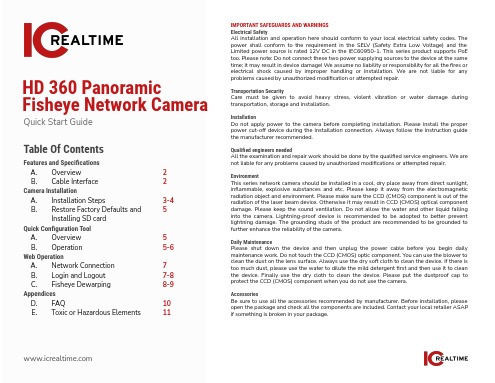
Installation Do not apply power to the camera before completing installation. Please install the proper power cut-off device during the installation connection. Always follow the instruction guide the manufacturer recommended.
1B. Cable Interface (Images and features shown may differ from actual model)
1. AUDIO OUT: Output audio signal to the speakers.. 2. AUDIO IN: Input audio signal, receive the analog audio signal from the
HD 360 Panoramic Fisheye Network Camera
Quick Start Guide
Table Of Contents
Features and Specifications
A. Overview
2
B. Cable Interface
2
Camera Installation
A. Installation Steps
网络摄像机用户使用手册说明书

无线网络摄像机用户使用手册{本类型的摄像头操作功能基本一致,功能或多或少而已. 以下是针对720P摄像头说明书}本手册可能在某些技术细节方面描述不够准确或存在印刷错误,假如您在使用过程中按照使用手册无法解决问题时,请联系我公司技术部垂询相关操作方法。
我们将根据产品功能的增强而更新本手册的内容,并将定期改进或更新本手册中描述的产品或程序。
更新的内容将会在本手册的新版本中加入,恕不另行通知。
1、安装环境✋ 远离高温的热源和环境;避免阳光直接照射;✋ 注意防水, 有水接触到设备时, 立即断电.✋ 避免在过于潮湿的环境使用, 请在参考的适用湿度范围(85%RH以下)内使用。
✋ 避免在过热或过冷环境使用, 请在参考的适用温度范围(-10℃~ +50 ℃)内使用。
✋ 本机应水平安装或壁挂安装,避免安装在会剧烈震动的场所,勿将其它设备放于本机上。
2、运输与搬运✋ 本机的包装经过抗震设计和实验,确保在运输过程中摄像机不会受到意外损坏,所以在搬运本机时,最好使用原来的包装材料和纸箱;✋ 避免在过冷、过热的场所间相互搬动摄像机,以免机器内部产生结露,影响机器的使用寿命;✋ 严禁带电搬动本机,否则会损坏主板;注意:1. 在让摄像机运行之前,请检查供电电源是否正确。
2. 请勿将此产品摔落地下或受强烈敲击。
3. 请勿直接碰触到图像传感器光学元件,若有必要清洁,请将干净布用酒精稍微湿润,轻轻拭去尘污;当摄像机不使用时,请将防尘盖加上,以保护图像传感器。
4. 避免对准强光(如灯光照明、太阳光等处)聚焦,否则容易引起过亮或拉光现象(这并非摄像机故障),也将影响图像传感其寿命。
5. 激光束可能烧毁图像传感器,在激光装置被使用的情况下,请您一定注意不要让图像传感器的表面暴露于激光束之下。
6. 如果设备工作不正常,请联系购买设备的商店或联系服务中心,不要以任何方式拆卸或修改设备(未经许可的修改或维修所导致的问题,责任自负)。
目录产品介绍---------------------------------------------------------------------------------------------------------21.1(功能概述)---------------------------------------------------------------------------------------------31.2(产品包装)-----------------------------------------------------------------------------------------------31、设备安装------------------------------------------------------------------------------------------------------42、软件下载-------------------------------------------------------------------------------------------------43、PC电脑客户端观看--------------------------------------------------------------------------------------53.1内网观看--------------------------------------------------------------------------------------------53.10 外网观看-------------------------------------------------------------------------------------------84、电脑客户端功能使用介绍·--------------------------------------------------------------------------104.1设置-----------------------------------------------------------------------------------------------104.3 TF卡录像--------------------------------------------------------------------------------- ----114.4 WIFI设置--------------------------------------------------------------------------------------124.5 修改密码---------------------------------------------------------------------------------------124.9 录像计划---------------------------------------------------------------------------------------144.10 录像查看---------------------------------------------------------------------------------------144.12 报警设置---------------------------------------------------------------------------------------155、搜索工具使用--------------------------------------------------------------------------------------------176、手机观看--------------------------------------------------------------------------------------------------21 1.功能概述该型号网络摄像机我公司开发的即插即用网络摄像机产品,采用H.264编码格式,该系列设备接入互联网,不需要进行复杂设置,即可在接入互联网的电脑或者手机上,通过我公司发布的专用软件访问摄像机的音视频。
海康威视威视IP网络摄像头用户手册说明书

Pneumatics Fluid & Gas Handling Hydraulics Process Control Sealing & Shielding Key Products Accumulators Cartridge valves Electrohydraulic actuators Human machine interfaces Hybrid drives Hydraulic cylindersHydraulic motors & pumps Hydraulic systems Hydraulic valves & controls Hydrostatic steering Integrated hydraulic circuits Power take-offs Power units Key Markets Aerospace Conveyor & material handling Factory automation Life science & medical Machine tools Packaging machinery T ransportation & automotive Key Products Air preparation Brass fittings & valves Manifolds Pneumatic accessories Pneumatic actuators & grippers Pneumatic valves & controls Quick disconnects Rotary actuators Rubber & thermoplastic hose & couplings Structural extrusions Thermoplastic tubing & fittings Vacuum generators,cups & sensors Key Markets Aerial lift Agriculture Bulk chemical handling Construction machinery Food & beverage Fuel & gas delivery Industrial machinery Life sciences Marine Mining Mobile Oil & gas Renewable energy T ransportation Key Products Check valves Connectors for low pressure fluid conveyance Deep sea umbilicals Diagnostic equipment Hose couplings Industrial hose Mooring systems &power cables PTFE hose & tubing Quick couplings Rubber & thermoplastic hose T ube fittings & adapters Key Markets Aerial lift Agriculture Alternative energy Construction machinery Forestry Industrial machinery Machine tools Marine Material handling Mining Oil & gas Power generation Refuse vehicles Renewable energy T ruck hydraulics T urf equipmentKey Markets Alternative fuels Biopharmaceuticals Chemical & refining Food & beverage Marine & shipbuilding Medical & dental Microelectronics Nuclear Power Offshore oil exploration Oil & gas Pharmaceuticals Power generation Pulp & paper Steel Water/wastewater Key Products Analytical Instruments Analytical sample conditioning products & systems Chemical injection fittings & valves Fluoropolymer chemical delivery fittings,valves & pumps High purity gas delivery fittings,valves,regulators & digital flow controllers Industrial mass flow meters/controllers Permanent no-weld tube fittings Precision industrial regulators Key Markets Aerospace Chemical processing Consumer Fluid power General industrial Information technology Life sciences Microelectronics Military Oil & gas Power generation Renewable energy T elecommunications T ransportation Key Products Dynamic seals Elastomeric o-rings Electro-medical instrument design & assembly EMI shielding Extruded & precision-cut,fabricated elastomeric seals High temperature metal seals Homogeneous & inserted elastomeric shapes Medical device fabrication & assembly Metal & plastic retainedAerospace Key Markets Aftermarket services Commercial transports Engines General & business aviation Helicopters Launch vehicles Military aircraft Missiles Power generation Regional transports Unmanned aerial vehicles Key Products Control systems & actuation products Engine systems & components Fluid conveyance systems & components Fluid metering, delivery & atomization devices Fuel systems & components Fuel tank inserting systems Hydraulic systems & components Thermal management Wheels & brakes Electromechanical Key Markets Aerospace Factory automation Life science & medical Machine tools Packaging machinery Paper machinery Plastics machinery & converting Primary metals Semiconductor & electronics T extile Wire & cable Key Products AC/DC drives & systems Electric actuators, gantry robots & slides Electrohydrostatic actuation systems Electromechanical actuation systems Human machine interface Linear motors Stepper motors,servo motors,drives & controlsStructural extrusions Parker’s Motion & Control TechnologiesAt Parker, we’re guidedby a relentless drive tohelp our customersbecome moreproductive and achievehigher levels ofprofitability byengineering thebest systems for theirrequirements. It meanslooking at customerapplications frommany angles to findnew ways to createvalue. What ever themotion and controltechnology need,Parker has theexperience, breadthof product and global reach to consistentlydeliver. No companyknows more about motionand control technologythan Parker. For further infocall 1 800 C-Parker(180****7537)Climate Control Key Markets Agriculture Air conditioning Construction Machinery Food & beverage Industrial machinery Life sciences Oil & gas Precision cooling Process Refrigeration T ransportation Key Products Accumulators Advanced actuators Co controls Electronic controllers Filter driers Hand shut-off valves Heat exchangers Hose & fittings Pressure regulating valves Refrigerant distributors Safety relief valves Smart pumps Solenoid valves Thermostatic expansion valves Filtration Key Markets Aerospace Food & beverage Industrial plant & equipment Life sciences Marine Mobile equipment Oil & gas Power generation & renewable energy Process T ransportation Water Purification Key Products Analytical gas generators Compressed air filters & dryers Engine air, coollant, fuel & oil filtration system Fluid condition monitoring systems Hydraulic & lubrication filters Hydrogen,nitrogen & zero air generators Instrumentation filters Membrane & fiber filters Micro filtration Sterile air filtration Water desalination & purification filters & systemsViking LiteDirectional control valves The Viking Lite valve range is robust, versatile and combines high performance with compact installation dimensions. Large flow capacity, short change-over times and low change-over pressure are important characteristics of this valve range.Designed to operate with pressures up to 10 bar intemperatures -10C to + 50C.Zinc plated Viking Lite ...cover screwsrobust, versatile high performance with long service lifeViking Lite rangeP2LAZ, G1/8 - Cv = 0,6P2LBZ, G1/4 - Cv = 1,5P2LCZ, G3/8 - Cv = 2,5Solenoid operatedWear compensating systemThe Viking Lite valve range is robust, versatile and combines high performance with compact installation dimensions. The choice of G1/8, G14 or G3/8 port sizes provide large flow capacity, short change-over times. Low change-over pressure is also an important characteristic of this valve range.Viking Lite valves are fitted with dynamic bi-directional spool seals suitable for pressures up to 10 bar, inO O ambient temperatures -10C to + 50C. Under pressure radial expansion of the seal occurs to maintain sealing contact with the valve bore.This sealing method reduces friction gives lower pilotpressures, providing fast response and less wear. Valves do not require lubrication in operation but they can also be installed in systems that are lubricated.IP65 and RoHSPort sizes & port types (BSP , NPT , 1/8, 1/4, 3/8)Directional control valvesSolenoid operated directional control valvesInternal supply to solenoid valve(s) via port 1.5/2 valves, internal air, standard temperature3/2 valves, internal air, standard temperature(bar) actua./return 5/3 valves, internal air, standard temperatureSymb ol Size ActuationMinChangeover Weight Order code Order code Operating time (ms) Kg Without coil With 24V DC Pressure at 6 bar @20C (22mm coil)Symb olSizeActuationReturnMinChangeover Weight Order code Order code Operating time (ms) Kg Without coil With 24V DC Pressure at 6 bar @20C (22mm coil)(bar) actua./returnSymb ol Size ActuationReturnMinChangeover Weight Order code Order codeOperating time (ms) Kg Without coil With 24V DC Pressure at 6 bar @20C (22mm coil)(bar) actua./return Viking LiteMPS-V32N-PGMPS-V32N-PCCatalog 0802-5FeaturesMounting Bracket MPS-ACCK1 Included withSensors.Pressure SensorsMPS-322-Color Panel MountMPS-32RedFeaturesVacuum Pressure...............0to -30inHg Positive Pressure.................0to 145PSI2 NPNor PNP Open CollectorTransistor Output, 30VDC, 125mA Optional Analog Output, 4 to 20mA Optional Analog Output, 1 to5VDCMode(mmHg, -bar, -kPa, inHg)(kgf/cm 2,PSI,bar,kPa)MillisecondsOrdering Information,SpecificationsPressure SensorsMPS-322-Color Panel Mount SpecificationsPressure RangeVacuum(V)Positive(P)Units of Measure Display Resolution (with unit-switching function)bar:kPa:mmHg:inHg:0.0010.110.1bar:MPa:kgf/cm 2:PSI:0.010.0010.011ProofPressure-101 to 0kPa0 to 1MPaMediaAir & Non-Corrosive Gases PressurePort (N) 1/8" NPSF OperatingTemperature 32 to 122°F (0 to 50°C)StorageTemperature 14 to140°F (-10 to60°C)Humidity35 to 85% RHElectrical Connection (C) 4-Pin, M8 Connector, (G) Grommet Open LeadPowerSupply12 to 24VDC +10% or less, Ripple(Vp-p) 10% orless Display 3 + 1/2 Digit, 2 Color, 7-SegmentLED DisplayRefresh.1 to3.0 Seconds, Variable (Factoryset at0.1)Control Output NPN (Sinking), PNP (Sourcing),OpenCollector, max 125mA, 2Output Switch OutputOutput Signal, NPN or PNP , NormallyOpen orClosed,LEDIndicatorOutput Modes Hysteresis or WindowComparator Response Time2ms or less,(Variable 32, 128, 1024ms)Repeatability± 0.2% of F .S.± 1digit or less± 03% of F .S. ± 1 digit or lessAnalogOutputVoltageOutput 1 to 5VDC (1 + 0.04V , 5 + 0.04V); Outout Impedance 1kΩ; Linearity 0.5% of F .S.;Response Time 2ms or lessCurrent Output4 to 20mA; Linearity ±0.5% of F .S. or less; Maximum Load Impedance 300Ωwith Power Supply Voltage of 12V; 600Ω with Power Supply Voltage of 12V;Minimum Load Impedance50ΩThermal Error32 to 122°F (0 to 50°C) 25°C (77°C) + 2% of F .S. or less at range of 32 to 122°F (0 to50°C)GeneralProtection IP50, CE Marked, EMC-EN61000-6-2: 2001CurrentConsumption <80mA Vibration Resistance 10to 150Hz,Double Amplitude 1.5mm,XYZ,2hrs.Shock Resistance 10G,XYZMaterialHousing:ABS (gray),Pressure Port:Zinc Die-cast,Diaphragm:Silicone Mass1.7oz.(45g)(Not including cable)MPS-32Ordering NumbersPressure RangePort SizeOutputCircuit Electrical ConnectorPartNumber 0to -30inHg1/8 NPSF*PNPSourcing4 Pin,M8MPS-V32N-PC 2M LeadWire MPS-V32N-PG NPN Sinking4Pin, M8MPS-V32N-NC 2MLead Wire MPS-V32N-NG 0to 145PSI1/8NPSF*PNPSourcing4 Pin, M8MPS-P32N-PC 2M Lead Wire MPS-P32N-PG NPNSinking4Pin, M8MPS-P32N-NC 2MLeadWire MPS-P32N-NG PNP Sourcing with4-20ma4 Pin,M8MPS-P32N-PCI*Mounting BracketIncluded(Bold Items are Most Popular)Products for Automotive IndustryNBH/PBH/LE2 - Introduction• N BH allows for increased power similar to that achieved using hydraulics • Convert air pressure to high oil pressure using a booster• Patent Pending• High output from 0.15 4.5tons• Adjust air pressure using air regulator• Accurate force using oil pressure• Typical flow – manual ~ pneumatic ~ hydraulic or electric• NBH – Uses direct air pressure – high output and speed, uses consitent air pressure, used for short stroke.• PBH – Uses an accumulator – for long strokeHigh Power SystemsPneumerlock Clamping Element• P ressure booster combined with clamp cylindersenables high output of 1.5 to 44.1kN.• E ither direct-pressure or preload-pressureboosters can be selected to provide a wide range ofmotions of actuator from short to long.SpecificationOutput oil pressure : 10.8~17.5 MPaOperating air pressure: 0.2~1 MPaOutput oil capacity : 77~304 cm3Direct Pressure Type BoosterNBH seriesDirect pressure type booster configurationSuitable for operations requiring highoutput throughout the stroke.SpecificationPre-Pressure Type Booster PBH, PBE SeriesExample of circuit for referenceSuitable for operations requiring highoutput throughout the stroke.Locating pin cylinderRigid mounting blocks and tight rod tolerance give the accurate position of locating pins on welding jigs.Wide variety of actuator shapes on customer’srequests.Pin clamp cylinderLocating pins are equipped to cylinders.Both vertical and horizontal shape with many different diameters/ shapes of locating pins oncustomer’s requests. Clamp UnclampVertical typeHorizontal typeJig lifting cylinderRigid lift cylinder which gives theaccurate clamping positions to the clamp units.On lift & carry conveyance or multi product lines, usuallyinstalled on the base welding machines.10F-1/2Flat shape cylinder with thin width bodies 20mm for bore 25mm 25mm for bore 32mm 39mm for bore 50mmNon rotating with oval pistonSpecificationPressure: 0.1 to 1MPa O Temperature: -10 to +60 C Bore: 25/ 32/ 50mm Standard stroke: 50-200mm 10F-1 5-50mm 10F-2FlangeDescription Type Order code P1C-4NMBFlangeMF1/MF2Water retract actuator (WRA-series)Note: For reliable operation of WRA, air pressure has to exceed water pressure, pressure difference recommended 1 barFoot bracketDescription Type Order code P1C-4NMFFoot bracketMS1Water retract actuator (WRA-series)Water retract actuator designed to reduce water pressure during automatic tip change operation• Based on standard components, utilizing Parker P1P global actuator series, VikingLite valve technology, sealing, hose and fitting technologies • Reduces downtime• Protection of expensive weld equipment, automatic tip changer • Easy installation, easily integrated into existing water system • Corrosive protection against cooling water medium • Cost effective design• Optimized design to fit car manufacturer specifications,new program or retooling programWater retract actuator (Order code)Pneumatic Actuator Air Motor- TAM4 : Compact, economical air motor with grease mounted system <Specifications>Nominal output : 9.81-19.6 kNOperating pressure range : 0.15-0.7MPaRadial Piston Type Air MotorTAM4 seriesPneumatic ActuatorHigh-Power System- All in one construction combining pressure booster and clamp cylinder - Compact, Lightweight design<Specifications>Port size : G1/8, G1/4Operating air pressure range : 0.15-0.9MPa at air pressure as 0.6 MPaClamping Element LE2 seriesPneumatic Actuator High-Power System- Space-saving pneumatic press- 1/10 The volume of conventional presses<Specifications>Rated pressure : 0.5MPaMaximum output : 73.5-228W Torque : 0.64-2.91 NmPneumatic Toggle PressTPH series。
网络摄像头使用说明书
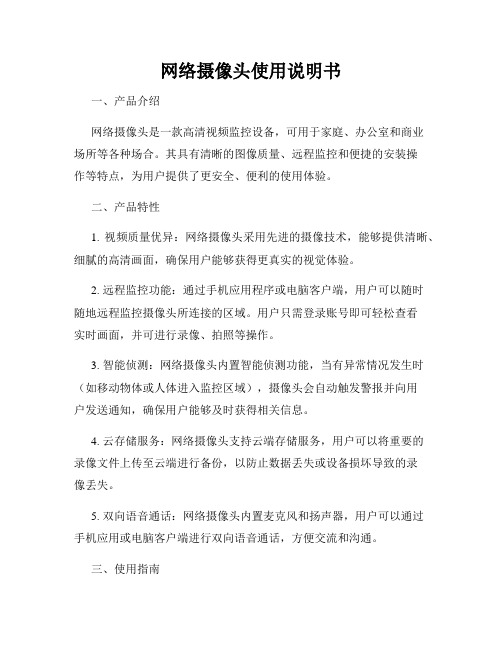
网络摄像头使用说明书一、产品介绍网络摄像头是一款高清视频监控设备,可用于家庭、办公室和商业场所等各种场合。
其具有清晰的图像质量、远程监控和便捷的安装操作等特点,为用户提供了更安全、便利的使用体验。
二、产品特性1. 视频质量优异:网络摄像头采用先进的摄像技术,能够提供清晰、细腻的高清画面,确保用户能够获得更真实的视觉体验。
2. 远程监控功能:通过手机应用程序或电脑客户端,用户可以随时随地远程监控摄像头所连接的区域。
用户只需登录账号即可轻松查看实时画面,并可进行录像、拍照等操作。
3. 智能侦测:网络摄像头内置智能侦测功能,当有异常情况发生时(如移动物体或人体进入监控区域),摄像头会自动触发警报并向用户发送通知,确保用户能够及时获得相关信息。
4. 云存储服务:网络摄像头支持云端存储服务,用户可以将重要的录像文件上传至云端进行备份,以防止数据丢失或设备损坏导致的录像丢失。
5. 双向语音通话:网络摄像头内置麦克风和扬声器,用户可以通过手机应用或电脑客户端进行双向语音通话,方便交流和沟通。
三、使用指南1. 安装准备:在开始使用网络摄像头之前,请确保已满足以下条件:- 一个可使用的无线网络,确保网络信号稳定;- 下载并安装手机应用程序或电脑客户端;- 一个有效的账号,并完成注册和登录。
2. 连接网络摄像头:将网络摄像头连接到电源,并确保摄像头与无线路由器处于同一局域网中。
3. 配置无线网络:打开手机应用程序或电脑客户端,并根据操作指南将网络摄像头连接到无线网络。
请确保输入正确的用户名和密码,以确保连接成功。
4. 视频监控:登录手机应用程序或电脑客户端,即可查看所连接网络摄像头的实时画面。
用户可以通过手势控制进行缩放和拖动画面,以获得更清晰的视野。
5. 录像和拍照:在实时画面页面,用户可以点击相应按钮进行录像和拍照操作。
录像和拍照文件将自动保存在手机或电脑的本地存储设备中。
6. 远程监控:无论用户身在何地,只要手机应用程序或电脑客户端与网络连接,即可远程监控已连接网络摄像头的区域。
Lorex NVR 网络摄像头系统用户手册说明书

6 Connexion à partir d'Internet
a Installez le logiciel CMS pour PC
depuis le CD ou à partir de l'adresse /pro sur un ordinateur distant.
Guide de mise en réseau rapide
Série DNR300
Enregistreur de vidéosurveillance en réseau
Ce guide explique comment configurer votre nouveau système Lorex pour une connexion à partir d'Internet avec un PC, un Mac, un téléphone intelligent ou une tablette.
Demande d'URL : Choisissez une URL pour votre connexion DDNS (exemple : votre nom, votre nom d'entreprise ou un mot de votre choix).
<Product Code><MAC Address> : Retrouvez l'adresse MAC de votre NVR (appuyez sur le bouton Entrer de la télécommande ou du panneau frontal.
ou à partir de l'adresse
et mot de passe (par défaut : 000000 pour le
tp-link DCS-6010L 无线N 360度网络摄像头 产品使用手册说明书

mydlink-enabled Cloud Access Easy remote viewing and management of your camera on your mobile device or through the mydlink website
The DCS-6010L Wireless N 360° Home Network Camera is a mydlink-enabled IP surveillance camera built with a fisheye lens and a 2 megapixel sensor, making it ideal for monitoring large areas with a single camera.
Remote Management
Mobile Support
D-ViewCam™ System Requirements
D-ViewCam™ Software Functions
Physical
Weight External Power Adapter Power Consumption Temperature Humidity Certifications
If you want to expand your surveillance options, D-ViewCam management software is also included, giving you the ability to manage up to 32 cameras with a robust set of features, including multi-camera views and automated e-mail alerts to keep you informed of suspicious or unusual activities.
安全网络摄像头系列产品操作指南说明书
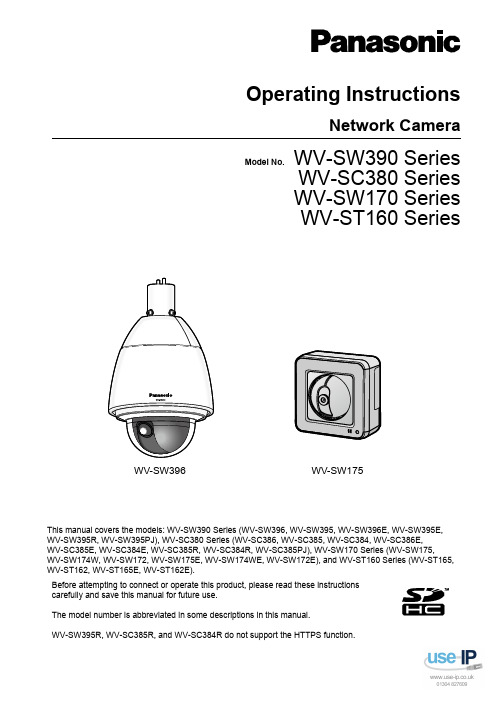
Operating InstructionsNetwork CameraModel No. WV-SW390 SeriesWV-SC380 SeriesWV-SW170 SeriesWV-ST160 SeriesWV-SW396WV-SW175This manual covers the models: WV-SW390 Series (WV-SW396, WV-SW395, WV-SW396E, WV-SW395E,WV-SW395R, WV-SW395PJ), WV-SC380 Series (WV-SC386, WV-SC385, WV-SC384, WV-SC386E,WV-SC385E, WV-SC384E, WV-SC385R, WV-SC384R, WV-SC385PJ), WV-SW170 Series (WV-SW175,WV-SW174W, WV-SW172, WV-SW175E, WV-SW174WE, WV-SW172E), and WV-ST160 Series (WV-ST165, WV-ST162, WV-ST165E, WV-ST162E).Before attempting to connect or operate this product, please read these instructionscarefully and save this manual for future use.The model number is abbreviated in some descriptions in this manual.WV-SW395R, WV-SC385R, and WV-SC384R do not support the HTTPS function.PrefacePrefaceAbout the user manualsThere are 2 sets of operating instructions for the WV-SW396, WV-SW395, WV-SC386, WV-SC385,WV-SC384, WV-SW395PJ, WV-SC385PJ, WV-SW175, WV-SW174W, WV-SW172, WV-ST165, WV-ST162 (P model), WV-SW396E, WV-SW395E, WV-SC386E, WV-SC385E, WV-SC384E, WV-SW395R,WV-SC385R, WV-SC384R, WV-SW175E, WV-SW174WE, WV-SW172E, WV-ST165E, WV-ST162E (E model) as follows.•Installation Guide: Explains how to install and connect devices.When you use the WV-SW396/WV-SW396E or WV-SW395/WV-SW395E/WV-SW395PJ, refer toWV-SW396/WV-SW395/WV-SW396E/WV-SW395E/WV-SW395PJ Installation Guide.When you use the WV-SW395R, refer to WV-SW395R Installation Guide.When you use the WV-SC386/WV-SC386E, refer to WV-SC386/WV-SC386E Installation Guide.When you use the WV-SC385/WV-SC385E/WV-SC385PJ or WV-SC384/WV-SC384E, refer toWV-SC385/WV-SC384/WV-SC385E/WV-SC384E/WV-SC385PJ Installation Guide.When you use the WV-SC385R/WV-SC384R, refer to WV-SC385R/WV-SC384R Installation Guide.When you use the WV-SW175/WV-SW175E or WV-SW172/WV-SW172E, refer to WV-SW175/WV-SW172/WV-SW175E/WV-SW172E Installation Guide.When you use the WV-SW174W/WV-SW174WE, refer to WV-SW174W/WV-SW174WE InstallationGuide.When you use the WV-ST165/WV-ST165E or WV-ST162/WV-ST162E, refer to WV-ST165/WV-ST162/ WV-ST165E/WV-ST162E Installation Guide.•Operating Instructions: Explains how to perform the settings and how to operate this camera. This Operating Instructions covers the models: WV-SW396, WV-SW395, WV-SC386, WV-SC385, WV-SC384, WV-SW396E, WV-SW395E, WV-SC386E, WV-SC385E, WV-SC384E, WV-SW395R, WV-SC385R,WV-SC384R, WV-SW395PJ, WV-SC385PJ, WV-SW175, WV-SW174W, WV-SW172, WV-ST165,WV-ST162, WV-SW175E, WV-SW174WE, WV-SW172E, WV-ST165E, WV-ST162E.The model number is abbreviated in some descriptions in this manual.The screens used in these operating instructions show the case of WV-SW396 (P model). Depending on the model used, the screens shown in the explanations may differ to the actual camera screens.The model numbers are abbreviated in the following manner in some descriptions in this manual.Model number Abbreviation Model number Abbreviation WV-SW396SW396WV-SW395SW395WV-SC386SC386WV-SC385SC385WV-SC384SC384WV-SW175SW175WV-SW174W SW174W WV-SW172SW172WV-ST165ST165WV-ST162ST162About notationsThe following notations are used when describing the functions limited for specified models.The functions without the notations are supported by all models.*Notation Model Notation ModelSW396WV-SW396SW395WV-SW3952Operating InstructionsPrefaceNotation Model Notation ModelSC386WV-SC386SC385WV-SC385SC384WV-SC384SW175WV-SW175SW174W WV-SW174W SW172WV-SW172ST165WV-ST165ST162WV-ST162*Except for the HTTPS function for WV-SW395R, WV-SC385R, and WV-SC384R.Trademarks and registered trademarks•Microsoft, Windows, Windows Vista, Windows Media, Internet Explorer, ActiveX and DirectX are either registered trademarks or trademarks of Microsoft Corporation in the United States and/or other countries.•Microsoft product screen shot(s) reprinted with permission from Microsoft Corporation.•iPad, iPhone, iPod touch, and QuickTime are trademarks of Apple Inc., registered in the U.S. and other countries.•Android is a trademark of Google Inc. Use of this trademark is subject to Google Permissions.•SDHC Logo is a trademark of SD-3C, LLC.•All other trademarks identified herein are the property of their respective owners.AbbreviationsThe following abbreviations are used in these operating instructions.Microsoft® Windows® 7 is described as Windows 7.Microsoft® Windows Vista® is described as Windows Vista.Microsoft® Windows® XP SP3 is described as Windows XP.Windows® Internet Explorer® 9.0, Windows® Internet Explorer® 8.0, Windows® Internet Explorer® 7.0 and Microsoft® Internet Explorer® 6.0 are described as Internet Explorer.SDHC/SD memory card is described as SD card or SD memory card.Universal Plug and Play is described as UPnP™ or UPnP.Operating Instructions3Viewer softwareIt is necessary to install the viewer software “Network Camera View 4S” to display images on a PC. This software can be installed directly from the camera or by selecting the [Install] button next to [ViewerSoftware] on the menu of the CD-ROM provided, and then following the on-screen instructions.IMPORTANT•The default setting of “Automatic installation of viewer software” is “On”. Follow the instructions on page 241 when the message is displayed on the information bar of the browser.•When the “Live” page is displayed for the first time, the install wizard of the ActiveX ® control required to display images from the camera will be displayed. Follow the instructions of the wizard.•When the install wizard is displayed again even after completing the installation of the ActiveX, restart the PC.•The viewer software used on each PC should be licensed individually. The number of installations ofthe viewer software from the camera can be checked on the [Upgrade] tab of the “Maintenance” page (®page 217). Refer to your dealer for the software licensing.4Operating InstructionsPrefaceTable of Contents Table of Contents1Monitor images on a PC (9)1.1Monitor images from a single camera (9)1.2About the “Live” page (12)1.3Monitor images from multiple cameras (19)2Monitor images on a cellular phone/mobile terminal (20)2.1Monitor images on a cellular phone (20)2.2Monitor images on a mobile terminal (23)3Record images on the SD memory card manually (SW396/SW395/ SC386/SC385/SC384/SW175/SW172/ST165/ST162) (31)4Action at an alarm occurrence (33)4.1Alarm type (33)4.2Action at an alarm occurrence (33)5Transmit images onto an FTP server (35)5.1Transmit an alarm image at an alarm occurrence (Alarm imagetransmission) (35)5.2Transmit images at a designated interval or period (FTP periodic imagetransmission) (35)5.3Save images on the SD memory card when images fail to transmit using the FTPperiodic image transmission function (SW396/SW395/SC386/SC385/SC384/SW175/SW172/ST165/ST162) (36)6Display the log list (SW396/SW395/SC386/SC385/SC384/SW175/ SW172/ST165/ST162) (37)7Playback of images on the SD memory card (SW396/SW395/SC386/ SC385/SC384/SW175/SW172/ST165/ST162) (41)7.1About the playback page (42)7.2Download the images (When “H.264” is selected for “Recording format” of the SDmemory card) (44)8About the network security (46)8.1Equipped security functions (46)9Display the setup menu from a PC (47)9.1How to display the setup menu (47)9.2How to operate the setup menu (49)9.3About the setup menu window (51)10Configure the basic settings of the camera [Basic] (53)10.1Configure the basic settings [Basic] (53)10.2Configure the settings relating to the SD memory card [SD memory card] (SW396/SW395/SC386/SC385/SC384/SW175/SW172/ST165/ST162) (58)10.3Access copy images saved on the SD memory card onto the PC [SD memory cardimages] (SW396/SW395/SC386/SC385/SC384/SW175/SW172/ST165/ST162) (65)10.4Configure the settings relating to the logs [Log] (SW396/SW395/SC386/SC385/SC384/SW175/SW172/ST165/ST162) (73)10.4.1How the logs and images are saved depending on the settings for “Alarm” (75)Operating Instructions5Table of Contents10.4.2How the logs and images are saved depending on the settings for “Manual/Schedule” (76)10.4.3How the logs and images are saved depending on the settings for “FTP error” (78)11Configure the settings relating to images and audio [Image/ Audio] (79)11.1Configure the settings relating to the aspect ratio [JPEG/H.264] (79)11.2Configure the settings relating to JPEG images [JPEG/H.264] (or [JPEG/MPEG-4]) (80)11.3Configure the settings relating to H.264 images [JPEG/H.264] (82)11.4Configure the settings relating to MPEG-4 images [JPEG/MPEG-4] (SW396/SW395/SC386/SC385/SC384) (88)11.5Configure the settings relating to the camera operations [Cam. Function] (94)11.6Configure the settings relating to images and the preset positions [Image/Position] (98)11.6.1Configure the settings relating to image quality (“Image adjust” setup menu) (SW396/SW395/SC386/SC385) (99)11.6.2Configure the settings relating to image quality (“Image adjust” setup menu) (SC384/SW175/SW174W/SW172/ST165/ST162) (106)11.6.3Set mask areas (111)11.6.4Configure the settings relating to the preset positions (“Preset position” setupmenu) (113)11.6.4.1Register the preset positions (115)11.6.5Configure the settings relating to the auto pan function (“Auto pan” setup menu) (SW396/SW395/SC386/SC385/SC384) (117)11.6.6Configure the settings relating to patrol (“Patrol” setup menu) (SW396/SC386) (118)11.6.7Configure the settings relating to auto track (“Auto track” setup menu) (SW396/SC386) (120)11.6.8Configure the settings relating to direction (“Direction” setup menu) (SW396/SC386) (126)11.6.9Configure the settings relating to the privacy zone (“Privacy zone” setup menu) (127)11.7Configure the settings relating to audio [Audio] (129)12Configure the multi-screen settings [Multi-screen] (132)13Configure the alarm settings [Alarm] (134)13.1Configure the settings relating to the alarm action [Alarm] (134)13.2Configure the settings relating to the camera action on alarm occurrence[Alarm] (136)13.2.1Configure the settings relating to Preset per sender (“Preset per sender” setup menu)(SW396/SC386) (138)13.3Configure the settings relating to the alarm image [Alarm] (138)13.4Configure the settings relating to H.264 recording [Alarm] (SW396/SW395/SC386/SC385/SC384/SW175/SW172/ST165/ST162) (140)13.5Configure the settings relating to the alarm output terminal [Alarm] (141)13.6Change the AUX name [Alarm] (142)13.7Configure the VMD settings [VMD area] (143)13.8Configuration of the settings relating to the mail notification [Notification] (147)13.9Configure the settings relating to Panasonic alarm protocol [Notification] (148)14Configure the setting relating to the image recognition [Advanced func.] (152)14.1Configure the settings relating to the XML notification [XML notification] (152)14.2Configuration of the settings relating to the face detection [Face detection] (154)6Operating InstructionsTable of Contents 15Configure the settings relating to the authentication [User mng.] (156)15.1Configure the settings relating to the user authentication [User auth.] (156)15.2Configure the settings relating to the host authentication [Host auth.] (157)15.3Configure the settings relating to the priority stream [System] (158)16Configure the settings of the servers [Server] (161)16.1Configure the settings relating to the mail server [Mail] (161)16.2Configure the settings relating to the FTP server [FTP] (162)16.3Configure the settings relating to the NTP server [NTP] (163)17Configuring the network settings [Network] (166)17.1Configure the network settings [Network] (166)17.2Configure the HTTPS settings (174)17.2.1Generation of the CRT key (SSL encryption key) (175)17.2.2Generation of the self-signed certificate (security certificate) (176)17.2.3Generation of CSR (Certificate Signing Request) (178)17.2.4Installation of the server certificate (179)17.2.5Configuration of the connection protocol (180)17.3Access the camera using the HTTPS protocol (181)17.3.1Install the security certificate (181)17.4Configure the settings relating to DDNS [DDNS] (191)17.4.1Configuration of the DDNS service (Example of the “” service) (192)17.4.2When using the “” service (193)17.4.3Procedure to register information for the “” service (194)17.4.4Checking the information registered for the “” service (195)17.4.5When using “Dynamic DNS Update” (195)17.4.6When using “Dynamic DNS Update(DHCP)” (196)17.5Configure the settings relating to SNMP [SNMP] (196)17.6Configure the settings relating to the FTP periodic image transmission [FTP img.trans.] (197)17.7Configure the schedule settings of the FTP periodic image transmission [FTP img.trans.] (199)17.7.1How to set the schedules (200)17.7.2How to delete the set schedule (201)18Use the camera on a wireless LAN [Wireless] (SW174W only) (202)18.1Manually connecting the camera to a wireless LAN (manual settings)[Basic] (202)18.2Connecting the camera to a wireless LAN with WPS (automatic settings)[Basic] (206)18.3Using the camera's Wireless QoS [Basic] (210)18.4Confirming the camera's wireless information [Status] (210)19Configure the settings relating to the schedules [Schedule] (213)20Maintenance of the camera [Maintenance] (216)20.1Check the system log [System log] (216)20.2Upgrade the firmware [Upgrade] (217)20.3Check the status [Status] (218)20.4Reset the settings/Reboot the camera [Default reset] (220)21Using the CD-ROM (222)21.1About the CD launcher (222)Operating Instructions7Table of Contents21.2Installing Panasonic “IP Setting Software” (223)21.3Installing the manuals (224)21.4Installing the Viewer software (224)21.5Configure the network settings of the camera using the Panasonic “IP SettingSoftware” (225)22About the displayed system log (227)23Troubleshooting (231)24Directory structure of drive B (SW396/SW395/SC386/SC385/SC384/ SW175/SW172/ST165/ST162) (243)8Operating Instructions1 Monitor images on a PCThe following are descriptions of how to monitor images from the camera on a PC.1.1 Monitor images from a single cameraNote•SW175/SW174W/SW172/ST165/ST162 do not support MPEG-4.1.Start up the web browser.2.Enter the IP address designated using the Panasonic “IP Setting Software” in the address box of thebrowser.•Example when entering an IPv4 address: http://URL registered using IPv4 addresshttp://192.168.0.10/•Example when entering an IPv6 address: http://[URL registered using IPv6 address]http://[2001:db8::10]/<Example of IPv4 access><Example of IPv6 access>IMPORTANT•When the HTTP port number is changed from “80”, enter “http://IP address of the camera + : (colon)+ port number” in the address box of the browser. (Example: http://192.168.0.11:8080)•When the PC is in a local network, configure the proxy server setting of the web browser (under [Internet Options...] under [Tools] of the menu bar) to bypass the proxy server for the local address.Note •Refer to page 181 for further information about the case in which “HTTPS” is selected for“HTTPS” - “Connection” on the [Network] tab of the “Network” page (®page 166).3.Press the [Enter] key on the keyboard.SW396SW395 SC386 SC385 SC384:When “On” is selected for “User auth.”, the authentication window will be displayed before displaying live images. Enter the user name and password. The default user name and password are as er name: admin Password: 12345SW175 SW174W SW172 ST165 ST162:The authentication window will be displayed before displaying live images. Enter the user name and password. The default user name and password are as follows.User name: admin Operating Instructions 91 Monitor images on a PC1 Monitor images on a PCPassword: 12345→The “Live” page will be displayed. Refer to page 12 for further information about the “Live” page.IMPORTANT•To enhance the security, change the password for the user name “admin”. It is recommended to change this password periodically.•When displaying multiple H.264 (or MPEG-4) images on a PC, images may not be displayed depending on the performance of the PC.Note•When “H.264” is selected for “Video encoding format”, H.264 video will be displayed. When “MPEG-4” is selected, MPEG-4 images will be displayed.•The maximum number of concurrent access user is 14 including users who is receiving H.264 (or MPEG-4) images and users who are receiving JPEG images. Depending on the set values for“Bandwidth control(bit rate)” and “Max bit rate (per client)*”, the maximum concurrent access numbermay be 14 or less users. When 14 users are concurrently accessing, the access limit message will bedisplayed for users who subsequently attempt to access. When “Multicast” is selected for“Transmission type” of “H.264” (or “MPEG-4”), only the first user who accessed to monitor H.264 (orMPEG-4) images will be included in the maximum number. The second and subsequent users whoare monitoring H.264 (or MPEG-4) images will not be included in the maximum number.•When “On” is selected for “H.264 transmission” (or “MPEG-4 transmission”) (®page 84, page 90),H.264 (or MPEG-4) images will be displayed. When “Off” is selected, a JPEG image will be displayed.It is possible to display a JPEG image even when “On” is selected for “H.264 transmission” (or“MPEG-4 transmission”).•The refresh interval may become longer depending on a network environment, PC performance, photographic subject, access traffic, etc.<Refresh interval of JPEG images>When “On” is selected for “H.264 transmission” (or “MPEG-4 transmission”)SW395SC385:max. 10 fps (1280x960, 1280x720, 800x600)max. 15 fps (Other image capture sizes)SW396SC386SC384SW175SW174W SW172ST165ST162:10Operating Instructions1 Monitor images on a PCmax. 5 fpsWhen “Off” is selected for “H.264 transmission” (or “MPEG-4 transmission”)max. 30 fps1.2 About the “Live” pageNote•SW175/SW174W/SW172/ST165/ST162 do not support MPEG-4.ACDEF H IJ KGBR T U V W XY S N M O PQ L [select language] pull-down menuThe camera’s display language can be selected. The default language can be set in the [Language] in the[Basic] settings. (®page 53)[Setup] button *1Displays the setup menu. The button will turn green and the setup menu will be displayed.[Live] button Display the “Live” page. The button will turn green and the “Live” page will be displayed.[Multi-screen] buttons Images from multiple cameras can be displayed on a multi-screen by registering cameras on the setup menu. (®page 19)[Compression] buttons•[H.264]/[MPEG-4] button: The letters “H.264” (or “MPEG-4”) on the button will turn green and an H.264 (or MPEG-4) image will be displayed. When “On” is selected for “H.264 transmission” (or“MPEG-4 transmission”) of “H.264(1)”, “H.264(2)” (or “MPEG-4(1)”, “MPEG-4(2)”), the [H.264] (or[MPEG-4]) button will be displayed. (®page 84, page 90)•[JPEG] button: The letters “JPEG” on the button will turn green and JPEG image will be displayed.[Stream] buttonsThese buttons will be displayed only when an H.264 (or MPEG-4) image is displayed.1 Monitor images on a PC1 Monitor images on a PC •[1] button: The letter “1” will turn green and images in the main area will be displayed in accordance with the setting of “H.264(1)” (or “MPEG-4(1)”). (®page 84, page 90)•[2] button: The letter “2” will turn green and images in the main area will be displayed in accordance with the setting of “H.264(2)” (or “MPEG-4(2)”). (®page 84, page 90)[Image capture size] buttonsThese buttons will be displayed only when a JPEG image is displayed.[VGA]The letters “VGA” will turn green and images in the main area will be displayed in VGA size.[QVGA]The letters “QVGA” will turn green and images in the main area will be displayed in QVGA size.[640x360]The letters “640x360” will turn green and images in the main area will bedisplayed in 640 x 360 (pixels).[320x180]The letters “320x180” will turn green and images in the main area will bedisplayed in 320 x 180 (pixels).SW396SW395SC386SC385SC384SW175SW174W ST165:[1280x960]The letters “1280x960” will turn green and images in the main area will bedisplayed in 1280 x 960 (pixels).[1280x720]The letters “1280x720” will turn green and images in the main area will bedisplayed in 1280 x 720 (pixels).SW396SW395SC386SC385SW172ST162:[800x600]The letters “800x600” will turn green and images in the main area will bedisplayed in 800 x 600 (pixels).NoteSW396SW395SC386SC385SC384SW175SW174W ST165:•The buttons [VGA], [QVGA] and [1280x960] are displayed only when “4:3”*2 or “4:3 (VGA)”*3 is selected for “Aspect ratio”.•The buttons [640x360], [320x180] and [1280x720] are displayed only when “16:9” is selected for “Aspect ratio”.•When “1280x960” or “1280x720” is selected for the image capture size, it may become smaller than the actual size depending on the window size of the web browser.SW172ST162:•The buttons [VGA], [QVGA] and [800x600] are displayed only when “4:3” is selected for “Aspect ratio”.•The buttons [640x360] and [320x180] are displayed only when “16:9” is selected for “Aspect ratio”.[Image quality] buttonsThese buttons will be displayed only when a JPEG image is displayed.•[1] button: Images in the main area will be displayed in accordance with the setting for “Quality1” of “Image quality setting”. (®page 80)•[2] button: Images in the main area will be displayed in accordance with the setting for “Quality2” of “Image quality setting”. (®page 80)[AUX] buttons*4These buttons will be displayed only when “AUX output” is selected for “Terminal 3” of “Alarm” on the setup menu. (®page 134)•[Open] button: The letters “Open” on the button will turn green and the status of AUX connector will be open.•[Close] button: The letters “Close” on the button will turn green and the status of the AUX connector will be closed.Note•The names of “AUX”, “Open” and “Close” can be changed. (®page 142)[Rec. on SD] button*4SW396SW395SC386SC385SC384SW175SW172ST165 ST162This button will be displayed only when “Manual” is selected for “Save trigger” on the setup menu.(®page 60)Click this button to manually record images on the SD memory card. Refer to page 31 for descriptionsof how to manually record images on the SD memory card.[Log] button*1SW396SW395SC386SC385SC384SW175SW172ST165ST162[List] button will be displayed only when “On” is selected for “Save logs” on the setup menu.(®page 73)When this button is clicked, the log list will be displayed and images saved on the SD memory card can be played.Refer to page 37 for further information about the log list and for how to play images on the SD memory card.[Zoom] buttons*4•: Click this button to adjust the zoom ratio to the “Wide” side.•: Click this button to set the zoom ratio to x1.0.•: Click this button to adjust the zoom ratio to the “Tele” side.[Focus] buttons*4SW396SW395SC386SC385SC384•: Click this button to adjust the focus automatically.•: Click this button to adjust the focus to the “Near” side.•: Click this button to adjust the focus to the “Far” side.Note•When shooting the following place or the following subjects, focus may not be adjusted automatically. Adjust the focus manually.–Shiny or strongly reflective subject–Subject through the glass with dew or smudge–Two subjects whose distances from the camera are different–Less contrast subject (e.g. white wall)–Horizontal-striped subject such as a window blind–Inclined subject–Dark subject[Auto mode]*4Select an operation from the pull-down menu and click the [Start] button. The selected operation will start.Click the [Stop] button to stop the operation.The selected operation will stop when the camera (panning/tilting/zooming/focusing) is operated or when an action that is to be taken according to the settings for “Self return” (®page 95) or for “Camera action on alarm” (®page 136) starts.•Auto track SW395SC385: Automatically tracks objects in the shooting area.Note•The auto track function works only when the size of the object is larger than 1/300 of the main area and also the contrast ratio between the object and the background is more than 5%.•The auto track function of this camera is the simplified function that tracks a moving object in the shooting area. It may be impossible to track a moving object in the following cases.1 Monitor images on a PC1 Monitor images on a PC–When there are multiple moving objects in the shooting area–When the contrast ratio between a moving object and the background is almost none–When an object moves quickly–When a moving object is too small or too big–When the shooting area is dark–When there is a flicker in the shooting area•When the zoom ratio is set to the “Tele” side, it may be difficult to obtain accuracy with the auto tracking function. It is recommended to use the auto tracking function with setting the zoom ratio to the “Wide” side.•Auto track SW396SC386: Automatically tracks objects in the shooting area.Note•With the Auto track feature, objects moving in the screen are picked out and automatically tracked.•In the following situations, targets may not be able to be tracked, or false detections may occur.–when there is little contrast between the subject and the background–when the dome is dirty or wet–when there are large changes to the lighting intensity–when there are many moving objects other than the subject–when there is a change to the axis of the camera’s lens–when the subject moves directly underneath the camera–when there is harsh flickering–when there are reflections from light entering the dome due to reflections from a window or road, or from a backlight–when the target is hidden behind a utility pole or other objects–when the subject passes by other moving objects–when the target moves too fast or too slow–when the camera is shaking•When the zoom ratio is set to the “Tele” side, it may be difficult to obtain accuracy with the auto tracking function. It is recommended to use the auto tracking function with setting the zoomratio to the “Wide” side.•Auto pan SW396SW395SC386SC385SC384: Automatically pans between the start position and the end position set in advance (®page 117).Even when the camera is operated for zooming or focusing, the camera continues panning.(However, panning will stop when the zoom button (x1) is clicked.)•Preset sequence SW396SW395SC386SC385SC384: Automatically moves to the preset positions (®page 113) orderly (start from the lowest preset position number).•360 map-shot SW396SW395SC386SC385SC384: Moves 45° horizontally at a time and repeats 8 times to shoot images of each 45° position (45° x 8 = 360°), and then displays 8 thumbnail images of each 45° position (45° x 8 = 360°) on a newly opened window. When a thumbnail image is clicked, the camera moves to the respective position and live images will be displayed on the “Live”page.•Preset map-shot: Eight thumbnail images of the preset position 1-8 (®page 113) will be displayed orderly on a newly displayed window. When a thumbnail image is clicked, the camera moves to the respective position and live images will be displayed on the “Live” page.Note•Do not operate the browser until all the thumbnail images are displayed and the camera returns to the original position (where the camera was when “360 map-shot” or “Preset map-shot” was carried out).。
网络摄像头监控系统产品说明书
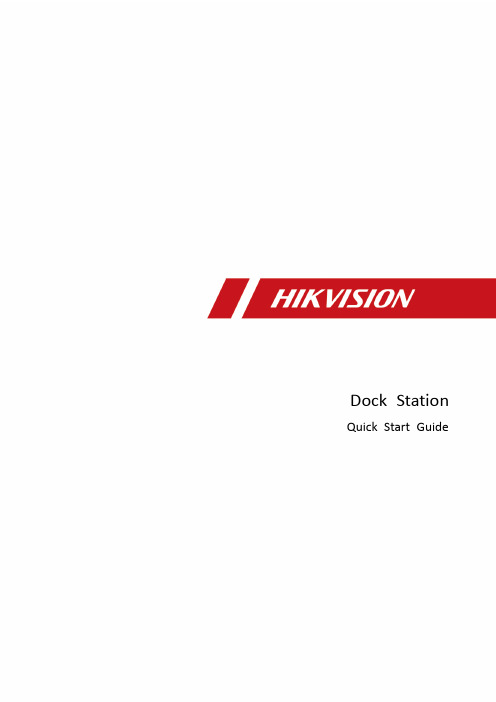
Network Traffic Camera • User ManualDock StationQuick Start Guide© 2019 Hangzhou Hikvision Digital Technology Co., Ltd. All rights reserved.This Manual is the property of Hangzhou Hikvision Digital Technology Co., Ltd. or its affiliates (hereinafter referred to as “Hikvision”), and it cannot be reproduced, changed, translated, or distributed, partially or wholly, by any means, without the prior written permission of Hikvision. Unless otherwise expressly stated herein, Hikvision does not make any warranties, guarantees or representations, express or implied, regarding to the Manual, any information contained herein.About this ManualThe Manual includes instructions for using and managing the Product. Pictures, charts, images and all other information hereinafter are for description and explanation only. The information contained in the Manual is subject to change, without notice, due to firmware updates or other reasons. Please find the latest version of this Manual at the Hikvision website ().Please use this Manual with the guidance and assistance of professionals trained in supporting the Product.Trademarks Acknowledgement●and other Hikvision’s trademarks and logos are the properties of Hikvision in various jurisdictions.●Other trademarks and logos mentioned are the properties of their respective owners.LEGAL DISCLAIMER●TO THE MAXIMUM EXTENT PERMITTED BY APPLICABLE LAW, THIS MANUAL AND THE PRODUCT DESCRIBED, WITHITS HARDWARE, SOFTWARE AND FIRMWARE, ARE PROVIDED “AS IS” AND “WITH ALL FAULTS AND ERRORS”.HIKVISION MAKES NO WARRANTIES, EXPRESS OR IMPLIED, INCLUDING WITHOUT LIMITATION, MERCHANTABILITY, SATISFACTORY QUALITY, OR FITNESS FOR A PARTICULAR PURPOSE. THE USE OF THE PRODUCT BY YOU IS AT YOUR OWN RISK. IN NO EVENT WILL HIKVISION BE LIABLE TO YOU FOR ANY SPECIAL, CONSEQUENTIAL, INCIDENTAL, OR INDIRECT DAMAGES, INCLUDING, AMONG OTHERS, DAMAGES FOR LOSS OF BUSINESS PROFITS, BUSINESS INTERRUPTION, OR LOSS OF DATA, CORRUPTION OF SYSTEMS, OR LOSS OF DOCUMENTATION, WHETHER BASED ON BREACH OF CONTRACT, TORT (INCLUDING NEGLIGENCE), PRODUCT LIABILITY, OR OTHERWISE, IN CONNECTION WITH THE USE OF THE PRODUCT, EVEN IF HIKVISION HAS BEEN ADVISED OF THE POSSIBILITY OF SUCH DAMAGES OR LOSS.●YOU ACKNOWLEDGE THAT THE NATURE OF INTERNET PROVIDES FOR INHERENT SECURITY RISKS, AND HIKVISIONSHALL NOT TAKE ANY RESPONSIBILITIES FOR ABNORMAL OPERATION, PRIVACY LEAKAGE OR OTHER DAMAGES RESULTING FROM CYBER-ATTACK, HACKER ATTACK, VIRUS INSPECTION, OR OTHER INTERNET SECURITY RISKS;HOWEVER, HIKVISION WILL PROVIDE TIMELY TECHNICAL SUPPORT IF REQUIRED.●YOU AGREE TO USE THIS PRODUCT IN COMPLIANCE WITH ALL APPLICABLE LAWS, AND YOU ARE SOLELYRESPONSIBLE FOR ENSURING THAT YOUR USE CONFORMS TO THE APPLICABLE LAW. ESPECIALLY, YOU ARE RESPONSIBLE, FOR USING THIS PRODUCT IN A MANNER THAT DOES NOT INFRINGE ON THE RIGHTS OF THIRD PARTIES, INCLUDING WITHOUT LIMITATION, RIGHTS OF PUBLICITY, INTELLECTUAL PROPERTY RIGHTS, OR DATA PROTECTION AND OTHER PRIVACY RIGHTS. YOU SHALL NOT USE THIS PRODUCT FOR ANY PROHIBITED END-USES, INCLUDING THE DEVELOPMENT OR PRODUCTION OF WEAPONS OF MASS DESTRUCTION, THE DEVELOPMENT OR PRODUCTION OF CHEMICAL OR BIOLOGICAL WEAPONS, ANY ACTIVITIES IN THE CONTEXT RELATED TO ANY NUCLEAR EXPLOSIVE OR UNSAFE NUCLEAR FUEL-CYCLE, OR IN SUPPORT OF HUMAN RIGHTS ABUSES.●IN THE EVENT OF ANY CONFLICTS BETWEEN THIS MANUAL AND THE APPLICABLE LAW, THE LATER PREVAILS.Regulatory InformationFCC InformationPlease take attention that changes or modification not expressly approved by the party responsible for compliance could void the user’s authority to operate the equipment.FCC compliance: This equipment has been tested and found to comply with the limits for a Class A digital device, pursuant to part 15 of the FCC Rules. These limits are designed to provide reasonable protection against harmful interference when the equipment is operated in a commercial environment. This equipment generates, uses, and can radiate radio frequency energy and, if not installed and used in accordance with the instruction manual, may cause harmful interference to radio communications. Operation of this equipment in a residential area is likely to cause harmful interference in which case the user will be required to correct the interference at his own expense. FCC ConditionsThis device complies with part 15 of the FCC Rules. Operation is subject to the following two conditions:1. This device may not cause harmful interference.2. This device must accept any interference received, including interference that may cause undesired operation.EU Conformity StatementThis product and - if applicable - the supplied accessories too are marked with "CE" and comply therefore with the applicable harmonized European standards listed under the EMC Directive 2014/30/EU, the LVD Directive 2014/35/EU, the RoHS Directive 2011/65/EU.2012/19/EU (WEEE directive): Products marked with this symbol cannot be disposed of as unsorted municipal waste in the European Union. For proper recycling, return this product to your local supplier upon the purchase of equivalent new equipment, or dispose of it at designated collection points. For more information see: 2006/66/EC (battery directive): This product contains a battery that cannot be disposed of as unsorted municipal waste in the European Union. See the product documentation for specific battery information. The battery is marked with this symbol, which may include lettering to indicate cadmium (Cd), lead (Pb), or mercury (Hg). For proper recycling, return the battery to your supplier or to a designated collection point. For more information see: Industry Canada ICES-003 ComplianceThis device meets the CAN ICES-3 (A)/NMB-3(A) standards requirements.Symbol ConventionsThe symbols that may be found in this document are defined as follows.Safety InstructionsTABLE OF CONTENTSChapter 1 Introduction (7)Introduction (7)Key Feature (7)Appearance (7)Chapter 2 Installation (9)Packing List (9)Install Driver Software (9)Software Expiration (9)Chapter 3 Activation (10)Chapter 1 IntroductionIntroductionDock station works with Digital Evidence Management System (hereinafter referred to as software). It provides you a simplified way to access, back up, store data, and play audio and video files in body camera. You can associate user accounts and body cameras with client, search collection records, and upload data in the client. You can also access Digital Evidence Management System via web browser.Key Feature●Support one click installation.●Support searching and previewing files with user permission.●Support collecting, uploading, and managing data in connected body camera.●Support local operation and accessing via web.●Support video recording GPS pattern display with map file of GPS trace.●Support playing audio and video file.●Support user and device management through user permission.AppearanceFront ViewFront view●1:Dock station cradle.●2:Indicator.●3:Power switch/ Power indicator.●4:Reset.●5:HDD indicator.●6:Network connection indicator.●7:Network transmission indicator.Rear ViewThere are audio input, audio output, switch, power plug, HDMI interface, VGA interface, LAN interface, and USB interface in rear.●Appearance may differ in models. Please refer to the actual devices.●You can access external display screen, keyboard and mouse to dock station, to operate inclient.Chapter 2 InstallationPacking ListYou are recommended to check the objects in the package. Please contact us or suppliers if anything is damaged or lost.Install Driver SoftwareDigital evidence management system is installed in dock station in default. Double select “Digital Evidence Management System.exe” to run it.Device driver needs to be installed separately.Go to “drive→HK→driver-win64” or “drive→HK→driver-win32” of the directory of software installation package.Double select “install.bat” to run the driver software.Installation may differ in models. Please refer to the actual devices.Software ExpirationYou should plug the watchdog into USB interface of dock station when you run the software in the device with screen.The software can only be freely used for 3 months. If you want to continue to use, you can extend the trial period through connecting our technical staff to get the trial password.Dock Station • Quick Start Guide 10Chapter 3 ActivationFor the first access, you need to activate the device by setting an admin password. No operation is allowed before activation.Double select Digital Evidence Management System shortcut.Select Start Configuration .Select language. (Chinese and English are available.)You need to select Next according to interface prompt after each configuration.Set admin password.STRONG PASSWORD RECOMMENDED –We highly recommend you create a strong password of your own choosing (Using a minimum of 8 characters, including at least three of the following categories: upper case letters, lower case letters, numbers, and special characters.) in order to increase the security of your product. And we recommend you reset your password regularly, especially in the high security system, resetting the password monthly or weekly can better protect your product. Set HDD space.(Optional) Enable encryption, and set encryption level and key, to encrypt data from body camera, enhancing data security. You need to use dedicated player and enter encryption key to play the video after encrypting.(Optional) Set platform parameters.Select Save to finish the activation.0201001091119UD17228B。
Microsoft LifeCam VX-6000 网络摄像头说明书

Version InformationProduct Version Microsoft® LifeCam™VX-6000Webcam Version Microsoft LifeCam VX-6000 v1.0Product DimensionsWebcam Length 2.10 inches (53.3 millimeters)Webcam Width 2.16 inches (55.0 millimeters)Webcam Depth/Height 2.92 inches (74.1 millimeters)Webcam Weight 3.36 ounces (95.3 grams)Webcam Cable Length72.0 inches +6/-0 inches (1829 millimeters +152/-0 millimeters)Compatibility and LocalizationInterface Hi-speed USB compatible with the USB 2.0 specificationOperating Systems Microsoft Windows® Vista™ and Windows XP Service Pack 2Top-line System Requirements• Requires a PC that meets the requirements for and has installed one of these operating systems: MicrosoftWindows Vista or Windows XP Service Pack 2• Intel Pentium® III 700 MHz (Intel Pentium 4 2.4 GHz recommended)• 256 MB of RAM• 300-700 MB hard drive space• Display adapter capable of 16-bit color depth or higher• 2 MB or higher video memory• Windows-compatible speakers or headphones• USB 2.0• Broadband internet access required, access fees may apply• CD-ROM• Microsoft LifeCam software version 1.3Internet functions (post to Windows Live™ Spaces, send in e-mail, video calls), also require: Internet Explorer® 6/7browser software required for installation; 25 MB hard drive space typically required (users can maintain otherdefault Web browsers after installation)The Microsoft LifeCam VX-6000 has basic Video & Audio Functionality with Windows Live Messenger, AOL®Instant Messenger™, Yahoo!® Messenger, Skype, and Microsoft Office CommunicatorCompatibility Logos• Designed for Microsoft Windows XP• Hi-Speed USB LogoSoftware Localization Microsoft LifeCam software, version 1.3 may be installed in Simplified Chinese, Traditional Chinese, English,French, German, Italian, Japanese, Korean, Brazilian Portuguese, Iberian Portuguese, or Spanish. If available,standard setup will install the software in the default OS language. Otherwise, the English language version will beinstalled.Windows Live™ Integration FeaturesVideo Conversation Feature Windows Live call button delivers one touch access to video conversationCall Button Life10,000 actuationsWebcam Controls & Effects LifeCam Dashboard provides access to animated video special effect features and webcam controlsBlogging Feature Add photos to Windows Live Spaces with one mouse clickImaging FeaturesSensor CMOS SXGA sensor technologyResolution• Motion Video: 1.3 megapixel (1280 x 1024 pixel) video*• Still Image: 5 megapixel (2560 x 2048 pixel, interpolated) photos*Field of View72° diagonal field of viewImaging Features• Automatic face tracking**• Digital pan, digital tilt, and 3x digital zoom**• Manual focus• Automatic image adjustment with manual overwriteProduct Feature PerformanceAudio Features Integrated microphone and noise cancellationMicrophone technology Unidirectional noise cancelling microphoneMounting Features• Desktop and CRT universal attachment base• Notebook and LCD universal attachment baseStorage Temperature & Humidity-40 °F (-40 °C) to 140 °F (60 °C) at <5% to 65% relative humidity (non-condensing)Operating Temperature & Humidity32° F (0° C) to 104° F (40° C) at <5% to 80% relative humidity (non-condensing)Certification InformationCountry of Manufacture People's Republic of China (PRC)ISO 9001 Qualified Manufacturer YesAgency and Regulatory Marks• FCC Declaration of Conformity (USA)• UL and cUL Listed Accessory (USA and Canada)• ICES-003 data on file (Canada)• CE Declaration of Conformity, Safety and EMC (European Union)• GOST Certificate (Russia)• TUV-T Certificate (European Union)• WEEE (European Union)• VCCI Certificate (Japan)• ACA/MED Declaration of Conformity (Australia and New Zealand)• BSMI Certificate (Taiwan)• MIC Certificate (Korea)• NOM Certificates (Mexico)• CB Scheme Certificate (International)Windows Hardware Quality Labs (WHQL)ID: PENDING Microsoft Windows XP (x86, x64) and Windows Vista (x86, x64)* One megapixel = 1,000,000 pixels. Less resolution available when sending video via instant messaging.** Automatic face tracking, digital pan, digital, and 3x digital zoom are not available when capturing video at 1.3 MP resolution.Results stated herein are based on internal Microsoft testing. Individual results and performance may vary. Any device images shown are not actual size. This document is provided for informational purposes only and is subject to change without notice. Microsoft makes no warranty, express or implied, with this document or the information contained herein. Review any public use or publications of any data herein with your local legal counsel.©2007 Microsoft Corporation.。
- 1、下载文档前请自行甄别文档内容的完整性,平台不提供额外的编辑、内容补充、找答案等附加服务。
- 2、"仅部分预览"的文档,不可在线预览部分如存在完整性等问题,可反馈申请退款(可完整预览的文档不适用该条件!)。
- 3、如文档侵犯您的权益,请联系客服反馈,我们会尽快为您处理(人工客服工作时间:9:00-18:30)。
正常情况 光圈太暗
聚焦不正常 变焦
3.4 恢复出厂设置 由于某种原因需要恢复到出厂设置时,可以按以下步骤恢复摄像头的出厂设置。 u 先将摄像头上的电源插头拔下来 u 按下恢复出厂设置按键 u 同时将电源插头插入到摄像头上的电源插口 u 观察状态灯,当状态灯闪亮-〉亮灯时,说明摄像头已经恢复到出厂设置了
33 使用方法............................................................................................................ 8
3.1 摄像头正常工作.................................................................................................................8 3.2 观看图像 ............................................................................................................................8 3.3 调节镜头 ............................................................................................................................8 3.4 恢复出厂设置.....................................................................................................................9 3.5 USB 的使用........................................................................................................................9
状态灯
3.2 观看图像 在确认摄像头处于正常工作状态时,使用手机可以观看摄像头的图像。手机的使用方法请 参照手机使用手册。 以下是手机观看到的图像实际例子:
3.3 调节镜头 当第一次使用摄像头时,需要调节镜头的光圈,变焦和聚焦。调节不当时,会造成图像不 清晰,会影响观看效果。
聚焦锁定
光圈
变焦锁定
镜头 聚焦 变焦 调节变焦可以达到通常说的放大和缩小的目的,聚焦可以调节清晰度。光圈可以调节明暗, 一般情况下,调到最亮即可。调节完成以后,可以使用锁定来防止变动。 光圈,变焦和聚焦的效果如下:
USB POW
LAN
电源插口
Status LED
Default Key
状态灯 恢复出厂设置按键
注:插入电源插头以后,在状态灯没有常亮灯以前,不要松开按下的恢复出厂设置按键
3.5 USB 的使用 摄像头支持本地录像,只有将 U 盘或外接硬盘插入 USB 口时,该功能才有效。可以支持 4G 以上 U 盘。外接硬盘时,硬盘需要外接电源。 一般情况下,1G 的存储容量可以存放 24 小时的图像(QVGA,100K 传输率,12.5 帧)。保 存在 U 盘或外接硬盘中的图像,可以使用手机或者 PC 来观看。 摄像头同时可以支持手机监控和实时录像或回放。
9
4 常见问题
在使用中可能会遇到很多如同下表的常见问题,除了这些问题以外,用户还可以查看公司的网 站,在网站上还有最新的技术信息。
问题
原因和解决方法
状态灯不亮
l 摄像头可能没有供电
插入电源后
未接网线 接上网线
DHCP 设定(出厂设定) IP 地址获取中 IP 地址取得 IP 地址获取不到
摄像头服务器注册 服务器注册中
服务器注册完成
服务器注册不成功
固定 IP 设定(手工设 服务器注册中
定)时的摄像头服务 服务器注册完成
器注册
服务器注册不成功
网口指示灯灭灯 0.3 秒间隔绿色闪亮→灭灯→重复该过程 左面网口指示灯绿色亮灯,右面网口指示灯 桔黄色闪亮 状态灯 0.3 秒间隔绿色闪亮→灭灯 状态灯灭灯 状态灯 2 秒亮灯后灭灯 状态灯 0.3 秒间隔绿色闪亮→灭灯→重复 该过程 状态灯 1 秒间隔闪亮 状态灯亮灯(常亮) 状态灯 1 秒间隔闪亮 状态灯 1 秒间隔闪亮 状态灯亮灯(常亮) 状态灯 1 秒间隔闪亮
4
1.4 产品外形 u 摄像头前端
u 摄像头后端
外壳
镜头安装口
USB 插口
USB POW
LAN
电源插口
网口
Status LED
Default Key
网口指示灯(左) 网口指示灯(右)
状态灯 恢复出厂设置按键
u 摄像头参数 - 传输率可以为 8Kbps-6Mbps - 帧率可以设为每秒 25 帧,12.5 帧,5 帧,1 帧 - 分辨率为,D1,VGA,CIF,QVGA,QCIF - 可以支持 6 台手机同时观看 - 电源 12V 直流,1000mA
网口
注:请使用配套提供的专用 AC 电源,不得使用其他电源,以免造成火灾。
7
3 使用方法
3.1 摄像头正常工作 摄像头正常工作时,其后盖上的状态灯是绿色亮灯。如果发现该状态灯并非处于绿色亮灯 时,需要检查是否有供电,网线是否插上等,具体可见故障检查。
USB POW
LAN
Status LED
Default Key
44 常见问题.......................................................................................................... 10 55 保修和客户服务 .............................................................................................. 11
2
目录
11 使用之前............................................................................................................ 4
1.1 安全上的注意事项.............................................................................................................4 1.2 摄像头和附属品.................................................................................................................4 1.3 使用条件 ............................................................................................................................4 1.4 产品外形 ......................................................................................................................... 将镜头上的两个盖子取下后,将有螺纹端按向右方向旋转到摄像头的镜头安装口上。
向右旋转
2.2 连接网线和电源 首先将网线插入到摄像头网口,然后将网线的另一端插入到路由器的网口。当完成连接以 后,将 AC 电源一端插入到摄像头的电源插口,另一端插入到电源插座上。
网口
网线
路由器
3
1 使用之前
1.1 安全上的注意事项 AC 电源要正确插入电源插座。不要让门窗等挤压电源线,以防止漏电。不要拆解 AC 电源 和摄像头,以防止损坏电源和摄像头。本产品供室内环境使用,AC 电源和摄像头是不防水 的,在使用时需要注意远离有水的地方。
1.2 摄像头和附属品 在安装摄像头以前,请确认以下摄像头,电源等是否齐全。
22 安装 ................................................................................................................... 7
2.1 安装镜头 ............................................................................................................................7 2.2 连接网线和电源.................................................................................................................7
网络摄像头产品使用说明书 型号 XM-IPC100
本手册含有保证书和客服联系方法 u 在使用以前请阅读本说明手册 u 有疑问时可以询问销售店,客服网站或者客服电话 u 需要上门安装服务的,请与销售店联系
1
前言
产品特长 使用带宽小图像质量高
使用图像压缩技术,占用比较小的带宽,却具有很好的图像质量和连贯性。在移动网络比 较好的情况下,使用 3G 手机观看 QVGA(320*240)的图像时的延时在 1 秒左右。 图像保存和回放 视频图像可以保存在网络摄像头的 USB 内存中或外接硬盘中,也可以保存在家庭服务器 (本公司的其他配套产品)中。使用手机可以观看被保存的图像。 即插即用 网络摄像头的安装简单,在使用 DHCP 自动获取 IP 地址的情况下,通常不用对摄像头和路 由器等作任何设定,插上电源和网线马上就可以使用。 支持手机 网络摄像头可以是支持多种手机观看,如 Windows Mobile 3G 手机,Symbian S60 3G 手 机等。有关支持手机的具体信息可上公司网站查询。网址: 多台同时观看图像 网络摄像头可以同时支持 6 人同时观看图像。 功耗小 整机的功耗小和发热小,功耗在 3 瓦左右。 使用场景 手机可以随时随地不受时间和地点的限制观看图像,其使用场合非常多,比如以下场合: 家庭安全监控,老人儿童看护,幼儿园学校远程观看,企业,商场,停车场,饭店厨房,收银 等监控,居家病人看护,医院病人看护 有关本说明书 本说明书对网络摄像头的操作,设定,功能,故障等在使用中所遇到的问题作了相应的说 明。本说明书的最新内容可以参照本公司的相关网页。 术语 DHCP-DHCP 是 Dynamic Host Configuration Protocol(动态主机配置协议)缩写
