海康威视网络摄像机操作手册V2.0.0
海康解码器使用说明

2
DS-6401HD 用户下事项: 本设备上不能放置盛有液体的容器(例如花瓶)。 将设备放置在足够通风的空间并防止堵塞通风口。 检查电源电压,防止出现电压不配导致器件损坏。 使设备工作在技术指标允许的温度及湿度范围内。 水平放置,避免安装在剧烈震动的环境下。 电路板上的灰尘在受潮后会引起短路,为了使设备能长期正常工作,应该定期用刷子对电路板、接插 件、机箱风机、机箱等进行除尘。 从设备中取出电池前,请务必断开设备电源。 警告:电池更换不当会有爆炸危险,不建议用户直接更换;如需更换,只能用同样类型或等效类型的电 池进行更换。
DS-6401HD
视音频解码器
用户手册 V2.0.0
杭州海康威视数字技术股份有限公司 技术热线:400-700-5998 2010-9
1
DS-6401HD 用户手册
非常感谢您购买我公司的产品,如果您有什么疑问或需要请随时联系我们。 本手册适用于主控版本 V2.0.0、型号为 DS-6401HD 的视音频解码器。 本手册可能包含技术上不准确的地方、或与产品功能及操作不相符的地方、或印刷错误。我司将根据产 品功能的增强而更新本手册的内容, 并将定期改进或更新本手册中描述的产品或程序。 更新的内容将会在本 手册的新版本中加入,恕不另行通知。若存在手册中对产品的描述与实物不符,一律以实物为准
5
DS-6401HD 用户手册
第1章 产品概述
1.1 简介
DS-6401HD 视音频解码器是我公司基于 TI Davaci 平台开发的多功能视音频解码器, 用来将我公司硬盘 录像机和视频服务器等编码设备的编码图像, 通过网络解码后显示在电视墙上, 专为视频监控系统的部署与 管理而设计,支持多种网络传输协议,代码固化在系统 FLASH 中,系统运行稳定可靠。 DS-6401HD 采用集成度更高的 TI Davaci 处理芯片,解码引擎强劲,支持多种码流的传输方式,可对当 前高清 1080P 视频流进行解码输出,带有语音对讲和报警输入/输出等功能,为大型电视墙解码服务提供强 有力的支持。
网络摄像头操作手册说明书

网络摄像机快速指南前言本节内容的目的是确保用户通过本手册能够正确使用产品,以避免操作中的危险或财产损失。
在使用此产品之前,请认真阅读产品手册并妥善保存以备日后参考。
使用前说明●访问本公司官网()获取说明书、应用工具和开发资料。
●使用前请先对设备进行校时,校时的具体配置方法请参见《网络摄像机操作手册》。
符号约定对于文档中出现的符号,说明如下所示。
安全使用注意事项●产品安装使用过程中,必须严格遵守国家和使用地区的各项电气安全规定。
●请使用正规厂家提供的电源适配器,电源适配器具体要求参见产品参数表,建议为每台设备配备独立的适配器。
●根据国家相关标准,对弱电设备供电时,要求供电电流不超过8A并且功率不超过100W,防止发生安全事故。
●为减少火灾或电击危险,请勿让产品受到雨淋或受潮。
●应该在建筑物安装配线中组入易于使用的断电设备。
●在设备安装时,请确保产品固定牢固。
●如果产品工作不正常,请联系购买产品的商店或最近的服务中心,不要以任何方式拆卸或修改产品。
(对未经认可的修改或维修导致的问题,本公司不承担任何责任)。
●避免将产品安装到振动或冲击环境,并使产品远离电磁干扰的地点。
(忽视此项可能会损坏产品)。
●请勿直接触碰产品散热部件,以免烫伤。
●室内产品请勿安装在可能淋到水或其他液体的环境。
●请勿在极热、极冷、多尘、有腐蚀性、高盐碱或者高湿度的环境下使用产品,具体温、湿度要求参见产品的参数表。
●设备需存放于干燥无腐蚀性气体环境,避免阳光直射。
●避免将镜头对准强光(如灯光照明、太阳光或激光束等),否则会损坏图像传感器。
●避免热量积蓄,保持产品周边通风流畅。
●请勿直接触碰到图像传感器,若有必要清洁,请将柔软的干净布用酒精稍微湿润,轻轻拭去尘污;当产品不使用时,请将防尘盖加上,以保护图像传感器。
●设备接入互联网可能面临网络安全问题,请您加强个人信息及数据安全的保护。
当您发现设备可能存在网络安全隐患时,请及时与我们联系。
海康威视网络摄像机用户手册WORD格式说明书模板

海康威视网络摄像机用户手册WORD格式说明书网络摄像机操作手册V2.0.0杭州海康威视数字技术股份有限公司技术热线:400-700-5998-3安全须知此内容的目的是确保用户正确使用本产品,以避免危险或财产损失。
在使用此产品之前,请认真阅读此说明手册并妥善保存以备日后参考。
如下所示,预防措施分为“警告”和“注意”两部分:警告:无视警告事项,可能会导致死亡或严重伤害。
注意:无视注意事项,可能会导致伤害或财产损失。
警告事项提醒用户防范潜在的死亡或严重伤害危险。
注意事项提醒用户防范潜在的伤害或财产损失危险。
警告:1.请使用满足SELV(安全超低电压)要求的电源,并按照IEC60950-1符合Limited Power Source(有限电源)的额定电压为12V直流或24V交流电源(根据具体型号而定)供应。
2.如果设备工作不正常,请联系购买设备的商店或最近的服务中心,不要以任何方式拆卸或修改设备(未经许可的修改或维修所导致的问题,责任自负)。
3.为减少火灾或电击危险,请勿让本产品受到雨淋或受潮。
4.本安装应该由专业的服务人员进行,并符合当地法规规定。
5.应该在建筑物安装配线中组入易于使用的断电设备。
有关在天花板上安装设备的指示:安装后,请确保该连接至少可承受向下50牛顿(N)的拉力。
注意:1.在让摄像机运行之前,请检查供电电源是否正确。
2.请勿将此产品摔落地下或受强烈敲击。
3.请勿直接碰触到图像传感器光学元件,若有必要清洁,请将干净布用酒精稍微湿润,轻轻拭去尘污;当摄像机不使用时,请将防尘盖加上,以保护图像传感器。
4.避免对准强光(如灯光照明、太阳光等处)聚焦,否则容易引起过亮或拉光现象(这并非摄像机故障),也将影响图像传感其寿命。
5.激光束可能烧毁图像传感器,在激光装置被使用的情况下,请您一定注意不要让图像传感器的表面暴露于激光束之下。
6.避免置于潮湿,多尘,极热,极冷(正常工作温度:-10℃~+60℃),强电磁辐射等场所。
海康威视DS-8100操作手册V2.0.0

支持循环写入和非循环写入两种模式。 支持定时和事件两 套压缩参数。 录像触发模式包括手动、定时、报警、移动侦测、动测或报警、动测 和报警等。 每天可设定 8 个录像时间段,不同时间段的录像触发模式 可独立设置。 支持开关量报警及移动侦测的预录及延时录像。 支持 录像文件的锁定和解锁。 支持本地冗余录像。 支持指定硬盘内的录像资料仅供读取,只读属性。 支持按通道号、录像类型、文件类型、起止时间等条件进行录像资料的检索和回放。 支持回放时对 任意区域进行局部电子放大。 支持回放时的暂停、快放、慢放、前跳、后跳,支持鼠标拖动定位。
的应用软件源码。
提供应用系统的开发支持及开发培训服
务。
4
网址:
第一章
操作必读
5
网址:
1.1 面板按键及指示灯说明
DS-8100HC-S 系列前面板:
序号 1 2 3
4
5 6
名称 红外接收口 开关键/电源指示灯 通道状态灯
就绪
放像/自动 退出
录像/预置点
编辑/光圈+
云台控制/光圈输入法/焦距+
(1)回放快捷键,可直接进入录像回放界面。 (2)云台控制状态下,可启动自动扫描。 返回到上级菜单。
(1)手动录像快捷键,可直接进入手动录像操作界面,手动开启/停止录像。 (2)预置点调用:在云台控制状态下,按下该键,输入预置点,即可调出预置点位置。 (1)进入编辑状态。 (2)删除光标前的字符。 (3)云台控制状态下,光圈控制。 (4)回放状态下,开始/结束录像的剪辑。 (5)勾选复选框和 ON/OFF 的切换。 (1)进入云台控制界面。 (2)云台控制状态下,光圈控制。 (1)输入法(数字、英文、中文、符号)之间的切换。 (2)区域设置时全部删除。 (3)云台控制状态下,焦距控制。
海康威视CCTV摄像头用户手册说明书

Instrumentation Solutions for Hydrogen Applications Components and systems for use with gaseousand liquid hydrogen3ContentsOn-Board Vehicles - EC-79 Certified ComponentsApplications from 30 to 350 bar (435 - 5,076 psi) .................................................................................... 6 Two Ferrule Tube Fittings - A-LOK ® Series ............................................................................................ 6 Applications up to 700 bar (10,152 psi) ................................................................................................... 7 Medium Pressure Fittings - Cone and Thread - Autoclave Engineers ® ...................................................... 7 Medium Pressure Needle Valves SM Series - Autoclave Engineers ® ........................................................ 7 Medium Pressure Tubing - Autoclave Engineers ® . (7)ISO 19880-3 Certified Products for Hydrogen Refueling StationsMedium Pressure Needle Valves 20SM Series - Autoclave Engineers ® .................................................... 8 Medium Pressure O-Ring Check Valves CXO Series - Autoclave Engineers ® .. (8)General Hydrogen ApplicationsApplications up to 414 bar (6,000 psi)...................................................................................................... 10 Two Ferrule Tube Fittings - A-LOK ® Series ............................................................................................ 10 Ball Valves - B Series - Isolation and Directional Control Valves ............................................................... 10 Inline Filters - F Series ......................................................................................................................... 10 Check Valves - CO Series - Directional Control Valves ............................................................................ 11 Stream Switching Systems - R-Max TM Gen II Series ................................................................................ 11 Modular Sample Conditioning Systems - IntraFlow TM Series .................................................................... 11 Pressure Regulators - IR4000 and IR6000 Series ................................................................................... 11 Excess Flow Shutoff Valves - FS190 Series ............................................................................................ 11 Applications up to 1,380 bar (20,000 psi) ................................................................................................ 12 Medium Pressure Two Ferrule Inverted Tube Fittings - MPI TM Series ........................................................ 12 Medium Pressure Fittings - Cone and Thread - Parker Autoclave Engineers ® ........................................... 12 Permanent Ferrule-less Connectors - Phastite ® Series ........................................................................... 12 Ball Valves - Hi-Pro Series - Isolation Valves .......................................................................................... 12 Ball Valves - HB Series - Isolation Valves ............................................................................................... 12 Needle Valves MAN - MPI TM Series ....................................................................................................... 13 Medium Pressure Needle Valves 15SM and 20SM Series - Autoclave Engineers ® .................................... 13 Medium Pressure O-Ring Check Valves CXO Series - Autoclave Engineers ® ............................................ 13 Medium Pressure O-Ring Check Valves MAC - MPI TM Series ................................................................... 13 Double Block & Bleed Needle Type Manifold - 20DBNV Series - Autoclave Engineers ® ............................. 13 Relief Valves - Soft Seat RVS Series - Autoclave Engineers ® ................................................................... 14 Medium Pressure Tubing - MPI TM Series ................................................................................................ 14 Medium Pressure Actuators - Autoclave Engineers ® .............................................................................. 14 Medium Pressure Adapters - Autoclave Engineers ® ............................................................................... 14 Medium Pressure Accessories - Autoclave Engineers ® .. (14)Cryogenic/LH 2 ApplicationsGlobe Valves - Stainless Steel with Bronze Internals - Bestobell Industrial ................................................ 16 Globe Valves - Stainless Steel - Bestobell Marine .................................................................................. 16 Pneumatically Actuated Globe Valves - Stainless Steel with Bronze Internals - Bestobell Industrial ............. 16 Pneumatically Actuated Globe Valves - Stainless Steel - Bestobell Marine ............................................... 16 Lift Check Valves - Stainless Steel with Bronze Internals - Bestobell Industrial .......................................... 17 Lift Check Valves - Stainless Steel - Bestobell Marine ............................................................................. 17 Swing Check Valves - Stainless Steel - Bestobell Marine ........................................................................ 17 Manual Gate Valves - Bestobell Industrial . (17)Actuated Gate Valves - Pneumatic Tyre Design - Bestobell Industrial (17)Offer of SaleThe items described in this document are available for sale by Parker Hannifin Corporation, its subsidiaries or its authorized distributors. Any sale contract entered into byParker will be governed by the provisions stated in Parker’s standard terms and conditions of sale (copy available upon request).45Your Reliable Partner for Driving the Energy Evolution ForwardParker is supporting the global decarbonisation efforts through a broad range of solutions for a variety of applications. Our hydrogen-compatible components and systems enable safe and efficient operation from vacuum to 1,380 bar (20,000 psi) and temperatures from -253O C to +538O C (-423O F to +1000O F).1,380 BAR20,000 PSIParker’s needle valves 20SM series and check valves CXO series havesuccessfully passed all the required tests for high pressure gas valves used in gaseous hydrogen stations of up to the H70 designation specified in ISO19880-3 certification.ON-BOARD VEHICLESTwo Ferrule Tube Fittings - A-LOK ®Series EC-79 CertifiedParker Autoclave Engineers ®:Medium Pressure Fittings EC-79 Certified Needle Valves - SM Series EC-79 Certified Medium Pressure Tubing EC-79 CertifiedISO-CERTIFIED PRODUCTS FOR REFUELING STATIONSParker Autoclave Engineers ®:Needle Valves - 20SM Series Tests Passed - Pending Certification Check Valves - CXO Series Tests Passed - Pending CertificationGENERAL HYDROGEN APPLICATIONSTwo Ferrule Tube Fittings - A-LOK ® SeriesPermanent Ferrule-less Connectors - Phastite ® SeriesBall Valves - B Series Ball Valves - Hi-Pro Series Ball Valves - HB Series Inline Filters - F Series Check Valves - CO SeriesStream Switching Systems - R-Max IIModular Sample Conditioning Systems - IntraFlow TM SeriesPressure Regulators - IR4000 and IR6000 SeriesExcess Flow Shutoff Valves - FS190 SeriesCRYOGENIC/LH 2 APPLICATIONSBestobell Cryogenic Valves:Globe ValvesPneumatically Actuated Globe ValvesLift Check Valves Swing Check Valves Manual Gate Valves Actuated Gate ValvesGENERAL HYDROGEN APPLICATIONSParker Autoclave Engineers ®:Medium Pressure Fittings - Cone and Thread Needle Valves - 15SM and 20SM Series Check Valves - CXO SeriesDouble Block & Bleed Needle Type Manifold - 20DBNV Series Relief Valves - RVS SeriesMedium Pressure Accessories and Adapters Medium Pressure Actuators Medium Pressure MPI TM Series:Fittings TubingNeedle Valves - MAN Series Check Valves - MAC Series67Applications from 30 to 350 bar (435 - 5,076 psi)On-Board VehiclesComponents for on-board hydrogen-powered vehicles for pressures from 30 to 700 bar (435 to 10,152 psi).EC-79 CertifiedParker’s range of products approved for use on-board hydrogen-powered vehicles from 30 to 700 bar includes tube fittings, needle valves and tubing. These products meet the general requirements of hydrogen components and systems used on hydrogen-powered motor vehicles as per regulation (EC) No 79/2009 of The European Parliament and of The Council of 14 Jan 2009.Two Ferrule Tube Fittings - A-LOK ® Series EC-79 CertifiedParker A-LOK ® two ferrule tube fittings are designed to achieve quality leak-free connections on-board hydrogen-powered vehicles up to 350 bar pressures and temperatures down to -40O C. These fittings provide reliable operation in cryogenic, pressure & thermal cycling and vibration applications. Manufactured at an IATF 16949 certified plant and EC-79 approved for hydrogen service, they come in a range of sizes and configurations in 316 Stainless Steel material. For optimised installation instructions see p.18 of this catalogue.To order EC-79 certified components, simply add the suffix EC79 at the end of your part number.For more details please see catalogue ref. 4190-FMTG.Applications up to 700 bar (10,152 psi)*A-LOK ® tees and crosses approved in sizes up to 1/2” (12mm). Please contact Parker for further information.Medium Pressure Fittings - Cone and Thread - Autoclave Engineers ® EC-79 CertifiedParker Autoclave Engineers medium pressure cone and thread connections are designed for applications that require higher flow rate capability. Manufactured from high tensile strength cold worked 316/316L Stainless Steel material as standard for 700 bar (10,152 psi) MAWP , this Medium Pressure range has all the benefits of the High Pressure version with all metal sealing for operations at temperatures from -40O C to +120O C (-40O F to +248O F).These fittings are designed for use with Parker Autoclave Engineers’ 20SM Series valves and medium pressure tubing according to ASME B31.3 Chapter IX standards.To order EC-79 certified components, simply add the suffix EC79 at the end of your part number.For more details please see catalogue ref. 02-0124SE. Medium Pressure Tubing - Autoclave Engineers ® EC-79 CertifiedParker Autoclave Engineers offers a complete selection of austenitic, cold drawn stainless steel tubing designed to match the performance standards of Parker Autoclave valves and fittings. Parker Autoclave Engineers medium pressure tubing is manufactured specifically for high pressure applications requiring both strength and corrosion resistance.For more details please see catalogue ref. 02-0124SE.Medium Pressure Needle Valves SM Series - Autoclave Engi-neers ®EC-79 CertifiedParker Autoclave Engineers SM Series valves are designed specifically for use with matching orifice medium pressure cone & thread fittings and tubing for the most efficient flow path possible using cone & thread style connections. They are manufactured using high tensile strength UNS S31600/S31603 cold worked 316/316L Stainless Steel material as standard for 700 bar (10,152 psi) MAWP .To order EC-79 certified components, simply add the suffix HYGEC79 at the end of your part number.For more details please see catalogue ref. 02-0112SE.E C -79E C -79C E R T I FI E DE C -7989ISO Products For H 2 Refueling StationsComponents for hydrogen refueling stations for pressures up to 700 bar (10,152 psi).Tests Passed, Pending ISO 19880-3 CertificationMedium Pressure Needle Valves 20SM Series - Autoclave Engineers ®Tested, Pending ISO 19880-3 CertificationThese Parker Autoclave Engineers 20SM Series Needle Valves (HYG option) have unique STEM/SEAT and PACKING design that can withstand temperatures ranging between -73°C and 316°C and pressures of up to 700 bar (10,152 psi).The valves are available with two different styles of connection options including cone & thread and MPI TM .To order ISO 19880-3 certified components, simply add the suffix HYG at the end of your part number.For more details please see catalogue ref. 02-0112SE.Parker’s needle and check valves have successfully passed the required tests for high pressure valves used in gaseous hydrogen stations as specified in ISO 19880-3 certification. These are now awaiting thecompletion of the final steps towards achieving the certification.Medium Pressure O-Ring Check Valves CXO Series - Autoclave Engineers ®Tested, Pending ISO 19880-3 CertificationThese Parker Autoclave Engineers O-Ring Check Valves CXO Series (HYG option) canwithstand temperatures ranging between -73°C and 316°C and pressures of up to 1,380 bar (20,000 psi).The valves are available with two different styles of connection options including cone & thread and MPI TM .To order ISO 19880-3 certified components, simply add the suffix HYG at the end of your part number.For more details please see catalogue ref. 02-0124SE.HALS2VI S O 880-3Other associated products for hydrogen refueling stations are featured on the following pages.1011General Hydrogen ApplicationsComponents for general hydrogen applications at pressures from vacuum to 1,380 bar (20,000 psi).Parker offers an extensive range of high-quality components and system solutions suitable for general hydrogen use in a wide variety of industries including power generation, petrochemical, agricultural and research & development.Applications up to 414 bar (6,000 psi)®Ball Valves - B Series - Isolation and Directional Control ValvesNeedle Valves - V Series - Isolation and Flow Control ValvesCheck Valves - CO Series - Directional Control ValvesInline Filters - F SeriesStream Switching Systems - R-Max TMGen II SeriesModular Sample Conditioning Systems - IntraFlow TM SeriesPressure Regulators - IR4000 and IR6000 SeriesExcess Flow Shutoff Valves - FS190 Series(10,000 psi).** Material de-rating and media compatibility factors need to be taken into consideration for higher temperature applications.For optimised installation instructions see p.18 of this catalogue.1213Medium Pressure Needle Valves 15SM and 20SM Series - Autoclave Engineers ®Medium Pressure O-Ring Check Valves CXO Series - Autoclave Engineers ®Medium Pressure O-Ring Check Valves MAC - MPI TMSeriesNeedle Valves MAN - MPI TMSeriesBall Valves - HB Series - Isolation ValvesBall Valves - Hi-Pro Series - Isolation ValvesApplications up to 1,380 bar (20,000 psi)Medium Pressure Two Ferrule Inverted Tube Fittings - MPI TMMedium Pressure Fittings - Cone and Thread - Parker Autoclave®Permanent Ferrule-less Connectors - Phastite ®SeriesDouble Block & Bleed Needle Type Manifold - 20DBNV Series - Autoclave Engineers ®This valve has been modified for use with Hydrogen. To order, add the suffix HYG at the end of your part number.This valve has been modified for use with Hydrogen. To order, add the suffix HYG at the end of your part number.* Material de-rating and media compatibility factors need to be taken into consideration for higher temperature applications.* Material de-rating and media compatibility factors need to be taken into consideration for higher temperature and higher pressure applications. Refer to technical catalogue 02-0142SE.* Material de-rating and media compatibility factors need to be taken into consideration for higher temperature and higher pressure applications. Refer to technical catalogue 02-0142SE.This valve has been modified for use with Hydrogen. To order, add the suffix HYG at the end of your part number.This valve has been modified for use with Hydrogen. To order, add the suffix HYG at the end of your part number.This valve has been modified for use with Hydrogen. To order, add the suffix HYG at the end of your part number.1415Medium Pressure Accessories - Autoclave Engineers ®Medium Pressure Adapters - Autoclave Engineers ®Medium Pressure Actuators - Autoclave Engineers ®Medium Pressure Tubing - MPI TM SeriesADDITIONAL RESOURCES AVAILABLE ON /IPD›WHITE PAPER - ADDRESSING THE CHALLENGE OF HYDROGEN EMBRITTLEMENT IN METALLURGY ›BROCHURE - INSTRUMENTATION SOLUTIONS FOR HYDROGEN-POWERED VEHICLESRelief Valves - Soft Seat RVS Series - Autoclave Engineers ®This valve has been modified for use with Hydrogen. To order, add the suffix HYG at the end of your part number.* Material de-rating and media compatibility factors need to be taken into consideration for higher temperature applications.1617Cryogenic/LH 2 ApplicationsComponents for cryogenic/LH 2 applications at temperatures down to -253O C (-423O F) and pressures up to 50 bar (725 psi).Designed and engineered for use with Group 1 gases, Parker Bestobell’s valves are suitable for liquid hydrogen applications requiring temperatures as low as -253O C. All valves are pressure-tested prior to dispatch.To order, add the suffix -H at the end of your part number.Globe Valves - Stainless Steel with Bronze Internals - BestobellIndustrialGlobe Valves - Stainless Steel - Bestobell MarineLift Check Valves - Stainless Steel with Bronze Internals -Bestobell IndustrialLift Check Valves - Stainless Steel - Bestobell MarineSwing Check Valves - Stainless Steel - Bestobell MarineManual Gate Valves - Stainless Steel - Bestobell IndustrialActuated Gate Valves - Stainless Steel - Pneumatic Tyre Design- Bestobell IndustrialPneumatically Actuated Globe Valves - Stainless Steel withBronze Internals - Bestobell IndustrialPneumatically Actuated Globe Valves - Stainless Steel -Bestobell MarineAppendixA-LOK® tube fittings installation for hydrogen serviceParker has an improved and optimised installation procedure for its A-LOK® parts used inhydrogen service. Please follow the steps below for correct installation.1. The tube should be fully inserted into the shoulder of the fitting until full tube abutment isachieved.2. The nut should be advanced to the finger tight position and then be marked at the 6 o’clockposition.3. The nut should then be advanced 1 ½ turns with the appropriate wrench making sure aback-up wrench is used to hold the fitting body during the tightening process.4. The mark will now be at the 12 o’clock position.Once this has been achieved, the assembly will be ready to use in your Hydrogen system.For tube specifications, ordering information, preparation and pressure ratings, please referto the Parker Fittings, Materials and Tubing Guide catalogue ref. 4190-FMTG.18194190-HYD 03/22© 2022 Parker Hannifin Corporation Parker Hannifin Manufacturing Ltd.Instrumentation Products Division, Europe Riverside RoadBarnstaple EX31 1NP United Kingdomphone 0044 1271 /ipd Worldwide Division HeadquartersEuropean Product Information Centre Free phone: 00 800 27 27 5374(from AT, BE, CH, CZ, DE, DK, EE, ES, FI, FR, IE, IL, IS, IT, LU, MT, NL, NO, PL, PT, RU, SE, SK, UK, ZA)Europe, Middle East, AfricaAE – United Arab Emirates, DubaiTel: +971 4 8127100AT – Austria, St. Florian Tel: +43 (0)7224 66201 AZ – Azerbaijan, Baku Tel: +994 50 2233 458BE/NL/LU – Benelux, Hendrik Ido Ambacht Tel: +31 (0)541 585 000BY – Belarus, Minsk Tel: +48 (0)22 573 24 00CH – Switzerland, Etoy Tel: +41 (0)21 821 87 00 CZ – Czech Republic, PragueTel: +420 284 083 111DE – Germany, Kaarst Tel: +49 (0)2131 4016 0DK – Denmark, Ballerup Tel: +45 43 56 04 00ES – Spain, Madrid Tel: +34 902 330 001FI – Finland, Vantaa Tel: +358 (0)20 753 2500FR – France, Contamine s/Arve Tel: +33 (0)4 50 25 80 25GR – GreeceTel: +30 69 44 52 78 25HU – Hungary, Budaörs Tel: +36 23 885 470IE – Ireland, Dublin Tel: +353 (0)1 466 6370IL – IsraelTel: +39 02 45 19 21IT – Italy, Corsico (MI) Tel: +39 02 45 19 21KZ – Kazakhstan, Almaty Tel: +7 7273 561 000NO – Norway, Asker Tel: +47 66 75 34 00PL – Poland, Warsaw Tel: +48 (0)22 573 24 00PT – PortugalTel: +351 22 999 7360RO – Romania, Bucharest Tel: +40 21 252 1382RU – Russia, Moscow Tel: +7 495 645-2156SE – Sweden, Borås Tel: +46 (0)8 59 79 50 00SL – Slovenia, Novo Mesto Tel: +386 7 337 6649TR – Turkey, Istanbul Tel: +90 216 4997081UK – United Kingdom, Warwick Tel: +44 (0)1926 317 878ZA – South Africa, Kempton ParkTel: +27 (0)11 961 0700North AmericaCA – Canada, Milton, Ontario Tel: +1 905 693 3000US – USA, Cleveland Tel: +1 216 896 3000Asia PacificAU – Australia, Castle Hill Tel: +61 (0)2-9634 7777CN – China, Shanghai Tel: +86 21 2899 5000HK – Hong Kong Tel: +852 2428 8008IN – India, MumbaiTel: +91 22 6513 7081-85JP – Japan, Tokyo Tel: +81 (0)3 6408 3901KR – South Korea, Seoul Tel: +82 2 559 0400MY – Malaysia, Shah Alam Tel: +60 3 7849 0800NZ – New Zealand, Mt WellingtonTel: +64 9 574 1744SG – Singapore Tel: +65 6887 6300TH – Thailand, Bangkok Tel: +662 186 7000TW – Taiwan, Taipei Tel: +886 2 2298 8987South AmericaAR – Argentina, Buenos Aires Tel: +54 3327 44 4129BR – Brazil, Sao Jose dos CamposTel: +55 080 0727 5374CL – Chile, Santiago Tel: +56 22 303 9640MX – Mexico, Toluca Tel: +52 72 2275 4200Parker Hannifin CorporationInstrumentation Products Division 1005 A Cleaner Way Huntsville AL 35805 USAphone 001 (256) 881 /ipd。
海康威视网络摄像机操作手册
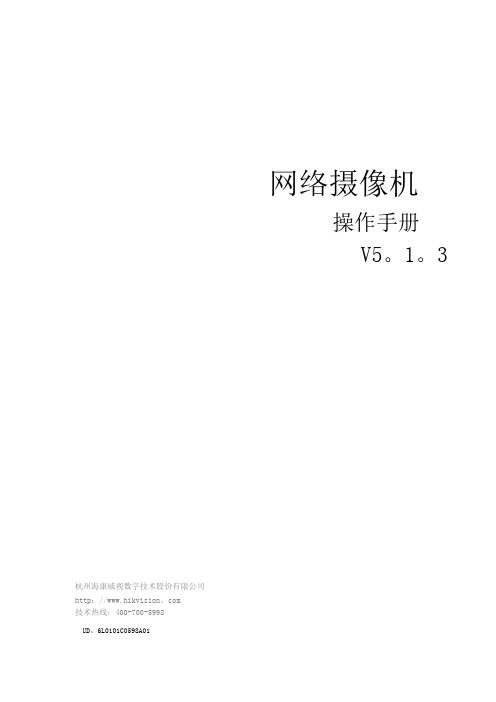
网络摄像机
操作手册
V5。1。3
杭州海康威视数字技术股份有限公司
电子放大
注意:单帧播放每单击一次按键录像前进一帧;开启回放后,单击剪辑按键开始录像文件的剪辑,再次单击剪辑按
键停止剪辑,剪辑录像保存在相应的文件路径中。
通过回放控制按键下方的回放控制栏可显示当前回放时间,拖动时间条可选择回放时间点。
回放录像类型包括“命令触发录像”、“定时录像”、“报警录像"、“手动录像”,分别通过不同颜色显示。
“白平衡"可选择“手动白平衡”“自动白平衡1”、“自动白平衡2”、“锁定白平衡”、“日光灯"、“白炽灯”、“暖光灯"
和“自然光”。自动白平衡2比自动白平衡1具有更大的白平衡范围,都为自动模式,“手动白平衡"支持R、B增益可调,“锁
定白平衡”锁定当前色彩校正矩阵,如果实际使用场景为固定灯光类型,可根据实际选择后四种选项,“日光灯”适用于6500K
权限进行设置,然后单击【确定】即可完成用户添加.
修改用户:
选中需要修改的用户,单击【修改】进入修改用户界面,在此界面中可以修改“用户名”、“密码”和“用户类型”。
添加或修改的用户均可对其进行“基本权限”和“通道权限"的权限设置。
注意:admin超级用户只能修改密码.不同机型可创建的用户数不同,请以实际为准
志类型,开始时间和结束时间可根据需要进行设置。
选择需要查询的日志主类型和次类型及相关时间后,单击【查找】按键即可搜索到符合条件的日志记录.
海康威视网络硬盘录像机操作说明
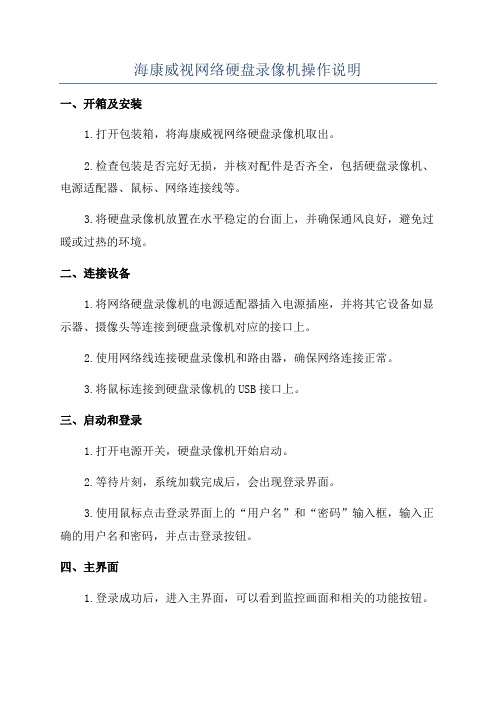
海康威视网络硬盘录像机操作说明一、开箱及安装1.打开包装箱,将海康威视网络硬盘录像机取出。
2.检查包装是否完好无损,并核对配件是否齐全,包括硬盘录像机、电源适配器、鼠标、网络连接线等。
3.将硬盘录像机放置在水平稳定的台面上,并确保通风良好,避免过暖或过热的环境。
二、连接设备1.将网络硬盘录像机的电源适配器插入电源插座,并将其它设备如显示器、摄像头等连接到硬盘录像机对应的接口上。
2.使用网络线连接硬盘录像机和路由器,确保网络连接正常。
3.将鼠标连接到硬盘录像机的USB接口上。
三、启动和登录1.打开电源开关,硬盘录像机开始启动。
2.等待片刻,系统加载完成后,会出现登录界面。
3.使用鼠标点击登录界面上的“用户名”和“密码”输入框,输入正确的用户名和密码,并点击登录按钮。
四、主界面1.登录成功后,进入主界面,可以看到监控画面和相关的功能按钮。
2.主界面上方有一排功能按钮,包括“监控画面”、“录像回放”、“报警信息”等。
3.左侧是监控画面,可以显示多个摄像头的实时图像。
五、基本设置1.点击主界面上方的“设置”按钮,进入基本设置菜单。
2.在基本设置菜单中,可以进行系统设置、网络设置、存储设置等。
3.修改完设置后,点击保存按钮,系统会自动保存设置并生效。
六、监控画面1.点击主界面上方的“监控画面”功能按钮,可以查看所有已经安装的摄像头实时画面。
2.若需要单独查看一些摄像头的画面,可以点击左侧监控画面中对应的通道,即可单独查看该通道的实时画面。
3.可以通过相关按钮控制画面的放大、缩小,调整亮度、对比度等。
七、录像回放1.点击主界面上方的“录像回放”功能按钮,进入录像回放界面。
2.在录像回放界面,可以选择回放的时间段和通道,查看录像文件。
3.可以通过相关按钮控制录像的播放、暂停、快进、慢放等。
八、报警信息1.点击主界面上方的“报警信息”功能按钮,可以查看设备的报警信息。
2.报警信息会记录设备发生的报警事件,如移动侦测、遮挡报警等。
海康威视网络硬盘录像机使用手册

海康威视网络硬盘录像机使用手册是每一个使用该器材的用户最需要了解的一些信息,这份手册将会告诉用户如何正确地使用这款产品,包括安装,设置和使用过程中的一些注意事项。
本文将以详细的形式来介绍这款网络硬盘录像机的使用手册。
一、硬件安装在开始使用之前,我们需要先对硬件进行安装。
安装的主要步骤包括:1.将硬盘安装好。
请注意,您需要使用比较大且质量较高的硬盘,以确保其能够满足您的存储需求。
在安装好后,您需要对硬盘进行分区和格式化,才能使用它。
2.将网络硬盘录像机的视频输入/输出线缆连接至相应的摄像头和显示器上。
在连接时,请确保线缆的连接正确,以免出现视频丢失和画面不清晰等问题。
3.连接网络。
网络硬盘录像机需要连接到网络才能远程监控和管理。
您可以通过有线或无线的方式将其连接至局域网或互联网上。
4.接通电源。
将电源插头连接到设备上,并将其接通电源。
在开机后,请等待数分钟以确保设备初始化完成。
二、基本设置安装好后,您需要进行一些基本设置,以确保其能够正常工作。
这些设置包括:1.设置系统时间。
您需要设置正确的系统时间,以确保其能够正常记录和管理视频。
2.设置 IP 地址。
在网络硬盘录像机连接到网络后,您需要对其进行 IP 地址的设置,以便其他设备能够访问它。
您可以直接使用设备默认的 IP 地址,也可以根据需要进行修改。
3.设置录像模式。
网络硬盘录像机提供了多种录像模式,如手动录像、定时录像、报警录像等。
您需要根据具体需求进行设置。
4.设置录像分辨率和质量。
您可以根据需要设置录像的分辨率和质量,以达到最佳的观看效果和存储效率。
以上是基本设置,您可以根据个人需要进行设置。
如果您还需要更深入的设置和优化,您可以参考硬盘录像机使用手册进行操作。
三、使用过程中的注意事项在使用网络硬盘录像机的过程中,您需要注意以下一些事项:1.确保设备工作稳定。
网络硬盘录像机工作不稳定可能导致视频丢失和画面不清晰等问题。
请确保设备放置稳固,并避免与其他电子设备干扰。
- 1、下载文档前请自行甄别文档内容的完整性,平台不提供额外的编辑、内容补充、找答案等附加服务。
- 2、"仅部分预览"的文档,不可在线预览部分如存在完整性等问题,可反馈申请退款(可完整预览的文档不适用该条件!)。
- 3、如文档侵犯您的权益,请联系客服反馈,我们会尽快为您处理(人工客服工作时间:9:00-18:30)。
网络摄像机操作手册V2.0.0杭州海康威视数字技术股份有限公司技术热线:400-700-59982010-4非常感谢您购买我公司的产品,如果您有什么疑问或需要请随时联系我们。
本手册可能包含技术上不准确的地方、或与产品功能及操作不相符的地方、或印刷错误。
我们将根据产品功能的增强而更新本手册的内容,并将定期改进或更新本手册中描述的产品或程序。
更新的内容将会在本手册的新版本中加入,恕不另行通知。
安全须知此内容的目的是确保用户正确使用本产品,以避免危险或财产损失。
在使用此产品之前,请认真阅读此说明手册并妥善保存以备日后参考。
如下所示,预防措施分为“警告”和“注意”两部分:警告:无视警告事项,可能会导致死亡或严重伤害。
注意:无视注意事项,可能会导致伤害或财产损失。
警告事项提醒用户防范潜在的死亡或严重伤害危险。
注意事项提醒用户防范潜在的伤害或财产损失危险。
警告:1.请使用满足SELV(安全超低电压)要求的电源,并按照IEC60950-1符合Limited Power Source(有限电源)的额定电压为12V直流或24V交流电源(根据具体型号而定)供应。
2.如果设备工作不正常,请联系购买设备的商店或最近的服务中心,不要以任何方式拆卸或修改设备(未经许可的修改或维修所导致的问题,责任自负)。
3.为减少火灾或电击危险,请勿让本产品受到雨淋或受潮。
4.本安装应该由专业的服务人员进行,并符合当地法规规定。
5.应该在建筑物安装配线中组入易于使用的断电设备。
有关在天花板上安装设备的指示:安装后,请确保该连接至少可承受向下50牛顿(N)的拉力。
注意:1.在让摄像机运行之前,请检查供电电源是否正确。
2.请勿将此产品摔落地下或受强烈敲击。
3.请勿直接碰触到图像传感器光学元件,若有必要清洁,请将干净布用酒精稍微湿润,轻轻拭去尘污;当摄像机不使用时,请将防尘盖加上,以保护图像传感器。
4.避免对准强光(如灯光照明、太阳光等处)聚焦,否则容易引起过亮或拉光现象(这并非摄像机故障),也将影响图像传感其寿命。
5.激光束可能烧毁图像传感器,在激光装置被使用的情况下,请您一定注意不要让图像传感器的表面暴露于激光束之下。
6.避免置于潮湿,多尘,极热,极冷(正常工作温度:-10℃~+60℃),强电磁辐射等场所。
7.避免热量积蓄,请不要阻挡摄像机附近的通风。
8.使用时不可让水及任何液体流入摄像机。
9.当运送摄像机时,重新以出厂时的包装进行包装,或用同等品质的材质包装。
定期零件更换:本产品中采用的部分零件(例如电解质电容器)需要根据其平均寿命定期进行更换。
零件的寿命随本产品的使用环境或条件以及使用时间而异,建议您定期进行检查。
详细信息请向您购买本产品的经销商咨询。
目录第一章网络连接拓扑图 (1)第二章网络访问及参数配置 (3)2.1 通过IE访问 (3)2.1.1预览图像 (3)2.1.2参数配置 (6)2.2 通过客户端访问 (15)2.2.1客户端软件4000 (V2.0)安装 (15)2.2.2预览图像 (17)2.2.3摄像机参数配置 (22)第三章广域网访问 (25)3.1通过固定IP地址访问 (25)3.2通过动态IP地址访问 (26)附录1 网线制作 (30)附录2 端口映射方法 (31)附录3 自动搜索工具SADP使用简介 (33)一.简介 (33)二.在线设备检测功能 (33)三.在线设备信息修改功能 (33)四.恢复缺省密码 (34)第一章网络连接拓扑图网络摄像机与电脑之间常用的连接方式主要有两种,如图1.1和1.2所示:图1.1 通过网线直连图1.2 通过交换机或路由器连接在通过网络访问网络摄像机之前,首先需要获取它的IP地址,用户可以通过SADP软件(设备网络自动搜索软件)来搜索网络摄像机的IP地址。
运行随机光盘里面的SADP软件,点击【进入】。
软件会自动显示出当前局域网中正在运行的网络摄像机的IP地址、端口号、子网掩码、设备序列号以及版本信息等,如图1.3所示:图1.3 搜索IP地址若搜索出来的IP地址和电脑的IP地址不在同一网段,可以通过SADP软件修改网络摄像机的IP地址、子网掩码和端口号等参数。
在SADP软件中,选择要修改的设备,点击【修改】,然后输入新的IP地址、子网掩码、端口号以及管理员口令(默认是12345),点击【保存】,即可修改设备的IP地址,如图1.4 所示:图1.4 修改设备IP地址注意:网络摄像机出厂默认IP为“192.0.0.64”,端口为“8000”,超级用户为“admin”,用户密码为“12345”。
第二章网络访问及参数配置硬件安装完成后,需要对网络摄像机进行预览和相关参数设置,以下介绍2种访问方式:1、通过IE浏览器预览图像、配置网络摄像机的参数。
2、通过客户端软件预览图像、配置网络摄像机的参数。
2.1 通过IE访问注意:通过IE浏览器预览网络摄像机图像时,需要设置浏览器安全级别,从而方便安装插件。
打开IE浏览器,进入菜单【工具/Internet选项/安全/自定义级别…】,在设置中把“ActiveX控件和插件”都改为启用,安全级别设置为“安全级-低”,如图2.1.1所示。
为了安全,在预览到网络摄像机图像后,请把IE浏览器中的安全设置恢复为“默认级别”。
图2.1.1 IE安全级别设置2.1.1预览图像第一步:安装插件在IE浏览器地址栏中输入网络摄像机的IP地址,然后点击回车,会弹出安装ActiveX插件的提示,如图2.1.2所示,单击该提示会弹出如图2.1.3所示的安装ActiveX插件的对话框,点击【安装】进行插件安装。
图2.1.2 安装插件提示图2.1.3安装插件第二步:登录并预览在登录界面中,如图2.1.4所示,输入网络摄像机的用户名(默认:admin)、密码(默认:12345)、端口号(默认:8000),然后点击【登录】,即可预览到图像,如图2.1.5所示。
图2.1.4 登录界面图2.1.5 预览图像预览界面信息:图标说明预览画面全屏显示预览画面退出全屏显示开启预览停止预览 抓拍图片 开始或停止录像 电子放大功能视频参数设置电子放大:单击预览画面中的某一个地方,该处的图像会自动移到画面中心,滚动鼠标滚轮,可以实现图像放大或缩小。
图2.1.6 视频参数设置图2.1.7 云台控制2.1.2参数配置点击【配置】,进入参数配置界面。
云台控制:点击“云台控制”,会显示如图2.1.7所示的云台控制界面,再次点击,隐藏该界面。
通过8个方向键可以控制云台的转动,拖动条可控制云台转动的速度,速度级别1-7可调,等级越高,速度越快,默认速度为4。
点击云台开始自动扫描,再次点击停止云台自动扫描。
点击右侧功能键可进行焦距、光圈和变倍的调节。
选择某一个预置点编号,点击,调用对应的预置点。
视频参数设置:图标说明亮度,数值0到100可设 对比度,数值0到100可设 饱和度,数值0到100可设 色度,数值0到100可设 增益,数值0到100可设曝光时间,数值0到40000可设恢复默认设置2.1.2.1本地配置图2.1.8本地配置本地配置界面信息:参数说明协议类型TCP、UTP可选码流类型主码流、子码流可选窗口模式充满、4:3模式、16:9模式、根据分辨率适应可选打包文件大小128M、256M、512M可选播放网络性能最短延时模式、实时性好、实时性中,流畅性中、流畅性好可选录像文件保存路径默认为系统盘:\OCXRecordFiles,可按实际情况更改预览抓图保存路径默认为系统盘:\OCXBMPCaptureFiles,可按实际情况更改2.1.2.2远程配置基本信息配置:在设备基本信息配置界面中,可以设置网络摄像机的“设备名称”和“设备号”,并查看摄像机的“设备描述”、“设备位置”、“物理地址”、“设备类型”、“设备序列号”、“主控版本”、“U-Boot版本”等信息。
图2.1.9基本信息通道参数→显示设置:“显示日期”和“显示星期”按照实际需求可以选择是否启用,表示显示,表示不显示。
“日期格式”按实际需要可以选择不同的显示格式。
“OSD状态”可以选择“透明,闪烁”、“透明,不闪烁”、“不透明、闪烁”或“不透明、不闪烁”。
图2.1.10显示设置图2.1.11视频设置通道参数→视频设置界面信息:参数说明码流类别主码流、子码流可选分辨率可按实际需求选择相应的分辨率图像质量最高、较高、中等、低、较低、最低可选码流类型变码率、定码率可选码率上限依据所选择的分辨率,选择相应的码率或者自定义码率多播地址默认为0.0.0.0,可按实际需求设置RTSP端口默认为554,可按实际需求设置通道参数→移动侦测设置:表示开启网络摄像机移动侦测功能。
绘制区域:点击【绘制区域】,对应的按钮会变为“停止绘制”的字样,在画面中点击鼠标左键并拖动鼠标,然后松开鼠标左键,即完成一个区域的绘制。
在画面中可以绘制多个区域,当所有区域绘制完成后,点击【停止绘制】,结束区域绘制。
灵敏度:等级可设为0、1、2、3、4、5,0表示关闭,1~5灵敏度等级依次升高。
联动方式:联动方式可以选择“邮件联动”和“触发报警输出”。
图2.1.12移动侦测设置通道参数→字符叠加设置:在“字符内容”中输入所需的字符,通过“X坐标”和“Y坐标”选择字符的显示位置,然后将对应的“显示字符”打钩,点击【保存】,即可将相应的字符显示在画面中。
注意:X坐标和Y坐标的数值都是相对画面左上角的原点而言。
图2.1.13字符叠加设置网络参数→网络设置:可按照实际需求,设置网络摄像机的“IP地址”、“掩码地址”、“网关地址”和“DNS服务器”。
图2.1.14网络设置网络参数→PPPOE设置:表示开启PPPOE功能。
输入PPPOE用户名和PPPOE密码,点击【保存】,重新启动,摄像机会获得一个公网IP地址。
图2.1.15 PPPOE设置网络参数→DDNS设置:表示开启DDNS功能。
协议类型可以选择“DynDNS”和“IPServer”。
图2.1.16 DDNS设置若协议类型选择为“DynDNS”:在“服务器地址”中输入域名运营商的服务器地址,如members.dyn dns.org。
“用户名”、“密码”为在dyndns网站上注册帐号对应的用户名和密码。
“设备域名”为用户申请的域名(在dyndns网站上申请的域名)。
图2.1.17 DynDNS设置若协议类型选择为“IPServer”:在“服务器地址”中输入运行IPServer软件解析服务器的公网IP地址。
图2.1.18 IPServer设置网络参数 NTP设置:表示开启NTP校时功能,然后输入对应的服务器地址和“端口号”。
若设备在公网,服务器地址请填写提供校时功能的NTP服务器地址。
如210.72.145.44 (国家授时中心服务器IP地址)。
