beyerdynamic MCW-D 无线数字会议系统
艾尔文迪电子UHF-5805四通道可重复充电无线麦克风系统说明书
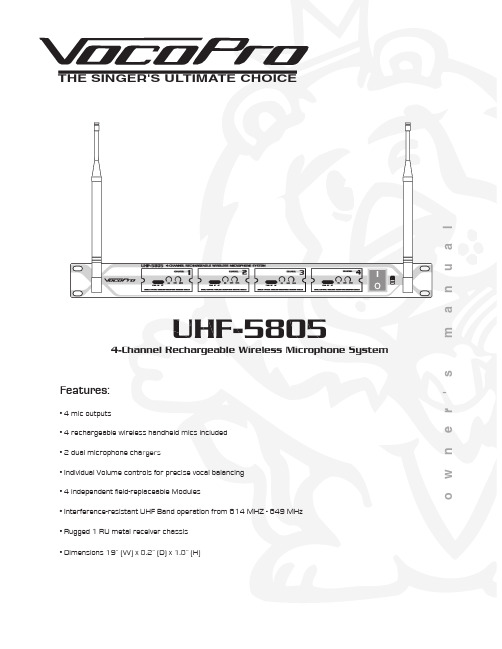
la u n a ms 'r e n w o THE SINGER'S ULTIMATE CHOICEUHF-5805Features:• 4 mic outputs• 4 rechargeable wireless handheld mics included • 2 dual microphone chargers• Individual Volume controls for precise vocal bala • Individual Volume controls for precise vocal balancing • 4 independent field-replaceable Modules• Rugged 1 RU metal receiver chassis • Dimensions 19” (W) x 8.2” (D) x 1.8” (H)4-Channel Rechargeable Wireless Microphone System• Interference-resistant UHF Band operation from 614 MHZ - 649 MHzTable of contentsSafety instructions (2)FCC information (3)Welcome (4)Listening for a lifetime (5)Specifications (6)Microphone basics (7)Before getting started (8)Mounting (9)Getting connected (10)Maintenance procedures (11)Charging the Microphones (12)Front and rear panel descriptions and functions (13)UHF-5805 & stage monitor/P.A. loudspeakers (14)Operations (14)Troubleshooting (15)��������������������CAUTION: To reduce the risk of electric shock, do not remove cover (or back). Nouser-serviceable parts inside. Only refer servicing to qualified service personnel.�������To reduce the risk of fire or electric shock, do not expose this unit to rain or moisture.��������������������������������The lightning flash & arrowheadsymbol, within an equilateral triangle, is intended to alert you to the presence of danger.The exclamation point within anequilateral triangle is intended to alert you to the presence of importantoperating and servicing instructions.�������������������� - All the safety and operating instructions should be read before the appliance is operated.���������������������� - The safety and operating instructions should be retained for future reference.���������������� - All warnings on the appliance and in the operating instructions should be adhered to.���������������������� - All operating and use instructions should be followed.�������������� - Do not use attachments notrecommended by the product manufacturer as they may cause hazards.��������������������� - Do not use this unit near water. For example, near a bathtub or in a wet basement and the like.������������������� - The appliance should be used only with a cart or stand that is recommended by the manufacturer.���� An appliance and cart combination should be moved with care. Quick stops, excessive force, and uneven surfaces may cause an overturn.�������������� - The appliance should be situated so its location does not interfere with its proper ventilation. For example, the appliance should not be situated on a bed, sofa, rug, or similar surface that may block the ventilation slots.������� - The appliance should be situated away from heat sources such as radiators, heat registers, stoves, or other appliances (including amplifiers) that produce heat.����������������� - The appliance should beconnected to a power supply only of the type described in the operating instructions or as marked on the appliance.����������������������������� - Precautions should be taken so that the grounding or polarization means of an appliance is not defeated.������������������������� - Power-supply cordsshould be routed so that they are not likely to be walked on or pinched by items placed upon or against them, paying particular attention to cords at plugs,convenience receptacles, and the point where they exit from the appliance.������������ - Unplug this unit from the wall outlet before cleaning. Do not use liquid cleaners or aerosol cleaners. Use a damp cloth for cleaning.��������������� - An outdoor antenna should be located away from power lines.������������������ - The power cord of the appliance should be unplugged from the outlet when left unused for a long period of time.��������������������������� - Care should be taken so that objects do not fall and liquids are not spilled into the enclosure through openings.���������������������������� - The appliance should be serviced by qualified service personnel when:A. The power supply cord or plug has been damaged; or B. Objects have fallen into the appliance; or C. The appliance has been exposed to rain; orD. The appliance does not appear to operate normally or exhibits a marked change in performance; orE. The appliance has been dropped, or the enclosure damaged.������������� - The user should not attempt to service the appliance beyond that described in the operating instructions. All other servicing should be referred to qualified service personnel.������To CATV system installer's (U.S.A.): This reminder is provided to call the CATV system installer's attention to Article 820-40 of the NEC that provides guidelines for proper grounding and, in particular, specifies that the cable ground shall be connected as close to the point of cable entry as practical.SAFETY INSTRUCTIONS1. IMPORTANT NOTICE: DO NOT MODIFY THIS UNIT!: This product, when installed as indicated in the instructions contained in this manual, meets FCCrequirements. Modifications not expressly approved by Vocopro may void your authority, granted by the FCC, to use this product.2. IMPORTANT: When connecting this product to accessories and/or another product use only high quality shielded cables. Cable(s) supplied with this product MUST be used. Follow all installation instructions. Failure to follow instructions could void your FCC authorization to use this product in the U.S.A.3. NOTE: This product has been tested and found to comply with the requirements listed in FCC Regulations, Part 15 for Class "B" digital devices. Compliance with these requirements provides a reasonable level of assurances that your use of this product in a residential environment will not result in harmful interference with other electronic devices. This equipment generates/uses radio frequencies and, if not installed and used according to the instructions found in the owner's manual, may cause interference harmful to the operation of other electronic devices. Compliance with FCC regulations does not guarantee that interference will not occur in all installations. If this product is found to be the source of interference, which can be determined by turning the unit "Off" and "On", please try to eliminate the problem by using one of the following measures:Relocate either this product or the device that is being affected by the interference.Use power outlets that are on different branch (circuit breaker or fuse) circuits or install AC line filter(s).In the case of radio or TV interference,relocate/reorient the antenna. If the antenna lead-in is 300-ohm ribbon lead, change the lead-in to coaxial type cable.If these corrective measures do not produce satisfactory results, please contact your local retailer authorized to distribute Vocopro products. If you can not locate the appropriate retailer, please contact Vocopro, 1728 Curtiss Court, La Verne, CA 91750.1. To ensure the finest performance, please read this manual carefully. Keep it in a safe place for future reference.2. Install your unit in a cool, dry, clean place - away from windows, heat sources, and too much vibration, dust, moisture or cold. Avoid sources of hum (transformers, v motors). To prevent fire or electrical shock, do not expose to rain and water.3. Do not operate the unit upside-down.4. Never open the cabinet. If a foreign object drops into the set, contact your dealer.5. Place the unit in a location with adequate air circulation. Do not interfere with its proper ventilation; this will cause the internal temperature to rise and may result in a failure.6. Do not use force on switches, knobs or cords. When moving the unit, first turn the unit off. Then gently disconnect the power plug and the cords connecting to other equipment. Never pull the cord itself.7. Do not attempt to clean the unit with chemical solvents: this might damage the finish. Use a clean, dry cloth.8. Be sure to read the "Troubleshooting" section on common operating errors before concluding that your unit is faulty.9. This unit consumes a fair amount of power even when the power switch is turned off. We recommend that you unplug the power cord from the wall outlet if the unit is not going to be used for a long time. This will save electricity and help prevent fire hazards. To disconnect the cord, pull it out by grasping the plug. Never pull the cord itself.10. To prevent lightning damage, pull out the power cord and remove the antenna cable during an electrical storm. 11. The general digital signals may interfere with other equipment such as tuners or receivers. Move the system farther away from such equipment if interference is observed.NOTE:Please check the copyright laws in your country beforerecording from records, compact discs, radio, etc.Recording of copyrighted material may infringecopyright laws.CAUTIONThe apparatus is not disconnected from the AC power source so long as it is connected to the wall outlet, even if the apparatus itself is turned off. To fully insure that the apparatus is indeed fully void if residual power, leave unit disconnected from the AC outlet for at least fifteen seconds. ����������������������������������������������������������������������������������Be sure to position the voltage selector to match the voltage of your local power lines before installing the unit.240V120VFCC INFORMATION (U.S.A.)Welcome...And Thank you for purchasing the UHF-5805from VocoPro, your ultimate choice in Karaoke entertainment! With years of experience in the music entertainment business, VocoPro is a leading manufacturer of Karaoke equipment, and has been providing patrons of bars, churches, schools, clubs and individual consumers the opportunity to sound like a star with full-scale club models, in-home systems and mobile units. All our products offer solid performance and sound reliability, and to reinforce our commitment to customer satisfaction, we have customer service and technical support professionals ready to assist you with your needs. We have provided some contact information for you below.VocoPro1728 Curtiss CourtLa Verne, CA 91750Toll Free: 800-678-5348TEL: 909-593-8893FAX: 909-593-8890VocoPro Company Email DirectoryCustomer Service & General Information****************Tech Support***********************Remember Our WebsiteBe sure to visit the VocoPro website for the latest information on new products, packages and promos. And while you're there don't forget to check out our Club VocoPro for Karaoke news and events, chat rooms, club directories and evena KJ Service directory!We look forward to hearing you sound like a PRO, with VocoPro, your ultimate choice in Karaoke entertainment.FOR YOUR RECORDSPlease record the model number and serial number below, for easy reference, in case of loss or theft. These numbers are located on the rear panel of the unit. Space is also provided for other relevant informationModel NumberSerial NumberDate of PurchasePlace of PurchaseSelecting fine audio equipment such as the unit you’ve just purchased is only the start of your musical enjoyment. Now it’s time to consider how you can maximize the fun and excitement your equipment offers. VocoPro and the Electronic Industries Association’s Consumer Electronics Group want you to get the most out of your equipment by playing it at a safe level. One that lets the sound come through loud and clear without annoying blaring or distortion and, most importantly, without affecting your sensitive hearing.Sound can be deceiving. Over time your hearing “comfort level” adapts to a higher volume of sound. So what sounds “normal” can actually be loud and harmful to your hearing. Guard against this by setting your equipment at a safe level BEFORE your hearing adapts.To establish a safe level:• Start your volume control at a low setting.• Slowly increase the sound until you can hear it comfortably and clearly, and withoutdistortion.Once you have established a comfortable sound level:• Set the dial and leave it there.• Pay attention to the different levels in various recordings.Taking a minute to do this now will help to prevent hearing damage or loss in the future. After all, we want you listening for a lifetime.Used wisely, your new sound equipment will provide a lifetime of fun and enjoyment. Since hearing damage from loud noise is often undetectable until it is too late, this manufacturer and the Electronic Industries Association’s Consumer Electronics Group recommend you avoid prolonged exposure to excessive noise. This list of sound levels is included for your protection.���������������������������Level������������ExampleQuiet library, Soft whispersLiving room, Refrigerator, Bedroom away from traffic Light traffic, Normal ConversationAir Conditioner at 20 ft., Sewing machineVacuum cleaner, Hair dryer, Noisy RestaurantAverage city traffic, Garbage disposals, Alarm clock at 2 ft.��������������������������������������������������������������Level��������������ExampleSubway, Motorcycle, Truck traffic, Lawn MowerGarbage truck, Chainsaw, Pneumatics drillRock band concert in front of speakersGunshot blast, Jet planeRocket launching pad-Information courtesy of the Deafness Research FoundationListening For A LifetimeSpecifi cationsReceiverCarrier Frequency Range: UHF 614~694MHzOscillation Mode: Quartz Controlled Fixed Frequency Stability: 10 PPMSensitivity: 1.6uV @ sinad =12dBMax. Deviation Range: 50HzS/N Ratio:>105dBT.H.D.: <0.5% @ 1kHzImage rejection: 85dB typicalSpurious Rejection: 75dB typicalFrequency Response: 40Hz~16kHzSquelch Control: dual-squelch circuitMax. Output Level: Balance: 0~400mV, Unbalance: 0~200mV Power Supply: External DC Power Supply, 0.7A, 12~15V DC Dimensions: 19”(L) x 8.2”(D) x 1.8”(H)Microphone basicsMicrophone PositionThe UHF-5805 is ideal for close-up vocals and can be held in the hand or mounted on a mic stand. The most common applications and placement techniques are listed below. Keep in mind that microphone technique is largely a matter of personal taste, and there is no one “correct” microphone position.Proximity EffectWhen the sound source is less than ¼ in. from the microphone, the microphone boosts bass frequencies (by 6 to 10 dB at 100 Hz), creating a warmer and richer bass sound than when farther away. This effect, known as proximity effect, happens only in unidirectional dynamic microphones like the UHF-5805.FeedbackFeedback occurs when the amplified sound from any loudspeaker reenters the sound system through any open microphone and is repeatedly amplified. Most commonly, feedback is caused by the following condi-tions: placing loudspeakers too close to microphones, having too many open active microphones, boosting tone controls indiscriminately (mainly treble) and performing in areas with high ratios of room surfaces that have hard and reflective surfaces such as glass, marble and wood. What to do if feedback occurs before the sound system is loud enough?• Request that the talker speak louder into the microphone.• Reduce the distance from the talker to the microphone. Each time this distance ishalved, the sound system output will increase by 6dB.• Reduce the number of open microphones.• Move the loudspeaker farther away from the microphone. Each time this distance isdoubled, the sound system output can be increased by 6dB.• Move the loudspeaker closer to the listener.• Use an equalizer/feedback reducer to cut the frequency bands in which the feedbackoccurs.Microphone Placement & Tone QualityLead & Backup VocalsLips should be less than 3” from or even touching the windscreen on an axis to the microphone. Doing this creates a robust sound, emphasizes bass and provides maximum isolation from other sources.SpeechWhen giving a speech or simply speaking, place the microphone 4” to 10” away from the mouth, just above nose height for a natural sound with reduced bass. You can also place the microphone 8” to 16” away from the mouth, slightly off to one side, for a more “distant” sound with highly reduced bass and minimal “s” sounds.Before getting startedBefore starting any installation procedures, it is recommend to completely unpack all the package contents. The original packaging should be kept in the event that re-shipping is needed. Upon unpacking the UHF-5805, you should have received the following items:•Custom Aluminum Travel Case (1)• UHF-5805 Receiver (1)• Handheld Microphones (4)• 3 ft. male/male ¼” cable (1)• 14V DC Main Unit power adapter (1), 9V DC Charger power adapter (2)• Dual Microphone Charger (2)9V9VUniversal Mic Charger Universal Mic Charger14VTo install the UHF-5805 to a 19” rack case, complete the steps below.1. Attach mounting brackets to the UHF-5805 via the supplied mounting screws.2. Align the UHF-5805 with the desired space in rack and slowly slide in, rear panel first.3. While aligned, use rack case screws (not included) in the order shown below to stabilize the UHF-5805 in its space, using the “X” rotation (numbered below) will ensure even tension and flush alignment.MountingNOTE: Depending on your rack case design, it may be neces-sary to allow for sufficient space for the antennas.NOTE: Do not tighten screws firmly until all screws are in place.����Maintenance proceduresRemoving the Field Replaceable ModulesEach of the 4 microphone modules on the UHF-5805 were designed in a way that allows them to slide out. This is a convenient feature if ever a module needs to be repaired or replaced.1. Remove the two screws that fasten the module to the front panel.2. To remove the module, simply slide the module out of the compartmentNOTE: It might be helpful to use a flat-head screwdriver to nudge the module out of its compartment.3. To re-insert, slide the module into compartment until it is completely secured. Secure the module withthe screws.The UHF-5805 comes with two dual chargers that let you charge all four microphones at the same time.Charging the MicrophonesIf the LED light on the microphone(s) does not light up when the microphone is turned on, this indicates that the microphone needs to be chargedTo charge:1. Place the microphone in the charger slot, the LED on the charger will be lit while the microphone is charging.2. When the LED on the charger turns off, the microphone is charged and can be removed.NOTE: For longest battery life, be sure to turn the microphones off when not in use.Reading the LED IndicatorsThe LEDs on the charger indicate the charging status. There are three states: blinking, on, and off.• Blinking - The power is connected to the charger but there are no microphones being charged • On - The microphone is being charged• Off - The microphone is completely charged and can be removed.Charger and Microphone Descriptions and Functions1. Microphone slots - Insert ne slots the microphones in these slots to charge2. Bodypack charger2. Body - pack charger Insert the optional rechargeable body pack in this slot to charge3. Microphone charge LED charge LED charge LE D in D - Indicate the - I indicators charging status of the microphones4. Bodypack charge LED in 4. Body - Indicates the charging status of the bodypack- I dicator - The color of this LED indicates the microphone’s charge level. Green means 5. Charge Indicator LED the charge is high, Orange means the charge is getting low and should be charged, and Red means the charge is very low and must be charged immediately.- Used to turn the microphone power ON and OFF . The mic power is ON when the 6. Power Switch switch is in the ON position and the power is OFF when the switch is in the OFF position.Charging the MicrophonesUniversal Mic Charger11562334NOTE:Make sure you are using the 9V power adapter for microphone chargersFront and rear panel descriptions and functions1.ANTEN ANTE NNA N - P NAS rovide both RF and AF signals.- Indicates whether the UHF-5805 is ON or OFF . When it is lit, the power is ON.2. POWER (LED) - Lights when RF signals are received from the microphone channels. - L 3. RF (LED) - 4. AF (LED)Lights when AF signals are received from the microphone channels.5. SQUELCH controls SQUELCH - Manual controls for controlling each microphone’s signal strength for bestcontrols performance. Turn clockwise to increase SQUELCH control and turn counter-clockwise to decreaseSQUELCH application.- Adjusts the individual VOLUME of the receiver’s 4 microphone channels.6. VOLUME controls - Contains the SQUELCH and VOLUME controls for each of the 4 wireless 7. MICROPHONE modules - C microphones. Each module can be easily removed individually. - Turns the UHF-5805 ON/OFF .8. POWER button - Main power jack for connection to an AC electrical outlet or power strip/surge 9. AC POWER connection - M protector. NOTE: Make sure you are connecting the 14V power adapter here.- This ¼” unbalanced output jack is for output connection to amplifiers, effects devices 10. MIXED OUTPUT or mixers. Both mic channels are output through this jack for mixed output. - These XLR unbalanced output jacks are for output connections to amplifiers, effects 11. XLR AUDIO OUTS devices or mixers. These are for separate mic channel connections with unmixed mic output.1567910113428UHF-5805 & stage monitor/p.a. loudspeakersIf you will be using the UHF-5805 with stage monitors and/or P.A. system, try the following:• Place the stage monitor directly behind the microphone.• Locate the P.A. loudspeakers so that they point away from the rear of the microphone. (With the speakers located in these positions, the possibility of feedback is greatly reduced).• Always check the stage setup before a performance to ensure optimum placement of microphone and monitors.IMPORTANT: Every wireless microphone installation is a unique situation, and can present a variety of prob-lems. Never attempt a live performance without first conducting a “walkthrough” test of the system in the performing area. If major changes (additional wireless systems or intercoms, relocation of scenery, etc.) have been made since the last walk-through test, check the wireless system again, as close to performance time as possible.P.A. Speakers Facing AwayFrom Rear of MicrophoneMonitor Directly BehindMicrophoneOperations2. Adjust the receiver’s VOLUME controls to approximately 50%.3. Switch the microphone’s POWER BUTTONS to the ON positions.4. Talk or sing into the microphones. During normal operation, the RF/AF signal LED’s will light when amicrophone is being used.5. Adjust the receiver’s VOLUME controls until the output levels are balanced w ith each other and otherpossible source output i.e. CD+G tracks.TroubleshootingProblemsNo sound output, RF/AF LED(s) are not glowingReceived signal is noisy or contains extraneous sounds with the microphone(s) ON.There is noise coming from the receiver with the microphones turned OFF.Momentary loss of sound as microphone(s) are moved throughout the operating range.Solutions• Make sure the microphone and receiver power switches and receiver are set to the ON position.• Check microphone charge to ensure there is sufficient power. Charge mic if necessary• Check receiver’s AC power connection.• Make sure antennas are firmly connected and extended to an optimal position.• If necessary, reduce the distance between the microphones and receiver.• Turn up the receiver’s VOLUME level controls.• Check for proper connection between receiver and external amplifier/mixer.• Talk into the microphone and observe the receiver’s RF/AF signal LED’s. If they glow, the problem is elsewhere in the sound system.• Check microphone(s) charge and recharge if the charge is low.• Remove local sources of UHF interference, such as lighting equipment.• Adjust the squelch controls on the front of the UHF-5805 receiver.• Signal may be too weak. If so, reposition antennas. (If possible, move them closer to the transmitter).• Remove local sources of UHF interference, such as lighting equipment.• Reposition the receiver or antennas.• Reposition the receiver, perform a “walkthrough”, and observe the signal strengths. If audio dropouts persist, mark these “dead spots” in the operating area and avoid them during the performance.UHF-5805 Manual © VocoPro 2011V 1.1Erratic LED blinking on the main receiver modules• Make sure the 14V power adapter is pluggedin to the main unit. Do not use the 9V adapterswith the main receiver unit.• If the power adapter is the 14V and the main unitlights are still blinking, contact VocoPro for areplacement。
雷蒙数字会议设备资料

雷蒙数字会议设备资料中央操纵主机是ADCS系统的核心部件,它是其他功能模块主机、单元及PC管理软件之间实现互通的重要桥梁。
通过面板的导航键盘,配合LCD显示,能够实现对所有的会议功能进行集中操纵。
要紧功能与特点■使用雷蒙独创的全数码会议技术,符合IEC60194国际标准■装备三个CPU与三个DSP的嵌入式硬件架构,使系统运行的速度与稳固性达到了空前水平■全数码音频处理技术,所有通道的声音接近CD品质■全数码音频传输技术,点对点接入方式,远距离传输音质不可能衰减,设备之间距离可达150米■线路连接及音频数据自检功能并可智能报障、智能修复错误■具有按照设备的物理连接位置,自应适编号功能■配备2.8英寸LCD,中、英文菜单显示,可按需订购任意语言■通过导航键盘对所有会议功能进行集中操纵■具备线路“热插拨”功能■内置7个频段,12dB数字调音台,对系统输出的信号进行高、中、低音人性化调节■四种话筒管理模式● 数量限制,同意同时打开的单元数量1~6个● 先进先出,达到限制数量后,最后打开的单元覆盖最早打开的单元● 申请发言,所有的发言,由主席否决或者批准● 声控启动,以声音操纵开启单元,可调节声控门限■四路单元输出,每路可连接30台单元,一台主机可支持120台单元■配合扩展主机,整个系统可海纳65335台单元■配合视频主机及摄像机,可实现视频跟踪功能,并能独立完成摄像机调节,预置点储存等操作■配合表决主机,可直接发起签到、表决投票功能,结果可显示在所有设备的LCD上■配合同传主机,可同时处理与传输8/16/64种语言■内置200多个国家的语言名称,所有单元的LCD上都可独立显示所收听通道的名称■配合会议管理软件,可获得更多增值功能,操作更简便、更高效会议单元RX-C3500/ RX-D3500要紧功能与特点➢使用雷蒙独创的全数字会议技术,符合IEC60194国际标准➢全数字音频处理技术,所有通道的声音接近CD品质➢全数字音频传输技术,点对点接入方式,远距离传输音质不可能衰减,设备之间距离可达150米➢装备160×32图形LCD显示屏,可实时显示所有会议信息及设备状态➢具备线路“热插拔”功能➢内置IC卡读卡器,支持IC卡签到、代表身份识别、IC卡钥匙及设定显示语言等功能➢流线型桌面设计,时尚、典雅,彰显高贵、庄重气质➢内置双高保真扬声器,打开话筒或者插入耳机后自动静音,有效抑制啸叫➢双立体声耳机输出,音量可自由调节➢具有四种话筒工作模式● 数量限制模式● 先进先出模式●申请发言模式●声控启动模式➢主席单元具优先发言权,不受数量限制,可关闭全部正在发言的单元➢具有收/发与阅读短信息功能➢配合摄像机,通过预设可实现视频跟踪功能➢系统支持同时使用150个主席单元,可指定其中一个为执行主席,通过专有菜单实现● 工作模式切换● 发起签到、表决● 批准或者拒绝申请发言●关闭指定话筒●关闭一个最先开启的话筒●关闭全部话筒➢多功能会议主机、执行主席、操控单元或者配合会议管理软件可实现多种投票表决模式:● 表决方式:赞成/反对/弃权,可设置通过率● 选举方式:1/2/3/4/5,支持多选一、多选多共10种模式● 响应方式:--/-/0/+/++,可自定义按键的数量及内容● 评分方式:0/25/50/75/100,以实际按键人数为基准的平均分主席单元特殊功能与特点➢主席单元除了兼容代表单元全部功能外,还具有操纵会议的功能:✧具有设置会议工作模式功能✧具有优先权按键功能,能够中断正在发言的代表单元✧在发言申请模式中,具有批准或者否决代表发言申请的功能✧当代表申请发言时,主席单元的指示光环会不停闪烁✧具有发起与执行会议事件功能,可操纵表决进程的开始与结束✧主席单元话筒开启具有优先功能,不受系统限制✧具有关闭最后开启话筒、全部话筒、指定话筒等功能视频跟踪主机RX-V3500视频跟踪主机是ADCS系统的功能模块主机之一,配合中央操纵主机,实现视频跟踪功能。
海天电子 红外无线会议系统 HT-8600 使用说明书
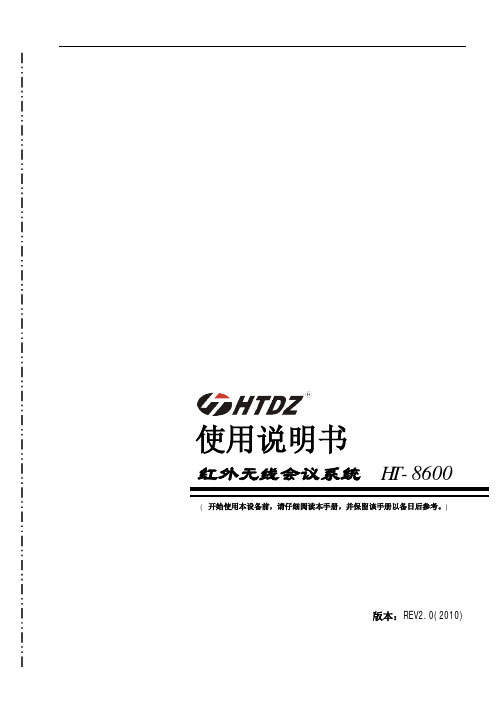
使用说明书红外无线会议系统 HT-8600 ( 开始使用本设备前,请仔细阅读本手册,并保留该手册以备日后参考。
)版本:REV2.0(2010)警告为避免发生火灾或触电等安全隐患,请遵守以下规则:²请勿让本设备受潮或损伤。
²请勿在本设备上放置盛有液体的物品。
²请勿在本设备放置裸露的火焰源,如点燃的蜡烛。
²本设备安装周围的间隙应不小于10cm。
²通风孔不应覆盖诸如报纸、桌布和窗帘等物品而妨碍散热。
²只能使用本手册指定的专用电池,并且专用电池不能挪作它用。
²本设备使用的市网电源规格必须严格遵守本手册规定的参数,使用其它规格的市网电源可能会造成本设备永久性损坏。
²设备工作温度范围为0-40°C,实际使用环境请勿超出此温度范围。
²设备的电源插头应插在带有接地的插座中使用。
²如设备上标有警告标志的端子是危险带电的警告,非专业人员请勿操作。
²废弃电池不要乱丢,请放入指定的回收箱,否则可能对环境造成严重后果。
注意Ø本手册中文字前带标志的语句表示一般性指导事项,可在安装使用中参考。
Ø本手册中文字前带标志的语句表示警告性注意事项,请在安装使用中务必遵守。
Ø本设备在温或热带均可正常使用。
Ø过强的电磁干扰可能会影响本系统的正常工作。
Ø过强的静电可能会损伤本设备或使本设备暂时性的失效,请注意静电防护。
索引一、系统描述- - - - - - - - - - - - - - - - - - - - - - - - - - - - - 61.1系统功能特点- - - - - - - - - - - - - - - - - - - - - - - - - - 61.2主控机- - - - - - - - - - - - - - - - - - - - - - - - - - - - - 61.2.1主控机实物图- - - - - - - - - - - - - - - - - - - - - - - 61.2.2主控机功能特性- - - - - - - - - - - - - - - - - - - - - - 61.2.3主控机功能示意图- - - - - - - - - - - - - - - - - - - - - 71.2.4主控机技术指标- - - - - - - - - - - - - - - - - - - - - - 81.3列席单元话筒- - - - - - - - - - - - - - - - - - - - - - - - - - 91.3.1列席单元话筒实物图- - - - - - - - - - - - - - - - - - - - 91.3.2代表单元功能特性- - - - - - - - - - - - - - - - - - - - - 91.3.3主席单元功能特性- - - - - - - - - - - - - - - - - - - - - 91.3.4列席单元话筒功能示意图- - - - - - - - - - - - - - - - - - 101.3.5列席单元话筒技术指标- - - - - - - - - - - - - - - - - - - 101.4红外信号分支器- - - - - - - - - - - - - - - - - - - - - - - - - 111.4.1红外信号分支器实物图- - - - - - - - - - - - - - - - - - - 111.4.2红外信号分支器功能特性- - - - - - - - - - - - - - - - - - 111.4.3红外信号分支器功能示意图- - - - - - - - - - - - - - - - - 121.4.4红外信号分支器技术指标- - - - - - - - - - - - - - - - - - 121.5红外线红外信号接收器- - - - - - - - - - - - - - - - - - - - - - 121.5.1红外信号接收器实物图- - - - - - - - - - - - - - - - - - - 121.5.2红外信号接收器功能特性- - - - - - - - - - - - - - - - - - 131.5.3红外信号接收器功能示意图- - - - - - - - - - - - - - - - - 131.5.4红外信号接收器技术指标- - - - - - - - - - - - - - - - - - 131.6专用电池充电箱- - - - - - - - - - - - - - - - - - - - - - - - - 141.6.1专用电池充电箱实物图- - - - - - - - - - - - - - - - - - - 141.6.2专用电池充电箱功能特性- - - - - - - - - - - - - - - - - - 141.6.3专用电池充电箱功能示意图- - - - - - - - - - - - - - - - - 141.6.4专用电池充电箱技术指标- - - - - - - - - - - - - - - - - - 151.7控制信道天线延长器- - - - - - - - - - - - - - - - - - - - - - - 151.7.1控制信道天线延长器实物图- - - - - - - - - - - - - - - - - 151.7.2控制信道天线延长器功能特性- - - - - - - - - - - - - - - - 151.7.3控制信道天线延长器功能示意图- - - - - - - - - - - - - - - 161.7.4控制信道天线延长器技术指标- - - - - - - - - - - - - - - - 161.8锂聚合物专用电池- - - - - - - - - - - - - - - - - - - - - - - - 161.8.1锂聚合物专用电池实物图- - - - - - - - - - - - - - - - - - 161.8.2锂聚合物专用电池功能特性- - - - - - - - - - - - - - - - - 161.8.3锂聚合物专用电池功能示意图- - - - - - - - - - - - - - - - 161.8.4锂聚合物专用电池技术指标- - - - - - - - - - - - - - - - - 171.9外置直流电源适配器- - - - - - - - - - - - - - - - - - - - - - - 171.9.1外置直流电源适配器实物图- - - - - - - - - - - - - - - - - 171.9.2外置直流电源适配器功能示意图- - - - - - - - - - - - - - - 171.9.3外置直流电源适配器技术指标- - - - - - - - - - - - - - - - 17二、安装指南- - - - - - - - - - - - - - - - - - - - - - - - - - - - - 182.1系统连接参考图- - - - - - - - - - - - - - - - - - - - - - - - - 182.2系统安装注意事项- - - - - - - - - - - - - - - - - - - - - - - - 192.3会场配置规划- - - - - - - - - - - - - - - - - - - - - - - - - 192.3.1会场工作面积- - - - - - - - - - - - - - - - - - - - - - - 192.3.2红外信号接收器的覆盖面积和安装高度的比例关系- - - - - - - 202.3.3红外信号接收器的使用数量之核算方法- - - - - - - - - - - - 202.3.4系统配置- - - - - - - - - - - - - - - - - - - - - - - - - 202.4安装主控机- - - - - - - - - - - - - - - - - - - - - - - - - - - 212.4.1主控机安装环境- - - - - - - - - - - - - - - - - - - - - - 212.4.2接入红外信号接收器- - - - - - - - - - - - - - - - - - - - 212.4.3接入音频设备- - - - - - - - - - - - - - - - - - - - - - - 232.4.4接入视像跟踪功能设备- - - - - - - - - - - - - - - - - - - 242.4.5接入控制信道天线延长器- - - - - - - - - - - - - - - - - - 242.5安装红外信号接收器- - - - - - - - - - - - - - - - - - - - - - - 252.5.1红外信号接收器信号覆盖区示意图- - - - - - - - - - - - - - 252.5.2红外信号接收器安装方式- - - - - - - - - - - - - - - - - - 262.5.3红外信号接收器连线方式- - - - - - - - - - - - - - - - - - 272.5.4红外信号接收器安装注意事项- - - - - - - - - - - - - - - - 282.6安装列席单元话筒- - - - - - - - - - - - - - - - - - - - - - - - 292.6.1拆装电池- - - - - - - - - - - - - - - - - - - - - - - - - 292.6.2拆装咪杆- - - - - - - - - - - - - - - - - - - - - - - - - 292.6.3列席单元话筒红外信号辐射图- - - - - - - - - - - - - - - 292.6.4列席单元话筒安装布局参考- - - - - - - - - - - - - - - - - 302.7工程参数设置- - - - - - - - - - - - - - - - - - - - - - - - - - 302.7.1设置主控机系统参数- - - - - - - - - - - - - - - - - - - - 302.7.2设置列席单元话筒系统参数- - - - - - - - - - - - - - - - - 352.7.3工程模式设置方法- - - - - - - - - - - - - - - - - - - - - 362.7.4设置视像跟踪功能- - - - - - - - - - - - - - - - - - - - - 38三、操作说明- - - - - - - - - - - - - - - - - - - - - - - - - - - - - 383.1使用主控机- - - - - - - - - - - - - - - - - - - - - - - - - - - 383.1.1开机/关机- - - - - - - - - - - - - - - - - - - - - - - - - 383.1.2 LCD显示屏主界面指示说明- - - - - - - - - - - - - - - - - 383.1.3 电池电量低报警- - - - - - - - - - - - - - - - - - - - - - 393.1.4 通道指示和电平指示- - - - - - - - - - - - - - - - - - - - 393.2使用列席单元话筒- - - - - - - - - - - - - - - - - - - - - - - - 393.2.1开机/关机- - - - - - - - - - - - - - - - - - - - - - - - - 393.2.2 LCD显示屏主界面指示说明- - - - - - - - - - - - - - - - - 403.2.3列席单元话筒发言的打开和关闭 - - - - - - - - - - - - - - - 423.2.4使用主席专用功能- - - - - - - - - - - - - - - - - - - - - 443.2.5控制信道通讯中断自动关机- - - - - - - - - - - - - - - - - 453.2.6电池电量不足自动关机- - - - - - - - - - - - - - - - - - - 453.3使用列席单元话筒外置直流电源适配器- - - - - - - - - - - - - - - 453.4使用专用电池充电箱- - - - - - - - - - - - - - - - - - - - - - - 46四、故障处理- - - - - - - - - - - - - - - - - - - - - - - - - - - - - 48一、系统描述本系统是采用红外线作为声音传输介质的一套无线会议系统,具有多种发言模式,具有安装方便、操作简明、功能齐全的特点,是目前会议系统领域中较领先的高科技产品。
beyerdynamic MCS 有线数字会议系统

beyerdynamic MCS 有线数字会议系统beyerdynamic MCS 会议讨论系统话筒是与会者参与讨论的交流工具。
全金属制外壳保证其坚固耐用,音质不受外界条件干扰,活动的鹅颈可根据需要调整方位,安装方便迅速。
鹅颈上的指示灯和外壳上的LED显示话筒的发言状况,Nextel哑光外饰可突出指示灯的作用。
有多款主席机和代表机供选择:带或不带扬声器、立式或台式话筒、固定安装的话筒。
如作投票讨论用,MCS1036代表机和MCS1038主席机为首选。
主席话筒控制整个投票过程,最后的投票结果会显示在主席机上。
MCS 1213为一新型号,可固定安装于桌内,仅鹅颈话筒露出桌面,可遥控。
功能根据主席机操作模式的不同,代表机可通过话筒按钮自行打开话筒或要求发言。
当代表自己打开话筒后,LED亮绿灯和鹅颈上的指示灯显红色表明话筒处于可发言状态。
若是通过主席机允许发言,LED 会从红色变为绿色且鹅颈上的指示灯闪红色。
每一个代表机都可以由单键的主席机来进行控制。
但多数主席机都有三个控制键:除了开关键,还有清除键及优先键。
清除键可终止所有代表机的发言状态,优先键可让主席随时插入讨论并同时暂时关闭代表机或完全清除所有的代表机发言功能。
带显示和5个多功能键的“大”的主席机具有控制投票和依次打开代表机等多种其他功能。
MCS控制器MCS控制器是系统的核心部分。
它可以同时控制多达64个话筒,并有四种操作模式:音控,代表自我控制,通过PC替换或要求发言。
这些功能是通过两个多功能键或装载有MCS编辑软件的PC来控制完成的。
如果需要,还可以连接调音台、电话耦合器或DAT录音设备一起使用。
利用计算机的COM口可以耦合多台控制器, 而增加同时使用的话筒的数量。
比如使用2个COM口连接2台控制器, 即可同时连接128个话筒, 以此类推。
操作一旦进入厂家预设的操作路径,MCS即会自行运作。
它也可以通过装载有MCS编辑软件的PC或触摸屏监控器来自行控制。
迪玛克网络产品指南:会议室、办公室网络设备、无线网络接入点和AP控制器说明书
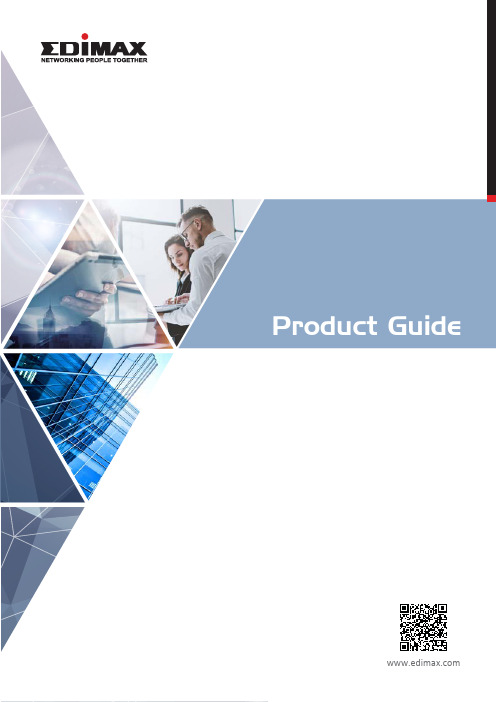
Product GuideWarehouseLobby & Open SpaceMeeting RoomWorking AreaOutdoor AP3T3R, 450Mbps+1300Mbps 2T2R, 900Mbps2x2 14dBi Patch Antenna Passive PoE Supported IP55 WeatherproofBuilt-in RADIUS (AAA) for User & Guest Accounts,24 x Giga PoE+4 x Giga RJ45/SFP Combo Long Range PoE up to 200 MetersPD Alive Check 450WGS-5424PLC PoE+ Web SmartWeb SmartUnmanaged8 x 10 GigaXGS-500810 GbEGigabit EthernetGS-1026 V2Hotel Lobby/ RestaurantGuest RoomChoice of Wi-FiNetwork ManagementSMB/ SME Level Wi-Fi Network ManagementH o s p i t a l i t yS o l u t i o n s4 x Giga RJ45/SFP Combo Long Range PoE up to 200 Meters PD Alive Check 330W2 x Giga RJ45/ SFP Combo 220W 8 x Giga PoE+ 2 x Giga SFP 160WGS-5208PLG 2 x GigaRJ45/ SFP Combo 130W8 x Giga (4 x PoE+) Long Range PoE up to 200 Meters 72W GS-3008P 5 x Giga (4 x PoE+) Long Range PoE up to 200 Meters 72WGS-3005P Gigabit EthernetPoE+ UnmanagedGigabit Ethernet8 x Giga PoE+PoE Extended up to 200M Hardware VLAN/QoS GS-1008P V2 8 x Giga PoE+ 70WGS-1008PL 8 x Giga (4 x PoE+)PoE Extended up to 200M Hardware VLAN/QoS 70W GS-1008PH V2 8 x Giga (4 x PoE+)PoE Extended up to 200M Hardware VLAN/QoS 60WGS-1008PHE V2ES-1008PL ES-1008PHE V2 Hardware VLAN/QoS 60W(Built-in NMS)O ce 1-2-3, O ce +1, OAP1300Built-in Controller in CAP/ WAP APs Auto Setup, Self-Management Guest, O ce and Device Networks E du cClassroomAuditoriumLibraryPoE Access Point/ CPEOAP1750Outdoor Dual-Band PoE Access PointO ut d o o r &L o n g R a n g e S ol u t i o nsOutdoor Long Range Wireless SolutionL o n ge r PoE IP Camera802.3af PoE SwitchLong Range PoE SolutionWeb Smart SwitchLong Range ModeStandard ModeOutdoor Parking LotCommunityGolf CourtNetwork Camera for Smart SecuritySmart Home Solution for VillaIoT Sensor for Smart DetectionSmart Plug with Power ManagementIndoor Air Quality Monitoring24/7 remote monitoring from anywhere Motion-detection push noti cationsWireless & Ethernet connection for exible placement Easy setup with EdiLife mobile appIntelligent control over the smart devices Manual or scheduled controlsWorks with Amazon Alexa voice servicesMonitoring of PM2.5, PM10, CO2, HCHO, TVOC, temperature and humidity, know the air you breatheProviding indoor air quality level history and trend Analyze past readings, observe the present Alerts you when air is at health risk levelsMonitor and control mechanisms for a wide variety of domestic scenariosCover everything with intelligent security A ordable home automationIdeal for Indoor SafetyIC-6220DC / IC-6230DC / IC-5160GCIC-3210W / IC-5150W / IC-7113W / IC-3140W Designed for Outdoor Security IC-9110W V2IP Camera + Sensor Kit IC-5170SC Sensor Kit WS-2000PKSP-1101W V2 SP-2101W V2AI-2002W HighlightRecommendation Product MixV i l l a & B i g H o u seStay Connected withYour Wireless Networking LifeRange ExtenderAC2600 Gigabit Dual-Band Seamless RoamingMulti-User MIMO (MU-MIMO)Gemini RG21S 5 Modes in 1BR-6478AC V2 AC750 Gigabit Dual-Band BR-6208AC V2Wi-Fi Scheduling and Guest Network Smart 3-in-1 ModesAC2600 Gigabit Dual-Band Seamless RoamingMulti-User MIMO (MU-MIMO)Gemini RE23S AC1200 Gigabit Dual-Band Seamless Roaming3 Modes in 1: Wi-Fi Extender, AP or BridgeGemini RE11/RE11SRange ExtenderOffice+1Add-on AP Guest DeviceOffice 1-2-3OAP1300E-MAPIntuitive UISelf ManagementThe icon-based interface for intuitiveShows wireless coverage andstatus of your APs on E-MAP.The AP is pre-con gured andself-managed for easy setup.Wave 2• Smart: Auto discovery of Master and Slave AP, Airtime Fairness,Band Steering.• Secure and Self con gured network for O ce, Device, and Guestnetworks with built-in Radius Server.• Self-Management with Dashboard, NMS monitor, and Zone Plan tooptimize your network performance.• Free of License Fee, Intuitive UI, Simple yet Powerful.• Expandable Wi-Fi System up to a total of 16 AP’s with O ce +1Add-on AP.• Flexible PoE Deployment with IEEE 802.3.at/af support.• High performance 802.11ac Wave 2 & MU-MIMO support.Edimax Tec hnology Co., Ltd.No. 278, Xinh u 1st Rd., Nei hu Dist.,Taipei City, Ta iwanEmail: suppor***********m.twEdimax Tec hnology Eu rope B.V.Fijenhof 2, 5652 AE Eindho ven,The Netherla ndsEmail: suppor***********Edimax Com puter Comp any3350 Scott Bl vd., Bldg. 15, Santa Clara,CA 95054, US ALive Tech Sup port: 1(800) 652-6776Email: suppor***********m。
Televic Confidea WCAP G3 第3代无线会议系统说明书
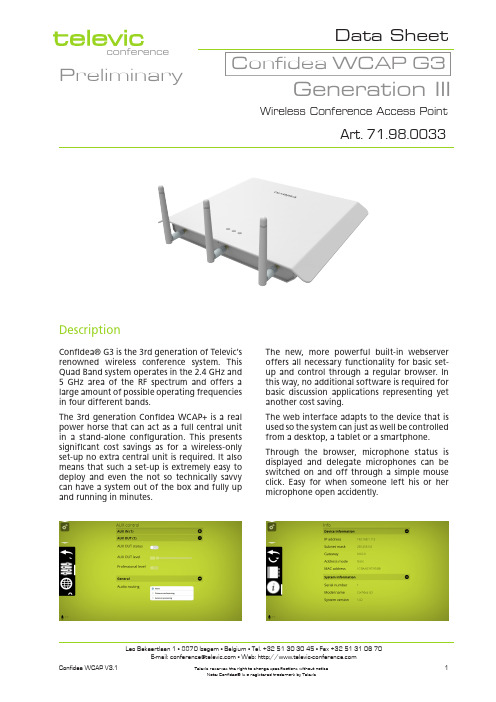
conferenceConfidea WCAP G3Art. 71.98.0033Generation IIIPreliminaryConfidea® G3 is the 3rd generation of Televic’s renowned wireless conference system. This Quad Band system operates in the 2.4 GHz and 5 GH z area of the RF spectrum and offers a large amount of possible operating frequencies in four different bands.The 3rd generation Confidea WCAP+ is a real power horse that can act as a full central unit in a stand-alone configuration. This presents significant cost savings as for a wireless-only set-up no extra central unit is required. It also means that such a set-up is extremely easy to deploy and even the not so technically savvy can have a system out of the box and fully up and running in minutes.DescriptionData SheetWireless Conference Access PointThe new, more powerful built-in webserver offers all necessary functionality for basic set-up and control through a regular browser. In this way, no additional software is required for basic discussion applications representing yet another cost saving.The web interface adapts to the device that is used so the system can just as well be controlled from a desktop, a tablet or a smartphone. Through the browser, microphone status is displayed and delegate microphones can be switched on and off through a simple mouse click. Easy for when someone left his or her microphone open accidently.The new web interface also allows creating microphone groups and adding name labels without any additional software: an absolute ly unique feature.The updating of the system with newer software has been made simpler and can be caried our through the same web interface.The audio in- and outputs make it easy to connect the Confidea system to external systems.The ‘external processing’ setting allows the integration of mixing or audio processing equipment.The audio connections also allow an easy integration in a video conferencing setup. In this case, the mix-minus or N-1 setting prevents echo caused by audio feedback from the far end. But also a less complex addition to the system such as a handheld wired or wireless microphone is a piece of cake using the input jack.In more advanced and complex installations, the Confidea system can be controlled via the fully compatible CoCon Control software. This opens up all functionalities that this software suite has to offer: delegate management, agenda management, synoptic view, room display and complex voting management.A single WCAP has a range of 30m in “open field”Accessories •Confidea APPS71.98.0041Access point power supply• Power connector • RJ45 LAN connection• RJ45 in from central control unit (future functionality)•RJ45 out to next access point (future functionality)• 6.3 mm jack balanced analog in • 6.3 mm jack balanced analog out • Two overload activity LEDs •3 R-SMA antenna connectorsConnectivitySpecifications• Maximum 2048 units• Maximum of open microphones : 6• Battery Autonomy: + 28 hours• Camera control on webserver• Maximum number of chairmans:- Stand alone mode : unlimited• Microphone modes:- Direct access- Chairman alway get the floor- VOX- Group 1-6- OverrideFor further information, see the Confidea G3 manual.Televic reserves the right to change specifications without notice5Note: Confidea® is a registered trademark by TelevicConnection Diagram (With voting)WCAP +Analog INAnalog OUTRequired:• CoCon Discussion • CoCon VotingOptional:• CoCon Signage• CoCon AuthenticationLANBuilt - in webbrowser:WCAP +Analog INAnalog OUTOptional:• CoCon Discussion • CoCon Signage LANBuilt - in webbrowser:LANLAN。
Audio Distribution Network ADN数字会议系统操作指南说明书

內容內容重要安全提示 (4)SennheiserADN会议系统 (7)可购买的系统组件–供货范围 (8)组件总览 (10)代表传声器ADN D1 (12)主席传声器ADN C1 (13)无线代表传声器ADN-W D1 (14)无线主席传声器ADN-W C1 (15)锂离子电池ADN-W BA (16)无线传声器ADN-W MIC 15/ADN-W MIC 36鹅颈式麦克风 (17)天线模块ADN-W AM (18)电源适配器NT 12-50C (19)中央单元ADN CU1 (20)软件“Conference Manager” (22)电源设备ADN PS (23)系统电缆SDC CBL RJ45 (24)充电器ADN-W L 10 (24)运输和充电盒ADN-W CASE (26)计划会议系统的建立和控制 (28)主席和代表传声器的数量 (28)计算有线连接传声器和系统组件的电源供应 (28)创建一个有线连接的会议系统 (29)创建一个无线会议系统 (32)以组合方式建立有线连接传声器和无线传声器(混合运行) (33)会议系统的配置和控制 (34)音频信号的输入和输出 (34)结合媒体控制系统 (34)使用软件ADN Cable Calculator (35)对计算机系统的要求 (35)安装ADN Cable Calculator (35)使用ADN Cable Calculator (37)卸载ADN Cable Calculator (37)会议系统的调试 (38)中央单元ADN CU1使用前的准备 (38)准备运行电源设备ADN PS (40)准备运行天线模块ADN-W AM (42)有线连接传声器ADN C1/ADN D1使用前的准备 (44)准备运行无线传声器ADN-W C1/ADN-W D1 (46)充电器ADN-W L10使用前的准备 (48)运输和充电盒ADN-W CASE UNITS准备运行 (49)为无线传声器电池ADN-W BA充电 (51)建立会议系统 (56)ADN Digital Conference System|1內容2|ADN Digital Conference System天线模块ADN-W AM与中央单元ADN CU1(用于无线会议运行)连接 (66)安装和对齐天线模块ADN-W AM (69)放置无线传声器 ADN-W C1或ADN-W D1 (74)将外部音频设备连接到中央单元上 (75)将用于音频录制的USB大容量存储器连接到中央单元 (75)准备运行,结合软件“Conference Manager” (76)开启/关闭会议系统 (77)使用媒体控制 (80)配置无线运行 (81)操作中央单元 (83)解除中央单元按键锁 (83)按键功能 (83)通过中央单元配置会议系统 (84)操作菜单总览 (84)如何使用操作菜单 (88)进行会议设置– “会议菜单” (90)进行无线运行设置– “无线电设置” (95)进行音频设置– “音频菜单” (97)检查系统和识别故障– “系统菜单” (102)设置语言– “*语言” (113)进行扩展设置– “设置” (113)进行会议 (115)操作代表传声器 (116)操作主席传声器 (118)传声器扬声器音量调节 (120)在会议系统操作过程中添加传声器 (121)录制会议 (122)使用软件“Conference Manager” (125)软件和会议系统的使用方法下 (125)准备使用集成在中央单元的软件 (126)准备使用软件的Windows版本 (127)启动/关闭软件 (143)了解和设置软件的基本特性 (144)使用会议系统和软件 (154)进行无线操作设置 (160)准备会议和绘制空间–运行模式“Setup” (172)初始化传声器–操作模式“Setup” (189)布置会议–操作模式“Setup” (195)会议监控–操作模式“Live” (203)在会议进行过程中增加传声器 (213)在会议进行过程中进行设置 (214)结束操作模式“Live” (216)会议录制– “录制会议” (217)使用日志和诊断功能– “事件查看器” (219)会议系统的清洁和维护 (225)內容运输无线组件 (227)准备运输无线组件 (227)使用运输盒ADN-W CASE (227)更新会议系统固件 (230)如果出现故障/常见问题 (231)组件和附件 (237)技术参数 (240)附件 (247)安装尺寸 (247)高频频道和国家/地区适用发射功率表格(针对无线运行) (250)出厂设置 (252)键盘布局 (253)Microsoft Software License Terms (253)制造商声明 (256)ADN会议系统索引 (257)软件“Conference Manager”索引 (262)ADN Digital Conference System|34|ADN 数字会议系统重要安全提示1.请阅读本使用说明书。
BOSCH无线WD-D方案

作为大型跨国企业,我们的产品来自世界各地的生产基地;珠海部分会议系统产品在内的所有安防下属产品,向全球供货,符合ISO9001和ISO14001);在国内31个省市(包括湖北)设有办事处;质量优良,严格质量管理保证全球各地的工厂的产品质量一致;用于大中小型会议,大型国际同传会议;音质优秀,抗外部声音特别是手机干扰能力强;专用屏蔽线,传输稳定,保密性强,可另配锁扣不会出现意外掉所有产品保修3年,且在各地区设有授权维修中心,方便客户;多种移动式、嵌入式设备,配合装饰圈与装修环境协调;通过软件配置与维护系统,方便快捷,可热拨插;国际及国内各类会议选择最多的品牌;提供开放协议接口,可根据需要定制软件。
前言整个会议系统的整体功能设计、设备选型及施工都必须充分考虑***系统的特点,将系统的可靠性放在第一位考虑,同时还必须具备较高的先进性、灵活性、可扩展性,并且满足国际及国内的一些会议系统相关标准的要求。
在此基础上,考虑系统的长期运行成本,选用性价比较高的产品,以充分利用建设资金。
设计原则系统的先进性和成熟性采用先进和成熟的技术,如大量采用数字会议技术、先进的显示系统技术等,选择成熟的中高档产品和国内外知名品牌。
系统的可靠性和稳定性整个系统要求要求具备高可靠性和高稳定性,方便耐用。
系统的实用性和经济性合理的性能价格比是系统设计中的重要内容,在兼顾良好性能的基础上除要考虑经济性,总体造价,更需要考虑系统的长期运行成本。
系统的开放性和标准性采用国际通用的标准化产品,方便其他产品相互连通。
系统的安全性和保密性会议工作的性质决定了整个系统必须是绝对安全可靠的,系统的可扩展性和易维护性会议系统产品应该具备良好的维护和售后服务,可以根据要求方便升级。
易操作性和易维护性系统要求具有良好的用户界面和管理接口,采用诸如菜单、按钮等直观的操作手段和面向目标的管理技术,掩盖软硬件的复杂性,为普通用户和管理用户提供方便性和灵活性。
数字会议室设计方案会议发言是会议室的基本功能,而使用传统的模拟话筒一般只能安装较少的数量,较难进行会议讨论,并且其抗干扰能力也较弱,因此选用代表当今会议讨论发言系统最先进科技的全数字式发言系统(DCN—NG)。
beyerdynamic opus 100 无线麦克风使用说明书

BEDIENUNGSANLEITUNG OPERATING INSTRUCTIONS NOTICE D’UTILISATIONOpus 100Drahtloses SystemWireless SystemSystème sans fil16OPERATING INSTRUCTIONS Opus 100Thank you for selecting the Opus 100 wireless system. Please take some time to read carefully through this manual before setting up the equipment.The Opus 100 system has a single frequency in the VHF frequency range 174 to 236 MHz or in the UHF frequency range 798 to 862 MHz.1.NE 100 Diversity Receiver 1.1Controls and IndicatorsFront view(1)Telescopic antennae (fixed)(2)Power On / Mute LED(3)Diversity LEDs A/B (Antenna A Antenna B)(4)Squelch control(5)Output level control (balanced output signal, 3-pin XLR)Rear view(6)AF-output, 3-pin XLR, balanced output signal(7)DC-connection for external power supply unit1.2AntennaeFully extend the antennae and set them at an angle of 60°between each antenna. Thetwo antennae are positioned this way to achieve the best pick-up reception.1.3Setting up1.Place the NE 100 diversity receiver in the same room or area as the transmitters. Ensurethat the NE 100 is installed as close as possible to the mixing console or amplifier so that all indications can be seen at all times.2.Do not place the NE 100 diversity receiver near digitally controlled equipment.3.Connect the XLR-output (6) to the corresponding input of the mixing console or amplifier.Using the output level control (5) you can adjust the gain.4.Make sure the mains voltage shown on the power supply unit corresponds to the localmains voltage.5.Connect the power supply unit to the receiver and to AC power. The receiver has noseparate On/Off switch. The power On / Mute LED (2) is illuminated red.6.To adjust the input gain turn the squelch control (4) to maximum.7.If the On/Mute LED (2) is illuminated green when there is no transmitter switched on, thereis RF noise present. Turn the squelch control (4) counter clockwise to minimum until the RF noise is disappeared.8.As soon as you switch on the transmitter, the On/Mute LED (2) should go out and thediversity LEDs (3) indicate which antenna input is active.1.4Diversity Indication of the Receiving ChannelThe NE 100 has two separate receiving circuits for each of the antennae A and B. The signal with the better S/N ratio is silently switched to the output. The received diversity channelA orB is shown on the LEDs (3).1.5SquelchSwitch off the transmitter before you change the squelch. Now the receiver should be muted. If it is not, then slowly adjust the squelch (4) until all unwanted signals are muted. Assoon as the receiver has been muted, the On/Mute LED (2) is illuminated red. Setting the leveltoo high, however, will reduce the range of your system.Squelch control (4) to the left = minimum rangeSquelch control (4) to the right = maximum range - Caution: Interferences can occur!17181.6Setting the GainFirst adjust the gain of your transmitter (only TS 100; refer to chapter 3.3). Once the transmitter gain is optimised, it is necessary to match the receiver’s output gain to your mixing console or PA system. Adjust the gain control (5). Setting the gain too high may cause distor-tion.1.7Mounting NE 100 into ZTE 100/200 Mounting Bracket•For mounting the NE 100 receiver into the ZTE 100/200 mounting bracket the NE 100 has one hole on the right and on the left side at the bottom.•The NE 100 can be mounted into the ZTE 100/200in two ways.•If the receiver is to be mounted further to the back refer to illustration 1.•If the receiver is to be mounted further to the front refer to illustration 2.•The ZTE 100/200 is supplied with 2 screws for mounting the NE 100 into the ZTE 100/200and 4 screws for 19"-rack mounting.NE 100NE 100ZTE 100/200ZTE 100/200Illustration 1Illustration 2Microphone head (fixed) Battery compartmentPower On battery condition LED On/Off switchMute switch2.2Setting up1.Switch on the NE 100 receiver.2.Rotate the microphone under the microphone head (1) counter clockwise and carefullyslide the transmitter shaft down. Insert two 1.5 V alkaline batteries (AAA type - micro).Observe the polarity marks.3.Slide the transmitter into the shaft again and rotate the microphone clockwise to lock.4.Switch on the microphone by switching the On/Off switch (4) to the “On” position. ThePower On battery condition LED (3) is illuminated. If the transmitter is properly working one of the diversity LEDs of the NE 100 receiver should be illuminated.5.Make sure that the mute switch (5) is switched to the “Off” position. The mute switch (5)is for muting the transmitter during pauses of speech. Please note that the microphone is still consuming power when it is muted.6.When the battery capacity is too low for operation, the power on battery condition LED (3)will flash for around 1 hour before the transmitter switches off (LED (3) goes out).e n glis h 19207.To avoid popping, try holding the microphone at a slight angle below your mouth.8.To avoid covering the integrated antenna by your hand, do not hold the microphone atthe microphone head as this could reduce the transmission strength. Furthermore, feedback can occur.2.3MaintenanceProtect the microphone from humidity, knocks and shock. Avoid dropping the micro-phone at all times.If your microphone sounds dull, clean the integrated foam pop shield. To do this, follow the instructions below.•SDM 169:Unscrew the microphone upper basket counter clockwise.SDM 159, SEM 181:Unscrew the whole microphone basket clockwise.•Pull out the foam pop shield and clean it under clear running water. If necessary, use a mildwashing-up liquid. Dry it afterwards with a hairdryer or allow it to dry overnight.•Place the dry pop shield inside the microphone basket and replace the microphone basketby screwing it on clockwise or counter clockwise.3.TS 100 Beltpack Transmitter 3.1Controls and Indicators(1)Mute switch(2)red Peak LED (audio)(3)Gain control (audio)(4)Connection for microphones / instruments, 3.5 mm stereo jack (female), screw-type (5)green Power On battery condition LED (6)On / Off switch (7)Antenna(8)Battery compartment3.2Setting up1.Open the battery compartment (8) by pulling the cover downwards. Insert a 9 V alkalinebattery or rechargeable battery observing the polarity +/- marks.2.Connect the supplied microphone or instrument cable to the jack socket (4).3.Switch on the beltpack transmitter by switching the On / Off switch (6) to the “On” position.The power on battery condition LED (5) is illuminated green when the battery has been inserted correctly and has full capacity. If the transmitter is properly working, one of the diversity LEDs of the NE 100 receiver should be illuminated.4.Make sure that the mute switch (1) is switched to the “Off” position. The mute switch (1)is for muting the transmitter during pauses of speech. Please note that the microphone is still consuming power when it is muted.5.When the battery capacity is too low for operation, the power on battery condition LED (5)will flash for around 1 hour before the transmitter switches off (LED (5) goes out).3.3Adjusting Input Gain1.Switch on the NE 100 diversity receiver.2.Switch the transmitter on by switching the On / Off switch (6) to the “On” position. Turnthe gain control (3) to minimum sensitivity (fully counter clockwise).3.If you have no suitable sound source, you can speak into the microphone at the maximumlevel you expect to use. We recommend you choose a “U”, because a spoken “U” has a relatively good sine-shape. Turn the gain control (3) clockwise until the peak LED (2) does not illuminate or should only flash momentarily during the loudest passages.Important:There are various microphones available for the TS 100. As their characteristics vary, the sensitivityhas to be re-adjusted with each change of microphone.4.General Instructions for all Transmitters4.1Battery Change•Switch the transmitter off before changing the battery (On / Off switch to the “Off” position).•If you do not intend to use the transmitter for several weeks or months, please remove the battery as it can leak after some time and damage parts of the transmitter. Even “leak proof” batteries are no guarantee that they will not leak after some time. Failing to comply will render the warranty null and void.•Different brands of batteries may vary in length of up to 2 - 3 mm. When you change the battery make sure there is a good contact and adjust the spring in the battery compartment if necessary.•Clean the battery contacts from time to time. Use a soft cloth or cotton swab moistened with methylated spirits or alcohol.•Please do not throw used battery packs away with your household rubbish, but take them to your local collection points.•When using rechargeable batteries use conventional chargers.21224.2Before the Soundcheck1.Make sure that the transmitter and receiver are on the same frequency (refer to typeplate).2.Check the transmitter battery and replace or recharge it if necessary. Use fresh alkalinebatteries only.3.Check the performance area for dropouts (i.e. areas where poor reception is encountered).If you find any dropouts try to eliminate them by repositioning the antennae or the receiver.4.Adjust the sensitivity of the receiver and beltpack transmitter correctly to avoid distortions.5.Try and avoid feedback, especially when you use omnidirectional microphones (e.g. MCE 50).4.3What to do about FeedbackFeedback is caused when the microphone is too close to a loudspeaker.We recommend:•Reduce the volume of the sound system.•Move away from the loudspeaker.•Turn the microphone away from the loudspeaker.•Use a microphone with a cardioid, hypercardioid or supercardioid polar pattern.Caution:Feedback can also be caused if the sensitivity has been adjusted too high. In this case the transmitter is no longer working in the linear range, but in the limiter range. Therefore, if the level of the input sound drops, the gain is increased and feedback can occur. Turning down the input sensitivity of the transmitter to the correct position will prevent this from happening.5.Trouble Shooting5.1NE 100 Diversity Receiver•Power supply is interrupted. Power supply unit is not connected to the mains and/or to the receiver•Connect the power supply unit to the mains and/or to the receiver•Switch on the transmitter•Make sure that the transmitter and receiver are on the same frequency •Position the receiving antennae correctly•Input amplifier of the connected mixer is overloaded•Input sensitivity is too high (TS 100 only)•Use the reduction of the mixer or adjust the volume (5)•Reduce sensitivityDistorted sound No reception No functionProblemPossible CauseSolution•Transmitter is not switched on •Transmitter works on a different frequency•Receiving antennae are not positioned correctlye n g l i s h23ProblemPossible CauseSolution5.2SEM 181, SDM 159, SDM 169, TS 100 Transmitters6.MaintenanceIn the unlikely event of equipment failure, the product should be returned to your bey-erdynamic dealer. Failure to do so will render the guarantee null and void.7.LicensingIn most countries around the world, wireless systems must be approved for use by the authorities and it may be necessary to obtain a licence to use it legally. Your local beyerdynamic dealer will be able to give you details on wireless system regulations for your area.The components of the Opus 100 system are approved according to the directive 99/5/EEC under the CE 0682 ! identification.8.VersionsOpus 100 V Set consisting of:NE 100 V VHF diversity receiver, TS 100 V VHF beltpack transmitter,instrument cable and bagOpus 150 V Set consisting of:NE 100 V VHF diversity receiver, TS 100 V VHF beltpack transmitter,MCE 60.100 clip-on microphone and bagOpus 154 V Set consisting of:NE 100 V VHF diversity receiver, TS 100 V VHF beltpack transmitter,Opus 54.100 headset and bagOpus 159 V Set consisting of:NE 100 V VHF diversity receiver,SDM 159 V VHF microphone and bagOpus 169 V Set consisting of:NE 100 V VHF diversity receiver,SDM 169 V VHF microphone and bagOpus 181 V Set consisting of:NE 100 V VHF diversity receiver,SEM 181 V VHF microphone and bagThe a.m. VHF sets are available with different frequencies.Transmitters and receiver are also individually available.Opus 100 U Set consisting of:NE 100 U UHF diversity receiver, TS 100 U UHF beltpack transmitter,instrument cable and bagOpus 150 U Set consisting of:NE 100 U UHF diversity receiver, TS 100 U UHF beltpack transmitter,MCE 60.100 clip-on microphone and bagOpus 154 U Set consisting of:NE 100 U UHF diversity receiver, TS 100 U UHF beltpack transmitter,Opus 54.100 headset and bagOpus 159 U Set consisting of:NE 100 U UHF diversity receiver,SDM 159 U UHF microphone and bagOpus 169 U Set consisting of:NE 100 U UHF diversity receiver,SDM 169 U UHF microphone and bagOpus 181 U Set consisting of:NE 100 U UHF diversity receiver,SEM 181 U UHF microphone and bagThe a.m. UHF sets are available with different frequencies.Transmitters and receiver are also individually available.249.Optional AccessoriesNE 100 Diversity Receiver19"-OptionZTE 100/200Shelf for 19"-rack mounting of one NE 100 receiver. . . . . . . Order # 457.051SDM 159, SDM 169 and SEM 181 MicrophonesMicrophone clampMKV 11Microphone clamp. . . . . . . . . . . . . . . . . . . . . . . . . . . . . . . . . Order # 407.232Pop shields / Wind shieldsPS 20/40Pop shield for SDM 159, SDM 169, colour: charcoal-grey. . . Order # 437.972PS 81*Pop shield for SEM 181, colour: charcoal-grey. . . . . . . . . . . . Order # 407.593StandsGST 400Microphone stand, 3/8", height 0.90 - 1.65 m,with G 400 boom. . . . . . . . . . . . . . . . . . . . . . . . . . . . . . . . . . Order # 421.294GST 500Microphone stand, 3/8", height 0.80 - 1.60 m,with G 500 telescopic boom. . . . . . . . . . . . . . . . . . . . . . . . . . Order # 406.252*other colours available10.Technical SpecificationsNE 100 V / NE 100 U Diversity ReceiverFrequency rangeNE 100 V (VHF). . . . . . . . . . . . . . . 1 frequency between 174 - 236 MHzNE 100 U (UHF). . . . . . . . . . . . . . 1 frequency between 798 - 862 MHzNominal deviation. . . . . . . . . . . . 35 kHzFrequency response. . . . . . . . . . . 50 - 15,000 HzT.H.D.. . . . . . . . . . . . . . . . . . . . . . < 1% (30 kHz) (transmitter and receiver)Noise reduction. . . . . . . . . . . . . . LN companderS/N ratioat RF-level 70 dBm. . . . . . . . . . . . > 100 dB(A)at RF-level 85 dBm. . . . . . . . . . . . > 90 dB(A)RF-bandwidth. . . . . . . . . . . . . . . . < 200 kHzAudio output. . . . . . . . . . . . . . . . 3-pin XLR, balancedTemperature range. . . . . . . . . . . +10°to 55°CPower supply. . . . . . . . . . . . . . . . external Power Supply Unit (11 - 15 V, 200 mA) DC/AC Dimensions (W x H x D). . . . . . . . 226 x 39 x 115 mmWeight. . . . . . . . . . . . . . . . . . . . . 650 g25SDM 159 V / U, SDM 169 V / U and SEM 181 V / U MicrophonesPolar pattern. . . . . . . . . . . . . . . . Supercardioid (SDM 169) / Supercardioid (SDM 159)Cardioid (SEM 181)Transducer type. . . . . . . . . . . . . . Dynamic (SDM 159, SDM 169) /electret condenser (SEM 181)FrequencySDM 159 V / SDM 169 V /SEM 181 V (VHF). . . . . . . . . . . . . 1 frequency between 174 - 236 MHzSDM 159 U / SDM 169 U /SEM 181 U (UHF). . . . . . . . . . . . . 1 frequency between 798 - 862 MHzRF output power. . . . . . . . . . . . . < 20 mW (output power)Nominal deviation. . . . . . . . . . . . 35 kHzFrequency response. . . . . . . . . . . 50 - 15,000 HzNoise reduction. . . . . . . . . . . . . . LN companderS/N ratio at RF level 70 dBm. . . . . > 100 dB(A)Sensitivity. . . . . . . . . . . . . . . . . . . fixedMax. SPL. . . . . . . . . . . . . . . . . . . . 130 dBTemperature range. . . . . . . . . . . +10°to 55°CAntenna. . . . . . . . . . . . . . . . . . . . integrated in housingPower supply. . . . . . . . . . . . . . . . 2 x 1.5 V alkaline batteries (AAA type “micro”)Current consumption. . . . . . . . . . 130 mA (UHF), 100 mA (VHF)Operating time. . . . . . . . . . . . . . > 5 hrs. with alkaline batteriesTS 100 V / TS 100 U Beltpack TransmittersFrequencyTS 100 V (VHF). . . . . . . . . . . . . . . 1 frequency between 174 - 236 MHzTS 100 U (UHF). . . . . . . . . . . . . . . 1 frequency between 798 - 862 MHzRF output power. . . . . . . . . . . . . < 20 mW (output power)Nominal deviation. . . . . . . . . . . . 35 kHzFrequency response. . . . . . . . . . . 50 - 15,000 HzNoise reduction. . . . . . . . . . . . . . LN companderS/N ratio at RF level 70 dBm. . . . . > 100 dB(A)Sensitivity. . . . . . . . . . . . . . . . . . . adjustable, 40 mV - 1 VAudio input. . . . . . . . . . . . . . . . . 3.5 mm jack locking (female), 3-pole, screw-typePower supply. . . . . . . . . . . . . . . . 9 V alkaline battery or corresponding NiMH-rechargeablebatteryCurrent consumptionTS 100 U (UHF). . . . . . . . . . . . . . . 65 mATS 100 V (VHF). . . . . . . . . . . . . . . 50 mATemperature range. . . . . . . . . . . +10°to 55°COperating timewith 9 V alkaline batteryTS 100 U (UHF). . . . . . . . . . . . . . . > 6 hrs.TS 100 V (VHF). . . . . . . . . . . . . . . > 8 hrs.2627。
全球知名品牌及网址大全

全球知名品牌及网址大全 品牌 中文商标 网 址 主要产品A开头的品牌Apogee 爱宝奇 音箱、功放AB 专业功放APG 专业音箱AD 专业功放ADB www.adb.be 调光设备ADK 话筒AKAI 雅佳 数字录音产品AKG 话筒、耳机ALESIS 艾丽思 音响周边ALLEN&HEATH 艾伦赫赛 调音台ALTEC LANSING 音箱及单元ALPINE 阿尔派 汽车音响AMEK 调音台AMS-NEVE 尼夫 调音台ANSI 美国国家标准协会APHEX 阿飞斯 周边Apogee 数字音频制作处理器Api 周边设备ART 周边设备ARX systems .au 音响产品ASL 音频设备B开头的品牌BAG-END 百利衡 音箱BARCO 巴可 投影机BBE 周边设备BEHRINGER 百灵达 调音台、周边Beyerdynamic 拜亚动力 www.beyerdynamic.de 话筒、耳机Belden 专业线材BGW 必敬敌 功放BOSE 博士 音箱BSS 毕斯 周边设备B-52 音箱C开头的品牌CARVIN 吉他、扩声设备CAD 话筒CADAC 调音台CAKEWALK 音频制作软件Canare 佳耐美 专业线材C-AUDIO 音箱CERWIN-VEGA 史云威格 音箱CELESTION 百变龙 音箱CLAY-PAKY 百奇 电脑灯CLAIR BROTHERS AUDIO CLEAR-COM 内部通讯产品CM 舞台吊挂系统COMMUNITY C牌 音箱COEF 高怡 www.coef.it 电脑灯COEMAR 歌马 www.coemar.it 电脑灯CREST AUDIO 高峰 功放CRESTRON 快思聪 中控设备CROWN 皇冠 专业功放话筒D开头的品牌DAS 音箱DA-LITE 投影幕dbx 周边设备d&b audiotechnik 音箱DDA 调音台DENON 天龙 音源、DJ设备DESFINE 迪斯 音箱DIS 数字会议系统Digidesign 数字录音产品DIGITECH 周边设备DK-AUDIO 音频测试仪Dolby 杜比 电影解码器DOD 周边设备DPA 录音话筒D-R www.d-r.nl 调音台DSP 公共广播DYNACORD 大地 www.dynacord.de 音箱E开头的品牌EAW 依爱德 音箱ELECTRO VOICE 音箱、功放、话筒ECLER 艺格 功放、音箱ETC 专业灯具F开头的品牌FBT www.fbt.it 音箱Fender 芬达 乐器FOSTEX 福斯特 音源、录音设备FURMAN 富民 周边设备FUTURELIGHT www.futurelight.de 电脑灯G开头的品牌GALAXY AUDIO 专业音箱、线材GENELEC 录音监听设备Gemini 双子星 DJ设备GENZ.BENZ 乐器、功放GRIVEN www.griven.it 电脑灯H开头的品牌HARMANKARDON 哈曼 音响HAFLER 专业功放HARRION 哈里森 调音台HHB 监听音箱HK AUDIO 音箱HOSA 专业线材I开头的品牌IEEE 国际电气电子工程师协会J开头的品牌JANDS .au 灯光设备JAMO 扬声器JBL Professional 音箱及单元JB-LIGHTING www.jb-lighting.de 灯光设备JEM 烟机JVC 音频、视频设备K开头的品牌KLARK-TEKNIK 周边设备KLOTZ www.klotz-ais.de 音响设备及附件KLIPSCH 杰士 音箱KOSS 耳机KORG 乐器L开头的品牌LA 音频LA- AUDIO 音箱LAB 力高 bgruppen.se 专业功放LEM 兰姆 音箱Lexicon 莱思康 周边设备LPS www.lps-laser.de 激光灯M开头的品牌MACKIE 美奇 调音台、音箱MARTIN AUDIO 玛田 音箱Meyer 美亚 音箱MIDAS 迈特斯 调音台MONTARBO 蒙特博 音箱MASTER 马斯特 音箱MACH 美刚 www.mach.dk 音箱MIPRO 咪宝 话筒MARTIN 马田 www.martin.dk 电脑灯MA 灯光设备MARANTZ 马兰仕 www.marantz.co.jp 音源McCauley 美嘉声 音箱N开头的品牌NEUMANN 钮曼 录音话筒Numark 露玛 DJ设备NADY 雷迪 无线话筒NSI Lighting 灯光设备NJD 灯光设备O开头的品牌OTARI 录音器材OHM 奥妙 音响产品OSRAM 欧思朗 灯源Onkyo 安桥 www.onkyo.co.jp 音响设备Outline www.first-eng.co.jp 音箱P开头的品牌Panasonic 松下 音、视频PIONEER 先锋 音、视频、DJ设备PEAVEY 百威 音响设备PHILIPS 飞利浦 音、视频设备PROEL 音响设备PULSAR 宝莎 调光台PLASA 专业灯光和音响协会PAS 专业音箱PHONIC 丰力 音响设备POWERSOFT www.powersoft.it 专业功放Q开头的品牌Q4AUDIO www.zeckaudio.de/q4.htmlR开头的品牌RENKUS-HEINZ www.renkus-heinz.nu 音箱RANE 莱恩 周边R.C.F www.rcf.it 音箱、单元RDL 专业音视频模块ROLAND 罗兰 乐器、录音设备RAMSA 松下 www.panasonic.co.jp 音响设备RAPCO 接插件RODE 话筒S开头的品牌SABINE 赛宾 周边设备SENNHEISER 森海塞尔 话筒、耳机SHURE 舒尔 话筒SONY 索尼 音、视频设备Soundcraft 声艺 调音台SCHOEPS www.schoeps.de 录音话筒STUDER 思图塔 www.studer.ch 调音台SAMSON 山逊 无线话筒Symetrix 思美 周边设备SGM 俊朗 www.sgm.it 调光台、电脑灯Soundscape 公共广播产品SOUND PLANNING www.soundplanning.co.jp 调音台SSL 调音台STUDIO DUE 天工 www.studiodue.it 电脑灯SKB STRONG 电脑灯SWITCHCRAFT 专业插接件SAMSUNG 三星 音、视频设备SEKAKU 精格 周边、话筒耳机STUDIOMASTER 录音大师 音箱周边STANTON 士丹顿 DJ设备T开头的品牌TANNOY 天朗 音箱TASCAM 音源、录音设备TC Electronic 周边设备TOA 音响设备TELEX www. 音响设备及内部通讯TEAC 音源、录音器材TECHNICS DJ设备TRANTEC 创迪 无线话筒TURBOSOUND 特宝声 音箱THX 电影音频标准TDM Design DJ设备TDS V开头的品牌VPLT 德国音响行、灯光业协会VESTAX 威仕达 音源W开头的品牌WHARFEDALE 乐富豪 音响Whirlwind X开头的品牌XTA 音响周边Y开头的品牌YAMAHA 雅马哈 音响、乐器YORKVILLE 威乐 音箱Z开头的品牌ZOOM www.zoom.co.jp 音响周边ZECK 塞克 www.zeckaudio.de晶莹剔透的高音加丰满悦耳的低音,既泾渭分明,又柔和自然,法国APG甜美的声音听来从容不迫,让她纯朴的声音来把你的耳朵叫醒......“同轴技术”是将中高音喇叭安置在低音喇叭的轴线内,然后充当高音声源的载体。
惠威 HY900 有线全数字会议主机控制系统说明书

有线数字控制会议系统(HY900MANUAL)产品说明书前言欢迎您使用HiVi惠威会议系统产品。
在安装和使用本产品之前,请您务必仔细阅读随机配送的资料,这会有利于您更好的使用本产品。
未严格按本手册说明操作而导致的错误或造成的任何损失,HiVi惠威将不承担责任。
本手册中的图片仅供参考,如果图片与实际产品不符,请以实际产品为准。
为更好地提供服务,HiVi 惠威保留对本手册中描述的产品和软件程序以及本手册的内容随时更新和修改的权利,恕不另行通知。
本手册内容受著作权法律法规保护,未经HiVi惠威事先书面授权,不得以任何方式复制、抄录本手册,或将本手册内容以任何形式在任何媒体中进行传播,或将本手册翻译成任何文字。
为确保设备可靠使用及人员的安全,请在安装、使用和维护时,严格遵守以下事项:1.为防止火灾或漏电,不要将系统设备置于过冷或过热的地方,请勿将系统设备受雨或受潮,阴雨潮湿天气或长时间不使用时,应关闭设备。
2.会议系统主机的电源在工作时会发热,因此要保持工作环境的良好通风,以免温度过高而损坏机器。
3.非专业人士未经许可,请不要试图拆开设备,不要私自维修,以免发生意外事故、严重导致损坏。
4.安装时确保安全。
使用过程中发现本产品的实际情况与本手册有不一致之处,或您想得到最新的信息,以及您有任何问题或想法,请垂询本公司。
第一章·系统介绍HY900有线全数字会议系统,是HiVi惠威针对现代大、中、小型会议的使用场合而研发设计的专门电子会议设备,具有讨论、表决、同传、签到、服务呼叫、自动摄像跟踪功能;系统采用100M以太网总线,实现会议控制数字化、音频数字化、网络化。
采用稳定性高的嵌入式软件操作系统、专用航空级带螺纹及锁紧接口的接插电缆,完全胜任工程严柯施工要求和长时间会议使用考验。
系统遵循HiVi自主专利的会议控制协议(HCCP)与音频流协议(HCAP),具备在线升级功能,维护升级智能化。
系统特色:1.支持单元即插即用,随时增加会议单元与会,会议管理简洁高效;2.支持单元热插拔,不影响在线会议单元,有效保障会议正常进行;3.单元链路节点记忆,单元掉电在原链路节点重新上电可以继续工作;4.集中供电和分布供电的新特性,满足不同工程施工和布线的需要,为工程提供灵活多样的解决方案;5.具有单独的会场全景摄像图像输出功能,在一般的会议发言摄像跟踪基础上,为会议提供更周到、更全面的会场摄像跟踪解决方案。
MCW50

MCW-D 50數位無線會議系統簡單、安全MCW-D 50數位無線會議系統能使您免除任何空間的限制。
您可以快速、簡單地安裝或拆卸麥克風裝置,無任何混亂的電線的困擾。
該麥克風裝置的設計融合了現代會議環境及歷史環境。
該麥克風裝置的設計可以與現代會議環境及歷史環境完美融合。
由於對登錄建築的保護性要求,電纜敷設通常是一個問題。
除了簡單、方便用戶的操作,MCW-D 50還提供了單獨操作和在尖端會議模式下媒體控制實施所需的所有功能。
與其它無線應用軟體相比,優化了的信號傳輸能提供更強的安全性;128比特編碼甚至可以在移動性執行的情況下,最大限度地防止未經授權的監聽。
您需要口譯、投票表決和呼叫功能嗎?MCW-D 200會議系統將會是您最佳的選擇。
當會議需要進行錄音時,最適合使用的即是steno-s會議和錄音軟體加入會議系統。
除了錄音功能以外,該軟體還能提供其它靈活的功能,如在結束錄音後,在錄音內作上記號,以識別和進入特殊部分下載專區MCW-D 50MCW-D 50MCW-D 50-3 / 50-9控制單元MCW-D 521代表話筒單元MCW-D 523MCW-D 50主席話筒單元MCW-D 50 Revoluto話筒單元MCW-D 531走廊式特性無線話筒代表單元MCW-D 533走廊式特性無線話筒主席單元MCW-D 50配件CA 2411 傾斜拉杆天線CA 2412拉杆天線CA 2413平板天線CA 24623/8英寸天線安裝套件CA 2420 電纜/每米CA 2420-100電纜,100米CA 2420-25電纜,25米CA 2420-50 電纜,50米CA 2421電纜,10米CA 2422電纜,20米CA 2430低損耗電纜/每米CA 2430-100低損耗電纜,100米CA 2430-25低損耗電纜,25米CA 2430-50低損耗電纜,50米CA 2431低損耗電纜,10米CA 2432低損耗電纜,20米CA 2441 RT 天線前置擴音器CA 2441 T天線前置擴音器CA 2442天線電纜適配器CA 2443 天線電纜適配器CA 2444天線電纜適配器CA 2445CA 2457 單頭充電器CA 246119英寸天線連接板CA 2475支架3/8英寸,帶有用於麥克風裝置的板CC 12充電和裝運箱CC 13適用於無線Revoluto話筒單元的充電和裝運箱DT 1D_16_1.6m 耳機,16歐姆DT 1S_32_1.6m單耳耳機,32歐姆DT 2_16_1.6m耳機,16歐姆MCW-D 50軟體MCW-D 50會議軟體編輯軟體MCW-D 50控制器應用軟體。
无线会议系统资料

无线会议主机无线会议主机是雷蒙ADWCS(All Digital Wireless Conference System)会议系统的核心部件,它是实现与会议单元及PC管理软件功能模块互通的重要桥梁,通过面板的导航键盘,配合LCD显示可以实现对所有会议功能进行集中控制。
主要功能与特点:采用雷蒙独创全数字会议技术,符合IEC60194国际标准通过面板导航键盘对所有会议功能进行集中控制采用一体式设计,可同时处理和传输8/16/32/64种语言内置8×4路视频矩阵,轻松管理多路视频信号图像线路连接及音频数据自检功能并可智能报障、修复错误全数字音频处理技术,所有通道的声音接近CD品质具有按照设备的物理连接位置,自应适编号功能配备2.8英寸LCD显示屏中/英文菜单显示内置输入、输出数字音量调节,可进行人性化调节RX-M2863具有数量限制、先进先出、申请发言、声控启动四种工作模式可直接发起签到、表决投票功能,结果可显示在所有设备的LCD上协议共享,兼容目前流行的摄像机类型支持按键签到、补签到功能,签到情况实时动态显示表决结果只需1秒钟便可以统计完成并显示出来内置200多个国家的语言名称提供选择配合会议管理软件,可获得更多增值功能,操作更简便、更高效无线会议系统机型配置列表无线数据采集器主要功能与特点:采用2.4G数据射频通讯技术信号穿透力强,无方向性,360度全方位通讯具有无线接收/发射双向收发功能无线信号收发范围为半径60米采用RS485通讯协议,无须考虑通讯距离RX-HE2863可挂墙式或天花嵌入式安装无线会议单元主要功能与特点:无线:全新先进2.4G无线数字跳频(PHSS)技术抗干扰力更强、保密性更高、使用不受地域限制智能:智能检测信号强度、实现电池电量动态显示图形大显示,所有功能一目了然装备192×128彩色图形TFT显示屏轻松:彻底摆脱线缆束缚,安装更加方便轻松功能:所有通道的声音保持CD级音质内置高保真扬声器,立体声耳机输出RX-C/D2863具有按键签到和IC卡自动签到功能具备会议讨论、视频跟踪、投票表决、同声传译多种功能无线会议单元配置列表。
泰克声德DG-C200型2.4G无线会议系统用户手册说明书

DG-C2002.4G无线会议系统2.4G Wireless Conference System用户手册User manual地址: 广东省惠州市博罗县龙溪镇富康一路2号邮编:516121 网址:目 录前言 (02)产品特点 (02)DG-C200R主机................................................................02-04 主机功能指示开机操作主机设置操作摄像头连接示意图 (04)DG-C200T1主席机.............................................................05-06 主席机按键功能主席机开机操作主席机的静音操作工作模式设置DG-C200T2代表机............................................................06-07 代表机按键功能代表机开机操作DG-C200T3手持麦克风 (07)手持麦克风按键功能手持麦克风开机操作DG-C200T4腰挂发射器 (08)腰挂发射器按键功能腰挂发射器开机操作软管麦克风 (09)平板增益天线......................................................................09-10 系统安装事项 (11)技术参数 (11)配置主机包装 (11)11尊敬的用户:感谢您支持本公司产品,该产品是新一代“人性化”设计、易安装的会议设备,适合各种类型和大小的会议室,可对会议提供灵活管理。
采用2.4G数字通讯技术, 应用广泛,抗干扰和保密性更强。
灵活的安装,完全摆脱了有线的束缚;数字化的信号管理,信息交换快速准确; 精良细致的研发赋予产品高品质及使用寿命;让您轻松方便地举行会议,为您提供清晰的发言和舒适的聆听环境。
在使用前,请仔细阅读此说明书并妥善保管,以便能正确的操作,发挥该产品的优良效果。
拜耳动力会议产品介绍及特点
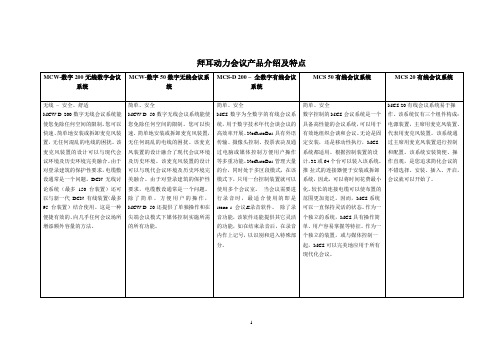
带3RF模块和9通道的MCW-D 50-9控制装置-
特性
创新
通过使用特别校准的录音收音薄膜和数字信号处理阵列,Revoluto麦克风台提供了走廊式特征,代替典型用于标准麦克风台的心形特征。这样说话者可以在更广的范围内活动,同时音质及音量都不会受到影响。
舒适
Revoluto的设计帮您免除了麦克风安放位置的烦恼。您可以随意地对听众说话。由于Revoluto提供的广泛接收的模式,您可以保证观众可清晰地听到您的声音。不管不是站立着、向后靠或侧着身说话,有了Revoluto,演讲的质量和清晰度都可以始终保持一致。
-所有输入和输出为接入型
-通过电脑或媒体控制系统的用于外部操作的RS 232连接
- 2 U-外壳内的控制装置,适合用于19英寸机架安装
-可作为选项的用于Windows®操作系统的MCS控制器软件
特性
•可最多连接60台麦克风装置
•节省空间的19英寸外壳
•通过级联带多个MCS 20电源装置的系统单扩张
•外部声源AF输入,XLR,平衡的、未接地的
MCS 20有线会议系统易于操作。该系统仅有三个组件构成:电源装置,主席用麦克风装置、代表用麦克风装置。该系统通过主席用麦克风装置进行控制和配置。该系统安装简便、操作直观,是您追求简化会议的不错选择。安装、插入、开启,会议就可以开始了。
优点
优点
与其它无线应用软件相比,优化了的信号传输能提供更强的安全性;128比特编码甚至可以在移动性执行的情况下,最大限度地防止未经授权的监听。
-用于更加出色的演说清晰度的两分频拓展基础扬声器系统。
-耳机插口
优点
优点
特性
MCW-D200一大显著特征即其宽广的产品频谱,涵盖了基本上所有的执行区。
HuddlePod Air 2.4GHz 无线数字会议机说明书
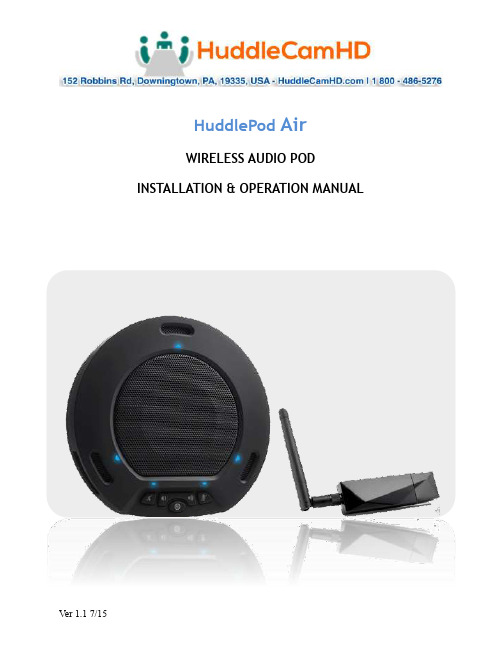
HuddlePod AirWIRELESS AUDIO POD INSTALLATION & OPERATION MANUALProduct Overview………………………………………………………………………………. Thank you for your purchase of the HuddlePod Air. This 2.4GHz wireless digital conference phone is ideal for high-end audio/video conferencing. It is perfect for any software based conferencing systems. This palm-sized, portable device features plug-and-play functionality without the need for custom driver installation. The audio output port enables the use of external speakers, amplifiers and/or headphones. USB and 3.5mm audio ports are provided. Major Functionses digital wireless technology and strong anti-interference technology.Supports intelligent frequency hopping at multiple frequency bands.2.Employs digital microphones, broadband speaker output and speechenhancement.3.Requires no custom driver for USB mode, supporting operating systems likeWindows, Mac and Android.B and 3.5mm audio ports are provided.5.Built-in battery with intelligent power saving function. Charging is achieved viaUSB port.6.Supports audio output - headphones or active speaker can be connected.es second-generation intelligent echo cancellation technology.8.Algorithms for echo cancellation, noise cancellation, automatic gain control, etc.are built in.In the Box…………………………………………………………………………………………. Supplied Equipment…………………………………………………………………………….∙HuddlePod Air Speakerphone∙Wireless Receiver∙Neoprene Travel Case∙User Manual∙USB Charger∙USB 2.0 Cable (for charging only)Description of Device and its functions1.Loudspeaker:Reproduces audio from the connected PC.2.Loudspeaker Mute button:Press this button to turn off the sound output of the loudspeaker. Press the buttonagain to turn on the sound output of the loudspeaker. This does not control the audiooutput jack.3.VOL – Button:Press this button to gradually turn down the sound of the loudspeaker.4.Power Button:Press and hold this button to make the device enter standby mode (the bottom rightblue light will blink) to wait for connection of the wireless adapter. When adapter isconnected, press and hold this button to power off the device. When power issupplied via USB.5.VOL + Button:Press this button to gradually turn up the sound of the loudspeaker.6.Microphone Mute Button:Press this button to mute the microphone. To cancel the mute function, press buttonagain.7.Microphone:Picks up sound in all directions around the device (omnidirectional).8.AUDIO output:For audio output to a powered speaker or a 3.5mm headphone.B power port:For connecting USB power supply - only for charging of battery or poweredoperation.Description of Indicator Status…………………………………………………….…………………1.Bottom left indicator:When the loudspeaker is set within its normal operating parameters, this light is off.When the loudspeaker is muted, this light is on. When the loudspeaker is set to the maximum or minimum volume, this light will blink.2.Bottom right indicator:The blue light will turn on when the microphone is muted. When the wirelessadapter is not connected, the blue light will blink (indicating standby mode). When the built-in battery level is low, the orange light will blink. When fully charged, the orange light stays on when in standby mode.3.Triangular indicators:When the device is powered on, the blue lights will blink once with a bright light and then turn off. When in standby mode and with a wireless connection, the blue lights will stay on with a dim light.USB Power Supply and Charging……………………………………………………………………………1.This device is provided with a built-in rechargeable lithium ion battery. Before use ofthe device for the first time, charge the battery fully.2.When one end of the USB cable is inserted into the USB port on the device and theother end to the USB port on the computer or to a USB power supply, power will be supplied to the device and the built-in battery will be charged. At the same time,the device will be powered on automatically.3.Upon full charging, the bottom right indicator will turn orange and stay on when instandby mode.4.When charging is finished, you can disconnect the USB cable from the device forportability. T urn off device before storing or travel.5.In case of low battery during use, the bottom right indicator will turn orange andblink. In this case, use the USB cable to charge the built-in battery as soon aspossible. .6.Lithium ion batteries should not be left to sit in a fully discharged state for anysignificant period of time or voltage can drop below the battery protection circuitshutoff point, rendering the battery un-chargeable. Whenever the HuddlePod Airshuts down due to battery discharge, please recharge as soon as possible.Note: A full recharge is not required to maintain battery life, however.While Lithium ion batteries provide the longest run time from a full charge, they will provide more charge-discharge cycles with shallower cycles (do not fully charge, do not fully discharge). Decisions regarding how to maintain your HuddlePod Air battery will depend upon your intended session length. If meetings only last 1-3 hours perday, you can probably charge the HuddlePod for 1-3 hours each day and extendbattery life. If you need the HuddlePod Air for 4-6 hours each day*, you are better off charging the HuddlePod Air to full capacity each day.Notes:1.Any USB charger without a Safety Certificate or not intended for Lithium ionbatteries, may cause explosion or damage to this speaker phone.2.*As a consumable, the built-in battery will gradually lose its total capacity (runtime) between charges - after repeated charge-discharge cycles. FullCharge/Discharge cycle rating is 300-500 cycles to 80% of original capacitydepending upon environmental factors, such as ambient temperature.C onference Function (Video or Voice only)………………………………………….……………puter Conferencing FunctionConnected via the USB wireless adapter, this device can be used as an externalmicrophone and speaker for a computer, enabling software based teleconferencing.1.Preparation for useThis device is compatible with computers running operating systems includingMicrosoft Windows 7/8, Android (Version 4.4 or lower) and Apple OSX. A USB 1.1 orhigher (USB 2.0 recommended) port and network connection are required; an IMapplication or VoIP package (e.g. WebEx, , Skype, GotoMeeting) withnetwork conferencing function should be installed. The USB wireless adaptersupplied with the device is plug-and-play without the need of custom driverinstallation.2.Power-on and Wireless ConnectionPress and hold the power button until the device is turned on and enters standbymode. In this state, the bottom right blue light blinks continuously, waiting forreceiver to be connected. When the USB wireless adapter is connected to the USBport on the computer, the USB driver will be automatically recognized on thecomputer. The triangular blue light will now stop blinking and stay on, suggesting a successful wireless connection between the device and the computer.Notes:1.Connect one speaker device to the PC at a time.2.Connect the USB wireless adapter directly to the PC rather than through a USBhub, or some operational problems can arise.3.After successful connection, set the HuddlePod Air as the default device in thePC’s Control Panel - Sounds and Audio Devices - Play (output) and Record(input). Otherwise, you can select the HuddlePod Air manually in the varioussoftware that uses the mic and speaker.4.Adjusting the sound volume of the loudspeakerDuring a conference call, if the sound volume of the loudspeaker is too low or too high, you can press the buttons on the device repeatedly to adjust volume to a suitable level. If the sound volume is still not appropriate, you can adjust the sound volume of the loudspeaker further via the PC’s audio settings.5.Adjusting the sound volume of the microphoneDuring a conference call, if the sound heard by the far end is too low or too high, you can ask the far end to adjust the sound volume on their end. If it’s still not adequate, you can adjust the sound volume of the microphone in the PC’s audio settings.6.Mute the microphoneDuring a conference call, to mute your mic, press button on the device. The mute indicator light will be on. Y ou can still hear the sound of the far end, but the far end can’t hear your mic. To cancel mic mute, press button on the device again. The mute indicator light will be off and the indicator triangular lights of the microphone will be on.7.Mute the loudspeakerDuring a conference call, press button to turn off the sound of the built-in speaker and the mute indicator of loudspeaker will turn on. To turn the sound of the loudspeaker back on, press button and the mute indicator light of the loudspeaker will turn off.8.End the conference callUse the call control features in your conferencing software to end the callB.Music Playback and audio output portThis device can be used as an external speaker for computer equipment. Using music player software on the computer, you can hear music playback through the speaker on the device. Also, a headphone can be connected to the 3.5mm audio output port on the device, or an active speaker can be connected to realize high-qualityamplification and wider-range speech broadcasting and music playback. In thisapplication, you can press to mute the speaker on the device (the bottom leftindicator will turn blue). The external speaker or headphones will still play.[Device only supplies left/mono channel audio]T o Obtain the Best Performance………………………………………………………………..………1.Install the product in a dry place with good ventilation, avoiding direct sunlight,vibration, moisture and cold. Keep away from heat sources and dust.2.Keep the product far from motors, transformers and other electronic equipmentto avoid electrical or magnetic interference.3.Never install the product near electrical appliances such as induction cookers ormicrowave ovens to prevent operation failure caused by electromagnetic wavesor magnetic fields.4.Keep hands dry when connecting or disconnecting any cables to prevent electricshock.5.Never use brute force when connecting cables, which may cause a fire, electricshock, product damage, a short or an open circuit.6.Unplug all cables before cleaning the product.7.Never use any chemical solvent to clean the product.8.Unplug all cables if you do not intend for long-term use of this product.9.Never loosen the screws on the product, which may cause poor sealing, reducethe functional qualities and violate the warranty.10.Please do not put device into a fire, which may cause an explosion.11.If there is any leakage from the unit, please do not touch the battery or theleaking substance, as the battery may be damaged.12.Never try to repair the product by yourself. If you find any problems, pleasecontact your dealer. Troubleshooting…………………………………………………………………………………………….……∙Audio is not coming out of HuddlePod Air Speakero Is the HuddlePod Air T urned On? If there are no LEDs lit on the Pod, press and hold the Power button for 3 seconds. If no LEDs light, the battery isdischarged. Charge the battery or use the Pod with AC power adapterconnected.o Is the HuddlePod Air Connected to the PC? Does the lower left LED (above the speaker mute button) blink? If so, the wireless adpater is not connected tothe PC. This LED will stop blinking once the adapter is successfully connected.Make sure that the PC with adapter is within the wireless signal range of thePod.o Check the audio parameters in the (wirelessly connected) PC’s operating system. For example, in Windows, check the “Sound” Control Panel and makesure that the HuddlePod Air is selected as the active “playback” device.∙Microphone is not working on the HuddlePod Airo(See power and connectivity checks above).o Check the audio parameters in the (wirelessly connected) PC’s operating system. For example, in Windows, check the “Sound” Control Panel and makesure that the HuddlePod Air is selected as the active “Recording” device.Specs………………………………………………………………………………………………………………….. Model Number: HP-AIR-BKMicrophone Features∙Echo Cancellation 256 channel echo cancellation∙Audio Output Max 18dB w/ auto level control∙Noise Cancellation Intelligent NC up to 16dB∙Digital EQ Built-in Digital EQ for stable audio∙Battery Life 6 Hours∙Interface USB 2.0 & 3.5mm Audio OutWireless Speakerphone Specifications∙Weight:0.8 lbs (0.4kg)∙Dimensions:7” Diameter x 1.5” Height (178mmD x 38.1mmH)∙Operating Temperature:Temp 32 - 104°F (0~40°C), Humidity 20%~85%∙Compatibility:MS WIN7/8, Mac 10.5+, Android 4.4+∙USB Cable: Supplied for power + charging only∙RF frequency range: 2.400 GHz - 2.4835 GHz∙Certifications: CE Mark (R & TTE Directive), FCC。
迪威助北京市政府建视频会议系统

迪威助北京市政府建视频会议系统
佚名
【期刊名称】《中国新通信》
【年(卷),期】2008(10)19
【摘要】为了确保2008年奥运的顺利举办,北京市政府需要召开大量的行政会议工作,一套可靠性好、图象质量清晰的多媒体视频会议系统自然是必可少的。
经过多方讨论和鉴定,北京市政府决定采用迪威视讯高清晰视频会议系统产品。
此系统的传输网络采用4M专线,整个系统由控制中心、市政府主会场和18个区县分会场组成。
系统建设完成后,
【总页数】1页(P95-95)
【关键词】多媒体视频会议系统;北京;市政府;行政会议;图象质量;传输网络;控制中心;系统建设;高清晰
【正文语种】中文
【中图分类】TN948.63;F832.71
【相关文献】
1.福建省教育厅全面部署迪威视频会议系统 [J], 无
2.迪威视讯承接北京市政府高清视频会议系统改造工程 [J],
3.迪威视讯承接北京市政府高清视频会议系统改造工程 [J],
4.迪威视讯承接北京市政府高清视频会议系统改造工程 [J],
5.北京市政府选择迪威视讯产品 [J],
因版权原因,仅展示原文概要,查看原文内容请购买。
- 1、下载文档前请自行甄别文档内容的完整性,平台不提供额外的编辑、内容补充、找答案等附加服务。
- 2、"仅部分预览"的文档,不可在线预览部分如存在完整性等问题,可反馈申请退款(可完整预览的文档不适用该条件!)。
- 3、如文档侵犯您的权益,请联系客服反馈,我们会尽快为您处理(人工客服工作时间:9:00-18:30)。
DSSS-安全的保障MCW-D系统应用了Direct Sequence Spread Spectrum(DSSS)直接序列展频技术。
作为以前的军用保密技术,DSSS提供了对抗干扰和窃听的最好手段。
最初展频技术是美国军方为防止无线电传输被敌方干扰和窃听而开发的。
这项最初的模拟技术随着数字技术的发展被DSSS所取代。
由于DSSS具有高度的保密性,这项技术也被无线数字数据网络所采用。
基于DSSS技术,MCW-D系统可以有效地利用频谱资源,并提供最高的保密性。
只有那些拥有加密密钥的接收者才能破解传输资料的内容。
其他的接收者则只能收到一片噪声。
除此之外,所有经系统传输的信号都经过码率压缩处理,并进行冗余传输,这样即使在传输过程中受到干扰,发生丢码或误码的情况,MCW-D系统仍能恢复完整的数据,保持良好的音质。
如果遇到更加强烈的干扰,MCW-D系统仍能靠一套复杂的插值运算方法来恢复受损的信号。
DSSS给MCW-D系统带来了2大优点:最高的无线传输质量最好的防窃听保密性或是在现代建筑风格的场合使用灵活的控制——简洁的操作MCW-D数字无线系统是一套完全无线操作的会议系统,具有很高的智能化程度,可以防止非法的窃听。
智能加密——完美传输MCW-D系统工作在2.4GHz频段,这一频段的使用不受任何法律限制,不需要特别的申请与批准程序。
数字信号的传输采用冗余数据传输方式,可以有效恢复传输中受损的数据,并可以进一步提高系统的抗干扰能力1)。
数字加密措施的采用可以防止对会议内容的非法窃听,随机产生的加密密钥2)与音频或数据信号3)相混合,然后对这一混合信号4)进行调制5)。
经过调制的信号按照DSSS(Direct Sequence Spread Spectrum)方式进行发射6)。
这就意味着实际发射的信号被分布在载波的全部有效带宽上,想用传统单载波信号7)方式恢复数据信号就完全没有可能了。
而被发射的信号电平极低,接近于该频段的本底噪声电平,所以外界很难侦测到8)。
在发射的信号中根据需要可以包括音频信号和数据信号。
由于可以对每一个代表席单元的参数进行单独设置,就可以人为限定每个代表席单元的发射功率,使它们的覆盖范围与所在会议室的大小相适应。
这样外界就更难侦测9)到系统发射的信号。
在MCW-D 中央控制单元上装有2支接收天线对代表席单元发出的信号进行分集接收,这可以进一步提高系统的信号质量。
MCW-D中央控制单元适合任何应用环境秒钟,整个系统连同所有的会议单元都被关电。
块Smartlink模块(标配5块),每一块模块都可以实现双向DSSS信号传输。
系统需要占用一个通道传送控制信号,于是剩下7个通道用于接受会议单元发出的信号,8个通道发射信号送往会议单元。
这就是说系统允许最多7人同时发言,从控制单元发出的信号除了母语以外,另外还能传送7个通道的翻译语种。
基于集成的数字技术,MCW-D100/200中央控制单元的功能扩展可以通过固件升级的方法完成。
中央控制单元背板上的输入输出接口使MCW-D系统很容易与其他视频或远程会议系统相连接。
由于背板上同时提供了数字接口,将来在全数字环境中使用MCW-D系统也是轻而易举的事情。
对系统的控制也可以通过运行在Windows平台下的MCW-D控制软件来完成通过使用触摸屏,这一控制软件用起来会更加得心应手,每一台代表机都可以被实时遥控MCW-D中央控制单元带有RS-232接口,可以与AMX或Crestron等流行的中控系统相连接,这样就很容易把MCW-D与其他的灯光、视频等系统互联。
各种不同的会议单元供选择会议单元全部采用金属机身,保证机器稳固、耐用。
按人体工程学标准设计的机身覆盖有Nextel?涂层,使会议单元很容易与会议室的环境融合。
出于实用与美观的双重考虑,会议单元的天线部分采用了内置设计方案,完全与机身融为一体。
对于有特别要求的客户,会议单元的颜色可以根据Nextel?和RAL?的色谱图板来订购,这可以使会议单元的外观适应公司的形象或会议室的整体色调。
最小订购量:40只,交货期和价格面谈。
每个会议单元都提供众多功能每个会议单元的背板都提供了一个多功能接口,从这里可以给会议单元供电,同时对内部电池进行充电。
也可以在这里连接MCW-D1003手持编程器,对会议单元进行单独设置。
在会议单元的背板上还有绿色的电源指示灯和 3.5mm耳机插孔,可以用来连接耳机或录音设备。
如果使用MCW-D1003手持编程器的CTA功能,还可以把修改后的设置发送到系统中的其他机器上清晰的信号指示让会议进程更加流畅按下代表席单元上的发言按钮,与会者就可以开始参加发言讨论,按钮上的指示灯显示本机所处的工作状态(红灯:发言申请被接受,处于等待状态。
绿灯:发言进行中)当绿灯亮起时,则会议单元处于工作激活状态。
反之,当红灯亮起时,则表示其他会议单元处于工作激活状态。
常按发言按钮3秒钟可以关闭该会议单元的电源主席机上有一个外部控制按钮,可以根据需要灵活设置。
比如与外部控制器相连,调整会议室内的照明效果,并启动录像机和投影机开始视频播放。
只要外部设备支持,所有的控制都可以从这一按钮实现,而且与主席单元在会议室中的摆放位置无关。
按主席机上的Clear按钮可以立刻打断正在进行的全部讨论随时启用——MCW-D10充电/储运箱MCW-D10充电/储运箱将设备保护和方便流动的功能完美结合,它采用模块化设计可以逐步扩展。
箱内设有10个充电舱,可以容纳10台会议单元同时充电。
充电舱内高质量的触点可以确保快速可靠的充电过程。
由微处理器控制的脉冲充电技术可以进一步缩短充电过程,同时也可以防止电池出现记忆效应。
由于充电/储运箱的完美保护,电池可以保持很长的使用年限,而负荷工作的时间也可以得到保证。
把充电/储运箱连上电源后,充电舱会每隔72小时对电池充电一次,确保会议单元随时都能以满电的状态开始工作。
MCW-D10充电/储运箱可以与LE-D充电单元连接,增加10个充电舱。
作为MCW-D10充电/储运箱的扩展选件,LA-10储藏箱可以装载MCW-D100控制单元及相应的附件。
LM-10是另一款选购附件,它可以把MCW-D100控制单元或其他19”的设备直接安装到MCW-D10充电/储运箱上面。
如果需要,可以订购更为结实的“飞行箱”式的充电/储运箱。
有了MCW-D10充电/储运箱,会议系统的搭建和收藏变得异常快捷和简便,不需专门培训也可以胜任。
基于多年来对于市场需求的分析以及系统实际运行经验,最新的MCW-D 200无线数字会议系统涵盖了现代会议讨论系统中所需的所有功能。
它将会为客户带来最灵活完善的音频会议系统解决方案。
总计可控制多达65,000 会议单元会议单元的数量几乎是无限的。
并且还可以同时对最多1,024只会议单元进行表决及自动音量控制。
[版本]客户可以根据需要选择不同版本的会议单元。
[不附带扬声器的会议单元]当会议室内已经安装有扬声器扩声系统时,可以使用此版本的会议单元。
[附带扬声器的会议单元]使用这种版本的会议单元时,只需给中央控制单元供电就可以开始正常的会议讨论。
[附带液晶显示屏以及功能按钮的会议单元]召开国际会议需要同声传译时,可以使用这种型号。
可通过按钮选择最多7路不同的翻译语言信道,并且可以调节头戴耳机的音量。
通过使用相应的PC软件,可以提供到会登记、议会表决等功能,并且能够显示表决结果。
[带有平板式麦克风的会议单元]根据需要可以选用这种不显眼的麦克风进行拾音。
[不带麦克风按钮的会议单元]麦克风可通过声音激活,且麦克风信号将在MCW-D200中央控制单元内部进行混音,操作人员可通过MCW-D 200 控制软件对各路信号进行分配。
[供电线缆]会议单元可以不使用充电电池,采用直流电源供电可做固定安装使用。
[供电线缆]会议单元可以不使用充电电池,采用直流电源供电可做固定安装使用。
[工作时间]在电池充满的状态下,会议单元可连续工作10小时。
[功能按钮]主席机的功能按钮可以通过编程设置相应的功能需要:[标准优先]所有的代表机将会被关闭。
[哑音优先]代表机将被哑音[清除优先]所有的代表机将会被关闭,等主席机发言完毕后,代表机又可重新发言。
[下一发言者]在申请发言的模式下,最多可以记忆10名与会者的发言顺序,并按顺序指定依次发言。
[功能]可从串行端口发出预设的命令并。
例如:通过中控系统使灯光照明开启。
[音频哑音]可将外部的输入信号比如来自无线麦克风的信号哑音。
本功能可与清除命令同时使用。
[运行模式]会议单元可以在多种模式下工作。
[手动状态]与会代表对各自的会议单元进行手动开启/关闭的操作。
[申请发言状态]每位与会者可按下相应的麦克风按钮来实现申请发言功能。
通过PC软件、中控系统或者主席机上的“下一发言者”功能键可逐个安排发言。
[声触发控制模式]当与会者向麦克风发言时,此单元将自动被激活。
发言完毕时,会议单元将会自动关闭。
[非锁定发言模式(PTT)]在此模式下,与会者必须按住发言按钮不放,才能使话筒始终保持开启。
[替换模式]可以自行定义会议单元的开启数量,例如:2只。
此时,当第三只会议单元被激活时则第一只开启的会议单元将被关闭。
以此类推,第四只将会替代第二只。
不论话筒是由与会者打开还是主席指定打开,始终只有2只会议单元处于发言状态。
有些与会者在发言完毕后常常忘记关闭其麦克风,在替换模式下就不成为问题,关闭过程将被自动执行。
[分区]根据需要,音频信号可以被分配到7个输出通道中的任意一个。
[视频会议模式]MCW-D无线数字会议系统可以支持小型视频会议或是具有视频通讯功能的大型会议。
[系统控制][通过RS-232端口] 可通过串行端口连接PC 机或中控系统实现对系统的控制。
[通过网络传输] 第二种控制端口是IPX 网络传输端口,可以通过PC 软件或中控系统实现系统控制功能。
[密码功能]每一台中央控制单元以及会议单元中均可写入用户定义的密码,只有获得正确密码的代表机才能参加会议讨论。
[电源管理]会议单元和中央控制单元均具有电量状态显示功能。
[MCW-D 200 编辑软件]通过编辑软件可以设置所有的操作参数 (Windows® 98 / ME /2000 / XP ) [MCW-D 200 表决软件]可选购的表决软件,用来来控制整个会议的 表决过程 (Windows® 98 /ME / 2000 / XP ) [MCW-D 200 控制软件]可选购的控制软件,用来控制会议的进程 (Windows® 98 / ME /2000 / XP )系统集成针对某些特殊需求,还可以选购专门的会议单元组件暗装在讲台或是会议桌下,只将鹅颈话筒露于桌面之上。
此单元组件的功能与MCW-D数字无线会议系统完全兼容。
