网络工程师调试工具IPOP使用手册
网通PPPOE调试说明

网通PPPPE调试方法
①.路由器升级后,打开路由器界面
②.WAN设置→上网方式选择“PPPOE”,PPPOE用户名和密码分别填入网通的账号和密码,空闲自动挂断时间选择“60分钟”,PPPOE连接模式选择“pasv chap”,确定。
如下图:
③单机左边的“状态记录”,“WAN状态”下的“连接状态”显示“未连接”,此时,打开网通的客户端,用客户端登录(用客户端激活路由器的拨号芯片,防止网通扫描),客户端提示连接失败,路由器状态记录提示连接成功,退出客户端即可正常上网。
如下图:
④ .如果路由器掉线,需重复第三步重新连接。
osip中文手册
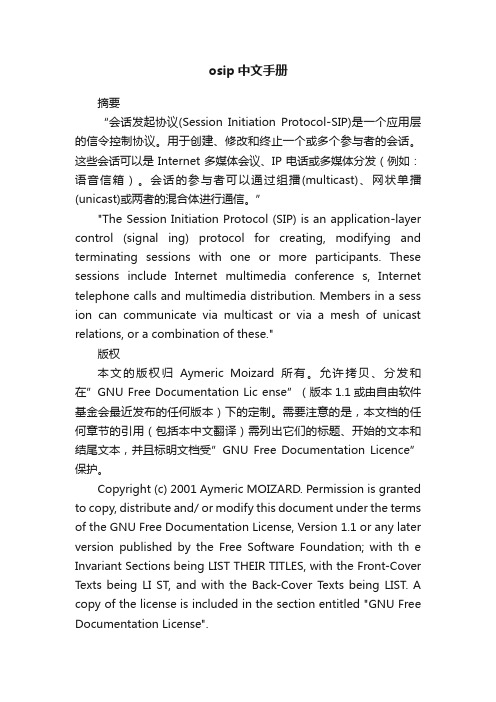
osip中文手册摘要“会话发起协议(Session Initiation Protocol-SIP)是一个应用层的信令控制协议。
用于创建、修改和终止一个或多个参与者的会话。
这些会话可以是Internet多媒体会议、IP电话或多媒体分发(例如:语音信箱)。
会话的参与者可以通过组播(multicast)、网状单播(unicast)或两者的混合体进行通信。
”"The Session Initiation Protocol (SIP) is an application-layer control (signal ing) protocol for creating, modifying and terminating sessions with one or more participants. These sessions include Internet multimedia conference s, Internet telephone calls and multimedia distribution. Members in a sess ion can communicate via multicast or via a mesh of unicast relations, or a combination of these."版权本文的版权归Aymeric Moizard所有。
允许拷贝、分发和在”GNU Free Documentation Lic ense”(版本1.1或由自由软件基金会最近发布的任何版本)下的定制。
需要注意的是,本文档的任何章节的引用(包括本中文翻译)需列出它们的标题、开始的文本和结尾文本,并且标明文档受”GNU Free Documentation Licence”保护。
Copyright (c) 2001 Aymeric MOIZARD. Permission is granted to copy, distribute and/ or modify this document under the terms of the GNU Free Documentation License, Version 1.1 or any later version published by the Free Software Foundation; with th e Invariant Sections being LIST THEIR TITLES, with the Front-Cover Texts being LI ST, and with the Back-Cover Texts being LIST. A copy of the license is included in the section entitled "GNU Free Documentation License".前言Proxy开发的注意点建造自己的体系结构后记正文第一章SIP协议SIP协议是用于发起、控制和终结多媒体会话的信令协议。
ICP DAS PDS -700 系列产品说明书

Programmable Serial to Ethernet Device ServersNowadays, the Ethernet protocol has become the standard for local area networks. Connectivity via the Internet is now common in many of the latest applications from home appliances, to vending machines, to testing equipment, to UPS, etc. An Ethernet network can link office automation and industrial control networks, access remote systems and share data and information between machines from multiple vendors, and also provides a cost-effective solution for industrial control networks.The PDS-700 series is a family of Programmable Device Servers, also known as "Serial-to-Ethernet gateway", that are designed for linking RS-232/422/485 devices to an Ethernet network. The user-friendly VxComm Driver/Utility allows users to easily turn the built-in COM ports of the PDS-700 series into standard COM ports on a PC. By virtue of its protocol independence, a small-core OS and high flexibility, the PDS-700 series is able to meet the demands of every network-enabled application.https:///tds_700_serial_to_ethernet_device_servers.htmlThe tDS-700 is a series of Serial-to-Ethernet device servers that are designed to add Ethernet and Internet connectivity to any RS-232 and RS-422/485 device, and to eliminate the cable length limitation of legacy serial communication. By using the VxComm Driver/Utility, the built-in COM port of the tDS-700 series can be virtualized to a standard PC COM port in Windows. Therefore, users can transparently access or monitor serial devices over the Internet/Ethernet without software modification.The tDS-700 device servers can be used to create a pair-connection application (as well as serial-bridge or serial-tunnel), and can then route data over TCP/IP between two serial devices, which is useful when connecting mainframe computers, servers or other serial devices that do not themselves have Ethernet capability. By virtue of its protocol independence and flexibility, the tDS-700 meets the demands of virtually any network-enabled application.DHCP minimizes configuration errors caused by manual IP address configuration, such as address conflicts caused by the assignment of an IP address to more than one computer or device at the same time. The tDS-700 supports the DHCP client function, which allows the tDS-700 to easily obtain the necessary TCP/IP configuration information from a DHCP server. The tDS-700 also contains a UDP responder that transmits its IP address information in response to a UDP search from the VxComm Utility, making local management more efficient.The tDS-700 features a powerful 32-bit MCU to enable efficient handling of network traffic. It also has a built-in web server that provides an intuitive web management interface to allow users to modify the settings of the module, including DHCP/Static IP, gateway/mask and serial ports.Based on an amazing tiny form-factor, the tDS-700 achieves the maximum space savings that allows it to be easily installed anywhere, even directly attached to a serial device or embedded into a machine.The tDS-700 series also contains a built-in CPU watchdog, which automatically resets the CPU if the built-in firmware is operating abnormally, or if there is no communication between the tDS-700 and the host for a predefined period of time (system timeout). This is an important feature that ensures the tDS-700 operates continuously, even in harsh environments. In addition, the tDS-700 series (for i version)also adds 3000 VDC isolation and +/-4 kV ESD protection component that diverts the potentially damaging charge away from sensitive circuit to protects the module and equipment from the sudden and momentary electric current.The tDS-700 offers true IEEE 802.3af-compliant (classification, Class 1) Power over Ethernet (PoE) functionality using a standard category 5 Ethernet cable to receive power from a PoE switch such as the NS-205PSE. If there is no PoE switch on site, the tDS-700 will also accept power input from a DC adapter. The tDS-700 is designed for ultra-low power consumption, reducing hidden costs from increasing fuel and electricity prices, especially when you have a huge amount of device servers installed. Reducing the amount of electricity consumed by choosing energy-efficient equipment can have a positive impact on maintaining a green environment. The tDS-712 is equipped with a male DB-9 connector, while other models are equipped with a removable terminal block connector to allow easy wiring, and also supports automatic RS-485 direction control when sending and receiving data.https:///tds_700_serial_to_ethernet_device_servers.htmlhttps:///serial_to_ethernet_device_servers.htmlThe PDS-700 series includes a powerful and reliable Xserver programming structure that allows you to design your robust Ethernet applications in one day. The built-in, high-performance MiniOS7 boots the PDS-700 up in just one second and gives you fastest responses.The PPDS-700-MTCP series features true IEEE 802.3af-compliant (classification, Class 1) Power over Ethernet (PoE) using a standard category 5 Ethernet cable to receive power from a PoE switch like the NS-205PSE. The PPDS-700-MTCP also works as a Modbus TCP to RTU/ASCII gateway that supports most SCADA/HMI communications based on the Modbus/TCP protocol.The PPDS(M)-700-MTCP and PDS-5105D-MTCP also works as a Modbus TCP to Modbus RTU gateway that supports most SCADA/HMI communications based on the Modbus TCP protocol. The PPDS-700-IP67 is a special design for the toughest applications. It can be directly mounted to any machine or convenient flat surface. The rugged packaging and IP67 connectors are rated to protect against water, oil, dust, vibration, and much more.If you have other Programmable Device Servers requirements or have some questions, we can certainly help you to choose the best solution. Please call our technical support team at (310) 517-9888 X102。
网络工程师调试工具IPOP使用手册

■版权声明 本文中出现的任何文字叙述、文档格式、插图、照片、方法、过程等内容,除另有特别注明,版权均属所有,受到有关产权及版权法保IPOP 使用手册■文档编号 ■密级■版本编号 V1.0■日期2014-10-08科技护。
任何个人、机构未经■版本变更记录时间版本2014-10-08 1.0■适用性声明本模板用于撰写科技内外目录表格索引插图索引一. IPOP介绍IPOP是一款设备调试终端工具,功能很强大,集合很多服务、调试、查看手段于一身,主要功能如下:●IP地址动态绑定功能●路由信息查询和配置功能●MAC地址信息查询和修改功能●MAC 、主机信息扫描功能●本机网络报文统计功能●本机端口列表、远程端口扫描功能●端口映射功能●网卡流量统计功能●本机IP报文捕获和发送功能●终端控制功能(支持telnet、dos、ssh、sftp、ftp、com等协议)●TCL脚本支持●多种服务功能(tcp/udp/ping/telnet/ftp/tftp/web/team/syslog/smtp)二. 模块介绍下面按照模块方式来介绍这款工具,先来张截图认识下软件图 2.1 IPOP软件介绍如上图,总共有11个模块,有些模块下面包含多个功能,我会针对以前测试中经常用到的功能做详细介绍,有些地方可能介绍的不全,大家也可以自行研究。
2.2 IP绑定图 2.2 IP绑定本功能为IP地址动态绑定,可以在WIN2000/WINXP/WIN2003/WIN7/WIN2008系统上绑定多个IP地址,可以随时增加和删除。
用于WIN98系统。
注意事项:*所绑定的IP地址为动态绑定,在计算机重启后IP地址会丢失,需要重新绑定;但退出本软件不会导致已绑定的动态IP丢失。
如需启动时生效,请选择“下次重启自动绑定”选项后,再添加需要绑定的IP,以后计算机重启后不须启动本软件即能自动绑定IP。
*本软件可以自动搜索系统中存在网卡,在绑定前请选择正确的网卡。
ICP DAS ET-7260 Ethernet Remote I O 快速入门指南说明书

PET/PET/ET-7260Modbus TCP Based Ethernet I/O Module with 2 Ethernet ports, with 6-channel Relay Output and 6-channel Digital Input withcounterQuick Start GuideCongratulations on purchasing PET/ET-7260 - 6-channel Relay Output and 6-channel Digital Input with counter. The most popular automation solution for Ethernet remote monitoring and control application. This Quick Start Guide will provide information needed to get started with PET/ET-7260. Please also consult the User Manual for detailed information on the setup and use of PET/ET-7260In addition to this guide, the package includes the following items:PET/ET-7260 Module Software Utility CDTechnical Support- PET/ET-7260 Website/et_7260.html- ICP DAS USA Website /Phone : 1-310-517-9888 Email: Tech Support:21-----------------------------------------------------------Configuring Boot ModeInit mode: For configuration. After booting, PET/ET-7260 will not run thedefault firmware and cannot surf the internet. Use this mode toupdate MiniOS7 image.Normal mode: For normal working. After booting, PET/ET-7260 will runthe default firmware and can use all PET/ET-7260 functions.---------------------------------------------------------------------------------- Connecting to Network, PC and PowerThe PET/ET-7260 is equipped with an RJ-45 Ethernet port for connection to an Ethernet hub/switch and PC.3 4 ---------------------------------------------------------------------------------Installing the MiniOS7 UtilityThe MiniSO7 Utility can be obtained from companion CD or our site: CD:\Napdos\minios7\utility\minios7_utility\ /minios7utility.htmlAfter the installation has been completed, there will be a new short-cut for MiniOS7 Utility on the desktop.----------------------------------------------------------------------------------Using MiniOS7 Utility to Assign a New IPThe PET/ET-7260 are Ethernet devices, which comes with a default IP address, therefore, you must first assign a new IP address to the PET/ET-7260. The factory default IP settings are as follows:ItemDefaultIP Address 192.168.255.1 Subnet Mask 255.255.0.0 Gateway192.168.0.1Double-click the MiniOS7 Utility shortcut on your desktop.After pressing F12 or choosing Search from Connection menu, the MiniOS7 Scandialog will appear, that will display a list of all the MiniOS7 modules on your network.After completing the settings, press the Yes button in the Confirm dialog box to exit the procedure.56---------------------------------------------------------------------------------- Enabling Adobe Flash Player in Your BrowerYour browser must support Adobe Flash Player and have it enabled in order to use thePET/ET-7260 web site.If you do not have it installed, please go to the following website and install it.The Adobe Flash Player Download Center:/flashplayer/---------------------------------------------------------------------------------- Go to the PET/ET-7260 Web Site to Check out FunctionsThe PET/ET-7260 contains an advanced web configuration system that provides users with access PET/ET-7260 applications through a standard web browser.Make sure the switch placed in the“ Normal” position.Then reboot PET/ET-7260Please use a standard internet browser to view the PET/ET-7260 webpage, such as Mozilla Firefox or Internet Explorer…etc.If you haven’t changed the default IP address of the PET/ET-7260, please refer to “4. Using MiniOS7 Utility to Assign a New IP” to configure it.After entering the IP address, the logindialog box will appear and prompt you toenter your username and password.The factory default user name and passwordare as follows (Case sensitive) :Item DefaultUser name AdminPassword AdminAfter logging into the PET/ET-7260 web site, the welcome page will appear.Under the Main Menu, expand the Web HMI, andthen select the Web HMI option to check the values of the data acquisition.。
SOLP网管简易操作PPT

查看所选时间段内 所有自动切换动作
2011-11-22
1
15
左键“安全管理”选 择“用户管理” 左键“安全管理”选 择“日志管理” 用户管理
通过对用户的管理, 可以创建及查询每个 用户的登陆时间及所 做操作
管理员账号可 通过右键对其 “用户日志查询”可 他用户的登陆 “操作日志查询”可 以查看用户的详细 以查看用户对网管 登陆信息 时间及权限进 行设定 的操作信息
如何通过网管切换路由
线路阻断影响分析
首先把自动不返回 模式改成手动模式 单击配 置按钮 单击“是” 确认下配 置
2011-11-22 1 8
如何通过网管切换路由
光缆网络维护现状
模式状态由自动不 返回变成手动模式
2011-11-22
1
9
如何通过网管切换路由
传统被动式服务缺陷
传统被动式故障响应流程
SOLP网管简易培训
仅用于广东省省网监部内部使用
广 州 杰 鑫 通 讯 技 术 有 限 公 司
Байду номын сангаас
2011-11-22
1
1
登陆SOLP网管
双击桌面图标 SmartView
注意:服务器IP地址要输入正确。
2011-11-22 1 2
主菜单 滚动条
工具栏
管理对象视图区
树型游览
登陆进SOLP网管界面
告警实时区域
确认后完成切换 在操作结束 预留备用路由, 预留备用路由,发生故障时手动调通 后把“手动” 模式重新配 置成“自动 不返回”模 式,否则设 备无法自动 切换保护
1 11
2011-11-22
方法2:右键告 警的图标,选择 查看当前告警
6326_诺优OP Engineer无线网络测试软件操作手册

诺优OP Engineer无线网络测试软件操作手册目录诺优OP Engineer软件使用说明 (1)一、测试软件 (3)二、测试说明 (3)1、基站数据库编辑和导入 (3)2、测试计划的编辑 (4)3、室内打点设置 (6)4、指标统计 (10)5、指标覆盖图 (11)6、VOLTE测试 (12)7、其他功能简介 (13)三、测试结果与输出报告的对应 (14)1、平层详细测试信息 (14)2、测试图片附件 (14)一、测试软件1、软件名称:诺优OP Engineer掌上监督员;2、安装说明:内置于测试终端内,拷贝软件安装包至手机,双击确定安装;3、授权控制:根据单个终端唯一IMEI分配单独的授权文件;4、升级控制:支持在线升级;二、测试说明1、基站数据库编辑和导入1.1作用:1)、室内测试:导入基站数据库后,能够有效的关联服务小区和邻小区对应的CG 区分服务小区是室内还是室外基站2)、路测:导入基站数据,软件支持服务小区和邻小区的基站连线;1.2软件截图:1)、软件界面点击软件,长按锁定按钮向左滑动解锁进入测试模式2)、导入基站数据库界面点击地图-导入数据-本地导入基站3)、基站数据库格式1.用excel将将工参打开2.点击excel左上角文件,再依次点击,选择格式为,然后点击保存3.用Ultraedit软件打开.dat文件,前面部分关键参数不做修改,后部分按照工参对应关系依次修改。
NET = LTECELLNAME = 基站中文名称CELLID = 所属E-NODEBPCI = 物理小区识别码TAC = 跟踪区码SECTOR = NO经度= 经度纬度= 纬度高度= 天线挂高方位角= 方位角下倾角= 总下倾角频点= 中心载频的信道号小区识别码=CGI覆盖类型=室内/室外2、测试计划的编辑1)、测试计划界面点击右上角扩展图标-在隐藏的服务列表中选择测试计划2)、测试计划编辑界面依次点击新建计划-新建任务-保存计划完成测试计划的编辑和保存3、室内打点设置1)、测试场景选择选择“室内测试无场景”后点击“室内场景管理”进入室内场景添加管理界面,点击添加按钮弹出测试场景编辑界面。
天工 iSpirit 8806 用户说明书

目录第1章 CLI命令行介绍 (12)1.1 访问交换机的CLI (13)1.1.1 用户通过Console口访问CLI (13)1.1.2 用户通过TELNET访问CLI (14)1.2 CLI模式介绍 (15)1.2.1 CLI模式的作用 (15)1.2.2 CLI模式的标识 (16)1.2.3 CLI模式的分类 (16)1.3 命令语法介绍 (19)1.3.1 命令组成 (19)1.3.2 参数类型 (19)1.3.3 命令语法规则 (19)1.3.4 命令缩写 (21)1.3.5 语法帮助 (21)1.3.6 命令行错误信息 (22)1.4 命令行快捷键 (22)1.4.1 行编辑快捷键 (22)1.4.2 显示命令快捷键 (23)1.5 历史命令 (23)第2章系统管理配置 (24)2.1 系统安全配置 (25)2.1.1 多用户管理控制 (25)2.1.2 Telnet密码控制 (26)2.1.3 enable密码控制 (27)2.1.4 Telnet服务控制 (28)2.1.5 源IP地址控制 (29)2.2 系统维护和调试 (29)2.2.1 配置系统的主机名 (30)2.2.2 配置系统的时钟 (30)2.2.3 配置终端超时属性 (31)2.2.4 系统复位 (31)2.2.5 查看系统信息 (32)2.2.6 网络连通性调试 (32)2.2.7 Traceroute调试 (33)2.2.8 Telnet 客户端 (33)2.3 系统监控 (33)2.4 配置文件管理 (35)2.4.1 查看配置信息 (36)2.4.2 保存配置 (36)2.4.3 删除配置文件 (37)2.4.4 配置文件上下载 (37)2.5 软件版本升级 (40)2.5.1 联合文件 (40)2.5.2 软件版本升级的命令 (40)2.5.3 软件升级过程 (41)第3章配置模块 (44)3.1 管理模块的自动配置 (45)3.2 业务模块的自动配置 (45)3.3 业务模块的手动配置 (47)3.3.1 用户手动创建业务模块 (47)3.3.2 用户手动删除业务模块 (48)3.4 电源模块的自动配置 (48)3.5 风扇模块的自动配置 (48)3.6 管理模块,业务模块,电源模块,风扇模块信息查询 (49)3.7 风扇模块故障自动告警 (50)3.8 电源模块故障自动告警 (51)3.9 业务模块不匹配自动告警 (51)第4章配置端口 (53)4.1 端口的通用配置 (54)4.1.1 端口的打开和关闭 (54)4.1.2 端口的速率配置 (54)4.1.3 显示端口的信息 (55)4.2 配置MIRROR (55)4.2.1 配置MIRROR的监听端口和被监听端口 (55)4.2.2 显示MIRROR的配置 (56)4.3 配置STORM-CONTROL (56)4.3.1 缺省配置 (57)4.3.2 广播抑制配置 (57)4.3.3 组播抑制配置 (57)4.3.4 DLF抑制配置 (58)4.3.5 显示STORM-CONTROL 配置 (58)4.4 配置FLOW-CONTROL (58)4.4.1 缺省配置 (59)4.4.2 设置端口发送侧流控 (59)4.4.3 设置端口接收侧流控 (59)4.4.4 关闭端口流控 (59)4.4.5 显示流控信息 (59)4.5 配置端口带宽 (60)4.5.1 缺省配置 (60)4.5.2 设置端口发送或接收带宽控制 (60)4.5.3 取消端口发送或接收带宽控制 (60)4.5.4 显示端口配置的带宽控制 (61)4.6 配置TRUNK (61)4.6.1 TRUNK组的配置 (61)4.6.2 TRUNK组成员端口配置 (62)4.6.3 TRUNK负载均衡策略配置 (62)4.6.4 TRUNK的显示 (63)第5章配置VLAN (64)5.1 VLAN 介绍 (65)5.1.1 VLAN 的好处 (65)5.1.2 VLAN ID (66)5.1.3 VLAN 端口成员类型 (67)5.1.4 基于MAC的VLAN和基于IP子网的VLAN (67)5.1.5 端口的缺省VLAN (67)5.1.6 端口的VLAN模式 (68)5.1.7 VLAN 中继 (68)5.1.8 数据流在VLAN 内的转发 (69)5.1.9 VLAN 的子网 (70)5.2 VLAN 配置 (71)5.2.1 创建和删除VLAN (71)5.2.2 配置端口的VLAN模式 (71)5.2.3 ACCESS模式的VLAN配置 (72)5.2.4 TRUNK模式的VLAN配置 (73)5.2.5 HYBRID模式的VLAN配置 (74)5.2.6 查看VLAN的信息 (75)5.2.7 基于MAC的VLAN和基于IP子网的VLAN配置 (76)5.3 VLAN 配置示例 (77)5.3.1 基于PORT 的VLAN (77)5.3.2 基于802.1Q 的VLAN (78)5.3.3 基于MAC的VLAN和基于IP子网的VLAN (80)第6章配置QinQ (83)6.1 QinQ介绍 (84)6.2 QinQ配置 (86)6.3 QinQ配置示例 (87)6.3.1 配置 (87)第7章配置MSTP (88)7.1 MSTP介绍 (89)7.1.1 概述 (89)7.1.2 多生成树域 (89)7.1.3 IST, CIST, 和 CST (89)7.1.4 域内操作 (90)7.1.5 域间操作 (90)7.1.6 跳的计数 (91)7.1.7 边界端口 (91)7.1.8 MSTP和802.1d STP的互用性 (92)7.1.9 端口角色 (92)7.1.10 802.1D生成树简介 (94)7.2 MSTP配置 (96)7.2.1 缺省配置 (96)7.2.2 一般配置 (96)7.2.3 域配置 (99)7.2.4 实例配置 (99)7.2.5 端口配置 (100)7.2.6 PORTFAST 相关配置 (102)7.2.7 Root Guard相关配置 (104)7.3 MSTP 配置示例 (105)第8章配置EAPS (107)8.1 EAPS简介 (107)8.2 EAPS基本概念 (107)8.3 EAPS协议介绍 (108)8.3.1 Link-Down 报警 (108)8.3.2 环路检查 (109)8.3.3 环的恢复 (109)8.3.4 兼容Extreme的EAPS (110)8.3.5 多EAPS Domain (110)8.4 EAPS配置 (110)8.5 限制条件 (110)8.6 EAPS 命令的简单介绍 (111)8.6.1 EAPS配置命令 (111)8.7 配置示例 (112)第9章配置IGMP SNOOPING (118)9.1 IGMP SNOOPING介绍 (119)9.1.1 IGMP SNOOPING处理过程 (119)9.1.2 二层动态组播 (120)9.1.3 加入一个组 (120)9.1.4 离开一个组 (122)9.2 IGMP SNOOPING配置 (123)9.2.1 IGMP SNOOPING缺省配置 (123)9.2.2 打开和关闭IGMP SNOOPING (123)9.2.3 配置生存时间 (124)9.2.4 配置 fast-leave (124)9.2.5 配置 MROUTER (125)9.2.6 显示信息 (125)9.3 IGMP SNOOPING配置示例 (126)9.3.1 配置 (126)第10章配置ACL (128)10.1 ACL资源库介绍 (129)10.2 ACL过滤介绍 (130)10.3 ACL资源库配置 (132)10.4 ACL过滤配置 (135)10.5 ACL配置示例 (136)第11章配置QOS (138)11.1 QOS介绍 (139)11.1.1 QOS概述 (139)11.1.2 QOS模型 (139)11.1.3 QOS业务分类 (140)11.1.4 QOS策略 (141)11.1.5 QOS调度 (142)11.2 QOS配置 (143)11.2.1 QOS缺省配置 (143)11.2.2 配置QOS映射表 (144)11.2.3 配置QOS信任端口 (145)11.2.4 配置 QOS业务类 (146)11.2.5 配置 QOS策略 (147)11.2.6 配置QOS非信任端口 (149)11.2.7 配置QOS调度方法 (151)11.3 QOS配置示例 (151)11.3.1 配置 (151)第12章配置IP路由 (153)12.1 配置VLAN接口 (154)12.2 配置ARP (155)12.2.1 配置静态ARP (156)12.2.2 配置ARP绑定 (157)12.2.3 查看ARP的信息 (158)12.3 配置静态路由 (159)12.4 路由冗余备份 (161)12.5 配置策略路由 (163)12.6 IP路由配置示例 (165)12.6.1 三层接口 (165)12.6.2 静态路由 (166)12.6.3 ARP (166)第13章配置RIP (167)13.1 RIP介绍 (168)13.2 RIP配置 (168)13.2.1 启动RIP并进入RIP配置模式 (169)13.2.2 使能RIP接口 (169)13.2.3 配置单播报文传送 (170)13.2.4 配置接口的工作状态 (170)13.2.5 配置缺省路由权值 (171)13.2.6 配置管理距离 (171)13.2.7 配置计时器 (172)13.2.8 配置版本 (172)13.2.9 引入外部路由 (173)13.2.10 配置路由过滤 (173)13.2.11 配置附加路由权值 (174)13.2.12 配置接口的RIP版本 (174)13.2.13 配置接口的收发状态 (175)13.2.14 配置水平分割 (176)13.2.15 报文认证 (176)13.2.16 配置接口权值 (177)13.2.17 显示信息 (177)13.3 RIP配置示例 (178)第14章配置OSPF (180)14.1 OSPF介绍 (181)14.2 OSPF配置 (182)14.2.1 启动OSPF并进入OSPF模式 (183)14.2.2 使能接口 (183)14.2.3 指定主机 (184)14.2.4 配置路由器ID (184)14.2.5 配置邻接点 (185)14.2.6 禁止接口发送报文 (186)14.2.7 配置SPF计算时间 (186)14.2.8 配置管理距离 (187)14.2.9 引入外部路由 (188)14.2.10 配置接口的网络类型 (189)14.2.11 配置hello报文发送时间间隔 (189)14.2.12 配置邻居路由器失效时间 (190)14.2.13 配置重传时间 (190)14.2.14 配置接口延时 (191)14.2.15 配置接口在DR选举中的优先级 (191)14.2.16 配置接口上发送报文的代价 (192)14.2.17 配置接口发送DD报文是否填MTU域 (193)14.2.18 配置接口报文认证 (193)14.2.19 配置区域虚链路 (194)14.2.20 配置区域路由聚合 (195)14.2.21 配置区域报文认证 (196)14.2.22 配置stub区域 (196)14.2.23 配置nssa区域 (197)14.2.24 配置外部路由聚合 (197)14.2.25 配置外部路由的缺省权值 (197)14.2.26 显示信息 (198)14.3 OSPF配置示例 (199)第15章配置VRRP (201)15.1 VRRP介绍 (202)15.1.1 VRRP概述 (202)15.1.2 VRRP术语 (204)15.1.3 VRRP协议交互 (205)15.1.4 虚拟主路由器的选举 (207)15.1.5 虚拟路由器的状态 (208)15.1.6 VRRP跟踪 (210)15.2 VRRP配置 (211)15.2.1 创建和删除虚拟路由器 (211)15.2.2 配置虚拟路由器的虚拟IP地址 (212)15.2.3 配置虚拟路由器的参数 (213)15.2.4 配置VRRP跟踪 (214)15.2.5 启动和关闭虚拟路由器 (215)15.2.6 查看VRRP信息 (216)15.3 VRRP配置示例 (216)第16章配置VLLP (219)16.1 VLLP介绍 (220)16.2 VLLP配置 (222)16.2.1 在三层接口上创建vllp设备 (223)16.2.2 使能vllp设备 (223)16.2.3 在二层接口上创建vllp端口 (223)16.2.4 配置vllp设备优先级 (223)16.2.5 配置vllp设备查询计时器间隔 (224)16.2.6 显示信息 (224)16.3 VLLP配置示例 (224)第17章配置DHCP RELAY (227)17.1 DHCP RELAY介绍 (228)17.2 DHCP RELAY配置 (229)17.2.1 启动接口的DHCP-relay功能 (229)17.2.2 配置接口对应的DHCP server (229)17.2.3 启动DHCP snooping功能 (230)17.3 DHCP RELAY配置示例 (230)第18章配置IGMP (232)18.1 IGMP介绍 (233)18.2 IGMP配置 (234)18.2.1 启动接口的IGMP功能 (234)18.2.2 配置接口的组过滤访问控制列表 (234)18.2.3 配置接口离开组过滤的访问控制列表 (235)18.2.4 配置接口的特定组查询的次数 (235)18.2.5 配置接口的特定组查询间隔 (236)18.2.6 配置接口的非查询者计时器时间 (236)18.2.7 配置接口的查询计时器间隔 (236)18.2.8 配置接口的最大响应时间 (237)18.2.9 配置接口的活力参数 (237)18.2.10 配置接口的协议版本 (238)18.3 IGMP配置示例 (238)第19章配置PIM-SM (241)19.1 PIM-SM介绍 (242)19.2 PIM-SM配置 (243)19.2.1 启动组播路由功能 (244)19.2.2 配置组播路由表容量 (244)19.2.3 配置组播接口ttl值 (245)19.2.4 启动接口pim-sm功能 (245)19.2.5 配置接口的被动模式 (246)19.2.6 配置接口优先级 (246)19.2.7 配置接口hello报文不包含genid信息 (246)19.2.8 配置接口hello计时器间隔 (247)19.2.9 配置接口上邻居的保持时间 (247)19.2.10 配置接口的邻居列表过滤 (248)19.2.11 配置单播注册报文的源地址 (248)19.2.12 配置注册报文数量限制 (248)19.2.13 配置注册时检查RP可达 (249)19.2.14 配置注册抑止计时器时间值 (249)19.2.15 配置注册KAT计时器时间值 (249)19.2.16 配置注册源地址过滤 (250)19.2.17 配置注册报文cisco方式的校验和 (250)19.2.18 配置静态RP地址 (251)19.2.19 配置候选RP (251)19.2.20 配置忽略RP-set优先级 (252)19.2.21 配置cisco方式的C-RP-Adv报文 (252)19.2.22 配置候选BSR (252)19.2.23 配置JP计时器间隔 (253)19.2.24 配置SPT切换 (253)19.2.25 配置SSM (254)19.2.26 配置组播安全 (254)19.3 PIM-SM配置示例 (255)第20章配置SNMP (258)20.1 SNMP 介绍 (259)20.2 SNMP 配置 (260)20.3 SNMP 配置示例 (262)20.3.1 配置 (262)第21章配置系统日志 (264)21.1 系统日志介绍 (265)21.1.1 日志信息的格式 (265)21.1.2 日志的存储 (267)21.1.3 日志的显示 (268)21.1.4 debugging工具 (268)21.2 系统日志配置 (268)21.2.1 配置终端实时显示开关 (269)21.2.2 查看日志信息 (270)21.2.3 配置debugging开关 (270)21.2.4 查看debugging信息 (272)第1章 CLI命令行介绍本章对CLI 命令行接口进行详细的描述,主要包括以下内容:z访问交换机的CLIz CLI模式介绍z命令语法介绍z命令行快捷键z历史命令1.1 访问交换机的CLI交换机的CLI 命令行接口提供了用户管理交换机的界面。
IPOP帮助文档

IPOP V2.4帮助文档1 概述 (2)2 使用介绍 (3)2.1 初始界面介绍 (3)2.2 IP地址动态绑定功能 (4)2.3 路由配置功能 (10)2.4 MAC维护功能 (10)2.5 网络统计功能 (13)2.6 端口信息查询功能 (14)2.7 端口映射功能 (15)2.8 网卡流量指示功能 (19)2.9 IP报文捕获功能 (21)2.10 终端工具功能 (25)2.10.1 主要功能 (25)2.10.2 文本发送功能 (32)2.10.3 TCL发送功能 (35)1 概述IPOP软件是一个IP工具的集合,最原始的功能是IP地址动态绑定,后续在此基础上不断的进行了扩充,就形成了现在的模样。
IPOP不支持WIN95、WIN98系统,只支持WIN2000/XP及以上的操作系统。
IPOP目前的主要功能有:✧IP地址动态绑定功能;✧路由信息查询和配置功能;✧MAC地址信息查询、更改功能;✧MAC、主机信息扫描功能;✧MAC地址与厂家对应表;✧本机网络报文统计功能;✧本机端口列表、远程端口扫描功能;✧常用端口对照表;✧端口映射功能;✧网卡流量统计和指示功能;✧本机IP报文捕获和发送功能;✧多窗口telnet、串口维护终端工具。
2 使用介绍2.1 初始界面介绍程序的初始界面如下图所示:本软件具有换肤功能,点击左上角的图标可以选择不同的界面风格:软件缺省为自动换肤。
软件界面的显示有“窗口自适应”选项,会自动根据屏幕字体的大小来设置界面的大小,如果用户想自己调整窗口大小,并在以后启动时使用,则需要去除此选项,并且选择“保存窗口大小”选项。
在界面的下方有两个图标按钮:,分别用于更换皮肤和使程序最小化(变为windows右下角任务栏中的小图标)。
最小化后,可以用鼠标双击图标重新打开程序界面,也可以在图标上点右键,会弹出相应的菜单:弹出菜单说明:✧显示配置:显示IPOP程序主界面;✧地址绑定:绑定界面上设置的单IP地址;✧全部去除:去除所有动态绑定的IP地址;✧悬浮显示:以悬浮窗口的形式实时显示网卡的收发流量,如下图所示,其中红色部分为接收流量,蓝色部分为发送流量,缺省单位为bps,也可以以图形方式显示,在悬浮窗点右键可以进行选择:右键菜单中可以设置字体和显示的方式。
网络工程师调试工具IPOP使用手册

IPOP运用手册■文档编号请输入文档编号■ 密级请输入文档密级■版本编号■ 日期1008©2021科技本文中消失的任何文字论述.文档格局.插图.照片.办法.进程等内容,除尚有特殊注明,版权均属科技所有,受到有关产权及版权法呵护.任何小我.机构未经科技的书面授权允许,不得以任何方法复制或引用本文的任何片段.■ 版本变动记载时光版本解释修正人1008 初稿陈飞■ 实用性声明本模板用于撰写科技表里各类正式文件,包含技巧手册.标书.白皮书.会议通知.公司轨制等文档运用.目次一. 章标题11.1一级末节标题11.1.1 二级末节标题11.2标题与正文的样式名1二. 列表符号与列表编号12.1列表符号12.2列表编号12.3项目符号与项目编号的样式名1三. 图片.表格与公式13.1图片13.2表格13.3公式13.4图片与表格的样式名1四. 其他14.1附注和脚注14.2文本引用与填补材料14.3文本强调1??????其他经常运用样式名附录A附录标题一A 附录标题二A 附录标题三表格索引表 1.1 标题与正文的样式名1表 2.1 项目符号与项目编号的样式名1表 3.1 标题行列型表格示例1表 3.2 无标题列型表格示例1表 3.3 无标题行型表格示例1表 3.4 图片与表格的样式名1表 4.1 其他经常运用样式名1插图索引图 3.1 图片示例1一. IPOP介绍IPOP是一款装备调试终端对象,功效很壮大,聚集许多办事.调试.检讨手腕于一身,重要功效如下:●IP地址动态绑定功效●路由信息查询和设置装备摆设功效●MAC地址信息查询和修正功效●MAC .主机信息扫描功效●本机收集报文统计功效●本机端口列表.长途端口扫描功效●端口映射功效●网卡流量统计功效●本机IP报文捕获和发送功效●终端掌握功效(支撑等协定)●TCL剧本支撑●多种办事功效(tcp/udp/ping/telnet/ftp/tftp/web/team/syslog/smtp)二. 模块介绍下面按照模块方法来介绍这款对象,先来张截图熟习下软件图 2.1 IPOP软件介绍如上图,总共有11个模块,有些模块下面包含多个功效,我会针对以前测试中经经常运用到的功效做具体介绍,有些地方可能介绍的不全,大家也可以自行研讨.2.2 IP绑定图 2.2 IP绑定本功效为IP地址动态绑定,可以在WIN2000/WINXP/WIN/WIN7/WIN体系上绑定多个IP地址,可以随时增长和删除.用于WIN98体系.留意事项:*所绑定的IP地址为动态绑定,在盘算机重启后IP地址会丧掉,须要从新绑定;但退出本软件不会导致已绑定的动态IP丧掉.如需启动时生效,请选择“下次重启主动绑定”选项后,再添加须要绑定的IP,今后盘算机重启后不须启动本软件即能主动绑定IP.*本软件可以主动搜刮体系中消失网卡,在绑定前请选择准确的网卡.*多IP地址绑定可以成批的绑定IP,规矩如下:终止的IP地址必须大于肇端的IP地址.地址递增为各地址段的递增规矩,如肇端地址为192.168.0.1,终止地址为192.168.4.2,地址递增为0.0.2.1,则增长的IP地址为:192.168.0.1 192.168.0.2192.168.2.1 192.168.2.2*在网卡网线断开重连或无线收集断开重连时,动态IP地址会丧掉,假如想在此种情形下保持动态IP不变,请选择“断线不丧掉动态IP”选项,此选项只需设置一次,鄙人次盘算机重启后一向生效.2.3 路由图 2.3 路由进入此模块后展现的是本机的路由表,可以鄙人面路由设置装备摆设栏里对路由进行增长和删除.留意事项:所添加的路由为动态绑定,在盘算机重启后IP地址会丧掉,须要从新绑定;但退出本软件不会导致已绑定的动态路由丧掉.如需重启后还生效,须要在运行cmd里经由过程route add形势添加,最后加p参数,不然重启后路由会丧掉.如下图:图 2.4 Win7下添加永远静态路由2.4 MAC信息图 2.5 MAC信息MAC信息模块重要供给网卡MAC地址修正.MAC地址扫描.IP地址扫描功效;MAC厂家信息对比表,可以依据mac地址的前6位查询到对应的厂家,也可以依据厂家的名字查询到对应的mac地址.留意事项:IP段主机扫描只针对支撑NETBIOS协定的主机进行扫描,IP地址段可以和本机不在统一网段,即可以跨越路由器;而IP段MAC扫描针对所有IP协定的装备进行扫描,但扫描IP段必须和本机为统一网段.2.5 收集统计图 2.6 收集统计本模块重要对收集的收发包进行具体统计,包含不合的错包统计.2.6 端口信息图 2.7 端口信息本模块供给两个功效:当地端口扫描和远端端口扫描.当地端口扫描的成果除了能看出回话的五元组外,假如是主动开辟端口,还能看出是什么程序打开的.(此功效很好用,有时刻向凋谢某端口,但是体系却提醒次端口被占用,可以在这里找到对应的程序,并且右击停滞它.)远端端口扫描:可以指定远端主机的肇端IP.终止IP,肇端扫描的端标语.终止端标语以及代发扫描信息的网卡IP,扫描的成果在右下方展现.下图是端口信息对比表,列出了1024以内端标语对应的端口名.协定类型和描写信息图 2.8 端口信息对比表2.7 端口映射图 2.9 端口映射端口映射又叫端口重定向,是将拜访本机某端口的衔接要求,转发至本机或其他主机端口的一项功效,其运用如下:1、应程序的端口更改.如将当地web办事器的端口由80改为8080;2、长途端口代理.如在一台网关盘算机上做端口映射,可以实现由公网直接拜访私网资本.相似NTA功效等.运用步调:1、选择当地地址,指定当地端口,指定映射地址.端口,选择tcp或者udp协定2、指定好映射关系后,点增长按钮3、点开端映射然后可以经由过程本机IP+当地端口拜访映射地址的资本了2.8 网卡流量图 2.10 网卡流量本模块重要供给以下功效:统计网卡的收发包速度情形,可以按照字节或者比特显示,可以调剂采样时光网卡的端口速度.MTU.MAC地址进行展现修正MTU对网卡的收发包字节数进行统计,并供给重置功效对网卡收发包速度统计供给及时存盘功效(记载收.发包速度bps及当前的时光戳)对网卡当前的收发包速度供给悬浮窗显示2.9 报文捕获图 2.11 报文捕获报文捕获功效即抓包功效,信任大家都很熟习,这里就不做多介绍.2.10 终端对象图 2.12 终端对象终端对象可以说是这个软件的焦点部分之一,功效异常壮大,下面先枚举下重要功效:终端掌握功效,相似于secureCRT,支撑等协定;日记记载功效,这个功效比secureCRT的记载回话壮大;衔接共享功效,可以经由过程当地某个端口共享此窗口回话;添加功效按钮,是为了添加速捷按钮;字符串匹配功效,匹配到字符串后可以设置响应的动作;发送窗口,供给文本和tcl方法发送,便利主动化操纵; 快捷键修正功效;文件发送功效,支撑的发送协定有xmodem等modem协定.下面是终端对象的帮忙文档:点击“新建衔接”图标可以树立多个telnet或串口保护终端窗口;在窗口标题上双击可以封闭响应的窗口;在终端窗口上点击右键可以弹出响应的菜单(非主动拷贝模式);窗口切换:运用快捷键"Alt+数字"可以切换到响应的终端窗口,运用"ALT+`"依次切换窗口.快捷键:PageUP 向上翻页PageDown 向下翻页Home 向上移一行End 向下移一行CTRL+A 复制所有窗口内容到粘贴板CTRL+D 消除窗口内容CTRL+C 复制所选内容CTRL+V 发送粘贴板内容到终端CTRL+N 新建终端窗口发送窗口的快捷键:F8:发送选中字符串或当前光标地点行的字符串F9:开端/停滞发送F10:清空发送窗口内容TCL方法发送窗口的快捷键:F7:显示/隐蔽TCL调试输出窗口F8:履行选中剧本或当前光标地点行的剧本F9:开端/停滞履行剧本F10:清空TCL窗口内容字体.布风景设置:点“字体”.“布风景”按钮可以设置响应窗口的字体和布风景,设置后,后续打开的窗口也缺省为此字体和布风景.显示状况切换:点"显示状况切换"按钮,可以‘暂停/持续’屏幕的打印,暂停时从终端吸收的数据保管在缓冲区中,不在屏幕显示,持续恢复后再显示在屏幕上.存盘状况切换:可以在终端窗口操纵进程中切换存盘状况,点击图标为绿色时,开端存盘,程序会在运行目次新建一个存盘文件,文件名为当前时光,具体文件名在左下角的状况栏显示;点击图标为红色时,停滞存盘,封闭存盘文件.功效按钮:功效按钮相当于鼠标点击的快捷键,点“添加功效按钮”可以设置按钮的名称和要发送的字符串,设置后会在状况栏右侧生成响应的按钮,当点击功效按钮时,程序会将功效按钮所界说的语句发送给当前激活的终端窗口,功效按钮可以存盘,当以缺省文件名保管在程序目次时,下次程序运行时会主动载入功效按钮.字符串匹配:字符串匹配用于搜刮响应终端窗口中的字符串,当从终端接送到此字符串后,可以履行一系列的自界说操纵,比方打印当前时光.向终端发送响应字符串等等.留意进行了匹配字符串设置装备摆设后,须要点“匹配状况切换”图标才干使匹配功效生效.HEX显示:将从终端接送的数据以16进制格局显示发送窗口:可以将发送窗口中的字符串以行动单位,经由过程必定的延时掌握发送至终端窗口,便于主动化测试.发送窗口具有一个简略的字符串文本结构功效.TCL发送可以经由过程TCL 脚本来掌握字符串的发送.主动拷贝:当树立终端窗口时选中了“主动拷贝”选项后,在终端窗口可以实现用鼠标左键选中文本即拷贝的功效,点击鼠标右键就可以实现粘贴.后面我会举例对这个功效做具体介绍.2.11 办事图 2.13 办事此模块主如果简略的实现各类经常运用的办事TCP :实现tcp客户端和server端功效UDP:实现udp客户端和server端功效PING:向指定IP提议ping,记载ping的次数.错误数.丢包率,延迟等,并且可以存盘TELNET:实现telnet办事器功效FTP:实现ftp办事器功效TFTP:实现tftp办事器功效WEB:实现web办事器功效TEAM:SYSLOG:实现syslog办事器功效SNMP:下面我会举两个例子简略做介绍2.12 报文发送图 2.14 报文发送本模块重要实现报文发送功效,可以用于做一些简略的功效测试.已实现的协定有ARP/IP/ICMP/UDP/TCP/IGMP,运用层数据可以在底层基本上添加数据本身结构.三. 重点功效介绍与演示IPOP对象功效比较多,下面就侧重介绍下我在测试中,运用比较多,认为重要的功效.3.1 终端掌握功效在“终端掌握”模块,点击“新建衔接”图标可以树立多个telnet或串口保护终端窗口图 3.15 衔接掌握设置图3.1.2 衔接方法IP类型:支撑IPv4和IPv6支撑的协定有:支撑登录模式:支撑主动登录(衔接时主动输入暗码)图 3.16 主动登录设置3.1.3 终端串口设置图 3.17 终端窗口设置支撑缓冲行数设置:25~10000,默认500支撑每行列数设置:80/132(即行宽度)3.1.4 日记保管此功效是保管在终端操纵的日记,将每一步操纵到记载在文本文件中.在测试中,此功效异常重要,特殊是运用敕令行测试,可以完全的记载操纵.日记启用和停用在两个地方可以掌握,如下图:图 3.18 日记开关在图中①地位:主动存盘:设置存盘目次,勾选前面的框是主动存盘,文件名称是“衔接名称+时光戳”日记保管方法:可以选用追加方法和单独存放的模式文件超出指定大小后,主动转存增长时光戳:在记载日记时,准时增长时光戳图中②地位是日记记载的状况灯,绿色暗示在记载日记,红色暗示未记载日记图中③地位是:衔接装备的协定IP-状况-日记存储地位-衔接时光-当前体系时光;这里有个很好的功效,直接双击存储路径就能打开日记.3.1.5 衔接共享衔接共享功效是把当前的窗口经由过程凋谢当地指定端口的方法共享出来,可以telnet+ip+port的方法来拜访.在有些场合这个功效照样很好用的,如开辟.测试定位问题时;或者异地演示后果时等.图 3.19 衔接共享按上图设置,共享端口可以本身指定,设置完成后,点开端共享/停滞共享.在cmd里直接telnet 127.0.0.1 1002就可以了(这里是在本机演示,用的环回口IP,,其它主机直接拜访运行IPOP 对象的pc的IP就行).留意:共享的窗口多人衔接后,同时只能一个操纵,显示及时同步的.3.1.6 添加功效按钮功效按钮就是快捷按钮,设置某个按钮发送指定字符串,点此按钮后就会发送指定的字符串到当前窗口或者所有已打开的窗口.如下图:图 3.20 功效按钮演示点①标识表记标帜的小图标,然后设置发送的字符串,肯定后在图③地位展现,须要发送此字符串时,单击“体系运行时光”这个按钮,字符串就会发送到当前窗口,如图④所示.3.1.7 发送窗口发送窗口主如果经由过程文本方法和TCL方法向当前窗口准时.轮回的发送一些指令,实现部分主动化测试.3.1.7.1 举例1文本发送需求:每隔10秒查询一次路由表点开端发送3.1.7.2 举例2文本发送结构在文本发送窗口左下角点“结构”,如下图红①记地位,然后在文本结构框里按下面格局填写生成文本,如下图开端发送3.1.7.3 举例3tcl发送需求:查询网卡eth0子接口1到9的IP地址运用举例里的for轮回实现写好剧本后,点开端履行3.1.8 端口映射演示IPOP映射设置装备摆设IPOP日记3.1.9 办事搭建3.1.9.1 Web办事搭建指定好对应的路径和端口,点start即可测试3.1.9.2 FTP办事搭建设置对应的路径.端口和动作,点start即可用户名和暗码是在里设置测试IPOP 日记其它办事就不在这里一一列举了,大家可以自行研讨.四. IPOP设置选项IPOP设置选项在界面的左上角可以设置中英文,体系设置装备摆设的导入导出,缺省设置装备摆设的恢复,以及选项设置.4.1 体系选项设置体系开机自启动,窗口自顺应等4.2 终端保护选项发送字符串时光距离延时设置发送窗口缺省延迟设置输出缓冲字符串设置断线后重连消除屏幕设置中止断线主动重连设置终端准时发送空字符串保持在线设置表红色的都是在运用中异常重要的功效,特殊是用来做监控log时,有些装备会有监控衔接没有输入和输出就消除衔接的设置,这两个设置就异常有用了.。
ePMP命令行界面用户手册说明书

ePMP Command Line InterfaceUser ManualFirmware version 3.4.1Table of Contents1Introduction (3)1.1Purpose (3)1.2Command Line Access (3)1.3Command usage syntax (3)1.4Basic information (3)1.4.1Context sensitive help (3)1.4.2Auto-completion (3)1.4.3Movement keys (3)1.4.4Deletion keys (4)1.4.5Escape sequences (4)2Command Line Interface Overview (5)2.1Reference list of commands (5)3Configuration (8)3.1Example 1: Changing device IP address in Bridge mode (8)3.2Example 2: Creating/Modifying MIR Profile (8)4Reference list of Configuration parameters (9)11.1PurposeThis document describes basic usage of ePMP Command Line Interface.1.2Command Line AccessAccess to command line is provided via SSH protocol version 2. To access CLI you can use the following identity:• ADMINISTRATOR (default username/password “admin”), who has full read and write permission. 1.3Command usage syntaxFor every command in this document you can find a usage syntax. In command usage syntax, anything in a normal text font is required text. Anything in a boldface font is a flag or a subcommand. Anything underlined is a user-specified argument such as a filename.Any argument surrounded by brackets is considered to be optional. For example, [ filename ] would indicate an optional filename argument.Anything in angle brackets < > means the option is required.1.4Basic information1.4.1Context sensitive helpTo display the context sensitive help you can use the question mark sign on your keyboard - [?].Help will provide you either a list of possible command completions with summaries, or the full syntax of the current command. A subsequent repeat of this key, when a command has been resolved, will display a detailed reference.1.4.2Auto-completionThe following keys both perform auto-completion for the current command line. If the command prefix is not unique then the bell will ring and a subsequent repeat of the key will display possible completions.[enter] - Auto-completes, syntax-checks then executes a command. If there is a syntax error then offending part of the command line will be highlighted and explained.[space] - Auto-completes, or if the command is already resolved inserts a space.1.4.3Movement keys[CTRL-A] - Move to the start of the line[CTRL-E] - Move to the end of the line.[up] - Move to the previous command line held in history.[down] - Move to the next command line held in history.[left] - Move the insertion point left one character.[right] - Move the insertion point right one character.1.4.4D eletion keys[CTRL-C] - Delete and abort the current line[CTRL-D] -Close current SSH session.[CTRL-K] - Delete all the characters to the right of the insertion point. [CTRL-U] - Delete the whole line.[backspace] - Delete the character to the left of the insertion point.1.4.5Escape sequences!! - Substitute the last command line.!N - Substitute the Nth command line (absolute as per 'history' command) !-N - Substitute the command line entered N lines before (relative)22.1Reference list of commands3Configuration parameter names are compatible with the names used in “cambiumpmp80211SystemConfiguration” tree of SNMP Management Information Base (MIB)file, which is available for download from the Cambium Networks Support website (https:///files/epmp).3.1Example 1: Changing device IP address in Bridge modeIn order to change device IP address in bridge mode the following commands should be used:>config set networkBridgeIPAddr 192.168.0.100>config save>config apply3.2Example 2: Creating/Modifying MIR ProfileIn order to create or modify existing first MIR profile the following commands should be used:>config set wirelessMIRProfileTable 1 wirelessMIRProfileNumber 1>config set wirelessMIRProfileTable 1 wirelessMIRProfileDescription 10Mbps>config set wirelessMIRProfileTable 1 wirelessDLMIR 10000>config set wirelessMIRProfileTable 1 wirelessULMIR 1000>config save>config apply4Name DescriptioncambiumSystemLogsyslogServerIPFirst "Syslog Server IP Address 1Device Allocation:AP, SM" syslogServerIPSecond "Syslog Server IP Address 2Device Allocation:AP, SM" syslogServerIPThird "Syslog Server IP Address 3Device Allocation:AP, SM" syslogServerIPFourth "Syslog Server IP Address 4Device Allocation:AP, SM" syslogServerLogToWeb "Enable Log to WEB Interface:0 - Disable,1 - EnableDevice Allocation:AP, SM" syslogServerLogMask "Log Level Mask:0 - all messages,1 - emerg,2 - alert,4 - crit,8 - err,16 - warning,32 - notice,64 - info,128 - debugDevice Allocation:AP, SM"cambiumDHCPdhcpLanEnable "Local DHCP Server Enable:0 - Disable1 - EnableDevice Allocation:SM"dhcpLanStart "Local DHCP Server IP St art AddressOffset from the Network address.Device Allocation:SM"dhcpLanLimit "Local DHCP Server IP End AddressOffset from the Network address.Device Allocation:SM" dhcpLanLeasetime "Local DHCP Lease Setup in hoursValid Range:1 hour - 24 hoursDevic e Allocation:SM" dhcpLanHostTable "Table for DHCP HostsDevice Allocation:SM" dhcpLanHostEntry "DHCP Hosts Table EntryDevice Allocation:SM" dhcpLanHostIndex "DHCP host Table IndexTable Entry is cleared if Index is set to zeroDevice Allocation:SM"dhcpLanHostIP "DHCP Lan Host IP'ignore' or the IP address to be used for DHCP hostDevice Allocation:SM"mgmtIFIPAddr Separate Management IP AddressDevice Allocation:SM mgmtIFNetmask Separate Management IP Subnet MaskDevice Allocation:SM mgmtIFGateway Separate Management IP GatewayDevice Allocation:SMnetworkWannetworkWanIPAddressMode "SM NAT WAN IP Address Mode1 - Static,2 - DHCPDevice Allocation:SM" networkWanIPAddr "SM NAT WAN IP AddressDevice Allocation:SM" networkWanNetmask"SM NAT WAN IP Subnet MaskDevice Allocation:SM" networkWanGatewayIP "SM NAT WAN Gateway IP AddressDevice Allocation:SM" networkWanDNSIPAddr"SM NAT WAN DNS Server IP AddressDevice Allocation:SM" networkWanMTU "SM NAT WAN MTU sizeDevice Allocation:SM" networkWanDNSIPAddrPrimary"SM NAT WAN DNS Server IP AddressDevice Allocation:SMPrimary Server IP" networkWanDNSIPAddrSecondary"SM NAT WAN DNS Server IP AddressDevice All ocation:SMSecondary Server IP" networkWanPPPoE "SM only.Enable or Disable PPPoEmode. 1 is enable 0 is disable" networkWanPPPoEUsername "SM ername to authenticate withPPPoE Server" networkWanPPPoEPassword "SM only.Password to authenticate withPPPoE Server" networkWanPPPoEAC "SM only.PPPoE Access Concentrator Name" networkWanPPPoEService "SM only.PPPoE Service Name" networkWanPPPoEAuth "SM only.This indicates type of authenticationwith PPPoE Server. Options are0 - All1 - PAP2 - CHAP" networkWanPPPoEMTU "SM only.MTU size to be used for PPPoEconnection" networkWanPPPoEKeepAlive "SM only.Time in seconds for the keep Alivemessages from PPPoE client to PPPoEServer" networkWanPPPoEMSSClamping "SM only.Enable or disable MSS Clamping0 - Dis able1 - Enable"networkWanIPv6AddressMode SM NAT WAN IPv6 Address Mode1 - Static,2 - DHCPv6Device Allocation:AP, SM" snmpDomainAccessIP"SNMP Access Domain IP AddressDevice Allocation:AP, SM" snmpDomainAccessIPMask"SNMP Access Domain IP MaskDevice Allocation:AP, SM" cambiumSystemsystemConfigsystemConfigTimezone "Time ZoneDevice Allocation:AP, SM" systemConfigDeviceName"SM Device NameDevice Allocation:AP, SM" systemConfigETSILicense "ETSI Country Code.Set the country code using license key on AP. VisitCambium Webserverto get the license key. The country code set inlicense key willbe used to set country code on AP if the keyvalidation pass. Thisparameter is for AP only.Device Allocation:AP" systemDeviceLocLatitude"Device GPS Location Lat itude.Coordinates of device in (h ddd.ddddd) format.Used to display location at Google Maps service.Device Allocation:AP, SM" systemDeviceLocLongitude"Device GPS Location Longitude.Coordinates of device in (h ddd.ddddd) format.Used to display location at Google Maps service.Device Allocation:AP, SM" systemDeviceLocHeight"Device GPS Location Longitude.Altitude of device above/below mean sea level.Device Allocation:AP, SM" cambiumTelnetServerEnable Cambium Telnet Server:0 - Disable,1 - EnableDevice Allocation:AP, SM networkMACTELNET Enable MAC-Telnet Service0 - Disable,1 - EnableDevice Allocation:AP,SM networkMACTELNETProto MAC-Telnet Service Protocol1 - MAC-Telnet2 - MAC-SSHDevice Allocation:AP,SM networkNATPMP Enable NAT-PMP on SM in NAT mode0 - Disable,1 - EnableDevice Allocation:SM systemConfigFactoryResetKeepPwd Keep Passwords after Factory Default0 - Disabled1 - EnabledDevice Allocation:AP, SMsystemConfigIPv6Support Systemwide IPv6 support.Enables Systemwide IPv6 support:0 - IPv6 Support Disabled,1 - IPv6 Support Enabled,Device Allocation:AP, SM systemConfigMinAntGain Return Minimum allowed Antenna Gain.Device Allocation:AP, SMsystemNtpServersystemNtpServerIPMode"NTP Server IP Address receive mode1 - Static,2 - DHCPDevice Allocation:AP, SM" systemNtpServerPrimaryIP"NTP Server 1 IP AddressDevice Allocation:AP, SM" systemNtpServerSecondaryIP"NTP Server 2 IP AddressDevice Allocation:AP, SM" cambiumWebServerwebService "Web Service1 - HTTP,2 - HTTPSDevice Allocation:AP, SM"httpPort "HTTP PortDevice Allocation:AP, SM"httpsPort "HTTPs Port"wirelesswirelessDevicewirelessDeviceCountryCode"Country Code.If US Lock SKU, this is US and cannot be changed.If not locked, for 9350, it will be None,for 9344, itwill be Follow AP CC.When user change CC at SM, the SM Scan FrequencyType will be FADevice Allocation:AP"wirelessType "Wireless type:1 - tdd driver,2 - 80211 (aquila) driverDevice Allocation:AP, SM" wirelessDefaultCountryCode"Defau lt Country Code." wirelessAPForcedSector Enable/Disable Forcing of Sector/Smart Antenna forall SMs.0 - auto mode (default)1 - force sector antenna2 - force Smart antennaDevice Allocation:AP wirelessSTAForcedSector Enable/Disable Forcing of Sector/Sm art Antenna forcurrent SM.0 - auto mode (default)1 - force sector antennaDevice Allocation:AP" wirelessInterfacePTPMACAddress "PTP MAC AddressDevice Allocation:AP" wirelessInterfaceSyncSource "1PPS Sync Source1 - GPS,2 - CMM,3 - Internal Free RunDevice Allocation:AP" wirelessInterfaceSyncHoldTime "GPS Sync Hold Time in secondsDevice Allocation:AP" wirelessInterfaceScanFrequencyListTwenty "Scan Frequency List for 20 MHzDevice Allocation:SM" wirelessInterfaceScanFrequencyListForty "Scan Frequency List for 40 MHzDevice Allocation:SM"centerFrequency "Per freq band:5725 GHz for 5G SKU, 2412 for 2.4GSKUDevice Allocation:AP"dfsAlternative1CenterFrequency "Per freq bandDevice Allocation:AP"dfsAlternative2CenterFrequency "Per freq bandDevice Allocation:AP" wirelessMaximumCellSize "Maximum Cell Size in unitswirelessCellSizeUnit defines the unit type:1 - Miles2 - KilometersDevice Allocation:AP" wirelessCellSizeUnit "Maximum Cell Size units:1 - Miles2 - KilometersDevice Allocation:AP" wirelessMaximumSTA "Maximum Number o f SMDevice Allocation:AP"dfsAlternative1Bandwidth "Frequency Bandwidth1 - 20Mhz,2 - 40Mhz,3 - 10Mhz,4 - 5Mhz,Device Allocation:AP"dfsAlternative2Bandwidth "Frequency Bandwidth1 - 20Mhz,2 - 40Mhz,3 - 10Mhz,4 - 5Mhz,Device Allocation:AP"wire lessAcceptableAPRSSIThreshold"AP RSSI ThresholdDevice Allocation:SM" wirelessAcceptableAPCINRThreshold"AP CINR ThresholdDevice Allocation:SM" wirelessInterfaceUnblockUSfreqs "Block US 5.2 and 5.4 bands5.2 and 5.4 bands are blocked until DFS certific ationis acheivedDevice Allocation:AP, SM" wirelessMIREnable"Maximum Information Rate (MIR) Limiting:0 - Disable,1 - EnableDevice Allocation:AP" wirelessMIRSTAProfileNumber"Maximum Information Rate (MIR) Limiting ProfileNumber on SMDevice Allocat ion:SM" wirelessMIRAPDefaultProfileNumber"Maximum Information Rate (MIR) Limiting DefaultProfile number on APThis Profile Number will be used by AP is SMprovides improper profileDevice Allocation:AP" wirelessInterfaceScanFrequencyBandwidth "Frequenc y Bandwidth as bitmask, fields are:1 - 20Mhz,2 - 40Mhz,4 - 10Mhz,8 - 5MhzDevice Allocation:SM" wirelessInterfaceGuardInterval "Guard Interval:1 - Long GuardInterval,2 - Short GuardIntervalDevice Allocation:AP" wirelessInterfaceiFreqReuseMode"Fre quency Reuse Mode:0 - Off,1 - Frequency-Reuse-Front,2 - Frequency-Reuse-BackDevice Allocation:AP" wirelessSTAPriority "SM priority value:0 - Normal,1 - High,2 - LowDevice Allocation:SM" wirelessSmoothingBit "Smoothing Bit values:0 - Bit is clear ed, smoothing is off,1 - Bit is set, smoothing is onDevice Allocation:AP" wirelessSecurityMethod "Allowed types of authentications on SM side(Preferred AP list is not set)Use bitmask to enable pereferred methods, 0 -means enable method:set 0-th bit to 0 - Open method (110b)set 1-st bit to 0 - WPA2 method (101b)set 2-nd bit to 0 - EAP-TTLS method (011b)0x00 - All enabled" wirelessAcceptableAPSNRThreshold"AP CINR ThresholdDevice Allocation:SM" wirelessMgmtPacketRate"Management rate:0 - MCS01 - MCS1Device Allocation:AP"wirelessStaIsolate "Enables or disables bridging within the AP driverbetween SMs.0 - Disabled1 - EnabledDevice Allocation:AP"wirelessCcaEnable "Clear Channel Assignment:0 - Disable1 - EnableDevice Allocation:AP" wirelessInterfaceScanFrequencyListTen "Scan Frequency List for 10MHzDevice Allocation:SM" wirelessInterfaceScanFrequencyListFive "Scan Frequency List for 5MHzDevice Allocation:SM" wirelessMulticastEnhanceMode "Multicast enhancement mode0 - Disabled3 - IGMP Snooping + MC PassthruDevice Allocation:AP" wirelessInterfaceProtocolMode Protocol Module Mode:1 - TDD2 - AP/SM WiFi3 - PTP.LL4 - TDD PTPDevice Allocation: AP/SM wirelessClientBridgeMode Enables ARPNAT feature, translates ARP requestsfrom Ethernet side of SM to Wireless and vice-versa:0 - Disabled1 - EnabledDevice Allocation:SM wirelessInterfaceRateMaxMCS Minimum locked MCS rate.Default allocation: AP, SM. wirelessMulticastIgmpFastLeave Multicast enhancement mode0 - IGMP Fast Leave OFF1 - IGMP Fast Leave ONDevice Allocation:AP wirelesInterfaceTDDFrameSize TDD Frame Duration in microseconds2500 - 2.5 ms5000 - 5 msDevice Allocation:AP wirelessInterfaceColocState Co-location state0 - disabled1 - FSK co-locationDevice Allocation:AP wirelessInterfaceColocSystemSyncSrc Co-location state1 - GPS,2 - CMM4,4 - CMM3Device Allocation:AP wirelessTXPowerManualLimit "Allow user to limit MAX output TX PowerDevice Allocation:SM"wireless RateMaxMCS Allow user to set MAX TX rateNot allowed for SNMP processingDevice Allocation:AP, SM apWiFiCompWDSTrBridge AP Wi-Fi WDS Transparent bridge modeCompatibility mode for Ubiquiti WDS Transparentbridgeand Mikrotik station WDS0 - Disabled,1 - EnabledDevice Allocation:APwirelessMACFilter Enable/Disable MAC list filter0 - Disabled,1 - EnabledDevice Allocation:AP wirelessMACFilterPolicy Permit/Prevent policy for MAC list1 - Prevent2 - PermitDevice Allocation:AP apWiFiDLCTSMode Force AP WiFi to enable Self CTS0 - Disabled,1 - EnabledDevice Allocation:AP apWiFiRTSThreshold Wi-Fi interface RTS ThresholdDevice Allocation:AP, SM apWiFiULCTSRTSMode Force AP WiFi to add ERP IE to the Beacon0 - Disabled,1 - EnabledDevice Allocation:AP wirelessAPWifiWLANmode AP Wi-Fi WLAN mode (short, 1000m operationaldistance)0 - Disabled,1 - EnabledDevice Allocation:APwirelessPrefListprefferedAPTable "Preffered AP TableDevice Allocation:SM"prefferedAPEntry "Preffered SSID Table EntryDevice Allocation:SM" prefferedListTableEntryIndex "Preferred AP Table IndexTable Entry is cleared if Index is set to zeroDevice Allocation:SM" prefferedListTableEntrySSID"Preferred AP SSIDDevice Allocation:SM" prefferedListTableEntryKEY "Preferred AP Shared KeyDevice Allocation:SM" prefferedListTableSecurityMethod "Authentication modes to connect to APDevice Allocation:SMUse bitmask to enable pereferred methods, 0 -means enable method:set 0-th bit to 0 - Open method (110b)set 1-st bit to 0 - WPA2 m ethod (101b)set 2-nd bit to 0 - EAP-TTLS method (011b)0x00 - All enabled"wirelessMIRListwirelessMIRProfileTable"Maximum Information Rate (MIR) Limiting profileTableDevice Allocation:AP" wirelessMIRProfileEntry"Maximum Information Rate (MIR) Lim iting profileTable EntryDevice Allocation:AP" wirelessMIRProfileIndex"Maximum Information Rate (MIR) Limiting profileNumberDevice Allocation:AP" wirelessMIRProfileNumber"Number of MIR profileDevice Allocation:AP" wirelessMIRProfileDescription"MI R profile descriptionDevice Allocation:AP" wirelessDLMIR"DL MIR in kilobits per secondDevice Allocation:AP" wirelessULMIR"UL MIR in kilobits per secondDevice Allocation:AP"wirelessRadiuswirelessRadiusTimeout"RADIUS server response timeoutDevi ce Allocation:AP" wirelessRadiusRetry"RADIUS server retryDevice Allocation:AP" wirelessRadiusGUIUserAuth"GUI User Authentication OptionDevice Allocation:AP" wirelessRadiusCurrentGUIUserAuth"Current GUI User Authentication OptionDevice Allocation:S M" wirelessRadiusSeverInfo"RADIUS server infoDevice Allocation:SM" wirelessRadiusIdentityStr"Authentication Identity StringDevice Allocation:SM" wirelessRadiusIdentityRealm"Authentication Identity RealmDevice Allocation:SM" wirelessRadiusUsername"Authentication UsernameDevice Allocation:SM" wirelessRadiusPassword"Authentication PasswordDevice Allocation:SM" wirelessRadiusServerListwirelessRadiusServerTable"RADIUS servers tableDevice Allocation:AP" wirelessRadiusServerEntry"RADIUS serv ers table entryDevice Allocation:AP" wirelessRadiusServerIndex"RADIUS servers limiting numberDevice Allocation:AP" wirelessRadiusServerIP"RADIUS server IP addressDevice Allocation:AP" wirelessRadiusServerPort"RADIUS server portDevice Allocation:A P" wirelessRadiusServerSecret"RADIUS server portDevice Allocation:AP" useMACAddressAsWirelessRadiusUsername For using an Ethernet MAC address instead of。
51CTO下载-SIPp教程

SIPp教程编写:黄龙舟本PDF文档含有附件请用Adobe阅读器或者福昕阅读器查看附件目录SIPp教程___________________________________________________________ 1目录 __________________________________________________________________ 2一、简介__________________________________________________________ 3二、安装并设置(Windows) _________________________________________ 3三、sipp的参数、控制和界面简要说明 _________________________________ 4四、csv和xml ______________________________________________________ 8书写规则________________________________________________________________ 8控制命令_______________________________________________________________ 10关键词列表_____________________________________________________________ 14五、Action ________________________________________________________ 15正则表达式_____________________________________________________________ 16记录消息_______________________________________________________________ 16执行命令_______________________________________________________________ 17变量控制_______________________________________________________________ 17字符串变量_____________________________________________________________ 18变量测试_______________________________________________________________ 18查找___________________________________________________________________ 19跳到指定索引___________________________________________________________ 19获取时间_______________________________________________________________ 19改变通话的网络地址____________________________________________________ 19鉴权___________________________________________________________________ 20例_____________________________________________________________________ 21六、使用方法_____________________________________________________ 22理解sipp _______________________________________________________________ 22一般使用步骤___________________________________________________________ 22例:注册场景分析______________________________________________________ 22例:用SIPp实现单机支持多IP发起注册、呼叫 _____________________________ 23例:构造UAC端的XML场景_____________________________________________ 25例:构造UAS端的XML场景_____________________________________________ 27七、SIPp对未知消息的处理原则______________________________________ 28八、常用脚本_____________________________________________________ 28九、测试实例_____________________________________________________ 31测试步骤_______________________________________________________________ 32十、官方文档_____________________________________________________ 32附录 _________________________________________________________________ 32环境准备:_____________________________________________________________ 32安装步骤_______________________________________________________________ 33一、简介SIPp是一个测试SIP协议性能的工具软件,它包含了一些基本的用户代理工作流程(UAC 和UAS),并可使用INVITE和BYE建立和释放多个呼叫。
IPOP帮助文档

IPOP V2.4帮助文档1 概述 (2)2 使用介绍 (3)2.1 初始界面介绍 (3)2.2 IP地址动态绑定功能 (4)2.3 路由配置功能 (10)2.4 MAC维护功能 (10)2.5 网络统计功能 (13)2.6 端口信息查询功能 (14)2.7 端口映射功能 (15)2.8 网卡流量指示功能 (19)2.9 IP报文捕获功能 (21)2.10 终端工具功能 (25)2.10.1 主要功能 (25)2.10.2 文本发送功能 (32)2.10.3 TCL发送功能 (35)1 概述IPOP软件是一个IP工具的集合,最原始的功能是IP地址动态绑定,后续在此基础上不断的进行了扩充,就形成了现在的模样。
IPOP不支持WIN95、WIN98系统,只支持WIN2000/XP及以上的操作系统。
IPOP目前的主要功能有:✧IP地址动态绑定功能;✧路由信息查询和配置功能;✧MAC地址信息查询、更改功能;✧MAC、主机信息扫描功能;✧MAC地址与厂家对应表;✧本机网络报文统计功能;✧本机端口列表、远程端口扫描功能;✧常用端口对照表;✧端口映射功能;✧网卡流量统计和指示功能;✧本机IP报文捕获和发送功能;✧多窗口telnet、串口维护终端工具。
2 使用介绍2.1 初始界面介绍程序的初始界面如下图所示:本软件具有换肤功能,点击左上角的图标可以选择不同的界面风格:软件缺省为自动换肤。
软件界面的显示有“窗口自适应”选项,会自动根据屏幕字体的大小来设置界面的大小,如果用户想自己调整窗口大小,并在以后启动时使用,则需要去除此选项,并且选择“保存窗口大小”选项。
在界面的下方有两个图标按钮:,分别用于更换皮肤和使程序最小化(变为windows右下角任务栏中的小图标)。
最小化后,可以用鼠标双击图标重新打开程序界面,也可以在图标上点右键,会弹出相应的菜单:弹出菜单说明:✧显示配置:显示IPOP程序主界面;✧地址绑定:绑定界面上设置的单IP地址;✧全部去除:去除所有动态绑定的IP地址;✧悬浮显示:以悬浮窗口的形式实时显示网卡的收发流量,如下图所示,其中红色部分为接收流量,蓝色部分为发送流量,缺省单位为bps,也可以以图形方式显示,在悬浮窗点右键可以进行选择:右键菜单中可以设置字体和显示的方式。
SOLP用户手册

广州杰鑫 2008SOLP 光线路自动切换保护系统 用户手册前言智能光线路自动切换保护系统(SOLP)是一个独立于通信传输系统、完全建立在光缆物理链路上的自动监测保护系统。
当工作线路光纤损耗增大导致通信质量下降或工作线路光纤发生阻断时,系统能够实时自动地将光通信传输系统从工作光纤切换至备用光纤,实现光缆线路的同步切换保护,从而大大提高光缆线路的可用性,增强通信系统的可靠性,保证服务质量。
SOLP系统是广州杰鑫推出的新一代光线路保护系统平台。
SOLP系统能够提供1+1、1:1A等多种保护方式的光路自动切换方案供用户选择;它有强大的面板手动操作功能和远程网管操作功能,SOLP设备插入损耗小、线路切换时间短、实时备线路监测等特点;配合Smartview光线路自动切换保护系统网管软件,SOLP平台为客户提供了一整套的点对点传输线路监控保护解决方案,且对传输信号独立透明、安全可靠、能快速恢复故障。
本手册共分五章,包括以下内容:第一章SOLP概述第二章SOLP整机描述第三章SOLP的安装第四章SOLP的操作第五章SOLP的应用本技术手册适用于任何想从总体上对SOLP的技术特性和应用有所了解的读者。
该手册可作为市场推广策划人员、营销工程师、开局维护工程师以及工程技术人员的技术参考。
本手册内容若有变动,恕不另行通知。
注:关于SOLP光保护系统中的SOLP光设备保护系列,请参见广州杰鑫提供的SOLP光设备保护系列相关手册。
目录前言 (ii)目录 (iii)第一章智能光线路自动切换保护系统概述 (1)1.1 SOLP简介 (2)1.2 智能光线路自动切换保护的必要性 (2)1.3 SOLP所能产生的经济效益 (2)第二章SOLP描述 (4)2.1保护原理 (4)2.2 外观结构 (6)2.3 面板说明 (7)2.3.1 SOLP-4U面板介绍 (7)2.3.2 SOLP-1U面板介绍 (11)2.4 各类型切换单盘切换功能描述 (13)2.5 技术规范 (15)第三章SOLP系统的安装 (17)3.1 安全注意事项 (17)3.2 硬件的安装 (17)3.3 SOLP系统性能监测 (23)第四章SOLP的操作 (24)4.1 面板手动操作: (24)4.2 远程网管操作 (25)第五章SOLP的应用 (30)5.1 端对端干线的保护 (30)5.2 构建区域光保护系统 (31)附录一:1:1A型SOLP设备在含有中继站的线路中的应用 (32)第一章 智能光线路自动切换保护系统概述智能光线路自动切换保护系统(SOLP ),是为了满足现代通信网络日益增长的线路保障与维护需求而推出的新型光线路保护子系统。
- 1、下载文档前请自行甄别文档内容的完整性,平台不提供额外的编辑、内容补充、找答案等附加服务。
- 2、"仅部分预览"的文档,不可在线预览部分如存在完整性等问题,可反馈申请退款(可完整预览的文档不适用该条件!)。
- 3、如文档侵犯您的权益,请联系客服反馈,我们会尽快为您处理(人工客服工作时间:9:00-18:30)。
IPOP使用手册■文档编号请输入文档编号■密级请输入文档密级■版本编号V1.0 ■日期2014-10-08© 2022 科技■版权声明本文中出现的任何文字叙述、文档格式、插图、照片、方法、过程等内容,除另有特别注明,版权均属科技所有,受到有关产权及版权法保护。
任何个人、机构未经科技的书面授权许可,不得以任何方式复制或引用本文的任何片断。
■版本变更记录时间版本说明修改人2014-10-08 1.0 初稿陈飞■适用性声明本模板用于撰写科技内外各种正式文件,包括技术手册、标书、白皮书、会议通知、公司制度等文档使用。
目录一. 章标题.................................................................................................................... 错误!未定义书签。
1.1一级小节标题.................................................................................................... 错误!未定义书签。
1.1.1 二级小节标题 ............................................................................................ 错误!未定义书签。
1.2标题与正文的样式名........................................................................................ 错误!未定义书签。
二. 列表符号与列表编号............................................................................................ 错误!未定义书签。
2.1列表符号............................................................................................................ 错误!未定义书签。
2.2列表编号............................................................................................................ 错误!未定义书签。
2.3项目符号与项目编号的样式名 ........................................................................ 错误!未定义书签。
三. 图片、表格与公式................................................................................................ 错误!未定义书签。
3.1图片.................................................................................................................... 错误!未定义书签。
3.2表格.................................................................................................................... 错误!未定义书签。
3.3公式.................................................................................................................... 错误!未定义书签。
3.4图片与表格的样式名........................................................................................ 错误!未定义书签。
四. 其他 ....................................................................................................................... 错误!未定义书签。
4.1附注和脚注........................................................................................................ 错误!未定义书签。
4.2文本引用与补充材料........................................................................................ 错误!未定义书签。
4.3文本强调............................................................................................................ 错误!未定义书签。
4.4其他常用样式名................................................................................................ 错误!未定义书签。
附录A附录标题一.................................................................................................. 错误!未定义书签。
A.1附录标题二.................................................................................................. 错误!未定义书签。
A.1.1附录标题三.......................................................................................... 错误!未定义书签。
表格索引表 1.1 标题与正文的样式名...................................................................................... 错误!未定义书签。
表 2.1 项目符号与项目编号的样式名...................................................................... 错误!未定义书签。
表 3.1 标题行列型表格示例...................................................................................... 错误!未定义书签。
表 3.2 无标题列型表格示例...................................................................................... 错误!未定义书签。
表 3.3 无标题行型表格示例...................................................................................... 错误!未定义书签。
表 3.4 图片与表格的样式名...................................................................................... 错误!未定义书签。
表 4.1 其他常用样式名.............................................................................................. 错误!未定义书签。
插图索引图 3.1 图片示例.......................................................................................................... 错误!未定义书签。
一. IPOP介绍IPOP是一款设备调试终端工具,功能很强大,集合很多服务、调试、查看手段于一身,主要功能如下:●IP地址动态绑定功能●路由信息查询和配置功能●MAC地址信息查询和修改功能●MAC 、主机信息扫描功能●本机网络报文统计功能●本机端口列表、远程端口扫描功能●端口映射功能●网卡流量统计功能●本机IP报文捕获和发送功能●终端控制功能(支持telnet、dos、ssh、sftp、ftp、com等协议)●TCL脚本支持●多种服务功能(tcp/udp/ping/telnet/ftp/tftp/web/team/syslog/smtp)二. 模块介绍下面按照模块方式来介绍这款工具,先来张截图认识下软件图 2.1 IPOP软件介绍如上图,总共有11个模块,有些模块下面包含多个功能,我会针对以前测试中经常用到的功能做详细介绍,有些地方可能介绍的不全,大家也可以自行研究。
2.2 IP绑定图 2.2 IP绑定本功能为IP地址动态绑定,可以在WIN2000/WINXP/WIN2003/WIN7/WIN2008系统上绑定多个IP地址,可以随时增加和删除。
用于WIN98系统。
注意事项:*所绑定的IP地址为动态绑定,在计算机重启后IP地址会丢失,需要重新绑定;但退出本软件不会导致已绑定的动态IP丢失。
如需启动时生效,请选择“下次重启自动绑定”选项后,再添加需要绑定的IP,以后计算机重启后不须启动本软件即能自动绑定IP。
*本软件可以自动搜索系统中存在网卡,在绑定前请选择正确的网卡。
*多IP地址绑定可以成批的绑定IP,规则如下:终止的IP地址必须大于起始的IP地址、地址递增为各地址段的递增规则,如起始地址为终止地址为地址递增为,则增加的IP地址为:*在网卡网线断开重连或无线网络断开重连时,动态IP地址会丢失,如果想在此种情况下保持动态IP不变,请选择“断线不丢失动态IP”选项,此选项只需设置一次,在下次计算机重启后一直生效。
