网络分析仪-NA7500
ABI7500荧光定量PCR仪参数
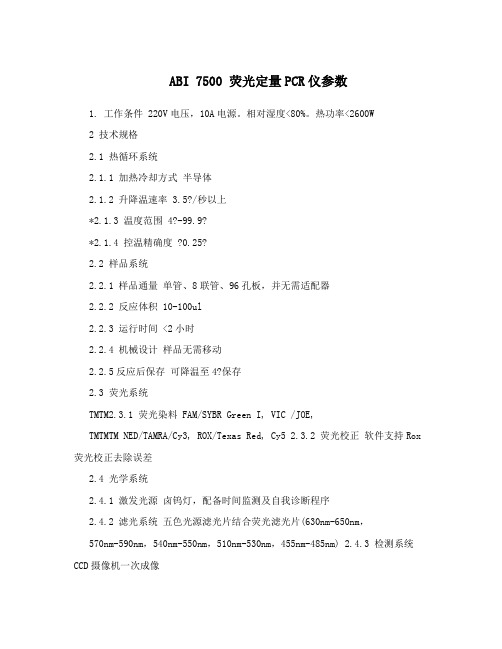
ABI 7500 荧光定量PCR仪参数1. 工作条件 220V电压,10A电源。
相对湿度<80%。
热功率<2600W2 技术规格2.1 热循环系统2.1.1 加热冷却方式半导体2.1.2 升降温速率3.5?/秒以上*2.1.3 温度范围 4?-99.9?*2.1.4 控温精确度 ?0.25?2.2 样品系统2.2.1 样品通量单管、8联管、96孔板,并无需适配器2.2.2 反应体积 10-100ul2.2.3 运行时间 <2小时2.2.4 机械设计样品无需移动2.2.5反应后保存可降温至4?保存2.3 荧光系统TMTM2.3.1 荧光染料 FAM/SYBR Green I, VIC /JOE,TMTMTM NED/TAMRA/Cy3, ROX/Texas Red, Cy5 2.3.2 荧光校正软件支持Rox 荧光校正去除误差2.4 光学系统2.4.1 激发光源卤钨灯,配备时间监测及自我诊断程序2.4.2 滤光系统五色光源滤光片结合荧光滤光片(630nm-650nm,570nm-590nm,540nm-550nm,510nm-530nm,455nm-485nm) 2.4.3 检测系统CCD摄像机一次成像2.4.4 检测方式实时动态检测,动态显示,可同时检测5种荧光染料,必须有520nm,550nm,580nm,610nm,650nm这五块滤光片 *2.4.5 实验要求必须能同时检测FAM、VIC、TAMRA、ROX四种荧光,能进行探针法定量,开展CNV研究2.5 检测性能2.5.1 检测灵敏度能检测到?10个拷贝数的模板,置信度99.7%92.5.2 线性范围 10以上2.5.3 检测分辨率 99.7%置信度下能有效分辨5000和10000模板拷贝数的差异 2.6 分析功能2.6.1 定量量型能进行绝对定量和相对定量, 可同时对无限个数据同时进行分析,比对和作柱形图2.6.3 分析应用可以进行熔解曲线分析、突变分析、等位基因分析等 2.7 软件系统2.7.1 定量PCR软件有绝对定量和相对定量软件*2.7.2PrimerExpress软件有,含正版引物与探针设计软件,可进行Taqman MGB探针的设计及合成2.7.3 荧光校正软件有*2.7.4 拷贝数分析软件有,含CopyCaller分析软件2.7.5 独立相对定量软件有,可同时对无限个数据同时进行分析*2.7.6 SNP分析软件有,含AutoCaller分析软件2.8 试剂盒2.8.1 安装试剂盒有2.8.2 基本试剂盒原厂家可提供完备的基本试剂盒供选择2.8.3 SNP试剂盒可提供原厂家500万种SNP检测试剂盒 2.8.4 转基因检测试剂盒原厂家可提供国际标准的转基因检测试剂盒 2.8.5 拷贝数试剂盒可提供原厂家160万种SNP检测试剂盒并有配套分析模块 2.8.6 药物代谢酶分型试剂盒原厂家可提供药物代谢酶SNP分型试剂盒 2.8.7 MicroRNA分析试剂盒原厂家可提供包含有针对人、小鼠、大鼠、拟南芥、果蝇和线虫的MicroRNA分析产品。
OSN 7500产品

第1章网络地位和网络应用本章介绍OptiX OSN 7500在光传输网络中的地位和网络应用。
OptiX OSN 7500智能光交换系统(以下简称OptiX OSN 7500)是华为技术有限公司根据城域网现状和未来发展趋势,开发的新一代核心智能光交换设备。
OptiX OSN 7500作为智能光交换平台,主要应用于城域网骨干层的业务调度节点,即OCS (Optical Core Switching)设备类型。
它的业务交换容量大,最大达到240Gbit/s 的高阶交叉,40Gbit/s的低阶交叉。
OptiX OSN 7500还具有智能特性,可完成业务的智能寻找路由和端到端配置等功能,使用方便、灵活,有效地提高网络带宽的利用率。
OptiX OSN 7500融SDH (Synchronous Digital Hierarchy)、WDM (Wavelength Division Multiplexing)、Ethernet、ATM (Asynchronous Transfer Mode)、PDH (Plesiochronous Digital Hierarchy)、SAN(Storage Area Network)和DVB(Digital Video Broadcasting)等技术为一体,实现了在同一个平台上高效地传送语音、数据、存储网和视频业务。
OptiX OSN 7500设备的外形如图1-1所示。
图1-1OptiX OSN 7500设备外形图OptiX OSN7500产品作为大容量、智能的核心光交换系统,主要定位于城域网的骨干层,完成多种类型、不同颗粒的业务调度和传输。
它作为NGSDH(Next generation SDH)领域的一款高端产品,与OptiX OSN 3500/2500/1500共同构建完整的城域网解决方案。
图1-2所示是OptiX OSN 7500在传输城域网中的应用。
OptiX OSN 9500图1-2OptiX OSN 7500的网络地位和网络应用OptiX OSN7500作为智能多业务交换和传送设备应用于以下场合:●大型城市的核心汇聚节点●中型和小型城市的OCS●省级干线的业务调度节点第2章功能本章从以下几个方面,介绍OptiX OSN 7500的功能。
7500 仪器及原理介绍ICP-MS

•饮用水、海水、环境水资源 •食品、卫生防疫、商检等 •土壤、污泥、固体废物 •生产过程QA/QC,质量控制 •烟草/酒类质量控制, 鉴别真伪等 Hg, As, Pb, Sn等的价态形态分析
•同位素比的研究
•激光熔蚀直接分析固 体样品
医药及生理分析6% •头发、全血、血清、尿样、 生物组织等 •医药研究,药品质量控制
Title of Presentation Date Agilent Restricted Page 14
ICP离子源中的物质
等离子体能量越高电离效率越高
许多元素的电离度主要取决于等离子体的温度,若等离子体的能量不够高, 基体水平的变化就会引起轻微的温度变化,从而严重影响灵敏度。
plasma temperature Element Ip (eV) 5000 K 6000 K 7000 K 8000 K Cs Na Ba Li Sr Al Pb Mg Co Sb Cd Be Se As Hg 3.89 5.14 5.21 5.39 5.69 5.98 7.42 7.64 7.86 8.64 8.99 9.32 9.75 9.81 10.43 99.4% 90.0% 88.4% 83.4% 71.5% 56.2% 4.3% 2.6% 1.6% 0.3% 0.1% 0.1% 0.0% 0.0% 0.0% 99.9% 98.9% 98.7% 98.2% 96.8% 94.5% 51.2% 40.7% 31.0% 9.0% 4.8% 2.6% 1.1% 1.0% 0.3% 100.0% 99.8% 99.8% 99.7% 99.5% 99.1% 91.1% 87.7% 83.2% 57.6% 43.2% 30.6% 17.8% 16.4% 6.5% 100.0% 99.9% 99.9% 99.9% 99.9% 99.8% 98.3% 97.7% 96.9% 90.9% 85.7% 78.8% 66.6% 64.6% 42.6%
Agilent 7500A ICP-MS 培训教材
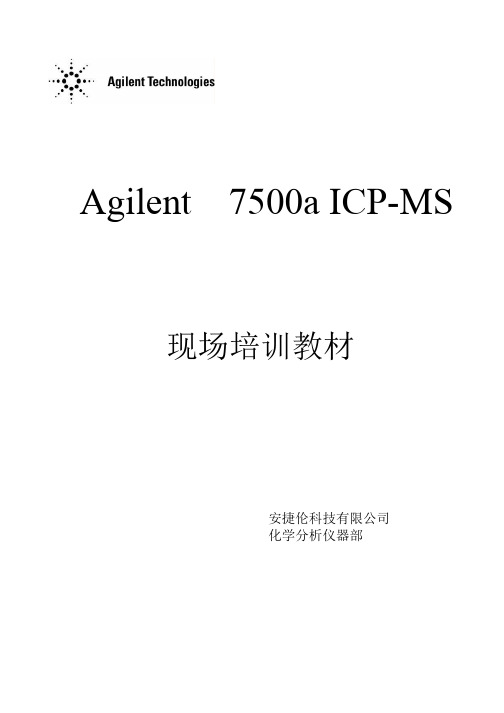
Agilent 7500a ICP-MS 现场培训教材安捷伦科技有限公司化学分析仪器部7500a ICP-MS现场培训教材一、培训目的:•基本了解7500a ICP-MS 硬件操作。
•掌握化学工作站的开机,关机,参数设定, 学会数据采集,全定量分析的基本操作。
二、培训准备:1、仪器设备:Agilent 7500a ICP-MS•Babington(高盐雾化器)。
2、气体准备:•准备三瓶高纯 Ar 气,接上减压阀后,将三气瓶并联后输出到 7500a ICP-MS 的 Ar 气的进气口。
/或用液 Ar 罐。
(要求纯度为 99.9995%)•输出压力为0.7Mpa±3.5%(Babington 高盐雾化器)。
3、循环水:•循环水的要求为:Flow=5L/Min.;温度:15-20℃;压力:230-350Kpa(33—51PSI)•循环水中加入一定量IPA,防止生菌。
4、排风:•要求排风量为:5—7.5m3/min(4.7—8.1m/s)。
7500a ICP-MS 化学工作站基本操作步骤:一、开机:1、开PC 显示器、打印机。
2、开PC 主机。
(password: 3000hanover)3、开ICP-MS 7500a 电源开关。
(仪器前面的电源开关)4、双击桌面的“ICP-MS Top”图标进入工作站,如下图所示:5、点击“ICP-MS Top”画面的“ICP-MS Instrument control”图标进入下图所示的仪器控制画面。
点击“Vacuum” 菜单,选择“VACUUM ON”进行抽真空程序,仪器由Shutdown-Standby 转换。
***可以点击“Meters”图标,进入如下图所示的画面,选中真空的显示选项进行压力监测。
(最多可选5 项)IF/BK Pressure---接口及背压阀压力。
Analyzer Pressure---分析器压力。
TMP—分子涡轮泵。
***转换的时间较长,一般30-60Min 左右。
钠离子在线式分析仪

产品名称:钠离子在线式分析仪
产品型号:Na—8000
典型应用:
电厂补给水、锅炉水、凝结水、炉水
技术指标:
测量范围0-2000ppb;
检出限小于1.0ppb;
精确度±1.0ppb或读数的±5.0%,取大者;
响应时间15分钟;
水样通道1—4路可选;
环境温度10-45℃(一般室内安装);
样品流量100-300ml/min;
数据传输多路4-20mA,量程可设,或采用RS232串口;
电源要求230VAC,50Hz;
机械尺寸700mm X500mm X310mm;
净重30kg;
安装方式可壁挂,可嵌入系统机柜,也可独立落地式安装;
仪器特点:
先进的自诊断、预警系统,当样品突然中断时,有预警信号;
多路分析过程中一路样品断水不影响其他路样品的正常分析;
每个样品分析都进行自动调整零点,扣除干扰;
光学可调定量装置,通过取样量的调整可适应不同浓度的水样测量;
非接触式注射泵试剂传输系统,试剂消耗量低,维护量少;
Na—8000钠离子在线式分析仪可编程的自动校准方式;
用户可选择预制试剂或半成品固体试剂,预制试剂成批制备,保证了试剂质量的均匀和稳定,半成品固体试剂保质时间长,用户用时自行配置。
Agilent 7500系列ICP-MS

Agilent 7500系列ICP-MS更简单、更快速、更准确ICP-MS 提升到一个新水准多功能性和灵活性2ICP-MS已被公认为痕量金属元素分析的首选技术。
当今的常规实验室要求比ICP-OES更为灵敏,比石墨炉原子吸收(GFAAS)更为快速的分析技术。
ICP-MS可满足上述两方面的需求,它具有更宽的工作范围,并可同时测定能生成氢化物的元素及痕量Hg,同时还具备半定量及同位素比分析能力。
ICP-MS又可作为一种极为理想的多功能的检测器,与色谱和激光技术联用。
安捷伦新的7500系列具有完全自动化的易于使用、灵活性、可靠性以及优秀的设计,它提供了最高水平的分析性能。
新的7500系列可配备第二代八级杆反应池(ORS)技术,提供多种选择的进样附件、最好的应用与维修服务支持,它正在引领实验室进入ICP-MS时代。
安捷伦新的7500系列包括两种不同的型号,可满足不同的应用需求和经费预算。
无论您的应用需求有什么变化,安捷伦都将确保仪器的扩展功能与现场升级能力,使您的投资得到报偿。
Agilent 7500cx碰撞池ICP-MS能满足所有常规分析要求的应用安捷伦独特的ORS碰撞池技术可使用氦碰撞模式使新型7500cx成为最简单、更灵活、功能更强大的ICP-MS。
对最难分析的样品基体而言,7500cx是易于实现ppt级定量分析的明智选择。
通用的氦碰撞模式能可靠地且可预见地除去所有基体干扰•易于设置-步骤简单,无需复杂的优化过程•提高了分析效率-分析期间无需气体模式切换•改善了未知基体的样品的分析数据可靠性-与反应气体不同,无新的干扰物形成,不损失分析物和内标•无需数学校正公式专为分析高基体样品而设计•真正的9个数量级的线性动态范围-在所有ICP-MS中其线性动态范围最大•具有耐受复杂样品基体的样品引入系统和接口,可以轻松分析如废水、土壤、食物、生物医学样品、石化以及地质样品等难分析的样品无干扰的半定量分析-快速!•氦碰撞模式可以实现未知样品的全扫描半定量分析-无干扰现象,且一次采集即可完成分析可选配的反应池气路-反应气模式-特殊应用•可选配的氢气反应模式-使硒的检测限达几个ppt•可选配的Xe反应模式-可测定亚ppb级的硫安捷伦引领实验室进入ICP-MS时代/chem/icpms许多公司的无机元素分析实验室已采用安捷伦的7500 ICP-MS取代其它各种分析技术以提高分析速度和工作效率。
安捷伦7700和7500Masshunter快速入门指南

• 检查屏幕上显示的以下值:
项目 灵敏度
氧化物离子比例 (156/140)
所需的值
操作 / 补救
>5000 计数 /0.1sec(1ppb 调 如果超过所需值的 80%,则为正常 谐液中的 89 (Y) 元素)
<1.5% 或
如果大于给定的值,请按照步骤 2 所
<2% (若使用微流雾化器) 述增加等离子体温度。
OctP RF
150 至 200V
通常为 180V
OctP bias*
-12 至 -6V
通常为 -6V (至少比 QP Bias 更负 3V)
QP bias
-5 至 -3V
通常为 -3V (至少比 OctP Bias 更正 3V)
*请注意,若要正确使用仪器,必需保证 OctP Bias电压比 QP Bias 电压至少低 2V。例如, 如果 OctP Bias为 -6V,请将 QP Bias设置为 -4V。电压差可以大于 2V,但 OctP Bias必须始 终比 QP Bias 更负。
设置系统通用参数
如果将某些调谐参数设置成系统通用参数,那么这些调谐参数就将用于所有的调 谐文件,并使用相同的设定值。例如,如果选择 P/A 因子作为系统范围参数,则 不需要将 P/A 调谐复制到不同的调谐文件。 1 从 Tuning 面板的 File 菜单中选择 Select System Wide Parameters。
注意:如果锥已老化或损坏,或者一号
提取透镜已被污染,则可能使得氧化
物离子比例变高,另外在样品引入区
域可能还有来自 156Gd 的元素污染。
2 在以下范围内调整透镜电压,以提高灵敏度:
参数 Extraction Lens 1
百灵达操作手册7500型光度计

人民医院基因扩增实验室ABI7500实时荧光定PCR仪操作维护及校准操作规程

⼈民医院基因扩增实验室ABI7500实时荧光定PCR仪操作维护及校准操作规程⼈民医院基因扩增实验室ABI7500实时荧光定量PCR仪操作、维护及校准操作规程1 ABI7500实时荧光定量PCR仪概述7500型荧光定量PCR仪是特异性靶基因检测与定量的⼀体化平台。
7500型将PCR热循环,荧光检测和各种应⽤分析软件结合在⼀起,可实时定量观察PCR每⼀循环各反应管中PCR扩增产物的情况。
PCR实验结束后即刻得到定量结果,⽆需凝胶电泳分析,⽆需纯化PCR产物,⽆需进⾏任何实验操作。
7500型实时荧光定量PCR仪具有节省时间,灵敏度⾼,准确性好和避免产物污染等优点。
2 主要技术参数样品孔数:96孔样品基座,温度范围:4.0-99.9℃温度显⽰:经计算机计算的实际样品温度,精确到0.1℃加热冷却速度:平均温度变化速度1℃/秒温度准确性:正负0.25℃,35-100℃范围升降温重现性:任意温度达到时间误差⼩于5秒3 操作说明3.1 实验程序运⾏:3.1.1 ⾸先打开电脑,进⼊操作系统后,打开7500仪器电源;3.1.2 双击桌⾯上的7500快捷⽅式,进⼊以下界⾯:3.1.3 点击,进⼊以下操作界⾯,按照默认设置,直接点击“完成”(Finish):3.1.4 在96孔板中选择所放置样本对应的区域,如下图:3.1.5 点击按钮,在弹出的对话框中选择FAM-TAMRA荧光-淬灭基团,点击“Add To Plate Document”:3.1.6 点击按钮,如图所⽰,在弹出的对话框中勾选FAM荧光,内参荧光选择,点击“Close”:3.1.7 在选项下,逐个双击所选样本,设置样本类型和标准点定量值:3.1.8 点击选项,按照试剂盒说明书设置相应的扩增程序:3.1.9 点击按钮,为使⽤结果⽂件设定保存路径和名称。
3.1.10 点击“Start”开始运⾏扩增程序。
3.2 实验结果分析:3.2.1 点击按钮,打开使⽤结果⽂件;3.2.2 点击选项,进⼊结果分析操作界⾯。
胜利仪器 VICTOR 7500A电缆识别仪说明书

目录安全须知 (3)一.简介 (4)二.技术规格 (5)1.基准条件和工作条件 (5)2.发射机规格.......................................................错误!未定义书签。
3.接收机规格 (7)三.结构 (9)四.操作 (10)1.基本操作 (10)2.发射机操作 (11)2.1.停电识别仪器自检试验 (12)2.2.停电电缆识别的接线方法 (13)2.3.带电识别仪器自检试验 (16)2.4.带电电缆识别的接线方法 (18)3.接收机操作 (21)3.1.标定 (21)3.2.带电电缆识别 (23)3.3.停电电缆识别 (27)3.4.电压测量 (30)3.5.电流测量 (30)五.电池管理 (31)六.装箱单 (32)安全须知●有电!危险!操作者须经严格培训并获得国家相关电工操作认证才能使用本仪表进行现场测试。
注意本仪表面板及背板的标贴文字及图标。
●操作者必须完全理解手册说明并能熟练操作本仪表后才能进行现场测试。
●使用前应确认仪表及附件完好,仪表、测试线绝缘层无破损、无裸露及断线才能使用。
●注意本仪表所规定的测量范围及使用环境。
●耦合钳在发射信号时,产生啸叫声属于正常现象。
●耦合钳在发射信号时,会产生较大的磁吸力,此时禁止打开钳口,必须关闭发射机电源后才可以打开钳口。
●使用直连输出模式时,严禁将红黑测试线接入正在运行的电力电缆。
●为确保人身安全,对已确定的电缆,在维修开锯前,一定要扎钉试验。
●仪表后盖及电池盖板没有盖好禁止使用。
●确定导线的连接插头已紧密地插入接口内。
●仪表于潮湿状态下,请勿使用,或更换电池。
●禁止在易燃及危险场所测试。
●测试线须撤离被测导线后才能从仪表上拔出,不能触摸输出插孔,以免触电。
●请勿在强电磁环境下使用,以免影响仪器正常工作。
●仪表在使用中,机壳或测试线发生断裂而造成金属外露时,请停止使用。
●请勿于高温潮湿,有结露的场所及日光直射下长时间放置和存放仪表。
7500型荧光定量PCR仪

●
●
2
3
AB具有的Real-Time PCR相关的知识产权
● ● ● ●
PCR仪器专利 定量PCR仪器专利 VIC dye TaqMan MGB探针
4
ABI提供基因分析全套解决方案
基因序列分析,SNP和突变分析,STR基因分型,基因表达分析 ● ● ● ● • ●
5
常规PCR仪
– 2720、9700、9800、Veriti;
● ● ● ● ●
Bacillus anthrasis – 炭疽芽胞杆菌 Yersinia pestis – 鼠疫杆菌 Francisella tularensis – 土拉弗朗西斯菌 Pseudomonas aeruginosa – 绿脓杆菌 Staphylococcus – 葡萄球菌
– 阪崎肠杆菌
其他检测试剂盒
● ● ● ● ●
药物代谢基因分型分析试剂盒 病原体检测试剂盒 转基因检测试剂盒 禽流感检测试剂盒 ……
32
全面解决方案
● ● ● ●
安装培训 用户培训 售后服务
全面的试剂、耗材支持 ● …………
ABI不仅仅提供仪器
33
Q & A
34
Thanks!
4006209660 cnmcbsupport@
独特的茎环设计,有效区分前体 和成熟的microRNA; 检测灵敏度高,仅需1-10ng总 RNA或类似样品; 检测速度快,两步反应3小时内 得到高质量的结果; 涵盖人、线虫、果蝇、拟南芥、 小鼠和大鼠等众多物种,1000多 个检测试剂盒可供选择。
27
miRNA研究举例——生殖细胞瘤表达谱
DG YST
7
7500定量PCR仪热循环系统
Agilent RF PNA 综合指南:RF PNA 矢量网络分析仪的配置说明书

E8356A/E8801A/N3381A 300 kHz to 3 GHz E8357A/E8802A/N3382A 300 kHz to 6 GHz E8358A/E8803A/N3383A300 kHz to 9 GHzConfiguration Guide AgilentPNA RF Network AnalyzersFull S-parameter measurements•Agilent RF PNAnetwork analyzer•Test port cables, 50 ohms •Calibration kit for applicableconnector typeThis configuration guide describes standard configuration, options, accessories,upgrade kits and compatible peripherals for RF PNA vector network analyzers.This guide should be used with the Agilent RF PNA Data Sheet for a complete description of these analyzers.System configuration summary This summary lists the main components required to form a basic measurement system. Options or peripherals may be added to provide enhanced measure-ment and data storage capability.Discontinued Product Information — For Support Reference Only —World-wide Agilent sales office contact information is available at:/find/contactus1981E8356/7/8A E8801/2/3A N3381/2/3A DescriptionAvailability Availability Availability Test Set Model#-015Configurable test set XModel#-014Configurable test set XX Power Configuration Model#-1E1Extended power range Standard X X Timebase Stability Model#-1E5Add high stability timebase Standard X X Measurement Features Model#-010Time domain capability X X X Accessories Model#-1CM Rack mount kit without handles X X X Model#-1CP Rack mount kit with handles X X X N4688A USB CD R/W drive X X X N4689AUSB HubX X X Calibration Documentation Model#-UK6Commercial calibration certificate XXXwith test dataWarranty and ServiceOne, three and five year warranty and service plans are available. Contact your local Agilent sales office for details.CalibrationCalibration is available in three or five year plans. Contact your local Agilent sales office for details.2Ordering information for RF PNA Network AnalyzerAgilent RF PNA Network Analyzer Each RF PNA instrument is an integrated network analyzer with a built-in LCD display, hard and floppy disk drives,S-parameter test set and synthesized source. The analyzer has two or three 50-ohm Type-N (f) test ports. Included with each instrument is a mouse, keyboard, CD-ROM containing a copy of online help and programming documentation,anda 1-year return-to-Agilent service warranty.❐ E8356A network analyzer,300kHzto3GHz,2port, 4receiver ❐ E8357A network analyzer,300kHzto6GHz,2port, 4receiver ❐ E8358A network analyzer,300kHzto9GHz,2port, 4receiver ❐ E8801A network analyzer,300kHzto3GHz,2port, 3receiver ❐ E8802A network analyzer,300kHzto6GHz,2port, 3receiver ❐ E8803A network analyzer,300kHzto9GHz,2port, 3receiver ❐ N3381A network analyzer,300kHzto3GHz,3port, 4receiver ❐ N3382A network analyzer,300kHzto6GHz,3port, 4receiver ❐ N3383A network analyzer,300kHzto9GHz,3port, 4receiverOptions❐ Option 010time-domain capabilityFor viewing reflection and transmission responses intime or distance domain.❐ Option 014configurable test set (except E8356/7/8A) Adds front panel access to the source, the receiversand couplers. This provides the ability to improvemeasurement sensitivity for measuring low-level signals, or to add components and other peripheral instruments for a variety of measurement applications.❐ Option 015configurable test set (E8356/7/8A only) Adds front panel access to the source output and coupler input on both ports 1 and 2. Also, 35 dB step attenuators are added between the couplers and receivers. Thiscapability provides the ability to improve measurement sensitivity for measuring low-level signals, or to addcomponents and other peripheral instruments for avariety of measurement applications.❐ Option 1CM rack mount kitAdds a rack mount (part number 5063-9216) and rail kit (E3663AC) for use without handles.❐ Option 1CP rack mount kitAdds a rack mount (part number 5063-9236) and rail kit (E3663AC) for use with previously supplied handles.❐ Option 1E170 dB step attenuator (Included as standard equipment on E8356/7/8A)Adds a built-in 70 dB step attenuator to extend theoutput power range down to -85 dBm.❐ Option 1E5high-stability time base (Included as standard equipment on E8356/7/8A)Replaces standard time base reference with a higherstability unit.DocumentationThe PNA Online Help system is available within PNA instrument in the following languages: English, German, Spanish, French, Japanese, and Chinese.The PNA Service Guide and Online Help system are available on the Web: /pna Certification options❐ Option UK6Commercial calibration certificate with test dataFor online information about Agilent’sservice and support products visit:/find/tm_services3Measurement accessoriesA complete line of RF test accessories can be found inthe Agilent RF and Microwave Test Accessories Catalog (literature number 5968-4314EN) or by visiting/find/mtaAccessories are available in these connector types: 50 ohm Type-N, 3.5 mm, 7 mm, and 7-16. Test port cables and a calibration kit should be added for a complete measurement system.A verification kit is used to verify corrected system performance.Test-port cablesTest port cables are used to connect the network analyzer to the device under test.❐ N6314A50 ohm Type-N RF cable, 300 kHz to 9 GHz Includes one 610 mm (24 in) cable with male connectors (part number 8120-8862)❐ N6315A50 ohm Type-N RF cable, 300 kHz to 9 GHz Includes one 610 mm (24 in) cable with both female and male connectors (part number 8121-0027) Calibration kitsMechanical calibration kits include standards, such as opens, shorts and loads, which are measured by the network analyzer for increased measurement accuracy. Electronic calibration (ECal) kits replace mechanical calibration standards with one solid-state calibration module that is controlled by the network analyzer to present many different impedances to the test ports. Afull two-port calibration can be performed quickly with a single connection.This technique reduces operator errors and connector wear and abrasion.Choose a calibration kit for each connector type to be used.Economy, includes:• open standards (male and female)• short standards (male and female)• fixed-termination standards (male and female)• in-series adaptersStandard, includes the devices in the economy kit and adds:• connector toolsPrecision, includes the devices in the economy kit and adds:• 50 ohm airline for TRL calibration• TRL adapters• connector tools For devices with Type-N connectors Mechanical calibration kits❐ 85032F economy: 30 kHz to 9 GHz. Includes:85032-60017 Type-N (m) fixed load85032-60018 Type-N (f) fixed load85032-60013 Type-N (m) open85032-60014 Type-N (f) open85032-60016 Type-N (m) short85032-60015 Type-N (f) short❐ Option 100adds:85032-60021 Type-N (f) to Type-N (f) adapter❐ Option 200adds:85032-60019 Type-N (m) to Type-N (m) adapter❐ Option 300adds:85032-60020 Type-N (m) to Type-N (f) adapter❐ Option 500adds:85054-60001 Type-N (f) to 7 mm adapter (two included) 85054-60009 Type-N (m) to 7 mm adapter (two included)❐ 85054D economy: 45 MHz to 18 GHz. Includes: 85054-60025 Type-N (m) short85054-60026 Type-N (f) short85054-60027 Type-N (m) open85054-60028 Type-N (f) open85054-60031 Type-N (f) to 7 mm adapter85054-60032 Type-N (m) to 7 mm adapter85054-60037 Type-N (f) to Type-N (f) adapter85054-60038 Type-N (m) to Type-N (m) adapter85054-60046 Type-N (m) fixed load85054-60047 Type-N (f) fixed loadElectronic calibration kits❐ 85092C RF ECal: 300 kHz to 9 GHz, 2 ports. Includes:❐ Option MOF module with:85092-60008 Type-N (f) to Type-N (m) RF ECal module ❐ Option 00M module with:85092-60009 Type-N (m) to Type-N (m) RF ECal module ❐ Option 00F module with:85092-60010 Type-N (f) to Type-N (f) RF ECal module ❐ Option 00A adds:85054-60037 Type-N (f) to Type-N (f) adapter85054-60038 Type-N (m) to Type-N (m) adapter4For devices with 3.5 mm or SMA connectors (see Adapters section for information about the Agilent 11878A 3.5 mm adapter kit)Mechanical calibration kits❐ 85033E economy: 30 kHz to 9 GHz. Includes:85033-60016 3.5 mm (m) load85033-60017 3.5 mm (f) load85033-60018 3.5 mm (m) open85033-60019 3.5 mm (f) open85033-60020 3.5 mm (m) short85033-60021 3.5 mm (f) short8710-1761 torque wrench❐ Option 100adds:85027-60005 3.5 mm (f) to 3.5 mm (f) adapter❐ Option 200adds:85027-60007 3.5 mm (m) to 3.5 mm (m) adapter❐ Option 300 adds:85027-60006 3.5 mm (m) to 3.5 mm (f) adapter❐ Option 400adds:1250-1744 3.5 mm (f) to Type- N 50 ohm (m) adapter1250-1743 3.5 mm (m) to Type- N 50 ohm (m) adapter 1250-1745 3.5 mm (f) to Type- N 50 ohm (f) adapter1250-1750 3.5 mm (m) to Type- N 50 ohm (f) adapter ❐ Option 500adds:1250-1746 3.5 mm (m) to 7 mm adapter (two included) 1250-1747 3.5 mm (f) to 7 mm adapter (two included)❐ 85052C precision TRL: 45 MHz to 26.5 GHz. Includes: 00902-60003 3.5 mm (m) fixed load00902-60004 3.5 mm (f) fixed load85052-60006 3.5 mm (m) short85052-60007 3.5 mm (f) short85052-60008 3.5 mm (m) open85052-60009 3.5 mm (f) open85052-60032 3.5 mm (f) to 3.5 mm (f) adapter85052-60033 3.5 mm (m) to 3.5 mm (m) adapter85052-60034 3.5 mm (f) to 3.5 mm (m) adapter85052-60035 3.5 mm short TRL line85052-60036 3.5 mm long TRL line❐ 85052D economy: 45 MHz to 26.5 GHz. Includes: 00902-60003 3.5 mm (m) fixed load00902-60004 3.5 mm (f) fixed load85052-60006 3.5 mm (m) short85052-60007 3.5 mm (f) short85052-60008 3.5 mm (m) open85052-60009 3.5 mm (f) open85052-60012 3.5 mm (f) to 3.5 mm (f) adapter85052-60013 3.5 mm (f) to 3.5 mm (m) adapter85052-60014 3.5 mm (m) to 3.5 mm (m) adapter Electronic calibration kits❐ 85093C RF ECal: 300 kHz to 9 GHz, 2 ports. Includes: 85093-60008 3.5 mm (f) to 3.5 mm (m) RF ECal module ❐ Option 00M module with:85093-60009 3.5 mm (m) to 3.5 mm (m) RF ECal module ❐ Option 00F module with:85093-60010 3.5 mm (f) to 3.5 mm (f) RF ECal module ❐ Option 00A adds:85052-60012 3.5 mm (f) to 3.5 mm (f) adapter85052-60014 3.5 mm (m) to 3.5 mm (m) adapter For devices with 7 mm connectors(see A dapters section for information about Agilent 7 mm adapters)Mechanical calibration kits❐ 85031B economy: 30 kHz to 6 GHz. Includes:00909-60008 7 mm coax termination85031-60001 7 mm open/short❐ 85050C precision TRL: 45 MHz to 18 GHz. Includes: 00909-60008 7 mm coax termination85050-60003 7 mm to 7 mm airline85050-60005 7 mm to 7 mm TRL adapter85050-60006 7 mm fixed broadband load85050-80008 7 mm short85050-80009 7 mm short collet85050-80010 7 mm open❐ 85050D economy: 45 MHz to 18 GHz. Includes: 85050-60006 7 mm fixed broadband load85050-80007 7 mm short85050-80010 7 mm openElectronic calibration kits❐ 85091C RF ECal: 300 kHz to 9 GHz, 2 ports. Includes: 85091-60004 7 mm to 7 mm RF ECal module5For devices with 7-16 connectors(see Adapters section for information about the Agilent 11906B 7-16 to Type-N adapter kit)Mechanical calibration kits❐ 85038A standard: 30 kHz to 7.5 GHz. Includes: 85038-80002 7-16 (f) open85038-80003 7-16 (m) open85038-80004 7-16 (f) short85038-80005 7-16 (m) short85038-80006 7-16 (f) fixed load85038-80007 7-16 (m) fixed load8710-2175 torque wrench8710-2174 open-end wrench❐ 85038F economy: 30 kHz to 7.5 GHz. Includes: 85038-80002 7-16 (f) open85038-80004 7-16 (f) short85038-80006 7-16 (f) fixed load11906-80016 7-16 (f) to 7-16 (f) adapter❐ 85038M economy: 30 kHz to 7.5 GHz. Includes: 85038-80003 7-16 (m) open85038-80005 7-16 (m) short85038-80007 7-16 (m) fixed load11906-80015 7-16 (m) to 7-16 (m) adapter Electronic calibration kits❐ 85098C RF ECal: 300 kHz to 7.5 GHz, 2 ports. Includes:❐ Option MOF module with:85098-60007 7-16 (m) to 7-16 (f) RF ECal module ❐ Option 00F module with:85098-60009 7-16 (f) to 7-16 (f) RF ECal module❐ Option 00M module with:85098-60008 7-16 (m) to 7-16 (m) RF ECal module ❐ Option 00A adds:11906-80015 7-16 (m) to 7-16 (m) adapter11906-80016 7-16 (f) to 7-16 (f) adapter Verification kitsAll Agilent Technologies verification kits include:• precision Z°airline• mismatched airline• fixed attenuators• traceable measured data and uncertainties❐ 85055A300 kHz to 18 GHz Type-N kitIncludes attenuators, airlines and mismatch airline with data on a 3.5 inch disk for use in confirming accuracy enhanced system measurement performance, traceable to national standards. Test procedure is provided in the service manual.❐ 85053B300 kHz to 26.5 GHz 3.5 mm kitIncludes attenuators, airlines and mismatch airline with data on a 3.5 inch disk for use in confirming accuracy enhanced system measurement performance, traceable to national standards. Test procedure is provided in the service manual.6Adapters❐ 11853A 50 ohm Type-N accessory kit. Includes:1250-1472 Type-N (f) to Type-N (f) adapter (two included)1250-1475 Type-N (m) to Type-N (m) adapter (two included)11511A Type-N (f) short11512A Type-N (m) short❐ 11878A Type-N to 3.5 mm adapter kit. Includes:1250-1744 3.5 mm (f) to Type-N 50 ohm (m) adapter1250-1743 3.5 mm (m) to Type-N 50 ohm (m) adapter1250-1745 3.5 mm (f) to Type-N 50 ohm (f) adapter1250-1750 3.5 mm (m) to Type-N 50 ohm (f) adapter❐ 11524A7 mm to Type-N (f) adapter❐ 11525A7 mm to Type-N (m) adapter❐ 11906A7-16 to 7-16. Includes:7-16 (m) to 7-16 (m) adapter7-16 (f) to 7-16 (f) adapter7-16 (m) to 7-16 (f) adapter (two included)❐ 11906B7-16 to Type-N. Includes:Type-N (m) to 7-16 (m) adapterType-N (f) to 7-16 (f) adapterType-N (f) to 7-16 (m) adapterType-N (m) to 7-16 (f) adapter❐ 11854A50 ohm BNC accessory kit. Includes:1250-0929 BNC (m) short1250-1473 BNC (m) to Type-N (m) adapter (two included)1250-1474 BNC (f) to Type-N (f) adapter (two included)1250-1476 BNC (f) to Type-N (m) adapter (two included)1250-1477 BNC (m) to Type-N (f) adapter (two included)7General accessoriesUSB❐N4688A CD read/write driveProvides an external read/write CD drive with aUSB cable.❐N4489 USB HubProvides an external USB hub with at least 4-ports and a USB cable.Probe❐85024A high-frequency probeProvides high-impedance in-circuit test capability from 300 kHz to 3 GHz.Power meters and sensorsRecommended for self support, adjustments and performance tests to verify proper instrument operation.❐ E4418B single-channel power meter❐ E4419B dual-channel power meter❐ 8482A power sensor, 100 kHz to 4.2 GHz, Type-N (m), 100 mW❐ E4412A CW power sensor, 10 MHz to 18 GHz, Type-N (m), 200 mW Amplifiers1❐ 8347A RF power amplifier, 100 kHz to 3 GHz, 25 dB gain, power out: +20 dBm❐ 83006A power amplifier, 10 MHz to 26.5 GHz, 20 dB gain, power out: +18dBm to 10 GHz or +16 dBm to 20 GHz or +14 dBm to 26.5 GHz❐ 83017A power amplifier, 50 MHz to 26.5 GHz, 25 dB gain, power out: +20 dBm to 20 GHz, or +15 dBm to 26.5 GHz ❐ 83018A power amplifier, 2 to 26.5 GHz, 27 dB gain to20 GHz or 23 dB to 26.5 GHz, power out: +24 dBm to20 GHz or +21 dBm to 26.5 GHz❐ 83020A power amplifier, 2 to 26.5 GHz, 30 dB gain to20 GHz or 27 dB to 26.5 GHz, power out: +30 dBm to20 GHz or +26 dBm to 26.5 GHzCouplers❐ 87300B coaxial coupler, 1 to 20 GHz, SMA (f), 10 dB coupling❐ 87300C coaxial coupler, 1 to 26.5 GHz, 3.5 mm (f), 10 dB couplingEquipment racks and case❐ 5063-9223rack mount flange kit, for use with handles;includes handles2❐ 5063-9216rack mount kit, for use without handles; may be ordered as option 1CM❐ 5063-9236rack mount kit, for use with previously supplied handles; may be ordered as option 1CP❐ E3663AC rail kit, included with option 1CM and 1CP.❐ 9211-2658transit case1. RF connectors: 3.5 mm (f) on RF input and output; BNC (f) detector out.Type-N (f) on RF input and output for 8347A2. A PNA Series analyzer is supplied with handles.8ApplicationsMaterial measurement❐85070D High-temperature dielectric probe kitThe 85070D allow the measurement of the dielectricproperties of materials quickly and conveniently.Measurements made with this probe are nondestructiveand require no sample preparation. The dielectric probeis well suited for measurements of liquid, semisolid andflat solid materials. Measurement results can be viewedin a variety of formats (εr', εr ", tan δor Cole-Cole).The supplied software can be run in the PNA analyzeror on a PC.❐85071D Materials measurement softwareThe material software calculates the permittivity andpermeability of material samples placed in a coaxialairline or a rectangular waveguide. The measurementtechnique works well for solid materials that can bemachined to fit precisely inside a transmission line.Measurement results can be viewed in a variety offormats (εr', εr ", tan δ, µr', µr ", tan δm or Cole-Cole).The software can be run in the PNA analyzer or on a PC.Filter tuning❐N4261A Filter tuning softwareThis software will significantly reduce filter tuningtraining times and increase manufacturing throughput.Through the graphical user interface, visual trainingindicators show when the individual resonators andcouplers in a filter have been tuned within specifications.The indicators also show the user when and how to tuneeach filter element, reducing the number of times eachelement has to be re-tuned before the filter meetsspecifications.9PeripheralsThe following peripherals may be used with all RF PNAs. Other peripherals not listed here may also be compatible with these instruments.Monitors❐ VGA-compatible monitorPrinters❐ USB, LAN, parallel or serial printers withMicrosoft®Windows®2000 printer driver Interface cablesChoose the appropriate cables to connect each peripheral to the network analyzer.❐ 10833A GPIB cable, 1.0 m (3.3 ft)❐ 10833B GPIB cable, 2.0 m (6.6 ft)❐ 10833D GPIB cable, 0.5 m (1.6 ft)Upgrade kitsUpgrade kits for the E8356/7/8A, E8801/2/3A, and N3381/2/3AUpgrade kits are available to add options after initialpurchase.To order an upgrade kit for a PNA, order theanalyzer’s model number followed by a “U”, then indicate the option to be added:PNA Series RF Network Analyzer Upgrade KitsE8356/7/8AU 2-port, 4 receiver, 300kHz – 3/6/9GHz Upgrade Kits E8801/2/3AU 2-port, 3 receiver, 300kHz – 3/6/9GHz Upgrade Kits N3381/2/3AU 3-port, 4 receiver, 300kHz – 3/6/9GHz Upgrade KitsOptionsTo add options to a product, use the following ordering scheme Model:Model#U (ex: E8358AU)Model Options:Model#U-opt# (ex: E8356AU-015)❐ Option 006 for E8356A, E8801A or N3381A only.Adds 6 GHz operation. Includes installation at an Agilentservice center. Instrument calibration is required for anadditional fee.❐ Option 009 for E8356A, E8357A E8801A, E8802A, N3381A or N3382A only.Adds 9 GHz operation. Includes installation at an Agilentservice center. Instrument calibration is required for anadditional fee.❐ Option 010time-domain upgrade kit (part number E8356-60101) The serial number of the PNA to be retrofitted must bespecified when ordering this kit. Installation is notincluded.❐ Option 014for E8801/2/3A and N3381/2/3A only.Configurable test set upgrade kit (part number E8801-60103or N3381-60101, depending on model number). Includesinstallation at an Agilent service center.❐ Option 015for E8356A, E8357A or E8358A only.Configurable test set upgrade kit (part number E8356-60102).Includes installation at an Agilent service center.❐ Option 098 CPU board upgrade for E8356/7/8A built before November, 2001 (part number E8356-60103). Includesinstallation at an Agilent service center.❐ Option 099firmware upgrade (part number E8356-60103) Provides the latest revision of firmware for thePNA Series on CD-ROM. Firmware is user-installable.Installation requires USB CD-ROM drive or externalcomputer connected via LAN. The latest firmware isalso available from our web site. Visit our web page at/find/pna❐ Option 1E1 for E8801/2/3A and N3381/2/3A only.Adds a built-in step attenuator to extend the output powerrange down to -85 dBm (part number E8801-60104).Includes installation at an Agilent service center.❐ Option 1E5 for E8801/2/3A and N3381/2/3A only.Replaces standard frequency reference with a higherstability unit (part number E8801-60105). Includesinstallation at an Agilent service center.Contact your local Agilent sales or service office forfurther information.1011Literature and informationPNA RF and Microwave Brochure literature number 5968-8472E RF PNA Data Sheetliterature number 5980-1236EKey web resourcesVisit the PNA network analyzer home page at:/find/pnaFor additional application information and to download application notes, visit:/find/appcentral/find/emailupdatesGet the latest information on the products and applications you select.Microsoft ® and Windows ® are U.S. registered trademarks of Microsoft Corporation.Agilent T echnologies’ T est and Measurement Support, Services, and Assistance Agilent T echnologies aims to maximize the value you receive, while minimizing your risk and problems. We strive to ensure that you get the test and measure-ment capabilities you paid for and obtain the support you need. Our extensive support resources and services can help you choose the right Agilent products for your applications and apply them successfully. Every instrument and system we sell has a global warranty. T wo concepts underlie Agilent’s overall support policy: “Our Promise” and “Your Advantage.”Our PromiseOur Promise means your Agilent test and measurement equipment will meet its advertised performance and functionality. When you are choosing new equipment, we will help you with product information, including realistic perfor-mance specifications and practical recommendations from experienced test engineers. When you receive your new Agilent equipment, we can help verify that it works properly and help with initial product operation.Your AdvantageYour Advantage means that Agilent offers a wide range of additional expert test and measurement services, which you can purchase according to your unique technical and business needs. Solve problems efficiently and gain a competitive edge by contracting with us for calibration, extra-cost upgrades, out-of-warranty repairs, and onsite education and training, as well as design, system integration,project management, and other professional engineering services. Experienced Agilent engineers and technicians worldwide can help you maximize your produc-tivity, optimize the return on investment of your Agilent instruments and systems,and obtain dependable measurement accuracy for the life of those products.United States:Korea:(tel) 800 829 4444(tel) (080) 769 0800(fax) 800 829 4433(fax) (080) 769 0900Canada:Latin America:(tel) 877 894 4414(tel) (305) 269 7500(fax) 800 746 4866Taiwan :China:(tel) 0800 047 866(tel) 800 810 0189(fax) 0800 286 331(fax) 800 820 2816Other Asia Pacific Europe:Countries:(tel) 31 20 547 2111(tel) (65) 6375 8100Japan:(fax) (65) 6755 0042(tel) (81) 426 56 7832Email:*****************(fax) (81) 426 56 7840Contacts revised: 09/26/05For more information on Agilent Technologies’ products, applications or services,please contact your local Agilent office. The complete list is available at:/find/contactusProduct specifications and descriptions in this document subject to change without notice.© Agilent Technologies, Inc. 2003, 2004, 2006Printed in USA, July 13, 20065980-1235E/find/emailupdatesGet the latest information on the products and applications you select.Agilent Email Updates/find/agilentdirectQuickly choose and use your test equipment solutions with confidence.Agilent DirectAgilent Open/find/openAgilent Open simplifies the process of connecting and programming test systems to help engineers design, validate and manufacture electronic products. Agilent offers open connectivity for a broad range of system-ready instruments, open industry software, PC-standard I/O and global support, which are combined to more easily integrate test system development.。
Verizon 7500 无线路由器 模组定制静态IP配置 sets 说明书

Static IP Set Up GuideVerizon 7500 WirelessRouter/ModemVerizon High Speed Internet for BusinessTable of contentsSetting Up Your New Static Ip Connection And IP Address(es) (3)Steps To Set Up Your Static Ip Address(Es) (3)Setting Up Your Verizon High Speed Internet For Business Static IP Connection .. 4 Section 1: (5)Configuring Your Verizon 7500 Wireless Modem Router with a Single IP (5)Section 2: (11)Configuring Your Verizon 7500 Wireless Modem Router with Multiple Static Ips Configuring Your Verizon 7500 Wireless Modem Router with Multiple Static IPs (11)Section 3 (21)Configuring your Static IP address into (21)Windows XP, Windows Vista and MAC OS X (21)Windows® XP -Set Up Single Or Multiple Static IP Addresses (21)Section 4 (33)Troubleshooting If your Internet Connection is not working (33)Setting Up Your New Static Ip Connection And IP Address(es)This Static IP Set Up Guide will instruct you how to set up your new static IP connection and and multiple IP addresses (if applicable). Static IP addresses have a dedicated connection to the Internet.Steps To Set Up Your Static Ip Address(Es)1. First make sure you have received a Service Activation Email from Verizon that states your Verizon High SpeedInternet for Business service is activated at your location, billing has started and lists the•Static IP address(es) you ordered:•IP Address Quantity•Starting IP AddressIf you ordered more than one IP address, your IP addresses will run sequentially beginning with the starting IP address shown above.•Subnet Mask•Default Gateway Address•Primary DNS•Secondary DNSVerizon High Speed Internet for Business Service will not work until you have been notified by Verizon that your service is activated.2. Connect your new Verizon HSI 7500 wireless modem router to your computer following the “Quick Start Guide” inthe box with the modem router.3. Follow the instructions in this Static IP Set Up Guide that will help you configure your Static IP address into youroperating system and troubleshoot if necessary.After you set up your Static IP address(es), open your browser and go to to learn about the Verizon Small Business Center, Verizon email, web hosting and where to get additional Verizon High Speed Internet for Business support.Setting Up Your Verizon High Speed Internet For Business Static IP ConnectionSection 1: Single Static IP ConfigurationSection 2: Multiple Static IPs ConfigurationSection 3: Operating System Configuration•Windows® XP•Windows Vista®•MAC® OS X (10.4)•MAC® OS X (10.5)Section 4: TroubleshootingSection 1:Configuring Your Verizon 7500 Wireless Modem Router with a Single IP Step 1 -Login: To get to the Verizon Wireless interface, enter in the browser address line: http://192.168.1.1AdminPasswordAfter you have clicked “OK” in the secure screen, the Detect WAN Click on Detect Configuration to continue.Configuration page is displayed during a first time login.During detection the modem will reset numerous times. Be sure to keep an eye on the DSL light status to know when the modem has obtained sync and is ready to continue.When the modem has completed detection (or even if detection fails), wait for the DSL light to go solid and then click on the Main link in the left navigation menu.Since this is the first login, a prompt is displayed to change the factory default User Name and password.This is the user name/password setting for the GUI interface. For the User Name, type “admin” or the name of your choice. Next, type a password (Be sure to write down your User Name and password and store it in a safe place for future use). Do not use the word “password” on this login screen. After clicking “Apply”, then “OK” in the pop-upscreen, you will be taken to the Main screen.Note:Creating a User Name and password and the detection of WAN settings is only required on the first login to the modem. Future logins will not require these steps except when the gateway has been set to factory default settings.From the MAIN screen, Gateway Status:In the My Gateway panel of the Main page, view the DSL link field.If the status reads NotConnected, you do not have a DSL link.However, if DSL Link field displays Connectedand the Speed (Down/Up) field displays numeric values, a DSL link has been established.Notice the Connection Type, Username and IP Address.In this example, the ConnectionType is “PPP” (PPPoE).Click on My Network.The My Network page is displayed. Click on Network Connections.This will bring you to the Network Connections screen. Click on Action. This will bring you to the Advance DSL Connection screen.Click on Edit in the VCs section.From the VC1 Configuration screen.Click on the Protocol dropdown menu and select Bridge.Click on Bridge Mode dropdown menu and select Routed Bridge. To set up static option.Section 2:Configuring Your Verizon 7500 Wireless Modem Router with Multiple Static Ips Configuring Your Verizon 7500 Wireless Modem Router with Multiple Static IPsStep 1 -Login: To get to the Verizon Wireless gateway interface, enter in the browser address line: http://192.168.1.1AdminPassword\After you have clicked “OK” in the secure screen, the Detect WAN Configuration page is displayed during a first time login.Click on Detect Configuration to continue.During detection the modem will reset numerous times. Be sure to keep an eye on the DSL light status to know when themodem has obtained sync and is ready to continue.When the modem has completed detection (or even if detection fails), wait for the DSL light to go solid and then click on the Main link in the left navigation menu.Since this is the first login to the gateway, a prompt is displayed to change the factory default User Name and password.This is the user name/password setting for the GUI interface. For the User Name, type “admin” or the name of your choice. Next, type a password (Be sure to write down your User Name and password and store it in a safe place for future use). Do not use the word “password” on this login screen. After clicking “Apply”, then “OK” in the pop-upscreen, you will be taken to the Main screen.Note: Creating a User Name and password and the detection of WAN settings is only required on the first login to the modem. Future logins will not require these steps except when the gateway has been set to factory default settings.From the MAIN screen, Gateway Status:In the My Gateway panel of theMain page, view the DSL link field. If the status reads Not Connected, you do not have a DSL link. However, if DSL Link field displays Connected and the Speed (Down/Up) field displays numeric values, a DSL link has been established. Notice the Connection Type, Username and IP Address. In this example, the Connection Type is “PPP” (PPPoE).Click on My Network.The My Network page is displayed. Click on Network Connections.This will bring you to the Network Connections screen. Click on Action. This will bring you to the Advance DSL Connection screen.Click on Edit in the VCs section.From the VC1 Configuration screen.Click on the Protocol dropdown menu and select Bridge.Click on Bridge Mode dropdown menu and select Routed Bridge. To set up static option.Click on Bullet. Use the following static addresses (disable DHCP Client). This will give you the option to input the static IP Address, Subnet, Gateway and DNS. Enter the information (found in your Verizon Service Activation Email).Enter the 1st IP Address of the block of IP’s in the IP address field, the Subnet in the Subnet field, the Gateway in the Gateway field, and the Primary and Secondary DNS servers in the DNS fields.Note:Remember the IP address entered here because you will need to reference it again.Check the checkbox labeled “Proxy Arp.”Return to the Main menu by selecting Main on the left column.Select Advanced from the menu.Click “Yes” at the warning screen.Select Public LAN.Note:Make sure DHCP is NOT enabled/checked.Check the box next to Public LAN Enable.Enter the 1st IP Address (of the block of IP’s) in the Public LAN IP Address box.This is the address the router will use to “bridge” the router to the computers on the network. Enter the Subnet mask 255.255.255.248 into the Public LAN Subnet Mask box.Make sure there is a check mark in the Public LAN Enable box.Click Save to save the settings. The other IP’s will be entered directly into the computers on the network.Proceed to Section 3 for computer configuration instructions for multiple static IP addresses.For each additional PC follow the instructions in Section 3, “Configuring your Static IP address into Windows XP, Windows Vista and MAC OS X.”Section 3Configuring your Static IP address intoWindows XP, Windows Vista and MAC OS XWindows® XP -Set Up Single Or Multiple Static IP Addresses 1. Click the Start button. Then click on My Computer.2. Click on the My Network Places icon.3. Click on View Network Connections.4. If the LAN Connection is enabled, go to step5.Note:If LAN Connections is disabled, then right click on Local Area Connection icon and click on Enable.5. Right click on Local Area Connection then click on Properties.6. The Local Area Connection Properties window should open. Click on Internet Protocol (TCP/IP) to highlight it then click on Properties.7. Click on the General tab and select Use the following IP Address.Enter the IP address Subnet Mask and Default gateway address (found in your Verizon Service Activation Email). Go down to “Use the Following DNS Server” section.Click on Preferred DNS server textbox and enter the DNS 1 address (found in your Verizon Service Activation Email).Then click on Alternate DNS server textbox and enter DNS 2 address (found in your Verizon Service Activation Email).Click “OK” at the Internet Protocol (TCP/IP) window.Click “OK” at the Local Area Connection properties window.8. Please restart your computer to apply new settings.9. Open the browser and test your Internet connection by going to to learn about the Verizon Small Business Center, Verizon email, web hosting and where to get additional Verizon High Speed Internet support.Windows Vista®-Set Up Single Or Multiple Static Ip AddressesNote:The steps in this section should be used to configure the computer to work with the Verizon 7500 Modem.1. Click the Start button.2. Click on Network.3. Click Network and Share Center.4. Click Manage network connections from the left menu.5. Right-click Local Area Connection and click Properties.6. Select Internet Protocol Version 4 (TCP/IPv4) and click Properties.7. Enter the IP address Subnet Mask and Default gateway address (found in your Verizon Service Activation Email). Go down to “Use the Following DNS Server” section.Click on Preferred DNS server textbox and enter the DNS 1 address (found in your Verizon Service Activation Email).Then click on Alternate DNS server textbox and enter DNS 2 address (found in your Verizon Service Activation Email).Mac®Os X 10.4 -Set Up Single Or Multiple Static IP AddressesNote:The steps in this section should be used to configure the computer to work with the Verizon 7500 Modem.1. First click the Apple, Select Location, then click System Preferences.2. The System Preferences window opens. Click Network on the top menu.3. The Network window opens. Select Built-in Ethernet in the show field. Select Manually in the Configure IPv4 field.4. Enter your Static IP Address and Subnet Mask (found in your Verizon Service Activation Email). Click on the Router field and enter your Default Gateway Address (found in your Verizon Service Activation Email). Click on the Domain Name Servers textbox and enter the DNS1 and DNS 2 Server Addresses (found in your VerizonService Activation Email). Click “Apply” Now.5. Open the browser and test your Internet connection by going to to learn about the Verizon Small Business Center, Verizon email, web hosting and where to get additional Verizon High Speed Internet support.Mac® Os X 10.5 -Set Up Single Or Multiple Static IP AddressesNote:The steps in this section should be used to configure the computer to work with the Verizon 7500 Modem.1. First click the Apple, Select Location, then click System Preferences.2. The System Preferences window opens. Click Network on the top menu.3. The Network window opens. In the dropdown menu labeled Configure, select Manually.4. Enter your Static IP Address and Subnet Mask (found in your Verizon Service Activation Email). Click on the Router field and enter your Default Gateway Address (found in your Verizon Service Activation Email). Click on the Domain Name Servers textbox and enter the DNS1 and DNS 2 Server Addresses Server Addresses separated by a comma and a space (found in your Verizon Service Activation Email). Click “Apply” Now.5. Open the browser and test your Internet connection by going to to learn about the Verizon Small Business Center, Verizon email, web hosting and where to get additional Verizon High Speed Internet support.Section 4Troubleshooting If your Internet Connection is not working If your connection is not working, here are some simple things you can try: •Restart your computer.•Check your Static IP setting; make sure the IP addresses are•Correct and in proper position.•If your connection is still not working, please call The Verizon•Business Center at 1.888.649.9500, choose the option for•Installation Support to verify that your Static IP is available.。
OptiXOSN7500硬件介绍

可靠性
总结词:高可靠性
详细描述:Optix OSN7500具备高可靠性,支持关键业务的持续运行。它采用冗余设计和热备份技术 ,确保设备在出现故障时能够快速恢复。此外,它还提供丰富的故障检测和恢复功能,降低业务中断 的风险。
04 设备维护与故障排除
维护
日常维护
定期清洁设备表面,检查设备连接是否牢固, 确保设备散热良好。
存储环境
确保设备存放在干燥、通风良好、无尘的环 境中,以延长设备的使用寿命。
THANKS FOR WATCHING
感谢您的观看
环境设置
确保工作区域安全,满足设备 所需的电源和网络条件。
软件更新
确保设备运行最新的固件和软 件,以获得最佳性能和安全性
。Leabharlann 使用过程中的注意事项遵循操作步骤
严格按照操作手册的步骤进行操作,避免因误操作导致设备损坏或性能问题。
注意安全警示标识
关注设备上的安全警示标识,遵循相应的安全操作规范。
实时监控设备状态
定期维护
按照制造商的推荐,进行定期的内部清洁和 检查,确保设备正常运行。
软件更新
保持设备的软件更新,以获得最新的功能和 修复潜在的错误。
预防性维护
根据设备的使用情况和制造商的推荐,进行 预防性的维护,如更换磨损部件。
故障排除
故障诊断
首先确定故障的具体表现,然后根据制造商 的故障排除指南进行诊断。
检查硬件
02 设备硬件配置
处理器
处理器核心数:6核
处理器型号:Intel Xeon E5-2620 v3
01
02
03
处理器线程数:12线程
处理器主频:2.4GHz
04
05
ABI7500标准招标参数

ABI7500荧光定量PCR仪1、配置要求:包括主机、电脑、软件及试剂,能够完成绝对定量、相对定量、基于MGB 原理的高成功率SNP 分析和熔点曲线分析2、技术规格2.1、热循环系统*2.1。
1加热冷却方式:半导体2.1.2升降温速率:3。
5℃/秒以上*2.1.3温度范围:4℃—99。
9℃2。
1.4控温精确度:±0。
25℃2。
2 、样品系统2.2.1样品通量:单管、8联管、96孔板2.2。
2反应体积:10—100ul2。
2.3运行时间:<40分钟*2.2。
4快速模式:硬件可以升级至快速模式,在35分钟内完成40个循环2。
2.4机械设计:样品无需移动2。
2.5反应后保存:可降温至4℃保存2.3 、荧光系统2。
3。
1荧光染料:FAM TM/SYBR Green I,VIC /JOE TM,NED TM/TAMRA TM/Cy3, ROX TM/Texas Red,Cy5*2。
3。
2荧光定量方法:Taqman探针、SYBRGREEN1、Taqman MGB探针*2.3.3荧光校正:软件支持Rox荧光校正去除加样、蒸发等误差2.4 、光学系统*2。
4。
1激发光源:卤钨灯,配备时间监测及自我诊断程序*2。
4.2光源稳定性:光源固定且为单一光源,以保持光源和光强稳定2.4.2滤光系统:五色光源滤光片结合荧光滤光片(630nm—650nm,570nm—590nm,540nm-550nm,510nm—530nm,455nm-485nm)*2.4.3检测系统:冷CCD摄像机成像,检测器稳定不需要移动,增加光学稳定性2.4.4检测波长:500—650nm*2.4.5检测方式:实时动态检测,动态显示,可同时检测5种荧光染料(520nm,550nm,580nm,610nm,650nm),支持4重定量2.5、检测性能2。
5。
1检测灵敏度:能检测到≤10个拷贝数的模板,置信度99。
7%2.5。
2线性范围:109以上2.5.3检测分辨率:99。
ab三重四级杆质谱7500

ab三重四级杆质谱7500
AB三重四级杆质谱7500是一款高效、高精度的质谱仪器,广泛应用于化学、生物、环境等多个领域。
本文将从基本原理、性能特点、实际应用优势以及在我国科研和产业领域的地位等方面进行详细介绍。
一、概述AB三重四级杆质谱7500的基本原理和结构
AB三重四级杆质谱7500基于离子阱技术,主要由离子源、四级杆质量过滤器、碰撞室和检测器等部分组成。
样品经过离子源产生离子,然后通过四级杆质量过滤器进行离子筛选,再进入碰撞室进行碰撞诱导解离,最后由检测器检测离子信号。
二、分析AB三重四级杆质谱7500的性能特点
1.高灵敏度:AB三重四级杆质谱7500具有较高的灵敏度,可以检测到微量的样品成分。
2.高分辨率:该仪器具有出色的分辨率,能够准确区分相邻的离子峰。
3.宽质量范围:AB三重四级杆质谱7500具有较宽的质量范围,可覆盖大部分分子的质量范围。
4.稳定性和重复性:该仪器在长时间运行过程中,稳定性和重复性表现优秀。
三、探讨AB三重四级杆质谱7500在实际应用中的优势
1.在药物分析领域,AB三重四级杆质谱7500可以用于药物代谢研究、生物样品分析等。
2.在环境监测领域,可用于大气、水质等样品的分析,为环保工作提供科
学依据。
3.在食品安全领域,AB三重四级杆质谱7500可以用于农残、添加剂等有害物质的检测。
4.在法医毒物分析领域,可用于毒物鉴定、犯罪现场调查等。
四、总结AB三重四级杆质谱7500在我国科研和产业领域的地位
AB三重四级杆质谱7500在我国科研和产业领域具有举足轻重的地位。
其卓越的性能和广泛的应用领域使其成为实验室和研究机构的必备设备。
最新Agilent7500aICP-MS汇总

A g i l e n t7500a I C P-M SAgilent 7500a ICP-MS 现场培训教材安捷伦科技有限公司化学分析仪器部7500a ICP-MS现场培训教材一、培训目的:•基本了解 7500a ICP-MS 硬件操作。
•掌握化学工作站的开机,关机,参数设定, 学会数据采集,全定量分析的基本操作。
二、培训准备:1、仪器设备: Agilent 7500a ICP-MS•Babington(高盐雾化器)。
2、气体准备:•准备三瓶高纯 Ar 气,接上减压阀后,将三气瓶并联后输出到 7500a ICP-MS 的 Ar 气的进气口。
/或用液 Ar 罐。
(要求纯度为 99.9995%)•输出压力为 0.7Mpa+/—3.5%(Babington 高盐雾化器)。
3、循环水:•循环水的要求为:Flow=5L/Min.;温度:15-20 度;压力:230-350Kpa(33—51PSI)•循环水中加入一定量 IPA,防止生菌。
4、排风:•要求排风量为:5—7.5m3/min(4.7—8.1m/s)。
Agilent 7500 Series17500a ICP-MS 化学工作站基本操作步骤:一、开机:1、开 PC 显示器、打印机。
2、开 PC 主机。
(password: 3000hanover)3、开 ICP-MS 7500a 电源开关。
(仪器前面的电源开关)4、双击桌面的“ICP-MS Top”图标进入工作站,如下图所示:5、点击“ICP-MS Top”画面的“ICP-MS Instrument control”图标进入下图所示的仪器控制画面。
点击“Vacuum” 菜单,选择“VACUUM ON”进行抽真空程序,仪器由 Shutdown-Standby 转换。
2***可以点击“Meters”图标,进入如下图所示的画面,选中真空的显示选项进行压力监测。
(最多可选 5 项)IF/BK Pressure---接口及背压阀压力。
7500 仪器及原理介绍

Agilent 7500cx ICP-MS 现场培训教材安捷伦科技有限公司化学分析仪器部Agilent 7500cx ICPMS 现场培训教材7500 cx ICP-MS 现场培训教材一、 培训目的:• 基本了解7500 cx ICP-MS 硬件操作。
• 掌握化学工作站的开机,关机,参数设定, 学会数据采集,全定量分析的基本操作。
二、培训准备:1、仪器设备: Agilent 7500 cx ICP-MS• Concentric Nebulizer(同心雾化器)。
2、气体准备:•氩气压力 700KPa±3.5%•反应气(氢气和氦气)压力 40KPa±20KPa3、循环水:•循环水的要求为:蒸馏水; 温度:15-20 ˚C;压力:230-400Kpa(33—58PSI)•循环水中加入50ml IPA ,防止生菌。
4、排风:•要求排风量为:7—8m3/min(8—10m/s) 。
Agilent 7500 SeriesAgilent 7500cx ICPMS 现场培训教材7500 ICP-MS 化学工作站 基本操作步骤:一、 开机:1、开PC 显示器、打印机。
2、开PC 主机。
(password: 3000hanover)3、开ICP-MS 7500 电源开关。
(仪器总电源及前面的电源开关)4、双击桌面的“ICP-MS Top ”图标进入工作站,如下图所示:ICPMS工作站工具栏上提供了以下快捷方式5、从Instument菜单中选择“Instrument control ”或者单击“Instrument control ”图标进入下图 Agilent 7500cx ICPMS 现场培训教材Agilent 7500cx ICPMS 现场培训教材所示的仪器控制画面。
从“Vacuum ” 菜单中选择“vacuum on”,抽真空,仪器由shutdown 状态向 standby 状态装换*** 从Meters 菜单中选择Meter Control Panel ,进入如下图所示的画面,可以对真空、水流量、 环境温度、雾室温度、气体压力及射频功率进行实时监测。
OptiX OSN7500特性简述

OSN7500特性简述一.概述OSN7500智能光交换系统是华为根据城域网现状和未来发展趋势,开发的新一代核心智能光交换设备,主要应用于城域网骨干层的业务调度节点,即OCS (Optical Core Switching)设备类型。
作为智能光交换平台和核心光交换系统,OSN7500定位于城域网的骨干层,可完成多种类型、不同颗粒的业务调度和传输。
OSN7500采用统一交换架构,即可作为基于MPLS/MPLS-TP技术的分组设备和TDM设备使用。
配合华为其他设备,OSN7500支持不同组网应用:纯分组模式应用、混合组网应用(分组模式和TDM模式叠加组网)和纯TDM 模式应用,实现数据业务和传统SDH业务的最佳处理。
在TDM模式,OSN7500的业务交叉容量大,最大达到360Gbit/s的高阶交叉,40Gbit/s的低阶交叉。
在分组模式,它的包交换能力最大可达160Gbit/s。
二.产品特性1.统一交换架构:OptiX OSN设备采用统一交换架构,满足现有用户对于传统业务的需求,同时解决日益增长的分组业务承载要求。
2.支撑3G/LTE移动承载:在3G/LTE移动承载的需求下,华为设备可基于分组域提供完善的传送解决方案,实现整个无线网络在核心层的业务汇聚与调度。
3.内置波分技术,灵活组网:OptiX OSN7500设备支持内置WDM技术,实现单根光纤中多个波长的传送,可实现和波分设备对接的灵活组网方案。
4.TP助手,维护无忧:基于MPLS/MPLS-TP技术架构,为分组承载网络应用提供维护无忧的解决方案,提供分组承载网络规划工具,实现媒介无关端到端可视化业务配置及免仪表开局功能,支持自动故障定位及丰富分组业务性能监控。
安捷伦科技发布新型射频网络分析仪

安捷伦科技发布新型射频网络分析仪
安计文
【期刊名称】《中国计量》
【年(卷),期】2011()6
【摘要】安捷伦科技公司日前宣布推出广受欢迎的ENA系列网络分析仪的最新产品——E5072A矢量网络分析仪。
该分析仪是测量射频天线、大功率器件、功率放大器和高抑制比滤波器的理想仪器。
E5072A专为需要尽量降低成本的制造客户而设计并以增强的功能、可改变测量端口的配置结构、更宽输出信号功率范围来保证对器件指标的全面测试。
【总页数】1页(P41-41)
【关键词】射频网络分析仪;安捷伦科技公司;矢量网络分析仪;大功率器件;ENA系列;功率放大器;射频天线;配置结构
【作者】安计文
【作者单位】
【正文语种】中文
【中图分类】TN915.05
【相关文献】
1.安捷伦科技发布新功能更强的经济型射频网络分析仪 [J], 无
2.安捷伦科技发布新型功能更强的经济型射频网络分析仪 [J],
3.安捷伦科技推出FieldFox射频分析仪——适用于无线网络安装和维护、功能最
完整的手持式射频分析仪 [J],
4.安捷伦科技发布新型功能更强的经济型射频网络分析仪 [J],
5.安捷伦科技发布新型功能更强的经济型射频网络分析仪 [J],
因版权原因,仅展示原文概要,查看原文内容请购买。
- 1、下载文档前请自行甄别文档内容的完整性,平台不提供额外的编辑、内容补充、找答案等附加服务。
- 2、"仅部分预览"的文档,不可在线预览部分如存在完整性等问题,可反馈申请退款(可完整预览的文档不适用该条件!)。
- 3、如文档侵犯您的权益,请联系客服反馈,我们会尽快为您处理(人工客服工作时间:9:00-18:30)。
62 通用射频测试仪器
NA7500矢量网络分析仪
功能特点
●测量S 11 , S 21 , S 12, S 22
●宽频率范围:300kHz~3GHz
●大动态范围:>125dB(IFBW=10Hz),130dB 典型值. ●低系统噪声:<-120dBm(IFBW=10Hz) ●低迹线噪声:1mdB rms(IFBW=3kHz)
●高测量速度:125μs/point(IFBW=30kHz) ●高等效方向性:>45dB ●多种方式远程控制:LAN/GPIB ●非常低的功率消耗
●“一键测试”解决方案,提高测试效率
产品描述
NA7500矢量网络分析仪是一款高性能、大动态、低噪声的网分仪,频率范围覆盖300kHz到3GHz,涵盖整个移动通信频段,全双端口S参数测量,测量精度高,测试稳定性好,测量速度快。
可广泛应用于移动通信、军工、半导体、广播电视、科研教育等领域射频器件、组件的研发和生产测试。
产品描述
通用射频测试仪器 63
通用射频测试仪器
以太网测试
无线通信测试仪器。
