剑桥期刊在线_用户手册
Cambridge Books Online 说明书

使用手冊目錄Cambridge University Press出版社簡介 (2)Cambridge Books Online簡介 (2)Cambridge Books Online首頁 (3)瀏覽 (5)檢索 (8)檢索結果 (9)全記錄 (11)Cambridge University Press出版社簡介劍橋大學出版社(/)為劍橋大學附屬的印刷及出版機構,是世界上歷史最悠久的出版社。
劍橋大學出版社是因應大學法要求而成立的非營利機構,致力於學術出版及印刷事業,以促進研究者對於各學科知識的取得、提昇、保存及傳播,進而提高教育、宗教、學習及研究活動,並提昇文獻及優良文學的發展。
Cambridge Books Online簡介Cambridge Books Online 涵蓋超過8000本有國際標準書號的電子書,其中大多數書籍為相當具有價值的重印版書。
書的主題相當廣泛,包含醫學類、人文類、社會科學類、自然科學類…等包羅萬象的多元書籍種類。
特色:●功能多元以及人性化的檢索界面除了各式多元且符合檢索需求的功能與參數可供運用之外,可透過隨時的檢索條件增減及修正以迅速查找符合所需的資料。
●詳細的書目資訊與存取連結的閱讀界面於檢索完畢後,畫面即出現檢索結果的書目資料,其中除了書本內容的存取連結之外,還提供詳細書目資訊、章節目錄、書本簡介、參考文獻、各章節的全文及摘錄。
●輕鬆的內容閱讀相關內容以PDF檔與HTML檔的形式展現,其中HTML檔也供應放大頁面視窗功能來進行瀏覽閱讀。
Cambridge Books Online 首頁1. 機構名稱/機構使用權限/個人化功能註冊與登入(1) 機構名稱:在首頁右上方會呈現訂購機構名稱(2) 機構使用權限:如欲得知機構購買書籍清單可從Access to 點選進入,從Organisational Access Details 下拉選單中選擇機構名稱,並從Collections →點選展開→即可取得單位所購買的書籍清單,點選書名即可取得該書籍完整內容。
剑桥期刊回溯数据库

收录(JCR2011),收录比例达到了76.3%。剑桥期刊2011回溯库
全库有人文社科类的内容约占56.5%,自然科学类的内容约有占 43.5%。
一、数据库介绍
2、文献类型
期刊
3、使用年限 回溯时间1770-1996年
4、数据库类型
全文
二、数据库检索方法
1、检索主页面
( /action/displaySpecialPage、个性化服务
1. 读者在访问剑桥期刊在线时,可以注册个人账户,成功登
录后即可使用各项个性化功能。
2. 个性化服务主要有:
• 更改注册信息;
• 设置引用通知、最新内容通知等提醒功能; • 设置最喜爱的期刊、保存的文章、保存的搜索记录等为读 者提供便利的功能; • 创建引文跟踪。
二、数据库检索方法
(1)期刊浏览:可以多种方式浏览期刊
•Journal Information(期刊信息) Editorial board:编委会信息; Book Review Info:书评信息 Instructions for contributors:投稿指南;Impact Factor :影响因子
导航栏
检索
二、数据库检索方法
2、检索方法
• 期刊浏览(Browse Journals)
• 引文检索(Cite Search)
• 快速检索(Quick Search)
• 高级检索(Advanced Search)
二、数据库检索方法
(1)期刊浏览:可以多种方式浏览期刊
期刊浏览
• 按期刊名称浏览 • 按学科类别浏览 • 浏览已订购的期刊 • 浏览免费内容 • 开放获取内容
• Browse Articles(浏览文章) Most Downloaded:下载量最大的文章 Most Cited:被引用次数最多的文章 Sample Content:样品内容
ACS美国化学学会网络期刊用户手册

刊的最新目录信息、最新 在线出版文章信息,以及 特定文章被引用的信息。 2)Saved Searches
在检索结果页面中可 将本次使用的检索式保存 下来以便重新使用。 3)Favorite Articles
可在文摘页或 HTML 全 文页中将文章添加到个人 收藏夹中。 4)Recommended Articles
四、我们能给您哪些支持? 当您在访问 ACS 数据库遇到问题时,请按如下方法操作,或联系我们的
客户服务人员:
1、检索时无响应 如果您在检索期刊时没有获得响应,或者经过长时间等待获得一个 “400”错误,请检查网络连接是否正常或尝试清除您的磁盘缓存,再尝试检 索。
2、不能访问 PDF 文件 从 2000 年 8 月起,期刊文章的 PDF 版要求 Adobe Acrobat Reader V 4.0 或以上版本。您可以从 Adobe 公司 (/)的网站上更 新软件版本。
保存检索式 用户登陆 ACS 个人账户后所做的检索可以保存检索式: 选择检索结果页面左侧的 Search Filters 标签,为您的检索式命名并在 Saved This Search 下的方框中输入您想保存的检索式的名称; 用户可在下拉菜单中选择接收邮件频率,定期接收符合您保存的检索式 的检索结果; 点击“Save”完成设置,即可在个人账户中查看到保存过的检索式。
ACS-美国化学学会网络期刊用户手册
目录
一、ACS 数据库期刊影响力 ……………………………… 1 二、期刊浏览 …………………………………………… 2 三、如何提高您的检索效率?…………………………… 3
1、注册个人账户,定制个性化服务 …………… 3 2、提高您的文献检索效率 ………………………… 4 3、检索结果应用 …………………………………… 8 四、我们能给您哪些支持? ………………………………11 五、如何成为 ACS Network 会员 …………………………13 六、更多电子资源 尽在 iGroup 中国 ……………………15 请注意知识产权的保护,合理使用 ACS 电子资源,不 要大批量、系统性下载 ACS 全文内容,不要用工具软件下 载 ACS 全文。
剑桥学习科学手册(第一、二部分)

(1)为了更好地理解认知过程和社会化过程以产生最有效的学习; (2)为了用学习科学的知识来重新设计我们的课堂和其他学习环境。
五、概念界定
研究多种情境下的学习(正式学习与非正式学习);多学科、跨学科的新科学;为未来学校绘制发展蓝图。
本书目的:通过展示不同的人设计学习环境和课堂的方式,来建立新的学习科学。
了解对话的过程,即知识产生的过程;能够批判地检查论据的逻辑性
将陈述性知识和程序性知识视为静态知识,认为这些知识只来自于权威著作
要求学习者反思其理解及学习的过程
仅仅记忆知识,没有对目的和学习策略等进行反思
学习科学的基础
建构主义
认知科学
教育技术学
社会文化研究
学科知识研究
科学知识是情境性的、实践性的、通过协作产生的。
在认知分析中运用交互
群体活动分析可能会涉及个体活动中不明显的重要活动
可以将群体分解为单独个体的方式研究解释群体
从认知到交互
将认知原则从个人延伸到群体活动是相当有价值的
情景化视角
情境化方法的明确特征是不再关注个体学习者,分析的主要焦点在于活动系统:包含学习者、教师、课程材料、软件工具以及自然环境在内的复杂的社会组织。
监控问题解决活动获得产生式规则的过程
表征学生的多种策略和典型迷失概念
知识跟踪
模型跟踪
认知模型
工作机制
设计原则
以产生式规则集的形式展现学生的能力 在问题——解决的情境中提供指导 在问题解决之前传达目标结构 促进对问题解决知识的正确、总体的理解 将学习外部的工作记忆负荷减弱到最低程度 对与预期绩效模型相关的错误提供即时反馈
内隐学习与大脑
对理解学习的个体差异提供帮助
kluwer Online电子期刊使用指南

重庆大学数字图书馆资源检索指南Kluwer Online电子期刊全文数据库一、数据库概况Kluwer Online是荷兰具有国际性声誉的学术出版商Kluwer Academic Publisher出版的600余种期刊的网络版,专门基于互联网提供Kluwer电子期刊的查询、阅览服务。
由CALIS管理中心研制开发系统, 面向正式参加集团购买的院校提供服务的Kluwer Online本地服务已在北大图书馆建立并开通使用, 通过该镜像站, 用户可以使用涵盖24个学科的Kluwer Acdemic Publisher的800种电子刊,并可以检索、阅览和下载全文, 并免付INTERNET网络费。
收录年限:包含自1984年以来的全文数据。
积累全文期刊26多万篇。
覆盖学科:材料科学、地球科学、电气电子工程、法学、工程、工商管理、化学、环境科学、计算机和信息科学、教育、经济学、考古学、人文科学、社会科学、生物学、数学、天文学/天体物理学/空间科学、物理学、心理学、医学、艺术、语言学、运筹学/管理学、哲学。
其学科分类如下:Biological Sciences(73种)Law(59种)Medicine(71种)Psychology(57种)Physics (14种)Philosophy(35种)Astronomy(7种)Education(22种)Earth Sciences(18种)Linguistics(8种)Mathematics(33种)Social Sciences(37种)Computer Sciences (35种)Business Administration (15种)Engineering (19种)Management Science (4种) Electrical Engineering(13种)Archaeology(5种)Materials Sciences(13种)Humanities(2种)Environmental Sciences (8种)Chemistry(23种)二、登录使用1、登录重庆大学数字图书馆:点击数字图书馆主页“知识仓库”里全文数据库中的Kluwer Online链接:/即可。
intsant pot初次使用指南
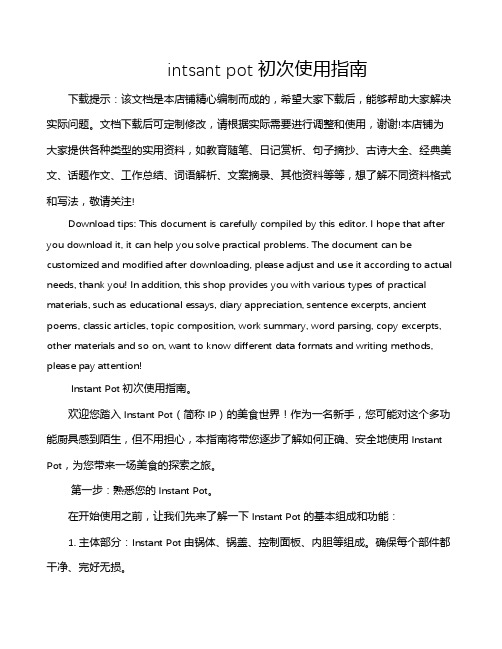
intsant pot初次使用指南下载提示:该文档是本店铺精心编制而成的,希望大家下载后,能够帮助大家解决实际问题。
文档下载后可定制修改,请根据实际需要进行调整和使用,谢谢!本店铺为大家提供各种类型的实用资料,如教育随笔、日记赏析、句子摘抄、古诗大全、经典美文、话题作文、工作总结、词语解析、文案摘录、其他资料等等,想了解不同资料格式和写法,敬请关注!Download tips: This document is carefully compiled by this editor. I hope that after you download it, it can help you solve practical problems. The document can be customized and modified after downloading, please adjust and use it according to actual needs, thank you! In addition, this shop provides you with various types of practical materials, such as educational essays, diary appreciation, sentence excerpts, ancient poems, classic articles, topic composition, work summary, word parsing, copy excerpts, other materials and so on, want to know different data formats and writing methods, please pay attention!Instant Pot初次使用指南。
欢迎您踏入Instant Pot(简称IP)的美食世界!作为一名新手,您可能对这个多功能厨具感到陌生,但不用担心,本指南将带您逐步了解如何正确、安全地使用Instant Pot,为您带来一场美食的探索之旅。
CAMBRIDGE Journals Online 剑桥期刊在线 使用指南.

“ 剑桥期刊在线 ” 使用指南
2. 点击“ Login”(登录)。
1. 打开本院图书馆网页,在 “友情链接”栏目中点击“剑 桥期刊在线”网站名 “Cambridge Journals Online”,进入剑桥大学出版 社期刊在线网站。
3. 在用户名框内键入“ mytclib”, 在密码框内键入“2200047”,点击 “确定”按钮。
6. 选择并点击所需阅读的 期刊名,如“ English Today ”。
7.在该刊已经上网的全文 刊期中选择并点击所需阅 读的期数,如“第1期”。
9. 点击 [abstract] (文摘) 后显现该 篇文章内 容摘要。
பைடு நூலகம்
8.显现该刊第I期所有文章目 录,每篇文章标题后均有 [abstract](文摘)、[PDF] (全文图形本)和Save(保 存)三种使用方式。 10.点击 [PDF](全文图形 本)后通过Acrobat Reader 4.0 (可自行下载)浏览器显 现的该篇文章全文。
4. 在“ Browse Journals”栏中选择 “ Subscribed Journals”。
11. 使用结束后,退回本网页,请 点击 “Log-out” 退出登录。
5. 屏幕显现我馆订购的该 出版社两种期刊清单: (1) English Today; (2) Language Teaching.
ONLINE SOLUTI N 平台使用指南说明书

ONLINE SOLUTI NPosibilidades al alcance de tus manosUserPasswordConnectMediante este instructivo se proporciona información sobre nuestra plataforma,especí camente cómo documentar envíos y gestionar entrega de los retiros con el recogedor.En la pantalla de inicio se debe ingresar el nombre de usuario y contraseña proporcionados.Luego se debe presionar sobre “Conectar”.- Browser con acceso a internet- https://gtstnt.tntchile.cl/gtstnt/login.seam - Contar con las credenciales entregadas por su ejecutivo de ventas (Usuario y Clave)UserPasswordFUNCIONALIDADES SISTEMAONLINE SOLUTI NPuede realizar el tracking de su envío o retiro mediante una búsqueda sencilla; indicando solo el número de envío, referencia o todo.Acceso al MenuT odos mis clientesConsulta rápida123456Esta corresponde a la pantalla inicial una vez que ingresamos, en la cual podemos visualizar lo siguiente:1 - Acceso a opciones de “Menú”.2 - Cuentas del cliente.3 - Consulta Rápida (solo para números de envíos).4 - Impresora (solo para documentar envíos). 6 - Salir.FUNCIONALIDADES SISTEMAONLINE SOLUTI NLa búsqueda avanzada permite ltrar el tracking a través de fechas, destinos, bultos, tipos de servi-cios, para buscar envíos o retiros especí cos.3. Pendiente de EntregasMuestra mediante una lista todas las entregas pendientes, además de mostrar si tienen incidencias o no. Se puede realizar la búsqueda de uno o de varios envíos/retiros según fecha.FUNCIONALIDADES SISTEMAONLINE SOLUTI NPor rango de fecha o por servicio, puede buscar si tiene envíos con incidencias (sistema muestra la incidencia), ya sea porque no ha llegado en el tiempo estimado o para realizarle seguimiento al envío/retiro.Luego de la búsqueda refleja un listado de los envíos que indican incidencias.5. Creación de EnvíosLa plataforma le da accesibilidad al cliente a la programación de envíos, agregándolos a nuestro sistema e imprimiendo sus propias etiquetas para que TNT pase a retirarlo.Nota: Todos los destinatarios creados se van guardando de forma automática para volver a utilizarlos si son recurrentes.Para utilizarlos simplemente debemos poner el nombre o Rut del destinatario en búsqueda.FUNCIONALIDADES SISTEMAONLINE SOLUTI NLa plataforma le da acceso para cargar sus envíos de forma masiva. Si tiene una base en Excel con sus envíos programados, ésta la puede adjuntar en nuestra plataforma y se cargan en el sistema automáticamente (facilita el proceso de ingresarlos uno a la vez).Ejemplo de formatoAdjuntar envíos en formatoEl cliente decide fecha y hora de retiro. Puede solicitar en horario am y pm. Recomendamos solicitar sus retiros antes de las 10 de la mañana, de manera de asegurar que se efectúe durante el día y hora establecida. El horario de retiro solicitado queda sujeto a validación de factibilidad operativa y podría ser modi cado.Puede programar su propio retiro y solicitarlo a través de la plataforma; éste genera un aviso de retiro que llega directamente a nuestro sistema interno.FUNCIONALIDADES SISTEMAONLINE SOLUTI N8. Listado de EntregasRealiza la búsqueda por cliente o por rango de fecha.9. Impresión de EtiquetasLa plataforma da acceso para poder imprimir sus propias etiquetas de cada envío/retiro ingresado al sistema para que podamos pasar a retirarlo.FUNCIONALIDADES SISTEMAONLINE SOLUTI NMuestra el listado de entregas de cada cliente, así puede darle seguimiento e informarse de todas las entregas realizadas.Puede ver el estado en línea de sus retiros; y veri car cuales están pendientes de recogida.Indica el status:Efectuado (EFEC)Pendiente (PEND)11. Dashboard - ReportesLa plataforma le brinda al clienteestadísticas de sus envíos/retiros, midiendo según los siguientes estados: Además la plataforma brinda lossiguientes reportes por solicitud de cadacliente según sus necesidades: Reporte de entrega.Reporte de facturación.Reporte de incidencias.Reporte retorno documental.Reporte de recogidas.En Preparación.Origen.En Tránsito.En Destino.En Reparto.Entregado.FUNCIONALIDADES SISTEMAONLINE SOLUTI NFUNCIONALIDADES SISTEMA ONLINE SOLUTI N Modi car envíosEn esta opción descrita a continuación podemos modi car los datos ingresados de un envío ya docu-mentado:Es importante destacar que solo se pueden modi car envíos que no tengan “Etiqueta Emitida”.Desde el menú “Creación de Envío”:· Se debe presionar un clic sobre el número de envío que queremos modi car. Solo guran modi cable los envíos sin etiqueta.·Luego de presionar sobre el envío a modi car, aparecerá la pantalla con todos los datos del destinatario. Una vez que haya modi cado algún dato debemos presionar sobre “Aceptar”.Eliminar envíosEn las opciones descritas a continuación podemos eliminar envíos:Es importante destacar que solo se pueden eliminar envíos que no tengan “Etiqueta Emitida”. Desde el menú “Impresión de Etiquetas”: Luego de buscar el o los envíos por los ltros, debemos seleccionar los envíos y hacer clic sobre el botón “Borrar Seleccionados”.Mani esto de entregaLuego de todo el proceso de creación de envíos o retiros. Nuestra plataforma le da la opción de imprimir un mani esto donde se re ejan todos los envíos/retiros; esto para que al momento de que nuestro equipo operativo pase a retirar los paquetes, veri que que están todos correctos y este proceda a rmar el mani esto,el que queda como comprobante o prueba de retiro de todos sus paquetes.Centro de Servicioal Cliente Internacional: 800.36.3030/cl Centro de Servicio al Cliente Nacional: 2 2360 5100 。
ScholarOne Manuscripts

作者指南ScholarOne Manuscripts目录登录和账号创建 (1)登录 (1)ORCID 账号创建和验证 (2)ORCID 登录 (4)注销 (6)忘记密码? (6)页眉资源 (7)维护账号 (7)帮助文档 (7)语言切换 (8)操作指南与表格 (8)主页 (9)导航 (10)作者导航 (11)开始投稿 (12)重要说明 (12)基本屏幕导航 (13)步骤 1 - 类型、标题与摘要 (14)步骤 2 - 文件上传 (16)插图和图像 (18)Zip 文件和 LaTex 文档 (19)步骤 3 - 属性 (21)步骤 4 - 作者与机构 (23)在投稿期间收集作者贡献信息 (27)步骤 5 - 审稿人与编委 (28)步骤 6 - 详细信息与审稿意见 (31)投稿信 (31)输入文章资助信息 (32)自定义问题 (34)步骤 7 - 检查与投稿 (35)使用 OVERLEAF 投稿 (39)创建 Overleaf 投稿 (39)Overleaf 文件上传 (40)开放存取投稿 (42)给提交修订稿的作者的提示 (44)稿件转移 (45)期刊提供多个转移目标选项 (45)期刊提供单一转移选项 (46)准备文件以便成功转换为 PDF 和 HTML (48)支持的文件类型 (48)我们的文件转换系统如何工作 (49)准备文件 (49)文档 (49)图像 (50)上传文件 (50)故障诊断 (53)将 LATEX 文件转换为 PDF (55)准备文件 (55)上传文件 (55)故障诊断 (58)登录和账号创建登录每个期刊的 ScholarOne Manuscripts 网站都有一个唯一的网址 (URL)。
通常,期刊发送给您的电子邮件中会提供该地址。
如果地址是以超链接方式提供,请在电子邮件中单击该链接,或将其复制并粘贴到浏览器中。
此时将显示期刊的“登录”页面。
可以通过以下两种方式访问期刊网站:1.某些期刊可能会创建您的账号,并通过电子邮件向您发送有关如何登录以及如何设置用户 ID 和密码的说明。
SCIVAL 2020年快速参考指南说明书

2020711456Create account / Sign in 如果您已經註冊過帳號,請輸入您註冊的電子郵件地址後點選 [ Continue ] 後輸入密碼即可登入 SciVal 。
Welcome 輸入 Email address 後請點選[繼續](下一步跳至 ③或⑤)如果採用機構認證者,請點選[Sign in ](下一步跳至⑥)Register如果輸入的電子郵件地址尚未註冊,請輸入使用者姓名及密碼後按[Register ]註冊(下一步跳至④)Registration successful 使用者登入完成後,請點選[Continue to SciVal ]開始使用 SciVal 。
Sign in 如果輸入的電子郵件地址已註冊過,請輸入密碼後點選[Sign in ]便可以開始使用 SciVal 。
若忘記密碼請點選[Forgot password?],系統會寄送重設密碼的信件到您的信箱。
Find your institution 輸入電子郵件地址或機構名稱(下一步跳至⑦)Sign in via institution 點選[Sign in via yourinstitution ]進行機構認證。
※ 使用 SciVal 時若以機構身分登入,需要發送個人可使用的 eduPersonTargetedID ,詳情請洽貴機構的圖書館或 IT 部門。
首先,打開瀏覽器並連結 ,使用 SciVal 需在機構的 IP 範圍內連線,也需要使用者註冊並登入,帳號和密碼與 Scopus 、 ScienceDirect 、 Mendeley 相同。
SciVal 研究成果分析系統,提供全球超過 18,000 個研究機構及 231 個國家/地區的論文表現數據。
SciVal 以全世界最大的同儕審查引文索引資料庫 Scopus 為資料來源,可查閱自 1996 年後的資料,讓您可以針對國家、機構、研究團體、研究人員、文獻集合、主題、研究領域等項目進行分析。
CAMBRIDGE Journals Online 说明书
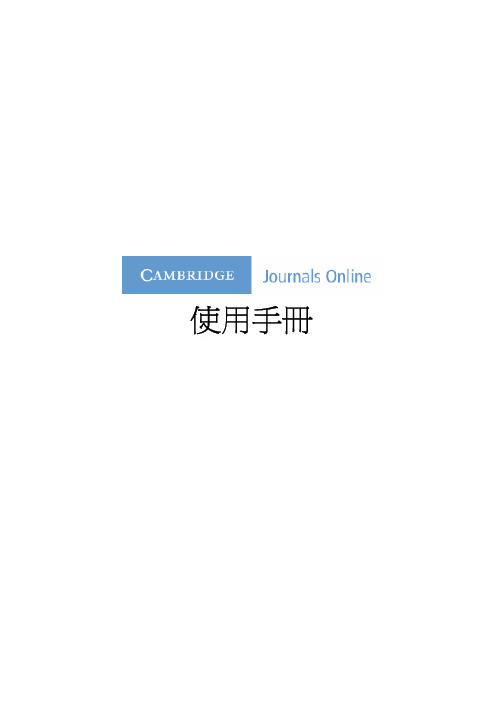
使用手冊目次Cambridge University Press英國劍橋大學出版社簡介 (2)Cambridge Journals Online劍橋大學電子期刊介紹 (2)Browse Journals瀏覽期刊 (2)By Title依照期刊名稱瀏覽 (3)By Subject依照主題瀏覽 (5)Subscribed To依照訂購期刊瀏覽 (6)Collection Manager(收藏管理人) (7)RSS/Atom feeds (8)Search查詢 (9)Quick Search快速查詢 (9)Advanced Search進階查詢 (10)進階查詢範例 (12)查詢檢索技巧 (13)CrossRef Search (14)Journal Content期刊內容 (14)文件類型 (15)排序 (15)Export輸出 (15)傳送摘要 (17)相關連結 (17)個人化功能 (18)如何註冊個人帳號和密碼 (18)My Cambridge Journals Online (19)My pay-per-view articles (19)My saved articles (20)My saved bookmarks (21)My saved searches (22)Change registration details (24)My content alerts (24)Favorite journals (26)Favorite subjects (27)Help輔助說明 (29)Help輔助說明 (29)Index索引 (30)FAQs常見問題 (30)Diagnostics診斷結論 (30)Site Map網站地圖 (30)Cambridge University Press英國劍橋大學出版社簡介劍橋大學出版社(/)為劍橋大學附屬的印刷及出版機構,是世界上歷史最悠久的出版社。
劍橋大學出版社是因應大學法要求而成立的非營利機構,致力於學術出版及印刷事業,以促進研究者對於各學科知識的取得、提昇、保存及傳播,進而提高教育、宗教、學習及研究活動,並提昇文獻及優良文學的發展。
NUI Galway SciVal用户指南说明书
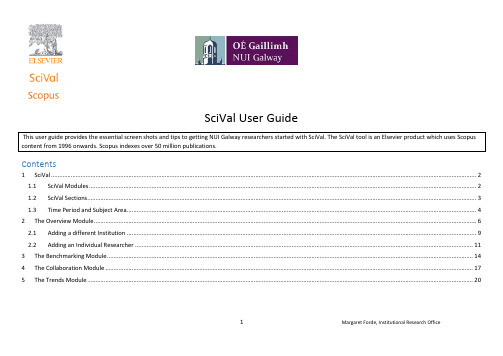
SciVal User GuideContents1 SciVal (2)1.1 SciVal Modules (2)1.2 SciVal Sections (3)1.3 Time Period and Subject Area (4)2 The Overview Module (6)2.1 Adding a different Institution (9)2.2 Adding an Individual Researcher (11)3 The Benchmarking Module (14)4 The Collaboration Module (17)5 The Trends Module (20)1 Margaret Forde, Institutional Research Office1SciValSciVal is a set of integrated modules that enables your institution to make evidence-based strategic decisions. SciVal consists of four modules:1.1SciVal ModulesFrom once you log into SciVal, you will be brought to the home page. This page outlines the four components/modules of the SciVal product:1.Overview: Provides overview data for up to 9,000 institutions for time periods 2012-20162.Benchmarking: Enables you to benchmark multiple institutions for any time period, dating back to 1996.3.Collaboration: Shows the collaborating institutions in addition to the individual authors and papers4.Trends. Enables you to explore specific topics and investigate universities and authors publishing in that topicEach of these modules can be accessed from the tabs at the top of the toolbar. You can also connect the Scopus database by clicking on the Scopus link. The Home tab will bring you back to this page at any stage.2 Margaret Forde, Institutional Research Office1.2SciVal SectionsBy clicking on any of the four tabs i.e. Overview, Benchmarking, Collaboration or Trends, you will be directed to the sections page. These sections enable you to limit the research to certain research samples:Click on the Overview tab.Example you can explore research in different sections such as the:Institution section: You can choose your own institution such as NUI Galway or any other of the 9,000 institutions available within SciVal.Researcher group section: you can group a number of researcher’s together, e.g. all the researchers in a school can be put together such as all the researchers in the School of Law.Publication set section: you can group a number of publications together for example all the publications from a certain group of researchers over a certain period of time, e.g. the publications by the researchers in the school of law in a period of time 2012-2016.Country and groups section: you can investigate the research in a country or group a number of countries togetherResearch Areas section: You can investigate a certain topic either from a pre-defined set of subject areas or you can specify your own research area to explore.3 Margaret Forde, Institutional Research Office1.3Time Period and Subject AreaYou can limit the research to certain time periods and subject areas by using the drop down menus. Note within the Overview module there are only limited time displays which can be selected within the Overview module as shown below. We will see more time period options as explore the other modules.4 Margaret Forde, Institutional Research OfficeThe broad subject areas can be further refined by clicking on the blue arrow and selecting a subject area of your choice.5 Margaret Forde, Institutional Research Office2The Overview Module1.Click on the Overview tab and select NUI Galway within the Institutions and Groups section.Within this Overview module a number of tabs are displayed which you can explore as illustrated below, tabs, 1.1 to 1.10. The summary tab (1.1) displays the summary metrics for NUI Galway, showing the number of Publications, Citations and the number of Authors within the selected time period of 2012 to 2016.The summary metrics also display a relatively new metric known as the Field-Weighted Citation Impact metric (FWCI), this metric is calculated as the ratio of citations received relative to the expected world average for the subject field, publication type and publication year. A FWCI of 1.00 indicates that the entity’s publications are in line with the global average for that subject field, publication type and year whereas a FWCI of 2.0 indicated that the entity’s publications are twice that of the global average..6 Margaret Forde, Institutional Research Office2.Select the published tab (1,4) within the Overview module and you will observe there are a further 4 tabs within the published option.3.Click on the view list of publications link.7 Margaret Forde, Institutional Research Office4.You can refine the list of publications by selecting on the various options on the left.5.The search can then be exported to Excel, by clicking on the Export link.8 Margaret Forde, Institutional Research Office2.1Adding a different Institution1.Click on the Add Institution link2.Enter a key word such as “Dublin “ in the example below3.Select the particular university such as University College Dublin.9 Margaret Forde, Institutional Research Office4.The summary details will then be displayed for this university. You can explore the other tabs also for this university.10 Margaret Forde, Institutional Research Office2.2Adding an Individual ResearcherYou can also investigate research at an individual researcher level.1.Click on the Researchers and Groups section2.Click on the Add Researchers and Groups option3.Click on the Define a new researcher option11 Margaret Forde, Institutional Research Office4.Enter in the details of a researcher similar to the example below and click on the Search button.5.Select the researcher by clicking on the checkbox and click on the “Directly go to Save Researcher option.6.Click on the Save and Finish option12 Margaret Forde, Institutional Research Office7.The individual researcher should not appear within the Researchers and Groups section.8.Select the particular researcher name and click on the Overview module to see the summary metrics for this researcher.13 Margaret Forde, Institutional Research Office3The Benchmarking ModuleThe Benchmarking lets you compare a number of institutions at the same time. You can also benchmark a particular subject area across the different institutions.1.Click on the Benchmarking tab2.Ensure the relevant universities are selected in the sections panel on the left, you can add more universities also.3.Notice, the time period in the Benchmarking Module enables you to select any time period dating back to 1996.4.You can further refine the search by selecting a particular subject area.14 Margaret Forde, Institutional Research Office5.Clicking on the “Table tab” to display the graph in a table format. The scholarly output values are now displayed for all the universities which you havebenchmarked. By clicking on the actual values you can then see the list of publications for this particular year.6.Drop down the Y axis to display the other metrics which can be used. Select the Citation Count metric, you can remove the self-citations for this metric by unclickingthe check box. Select the “Choose Metric” bu tton.15 Margaret Forde, Institutional Research Office7.The data is displayed in graph layout which you can switch to Table format to view the actual values for the bench marked institutions chosen.16 Margaret Forde, Institutional Research Office4The Collaboration ModuleThe Collaboration module enables you to explore collaborating institutions around the world and also within in specific subject areas.1.Select the Collaboration tab. Ensure you have selected NUI Galway in the institutions section in the panel on the left.2.You can limit the search to a subject area by clicking on the drop down menu, and also specify certain time periods from the drop down menu.3.To narrow down the list of collaborating institutions, you can specify a certain region from the drop down menus and countries.4.The map will be displayed highlighted the countries where collaborating institutions with NUI Galway are located.17 Margaret Forde, Institutional Research Office5.You can change the display of the map to a table format by clicking on the tables tab.6.The table lists the collaborating institutions with the number of co-authored papers, you click on this hyperlink to see the actual papers.7.Select a University from the list e.g. Harvard University as shown below.18 Margaret Forde, Institutional Research Office8.This will display an overview of both institutions. You can explore further by clicking on the Current to-authors and Potential co-authors tabs, but let’s focus on thisoverview table shown below.9.The Field Weighted Citation Impact (FWCI) is displayed at an Institutional level for both NUI Galway and Harvard, displaying 1.71 and 2.37 respectively.The FWCI in SciVal indicates how the number of citations received by an entity’s publications compares with the average number of citations received by all other similar publications in the data universe. A Field-Weighted Citation Impact of 1.00 indicates that the entity’s publications have been cite d exactly as would be expected based on the global average for similar publications; this metric is calculated as the ratio of citations received relative to the expected world average for the subject field, publication type and publication year.The FWCI for NUI Galway is shown to be 1.71, indicating that NUI Galway yielded 71% more than the expected number of citations.The FWCI for Harvard is shown to be 2.37, indicating that Harvard University yielded 137% more than the expected number of citations.For the publications that have been collaborated between NUI Galway and Harvard, the FWCI is 11.62, this implies that these publications yielded 1000.62% more than the expected number of citations. Note the impact is considerably higher on a collaborated level indicating the importance of collaboration with other universities.19 Margaret Forde, Institutional Research Office5The Trends ModuleThe Trends Module enables you to explore your specific research area in more detail across other institutions.Click on the Trends tab.1.You can select a pre-defined subject area provided by ScivalOR2.Define a new research areaClick on the Define a new Research Area link20 Margaret Forde, Institutional Research Office3. Enter your particular research topic which you wish to explore. In this example Sleep Paralyses has been entered.4.Select the particular subject areas which appear to have captured this topic. You can limit the publications to the most recent 5 years if you want to see morerecent trends.21 Margaret Forde, Institutional Research Office5.From once you have relevant subject areas selected click on t he “Limit to” option and click on the next step button.22 Margaret Forde, Institutional Research Office6.You will be prompted then to save the topic, enter in the hot topic name for your research area and click on the save and finish button.7.You can now explore this specific research area that you have created.You can click on the key words to find related articles.23 Margaret Forde, Institutional Research Office8.You can investigate the countries, institutions and authors who are working in this research.24 Margaret Forde, Institutional Research Office。
剑桥大学出版社学术期刊介绍
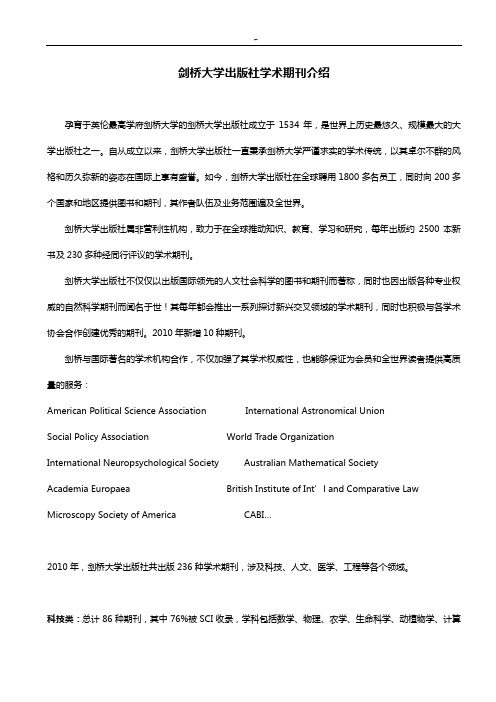
剑桥大学出版社学术期刊介绍孕育于英伦最高学府剑桥大学的剑桥大学出版社成立于1534年,是世界上历史最悠久、规模最大的大学出版社之一。
自从成立以来,剑桥大学出版社一直秉承剑桥大学严谨求实的学术传统,以其卓尔不群的风格和历久弥新的姿态在国际上享有盛誉。
如今,剑桥大学出版社在全球聘用1800多名员工,同时向200多个国家和地区提供图书和期刊,其作者队伍及业务范围遍及全世界。
剑桥大学出版社属非营利性机构,致力于在全球推动知识、教育、学习和研究,每年出版约2500本新书及230多种经同行评议的学术期刊。
剑桥大学出版社不仅仅以出版国际领先的人文社会科学的图书和期刊而著称,同时也因出版各种专业权威的自然科学期刊而闻名于世!其每年都会推出一系列探讨新兴交叉领域的学术期刊,同时也积极与各学术协会合作创建优秀的期刊。
2010年新增10种期刊。
剑桥与国际著名的学术机构合作,不仅加强了其学术权威性,也能够保证为会员和全世界读者提供高质量的服务:American Political Science Association International Astronomical UnionSocial Policy Association World Trade OrganizationInternational Neuropsychological Society Australian Mathematical SocietyAcademia Europaea British Institute of Int’l and Comparative Law Microscopy Society of America CABI…2010年,剑桥大学出版社共出版236种学术期刊,涉及科技、人文、医学、工程等各个领域。
科技类:总计86种期刊,其中76%被SCI收录,学科包括数学、物理、农学、生命科学、动植物学、计算机科学、地球和大气科学、科学史等等。
JACS投稿指南
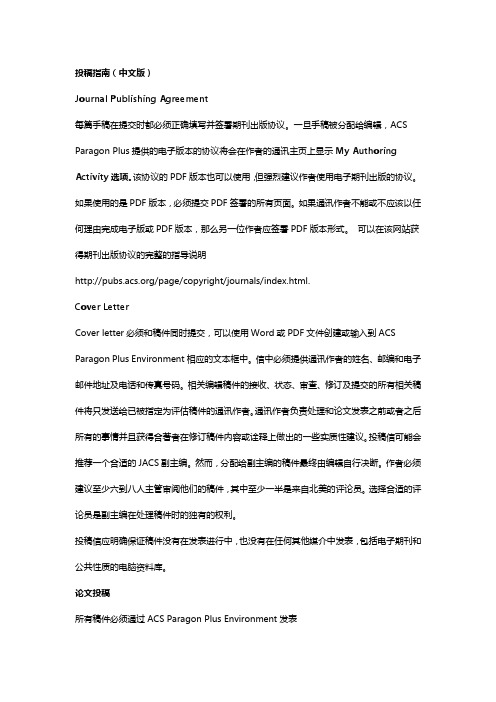
投稿指南(中文版)Journal Publishing Agreement每篇手稿在提交时都必须正确填写并签署期刊出版协议。
一旦手稿被分配给编辑,ACS Paragon Plus提供的电子版本的协议将会在作者的通讯主页上显示My Authoring Activity选项。
该协议的PDF版本也可以使用,但强烈建议作者使用电子期刊出版的协议。
如果使用的是PDF版本,必须提交PDF签署的所有页面。
如果通讯作者不能或不应该以任何理由完成电子版或PDF版本,那么另一位作者应签署PDF版本形式。
可以在该网站获得期刊出版协议的完整的指导说明/page/copyright/journals/index.html.Cover LetterCover letter必须和稿件同时提交,可以使用Word或PDF文件创建或输入到ACS Paragon Plus Environment相应的文本框中。
信中必须提供通讯作者的姓名、邮编和电子邮件地址及电话和传真号码。
相关编辑稿件的接收、状态、审查、修订及提交的所有相关稿件将只发送给已被指定为评估稿件的通讯作者。
通讯作者负责处理和论文发表之前或者之后所有的事情并且获得合著者在修订稿件内容或诠释上做出的一些实质性建议。
投稿信可能会推荐一个合适的JACS副主编。
然而,分配给副主编的稿件最终由编辑自行决断。
作者必须建议至少六到八人主管审阅他们的稿件,其中至少一半是来自北美的评论员。
选择合适的评论员是副主编在处理稿件时的独有的权利。
投稿信应明确保证稿件没有在发表进行中,也没有在任何其他媒介中发表,包括电子期刊和公共性质的电脑资料库。
论文投稿所有稿件必须通过ACS Paragon Plus Environment发表(/login). 完整的指导说明和电子在线(网络)提交过程的概述都可以通过安全ACS Paragon Plus 网站获取信息。
同时,作者还须通过ACS Paragon Plus Environment提交所有修改的稿件。
web of science中文使用手册
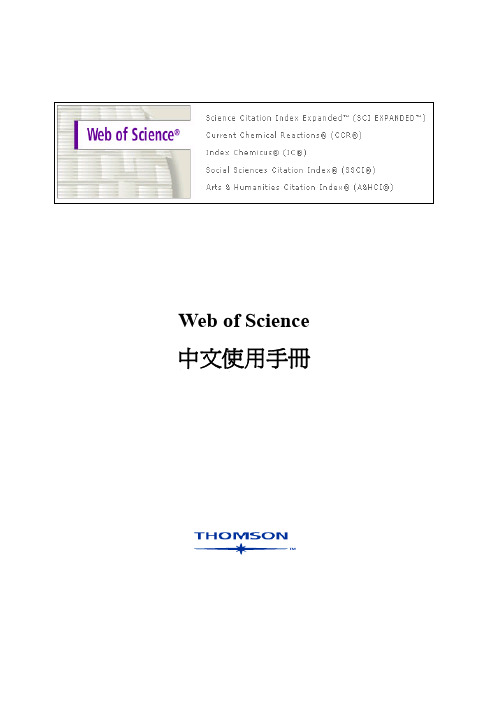
Web of Science 中文使用手冊目次Welcome to the Web of Science (2)ISI Web of Knowledge介紹 (3)Cross Search 跨資料庫檢索 (4)簡易Cross Search (4)詳細Cross Search (4)檢索結果 (6)ISI Web of Knowledge檢索結果 (6)勾選清單 (7)全記錄—以WOS為例 (7)External Collections 檢索結果 (8)WOK平台個人化功能 (9)Register註冊個人帳號 (9)Web of Science首頁 (11)進入ISI Web of Knowledge (11)進入Web of Science首頁 (12)選擇資料庫和時間 (12)Quick Search快速查詢 (12)General Search (13)檢索結果 (16)Full Record全記錄 (18)引用文獻(Cited Reference) (19)被引用文獻(Time Cited) (20)共同引用記錄(Related Record) (21)Citation Alert (21)檢索技巧 (23)被引用參考文獻查詢(Cited Reference Search) (27)進階檢索(Advanced Search) (30)結構式查詢(Structure Search) (30)檢索歷史 (32)Combine Sets結合檢索策略 (32)Save History儲存檢索歷史 (33)Open Saved History開啟已儲存檢索歷史 (34)管理在ISI Web of Knowledge Server上的檢索歷史 (37)Mark List勾選清單 (38)附錄一 (40)Contacting Us 聯絡我們 (40)1Welcome to the Web of Science自1963年以來,全球的圖書館員、研究人員即依賴ISI所出版各種形式的引文索引資料庫,包括光碟、紙本及線上資料庫,以取得珍貴的研究資訊。
UNIVERSITY OF NEBRASKA NETBENEFITS用户指南说明书

NETBENEFITS® USER GUIDE
HOW TO CHANGE YOUR CONTRIBUTION AMOUNT
Regardless of your selected retirement provider (Fidelity or TIAA), follow simple steps to change your contribution amount for the 403(b) Supplemental Plan or the 457(b) Deferred Compensation Plan. You no longer are required to complete a salary reduction agreement form.
2
NETBENEFITS® USER GUIDE
HOW TO ACCESS YOUR PLAN ACCOUNTS
All employees can access their Plan accounts online when you log on to NetBenefits at /universityofnebraska or by calling the Retirement Service Center at 800-343-0860. At the top of the page, next to the Fidelity drop-down, enter your NetBenefits username and password and click Log in. If you change Your Account drop-down to TIAA, you will be directed to TIAA’s website to log on to your TIAA account.
GAIRN 简易使用说明手册

7
依照步驟4.及步驟5.,填選搜尋 範圍和搜尋字辭後,勾選各搜尋 要件間的相關性(《et/ou》)
8
將所有檢所要件填妥後,點選 《Rechercher》系統即會開始搜 尋工作
文章檢索結果
Résultat de la recherche
檢索結果以兩種方式呈現: • Tri par pertinence:依照尋獲資料與搜尋關鍵字之相 符程度排序,以百分比的方式呈現相符的程度。 • Tri par chronologique:依照尋獲資料之出版年代先後 順序排列。 使用者可自行選擇要以何種方式瀏覽資料;每筆資料皆清楚標明文章名 稱、作者、所屬期刊刊名及刊號。
用者可以界定找尋關鍵字辭的範圍。 最大範圍可定在《Texte intégral》
進階搜尋 IV Recherche avancée
5
在空白處填 入點
選 《Autres critères》,視窗將出 現新的搜尋範圍與字辭表格以供使 用。以此類推。
進階搜尋 V Recherche avancée
訂閱Fil RSS即時書籤/摘要功能I
瀏覽器Internet Explorer版本
在IE瀏覽器中,點選的Fils RSS選項後,視窗即進 入此畫面,方便使用者觀看類別期刊之更新狀況。欲訂閱此 功能,僅需點選頁面左上方的”訂閱此摘要”選項。
訂閱Fil RSS即時書籤/摘要功能II 瀏覽器Internet Explorer版本
進階搜尋 II Recherche avancée
3
使用者可於此兩空白欄位填寫欲查詢資料的年份範 圍。根據本資料庫的收錄內容,起始年代最早可自 西元2000起,迄末年代最晚則可至當前所屬年代, 如”2000” à “2009”
MANAK在线用户手册说明书

Introduction: Bureau of Indian Standards (BIS) is the National Standards body of India, functioning under the aegis of Ministry of Consumer Affairs and Public Distribution, Government of India. BIS has published more than 20000 Indian Standards (IS) and Priced Publications (PP) to ensure the quality of products, more than 400 new standards and 400 amendments are published.The e-Governance solution brings new revolution in the workflow of BIS. The web-based system allows the applicants to apply online for Grant of License. This is a role-based system having the functionality for online scrutiny of application. This will reduce the paper work and manual effort. The system is having the feature for the automatic selection of inspection officer and date to reduce biasness. It provides extensive monitoring, reporting and audit trails facilitated with e-Communication using SMS, emails and efficient query management for applicants.The applicants applying for multiple licenses will get the concession automatically based on the terms and condition of respective scheme. This portal contains all the schemes running under BIS. Other than Grant of License, applicants and BIS users will have the online facility for license renewal, cancellation, suspension and surveillance process. Individual user can apply as an auditor also in this portal for respective schemes based on the guidelines and qualification. This portal also generates various MIS reports for the monitoring done by higher management.The system supports following processes:∙Online Application Submission for Grant of License for Product Certification, Hallmarking and Management System Certification (MSCD) and Foreign Manufacture Scheme ∙Automatic BIS officer selection based on the workload in respective branch and discipline for submitted applications∙Automatic scrutiny of application based on checklist∙Online Payment option at various stages∙Return file option based on product manufacturing∙Surveillance process∙Inspection plan with tour log of BIS officers∙Dynamic mapping of schemes based of BIS officer's rights∙Consumer Affairs Department (CAD)module for handling customer grievances∙LAB module for testing of product samples∙Online provision for renewal of license∙Online provision for declaring of Stop Marking and Resumption of Marking during license period ∙Inclusion, cancellation, suspension of licenseBenefits of the System:This system reduces the paper work and manual effort. The system has the feature for the automatic selection of inspection officer and date of inspection to reduce biasness. It provides extensive monitoring, reporting and audit trails facilitated with e-Communication using SMS, emails and efficient query management for applicants. The applicants applying for licenses gets the concession automatically based on the terms and condition of respective scheme.Verification link is sent to applicantFigure: Forget Password : - Reset your password in two way。
CSIS Cambridge Collections Online 使用者指南
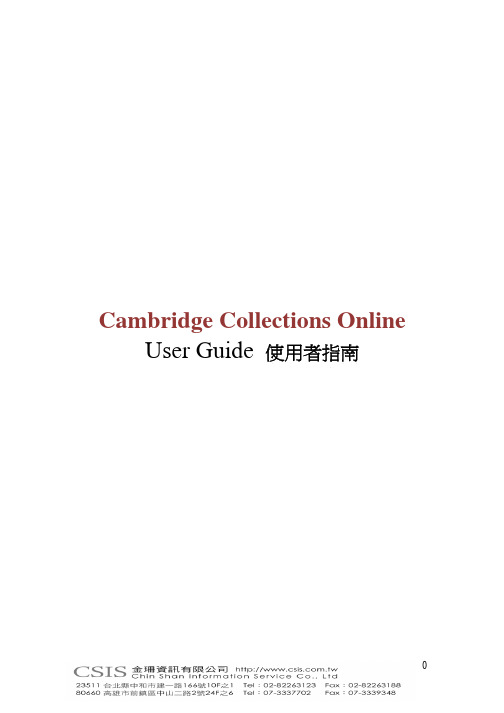
Cambridge Collections Online User Guide 使用者指南目次:出版社簡介與資料庫介紹 (2)Section 1 : Home 首頁主畫面介紹 (3)Section 2 : Browse 瀏覽2.1 Title 依照書名瀏覽 (4)2.2 Chapter 依照章節瀏覽 (4)2.3 Author 依照作者瀏覽 (5)Section 3 : Search 檢索3.1 Quick Search 快速檢索 (7)3.2 Advanced Search 進階檢索 (7)3.3 Search Results 檢索結果 (8)3.4 PDF 格式全文 (9)Section 4 : My Collection 個人化功能4.1 Register 註冊 (9)4.2 My Collection Profile 個人化頁面說明 (10)4.3 Save the Search 儲存檢索結果 (11)4.4 Bookmark 書籤 (12)4.5 Workgroup 工作群組 (14)Cambridge University Press英國劍橋大學出版社簡介劍橋大學出版社(/) 為劍橋大學附屬的印刷及出版 機構,是世界上歷史最悠久的出版社。
劍橋大學出版社是因應大學法要求而成立的非營利機構,致力於學術出版及印刷事業,以促進研究者對於各學科知識的取得、提昇、保存及傳播,進而提高教育、宗教、學習及研究活動,並提昇文獻及優良文學的發展。
Cambridge Collection Online 電子書資料庫收錄Cambridge出版的古典至近代的人文學科領域電子書,PDF全文格式呈現。
涵蓋領域有文學、哲學、宗教、古典文學及文化研究等等。
線上電子書可分為二個專輯,分別是在The Complete Companions Collection之下的 The Literature and Classics Companions Collection 文學與古典文學專輯、The Philosophy, Religion and Culture Companions Collection 哲學、宗教和文化專輯這兩個專輯,最早起自1991年。
- 1、下载文档前请自行甄别文档内容的完整性,平台不提供额外的编辑、内容补充、找答案等附加服务。
- 2、"仅部分预览"的文档,不可在线预览部分如存在完整性等问题,可反馈申请退款(可完整预览的文档不适用该条件!)。
- 3、如文档侵犯您的权益,请联系客服反馈,我们会尽快为您处理(人工客服工作时间:9:00-18:30)。
Cambridge Journals Online剑桥期刊在线使用手册孕育于英伦最高学府剑桥大学的剑桥大学出版社成立于1534年,是世界上历史最悠久、规模最大的大学出版社之一。
自从成立以来,剑桥大学出版社一直秉承剑桥大学严谨求实的学术传统,以其卓尔不群的风格和历久弥新的姿态在国际上享有盛誉。
如今,剑桥大学出版社在全球聘用1800多名员工,同时向200多个国家和地区提供图书和期刊,其作者队伍及业务范围遍及全世界。
CUP以专业权威的自然科学和国际领先的人文社科类期刊而闻名于世,2010年共出版236种学术期刊,其中科技类有86种期刊,其中76%被SCI收录;人文社科类有151种期刊,其中66%被SSCI/AHCI收录;医学类有45种期刊,其中65%被SCI收录;工程技术类有39种期刊,有80%被SCI收录。
这些期刊学科跨度广,学术水平高,极力关注各领域的最新研究发展,已成为国内科研和教学的必备资料。
剑桥大学出版社于2007年9月开始为大学用户租用了CERNET的专线,通过专线访问无需支付国际流量费。
2011年剑桥大学出版社计划出版的期刊将达到270种左右,届时剑桥期刊在线的期刊数量及品质将有跨越式的提高。
1.1 期刊浏览每个页面上方都有期刊浏览(Browse Journals)栏目,可以以多种方式浏览期刊:1.1.1 按期刊名称浏览点击“By T itle(按期刊名称浏览)”,进入期刊名称浏览页面。
您可以点击某个英文字母,浏览名称中以该字母为首的期刊。
1.1.2 按学科类别浏览点击“By S ubject(按主题浏览)”,进入主题浏览页面。
您可以选择不同学科主题,浏览相关主题或学科领域的期刊。
1.1.3浏览已订购的期刊点击“Subscribed T o(已订购期刊)”,进入已订购期刊浏览页面。
您可以浏览当前所有有权查阅全文的在线期刊清单,包括贵单位已经订购的、正在试用或可以免费使用的全文在线期刊。
1.1.4浏览免费获取内容点击”Free Content(免费获取)”,进入免费获取内容浏览页面。
您可以按照期刊名称、卷期次及文章获取我们的免费全文电子期刊。
1.2 期刊检索:剑桥所有的电子期刊,包括全文,都有索引以便查询检索。
主要检索方式有:简单检索(Quick Search)、引文检索(Cite Search)、高级检索(Advanced Search)和CrossRef Search。
●简单检索(Quick Search):在系统每个页面的右上角都有简单检索可供使用。
您可以在包括文章题名、作者、关键词、文摘等范围里进行检索。
●引文检索(Cite Search):引文检索在简单检索的左侧。
您可以根据一篇文章的出处、著者、卷次和刊号等信息,在剑桥期刊中准确查找该文章的文摘和全文。
●高级检索(Advanced Search):按期刊名称、学科类别、作者、作者单位、关键字、DOI信息和出版时间检索。
1.检索范围:可以通过下拉菜单,选择在Anywhere(任何字段)、Full Text(全文范围)、Article Title(文章题名)、Author(作者名)、Affiliation(作者所在单位)、Abstract(文摘)、Keywords(关键词)、DOI(Digital Object Identifier,数字对象标识符)、ISSN(期刊标准号)内检索。
2.可以使用布尔逻辑关系运算符,来限定各个检索条件之间的关系:“AND”:表示检索出来的文章必须同时符合前后两个条件;“OR”:表示检索出来的文章只需要符合两个条件中的任何一个即可;“NOT”:表示检索出来的文章符合前一个条件,而排除后一个条件。
●CrossRef检索(CrossRef Search):剑桥大学出版社已经加入名为CrossRef Search PublisherPilot 的跨库集成检索平台,读者可以点击“CrossRef free”图标,查询文章(包括剑桥的电子期刊)在该平台中是否有收藏。
也可以使用熟悉的Google检索平台来检索相关网页内容。
相近度的判断:在简单检索中,通常以符合检索条件的字词等在全文中出现的次数为依据。
但同时也会辅以其它的范围加以界定。
比如,检索“Smith”,文章题目中带有Smith 或者作者中有Smith 的检索结果将会排在前列。
1.2.1 检索结果格式●检索结果默认为按照“相关度(与检索要求接近的程度)”排列,越接近的排在越前面。
检索结果按照下面的方式显示:Title(文章题名)Author(著者)Journal, Volume, Issue, Month, Page range(期刊题名,卷,期,文章发表月份,文章所刊登页码范围)DOI, online publication date(DOI信息,在线出版日期)Article content links (Abstract, PDF, HTML, etc) or 'Add to basket' link(文章内容:文摘、PDF或HTML格式的全文、“加入我的个人书架”等链接)●您也可以按照期刊名称、作者等来排列搜索结果。
1.2.2 检索技巧可以使用‟+‟、…-‟进一步限定检索条件,‟+‟表示包含,…-‟表示不包含。
如:用“+coral +reef –…coral reef””检索,所得到的结果中,同时包含coral和reef这两个词,但不包含“coral reef”这个词组。
也可以通过选定某几种特定期刊或主题、设定某一个时间段等方式,来缩小检索的范围。
1.3 期刊内容1.3.1 期刊主页期刊主页包含了该期刊所有重要的信息,包括期刊的宗旨和收录范围、出版频率和订购信息等。
点击“Journal Menu”,可以查看该期刊的各个期次。
点击“Current Issue”,可以查看该期刊最新一期出版内容;点击“Back Issue s”,可以查看该期刊以往的刊次内容。
您可以逐层点击,直至找到您所感兴趣的文章。
某些电子期刊的页面还提供“FirstView”按钮,可以查看即将出版的期刊内容(在线优先)。
1.3.2 推荐期刊对于尚未订购的期刊,用户注册并登录个人用户账号之后,可以通过期刊主页右侧的“Subscription & Prices”项下的“Recommend the Journal”向贵单位图书馆推荐该期刊。
1.3.3 期刊的更多信息在每份期刊的期刊主页左侧,提供了与此期刊相关的许多信息,读者可以选择:Journal Information:查看期刊的Editorial board(编辑组信息)、Book review info(书评信息)、Instructions for contributors(投稿指南)、A & I services(期刊的文摘和索引服务)、AdvertisingInformation(广告信息)、Impact Factor(期刊影响因子)Related Links (相关链接):查看与该期刊有关的其他链接,如作者姓名索引表、主题索引表等,还提供相关学会或研究机构网站链接。
1.3.4 ● Abstract (文摘) 期刊的每份文章都有文摘可供阅读,只需点击文章的‟abstract‟,即可查看。
文摘包括的信息:DOI ,在线出版时间,接受原始稿件时间、作者信息、联系信息。
● PDF/HTML (全文)期刊的文章可以选择以PDF 或者HTML 格式来浏览。
用户可以根据学习研究的需要下载PDF 。
● References (参考文献)在HTML格式的全文页面,提供了该文章的参考文献列表(References)。
每一篇参考文献均提供指向OpenURL、Pubmed、CrossRef、Medline或Google Scholar等的链接。
点击链接,可以在相应网络数据库或网站中找到该参考文献的文摘或全文。
●MedlineMedline数据库包括1965 年以来生物医学领域出版的文章的文摘和目录。
如果剑桥的某篇文章的某一篇参考文献有此链接,点击后,读者可以进入Medline,获取该参考文献的文摘,反之亦然。
●辅助资料剑桥期刊的文章还会有辅助资料的链接…Supplementary materials‟以便读者使用。
比如. MP3, MPG, AVI, JPG, DOC, WORD, XLS, PS, MOV, RM 等格式的资料。
读者可以下载并保存这些辅助资料。
1.4 帮助平台剑桥电子期刊的帮助平台提供多种方式的帮助。
不仅可以进入FAQ(Frequently Asked Questions,常见问题集)来寻求您想要的答案,也可以通过Help(帮助)界面里的Index(关键词)来获得帮助。
您可以随时在平台最右上角找到这些链接按钮。
1.5 注册用户的个性化工具读者在访问剑桥电子期刊时,可以注册个人账户,享受注册用户的个性化功能。
1.5.1 个性化使用读者注册并登录后,可以使用的“My Cambridge Journals Online”个性化服务主要有:修改注册信息,最新期刊信息通知,感兴趣的期刊、学科设置,已收藏的文章、书签及搜索记录……个性化服务下拉菜单:修改注册信息;最新期刊信息通知;感兴趣的期刊、学科设置;已收藏的文章、书签及搜索记录……1.5.2 转发目录Forward TOC:注册用户可以向有兴趣的老师、朋友转发某篇文章的文摘。
1.5.3 保存/导出引用信息首先在期刊的主页,选中需要引用信息的文章,然后点击”Export Citation”,选择RIS或者CSV格式,下载或者以电子邮件的方式获取信息。
1.6 RSS/Atom Feeds读者还可以选择剑桥期刊的RSS和Atom新闻订阅服务,无须重复登录网站,即可及时获取剑桥期刊中新内容的标题、简介和网页链接。
只有在系统中注册为个人用户,并且登录之后才能定制此项服务。
如何获取RSS/Atom Feeds:首先,您需要在您的计算机上安装一个支持RSS和Atom新闻阅读器;然后,登录剑桥期刊在线,点击期刊主页右上角…RSS/Atom feeds‟,系统将自动生成一个URL地址;再将这个URL复制到您的RSS和Atom新闻阅读器中,就可以定时收到您所选期刊的RSS或Atom新闻通知。
Cambridge Journals Online剑桥期刊在线附录:根据JCR 2009,以下是被引用次数最多的期刊以及各个学科最被关注的期刊,部分期刊在各自的学科排名Top 5。
自然科学流体力学Journal of Fluid Mechanics物理学Laser and Particle Beams数学Combinatorics, Probability and Computing数学Ergodic Theory and Dynamical Systems计算机科学Robotica计算机科学Mathematical Structures in Computer Science计算机科学Theory and Practice of Logic Programming生命科学Quarterly Reviews of Biophysics生命科学Genetics Research生命科学Microscopy and Microanalysis生命科学Bulletin of Entomological Research环境科学Antarctic Science地球科学Geological Magazine生态学Environmental Conservation:医学Psychological Medicine医学Epidemiology and Infection营养学Proceedings of the Nutrition Society营养学British Journal of Nutrition心理学Behavioral and Brain Sciences心理学International Journal of Neuropsychopharmacology工程Journal of Navigation农学Journal of Agricultural Science农学Journal of Dairy Research人文社科:语言学Studies in Second Language Acquisition语言学Language in Society语言学English Today语言学Applied Psycholinguistics经济学Environment and Development Economics经济学Econometric Theory经济学Journal of Financial and Quantitative Analysis经济学Macroeconomic Dynamics地域研究China Quarterly地域研究Journal of Asian Studies国际关系International Organization政治学American Political Science Review政治学British Journal of Political Science历史学Journal of Economic History历史学Journal of African History社会学Journal of Social Policy社会学Ageing & Society社会学Journal of Social Policy社会学European Journal of Sociology法律Cambridge Law Journal法律International and Comparative Law Quarterly法律World Trade Review (WTO)哲学Social Philosophy and Policy更多信息,请访问任何问题,请联系本校参考咨询部,或请email至:journal_china@剑桥大学出版社北京代表处(010)8227 4100 - 11 - 剑桥期刊在线用户手册。
