数码摄像机digital video camera user manual说明书
V5061u数字摄像机产品说明书

V5061u Digital Camera Don’t miss a memorable moment!1080p High De nition recordingFeaturing 1080p high de nition recording, theV5061u Digital Camcorder allows you to record videos at up to 1440x1080 resolution. Now you can capture videos of your life’s moments in sharp details and in vivid colors.Dual Power SourceThe V5061u provides you with the exibility of using AA batteries whenever the rechargeable battery runs out of power. You can now record your life moments with 2x AA batteries whenever you forget to recharge your battery.HDMI interfaceWith the HDMI Interface, you can easily transmit digital videos to any HD TV to share instantly with friends and family.Just record, connect the camcorder to your TV using the included HDMI cable, and enjoy the vivid colors from the videos instantly on your High De nition TV. It’s that simple!Motion Detection FunctionCapture fun moments of your pet or toddler by setting the camcorder in place. Recording automatically starts when motion is detected.Still image capturePress the camera button at any time to take color snapshots to share with friends and family. With the still image resolution of up to 16MP with interpolation, you can be sure to have brilliant color pictures with great clarity.Package contents• HP V5061u Digital Camcorder• AV cable• HDMI cable• Li-ion rechargeable battery• Li-ion battery charger• Carrying Pouch• Lens Cap• Cleaning cloth• Quick Start Guide• Software install and Electronic User ManualCD-ROM• Warranty documentThe V5061u is a 1080p high de nition digital camcorder with a large 3” touch screen LCD display for easy navigation and viewing of your recordings. It features two SD card slots and dual power sources allowing you to capture morevideos and enjoy battery power exibility.V5061u Digital CamcorderLCD display dimension Video resoultion Video formatStill image resolution Still image format ZoomInternal memory Storage media Minimum system requirementsPower DimensionsWeightWarranty 3 inch touch screen LCD panel1080p HD (1440 x 1080 / 30 fps), 720p HD (1280 x 720 / 30 fps)WVGA (848 x 480 / 60 fps), QVGA (320 x 240 / 30 fps)H.264 (.AVI)5MP (up to 16MP with interpolation)JPEG4X digital zoom (2X for 1080p video recording)32MBSD/SDHC up to 32GB• Microsoft Windows XP sp2/ Vista sp1, Microsoft Windows 7• 300 MB available hard disk space for software installation• CD/DVD optical drive (for software installation only)• 300 MB RAM or aboveSD Playback (480p)• CPU: Intel Pentium 4 2.4GHz or above, AMD Sempron 2600+ 1.6GHz or above • Graphic card: VGA card with 64MB or more• Screen resolution: 800 x 600 or higherHD Playback (over 720p)• CPU: Intel Core 2 Duo CPU E4400 2.0GHz or aboveAMD Athlon 64 X2 4600+ 2.4GHz or above• Graphic card: GeForce 7600 GT or ATI Radeon HD 2400 Series or more• Screen resolution: 1280 x 1024 or higherNP-40 Li-ion rechargeable battery or 2x photo lithium AA batteries4.4 x 2.0 x 2.3 inch / 11.5 x 5 x5.8 cm0.57 lb / 0.260 kgOne year limited hardware warranty from date of purchaseHewlett-Packard Company, Palo Alto, CA 94304Actual product may vary from image shown on datasheet.All specifications are subject to change without notice.HP and the invent signature are trademarks of the Hewlett-Packard Company.All other product names mentioned herein may be trademarks of their respective companies.©2010 Hewlett-Packard Development Company, LP. All rights reserved.Questions about the HP Digital Camcorder? Look us up online at 。
Panasonic PV-GS300 数字摄像机手册说明书

ߜDisplay/Software BundleߜSupports Windows98SE/ME/2000/XPߜDV Cam ManagerߜMicrosoft®NetMeetingߜVideoLive MailߜUlead®DVDMovieFactory™SE BasicߜPhoto Express™ߜPhoto Explorer™ߜ10 Second Self-TimerߜPower Saving/AutoPower-Off if Idle forOver 60 SecondsSpecificationsDigital Video Camcorder:QVGA (320 x 240 pixels)/10 fpsDigital Still Camera:2M (1600 x 1200 pixels)SXGA (1280 x 1024 pixels)VGA (640 x 480 pixels)PC Camera:VGA (640 x 480 pixels)/10 fpsQVGA (320 x 240 pixels)/24 fpsDigital Voice Recorder:About 4 min/1 MB memoryA/V out: Supports NTSC/PALcolor TV systemBattery: Two “AA” (included)1⁄4" mini-stereo jack to RCA audio/video cable adaptor, mini-tripod, and detachable strap.Note:Mini-tripod to be used only with video camera, not with infrared thermometer.Ordering Example:DV-CAM,digital/video camera, plus OS534E-DM,handheld infraredthermometer with built-in Laser Circle to Dot Switchable TM feature, thermocouple input anddistance measuring feature, plus 32MB-FC,replacement 32 MB compact flash memory card,$75 + $725 + $25 = $825.Dimensions:84 H x 41 W x 68 mm L (3.3 x 1.6 x 2.7 ")System Requirements:Windows 98SE/ME/2000/XP;Pentium II, 266 MHz (or equivalent)processor or higher (Pentium IIIrecommended); Direct x 8.0 or above32 MB of RAM (64 MB recommended);video card with 4 MB of RAM forminimum 16-bit (high color) display TMDigital Video CameraWorks With All OMEGASCOPE®IR Thermometers!Laptop computer not included.OS534E-DM,$725, soldseparately.See page J-15.J-16DA c c eW i tI R T hCANADA www.omega.ca Laval(Quebec) 1-800-TC-OMEGA UNITED KINGDOM www. Manchester, England0800-488-488GERMANY www.omega.deDeckenpfronn, Germany************FRANCE www.omega.frGuyancourt, France088-466-342BENELUX www.omega.nl Amstelveen, NL 0800-099-33-44UNITED STATES 1-800-TC-OMEGA Stamford, CT.CZECH REPUBLIC www.omegaeng.cz Karviná, Czech Republic596-311-899TemperatureCalibrators, Connectors, General Test and MeasurementInstruments, Glass Bulb Thermometers, Handheld Instruments for Temperature Measurement, Ice Point References,Indicating Labels, Crayons, Cements and Lacquers, Infrared Temperature Measurement Instruments, Recorders Relative Humidity Measurement Instruments, RTD Probes, Elements and Assemblies, Temperature & Process Meters, Timers and Counters, Temperature and Process Controllers and Power Switching Devices, Thermistor Elements, Probes andAssemblies,Thermocouples Thermowells and Head and Well Assemblies, Transmitters, WirePressure, Strain and ForceDisplacement Transducers, Dynamic Measurement Force Sensors, Instrumentation for Pressure and Strain Measurements, Load Cells, Pressure Gauges, PressureReference Section, Pressure Switches, Pressure Transducers, Proximity Transducers, Regulators,Strain Gages, Torque Transducers, ValvespH and ConductivityConductivity Instrumentation, Dissolved OxygenInstrumentation, Environmental Instrumentation, pH Electrodes and Instruments, Water and Soil Analysis InstrumentationHeatersBand Heaters, Cartridge Heaters, Circulation Heaters, Comfort Heaters, Controllers, Meters and SwitchingDevices, Flexible Heaters, General Test and Measurement Instruments, Heater Hook-up Wire, Heating Cable Systems, Immersion Heaters, Process Air and Duct, Heaters, Radiant Heaters, Strip Heaters, Tubular HeatersFlow and LevelAir Velocity Indicators, Doppler Flowmeters, LevelMeasurement, Magnetic Flowmeters, Mass Flowmeters,Pitot Tubes, Pumps, Rotameters, Turbine and Paddle Wheel Flowmeters, Ultrasonic Flowmeters, Valves, Variable Area Flowmeters, Vortex Shedding FlowmetersData AcquisitionAuto-Dialers and Alarm Monitoring Systems, Communication Products and Converters, Data Acquisition and Analysis Software, Data LoggersPlug-in Cards, Signal Conditioners, USB, RS232, RS485 and Parallel Port Data Acquisition Systems, Wireless Transmitters and Receivers。
USER MANUAL 08门数位影机 说明书
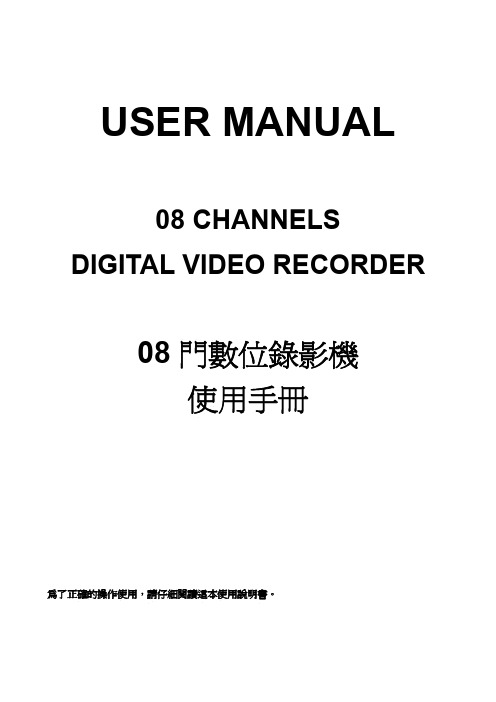
USER MANUAL08 CHANNELS DIGITAL VIDEO RECORDER08門數位錄影機使用手冊為了正確的操作使用,請仔細閱讀這本使用說明書。
為了達到本機器正常的使用以及最佳效能,請仔細閱讀這本使用說明書。
使用者安裝警語:美國聯邦通訊委員會規章(FCC Compliance):您已被受權使用此通過美國聯邦通訊委員所認證的設備,但您若未經過被授權的廠商並自行改變或修正本設備,將可能導致美國聯邦通訊委員會規章無效(美國聯邦通訊委員會規章第十五篇)。
免責聲明:1. 本使用手冊之內容,著作人不負任何明示或暗示之擔保或保證責任。
2. 本使用手冊雖然經過詳細的校對,但仍有可能會發生錯誤,故懇請消費者及業界先進不吝賜教,以利本使用手冊內容之正確及完整性。
警告,注意及版權說明警告z為避免火災或電擊危險,請勿將本機器使用或放置於潮濕或水氣多的地方。
z請勿將任何物品放入或插入本機器的通氣或散熱孔。
注意1. 請勿將本機器置於高溫,潮濕或多灰塵以及陽光直接照射的地方。
2. 避免危險請勿自行修理或更換零件。
磁性物質接近將可能導致電擊的危險.護說明.使用者需自行確認當地政府所規範的影像或音源訊號,以避免觸犯當地法規.版權說明本操作手冊所使用或提及的商標係屬於該公司所擁有的。
目錄1介紹 (6)1.1特色 (6)1.2規格 (6)2硬體 (9)2.1前端按鍵面板 (9)2.2後端連接說明 (10)2.3前面板自動跳台、視窗縮放、PTZ、備份及隨身碟資訊按鍵進階說明 (10)2.4外部警報連接 (11)2.5紅外線遙控器 (13)2.6PTZ (PAN, TILT AND ZOOM) 攝影機 (14)3系統設定 (15)3.1使用者圖形介面(GUI)架構圖 (15)3.2即時畫面顯示暨彈出式選單說明 (17)3.3攝影機設定 (19)3.4位移偵測設定(MOTION SETUP) (21)3.5錄影設定(RECORD SETUP) (22)3.6警報設定(ALARM SETUP) (25)3.7硬碟管理設定HARD DISK SETUP (25)3.8網路設定(NETWORK SETUP) (27)3.9備份設定(BACKUP SETUP) (29)3.10系統設定(SYSTEM SETUP) (33)4DVR 回放 (37)4.1時間回放 (38)4.2事件回放 (38)5備份回放 (40)5.1主畫面設定 (40)5.2光碟備份回放 (44)5.3USB 與本地端備份及回放 (45)5.4備份影像至AVI (46)6網路遠端瀏覽及回放 (47)6.1於PC端設定 IP 位址 (47)6.2選擇性MICROSOFT INTERNET EXPLORER 瀏覽器設定 (49)6.3登錄遠端DVR (50)6.4遠端操作功能 (51)6.5組態設定 (56)7.3GPP的應用與設定 (63)附錄A:錄影時間容量對照表(小時) (65)Half D1- 720x240 (65)CIF-360x240 (67)附錄B:HDD 相容列表 (70)附錄C:錯誤訊息列表 (71)1 介紹1.1 特色z H.264 影像壓縮格式。
小型数字相机用户指南说明书

Mini Digital CameraUser’s Guide1.INTRODUCTION1.1 Introduction of the Mini Digital CameraThis digital camera is a network digital camera, your close daily-life partner.The small casing makes it easy to carry around. It is easy to use, and capture sharp and real image. Besides taking photos, it carries video clips function features.process, photos-sending.The most convenient feature is that you can communicate with others face to face through Internet.The Mini Digital Camera makes your life more beautiful.1.2.SuppliesMini Digital Camera, USB Cable, One piece of AAA Battery, Installation CD 1.3.Part NamesButton Explanation:SNAP :Power Off Button, Snap ButtonMODE:Mode Button,Power On Button1.4.LCD Panel20: Normal modeOF : Power off modeS : Self-Timer shot modeC : Continuous shot modeCP : Compressed modeP : Non-compressed modeAI : Video function modeCL: Delete last photoCA: Delate all photosH: High-resolution formatL : Low-resolution formatF5 : 50Hz(~220v V oltage)F6 : 60Hz(~110v V oltage)1.5 SpecificationStorage memory size:16Mb SDRAMPhotos:non-compressedCIF (352*288): about 20 picturesQCIF (176*144): about 81 picturesUnder compressedCIF (352*288): about 60 picturesQCIF (176*144): about 243 picturesLens:1/4 inch fixed lensAperture.:2.8Exposure mode:AutoWhite balance:AutomaticSelf-timer delay:10 secondsCommunication port:USB standard portImage Sensor:1/4 inch CMOSImage Specification:352*288 pixel (CIF)、176*144 pixel (QCIF)Mode:Single/Self-timer/ continuous shot /set up AVI files(352*288/ 176*144 pixel A VI format)Shutter speed:1/60 second-1/1500 secondLCD panel:2 digit displaysFrame rate:12 frames per second6-8 frames per second (in video mode / in C mode) Power supply and management:A ) One piece of AAA alkaline batteryB ) Automatically power off in 30 seconds idle.C ) 10 hours continuous photo taking.D)Low battery alertWeight:about 27g(without battery)Dimensions:58.7 mm X 41.7mm X 15mmOperation System:WIN98/2000/ME/XP2. How to use the Mini Digital Camera2.1 Power On/OffPress MODE button when the camera is off. LCD panel shows"H",and then shows"20". "H" stands for CIF quality format, and "20" for normal mode and number of photo can be taken. When the Mini digital camera is idle for 30 seconds, it will automatically shut off.2.2 Normal Shot ModePress MODE button, LCD display normal mode.Press SNAP Button, a short sound from the buzzer shows thec ompletion of photo taking and the figure on LCD will automatically reduce .When reaching the capacity,LCD displays "00". Even you furtherpressing the SNAP Button, you will hear ‘di-di’ sound, the figure onLCD remains unchanged.When light is not enough, you will hear ‘di-di-di’ sound,and the figureon LCD remains unchanged.2.3 Self-timer Shot ModeP ress MODE Button to choose self-timer mode.Press SNAP Button to start self-timer,self-timer will delay 10 seconds.It finishes with a ‘di’ sound.After the completing of self timer, the figure on LCD will automatically reduce and back to normal mode.2.4 Continuous shot modePress MODE Button to choose continuous mode.Press SNAP Button to start continuous shot. It stops until release SNAP Button or the number of photos reaches the minimum value "00".2.5 A VI Function ModePress MODE Button to choose video function mode.Press SNAP Button to start,and LCD will flash.After starting taking video, it will stop when the SNAP Button is released or the minimum value "00" is shown on the LCD panel. Note : Please move slowly and steadily when taking video.3. Function Operation3.1 Delete single photo ( Only delete the last photo)Press MODE Button,LCD panel shows icon "CL"P ress S NAP Button to choose and LCD will flash,then press SNAP Button again to confirm. After the last photo is deleted. LCD shows the number of photos(could not be taken) increasing by one.3.2 Delete all photosPress MODE Button,LCD shows icon "CA ":Press SNAP Button to choose and LCD will flash,then press SNAPButton again to confirm, and all photos are deleted.3.3 CIF formatPress MODE Button,LCD shows icon"H"Press SNAP Button to confirm,LCD shows icon"H" when turn on the camera in this mode.3.4 QCIF formatPress MODE Button,LCD shows icon"L"Press SNAP Button to confirm,LCD shows icon"L" when turn on the camera in this mode.3.5 Compressed modePress MODE Button,LCD shows icon"CP "Press SNAP Button to confirm.Compressed mode under CIF format allows to take maximum of 60 photos.Compressed mode under QCIF format allows to take maximum of 243 photos.3.6 Non-compressed modePress MODE Button,LCD shows icon "P"Press Shutter Button to confirm.Non-compressed mode under CIF format allows to take a maximum of20 photos.Non-compressed mode under QCIF format allows to take a maximum81 photos3.7 Exposure light / AC voltage / frequency 50Hz modePress MODE Button,LCD shows icon "f5"Press SNAP Button to confirm.When exposure light is florescent lamp, AC voltage is 220V, frequencyi s 50Hz, please chose this mode.(factory setting is 220V and 50Hz)3.8 Exposure light / AC voltage / frequency 60Hz modePress MODE Button,LCD shows icon "f6"Press SNAP Button to confirm.When exposure light is fluorescent lamp,AC voltage is 110V,frequency is 60Hz, please chose this mode.Remark:50Hz/60Hz is the AC voltage/frequency of different regions and countries. 50Hz for china, 60Hz for European and American countries.4. Installation and Application of the software4.1 Software installationPut the included installation software into the CD ROM, run the setup. exe file and install the drive and application as per hints.Restart the computer after finishing the installation.4.2 Software UninstallThe software can be uninstalled by clicking the menu item of "Uninstall", or selecting the "Camera Driver" item in the "Add/Remove Programs"applet of control panel and remove it.4.3 Main Explanation of the Software' MenuSave Active ItemSave All ItemsStopPreviewCapture Single FramePC-CameraPhoto Album Mod4.4 Video Parameter settingChoose the video color space and video sizeDe-flicker:Set AC frequency of fluorescent light.AE Speed: Set the frame rate to capture videoLight Source:Select brightness environmentExposure:Set video exposureCapture Source:Select Capture deviceDevice Setting:Adjust various video settings, such as white balance, etc.Video FormatChoose the video color space and video size4.5 Download FileConnect the mini digital camera with your computer via USB cable, then double click shortcut on the computer desk, the following figures will pop up:Press button "YES", all photos will be transferred to your PC.4.6 Browse FileSelect the photo in application window right side, and then this photo will be shown in application window left side as actual size4.7 Save FilePress button to save one file which you have selectedPress button to save all files4.8 Play A VI FileAfter downloading video, below image shows(Download method is the same as that of photos)Click AVI play button to start (Computer should install multi-media software, e.g. Windows Media Player or Real Player Basic AVI play button)4.9 PC-CAMERAConnect the mini digital camera with your computer via USB cable, then double click the shortcut on your computer desk. The following interface will appear:Press button to work as PC-CameraPress button to stop PC cameraPress button to start preview video imagePress button to capture the current frame5 Photo Impression4.0Through the Photo Impression4.0 you can select to download photos and edit photos.6. Safety Notice1)Never get the product wet or put it in high humid environment toprevent unstable performance.2)Turn off the camera before changing batteries and finish it with in8 seconds to prevent data loss.。
2021年高清数字动态录像设备说明书

2021INSTRUCTION MANUAL CHOKING HAZARD — Small parts. Not for children under 3 years.WARNING:8+Record & Share The Action!4K Action Camera with WiFi Cancer and Reproductive Harm - .WARNING:#88-83021US/AUS22021This product is a high-definition digital motion video recording device tailored to market demand. It has a variety of industry-leading features including video recording, photo shooting, audio recording, videodisplay and rechargeable battery, which makes it perfect for vehicledata recording, photo-shooting, outdoor sports, deep-water probing.3202142021About this Instruction Manual Please read the safety instructions and the operating instructions carefully before use. Keep these instructions for renewed use at a later date. When the device is sold or given to someone else, the instruction manual must be provided to the new owner/user of the product.Read these safety instructions before using your device and store them for possible future reference. This product is intended only for private use. It was developed as an electronic medium for the use of multimedia services.Important Safety Instructions 1) Read these instructions.2) Keep these instructions.3) Heed all warnings.4) Follow all instructions.5) Store the device in cool, dry and dust-proof places.6) Do not use this apparatus near water unless the unit is securely enclosed in the waterproof housing. 7) Clean only with dry cloth.8) Never touch the lens surface with your fingers.9) Do not block any ventilation openings. Install in accordance with the manufacturer’s instructions.10) Never point the camera lens directly at the Sun. Doing so may damage the image sensor. 11) Do not place or store the device near any heat sources such as radiators, heat registers, stoves, or other apparatus (including amplifiers) that produce heat.12) Do not defeat the safety purpose of the polarized or grounding-type plug. A polarized plug has two blades with one wider than the other. A grounding type plug has two blades and a third grounding prong. The wide blade or the third prong are provided for your safety. If the provided plug does not fit into your outlet, consult an electrician for replacement of the obsolete outlet.13) The charging cord should always be readily accessible.14) While it is charging, keep the product and the power cord out of the reach of children to prevent accidental suffocation or electric shock. 15) Protect the power cord from being walked on or pinched particularly at plugs, convenience receptacles, and the point where they exit from the apparatus.EN 16) In case of overheating, smoke, or unpleasant smell in the process of charging, unplug your device immediately to prevent a fire.17) If the charging cord is damaged, have it repaired by the manufacturer, its service or a similarly qualified person in order to avoid any hazard.18) Replacing the battery incorrectly or with a battery that is not the same type or its equivalent could result in an explosion.19) The battery should not be exposed to excessive heat such as sunlight, fire or any heat sources such as radiators, heat registers, stoves, or other apparatus (including amplifiers) that produce heat.20) The battery must be installed according to the polarity.21) The battery must be disposed of safely. Always use the collection bins provided (check with your dealer) to protect the environment.22) Non-rechargeable batteries are not to be recharged.23) Rechargeable batteries must be removed from the unit before being charged, and should only be charged under adult supervision.24) Do not short-circuit the supply terminals.25) Only use attachments/accessories specified by the manufacturer or sold with the apparatus. Whena cart is used, use caution when moving the cart/apparatus combination to avoid injury from tip-over.26) Unplug this apparatus during lightning storms or when unused for long periods of time.27) Refer all servicing to qualified service personnel. Servicing is required when the apparatus has been damaged in any way, such as power-supply cord or plug is damaged, liquid has been spilled or objects have fallen into the apparatus, the apparatus has been exposed to rain or moisture, does not operate normally, or has been dropped.28) Do not expose the unit to strong magnetic objects or strong radio waves. Strong magnetic fields may cause product malfunctions or damage to images and sounds.29) If the unit has not been operated in a long time, check whether the camera operates normally or not before using the camera again.30) Always backup or download any data from any memory card before reusing. It is recommended that you test any memory card to make sure it is properly storing the data before any imaging session.31) Please choose branded Micro SD card. Neutral cards are not guaranteed to work normally.32) Do not place Micro SD card near strong magnetic objects to avoid data loss.52021General Warnings• Risk of choking! — Keep packaging material, like plastic bags and rubber bands, out of the reachof children, as these materials pose a choking hazard. This product contains small parts that could be swallowed by children.• Leaking battery acid can lead to chemical burns! Avoid contact of battery acid with skin, eyes and mucous membranes. In the event of contact, rinse the affected region immediately with a plenty of water and seek medical attention.• Risk of electric shock! — Never bend, pinch or pull the power and connecting cables, extensions and adapters. Protect the cables from sharp edges and heat. Before operating, check the device, cables and connections for damage. Never use a damaged unit or a unit with damaged power cables. Damaged parts must be exchanged immediately by an authorized service centre.• Risk of property damage! — Do not disassemble the device. In the event of a defect, please contact your dealer. The dealer will contact the Service Centre and can send the device in to be repaired, if necessary.• Do not expose the device to high temperatures! Use only the supplied power adapter. Do not short-circuit the device or throw it into a fire. Excessive heat or improper handling could trigger a short-circuit, a fire or an explosion.• Do not interrupt an ongoing data connection to a computer before all data has been transferred! This could lead to data loss for which the manufacturer is not liable.CAUTIONRISK OF EXPLOSION IF BATTERY IS REPLACED BY AN INCORRECT TYPE.Disposal of a battery into fire or a hot oven, or mechanically crushing or cutting of a battery, that can result in an explosion.Leaving a battery in an extremely high temperature surrounding environment that can result in an explosion or the leakage of flammable liquid or gas.A battery subjected to extremely low air pressure that may result in an explosion or the leakage of flammable liquid or gas.62021EN Notes on CleaningTurn off the camera. Clean the eyepieces and/or lenses only with a soft, lint-free cloth, (e.g. microfibre cloth). To avoid scratching the lenses, use only gentle pressure with the cleaning cloth. Only use a dry cloth to clean the exterior of the device. To avoid damaging the electronics, do not use any cleaning fluid. Clean the protective case after each use with clear, clean water and dry it thoroughly.DisposalDispose of the packaging materials properly, according to their type, such as paper orcardboard. Contact your local waste-disposal service or environmental authority forinformation on the proper disposal.The integrated battery must only be removed for disposal. Opening the device housing candamage the unit. Drain the battery completely before disposal. Remove all the screws in thehousing and open the device housing. Remove the connections to the battery and remove it.Cover the open contacts with tape and package the battery in such a way that it cannot shift in the packaging.72021FCC ID: 2ASJU88-83021CAUTION: Changes or modifications not expressly approved by the party responsible for compliance could void the user‘s authority to operate the equipment. Note: This equipment has been tested and found to comply with the limits for a Class B digital device, pursuant to part 15 of the FCC Rules. These limits are designed to provide reasonable protection against harmful interference in a used in accordance with the instructions, may cause harmful interference to radio communications. However, there is no guarantee that interference will not occur in a particular installation. If this equipment does cause harmful interference to radio or television reception, which can be determined by turning the equipment off and on, the user is encouraged to try to correct the interference by one or more of the following measures:.- Reorient or relocate the receiving antenna.- Increase the separation between the equipment and receiver.- Connect the equipment into an outlet on a circuit different from that to which the receiver is connected.- Consult the dealer or an experienced radio/TV technician for help.This device complies with Part 15 of the FCC Rules. Operation is subject to the following two conditions: (1) this device may not cause harmful interference, and (2) this device must accept any interference received, including interference that may cause undesired operation.FCC SAR statementThis equipment complies with FCC radiation exposure limits set forth for an uncontrolled environment. End user must follow the specific operating instructions for satisfying RF exposure compliance. This transmitter must not be co-located or operating in conjunction with any other antenna or transmitter. The portable device is designed to meet the requirements for exposure to radio waves establishedby the Federal Communications Commission (USA). These requirements set a SAR limit of 1.6 W/kg averaged over one gram of tissue. The highest SAR value reported under this standard during product certification for use when properly worn on the body. The device has been tested for uses against the head and body-worn operations, with 5mm separation in Specific Absorption Rate (SAR) testing.82021Supplier’s Declaration of Conformity47 CFR § 2.1077 Compliance InformationUnique IdentifierTrade Name: Explore OneModel No.: 88-83021Responsible Party – U.S. Contact InformationUS Company Name: Explore Scientific, LLC.Address: 1010 S. 48th Street, AR, 72762Telephone number or internet contact information: 866.252.3811FCC Compliance StatementThis device complies with Part 15 of the FCC Rules. Operation is subject to the following two conditions: (1) This device may not cause harmful interference, and (2) this device must accept any interference received, including interference that may cause undesired operation.92021141020211120214K CameraWaterproof CaseFlat Adhesive MountsHandle Bar/Pole MountFrame Housing MountStrapsLong Thumb ScrewQuick Release BucklePivot MountsShort Thumb ScrewUSB CableTripodFloating HandleMicroFlash Card and Adapter010203040506070809101112131412Product Features 1. A waterproof casing that allows you to film fascinating water sports; waterproof up to 30 metres under water 2. 2 in (50.8mm) screen that displays and replays fascinating videos recorded.3. Support storage cards up to 64GB maximum.download videos and photos. 6. 140° wide-angle lens.13Operatingrequirements:2. ChargingA. Connected to a computer or power adapter via USB cable for charging.B. Charging of the action camera can be done even when it’s powered off.C. When it is charging, the red indicator light will glow, and when charging is complete, it will turn off.3. Turning camera on and offPress and hold the power switch for three to five seconds to turn the camera on or off.4. Mode SwitchingA. Press the [Power On-Off / mode] button [] repeatedly to cycle through the cameramodes.Camera mode Description1420215. How to record videos and configure recording setting5.1. Video RecordingTurn the camera on. You will start with the video recording mode. Insert a MicroFlash card and start recording by pressing “OK”. Press “OK” again if you want to stop the recording.5.2. Photo shootingSwitch to photo shooting mode by pressing []. Press ”OK” to take photos.5.3 Slow Motion1. From the menu, open video settings.2. Select the slow motion option.3. Select the “720P 120” or “1080P 60” option. The camera will now take video at 120 or 60 frames per second and play it back at 30 frames per second.5.4 Playback1. Verify the camera is in the playback menu.2. Press the “UP” or “DOWN” button to select a file.3. Press the “OK” button to play the selected video.4. Long press the “OK” button, a prompt appears asking, “Delete this file?”. You can delete files here.5.5. SettingSwitch to setting mode by pressing []. There will be an icon in the center. Press “OK,”“UP,” or “DOWN” button to set.5.6. File Storage and Play backThe USB cable is for charging camera only.Take the MicroFlash card out of the camera and access the images on a computer with a card reader for play back and storage.1520216. Connecting to WiFiTo connect the camera to an Android or Apple iOS smart device follow these steps:1. Download the XDV app from the application store on your smart device and install it.2. Turn on the camera and press the WiFi button on the side of the device. The WiFi logo will appear on the screen.3. Using your smart device’s WiFi settings, locate the camera’s WiFi connection. It will appear as SSID: EXPLOREONE followed by the camera’s serial number. The default password will be a random 10 digit number shown on the camera’s screen.4. Once connected, the XDV app can be used to view images in real time. It can also be used to control the camera’s video functions, take photos and download content directly to your device. Please Note: Instructions for viewing and saving videos on mobile phones.Video on the XDV app can be saved directly to your phone.162021Unable to connect to WiFi?First, make sure your smart device’s WiFi is turned on. Press the power button on the camera and press the WiFi button on the side of the device. The WiFi logo will appear on the screen. If no connection, it is recommended to power off and power on both the camera and your smartdevice and repeat the steps. Also check for any app updates.172021182021How to Open and Close the Waterproof Case How to Open:Press and hold down the switch(1) and then use the arrow (2) toopen the clamp (3).1232How to Close:Press the case door all theway down (1) and then snapthe clamp to the hinge (2).Now, simply press the clampdown (3) to close.1192021202021Base Mount Example4K CameraCase Quick Release Buckle Flat Adhesive Mount 4K CameraFrame Housing Mount Pivot Mount Flat Adhesive Mount Quick Release Buckle212021Helmet Mount Example4K CameraCaseQuick Release Buckle Flat Adhesive Mount4K CameraFrame Housing MountQuick Release Buckle Flat Adhesive MountStraps222021Pole/Bicycle Mount Example4K CameraWaterproof Case Pivot Mount Pole Mount4K CameraHousing Mount Pivot Mounts Pole MountTripod MountingTripod Example FrameCase Release Buckle Adhesive Mount4K Camera WaterproofCase Floating HandleFloating Handle Example232021Technical DataDisplay 2.0 (50.8 mm) inch displayLens140° wide angleWaterproof case Up to 30 m (100 ft)Language options English/Traditional Chinese/SimplifiedChinese/Russian/Portuguese/Spanish/Japanese/German/French/Polish/ItalianResolution of photos20 M(by interpolation)16 M(by interpolation)12 M(by interpolation)8 M5 MResolution of videos4K @ 30FPS (by interpolation)2.7K @ 30FPS (by interpolation)1080p @ 60FPS1080p @ 30FPS720p @ 120FPS720p @ 60FPS242021252021Please regard the actual product as the standard.26202127 2021ITM./ART. 1537751USA / AUS#88-83021©2021 Explore Scientific, LLC.1010 S 48th Street, Springdale, AR 72762All rights reserved. | 866.252.3811Made in China.V052021HIPO282021。
Panasonic NV-GS400GC 说明书

使用说明书Operating Instructions数码摄像机Digital Video CameraModel No. NV-GS400GC 使用前,请完整阅读本说明书。
Before use, please read these instructions completely.VQT0J822安全注意事项ª请仔细阅读使用说明书并正确使用摄像机。
≥由于未按照本使用说明书中说明的操作步骤进行操作,而导致的损害或材料损坏仅由用户负责。
试用摄像机。
在记录首个重要事件前,首先要试用一下摄像机,以保证其录制性能与各种功能能够正常使用。
制造商对于录制内容的损失不负任何责任。
制造商对于因摄像机、其附件或磁带的故障或缺陷造成的任何损失概不负责。
请严格遵守版权法。
若非个人使用,复制先期录制的磁带、光盘、其它出版物或播放材料都侵犯版权法。
即使是个人使用,也严禁复制某些特定材料。
≥摄像机使用了版权保护技术,并且被日本和美国的专利技术和知识产权所保护。
要想使用这些版权保护技术,必须得到Macrovision 公司的授权。
禁止分解或改装摄像机。
≥Windows 是美国Microsoft 公司的商标或注册商标。
≥SD 徽标是商标。
≥Leica 为Leica microsystems IR GmbH 公司的注册商标,Dicomar 为Leica Camera AG 公司的注册商标。
≥使用说明书中的所有其它公司和产品名称都是各个公司的商标或注册商标。
录制在MultiMediaCard 或SD 记忆卡上的文件本摄像机可能无法回放由其它设备录制和创建的文件,反之亦然。
为此,在使用前请检查设备的兼容性。
≥让记忆卡远离儿童的接触范围,以防止儿童吞服。
参照页参照页页码两侧标有短划线,例如:-00-由于本设备使用时会变热,请在空气流通的地方进行操作,不要将此设备安置在狭窄的空间内,例如书柜或类似地方。
要降低起火、电击或产品损坏的危险,请勿将本设备暴露于雨中、潮湿、滴水或溅水的环境,并确保勿将盛满液体的物品(如花瓶)放在本设备上。
索尼 DCR-TRV940E TRV950E摄像机 说明书

某些特定频率的电磁场可能会干扰本相机的图像和声音。 本相机所使用的连接电缆短于 3 米,经检测确认符合有关 EMC 规则中的所规定的界限。
3
主要特性
拍摄动画或静像,以及播放
• 在录像带上录制动画(p. 26) • 在录像带上录制静像(p. 51) • 播放录像带(p. 39)
• 在“Memory Stick”上录制静像 (p. 46,135)
5
目录
主要特性 .................................................. 4 快速使用指南
使用引导框 .......................................... 64 使用斑纹图案摄像 ............................... 65 使用彩条显示 ...................................... 66
在电脑上从模拟视频装置获取图像 -信号转换功能 .......................... 204
使用网络功能 (仅限于 DCR-TRV950E)
连接网络 ............................................ 205 有关详细说明,请参阅本摄像机附带 的网络功能使用说明书。
复制录像带 .......................................... 95 仅复制需要的场面
-数字节目编辑(录像带上) ...... 98 从录像机或电视机录像 ..................... 109 从录像机插入一段场面-插入编辑 ... 113 声音的复录 ......................................... 115 添加标题 ............................................. 119 自作标题 ............................................ 122 标示录像带 ........................................ 124
1080p高清数码摄像机用户手册说明书

User manualThe smallest high definition camera in the worldPrefaceThank you for purchasing our product, high definition digital camcorder, exquisite special sport design with multi-function.This user manual will give you full instruction of using the product, and also provide you information of the product in detail. Please read this manual carefully before using the product. Please keep this manual well. We hope our product could satisfy your need and wish to serve you for long-term.No further notice will be informed if technical specification or appearance of this product changed. SummaryThis high-tech mini HD camcorder is designed for the demand of the market. This product has the most electronic functions such as HD digital video, digital photo, USB data transfer, HDMI output…Large range of application, memorize every wonderful moment......Features●High Definition videos or photos●Lens: 5.0 mega pixel, CMOS●Video format: 1280×720, 30Fps, MOV●Photo format: 3200×2400 jpeg, 8.0 mega pixel.●Interface: USD2.0 / HDMI●HDMI Port: Support to display on high definition TV directly●High capacity Lithium-ion rechargeable battery●Support micro SD cardConfigurationA MODEB RESETC FAST FORWARDD FAST BACKWARDE RECORDF POWEROPERATING INSTRUCTION◆Charging the Battery1. Using the charger: One end of the USB cable connects the charger and another links to the USB port ofthe camcorder, camcorder light will flash when charging. After full charge, red light keeps on.2. Connect computer: Connecting the USB cable to computer could charge too, red indicator light flashwhen charging.◆Inserting &Taking out Storage Card( Micro SD card)1. Carefully insert the storage card into the card slot.2. To remove the card, push the card in lightly, and then release it, when the card is rebounded then pull itout.Note:1. Before using micro SD card. Please check whether it is locked;2. Please make sure micro SD card is oriented in the right direction. Inserting micro SDcard in the wrong direction might cause damage to the product and the micro SD card;3. If the card is not compatible with the product, it might not be read. In this case, take outthe card and insert it again, or change another micro SD card.◆Power onPress the POWER button slightly, red light on and off quickly then turn to blue, this device is powered on.◆Video mode1. This product automatically goes to video mode after it is powered on. The blue indicator light begins to light always.2. Press RECORD button to start taking video, the blue and red indicator light begin to bright always. Press RECORD button again to stop recording, the blue indicator light always on and red light off.◆Photo mode1. After power on this device, press the MODE button. The blue indicator light begins to flash always.2. Press RECORD button to take photo, the red light bright always and the blue light flash twice, And then enter to the standby mode again, the red light off and blue indicator light flash always.◆HDMI mode1. Connect the product to the TV or PC using HDMI line. Turn on the product to go to Video mode, then can see the frames which the same with the product’s lens. Press the Record button, It begin to take video. And can see the frames in the TV or PC immediately. Press the Record button can play the current video.2. Press the Mode button, enter into photo mode. Press the mode button again to enter into review mode. Press direction key forwards and backwards to review pictures and video taken.◆Review mode1. Turn on the product to go to Video mode. Press mode key to enter into Photo mode. And then press mode key to enter into Review mode. Press direction key forwards and backwards to review pictures or videos taken.2. User can press direction key to review taken pictures or videos. Press Record key to play the video in the TV. Press mode to exit.3. Delete While reviewing (reviewing pictures/video), press Mode key for 3 seconds, it will enter into setting mode. Press mode key to go to deleting display. Press the direction key to choose deleting option, press mode key to confirm.◆Setting mode1. Regardless of video/camera/review mode, press Mode key for 3 seconds to enter into setting mode. Pressing Mode key could enter each setting Menu (For detailed setting information, please refer to setting table).2. At any menu mode, pressing direction key will enable user to go to menu setting options to choose desired setting, then press Mode to confirm.3. At any mode or menu setting, press the record key can exit current setting to original mode.File storing◆USB Storage ModeIf had inserted micro SD card into product, after connect with computer, you can find two removable disks from “My computer” (one is internal storage, the other is external storage card); find the stored videos and pictures under “Removable hard disk/ DCIM/100MEDIA”, data can be saved, transferred, cut, copied and deleted through computer system.Tips:If the displayed picture is tagged with" ", then it is a video. Press Record key to play the video. Pressing Record key again it will come to pause. While playing video, you can use direction key to forward or backward playing. To exit playing mode, you have to press Record key to pause first, and then press direction key to go to the next file.◆Connecting product to TV or PC1. Connecting product to TV with an HDMI cable to review pictures and videos.2. Connecting product to PC with an HDMI cable to review pictures and videos. Functions of keysVideo ModePower Button Turn on or off the productRecord Button Take Video or Pause take videoMode Button Enter into photo modePhoto ModeRecord Button Take Video or Pause take videoMode Button Enter into review modeHDMI ModePower Button Turn on or off the productRecord Button Take Video or Pause take video or play video Mode Button Enter into photo mode/enter into review mode Forwards Next video or pictureBackwards Last video or pictureMode & Menu settingMode Menu SettingTaking Videos Size1280*720/848*480/640*480/320*240EV+0/-0.3/-0.7/-1/-1.3/-1.7/-2/+2.0/+1.7/+1.3/+1/+0.7/0.3 White B Auto/Sunny/Cloudy/Tungsten/FluorescentContrast Standard/Hard/SoftSharpness Standard/Hard/SoftEffect Vivid/monochrome/negative/sepia/art/offDuration No/15min/30min/45minRecycle No/1min/5min/10min/15min/20minPictures Size8M/5MEV+0/-0.3/-0.7/-1/-1.3/-1.7/-2/+2.0/+1.7/+1.3/+1/+0.7/0.3 Quality Fine/good/normalWhite B Auto/Sunny/Cloudy/Tungsten/FluorescentContrast Standard/Hard/SoftSharpness Standard/Hard/SoftEffect Off/Art/Sepia/Negative/ Monochrome/Vivid Selftimer No/YesBurst No/3pics/5picsTips:1.No drive is needed to be installed. U disc can only be used when the video camerais on.2. The TV and PC must have the HDMI port then the product can connect to it.Review Delete No/YesSlide Show No/1Second/3Second/5SecondSystem Volume0/1/2/3 (8)Language English/Japanese/Simplified Chinese/Chinese Traditional Date000 00 00Clock00:00Format Cancel/YesSys.reset No/YesAuto off Off/1minute/3minute/5minuteLight Freq50HZ/60HZVersion V.0000 00 0000SpecificationsSensor5M pixel CMOS sensorVideo Video format: 1280 * 720 30fps, MOV Photo Photo format: 3200 * 2400, jpeg Video output HDMI, support 720P output modeStorage Internal: 32MExternal: support 32GB (Max.)Interface: HDMI / USB2.0Battery500mAh lithium-ion rechargeable batteryWorking temperature-10℃ - 50℃Working humility 15% - 85%Product size: 108mm (L) * 28mm (W) * 18mm (H) (Approx.)Products weight36gTroubleshooting◆Cannot take pictures, videos and record voice?Please check if had inserted the micro SD already, and if this micro SD card have enough place.◆Images cannot be transferred to HDTV screen?Please make sure that HDMI cable is completely plugged into TV’S HDMI port. Please use the HDMI cable comes along with the HDDV.◆Pictures and videos taken are not clear?Please check whether lens is covered with any dirty. If so, clean the lens before using it.。
数码摄像机 说明书

MP4 播放器、录音和录音播放功能,自带 FLASH 存储器,支持 SD/MMC 卡. 拍照、摄像操作快捷、方便。本机既可以使用锂电池,也可以使用四节干 电池供电,使用更方便,LCD 屏可以实现 270 度旋转,图像角度自动调整,想 怎样拍就怎样拍. 1.1 系统需求 z 系统:Windows Vista/XP/2000/98 z CPU: Intel Pentium 4 2.8 GHz 处理器或以上 z 内存: 512MB 及以上 z 显卡:64MB 以上 z 接口:标准或 USB 1.1 以上 1.2 特点 .本相机提供多样的特点与功能,包括: .高画质数字摄影 .数码相机(可插值到 1 千 2 百万像素) .4 倍数码变焦,USB 移动磁盘,及 SD 卡存储. .电视输出显示 .即拍即看,多角度拍摄 1.3 包装和配件: 摄像机
按 键选择照片,按确认键浏览照片,按
键放大和缩
小浏览照片;图片放大后按确认键确认,然后按
键
来观看图片的各个角落,按菜单键返回正常浏览状态。
播放录像:开机后按模式键进入影音播放模式(即相片模式),
按
键选择录像文件,按确认键播放文件,再按
键调整音量,长按 键快退或快进`,再按确认键暂
停。
播放录音:开机后按模式键进入影音播放模式(即相片模式),
2.1 插入 SD 卡 1) 开启电池盖
2) 插入 SD 卡,确定金属接触面朝上.
3) 将电池盖向内推关紧
. 2.2 装入电池 本摄像机是针对使用可充电的锂电池而设计.请使用制造商或经销商提
供或建议使用的电池. (注:装入电池的方法错误可能导致本相机损坏并造成起火!)
1)打开电池盖.
2)按正确的极性放入电池.(电池的极性参照电池门上的标识)
飞利浦PHILIPS HC-V10GKdigital video camera Manual说明书
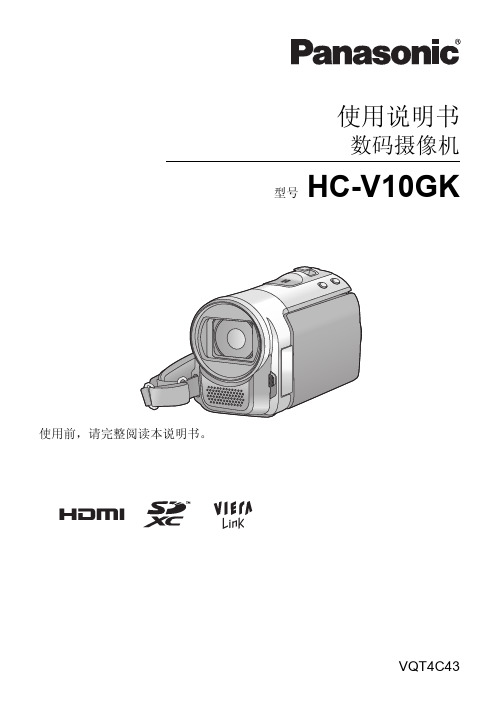
使用说明书数码摄像机型号 HC-V10GKVQT4C432VQT4C43∫关于电池∫产品标识-如果看到此符号的话-警告:为了减少火灾、触电或产品损坏的危险,≥请勿让本机遭受雨淋、受潮、滴上或溅上水。
≥请勿将花瓶等盛满液体的物品置于本机上。
≥请仅使用推荐的附件。
≥请勿卸下盖子。
≥请勿自行维修本机。
请向有资格的维修人员请求维修。
注意!为了减少火灾、触电或产品损坏的危险,≥请勿将本机安装或置于书柜、壁橱或其他密闭的空间里。
请确保本机通风良好。
≥请勿让报纸、桌布、窗帘等类似物品堵塞住本机的通风孔。
≥请勿将点燃的蜡烛等明火火源置于本机上。
安装本机,使得有任何问题发生时可以立即从电源插座上拔下AC 适配器。
警告电池有发生火灾、爆炸和灼伤的危险。
请勿对其拆卸、加热至60o C 以上或焚烧。
注意≥如果电池更换得不正确,会有发生爆炸的危险。
请仅用制造商建议使用的类型的电池进行更换。
≥废弃电池时,请与当地机构或经销商联系,询问正确的废弃方法。
产品位置数码摄像机底部AC 适配器底部在欧盟以外其它国家的废物处置信息此符号仅在欧盟有效。
如果要废弃此产品,请与当地机构或经销商联系,获取正确的废弃方法。
3VQT4C43∫关于录制动态影像的录制格式≥本机是录制高清动态影像的MP4格式(MPEG-4 AVC 文件标准)的摄像机。
≥由于AVCHD 和MPEG2动态影像是不同的格式,因此不被本机支持。
∫关于录制内容的赔偿对于由于任何类型的问题所导致的录制或编辑内容的丢失而造成的直接或间接的损失,Panasonic 不承担任何责任,并且如果录制或编辑不正常工作,Panasonic 也不对任何内容提供保证。
同样,以上陈述也适用于对本机。
∫关于水汽凝结(当镜头或LCD 监视器雾化时)周围环境温度或湿度变化大时,会发生水汽凝结。
请注意水汽凝结,以免造成镜头或LCD 监视器变脏、发霉以及本机故障。
≥有关水汽凝结的成因以及必要的行动的更多详情,请参阅第88页。
常用电脑术语中英文对照【】

常用电脑术语中英文对照graphic英音:['gr?fik]美音:['gr?f?k]显卡GrahpicCard显卡驱动GraphicsDriversdriver英音:['draiv?]美音:['dra?v?]显卡BIOSGraphicsBIOS显卡工具GraphicsTool stool英音:[tu:l]美音:[tul]显卡说明书GraphicsManualsmanual英音:['m?nju?l]美音:['m?nju?l]CRT显示器CRTMonitormonitor英音:['m?nit?]美音:['mɑn?t?]显示器驱动CRTMonitorDrivers显示器工具CRTMonitorToolsCRT显示器说明书CRTmonitorManuals液晶显示器LCDMonitor液晶显示器驱动LCDMonitorDrivers液晶显示器工具LCDMonitorTools液晶显示器说明书LCDMonitorManualsHP惠普电视卡/盒TVTunertuner英音:['tju:n?]美音:['tjun?]电视卡驱动TVTunerDrivers电视卡应用程序TVTunerTools电视卡说明书TVTunerManuals主板 Motherboardmotherboard英音:['m?e?b?:d]美音:['m?e?,b?rd]主板BIOSMotherboardBIOS主板驱动MotherboardDrivers主板应用程序MotherboardTools主板说明书MotherboardManuals CPUCPU驱动CPUDrivers CPU应用程序CPUTools硬盘驱动HardDiskDriver disk英音:[disk]美音:[d?sk]硬盘固件HardDiskDriverFirmwaresfirmware英音:['f?:mw??]美音:['f?m,w?r]硬盘工具HardDiskDriverTools光驱/刻录机ODDOpticalDiskDrive optical英音:['?ptik?l]美音:['ɑpt?k!]光驱/刻录机驱动OddOpticalDiskDriveDrivers光驱/刻录机工具OddOpticalDiskDriveTools光驱/刻录机固件ODDOpticalDiskDriveFirmwares光驱/刻录机说明书ODDOpticalDiskDriveManuals声卡SoundCard声卡驱动SoundCardDrivers声卡工具SoundCardTools声卡固件SoundCardFirmwares声卡说明书SoundCardManualsU盘FlashDriveflash英音:[fl??]美音:[fl??]U盘驱动FlashDriveDriversU盘工具FlashDriveToolsMP3/MP4播放器PortbleMediaPlayer media英音:['mi:di?]美音:['mid??]MP3/MP4驱动PortbleMediaPlayerDriversMP3/MP4应用程序PortbleMediaPlayerToolsMP3/MP4固件PortbleMediaPlayerFirmwaresMP3/MP4说明书PortbleMediaPlayerManuals数码相机DititalCameradigital英音:['did?it?l]美音:['d?d??t!]数码相机驱动DigitalCameraDrivers数码相机应用程序DigitalCameraTools数码相机固件DigitalCameraFirmwares数码相机说明书DigitalCameraManuals数码摄像机DigitalVidelCamera数码摄像机驱动DigitalVideoCameraDrivers数码摄像机应用程序DigitalVideoCameraTools数码摄像机固件DigitalVideoCameraFimwares数码摄像机说明书DigitalVideoCameraManuals数码录音笔DigitalVoiceRecorder数码录音笔驱动DigitalVoiceRecorderDrivers数码录音笔应用程序DigitalVoiceRecordTools数码录音笔固件DigitalVoiceRecordFirmwares数码录音笔说明书DigitalVoiceRecordManuals摄像头WebCamera摄像头驱动WebCameraDrivers摄像头说明书WebCameraManuals笔记本Notebook笔记本电脑BIOSNotebookBIOS笔记本电脑驱动NotebookDrivers笔记本电脑工具NotebookTools笔记本说明书NotebookManuals上网本Netbook上网本BIOSNetbookBIOS上网本驱动NetbookDrivers上网本工具NetbookTools上网本说明书NetbookManuals品牌机DesktopPC品牌机BIOSDesktop PCBIOSdesktop英音:['deskt?p]美音:['d?sktɑp]品牌机驱动DeskktopPCDrivers品牌机说明书DesktopPCManuals打印机Printer打印机驱动PrinterDrivers打印机应用程序PrinterTools打印机说明书PrinterManuals扫描仪驱动ScannerDriversscanner英音:['sk?n?]美音:['sk?n?]扫描仪说明书ScannerManuals多功能一体机All-in-OnePrinter多功能一体机驱动All-in-OnePrinterDrivers多功能一体机说明书All-in-OnePrinterManuals投影机 Projectorprojector英音:[pr?'d?ekt?]美音:[pr?'d??kt?]投影机固件ProjectorFirmwares投影机说明书ProjectorManuals网卡NetworkCard网卡驱动NetworkCardDrivers网卡应用程序NetworkCardTools无线网卡WirelessNetworkAdapter wireless英音:['wai?lis]美音:['wa?rl?s]无线网卡驱动WirelessNetworkAdapterDrivers adapter英音:[?'d?pt?]美音:[?'d?pt?]无线网卡应用程序WirelesssNetworkAdapterToolsModem调制解调器Modem调制解调器驱动ModemDrivers路由器Routerrouter英音:['ru:t?]美音:['rut?]路由器固件RouterFirmwares路由器说明书RouterManuals交换机Switchswitch英音:[swit?]美音:[sw?t?]交换机固件SwitchFirmwares交换机说明书SwitchManuals网络存储设备NetworkAttachedStorageattached英音:[?'t?t?t]美音:[?'t?t?t]storage英音:['st?:rid?]美音:['stor?d?]网络存储设备固件NetworkAttachedStorageFirmwares网络存储设备应用程序NetworkAttachedStorageTools网络存储设备说明书NetworkAttachedStorageManuals/PDAMobilePhone/PDA/PDAMobilePhone/PDATools驱动及应用程序MobilePhone/PDATools/PDA驱动及应用程序/PDA固件MobilePhone/PDAFirmwares/PDA说明书MobilePhone/PDAManualsGPS设备GPSGPS设备固件GPSFirmwaresGPS设备说明书GPSManuals蓝牙设备Bluetooth蓝牙设备驱动BluetoothDrivers 蓝牙设备说明书BluetoothManuals LEXMARK手写板设备PenTable ttablet英音:['t?blit]美音:['t?bl?t]手写板驱动PenTabletDrivers手写板应用程序PenTabletTools手写板说明书PenTabletManuals鼠标键盘设备Mouse/Keyboard鼠标键盘驱动Mouse/KeyboardDrivers鼠标键盘应用程序Mouse/KeyboardTools鼠标键盘说明书Mouse/KeyboardManuals游戏机GameConsoleconsole英音:[k?n's?ul]美音:[k?n'sol]游戏机固件GameconsoleFirmwares 游戏机说明书GameConsoleManuals游戏手柄Gamepad游戏驱动GamePadDrivers游戏手柄应用程序GamePadTools游戏手柄说明书GamePadManuals其它音频设备OtherSoundDevice其它音频设备驱动OtherSoundDevicesDrivers其它音频设备应用程序OtherSoundDevicesTools其它音频设备说明书OtherSoundDevicesManualsSCSI/RAID控制器SCSI/RAIDControllerSCSI/RAID控制器驱动SCSI/RAIDControllerDriversSCSI/RAID控制器固件SCSI/RAIDControllerFirmwares其他类别驱动OtherDriver微软系统软件补丁MicrosoftPatchespatch英音:[p?t?]美音:[p?t?]其他OthersMydrivers 驱动之家软件MydriversSoftware驱动精灵DriverGeniusSoftware驱动光盘MydriversUniversalDriversISO万能驱动UniversalDrivers高氯酸阿胶行湿消化, 导数火 原子收光技术定阿 中的、中药三大 人、鹿茸和阿 。
数码摄像机digital video camera owner's manual(1)说明书

数码摄像机用户手册在使用数码摄像机之前请阅读以下内容 安全说明•请勿扔放、穿刺或拆解数码摄像机。
•请谨慎操作数码摄像机,否则可能损坏内部元件。
•请勿将数码摄像机暴露在高温环境内,避免接触水。
操作时间较长时,数码摄像机体可能会变热。
••在使用数码摄像机之前测试正确操作。
•只使用厂商提供的附件。
只使用与该数码摄像机相符的电池。
••如果长时间不使用,请将电池取出。
产品信息•数码摄像机的设计和规格如有变更,恕不另行通知,包括原始产品规格、软件和本用户手册。
本用户手册是数码摄像机的一般参考指南。
••本手册中的插图可能与数码摄像机的实际设计和屏幕上看到的不同。
目录在使用数码摄像机之前请阅读以下内容 (2)第1节 了解本数码摄像机 (4)第2节 入门 (7)第3节 享受录制模式 (9)第4节 享受播放模式 (20)第5节 设置你的数码摄像机 (25)第6节 在TV上观看照片和录像 (29)第7节 在PC上查看录像和照片 (30)第8节 将文件上传到Internet (31)第9节 规格与系统要求 (34)第10节 故障排除 (36)第1节了解本数码摄像机产品概述本数码摄像机拥有500万像素传感器,可以拍摄H.264格式的电影。
通过利用H.264技术,在有限内存内可拍摄更多的视频图像。
达到1600万像素的高质量图像也可以顺畅输出。
利用彩色LCD监视器,用户可以合成图像并轻松对其进行检查。
本数码摄像机3英寸(16:9)液晶觸摸屏,是操作本机的理想平台。
选项选单触手可及,只要触摸面板,即可直接快速地选择选项。
本数码摄像机还拥有1920x1080高清分辨率电影录制功能。
也可通过HDMI线将本机连接到HDTV,并在HDTV的宽屏幕上轻松播放录制的高清晰度视频。
此外,本数码摄像机还具备一项高级上传特点:利用独家内置的“Internet Direct”应用,你可以轻松地将本数码摄像机拍摄到的视频上传至互联网。
本数码摄像机可自动调节ISO感光度和彩色平衡,或者用户可手动更改这些设置,并具有120x数字变焦提升了摄像与拍照时的用户控制。
可记录的数字相机用户手册说明书

2. 3. • • •Getting startedBattery installation1. Push (to the right) and hold the front cover lock at the bottom of the camcorder.2. Slide the front cover down and then lift up to open.3. Replace or install 2 AA batteries.• Make sure you align the battery polarities as indicated.• In the case of low battery, a low battery icon ( ash on the screen. Please change batteries when battery icon is fl ashing.• Alkaline batteries are recommended for best results under normal use. For extended video shooting, Energizer e2 Lithium AA batteries are recommended. 4. Replace the front cover and slide up to lock.v1.0 (EN)QuickStart GuideEZ200 RCA Small Wonder CamcorderCongratulations on purchasing your new RCA Small Wonder Camcorder.Please read these instructions for quick tips on using the product.1. 2.•• • • • • StopPlay1. Press PLAY/PAUSE to start playback of the most recent recording or the selected video. To select another video, refer to Selecting videos .2. Press and hold PLAY/PAUSE for three seconds to play all videos.•If no video is selected after playback has fi nished, recording mode will resume after 5 seconds.Search forward/backward: • Hold down to fast forward the selected video during playback.• Hold down to fast rewind the selected video during playback.Pausing video playback:• Press PLAY/PAUSE to pause playback (a pause indicator II and the remaining playback time fl ash at the top left corner of the screen).• Press PLAY/PAUSE again to resume playback.Selecting videos:• Press and release to cue the next video.• Press and release to cue the previous video.Delete1. Press DELETE and the last recording and “DELETE VIDEO ?” appear on the screen. • To select another video, refer to Selecting videos .2. Press and hold DELETE until the selected video is deleted.3. To delete all videos, press & hold DELETE for 3 seconds and then repeat step 2.Take photo• Press and release WEB PHOTO to take photo.ZoomBefore or during recording:• Press + to zoom in.• Press – to zoom out.VolumeDuring playback:• Press + to increase volume.• Press – to decrease volume.Camcorder strap holeVideo quality selector HQ: High Quality mode webQ: Web quality mode• The selected setting (HQ or webQ) appears on the display screen during recording.• The HQ setting is recommended when planning to view video on a TV directly from the camcorder.Settings HQ Quality BEST Approximate recording duration*30 minutes Refer to Battery installation for more information.Lens Important battery information• Any battery may leak electrolyte if mixed with a diff erent battery type, if inserted incorrectly, or if all batteries are not replaced at the same time.• Any battery may leak electrolyte or explode if disposed of in fi re or an attempt is made to charge a battery not intended to be recharged.• Discard leaky batteries immediately. Leaking batteries can cause skin burns or other personal injury. When discarding batteries, be sure to dispose of them in the proper manner, according to your state/provincial and local regulations.Setting date and time1. Press or to shift among month, date, hour and minute and press + or – to set the date/time values.2. Press or to select DONE and then press the red RECORD button to save settings. Or press DELETE to exit without saving.• Date and time setting can be accessed by pressing and holding PLAY/PAUSE and ON/OFF together while the camcorder is turned off .microSD memory card• A microSD memory card is included and already inserted in the camcorder. It is installed between the batteries in the front compartment.• To remove card, push card in until a click is heard and the card will pop out slightly, then • Front compartmentmicroSD cardFCC InformationThis device complies with Part 15 of the FCC Rules. Operation is subjectto the following two conditions: (1) This device may not cause harmful interference, and (2) this device must accept any interference received, including interference that may cause undesired operation.This equipment has been tested and found to comply with the limits for a Class B digital device, pursuant to Part 15 of FCC Rules. These limits are designed to provide reasonable protection against harmful interference in a residential installation. This equipment generates, uses, and can radiate radio frequency energy and, if not installed and used in accordance with the instructions, may cause harmful interference to radio communications. However, there is no guarantee that interference will not occur in a particular installation.If this equipment does cause harmful interference to radio or television reception, which can be determined by turning the equipment off and on, the user is encouraged to try to correct the interference by one or more of the following measures• Reorient or relocate the receiving antenna.• Increase the separation between the equipment and receiver.• Connect the equipment into an outlet on a circuit diff erent from that to which the receiver is connected.• Consult the dealer or an experienced radio/TV technician for help.In accordance with FCC requirements, changes or modifi cations not expressly approved by the manufacturer could void the user’s authority to operate this product.Manufacturer/ Responsible partyAudiovox Electronics Corp,150 Marcus Blvd, Hauppauge, NY 117881-877-932-2269For Your RecordsIn the event that service should be required, you may need both themodel number and the serial number. In the space below, record the date and place of purchase, and the serial number:Model No.Date of Purchase Place of Purchase Serial No.Service InformationThis product should be serviced only by those specially trained in appropriate servicing techniques. For instructions on how to obtain service, refer to the warranty included in this Guide.Technical Specifi cationProduct: Digital Camera Recorder Brand: RCA Model: EZ200Electrical Consumption: 2 x AA BatteryU.S. Limited WarrantyWhat your warranty covers:• Defects in materials or workmanship.For how long after your purchase:• One year from date of purchase. The warranty period for rental units begins with the fi rst rental or 45 days from date of shipment to the rental fi rm, whichever comes fi rst.What we will do:• Provide you with a new, or at our option, a refurbished unit. The exchange unit is under warranty for the remainder of the original product’s warranty period.• Proof of purchase in the form of a bill of sale or receipted invoice which is evidence that the product is within the warranty period must be presented to obtain warranty service. For rental fi rms, proof of fi rst rental is also required.How to make a warranty claim:• Properly pack your unit. Include any cables, etc., which were originally provided with the product. We recommend using the original carton and packing materials.• Include evidence of purchase date such as the bill of sale. Also print your name and address and a description of the defect. Send via standard UPS or its equivalent to:Thomson Inc.,Product Exchange Center, 11721 B Alameda Avenue, Socorro, Texas 79927 • Insure your shipment for of loss or damage. Thomson accepts no liability in case of damage or loss en route to Thomson.• Pay any charges billed to you by the Exchange Center for service not covered by the warranty.• A new or refurbished unit will be shipped to you freight prepaid.What your warranty does not cover:• Customer instruction. (Your Owner’s Manual provides information regarding operating Instructions and user controls. For additional information, ask your dealer.)• Installation and set-up service adjustments.• Batteries.• Damage from misuse or neglect.• Products which have been modifi ed or incorporated into other products.• Products purchased or serviced outside the USA.• Acts of nature, such as but not limited to lightning damage.Product Registration:• Please complete and mail the Product registration Card packed with your unit. It will make it easier to contact you should it ever be necessary. The return of the card is not required for warranty coverage.Limitation of Warranty:• THE WARRANTY STATED ABOVE IS THE ONLY WARRANTY APPLICABLE TO THIS PRODUCT. ALL OTHER WARRANTIES, EXPRESS OR IMPLIED (INCLUDING ALL IMPLIED WARRANTIES OF MERCHANTABILITY OR FITNESS FOR A PARTICULAR PURPOSE) ARE HEREBY DISCLAIMED. NO VERBAL OR WRITTEN INFORMATION GIVEN BY THOMSON INC., ITS AGENTS OR EMPLOYEES SHALL CREATE A GUARANTY OR IN ANY WAY INCREASE THE SCOPE OF THIS WARRANTY.• REPAIR OR REPLACEMENT AS PROVIDED UNDER THIS WARRANTY IS THE EXCLUSIVE REMEDY OF THE CONSUMER. THOMSON INC. SHALL NOT BE LIABLE FOR INCIDENTAL OR CONSEQUENTIAL DAMAGES RESULTING FROM THE USE OF THIS PRODUCT OR ARISING OUT OF ANY BREACH OF ANY EXPRESS OR IMPLIED WARRANTY ON THIS PRODUCT. THIS DISCLAIMER OF WARRANTIES AND LIMITED WARRANTY ARE GOVERNED BY THE LAWS OF THE STATE OFINDIANA. EXCEPT TO THE EXTENT PROHIBITED BY APPLICABLE LAW, ANY IMPLIED WARRANTY OF MERCHANTABILITY OR FITNESS FOR A PARTICULAR PURPOSE ON THIS PRODUCT IS LIMITED TO THE APPLICABLE WARRANTY PERIOD SET FORTH ABOVE. How state law relates to this warranty:• Some states do not allow the exclusion nor limitation of incidental or consequential damages, or limitations on how long an implied warranty lasts, so the above limitations or exclusions may not apply to you.• This warranty gives you specifi c legal rights, and you also may have other rights that vary from state to state.If you purchased your product outside the USA:• This warranty does not apply. Contact your dealer for warranty information.Managing videos on your computerWindows computer requirements• Intel Pentium 4 800MHz with at least 512MB of RAM• Microsoft Windows® XP with Service Pack 2 or Windows Vista™• SVGA or better display monitor • Sound Card• Video card with display settings set at a screen resolution of 800x600 or higher • Windows Media Player 9 or later** Available for free download at Connecting to a PC1. Extend the USB Connector ARM.•Refer to “USB Connector ARM” overleaf for more information.2. Align the USB Connector ARM to USB jack of computer and insert.• Please use the supplied USB Extender Cable if the USB Connector ARM of the camcorder is obstructed or space does not permit direct connection to PC. •Camcorder will not record when it is connected to computer.3. The fi• If the installation does not start automatically, open My Computer and double-click the EZ200 icon. Double-click rcasw_setup to start the installation.•The installation sequence will only appear the fi rst time you connect your camcorder to a PC. Each subsequent time you connect the camcorder to that PC, the RCA Memory Manager application should open automatically.SaveTo save all videos: • From the View videos tab, click the SELECT button in the upper right corner to check all videos and then click the SAVE button. To save selected videos:• From the View videos tab, click the checkbox next to the video(s) you wish to save then click the SAVE button in the upper right corner.• All videos will be saved to the default location: My Documents\My Videos\RCA SmallWonder\Saved Videos\”Category”. (Category refers to the genre or category you assigned to the video in the Video Details screen.) If no category was assigned, the video will be saved under the default locations, …\Default .• You can add descriptive information about your videos by clicking the Video Details option found on the single view mode under the View videos tab.DeleteDeleting can be done in both the View and Share videos tabs.1. Select the video(s) to be deleted by clicking on the checkbox next to the video(s).2. Click the DELETE button (trash icon) located near the upper right corner.•In the Share videos tab, you must first select Email Videos or Upload Videos before following the steps above to delete videos.Playback• While in the View videos tab, double-click any preview image, thumbnail or fi le name (depending on the viewing mode) to launch the video in larger single view mode.• While viewing the video, click the pause “II ” button and then click EZ Grab™ located next to the video to save the current screen as bitmap or jpeg fi le. Click + or – under the playback screen to skip one frame forward or backward. Email 1. Click the Share videos tab.2. Select Email Videos .3. Select the video(s) you wish to email by clicking on the checkbox next to the video(s) you wish to send.Audiovox Electronics Corp,150 Marcus Blvd, Hauppauge, NY 11788© 2008Trademark RegisteredMarca Registrada Marque DeposéeThe descriptions and characteristics in this owner’s manual are for the purpose of general reference only and not as a guarantee. In order to provide you with the highest quality product, we may make changes or modifi cations without prior notice. The English version serves as the fi nal reference on all product and operational details should any discrepancies arise in other languages.Viewing videos on TV1. Plug in the AV cable (provided) – Insert the single connector end into the camcorder (AV jack) and connect the tripleconnector ends to the corresponding video (yellow) and audio (white and red) input jacks on the TV.•TV output standard: NTSC2. Turn on the TV and the camcorder.3. Switch the TV to the selected video input (refer to your TV manual for instructions).4. You may play and delete videos viewed on the TV by using the camcorder buttons.Recording videos to VHS tape or DVD1. Plug in the AV cable (provided) – Insert the single connector end into the camcorder and connect the triple connector ends to corresponding video (yellow) and audio (white and red) inputs of the recording device (VHS or DVD recorder).2. Turn on the camcorder and the recording device.3. Switch recording device to the video input connected to the camcorder. (Refer to your user manual of the recording device for instructions).4. Start recording of your recording device and press and hold PLAY/PAUSE on the camcorder for 3 seconds to play all videos on the camcorder.For customer service and technical supportWeb: Windows is a registered trademark of Microsoft Corporation in the United States and other countries.4. Click the EMAIL button.•Videos will be automatically compressed into a more email friendly WMV format and size for sending. If you have a lengthyrecording of 5MB or larger fi le, you may wish to use the Upload feature instead.UploadUploading is another way to share larger videos/fi les or to share a video with someone using dial-up modem connection.1. Click the Share videos tab.2. Select Upload Videos from either YouTube or 3. Login to the online account provided by YouTube or . (Registration is free)4. Select the video you wish to upload by clicking on the button next to it.5. Click the Upload Video button.• Optional: Enter the email address of anyone you wish to notify of the video. An email containing a hyperlink to view the videoonline will be sent to them. No registration is required to view the video.•Videos will be compressed into a more web friendly WMV format and size for uploading. The maximum size for a single upload is 35 MB.EditTrim your video clips to include only the best footage. Better yet, trim several video clips and then join them together into one movie.1. Click the Edit videos tab.2. Click and drag the desired video(s) from the thumbnail collection to the Stage at the bottom of the page.3. Click on a video in the Stage to load it into the edit window to the right.4. Use the markers to set the new Start and End points of the video clip.5. Repeat this with any or all videos in the Stage until completed.6. You may rearrange the videos in the Stage by dragging them left or right.7. Click on the Save button to save the new movie.•RCA Small Wonder\Edited Movies directory.For more detailed instructions on using RCA Memory Manager, please refer to the help section in the software.TO PREVENT FIRE OR ELECTRICALSHOCK HAZARD, DO NOT EXPOSE THIS PRODUCT TO RAIN OR MOISTURE.。
FDC01 数码相机手册数码相机digital 摄像机手册camera Manual说明书

使用USB連接線將相機連接到電腦,相機內藏的充電池便會充電。
初次使用時,請務必要將充電池完全充電。
接駁電腦後的相機顯示幕畫面。
注意事項。
仔細閱讀本說明書後,請正確安全地使用本產品。
閱讀本說明書後,請妥善保管。
景深選擇按鈕電源按鈕液晶顯示幕(DISPLAY)液晶顯示幕※插圖與實際產品的形狀略有差異。
開啟、關閉相機按住電源按鈕五秒以上開啟相機,如要關機,重覆按住電源按鈕五秒以上。
內藏電池的充電相機確認到有電源,液晶顯示幕會顯示「PC」(右圖)的英文字,顯示相機開始充電。
之後的操作就可以在電腦進行。
顯示幕出現「55」時,顯示相機充電完畢。
完成充電後,請拔除USB連接線注意事項:不要在出現”55”後再過份充電, 請在此時將連接相機和電腦的USB線分開注意事項:進行格式化時,記憶卡內所有資料會全被刪掉,插入/取出MicroSD記憶卡入記憶卡時遇有困難,很可能是入卡的方向錯誤,請不要強行將卡插入。
模式更改時的狀態相機支援2GB或以下的 MicroSD記憶卡,不要使用2GB以上的microSD 記憶卡。
相機也只能使用”FAT”格式的MicroSD記憶卡,如使用了不是”FAT”格式的MicroSD記憶卡便會在液晶顯示幕上出現下面這個畫面。
液晶顯示幕顯示「 」 時,請按快門按鈕進行”FAT”格式化。
不想MicroSD記憶卡進行格式化,請不要按快門按鈕,先關掉電源,再取出MicroSD記憶卡。
格式化進行中格式化完成MicroSD記憶卡的狀態液晶顯示幕顯示「FL」 時,表示MicroSD記憶卡已滿了。
相機規格的英文資料變更攝影模式這部相機可以設定4個不同的攝影或錄影模式。
每按一次電源掣,就可以轉變一個攝影模式:請在液晶顯示幕選擇你想要的攝影模式,然後按快門按鈕就可攝影。
NORMALMONOCHROMENOISEVIVIDNORMALMONOCHROMENOISEVIVIDNORMAL普通攝影模式。
液晶顯示幕顯示數字(記憶內的檔案數目)便能攝影。
high definition mini 数码摄像机digital video 摄像机手册camera Manual说明书

高清迷你数码摄像机使用手册目录1.本摄像机的产品说明(a) 系统需求 (01)(b) 特色 (01)(c) 拆开摄像机的包装 (02)(d) 关于本摄像机 (02)(d1) 前视图 (02)(d2) 顶视图 (03)(d3) 底视图 (03)(d4) 后视图 (04)(d5) 侧视图 (04)(d6) LTPS彩屏图 (05)(d7) 按键说明 (06)2.开始使用本摄像机 (07)(a)插入 SD 记忆卡 (07)(b)装入电池 (07)3. 拍照模式 (08)a.) 拍照功能表1 (09)b.) 拍照功能表2 (10)4. 录像模式 (11)a.) 录像功能表 (12)5. 回放模式 (13)6. 工具菜单 (14)7. 连接到电脑和电视 (15)8. 摄像头功能 (16)9. 移动硬盘空间功能 (16)10. 简易问题处理 (17)1. 本摄像机的产品说明请仔细阅读本章节,了解本摄像机的特色与功能。
本章的说明也包括系统需求,包装内容物和硬件的说明。
(a)系统需求本摄像机适用于一台有下列规格的个人电脑:z Windows XP/2000/ME/98SE 操作系统z Intel Pentium III 500MHz 或以上的CPU 处理器z标准或高于USB 1.1的集线端口z4倍速或更快的CD-ROM 光驱z至少200兆硬盘空间(b)特色本摄像机拥有下列特色和功能:z数码摄像机(最高HD录像)z数码相机(最高1600万像素)z内置白光灯z摄像头功能z支持 SDHC卡z特殊大头贴功能此外,本摄像机还有8倍数码变焦,可移动硬盘空间和SD读卡器功能。
01(c)拆开摄像机的包装包装中应带有以下配置,如有任何配件遗失或者损坏,请立即联系你的供应商。
配置:摄像机USB 数据线A V 连接线安装光盘(摄像头驱动程序)使用手册(d) 关于本摄像机请参照以下图解,使自己熟悉摄像机的各个按钮和控制功能。
(d1) 前视图02(d3) 底视图03(d5) 侧视图04(d6) LTPS彩屏图(可开屏90 度)05(d7) 按键说明按键 名称功能开关按键长按住开关启动或关闭摄像机电源录像和拍照按键按此键拍照或录像四向导航键左键进入时间时效 右键进入像素调整 上键进入放大变焦下键进入缩小变焦“OK” 按键确认设置模式按键按此键切换拍照,录像或回放模式灯光按键按此键可以打开白光灯062. 开始使用本摄像机阅读此章节学习如何使用本摄像机, 这章节包括基本功能如开机,电池装入,插入记忆卡和其他简单设置。
数码摄像机digital video camera owner's manual(2)说明书

Before Recording
Total estimative recordable time
While Recording
The recording time
Video Out
This Digital Video can output analog video to a home TV set. To configure the Digital Video, please refer to the NTSC/PAL section.
English.indd
1
2005/6/2, �� 01:56
Table of Contents
Getting Started Getting to know your Digital Video Camera..................................... 3 Understanding the Control Panel....................................... .......... 5 Power............................................................................. ..... .6 Modes...................................................................................7 DV Mode Taking Movies........................................................................10 Video Out............................................................................ 11 DSC Mode Taking Pictures......................................................................12 DVR Mode Recording Voice Messages........................................................ 14 MP3 Mode Listening To MP3 Music............................................................ 16 PLAYBACK Mode Basic Playback.......................................................................18 Advanced Playback................................................................. 20 Main Functions Changing the Resolution Setting.................................................23 Using Self-timer (for DV and DSC modes).......................................24 Using Guide Line/The LCD Screen............................................... 25 Using Hold............................................................................ 26 Volume Adjustment.................................................................26 Advanced Functions Attention Icon...................................................................... 27 Menu.................................................................................. 28
- 1、下载文档前请自行甄别文档内容的完整性,平台不提供额外的编辑、内容补充、找答案等附加服务。
- 2、"仅部分预览"的文档,不可在线预览部分如存在完整性等问题,可反馈申请退款(可完整预览的文档不适用该条件!)。
- 3、如文档侵犯您的权益,请联系客服反馈,我们会尽快为您处理(人工客服工作时间:9:00-18:30)。
用户手册
1
SC
目录
第1节 了解本机............................................... 2 第2节 入门................................................... 5 第3节 享受录制模式........................................... 7 第4节 享受播放模式.......................................... 18 第5节 设置你的数码摄像机.................................... 23 第6节 在TV上观看相片和影片.................................. 27 第7节 在PC上观看相片和影片.................................. 28 第8节 将录制的剪辑刻录到DVD................................. 29 第9节 上传视频到互联网...................................... 32 第10节 视频格式转换.......................................... 35 第11节 规格与系统要求........................................ 37 第12节 故障排除.............................................. 39
2. 再按一次,屏幕上出现灯光图像(
)。 照明灯将被打开并保持提供光源。
3. 按下“录制”键开始录制或者照相。
4. 再按一次左按钮,灯光消失。
使用变焦功能
• 录像或拍照时,可使用变焦放大影像。 1. 要放大 / 缩小,请按下远景 / 广角按钮。 2. 数字变焦设置范围:1X(FHD (1080p 30))/1X~4X(其它清晰度)
• 如何使用预录制功能::
1. 在“录制”模式下按下预录制键 ( ) 。预录制图标 (
) 将出现在液晶显示器屏幕上。
2. 将镜头对准物体并予以可靠定位。
3. 按“录制”键开始录制。(摄影机能多录制在手动按下“录制”键之前的3秒钟的电影。)
• 再用此功能的话,需要重新设置。
注意
• 在激活预录制功能的情况下,不可以使用定时拍摄功能。
显示屏幕
2. 使用右/左键在滚轮菜单选项间移动,选项包括:分辨 率、白平衡、情境、效果和设置。
3. 当停留在某选项上后,将拉开该选项的子菜单。按“ 右”键进入子菜单。
4. 使用上/下键来选择需要的选项。按“OK”键激活。 5. 或者按“回放”键不做任何改变退出到录制模式”。
12
SC
录像分辨率
有4种影片分辨率。 • FHD(1080p 30):以1920x1080p 30的清晰度录制电影。 • HD(720p 30):以1280x720p 30的清晰度录制电影。 • WVGA60:以848x480p 30的清晰度录制电影。 • VGA(4:3):以640x480p 30的清晰度录制电影。
(11)
其它清晰度:1X~4X(4X数字变焦) 数字补光打开
灯光开
(12)
插入储存卡
电池:满电量
电池:半电量
(13)
电池:低电量
电池:无电量
直流电模式
注意
情境中黑白/经典/负片模式不会在屏幕上显示对应的图标,而是直接在屏幕上以对应的效果进行 预览。
9
SC
影片录制
• 在录像模式下[该模式指示灯 亮],按“录制”键开始录像。录制影片时,LCD显示器上会显示时间 指示器。 再次按“录制”键,停止录像。
将亮起)。按下“录制”键以便
• 如在录像时拍照:在摄录时,按模式切换键( )抓拍画面。录拍同步图标( 示器屏幕上。
)将出现在液晶显
• 要观看存储的电影、图片: 按[回放键]切换到回放模式。按模式切换键在录像预览和照片预览之间切 换。
关闭本机
• 要关闭本机,请按住电源按钮持续一秒,或者将LCD面板合上置于关闭状态。
拍照
• 在拍照模式下[该模式指示灯
亮],按下“录制”键以便照相。
• 按回放键,观看所拍照片。
• 有3种照片分辨率:
照片质量
高质量:1600万像素
标准质量:500万像素 低质量:300万像素
10
SC
拍摄近照
• 调整近拍开关来改变对物体不同距离的聚焦范围。
• 如下拍摄近照:
1. 滑动近拍开关到“近拍”(
• 录拍同步:录像时,可按下模式切换键( 屏幕上。
• 按回放键,观看所摄录像。 • 有4种影片分辨率:
影片质量
FHD (1080p 30)
)抓拍图像。录拍同步图标(
)将出现在液晶显示器
HD(720p 30)
WVGA 60
VGA本身相同。
使用预录制功能
• 预录制功能能够保证使你不会错过任何录制机会。在按下“录制”键前,能多录制前3秒钟的电影。
)位置。
2. 按下“录制”键开始录制或者照相。
• 处于微距模式时,LCD 监视器上将显示微距图标(
)。
注意
不近距离拍照时,记得要把微距开关切换回标准模式( ) 。
使用数字补光或照明灯功能
• 使用照明灯功能: 1. 按下左按钮,数字补光图标( 更 加明亮清晰。
)将出现在屏幕上。增加背光与高对比度的动态距离,以使物体
1. 请依照电池槽之(+) (-) 正负极性位置放入电池。 2. 关紧电池外盖。
第2节
入门
插入和取出SD存储卡(选配)
本机带有内存,可以存储相片、影片。您可以使用选配SD/SDHC记忆卡扩展存储容量。
1. 插入存储卡,直到锁定到位。请参考图表。 2. 要取出安装好的SD存储卡,向内按存储卡,就可以释放
操作 1. 在“电影录制模式”下,按“OK”键打开滚轮
菜单。 2. 使用上/下键选择【分辨率】。将打开【分辨
率】子菜单。 3. 按“右”键进入子菜单。 4. 使用上/下键来选择需要的选项。 5. 按“OK”键激活。
显示屏幕
照片分辨率
有3种照片分辨率。 • 高 (16MP): 拍摄质量 4608x3456, 16MP。 • 标准 (5MP): 拍摄质量 2592x1944, 5MP。 • 低 (3MP): 拍摄质量 2048 x 1536, 3MP。
液晶屏
后视图
拍照模式LED指示灯 OK键 左键
电视端口 Mini HDMI端口 微型USB2.0端口
录像模式LED指示灯 录制键 远景(上)按钮 广角(下)按钮 右键
模式切换键
3
SC
侧视图
扬声器 预录制/上传按钮
模式切换键
电源键
底部视图
电池盖
绳带孔 三角架安装孔
4
SC
安装电池
使用本机前,用户需装上随附的可充电锂电池。
高(16MP) 标准(5MP) 低(3MP) 在保持现有清晰度的情况下电影录制时间。 在现有清晰度的情况下图像的数量。 打开自动计时器 录拍同步 防震 预录制模式 定时拍摄
8
SC
情境 (6)
(7) (8) (9)
柔肤 夜景模式 背光 微距位置聚焦 手动白平衡
动态侦测 (动作探测)
(10)
FHD (1080p 30): 1X (1X数字变焦) 变焦标尺
11
SC
拍摄模式选项
电影录制模式菜单
录像分辨率
• FHD (1080p 30) • HD (720p 30) • WVGA60 • VGA (4:3)
白平衡
• 自动 • 日光 • 荧光灯 • 钨灯
图片录制模式菜单
照片分辨率
• 高(16MP) • 标准(5MP) • 低(3MP)
白平衡
• 自动 • 日光 • 荧光灯 • 钨灯
操作 1. 在“拍照录制模式”下,按“OK”键打开滚轮
菜单。 2. 使用上/下键选择【分辨率】。将打开【分辨
率】子菜单。 3. 按“右”键进入子菜单。 4. 使用上/下键来选择需要的选项。 5. 按“OK”键激活。
显示屏幕
13
SC
白平衡
本机可自动调节相片的色彩平衡。有三种手动白平衡设置。 • 自动:本机可自动调节白平衡。 • 日光:室外。 • 荧光灯:荧光灯条件下。 • 钨灯:钨丝灯条件下使用。
情境
• 自动 • 柔肤 • 夜景模式 • 背光 • 黑白 • 经典 • 负片
情境
• 自动 • 柔肤 • 夜景模式 • 背光 • 黑白 • 经典 • 负片
拍摄模式操作
操作
1. 在“录制模式”中按“OK”键。 上。
滚轮菜单出现在屏幕
效果 • 防震 • 动态侦测 • 慢镜头 • 定时拍摄
效果 • 自拍 (自动计时器) • ISO
1
SC
第1节
了解本机
产品概述
本机拥有500万像素传感器,可以拍摄H.264格式的电影。通过利用H.264技术,在有限内存内可拍摄更多 的视频图像。达到1600万像素的高质量图像也可以顺畅输出。利用彩色LCD监视器,用户可以合成图像 并轻松对其进行检查。 本机还拥有1920x1080高清分辨率电影录制功能。也可通过HDMI电缆将本机连接到HDTV,并在HDTV的宽 屏幕上轻松播放录制的高清晰度视频。 此外,本机还具备一项高级上传特点:利用独家内置的“Internet指令”(Internet Direct)应用,你可以轻松 地将本机拍摄到的视频上传至网站。 本机可自动调节ISO感光度和色彩平衡,用户也可以手动更改这些设置,并具有4倍数码变焦,提升了摄 像与拍照控制度。 多种可选拍摄效果,如定时拍摄,慢镜头,让拍摄过程更加有趣。 本机中有内存,不用存储卡就可以拍摄相片和影片。存储卡插槽可以扩充存储容量。
