上海富士通空调维修-用户手册
通风空调系统操作和维修保养手册

横琴岛澳门大学新校区海底专用隧道机电工程第三章第一节通风空调系统操作和维修保养手册目录通分空调系统操作和维修保养手册 (2)一、总则 (2)二、设备/系统说明 (2)1、房间空调系统 (2)2、送风、排风、排烟系统 (4)三、设备/系统操作与维护 (9)(一)专用空调机 (9)1、启动前的准备工作 (9)2、机组停机应按规定程序,切勿频繁开停机。
(9)3、机组日常运行检 (10)4、机组维护保养 (10)5、简易故障处理 (11)(二)分体空调机 (12)1、启动前的准备工作 (12)2、空调器日常运行操作:(详见美的.空调器使用安装说明书) (13)3、空调器维护保养 (13)4、简易故障处理 (13)(三)排风系统 (14)◆排风机的操作程序 (17)◆启动前的检查 (17)◆启动 (17)◆风机箱的维护 (17)(四)防排烟系统 (16)◆启动前准备 (19)◆操作程序 (19)◆维护 (19)通风空调系统操作和维修保养手册一、总则编写本手册的目的是为了使用单位操作维护管理人员了解通风空调系统的流程,熟悉各种设备的日常操作及维护,以便在系统发生故障或其它问题时能够及时排除故障,确保系统正常使用。
隧道通风空调系统分为房间空调系统、送风系统、排风系统、防排烟系统、房间空调。
1、房间空调系统功能:控制室、弱电室为恒温恒湿空气;值班室、办公室为舒适空气。
分布区域:控制室、弱电室、值班室、办公室。
2、送风、排风、排烟系统功用:通过通风机的送、排风,从而对所控制的地方进行换气或排气;在发生火灾时,通过排烟风机将火灾区域的烟气排出室外,并通过加压送风机对楼梯或电梯前室加压送风确保人员安全疏散。
主要设备:箱式离心风机、轴流风机分布区域:设备房、人行道、车行道、电缆廊道。
二、设备/系统说明1、房间空调系统(1)、系统说明:控制室、弱电房设专用空调机;值班室、办公室设分体空调机。
⑵、设备表:序号设备名称/型号技术参数数量分布区域1 HMF22 制冷量:21.7kW;风量6800m3/h;功率:7.9kW;室外机:SW-8N,功率:0.37kW;2 横琴侧弱电房2 HMF14 制冷量:13.8kW;风量4200m3/h;功率:5kW;室外机:SW-5N,功率:0.25kW;2 澳门侧控制室3 HMF29 制冷量:26kW;风量:8000m3/h;功率:10.8kW;室外机:SW-10N,功率0.55kW2 澳门侧弱电房4 分体式空调机/ KFR-120Q/SDY-R2(R3)制冷量:12.0 kW;制热量: 13.5 kW功率:3.9 Kw/4.2 kW2澳门侧民用通信机房5 分体式空调机/ KFR-制冷量:5.05 kW; 1 澳门侧办公室50G/DY-IA(R3) 制热量: 5.5kW功率:1.58 Kw6 分体式空调机/ KFR-51LW/DY-E3(R3)制冷量:5.28 kW;制热量: 5.81 kW功率:1.51 Kw/1.55kW;2 横琴侧值班室2、送风、排风、排烟系统(1)、系统说明车行道:a、正常运行时,当隧道内任意一个VI-CO检测仪满足下列三个条件之一时应开启全部射流风机以尽快满足设计要求:隧道内CO浓度大于100ppm;烟雾浓度大于0.007m-1;隧道内风速小于2.5m/s。
FUJITSU PRIMERGY RX200 S6服务器使用手册
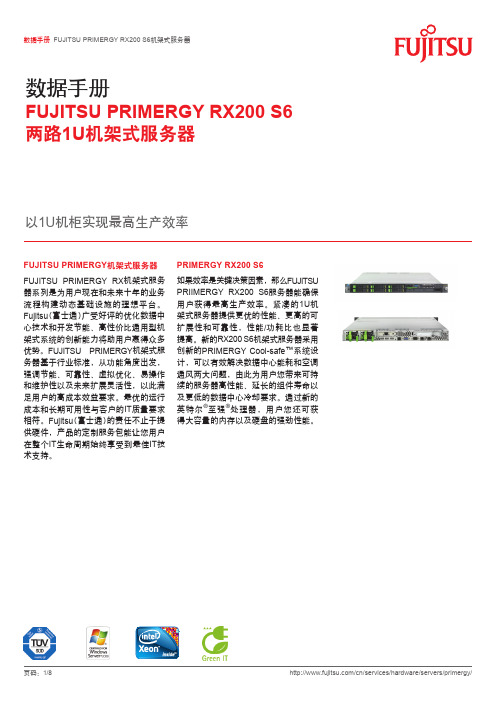
优势 紧凑外形提供最高生产效率,以此获得最佳性能
高能效运营不仅能减轻数据中心内冷却系统压力, 还可减轻用户预算成本
突出易用性,支持客户自行维护,降低成本,主动 响应
在各种应用场景下确保极高的系统可靠性和数据可 用性
高级别IT优势的关键,减少运行和维修成本:更高 的可靠性,更少的停机时间,更高的服务质量
6 GB (3个2 GB模块) DDR3, registered, ECC, 1333 MHz, PC3-10600, DIMM 12 GB (3个4 GB模块) DDR3, registered, ECC, 1333 MHz, PC3-10600, DIMM 12 GB (3个4 GB模块) DDR3 LV, registered, ECC, 1333 MHz, PC3-10600, DIMM 24 GB (3个8 GB模块) DDR3, registered, ECC, 1333 MHz, PC3-10600, DIMM 48 GB (3个16 GB模块) DDR3, registered, ECC, 1066 MHz, PC3-8500, DIMM
旨在实现最高能效 能效高达92%的高能效电源单元,并采用Coolsafe™系统设计。
旨在确保易维护性 集成式客户自我维护模块、可切换维护局域网, 以及位于热插拔组件上的绿色发光控制点。
旨在确保最高可靠性 热插拔的冗余风扇和电源、增强的内存保护级别, 以及模块化的RAID 5/6选项
服务器管理解决方案 ServerView Suite—在整个生命周期有效管理物理 和虚拟资源的可靠工具:完美的安装—稳定的运 行—安全的更新—准确的(远程)维护—易于集 成到特定的公司管理解决方案
PRIMERGY RX200 S6
大金空调用户手册i-ManagerⅢ具体操作方法介绍

目录1.启动和停止i-ManagerⅢ的运行 (1)1.1启动运行 (1)1.2停止运行(直至关闭电源) (2)1.3停电管理:自动停止/再启动 (2)1.4应急停机管理:失火状态/解除失火状态 (2)2.登录/退出登录 (4)2.1登录i-ManagerⅢ (4)2.2退出登录 (4)3.操作详述 (5)3.1管理组 (5)3.1.1状态监视列表 (5)3.1.2启动/停止操作 (9)3.1.3显示详细信息 (9)3.1.4设置设备 (11)3.1.5表列查看功能 (17)3.2控制组 (18)3.2.1监视控制组 (19)3.2.2通过控制组进行集中控制 (19)3.3图像浏览 (21)3.3.1基本原理 (21)3.3.2状态监视 (22)3.3.3控制各管理点和控制组 (23)3.4设定日程计划 (23)3.4.1日程基本原理 (24)3.4.2管理基准日历 (24)3.4.3创建调度程序 (24)3.4.4年度历 (25)3.4.5每周日程 (26)3.4.6执行日程 (28)3.4.7启用/禁止指令 (30)3.4.8复制日程表 (30)3.4.9删除日程 (31)3.4.10日程的更名 (32)3.5联锁功能 (33)3.5.1设定联锁程序 (34)3.5.2设置应急停止程序 (37)3.6数据管理 (42)3.6.1大楼管理应用 (42)3.6.2配置租户 (43)3.6.3图形报告 (47)3.6.4电力按比例分配设置(选项) (55)3.7系统选项 (56)3.7.1配置管理组 (57)3.7.2配置控制组 (60)3.7.3配置用户登录 (63)3.7.4编辑管理点 (68)3.7.5设置集中控制 (69)3.7.6配置蜂鸣器 (70)3.7.7配置日志选项 (71)3.7.8调节时间 (71)3.7.9启用确认对话框 (72)3.7.10设置夏日制时间 (73)3.7.11自动转换 (73)3.7.12可调节温度 (75)3.7.13温度极限 (76)3.7.14制热模式最佳化 (77)3.8窗口之间的移动 (77)3.8.1简单移动 (78)3.8.2通过保留按钮进行的移动 (78)3.8.3自动循环顺序 (79)3.9帮助 (81)3.10异常显示和日志管理 (81)3.10.1显示故障消息 (82)3.10.2操作人员日志显示功能 (82)3.10.3详细日志窗口 (83)1.启动和停止i-ManagerⅢ的运行1.1启动运行如下所示,计算机电源接通时,i-ManagerⅢ就开始工作。
上海日立家用电器有限公司空调使用说明书

使用产品前,请仔细阅读本使用、安装说明书,并请妥善保管使用安装说明书KFR-50W/BpA KFR-50W/BpAWP 适用机种型号:适用机种制品号:HITACHIRAQ-1F50EVY/RAQ-1F50EVYWP/RAC-1F50EVYRAC-1F50EVY执行标准:GB/T7725-2004GB4706.32-2004GB4343.1-2009GB17625.1-2003使用说明目 录注意事项......................................................................................................................................1产品主要技术参数........................................................................................................................3.....................................................................................................................................................9.....................................................................................................................................................10.....................................................................................................................................................11一键清洁功能.............................................................................................................................................11.....................................................................................................................................................12遥控器电池的更换法.................................................................................................................................12.............................................................................................................................13.....................................................................................................................................14故障查找......................................................................................................................................2机组介绍.....................................................................................................................................................4接收器指示说明.........................................................................................................................................4室内机部品名称.........................................................................................................................................5运转之前.....................................................................................................................................................5遥控器各部分名称和功能.........................................................................................................................6自动运转.....................................................................................................................................................8制热运转除湿运转制冷运转送风运转睡眠定时器的设定功能定时器的设定功能自动控制.. (15)安全须知......................................................................................................................................16安装所需的工具及仪器.............................................................................................................................16运输及吊装.................................................................................................................................................17室内机的安装.............................................................................................................................................17排水管的安装.....................................................................................................................................21接收器(显示接受操作系统)的安装.......................................................................................23保护和控制装置室外机的安装 制冷剂管道安装真空排气顺序电线连接试运行...............................................................................................................................................................23............................................................................................................................................24室外机冷凝水处理.....................................................................................................................................25.........................................................................................................................................25.............................................................................................................................................28.....................................................................................................................................................29.........................................................................................................................................................31附图 (32)安装说明图例意义如下注意事项•电源为单相 220V~ 电压如电压低于或高出正常电压10%以上,空调器将不能正常工作甚至烧断保险丝,易损坏空调器,建议配用220V~ 稳压器。
富士通代码
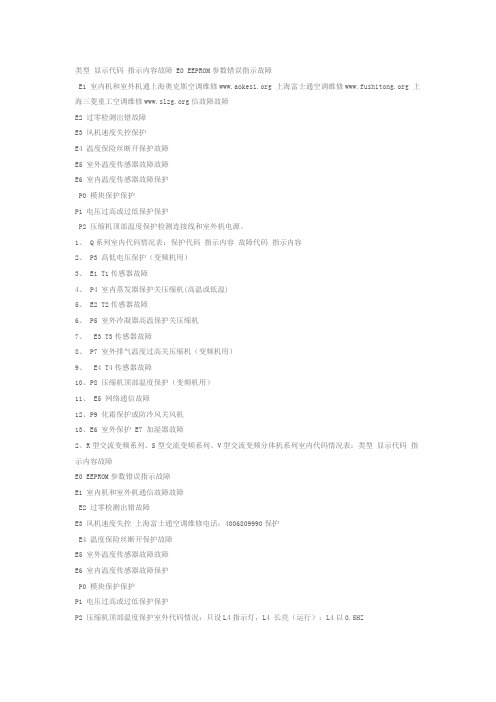
类型显示代码指示内容故障 E0 EEPROM参数错误指示故障
E1 室内机和室外机通上海奥克斯空调维修 上海富士通空调维修 上海三菱重工空调维修信故障故障
E2 过零检测出错故障
E3 风机速度失控保护
E4 温度保险丝断开保护故障
E5 室外温度传感器故障故障
E6 室内温度传感器故障保护
P0 模块保护保护
P1 电压过高或过低保护保护
P2 压缩机顶部温度保护检测连接线和室外机电源。
1、Q系列室内代码情况表:保护代码指示内容故障代码指示内容
2、P3 高低电压保护(变频机用)
3、E1 T1传感器故障
4、P4 室内蒸发器保护关压缩机(高温或低温)
5、E2 T2传感器故障
6、P5 室外冷凝器高温保护关压缩机
7、 E3 T3传感器故障
8、P7 室外排气温度过高关压缩机(变频机用)
9、 E4 T4传感器故障
10、P8 压缩机顶部温度保护(变频机用)
11、 E5 网络通信故障
12、P9 化霜保护或防冷风关风机
13、E6 室外保护 E7 加湿器故障
2、R型交流变频系列、S型交流变频系列、V型交流变频分体机系列室内代码情况表:类型显示代码指示内容故障
E0 EEPROM参数错误指示故障
E1 室内机和室外机通信故障故障
E2 过零检测出错故障
E3 风机速度失控上海富士通空调维修电话:4006809990保护
E4 温度保险丝断开保护故障
E5 室外温度传感器故障故障
E6 室内温度传感器故障保护
P0 模块保护保护
P1 电压过高或过低保护保护
P2 压缩机顶部温度保护室外代码情况:只设L4指示灯,L4 长亮(运行):L4以0.5HZ。
SRG技术手册2013.12版

1.1 产品规范
SRG SRG SRG SRG SRG SRG SRG SRG SRG SRG SRG SRG SRG SRG SRG SRG SRG SRG SRG 机 型 -160 -200 -240 -300 -340 -360 -380 -420 -500 -530 -600 -650 -710 -770 -810 -870 -900 -940 -990
SRG 系列螺杆式制冷压缩机技术手册
-3-
SRG 系列螺杆式制冷压缩机技术手册
序 复盛公司创立于 1953 年,是专业的跨国压缩机制造企业。 50 多年来,复盛公司始终秉持
着“追求卓越·丰富人生”的企业精神和“精益求精·给您信心”的品质政策,以踏实稳健的作风, 不断提高技术和工艺水平,为客户提供可靠、优良的产品,满足您的需求。并以优良的售前、售后 服务赢得世界各地用户的肯定与赞赏。
-8-
SRG 系列螺杆式制冷压缩机技术手册
(8)容 调 机 构 及 容 调 电 磁 阀 以复盛多国专利容调滑阀机构,精准控制所需的容量调节。 可 采 四 段 式 或 无 段 式 控 制 压 缩 机 的 容 量 调 节 。并 可 配 合 多 种 内 建 式 容 积 比 ,应 用
于各种不同工况,以作最高效率的运转。
制 冷 量 基 准 : R22/ R134a 冷 凝 温 度 40℃ , 蒸 发 温 度 2℃ , 过 冷 度 5℃ , 过 热 度 5℃ ★本公司保留设计修改权利,恕不另行通知。
-5-
1.2 SRG 系列编码原则:
SRG - X X X
X XX
SRG 系列螺杆式制冷压缩机技术手册
型式别: 1.无此码表示水冷单冷机 2.F : 满液机 3.D: 低温专用机 4.H: 风冷单冷或风冷热泵机 5.HF: 水源热泵满液机 6.HW:水源热泵机
富士通分体式空调遥控器说明书

FUJITSU GENERAL 空调模块安装手册说明书

INSTALLATION MANUALModule for controlling of FUJITSU GENERAL inverter outdoor unitsAOYG and WOYx type (refrigerant R410a or R32)USEThe UTI-INV-DX module (hereinafter …module“) is used for control of FUJITSU GENERAL LTD. outdoor inverter units connected to heat exchangers of different producer or of different construction.PACKAGE CONTENTSUTI-INV-DX module Temperature sensor This manualINSTALLATION∙The module with IP20 protection is designed to be attached to the DIN rail situated inside the electrical switchboard or the installation box. In the outdoor environment, it must be used only in facilities with adequate protection. It is also possible to install the module inside the outdoor unit (only if there is enough space for installation).∙By installing the module properly, ensure that the air is perfectly circulating so that the maximum allowed working temperature of the module is not exceeded in the case of continuous operation and higher ambient temperatures.WARNING∙If you find any signs of damage, deformation or malfunction, do not install this module and return it to your dealer.∙Pay extra attention to the wire connection between the module and the outdoor unit! There’s a risk of possible destruction of the module and electronics of the outdoor unit, if incorrectly connected!∙The power and communication terminal of the module must not be used as a power supply of the outdoor unit!∙The module may be powered only from the outdoor unit to which it is connected. Power supply from another source is unacceptable.∙Use of the module in any other way than described in this manual may reduce the level of protection.LED indicator no. 1 (capacity/mode)RS232 connector Ground terminalAnalogue input (capacity request)Output OPERATIONOutput DEFROST Output ERROR Temperature sensor terminal Output +10 V DC Input heating/coolingLED indicator no. 2 (error code)Name Serial numberNegative wire terminal Phase wire terminalCommunication wire terminalELECTRICAL CONNECTION∙ General wiring of the supplied module can be found in the enclosed scheme.∙ Before starting installation, make sure that the module is not energized and the main switch is in the "OFF" position. ∙ The module is designed for connection to single-phase alternating voltage supply network (AC) 230 V and must be installed in accordance with regulations and norms applicable in the particular country. ∙ Installation, connection, adjustment and operation may only be carried out by a person with adequate electrical engineering skills allowing them to work with equipment up to 1000V, who is fully familiar with this manual and functionality of this device. ∙ The module is a permanently connectable device and does not have its own power disconnection device. A switch or circuit breaker must be included as a part of the installation. It must be easily accessible by the operator and must be marked as the disconnect device. The device is protected as a set with the air conditioning unit. The circuit breaker values are determined by the unit type and are listed in the installation manual for the air conditioning unit. The switches or circuit breakers used as the disconnect device must comply with the relevant requirements of IEC 60947-1 and IEC 60947-3. ∙ WARNING: The installation manual for the air conditioning unit also requires an installation of residual-current device (RCD), in addition to the circuit breaker. ∙ The device includes protection against overvoltage peaks and disturbing impulses in the power supply. However, for the proper functioning of these protections, appropriate higher level of protection (A, B, C) must be provided in the installation and the interference of the switching devices (contactors, motors, inductive loads, etc.) must be ensured according to the standard. ∙ Do not install the module near the sources of excessive electromagnetic interference.CONNECTIONDESCRIPTION OF THE TERMINALSDescription of the top bus terminals:L phase wire terminal (connection to the outdoor unit)N negative wire terminal (connection to the outdoor unit)C communication wire terminal (connection to the outdoor unit)ERR output (max. load 5A) – the relay is activated in case of malfunction of the outdoor unit or controlling module (NC/NO can be set using the UTI-TOOL software)DEF output (max. load 5A) – the relay is activated during the defrost operation of the outdoor unit.Using the UTI-TOOL software, this period can be extended by 5 minutes or until the exchangerreaches 28°CON output (max. load 5A) – the relay is activated when the outdoor unit compressor is in operation (NC/NO can be set using the UTI-TOOL software). Using the UTI-TOOL software, the relay canbe made inactive during defrost operation and 5 minutes afterwards or until the exchangerreaches 28°CDescription of the bottom bus terminals:TH temperature sensor terminal+10output +10 V DCH/C input Cooling/HeatingCooling: the H/C terminal is inactive or at a voltage of 0 V to 1.5 V against ground terminalHeating: connecting to +10 V terminal or applying voltage of 10 V to 24 V against groundterminalON outdoor unit capacity request - In the range from 0 to 10V it serves as an analogue input of the capacity request in the range of 0 - 100% of the nominal power of the unit. If the ON terminal isconnected to the + 10V terminal using a dry contact (e.g. a thermostat), the system can operatein the ON-OFF mode (with continuous compressor start). The + 10 V voltage can be lowered byan external voltage divider to limit compressor performance.⊥the ground terminal is used to connect the minus analogue signal from the higher-level controller.DO NOT connect to the PE protective wire!RS232 connectorThe 4-pin connector used to connect the module to a PC using the UTI-USB cableThe module can be set and updated using the UTI-TOOL softwareDO NOT USE any other cable to connect the module.DO NOT CONNECT any other device to the connector.INSTALLATION OF THE CABLE BETWEEN MODULEAND AIR CONDITIONING UNIT∙Use a cable as specified in the installation manual for air conditioning unit.∙Do not use a damaged cable∙When placing a cable in an environment with electromagnetic interference, we recommend using the Anti-EMI ferrite elements with minimum impedance of min. 200 Ohm/100Mhz (eg. type FLF-65B).INSTALLATION OF TEMPERATURE SENSORThe use of a temperature sensor is essential for the module to function properly. Please follow these installation instructions:∙The location and method of sensor installation must ensure its perfect thermal contact with the measured surface.∙Secure the sensor on the piping with the securing tape attached to it. If necessary, use additional insulation.∙When installing into a tank, carefully cut the plastic protection and remove the sensor.∙The sensor must always be electrically connected to the module. The module does not work without the connected sensor.∙The maximum cable length of the sensor is 3m. If you need to extend the length of the original cable, please follow the current grounding principles to avoid current loops.∙If sensor is located in an environment with electromagnetic interference, we recommend using the Anti-EMI ferrite elements with minimum impedance of min. 200 Ohm/100Mhz (e.g. type FLF-65B). Sensor location:∙Sensors in systems that are used only for cooling should be placed on the coldest part of the evaporator or on the refrigerant return pipe (gas pipe) – position A.∙For air exchangers with cooling and heating functions, the best sensor location is approximately in the middle of the length of the exchanger tube (position B).Example: AHU heat exchanger – refrigerant/air(B) temperature sensor(cooling and heating)(A) temperature sensor(cooling only)to the moduleThe sensor location in air-to-water heat pumps depends on the structural design:∙ When using the plate heat exchanger, it is suitable to place the sensor to its lower part, in the middle between the water inlet and the liquid refrigerant outlet. ∙ When using the coil heat exchanger, which is integrated into a storage tank, place the sensor inside the tank in the bottom of the spiral of the heat exchanger.Example: Plate heat exchanger – refrigerant/waterExample: Coil heat exchanger – refrigerant/waterto the moduleWater outletRefrigerant pipinginlet (gas)Water inletTemperature sensorRefrigerant pipingoutlet (liquid)to the module Refrigerant pipinginlet (gas)Refrigerant pipingoutlet (liquid)Temperature sensor in the tankto the module Coil exchangerHEAT EXCHANGER SELECTIONThe correct dimension of the heat exchanger connected to the outdoor unit is extremely important. Exchanger with unsuitable volume will not be able to ensure a proper energy transfer, the whole technology might not work properly, and in extreme cases, there is a risk of damage to the outdoor unit. It is necessary to observe the parameters mentioned below.LED INDICATORSThe module is equipped with a pair of LED indicators that visually show the status of the device.LED No. 1 (Capacity / Mode)∙the LED indicator is located in the middle of the module at the front∙the indicator uses red and green lights∙explanation of the signalization:LED No. 2 (error code)∙the LED indicator is located at the bottom on the right side∙if the module is built into a rack, this indicator may be covered∙the outdoor unit error code is signalled by RGB LED (1x - 9x flashes = 1 - 9, 10x flashes = A code).∙explanation of the signalization:∙refer to the documentation of the outdoor unit for the meaning of the error code∙the description of errors can also be found in the Mobile Technician application (iOS, Android)∙the module also signals errors evaluated by its own program∙explanation of the signalization:SETTINGThe module’s default communication setting is for the AOYG model with R32 refrigerant. To change the settings, use the UTI-TOOL software. Use version 1.6 and higher to set up the UTI-INV-DX module.UTI-TOOL program - setting the type of outdoor unit (default setting - R32 models)UTI-TOOL program - setting the outputs (factory default)You can change the values of the following outputs and customize the module behaviour to your installation. The overall setting is evaluated by the MODE checksum. The factory setting is 2, where all modes are set to OFF, except for “L imit regulation on”, which is set to ON.Limit regulation on (exchanger)✓= respects the set limits of temperature and capacity, time constant determines the speed of regulation (default 2 = regulatory intervention every 5 sec)✗= respects only capacity limits, reacts immediatelySlave mode on✓= 3 - 10 V = 0% - 100%✗= 0 - 10 V = 0% - 100%The slave mode is used to control two modules with the same analogue signal. The outdoor master unit operates in the basic mode, where the 0 - 10 V analogue input signal linearly generates a power demand of 0% - 100%. The slave starts to operate when the input signal reaches a voltage of + 3V and at + 10V a 100% request is generated.In addition to parallel connection of inputs, the circuits of all systems must be separated from each other (i.e. each system has its own power and communication cable and its own heat exchanger temperature sensor).Time defrost delay✓= the defrost relay is still activated 5 minutes after the end of defrost operation✗= the defrost relay is only activated during the defrost operationTemperature defrost delay✓= the defrost relay is activated till the exchanger reaches 28°C✗= the defrost relay is only activated during the defrost operationIn case both options are on, the defrost relay is activated till whichever happens first (28°C or 5 minutes)Output ON - fan control mode✓= the ON relay is inactive during the defrost operation, and also afterwards, till the exchanger reaches 28°C✗ = the ON relay is activated while the unit is runningNegative defrost output, Negative error output, Negative ON output✓= the output relay function is negated (active = disconnected)✗= standard function of the output relay (active = connected)TEST RUNBefore first turning the power on, please check if the module and the outdoor unit are correctly connected. If the outdoor unit is equipped with an error indication with LED lamps or alphanumeric display, check if the error status is not indicated. To decode the errors, use the Fujitsu-General service documentation (Installation manual, Service manual, Service Instructions).Starting the outdoor unit:Determine the outdoor unit mode using the H/C input by the master control system. Then send an outdoor unit operation command using the analogue signal on the ON terminal. We recommend changing the outdoor unit mode only when there is no requirement for outdoor unit power.CAUTION!If the heat offtake from the indoor unit is not provided (for example, if the indoor heat exchanger is not connected, the indoor fan or circulation pump is not running), the compressor may only operate for maximum of 1 minute!SAFETY PRECAUTIONS, MAINTENANCE AND CLEANINGFor security reasons, do not interfere with the module. For any possible repairs, please return to the manufacturer. Do not expose this device to excessive humidity, do not immerse it in the water and do not expose it to the vibrations, shocks or direct sunlight. The device requires no maintenance. Use only soft, slightly moistened cloth to clean the case of the module. Do not use any scouring or chemical solvents.RECYCLINGElectronic and electrical products must not be disposed as a household waste.Dispose the waste at the end of its lifetime in accordance with the applicable legal provisions.TECHNICAL SPECIFICATIONSMANUFACTURERIMPROMAT KLIMA spol. s r. o.Tř. T. Bati 5267, 760 01 Zlin, Czech Republictel.: + 420 577 004 141 (148)e-mail: **********************www.impromat-klima.czThis device is in conformity with the following EC directives:∙EC Council Directive 2014/35/EU (Government Regulation No. 118/2016 Coll.) Safety requirements for electrical equipment∙EC Council Directive 2014/30/EU (Government regulation No. 117/2016 Coll.) Electromagnetic compatibility (EMC)。
东芝 智能空调用户手册
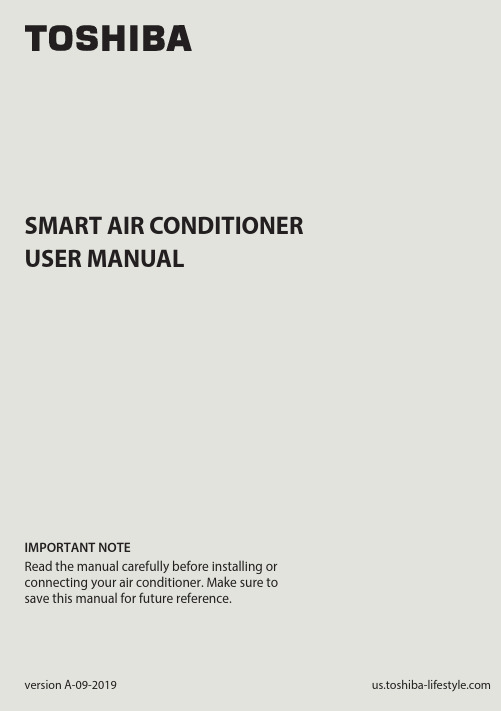
SMART AIR CONDITIONERUSER MANUALIMPORTANT NOTERead the manual carefully before installing orconnecting your air conditioner. Make sure tosave this manual for future reference.version A-09-2019mo c.e l y t s e f i l-a b i h s o t.s uPage 2User Manual User Manual 123748596DECLARATION OF CONFORMITY ........................................................................... 4SPECIFICATION OF WIRELESS MODULE .............................................................. 4PRECAUTIONS ................................................................................................................ 4SYSTEM OVERVIEW ...................................................................................................... 5DOWNLOAD AND INSTALL THE APP ................................................................... 6CREATE YOUR ACCOUNT .......................................................................................... 7NETWORK CONFIGURATION ................................................................................... 9HOW TO USE THE APP ............................................................................................. 14SPECIAL FUNCTIONS ................................................................................................. 1810Amazon Alexa Instructions – Android and Toshiba AC NA App................ 2111Google Home Instructions – Android and Toshiba App. (30)CAUTION•This device complies with Part 15 of the FCC Rules and RSS 210 of Industry & Science Canada. Operation is subject to the following two conditions: (1) this device may not cause harmful interference,and (2) this device must accept any interference received, including interference that may cause undesired operation.•Only operate the device in accordance with the instructions supplied.This device complies with FCC and IC radiation exposure limits set forth for an uncontrolled environment. In order to avoid the possibility of exceeding the FCC and IC radio frequency exposure limits, human proximity to the antenna shall not be less than 20cm (8 inches) during normal operation.responsible for compliance could void the user’s authority to operate the equipment.This equipment has been tested and found to comply with the limitsfor a Class B digital device, pursuant to Part 15 of the FCC Rules. Theselimits are designed to provide reasonable protection against harmfulinterference in a residential installation. This equipment generatesuses and can radiate radio frequency energy and, if not installedand used in accordance with the instructions, may cause harmfulinterference to radio communications.However, there is no guarantee that interference will not occurin a particular installation. If this equipment does cause harmfulinterference to radio or television reception, which can bedetermined by turning the equipment off and on, the user isencouraged to try to correct the interference by one or more of thefollowing measures:•Reorient or relocate the receiving antenna.•Increase the separation between the equipment and receiver.•Connect the equipment into an outlet on a circuit different from that to which the receiver is connected.•Consult the dealer or an experienced radio/TV technician for help. User Manual Page 3Page 4User Manual 1.DECLARATION OF CONFORMITY2.SPECIFICATION OF WIRELESS MODULE3.PRECAUTIONSWe hereby declare that this AC is in compliance with the essential requirements and other relevant provisions of Directive 1999/5/EC.Model : US-OSK103Standard : IEEE 802.11 b/g/nAntenna Type : External omnidirectional AntennaFrequency : 2.4 GHz (wireless)Maximum Transmitted Power : 15 dBm MaxDimensions : 41 x 24 x 5 (mm)Operation Temperature : 0°C ~ 45°C / 32°F ~ 113°F.Operation Humidity : 10% ~ 85%Power Input : DC 5V/300 mA1.Supports operating systems: iOS 7+ or Android 4+.2.In the event of a OS update, there may be a delay between the update of the OS and a related software update during which your OS may or may not be supported until a new version is released. Your specifi c mobile phone or problems in your network may prevent the system from working and Toshiba will not be responsible for any problems that could be caused by incompatibility or network issues.3.This Smart AC only supports WPA-PSK/WPA2-PSK (recommended) encryption.Please check the Toshiba Lifestyle website, , for updated information.4.To ensure proper scanning of the QR code, your smart phone must have at least a 5-megapixel camera.5.Due to unstable network connectivity, requests may time out. If this happens,re-run the network confi guration.User Manual Page 54. SYSTEM OVERVIEW 6. Due to unstable network connectivity, commands may time out. If this icting information. The information displayed on the actual product is always the most accurate available. Refresh the app to re-sync.Devices required to use the Smart AC:1. Smart Phone with compatible iOS or Android system.2. Wireless Router (a 2.4 GHz network is required to connect)3. Smart Air Conditioner12333Page 6User Manual 5. DOWNLOAD AND INSTALL THE APPAndroid QR code Apple QR codeScan to download app.• You can also go to Google Play or App Store and search for Toshiba Smart AC. For more information, please refer to Toshiba Lifestyle website: .User Manual Page 76.1 Press “Sign Up”. 6.2 Enter your email address and password.• Make sure your smartphone is connected to your wireless router and your • Make sure your smartphone is connected to your wireless router and your wireless router has a working 2.4GHz internet connection.wireless router has a working internet connection.• It is recommended to activate your account immediately to be able to recoveryour password by email.Page 8User Manual 6.3 Press “Registration”. 6.4 If you forget your password, press “Forgot password?” on the main menu and enter your email address. Then press “Reset Password”.NOTES• Make sure your smartphone is able to connect to the wireless network which will be used.• Make sure also that the device is not connecting to other networks inrange.User Manual Page 97.1Log in with your account.7.2 Use “+ Add Device” to add appliancesPage 10User Manual 7.3.1 Select your AC type.7.3.2 Turn the air conditioner on, then wait for 5 seconds before continuing.7.3 Connect your device to Wireless.90%90%7.3.3 Press and hold VENT ANGLE/SWING (on Portable AC) orCONNECT (on Window AC)buttons for 3-5 seconds. The unitwill enter Access Point mode andthe display will show “AP”.7.3.4 For Android devices, you maychoose to scan the QR code onthe air conditioner for setup. Ifnot using a QR code, or if youare using an iOS device, selectManual Setup.NOTEOn Portable AC, you can also use the remote controller by pressing the LED button 7 times.CONNECTPress and hold the "CONNECT" button for7.3.6 Return to the “Toshiba” App, select your preferred 2.4 GHz wireless network, and type in your password. Then press “Start Con guration”.Rednet Wireless7.3.5 Go to your phone’s wirelessnetwork settings, connect to the network named “net_ac_xxxx”, (where each x is some number, 0-9 or letter, A-F) and use the password “12345678”.7.3.7 The app will show you theprogress. If there is a failure,please check your networksettings and unit and try again. 7.3.8 Name your unit.NOTES• When fi nishing network confi guration, the app will indicate success by displaying a message.• In unstable network connections, the products may still appear on the app as “offl ine”. If this happens, wait for it to show up on the device list or turn the air conditioner’s power off. After 30 seconds, turn the unit back on and wait a few minutes before checking again. If the unit is still offl ine, try the pairing process again.8. HOW TO USE THE APPLog in and select your unit to control it from wherever you are, using your smart phone.USING THE APP BACK ARROW:Use this arrow to take you back to the main screen.1MODE:Use this button to switch between modes. Modes may include: AUTO, DRY, FAN, COOL, and HEAT.7UNIT NAME: This is the name of the unit you are currently controlling.2FAN SPEED:Use this button to switch between fan speeds. Fan speeds include: AUTO, LOW, MEDIUM, and HIGH.8SLEEP CURVE:Use this button to turn the SLEEP CURVE mode on.9Eco Mode: Use this button to turn Eco Mode on and o .10LED: Use this button to turn the display onor o .11FUNCTION:Use this button to access functions such as the timer and sleep curve.3TEMPERATUE AND MODE DISPLAY:This display shows what temperature and mode the air conditioner is set to.4POWER:Use this button to turn the unit on and o .6INDOORTEMPERATURE: This displayshows the current temperature indoors.5NOTEEvery function may not be supported by your model. Please refer to your product’s user manual for more details.172893465There are additional functions if you tap on the up arrow.1011172893465Auto mode Cool mode Dry modeFan mode Unit OFF9. SPECIAL FUNCTIONSFunctions on this page include: Timer On, Timer Off, Sleep Curve, and Check.With this function, you can manually select what time you would like the airconditioner to turn on/off. Additionally, you can select which days you would like the timer to apply to.Timer on / Timer off90%90%90%With this function, you can customize your air conditioner’s settings for each hour that you are asleep. Scroll left and right to adjust up to 8 hours of the sleep curve.With this function, you can run a self-diagnosis. The app will show a report on key items and their status.Self Diagnosis - “Check” FunctionNote: If you already have the skill installed, skip to steps 16-19 to connect your AC unit.1. Make sure your AC unitis connected to your Toshiba AC NA app.2. Download the Amazon Alexa app from the Google Play Store.3. Sign in or create your Amazon account.4. Follow the Amazon Alexa app’s instructions to setup the app.5. Select the side menu button in the top left-hand cornerof the screen.User Manual Page 216. On the side menu, select the “Skills and Games” button.7. Tap the search icon in the top right-hand corner of the screen.Page 22User Manual8. Search for “Toshiba AC NA Smart Home Skill” in the search bar.9. Select “Enable to Use”User Manual Page 23Page 24User Manual10. Enter your Toshiba AC NA credentials into the “Link Account” tab.11. Click the “Done” button in the top left-hand corner to begin searching for your AC.12. Click the “Discover Devices” button in the bottom right-hand corner of the screen.13. On the “Setup” tab, you will see how many devices were discovered. Pick the AC you want to connect by clicking the “Choose Device” button at the bottomof the screen.User Manual Page 25Page 26User Manual14. Under the “What device do you want to set up?” tab, choose the desired AC and click the “Set up Device” button at the bottom of the screen.15. You can add the AC to a group if desired.16. Your AC can be found in the “Thermostats” section of the “Devices” tab.Note: Stop here if you did not have the skill installed on your Amazon Alexa app to start.17. Under “Devices” tab, click on the plus icon in the top right-hand corner.User Manual Page 2718. On the menu that pops up, click “Add Device”.19. Scroll to the bottom of the “What type of device are you setting up?” menu and select other.Page 28User Manual“Alexa, turn on (given name of AC).”“Alexa, set (given name of AC) mode to cool.”“Alexa, set (given name of AC) temperature to 70.”20. On the “Setup” tab, click “Discover Devices” on the bottom of your screen.Note: Return to steps 12-15 to learn how to add your AC to a group.To help get familiar with using your Amazon Alexa connected AC, here are some example commands to help get you started:Command Examples for your Amazon Alexa AC:.User Manual Page 291. Make sure your AC unit connected to your Toshiba AC NA app2. Download the Google Home app from the Google Play Store3. Sign in or create your Google account4. Under the “Home” tab, select “Add”Page 30User Manual11. Google Home Instructions – Android and Toshiba App5. Under “Add to Home”, select “Set up Device”6. Under “Works with Google”, select “Have something already set up?”User Manual Page 317. Select search option in top right-hand corner of the screen and search for Toshiba AC NA.8. Enter your credentials for the Toshiba AC NA app and authorize Google to access your device.Page 32User Manual9. Select device you want to add:10. You can choosehome and the speci croom to add device to:11. Once these are selected,you can close out of thehome/room selectionscreens and just connectit to your account.User Manual Page 3312. For future commands, you can nd your AC name directly below the appliance logo on the home menu screen:Command Examples for your Google Home AC:To help get familiar with using your Google Home connected AC, here are some example commands to help get you started:“Ok Google, turn on (given name of AC unit)”“Ok Google, change (given name of AC unit) mode to Auto”“Ok Google, change (given name of AC unit) temperature setting to 70 degrees”“Ok Google, set (given name of AC unit) to high”Tip: All commands work for multiple units if you say “all air conditioners” instead of the speci c name of one individual unitPageUser Manual 34。
Fuji Xerox维修手册 Ver.2

第九章安装和拆卸2007/119-1AP-II 5010G/DC-II 5010G, AP 550I G/DC 550I G安装和拆卸Version 2.09 安装和拆卸9.1 Installation9.1.1 AP-II 5010/4000/3000, DC-II 5010/4000 Installation9.1.1.1 AP-II 5010/4000/3000,DC-II 5010/4000的安装(3之1)..............39.1.1.2 AP-II 5010/4000/3000,DC-II 5010/4000(3之2).....................59.1.1.3 AP-II 5010/4000/3000,DC-II 5010/4000(3之3).....................89.1.2 AP 550 I/450 I/350 I, DC 550 I/450 I Installation9.1.2.1 AP 550 I/450 I/350 I,DC 550 I/450 I 的安装(3之1)...............119.1.2.2 AP 550 I/450 I/350 I,DC 550 I/450 I 的安装(3之2)...............139.1.2.3 AP 550 I/450 I/350 I,DC 550 I/450 I 的安装(3之3)...............162007/119-2Version 2.0AP-II 5010G/DC-II 5010G, AP 550I G/DC 550I G安装和拆卸2007/119-3AP-II 5010G/DC-II 5010G, AP 550I G/DC 550I G安装和拆卸9.1 InstallationVersion 2.09.1.1.1 AP-II 5010/4000/3000,DC-II 5010/4000的安装(3之1)注释:本安装步骤为下列配置的机种而编写。
空调机组维护手册
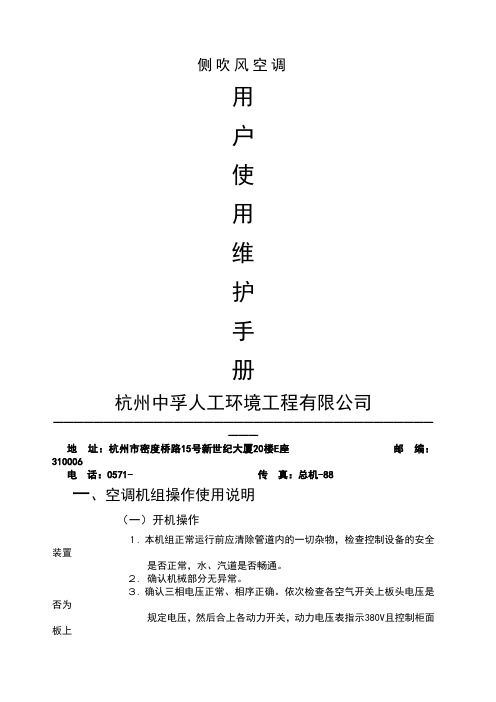
侧吹风空调用户使用维护手册杭州中孚人工环境工程有限公司━━━━━━━━━━━━━━━━━━━━━━━━━━━━━━━━━━━━━━━━━地址:杭州市密度桥路15号新世纪大厦20楼E座邮编:310006电话:0571- 传真:总机-88一、空调机组操作使用说明(一)开机操作1. 本机组正常运行前应清除管道内的一切杂物,检查控制设备的安全装置是否正常,水、汽道是否畅通。
2. 确认机械部分无异常。
3. 确认三相电压正常、相序正确。
依次检查各空气开关上板头电压是否为规定电压,然后合上各动力开关,动力电压表指示380V且控制柜面板上的水泵的红色按钮指示灯亮。
4.检查控制变压器输出是否为36Vac,该电源供空调机组各段内照明。
5.检查控制调节仪表无异常后合上开关,送电给各仪表,检查调节仪表是否开始工作,检查各设定值、调节参数是否在规定值内。
6.启动回风机/送风机(置控制面板上的“风机开关”为开处),注意观察电动机及风机的震动现象。
7.合上喷淋水泵断路器,按控制面板绿色按钮启动喷淋水泵,控制面板绿色按钮指示灯亮(在夏季表冷器工作时,喷淋水泵一般可以不开,其它季节视情况而定)。
8.开启冷热媒供应阀门,即打开冷冻水阀(压力为 0.3MPa、温度为7℃)和蒸汽阀(压力为 0.3 MPa、温度为130℃),水质应干净以减少结垢。
9. 送风机开启达到稳定后,观察控制仪表的红色指示值在半小时内是否达标,观察自动控制工作是否正常,例如:风压仪表的测量显示值偏高设定值时,变频器频率应向减小变化;露温仪表的测量显示值偏高设定值时,表冷器调节阀应开启(阀杆下移为表冷器调节阀开)而加热器调节阀应关闭的动作趋势......等,经过一段时间(约20--30 分钟)后,各参数达到稳定。
至此,启动完成。
通过观察测量值波动范围,及时修订仪表的PI参数(调节仪表及变频器内各参数一旦设定不需要经常调整设定)。
(二)关机操作1.关闭冷热媒供应阀门;2.关闭喷淋水泵;3.关闭送风机;4.关闭仪表及其它动力电源。
Panasonic空調器操作說明書说明书
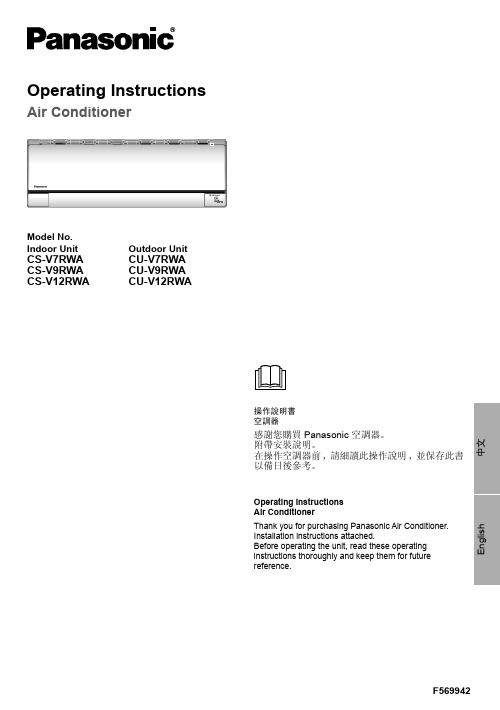
Model No.Indoor UnitOutdoor UnitCS-V7RWA CS-V9RWA CS-V12RWA CU-V7RWA CU-V9RWA CU-V12RWAOperating InstructionsAir Conditioner操作說明書空調器感謝您購買Panasonic 空調器。
附帶安裝說明。
在操作空調器前,請細讀此操作說明,並保存此書以備日後參考。
Operating Instructions Air ConditionerThank you for purchasing Panasonic Air Conditioner.Installation instructions attached.Before operating the unit, read these operating instructions thoroughly and keep them for futurereference.安全措施 ....................................................4-5如何使用 ....................................................6-7清洗說明 .......................................................8故障檢修 .......................................................9信息 .........................................................封底附件• 遙控器• AAA 或 R03 電池 × 2• 遙控器托架• 用於遙控器托架的螺釘 × 2Table of contentsSafety precautions .................................10-11How to use.............................................12-13Cleaning instructions ..................................14Troubleshooting .........................................15Information...................................Back coverAccessories• Remote control• AAA or R03 batteries × 2• Remote control holder• Screws for remote control holder × 2安全措施為了防止個人傷害,危害其他人或財物的損失,請遵守以下指示:因不遵守以下指示導致的錯誤操作將引起傷害或損壞,其嚴重程度分類如下:要遵守的指示按下列符號分類:室内機及室外機此裝置不適合殘疾、感應欠佳或智障,經驗與知識不足的人士(包括兒童)使用。
富士通多功能一体机管理员指南说明书
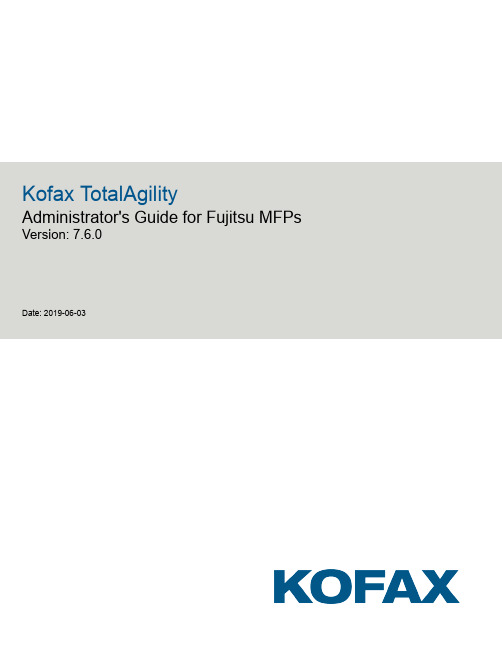
Kofax TotalAgility Administrator's Guide for Fujitsu MFPs Version: 7.6.0Date: 2019-06-03© 2019 Kofax. All rights reserved.Kofax is a trademark of Kofax, Inc., registered in the U.S. and/or other countries. All other trademarks are the property of their respective owners. No part of this publication may be reproduced, stored, or transmitted in any form without the prior written permission of Kofax.Table of ContentsAdministrator's Guide for Fujitsu MFPs (4)Preface (4)Related documentation (4)Training (4)Getting help with Kofax products (4)Features (5)System requirements (7)Preparing for installation on the Network Scanner (7)Downloading and installing the fi Network Scanner Admin Tool (7)Installing the Kofax client software (7)Starting the client software (8)Changing the server host settings (9)Device profiles updates (10)Uninstalling the Kofax TotalAgility client software (10)Additional information (10)Handling of unsupported paper sizes (10)Options for Scan/VRS profiles (11)Administrator's Guide for Fujitsu MFPsPrefaceThis guide describes how to prepare the Fujitsu network scanner to work with Kofax TotalAgility.Before continuing, see the Kofax website at for information about supported models and application versions.Important If you are upgrading Kofax TotalAgility, you must upgrade the client software on all MFPs to implement the latest security features.Related documentationThe product documentation set for Kofax TotalAgility is available at the following location.https:///Portal/Products/KTA/7.6.0-d4fslp3xyr/KTA.htmIn addition to this guide, Kofax TotalAgility includes the following documentation:Kofax TotalAgility Installation GuideThe Kofax TotalAgility Installation Guide provides installation instructions and other information that helps you successfully set up Kofax TotalAgility.Release NotesRelease notes provides late-breaking product information that may not be included in other KofaxTotalAgility documentation. The release notes are available for viewing or downloading from the Kofax website.TrainingKofax offers both classroom and computer-based training to help you make the most of your KofaxTotalAgility solution. Visit the Kofax website at for details about the available trainingoptions and schedules.Getting help with Kofax productsThe Kofax Knowledge Base repository contains articles that are updated on a regular basis to keep you informed about Kofax products. We encourage you to use the Knowledge Base to obtain answers to your product questions.To access the Kofax Knowledge Base, go to the website and select Support on the home page.Note The Kofax Knowledge Base is optimized for use with Google Chrome, Mozilla Firefox or Microsoft Edge.The Kofax Knowledge Base provides:•Powerful search capabilities to help you quickly locate the information you need.Type your search terms or phrase into the Search box, and then click the search icon.•Product information, configuration details and documentation, including release news.Scroll through the Kofax Knowledge Base home page to locate a product family. Then click a productfamily name to view a list of related articles. Please note that some product families require a validKofax Portal login to view related articles.•Access to the Kofax Customer Portal (for eligible customers).Click the Customer Support link at the top of the page, and then click Log in to the Customer Portal.•Access to the Kofax Partner Portal (for eligible partners).Click the Partner Support link at the top of the page, and then click Log in to the Partner Portal.•Access to Kofax support commitments, lifecycle policies, electronic fulfillment details, and self-servicetools.Scroll to the General Support section, click Support Details, and then select the appropriate tab. FeaturesThe Kofax TotalAgility client software for the Fujitsu network scanner provides the following features.•Management through Devices in the Kofax TotalAgility Designer (Optional)MFPs can self-register with Devices and automatically activate licenses, or you can also manuallyactivate, deactivate, or remove MFPs from Kofax TotalAgility. In Devices, you can open the Web page for the MFP if Kofax TotalAgility can communicate over the network with the MFP. See the Devices Help for more information.The number of MFPs you can use with Kofax TotalAgility depends on your Kofax product license.Note Automatic discovery of Fujitsu network scanners on the network is not available.•Client software on the MFPWhen the client software is installed, a button is added to the front panel of the MFP to provide access to Kofax TotalAgility features. The appearance of the front panel depends on the MFP model.•Log onThis feature enables you to log on to the MFP as a Kofax TotalAgility user. Logging on may provideadditional options.•ShortcutsThis feature facilitates the sending of documents. In Kofax TotalAgility Designer, use Device CreateNew Job to create forms that appear as shortcut buttons on the MFP front panel.•Scan historyAt the MFP, you can press the Scan History button on the main menu to view the scan history. If youare logged on, the history shows transactions you sent to Kofax TotalAgility from any connected device.If you are not logged on, the history shows transactions sent from all anonymous users on the device, as well as any transactions that are waiting to be sent to the server from the device.Note Some MFP models do not include a Scan History button.•Display confirmation messagesYou can enable confirmation messages to be sent from Kofax TotalAgility to this MFP so that users can see status information about their transactions. Messages appear on the MFP front panel when each scanned transaction reaches the server, or if a problem occurs. See the Devices Help for instructions on setting up confirmation messages.•Language SupportAt the MFP, you can specify the language for the front panel. If the language specified is not supported by Kofax TotalAgility, the default language English is used.Note Switching the language on the MFP initiates a restart and sets the MFP back to factoryconditions. You must reinstall Kofax TotalAgility after switching to another language.•Form tieldsYou can enter values for form fields at the MFP. When you define forms in Devices, you can enter default values into fields for these shortcuts. The data is also validated for an appropriate type and length. You can also customize the validation and field lookup options.•Device loggingLog messages from the device are stored in the Kofax TotalAgility database. Download the log from Devices by going to the General tab for the device and clicking Download Log.•Additional scan settingsUsers can override the default resolution or other scanning options for a document by pressing the Settings button.Important Scanning different sized pages when the Multifeed Detection option is set to Length or Both generates an error.•HelpHelp is available at the MFP touch screen. Users can press the question mark or Help button on the touch screen to view information about the screen.System requirementsThe primary source of information about supported operating systems and other Kofax TotalAgilityrequirements is the Technical Specifications document, which is available on the Kofax website at.Before setting up a network scanner with Kofax TotalAgility, verify that the computer where you will install the client software of the scanner has .NET Framework 2.0 installed.Preparing for installation on the Network ScannerBefore installing the Kofax TotalAgility client on the network scanner, do the following:•Install Kofax TotalAgility.•Download the Fujitsu client software from Devices to your computer.•Obtain the administrator user name and password for the network scanner.•If you are upgrading Kofax TotalAgility, uninstall the previous version before installing the new version.See Uninstalling the Kofax TotalAgility client software.Downloading and installing the fi Network Scanner Admin Tool1.In a browser window on your computer, enter the IP address for the network scanner (example:http://111.1.1.1).2.When prompted, enter the administrator user name and password for the network scanner and clickLogin.3.Next to the fi Network Scanner Admin Tool click Next.4.In the download window, click Download.5.In the File Download window, click Run.The Setup Wizard guides you through the installation, which adds a fi-scanner menu item is addedto the Programs menu.Installing the Kofax client software1.On your computer, on the Programs menu, select "fi-scanner" and then fi Network Scanner AdminTool.2.In the Connect to window, enter the IP address or name of the network scanner. Then, clickConnect.3.When prompted, enter the administrator user name and password for the network scanner and clickLogin.4.On the top menu, select Maintenance.5.On the left-hand menu, select Add-in Manager.6.Locate the correct add-in module file in the folder where you downloaded and extracted the clientsoftware.•For Fujitsu fi-6000NS: KofaxFujitsuClient.fi6000NS•For Fujitsu fi-6010N: KofaxFujitsuClient.fi6010N•For Fujitsu N1800 and N7100: KofaxFujitsuClient.N18007.Click Install.8.When prompted, click OK to install the client software and restart the network scanner.Note To verify that the file was successfully deployed on your network scanner, open the fiNetwork Scanner Admin Tool and check the system operation log records.The Kofax button appears on the network scanner main menu.9.Press the Kofax button.The Launch Kofax TotalAgility options appear.10.Press Launch to start the client software or Change Server Host to change host connectioninformation.Depending on Devices settings, the MFP will self-register and license itself, and connect to thedefault device profile, if one is defined. See the Devices Help for details on self-registration anddevice profiles.Starting the client softwareThe first time you start Kofax TotalAgility client software on the front panel of the network scanner, you need to specify the server on which Kofax TotalAgility is located. To do so, have the server name or IP address ready.Kofax TotalAgility has a single sign on feature that can be used with Fujitsu network scanners. Users who log on to the network scanner as a domain user are authenticated when they start the Kofax TotalAgility client software, and their personal destinations automatically appear. To use the single sign on feature, connect the Fujitsu network scanner to a domain controller and use Active Directory Network protocol as described in the documentation for the device. Then, set up domain user accounts.Note Fujitsu fi-6000NS does not support Active Directory Network protocol. instead, use LDAP protocol as described in the device's documentation.1.On the network scanner touch panel, enter the user name and password to log onto the networkscanner as a user.2.If you are planning to use HTTPS to connect to the Kofax TotalAgility server, import the certificate tothe device by using the ScanSnap application.See the Fujitsu documentation for instructions.3.On the network scanner Main Menu, press the Kofax button.The Server Host Setting window appears.4.In the Server Host Setting window, do the following:a.Enter the name or IP address for the Kofax TotalAgility server.b.If Kofax TotalAgility uses a virtual directory, enter the name of the directory in the Path field. Forexample, if you are using the default path for an on-premise deployment of Kofax TotalAgility,enter TotalAgility. If you are using Kofax TotalAgility in a Software as a Service environment,leave the field blank.c.Select the protocol for the connection from the network scanner to Kofax TotalAgility. Thedefault protocol is HTTP.d.Enter the port for the connection.Note If you do not specify a port for HTTP, port 80 is used. For HTTPS, enter port 443.e.If you are using HTTPS, make sure that Validate Certificate is selected so that the clientvalidates its certificate with the one on the specified Kofax TotalAgility server. Clear the setting ifyou do not want the certificate validated.This option cannot be selected when the protocol is set to HTTP.Note If you select Validate Certificate after it has been previously cleared, the client softwareneeds to be restarted to validate the certificate.f.Press OK.The network scanner main menu appears.Note If Validate Certificate is selected, and the client is unable to connect to the server orcannot validate the certificate, an error appears. Click Retry. If the validation still fails, clickCancel, and the Server Host Setting appears where you can change settings. A validationerror also appears when you start the client software, and the certificate cannot be validated.5.Press the Kofax button to display the main menu for the Kofax client software.Changing the server host settingsUse this procedure to update the server host settings after starting the Kofax TotalAgility client software.1.On the Main Menu, press Settings.2.Press Server.The Server Host Setting window appears.3.Update the settings and press OK.Device profiles updatesWhen a device profile associated with an MFP changes, the changes are reflected on the front panel of the MFP when it polls Kofax TotalAgility. This poll occurs when the Kofax TotalAgility client software button is pressed. To ensure the MFP contains the most current device profile information, do the following:•Make changes to device profiles when there is low user activity, such as at night.•Set the MFP inactivity timeout to a short period, such as one to three minutes, so that the next user who presses the Kofax button retrieves the latest profile.Uninstalling the Kofax TotalAgility client softwareThe network scanner is restarted automatically when you remove the software. Uninstall before upgrading to a newer version of Kofax TotalAgility.1.On your computer, on the Programs menu, select fi-scanner and then fi Network Scanner AdminTool.2.In the Connect to window, enter the IP address or name of the network scanner. Then, clickConnect.3.When prompted, enter the administrator user name and password for the network scanner. Then,click Login.4.On the top menu, select Maintenance.5.On the left-hand menu, select Add-in Manager.6.Click Uninstall.7.When prompted, click OK to uninstall the Kofax TotalAgility client software and restart the networkscanner.8.To upgrade, follow the instructions in Installing the Kofax client software.Additional informationThe following is additional information which may be of interest to you when working with KofaxTotalAgility and the MFP.Handling of unsupported paper sizesIf a paper size defined in Devices is not supported by the MFP, the scanned image will be the largestpaper size in the feeder. If the original image is smaller than the largest paper size, the image is kept at the original size with white space surrounding it.Kofax TotalAgility Administrator's Guide for Fujitsu MFPsOptions for Scan/VRS profilesThe Scan/VRS Profiles Configuration page in Kofax TotalAgility Designer has the following options under Allow Run Time Edit to enable scan settings to be changed during runtime:•Paper Size•Duplex•Resolution•ColorBy default, these options are set to Yes, and Resolution is automatically mapped to the nearest lower DPI value supported by the MFP. If a setting cannot be changed for an MFP model at runtime, it is disabled or removed on the MFP, and the setting specified in the Scan/VRS Profile is used for scanning.Improving image qualityTo ensure that you get good image quality in grayscale and bitonal modes, change the settings in theScan Settings window until you get the desired output. The following are examples:•For grayscale: Turning Brightness: 5; contrast: 1; sharpness: 0; BackRemove: 3•For bitonal: Turning Brightness: 5; contrast: 1; sharpness: 0; BackRemove: 3;Drop Color: Green; ImageType: Tiff; Pixel Depth: Bitonal11。
Fujitsu E4KM100维护管理手册

ETERNUS4000M100磁阵维护管理手册文档版本控制富士通(中国)信息系统有限公司2006-1-19目录前言 (4)1 维护管理前准备 (5)1.1 工具的准备 (5)1.1.1FST (CE Terminal) (5)1.1.2交叉线 (5)2 总体步骤 (6)3 具体配置管理过程 (7)3.1 设备开机和状态检测 (7)3.2 存储设备的访问 (10)3.2.1控制面板方式 (10)3.2.2Web方式 (15)3.3 Web访问方式下的系统状态检查 (17)3.4 创建RAID组 (28)3.5创建卷 (33)3.6存储访问用户管理 (39)4 维修过程 (44)4.1硬盘的更换过程 (44)4.2电源的更换过程 (47)4.3电池的更换过程 (48)5 日常维护 (50)5.1Firmware的升级 (50)5.2Log的下载 (50)5.3电池定期检查 (57)前言本手册主要针对客户涉及到的FUJITSU ETERNUS存储产品,详细介绍项目实施中需要用到的ETERNUS4000系列中的Model M100。
本手册分章节重点对M100维护管理中将会用到的配置和维护具体操作方法进行阐述。
本手册主要作为E4000 M100存储设备维护管理手册。
1维护管理前准备在维护管理FUJITSU存储设备前,请先准备好以下各项以便进行维护和设置。
1.1 工具的准备请在设备维护前,准备好以下工具。
1.1.1FST (CE Terminal)请准备好控制终端或笔记本FST以便访问存储设备。
1.1.2交叉线需要准备交叉线一条用于FST对存储设备的访问配置。
2总体步骤1.设备开机和状态检查;2.存储设备访问3.Web访问方式下的系统状态检查4.创建RAID组5.创建卷6.用户管理。
3具体配置管理过程由于软件功能和软件配置操作具有通用性。
ERTERNUS系列尽管硬件不同,但软件操作上大同小异,我们以实际中使用最多的ETRENUS4000系统的软件配置为例子进行讲解。
富士通(Fujitsu)设备维修服务说明书

On-site Service — On-site repair service includes spare parts, labor and travel for verified hardware failures. Select Next Business Day (NBD), 4-hour or 24/7 Response time (contract prices vary) Service is available across the United States, except certain Hawaiian Islands and areas of Alaska. On-site service is performed by a Fujitsu Authorized Field Service Engineer (FAFSE), either a Fujitsu employee or pro-fessionally trained Authorized Service Provider. Service will be provided between 8 a.m. and 5 p.m. local time, Monday through Friday (excluding holidays). On-site service outside the hours specified above may be available for rates and terms then in effect. Outside of PM events, on-site visits do not include preventative maintenance, maintenance training, consumables and cleaning materials, troubleshooting of software configuration, applications or set-up.Cleaning Event — Each year of Basic service comeswith two cleanings performed by a Fujitsu Authorized Field Service Engineer (FAFSE) or a professionally trained Autho-rized Service Provider. A FAFSE schedules an on-site visit to thoroughly clean the scanner (replacement consumables not Value-oriented peace of mind. The Basic service program provides on-site service with two cleanings for s canner cus tomers. Bas ic, In-Warranty upgrades the Standard Limited Warranty to 12-months of on-site service. Basic, Post-Warranty is available after the warranty period and can be purchas ed in s ingle or multi-year increments. Co-terminous (monthly) service is also available (certain restrictions apply).included). This service will be provided during normal busi-ness hours at a time to be mutually agreed upon between the FAFSE and Customer within 2 weeks of initiation.Obtaining Service — In the event of a hardware failure,Technical Assistance Center (TAC) will assist the Customer in resolving the problem over the telephone. Customer must provide TAC with the product model number, part number, serial number and a description of the problem. Customer may be asked to run some simple, self-diagnostic tests and report the resulting status and error code messages. This will assist TAC in determining if the problem is the scanner or another component of Customer’s system and if the problem can be resolved over the telephone. After TAC verifies a hardware problem, a service call will be initiated. A service technician will be dispatched to the product loca-tion to perform repair service if there are no security, safety or physical requirements that would restrict the service technician’s access to the product.Fujitsu T echnical Assistance Center(800) 626-4686TAC is available Monday-Friday (excluding holidays) 5 a.m. to 5 p.m. PSTwith one cleaning (two cleanings for mid-volume scanners) performed by a Fujitsu Authorized Field Service Engineer (FAFSE) or a professionally-trained Authorized Service Provider. A FAFSE schedules an on-site visit to thoroughly clean the scanner (replacement consumables notValue-oriented peace of mind. The Bas ic s ervice program provides on-s ite s ervice with one cleaning (two cleanings for mid-volume s canners ) for s canner cus tomers . Bas ic, In-Warranty upgrades the Standard Limited Warranty to 12 months of on-site service. Basic, Post-Warranty is available after the warranty period and can be purchas ed in s ingle- or multi-year increments .Co-terminous (monthly) service is also available (certain restrictions apply).Fujitsu Computer Products of America, Inc./fcpa1250 East Arques Avenue Sunnyvale, CA 94085-5401 (800)626-4686(408)*************************.com©2012 Fujitsu Computer Products of America, Inc. All rights reserved. All statements herein are valid only in the U.S. for U.S. residents, are based on normal operating conditions, are provided for informational purposes only, and are not intended to create any implied warranty of merchantability or fitness for a particular purpose. Fujitsu Computer Products of America, Inc. reserves the right to modify at any time without prior notice these statements, our products, their performance specifications, availability, price and warranty, postwarranty and service programs. Fujitsu and the Fujitsu logo are registered trademarks and The Possibilities are Infinite is a trademark of Fujitsu Limited. ScanCare and ScanAid are trademarks of Fujitsu Computer Products of America, Inc. All other trademarks are the property of their respective owners. Printed in the U.S.A. DS33100412Response Time - Next Business Day — A FAFSE will arrive on-site by the end of the next business day following the TAC verified hardware failure.Response Time - 4-hour — To better serve the needs of customers with business critical scanning applications, 4-hour Response Time is available for Fujitsu scanners nationwide. Please contact your service sales representative for coverage. If this option is purchased, our goal is to have a FAFSE on-site within 4-business hours following the TAC verified hardware failure.Response Time - 24/7 — For the ultimate level of service, the 24/7 Response Time option ensures that on-site service is available 24 hours a day, 7 days a week (excluding Holidays) and will be performed within 4-business hours fol-lowing a TAC verified hardware failure.Non-Fujitsu Scanners — Fujitsu Basic Service provides a single source service solution on non-Fujitsu scanners. We are dedicated to extending the life of your current scanners. Available in Next Business Day and 4-hour response times. Term — The term of this service offering shall be one year from the date of service purchase or receipt of signed FCPA Service Contract Quotation or Purchase Order.Warranty — Fujitsu warrants that all services will be performed in a profes-sional manner. See Fujitsu Service Terms and Conditions.BasicService Program DescriptionServices Not Covered — Service does not include the following:• Electrical work external to the product, repair or replacement of product or increased service time required due to casualty, accident, damage, acts of God, transportation, missing parts, neglect, misuse or abuse, operator error, failure of proper management or supervision, unsuitable physical operating environment, use of supplies or accessories not approved by FCPA or its Authorized Service Provider.• Service in connection with the installation, discontinuance or removal of the product.• Any service and/or parts replacement resulting from fraud, tampering, misuse or the uses of counterfeit components, assemblies or modules.• Accessories or missing parts, supplies, consumables and expendable items, or problems caused by those items identified as being the user’s responsibility in the Periodic Routine Maintenance chapter of the User’s Manual, nor does it cover relocation services, systems engineering services, programming, reinstallation of user operating systems or applications software, reconstruction of date, operational procedures due to any sort of failure to implement the most current software releases.Please refer to the Limited Warranty and Service Guide for full details of all service programs and warranty at .About Fujitsu Computer Products of America, Inc.Fujitsu Computer Products of America, Inc., a subsidiary of Fujitsu Ltd., is an established leader in the Document Imaging industry, delivering innovative scanning solutions and services that enable our customers to solve critical business productivity issues and streamline operations. We provide cutting-edgedocument capture and workflow solutions for business and personal environments, backed by a comprehensive portfolio of service and support programs.。
FUJITSU DeskView Client 用户手册说明书
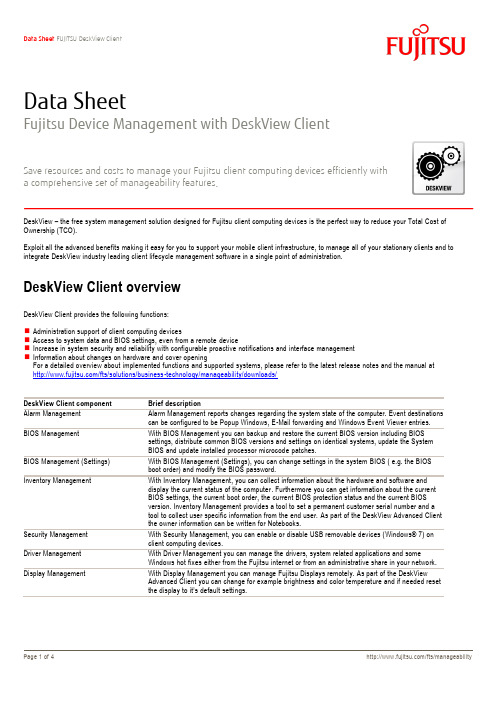
Data Sheet FUJITSU DeskView Client Page 1 of 4/fts/manageabilityData SheetFujitsu Device Management with DeskView ClientSave resources and costs to manage your Fujitsu client computing devices efficiently witha comprehensive set of manageability features.DeskView – the free system management solution designed for Fujitsu client computing devices is the perfect way to reduce your Total Cost of Ownership (TCO).Exploit all the advanced benefits making it easy for you to support your mobile client infrastructure, to manage all of your stationary clients and to integrate DeskView industry leading client lifecycle management software in a single point of administration.DeskView Client overviewDeskView Client provides the following functions:⏹Administration support of client computing devices⏹Access to system data and BIOS settings, even from a remote device⏹Increase in system security and reliability with configurable proactive notifications and interface management⏹Information about changes on hardware and cover openingFor a detailed overview about implemented functions and supported systems, please refer to the latest release notes and the manual at /fts/solutions/business-technology/manageability/downloads/DeskView Client component Brief descriptionAlarm Management Alarm Management reports changes regarding the system state of the computer. Event destinationscan be configured to be Popup Windows, E-Mail forwarding and Windows Event Viewer entries.BIOS Management With BIOS Management you can backup and restore the current BIOS version including BIOSsettings, distribute common BIOS versions and settings on identical systems, update the SystemBIOS and update installed processor microcode patches.BIOS Management (Settings) With BIOS Management (Settings), you can change settings in the system BIOS ( e.g. the BIOSboot order) and modify the BIOS password.Inventory Management With Inventory Management, you can collect information about the hardware and software anddisplay the current status of the computer. Furthermore you can get information about the currentBIOS settings, the current boot order, the current BIOS protection status and the current BIOSversion. Inventory Management provides a tool to set a permanent customer serial number and atool to collect user specific information from the end user. As part of the DeskView Advanced Clientthe owner information can be written for Notebooks.Security Management With Security Management, you can enable or disable USB removable devices (Windows® 7) onclient computing devices.Driver Management With Driver Management you can manage the drivers, system related applications and someWindows hot fixes either from the Fujitsu internet or from an administrative share in your network. Display Management With Display Management you can manage Fujitsu Displays remotely. As part of the DeskViewAdvanced Client you can change for example brightness and color temperature and if needed resetthe display to it’s default settings.DeskView Client is a family of software components that can be installed individually on client computing devices. You can roll out DeskViewClient network-wide on all supported Fujitsu client computing devices. If appropriate, you can also use the DeskView Client components locally. Integration in Management SystemsDeskView Client can be integrated into most system management solutions, e.g. Microsoft System Center Configuration Manager (SCCM), Baramundi, Matrix42 and more.Interfaces:DeskView Client supports several interfaces that enable a smooth integration.⏹All tasks can be performed by command line tools, the success is returned by well defined error codes.⏹WMI - System Data and Settings can be obtained by WMI queries on the clients.⏹Alerts can be exposed viao Windows Eventlogo Counters in WMIo EMailso SNMP Protocol (download: DeskView Client SNMP Add On)⏹System Data can be viewed by SNMP as well.DeskView Client prerequisitesSupported Fujitsu Client Computing Devices⏹FUJITSU Tablet STYLISTIC⏹FUJITSU Notebook LIFEBOOK⏹FUJITSU Desktop ESPRIMO⏹FUJITSU Workstation CELSIUSThe set of functions varies depending on the hardware and additional packages. For precise details of functionality and performance and further information about DeskView, please refer to your Fujitsu client computing devices documentations.PrerequisitesFor DeskView Client, the following requirements must be met:⏹Administrator privileges are required for both, installation and tasks⏹Operating systems (Please check your hardware manual for released operating systems)Windows 7 Professional 32/64-bit Service Pack 1Windows 7 Enterprise 32/64-bit Service Pack 1Windows 7 Ultimate 32/64-bit Service Pack 1Windows 8 Pro 32/64-bitWindows 8 Enterprise 32/64-bitWindows 8.1 Pro 32/64 bitWindows 10 Pro 64 bitWindows 10 Home 64 bitWindows 10 Enterprise 64 bitWindows Server 2008 R2Windows Server 2012Windows Server 2012 R2Windows Server 2016DeskView Client SNMP Add OnDeskView Client SNMP Add On is the connector between DeskView Client and SNMP based management systems. With DeskView Client SNMP Add On you can integrate inventory and notification in SNMP based management systems.PrerequisitesTo install DeskView Client SNMP Add On, the following requirements must be met:⏹Latest DeskView Client is installed.⏹Microsoft SNMP Service is installed.⏹Windows 7 UAC administrative privileges.Additional InformationFor more information and product download please have a look at /fts/solutions/business-technology/manageability/More InformationCONTACTFUJITSUWebsite: /fts/manageability2019-05-29 CE-ENIn addition to FUJITSU DeskView Client,FUJITSU provides a range of platformsolutions. They combine reliable FUJITSUproducts with the best in services, know-howand worldwide partnerships.Dynamic Infrastructures With the FUJITSU Dynamic Infrastructures approach, FUJITSU offers a full portfolio of IT products, solutions and services, ranging from clients to datacenter solutions, ManagedInfrastructure and Infrastructure-as-a-Service. How much you benefit from FUJITSU technologies and services depends on the level of cooperation you choose. This takes IT flexibility and efficiency to the next level. Computing Products /global/services/computing/ Software/software/Learn more about FUJITSU DeskView Client, please contact your FUJITSU sales representative or FUJITSU Business partner, or visit our website. /fts/manageability © Copyright 2019 FUJITSU Technology Solutions FUJITSU, the FUJITSU logo and FUJITSU brand names are trademarks or registered trademarks of FUJITSU Limited in Japan and other Countries. Other company, product and service names may be trademarks or registered trademarks of their respective owners. FUJITSU Green Policy Innovation is our worldwide project for reducing burdens on the environment. Using our global know-how, we aim to resolve issues of environmental energy efficiency through IT. Please find further information at /global/about/environme nt/index.html Technical data are subject to modification and delivery subject to availability. Any liability that the data and illustrations are complete, actual or correct is excluded. Designations may be trademarks and/or copyrights of the respective manufacturer, the use of which by third parties for their own purposes may infringe the rights of such owner.。
富士通 10P-LMCE 无线局域网适配器使用说明书

在使用该产品功能之前,请详细阅读该使用说明书并保存好以作将来的参考。
必要设备及要求*请准备好以下设备:空调室内机相关部件名称无线局域网适配器内置于前面框内。
无线局域网适配器上的指示灯和设置按键MAC:XXXXXXXXXXXX1. 安全防范✹ 为了防止人身伤害或者财产损害的发生,请在使用此产品之前仔细阅读说明书,并确保遵守以下安全防范措施 2. 使用注意事项使用该功能,您将能够在无法看到空调的地方操作空调。
这意味着在房间的人们可能遭到意外的空调操作。
在使用前,请确认房间情况。
确保定期检查空调电源的安全连接,并且周围区域没有堆积很多灰尘。
这可能会引起发热或火灾。
确保空调没有任何故障确保空调气流不会引起任何不利影响譬如,物体的坠落引起人身伤害,火灾或者财产损害如果知道有人在空调附近,请提前提醒他们您要远程操作空调,并且离空调远一点距离。
空调的突然运转或停止可能会让人受到惊吓,甚至因惊吓导致人的摔倒等。
更重要的是,室内外温度快速的变化可能引起人身体的不适。
当房间内有无能力控制温度的人时,请勿使用本产品(比如婴儿,儿童,残疾人,老人或者病人)。
在使用本产品之前,充分理解定时功能的设置和其他操作空调不可预测的运行或者停止可能会引起人身体的不适或者对动植物有不利影响。
当远程使用本产品时,经常检查空调的设置和运行状态。
室内外温度的快速变化可能会引起人身体的不适或者对动植物有不利影响。
如果您通过该功能操作空调,既不会有空调器本体指示灯闪烁,空调也不会发出任何提示声音。
如果该产品和路由器之间通信不良,请调整路由器的位置或者天线方向以改善通信。
或者将无线路由器移动到该产品附近。
或者使用无线扩展器改善通信。
在2G/3G/4G 网络下使用APP 操作空调时,会产生通信流量。
手机丢失的情况下,请注册新账号,初始化无线局域网适配器(参考后述4、5项)后重新连接。
3. 使用无线局域网注意事项3.1. 无线电波使用注意事项3.2. 个人信息(安全相关)注意事项当你使用无线局域网时,你必须注意遵循无线电波、个人信息等的关系。
格力家用中央空调售后维修指导手册-电气控制部分说明书

故障代码
领 CC 蓝 F0 索F1
F2
搜F3 F4
室外入管感温包故障 室外中部感温包故障
信 F5 F6
微 室外出管感温包故障
排气感温包 1(定频)故障
F7 F8
料 排气感温包 2(数码)故障
油温感温包 1(定频)故障
F9 FA
资 油温感温包 2(数码)故障
高压阀故障
Fb Fc
多低压阀故障
高压保护
Fd E1
球 3. 典型故障排查举例…………………………………………………………… 星 二. H 系列交、直流变频多联外机………………………….03
蓝领 1. 机组故障代码一览表………………………………………………………… 索 2. 主控板典型故障排查………………………………………………………… 搜 3. 直流变频驱动板典型故障排查……………………………………………… 信 4. 交流变频驱动板典型故障排查……………………………………………… 微 三. H 系列数码多联外机………………………….……….09
亮
亮
亮
亮灭 灭 闪 闪闪
运行灯(蓝色) 灭
闪
闪
亮
闪灭 闪 闪 灭亮
定时灯(黄色) 闪
闪
亮
闪
料 6)、新风云(新风侠)故障显示
入管
资 中部感 出管感 室内感
灭闪 亮 闪 灭亮 防
故障
多 感温
头故
温 头故障
温 头故障
温 头故障
化 霜
冻 模式 通讯 外机 辅热 结 冲突 故障 故障 故障
更障
电源灯(红色)
否
量需求相同?
参照室内外机拨码
是
更 检查室内
- 1、下载文档前请自行甄别文档内容的完整性,平台不提供额外的编辑、内容补充、找答案等附加服务。
- 2、"仅部分预览"的文档,不可在线预览部分如存在完整性等问题,可反馈申请退款(可完整预览的文档不适用该条件!)。
- 3、如文档侵犯您的权益,请联系客服反馈,我们会尽快为您处理(人工客服工作时间:9:00-18:30)。
上海富士通空调维修-用户手册
富士通空调操作说明书详解
夏季将至,重新启动家用空调之前要先清洗。
清洗空调最重要的环节,就是清洗空调的内外换热器,必须把空调外壳全部拆掉,用专业工具深度清洗,把隐藏在换热器深处的灰尘、细菌清洗干净。
据了解,换季后,空调使用不当容易患上呼吸系统疾病。
身边的不少朋友就问,换季以后我们对家里的空调怎么处置?再次
现在这个行业有很多空调产品和品牌。
事实上,许多空调都是以同样的方式使用的。
当然,好的空调方法不仅可以节约能源,延长空调的使用寿命,还可以
更好地保证空调的制冷和制热效果!
富士通空调是行业内非常著名的空调品牌。
今天,我将主要介绍富士通空调操
作说明的详细说明。
节能空调!低能耗快速制冷!专业人士更放心!单击查看> >
富士通空调说明-供暖规定
1。
富士通空调供暖时应该如何调节?使用空调时,首先接通空调电源,打开空调遥控器。
空调通常在启动时处于初始状态。
2。
在加热调节过程中,用户需要按下空调遥控器上的“模式”按钮。
在程序调整过程中,模式依次为制冷、除湿、供气和制热。
3。
选择相应的空调加热程序后,调节空调温度。
当设置温度时,空调的温度通常被设置为最高温度,使得空调在运行时将以最大功率运行。
4。
在空调制热过程中,室内温度达到设定温度后,空调温度可以调节到最佳室内温度,从而达到最佳节电目的。
富士通空调说明书
在富士通的操作说明中,我们将大致介绍空调的一些基本操作方法。
在看富士通的操作说明时,我们首先需要关注的是他的常见故障和故障排除方法。
一般来说,我们会在空调的操作说明中列出空调的故障代码。
当空调出现故障时,我们将能够通过它显示的代码了解其故障的一些原因。
此外,我们还需要知道如何维护空调,这是我们日常使用空调的一个非常重要的方面。
在富士通关于空调使用的说明书中,我们还将列出空调使用中的许多注意事项等。
,这些都需要仔细理解。
富士通空调说明
1。
使用富士通空调时,按下空调遥控器上的“功能键”,功能灯将开始闪烁。
再次按下“向上和向下”键后,空调指示灯将会亮起,表示空调已打开,指示灯将会
熄灭,表示功能已关闭。
2。
用户可以在遥控器上的模式键中选择相应的程序。
空调的模式键可以实现制
冷、制热、自动、除湿等功能。
3。
如果用户按下自动功能按钮,空调将自动调节温度和风速,关闭空调自动功能后,用户可以自己调节空调温度的高低。
富士通空调节能技巧
1。
适当的温度调节。
通常,当使用空调时,通过适当地设置空调温度可以有效地实现节电的目的。
夏季空调的最佳温度调节范围为26 - 28℃,冬季空调的最佳温度调节范围为18 - 22℃。
每当空调温度升高一度,其耗电量就会增加10 %。
2、及时清理。
空调长期使用后需要清洗。
如果空调中的灰尘堆积过多,空调的出风口会被灰尘堵塞,影响空调的散热和冷却效果。
同时,空调中的细菌会很容
易滋生,影响用户使用时的健康。
3。
房间密封。
使用空调时,最好保持房间良好的密封性能,防止空调损耗,增加空调的冷却功率。
对于密封性好的房间,空调的冷却效果会更加突出。
4、减少开放次数。
空调在频繁开启时功耗也会增加,空调在开启时会以最大功
率运行,在此过程中空调的功耗最大。
因此,为了更好地达到省电的目的,用户
应该尽量减少空调开启的次数。
