H8 WIFI 针孔移动电源摄像头英文操作说明书
网络摄像头使用说明书
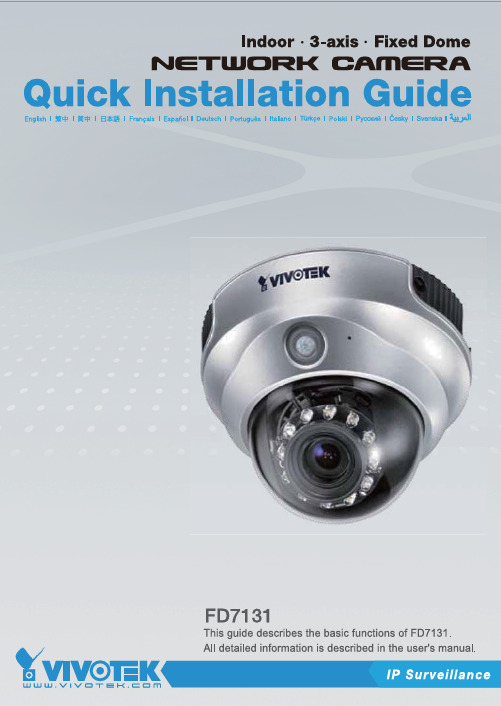
E n g l i s hPower off the Network Camera as soon asit is found smoking or smelt unusual.Contact your distributor when such caseshappen.Keep the Network Camera away from the water. If the Network Camera is wet, power off immediately.Do not place the Network Camera aroundthe heat sources, such as television oroven.Refer to your user's manual for the operating temperature.Keep the Network Camera away from directsunlight.Do not place the Network Camera in highhumid environments.Contact your distributor when such cases happen.Do not place the Network Camera onunsteady surfaces.Do not touch the Network Camera when it's lightening.Do not disassemble the Network Camera.Do not drop the Network Camera.Do not insert any object into the NetworkCamera, such as needles.Software CDWarranty cardScrewdriverAlignment stickerQuick installation guidePower adapterE n g l i s hDrill holesDome cover Physical Description2White-light LEDsPower cord socket Ethernet 10/100 RJ45 socketFirst, use the supplied screwdriver to detach the dome cover from the camera base. Then, follow the steps below to install the camera; either to a ceiling or to a wall.Hardware Installation3E n g l i s h General Connection (without PoE)1. If you have external devices such as sensors and alarms, make connections from gen-eral I/O terminal block.2. Connect the camera to a switch via a Ethernet cable.3. Connect the supplied power cable from the camera to a power outlet.2Ethernet switchNetwork Deployment4Power over Ethernet (PoE)When using a PoE-enabled switchThe camera is PoE-compliant, allowing transmission of power and data via single Ether-net cable. See the following illustration to connect the camera to a PoE-enabled switch via Ethernet cable.PoE switchWhen using a non-PoE switchUse a PoE power injector (optional) to connect between the camera and a non-PoE switch.non-PoE switchE n g l i s hMAC: 0002D11222991. Install the "Installation Wizard 2" under the Software Utility directory from software CD.2. The program will conduct analyses on your network environment. After your network is analyzed, please click on the "Next" button to continue the program.3. The program will search the VIVOTEK Video Receivers, Video Servers or Network Cam-eras on the same LAN.4. After searching, the main installer window will pop up. Click on the MAC that matches the one labeled on the bottom of your device to connect the Internet Explorer to the Network Camera.0002D1122299Assigning IP Address5For further setup, please refer to user's manual on the software CD.Ready to Use61. Access to the Network Camera from the Internet.2. Retrieve live video through web browsers or recording software.E n g l i s h Based on the live image retrieved from the camera, adjust the camera lens by doing the following:To adjust the viewing angle1. Loosen the pan screw and then turn the lens module left and right. Upon completion, tighten the pan screw.2. Loosen the tilt screws on both side of the camera and then turn the lens module up and down. Upon completion, tighten the tilt screws.3. Loosen the image adjustment screw and then turn the lens to adjust the image Adjusting the Lens7EN - 10Attach the dome cover to camera. Secure the two dome screws with a screwdriver.Finally, make sure all parts of the camera are securely installed.Completion8。
移动电源说明(中英)

规格说明1.容量:5200mAh2.输出电压:DC 5V3.输出电流:1000mA4.输入电压:DC 5.3V5.输入电流:1000mA操作1.按开关一下F 显示电量2.按开关两下F LED灯开3.按开关两下F LED等关4.插上USB按一下F电压输出5.充电指示当电量充满一格长亮二格灯闪当电量充满二格长亮三格灯闪当电量充满三格长亮四格灯闪当电量充满四格长亮充电结束6.放电指示当轻按开关电量显示四格当电量小于一格时再放电电量灯闪代表电量不足Specification1. capacity:5200mAh2. output voltage:DC 5V3. output current:1000mA4. input voltage:DC5.3V5. input current:1000mA1. Press the power switch F to indicate the battery level.2. Press the power switch F two times, the LED light on.3. Press the power switch F two times again, the LED light off.4. This Case can be charged by connected with the iPhone USB port. 5.Indication of chargingPress Switch F, one indicator light indicates 25% of the battery level;two indicator lights indicates 50%;three lights indicates 75%,and four lights indicates the case has been full charged.7.Indication of dischargingWhen the indicator light less than one the battery case is not enough power to use, you should charge it.。
无线网络摄像机使用手册
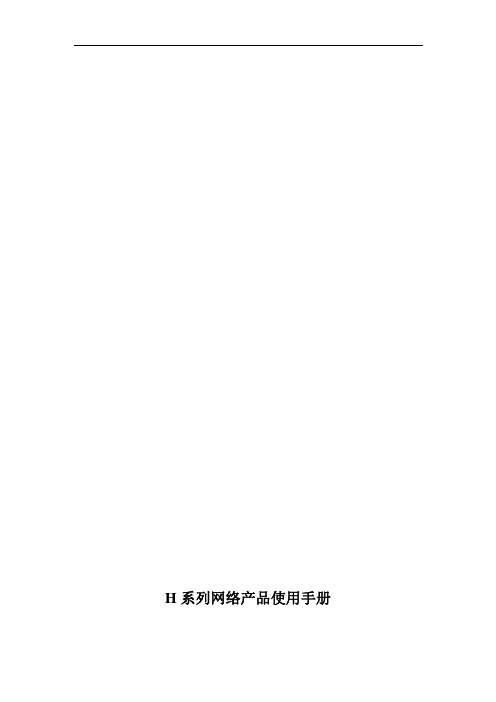
Байду номын сангаас
目录
1.产品概述 ........................................................................................................................................... 1 1.1.简介 .............................................................................................................................................. 1 1.2.应用领域简介 ..............................................................................................................................1 1.3 识别网络摄像机部件 ...................................................................................................................2 1.3.1 产品外观图.............................................................................................................................2 1.3.2 网络摄像机接口说明.............................................................................................................2 2.功能介绍 ........................................................................................................................................... 3 2.1.基本功能介绍 ..............................................................................................................................3 2.2.高级功能介绍 ..............................................................................................................................3 3.系统需求 ........................................................................................................................................... 4 4.安装向导 ........................................................................................................................................... 5 4.1.网络摄像机的网线及电源连接; ..............................................................................................5 4.2.网线连接到路由器(ROUTER)/交换机(SWITCH)/集线器(HUB) ......................................... 6 5.访问摄像机 ....................................................................................................................................... 7 5.1.网页浏览器访问摄像机 ..............................................................................................................7 5.2.使用查找器 .................................................................................................................................. 7 5.3.系统登录 ...................................................................................................................................... 8 5.4.功能操作 .................................................................................................................................... 10 5.5.摄像机设置................................................................................................................................ 11
网络摄像头操作指南说明书

Quick Start GuideO8FBMS1WelcomeThank you for purchasing this network camera!This owner's manual is designed to be a reference tool for your system.Please read this manual carefully before operating the unit and retain it for future reference. Should you require any technical assistance, contact Speco Technologies Tech Support at1-800-645-5516Important Safeguards and Warning1. Electrical safetyAll installation and operation here should conform to local electrical safety codes.Use a certified/listed 12VDC Class 2 power supply only.Please note: Do not connect two power supplying sources to the device at the same time; it may result in device damage! The product must be grounded to reduce the risk of electric shock.Improper handling and/or installation could run the risk of fire or electrical shock.2. EnvironmentHeavy stress, violent vibration or exposure to water is not allowed during transportation, storage and installation.This product should be installed in a cool, dry place away from direct sunlight and heat sources.Do not install the product in extreme temperature conditions.Do not expose the camera to electromagnetic radiation. Otherwise it may result in CMOS sensor failure.Do not block any ventilation openings.Do not allow water and liquid intrusion into the camera.3. Operation and Daily MaintenancePlease shut down the device and then unplug the power cable before you begin any maintenance work.Do not touch the CMOS sensor optic component. You can use a blower to clean the dust on the lens surface.Always use the dry soft cloth to clean the device. If there is too much dust, use a clothWarningStatementThis camera should be installed by qualified personnel only.All the examination and repair work should be done by qualified personnel. Any unauthorized changes or modifications could void the warranty..This guide is for reference only.Product, manuals and specifications may be modified without prior notice. Speco Technologies reserves the right to modify these without notice and without incurring any obligation.Speco Technologies is not liable for any loss caused by improper operation.Note:Before installation, check the package and make sure that all components are included.Contact your rep or Speco customer service department immediately if something is broken or missing in the package .dampened with a small quantity of neutral detergent. Finally use the dry cloth to clean the device.Please use a professional optical cleaning method to clean the enclosure. Improper enclosure cleaning (such as using cloth) may result in poor IR functionality and/or IR reflection. The grounding holes of the product are recommended to be grounded to further enhancethe reliability of the camera.134567891 Ethernet Connector *2 Audio Input (MIC)3 Audio Output (HP)4 Alarm Input/Output5 RS4856 Power Connector *7 Ground8 Reset9 Micro SD Card Slot* 1 It is recommended to install the security cap for outdoor installations .* 2 DC 12V power supply is not required if a PoE switch or injector is used to power the camera.► Connecting Network Cable① Loosen the nut from the main element.② Run the network cable (without RJ 45 connector) through both elements. Then crimp the cable with RJ 45 connector .③ Connect the cable to the hermetic connector . Then tighten the nut and the main cover .1c ap* Before you start, please make sure that the wall or ceiling is strong enough to withstand three times the weight of the camera.① Mount the junction box to the wall or ceiling with screws.② Route the cables and connect the relevant cables (Take cable going through mounting surface for example).③ Fix the camera onto the junction box with screws.④ Bracket adjustment. Before adjustment, preview the image of the camera on a monitor and then loosen the fixed screws to adjust the view angle of the camera. After that, tighten the fixed screws.°● Operation① Make sure that the camera and the PC are connected to the same local network. The camera is set to DHCP by default.②Install IP Scanner from the CD and run it after installation.IP Scanner can search for the device on the local network.③ In the device list, you can view the IP address, model number, and MAC address of each device. Select the applicable device and double click to open up the web viewer. You can also manually enter the IP address in the address bar of the web browser.5C:F2:07:24:68:B9O8FBMS1The login interface is shown above. Default user name is admin and password is 1234. After logging in, follow directions to installapplicable plugins.。
Yoosee IP摄像头应用程序用户手册说明书

Cámaras IP con Aplicación YooseeManual de Usuarioaplicación1)Con su celular conectado al Wifi dondeesta conectada la cámara entramos a la app,la cual nos pide registrarnos,dando clic en Registro rápido2)Se selecciona el método que se desea, ya sea mediante un número telefónico o un correo y se selecciona confirmar3)Una vez confirmado el registro,se procede a iniciar sesión para hacer uso de la aplicaciónConexión cableadaInstalación:1)Se conecta el cable de RED a la cámara y al router2)Luego se conecta el cable de corrienteCámara IP3) Para añadir la cámara a la aplicación,se presiona el botón+4) Se presionaAñadir nuevo dispositivo5)Se selecciona el modo de conexión ypresiona siguiente para continuar con elproceso 6)Se realiza la búsqueda del dispositivo y se selecciona el dispositivo encontradoen la etiqueta de la cámaraañadidavisualización desde la aplicaciónConexión Remota1) Para añadir la cámara a la aplicación,se presiona el botón +2) Se presionaAñadir nuevo dispositivo3) Se introduce el ID (que se encuentra en una etiqueta debajo de la cámara)4) Se asigna un nombre al dispositivo a añadir5) Se introduce la contraseña del dispositivo (se encuentra en la etiqueta debajo de la cámara)6) Se presiona Guardar para finalizar la operaciónInalámbrica1) Para añadir la cámara a la aplicación,se presiona el botón +2) Se presionaAñadir nuevo dispositivo3)Se selecciona el modo de conexión ypresiona siguiente para continuar con elproceso 6)Se introduce la contraseña del WIFI donde estáconectado el teléfono y al cual se desea conectar lacámara5)Se verifica que el equipo se encuentreencendido y se presiona el botón Heoído el timbre de aviso para conectar 6)Se coloca el teléfono cercano a la cámara para que esta pueda serescuchada5)Se espera a que el dispositivo escuche el timbre emitido por el teléfono y se espera que se añadaen la etiqueta de la cámaraañadidavisualización desde la aplicaciónMovimientoPara que la cámara gire, se deberá deslizar el dedo sobre la pantalla donde se está visualizando su cámara.Deslizando para arriba o para abajo se conseguirá el movimiento vertical de hasta 120°.Deslizando para la derecha o izquierda se conseguirá el movimiento horizontal de hasta 355°.Grabación2) Para la grabación, se deberá ir a la configuración y seleccionar la Configuración de grabación3) Se podrá seleccionar la grabación manual la cual iniciará la grabaciónde forma inmediata4) La grabación de alarma se activará cuando un movimiento sea detectado5) Con el temporizador de grabación se configurará a qué hora del día se desea iniciar y terminar la grabación1) Apague la cámara e inserte una tarjeta micro SD (La capacidadmáxima varía según el modelo)GrabacionesPara la visualización de grabaciones manuales o programadas se debe presionar el botón Reproducción en la pantalla principal de la aplicaciónAquí podrá seleccionar el video que desea visualizar. Este video se encuentra grabado en la memoria SD instalada en su cámara.Cambio a red WIFIEn el menú de configuraciones se selecciona la Configuración de RedSe cambia el tipo de Red a WIFI y seleccione la red a la que se va a conectar e introduzca la contraseña de la redUna vez introducida la contraseña, el equipo podrá ser desconectado del cable de red y se mantendrá en líneaAlarmasEn la configuración se selecciona el Ajuste de alarmaSe selecciona si se desea recibir lanotificación de la alarmaSe escoge el sonido que se desea escuchar al activarse en ZumbadorSe puede activar la Detección de movimiento y escoger la sensibilidad.Para las notificaciones al correo, se presiona la opción Email de alarmaSe selecciona el correo el cual se utilizará para la notificación Se inicia sesión en el correo y se espera la confirmación de inicio de sesión。
TURBO HD H8T Series 子弹与塔式摄像头用户手册说明书
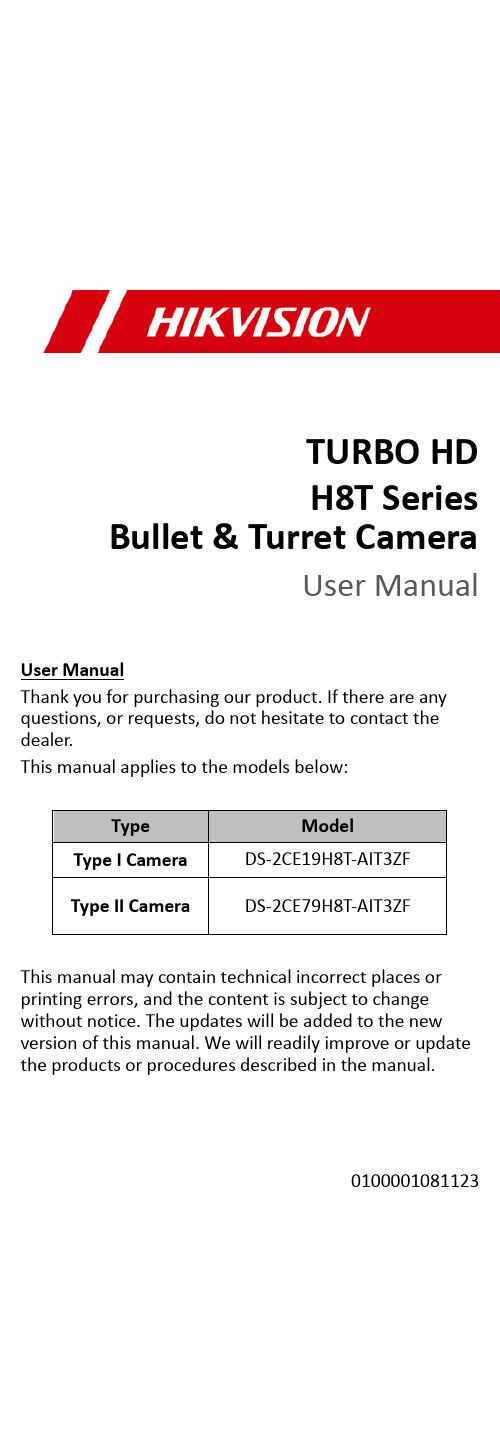
TURBO HDH8T Series Bullet & Turret CameraUser ManualUser ManualThank you for purchasing our product. If there are any questions, or requests, do not hesitate to contact the dealer.This manual applies to the models below:Type ModelType I Camera DS-2CE19H8T-AIT3ZFType II Camera DS-2CE79H8T-AIT3ZFThis manual may contain technical incorrect places or printing errors, and the content is subject to change without notice. The updates will be added to the new version of this manual. We will readily improve or update the products or procedures described in the manual.0100001081123Regulatory InformationFCC InformationPlease take attention that changes or modification not expressly approved by the party responsible for compliance could void the user’s authority to operate the equipment.FCC compliance: This equipment has been tested and found to comply with the limits for a Class A digital device, pursuant to part 15 of the FCC Rules. These limits are designed to provide reasonable protection against harmful interference when the equipment is operated in a commercial environment. This equipment generates, uses, and can radiate radio frequency energy and, if not installed and used in accordance with the instruction manual, may cause harmful interference to radio communications. Operation of this equipment in a residential area is likely to cause harmful interference in which case the user will be required to correct the interference at his own expense.FCC ConditionsThis device complies with part 15 of the FCC Rules. Operation is subject to the following two conditions:1. This device may not cause harmful interference.2. This device must accept any interference received, including interference that may cause undesired operation.EU Conformity StatementThis product and - if applicable - thesupplied accessories too are marked with"CE" and comply therefore with theapplicable harmonized European standards listed under the Low Voltage Directive 2014/35/EU, the EMC Directive 2014/30/EU.2012/19/EU (WEEE directive): Productsmarked with this symbol cannot bedisposed of as unsorted municipal waste inthe European Union. For proper recycling,return this product to your local supplier upon the purchase of equivalent new equipment, or dispose of it at designated collection points. For more information see: .2006/66/EC (battery directive): This productcontains a battery that cannot be disposedof as unsorted municipal waste in theEuropean Union. See the productdocumentation for specific batteryinformation. The battery is marked with this symbol, which may include lettering to indicate cadmium (Cd), lead (Pb), or mercury (Hg). For proper recycling, return the battery to your supplier or to a designated collection point. For more information, see:.Industry Canada ICES-003 ComplianceThis device meets the CAN ICES-3 (A)/NMB-3(A) standards requirements.WarningThis is a class A product. In a domestic environment this product may cause radio interference in which case the user may be required to take adequate measures.Safety InstructionThese instructions are intended to ensure that user can use the product correctly to avoid danger or property loss.The precaution measure is divided into “Warnings” and “Cautions”.Warnings: Serious injury or death may occur if any of the warnings are neglected.Cautions: Injury or equipment damage may occur if any of the cautions are neglected. ArrayWarnings●In the use of the device, you must be in strict compliance with the electrical safety regulations of the nation and region.●Input voltage should meet both the SELV (Safety Extra Low Voltage) and the Limited Power Source with 12 VDC according to the IEC60950-1 standard. Refer to technical specifications for detailed information.●The camera is powered by the external DC power supply (12 VDC, 1 A) which is complied with the LPS, and the output current of this external DC power supply must be no more than 6 A.●Do not connect multiple devices to one power adapter to avoid over-heating or a fire hazard caused by overload.●Make sure that the plug is firmly connected to the power socket.●Make sure that the device is firmly fixed if wall mounting or ceiling mounting is adopted.●If smoke, odor or noise rise from the device, turn off the power at once and unplug the power cord, and then contact the service center.●Never attempt to disassemble the camera by unprofessional personal.Cautions●Do not drop the camera or subject it to physical shock.●Do not touch senor modules with fingers.●Do not place the camera in extremely hot, cold (the operating temperature shall be -40°C to 60°C), dusty or damp locations, and do not expose it to high electromagnetic radiation.●If cleaning is necessary, use clean cloth with a bit of ethanol and wipe it gently.●Do not aim the camera at the sun or extra bright places.●The sensor may be burned out by a laser beam, so when any laser equipment is in using, make sure that the surface of sensor will not be exposed to the laser beam.●Do not expose the device to high electromagnetic radiation or extremely hot, cold, dusty or dampenvironment.● To avoid heat accumulation, good ventilation is required for the operating environment.● Keep the camera away from liquid while in use for non-water-proof device.● While in delivery, the camera shall be packed in its original packing, or packing of the same texture. Mark Description1 Introduction1.1 Product FeaturesThe main features are as follows: ● High performance CMOS sensor ● IR cut filter with auto switch● OSD menu with configurable parameters ● Auto white balance ● Internal synchronization ● SMART IR mode● 4 in 1 video output (switchable TVI/AHD/CVI/CVBS) ● 3-axis adjustment1.2 Overview1.2.1Overview of Type I CameraFigure 1-1 Overview of Type I CameraNote:Press and hold the switch button for 5 seconds to switch the video output. Four kinds of video outputs are available: TVI, AHD, CVI, and CVBS. 1.2.2Overview of Type II CameraEnclosure Mounting Base24 VACFigure 1-2 Overview of Type II CameraNote:Press and hold the switch button for 5 seconds to switch the video output. Four kinds of video outputs are available: TVI, AHD, CVI, and CVBS.2InstallationBefore you start:●Make sure that the device in the package is in good condition and all the assembly parts are included.●Make sure that all the related equipment is power-off during the installation.●Check the specification of the products for the installation environment.●Check whether the power supply is matched with your power output to avoid the damage.●Make sure the wall is strong enough to withstand three times the weight of the camera and the mount.●If the wall is cement, insert expansion bolts before installing the camera. If the wall is wooden, use self-tapping screws to secure the camera.●If the product does not function properly, contact your dealer or the nearest service center. Do NOT disassemble the camera for repair or maintenance by yourself.2.1Installation of Type I Camera2.1.1Ceiling Mounting without Junction BoxBefore you start:Both wall mounting and ceiling mounting are suitable for the bullet camera. Ceiling mounting will be taken as an example in this section. And you can take steps of ceiling mounting as a reference for wall mounting.Steps:1.Paste the drill template (supplied) to the place whereyou want to install the camera.2.Drill the screw holes and the cable hole (optional) inthe ceiling according to the drill template.Figure 2-1Drill TemplateNote:Drill the cable hole, when adopting ceiling outlet toroute the cable.3.Route the cables through the cable hole, or the sideopening.4.Fix the camera to the ceiling with supplied screws.Figure 2-2Fix the Camera to the Ceiling Note:●The supplied screw package contains self-tapping screws, and expansion bolts.●For cement wall, expansion bolts are required to fix the camera. For wooden wall, self-tapping screws are required.5. Connect the corresponding power cord, and video cable.6. Power on the camera to check whether the image on the monitor is gotten from the optimum angle. If not, adjust the surveillance angle.Figure 2-3 3-axis Adjustment1) Loosen the No.① adjusting screw to adjust the pan position [0° to 360°]. Tighten the No.① adjusting screw.2) Loosen the No.② adjusting screw to adjust the tilting position [0° to 90°]. Tighten the No.② adjusting screw.3) Loosen the No.③ adjusting screw to adjust the rotation position [0° to 360°]. Tighten the No.③ adjusting screw. 2.1.2 Ceiling Mounting with Junction Box Before you start:● You need to purchase a junction box separately.● Both wall mounting and ceiling mounting are suitable for the bullet camera. Ceiling mounting will be taken as an example in this section. And you can take steps of ceiling mounting as a reference for wall mounting. Steps:1. Paste the junction box’s drill template on the ceiling.2. Drill screw holes and the cable hole (optional) in the ceiling according to the holes of the drill template.Figure 2-4 Drill TemplateNote:Drill the cable hole, when adopting ceiling outlet to route the cable.3. Take apart the junction box, and align the screw holes of the bullet camera with those on the junction box’s cover.4. Fix the camera on the junction box’s cover.Figure 2-5Fix the Camera with the Junction Box 5.Attach the junction box’s body to the ceiling byaligning the screw holes of the junction box.6.Secure the junction box’s body with supplied screwson the ceiling.Figure 2-6Fix the Camera to the Ceiling7.Route the cables through the cable hole, or the sideopening of the junction box.bine the junction box cover with its body.Figure 2-7Fix the Junction Box Cover back to its Body 9.Refer to step 6 of 2.1.1 Ceiling Mounting withoutJunction Box to complete the installation.2.2Installation of Type II Camera2.2.1 Ceiling Mounting without Junction BoxBefore you start:Both wall mounting and ceiling mounting are suitable for the turret camera. Ceiling mounting will be taken as an example in this section. And you can take steps of ceiling mounting as a reference for wall mounting.Steps:1.Paste the drill template to the place where you wantto install the camera.2.Drill the screw holes according to the drill templateand the cable hole (optional) in the ceiling.Figure 2-8Drill TemplateNote:Drill the cable hole, when adopting the ceiling outlet to route the cable.3.Loosen screws to remove the clip plate, and take outthe main body.Figure 2-9Remove the Clip Plate4.Fix the mounting base on the ceiling with suppliedscrews.Figure 2-10Fix the Mounting Base on the Ceiling Note:●The supplied screw package contains self-tapping screws, and expansion bolts.●For cement wall, expansion bolts are required to fix the camera. For wooden wall, self-tapping screws are required.5.Route the cables through the cable hole, or the sideopening.6.Install the main body to the mounting base and insertthe clip plate.Figure 2-11Install the Turret Camera7.Tighten the screws with the screw driver.8.Connect the corresponding cables, such as powercord, and video cable.9.Power on the camera to check whether the image onthe monitor is gotten from the optimum angle. If not, adjust the camera according to the figure below to get an optimum angle.Pan Position [0° to 360°]Rotation Position [0° to 360°]Tilt Position [0° to 75°]Figure 2-12 3-axis Adjustment1). Hold the camera body and rotate the enclosure to adjust the pan position [0° to 360°].2). Move the camera body up and down to adjust the tilt position [0° to 75°].3). Rotate the camera body to adjust the rotation position [0° to 360°]. 2.2.2 Ceiling Mounting with Junction Box Before you start:● You need to purchase a junction box separately.● Both wall mounting and ceiling mounting are suitable for the turret camera. Ceiling mounting will be taken as an example in this section. And you can take steps of ceiling mounting as a reference for wall mounting. Steps:1. Paste the junction box’s drill template on the ceiling.2. Drill screw holes and the cable hole (optional) in the ceiling.Figure 2-13 Drill Template of the Junction Box Note:Drill the cable hole, when adopting the ceiling outlet to route the cable.3. Refer to step 3 of 2.2.1 Ceiling Mounting without Junction Box to take out the camera’s main body.4. Take apart the junction box, and align the screw holes of the camera with those on the junction box’s cover.5. Fix the camera’s mounting base on the junction box’s cover with three PM4 × 10 screws.Figure 2-14 Secure Screws on Junction Box’s Cover 6. Secure the junction box’s body on the ceiling with four PA4 × 25 screws.JunctionBox BodyFigure 2-15Secure the Junction Box’s Body on Ceiling bine the junction box cover with its body bytightening four screws on junction box’s cover.Figure 2-16Fix the Junction Box8.Repeat steps 5 to 9 of 2.2.1 Ceiling Mounting withoutJunction Box to complete the installation.3 Menu DescriptionPlease follow the steps below to call the menu. Note:The menu description part is only for your reference. It might have some differences due to the specific model that you have. Steps:1. Connect the camera with the TVI DVR, and the monitor, shown as the figure 3-1.Figure 3-1 Connection2. Power on the analog camera, TVI DVR, and the monitor to view the image on the monitor.3. Click PTZ Control to enter the PTZ Control interface.4. Call the camera menu by clicking button, or call5. Click the direction arrow to control the camera.1). Click up/down direction button to select the item. 2). Click Iris + to confirm the selection.3).Click left/right direction button to adjust the valueof the selected item.3.1VIDOE FORMATYou can set the video format as 5MP@20fps,4MP@25fps, 4MP@30fps, 2MP@25fps, and 2MP@30fps. Note:●When switching the video output as CVBS, you canset the video format as PAL, or NTSC.●When switching the video output as AHD,5MP@20fps, 4MP@25fps, and 4MP@30fps aresupported.●When switching the video output as CVI, you can setthe video format as 4MP@25fps, or 4MP@30fps.●Click SAVE & EXIT to validate the resolutionchanging.3.2EXPOSUREExposure describes the brightness-related parameters, which can be adjusted by EXPOSURE MODE, and AGC.Figure 3-3EXPOSUREEXPOSURE MODEYou can set the EXPOSURE MODE as GLOBAL, BLC, and WDR.●GLOBALGLOBAL refers to the normal exposure mode which performs exposure according to the whole image brightness.●BLC (Backlight Compensation)BLC (Backlight Compensation) compensates light for the front object to make it clear, but this may cause the over-exposure of the background, where the light is strong.●WDR (Wide Dynamic Range)The WDR helps the camera provide clear images even under backlight circumstances. When both very bright and very dark areas simultaneously exist in the image, WDR balances the brightness level of the whole image to provide clear images with details.AGC (Automatic Gain Control)It optimizes the clarity of the image in poor light conditions. The AGC level can be set as HIGH, MEDIUM, or LOW.Note:The noise will be amplified when setting the AGC level. The higher the level is, the more obvious the noise is. 3.3DAY/NIGHTCOLOR, B & W (Black and White), and AUTO are selectable for DAY/NIGHT switch.COLORThe image is colored in day mode all the time.B & W (Black and White)The image is black and white all the time, and the IR LIGHT turns on in the poor light conditions.You can turn on/off the IR LIGHT and set the value of SMART IR in this menu.Figure 3-4B & W●IR LIGHTYou can turn on/off the IR LIGHT to meet the requirements of different circumstances.●SMART IRThe Smart IR function is used to adjust the light to its most suitable intensity, and prevent the image from over exposure. The SMART IR value can be adjusted from 0 to 3. The higher the value is, the more obvious effects are. AUTOAutomatically switch Color, or BW (Black and White) according to actual scene brightness.You can turn on/off the IR LIGHT, and set the value of SMART IR in this menu.Figure 3-5AUTO●IR LIGHTYou can turn on/off the IR LIGHT to meet the requirements of different circumstances.●SMART IRThe Smart IR function is used to adjust the light to its most suitable intensity, and prevent the image from over exposure. The SMART IR value can be adjusted from 0 to3. The higher the value is, the more obvious effects are.●Dà N Threshold (Day to Night Threshold)Day to Night Threshold is used to control the sensitivity of switching the day mode to the night mode. You can set the value from 1 to 9. The larger the value is, the more sensitive the camera is.●Nà D Threshold (Night to Day Threshold)Night to Day Threshold is used to control the sensitivity of switching the night mode to the day mode. You can set the value from 1 to 9. The larger the value is, the more sensitive the camera is.3.4VIDEO SETTINGSMove the cursor to VIDEO SETTINGS and click Iris+ to enter the submenu. IMAGE MODE, WHITE BALANCE, BRIGHTNESS, CONTRAST, SHARPNESS, SATURATION,3DNR, and MIRROR are adjustable.Figure 3-6 VIDEO SETTINGSIMAGE MODEIMAGEMODE is used to adjust the image saturation, and you can set it as STD (Standard), or HIGH -SAT (High Saturation).WHITE BALANCEWhite balance, the white rendition function of the camera, is to adjust the color temperature according to the environment. It can remove unrealistic color casts in the image. You can set the mode as AUTO , or MANUAL . ● AUTOUnder AUTO mode, white balance is being adjusted automatically according to the color temperature of the scene illumination. ● MANUALYou can set the R-GAIN /B-GAIN value from 1 to 255 to adjust the shades of red/blue color of the image.Figure 3-7 MANUAL MODEBRIGHTNESSBrightness refers to the brightness of the image.You can set the brightness value from 1 to 9 to darken or brighten the image. The higher the value is, the brighter the image is. CONTRASTThis feature enhances the difference in color and light between parts of an image. You can set the CONTRAST value from 1 to 9. SHARPNESSSharpness determines the amount of detail an imaging system can reproduce. You can set the SHARPNESS value from 1 to 9. SATURATIONAdjust this feature to change the saturation of the color. The value ranges from 1 to 9. 3DNR (Digital Noise Reduction)The 3DNR function can decrease the noise effect and deliver more accurate and sharp image. You can set the 3DNR value from 1 to 9.MIRROROFF , H , V , and HV are selectable for mirror. OFF : The mirror function is disabled. H : The image flips 180° horizontally. V : The image flips 180° vertically.HV : The image flips 180° both horizontally and vertically.3.5 FUNCTIONSIn the FUNCTIONS submenu, you can set the motion detection, and privacy mask of the camera. MOTION DETECTIONIn the user-defined motion detection surveillance area, the moving object can be detected and the alarm will be triggered. Up to 4 motion detection areas can be configured.Figure 3-8 MOTIONSelect a MOTION area. Set the MODE as ON . Click the up/down/left/right button to define the position, and thesize of the area. Set the SENSITIVITY from 1 to 9. PRIVACYThe privacy mask allows you to cover certain areas which you don’t want to be viewed, or recorded. Up to 4 privacy areas are configurable.Figure 3-9 PRIVACYSelect a PRIVACY area. Set the MODE as ON . Clickup/down/left/right button to define the position, and the size of the area.3.6 FACTORY DEFAULTMove the cursor to FACTORY DEFAULT and click Iris+ to reset all the settings to the factory default.3.7 EXITMove the cursor to EXIT and click Iris+ to exit the menu without saving.3.8 SAVE & EXITMove the cursor to SAVE & EXIT and click Iris+ to save the settings, and exit the menu.UD12623B。
移动电源摄像机说明书
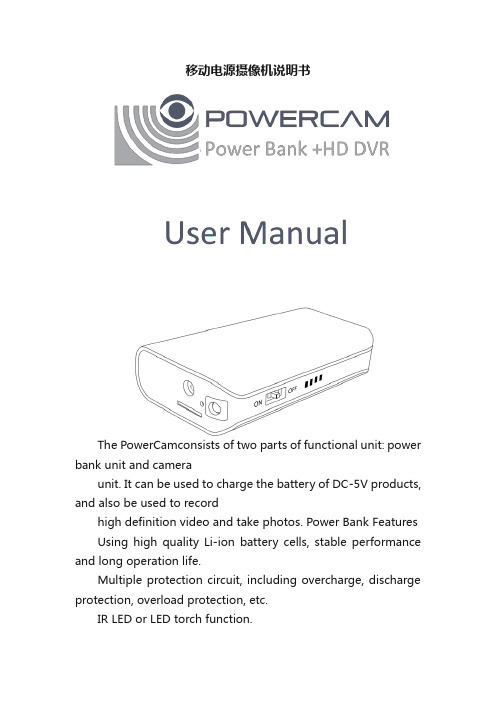
移动电源摄像机说明书The PowerCamconsists of two parts of functional unit: power bank unit and cameraunit. It can be used to charge the battery of DC-5V products, and also be used to recordhigh definition video and take photos. Power Bank Features Using high quality Li-ion battery cells, stable performance and long operation life.Multiple protection circuit, including overcharge, discharge protection, overload protection, etc.IR LED or LED torch function.Small and lightweight design, easy to carry, to meet emergency charging.Camera featuresSuper image sensor for low illumination video recording, quick light response.Full HD 1080P up to 30fps,720P up to 60fps.H.264 compression.Support up to 32GB micro SD card.RF remote control, easy operation.Integrated compact design, suitable formeeting recording, evidence recording, andoutdoor sports scenes, etc.Easy download to PC/MAC with USB plug.PowerCam LayoutPower Bank Operation1.Charging the PowerCamUse the micro USB cable to charge the PowerCam.The battery can be charged by following ways:(1). Charging from your computer’s USB.(2). Charging fromadapter’s USB.Ifthe red lightturns on, that means the PowerCam is in charge.Please wait for the red light turns off, which means the PowerCamis full of power. NOTE: When connecting with computer or adapter, it is recommended that the PowerCam is switchedoff.2.To Charge Other DevicesThe PowerCam fit for charging digital devices with DC-5V:(1).Connect your device to the USB outletof PowerCam.(2).Turn on the power of PowerCam to startcharging the device.When PowerCam’s battery close to low limit, the red indicator will light.3.Turning IR or LED Torch On/Off NOTE:This product has two configuration types: IR LED type and white-light LED type.(1).Turn on the power of PowerCam.(2).Keep push the remote control button○A 2 seconds to turn DV unit on.(3).Keep push the remote control button○C2 seconds will turn IR LED or LED torch on;and keep push the button○C2 seconds again, the IR LED or LED torch will be turned off.DVRecorder Operation1.Turning DVUnit On/OffSwitchon the power of PowerCam, Keep push the remote control button○A2 seconds will turn DV unit on. The blue indicatorwill light.Keep push the button○A 2 seconds again, theDV unit will be turned off.2.RecordingVideoTurn on the DV unit as in step 1. Keep push the remote control button○B2 seconds will start video recording, the green indicatorwill flash several times and then turn off.Keep push the button○B2 seconds again, the DV unit will stop recording, the blue indicatorwill lightand the PowerCam is in standby mode. The video streaming is divided into one file every 10 minutes.NOTE:(1). When the battery power is low, the bluelight will flash for seconds, and then the PowerCam will shut downautomatically. (2). When the memory is full, both the blue and green light will flash for seconds, and then the PowerCam will shut downautomatically.4.TakingPhotoBe sure the DV unit is turned on, short press the remote control button○B once to take a picture, the blue indicatorwill flash twice to indicatethat the picture was taken successfully.5.Setting the PowerCamConnect the PowerCamwith your computer USB port, a new removable disk will appear on the computer screen. Open the removable disk, you will find the file setup.exe under the root directory, double-click the file to run it, following window will appear:You can set date/time, frame size, videoimage quality, audiovolume, etc. After finishinglower left to save the settings. ClickdefaultSettings.Aftersafely removing the PowerCam from the computer and turn on the DV unit, the settings willtake effect.Specifications:Caution:ThePowerCam may become fairly hot during recording – this is normal. To ensure proper cooling do not block the flow of air to thecover of the PowerCam.No crash, do not open orknock thePowerCam. Do not expose them to fire, high temperatures, or water.We suggest charge with the qualifiedadaptor, if you find there is bulge or otherfaulty phenomena on PowerCam or charged device, pleasestop using it.Important:All jurisdictions have specific laws and regulations relating to the use of cameras and voice recorders. Before using any camera and/or voice recorder for any purpose it is the buyer′s responsibility to be aware of all applicable laws and regulations that prohibit or limit the use of cameras and voicerecorders, and to comply with the applicable laws and regulations.PowerCam是一款移动电源和摄像机合二为一的产品。
HCWIFIADAPTER 1.2 版 Wall Charger WiFi 隐藏相机说明书

WALL CHARGER CAMERA WITH WIFI HIDDENCAMERASKU: HCWiFiAdapter1 Version 1.2THANK YOU FOR PURCHASING THE HCWIFIADAPTERPlease read this manual before operating the HCWiFiAdapter and keep it handy.Your purchase should include:• 1 x HCWiFiAdapter• 1 x MicroSD Card Reader• 1 x Reset Pin• 1 x Manual2 Version 1.23 Version 1.2GET FAMILIAR WITH YOUR HCWIFIADAPTER4 Version 1.2OPERATING THE HCWIFIADAPTERBEFORE YOU START•In order to view the live streamremotely, you must first download theLookCamPro App onto yoursmartphone. It is available on theiPhone App Store and Google Play.•This device can only make one Wi-Fi pairing attempt, and then the TUT signalwill disappear. If the pairing process isunsuccessful the device will be requiredto be sent in for a factory reset. Pleaseverify the name of your router’s Wi-Fisignal and password, and follow thesteps on the next page to ensure yourdevice has the best chance possible ofpairing with your router.•This device will only connect to routers that produce a 2.4GHz signal. Please5 Version 1.2contact your internet service provider todetermine if your router is 2.4GHz or5.8GHz.•If your wireless network has a password using any special characters, pleasechange it so it is using onlynumbers/letters.•Turn off your phone’s mobile data prior to connecting to the device’s Wi-Fisignal. Some phones will ignore Wi-Ficonnections that do not have internetaccess if mobile data is enabled.•If you wish to record onto a MicroSD Card, you must insert one into theMicroSD card slot in the back of thedevice.CONNECTING TO YOUR DEVICE1.Plug the adapter into a wall outlet, andmake sure the blue LED light turns on.6 Version 1.22.Turn on your phone’s Wi-Fi and look forthe Wi-Fi signal generated by thedevice. It may take up to 5 minutes forthe Wi-Fi to be generated.a.The Wi-Fi signal name will matchthe UID sticker on your device,ex. “TUTxxxxxxx”. The x’s will bea string of random numbersunique to your device.3.Once the device generates its Wi-Fisignal, connect to it via the Wi-Fisettings on your phone.a.NOTE: Some Android devicesmay produce a warning that thenetwork has no internet access.If you see this, choose to connectto the network anyway.4.After connecting to the Wi-Fi signal withyour mobile device, open theLookCamPro App.7 Version 1.2a.NOTE: For iOS devices, you mustwait until the Wi-Fi signalappears next to your PhoneCarrier Name in the status bar atthe top of your phone screen.5.The app will automatically detect thecamera, and display an “AP addeddevice, whether the network?”message. Select “Sure”.6.The app will take you to a new screen toselect the network you wish to pair thedevice with.7.Put in the password for the desirednetwork and press “Sure”. The camerawill reboot and should come back onlinewithin 5 minutes.a.NOTE: Please follow the tips onpages 5 and 6 to ensure a properconnection is formed betweenyour device and the router.8 Version 1.2Note: You will be prompted to change the device password the first time you view the camera video feed. We suggest that you do change this to prevent any unauthorized viewing of your camera. The default password is 6666.IMPORTANT: You must keep this password in a safe place. If you ever need to access the camera from a different phone or reinstall the camera app, this password will be required to re-add the camera. If you forget the password, a factory reset will be required. In order to factory reset the device, it will most likely need to be sent to us via an RMA (return merchandise authorization). If you have any questions regarding this, please call us at 770-694-6921.HOW TO CONNECT DEVICE TO YOUR WIFI9 Version 1.21.Open the LookCamPro application onyour smartphone or tablet.2.Press the settings wheel on the far right.•This is the ⚙ icon.3.You will be taken to a screen themultiple options. Select the “Record”option. Options will be explained below.•Note: On iOS devices, this will be the “SD Card Setting” option.•Record Length– This controls the length of your video recordings and can be setbetween 5 and 30 minutes. (Note: This only controls the video length for the‘Throughout the Video’ and ‘Timing Video’video modes. For controlling video length on the ‘Alarm Video’ video mode, please referto Step 3)10 Version 1.2•Video Stream – This controls whatresolution your unit records videos at.(Note: These devices can currently onlyrecord in 720P)•Video Mode – This controls how the device captures videos.•Stop Video– The unit will not record any videos to the microSD card.•Throughout the Video– The unitwill record continuously 24/7 to themicroSD card•Alarm Video– The unit will recordto the microSD card only when thereis motion (Note: Make sure to followStep Three for enabling motiondetection)•Timing Video – The unit will recordcontinuously 24/7 to the microSDcard only between the specified11 Version 1.2start and end times (time is inmilitary format)•Record Audio – Enable/disable this for audio along with video recording.•Video Coverage– Enable/disable this for loop recording (when the microSD card fills up, the oldest video will be deleted to make room for a new one)STEP THREE – SETTING YOUR DEVICE UP TO DETECT MOTIONNote: If you do not want to record to the microSD card based off motion, or do not want to receive motion detection alerts on your phone, you can skip this entire section. SETTING UP MOTION DETECTION1.Open the LookCamPro application onyour smartphone or tablet.2.Press the settings wheel on the far right 12 Version 1.2o This is the ⚙ icon3.You will be taken to a screen withmultiple options. Select the ‘Alarm’option. Options will be explained below.o Note: On iOS devices, this will bethe ‘Alarm Setting’ option.•Motion Detection Switch– Enable this if you have your device’s Video Mode set to‘Alarm Video’.•Note: This is required to be enabledif you want to receive motionnotifications, or to record whenthere is motion.•Alarm Push – Enable this if you want to receive alerts on your phone when thedevice detects motion.•Mobile Detection Video– This feature will not apply to your device and can be on oroff.13 Version 1.2•Alarm Recording Time(s)– This is how long of a video clip will be taken when motion isdetected. This can be set between 10 and60 seconds.•Note: If motion is detected after thefirst recording begins, another onewill begin, and so on.•Alarm Delay– This is how long the app will wait in between sending alarm notifications to your phone.•Note: If it is set to 30 and there ismotion, you will only receive alertsevery 30 seconds•Detection Sensitivity – This controls how sensitive the unit is to detecting motion.You will want to test the device to seewhich option is best suited for theenvironment your device is in.14 Version 1.2STEP FOUR – CHANGING THE DEFAULT DEVICE PASSWORDNote: For security purposes, we strongly recommend that you change your device’s default password from 6666. If you change your device’s password, make sure to store the password securely. If you ever need to re-install the application or add the device to another phone, you will need the new password. CHANGING YOUR DEVICE’S PASSWORD1.Open the LookCamPro App.2.Press the settings wheel on the far right•This is the ⚙ icon3.You will be taken to a screen withmultiple options. Select the ‘User’option.•Note: On iOS devices, this will bethe ‘User Setting’ option.15 Version 1.24.On the next screen, put in 6666 for the‘Old pwd’ field5.Put in your desired password in boththe ‘New pwd’ and ‘New pwd again’fields, and then select ‘Done’.•Note: Your password must bebetween 4 and 31 digits.•Note:It is highly recommendedyou enable the ‘show password’option to reveal your text as it istyped. This will help avoid anypotential typos in the password. LIVESTREAMING YOUR DEVICENote: If your device has not been paired with a router, you will need to connect your smartphone or tablet to the device’s wi-fi signal.16 Version 1.2Note: If this is the first time opening the live stream, you will be prompted to change the device password. We suggest that you do change this to prevent any unauthorized viewing of your camera. The default password is 6666.Note: This requires you to have completed Step One.1.Open the LookCamPro application2.Tap your finger on your device listingand the live stream should open.Options will be explained below.•Top Left↕ Icon– This will mirror the live stream vertically. This also affects videoorientation for video recordings.17 Version 1.2•2nd Top Left↔ Icon– This will mirror the live stream horizontally. This also affectsvideo orientation for video recordings. •Light Bulb Icon – This will enable/disable the working wi-fi LED light on your unit(blue LED).•☽Icon– Controls night vision.o Note: This option is not applicable to all units because not all units havenight vision, but they use the sameapplication.•T Icon– This icon will not apply to your device. Can be on/off.•2K Icon – This allows you to choose your live streaming resolution. You can choosebetween: 720P, 1080P, 2K, and 4k•‘Video’ Camera Icon– This will start a video recording while in the live stream and saveit to the app on your phone.18 Version 1.2o Note: This does not save video tothe microSD card, that is controlledseparately.•‘Photo’ Camera Icon– This will take a snapshot of the live stream and save it tothe app on your phone.o Note: This does not save thesnapshot to the microSD card•‘Hold to Talk’ Microphone Icon– This button does not apply to your devicebecause it does not come equipped with atwo-way microphone.•‘Audio’ Speaker Icon– This will enable you to listen to the audio while viewing the livestream.o Note: Some phones may require you to turn the volume up after enablingthis•Bottom Right ↔ Icon– This will allow you to adjust settings for the live stream, such 19 Version 1.2as brightness and contrast levels (theserange between 0 and 100) o Note: The ‘Horn’ and ‘Microphone’sliders will not apply to your device. REVIEWING VIDEOS VIA THE LOOKCAMPRO APPLICATIONNote: This requires you to have completed Step One.1.Open the LookCamPro application andyou will see four tabs at the bottom ofthe main menu: Camera, Photo, Video,and Playback. These will be explainedbelow.•Note: If you do not see thesefour tabs, please press the≡ iconin the top left corner once. •Reviewing Photos Taken in Live Stream–Select the ‘Photo’ tab and then choose your20 Version 1.2device. You can then review photos takenduring the live stream.•Reviewing Videos Taken in Live Stream –Select the ‘Video’ tab and then choose your device. You can then review videos takenduring the live stream.•Reviewing Videos Recorded to the MicroSD Card –Select the ‘Playback’ tab and thenchoose your device. Select the date youwish to review video files for.•Note:To delete recordings from the microSD card, hold your finger downon the video selection, and when itasks ‘Are you sure to delete?’,choose ‘Sure’21 Version 1.2TRANSFER THE FILES TO YOUR PC1.Unplug the device from the electricaloutlet, then retrieve the Micro SD cardfrom your device (see page 3).e the Micro SD Card Reader toconnect the SD card to your computer.3.Locate “Removable Disk” inside the(My) Computer folder.•AutoPlay Removable Disk > Openfolder to view files22 Version 1.2Or…•Go to Start > Computer >Removable Disk23 Version 1.24.Open the Removable Disk drive.5.Open the VIDEO folder containing thefiles.6.Double click the file you want to view.24 Version 1.2TROUBLESHOOTINGHOW TO RESET THE DEVICE•Unplug the device and plug it backin.WHEN I PLAY BACK VIDEO I ONLY HEAR AUDIO AND SEE NO VIDEO•Download VLC media player andopen the file with VLC.OTHER PROBLEMS•Call our technical support at 770–694–692125 Version 1.226 Version 1.227 Version 1.228 Version 1.2。
IPCameraUserManual(网络摄像头使用说明书-英文版)(精)
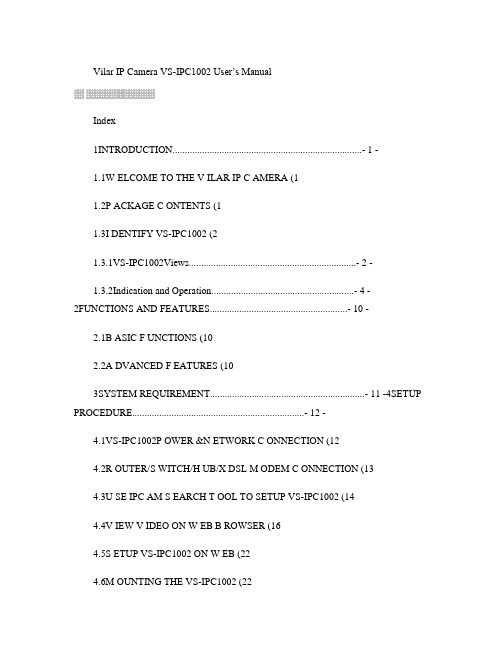
Vilar IP Camera VS-IPC1002 User’s ManualIndex1INTRODUCTION.............................................................................- 1 -1.1W ELCOME TO THE V ILAR IP C AMERA (11.2P ACKAGE C ONTENTS (11.3I DENTIFY VS-IPC1002 (21.3.1VS-IPC1002Views....................................................................- 2 -1.3.2Indication and Operation..........................................................- 4 -2FUNCTIONS AND FEATURES........................................................- 10 -2.1B ASIC F UNCTIONS (102.2A DVANCED F EATURES (103SYSTEM REQUIREMENT...............................................................- 11 -4SETUP PROCEDURE......................................................................- 12 -4.1VS-IPC1002P OWER &N ETWORK C ONNECTION (124.2R OUTER/S WITCH/H UB/X DSL M ODEM C ONNECTION (134.3U SE IPC AM S EARCH T OOL TO SETUP VS-IPC1002 (144.4V IEW V IDEO ON W EB B ROWSER (164.5S ETUP VS-IPC1002 ON W EB (224.6M OUNTING THE VS-IPC1002 (225SYSTEM CONFIGURATION...........................................................- 24 - 5.1S YSTEM STATUS (245.2U SER M ANAGEMENT (255.3N ETWORK (265.4D ATE AND T IME (275.5V IDEO (275.6JPEG E NCRYPTION (285.7E-MAIL (295.8FTP (305.9S ENSORS AND M OTION D ETECTION (315.10S CHEDULER T RIGGER (315.11S YSTEM M AINTENANCE (325.12S YSTEM L OG (325.13G UEST Z ONE (336VISIT VS-IPC1002 OVER INTERNET............................................- 34 - 6.1WAN IP A DDRESS (346.2N ETWORK A DDRESS T RANSLATION (NAT (356.3P ORT F ORWARDING (356.4D EFAULT G ATEWAY (366.5A CCESSING M ULTIPLE C AMERAS ON THE I NTERNET (366.6D YNAMIC D OMAIN N AME S ERVICE (DDNS (376.7C ONFIGURATION E XAMPLE (387TECHNICAL PARAMETERS............................................................- 40 -Figures and Tables IndexFigure 1 VS-IPC1002 View.........................................................- 2 - Figure 2 VS-IPC1002 Front View...................................................- 2 - Figure 3 VS-IPC1002 Back View....................................................- 3 - Figure 4 Front View Indication and Operation.................................- 4 - Figure 5 LCD Indications..............................................................- 4 - Figure 6 IP Address/Network Mask/Gateway...................................- 5 - Figure 7 Back View Indication.......................................................- 7 - Figure 8 Input & Output defines....................................................- 7 - Figure 9 Input & Output Pins Connection........................................- 8 - Figure 10 Insert a CF Card...........................................................- 9 - Figure 11 Connecting the Ethernet wire.......................................- 12 - Figure 12 connecting the power supply........................................- 12 - Figure 13 LAN connection..........................................................- 13 - Figure 14 VS-IPC1002 Search Tool..............................................- 14 - Figure 15 Modify Vi lar IP camera’s IP Address...............................- 15 - Figure 16 Input Administrator’s Username and Password................- 15 - Figure 17 VS-IPC1002 Home Page..............................................- 16 - Figure 18 Login Message box.....................................................- 17 - Figure 19 IE SecurityWarning....................................................- 17 - Figure 20 Security setting for ActiveX Controls..............................- 18 - Figure 21 Set VS-IPC1002 as a trusted site..................................- 19 - Figure 22 Video webpage...........................................................- 20 - Figure 23 History Images View...................................................- 21 - Figure 24 The right-click menu of ActiveX Control.........................- 21 - Figure 25 The bottom menu of ActiveX Control...........................- 22 - Figure 26 System Status View....................................................- 24 - Figure 27 User Management View...............................................- 25 - Figure 28 Network Setup View....................................................- 26 - Figure 29Date and Time Setup View............................................- 27 - Figure 30 Video Setup View.......................................................- 27 - Figure 31JPEG Encryption Setup View..........................................- 28 - Figure32 Require Password Input in Client Web Browser.................- 28 - Figure 33 Input Password in Web Browser (ActiveX......................- 29 - Figure 34 Input Password in Web Browser (Java........................- 29 - Figure35 E-mail Setup View.......................................................- 29 - Figure 36 FTP Setup View..........................................................- 30 - Figure 38 Scheduler Trigger Setup View.......................................- 31 - Figure 39 System Maintenance View..........................................- 32 - Figure 40 System Log View........................................................- 32 - Figure 41 “Guest Zone” View......................................................- 33 - Figure 42 Vilar IP camera’s Application Environment......................- 34 - Figure 43 Typical Network Environment.......................................- 38 -1 Introduction1.1Welcome to the Vilar IP CameraThe Vilar IP Camera combines a high quality digital video camera with network connectivity and a powerful web server to bring clear video to your desktop from anywhere on your local network or over the Internet.1.2Package ContentsNow the digital cameras are used more often in many public areas such as super markets, schools, factories and so on. Especially on some special areas such as banks and traffic cross road, its powerful image management can help you monitor those areas better.1.3Identify VS-IPC10021.3.1VS-IPC1002ViewsFigure 2 VS-IPC1002 Front View1.3.2Indication and OperationFigure 5 LCD IndicationsLCD circulates display IP Address/Network Mask/Gateway, it shown as Figure 6.System in configuration status. E.g. Upgrading firmware.Network mode indications:Icon MeaningStatic IP Use static (manually fixed IP mode.DHCP IP Address is dynamic assigned byDHCP Server.PPPoE Vilar IP Camera’s internal PPPoE dialfunction enabled.(Used for xDSLThere is a “user visiting” yellow LED on the panel. IEEuser visiting” icon of LCDFigure 8 Input & Output definesOutputA B Input Common Input 1 2Input Pins: The input pins can be used for 2-way external sensor input. For example, you may connect a Person Infrared Sensor (PIR to it for motion detection. When external sensor triggered, VS-IPC1002 can be programmed to send an email with picture or control the internal relay output.Connecting two sensors which send open and close signals to IO input pins. Pin3 and Pin4 connect two input lines of sensor 1 respectively. Pin4 and Pin5 connect two input lines of sensor 2 respectively.Figure 9 Input & Output Pins ConnectionExternal Power Socket:Connect to a 5V AC-DC adapter.CAUTION: Do not use any non-approved power adapter otherthan the ones which is accessory. This is to prevent anydamage of VS-IPC1002.RJ-45 Ethernet Socket: Connects your VS-IPC1002 to LAN.CF Card Socket: As image storage CF Card could save the sensor triggerimage on the real time or discontinuous time. Its maximum capacity is 2GByte. You have to format it as FAT16/FAT32 before use it. Both type1 and type2 CF card can be supported by this socket.2 Functions and Features2.1Basic FunctionsThe basic function of VS-IPC1002 is transmitting remote video and audio on the IP network. The high quality video image can be transmitted with 30fps speed on theLAN/WAN by using MJPEG hardware compression technology.The VS-IPC1002 is basic on the TCP/IP standard. There is a WEB server inside which could support Internet Explore. Because of that the management and maintenance of your device become more simply by using network to achieve the remote configuration, start-up and upgrade firmware.You can use this VS-IPC1002 to monitor some special places such as your home and your office. Also controlling the VS-IPC1002 and managing image are simple by clicking the website through the network.2.2Advanced FeaturesüAdvanced Image EncryptionBesides standard user authentication, there is a powerful 128-bit AES encryption can be used to ensure the image transmission safe.üDigital Video Recording and TransportationVS-IPC1002 can save the image in CF Card. sending the image to your mailbox automatic when the VS-IPC1002 is triggered.üMotion DetectionYour may use the internal Motion Detection function or external PIR sensor to trigger images recording and transportation.üAlarm sensor input/outputThe detection sensor sends an alarm and records it by itself when there is a fire or accident. A message as an email is send to you by this sensor. (Theinput/output discreteness can be chosenüDDNS supportUsing the VS-IPC1002 in the condition which including ADSL and IP change often is more convenient, because VS-IPC1002 provides dynamic DNS function.3 System RequirementüLAN: 10Base-T Ethernet / 100BaseTX Fast EthernetüWeb Browser can support ActiveX ,such as Internet Explorer 5.0 or higherüWeb Browser can support Java Applet, such as Firefox 1.5üPC – Intel Pentium III or equivalent, 1GHz or aboveü128MB RAMü800x600 resolution with 16-bit color or above4 Setup ProcedureBefore use VS-IPC1002, please setup according to the following procedures.4.1VS-IPC1002 Power & Network ConnectionStep1: Connect the network cable to the RJ45 network connections portFigure 11 Connecting the Ethernet wireStep2: Connect the power adapter to the VS-IPC1002 power socket and then insert the plug into an available power outlet.Figure 12 connecting the power supply4.2is The current IP address of VS-IPC1002, Network Mask and Gateway will be shown on the LCD panel after 1minute.VS-IPC1002 is available for visiting now. There are two methods for visiting its homepage:1. Run Vilar IP camera management tool “VilarWizard_CN.exe ” in theCD. This software will search for all VS-IPC1002 in your LAN. Select one and then click [visit] to continue.2. Run an Internet Explorer , and input the IP address as shown on the LCDto IE ’s address bar , for example: http://192.168.0.234.CAUTION: Do not use any non-approved power adapter other than the ones which are accessory. This is to prevent any damage of VS-IPC1002.In different country or region, the power supply might be different (110V/220,50Hz/60Hz, please make sure itcorrespond to the tag marked on thepower adapter.4.3 Use Vilar IP camera mangement tool to setupVS-IPC1002Insert the incidental CD into the CD-ROM drive. After run the Vilar IP camera management tool “VilarWizard_CN.exe ”, the interface as follow will pup up.Figure 14 VS-IPC1002 Search ToolThis tool shows all Vilar IP Cameras found on your LAN with its Serial Number/IP Address/Firmware Version. If your Vilar IP camera ’s IP address is not as the same segment of your PC (defined by IP Address and Network Mask, you may not be able to visit your Vilar IP camera. For example, Your PC ’s IP address is 192.168.100.33, network mask is 255.255.255.0, then your PC can visit the IP address from 192.168.100.1 to 192.168.100.255 only, If your Vilar IP camera ’s IP Address is not within this range, you cannot access it. Therefore you can click [Setup IP] button to change Vilar IP camera ’s IP address and adjust it adapting your PC setting.Click [Auto Set], let IPCamSearch tool find an available IP Address for you. Note: VS-IPC1002 by default use fixed (static IP address setting. The default IP addressis :192.168.0.234, Network Mask is255.255.255.0, Gateway is 192.168.0.1Figure 15 Modify Vilar IP camera’s IP AddressClick [OK], and then input administrator’s username and password to continue.Figure 16 Input Administrator’s Username and PasswordInput the correct username and password, and click [OK], then you can see a message box indicating Vilar IP camera’s IP Address has changed(VS-IPC1002 is in static IP mode now.Then you may click [Visit IPCam] to run an Internet Explorer, You can do more configuration by click [System Setup] on homepage of VS-IPC1002.4.4 View the video of VS-IPC1002 on Web Browser You may visit Vilar IP camera ’s homepage by IE or other compatible web browsers.Figure 17 VS-IPC1002 Home PageClick “User Visit ” to view video. You will see a message box which requires your login as shown below.Note: If you don ’t have Vilar IP camera management tool at hand, you may change your PC ’s IP Address to the same segment, according to the IP shown on Vilar IPcamera ’s front LCD. Then you can input Vilar IP camera ’s IP Address into IE ’s address bar to access.Figure 18 Login Message boxInput correct Username and password, then you can view the video.The system will prompt you install the ActiveX control when you use it first time.The follow dialog box will be indicated after you setting the security option of Internet Explorer correctly.Figure 19 IE Security WarningClick [Install] to continue. If you cannot see the message above, you must modify IE’s security configuration.You can follow this procedure to setup IE security configuration:1. Select [Internet Options] in [Tools] menu of IE;2. Switch to [Security] option card;3. Select [Custom Level];4. Setup as the following;a Init and Run unmarked as safety ActiveX controls: Select[Alert];b downloading unsigned ActiveX controls: Select [Alert];c Run ActiveX controls and plug-in: Select [Enable];Figure 20 Security setting for ActiveX Controls5. Click [OK] to save it.In addition the IPCam also can be a “Trusted Sites ”, the setting process as foll ow:1. Select [Internet Options] in [Tools] menu of IE;2. Switch to [Security] option card;Note: You can not download the ActiveX Control without authorization until setup Internet Explorer security configuration properly.3.Select [Trusted Sites];4.Uncheck “√“ before “……https:(S”;5.Input Vilar IP camera’s IP address or URL, for example,http://192.168.0.250 or ;6.Click [Add], [OK] to save.Figure 22 Video webpageThere is a pan/tilt on the top-left of the website. You can click it to move the camera Up/Down/Left/Right; or choosing the right-left cruise, up-down cruise and centered.On the left, you can also select the Resolution, Quality, Brightness, Contrast and Zoom.Resolution can be 640x480, 320x240, and 160x120. The higher resolution, the higher clarity, while requiring more bandwidth.Quality can be “High”, “Standard”or “Low”. “High”consumes largest bandwidth, thus the frame per second will down.If you feel the frame per second (fps is too slow, and want to increase it, you can select “Low” quality and lower resolution. If you hope to see clearer image, you may choose “High” quality and higher resolution.Brightness and Contrast can be changed according to different environment. “+” means add, “-” means reduce. “STD” means a standard (middle value.Zoom will show the video in a scale of half or double. It won’t affect the transport fps or bandwidth.Click [Snapshot] will pop up a new page to snap a static JPEG image, you mayclick right key of mous e and select “save as…” to store it to your computer. Click [History], will pop up a History View Page (You must have inserted CF Card first.Figure 23 History Images ViewUnder the ActiveX Control mode you can save the video on the local hard disk. Left –click the image display area of ActiveX Control, then select the corresponding function by right-click with your mouse.Figure 1 The right-click menu of ActiveX ControlYou can choose the function what you need from option at the bottom of the ActiveX Control as well.Figure 2 The bottom menu of ActiveX ControlThere are two kinds of video format such as IPEG and MPEG4. The video file size as JPEG format is bigger than MPEG4 format.VS-IPC1002 can be installed on the vertical wall by using mounting pedestal. Choosing the observed areas becomes more convenient by adjusting the VS-IPC1002 support platform at any point of view.Step 1. Find a suitable location to mount the camera.Step 2. Using the mounting bracket as a guide, mark the location of the two mounting holes.Step 3. Drill a “¼” hole for each screw.Step 4. Use a hammer to tap the two plastic anchors into the holes.Step 5. Use the two screws to fasten the bracket to the wall.Step 6. Place the camera on the mounting bracket platform and rotate the camera to be facing in the desired direction.Step 7. Secure the camera to the mounting bracket using the thumbscrew located on the bottom of the platform.Step 8. Loosen the tilt adjust thumbscrew and tilt the camera toward the area to be observed.5 System Configuration5.1System statusThis page shows status of the system for diagnose.Figure 26 System Status View5.2User Management““““”Allow Anybody Visit”: VS-IPC1002 provide a Guest Zone, if you checkedthis, any temporally visitors may enter Guest Zone to see the video without enter any username/password. If you unchecked this (default, the visitors have to enter at least a “Guest” permission username/password to visit the “Guest Zone”. At any time, the “User Zone”only allows “User”& “Administrator” permission to visit.”Vilar Backbone”Service Setup: This service as a connection of central server is useful for customer. You can choose start “Vilar Backbone” function and enter the correct user name, password, IP address of server and port information. (Vilar Backbone service depends on the Vlilar Camera addition service provided by network carrier. Please connect your camera dealer to make sure the availability of this service in your area and the relative charge of this service.5.3NetworkFigure 28 Network Setup View5.4Date and TimeFigure 29Date and Time Setup View 5.5VideoFigure 30 Video Setup View5.6JPEG EncryptionFigure 31JPEG Encryption Setup ViewFigure32 Require Password Input in Client Web BrowserFigure 33 Input Password in Web Browser (ActiveXFigure 34 Input Password in Web Browser (Java 5.7E-mailFigure35 E-mail Setup ViewThis section sets up the necessary Email server information. The administrator will have to enter a valid Account Name and Password to the Email server. This information is necessary to allow email notification features.“SMTP Server”: The administrator will have to enter the Email server address here.“Sender’s Email” This will determines Vilar IP camera’s Email address.“Email Requires Authentication”: If checked, the administrator will have to provide the account name and password in order to access the Email server.“E-mail Sender Username”: Enter the account name or login name to the Email server.“E-mail Sender Password”: Enter the password for the above account name.5.8FTPFigure 36 FTP Setup View5.9Sensors and Motion DetectionFigure 37 Sensors and Motion Detection Setup View 5.10Scheduler Trigger Figure 38 Scheduler Trigger Setup View5.11System MaintenanceFigure 39 System Maintenance View 5.12System LogFigure 40 System Log View5.13Guest ZoneFigure 41 “Guest Zone” View6 Visit VS-IPC1002 over INTERNETThe common environment for VS-IPC1002 using as follow:1.In Local Area Network (LAN only.2.Direct connect to INTERNET via xDSL (PPPoE Modem.3.Share one INTERNET connection with other computer, and connect toINTERNET via a gateway or router.Figure 42 Vilar IP camera’s Ap plication EnvironmentIf your LAN is connected to the Internet through a high speed (broadband Internet connection, you can access your cameras by web browser from anywhere on the Internet. To do this you need to:1.Know your WAN (Internet IP address. This is the IP address that yourInternet Service Provider gives you to access the Internet. It may be static (always the same or dynamic (can change from time to time.2.Make sure the router or gateway can visit the VS-IPC1002 through theport 80.3.Make sure your camera’s default gateway is set as your LAN (local IPaddress of your router/gateway.6.1WAN IP AddressThe WAN IP address is necessary when you want connect your home or business network to the internet. The WAN IP address is different from the LANIP address. It can be seeing by outside network, and it is supplied by Internet Service Provider to grant you access the internet.Your WAN IP address is stored by your gateway router which uses it to connect the Internet. All the devices on your network connect to the Internet via your gateway router. You can find your current WAN IP address by checking your router’s status page. Alsothere are various websites such as will help you find your current IP address.The term gateway is used generically to mean the device that connects a local Most a.6.2have6.3All the TCP/IP (internet networks are using software port to connect with each other. The port can be considered as channels of television. Default all the websites are through the channel 80 (port, the websites and the images can be sent via the port 80 to yourbrowser by VS-IPC1002. Therefore this channel (port can received the visiting application without the encumbrance from your router/firewall. You can visit VS-IPC1002 from the external network and those two ports have to transmitting or redirecting on the LAN IP address port by your gateway router. Thus the setting software of your router has to possessing transmission or redirecting function.Before sett ing up port forwarding, it ’s best to configure your VS-IPC1002 to use a static LAN IP since your port forwarding setup will need to be updated if the camera ’s LAN IP addresses changes.6.4 Default Gatewaycorrect request to correspond camera. All the websites requests will be sent to port 80 by browser if the default setting does not change. However the port 80 transmit therequest to one LAN IP address only, therefore all the websites requests on the port 80 will send to that address.The solution of this problem is to set up the router, assign a different port number to each camera. For example, you may set up your second camera to use port 81. When you want to access this camera, you would tell your browser to use port 81, instead of port 80. In your router ’s port forwarding setup, you would need toNote: Forwarding ports to your camera does not pose any additional security risk to your LAN.forward port 81 to the LAN IP address of the second camera. Web page requests arriving at port 81 wi ll automatically be directed to the second camera’s address.To instruct your browser to use a different port, other than 80, to access a web page, you would add the port number at the end of the IP address or URL, separated by a colon. For example, to access a camera on port 81 if your WAN IP address is 210.82.13.21, you would enter http:// 210.82.13.21:81 into your browser’s address bar. You can do the same thing with a URL such as :81.The steps to set up remote access are as follows:The solution to the dynamic IP address problem comes in the form of a dynamic DNS service.The Internet uses DNS servers to lookup domain names and translates them into IP addresses. Domain names, such as , are easy to remember as aliases of IP addresses. A dynamic DNS service is unique because it provides a means of updating your IP address so that your listing will remain current when your IP address changes. There are several excellent DDNS services available on the Internet and best of all most are free to use. Two such services you can use are and . You’llneed to register with the service and set up the domain name of your choice to begin using it. Please refer to the home page of the service for detailed instructions.A DDNS service works by uploading your WAN IP address to its servers periodically. Your gateway-router may support DDNS directly, in which case you can enter your DDNS account information into your router and it will update the DDNSser vers automatically when your IP address changes. Please consult your router’s documentation for more information. If your router does not support DDNS, you can setup the Vilar IP camera’s DDNS client.Figure 43 Typical Network EnvironmentsNow, every LAN devices connect to INTERNET via NAT function provided by IP Sharing Device. However, from the point of remote PC’s view, remote PC see only an IP Sharing Device, it doesn’t know how many PCs existed inside privacy LAN. This IP Sharing Device is also acted as a firewall.Thus, we have changed the setting of IP Sharing Device; let public PC has theopportunity to access LAN devices, e.g. VS-IPC1002.We can achieve this goal by enable Reversal NAT (RNAT function of IP Sharing Device.1.“Virtual Server”: Many routers have “Virtual Server” support. You mustforward the WAN 80 TCP port to LAN Vilar IP camera’s IP and Port. (If you visit 210.82.13.21’s 80 port outside, you will be forward to LAN192.168.0.2’s 80 port.2.Another method is the “DMZ Host”. If enabled to use a LAN device as theDMZ host, the outside PC will be able visit this LAN device directly, as ifanin7 Technical ParametersOtherCPU 32bit ARM@66MHz frequency. SDRAM 16MByte FLASH 4MByte。
DS-2CE16H8T-IT3F 5 MP 超低光线固定弹头摄像头说明书

DS-2CE16H8T-IT3F5 MP Ultra Low Light Fixed Bullet Camera⏹ 5 MP high performance bullet camera⏹Strong night performance, capturing images in ultra-lowlight down to 0.003 lux⏹Clear imaging even against strong back lighting due to 130dB true WDR technology⏹3D DNR technology delivers clean and sharp images⏹EXIR 2.0: advanced infrared technology with 60 m IRdistance⏹Water and dust resistant (IP67)⏹ 4 in 1 (4 signals switchable TVI/AHD/CVI/CVBS)SpecificationCameraImage Sensor 5 megapixel progressive scan CMOSMax. Resolution 2560 (H) × 1944 (V)Min. Illumination Color: 0.003 Lux @ (F1.6, AGC ON), 0 Lux with IRShutter Time PAL: 1/25 s to 1/50,000 s;NTSC: 1/30 s to 1/50,000 sDay &Night IR Cut FilterAngle Adjustment Pan: 0° to 360°, Tilt:0° to 180°, Rotate: 0° to 360°Signal System PAL/NTSCLensLens Type 2.8 mm, 3.6 mm, 6 mm, 8 mm, 12 mm fixed lensFocal Length &FOV 98° (2.8 mm), 78° (3.6 mm), 48° (6 mm), 37° (8 mm), 23° (12 mm) Lens Mount M12IlluminatorSupplement Light Type IRSupplement Light Range Up to 60 mSmart Supplement Light YesImageImage Settings Brightness,Mirror,Smart IR,Sharpness,AGCFrame Rate TVI:***********,8MP@15fps,5MP@20fps,4MP@25fps,4MP@30fps,2MP@25fps, 2MP@30fpsCVI:***********,8MP@15fpsAHD:***********,8MP@15fpsCVBS: 960H P/NDay/Night Mode Auto/Color/BW (Black and White)Wide Dynamic Range (WDR) ≥130 dBImage Enhancement WDR,BLCPrivacy Mask 4 programmable privacy masksNoise Reduction 3D DNRWhite Balance Auto/ManualInterfaceVideo Output Switchable TVI/AHD/CVI/CVBS,1 HD analog output EventMotion Detection 4 programmable motion areasGeneralPower 12 VDC ± 25%*You are recommended to use one power adapter to supply the power for one camera., Max. 5.8 WMaterial MetalDimension 81.9 mm × 86.7 mm × 217.9 mm (3.22" × 3.41" × 8.58")Weight Approx. 570 g (1.26 lb.)Operating Condition -40 °C to 60 °C (-40 °F to 140 °F), humidity: 90% or less (non-condensation) Communication HIKVISION-CLanguage English ApprovalProtection IP67⏹ Accessory⏹ OptionalDS-1280ZJ-XS Junction Box⏹ Available ModelDS-2CE16H8T-IT3F(2.8mm)DS-2CE16H8T-IT3F(3.6mm)DS-2CE16H8T-IT3F(6mm)DS-2CE16H8T-IT3F(8mm)DS-2CE16H8T-IT3F(12mm)。
WIFI远程智能台灯摄像机双语中英文操作说明书

Wifi Remote IntelligentTable LampForewordThis manual provides a brief introduction to how to use the product and details for product use and operation. Please be sure to carefully read and completely understand the manual before use and keep it properly. We hope our product can meet your demands and serve you for a long time.Product AssuranceThis product is certified by FCC&CE and other authorities to conform to the recommended indicators. Customer safety is assured in use.Product features1. It has a stylish appearance, and the table lamp body adopts three-dimensional UV treatment.2. Remote talkback.3. Remote and local lamp opening and closing.4. Eyesafe lamp beads.6. Photographing, video recording, night vision, sound recording, motion detection and alarm.7. Point-to-point connection, can work without a network connection.8. APP zoomInstruction for quick operation of network surveillance cameraThis product is a 25-frame HD (1,080P) network camera intelligent table lamp with an external TF card and a multi-functional high-tech product integrating functions of video recording, photographing, night vision, illumination, motion detection alarm, APP real-time monitoring, and storage. It has a function of 5 megapixel HD recording, and supportsup to 32GB TF card, long-time work and APP operation, which makes it more convenient. Moreover, it works as the best anti-theft and evidence-gathering tool with strong concealment.1. Product structure1. Camera2. Night vision lamp3. Eyesafe lamp4. Microphone5. Wifi connection indicator light6. Equipment status indicator light7. Table lamp switch8. Reset key9. Loudspeaker 10. ON/OFF 11. Night vision lamp switch 12. TF card1. APP software download——(Picture 1) (Picture 2)Method 1: Scan the QR (picture 1) code directly to go to thedownload screen (picture 2). Select appropriate download software according to your mobile phone system.(Note: This kind of installation is only available for Chinese Mainland).Method 2: For Android phones, search for APP software named "RMON" in Google Play, download and install it.For IPhone, APP software named "RMON" in AppStore, download and install it.2. Installation1. Plug in the charger, connect the power supply, and turn on the ON/OFF switch of the device. (The device starts up 30 seconds later and the blue light keeps on while the red light flashes quickly).2. Flashes quickly for 30 seconds, it means the device is searching for wifi that is connected before. (In this mode, the device will automatically connect to the network that is connected before after the device is power off).3. If there is no wifi found after searching, the device will restart automatically (it takes 30 seconds). After restart, the blue light keeps on while the red light flashes slowly. (In this mode, the device is transmitting wifi hotspot for search connection of your mobile phone).4. When the red indicator light flashes slowly (2 minutes after starting up), use your mobile phone to search for wifi hotspot (begin with YM) for connection and exit. After that, enter inthe downloaded APP and set the configuration of router network. (Specific operation steps are shown as below).3. Wifi connection 1 (for iphone)1. Search for wifi hotspot for connection2. Open the APP when a wifi icon appears;3. Click to add it.4. Select a path to add;5. Enter in or scan the UID code of QR code of the device.6. Select or enter in the name and passwords of wifi before setting configuration.7. Search 8. Confirm 9. Done3. When it says “Wifi configuration completed”, the device will restart again. Both the blue and red indicator light will keep on for 30 seconds after the device starts up (It means the device is connected to network when the red indicator light keeps on).4. App is ready to add and search for camera by now (under the same network environment).4. Point-to-point connection (without network connection) 1. Search for wifi hotspot for connection on mobile phone-openAPP-click -select-search-confirm-connection completed (the blue light keeps onwhile the red light flashes slowly)5. Connection method 2 (point-to-point connection to router network) 2. Search for wifi hotspot for connection on mobile phone-openAPP-click-select-search-confirm-connectioncompleted-click to set the camera-select advance configuration-select wifi connection-select a wifi-enter in passwords-connect (30 seconds after the camera restarts automatically, both the blue and red indicator light for camera connection will keep on)6. Lamp opening and talkback.1. Click to remotely turn on the illumination lamp, and dragto adjust the brightness.2. Click to remotely turn on the night vision lamp.3. Click the microphone , and then press to talk, and voice will be automatically sent to the device side after release.7. Screen shot, video recording and alarm1. Click the online device to browse videos. There are three options “1080P 720P 480P” on the top of screen, which can be selected according to the current network environment to adjust the image quality and video fluency. In addition to that, thecolor contrast degree and brightness can also be adjustedrespectively represent: monitor, photograph, video recording,left/right rollover, up/down rollover. By clicking“photograph” or “video recording”, the images or videos willbe saved in the phone memory (as shown below).2. Long press the online device to start more settings.device)new passwords to change the passwords.8. Administrator operation guide1. Install the search tool in random disc on the computer.(Note: Administrator setting can only be made within LAN).2. Click to display the devices connected to network (as below)3. Double click the searched IP. Enter in the next page to type in user name (admin) and click to confirm it. (Note: The original user name is admin, with no password) (as shown below)4. Enter in setting page after completing the above steps. Download theplug-in and select a language for first use (click todownload and install) (as shown below).5. Click again to enter in setting page (as shown below).5. Click to start setting (as shown below)6. System management setting: to select the item to be set (as shown below).9. Main function description1. Time settingOpen system management page——click time setting——select timezone——save.2. Administrator password settingOpen “change password”——type in the new password——confirmthe new password——save.3. Change the password of device (original password: 8888)Open “network setting”——P2P setting——type in the new password——save——return to system management to restart the device. (it can also be set remotely by APP).4. Alarm settingOpen “alarm setting”——start alarm setting——click IP Camera built-in——select the required sensitivity. (Option 6 is suggested)5. SD card settingSD card should be formatted for the first time to insert——enter in SD card setting to select the needed function before setting other functions. (Note: The device defaults to automatically and circularly record videos).6. View the content of SD card1. Plug out the card directly and read with a card reader.2. Remote playback on APP.3. Open SD card video recording page, select and save the video file to be viewed.10. Specifications11. Trouble shooting1. Remote control is not enough.Please select the most suitable definition according to the current network environment.2. SD card cannot save files. SD must be formatted for first use.3. The device cannot be connected to network. Long press the reset key for 4 seconds and connect it again.4. The video in SD card cannot be played fluently on APP. It is due to different decoding capacity of mobile phones. You can adjust the definition of recording device to fit your mobile phone.5. The passwords are forgotten. Directly click the reset key of device for 4 seconds to restore factory settings.6. In case the indicator light does not work normally or connection is not smooth after long time use, please restore the factory default setting (press the reset key for above 4 seconds) and connect it again.12. PrecautionsUse occasions: please strictly comply with relevant state decrees and do not use it for any other illegal purposes at your own risks. Software upgrade: to achieve better product performance, the manufacturer will make continuous improvement to the software. This product is designed for convenient software upgrade by customers. Please ask your local distributor for the information and upgrading method of latest version of software.Working temperature: please use it under natural temperature. Do not operate it under a temperature that is not adapted for human body. Working humidity: please use it under an environmental humidity that is suitable for human life. Do not put the product in a moist working environment since the product is not designed with waterproof function. Shooting luminance: please use the product in an environment with adequate light sources. Do not point the camera directly to the sun and other superstring light sources to avoid any damage to the optical elements. Cleaning requirements: please do not use the product in an environment with too much dust to keep the camera lens and other components free of dust that may affect the shooting effect. The camera lens can be cleaned and maintained by wiping with lens wiping paper or glasses cloth. Other matters: the product is a kind of precision electronic product that should be kept safe from strong impact and vibration. Please do not use in high magnetic field and strong electric field.Wifi远程智能台灯前言本用户手册将快速说明如何使用本产品,同时提供给您详细的信息,包括使用、操作。
wifi移动电源使用说明书
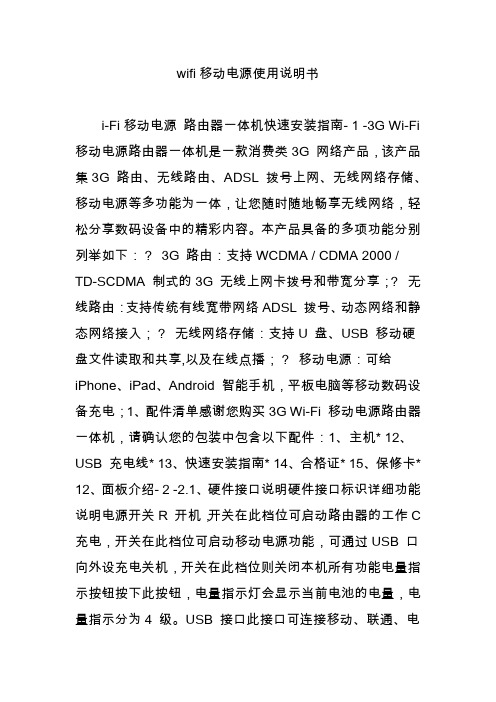
wifi移动电源使用说明书i-Fi移动电源路由器一体机快速安装指南- 1 -3G Wi-Fi 移动电源路由器一体机是一款消费类3G 网络产品,该产品集3G 路由、无线路由、ADSL 拨号上网、无线网络存储、移动电源等多功能为一体,让您随时随地畅享无线网络,轻松分享数码设备中的精彩内容。
本产品具备的多项功能分别列举如下:?3G 路由:支持WCDMA / CDMA 2000 /TD-SCDMA 制式的3G 无线上网卡拨号和带宽分享;?无线路由:支持传统有线宽带网络ADSL 拨号、动态网络和静态网络接入;?无线网络存储:支持U 盘、USB 移动硬盘文件读取和共享,以及在线点播;?移动电源:可给iPhone、iPad、Android 智能手机,平板电脑等移动数码设备充电;1、配件清单感谢您购买3G Wi-Fi 移动电源路由器一体机,请确认您的包装中包含以下配件:1、主机* 12、USB 充电线* 13、快速安装指南* 14、合格证* 15、保修卡* 12、面板介绍- 2 -2.1、硬件接口说明硬件接口标识详细功能说明电源开关R 开机,开关在此档位可启动路由器的工作C 充电,开关在此档位可启动移动电源功能,可通过USB 口向外设充电关机,开关在此档位则关闭本机所有功能电量指示按钮按下此按钮,电量指示灯会显示当前电池的电量,电量指示分为4 级。
USB 接口此接口可连接移动、联通、电信制式的3G USB 上网卡;和U 盘,USB移动硬盘,或者连接智能手机、平板电脑、PSP 等数码终端进行充电。
DC 充电接口DC 5V 输入,通过Micro USB 充电线,可给本机进行充电。
充电指示灯对本机进行充电时,该指示灯常亮RJ45 网口WAN 口:在动态IP/静态IP/ PPPoE 模式下,该端口作为WAN 口使用,用来连接宾馆有线网络、LAN 宽带、xDSL Modem/Cable Modem。
恢复出厂设置路由开机状态下长按5 秒钟,然后松开,路由器将恢复到出厂设置。
HD无线附加摄像头快速入门指南(英文版)说明书
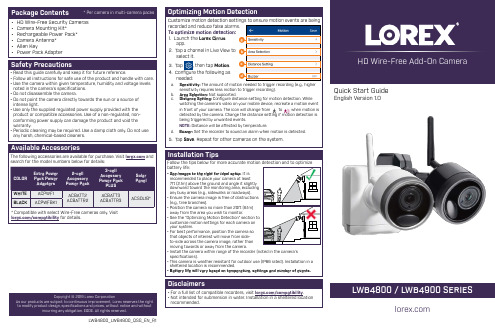
HD Wire-Free Add-On Camera LWB4800_LWB4900_QSG_EN_R1Quick Start Guide English Version 1.0• HD Wire-Free Security Cameras • Camera Mounting Kit*• Rechargeable Power Pack*• Camera Antenna*• Allen Key • Power Pack Adapter• Read this guide carefully and keep it for future reference.• Follow all instructions for safe use of the product and handle with care.• Use the camera within given temperature, humidity and voltage levelsnoted in the camera’s specifications.• Do not disassemble the camera.• Do not point the camera directly towards the sun or a source ofintense light.• Use only the supplied regulated power supply provided with the product or compatible accessories. Use of a non-regulated, non-conforming power supply can damage the product and void thewarranty.• Periodic cleaning may be required. Use a damp cloth only. Do not use any harsh, chemical-based cleaners.3. Tap , then tap4. Configure the following as needed:Sensitivity:watching the camera’s video on your mobile device, recreate a motion event to detected by the camera. Change the distance setting if motion detection is Set the recorder to sound an alarm when motion is detected.LWB4800 / LWB4900 SERIES Copyright © 2019 Lorex CorporationAs our products are subject to continuous improvement, Lorex reserves the right to modify product design, specifications and prices, without notice and without incurring any obligation. E&OE. All rights reserved.• For a full list of compatible recorders, visit /compatibility .• Not intended for submersion in water. Installation in a sheltered location recommended.Disclaimerspair a camera to (markedA “pairing successful” message should appear on screen. If you do not see thismessage, repeat the steps above.LWB4800_LWB4900_QSG_EN_R1。
中英文说明书

用说明书A:电源按键B: 电量指示灯C: 镜头D: MICE: 录像指示灯F: TF卡插口G:摄像按键H: 电源充电口(Micro USB)I: 摄像机数据口/充电口(DC 5V 2A)J: 照明灯K:电源输出口(DC 5V 1A)感谢您使用我公司的便携微型录像产品,在使用本产品之前,请认真阅读本使用说明书。
注意事项:1. 请不要在高,多尘和潮湿的环境中使用本机;2. 尽量避免在特别干燥的环境下使用本机,以防静电;3. 不要让本机与硬物摩擦撞击,否则会导致外观磨花或其他硬件损坏;4. 本机在格式化或正在进行文件的上传下载时请不要突然断开连接,否则可能会导致程序错误;5. 本机被作为移动磁盘时,请按正确的文件管理操作方法存储导出文件,重要数据请做好备份,任何错误操作方法导致文件丢失,本公司概不负责;6. 请不要拆解本机,本机可以通过USB口充电;一、本机特色:1. 移动电源与摄像机结合的独特设计,TF卡槽外置2. 高清晰1000万摄像头3. 高清AVI格式,音视频同步录制;4. 录像分辨率: 1920*1080 10帧 1280*720 30帧 640*480 30帧 320*240 30帧可选5. 单独拍照功能照片质量达到4032*3024,像素为1200万.6. 内置高容量可反复充电聚合物锂电池.二、操作说明:摄像部分操作说明:1、开机:短按摄像开机键一次,蓝灯长亮,机器进入待机状态。
2、录像:在待机状态下(蓝灯长亮)按下功能键一次,录像指示灯绿灯慢闪3下后熄灭进入录像状态。
录像过程中按摄像按键一次,机器保存录像文件并停止录像,录像文件每20分钟自动保存一个文件。
3、拍照:在待机状态下连按两次摄像按键,此时蓝色指示灯慢闪两次则就拍照一张。
4、录音:在待机状态下连按三次摄像按键,此时蓝色指示灯快闪三次熄灭则进入录音中,若要停止再按一次摄像按键即可。
5、移动侦测:在待机状态下连按四次摄像按键,此时蓝色指示灯均匀闪烁,检测到移动目标后蓝灯快闪三次后熄灭进入录像中,若要停止再按一次摄像按键即可。
H8WIFI针孔移动电源摄像头英文操作说明书
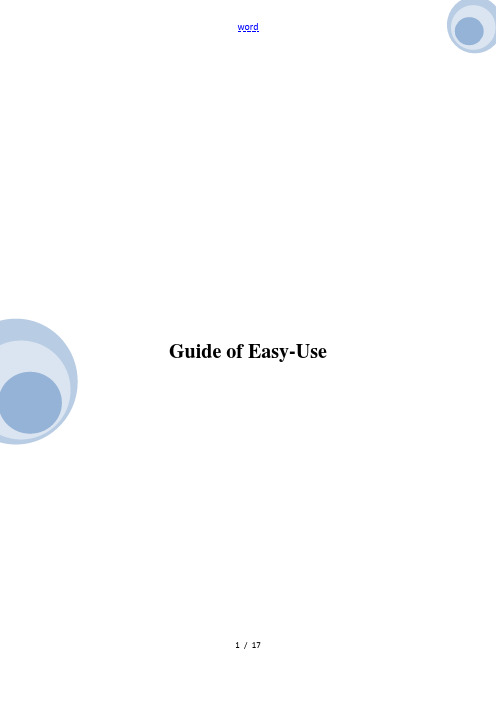
Guide of Easy-UseCatalogueProducts and ponents (1)Start to use (1)Installment of hardware (2)Installation and use of mobile App (3)Install ation of video camera (6)Setting of Wi-Fi network (11)Point-to-point mode (13)FAQ (14)Products and ponents1.Camera2.Power adapter3.Installation stent4.Guide for quick start5.DiscStart to use1. Download and install BVCam, download IOS in iphone store, search for Android system in GooglePlay. For convenience of installation, please scan the below two-dimension code to download BVCam installation. If your device can not be connected to GooglePlay, please scan the below APK two-dimension code for installation. Note: it is suggested to use the QR code Scanner self-contained by browser or from the third party to scan and download App, while direct downloading and installation of App file is not supported by the function of WeChat scanning.2. Clik “+〞to add a new camera. Clik and add the networked camera to enter into the added page of camera, fill out UID or add camera. Note: when the camera is initially used, please set camera to connect with your router referring to the part “setting camera to connect WIFI network〞in the instructions, then add camera3. Two methods for fast input of UID for camera: A, by scanning of two-dimensional code incamera, B, by searching camera in local area network.4. Filling in the name of camera and password of P2P . Default P2P password: 8888, click OK if confirmed. Successfully add camera. You are suggested to revise P2P visiting password for camera after camera is set.5. After displayed that camera is online, click camera which you just add to watch real time video, click at video interface, you can open the control disc of video.Add device, add networked device Name UIDNew cameraNew camera Add device, add networked deviceNameUID6. The icon and button of the pages in videoPTZ control Slide your fingers up and down, left or right on the video page, and you can control camera cradle head rotation, and the distance of cradle head rotation depends on the distance of your finger-sliding (need to be supported by the camera purchased)Allow the user to listen to the voice of camera and two-way voice inter (need to be supported by the camera purchased)take snapshot and record video filelevel of cradle head and vertical cruise (need to be supported by the camera purchased)images of horizontal and vertical turnoveradjust brightness and contrast6.Other functions on the pagesWatch current real time video picturesVideoCheck screenshot taken by the cameraScreenshotCheck the recording file in your mobile deviceVideotapeCheck the record of alarming events in the cameraAlarmingSet the camera1. Long press the list item for about three second or click the gear-like button to open the advanced configuration page of the camera.Video Screenshot Video recording Alarm2. Change the WIFI connection of the camera. Select “WIFI connection configuration〞, the camera will display available Wi-Fi hotspot. Select the name of your Wi-Fi (SSID), enter the passwords of Wi-Fi, and then press “OK〞to connect Wi-Fi. Note: after saving, if the camera has connected with WIFI, it will switch off the current connection and try to connect the new WIFI network, so that in App, the camera will be off-line temporarily for about 1 minute.4. SD card video-recording setting: set the mode of SD card video-recording and the frame size.5. Alarm configuration: Turn on or off motion detection alarm and set the interval time of alarm.Connect the camera with Wi-Fi networkIn case of a new camera or in case that your camera is installed at a new location, please reset the camera to factory settings (after the camera starts, press and hold the reset button for more than 5 seconds), AP mode is on after the camera is restarted, wifi indicator flashes slowly (every 3 seconds). And then open the setting of phone, connect the phone with AP hotspot of camera (WIFI network is named as camera UID), turn on APP until the phone is switched to WIFI network of camera.1.Connect the phone with AP hotspot of camera (WIFI network is named as cameraUID), turn on APP until the phone is switched to WIFI network of camera2.Choose “Add camera +〞in App3.Chose “connect the camer a with WIFI networkAdd device4. Scan QR code of camera UID, click “next〞, and then confirm that the name of WIFI network displayed is right, enter the correct WIFI passwords and click “Start〞to configure Wi-Fi.5. Wait until App prompts that Wi-Fi connection settings are pleted and the camera is online, click “add a new camera〞to add a cameraNotes: if APP always display failure, please check the following items:A. Before starting to configure Wifi, the indicator of camera does not flash slowly, AP isnot turned onB. The phone does not connect with AP of the camera, and it is necessary for configuration to connect your phone with AP hotspot of the cameraC. Support mon router but do not support public router for which login page authentication is needed.D.During configuration, check whether the network name, passwords and UID are right.E. In current, Chinese Wifi name and passwords are not supported.F Do not support 5G Wifi signalG. Check whether Wifi indicator is always on, if yes, the camera is connected with thenetwork, please directly add online camera, App may not detect that the camera issuccessfully configured due to network mask.H. If WiFi is in WEP encryption mode, please change it to WPA mode.Watch a video in point-to-point modeIn case that there is no a Wifi router, you can directly watch a view and operate the camera in point-to-point mode.Steps:1. Reset the camera, turn on AP mode until the camera restarts,2. After starting the camera, find Wifi configuration page in your phone with the name same as Wifi network of camera UID, without passwords, which is not encrypted.3. Connect your phone with the Wifi network, wait for Wifi signal symbol which suggests that your phone is successfully connected.4 Slimmer to router mode, directly add online camera, and then it can be used normally. If the camera has been added, it can be added directly.5. Open and watch a video after successful connection.FAQ1. Why the search tool cannot find the camera?Answer: Please confirm that the network is normal, close the firewall and security software, ensure that the camera is connected with the router.2. Why the camera always ask for the user name and passwords, in other words, the use nameis not right?Answer: The default passwords are 8888, if you forget the user name or passwords, you can reset the camera to factory settings to gain the default user and passwords.3. How can I recover the camera to the factory settings?Answer: Please press and hold the Reset button for about 5 seconds until the camera restarts.4. Why the image is not clear?Answer: Please remove the protective file of lens, if the question is not solved, please rotate the lens for focusing, and then the image will be clear.。
RunCam 3S 摄像头用户手册说明书

支持外部 DC5-15V 电源供电·连接电脑将 RunCam 3S 开机后,用USB线连接电脑,即会被电脑识别为可移动磁盘。
注意:连接电脑后若不能识别,请确认 RunCam 3S 内有microSD卡;如不能正常读取microSD卡内信息,请更换USB线或电脑USB接口重试。
·App1. 开机后,短按WiFi/模式键,WiFi/充电状态灯工(LED2)蓝色闪烁,此时WiFi 已开启并等待连接。
2. 在移动电话的无线网络中找到 RunCam 3S 的SSID连接并输入密码,连接成功后, WiFi/充电状态灯(LED2)蓝色常亮。
·固件升级固件升级状态(橙色灯闪烁)升级前请确保 RunCam 3S 电池有50%以上电量。
方式一(推荐):通过App升级固件方式二:手动复制固件文件(RC3S.BRN)至相机microSD卡根目录。
具体步骤 详见:https:///download/runcam3s 。
若希望您的 RunCam 3S 获得最新功能并发挥最佳性能,请确保您所使用的摄像机软件为当前最新版本。
您可使用 RunCam App或访问https:///download/runcam3s 更新您的摄像机软件。
提示:在光线较弱环境下,使用APP增加曝光可改善画面偏暗的情况;反之在光线较强环境下,可以下调曝光改善画面过曝、泛白的的情况。
前麦克风工作状态灯(LED1)电源/快门键电量指示灯1234WiFi/模式键WiFi/充电状态灯(LED2)后麦克风Micro USB5678·指示图App(Android | iOS)下载:请在Google Play / App Store搜索"RunCam App" 或在官方页面下载:https:///download/runcam3s·查看完整使用手册请访问: https:///download/runcam3s ·技术支持请访问:https:///hc/en-us ·参数表·相机基本操作开机/关机WiFi开/关- 同时按下电源/快门键和WiFi/模式键。
无线充电器移动电源使用说明书
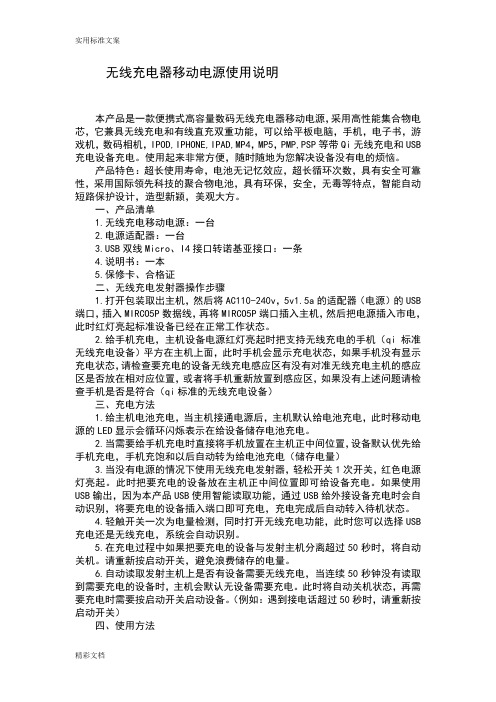
无线充电器移动电源使用说明本产品是一款便携式高容量数码无线充电器移动电源,采用高性能集合物电芯,它兼具无线充电和有线直充双重功能,可以给平板电脑,手机,电子书,游戏机,数码相机,IPOD,IPHONE,IPAD,MP4,MP5,PMP,PSP等带Qi无线充电和USB充电设备充电。
使用起来非常方便,随时随地为您解决设备没有电的烦恼。
产品特色:超长使用寿命,电池无记忆效应,超长循环次数,具有安全可靠性,采用国际领先科技的聚合物电池,具有环保,安全,无毒等特点,智能自动短路保护设计,造型新颖,美观大方。
一、产品清单1.无线充电移动电源:一台2.电源适配器:一台B双线Micro、I4接口转诺基亚接口:一条4.说明书:一本5.保修卡、合格证二、无线充电发射器操作步骤1.打开包装取出主机,然后将AC110-240v,5v1.5a的适配器(电源)的USB 端口,插入MIRCO5P数据线,再将MIRCO5P端口插入主机,然后把电源插入市电,此时红灯亮起标准设备已经在正常工作状态。
2.给手机充电,主机设备电源红灯亮起时把支持无线充电的手机(qi标准无线充电设备)平方在主机上面,此时手机会显示充电状态,如果手机没有显示充电状态,请检查要充电的设备无线充电感应区有没有对准无线充电主机的感应区是否放在相对应位置,或者将手机重新放置到感应区,如果没有上述问题请检查手机是否是符合(qi标准的无线充电设备)三、充电方法1.给主机电池充电,当主机接通电源后,主机默认给电池充电,此时移动电源的LED显示会循环闪烁表示在给设备储存电池充电。
2.当需要给手机充电时直接将手机放置在主机正中间位置,设备默认优先给手机充电,手机充饱和以后自动转为给电池充电(储存电量)3.当没有电源的情况下使用无线充电发射器,轻松开关1次开关,红色电源灯亮起。
此时把要充电的设备放在主机正中间位置即可给设备充电。
如果使用USB输出,因为本产品USB使用智能读取功能,通过USB给外接设备充电时会自动识别,将要充电的设备插入端口即可充电,充电完成后自动转入待机状态。
针孔录像摄像机:镜子摄像机英文使用说明
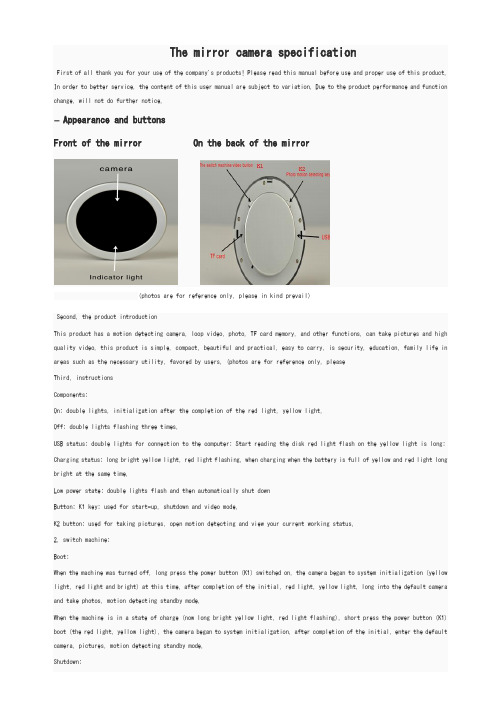
The mirror camera specificationFirst of all thank you for your use of the company's products! Please read this manual before use and proper use of this product. In order to better service, the content of this user manual are subject to variation. Due to the product performance and function change, will not do further notice.一Appearance and buttonsFront of the mirror On the back of the mirror(photos are for reference only, please in kind prevail)Second, the product introductionThis product has a motion detecting camera, loop video, photo, TF card memory, and other functions, can take pictures and high quality video, this product is simple, compact, beautiful and practical, easy to carry, is security, education, family life in areas such as the necessary utility, favored by users. (photos are for reference only, pleaseThird, instructionsComponents:On: double lights, initialization after the completion of the red light, yellow light.Off: double lights flashing three times.USB status: double lights for connection to the computer; Start reading the disk red light flash on the yellow light is long; Charging status: long bright yellow light, red light flashing, when charging when the battery is full of yellow and red light long bright at the same time.Low power state: double lights flash and then automatically shut downButton: K1 key: used for start-up, shutdown and video mode.K2 button: used for taking pictures, open motion detecting and view your current working status.2, switch machine:Boot:When the machine was turned off, long press the power button (K1) switched on, the camera began to system initialization (yellow light, red light and bright) at this time, after completion of the initial, red light, yellow light, long into the default camera and take photos, motion detecting standby mode,When the machine is in a state of charge (now long bright yellow light, red light flashing), short press the power button (K1) boot (the red light, yellow light), the camera began to system initialization, after completion of the initial, enter the default camera, pictures, motion detecting standby mode.Shutdown:In standby or work condition (including charging status), long press the power button (K1), the machine will automatically save the file and shut down three times (double lights flashing at the same time to turn it off). If don't do any operation under standby mode, the machine will automatically power off after 1 minute (excluding charging status.).3, the mode switch:This machine have rapidly enter into the state of the model function, boot initialization is completed, the model can be directly by K1 and K2 keys to enter, no need to switch the mode in.4, camera mode:When the machine was turned off, insert TF card. Long press the power button (K1), two lights, system initialization after the red light, yellow light bright long, short press the power button (K1), yellow lights flashing after six times out, has entered the camera, video camera at this time in camera work short press "K1", long bright yellow light, save the file and stop the camera right now, back to the camera mode, take pictures, motion detecting standby mode. Save the file to a safer, camera every 5 minutes to save a file, save the file after will continue to the next section of the video camera. In the case of storage space is full, the machine starts the cycle camera to delete the first video files, to ensure that the storage space in the camera.5, photo mode:Insert TF boot, system initialization is completed, the machine is in the default camera, pictures, motion detecting mode; Short press K2 photograph, every short press K2 keys, yellow lights flashing a take a photo and storage, and then return to the default camera mode, take pictures, motion detecting standby mode.6, mobile detection:Machine has excellent function of family security: mobile detection function, when there are objects in the native range of camera moves, the machine immediately start the camera, to record the movements of the moving object, when the object leaves the machine will automatically shut down video camera range, can fully save the native disk space.Boot insert TF card, system initialization is completed (yellow light) at this time, long press "K2", double lights flickered on six times out, at this point the machine into the motion detecting camera. In the motion detecting, short press "K2" button to view the current state of work, so double lights flashing after six times out (is the state of motion detecting); When motion detecting camera work short press "K1", green light long, save the file and stop motion detecting video right now, back to the camera mode, take pictures, motion detecting standby mode.In motion detecting video mode, if the scenario is a dynamic, continuous system continued to camera and every 5 minutes to set up a package. When the scene still, the system will save the file after 30 seconds when in the stillness of the scene and stop the camera, at this time back in motion detecting mode standby mode, when the scene from static to dynamic, double lights flashing after six times out, the system will automatically start the camera again.7, mobile disk:In the state of the shutdown or boot, insert TF card. Use this machine is equipped with USB extension cable, connect the USB port of the machine first.. Again at the other end is connected to your computer USB interface, the computer will pop up mobile disk, you can also be found in the "my computer" drive "removable disk". When the machine is connected to the computer, the machine as mobile disk of computer has already started to work, you can be very convenient with computer view, transmit, copy, delete files. The native image file directory is: \ _DCIM \ * 100 dscim. Need to uninstall this machine, please click on the lower right corner of the taskbar icon, mobile equipment inside uninstall the removable storage devices, to confirm safe to pull out after the hardware system, and then disconnect the machine connected to the computerNote: according to the different computer configuration or system, identify the removable disk will be slightly different, please be patient, this time it is best not to the operation of the camera, lest affect computer identification of hardware, if long time not to recognize mobile disk, please try to insert, if still can't identify the hardware, please make sure your operating system, drivers, USB interface, connecting line is normal;8Use this machine is equipped with USB extension cable, connect the computer USB interface or charger, can be to charge of the machine, when the battery in charging status, long green light, red light flashing, after a full charge, long green light, red light go out. Note: the camera built-in high-capacity polymer lithium battery, no memory effect, can be in charge, but the original use of the first five times, please return after the battery recharging to saturation, to activate the battery capacity, for standard working hours. In order to make the battery storage capacity to maximize, per charge, please indicate in the indicator light after a full charge to continue charge 30 to 60 minutes.* in charging state short press the power button (K1), the system can enter the camera mode, take pictures, motion detecting standby mode.9, time changes:Camera provides shows the time in the video file camera functions, you can according to the actual needs, set up time, time format: year - month - day: points: seconds. Set as follows, connected to the computer, find, after the mobile disk in the disk root directory DCIM next to click the right mouse button, move the mouse to the "new" on the popup menu bar - > select "text document" column, named the documentation for the "time" (the letter must be lowercase), its extension ". TXT ". After taking the name to open the "time" folder to set the time, set the time format, such as: 2000-01-01 00:00:00 (year, month, day and when: points: seconds between separated by Spaces). After set the time in the file folder column select saved bar. Hardware and save the file after the safety exit disconnect USB cable boot is complete set again, time setting, video file time with you to set the time between one. Note: (after the time set to disconnect USB cable and restart to take effect).10, exception handling:Insufficient storage space camera, the system automatically start cycle camera, and the front cover. In order to avoid cover important image file, please save the current image file in a timely manner.Camera battery insufficient margin, double lights will shine quickly about 3 seconds later, automatically save the current image file and shut down, if you want to continue to use the camera, please use after charging.Camera is accidentally improper operation or other special reasons to stop response, according to the K1 and K2 keys at the same time, used again after the reboot.Can't boot, if there is a battery, please charge; Press K1 and 2 keys at the same time, turn the power off and restart.No video, audio: disk is bad.Don't al computer: please make sure your operating system, drivers, USB interface, the problem is normal, the TF card is good or damaged.Fourth, related parametersSpecifications may change, upgrade, update, please in kind prevailFive, the matters needing attentionFile security: non-professional storage devices, this product does not guarantee that the integrity and security of the internal storage file, please immediately on the computer or other storage device backup your important files.Working temperature: 0 to 40 ℃Working humidity: 20% to 80%, do not put product in damp working environment, products do not have waterproof function. Shooting illumination: please use under the environment of the light is enough, do not use camera directly to the strong light sources such as solar, lest damage optical device.Other items: this product belongs to precision electronic products, please do not make its strong shock, vibration, do not in strong magnetic field, heavy current field use.。
- 1、下载文档前请自行甄别文档内容的完整性,平台不提供额外的编辑、内容补充、找答案等附加服务。
- 2、"仅部分预览"的文档,不可在线预览部分如存在完整性等问题,可反馈申请退款(可完整预览的文档不适用该条件!)。
- 3、如文档侵犯您的权益,请联系客服反馈,我们会尽快为您处理(人工客服工作时间:9:00-18:30)。
Guide of Easy-UseCatalogueProducts and components (1)Start to use (1)Installment of hardware (2)Installation and use of mobile App (3)Installation of video camera (6)Setting of Wi-Fi network (11)Point-to-point mode (13)FAQ (14)Products and components1.Camera2.Power adapter3.Installation stent4.Guide for quick start5.DiscStart to useInstallation of mobile App1. Download and install BVCam, download IOS in iphone store, search for Android system in GooglePlay. For convenience of installation, please scan the below two-dimension code to download BVCam installation. If your device can not be connected to GooglePlay, please scan the below APK two-dimension code for installation. Note: it is suggested to use the QR code Scanner self-contained by browser or from the third party to scan and download App, while direct downloading and installation of App file is not supported by the function of WeChat scanning.2. Clik “+” to add a new camera. Clik and add the networked camera to enter into the added page of camera, fill out UID or add camera. Note: when the camera is initially used, please set camera to connect with your router referring to the part “setting camera to connect WIFI network”in the instruction s, then add camera3. Two methods for fast input of UID for camera: A, by scanning of two-dimensional code in camera, B, by searching camera in local area network.4. Filling in the name of camera and password of P2P .Default P2P password: 8888, click OK ifAdd device, add networked device Name UIDPasswordNew cameraNew cameraconfirmed. Successfully add camera. You are suggested to revise P2P visiting password for camera after camera is set.5. After displayed that camera is online, click camera which you just add to watch real time video, click at video interface, you can open the control disc of video.6. The icon and button of the pages in videosupported by the camera purchased)Allow intercom (take snapshot and record video filelevel camera purchased) Add device, add networked device NameUIDPasswordimages of horizontal and vertical turnoveradjust brightness and contrast6.Other functions on the pagesWatch current real time video picturesCheck screenshot taken by the cameraCheck the recording file in your mobile deviceCheck the record of alarming events in the cameraSet the camera1. Long press the list item for about three second or click the gear-like button to open the advanced configuration page of the camera.VideoScreenshotVideotapeAlarmingVideo Screenshot Video recording Alarm2. Change the WIFI connection of the camera. Select “WIFI connection configuration”, the camera will display available Wi-Fi hotspot. Select the name of your Wi-Fi (SSID), enter the passwords of Wi-Fi, and then press “OK” to connect Wi-Fi. Note: after saving, if the camera has connected with WIFI, it will switch off the current connection and try to connect the new WIFI network, so that in App, the camera will be off-line temporarily for about 1 minute.4. SD card video-recording setting: set the mode of SD card video-recording and the frame size.5. Alarm configuration: Turn on or off motion detection alarm and set the interval time of alarm.Connect the camera with Wi-Fi networkIn case of a new camera or in case that your camera is installed at a new location, please reset the camera to factory settings (after the camera starts, press and hold the reset button for more than 5 seconds), AP mode is on after the camera is restarted, wifi indicator flashes slowly (every 3 seconds). And then open the setting of phone, connect the phone with AP hotspot of camera (WIFI network is named as camera UID), turn on APP until the phone is switched to WIFI network of camera.1.Connect the phone with AP hotspot of camera (WIFI network is named as cameraUID), turn on APP until the phone is switched to WIFI network of camera2.Choose “Add camera +” in App3.Chose “connect the camera with WIFI networkAdd device4. Scan QR code of camera UID, click “next”, and then confirm that the name of WIFI network displayed is right, enter the correct WIFI passwords and click “Start” to configure Wi-Fi.5. Wait until App prompts that Wi-Fi connection settings are completed and the camera is online, click “add a new camera” to add a cameraNotes: if APP always display failure, please check the following items:A. Before starting to configure Wifi, the indicator of camera does not flash slowly, AP isnot turned onB. The phone does not connect with AP of the camera, and it is necessary forconfiguration to connect your phone with AP hotspot of the cameraC. Support common router but do not support public router for which login pageauthentication is needed.D. During configuration, check whether the network name, passwords and UID areright.E. In current, Chinese Wifi name and passwords are not supported.F Do not support 5G Wifi signalG. Check whether Wifi indicator is always on, if yes, the camera is connected with thenetwork, please directly add online camera, App may not detect that the camera issuccessfully configured due to network mask.H. If WiFi is in WEP encryption mode, please change it to WPA mode.Watch a video in point-to-point modeIn case that there is no a Wifi router, you can directly watch a view and operate the camera in point-to-point mode.Steps:1. Reset the camera, turn on AP mode until the camera restarts,2. After starting the camera, find Wifi configuration page in your phone with the name same as Wifi network of camera UID, without passwords, which is not encrypted.3. Connect your phone with the Wifi network, wait for Wifi signal symbol which suggests that your phone is successfully connected.4 Slimmer to router mode, directly add online camera, and then it can be used normally. If the camera has been added, it can be added directly.5. Open and watch a video after successful connection.FAQ1. Why the search tool cannot find the camera?Answer: Please confirm that the network is normal, close the firewall and security software, ensure that the camera is connected with the router.2. Why the camera always ask for the user name and passwords, in other words, the use name is not right?Answer: The default passwords are 8888, if you forget the user name or passwords, you can reset the camera to factory settings to gain the default user and passwords.3. How can I recover the camera to the factory settings?Answer: Please press and hold the Reset button for about 5 seconds until the camera restarts.4. Why the image is not clear?Answer: Please remove the protective file of lens, if the question is not solved, please rotate the lens for focusing, and then the image will be clear.。
