Shibor数据接口用户手册
招商银行数据接口说明

招商银行数据接口说明第一章概述21.1目的21.2文件生成日期2第二章文件结构22.1非加密格式22.1加密格式3第三章文件描述33.1 对帐单接口数据格式43.2 支付结算接口数据格式63.3 支付结算查询结果数据格式93.4 收方信息接口数据格式123.5 代发接口数据格式143.6 代发结果数据格式153.7 代扣接口数据格式163.8 代扣结果数据格式183.9 XX信息数据格式19附录A术语说明19A.2系统代码20附录B INI P LUS格式22B.1概述22B.2格式说明22B.3示例23附录C系统文件23C.1 本地信息文件23C.2 使用频度文件25附录D XBASE格式文件格式25D.1 支付结算文件25D.2 代发表文件26D.3 代扣表文件26附录E常用数据27E.1招行分行27E.2货币代码表27附录F C++源码示例27第一章概述1.1目的本文件描述了企业银行系统中定义的文件数据格式接口,该接口可用于企业银行系统与财务系统对接。
接口文件根据数据流向,可分为两大类,一类是由企业银行系统生成,需要导出到企业的财务系统中,如:对帐单、支付和集团支付查询结果、发工资查询结果、收方信息、受益人信息等;另一类是由企业财务系统生成,需要导入到企业银行系统,用于经办业务,如:成批支付结算文件、工资表、收方信息、受益人信息、成批信用证申请文件等。
根据接口文件是否采用了加密方式保存,也可以分为加密和非加密格式两大类。
通常加密格式的文件的后缀的第一个字符是“E”。
1.2文件生成日期本文件于2003年2月28日制定,适用于企业银行系统4.0版及以后版本。
第二章文件结构2.1非加密格式非加密格式的文件为文本文件,包括描述信息和正文两部分。
详细内容可参照第三章“文件描述”。
描述信息在文件的第一行,且以“#”开始,各字段间用空格加分号分开,描述信息可以为空。
正文的每一行代表一个查询记录,用"\r\n"结尾。
Broadcom RESTMon 2.1 第三方数据接入说明书
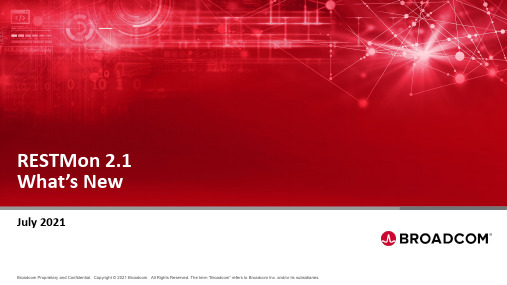
RESTMon2.1 What’s NewJuly 20213rd Party Data Ingestion with RESTMon Third Party Data Sources RESTMon Ingestion Technology DX Operational Intelligence Actionable Insight Third Party Data IngestionMetricsAlarmsEvents PollStreamITSM Customer Experience &Service Analytics Alarm Analytics &Performance Log Analytics Predictive Insights & Capacity AnalyticsCentralized Dashboards Autonomous Remediation Correlated data Custom Metrics Custom Alarms Data Compaction Topology•Monitor RESTMon performance & health via OTB DX Dashboard•Improved availability with Liveness & Readiness probes•New OTB (Reference) Integrations–New Relic –Zabbix –Netcool –Google Cloud Monitoring –AppNeta –MongoDB –Dell ECS•RESTMon 101 Training•Schema Development Guide•Improved Product DocumentationRESTMon2.1: What’s New•Centrally monitor all RESTMon instances–RESTMon: Monitoring Overview : Single dashboard to monitor all RESTMon instances–3 additional dashboards for in-depth view & analysis–RESTMon: Data Collector–RESTMon: Publisher–RESTMon: Datastor•Dashboards are enabled by 49 metrics–RESTMon publishes health metrics to OI–Key metrics include: Heartbeat, Memory, CPU, Traffic & LatencyMonitor RESTMonvia DX Dashboards•Improved availability with Liveness & Readiness probes –Works OTB on orchestration platforms such as Kubernetes & OSE •New APIs to report Liveness & Readiness–Initiated action is controlled by Kubernetes–Option available to disable Readiness–APIs can be leveraged for Auto-restart & Auto-pause Liveness & ReadinessLIVENESS READINESSA liveness probe checks if the container in which it is configured is still running. If the liveness probe fails, the kubelet kills the container, which will be subjected to its restart policy A readiness probe determines if a container is ready to service requests. If the readiness probe fails a container, the endpoints controller ensures the container has its IP address removed from the endpoints of all services. A readiness probe can be used to signal to the endpoints controller that even though a container is running, it should not receive any traffic from a proxy.WHEN:1.Un-responsive e.g. out of memory2.Unable to publish data for defined timeinterval e.g. >10 mins (configurable) WHEN:1.Max queue size reached2.OI endpoint is unavailable3.Number of profiles > 5DO:1.Auto pod restart using pod orchestrator DO:1.Traffic routing to the application is stopped2.Resume ingestion when Readiness is ‘Y’Orchestration platform(K8S, OSE)OI Data Store (NASS)RESTMon containerLivenessprobeReadinessprobeN NRestartpod Pause ingestionSupportability metricsNew Relic•For: New Relic SaaS •Type: Polling•Data type: Application & Infrastructure monitoring data–Metrics, Alarms, Topology •Schema supports all API types in New Relic‒Nerdgraph(GraphQL) -Infra and APM‒Query API -Infra‒Alerts API‒REST API (v2) -APM andAlertsZabbix(Webhook)•For: Zabbix•Type: Streaming(webhook)•Data type: Alarms•Supports following configin Zabbix•Event_id•Event_name•Event_severit•Host ip•Host_nameNetcool•For: Netcool(Omnibus8.1.0)•Type: Streaming & Pollingvia different schemas•Data type: Alarms–Netcool pushes data toRESTMon OR–RESTMon polls Netcoolfor AlarmsGoogle CloudMonitoring•For: Google CloudMonitoring (Stackdriver)SaaS•Type:Streaming(webhook)•Data Type: Alarms &Topology•Metric ingestion notsupportedAppNeta•For: AppNeta SaaS •Type: Streaming•Data type: Alarms •Convert Events to Alarmsusing rules in schema •Monitor network paths in OIMongoDB•For: MongoDB CloudManager•Type: Polling•Data type: Alarms &Topology•No Severity mapping asMongoDB Alerts do nothave severity•Derives Alarms messagein schemaDell ECS•For: Dell ECS 3.3•Type: Polling•Data type: Topology ,Metrics & Alarms•Monitor ECS (storage)•Ingest Cluster & Nodesand Performance &Storage metricsProduct Resources•RESTMon101 Training–Getting started & basics on 3rd party integration with DX OI •Schema Development Guide•Product Documentation•Blog•Datasheet。
shibor曲线excel
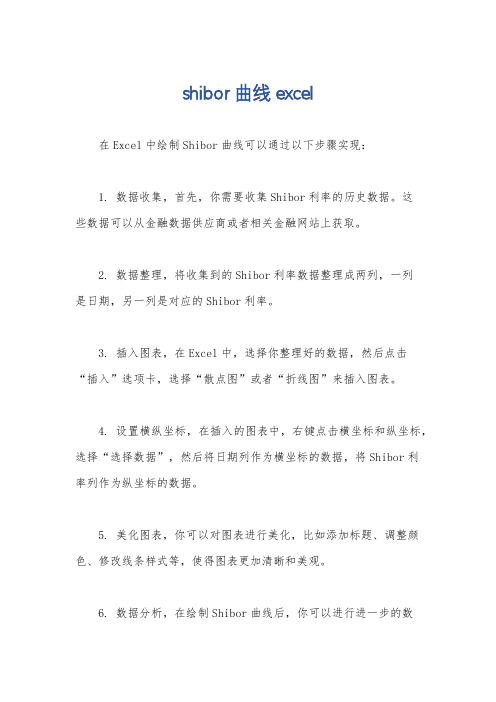
shibor曲线excel
在Excel中绘制Shibor曲线可以通过以下步骤实现:
1. 数据收集,首先,你需要收集Shibor利率的历史数据。
这
些数据可以从金融数据供应商或者相关金融网站上获取。
2. 数据整理,将收集到的Shibor利率数据整理成两列,一列
是日期,另一列是对应的Shibor利率。
3. 插入图表,在Excel中,选择你整理好的数据,然后点击
“插入”选项卡,选择“散点图”或者“折线图”来插入图表。
4. 设置横纵坐标,在插入的图表中,右键点击横坐标和纵坐标,选择“选择数据”,然后将日期列作为横坐标的数据,将Shibor利
率列作为纵坐标的数据。
5. 美化图表,你可以对图表进行美化,比如添加标题、调整颜色、修改线条样式等,使得图表更加清晰和美观。
6. 数据分析,在绘制Shibor曲线后,你可以进行进一步的数
据分析,比如计算不同时间段的均值、波动率等指标,以及对曲线走势的趋势分析。
通过以上步骤,你就可以在Excel中绘制出Shibor曲线,并对该曲线进行进一步的数据分析和可视化呈现。
希望这些步骤能够帮助到你。
Briq API R包用户手册说明书

Package‘briqr’October12,2022Title Interface to the'Briq'APIVersion0.1.0Maintainer David Rubinger<************************>Description An interface to the'Briq'API<https://briq.github.io>.'Briq'isa tool that aims to promote employee engagement by helping employeesrecognize and reward each other.Employees can praise and thank one another(for achieving a company goal,for example)by giving virtual credits(knownas'briqs'or'bqs')that can be redeemed for various rewards.The'Briq'API lets you create,read,update and delete users,user groups,transactions and messages.This package provides functions that simplifygetting the users,user groups and transactions of your organization into R.License MIT+file LICENSEEncoding UTF-8LazyData trueRoxygenNote6.1.1Depends R(>=3.6.0)Imports magrittr(>=1.5),dplyr(>=0.8.0.1),httr(>=1.4.0),jsonlite(>=1.6),tibble(>=2.1.1)Suggests httptest(>=3.2.2),testthat(>=2.1.1)NeedsCompilation noAuthor David Rubinger[aut,cre]Repository CRANDate/Publication2019-05-1612:30:03UTCR topics documented:bq_groups (2)bq_transactions (2)bq_users (3)Index512bq_transactions bq_groups Briq user groupsDescriptionList all the’Briq’user groups of your organizationUsagebq_groups(organization=Sys.getenv("organization_name"),api_token=Sys.getenv("briq_api_token"))Argumentsorganization Name of your Briq organizationapi_token Briq API tokenValueReturns a tibble of Briq user groups of your organizationExamples##Not run:#Read organization and api_token from.Renviron filebq_groups()#Manually enter in organization and api_tokenbq_groups(organization="My Org",api_token="xYz123")##End(Not run)bq_transactions Briq transactionsDescriptionList all the’Briq’transactions of your organizationUsagebq_transactions(max_results_per_page=100,pause_between_pages=0,organization=Sys.getenv("organization_name"),api_token=Sys.getenv("briq_api_token"))Argumentsmax_results_per_pageMaximum number of results per page pause_between_pagesNumber of seconds to wait between page requests organization Name of your Briq organizationapi_token Briq API tokenValueReturns a tibble of Briq transactions of your organizationExamples##Not run:#Read organization and api_token from.Renviron filebq_transactions()#Manually enter in organization and api_tokenbq_transactions(organization="My Org",api_token="xYz123") ##End(Not run)bq_users Briq usersDescriptionList all the’Briq’users of your organizationUsagebq_users(organization=Sys.getenv("organization_name"), api_token=Sys.getenv("briq_api_token"))Argumentsorganization Name of your Briq organizationapi_token Briq API tokenValueReturns a tibble of Briq users of your organizationExamples##Not run:#Read organization and api_token from.Renviron filebq_users()#Manually enter in organization and api_tokenbq_users(organization="My Org",api_token="xYz123") ##End(Not run)Indexbq_groups,2bq_transactions,2bq_users,35。
数据之春页面标签用户手册说明书

Page TagsUser GuideCopyright © 2007 Data Springs Inc. All rights reserved.Table of contents:1INTRODUCTION (3)2INSTALLATION PROCEDURE (4)3PAGE TAGS MODULE (7)3.1Adding Page Tags module to a page (7)3.2Page Tags Main Menu (7)3.3Managing Module Settings (8)3.4Examples of various module settings (11)3.4.1Variant 1 (11)3.4.2Variant 2 (12)3.5Deleting the Page Tags module (14)List of figures:Figure 1: Installation procedure (step 1/6) (4)Figure 2: Installation procedure (step 2/6) (4)Figure 3: Installation procedure (step 3/6) (4)Figure 4: Installation procedure (step 4/6) (5)Figure 5: Installation procedure (step 5/6) (5)Figure 6: Installation (step 6/6) (6)Figure 7: Adding a module to a page (7)Figure 8: Opening the module main menu (7)Figure 9: Opening the main menu (8)Figure 10: Choosing option "Settings" from the main menu (8)Figure 11: Accessing Page Tags settings (9)Figure 12: Managing module settings (10)Figure 13: Variant 1 module settings (11)Figure 14: Variant 1 resulting page (12)Figure 15: Example of the internal search results page (12)Figure 16: Variant 2 module settings (13)Figure 17: Variant 2 resulting page (13)Figure 18: Deleting Page Tags module (step 1/2) (14)Figure 19: Deleting Page Tags module (step 2/2) (14)1 I NTRODUCTION'Page Tags' pulls in search terms that users searched to find the current page. There are many benefits to displaying these search words that delivered the user to the site, find our more details below.Module Features:•Module is page specific -retrieve the search terms that were used by Google that landed the user on the specific page•Set the number of results to display•Set the number of days to pull information from, what results were found by Google within the last 3 days or maybe the last 60 days, you decide•Use to easily see reports on which search engine words are delivering traffic to your pages, or use as a keyword building tool that will allow search engines to target more keywords to your site•Optionally show search results as links to your portals search•Set the style class for the search results, consider making larger font on searchable keywords to increase your sites visibility on search engines for those keywords • Optionally randomize the results2 I NSTALLATION P ROCEDUREIn order to install your “Page Tags” module, login with an account to your DNN site as a host or administrator account. Once you have logged in, navigate to the “Host” menu item, and click on the “Module Definition”.Figure 1: Installation procedure (step 1/6)The following screen will be displayed.Figure 2: Installation procedure (step 2/6)Click on the “Upload New Module” to continue installing “Page Tags” and the following screen will be displayed.Figure 3: Installation procedure (step 3/6)Click on the “Browse” button and the dialog window for locating the installation file“DataSprings_PageTags_ModulePA.zip” will be displayed.Figure 4: Installation procedure (step 4/6)Locate the “DataSprings_PageTags_ModulePA.zip” and click on the “Open” button. The following screen will be displayed.Figure 5: Installation procedure (step 5/6)Click on the “Install New Module” link inside this screen. The installation will begin and in couple of moments the screen informing you on successful completion will be displayed.Figure 6: Installation (step 6/6)Note: please keep track of any errors that appear during the installation. These errors can be helpful if your module has problems.3 P AGE T AGS M ODULEThis section will give detailed instructions for all options available for “Page Tags” module.3.1 Adding Page Tags module to a pageIn order to add “Page Tags” module to a desired page follow these steps:1. Select the “Add New Module” radio button2. Choose “Page Tags” from the “Module” pull down menu3. Click on the “Add” link (or the arrow icon ).Figure 7: Adding a module to a pageThe “Page Tags” module will be added to the page. Click on the arrow next to the title of the module in order to open the main menu.Figure 8: Opening the module main menuNote: see section 3.2 for further information on main menu options.3.2 Page Tags Main MenuThis section of the document will give the definition of the “Page Tags” main menu options. In order to start using the main menu, click on the arrow next to the title “Page Tags”.Figure 9: Opening the main menuThe following options are available inside this screen:•Help – this user guide•Print – option for printing the contents of the page•Settings – option for managing settings (see section 3.3)•Delete – option for deleting a module (see section 3.5)•Move – option for placing the module in the desired part of the page:o Move To leftpaneo Move To bannerpaneo Move To contentpaneo Move To rightpaneo Move To bottompaneo Move To bottompane1o Move To bottompane23.3 Managing Module SettingsIn order to start managing module settings, choose option “Settings” from the main menu.Figure 10: Choosing option "Settings" from the main menuThe following screen will be displayed.Figure 11: Accessing Page Tags settingsIn order to access the settings for “Page Tags” module, scroll to the bottom of the page and click on the “+” symbol next to the “Page Tags Settings” label. The following screen will be displayed.Figure 12: Managing module settingsThe following options are available inside this screen:•Number of items to display – enter the number of items/keywords you wish to display on the page (e.g. 10)•Number of days – this is the field for defining the desired number of days for retrieving Google statistics from the site log. (i.e. if you enter “7” for the number of days, “Page Tags”will pull in statistics for the last 7 days)•CSS Class – enter the CSS Class that will appear for the text, for example NormalBold or NormalRed•Randomize results – select this option in case you want to display the results in random order•Make text link to portal search – select this option if you wish the search keywords to be rendered and displayed as links towards the intern portal search results page (see Figure 15)•Header Text – use the text area to define the header/introduction text e.g. “This article as found from the following keywords on Google…” (note: extensive options for formatting the text according to your preference are available by using the WYSIWYG editor)After setting the desired parameters, click on the “Update” link in order to save the changes.3.4 Examples of various module settingsThis section of the document will give examples of different settings for the “Page Tags” module as well as the example of the resulting page as seen by the end users.13.4.1 VariantThe following settings have been made in this example:•Number of items to display – set to 10•Number of days – set to 14 (note: this is the field for defining the desired number of days for retrieving Google statistics from the site log - i.e. if you enter “7” for the number of days, “Page Tags” will pull in statistics for the last 7 days)•Make text link to portal search – option selected, so the text results will be rendered as links the users can follow in order to display internal search results page (see Figure 15)Figure 13: Variant 1 module settingsThe following is the resulting page as seen by the end users.Figure 14: Variant 1 resulting pageThe screenshot below demonstrates internal search results page as seen by the users when they follow any of the links generated by Page Tags.Figure 15: Example of the internal search results page23.4.2 VariantThe following settings have been made in this example:•Number of items to display – set to 20•Number of days – set to 7 (note: this is the field for defining the desired number of days for retrieving Google statistics from the site log - i.e. if you enter “7” for the number of days, “Page Tags” will pull in statistics for the last 7 days)•Make text link to portal search – not selected, so the results collected by “Page Tags”will be displayed as plain text (see Figure 15)Figure 16: Variant 2 module settingsThe following is the resulting page as seen by the end users.Figure 17: Variant 2 resulting page3.5 Deleting the Page Tags moduleIn order to delete “Page Tags” module, choose option “Delete” from the main menu.Figure 18: Deleting Page Tags module (step 1/2)The following screen will be displayed.Figure 19: Deleting Page Tags module (step 2/2)Click on the “OK” button and the module will be deleted.。
交易网关数据接口规范(债券平台)说明书

交易网关上海证券交易所网关STEP 接口规格说明书(债券平台)2021年98月明书日期 版本 状态2019-03-15 0.10 开发稿2019-04-29 0.20 开发稿2019-07-16 0.30 开发稿2019-08-16 0.40 开发稿2019-08-26 0.50 开发稿2019-10-31 0.60 开发稿2019-11-11 0.70 开发稿2019-11-29 0.80 开发稿2020-04-01 0.90 开发稿2020-07-01 1.00 开发稿2020-07-22 1.10 开发稿交易网关2文档版本说明 创建文档。
根据总体架构调整内容,补充交互示意。
根据总体架构及系统间接口调整内容,补充及消息定义。
调整字段命名。
调整业务消息部分字段。
调整bizID 字段取值,补充部分业务字段取值 调整部分消息类型取值,删除不必要的说ExecType 、OrdStatus 、OrdType 取值,删除段,调整撤单失败响应中ReportIndex 字段位订单拒绝消息中BranchID 字段,新增回报同息,删除回报结束消息,TargetCompID “TDGW”,平台信息消息类型改为208,回报同环体添加maxReportIndex ,更改checkSum 补充达到流控错误码。
添加平台状态信息,申报确认及撤单成功ClearingFirm 字段,撤单失败响应添加Secur 回报添加ClearingFirm 字段;对特定业务固定以说明,说明OwnerType 取值。
撤单申报增加Side 字段、成交回报中增加字段;修改OMS 申报速度控制要求的说明业务字段及其取值,删除部分后台暂不支持值;附录中补充与原竞价数据库接口字段映 新增业务类型(BizID=5/6/7/8/9/10)及相关分出入库业务为两个业务类型;新订单申报报增加扩展字段;申报消息、执行报告和拒增加“用户私有信息”字段; 增加各业务是单的描述和对应SetID 信息。
DataLINE 数据检索软件用户指南说明书

Container Refrigeration INSTALLATION GUIDEforDataLINEData Retrieval 62−10628 Rev BINSTALLATIONGUIDECONTAINER REFRIGERATION UNITDataLINEData RetrievalCONTENTSParagraph Number Page.......................1.Introduction1....................2.Version Support1..................3.PC Requirements2..4.Installation and Start Up Procedures24.1 Windows 95/98/NT/XP Installation2........4.2 Service Pack Installation8........4.3 Initial Start Up Procedure124.4 Install USB to Serial Adaptor13....................4.5 Change Settings16.....................5.Main Features18...............5.1 Program Options18....................5.2 Interrogate18..................5.3 System Tools19...............5.4 Probe Calibration19.......................5.5 Monitor20................5.6 Download Files20......................5.7 Data Set20...5.8 View Data (Report Generation)205.9 Data Manager21...............................................6.Help211.IntroductionThis guide has been prepared for users of the DataLINE PC software. It provides an overview of the following:S PC system configuration requirementsS Program installation proceduresS Main featuresS HelpThis User’s Guide is written for users familiar with working in the Windows Operating System, including Windows 95, Windows 98, Windows XP and Windows NT. Operating Instructions for DataLINE are available in the “Literature\Manuals” section of the Carrier Transicold web site at NOTE: Not all PROGRAM OPTIONS are available. When they become available future service pack upgrades can be obtained free of charge at 2.Version SupportThe DataLINE software will support ML2, ML2i, ML2i−cs (Scroll), ML2/2i−CA (Controlled Atmosphere), and ML3 units.Note: Data from Microlink 1 (ML1) units must be retrieved using the Carrier DataReader hand held device (P/N 12−00377−00). DataLINE can then be used to transfer the data from the DataReader to a P.C.TABLE 1 – DataLINE SoftwarePART NUMBER DESCRIPTION APPLICATION07−00421−##DataLINE Software CD PC/Windows Updates to the software will be posted on the Carrier Transicold web site as new versions are released. These updates are called “Service Packs”. To protect software ownership, a Service Pack can only be loaded onto a P.C. that already has the DataLINE software installed.162-106283.PC RequirementsTable 2 – PC RequirementsMinimum PC System ConfigurationRecommended PC System Con-figurationProcessor486PentiumOperating System Windows 95, 98SE, NT 4.0 or higher, Windows XPInternet Explorer Version 3.0 or higherRAM8MB16MBHard Drive30MB (Free Space)Disk Drive CD−ROMVideo VGAVideo Resolution640X480800x600 or higher Serial Port One RS−232 port(Com 1 or 2 only)1 RS−232Printer Port None Printers supportedby Windows 95,98SE, NT & XP Using a PC with at least the recommended system configuration will provide the best overall performance of the DataLINE software.4.Installation and Start Up Procedures4.1Windows 95/98/NT/XP InstallationThe DataLINE application is delivered to users on CDROM.All UsersTo begin installation of the DataLINE application, perform the following:1.Place the DataLINE CD in the CD drive.2.The primary method for loading the program is to access the appropriate drive and double click on the “Setup.exe” file. The application installation screen is automatically launched.262-10628An alternative method for loading the program is to click on the “Start”button and then click on “Run” to display following the Run screen.Enter the path name for the appropriate drive as instructed, e.g. D:\Setup.exe with D representing the CD drive. Click “OK” to launch the application installation screen.Windows 95 Users OnlyThe application will search for the presence of DCOM95 (an update to the operating system) on the PC. If DCOM95 is not found, the user isprompted with the following screen.362-10628The user should click “OK” to begin the installation of DCOM95.After DCOM95 has been installed, the following screen is displayedprompting the user to reboot the PC.The user should click “OK” to begin the reboot.All UsersThe user should perform the following tasks to complete setup and installation of the application.The Welcome screen is displayed to begin setup of the application.62-106284562-10628Click “Next” to display the Language screen. The default language isEnglish.Click “Next” to display the Choose Destination Location screen. The user can specify into which directory the system should store the application. The default directory is C:\DataLine. The user can clickon the “Browse” button to choose an alternate directory.662-10628Click “Next” to display the Select Program Manager Group screen. The user can manually enter a name for the program, which appears on the desktop, or use the default name ofDataLine.Click “Next” to display the Start Installation screen.762-10628Click “Next” to start the installation of the application.NOTE: If an association does not exist between the DCX file and any application, the following DCX File Registry screen is displayed before the Installation Complete screen. The user is alerted and asked ifthey want to automatically create the association.Click “Yes” to create the association.Click “Finish” to complete the installation.After the installation is complete, the following screen appears. In order for DataLINE to operate properly, it is recommended that the userrestart the computer.Click “OK” to restart the computer.4.2Service Pack InstallationIn order to install the service pack, the user MUST already have DataLINE installed on the computer. The most recent Service Pack for DataLINE can be downloaded at Products\Software\DataLINE.If a previous version of DataLINE is not installed, the following screenis displayed.62-106288962-10628If a previous version of DataLINE is installed, the Welcome screen isdisplayed to begin setup of the application.Click ”Next” to display the Start Installation screen.Click “Next” to start the installation of the application.NOTE: If an association does not exist between the DCX file and any application, the DCX file registry screen is displayed before the Installation Complete screen. The user is alerted and asked if they wantto automatically create the association.Click “Yes” to create the association.While the service pack is installing, the following Installing screen islaunched.62-10628101162-10628When DataLINE has successfully installed, the following InstallationComplete screen is launched.Click “Finish” to the complete service pack installation.After the installation is complete, the following screen appears.In order for DataLINE to operate properly, it is recommended that the user restart the computer.Click “OK” to restart the computer.1262-106284.3Initial Start Up ProcedureOn initial start up, the installer should set the Program Options to be used in this application. To start the DataLINE application and set the options, do the following:1.Click on the “Start” button 2.Highlight “Programs”3.Highlight “DataLINE”4.Click on “Launch Pad”(“ViewData” is selected to generate reports using data files that have previously been stored in the P.C.)The following Launch Pad screen is displayed when the DataLINE application is started. The Application Launch Pad is the user’s entrypoint into the DataLINE program.INTERROGATORSYSTEM TOOLSMONITORPROBE CALIBRATION DOWNLOAD FILESDATA SET VIEW DATADATA MANAGER PROGRAM OPTIONS DATALINE HELPCONTENTS EXIT DATALINE ABOUT DATALINEWhen the cursor is moved over each button, the name of the feature associated with that button is displayed. Clicking on a button will launch the feature. Each feature is described in Section 5.4.4Install USB to Serial AdaptorFor computers without an available serial port (RS−232) a USB to serial adaptor is available through Carrier Transicold Performance Parts group, part number 07−00503−00, Keyspan adaptor. To use the Keyspan adaptor, the Carrier USB driver “setupDL_USB.exe” must be installed. This driver is provided on the CD that comes with the Keyspan adaptor:NOTE: Before installing the Carrier USB driver, make sure that there are no versions of USB to serial drivers currently installed. To check, go to Start\Settings\Control Panel\System\Add or Remove Programs to verify and remove any currently installed USB to serial drivers.1.If DataLINE version 1.0 software is not currently installed, install it.2.Upgrade to the latest DataLINE Service Pack. Service Packupgrades for DataLINE are available for download at Products\Software\DataLINE. NOTE: Do not insert the Keyspan adaptor in the USB port until the Carrier USB driver is installed.3.Insert the Keyspan installation CD into the CD Drive and doubleclick the USB to serial driver “SetupDL_USB.exe”. Follow the on screen commands to properly load the driver.4.Restart your system.5.After system restart, insert the Keyspan adaptor into an open USBport; allow the computer a moment to recognize the Keyspan adaptor.NOTE: Always insert the Keyspan adaptor in the same USB port.1362-106281462-106286.Check to make sure the Keyspan adaptor is properly installed by opening the Windows Device Manager, Start\Settings\ControlPanel\System\Hardware\Device manager\Ports:Make sure Keyspan USB Serial Port is assigned to COM3. If not,double click the Keyspan USB Serial Port to open the properties window. Click “Advanced...” and reset to COM Port 3.7.From Windows Explorer, open C:\Common Files\CarrierShared\USB and click the driverconfig file, the following screenwill appear:now read “Driver installed for the device”.9.NOTE: If the Success window does not appear, disconnect and then reconnect the Keyspan adaptor. Always connect the Keyspan adaptor to the same USB port. Click the “Test” button again.10.Open DataLINE and go to the “Program options” menu (Globebutton), select COM3, Save and Exit.DataLINE should now be ready for communication through the USB Keyspan Adaptor.1562-106281662-106284.5Change SettingsThe user can change settings at any time using the Program Options screen, and the application remembers the settings from one execution of the program to the next. Any changes made to the settings are reflected in the Interrogator screen within 30 seconds of the user saving the change.To launch the Program Options screen, Click on the PROGRAMOPTIONS button (globe) in the Launch Pad.Select the Com Port:If the Interrogator does not connect using Com1, try changing to Com2or changing the physical connection at the back of the PC.For those computers fitted with an Infrared Port, there may be a conflict between the Infrared Port and the Com Port used by DataLINE for communication. If there is a conflict, then interrogation of the unit will not be possible. If DataLINE is using COM1, then the Infrared Port cannot be set to COM1 or COM3. If DataLINE is using COM2, then the Infrared Port cannot be set to COM2 or COM4. Many PC’s only have one Com Port.The best way to avoid a conflict is to disable the Infrared Port. The Infrared Port is typically disabled using the BIOS (Basic Input Output System) on the PC, and may also need to be disabled using the Control Panel utility in Windows.CAUTIONChanges to the BIOS should only be attempted by trainedpersonnel. Failure to properly configure the BIOS can leadto a loss of system operation.For help disabling the Infrared Port, please contact your qualified local Information Systems (IS) representative, or PC manufacturer. Select the Working Directory:This feature is used to specify the directory to which all downloaded interrogation data will be stored. The user can manually change the directory by entering the directory path in the list box. Users can also change the directory by clicking on the “Browse” button in the Working Directory Group Box. The Select Directory screen is displayed and users can specify the path of the directory where the application should store the data. The default directory is <DataLine Install Path>\Datafile. The user cannot download data to any removable storage medium (e.g. floppy disks). The working directory should be a local drive on the user’s PC or a network drive mapped to the user’s PC. The application does not automatically move data stored from the previous working directory into the newly specified working directory. The user must manually move the previously stored data to the new directory via the PC’s file system.Select Report Directory:This feature is used to specify the directory to which all reports will be stored. The user can manually change the directory by entering the directory path in the list box. Users can also change the directory by clicking on the ”Browse” button in the Report Directory Group Box. The Select Directory screen is displayed and users can specify the path of the directory where the application should store the data. The default directory is <DataLine Install Path>\Reports. The user cannot download data to any removable storage medium (e.g. floppy disks). The report directory should be a local drive on the user’s PC or a network drive mapped to the user’s PC. The application does not automatically move data stored from the previous report directory into the newly specified report directory. The user must manually move the previously stored data to the new directory via the PC’s file system.1762-10628Select Temperature Units:This feature is used to specify the temperature units in which the temperature data appears on the application screen. The application uses this setting to convert temperature data to the proper temperature units and display it on the screen as well as in reports. The setting also effects the display of pressure values in the Monitor utility.Select Date Format:This feature is used to to specify the format in which the date appears on the application screen. The application uses this setting to only control the appearance of the DataLINE screens.This completes the Program Option set−up procedure. The DataLINE software and PC are now ready for use.5.Main FeaturesA brief description of the DataLINE features is provided in the following sub−paragraphs.5.1Program OptionsThis feature allows the user to configure the following program options: Port – Selects the Com Port that will be used to communicate with the refrigeration unit or the DataReader.2.Date Format – Selects the format in which all dates will be displayed3.Temperature – Selects the units in which all temperature values will be displayed.4.Working Directory – Identifies the directory into which all down-loaded interrogation data will be stored.5.Report Directory – Identifies the directory into which all reports will be stored.5.2InterrogateThis feature allows the user to extract sensor, event, alarm, pre−trip test, and probe calibration data from the DataCORDER by connecting a PC to the refrigeration unit. There are four options for extracting this data:1.By Trip2.By Datest 30 Days4.All Data62-10628185.3System ToolsThis set of features will allow the user to:1.View/Edit the Container ID number.2.View/Edit the following controller information:S Controller SetpointS Compressor Hour Meter value3.View/Modify the current configuration of the controller:S The controller can be configured using one of the OEM configura-tionsS A custom configuration can be created and saved by modifying one of the OEM configurations, or by modifying a previously created custom configuration.4.View/Edit the following Controller Parameters:S Defrost IntervalS In Range BandS Current LimitS Units (temperature)S Stagger StartS Shutdown Mode5.View/Modify the DataCORDER Configuration:S The DataCORDER can be configured using one of the OEM con-figurations (for ML2i and ML2i−cs units only).S A custom configuration can be created and saved by modifying one of the OEM configurations, or by modifying a previously created custom configuration.S View/Edit the DataCORDER Date/Time. The DataCORDER Date/Time can be synchronized with the PC Date/Time.S Start a new trip (with or without a USDA trip comment).S Modify the ISO Trip Header.5.4Probe CalibrationThis feature allows the user to calibrate the USDA and Cargo probes using one of the following methods:1.Auto Calibration – The DataCORDER will automatically calculate the proper offsets of the selected probes from a fixed ice bath temper-ature of 0.00 C, and calibrate with these offsets.1962-106282.Internal Calibration – The user selects a fixed ice bath temperature between –1.00 and +1.00 C that applies to all probes. The Data-CORDER will then calculate the difference between the selected bath temperature and the actual bath temperature, and set the offsets of the selected probes to those values.3.External Calibration – The user will specify the offset of each probe to be calibrated. The user must confirm that the actual probe readings (with offset) match the corresponding ice bath temperature for that probe.5.5MonitorThis feature allows the user to monitor the status of the refrigeration unit’s analog inputs (sensors), and discrete Inputs/Outputs (switches, protectors, component status). The Set Point and the percent opening of the SMV can also be monitored.5.6Download FilesThis feature allows the user to download interrogation files from the DataReader to the PC (this feature is also called DataReader Download).5.7Data SetThis feature allows the user to define and upload configuration files from the PC to the DataReader, and also to download configuration files from the DataReader to the PC. The user also has the ability to modify or delete container configurations that are stored on the DataReader or PC.5.8View Data (Report Generation)This feature allows the user to generate, preview, and print reports using the data extracted by interrogating the DataCORDER. There are seven standard reports that may be generated.1.Alarm Summary Report – will display the controller, DataCORD-ER, and CA alarms over a selectable range of dates.2.Event Report – will display the event data over a selectable range of dates.3.Sensor Report – will display the sensor data over a selectable range of dates.4.Cold Treatment Summary Report – will display the activity of the USDA sensors with respect to their operation within predefined tem-perature ranges.5.Controller Pretrip Report – will display the pre−trip results over a se-lectable range of dates.62-10628206.Raw Data Report – will display the event and sensor data over a se-lectable range of dates. This report will also display sensor configu-ration information.7.Graphical Report – will allow the user to view sensor data over a se-lectable range of dates in a graphical format.A custom report template can be created using the following standard reports. These templates can then be used to generate reports using extracted data.1.Alarm Summary Report2.Event Report3.Sensor Report4.Graphical Report5.9Data ManagerA data management system for DCX interrogation files.6.HelpOn-line help is available on each screen of the DataLINE program. Each screen contains a help button. Pressing the F1 key will also start on-line help. This feature is presented in the standard Windows help format, including contents, index and find options. Operating Instructions for DataLINE are available in the “Literature” section of the Carrier Transicold web site .2162-10628Carrier Transicold Division,Carrier CorporationTruck/Trailer Products GroupP.O. Box 4805Syracuse, N.Y. 13221 U.S AA member of the United Technologies Corporation family. Stock symbol UTX©2011 Carrier Corporation D Printed in USA 0611。
帕顿2013数据接口转换器用户手册说明书

Maximum RS-232 Distance:
100’ over three twisted pairs
Maximum TDI Distance:
1000’ over one twisted pair
Maximum Terminals Supported:
The Model 2013 needs no AC power or batteries for operation, drawing necessary operating power from pin 20 of the RS-232 DTE interface. Full duplex emulation is accomplished using DTE pin 6 and 8, while pins 4 and 5 are looped back internally. The Model 2013 is equipped with a female DB-25 on the RS-232 side and a male DB-25 on the TDI side. One LED indicator on each side shows received data. The Model 2013 supports up to 10 terminal drops in a polling environment.
1) Nearly all TDI equipment falls under the category of “line drivers” or “line receivers”. The Model 2013 is a line receiver, and may only be connected to line driver, such as a Burroughs CPU line adapter. Connection of the Model 2013 to another line receiver, such as a modem or T27 terminal, is not possible.
接口安装及使用手册

山东能源财务接口取数公式制作操作手册2023年2月一、安装久其财务提数引擎功能概述:(1)财务数据引擎客户端通过报表界面或者批量提取工具旳功能调用以完毕取数过程, 并且可以通过公式制作工具编辑取数公式, 客户机只安装客户端即可。
(2)操作向导:单击“VASetup.exe”图标, 运行安装程序。
进入安装向导界面, 如下图:图1-1 接口安装向导点击“下一步”, 进入许可协议选择界面。
如下图:图1-2 协议选择选择“我同意此协议”, 点击“下一步”按钮, 进入安装途径选择界面, 如图:图1-3 安装途径选择选好安装途径后, 点击“下一步”, 进入安装模块选择界面, 如图:图1-4 安装模块选择一般旳当地顾客只需选择“客户端安装内容”即可, 选择完毕后, 持续点击“下一步”进入准备安装界面, 如图:图1-5 准备安装点击“完毕”, 开始安装程序, 安装完毕后弹出安装完毕界面, 如图:图1-6 安装完毕点击“完毕”按钮, 完毕安装。
二、制作取数公式点击取数公式制作程序, 会弹出程序登录界面, 如下图:图2-1 登陆界面登录顾客名为组织机构代码, 初始密码为空, 服务器地址为: :9000 点击登录按钮进行登录。
组织机构代码可以进入系统录入界面在单位列表下方勾选进行查询, 如下图显示:图2-2 查询组织机构代码登录到系统后旳界面如下图:图2-3 接口取数在这里可以看见集团旳取数方案, 点击按钮, 可以新建一套我司旳公式方案,如下图:图2-4 新建公式方案点开某张报表, 可以看到如图所示:图2-5 公式编辑双击某个单元格, 如图所示:图2-6 进入公式编辑器点击按钮, 进入公式编辑器, 点击如下图所示:图2-7 登录公式编辑器登录名为组织机构代码, 密码为空, 服务器地址为172.61.7.198, 端口默认为9002,点击“确定”。
图2-8 选择数据源选择与浪潮接口旳数据源gs, 点击“确定”。
图2-9 公式编辑器(1)选择单位(2)选择公式类型(3)选择取数类型(4)填入公告项目(5)点击填入取数公式点击“语法检查”假如公式对旳弹出如下窗口:图2-10 公式对旳(6)取数测试图2-11 取数测试(7)保留当可以纯熟地操作公式制作之后, 可以不用公式编辑器, 直接在粉红色旳单元格上或者体现式栏中写公式即可, 并且系统支持公式旳复制粘贴。
恒生聚源资讯数据接口说明

恒生聚源资讯数据接口说明2013-04-21-1 -1. 背景介绍2. 接口定义2.1 沪深300日数据select * from secumain a where a.secucode = '000300';select * from qt_dailyquote a where a.innercode = 3145;-2 -2.2 股指期货各合约高频数据select * from I_L_20120104 a where a.stockcode = 'IF1201'I_L_YYYYMMDD-3 -2.3 股指期货连续日数据select * from fut_tradingquote a where a.seriesflag = 1;-4 --5 -2.4 沪深300高频数据select * from S_L_20120601 a where a.stockcode ='000300.SH';表名字为:S_L_YYYYMMDD说明ID,唯一标示一条记录JSID,聚源系统用修改日期股票代码(不包含市场的后缀)RECID,聚源系统用Seid,聚源系统用股票代码(包含市场的后缀)股票简称-6 -交易时间前收盘开盘价收盘价最高价最低价今成交量今成交额今成交笔数市盈率1市盈率2价格升跌1价格升跌2合约持仓量买一价买一量买二价买二量买三价买三量-7 -买四价买四量买五价买五量卖一价卖一量卖二价卖二量卖三价卖三量卖四价卖四量卖五价卖五量2.5 沪深300ETF基金高频数据select * from S_L_20120601 a where a.stockcode ='159919.SZ';表名字为:S_L_YYYYMMDD说明ID,唯一标示一条记录JSID,聚源系统用修改日期-8 -RECID,聚源系统用Seid,聚源系统用股票代码(包含市场的后缀)股票简称交易日期交易时间前收盘开盘价收盘价最高价最低价今成交量今成交额今成交笔数市盈率1市盈率2价格升跌1价格升跌2合约持仓量买一价-9 -买二价买二量买三价买三量买四价买四量买五价买五量卖一价卖一量卖二价卖二量卖三价卖三量卖四价卖四量卖五价卖五量2.6 股指期货连续高频数据select * from C_FUT_CONTINUE_CONTRACT a where a.ContinueContract like'IF0Y%';select distinct a.continuecontract from C_FUT_CONTINUE_CONTRACT a where-10 -a.ContinueContract like'IF0Y%';SELECT *FROM vw_il_all v INNER JOIN C_FUT_CONTINUE_CONTRACT cON v.STOCKCODE=c.TradingCodeAND c.ContinueContract='IF0Y00'AND v.BargainDate=c.TradingDayWHERE to_char(c.TradingDay,'YYYYMMDD')='20130419';视图列名视图类型视图说明ID number ID,唯一标示一条记录JSID number JSID,聚源系统用XGRQ date 修改日期StockCode varchar2(10) 股票代码BargainDate date 交易日期BargainTime varchar2(10) 交易时间PreSettlementPrice decimal(19,3) 前结算价OpenPrice decimal(19,3) 开盘价LastPrice decimal(19,3) 最新价HighPrice decimal(19,3) 最高价LowPrice decimal(19,3) 最低价ChangePrice decimal(19,3) 价格变化-11 -2.7 股票日数据select * from qt_dailyquote a, secumain bwhere a.innercode = b.innercodeand b.secucode = '600570';-12 -2.8 现货组合持仓数据-13 -。
KDS API用户手册说明书

111-38-URM-009KDS APIUser ManualEPSON is a registered trademark and EPSON Exceed Your Vision is a registered logomark of Seiko Epson Corporation. All other product and brand names are trademarks and/or registered trademarks of their respective companies. Epson disclaims any and all rights in these marks. Copyright 2022 Seiko Epson Corporation.Table of Contents1. Introduction (3)2. API Interface (3)3. API and POS Parser (4)4. Typical Order Receipt (4)4.1. JSON Schema (5)4.1.1 JSON Schema detailed description (5)4.2. Sample JSON payload (8)4.3. Response errorcode list (9)5. Order Types (10)5.1. “new” Order POS Request (10)5.2. “new” Order KDS Response (11)5.3. “append” Order KDS Response (11)5.4. “append” Order KDS response (11)5.5. “void” Order POS request (12)5.6. “void” Order KDS response (12)5.7. “status” Order POS request (12)5.8. “status” Order KDS Response (14)6. Callback Registration (17)6.1. “callback” POS Request (17)6.2. “callback” KDS Response (18)7. Callback Notifications (19)7.1. “onenter” Callback (19)7.2. “onbump” Callback (22)7.3. “onpriority” Callback (22)7.4. “onrush” Callback (23)7.5. “onunbump” Callback (23)7.6. “onrecall” Callback (23)7.7. POS/Server Response (23)8. Status of Callback (24)8.1. POS Request (24)8.2. KDS Response (24)9. Callback behavior in multistation mode (25)1. IntroductionThe Epson KDS traditionally parsed incoming “print” jobs from a Point of Sale System (POS) to an Epson POS printer. Each POS system that the Epson KDS supports requires a “parser” module to understand the format of the print job. This parser module is configured using the KDS Configuration Utility and the format must be followed from then on.This method has advantages in that it is very easy to have a working KDS system out of the box for POS systems that are already supported. There is no integration with the POS required. For a POS that is not supported it is not difficult for Epson to create a new parser module – typically within 1-2 weeks.Some disadvantages are that the POS may not have the flexibility to deliver all types of orders the Epson KDS is capable of handling -. Ie. Void orders or order Appends. Also, as the data is a print job there is no mechanism to provide feedback to the POS about the status of any given order.This document outlines a specification for an “API” or Application Programming Interface to the Epson KDS system. The API provides an alternative direct way of communicating with the Epson KDS that not only allows data to be sent to the Epson KDS but also for KDS data to be returned. This allows for better control and feedback from the Epson KDS system.2. API InterfaceData is exchanged between the POS and KDS using a JSON format which is described later in this document. The communication between POS and KDS is done using HTTP port 80:http://192.168.192.168/cgi-bin/kdsapi/service.cgiHTTP POST (MAIN DELIVERY OPTION) – JSON data will be the body of HTTP POST request and response, usingContent-Type: application/json.3. API and POS ParserTraditionally the Epson KDS allows a parser to be configured in order for the KDS to understand the particular POS data. A POS parser can still be selected and used in conjunction with the KDS API to provide flexibility for customers who wish to have multiple inputs to the POS system.The POS parser would still listen to the traditional port inputs -> Serial, USB, or Ethernet. The KDS API service is listening on port 80.A POS parser needs to be selected when configuring the KDS. If a traditional POS parser is not required there will be a “KDS API” parser that can be selected that w ill allow the system to be configured.4. Typical Order ReceiptA typical order receipt (printout) will look like the following:Server WilliamTable 7 CK# 0012--------------------1 Steak Burger 31 Fries 3No salt1 Coke 3RegularNo iceIt can be broken down into the following basic fields:•Server Name•Table Number•Check Number•Item Qty•Item Description•Seat Number•Modifier(s)The Epson KDS is capable of showing other miscellaneous information within the order such as course info, order types, customer name, customer phone number, customer email etc. This is described elsewhere within this specification.4.1. JSON SchemaThe interface to the KDS API will be based on the following JSON packet schema: {“seq” : number,“type” : “string”,“server” : “string”,“table” : “string”,“check” : “string”,“cust_name” : “string”,“cust_phone” : “string”,“cust_email” : “string”,“itemlist” :[{“itemid” : number,“item” : “string”,“header” : “string”,“label” :“string”,“qty” : number,“seat” : number,“modifierlist” :[{“modifier” : “string”,“colour” : “string”}]}]}4.1.1 JSON Schema detailed description•“seq”– JSON payload sequence number. Should be incremented by 1 for every API call to the Epson KDS. Range 0 – 1048575. Once the upper limit is reached it should roll back to 0.•“type”– Order type. Can be “new”, “void”, “append”, “status”, “callback”. Each order type is described later in this document.•“server”– Server name as it would be displayed in the KDS order header. It could be replaced with other text such as “Pickup”, or “Delivery”. While 0-40 ASCII characters are accepted the server name should be kept small so as to bedisplayed fully in the order header.•“table”– Table number as displayed in the KDS order header. 0-20 ASCII characters are accepted however the table number should be kept small so as to be displayed fully in the order header.•“check”– Check number for the order as displayed in the KDS order header. This check number should be unique for every new order entered into the system. 0-20 ASCII characters are accepted however the check number should be kept small so as to be displayed fully in the order header.•“cust_name”– Optional field indicating customer name. 0-40 ASCII characters are accepted.•“cust_phone”– Optional field indicating customer phone number. Must be in one of the following formats:(555)555-5555555-555-55555555555555•“cust_email”– Optional field indicating customer e-mail address. 0-40 ASCII characters are accepted.The “cust_name”, “cust_phone”, “cust_email” are all optional and can be included or not in any combination.Only 1 of the following 3 fields (item, header, label) should be sent: •“item”– Description of the item as displayed on the Epson KDS. Eg.“Hamburger”. 0-40 ASCII characters.•“header”– Any information that should be displayed at the top of the order (below the KDS Order Header). Eg. “Dine-In, Take-Out. There can be multiple header fields but each should correspond to its own itemid. 0-40 ASCII characters.•“label”– Any miscellaneous information to be displayed within the order. Eg.“Course 1”. 0-40 ASCII characters.•“itemid” –The unique identifier assigned to an item by the POS. The itemid needs to be unique within an order and is used by the KDS to easily associate to an item. The best practice is for the first item in the list to have an id of 1 and then increase for every item. Numbers 1-99 are supported.The following fields (qty and seat) are optional:•“qty”– Quantity of the item as displayed on the KDS. Numbers 1-99 are supported.•“seat”– Seat number for the respective item. This field is optional. If it is not there then no seat # will be displayed. Numbers 1-99 are supported.If “qty” field is sent and “seat” is not then the Epson KDS should be configured to show Quantity.If “seat” field is sent and “qty” is not then the Epson KDS should be configured to show Seat.If both “qty” and “seat” fields are sent then the Epson KDS should be configured to show Seat. The Quantity will be prepended to the Item Description.If neither “qty” or “seat” fields are sent then the Epson KDS will only show the item description regardless of the configuration.•“modifier” – Description of the modifier as displayed on the Epson KDS. 0-40 ASCII characters.•“colour” - can be “normal” (default) or “alert” to show the text in the alert color.4.2. Sample JSON payload{“seq” : 1,“type” : “new”,“server” : “William”,“table” : “7”,“check” : “12”,“cust_name” : “Robert”,“cust_phone” : “5555555555”,“cust_email” : “*****************”,“itemlist” :[{“itemid” : 1,“qty” : 1,“seat” : “3”,“item” : “Steak Burger”},{“itemid” : 2,“qty” : 1,“seat” : “3”,“item” : “Fries”,“modifierlist” :[{“modifier” : “No salt”,“colour” : “alert”}]},{“itemid” : 3,“qty” : 1,“seat” : “3”,“item” : “Coke”,“modifierlist” :[{“modifier” : “Regular”},{“modifier” : “No ice”}]}]}4.3. Response errorcode listThe KDS will send back a response indicating success or failure. If success, {“errorcode” : 0,“description” : “success”}If failure, an errorcode in the below list will be returned:• 1 – json syntax error• 2 – callback entry does not exist• 3 – no callbacks are registered• 4 – order does not exist• 5 –invalid ‘callbackid’• 6 –invalid callback ‘trigger’•7 –invalid callback ‘url’•8 – reached maximum order number•9 – invalid json parameter•10 – missing json parameter•101 – data format error•104 – timeout, no response from kds5. Order Types5.1. “new” Order POS RequestRequest for a brand new order to be sent to the KDS:{“seq” : 1,“type” : “new”,“server” : “William”,“table” : “7”,“check” : “12”,“cust_name” : “Robert”,“cust_phone” : “5555555555”,“cust_email” : “*****************”,“itemlist” :[{“itemid” : 1, Unique positive integer number within the order context“header” : “Dine-In” Will be displayed only once on screen},{“itemid” : 2,“header” : “Address: 185 Renfrew Dr.”},{“itemid” : 3,“label” : “--- Course 1 ---” ## will be displayed as a special notselectable item on the screenmultiple times},{“itemid” : 4,“qty” : 1,“seat” : “3”,“item” : “Steak Burger”},{“itemid” : 5,“qty” : 1,“seat” : “3”,“item” : “Fries”,“modifierlist” :[{ “modifier” : “No salt”, “colour” : “alert” }]},{“itemid” : 6,“label” : “--- Course 2 ---”},{“itemid” : 7,“qty” : 1,“seat” : “3”,“item” : “Coke”,“modifierlist” :[{ “modifier” : “Regular” },{ “modifier” : “No ice” }]}]}5.2. “new” Order KDS ResponseKDS will send back a response indicating success or failure. Response errorcodes are listed in Section 4.3.5.3. “append” Order KDS ResponseRequest for an addition to be sent to an already existing order. The check number should match a previous order:{“seq” : 2,“type” : “append”,“server” : “William”,“table” : “7”,“check” : “12”“itemlist” :[{“itemid” : 8, Unique positive number within an order“qty” : 1,“seat” : “2”,“item” : “Classic Burger”,“modifierlist” :[{ “modifier” : “No pickle” }]}]}The difference between “new” and “append” order is that appended orders will show the quantity column in a different background color on the KDS display to indicate the order was appended.5.4. “append” Order KDS responseKDS will send back a response indicating success or failure. Response errorcodes are listed in Section 4.3.5.5. “void” Order POS requestVoiding the order will be facilitated with ‘itemid’ field to un-ambiguously find the exact item within the order.When voiding “Fries” and “Coke” from above order, POS will send{“seq” : 3,“type” : “void”,“server” : “William”,“table” : “7”,“check” : “12”,“itemlist” :[{ “itemid” : 5 }, Fries{ “itemid” : 6 }Coke]}To void the whole order, POS will send request without item list.{“seq” : 3,“type” : “void”,“server” : “William”,“table” : “7”,“check” : “12”}5.6. “void” Order KDS responseKDS will send back a response indicating success or failure. Response errorcodes are listed in Section 4.3.5.7. “status” Order POS requestStatus of particular order(s) can be obtained from the KDS system by sending a status order request.5.7.1 Single OrderFor a single order,{“seq” : 4,“type” : “status”,“statusof” : “ordersonly”,“orderlist” :[{“table” : “7”,“check” : “12”}]}5.7.2 Multiple OrdersFor multiple orders, orderlist will contain multiple check numbers: {“seq” : 5,“type” : “status”,“statusof” : “ordersonly”,“orderlist” :[{“table” : “Table 7”,“check” : “12”},{“table” : “Table 8”,“check” : “14”},{“table” : “Table 9”,“check” : “15”}]}If orderslist is missing, then it implies all active orders and they will all be returned.The parameter statusof can be:•“ordersonly”– for the status of orders, and the counts of active, bumped, voided items.•“ordersanditems”– same as “ordersonly” (ie. order status and item counts), plus the status of all their items.5.8. “status” Order KDS ResponseThere are some extra fields in the Status Response:state of order can be:•“active”– still cooking. This means, at least one item is “active”.•“bumped”– the order has been completely bumped.•“voided”– the order has been completely voidedSimilarly, the state of item can be:•“active”– still cooking•“bumped”– the item has been bumped•“voided”– the item has been voidedFor “active” orders only, timeout of order will be one of•“normal”– normal timer•“priority”– the timer reached Priority Time•“rush”– the timer reached Rush TimeIf the order is “active”, then elapsedtime is the number of second since the order was created, and it would have different value when the next POS request is made. If the order is “bumped” or “voided”, then the elapsedtime is the number of second it took for the order to be bumped or voided, and it would remain the same for subsequent POS requests.There will be 4 item counts:•“activeitemcount”– the number of active items•“bumpeditemcount”– the number of bumped items•“voideditemcount”– the number of voided items•“totalitemcount”– the number of items in total, which is sum of above counts.5.8.1 “ordersonly” Status ResponseIf the request was “ordersonly”, then KDS will return order status and item counts.{“errorcode” : 0,“description” : “success”,“orderlist” :[{“check” : “15”,“table” : “Table 9”,“server” : “William”,“cust_name” : “Robert”,“cust_phone” : “5555555555”,“cust_email” : “*****************”,“state” : “active”,“elapsedtime” : 120,“timeout” : “normal”,“activeitemcount” : 2,“bumpeditemcount” : 1,“voideditemcount” : 1,“totalitemcount” : 4}]}5.8.2 “ordersanditems” Status ResponseIf the request was “ordersanditems”, then KDS will return order status, item counts, and item status.{“errorcode” : 0,“description” : “success”,“orderlist” :[{“check” : “15”,“table” : “Table 9”,“server” : “William”,“cust_name” : “Robert”,“cust_phone” : “5555555555”,“cust_email” : “*****************”,“state” : “active”,“elapsedtime” : 120,“timeout” : “normal”,“activeitemcount” : 2,“bumpeditemcount” : 1,“voideditemcount” : 1,“totalitemcount” : 4“itemlist” :[{“itemid” : 2,“state” : “active”,“qty” : 1,“seat” : “2”,“item” : “Classic Burger”,“modifierlist” :[{ “modifier” : “No pickle” }]},{“itemid” : 3,“state” : “bumped”“qty” : 1,“seat” : “3”,“item” : “Fries”,},{“itemid” : 4,“state” : “voided”“qty” : 1,“seat” : “4”,“item” : “Coke”,},{“itemid” : 5,“state” : “active”“qty” : 1,“seat” : “1”,“item” : “Classic Burger”,}]}]}5.8.3 Status Error ResponseKDS will send back a response indicating success or failure. Response errorcodes are listed in Section 4.3.6. Callback RegistrationCallbacks can be registered to have the KDS send information to the server for various events:6.1. “callback” POS Request{“seq” : 11,“type” : “callback”,“callbackid” : 1,“action” : “set”,“url” :“http://192.168.1.100:8080/kdsapi/callback_listener.cgi”,“trigger” : “onbump”}where•url can be standard HTTP POST, likeo“http://192.168.1.100:8080/kdsapi/callback_listener.cgi”•callbackid is unique identifier assigned to callback entry by POS. This identifier will be used to delete the entry later. Should start at 1 and increment by 1 for each new call back registration.•action can beo“set” – to create or overwrite a callback entry,o“clear” – to delete the entry,•trigger is the condition that causes KDS to call back. It can beo“onenter”– KDS will return both check, table and itemid(s) when an order is entered.o“onbump”– KDS will return both check, table and itemid(s) when a bump takes place.o“onpriority”– when the timer of order reaches Priority Time, KDS will return check, table.o“onrush”– when the timer of order reaches Rush Time, KDS will return check, table.o“onunbump” –KDS will return both check, table and itemid when an item is unbumped.o“onrecall” –KDS will return both check, table when an order recall takes place.6.2. “callback” KDS ResponseKDS will send back a response indicating success or failure. Response errorcodes are listed in Section 4.3.7. Callback Notifications7.1. “onenter” CallbackThe “new”, “append”, “void” requests will all generate “onenter” callback, with type “new”,”append”,”void” separately. If the trigger is “onenter” then the KDS will send the original print job to the callback URL in the following JSON format. Optional “cust_name”, “cust_phone” and “cust_name” will be included if these fields were included in “new” order request.•Callback for “new”{"type" : "new","check" : "0025","table" : "Table 15","server" : "Mark","cust_name" : "Robert",“cust_phone" : "5555555555","cust_email":"*****************","itemlist" :[{"itemid" : 1,"qty" : 1,"seat" : 3,"item" : "Meat Lover","modifierlist" :[{"modifier" : "> Olives","color" : "alert"},{"modifier" : "> NO Mushrooms"}]},{"itemid" : 2,"label" : "- Also sent to:Station 1"},{"itemid" : 3,"label" : "- Also sent to:Pizza Oven"}]}•Callback for “append”{"type" : "append","check" : "0025","table" : "Table 15","server" : "Mark",”"cust_name" : "Robert","cust_phone" : "5555555555","cust_email":"*****************",“itemlist” :[{“itemid” : 8,“qty” : 1,“seat” : “2”,“item” : “Classic Burger”,“modifierlist” :[{ “modifier” : “No pickle” }]}]}•Callback for “void”Callback generated by void item 1 of above example will be:{"type" : "void","check" : "0025","table" : "Table 15","server" : "Mark",”"cust_name" : "Robert","cust_phone" : "5555555555","cust_email":"*****************",“itemlist” :[{"itemid" : 1,"qty" : 1,"seat" : 3,"item" : "Meat Lover","modifierlist" :[{"modifier" : "> Olives","color" : "alert"},{"modifier" : "> NO Mushrooms"}]}]}Callback generated by void the whole order will not contain any item: {"type" : "void","check" : "0025","table" : "Table 15","server" : "Mark",”"cust_name" : "Robert","cust_phone" : "5555555555","cust_email" : *****************}If the trigger is “onbump” and an order is bumped, then KDS will send check, table of the bumped order.Optional “cust_name”, “cust_phone” and “cust_name” will be included if these fields were included in “new” order request.{“type” : “callback”,“callbackid” : 1,“trigger” : “onbump”,“check” : “12”,“table” : “Table 7”“cust_name” : “Robert”,“cust_phone” : “5555555555”,“cust_email”:“*****************”}If the trigger is “onbump” and an item is bumped (on SCROLL mode), then KDS will send the same content as order bump, together with itemid, itemname and modifiers for this item.{“type” : “callback”,“callbackid” : 1,“trigger” : “onbump”,“check” : “12”,“table” : “Table 7”,“cust_name” : “Robert”,“cust_phone” : “5555555555”,“cust_email” : “*****************”,“itemid” : 8“item” : “Classic Burger”,“modifierlist” :[{ “modifier” : “No pickle” }]}7.3. “onpriority” CallbackIf the trigger is “onpriority” or “onrush”, and an order becomes Priority or Rush, respectively, then KDS will send check, table of that order.{“type” : “callback”,“callbackid” : 2,“trigger” : “onpriority”,“check” : “12”,“table” : “Table 7”}{“type” : “callback”,“callbackid” : 3,“trigger” : “onrush”,“check” : “12”,“table” : “Table 7”}7.5. “onunbump” CallbackIf the trigger is “on un bump” and an order item is unbumped (on SCROLL mode or directly unbump from touch screen), then KDS will send check, table of the bumped order and the bumped item id, itemname and modifiers.{“type” : “callback”,“callback id” : 1,“trigger” : “onunbump”,“check” : “12”,“table” : “Table 7”,“cust_name” : “Robert”,“cust_phone” : “5555555555”,“cust_email” : “*****************”,“itemid” : 8,“item” : “Classic Burger”,“modifierlist” :[{ “modifier” : “No pickle” }]}7.6. “onrecall” CallbackIf the trigger is “on recall” and an order is recalled, then KDS will send check, table of the bumped order.{“type” : “callback”,“callback id” : 1,“trigger” : “onrecall”,“check” : “12”,“table” : “Table 7”,“cust_name” : “Robert”,“cust_phone” : “5555555555”,“cust_email” : “*****************”}7.7. POS/Server ResponseThe Epson KDS ignores the response from the POS or Server.8. Status of Callback8.1. POS Request{“type” : “status”,“seg” : 12,“statusof” : “callback”,“callbacklist” :[{ “callbackid” : 1 },{ “callbackid” : 2 },{ “callbackid” : 3 }]}If callbacklist is missing or empty, then it implies all existing callbacks.8.2. KDS Response{“errorcode” : 0,“description” : “success”,“callbacklist” :[{“callbackid” : 1,“url” :“http://192.168.1.100:8080/kdsapi/callback_listener.cgi”,“trigger” : “onbump”},{“callbackid” : 2,“url” :“http://192.168.1.100:8080/kdsapi/callback_listener1.cgi”,“trigger” : “onpriority”}{“callbackid” : 3,“url” : “”,“trigger” : “”}]}If there is an error, then errorcode will be non-zero with appropriate description. List of error conditions are in Section 4.3.9. Callback behavior in multistation modeIn single station mode the behavior here is simple: when a certain action occurs, and if the corresponding callback is registered, then the KDS station will send the callback to the registered URL.For multi-station mode, each KDS device will generate callbacks for actions related to its own display. However, the Master device (generally a TM-i printer) can generate callbacks for itself, as well as for certain callbacks on behalf of other displays too. This behavior is described in the table below:This page is purposely left blank.。
shibor取值行规 -回复
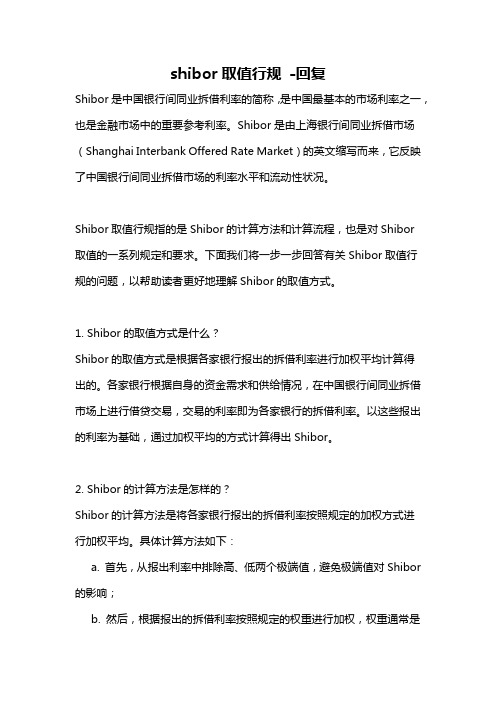
shibor取值行规-回复Shibor是中国银行间同业拆借利率的简称,是中国最基本的市场利率之一,也是金融市场中的重要参考利率。
Shibor是由上海银行间同业拆借市场(Shanghai Interbank Offered Rate Market)的英文缩写而来,它反映了中国银行间同业拆借市场的利率水平和流动性状况。
Shibor取值行规指的是Shibor的计算方法和计算流程,也是对Shibor取值的一系列规定和要求。
下面我们将一步一步回答有关Shibor取值行规的问题,以帮助读者更好地理解Shibor的取值方式。
1. Shibor的取值方式是什么?Shibor的取值方式是根据各家银行报出的拆借利率进行加权平均计算得出的。
各家银行根据自身的资金需求和供给情况,在中国银行间同业拆借市场上进行借贷交易,交易的利率即为各家银行的拆借利率。
以这些报出的利率为基础,通过加权平均的方式计算得出Shibor。
2. Shibor的计算方法是怎样的?Shibor的计算方法是将各家银行报出的拆借利率按照规定的加权方式进行加权平均。
具体计算方法如下:a. 首先,从报出利率中排除高、低两个极端值,避免极端值对Shibor 的影响;b. 然后,根据报出的拆借利率按照规定的权重进行加权,权重通常是根据各家银行的市场份额确定的;c. 最后,按照加权后的利率计算得出Shibor值。
3. Shibor取值的时间频率是怎样的?Shibor的取值的时间频率是每个交易日的上午11:30分进行一次。
具体来说,各家银行在这个时间前将当天的报出利率提交给中国银行间同业拆借市场指定的报价平台,平台将这些报价汇总后进行计算,得出当日的Shibor值。
4. Shibor的取值基准是什么?Shibor的取值基准是上一个交易日的加权平均利率。
每个交易日的计算都是基于上一个交易日的报价数据进行的,这样可以尽量减少当日利率变动对Shibor的影响。
5. Shibor的取值行规是否有权威机构进行监督和审核?是的,Shibor的取值行规是由中国人民银行(中国的央行)和上海银行间同业拆借市场监督管理中心(Shanghai Interbank Offered Rate Market Surveillance and Management Center)进行监督和管理的。
shibor 在金融领域的应用

shibor 在金融领域的应用Shibor(上海银行间同业拆放利率)是中国金融市场上最重要的利率指标之一,它在金融领域有着广泛的应用。
Shibor是指中国银行间同业拆放利率,是中国金融市场上的一种利率市场,也是中国银行间市场上的基准利率之一,旨在反映银行间无担保同业借贷市场的实际利率。
它的应用范围广泛,对金融市场的影响不可忽视。
首先,Shibor在货币市场中具有重要的定价功能。
货币市场是金融市场的基础,也是各种金融工具定价的基础。
Shibor作为一种利率指标,反映了当前市场上银行之间的融资成本。
各类金融产品的定价和计算都与Shibor息息相关,比如各类贷款利率、理财产品的参考收益率,以及其他利率敏感的金融工具。
金融机构根据Shibor水平来确定各类资产和负债的报价,通过Shibor的定价功能,使得市场上的各类金融工具能够更为合理地定价,提高了市场资源配置的效率。
其次,Shibor在货币政策的制定和执行中发挥重要作用。
货币政策是中央银行调控经济的重要手段之一,而Shibor是中国金融市场的基准利率之一。
央行通过调整Shibor来影响市场利率,从而对经济进行宏观调控。
通过提高或降低Shibor,央行可以刺激或抑制市场信贷增长,达到调节货币供给和需求的目的。
因此,Shibor在货币政策的制定和执行过程中具有重要作用,可以帮助央行管控整个金融市场。
此外,Shibor还在金融风险管理中发挥着重要作用。
金融市场存在着各种风险,如信用风险、利率风险等。
Shibor可以作为一种市场风险预警指标,帮助金融机构和投资者及时识别、评估和应对市场风险。
通过监测Shibor的波动情况,可以预测利率市场的变化和风险的暴露程度,帮助机构和投资者进行风险的控制和防范。
Shibor的应用使得金融机构和投资者能够更有效地管理和规避市场风险,提高金融市场稳定性和抗风险能力。
此外,Shibor还在货币市场监管中起到重要作用。
作为一种市场价值的反映,Shibor对于市场的透明度和公平性具有重要意义。
PROP通用接口用户使用手册

PROP通用接口用户使用手册中国证券登记结算有限责任公司上海分公司文档信息目录1引言 (5)1.1新版特点 (5)2技术规范 (7)2.1技术实现 (7)2.2请求库(REQ.DBF) (9)2.3应答库(REP.DBF) (11)2.4数据文件 (13)2.5请求主记录数据文件 (14)2.6请求从记录数据文件 (14)2.7应答主记录数据文件 (15)2.8应答从记录数据文件 (15)2.9交易发起方(参与人接口处理程序)处理流程 (16)2.10交易处理方(通用接口软件)处理流程 (17)3安装使用 (18)3.1运行环境建议 (18)3.2最佳实践 (18)3.3软件下载 (19)3.4软件安装 (19)3.5软件使用 (20)4软件功能—系统管理 (23)4.1系统设置 (23)4.2通道设置 (24)4.2.1新增通道 (24)4.2.2修改通道 (25)4.2.3停用通道 (26)4.2.4多个通道 (27)4.3交易信息 (28)5软件功能—运行管理 (30)5.1启动 (30)5.1.1全部启动 (30)5.1.2单个启动 (31)5.2停止 (31)5.2.1全部停止 (31)5.2.2单个停止 (32)6软件功能—日志 (34)6.1系统日志 (34)6.2交易日志 (35)7软件功能—辅助功能 (36)7.1更新 (36)7.2退出 (37)7.3锁定 (38)8使用注意 (39)9联系我们 (40)附录A错误代码 (41)1引言本手册适用对象为PROP通用接口软件(2.00.00及以上版本)的系统开发人员以及使用人员。
本手册介绍PROP通用接口软件的技术规范以及软件各项功能,各PROP用户务必严格按照接口规范开发程序,以保证接口使用的稳定、高效与安全。
软件下载路径为“中国结算官网()首页—服务支持—业务资料—软件下载—上海市场”。
《登记结算数据接口规范》下载路径为“中国结算官网()首页—服务支持—业务资料—接口规范—上海市场”。
RPS API 2.2 说明书

1 IntroductionThe RPS API (Application Programming Interface) provides a RESTful interface for customers to integrate their applications with the configuration data stored in the RPS Database. This document describes how to install and configure RPS API in a MS Windows development environment.2 Feature OverviewThe main service provides the RESTful Web API to search for panel attributes by control panel GUID. The control panel GUID is a unique ID that identifies a panel.2.1 Panel, Area and Point attributesThe RPS API allows for secured READ ONLY access to select Panel, Area and Point attributes.Panel attributes include:•Panel GUID •Supported Languages • Panel LanguageArea attributes include:•Area Number •Area On property •Area Name Text •Exit Delay • Force Arm/Bypass MaxPoint attributes include:•Point Number •Area •Profile • TextPoint Profile attributes include:•Bypassable •Entry Delay •Point Type •Response •Circuit StyleApplication Note RPS-API V2.2 (build .27914)2.2 Panel Connection, 3rd Party Integration/Automation attributesThe RPS API allows for secured READ and WRITE access to select Panel Connection, 3rd PartyIntegration/Automation, and Panel User Assignments attributes.Panel Connection attributes include:•RPS Panel Data - View: Network IP details•RPS Panel Data - View: Cellular details•RPS Panel Data - View: Cloud ID details3rd Party Integration/Automation attributes include:•Automation Device•Automation PasscodeUser AssignmentsCreate, reset or delete users or individual User attributes include:•Passcode•Authority Level•User Name•User Group•Card Data•User Number3System requirements3.1Windows systemThe following are the minimum requirements for your environment:•Windows .NET 4.5 framework and higher•Windows 8, Windows 10•Windows Server 2012 R2 and higher• 4 GB RAM3.2RPS (Remote Programming Software)Install RPS API version 2.2.27914 on a machine that has RPS version 6.11 or higher installed. RPS API does not require the RPS client application after installation, but uses the configured connection to the RPS database.RPS minimum version supported for use with RPS API versions 2.2.27914 or higher:•RPS 6.11 or higher to support full API and panel operations, including TCP Panel connections.•RPS 6.04 to RPS 6.10 to support full API features with panel connections limited to and requiring UDP protocol.3.3Supported control panelsRPS-API supports the following control panels:•B9512G, B8512G•B6512, B5512, B4512, B3512•D9412GV4, D7412GV4•D9412GV3,D7412GV33.4Supported connectionsThe RPS-API Scheduler service supports the following RPS connections:•IP•Cellular•Cloud3.5Supported Network ProtocolsWhen opening a panel connection, RPS API version 2.1 (and higher) uses the System Configuration Settings saved in RPS. Using RPS version 6.07 (and higher), operators select one of three options:•UDP Only•TCP with fallback to UDP•TCP OnlyUsing RPS version 6.06 and earlier, RPS API will continue using the default UDP Only setting.Note: Using RPS version 6.10 and lower with RPS API 2.2.27914 and higher will result in failed TCP connections to panel systems and requires configuring either the UDP Only or TCP with fallback to UDP setting.3.6Required Security ProtocolRPS API version 2.2 and higher requires HTTPS.4InstallationIf your RPS API version is lower than version 2.2.27914, remove the previous version to enable HTTPS later.Note: Version 2.2.27914 and higher only supports HTTPS to secure communications.Perform the following steps to install RPS API:1.Unzip the Bosch_RPS_API_Setup_xxx.zip file.2.Copy the installer files (Bosch.RPS.APISetup.msi and setup.exe) to the same folder on a localcomputer that has RPS 6.04 or higher installed.3.Right-click setup.exe and select Run as administrator to start the Bosch RPS API Service install wizard.4.Click Next and follow the steps in the wizard to perform the installation.5.When the installation successfully completes, access the https://<hostname>:9000/swagger/ui/index URLin a browser to open the Swagger documentation web page and verify that the RPS-API is running. Notethat <hostname> is the computer name where the API is installed.4.1 HTTPS Configuration ToolThe RPS API 2.2.27914 installation provides an HTTPS configuration tool guide you through the HTTPS set up.1.In the configuration tool, edit these entries as needed:•Host Name - default value = 0.0.0.0. Change this entry when you want to have a specific domain name for RPS API, which relates to the DNS/Router settings. For more information, reference the netsh command inWindows. You can also use this command to manually set up HTTPS for RPS API. Avoid using localhost or127.0.0.1 for the host name as it makes RPS API inaccessible from another machine.•Port Number - default value = 9000. The entry port number for RPS API.•Select certificate from trust center - if you have a certificate for the Web server, use this entry to select an installed certificate from LocalMachine/Personal repository. Select More choices to select a certificatefrom a list. Once selected, the thumbprint is shown in the certificate field.2.Select Generate a self-signed certificate. Make sure that you enter the password for the certificate, as thepassword field cannot be empty.3.Click to process. The configuration tool generates a server certificate for the RPS API set up. Whenfinished, a success message displays. Click OK.If you already set up HTTPS for RPS API or if you want to manually set it up, click to exit theconfiguration tool.Self-signed certificate and untrusted CA warningWhen you install the RPS API version 2.2.27914 or higher and select to generate a self-signed certificate, the installation will install the certificate and set up RPS API using the HTTPS netsh command. On the client side, the self-signed certificate is not issued from a trusted authority, so browsers or your application will receive anuntrusted CA (Certificate Authority) warning.To fix the untrusted CA warning, install the self-signed certificate on the client machine and modify yourapplication to ignore the warning.4.2 Verify HTTPS is enabledWith administrator permission, open a Windows command prompt. Type and execute the commands:sh http show sslcertsh http show urlaclAfter the certificate is installed, you might need the certificate for your clients. Locate the generated certificates (if you selected the generate self-signed certificate option) in this path:%appdata%\Roaming\Bosch RPS APIFor example:c:\users\<name>\AppData\Roaming\Bosch RPS API)5Enable HTTPSRPS API version 2.2.27914 and higher only supports HTTPS to secure communications. During the installation, the HTTPS configuration tool will guide you through the set up of HTTPS. See section 4.1 HTTPS Configuration Tool for information.To enable HTTPS for RPS API, you must have an SSL certificate, and then install the certificate to the local machine.The following files are available for you to use:•Setup_HTTPS_RPSApi.ps1 (MS PowerShell)•Setup_HTTPS_RPSApi.bat (batch file)After you install the certificate, use the batch file (Setup_HTTPS_RPSApi.bat) to enable HTTPS for RPS API.1.Install the SSL certificate to LocalMachine\root.2.Stop the RPS API service.3.Change the EnableHTTPS configuration to 1 inHKEY_LOCAL_MACHINE\SOFTWARE\Wow6432Node\Bosch\RPSAPI\Setup.4.Copy the thumbprint of the certificate.5.Paste the thumbprint into $certHash=’’<thumbprint>’’ in either the Setup_HTTPS_RPSApi.ps1 orSetup_HTTPS_RPSApi.bat file.6.If RPS API is not running in port 9000, change the $port setting in either Setup_HTTPS_RPSApi.ps1 orSetup_HTTPS_RPSApi.bat file.7.Run Setup_HTTPS_RPSApi.ps1 or Setup_HTTPS_RPSApi.bat with administrator permission.8.Start the RPS API service.Note: If the certificate is not signed, the browser or Postman will block the connection. To verify the function,disable the HTTPS verify function in the browser or client application.6Test Sample CodeThe callback server and client sample code uses Visual Studio 2015 to build the source code.Configure the Callback server:1.Start the callback server.e /rpsapi/v1/subscriptions to set up the callback URL.For Example:{"url": "http://localhost:8083/api/callback", "headers": [{}],"eventType": "ALL"}3.The console receives a notification from RPS API as shown in the following graphic:Configure the Client:1.Open the RPS-API_Client project and modify the _webServiceBaseUrl in Program.cs for your PRS APIsetting on the machine.2.Modify _dirPath to change the location where JSON files are saved.3.Start the client to automatically get all panel information in your RPS DB. Also, combine theUsers/Areas/Points/Point Profile attributes in JSON files and statistics information.7Error logRPS API writes installation and run time information, warnings, and errors to the Windows Event Log (Bosch RPS RestAPI Log). Use the Windows Event Viewer to view this information.8Error status definitionsThe tables in this section contain HTTP and RPS error reference information.8.1HTTP error codesHTTP Status HTTP Methods Error Message(200) OK ALL SUCCESS – the entity body contains a representation ofthe requested resource.(400) BAD REQUEST ALL Client Error – the request cannot be fulfilled due to badsyntax(401) UNAUTHORIZED ALL Client Error – the request requires user authentication.(403) FORBIDDEN ALL Client Error – the user is not allowed to perform therequest.8.2 RPS API error codesError Code Error Message(0) SUCCESS Request successful.(20010) PANEL_NO_LOCK Panel is not locked.(20020) PANEL_PENDING Panel has pending updates.(20030) PANEL_PROCESSING Panel is synchronizing.(40110) UNAUTHORIZED_ACCESS Authorization has been denied for this request(40310) USER_HAS_NO_PERMISSION User does not have permission to operate, please check thesecurity level(40320) IP_ADDR_BLOCKING P Address is not allowed to access RPS API.(40050) NOT_SUPPORTED_SETTING RPS API Command is not supported by this panel model.(40051) SETTING_INVALID Setting is invalid and cannot be applied.(40052) SETTING_OUT_OF_RANGE Setting is out of range and cannot be applied.(40053) SETTING_CONFLICT Setting conflicts with another configured setting and cannot beapplied.(40054) ACTION_INVALID JSON format is invalid and cannot be parsed or applied.Error Code Error Message(40055) RPSAPI_START_SERVICE_FAILED Starting the RPS API service failed.(40056) RPSAPI_READ_REGISTRY_FAILED Reading the RPS API registry failed.(40057) RPSAPI_WRITE_ACTIVITY_FAILED Writing the RPS API activity log failed.(40058) FILE_NOT_FOUND Cannot find specific file.(40060) RPS_VERSION_NOT_SUPPORTED This version of RPS is not supported, please update. (40062) DB_OPERATE_FAILED Unable to connect to the database, please check theRPS settings.(40070) PANEL_DOES_NOT_EXIST Panel does not exist, please check panel GUID or name. (40071) PANEL_OFF_LINE Unable to connect to the panel.(40072) PANEL_READ_ONLY Panel is locked by another operator.(40073) PANEL_NOT_SUPPORT Panel is not supported, please check panel GUID or name. (40074) AREA_NOT_EXISTS Selected area does not exist in this control panel. (40075) POINT_NOT_EXISTS Selected point does not exist in this control panel. (40076) USER_NOT_EXISTS Selected user does not exist in this control panel. (40077) PANEL_INTERNAL_EXCEPTION Detected panel internal exception.(40078) PANEL_DATA_LOCKED Configuration data for panel is locked.(40079) POINTPROFILE_DOES_NOT_EXIST Selected point profile does not exist on this panel. (40080) DATA_TYPE_MISMATCH Requested data type does not match.(40081) DATA_NOT_FOUND Requested data is not found.(40082) DATA_ALREADY_EXISTS Data already exists.(40083) PANEL_BUSY Panel is updating, in use by another user or application. (40084) PANEL_CONNECT_RETRY Panel may not be able to connect, please retry. (40085) OPERATOR_NOT_EXISTS Operator setting was not found in database. (40086) PASSCODE_NOT_MATCH Requested passcode does not match.(40087) SERVICE_STOPPED Service is not running.(40088) SERVICE_BUSY Service is busy.(40099) UNKNOWN_ERROR Unknown Error, please check the event log.9 Troubleshooting9.1 RPS API is updating the old RPS DatabaseIf the RPS database is changed using the RPS system configuration utility, the API service(s) will require a reboot to connect to the new RPS database.9.2 Cannot Edit User0 AuthoritiesUser WRITE capabilities are restricted for User0 to ensure system access and authorities for this default user are maintained. For User0, Passcode, User Name, User Group and Language are available for edit.9.3 Deleting users fails when passcode is left blankWhen deleting a user, it is possible to include the user’s passcode for verification. If the passcode is not going to be used, the full “user: { }” block should be omitted and only the user “index” number should be included in the panelUserList array.For example, if deleting user 2, the body of the request should look like:9.4 RPS API is not connecting to panels using TCP as expectedIf Network Protocol details are changed using the RPS system configuration utility, the API service(s) will requirea restart to connect using the new RPS settings.Connections using TCP require control panel firmware 3.07 or higher and B465 communicator firmware 2.01 or higher. For environments that include lower firmware versions, connections will require the RPS NetworkProtocol set to TCP with fallback to UD or UDP only.9.5 RPS API requests to set Automation results in a "Value out of Range" errorSetting Automation requires that the target panel system support the configuration settings that are applied.Automation settings for GV3 panel systems are not available or supported.9.6 Client using HTTP to connect to RPS API 2.2.27914 version cannot reach serverIf the client used HTTP to connect to the RPS API version 2.2.27914, it will be unable to reach the server.RPS API version 2.2.27914 and higher requires HTTPS.9.7 Connections to panels fail with TCP authentication messageUpdate RPS to version 6.11 or higher or select the UDP only or TCP with fallback to UDP setting.9.8 Cloud panel not updatingIf a user cannot connect to the Cloud panel, then the Windows service is unable to connect to CBS via HTTPS. The user must have the proper permissions to use HTTPS or a specific account can be configured for the RPS API service. See Figure 1 and 2 on the next page for examples.•If the RPS API cannot update the Cloud panel, make sure that the Bosch RPS RestAPI Service has the proper permissions to use HTTPS.Figure 14.If the default Local System account does not have the correct permissions, you can configure the RPSAPI service to use a specific a ccount.Figure 29.9 Self-signed certificate storageRPS API self-signed certificates are stored in this folder location:C:\users\<name>\AppData\Roaming\Bosch RPS API9.10 Remove self-signed certificatesTo remove sslceret and urlacl binding to the RPS API, do 1 of these solutions:•Solution 1 - manually use netsh to configure the sslcert and urlacl.•Solution 2 - with administrator permission, access the Windows command prompt and run the HttsConfiguraiton.exe with the uninstall parameter:9.11 Delete certificates to downgrade RPS and RPS APIDowngrading RPS API/RPS is not typically recommended. If there is a reason to downgrade RPS to a version lower than 6.11 and RPS API version 2.2.27914, use the steps in this section to manually remove the control panel connection certificates.To remove certificates used for panel connection:1.Open Windows search and type Run.2.Type mmc and click OK.3.In the File menu of the Console window, select Add/Remove Snap-in.4.Select Certificates and click Add.5.Select Computer account.6.Click Finish and OK. The application will show the installed certificates.7.In the tree, right-click Certificates (Local computer), select Find Certificates.8.Search for *************.com in the Issued by field. There should be 2 certificates found.9.Right-click the certificates and select Delete to remove them.Note: New certificates will be installed with RPS version 6.11 or higher and RPS API version 2.2.x orhigher.9.12 Updated panel IP address is not being used during the panel connectionIf you change a panel IP address and then immediately connect to the panel, in some cases the API will continue to use the previous IP address of the panel. To correct this, restart the RPS API.Bosch Security Systems B.V. Torenallee 495617 BA EindhovenNetherlands© Bosch Security Systems B.V., 2021。
SIDRA API接口的R包说明说明书

Package‘sidrar’October14,2022Type PackageTitle An Interface to IBGE's SIDRA APIVersion0.2.9Description Allows the user to connect with IBGE's(Instituto Brasileiro deGeografia e Estatistica,see<https://.br/>for more information)SIDRA API in aflexible way.SIDRA is the acronym to``Sistema IBGE deRecuperacao Automatica''and is the system where IBGE turns availableaggregate data from their researches.Depends R(>=3.2.0)License GPL-3Encoding UTF-8URL https:///rpradosiqueira/sidrar/BugReports https:///rpradosiqueira/sidrar/issues/Imports magrittr,httr,rjson,rvest,stringr,xml2RoxygenNote7.1.2Suggests knitr,rmarkdownVignetteBuilder knitrNeedsCompilation noAuthor Renato Prado Siqueira[aut,cre]Maintainer Renato Prado Siqueira<************************>Repository CRANDate/Publication2022-07-1223:50:02UTCR topics documented:get_sidra (2)info_sidra (3)search_sidra (4)Index612get_sidra get_sidra Get SIDRA’s tableDescriptionThis function allows the user to connect with IBGE’s(Instituto Brasileiro de Geografia e Estatistica)SIDRA API in aflexible way.SIDRA is the acronym to"Sistema IBGE de Recuperação Automática"and it is the system where IBGE makes aggregate data from their researches available.Usageget_sidra(x,variable="allxp",period="last",geo="Brazil",geo.filter=NULL,classific="all",category="all",header=TRUE,format=4,digits="default",api=NULL)Argumentsx A table from IBGE’s SIDRA API.variable An integer vector of the variables’codes to be returned.Defaults to all variableswith exception of"Total".period A character vector describing the period of data.Defaults to the last available.geo A character vector describing the geographic levels of the data.Defauts to"Brazil".geo.filter A(named)list object with the specific item of the geographic level or all itensof a determined higher geografic level.It should be used when geo argument isprovided,otherwise all geographic units of’geo’argument are considered.classific A character vector with the table’s classification(s).Defaults to all.category"all"or a list object with the categories of the classifications of classific(s)argument.Defaults to"all".header Logical.should the data frame be returned with the description names in header?format An integer ranging between1and4.Default to4.See more in details.digits An integer,"default"or"max".Default to"default"that returns the defaultsdigits to each variable.api A character with the api’s parameters.Defaults to NULL.Detailsperiod can be a integer vector with names"first"and/or"last",or"all"or a simply character vectorwith date formatThe geo argument can be one of"Brazil","Region","State","MesoRegion","MicroRegion","MetroRe-gion","MetroRegionDiv","IRD","UrbAglo","City","District","subdistrict","Neighborhood","PopArrang".’geo.filter’lists can/must be named with the same characters.When NULL,the arguments classific and category return all options available.When argument api is not NULL,all others arguments informed are desconsideredThe format argument can be set to:info_sidra3•1:Return only the descriptors’codes•2:Return only the descriptor’s names•3:Return the codes and names of the geographic level and descriptors’names•4:Return the codes and names of the descriptors(Default)ValueThe function returns a data frame printed by default functionsAuthor(s)Renato Prado Siqueira<************************>See Alsoinfo_sidraExamples##Not run:##Requesting table1419(Consumer Price Index-IPCA)from the APIipca<-get_sidra(1419,variable=69,period=c("201212","201401-201412"),geo="City",geo.filter=list("State"=50))##Urban population count from Census data(2010)for States and cities of Southest region.get_sidra(1378,variable=93,geo=c("State","City"),geo.filter=list("Region"=3,"Region"=3),classific=c("c1"),category=list(1))##Number of informants by state in the Inventory Research(last data available)get_sidra(api="/t/254/n1/all/n3/all/v/151/p/last%201/c162/118423/c163/0")##End(Not run)info_sidra Listing all the parameters of a SIDRA’s tableDescriptionIt returns the parameters and their descriptions of a SIDRA’s table.Usageinfo_sidra(x,wb=FALSE)Argumentsx A table from SIDRA’s API.wb Logical.Should the metadata be open in the web browser?Default to FALSE.ValueA list with the all table’s parameters.Author(s)Renato Prado Siqueira<************************>See Alsoget_sidraExamples##Not run:info_sidra(1419)##End(Not run)search_sidra Search SIDRA’s tables with determined term(s)DescriptionIt returns all SIDRA’s tables with determined termUsagesearch_sidra(x)Argumentsx A character vector with the term(s)/word(s)to search.ValueA character vector with the tables’names.Author(s)Renato Prado Siqueira<************************> See Alsoget_sidraExamples##Not run:search_sidra("contas nacionais")##End(Not run)Index∗IBGEget_sidra,2info_sidra,3search_sidra,4∗sidraget_sidra,2info_sidra,3search_sidra,4get_sidra,2,4,5info_sidra,3,3search_sidra,46。
Oracle FLEXCUBE 直连银行业外部支付接口业务用户指南说明书
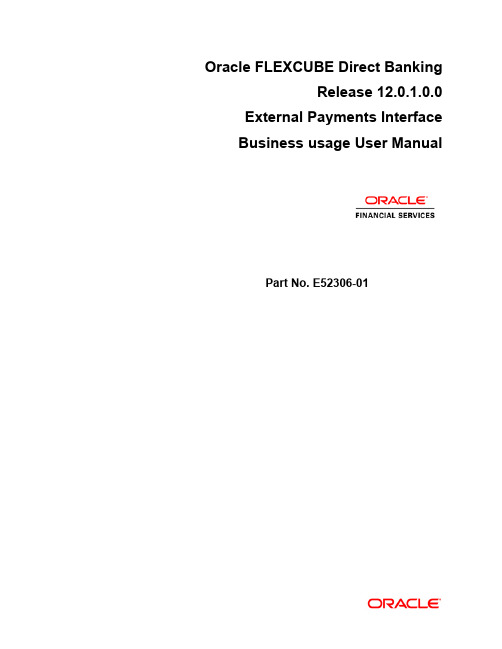
Oracle FLEXCUBE Direct BankingRelease 12.0.1.0.0 External Payments InterfaceBusiness usage User ManualPart No. E52306-01Electronic Payments Interface – Business UsageTable of Contents1. Transaction Host Integration Matrix (3)2. Business User - Electronic Payments Interface (4)Transaction Host Integration Matrix1. Transaction Host Integration MatrixLegends2. Business User - Electronic Payments InterfaceElectronic Payments Interface (EPI) provides the facility of interfacing with the third party. To perform EPI transaction, a merchantTo perform EPI transactions, a merchant URL will be provided. Merchant can login through this URL using merchant details. After that, he can login to the application using his business user details and can carry out funds transfer.To perform Internal Transfer transaction through EPI1. Log on through the Merchant URL.2. Enter merchant details and click the submit button.3. Log on to the application by entering business user details. The system displaysPayment screen for internal transfer.PaymentField DescriptionField Name DescriptionDebit Account [Mandatory, Drop-Down]Select the debit account from the drop-down list.Transaction Amount [Display]This field displays the transaction amount.Service Charge Amount [Display]This field displays the service charge amount to be debited.Total Debit Amount [Display]This field displays the total debit amount.Transaction Date [Display]This field displays the transaction date. Merchant DetailsClient Code [Display]This field displays the client code.Merchant Reference No. [Display]This field displays the merchant reference number.4. Select the debit account from the drop-down list.5. Click the Submit button. The system displays Internal Transfer – Verify screen.ORClick the Cancel button to cancel the transfer.Internal Transfer- Verify6. Click the Confirm button. The system displays Internal Transfer – Confirm screen.ORClick the Change button to change the entered details.Internal Transfer - ConfirmOracle FLEXCUBE Direct BankingExternal Payments Interface Business Usage User ManualOctober 2012Version Number: 12.0.1.0.0Oracle Financial Services Software LimitedOracle ParkOff Western Express HighwayGoregaon (East)Mumbai, Maharashtra 400 063IndiaWorldwide Inquiries:Phone: +91 22 6718 3000Fax:+91 22 6718 3001/financialservices/Copyright © 2008, 2012, Oracle and/or its affiliates. All rights reserved.Oracle and Java are registered trademarks of Oracle and/or its affiliates. Other names may be trademarks of their respective owners.U.S. GOVERNMENT END USERS: Oracle programs, including any operating system, integrated software, any programs installed on the hardware, and/or documentation, delivered to U.S. Government end users are “commercial computer software” pursuant to the applicable Federal Acquisition Regulation and agency-specific supplemental regulations. As such, use, duplication, disclosure, modification, and adaptation of the programs, including any operating system, integrated software, any programs installed on the hardware, and/or documentation, shall be subject to license terms and license restrictions applicable to the programs. No other rights are granted to the U.S. Government.This software or hardware is developed for general use in a variety of information management applications. It is not developed or intended for use in any inherently dangerous applications, including applications that may create a risk of personal injury. If you use this software or hardware in dangerous applications, then you shall be responsible to take all appropriate failsafe, backup, redundancy, and other measures to ensure its safe use. Oracle Corporation and its affiliates disclaim any liability for any damages caused by use of this software or hardware in dangerous applications.This software and related documentation are provided under a license agreement containing restrictions on use and disclosure and are protected by intellectual property laws. Except as expressly permitted in your license agreement or allowed by law, you may not use, copy, reproduce, translate, broadcast, modify, license, transmit, distribute, exhibit, perform, publish or display any part, in any form, or by any means. Reverse engineering, disassembly, or decompilation of this software, unless required by law for interoperability, is prohibited.Business User – Electronic Payments Interface The information contained herein is subject to change without notice and is not warranted to be error-free. If you find any errors, please report them to us in writing.This software or hardware and documentation may provide access to or information on content, products and services from third parties. Oracle Corporation and its affiliates are not responsible for and expressly disclaim all warranties of any kind with respect to third-party content, products, and services. Oracle Corporation and its affiliates will not be responsible for any loss, costs, or damages incurred due to your access to or use of third-party content, products, or services.。
Shibor数据接口用户手册

Shibor数据接口使用手册登入服务器:启动客户端程序,进入登入界面,输入用户名和密码,如下图1图1点击确定后,程序自动从互联网下载最新一天的数据并提示运作状态,如下图2.1, 如果登入的时间为当日11:30分之前,会出现如图2.2的提示。
图2.1 图2.2之后登入成功进入程序主界面。
数据下载进入程序主界面后自动进入数据下载页面,如下图3,通过下拉菜单选择所需下载的某年某月的数据图3注:如数据下载完成后提示“数据下载成功,但文件保存失败”,请查看程序安装目录下的save目录中的文件是否已被损坏,如果损坏请手动删除该文件,重新下载历史数据。
数据转换在主界面点击数据转换按钮,进入数据转换页面,如下图4图4输入所需转换的时间段,点击导出按钮,弹出转换结果后,在程序的安装路径下的convert目录中会生成转换后的文件。
(例如:程序的安装路径为C:\ShiborDataClient,那么生成的转换文件在C:\ShiborDataClient\convert\目录下)Imix数据解析说明iMIX消息传输示例1、iMIX消息分为消息头(Header)、消息体(Body)、消息尾(Trailer)三部分,消息头(Header)主要承载消息传输协议本身所需要的一些信息;消息体(Body)主要承载消息内容本身;消息尾(Trailer)主要负责检验等工作。
2、由于iMIX协议基于“FIX4.4”制定,目前还没有制定完成,所以我们暂时使用“FIX4.4”协议作为“iMIX1.0”协议,进行iMIX消息的传输示例。
2.1、为保证消息被正确传输,域“8、9、10、34、35、49、52、56”在“iMIX1.0”协议中为必需域,在消息头(Header)、消息尾(Trailer)中使用。
2.2、域“43、50、57、89、90、91、93、97、115、116、122、128、129、142、143、144、145、212、213、347、369、627、628、629、630”在iMIX协议中作为可选域,在消息头(Header)、消息尾(Trailer)中使用,来保证消息被正确、安全地在多方之间传输。
友盾帮助手册 目 - Insert title here

目录第一部分友盾使用说明 (3)1. 电脑配置要求 (3)2. 友盾特点 (3)3. 友盾操作步骤 (3)(1)安装友盾管理工具 (4)(2)启用友盾 (6)(3)使用友盾登录 (9)(4)修改友盾口令 (10)(5)停用友盾 (12)(6)修改登录方式 (12)(7)初始化友盾 (14)第二部分友盾常见问题解答 (15)1. 安装和启用过程中的常见问题 (15)(1)友盾管理工具可以不安装吗? (15)(2)友盾可以在FireFox等非IE浏览器上使用吗? (15)(3)可以多个用户使用同一个友盾吗? (15)(4)友盾口令和友商网密码是一样的吗? (15)(5)登录后在用户资料的“个人信息”中没有“启用友盾”按钮,是何原因? (15)(6)启用友盾时是否可以同时插入几个友盾,证书会下载到哪个友盾中?16(7)在未下载安装“友盾管理工具”的情况下,启用友盾时会有什么样的提示信息? (16)(8)在“友盾管理工具”未正确按照或者被卸载的情况下,启用友盾时系统会有什么样的提示信息? (17)2. 使用过程中的常见问题 (18)(1)忘记友盾口令了怎么办? (18)(2)采用友盾登录时,系统提示“您的友盾已被停用或挂失”,是何原因? (18)(3)采用友盾登录时,系统提示“友盾登陆名和证书关联的不是同一个用户”,是何原因? (19)(4)采用友盾登录时,系统提示“验证USBKEY密码失败”,是何原因?19 (5)停用友盾后,如果在没有进行友盾初始化的情况下重新启用友盾,下载的新证书是否会覆盖之前已停用的证书? (19)(6)友盾丢失该如何处理? (19)(7)什么情况下需要向客服人员挂失友盾? (19)第一部分友盾使用说明欢迎您使用“友盾”。
“友盾”是“友商网”为提高在线管理服务和网上交易的安全级别,专门提供的信息安全增值服务。
它采用了精尖加密技术,可以有效防止黑客盗用行为,充分保证友商网用户的安全。
- 1、下载文档前请自行甄别文档内容的完整性,平台不提供额外的编辑、内容补充、找答案等附加服务。
- 2、"仅部分预览"的文档,不可在线预览部分如存在完整性等问题,可反馈申请退款(可完整预览的文档不适用该条件!)。
- 3、如文档侵犯您的权益,请联系客服反馈,我们会尽快为您处理(人工客服工作时间:9:00-18:30)。
Shibor数据接口使用手册登入服务器:启动客户端程序,进入登入界面,输入用户名和密码,如下图1图1点击确定后,程序自动从互联网下载最新一天的数据并提示运作状态,如下图2.1, 如果登入的时间为当日11:30分之前,会出现如图2.2的提示。
图2.1 图2.2之后登入成功进入程序主界面。
数据下载进入程序主界面后自动进入数据下载页面,如下图3,通过下拉菜单选择所需下载的某年某月的数据图3注:如数据下载完成后提示“数据下载成功,但文件保存失败”,请查看程序安装目录下的save目录中的文件是否已被损坏,如果损坏请手动删除该文件,重新下载历史数据。
数据转换在主界面点击数据转换按钮,进入数据转换页面,如下图4图4输入所需转换的时间段,点击导出按钮,弹出转换结果后,在程序的安装路径下的convert目录中会生成转换后的文件。
(例如:程序的安装路径为C:\ShiborDataClient,那么生成的转换文件在C:\ShiborDataClient\convert\目录下)Imix数据解析说明iMIX消息传输示例1、iMIX消息分为消息头(Header)、消息体(Body)、消息尾(Trailer)三部分,消息头(Header)主要承载消息传输协议本身所需要的一些信息;消息体(Body)主要承载消息内容本身;消息尾(Trailer)主要负责检验等工作。
2、由于iMIX协议基于“FIX4.4”制定,目前还没有制定完成,所以我们暂时使用“FIX4.4”协议作为“iMIX1.0”协议,进行iMIX消息的传输示例。
2.1、为保证消息被正确传输,域“8、9、10、34、35、49、52、56”在“iMIX1.0”协议中为必需域,在消息头(Header)、消息尾(Trailer)中使用。
2.2、域“43、50、57、89、90、91、93、97、115、116、122、128、129、142、143、144、145、212、213、347、369、627、628、629、630”在iMIX协议中作为可选域,在消息头(Header)、消息尾(Trailer)中使用,来保证消息被正确、安全地在多方之间传输。
2.3、消息头(Header)中的MsgType域(域 35)被用来设定消息类型;其中, "0"、"1"、"2"、"3"、"4"、"5"、"A" 六种消息类型被用来作为 Admin消息,以保证消息通讯。
其他消息类型均为App消息。
4、API提供下列方法来得到消息头(Header)和消息尾(Trailer):5、API67、设置group的方式与设置消息体(Body)的方式相似,并提供下列方法添加Group到一条消息中去:8、对于接收到的消息,可以提供下列两种方式分别从消息头(Header)、消息体(Body)、消息尾(Trailer)中取出具体的域和值(包括group):一是根据消息中应包含的具体的域取解析实例:首先在工程中导入Imix的jar包(iMIXProtocol.jar),然后引入解析时所需的解析文件iMIX10.xml和MessageUtils.java,下面给出具体解析实例。
注:上述红色字体文件均可在“上海银行间同业拆放利率数据下载与转换工具”程序在本地安装的example目录中找到。
示例一:Shibor数据解析:public static void getShibor(){DefaultMessageFactory msgFactory = new DefaultMessageFactory();DataDictionary dd = null;DBResultDataSet quoteData = new DBResultDataSet();try {dd = new DataDictionary("iMIX10.xml");Message msg = (Message)MessageUtils.parse(msgFactory, dd, inImaxString); // inImaxString 为传入需要解析的数据TransactTime tt1 = new TransactTime();NoMDTypes nomdtypes1 = new NoMDTypes();//------------------shibor-------------------------------------- MDType mdtype1 = new MDType();NoRelatedSym norelatedsym1 = new NoRelatedSym();SecurityID securityid1 = new SecurityID();SecurityIDSource securityidsource1 = new SecurityIDSource();MDEntryType mdentrytype1 = new MDEntryType();MDEntryPx mdentrypx1 =new MDEntryPx();NoMDEntries nomdentries1 = new NoMDEntries();msg.getField(tt1);String tmp = DataUtil.date2StringDate(tt1.getValue());//msg.getGroup(1, nomdtypes1);nomdtypes1.get(mdtype1);int colSize = nomdtypes1.get(new imix.field.NoRelatedSym()).getValue();String[] shiborStr = new String[colSize+1];shiborStr[0] = tmp;for(int i = 1; i <= nomdtypes1.get(new imix.field.NoRelatedSym()).getValue(); i++){nomdtypes1.getGroup(i, norelatedsym1);norelatedsym1.get(securityid1);securityid1.getValue();//termCodenorelatedsym1.get(securityidsource1);for(int j = 1; j <= norelatedsym1.get(new imix.field.NoMDEntries()).getValue(); j++){norelatedsym1.getGroup(j, nomdentries1);nomdentries1.get(mdentrytype1);nomdentries1.get(mdentrypx1);shiborStr[i] = new BigDecimal(mdentrypx1.getValue()).setScale(4,BigDecimal.ROUND_HALF_UP ).toString();//}}quoteData.addRow(shiborStr);System.out.println("print: Shibor");for(int y=0;y<shiborStr.length;y++){System.out.print (shiborStr[y]+" ");}System.out.println();} catch (Exception e1) {e1.printStackTrace();}}示例二:银行报价解析:public static void getQuote(){DefaultMessageFactory msgFactory = new DefaultMessageFactory();DataDictionary dd = null;DBResultDataSet quoteData = new DBResultDataSet();try {dd = new DataDictionary("iMIX10.xml");Message msg = (Message)MessageUtils.parse(msgFactory, dd, inImaxString); // inImaxString 为传入需要解析的数据TransactTime tt1 = new TransactTime();SecurityID securityid1 = new SecurityID();SecurityIDSource securityidsource1 = new SecurityIDSource();NoQuoteSets noquotesets1 = new NoQuoteSets();QuoteSetID quotesetid1 = new QuoteSetID();NoPartyIDs nopartyids1 = new NoPartyIDs();PartyID partyid1 = new PartyID();NoPartySubIDs nopartysubids1 = new NoPartySubIDs();PartySubID partysubid1 = new PartySubID();PartySubIDType partysubidtype1 = new PartySubIDType();NoQuoteEntries noquoteentries1 = new NoQuoteEntries();securityid1 = new SecurityID();securityidsource1 = new SecurityIDSource();NoLegs nolegs3 = new NoLegs();LegSecurityID legsecurityid1 = new LegSecurityID();LegSide legside1 = new LegSide();LegPrice legprice1 = new LegPrice();msg.getField(tt1);System.out.println("print:Quote");for(int i = 1; i <= msg.getField(new imix.field.NoQuoteSets()).getValue(); i++){msg.getGroup(i, noquotesets1);int colSize = noquotesets1.get(new imix.field.NoQuoteEntries()).getValue();String[] shiborStr = new String[colSize*2+2];shiborStr[0] = DataUtil.date2StringDate(tt1.getValue());//noquotesets1.get(quotesetid1);for(int k = 1; k <= noquotesets1.get(new imix.field.NoPartyIDs()).getValue(); k++){noquotesets1.getGroup(k, nopartyids1);nopartyids1.get(partyid1);for(int j = 1; j <= nopartyids1.get(new imix.field.NoPartySubIDs()).getValue(); j++){nopartyids1.getGroup(j, nopartysubids1);nopartysubids1.get(partysubid1);shiborStr[1] = partysubid1.getValue();//nopartysubids1.get(partysubidtype1);}}for(int n = 1; n <= noquotesets1.get(new imix.field.NoQuoteEntries()).getValue(); n++){noquotesets1.getGroup(n, noquoteentries1);noquoteentries1.get(securityid1);noquoteentries1.get(securityidsource1);for(int m = 1; m <= noquoteentries1.get(new imix.field.NoLegs()).getValue(); m++){noquoteentries1.getGroup(m, nolegs3);nolegs3.get(legsecurityid1);nolegs3.get(legside1);nolegs3.get(legprice1);shiborStr[n*2+m-1] = new BigDecimal(legprice1.getValue()).setScale(4,BigDecimal.ROUND_HALF_UP) .toString();//}}quoteData.addRow(shiborStr);for(int y=0;y<shiborStr.length;y++){System.out.print (shiborStr[y]+" ");}System.out.println();}System.out.println();System.out.println();} catch (Exception e1) {e1.printStackTrace();}}示例三:Shibor均值解析:public static void getTendency(){DefaultMessageFactory msgFactory = new DefaultMessageFactory();DataDictionary dd = null;DBResultDataSet quoteData = new DBResultDataSet();try {dd = new DataDictionary("iMIX10.xml");Message msg = (Message)MessageUtils.parse(msgFactory, dd, inImaxString); // inImaxString 为传入需要解析的数据TransactTime tt1 = new TransactTime();NoMDTypes nomdtypes1 = new NoMDTypes();//------------------shibor--------------------------------------MDType mdtype1 = new MDType();NoRelatedSym norelatedsym1 = new NoRelatedSym();SecurityID securityid1 = new SecurityID();SecurityIDSource securityidsource1 = new SecurityIDSource();MDEntryType mdentrytype1 = new MDEntryType();MDEntryPx mdentrypx1 =new MDEntryPx();NoMDEntries nomdentries1 = new NoMDEntries();nomdtypes1 = new NoMDTypes();mdtype1 = new MDType();norelatedsym1 = new NoRelatedSym();securityid1 = new SecurityID();securityidsource1 = new SecurityIDSource();mdentrytype1 = new MDEntryType();mdentrypx1 =new MDEntryPx();nomdentries1 = new NoMDEntries();msg.getGroup(1, nomdtypes1);int colSize = nomdtypes1.get(new imix.field.NoRelatedSym()).getValue();String[] shiborStr = new String[colSize*3+1];shiborStr[0] = DataUtil.date2StringDate(tt1.getValue());//for(int b=1;b<=3;b++){msg.getGroup(b, nomdtypes1);nomdtypes1.get(mdtype1);// System.out.println(mdtype1.getValue());for(int i = 1; i <= nomdtypes1.get(new imix.field.NoRelatedSym()).getValue(); i++){nomdtypes1.getGroup(i, norelatedsym1);norelatedsym1.get(securityid1);norelatedsym1.get(securityidsource1);//System.out.println(securityidsource1.getValue());//for(int j = 1; j <= norelatedsym1.get(new imix.field.NoMDEntries()).getValue(); j++){norelatedsym1.getGroup(j, nomdentries1);nomdentries1.get(mdentrytype1);//System.out.println(mdentrytype1.getValue());//nomdentries1.get(mdentrypx1);shiborStr[(i-1)*3+b] = new BigDecimal(mdentrypx1.getValue()).setScale(4,BigDecimal.ROUND_HALF_UP ).toString();//}}}quoteData.addRow(shiborStr);System.out.println();System.out.println();System.out.println("print: ShiborTendency");for(int y=0;y<shiborStr.length;y++){System.out.print (shiborStr[y]+" ");}System.out.println();//-----------------------------------------------------------------------------------} catch (Exception e1) {e1.printStackTrace();}}。
