CANON LBP,730,740,750,810,系列说明书
Canon 印刷机用户手册说明书
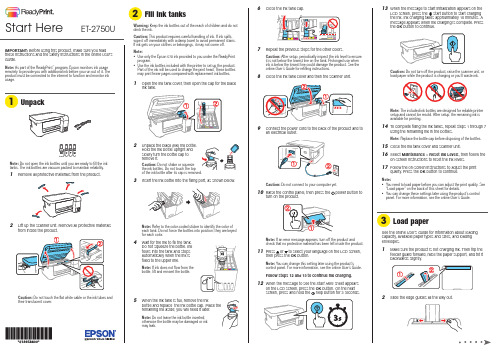
13 W hen the message to start initialization appears on theLCD screen, press the start button to start chargingthe ink. Ink charging takes approximately 10 minutes. A message appears when ink charging is complete. Press the OKbutton to continue.Note: The included ink bottles are designed for reliable printersetup and cannot be resold. After setup, the remaining ink isavailable for printing.14 T o complete filling the ink tanks, repeat steps 1 through 7using the remaining ink in the bottles.Note: Replace the bottle cap before disposing of the bottles.15 C lose the ink tank cover and scanner unit.16 S elect Maintenance > Reset Ink Levels, then follow theon-screen instructions to reset the ink levels.17 Follow the on-screen instructions to adjust the printquality. Press the OK button to continue.Note:• Y ou need to load paper before you can adjust the print quality. See“Load paper” on the back of this sheet for details.• Y ou can change these settings later using the product’s controlpanel. For more information, see the online User’s Guide.See the online User’s Guide for information about loadingcapacity, available paper types and sizes, and loadingenvelopes.1 M ake sure the product is not charging ink. Then flip thefeeder guard forward, raise the paper support, and tilt itbackwards slightly.2 Slide the edge guides all the way out.IMPORTANT: Before using this product, make sure you readthese instructions and the safety instructions in the online User’sGuide.Note: As part of the ReadyPrint™ program, Epson monitors ink usageremotely to provide you with additional ink before you run out of it. Theproduct must be connected to the internet to function and monitor inkusage.Note: Do not open the ink bottles until you are ready to fill the inktanks. The ink bottles are vacuum packed to maintain reliability.1 R emove all protective materials from the product.2 L ift up the scanner unit. Remove all protective materialsfrom inside the product.Caution: Do not touch the flat white cable or the ink tubes andtheir translucent cover.Note:• U• U1 O2 U3 I4 W5 W.ET-2750UStart HereMobile and voice-activatedprinting• Print directly from your smartphone or tablet using iOS or Android™ with Epson iPrint™. Simply connect your printer and device to the same network and tap the action icon to select the print option.• Print directly from your Android (v4.4 or later) device*.Simply connect your printer and device to the same network and tap the menu icon to select the print option. • Print from wherever you are, next to your printer or remotely, with Epson Connect™. Learn more at /connect .• Use voice-activated assistants to print a variety of creativeand everyday items from your Epson ® product. Simply add your product to an Epson Connect account, then link the account to a voice-activated assistant. See /voice for more information.* M ay require the Epson Print Enabler or Mopria Print Service app from Google Play™.Any problems?Network setup was unsuccessful.• Make sure you select the right network name (SSID).• Restart your router (turn it off and then on), then try toconnect to it again.• The printer can only connect to a network that supports 2.4 GHz connections. If your router offers both 2.4 GHz and 5 GHz connections, make sure 2.4 GHz is enabled.• If you see a firewall alert message, click Unblock or Allow to let setup continue.• If your network has security enabled, make sure you enter your network password (WEP key or WPA passphrase) correctly. Be sure to enter your password in the correct case.• Print a network connection report to identify network problems and solutions. See your online User’s Guide for instructions.There are lines or incorrect colors in my printouts.Run a nozzle check to see if there are any gaps in the printout. Then clean the print head, if necessary. See the online User’s Guide for more information.The product’s screen is dark.Make sure your product is turned on, and press any button towake it from sleep mode.EPSON is a registered trademark, EPSON Exceed Your Vision is a registered logomark, and Epson Connect and Epson iPrint are trademarks of Seiko Epson Corporation. ReadyPrint and Designed for Excellence are trademarks of Epson America, Inc.Windows is a registered trademark of Microsoft Corporation in the United States and/or other countries.Mac is a trademark of Apple Inc., registered in the U.S. and other countries.Android and Google Play are trademarks of Google LLC.General Notice: Other product names used herein are for identification purposes only and may be trademarks of their respective owners. Epson disclaims any and all rights in those marks.This information is subject to change without notice.3 L oad paper, glossy or printable side up and short edgefirst, in the middle of the rear paper feed slot.4 Slide the edge guide against the paper, but not too tightly.5 Pull out the output tray.6 Select the paper settings on the product’s control panel.Note: An Internet connection is required to obtain the product software.1 M ake sure the product is NOT CONNECTED to yourcomputer.Windows ®: If you see a Found New Hardware screen, click Cancel and disconnect the USB cable.2D ownload and run your product’s software package:/support/et2750u3 F ollow the instructions on the computer screen to run thesetup program.4 W hen you see the Select Your Connection screen, selectone of the following:• Wireless connectionIn most cases, the software installer automatically attempts to set up your wireless connection. If setup is unsuccessful, you may need to enter your network name (SSID) and password.• Direct USB connectionM ake sure you have a USB cable (not included).Declaration of ConformityAccording to 47CFR, Part 2 and 15 for Class B Personal Computers and Peripherals; and/or CPU Boards and Power Supplies used with Class B Personal Computers:We:Epson America, Inc.Located at: 3840 Kilroy Airport Way, MS 3-13,Long Beach, CA 90806-2469 Telephone:(562) 981-3840Declare under sole responsibility that the product identified herein, complies with 47CFR Part 2 and 15 of the FCC rules as a Class B digital device. Each product marketed, is identical to the representative unit tested and found to be compliant with the standards. Records maintained continue to reflect the equipment being produced can be expected to be within the variation accepted, due to quantity production and testing on a statistical basis as required by 47CFR §2.906. Operation is subject to the following two conditions: (1) this device may not cause harmful interference, and (2) this device must accept any interference received, including interference that may cause undesired operation.Trade Name: EpsonType of Product: Multifunction printer Model: C634A Marketing Name: ET -2750U。
Canon摄影产品说明书

Canon EF 16-35 mm f/2.8 L II USM
*(2)
Canon EF 17-40mm F/4L USM
Canon EF 17-40mm F/4L USM
*(2)
Canon EF 24-105mm f/4L USM
*(1)
Canon EF 24-70mm f/2.8L USM Type II (newer type)
*(1)
Canon EF15mm F2.8 FISHEYE
Sigma 15mm f/2.8 EX DG Fisheye
Tokina AT-X 10-17mm f/3.5-4.5 + Kenko 1.4x TC
Gear Zoom
19001
18731
Gear
Focus
AF Only *(2) *(3)
AF Only
TYPE 1
5.185
Canon Type 1 lens chart
4" Minidome port lens chart (#18410)
* Neoprene dome cover # 18508 included with port
Camera lens
Canon EF 8-15mm f/4L USM FISHEYE
Gear
Camera lens
Canon EF 100mm f/2.8 Canon EF 100mm f/2.8L IS USM
Focus
19018 19015
Extension
48456 48455
Flip Holder for Mini Macro Port
Single Flip Holder Double Flip Holder 77mm to 67mm step down (+5) Wet Close Up lens (+10) Wet Close Up lens
硒鼓鼓芯通用型号表
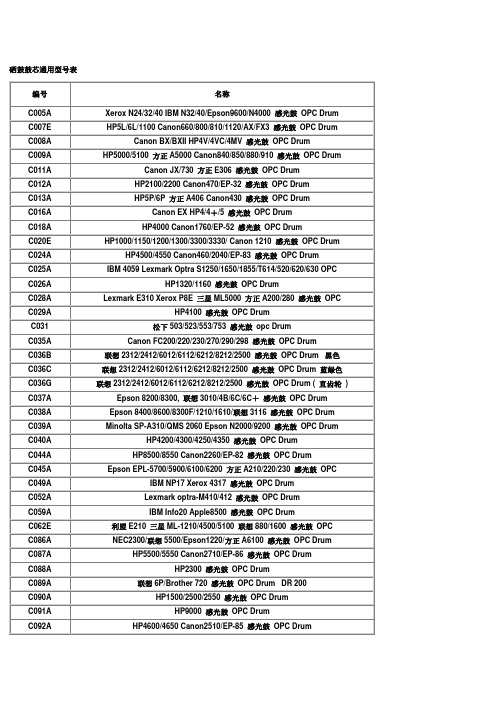
IBM NP17 Xerox 4317感光鼓OPC Drum
C052A
Lexmark optra-M410/412感光鼓OPC Drum
C059A
IBM Info20 Apple8500感光鼓OPC Drum
C062E
利盟E210三星ML-1210/4500/5100联想880/1600感光鼓OPC
MFC-8220/8440/8640/8840
DCP-8040/8045
DR-510
TN-540/570
XEROX
DP-2000
NEC
MW-5200
DR4000
Positive
Brother
HL-6050
DR-600
DR-40J
NEC
MW-1500
DR6000
C031
松下503/523/553/753感光鼓opc Drum
C035A
Canon FC200/220/230/270/290/298感光鼓OPC Drum
C036B
联想2312/2412/6012/6112/6212/8212/2500感光鼓OPC Drum黑色
C036C
联想2312/2412/6012/6112/6212/8212/2500感光鼓OPC Drum蓝绿色
C025A
IBM 4059 Lexmark Optra S1250/1650/1855/T614/520/620/630 OPC
C026A
HP1320/1160感光鼓OPC Drum
C028A
Lexmark E310 Xerox P8E三星ML5000方正A200/280感光鼓OPC
C029A
HP4100感光鼓OPC Drum
鼓芯对照表
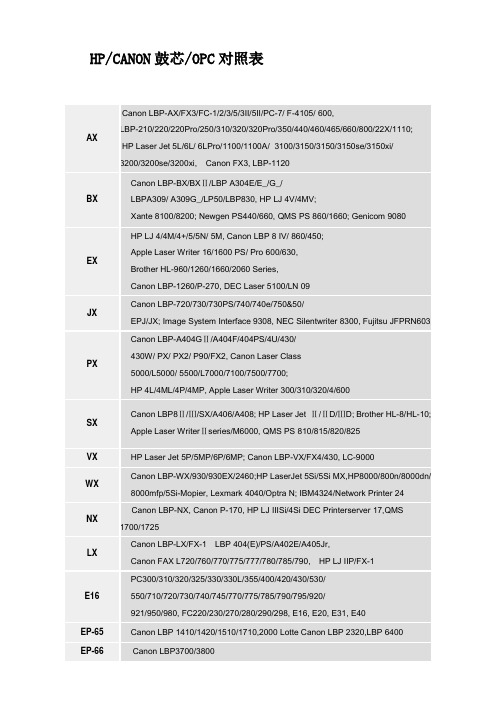
ML8000
Samsung ML-8000W/8000WG/8050WG/8100W/
8500W; NEC MultiWriter 2200/2650M/2250H,
NEC PR2200X, TLP1520, JP2060G
ML8000X
Samsung ML-8000W/8000WG/8050WG/8100W/
PX
Canon LBP-A404GⅡ/A404F/404PS/4U/430/
430W/ PX/ PX2/ P90/FX2, Canon Laser Class
5000/L5000/ 5500/L7000/7100/7500/7700;
HP4L/4ML/4P/4MP, Apple Laser Writer300/310/320/4/600
NEC2200X
Samsung ML-8000W/8000WG/8050WG/8100W/
8500W, NEC MultiWriter 2200/2650M/2250H,
NEC PR2200X, TLP1520, JP2060G
NEC2300
NEC PR-L2100/PR-L2100S/PR-L2300/2800,HS-2300, Epson LP7100;
Brother HL-960/1260/1660/2060 Series,
Canon LBP-1260/P-270, DEC Laser 5100/LN 09
JX
Canon LBP-720/730/730PS/740/740e/750&50/
EPJ/JX; Image System Interface 9308,NEC Silentwriter 8300, Fujitsu JFPRN603
全系列喷墨激光耗材型号对照表

全系列喷墨激光耗材型号对照表耗材型号对应表HP:墨盒:852B、853B、855、857、858、100:325、375、2358、2608、5748、6208、6548、6848、7208、7408、8158、8458、9608、9868 1508 1608 9808 2578 335 385 425 475 7838 8758 4188 6656B、6657、6658、9359:450、660、1350、2110、2310、2350、2410、4110、4250、4255、5510、5550、5652、6110、7150、7155、7550、7600、7660、7668、7760、9600、9650 9680、170、79601315 1318 2210 2510 5160 5650 7260 145 2458816B、8817:1118、1218、1318、3538、3558、3658、3668、3740、3743、3748、3848、5168、7268、7458、7548、1406、1408、3918、3938、338、4308、13688727B、8728:1110、1210、3320、3323、3325、3420、3535、3550、3650、4110 3744 3745 3845、560851645B、6578:930、950、970、990、1180、1220、1280、6122、9300 .190、960、955、51645B、1823:710、720、830、880、890、895、1120、11256615B、1823:8106615B、6578:920、948、V40、3820、51106615B、6625:840、8456614B、51649:610、630、640、65651626、51625:200、300、400、420、500、540、550、560、700、90051629B、51649:600、660、670、690、692、695、72551640B、51644:230、330、350、430、45051604B:2225801(8721B、8771C、8772M、8773Y、8774PC、8775PM):3108、8238 3308850 854 :5438、1508、7838851 :2578、80384844B、4836、4837、4838:1700、2230、2280、100、10、20、9110、9120、9130、1200、2800、4844B、4911、4912、4913:500、800、5000黑白硒鼓:3906:5L、6L、3100、3150、LBP-AX、LBP-460、LBP-6607115:1000、1005、1200、1220、3300、3330、33802612:1010、1012、1015、1018、1020、3015、3020、3030 1022 3050 3052 30554092:1100、3200、LBP-250、LBP-380、LBP-800、LBP-810、LBP-11204096:2100、22004127X:4000、40504129X:5000、51004182X:8100、81503900:4VC、4MV3903:5P、6P3909:5SI、80002610:23002613:13002624:11501338:42001339:43005942:4250、43505949:1160、1320、3390、33926511:2400、2420、24308061X:4100、41018543X:9000、9040、905092274:4L、4PSI92298:4、5、4M、5M、5N彩色硒鼓:9700、9701、9702、9703、9704(鼓):1500、25009720、9721、9722、9723:4600、46509730、9731、9732、9733:5500、55504149、4150、4151、4152、4153(鼓):8500、85504191、4192、4193、4194、4195(鼓):4500、45502670、2671、2672、2673:3500、35502670、2681、2682、2683:3700Q5920 5921 5922 5923: 9850Q5703:9085Q3683:9055/90658550 8551 8552 8553:95007560 7561 7562 7563:30006470 6471 6472 6473:36006470 7581 7582 7583:3800N5950 5951 5952 5953:4700DN6460 6461 6462 6463:47303960 3961 3962 3963 3964(鼓):2550 2820 2840Q6000 6001 6002 6003 :2600、 2605EPSON:墨盒T050与品牌S020187、S020093、T013通用,与原装S020093、S020187通用T051与原装、品牌S020108、S02189通用T052与品牌S020089、S020191、T014通用,与原装S020191、S020089通用T053与原装、品牌S020110、S02193通用T050B、T053:PHOTO700、710、720、750、IP-100、EX、EXII、EXIIIT050B、T052:COLOR400、440、460、500、600、640、660、670T050B、T001:PHOTO1200T051B、T052:COLOR740、760、800、820、850、1160、1520、2000、2500T007B、T008:PHOTO780、790、795、870、875、890、895、915、PM-800C、C70 T007B、T009:PHOTO1270、1290、900T013B、T014:C20、C40、480、580T017B、T018:COLOR680、685、777T026B、T027:PHOTO810、820、830、925、935、T028B、T029:C60、C61、CX-3100T026B T029: C50T038B、T039:C41、C43T057B、T058:ME1、ME100T0321B、T0322、T0323、T0324:C80、C70 CJ-100T0321B、T0422、T0423、T0424:CX-5100、CX5200、CX-5300、CX5400、C82T0331B、T0332、T0333、T0334、T0335、T0336:PHOTO950T0341、T0342、T0343、T0344、T0345、T0346、T0347、T0348:PHOTO2100T0461B、T0472、T0473、T0474:C63、C65、C83、C85、CX3500T0491B、T0492、T0493、T0494、T0495、T0496:PHOTOR210、R230、R310、R350、R510、RX610、RX-630 T0540B、T0541、T0542、T0543、T0544、T0547、T0548、T0549:PHOTOR800、R1800T0561B、T0562、T0563、T0564:PHOTORX-430、R250、RX-530T0631B、T0632、T0633、T0634:C67、C87、CX-3700、CX-4200、CX-4700S020138:COLOR300S020118B、122、126、130:COLOR3000EPSON500: T5770EPSON2400: T0591---T0599黑白硒鼓51055、50010:5700、580051055、50095(50087):610051055、50087:590051099、50167(50267低容):620051069:1210、1610、201051077:212051079:122051090:2020、2500 218051119: 2180彩色硒鼓51061、50016、50017、50018、50019:C8000、C820051072、50033、50034、50035、50036:C1000、C200051082、50079、50080、50081、50082:C7000、C860051073、50079、50080、50081、50082:C850051081、50088、50089、50090、50091:C400051083、50097、50098、50099、50100:C900、C190051093、50146、50147、50148、50149:C410051104、50187(191)、50188(192)、50189(193)50190:C110051105、50195、50196、50197、50198:C910051093、50210、50211、50212、50213:C3000CANON:21BK、21C、BC-20、21E、22E、23E:BJC-400、2000、2100、4000、4100、4200、4300、4310、4400 、4500、4550、4650、5000、5100、5500、S10024BK、24C:S200、S300、S330、i250、255、320、350、355、450、455、470D、475D、MPC190、MPC200 MPF20、MP360、MP370、MP390、ip1000、ip1500、ip2000 MP110 MP1303BK、C、M、Y:BJC-3000、3010、3200、6000、6100、6200、6300、6500、i550、6100、6500S400、450、500、520D、530D、600、630、700、750、4500、6300、MP700、MP7306BK、C、M、Y、PC、PM、G、R:I820 、I820D、900、905、950、965、990、9100、9950、S800、900、9000、BJC-8200、BJC-8300、ip8500 、ip60003BK、6BK、C、M、Y:I850、I860、i865、ip4000、ip5000、MP7803BK 6C 6M 6Y :I560 IP3000 MP78015BK、15C:i70、i8015BK 16C :I9016C : CP400、510、600、710、DS700、81010BK、11BK、11C:BJC-30、50、55、70、80、855BK 8BK 8C 8M 8Y :IP4200、MP500 MP800 IP5200PG40BK/PG50BK CL41C/CL51C :IP1600 IP2200、MP150、170、450 IP6210 IP6220 IP1200 BC-01、BC-05:BJ-5、15V、20、10E、EX、SX、VBC-02、BC-05:BJC-210、210S、BJ-100、200、200E、230、BC-03、BC-05(06):BJC-210SP、255SP、265SP、1000SPBJI-201BK、C、M、Y:BJ600、610BJI-642:BJ300、330BC-60、BCI-61(62):BJC-7000、7100BX-2:FAX-320、360 400、405BX-3:FAX-B110、115、150、155 120 122 140 820 822 840BX-20 :MPC20 MPC70 MPC100、FAX-B190、200、220黑白硒鼓EP-A:LBP-460、660、HP-5L、6L、3100、3150EP-U:3112、5630、5650、5730、5770303 :LBP-2900、3000 3300BP-22:LBP-250、380、800、810、1120、HP-1100、3200EP-25:LBP-1210EP-26:LBP-3200、3110EP-W: LBP-2460、323、383、390、398N : D620E-16:FC-200、220、230、270、280、288、290、298、300、500S、PC-700、800、900、920、950FX-1:FAX-L700、730 760 765、770FX-2:FAX-L500、550、600FX-3:FAX-L200、220、240、250、280、300、350、360、380、388、3000、4000、4500FX-4:FAX-L800、900FX-9:FAX-LI100、120彩色硒鼓301BK、C、M、Y:LBP5200307BK、C、M、Y:LBP5000EP-87BK.C.M.Y : LBP-2410LEXMARK:墨盒12A1970(71、75)、12A1980:3200、5000、5700、5770、7000、7200、Z11、31、715、SF-4500、4700M530012A1970(71、75)、15M0120:X63、X73、X83、X85、X125、X4200、Z42、Z43、Z45、Z51、Z52、Z53Z82、Z715、M600、M600E、M5400、M5400E X4250 X427017G0050、17G0060: Z12、Z22、Z3217G0050(0048)、15M0120 :Z705、P707、P3100 Z715 P315012A1145、12A1140 :1000、1020、1100、2030、2050、2055、3000、SF-3100、3200、4000SF-4100、4200、M520010N0217(16)、10N0227(26):Z13、Z23、Z25、Z33、Z35、Z603、Z605、Z513、Z515、Z517、Z615、Z617、X75、X1150、X1185、X1195X2250、IJ650、M700、1200i、2400i X1140 X1110 X1155LM82、LM83 :Z55、Z65、X5150、X6150、X6170LM31、LM32、LM33、LM34、LM35:X5200、X7170、P915.P6250 X5250 X5270 X3350 X4350 Z812 Z818 P315 黑白硒鼓E210:E310:LENOVO:墨盒6001B、6002C :1201i、2401i、3110、710LE11BK、LE13C :M620E、M720E、2200、2210、3200、3210、3300、3330、3310LE21BK、LE23C、LE26C : M5260、8260、5210、926LE8856(2359)LE8857:M510、M610、M800、M810黑白硒鼓LD0225、LT0112A :LJ-2312、2412、6012、6112、6212、8212LD0225、LT0225D :LJ-2500、6200、7200DC-310、TC-310 :LJ-2110、2210、6010LD0310、LT0310 :M3100、M3200、LJ7000、LJ7100、LJ7110DC-200G、TN-200G :LJ-5P、6P、6P+、6W、6106、6206M、6550LD1055 :LJ5500LD1075 :LJ7500LD0116 :1600LD0617、LT0617 :LJ1700LD1418、LT1418 :LJ1800LD0928、LT0928 :LJ2800 7210LD1610、LT1610 :M8210 8110 8010LD0780、LT0780(彩):C8000LJ880 :LJ880LJ4106 :LJ4106LJ6C+ :LJ-4B、6C、6C+、3010I(A3)LJ3116 :LJ3116LJ4000N :LJ4000NLJ8500BK、C、M、Y :LJ8500BK、C、M、YLJ5600 :LJ5600LD2020 LT2020 : LJ2000、2050N、M7020、7030、7120 3020 3120 3220 7130 LD0492 LT0492 :LJ-9215、9218LD0591 LT0591 :LJ-9000、9100LD1830 LT1830 :LJ-3000LD1510 :M3010(A4)M3110 M3110F三星:M40、C40:SF-330、331、332、333、335 340M85、C85:MJC-4000、5000、6000、SCX-1220M90、C90:SF-450、SCX-1300、1350M55:SF-3501210D3:ML-1200、1210、1220、1250、14301450D6:ML-1440、14501650D8:ML-1650、1651N1710D3:ML-1510、1710、1740、1750、SF-560、565P、SCX—4016、4116、42162010D3:ML-20102150D8:ML-2150、2150N、2152W2250D5:ML-22504100D3:SCX-41004500D3:ML4500、46005100D3:ML-808、SF-530、550、5100、5100P5200D6:ML5200A、6060、6150n、6160n、6160s5800D5:SF5800SCX-5312D6、SCX-5312R2:SCX-5112、5312F、5115、5315F、ML-912CLP-500BK、C、M、Y、:CLP-5001610D2:16104720D3:4720、4750 45202550DA :25504521D3:4521、4321松下KX-76A粉/78A鼓:KX-F501、502、503、523、551、552、553、558、751、752、753、755、756、758 KX-83E粉/84E鼓:KX-F511、512、513、543、540、541、611、612、613KX-FA85A粉/86A鼓:KX-801/802/803/811/812/813/851/852/853/858KX-3350:KX-F590、DX-600、3350、8585、8595KX-3313:KX-F3313、8700、8710、8770、8870、8880、8885、DF-1100KX-PDM9:KX-P7100、7105、7110施乐113R00445:P8E、P8EX、385、390109R00639:3110、3210109R00725:3115、3130、3121 3120109R00748:3116113R00632:WCP580CT350251:DP202、205、250、305CT35103:DP210、181、211CT200167:C1618CT350270:DPC2428108R00581:PHASER7750109R00748:3117 3122兄弟DR2050(鼓):HL-2040/2070 DCP-7010/7025 MFC-7220/7420 FAX-2820DR8050(鼓)TN8050(粉):FAX-2880C950BK、C、M、Y:MFC-210C/215C/410N/425CN/640CW/3240C/5440CNDCP-110C/115C/120C FAX-1840C。
佳能数码相机使用说明书
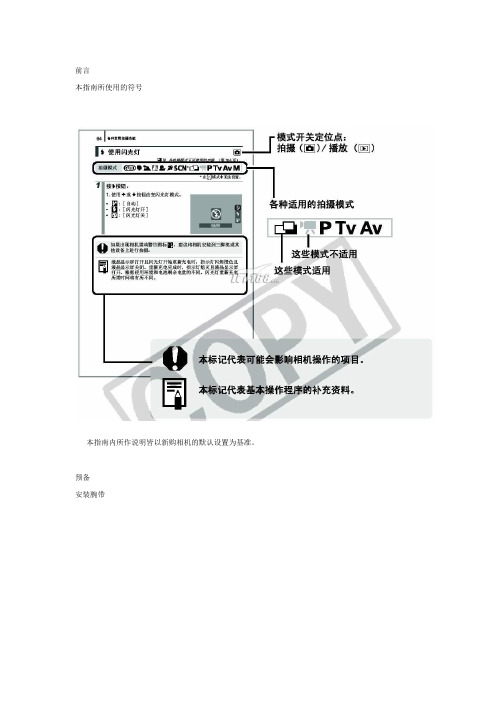
前言本指南所使用的符号本指南内所作说明皆以新购相机的默认设置为基准。
预备安装腕带为防止相机在使用过程中掉落,建议使用腕带。
安装电池1. 将电池仓盖锁扣推向箭头(1) 的方向,定住锁扣不放,此时将电池仓盖推向箭头(2) 方向,然后以箭头(3) 方向将电池仓盖向上打开。
2. 装入两颗电池。
3. 关闭电池仓盖(1),然后将电池仓盖向下按着推向(2),直到咔一声到位为止。
插入存储卡1. 将电池仓盖锁扣推向箭头(1) 的方向,定住锁扣不放,此时将电池仓盖推向箭头(2) 方向,然后以箭头(3) 方向将电池仓盖向上打开。
2. 装入存储卡直到咔一声到位为止。
3. 关闭电池仓盖(1),然后将电池仓盖向下按着推向(2),直到咔一声到位为止。
存储卡插入相机前,请先确定其方向正确。
若存储卡以反方向插入,相机则无法识别该卡或导致故障。
要取出存储卡用手指推存储卡直至听到咔哒声,然后松开存储卡。
设置日期和时间首次开启相机电源时,即会出现日期/ 时间设置菜单。
请依照下面说明的第3 及4 步骤设置日期及时间。
1. 按电源按钮。
2. 选择[ 日期/ 时间]。
3. 选择年、月、日和时间及显示的排列方式。
您可在图像上加印所设置的日期及时间。
设置显示的语言您可变更显示在液晶显示屏菜单及信息所使用的语言。
拍摄静止图像1. 按电源按钮。
(1) 将播放起动声音,液晶显示屏上将显示起动图像。
(2) 再次按电源按钮关闭电源。
2. 选择拍摄模式。
3. 将相机对准拍摄主体。
4. 轻按( 半按) 快门按钮进行对焦。
(1) 相机对焦时,相机鸣响两次,指示灯亮为绿色(使用闪光灯时亮为橙色)。
(2)在液晶显示屏的对焦点上会出现绿色自动对焦框。
5. 不作其他任何变动,将按钮按到底( 全按) 拍摄。
(1) 将播放一次快门声音并记录图像。
(2) 图像被录入存储卡时,指示灯将呈绿色闪烁。
静音设置拍摄后立即查看图像( 拍摄预览)拍摄所录制的图像随即在液晶显示屏上出现约2 秒。
canon(佳能)lbp730 740 750激光头清洁维护图解-5页word资料
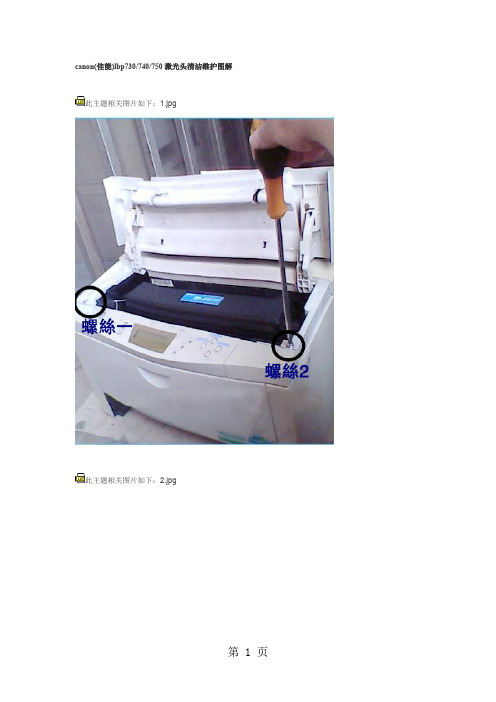
此主题相关图片如下:5.jpg
此主题相关图片如下:6.jpg
此主题相关图片如下:7.jpg
此主题相关图片如下:2.jpg
要练说,先练胆。说话胆小是幼儿语言发展的障碍。不少幼儿当众说话时显得胆怯:有的结巴重复,面红耳赤;有的声音极低,自讲自听;有的低头不语,扯衣服,扭身子。总之,说话时外部表现不自然。我抓住练胆这个关键,面向全体,偏向差生。一是和幼儿建立和谐的语言交流关系。每当和幼儿讲话时,我总是笑脸相迎,声音亲切,动作亲昵,消除幼儿畏惧心理,让他能主动的、无拘无束地和我交谈。二是注重培养幼儿敢于当众说话的习惯。或在课堂教学中,改变过去老师讲学生听的传统的教学模式,取消了先举手后发言的约束,多采取自由讨论和谈话的形式,给每个幼儿较多的当众说话的机会,培养幼儿爱说话敢说话的兴趣,对一些说话有困难的幼儿,我总是认真地耐心地听,热情地帮助和鼓励他把话说完、说好,增强其说话的勇气和把话说好的信心。三是要提明确的说话要求,在说话训练中不断提高,我要求每个幼儿在说话时要仪态大方,口齿清楚,声音响亮,学会用眼神。对说得好的幼儿,即使是某一方面,我都抓住教育,提出表扬,并要其他幼儿模仿。长期坚持,不断训练,幼儿说话胆量也在不断提高。
此主题相关图片如下:1.jpg
这个工作可让学生分组负责收集整理,登在小黑板上,每周一换。要求学生抽空抄录并且阅读成诵。其目的在于扩大学生的知识面,引导学生关注社会,热爱生活,所以内容要尽量广泛一些,可以分为人生、价值、理想、学习、成长、责任、友谊、爱心、探索、环保等多方面。如此下去,除假期外,一年便可以积累40多则材料。如果学生的脑海里有了众多的鲜活生动的材料,写起文章来还用乱翻参考书吗?
canon(佳能)lbp730/740/750激光头清洁维护图解
我国古代的读书人,从上学之日起,就日诵不辍,一般在几年内就能识记几千个汉字,熟记几百篇文章,写出的诗文也是字斟句酌,琅琅上口,成为满腹经纶的文人。为什么在现代化教学的今天,我们念了十几年书的高中毕业生甚至大学生,竟提起作文就头疼,写不出像样的文章呢?吕叔湘先生早在1978年就尖锐地提出:“中小学语文教学效果差,中学语文毕业生语文水平低,……十几年上课总时数是9160课时,语文是2749课时,恰好是30%,十年的时间,二千七百多课时,用来学本国语文,却是大多数不过关,岂非咄咄怪事!”寻根究底,其主要原因就是腹中无物。特别是写议论文,初中水平以上的学生都知道议论文的“三要素”是论点、论据、论证,也通晓议论文的基本结构:提出问题――分析问题――解决问题,但真正动起笔来就犯难了。知道“是这样”,就是讲不出“为什么”。根本原因还是无“米”下“锅”。于是便翻开作文集锦之类的书大段抄起来,抄人家的名言警句,抄人家的事例,不参考作文书就很难写出像样的文章。所以,词汇贫乏、内容空洞、千篇一律便成了中学生作文的通病。要解决这个问题,不能单在布局谋篇等写作技方面下功夫,必须认识到“死记硬背”的重要性,让学生积累足够的“米”。
CANON 打印机 说明书
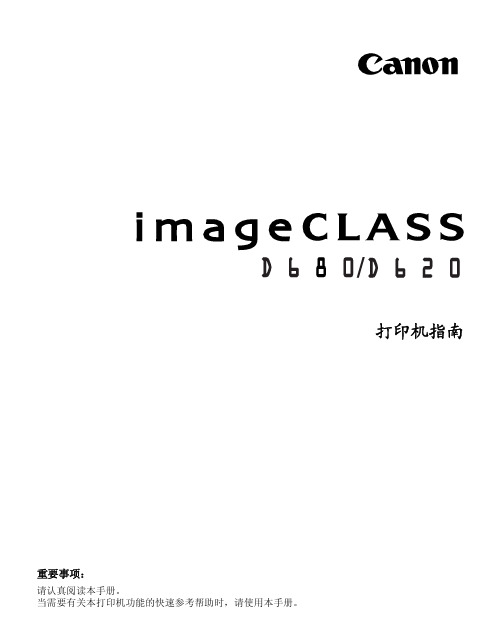
发送和接受传真 ...................... 快速拨号 ............................ 传真问题的疑难解答 ..................
1
1-1
安装 CAPT
如果您将 imageCLASS D680/D620 用作本地打印机 (直接连到您的计算机上),请遵 循下列步骤。如果 imageCLASS D680/D620 已在您的网络上,而且您想使用它进行启 动,请遵循下列步骤 (在网络用户,1-23 页)。如果您想把 imageCLASS D680/D620 安装为网络打印机,请请遵循下列步骤 (在连接到作为网络打印机的 imageCLASS D680/D620,1-26 页)。
■ 添加打印机向导
要在使用 Windows 95/98/Me 的本地计算机上安装 CAPT,您可使用 Windows 95/98/ Me 添加打印机向导。
以下是 Windows 98 下 “使用并行端口”的安装程序。
1 从开始菜单中选择设置,然后选择打印机。出现 “打印机”文件夹。
2 双击添加打印机图标。添加打印机向导对话框出现。单击下一步 >。
第 4 章:
疑难解答 检查清单 . . . . . . . . . . . . . . . . . . . . . 4-1 打印机问题 . . . . . . . . . . . . . . . . . . . . 4-2 CAPT 的故障 . . . . . . . . . . . . . . . . . . . 4-4 CAPT 消息 . . . . . . . . . . . . . . . . . . . . 4-6 使用疑难解答程序 . . . . . . . . . . . . . . . . . 4-8 卸载 CAPT 软件 . . . . . . . . . . . . . . . . . 4-10
Canon 多功能打印机说明书

• W ireless Direct Connection * enables easy connection from your mobile devices without a router.• P rint speeds of up to 35 pages per minute .**• E asily navigate with the 3.5-inch, Color, Touch-Panel LCD.•P rint on-the-gowith Canon PRINT Business,*** Apple ®AirPrint ®,†Mopria™ Print Service,††and Google Cloud Print™.•• S upports host-based UFR II, PCL 5e/6 and Adobe®PostScript ® to provide printing versatility foryour business .• E co-friendly , two-sided printing out-of-the-box saves paper and related costs.• S ecure Print helps protect the privacy of yourprinted documents.• D irect Print from USB allows printing from JPEG, TIFF, and PDF formats.• T ouch and Print with Near Field Communication (NFC)•• using your compatible mobile Android device.• L ow energy consumption; uses just 1.6 W in wireless Energy Saver mode.•G enerous,expandable paper capacity allows for up to 800 sheets.■• E mbedded uniFLOW capability allows for print security,follow-me printing, and output management and reporting.REVOLUTIONIZE TODAY’S WORKSPACEWireless, Duplex, Laser PrinterThe LBP253dw offers power and performance for your home or office in a compact footprint.USB 2.0 High-Speed, 10/100/1000 Base-T Ethernet, 802.11 b/g/n Wireless,*Near Field Communication (NFC)••Operating SystemsWindows® 10/8.1/8/7, Windows Vista®, Windows Server®2012 R2/2012/2008 R2/2008/2003 R2/2003, Mac®OS X 10.5.8 and Up (Drivers available for download from /support)Paper HandlingS upported Paper Sizes ▪▪:A6 (4.125" x 5.875") to Legal (8.5" x 14")S tandard Cassette:250 Sheets, 16-32 lb. Bond (up to 120 gsm)M ultipurpose Tray:50 Sheets, 16-43 lb. Bond (up to 163 gsm)O ptional Cassette PF44:500 Sheets, 16-32 lb. Bond (up to 120 gsm)O utput Tray:150 Sheets (face-down)DuplexY esDuty CycleUp to 50,000 Pages Per MonthSecurityIEEE802.1x, SNMPv3, HTTPS, IPsec, Secure Print, Department ID ManagementPRINTER SPECIFICATIONSFirst-Print TimeApproximately 6 seconds or less (Letter)▪▪▪Printer LanguageUFR II, PCL 5e/6, PSPrinter ResolutionUp to 600 x 600 dpi; 1200 x 600 dpi qualityPrint FeaturesToner Saver, Booklet, Poster, WatermarkPrint Memory1GBMobile PrintCanon PRINT Business,***Apple AirPrint,†Mopria Print Service,†† Google Cloud Print•WarrantyOne-year limited Exchange/Carry-in♦(Extended warranties available)ENVIRONMENTAL SPECIFICATIONSTypical Energy Consumption (TEC)1.3 kWhEPEATSilverPower ConsumptionD uring Operation: Approx. 570 W; Standby: Approx. 11.7 W;Energy Saver: 1.6 W or Less (wireless)Noise Level♦♦D uring Operation: 53 dB (Sound Pressure),70.6 dB (Sound Power)During Standby: Inaudible (Sound Pressure/Sound Power)WHAT COMES IN THE BOXPackage ContentsLBP250 Series Product, Canon Cartridge 119 Standard(BLK Yield: 2,100 Sheets), Power Supply Cable, Starter Guide,User Manual/Software DVD-Rom, Warranty CardimageCLASS LBP253dw AND ACCESSORIESimageCLASS LBP253dw 0281C005Cartridge 119(Full-Yield Cartridge; 2,100 sheets ISO/IEC) 3479B001Cartridge 119 Hi-Capacity(Full-Yield Cartridge; 6,400 sheets ISO/IEC) 3480B001Paper Feeder PF-44 (500-sheet cassette, optional) 3439B001and Google Play™ Store. Users of Canon Mobile Printing can simplyupdate the app to use Canon PRINT Business; users who haveinstalled Canon Mobile Scanning for Business should install CanonPRINT Business on their compatible device. After Canon PRINTBusiness is installed, users can re-register their Canon MobileScanning for Business device list and local documents. Android™is a trademark of Google Inc. App Store is a service mark of AppleInc. iPhone®, iPad Air®, iPad®, iPad mini™ are trademarks of AppleInc., registered in the U.S. and other countries. iOS is a trademarkor registered trademark of Cisco in the United States and othercountries and is used under license.†A irPrint functionality requires an iPad, iPad Mini, iPad 2, thenew iPad, iPhone 3GS or later, or iPod touch 3rd generation orlater device running iOS 4.2 or later, and an AirPrint-enabledprinter connected to the same network as your iOS device. Aprinter connected to the USB port of your Mac, PC, AirPortBase Station, or Time Capsule is not supported.††M opria Print Service, available for free at the Google Play Store,requires a compatible Android KitKat 4.4 smartphone or tablet.The printer must be either wirelessly connected to the networkrouter or with an Ethernet cable. The mobile device and printermust be connected to the same network.•G oogle Cloud Print requires an Internet connection and GoogleAccount. Printer firmware update may be necessary for GoogleCloud Print™ function. Certain exceptions may apply. A PCrunning Windows XP or later or a Mac running OS 10.4.11 or laterand USB cable are required to perform firmware update.••Requires an Android mobile device with NFC hardware runningAndroid 4.0 or later, and the Canon Print Business app, availablefor free at Google Play. Canon Print Business app must be opento use tap and print functionality.■B ased on 20 lb. Bond paper.■■C ustom sizes available.■■■M ay vary depending on the output environment.♦ Warranty program is subject to certain conditions andrestrictions. See the warranty card for details.♦♦ Declared noise emission in accordance with ISO 9296.As an ENERGY STAR partner, Canon U.S.A., Inc. has certified this model as meeting the ENERGY STAR energy efficiency criteria through an EPA recognized certification body. ENERGY STAR and the。
Canon激光打印机简单说明书
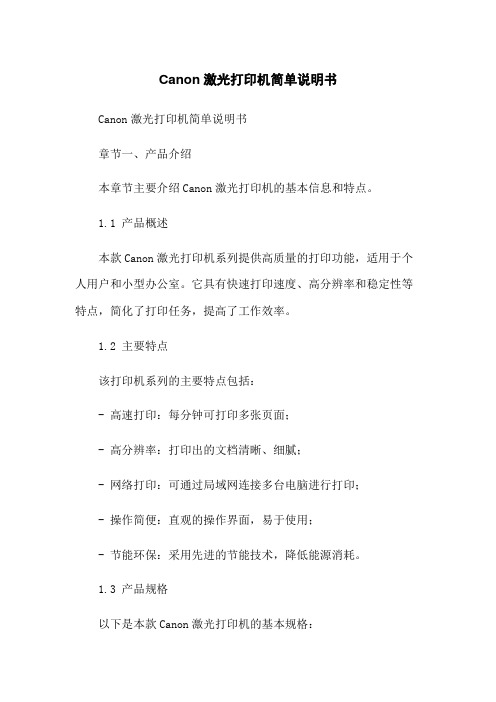
Canon激光打印机简单说明书Canon激光打印机简单说明书章节一、产品介绍本章节主要介绍Canon激光打印机的基本信息和特点。
1.1 产品概述本款Canon激光打印机系列提供高质量的打印功能,适用于个人用户和小型办公室。
它具有快速打印速度、高分辨率和稳定性等特点,简化了打印任务,提高了工作效率。
1.2 主要特点该打印机系列的主要特点包括:- 高速打印:每分钟可打印多张页面;- 高分辨率:打印出的文档清晰、细腻;- 网络打印:可通过局域网连接多台电脑进行打印;- 操作简便:直观的操作界面,易于使用;- 节能环保:采用先进的节能技术,降低能源消耗。
1.3 产品规格以下是本款Canon激光打印机的基本规格:- 打印速度:每分钟页;- 打印分辨率: dpi;- 打印介质尺寸:A4、A5、B5等;- 连接方式:USB、有线网络等。
章节二、使用前的准备在开始使用Canon激光打印机之前,需要进行一些准备工作。
2.1确认包装内容打开打印机包装盒,确认以下物品是否齐全:- Canon激光打印机本体;- 电源线;- USB数据线;- 安装光盘;- 说明书。
2.2硬件连接将打印机连接到电源,并使用USB数据线将打印机与电脑或网络连接好。
2.3软件安装插入安装光盘,根据提示进行驱动程序和相关软件的安装。
章节三、操作和功能介绍本章节详细介绍Canon激光打印机的各项操作和功能。
3.1 打印操作使用打印机驱动程序进行打印前,确认以下事项:1、打开电脑和打印机电源;2、确认打印机与电脑的连接正常;3、打开需要打印的文件;4、配置打印机的打印参数(如纸张尺寸,打印质量);5、打印按钮。
3.2 打印设置可以根据需要对打印设置进行调整,例如纸张尺寸、打印质量、双面打印等。
3.3 扫描功能Canon激光打印机还具备扫描功能,用户可通过操作面板或电脑上的扫描软件进行扫描。
3.4 网络打印如果打印机连接到一个局域网,用户可以通过网络将多台电脑连接到打印机进行打印。
Canon色彩多功能设备说明书
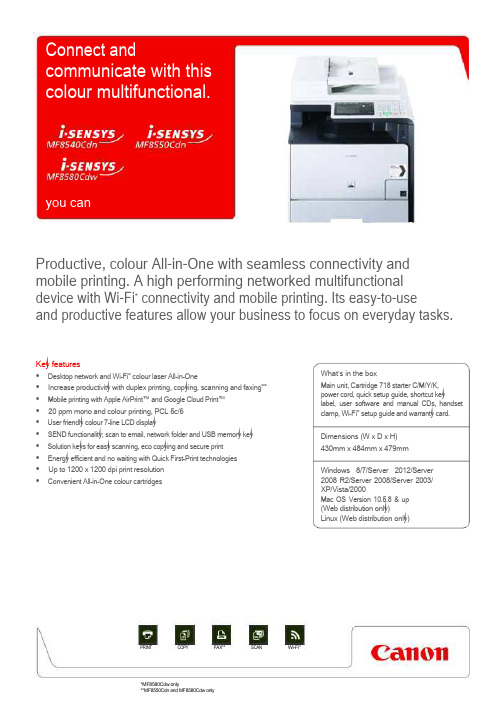
Productive, colour All-in-One with seamless connectivity and mobile printing. A high performing networked multifunctional device with Wi-Fi* connectivity and mobile printing. Its easy-to-useand productive features allow your business to focus on everyday tasks.Key features• Desktop network and Wi-Fi* colour laser All-in-One• Increase productivity with duplex printing, copying, scanning and faxing** • Mobile printing with Apple AirPrint™ and Google Cloud Print™• 20 ppm mono and colour printing, PCL 5c/6• User friendly colour 7-line LCD display• SEND functionality; scan to email, network folder and USB memory key • Solution keys for easy scanning, eco copying and secure print• Energy efficient and no waiting with Quick First-Print technologies• Up to 1200 x 1200 dpi print resolution• Convenient All-in-One colour cartridgesPRINT COPY FAX** SCANWhat’s in the boxMain unit, Cartridge 718 starter C/M/Y/K,power cord, quick setup guide, shortcut keylabel, user software and manual CDs, handsetclamp, Wi-Fi* setup guide and warranty card.Dimensions (W x D x H)430mm x 484mm x 479mmWindows 8/7/Server 2012/Server2008 R2/Server 2008/Server 2003/XP/Vista/2000Mac OS Version 10.5.8 & up(Web distribution only)Linux (Web distribution only)Wi-Fi**MF8580Cdw only**MF8550Cdn and MF8580Cdw onlySpecificationsMachine type Colour Laser All-In-OneAvailable functions Print, Copy, Scan and Fax1PrinterPrint speed Up to 20 ppm colour and mono (A4)Printing method Colour laser beam printingPrint quality Up to 1200 x 1200 dpiPrint resolution 600 x 600 dpiFirst Print Out Time Colour Approx.: 14.5 seconds or less; Mono Approx.: 14.5 seconds or less Double sided printing AutomaticPrinter languages UFRII-LT, PCL 5c/6Fonts 45 scalable fontsPrint margins 5mm-top, bottom, left and right10mm-top, bottom, left and right (Envelope)Toner saver mode YesPrinting from memory media Supported memory media: USB memory keySupported file types: JPEG, TIFFCOPIERCopy speed Up to 20cpm colour and mono (A4)First Copy Output Time (FCOT) Black Approx.: 15.5 seconds or less; Colour Approx.: 16.2 seconds or less Copy resolution Up to 600 x 600 dpiCopy modes Text/Photo/Map (Default), Text/Photo/Map (quality), Printed Image, Text Double sided copying 2-sided to 2-sided (Automatic)Multiple copy Up to 99 copiesReduction/Enlargement 25-400% in 1% incrementsOther features Frame Erase, Collate, 2 on 1, 4 on 1, ID card copySEND FUNCTIONSScan to file server JPEG, TIFF, PDF, Compact PDFScan to Email and i-Fax PDF, Compact PDF2Scan to USB memory key JPEG, TIFF, PDF, Compact PDFSCANNERType ColourScan resolution Optical: Up to 600 x 600 dpi; Enhanced: Up to 9600 x 9600 dpi Colour scanning depth 24 bit/24 bit (input/output)Greyscales 256 levelsCompatibility TWAIN, WIAMax. scan width 216mmFAX1Modem speed 33.6 Kbps (Up to 3 seconds/page3)Receive mode Fax only, Fax/Tel Auto Switch, Answer Mode, ManualFax resolution Standard: 200 x 100 dpi; Fine: 200 x 200 dpi; Photo: 200 x 200 dpi;Super fine: 200 x 400 dpi; Ultra fine: 400 x 400 dpi.FAX memory Up to 512 pages3Speed dials Up to 181 dialsGroup dials/destinations Max. 199 dials/Max. 199 destinationsSequential broadcast Max. 210 destinationsMemory backup Permanent fax memory backup (Backup with flash memory) Double sided faxing Yes (Transmit and Receive)Other features Fax Forwarding, Dual Access, Remote Reception, PC Fax (TX only)DRPD, ECM, Auto Redial, Fax Activity Reports, Fax Activity ResultReports, Fax Activity Management ReportsMedia sizesMedia weightsInterface & SoftwareInterface typeOperating System compatibilityNetwork ProtocolSoftware and printermanagementMobile PrintGeneral featuresDuty cycleWarm-up TimeMemoryControl panelDimensions with trays (W x D x H)Installation space (W x D x H)WeightOperating environmentPower SourcePower ConsumptionNoise LevelsConsumablesCartridgesAccessories/optionsItemsFlatbed & 50-sheet DADF7-line LCD colour display50 sheet multi purpose tray250-sheet cassetteOptional 250-sheet cassetteCartridge 718: 5 cartridgesavailable: Cyan, Magenta,Yellow, Black and BlackValue packMulti-purpose tray: A4, A5, B5, Legal, Letter, Executive, Statement,Postcard, Foolscap, Envelope (Monarch, ISO-C5, ISO-B5),Custom sizes: Min 76.2 x 127mm; Max. 215.9 x 355.6mm.ADF: A4, A5, B5, B6, Legal, Letter, Statement, Custom sizes(W x L): Min. 128 x 139.7mm; Max 215.9 x 355.6mmCassette: 60 to 220g/m² (optional and standard)Multi-purpose tray: 60 to 220g/m²ADF: 50 to 105g/m²USB 2.0 Hi-Speed, 10BASE-T/100BASE-TX,Wireless 802.11b/g/n4Windows 8/ Windows 7/Server 20125/Server 2008 R25/Server 20085/Server 20035/XP/Vista/2000Mac OS X version 10.5.8 & up6Linux7Print: LPD, RAW, WSD-Print (IPv4, IPv6)Scan: Email, SMB, WSD-Scan (IPv4, IPv6)TCP/IP Application Services: Bonjour (mDNS), HTTP, HTTPS, POPbefore SMTP (IPv4, IPv6) DHCP, BOOTP, RARP, ARP+PING, Auto IP,WINS (IPv4) DHCPv6 (IPv6)Management: SNMPv1, SNMPv3 (IPv4, IPv6)Security: IEEE802.1X, SNMPv3, HTTPS, IPSEC, LDAPPresto! Page Manager, MF Toolbox, Remote User Interface(RUI), SSID Tool4, Department ID ManagementGoogle Cloud Print™, Apple AirPrint™, Canon Mobile Printing appfor iPad® and iPhone®, Canon Mobile Printing app for Android8Max. 40,000 pages per month9Approx. 23 seconds from power on512MB (shared)7-line colour backlit LCD430mm x 484mm x 479mm674mm x 1327mm x 851mmApprox. 31kgTemperature: 10 to 30ºC (50 to 86ºF)Humidity: 20 to 80% RH (no condensation)220-240V(±10%) 50/60Hz (±2Hz)Maximum: Approx. 1200WStandby: Approx. 23WSleep mode: Approx. 1.0W10Typical Electricity Consumption (TEC): 0.9 kWh/weekSound Pressure11: Active: 50.3dB(A) or less. Standby: InaudibleSound Power11: Active: 64.9dB or less Standby: 36.5dB or lessCartridge 718 Black (3,400 pages12)13Cartridge 718 Cyan (2,900 pages12)13Cartridge 718 Magenta (2,900 pages12)13Cartridge 718 Yellow (2,900 pages12)13Cartridge 718 Black VP (6,800 pages12)13CST.FEEDING UNIT-V1 (250-sheet cassette)TEL 6 KIT LONG CORD (Telephone handset)1Media handlingScanner type Flatbed and Automatic Document Feeder (DADF)Paper input (Standard) 250-sheet cassette; 50-sheet multi-purpose tray; 50-sheet DADF Paper input (Option) 250-sheet cassettePaper output 125-sheetMedia types Plain paper, Recycled paper, Heavy paper, Transparency,Coated paper, Label, Index card, EnvelopeMedia sizes Cassette: A4, A5, B5, Legal, Letter, Executive, Statement, Postcard,Foolscap, Envelope (COM10, Monarch, DL, ISO-C5, ISO-B5),Custom sizes: Min. 100 x 148mm; Max. 215.9 x 355.6mm Standard disclaimers All specifications subject to change without notice.1] MF8550Cdn and MF8580Cdw only. 2] i-Fax not supported. 3] Based on ITU-T Standard Chart No. 1. 4] MF8580Cdw only. 5] Network scanning not supported. 6] Web distribution only 7] Web distribution only. Linux support printing only. Driver release June 2013. 8] Available June 2013. 9] Duty cycle is defined as the maximum number of printed pages for a single peak month. Any usage above the recommended duty cycle may decrease the life of the product. 10] When in wireless mode, consumption will be 2W. 11] Declared noise emission in accordance with ISO 9296. 12] Based on ISO/IEC 19798. 13] Printer ships with Black: 1,200 pages, C/M/Y: 1,400 pages starter cartridges.Canon IncCanon Europe European Edition©Canon Europa N.V., 2013。
Canon 长焦摄影系列产品说明书

ONLY A FEW of the mony fine telephotos available from Conan. From the left, the 100mm f/ 3.5, the 200mm f/3 .5, the 135mm f/ 2.5, the 85mm f/1.8 and the 300mm f/4. Note the uni que mount on the latter lens, consisting of a focusing bellows.
THE CANON TELEPHOTOS
--------------------------------------------------------------------------------------~~---
The 600mm 1/ 5.6 Canon
WE IGHT . . ... . ........... . ... .7 Lbs. LENGTH . .. . .............. .. .. 151f2 In. MAXIMUM DIAMETER .. .. . ... .4112 In. FINISH ... .. .... . . . . . . .Satin Black DIAPHRAGM ... . ............. Manual FOCUSiNG ... . .... .. ......... Bellows DIAPHRAGM RANGE ... . .... .. f / 5.6-32
FOCUSING RANGE ....... . .311z Ft.-Inf.
DIAPHRAGM RANGE ........... f / 1.8·16
RESOLUTION TEST_ _ _ _ _-..
佳能N复印机说明书
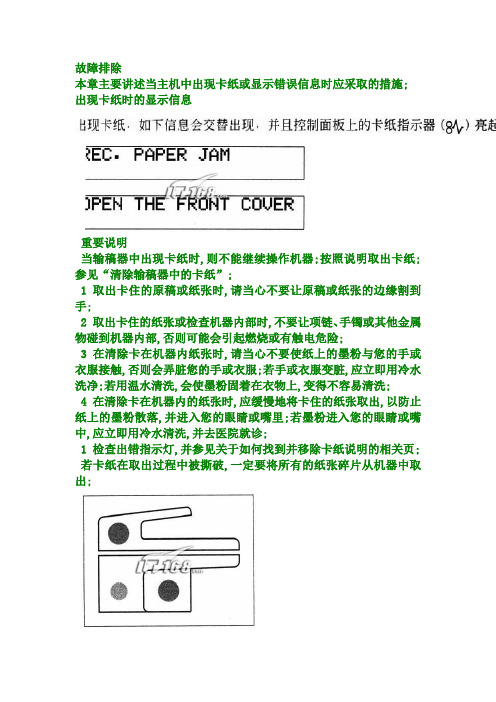
故障排除本章主要讲述当主机中出现卡纸或显示错误信息时应采取的措施; 出现卡纸时的显示信息重要说明当输稿器中出现卡纸时,则不能继续操作机器;按照说明取出卡纸;参见“清除输稿器中的卡纸”;1 取出卡住的原稿或纸张时,请当心不要让原稿或纸张的边缘割到手;2 取出卡住的纸张或检查机器内部时,不要让项链、手镯或其他金属物碰到机器内部,否则可能会引起燃烧或有触电危险;3 在清除卡在机器内纸张时,请当心不要使纸上的墨粉与您的手或衣服接触,否则会弄脏您的手或衣服;若手或衣服变脏,应立即用冷水洗净;若用温水清洗,会使墨粉固着在衣物上,变得不容易清洗;4 在清除卡在机器内的纸张时,应缓慢地将卡住的纸张取出,以防止纸上的墨粉散落,并进入您的眼睛或嘴里;若墨粉进入您的眼睛或嘴中,应立即用冷水清洗,并去医院就诊;1 检查出错指示灯,并参见关于如何找到并移除卡纸说明的相关页; 若卡纸在取出过程中被撕破,一定要将所有的纸张碎片从机器中取出;若左盖和定影装置出现卡纸,则会出现如下信息;按照下述步骤清除卡纸;1 打开主机的前盖;2 打开手送纸道;3 拉出左盖;握住手柄,并向左水平拉出左盖;请当心不要向上拉拽,它很容易脱落;4 按照箭头所指方向转动绿色的转盘;5 按下感光鼓组件上方的绿色固定杆;位于出口槽导向器的绿杆周围部件受高温影响;清除卡纸时,请当心除了此绿杆,不要触摸此区域中的任何部件;6 取出卡住的纸张;7 将感光鼓组件上方的绿色固定杆推上;8 关闭左盖;1 关闭左盖,将其锁住;2 关闭左盖时,请当心不要夹到您的手指,否则会导致人身伤害; 9 关闭手送纸道;关闭手送纸道时,请当心不要夹到您的手指,否则会导致人身伤害;10 关闭前盖;关闭前盖时,请当心不要夹到您的手指,否则会导致人身伤害;清除左侧底盖中的卡纸若主机内部出现卡纸,则显示如下信息;检查出现卡纸的位置,并按照下述步骤清除卡纸;1 打开主机前盖;2 打开主机左下部侧盖;3 取出所有卡在定影装置中的纸张;4 关闭主机左下部侧盖;关闭左下侧时,请当心不要夹到手指;5 关闭前盖;关闭前盖时,请当心不要夹到手指,否则会导致人身伤害;6 拉出纸盘并把纸叠的边角放到定位片下;7 缓慢地将纸盘推回到机器中,并听到“喀哒”声;将纸盘推回到原来位置时,请当心不要夹到手指,否则会导致人身伤害;清除手送纸道中的卡纸若手送纸道中出现卡纸现象,则会出现下列信息;按照下述步骤清除卡纸;1 从手送纸道中取出卡纸;2 取出所有卡住的纸张;若您无法取出卡住的纸张,请按“清除左盖和定影装置中的卡纸”中的步骤操作;使用输稿器复印的复印件变脏当使用输稿器扫描原稿时,复印件中可能会出现原稿中没有的线条; 若出现了这样的线条,输稿器的原稿扫描区域可能脏了;按照下述步骤,清洁输稿器的原稿扫描区域;重要说明若输稿器扫描区域变脏,则可能导致打印输出上有污点;1 翻开输稿器;2 用一块沾水的湿布清洁输稿器扫描区域;3 合上输稿器;当显示E500至E585出错代码时当显示下列出错代码时.一定要先将主电源关闭,然后再次打开;若在执行了上述的操作后仍显示了相同的出错代码,请咨询佳能的服务代表处;若维修人员建议您将stapie shift设为开/关,则按照以下叙述的步骤执行设置;1 e5002 e5143 e5304 e5315 e5376 e5517 e5778 e5809 e5851 仅当安装了finisher-l1时,这些设置才有效;2 默认设置为on;自检显示机器具有自检功能;下列情况下,自检出错信息会出现在显示屏上:因操作错误打印不能执行;在扫描或打印过程中,您需要进行调整或执行一些动作;维修呼叫信息若机器出现故障,显示屏上出现维修呼叫信息;不要用湿手插入或拔下电源插头,否则会有触电危险;拔下电源插头时,应握住插头部分;拉拽电源线可能使线芯暴露或折断线芯,或损坏电源线;若电源线损坏,则会引起漏电并导致火灾或有触电危险;重要说明1 当内存中仍存有作业时关闭主电源,作业数据即被删除;2 如果system error/e100出现在显示屏上,请参见“出错信息列表”;呼叫本地佳能授权经销商若机器出现故障,显示屏上出现维修呼叫信息;请按照下述步骤解决问题;exxx1 关闭主电源,等待十秒钟以上,然后再次开启机器;2 若问题仍然存在,执行下列步骤,并联系本地佳能授权经销商; 关闭主电源从壁座上拔下电源线插头咨询本地佳能授权经销商时,则检查以下项目:型号名机器的问题和状况显示屏上的出错代码操作选购装置本章讲述了选购装置的使用和选购装置内出现卡纸时的解决方法; 系统配置输稿器上可安装下列选购装置;主机1 adf-j12 l13 路纸盘-b14 card reader-e1控制卡5 cassette feeding module-f1仅适用于ir 16006 cassette feeding module-g1输稿器ADF-J1若安装了选购件输稿器,您可在原稿供应纸盘上放置整叠的原稿,并且他们会被自动送入稿台玻璃进行复印;重要说明阻塞纸张输送槽可能会损坏原稿;请不要将任何物体放在原稿输出区域;部件及其功能1 输稿器盖板2 导轨3 原稿供应纸盘4 原稿输出区域清除输稿器中的卡纸若输稿器中出现卡纸,则会出现如下信息;请按照下述步骤清除卡纸;1 当清除卡住的原稿或纸张时,请当心不要使原稿或纸张的边缘割到手;2 当清除卡住的纸张或检查机器内部时,不要使项链、手镯或其他金属物体与机器的内部接触,否则会引起燃烧或有触电危险;1 打开输稿器的上盖板;2 取出所有卡住的原稿;若您无法取出原稿,则进行步骤3;重要说明不要用力拉拽原稿,否则会将原稿撕破;3 转动绿色旋钮,取出所有卡住的原稿; 若您无法取出原稿,则进行步骤4;4 关闭输稿器的上盖板;关闭上盖板时,请当心不要夹住您的手指,否则会造成人员受伤;5 翻开输稿器,取出所有卡住的原稿;6 合上输稿器台上输稿器/稿台玻璃盖板时,请当心不要夹住手指,否则会造成人员受伤;Finisher-L1finisher-l1具有如下功能:自动排序、移位和装订模式;参见“分页装订处理功能”;部件及其功能2.辅助纸盘当输入a3或b4大尺寸纸张时,请将此盘拉出;分页装订处理功能sher-l1具有如下功能:自动排序模式此功能会在打印件传送前自动按照页序排列;装订模式此功能会按照页序自动排序打印件,装订成册,并输出;安装了分页装订处理器后,不要将手放入输出纸盘,否则会造成人员受伤;日常清洁当原稿复印不清晰,请清洁机器的如下部件;要想获得高质量的输出,建议以下部件每年清洁一次;1 稿台玻璃2 稿台玻璃盖板反面3 输稿器扫描区域4 白盘,辊轮1 清洁机器时,应先关闭主电源开关,并拔下电源插头;若不按此操作,则会引起火灾或有触电危险;2 不要使用酒精、苯、涂料稀释剂,或其他溶液进行清洁;否则会使塑料部件变形;1 每年至少要从插座上拔下一次电源插头,并清洁插头的金属插脚及其周围区域,将所有灰尘擦去;若灰尘积聚在这些区域,则有可能导致火灾;2 擦拭用的布不要过于潮湿,否则会损坏原稿或机器;清洁稿台玻璃/稿台玻璃盖板反面按照如下顺序清洁稿台玻璃和稿台玻璃盖板反面;重要说明若稿台玻璃或稿台玻璃的反面变脏,则可能会使原稿扫描不清晰,或原稿尺寸检测不正确;用沾水的湿布清洁稿台玻璃和稿台玻璃盖板反面,然后用柔软的干布将其擦干;清洁输稿器若原稿在使用输稿器复印后出现黑色条纹或变脏,这可能是由于原稿上的铅笔笔迹被擦除并被擦到输纸辊上的缘故;重要说明1 若输稿器的扫描区域变脏,则有可能出现卡纸或带有污点的打印输出;2 用手旋转输纸辊,并进行清洁;1 打开输稿器盖板;2 用一块稍微沾水的湿布,清洁输稿器盖板内的输纸辊总共两处、分离片和透明塑料片;3 关闭输稿器盖板;关闭输稿器盖板时,请当心不要夹到手指,否则会导致人身伤害;4 打开输稿器;5 用一块沾水的湿布清洁输稿器扫描区域稿台玻璃和文档输送辊;6 关上输稿器;关上输稿器/稿台玻璃盖板时,请当心不要夹住手指,否则会导致人身伤害;清洁定影辊清洁定影辊需要耗时约150秒;5 打开手送纸道;6 将印有字母“v”的一面朝上装入清洁纸;1 使用标准的复印纸作为清洁用纸;3 清洁纸用过后请扔掉;耗材不要将纸张存放在靠近明火的地方,否则会点燃纸张,并引起燃烧或火灾;重要说明1 要想获得高质量的打印输出,请使用佳能推荐的纸张;2 为避免剩余的纸张受潮,应将原有包装内剩余的纸张包好并保存; 墨盒当显示屏上出现toner empty信息时,请更换新的墨盒;不要将用过的墨盒投入明火中,否则会点燃墨盒中残留的墨粉,并引起燃烧或火灾;不要将墨盒存放在靠近明火的地方,否则会点燃墨粉,并引起燃烧或火灾;重要说明1 应将墨盒存储在凉爽的地方,远离直射阳光;推荐的存储条件为:温度低于30℃ ,湿度低于80%;2 绝不能将墨盒垂直存放;1 感光鼓组件当显示屏上出现waste toner full和replace the drum信息时,或当输出质量下降时,请更换新的感光鼓组件;不要将用过的感光鼓组件投入明火中,否则会点燃感光鼓组件中残留的墨粉,并引起燃烧或火灾;不要将感光鼓组件存放在靠近明火的地方,否则会点燃墨粉,并引起燃烧或火灾;重要说明应将感光鼓组件存储在凉爽的地方,远离直射阳光;推荐的存储条件为:温度低于30℃,湿度低于80%,2 paper cassette-w1您可调节纸盘以适合您想要装入的纸张尺寸;参见“调整纸盘以承放不同尺寸的纸张”;3 订书钉盒请仅使用推荐用于本机器的订书钉盒子;建议您在订书钉尚未用完前就向服务代表处订购;佳能 CANON LBP 系列激光打印机故障代码祥解:故障代码原因故障排除00 正常工作代码机器正常,可以联机打印;02 正常工作代码机器预热,准备使用;03 05 11 机器缺纸请加纸12 机器上门未关好请检查并关好13 机器卡纸请清除纸再重新开机或后门没关好;14 机器未检测到硒鼓请检查硒鼓是否安装好;16 机器的墨粉缺少请加墨粉;17 机器没有装入下纸盒或下纸盒没有放入纸张;18 纸盒里的尺寸非标准纸改从手动纸托进纸19 20 内存满,无法继续处理减少一次打印的页数A6-46 SERVICE -- 内存出错检查内存,重插一次;41 机器选用纸张尺寸或方向与电脑选用的纸张不对;42 I/F: 2 ERROR Interface problem: CENTRO parallel RS232 serial Remove the defective device JCI 5F-50 定影器损坏或没有定影电压,或者探温器失灵; 更换配件,或彻底清洁;5F-50 Service CTL SFT E E 定影器可能结露,潮湿引起温控保护或短路保护;LBP-730定影器出此代码比较多,温控系统设计或元件有缺陷,不稳定反复开机无效的话,检查温控管和定影器的通断情况,更换温控管或定影器;注意:佳能打印机很多都用220V电压,如果插110V电源的话,就会出现这样的代码;购机时,请注意标明的电压5F-51 没有检测到激光束,可能是激光偏转马达损坏或硒鼓没装好; 清洁、加油,或更换 5F-51 Service CTL SFT E E 激光偏转马达转速异常,可能轴承缺油或铁锈过多,造成摩擦过大,转速变慢;5F-52 SERVICE M2-021 2号主电机动作不良,估计马达本身问题或驱动电路的元件有故障,特别是电解电容;53 激光器问题过热5F-54/55 机器两侧排气风扇出现故障,停转或卡死;5F-55 SERVICE 010 定影组件加热器或清洁辊的问题. 更换定影器或修复损坏件5F-55 SERVICE 030-032 030可能是排纸开关问题或驱动电机问题;也可能是加热传感器失灵; 清除这些部位的脏物,调整好最佳位置即可;5F-56 手送纸托轻触开关不良用酒精清洁或调整位置;5F-58 废粉满了; 清除废粉即可;6F-63 98- 硒鼓计数寿命即将到期需更换计数芯片;9A MP ILL 手送板上所放纸张尺寸或者方向与电脑所选不一致调整走纸方向/用标准纸201 板上插槽1缺少内存或坏插入或更换内存EE DENSITY ERROR 浓度误差:光鼓传感器被污染了; 清洁传感器有机玻璃表面;99 CHK. 门上光鼓传感器被污染了清洁传感器有机玻璃表面。
CANON_LBP-730打印机使用说明
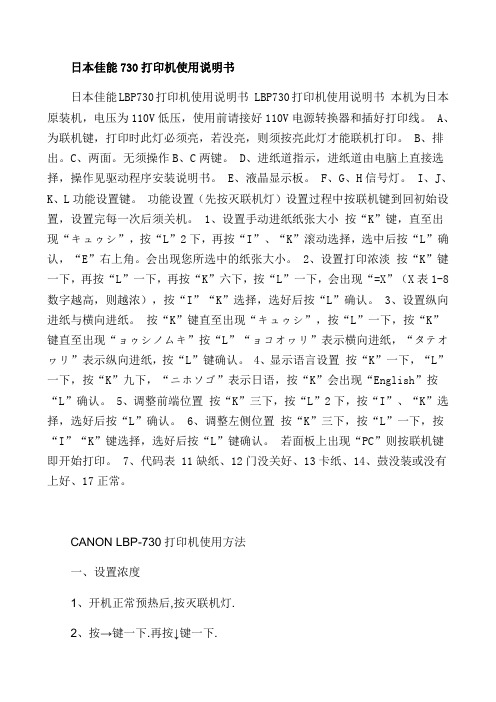
日本佳能730打印机使用说明书日本佳能LBP730打印机使用说明书 LBP730打印机使用说明书本机为日本原装机,电压为110V低压,使用前请接好110V电源转换器和插好打印线。
A、为联机键,打印时此灯必须亮,若没亮,则须按亮此灯才能联机打印。
B、排出。
C、两面。
无须操作B、C两键。
D、进纸道指示,进纸道由电脑上直接选择,操作见驱动程序安装说明书。
E、液晶显示板。
F、G、H信号灯。
I、J、K、L功能设置键。
功能设置(先按灭联机灯)设置过程中按联机键到回初始设置,设置完每一次后须关机。
1、设置手动进纸纸张大小按“K”键,直至出现“キュゥシ”,按“L”2下,再按“I”、“K”滚动选择,选中后按“L”确认,“E”右上角。
会出现您所选中的纸张大小。
2、设置打印浓淡按“K”键一下,再按“L”一下,再按“K”六下,按“L”一下,会出现“=X”(X表1-8数字越高,则越浓),按“I”“K”选择,选好后按“L”确认。
3、设置纵向进纸与横向进纸。
按“K”键直至出现“キュゥシ”,按“L”一下,按“K”键直至出现“ョゥシノムキ”按“L”“ョコオヮリ”表示横向进纸,“タテオヮリ”表示纵向进纸,按“L”键确认。
4、显示语言设置按“K”一下,“L”一下,按“K”九下,“ニホソゴ”表示日语,按“K”会出现“English”按“L”确认。
5、调整前端位置按“K”三下,按“L”2下,按“I”、“K”选择,选好后按“L”确认。
6、调整左侧位置按“K”三下,按“L”一下,按“I”“K”键选择,选好后按“L”键确认。
若面板上出现“PC”则按联机键即开始打印。
7、代码表 11缺纸、12门没关好、13卡纸、14、鼓没装或没有上好、17正常。
CANON LBP-730打印机使用方法一、设置浓度1、开机正常预热后,按灭联机灯.2、按→键一下.再按↓键一下.3、按→键9下, (出现:=二木丿]) 再按↓键一下.4、按→键一下(见到:ENGLISH), 再按↓键一下,立即变回英文!然后就可以设置浓度了二、关于纸张规格的调节要想正确的打印出文档,电脑输出和打印机设置的纸张规格必须一致,否则,打印出来的文档可能就不合要求。
佳能 SELEPHY CP730 CP720打印机 使用指南

故障排除
各种工作和索引
3
前页 下页
返回封面
概述
纸张媒体和打印特色
最适合相簿 (L 尺寸纸张 )
打印出 L 尺寸照片。您还可以选择在照片上加印日期和留边框。
准备工作
打印
壮观的图像 ( 宽尺寸纸张 )
使用 100x200 毫米大纸张打印的照片极具吸引力。
• 需要使用另售的宽尺寸纸匣 (PCW-CP100)。
15 厘米
打印机放置的地方,前后应至少留空 15 厘米和两侧至少留空 10 厘米。
• 请勿将打印机放置于不稳固的地方。 • 打印机要距离放射电磁波或强烈磁场的设备至少 1 米。 • 请勿阻塞打印机背后的散热孔。
CP730 型号也可使用另售的电池。
打印
附录
故障排除
各种工作和索引
8
前页 下页
返回封面
概述
插图和屏幕画面摄图
本指南使用的插图以 CP730 型号和其液晶显示屏为主。各操作方法同样适用 于 CP720 型号,另作声明除外。 同样地,液晶显示屏的屏幕画面摄图所显示的 “P”字是指明信片尺寸墨 盒。本指南所显示的相机是以数码相机作例。
侵犯版权警告
请尊重所有版权。 如果把打印机 SELPHY CP730/CP720 所制作的图像用于非 个人娱乐之目的,可能为法律所禁止。
有关使用此种打印方式的详情,请参阅 “打印”内 “无线打印”小节 的内容。
故障排除
各种工作和索引
7
前页 下页
返回封面
概述
准备工作
安装放置
为了使用安全,请用以下的方法安装放置 SELPHY 打印机。
直流电输入 (DC IN) 端子 ( 电源接口 )
小型电源转接器 电源线
Canon 打印机应用程序指南说明书

CN517-90082
L’aide en ligne est installée avec le logiciel HP ENVY.
Elle contient des détails sur les fonctionnalités, des informations de dépannage, des spécifications, des notices légales, des informations d’ordre environnemental, réglementaire et relatives à l’assistance, ainsi que des liens d’accès à des informations complémentaires en ligne sur le Web.
réseau sans fil à Internet. Vous ne pourrez pas utiliser les applications via une connexion USB à un ordinateur. • Ajoutez davantage d’applications à partir du Web. Imprimez des bons de remise, des recettes, des cartes, des informations, des pages à colorier et davantage encore ! • Des mises à jour de produits gratuites sont fournies. Des mises à jour peuvent être requises pour activer certaines fonctionnalités.
Canon PG-40 50 88 740 810 820 830 墨盒使用说明书
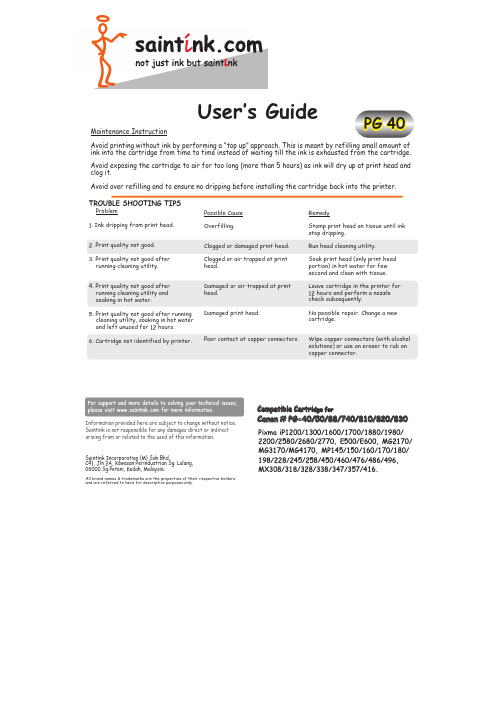
Pixma iP1200/1300/1600/1700/1880/1980/2200/2580/2680/2770, E500/E600, MG2170/MG3170/MG4170, MP145/150/160/170/180/198/228/245/258/450/460/476/486/496, MX308/318/328/338/347/357/416.Compatible Cartri dge forCanon #PG-40/50/88/740/810/820/830PG 40User’s GuideMaintenance InstructionAvoid printing without ink by performing a “top up” approach. This is meant by refilling small amount of ink into the cartridge from time to time instead of waiting till the ink is exhausted from the cartridge.Avoid exposing the cartridge to air for too long (more than 5 hours) as ink will dry up at print head and clog it.Avoid over refilling and to ensure no dripping before installing the cartridge back into the printer.TROUBLE SHOOTING TIPSProblem1. Ink dripping from print head.2. Print quality not good.3. Print quality not good after running cleaning utility.4. Print quality not good after running cleaning utility and soaking in hot water.5. Print quality not good after running cleaning utility, soaking in hot water and left unused for 12 hours.6. Cartridge not identified by printer.Possible Cause Overfilling.Clogged or damaged print head.Clogged or air trapped at print head.Damaged or air trapped at print head.Damaged print head.Poor contact at copper connectors.RemedyStamp print head on tissue until ink stop dripping.Run head cleaning utility. Soak print head (only print head portion) in hot water for few second and clean with tissue.Leave cartridge in the printer for 12 hours and perform a nozzle check subsequently.No possible repair. Change a new cartridge.Wipe copper connectors (with alcohol solutions) or use an eraser to rub on copper connector.Information provided here are subject to change without notice. Saintink is not responsible for any damages direct or indirect arising from or related to the used of this information.For support and more details to solving your technical issues, please visit for more information.Saintink Incorporation (M) Sdn Bhd.C41, Jln 2A, Kawasan Perindustrian Sg. Lalang,08000 Sg.Petani, Kedah, Malaysia.All brand names & trademarks are the properties of their respective holders and are referred to here for descriptive purposes only.User’s Guide>> READ THIS BEFORE REFILLINGTechnical details on your CANON Cartridge-The cartridge is embedded with a print head. The print head is a delicatecomponent and should be handled with a proper care. Avoid touching the print head.-Fine electronics at the print head allow the ink to be pumped out in small volume. These electronics are sensitive and are connected to the printer via a thin PC film at the side.-To continue printing without ink will damage the print head as this electronic will get heated up. Once damaged, the cartridge cannot be used.Note : In improving the print quality, this holder is used for cleaning the cartridge nozzle.6. Reattach cap toneedle, keep ink out of children reach and store ink in a cool and dry place.Install the cartridge back into the printer. Do a nozzle check. Click OK when this dialog box is shown. If the result of the nozzle check is not good,execute deep cleaning and check print out. Repeat deep cleaning if necessary.dialog box5.Remove the label on the cartridge.Remove the cap then attach the needle to the ink tube. Fix the plunger (per diagram) to allow ease of pressing.Push the needle straight into the cartridge and pull out a little (2mm). Slowly press the plunger to inject about 10ml of ink into the cartridge. Ensure cartridge is in upright position. Stop filling ifink start to drip at print head.Drill a hole on the cartridge lid as shown above by turning the drill bit clockwise. Ensure correct position of hole to be drilled.。
Canon 电子打印机墨胶零件说明说明书
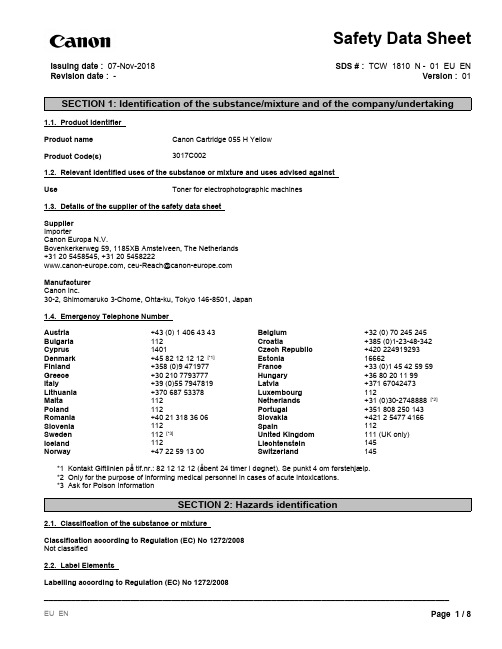
SECTION 1: Identification of the substance/mixture and of the company/undertaking1.1. Product Identifier Product name Canon Cartridge 055 H Yellow Product Code(s)3017C0021.2. Relevant identified uses of the substance or mixture and uses advised against UseToner for electrophotographic machines1.3. Details of the supplier of the safety data sheet Supplier ImporterCanon Europa N.V.Bovenkerkerweg 59, 1185XB Amstelveen, The Netherlands +31 20 5458545, +31 20 5458222Manufacturer Canon Inc.30-2, Shimomaruko 3-Chome, Ohta-ku, Tokyo 146-8501, Japan 1.4. Emergency Telephone Number *1 Kontakt Giftlinien på tlf.nr.: 82 12 12 12 (åbent 24 timer i døgnet). Se punkt 4 om førstehjælp.*2 Only for the purpose of informing medical personnel in cases of acute intoxications.*3 Ask for Poison InformationSECTION 2: Hazards identification2.1. Classification of the substance or mixtureClassification according to Regulation (EC) No 1272/2008Not classified2.2. Label ElementsLabelling according to Regulation (EC) No 1272/2008112Safety Data SheetMalta 112Bulgaria Netherlands +31 (0)30-2748888 [*2]112Poland 112Version : 01Portugal +351 808 250 143CroatiaRomania +40 21 318 36 06+385 (0)1-23-48-342Slovakia +421 2 5477 4166Slovenia 112Cyprus Spain1121401Sweden 112 [*3]Issuing date : 07-Nov-2018United Kingdom 111 (UK only)Czech Republic Iceland 112+420 224919293Liechtenstein 145Norway+47 22 59 13 00Denmark Switzerland145+45 82 12 12 12 [*1]Estonia 16662SDS # : TCW 1810 N - 01 EU ENFinland +358 (0)9 471977France +33 (0)1 45 42 59 59Greece +30 210 7793777Austria Hungary +36 80 20 11 99+43 (0) 1 406 43 43Italy+39 (0)55 7947819Revision date : -Latvia+371 67042473Belgium Lithuania +370 687 53378+32 (0) 70 245 245LuxembourgHazard pictogramsNot requiredSignal wordNot requiredHazard statementsNot requiredPrecautionary statementsNot requiredOther InformationNone2.3. Other HazardsNoneSECTION 3: Composition/information on ingredients 3.2. MixturesChemical name CAS-No EC-No REACH registrationnumber Weight %Classification (Reg.1272/2008)Note toOtherHazardsStyrene acrylate copolymer CBI CBI None75 - 85NoneWax CBI CBI None 5 - 10NonePigment CBI CBI None 5 - 10NoneAmorphous silica7631-86-9231-545-401-2119379499-16-xxxx 1 - 3NoneFull texts of Hazard statement(s) are listed in SECTION 16Note to Other Hazards : The following substance(s) is (are) marked with (1), (2) and/or (3)- (1) Substance for which EU Occupational Exposure Limit(s) is (are) established (See SECTION 8)- (2) PBT substance or vPvB substance under Regulation (EC) No 1907/2006- (3) Substance listed in Candidate List of SVHC for Authorisation under Regulation (EC) No 1907/2006SECTION 4: First aid measures4.1. Description of first aid measuresInhalation Move to fresh air. Get medical attention immediately if symptoms occur.Ingestion Rinse mouth. Drink 1 or 2 glasses of water. Get medical attention immediately if symptomsoccur.Skin Contact Wash off immediately with soap and plenty of water. Get medical attention immediately ifsymptoms occur.Eye Contact Flush with plenty of water. Get medical attention immediately if symptoms occur.4.2. Most important symptoms and effects, both acute and delayedInhalation None under normal use. Exposure to excessive amounts of dust may cause physicalirritation to respiratory tract.Ingestion None under normal use.Skin Contact None under normal use.Eye Contact None under normal use. May cause slight irritation.Chronic Effects None under normal use. Prolonged inhalation of excessive amounts of dust may cause lungdamage.4.3. Indication of any immediate medical attention and special treatment neededNoneSECTION 5: Firefighting measures5.1. Extinguishing mediaSuitable extinguishing mediaUse CO 2, water, dry chemical, or foam.Unsuitable extinguishing mediaNone5.2. Special hazards arising from the substance or mixtureSpecial HazardMay form explosive mixtures with air.Hazardous combustion productsCarbon dioxide (CO 2), Carbon monoxide (CO)5.3. Advice for firefightersSpecial protective equipment for fire-fightersNoneSECTION 6: Accidental release measures6.1. Personal precautions, protective equipment and emergency proceduresAvoid breathing dust. Avoid contact with skin, eyes and clothing.6.2. Environmental PrecautionsKeep out of waterways.6.3. Methods and material for containment and cleaning upClean up promptly by scoop or vacuum. If a vacuum cleaner is used, be sure to use a model with dust explosion safety measures. May form explosive mixtures with air.6.4. Reference to other sectionsNoneSECTION 7: Handling and storage7.1. Precautions for safe handlingAvoid breathing dust. Avoid contact with skin, eyes and clothing. Clean contaminated surface thoroughly. Use only with adequate ventilation.7.2. Conditions for safe storage, including any incompatibilitiesKeep in a dry, cool and well-ventilated place. Keep out of the reach of children. Incompatible with oxidizing agents.7.3. Specific end usesToner for electrophotographic machines. Obtain special instructions before use.SECTION 8: Exposure controls/personal protection8.1. Control parameters Exposure LimitsChemical name EU OEL Austria Belgium Bulgaria Cyprus Amorphous silica 7631-86-9None TWA: 4 mg/m 3inhalable fractionNone None NoneChemical name Czech Republic Denmark Finland France GermanyAmorphous silica 7631-86-9TWA: 4.0 mg/m 3amorphous SiO2NoneTWA: 5 mg/m 3NoneTRGS TWA: 4 mg/m 3inhalable fraction DFG TWA: 4 mg/m 3inhalable fraction Chemical name Greece Hungary Ireland Italy NetherlandsAmorphous silica 7631-86-9None NoneTWA: 6 mg/m 3 total inhalable dust TWA: 2.4 mg/m 3respirable dust STEL: 18 mg/m 3 totalinhalable dust STEL: 7.2 mg/m 3respirable dust None NoneChemical name Poland Portugal Romania Slovakia SpainAmorphous silica 7631-86-9None None None TWA: 4.0 mg/m 3 totalaerosolNone Chemical name Sweden United Kingdom Norway SwitzerlandTurkey Amorphous silica 7631-86-9NoneTWA: 6 mg/m 3inhalable dust TWA: 2.4 mg/m 3respirable dustTWA: 1.5 mg/m 3respirable dust STEL: 1.5 mg/m 3respirable dust TWA: 4 mg/m 3inhalable dust, also manufactured in wet processingNone8.2. Exposure controlsAppropriate engineering controlsNone under normal use conditions.Individual protection measures, such as personal protective equipmentEye/face ProtectionNot required under normal use.Skin ProtectionNot required under normal use.Respiratory ProtectionNot required under normal use.Thermal hazardsNot Applicable SECTION 9: Physical and chemical properties9.1. Information on basic physical and chemical properties AppearanceYellow ; powder OdorSlight odorOdor threshold No data available pHNot ApplicableEvaporation RateNot ApplicableNot Applicable Flash Point (°C)Not Applicable Melting/Freezing point (°C)80 - 130 (Softening point)Boiling Point/Range (°C)Flammability Limits in AirUpper Flammability Limit Not ApplicableLower Flammability Limit Not ApplicableVapor pressure Not ApplicableVapor density Not ApplicableRelative density 1.0 - 1.2Solubility(ies)Organic solvent; partly soluble Partition coefficient: n-octanol/water Not ApplicableAutoignition Temperature (°C)No data availableDecomposition Temperature (°C)> 200Viscosity (mPa s)Not ApplicableExplosive properties May form explosive mixtures with air Oxidizing properties No data available9.2. Other InformationNo data availableSECTION 10: Stability and reactivity10.1. ReactivityNone10.2. Chemical stabilityStable10.3. Possibility of Hazardous ReactionsNone10.4. Conditions to AvoidNone10.5. Incompatible materialsAcids, Bases, Oxidizing agents, Reducing agents.10.6. Hazardous Decomposition ProductsCarbon dioxide (CO 2), Carbon monoxide (CO)SECTION 11: Toxicological information11.1. Information on toxicological effectsAcute toxicity Estimate: LD50 > 2000 mg/kg (Ingestion)Skin corrosion/irritation Estimate: Non-irritantSerious eye damage/eye irritation Estimate: Transient slight conjunctival irritation only. Sensitization Estimate: Non-sensitizingGerm cell mutagenicity Ames Test (S. typhimurium, E. coli): Negative Carcinogenicity No data availableReproductive Toxicity No data availableSTOT - single exposure No data availableSTOT - repeated exposure Muhle et al. reported pulmonary response upon chronic inhalation exposure in rats to atoner enriched in respirable-sized particles compared to commercial toner. No pulmonarychange was found at 1 mg/m3 which is most relevant to potential human exposure. Aminimal to mild degree of fibrosis was noted in 22% of the animals at 4 mg/m3, and a mildto moderate degree of fibrosis was observed in 92% of the animals at 16 mg/m3.These findings are attributed to "lung overloading", a generic response to excessiveamounts of any dust retained in the lung for a prolonged interval.Aspiration hazard No data availableOther Information No data availableSECTION 12: Ecological information12.1. ToxicityEcotoxicity effectsEstimate: Fish, 96h LC50 > 100 mg/lEstimate: Crustaceans, 48h EC50 > 100 mg/lEstimate: Algae, ErC50(0-72h) > 100 mg/l12.2. Persistence and degradabilityNo data available12.3. Bioaccumulative potentialNo data available12.4. Mobility in soilNo data available12.5. Results of PBT and vPvB assessmentThis preparation contains no substance considered to be persistent, bioaccumulating nor toxic (PBT).This preparation contains no substance considered to be very persistent nor very bioaccumulating (vPvB).12.6. Other adverse effectsNo data availableSECTION 13: Disposal considerations13.1. Waste treatment methodsDO NOT put toner or a toner container into fire. Heated toner may cause severe burns. DO NOT dispose of a toner container in a plastic crusher. Use a facility with dust explosion prevention measures. Finely dispersed particles form explosive mixtures with air. Dispose of in accordance with local regulations.SECTION 14: Transport information14.1. UN number None14.2. UN Proper Shipping Name NoneSECTION 15: Regulatory information15.1. Safety, health and environmental regulations/legislation specific for the substance or mixture (EC) No 1907/2006 Authorisation Not regulated (EC) No 1907/2006 Restriction Not regulated (EC) No 1005/2009Not regulated (EC) No 850/2004Not regulated (EU) No 649/2012Not regulated Other InformationNone15.2. Chemical safety assessment NoneSECTION 16: Other informationKey literature references and sources for data- World Health Organization International Agency for Research on Cancer, IARC Monographs on the Evaluation on the Carcinogenic Risk of Chemicals to Humans- EU Regulation (EC) No 1907/2006, (EC) No 1272/2008, (EC) No 1005/2009, (EC) No 850/2004, (EU) No 649/2012Key or legend to abbreviations and acronyms used in the safety data sheet - PBT: Persistent, Bioaccumulative and Toxic - vPvB: very Persistent and very Bioaccumulative - SVHC: Substances of Very High Concern- EU OEL: Occupational exposure limits at Union level under Directive 2004/37/EC and (EU) 2017/2398, 98/24/EC, 91/322/EEC,2000/39/EC, 2006/15/EC, 2009/161/EU and (EU) 2017/164.- TWA: Time Weighted Average - STEL: Short Term Exposure Limit- IARC: International Agency for Research on Cancer - IATA: International Air Transport Association - CBI: Confidential Business Information Issuing date :07-Nov-2018Revision date :-Revision NoteNoneThis safety data sheet (SDS) is supplied voluntarily.14.5. Environmental Hazards Not classified as environmentally hazardous under UN Model Regulations and marine pollutant under IMDG Code.14.6. Special Precautions for users14.3. Transport Hazard Class IATA: Not regulatedNone 14.7. Transport in bulk according to Annex II of MARPOL and the IBC CodeNot Applicable 14.4. Packing Group NoneDisclaimerThe information provided on this SDS is correct to the best of our knowledge, information and belief at the date of its publication. The information given is designed only as a guide for safe handling, use, processing, storage, transportation, disposal and release and is not to be considered as a warranty or quality specification. The information relates only to the specific material designated and may not be valid for such material used in combination with any other material or in any process, unless specified in the text.。
佳能 imageCLASS MO730 700 说明书
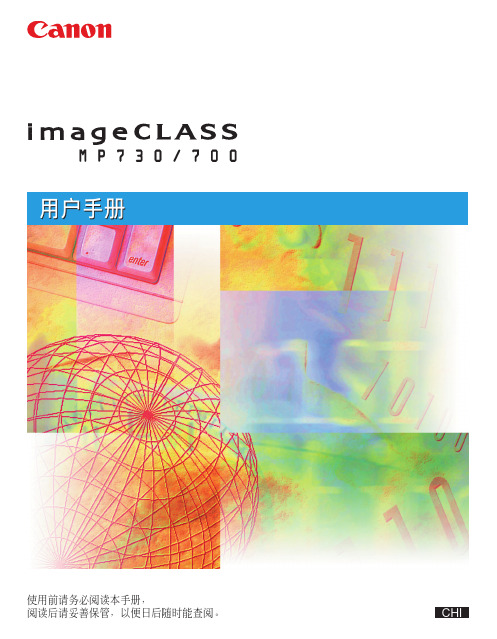
请参见速查手册 表示参见速查手册以获得更多详情。
请参见软件手册 表示参见软件手册 (包含在 CD-ROM 中)以获得更多详情。
本设备
表示用于 imageCLASS MP730 或 imageCLASS MP700 的普通术 语。
出厂设定
表示不作更改而保持有效的设定。
稿件
表示用本设备进行复印和扫描的原稿。
菜单
表示可以选择项目进行设定或更改的设定清单。菜单的标题出现在 LCD 显示屏上。
[ 按键名称 ]
括号内的文字表示要在计算机上单击、双击或要指向的按键名称和项 目。
< 信息 >
括号中的文字表示 LCD 上的信息。
单击、双击
一般用于使用鼠标在计算机上选择命令或选项。
仅针对传真机型号:
传真或文件
表示用本设备进行发送和接收的原稿。
型号 • H12269 (imageCLASS MP730) • H12270 (imageCLASS MP700)
商标 Canon 和 BJ 为注册商标。BCI、imageCLASS、UHQ 和 ScanGear 是佳能公司的商 标。 所有其他品牌名称和产品名称都是其各自所有者的已注册商标、商标或服务标记。
重要说明
表示有关操作的警告和限制。务必阅读这些项目,以便正确操作本设 备,并避免损坏本设备。
注意
表示有关操作的注释或附加说明。希望您一定要阅读这些内容。
表示专门涉及 imageCLASS MP730 的信息。
(请参见 p.n-nn) 表示可找到额外信息的页码。
请参见设置说明书 表示参见设置说明书以获得更多详情。
6:
在本设备登记资料
输入数字、字母和符号的准则 .....................6-1 登记发送方的资料 ........................................6-2
- 1、下载文档前请自行甄别文档内容的完整性,平台不提供额外的编辑、内容补充、找答案等附加服务。
- 2、"仅部分预览"的文档,不可在线预览部分如存在完整性等问题,可反馈申请退款(可完整预览的文档不适用该条件!)。
- 3、如文档侵犯您的权益,请联系客服反馈,我们会尽快为您处理(人工客服工作时间:9:00-18:30)。
CANON LBP一、功能各系列佳能LBP激光打印机A4~A3+幅面,支持16开、8开A4、A5、B5等各种不同规格尺寸直接输出各种大型表格,并可输出在硫酸纸、名片纸、卡纸等各种介质。
打印速度12-22页/分钟。
打印精度1200DPI,适用于家庭、小型印刷厂制版、电脑打印店和机关学校办公等。
机器110V电压,英文面板显示。
附带电源线、联机线、英文驱动程序。
二、系统要求主机要求486以上,使用WIN31/WINNT4/WIN95/WIN98、ME/WIN2000操作系统。
三、打印机的简易操作本机操作界面为日文,显示均为英文,用户使用一段时间后会逐渐熟悉。
具体操作方法:1、先将下纸盒放入适当的纸张。
(此纸盒为万能纸盒,纸盒下有纸张大小的刻度槽,您可根据需用放入合适的纸张,再旋动左边的绿色旋钮,使纸盒前端的显示尺寸与纸盒所放的纸张尺寸相对应。
如果纸张尺寸与纸盒不对应,请选用手送托盘进纸)2、打开电源开关,打印机面板显示灯全亮一下,定影传动部分工作,定影器加热,整个预热过程45秒钟。
3、预热完毕后,液晶显示(00 READY),联机灯亮(オンライン),此时打印机已进入待机状态,电脑发送打印信号就可正常打印了。
(如果联机灯不亮,打印机将无法接收电脑的打印信号)4、打印机自检:按灭联机灯,按[ユ一テイリティ]<键再按[リセット/实行]∨键,打印机将打印一张日文的设置自检页。
按二次[ユ一テイリティ]<键再按[リセット/实行]∨键,打印机将打印另外的功能自检页。
5、打印机的按键使用:由于打印机的内部都是英文,用户可根据液晶显示的提示进行调节,一般的选项也可在驱动程序的[属性]里调节。
6、打印过程中如果遇到报警声音,显示(41 PRINT CHECK)是由于进入的纸张尺寸与选择的不同,按两次联机灯[オンライン] 键就能正常打印。
7、打印机选择进纸纸道:按灭联机灯[オンライン],按[给纸选择]键,打印机能选择从手送托纸盘或下纸盒进纸(LED指示灯亮为正选用纸道)。
用户可根据自己的需求选择合适的纸道,再按[リセット/实行]∨键确定即可。
8、打印机手送托纸盘纸张尺寸的选择:按灭联机灯[オンライン],按住[给纸选择]键8秒钟左右,液晶显示(tray paper size)再按[给纸选择]选择自己需要的纸张尺寸,再按[リセット/实行]∨键确定即可。
(如果是特殊尺寸就选择FREE(自定义)再按[リセット/实行]∨键确定)例:佳能1820更改纸张大小(1)联机灯按灭→按选纸盒键1次→右键1次→出现tray paper size→下键1次→右键翻找(FREE)→找到后下键1次→关机→再开机。
(2)联机灯按灭→右键按到出现“FEEDER MENU”→下键按到出现tray paper size→右键翻找选mixed sizes是自由纸张(可以选A3-B6纸型)→下键1次(确定)→关机→再开机。
现在你就可以打任何类型的纸了,注意不要用纸盒里的,用前面进纸的就可以。
或者:在打印机属性里找到对应的纸形,或者自己定义纸的尺寸.就OK了9、打印机打印出的文字比较淡或不均匀时,可能是墨粉受潮或缺少墨粉,如果是受潮可用电吹风加热干燥。
缺少墨粉就加墨粉,具体方法是:把硒鼓右边的护鼓片的铁丝往外拿开,用把小一字镙丝刀把右边凸起的黑塑料盖用力撬开,小心地把黑塑料盖取下来,再把粉盒那部分的白色塑料盖打开,加入适量质量好的墨粉,盖好后将黑塑料盖复位,把护鼓片的铁丝上好。
加粉过程中注意保护硒鼓不要被损伤。
(墨粉可用HP6L的墨粉)10、浓度调节:按灭联机灯[オンライン],按[セットァップ]>键,显示(CONTROL)菜单,按[リセット/实行]∨键,进入(CONTROL)的子菜单,按[セットァップ]>键直到显示(toner density)项,再按[リセット/实行]∨键,显示打印机当前使用的浓度档数,用户可根据实际情况按[セットァップ]>键选择需要的浓度档数按[リセット/实行]∨键确定,再按联机灯[オンライン]退出即可。
11、1200DPI设定:应在驱动属性的[Cofiguration]项里。
把(Extended Memory)的内存值选到20M。
再把[Quality]项的(Profile)的选值设为Photography.然后点[应用]确定。
这样打印机就能输出精度为1200DPI的效果。
12、打印机厚纸功能:打印机使用厚纸时,请选择从手动送纸盘进纸,然后在驱动属性的[paper source]选项里的(paper type)子项里,按下拉箭头选取(heavy paper)再按下面的[应用]确定。
这样打印机就能进行110-250克的纸张打印了。
四、驱动程序安装方法本机器的驱动程序是一张光盘,具体安装方法如下:1、开电脑,启动Windows,等到Windows正常运行后,在C盘建一个新文件夹。
2、分别将1#、2#、3#盘复制到新文件夹双击[新文件夹]双击[Disk1]文件夹双击[Setup] 点[Next] 点[Next] 再点[Next]点[Add/Delete] 点需要安装的打印机型号。
3、点[Add to the printer list for Driver Installation] 点[OK] 点[Next] 下拉[Port:] 选[LPT1] 点[Finish],电脑将自动安装驱动程序。
4、电脑提示[Do you want to view the README file?] 点[否] 再点[Finish],电脑将重新启动。
5、等到Windows重新正常运行后,点[开始][设置][打印机],右击安装好的打印机图标点[属性] 点[Quality] 点[Publications]再点[应用] 再点[确定]好了,驱动程序已完全安装成功。
6、注意!第五部骤是打印机的关键,如不进行,打印机就不能打印中文。
五、打印机常见的提示和故障代码00----机器正常,可以联机打印。
02----机器预热,准备使用。
11----机器缺纸,请加纸。
12----机器上门未关好,请检查并关好。
13----机器卡纸,请清除纸再重新开机或后门没关好。
14----机器未检测到硒鼓,请检查硒鼓是否安装好。
16----机器的墨粉缺少,请加墨粉。
17----机器没有装入下纸盒或下纸盒没有放入纸张。
18 Cas.feed rej.thick 厚进纸仓选择41--- 机器选用纸张尺寸或方向与电脑选用的纸张不对。
51……Superrf ine rej 1200dpi打印时,内存容量设置的不对(内存溢出)5F-50 SERVICE……机器的定影器损坏或没有定影电压。
(CTL SFT E E,有时候出现此代码,可能也与电脑数据传输出错有关,如果拔掉打印线问题消失,将是与数据传输有关,重起电脑)5F-51 SERVICE…没有检测到激光束可能是激光偏转马达损坏或硒鼓没装好。
5F-54/55 机器两侧排气风扇出现故障停转或卡死,加点机油即可。
5F-54 SERVICE 070 主电机问题(彩机)5F-55 SERVICE 030 鼓架废粉满(彩色机)8F-28……鼓接触不良8F-84 SERVICE CTL SFT E E……电源接触问题(如有网卡,请拔掉)OF OPT REMOV AL使用中的部件离位(双面器)EE DENSITY ERROR 浓度误差A0-35 SERVICE……内存出错A0-3B SERVICE……内存出错A4-22 Too many fonts……内存出错A6\46 SERVICE 内存出错A6-33 Time out table ov内存出错OF OPT REMOV AL 使用中的部件离位(双面器)EF DRUM CHEK 鼓计数器警告2EE DENSITY ERROR 浓度误差E0 DRUM W ARNING 鼓计数器警告1E8……没有定影器93 CABLE CHEK (彩机底柜线未接)98 DRUM CHEK 鼓计数器故障99 ITD UNIT、CHK9A MP……没纸了(这个有点不正确)面板图示进入打印机调试前,先按灭联机灯才能进行调试上箭头:返回下箭头:执行、确认左右箭头:选择键灯光指示:印刷可:工作灯(通过自检后,此灯会亮)メツヤーヅ:错误灯(出现夹纸、其他异常时,此灯亮)ヅヨブ:打印灯(进行打印任务时,此灯亮)给纸选择灯:侧面灯为旁路进纸灯、上面灯代表底仓进纸灯屏显中文对应1、功能调节日文:セツトマツプヵヮチヨゥキノゥ英文:SETUP CONTROL2、语言设置日文:ヒヨゥヅケ゛ソコ゛英文:CANGUAGE3、给纸状态日文:セツトァツプキェゥツ英文:PAPER HANDLING4、旁路仓进纸尺寸日文:トしイヨゥツサイス゛英文:TRAY PAPER SIZE5、底座纸仓进纸尺寸日文:テ゛フオルトヨゥツサイス゛英文:DEFAULT SIZE旁路进纸大小设置:按右箭头,当出现“给纸设置”(セツトマツプヵヮチヨゥキノゥ或SETUP CONTROL)时,按“执行”键,此时将显示“旁路进纸尺寸” (トしイヨゥツサイス゛或TRAY PAPER SIZE),按“执行”键进入设置,再按“左、右”箭头键进行选择,当选定尺寸后,再按“执行”键即可设定。
“上”箭头键2次退出。
底仓进纸大小设置:按右箭头,当出现“给纸设置”(セツトマツプヵヮチヨゥキノゥ或SETUP CONTROL)时,按“执行”键,此时将显示“旁路进纸尺寸” (トしイヨゥツサイス゛或TRAY PAPER SIZE),再按“执行”键,将显示“底仓进纸尺寸” (テ゛フオルトヨゥツサイス゛或DEFAULT SIZE),按“执行”键进入设置,再按“左、右”箭头键进行选择,当选定尺寸后,再按“执行”键即可设定。
按“上”箭头键两次退出。
纸仓选择:连续按“给纸选择”键,当看到需要设置对应纸仓灯亮时,按一下联机键即可确定。
调节浓度:按右箭头键,出现カワチョウキノウ或CONTROL时再按1次执行键,然后再按右箭头键多次,当出现“トナーノウド或toner Density时,在按1次执行键,然后进入调节,按左右箭头键选择浓度(1-8),选定后按执行键确定。
按上箭头键退出。
打印机操作显示语言设定:按右箭头键,出现“功能调节”(ヵヮチヨゥキノゥ或SETUP CONTROL)时,按一下“确定/执行”键,接着再按“右箭头”键,当出现“ヒヨゥヅケ゛ソコ゛或LANGUAGE”时,再按一下“确定/执行”键,然后按“左右箭头“键选择需要的语言。
完成后按“确定/执行”键。
按2次上箭头键退出。
如果按错了,或者说你再次要改变的时候,就必须把打印机电源关掉再打开了,因为里面的顺序会改变。
那样你就会把里面调乱机器面板菜单中英文对应表SETUP——设置CONTROL MENU——扩张功能菜单Toner low——警告处理Auto error skip——自动错误Panel languase——语言显示FEEDER MENU——给纸菜单Tray paper size——旁路给纸大小Std.paper size——底座给纸大小Feed direction——用纸方向Tray priority——旁路优先AUTO SELECTION——自动选择LAYOUT MENU——校正菜单Copies——复印张数Offset y——纵向补正Offset x——横向补正QUALITY MENU——印字调整菜单Resolution——解像度Gradation level——谐调处理Toner save——碳粉节约(toner)Density——浓度Halftones——中间调选择Quality change——画质警告Memory layout——印字动作佳能CANON LBP-2040/2050 彩色激光打印机日文转换英文的方法1开机正常预热后,按灭联机灯.2按→键一下.再按↓键一下.3按→键13下, 再按↓键一下.4按→键一下, 再按↓键一下只要发现英文单词“language”ENGLISH,就可以按“实行”确定。
