WINE在linux下使用教程
Wine使用教程
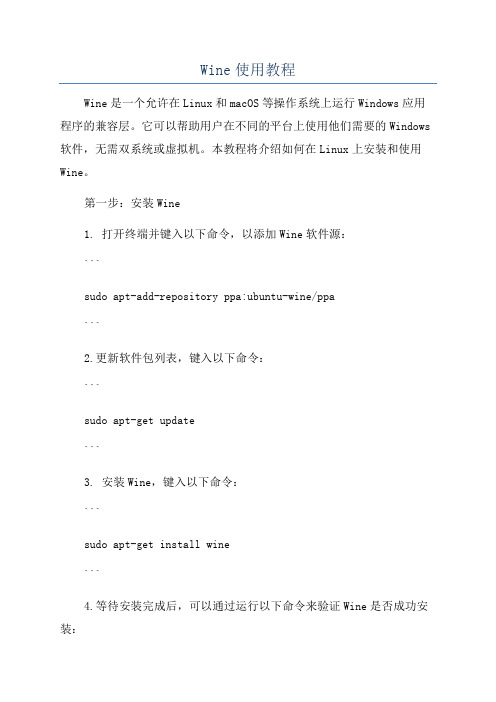
Wine使用教程Wine是一个允许在Linux和macOS等操作系统上运行Windows应用程序的兼容层。
它可以帮助用户在不同的平台上使用他们需要的Windows 软件,无需双系统或虚拟机。
本教程将介绍如何在Linux上安装和使用Wine。
第一步:安装Wine1. 打开终端并键入以下命令,以添加Wine软件源:```sudo apt-add-repository ppa:ubuntu-wine/ppa```2.更新软件包列表,键入以下命令:```sudo apt-get update```3. 安装Wine,键入以下命令:```sudo apt-get install wine```4.等待安装完成后,可以通过运行以下命令来验证Wine是否成功安装:```wine --version```第二步:配置Wine1. 运行以下命令以配置Wine:```winecfg```2. 这将打开Wine配置窗口。
在“Applications”选项卡中,您可以设置默认的Windows版本。
3. 在“Drives”选项卡中,您可以添加和删除虚拟驱动器,以便在Linux中访问您的文件系统。
4. 在“Graphics”选项卡中,您可以配置Wine的图形设置,如窗口管理和分辨率。
5. 在“Audio”选项卡中,您可以配置音频设置。
6. 在“Libraries”选项卡中,您可以为特定的应用程序配置自定义库。
7.完成配置后,单击“OK”按钮保存更改。
第三步:运行Windows应用程序1. 在终端中导航到Windows应用程序所在的目录。
2. 使用以下命令运行Windows应用程序:```wine <应用程序名称>.exe```3. Wine将模拟一个Windows环境,并尝试启动应用程序。
4.如果应用程序需要依赖于其他文件或库,请按照提示进行安装。
5. 应用程序将以Wine的窗口形式启动,并在Linux上运行。
Linux下安装Wine运行、卸载windows程序

Linux下安装Wine运⾏、卸载windows程序资料1.安装Wine 本⽂以Ubuntu为例,其它请到官⽹参考详细⽂档2.1 Installing WineHQ packages If you have previously installed a Wine package from another repository, please remove it and any packages that depend on it (e.g., wine-mono, wine-gecko, winetricks) before attempting to install the WineHQ packages, as they may cause dependency conflicts. If your system is 64 bit, enable 32 bit architecture (if you haven't already): $sudo dpkg --add-architecture i386 Add the repository: $sudo add-apt-repository ppa:wine/wine-builds Update packages: $sudo apt-get update Then install one of the following packages:(注意:Staging版⼀般不稳定)Stable branch sudo apt-get install --install-recommends winehq-stableDevelopment branch sudo apt-get install --install-recommends winehq-develStaging branch sudo apt-get install --install-recommends winehq-staging If apt-get complains about missing dependencies, install them, then repeat the last two steps (update and install). If you have previously used the distro packages, you will notice some differences in the WineHQ ones:Files are installed to /opt/wine-devel.Menu items are not created for Wine's builtin programs (winecfg, etc.), and if you are upgrading from a distro package that had added them, they will be removed. You can recreate them yourself using your menu editor.Binfmt_misc registration is not added. Consult your distro's documentation for if you wish to do this manually.WineHQ does not at present package wine-gecko or wine-mono. When creating a new wine prefix, you will be asked if you want to download those components. For best compatibility, it is recommended to click Yes here. If the download doesn't work for you, please follow the instructions on the and wiki pages to install them manually.2.2 安装⽬录 成功后会在 /opt ⽬录下⽣成wine-staging⽬录 ~/.wine/drive_c 是windows⽬录2.⽤wine运⾏exe⽂件终端下 wine xxx.exe$wine Si3576Setup.exe图形界⾯ 右键点xxx.exe 选Open With -> Wine Windows Program Loader3.卸载安装的程序3.1 ⽤应⽤提供的卸载程序 在相应的⽬录下找到卸载程序,如uninstall.exe 。
wine使用教程
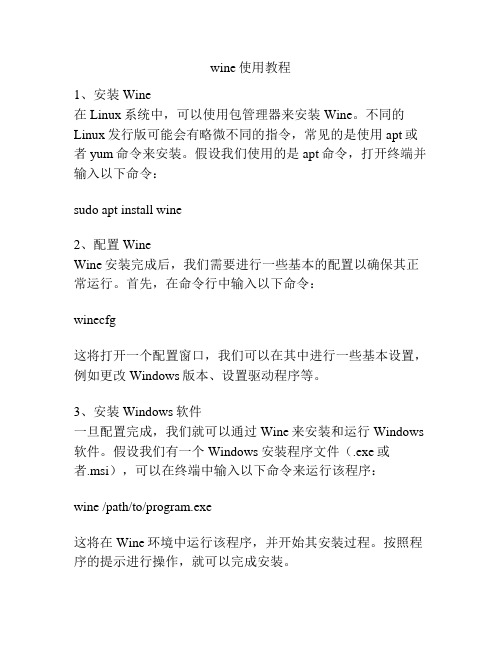
wine使用教程1、安装Wine在Linux系统中,可以使用包管理器来安装Wine。
不同的Linux发行版可能会有略微不同的指令,常见的是使用apt或者yum命令来安装。
假设我们使用的是apt命令,打开终端并输入以下命令:sudo apt install wine2、配置WineWine安装完成后,我们需要进行一些基本的配置以确保其正常运行。
首先,在命令行中输入以下命令:winecfg这将打开一个配置窗口,我们可以在其中进行一些基本设置,例如更改Windows版本、设置驱动程序等。
3、安装Windows软件一旦配置完成,我们就可以通过Wine来安装和运行Windows 软件。
假设我们有一个Windows安装程序文件(.exe或者.msi),可以在终端中输入以下命令来运行该程序:wine /path/to/program.exe这将在Wine环境中运行该程序,并开始其安装过程。
按照程序的提示进行操作,就可以完成安装。
4、运行Windows应用程序安装完后,我们可以通过以下命令来运行Windows应用程序:wine /path/to/program.exe或者,如果已经创建了桌面快捷方式,可以直接在终端中输入应用程序的名称来运行:wine program.exe5、卸载应用程序如果需要卸载已安装的应用程序,可以使用以下命令来进行卸载:wine uninstaller这将打开一个卸载程序窗口,我们可以在其中选择要卸载的程序,并按照指示进行操作。
6、与Wine相关的常用命令除了上述的基本命令,Wine还提供了一些其他有用的命令。
以下是一些常见的命令及其用法:- winecfg:打开配置窗口- winefile:打开文件浏览器- winepath:转换Windows路径到Linux路径- wineserver:Wine服务器程序管理- wineboot:重启Wine环境总结:Wine是一款在Linux系统上运行Windows应用程序的工具。
WINE在linux下使用教程
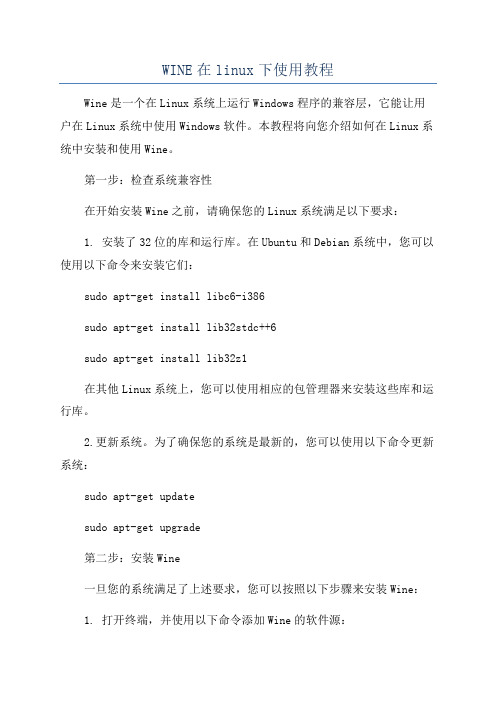
WINE在linux下使用教程Wine是一个在Linux系统上运行Windows程序的兼容层,它能让用户在Linux系统中使用Windows软件。
本教程将向您介绍如何在Linux系统中安装和使用Wine。
第一步:检查系统兼容性在开始安装Wine之前,请确保您的Linux系统满足以下要求:1. 安装了32位的库和运行库。
在Ubuntu和Debian系统中,您可以使用以下命令来安装它们:sudo apt-get install libc6-i386sudo apt-get install lib32stdc++6sudo apt-get install lib32z1在其他Linux系统上,您可以使用相应的包管理器来安装这些库和运行库。
2.更新系统。
为了确保您的系统是最新的,您可以使用以下命令更新系统:sudo apt-get updatesudo apt-get upgrade第二步:安装Wine一旦您的系统满足了上述要求,您可以按照以下步骤来安装Wine:1. 打开终端,并使用以下命令添加Wine的软件源:sudo dpkg --add-architecture i3862. 更新软件源并安装Wine:sudo apt-get update第三步:配置Wine一旦安装完成,您需要对Wine进行一些基本的配置。
在终端中输入以下命令来配置Wine:winecfg这将打开Wine配置窗口,您可以在其中进行以下设置:第四步:安装和运行Windows程序一旦您已经完成了Wine的配置2.在终端中,使用以下命令来运行安装程序:wine /path/to/your/setup.exe请注意,根据不同的程序,安装过程可能会有所不同。
您需要按照安装程序的提示进行操作。
第五步:管理Wine应用程序一旦您安装了Windows程序,您可以使用以下命令来管理它们:1. winecfg:打开Wine配置窗口,以更改特定应用程序的设置。
Wine使用教程
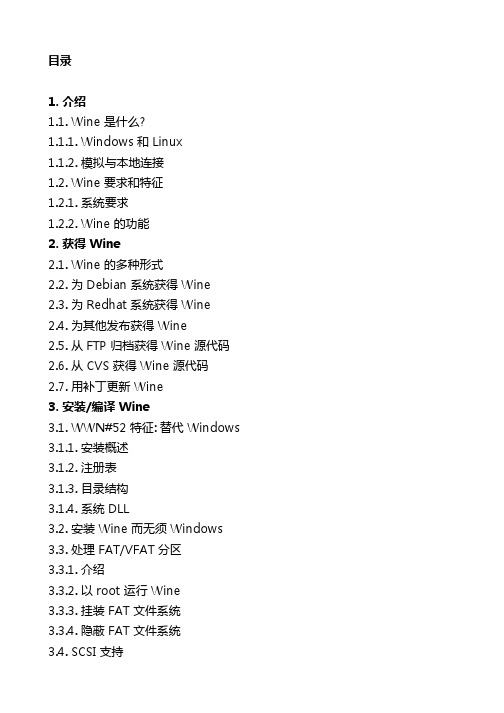
>;= 16MB 的 RAM。在此之下所有东西都是不可用的。“良好”的执行需要 >;= 64 MB。
一个 X11 window 系统(XFree86 等)。Wine 为其他图形显示驱动器做了准 备,但写支持不是很容易的。文本控制台显示驱动器基本上希望你已经设法完全满足了上述要求。现在我们告诉你 Wine 能做/支持的:
Wine 可以用两种不同的方式运行应用程序: 作为预编译的 Windows 二进制程 序,或作为本地编译的 X11 (X Window 系统) 应用程序。前面的方法使用模 拟把一个 Windows 应用程序和连接到 Wine 库上。通过 Wine 安装或简单的 把 Windows 可执行文件复制到你的 Linux 系统上,你可以用模拟器直接运行 你的 Windows 应用程序。
最后,你可能有一天需要知道如何向你的 Wine 版本提供补丁。可能你找到了 Wine 中的一个未发现的缺陷,请向 Wine 邮件列表报告,并从某个开发者接 受一个补丁来修理这个缺陷。本章的最后一段将告诉你如何安全的提供补丁以 及如果补丁不工作如何复原。[/color]
2.2. 为 Debian 系统获得 Wine 在 Debian 系统的多数情况下,你可以用一个简单的命令安装 Wine,作为 root:
1.1.2. 模拟与本地连接 Wine 是 win32 库的一个 UNIX 实现,由上百个志愿开发者从头(from scratch)写成并在一个开放源代码许可之下发行。任何人都可以下载并阅读源 代码,并修理存在的缺陷。Wine 社区众多有才干的程序员在增进 Wine 上花
Ubuntu版Linux系统如何用命令安装WINE

启动尝试终端,输入“sudo apt-get install wine”命令,并输入管理员密码
进入下载wine1.6.2软件界面,当出现下面这个界面时,输入“Y”进入安装这个WIN1.6.2,直到安装完成为止
进入点击任务栏上的启动器查看是否安装成功,如有以下几个图标,安装成功。
wine这软件是指能在linux系统下利用wine软件来安装和使用windows版软件下面就让学习啦小编教大家ubuntu版linux系统如何用命令安装wine
Ubuntu版Linux系统如何用命令安装WINE
WINE这软件是指能在linux系统下利用WINE软件来安装和使用Windows版软件,下面就让店铺教大家Ubuntu版Linux系统如何用命令安装WINE。
filezillaserver linux版本
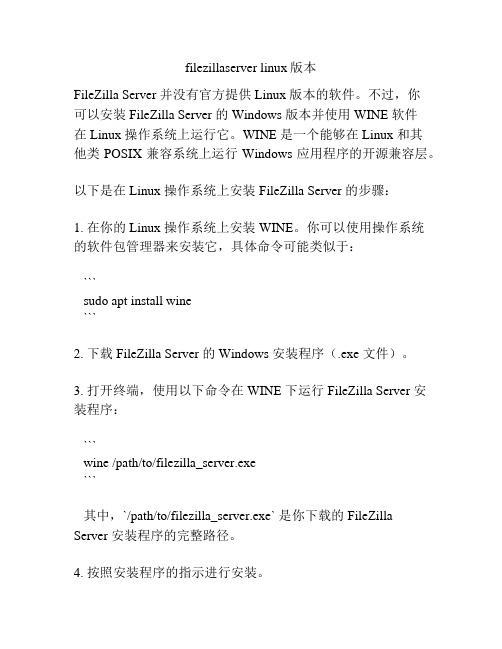
filezillaserver linux版本FileZilla Server 并没有官方提供 Linux 版本的软件。
不过,你可以安装 FileZilla Server 的 Windows 版本并使用 WINE 软件在 Linux 操作系统上运行它。
WINE 是一个能够在 Linux 和其他类 POSIX 兼容系统上运行 Windows 应用程序的开源兼容层。
以下是在 Linux 操作系统上安装 FileZilla Server 的步骤:1. 在你的 Linux 操作系统上安装 WINE。
你可以使用操作系统的软件包管理器来安装它,具体命令可能类似于:```sudo apt install wine```2. 下载 FileZilla Server 的 Windows 安装程序(.exe 文件)。
3. 打开终端,使用以下命令在 WINE 下运行 FileZilla Server 安装程序:```wine /path/to/filezilla_server.exe```其中,`/path/to/filezilla_server.exe` 是你下载的 FileZilla Server 安装程序的完整路径。
4. 按照安装程序的指示进行安装。
5. 安装完成后,你可以使用以下命令启动 FileZilla Server:```wine /path/to/FileZilla Server/FileZilla server interface.exe```其中,`/path/to/FileZilla Server/FileZilla server interface.exe` 是 FileZilla Server 的安装目录下启动程序的完整路径。
此方法可以让你在 Linux 操作系统上运行 FileZilla Server,但需要注意的是,由于 FileZilla Server 不是原生的 Linux 软件,可能会存在性能和稳定性方面的问题。
wine安装方法
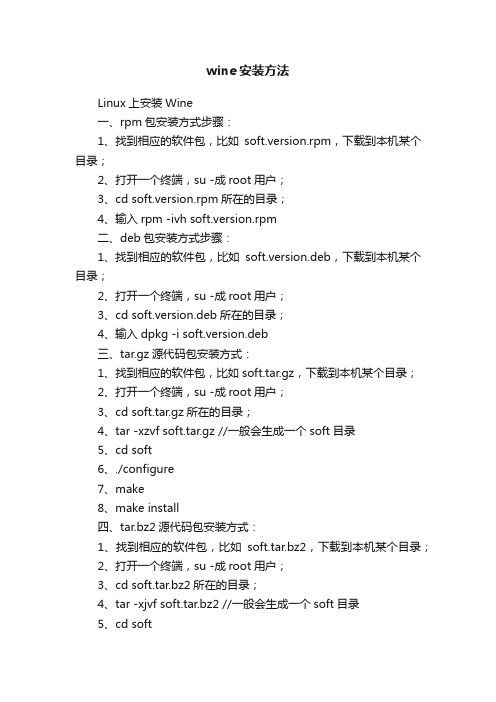
wine安装方法Linux上安装Wine一、rpm包安装方式步骤:1、找到相应的软件包,比如soft.version.rpm,下载到本机某个目录;2、打开一个终端,su -成root用户;3、cd soft.version.rpm所在的目录;4、输入rpm -ivh soft.version.rpm二、deb包安装方式步骤:1、找到相应的软件包,比如soft.version.deb,下载到本机某个目录;2、打开一个终端,su -成root用户;3、cd soft.version.deb所在的目录;4、输入dpkg -i soft.version.deb三、tar.gz源代码包安装方式:1、找到相应的软件包,比如soft.tar.gz,下载到本机某个目录;2、打开一个终端,su -成root用户;3、cd soft.tar.gz所在的目录;4、tar -xzvf soft.tar.gz //一般会生成一个soft目录5、cd soft6、./configure7、make8、make install四、tar.bz2源代码包安装方式:1、找到相应的软件包,比如soft.tar.bz2,下载到本机某个目录;2、打开一个终端,su -成root用户;3、cd soft.tar.bz2所在的目录;4、tar -xjvf soft.tar.bz2 //一般会生成一个soft目录5、cd soft6、./configure7、make8、make install五、apt方式安装:1、打开一个终端,su -成root用户;2、apt-cache search soft 注:soft是你要找的软件的名称或相关信息3、如果2中找到了软件soft.version,则用apt-get install soft.version命令安装软件注:只要你可以上网,只需要用apt-cache search查找软件,用apt-get install软件。
LinuxWine完全使用指南从基本到高级
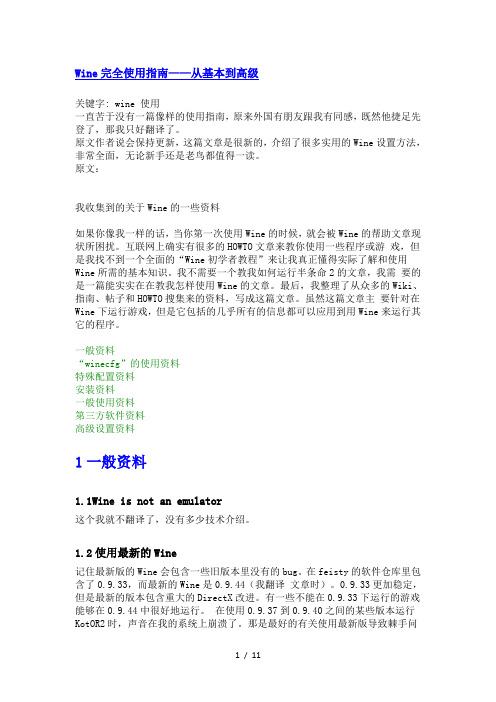
Wine完全使用指南——从基本到高级关键字: wine 使用一直苦于没有一篇像样的使用指南,原来外国有朋友跟我有同感,既然他捷足先登了,那我只好翻译了。
原文作者说会保持更新,这篇文章是很新的,介绍了很多实用的Wine设置方法,非常全面,无论新手还是老鸟都值得一读。
原文:我收集到的关于Wine的一些资料如果你像我一样的话,当你第一次使用Wine的时候,就会被Wine的帮助文章现状所困扰。
互联网上确实有很多的HOWTO文章来教你使用一些程序或游戏,但是我找不到一个全面的“Wine初学者教程”来让我真正懂得实际了解和使用Wine所需的基本知识。
我不需要一个教我如何运行半条命2的文章,我需要的是一篇能实实在在教我怎样使用Wine的文章。
最后,我整理了从众多的Wiki、指南、帖子和HOWTO搜集来的资料,写成这篇文章。
虽然这篇文章主要针对在Wine下运行游戏,但是它包括的几乎所有的信息都可以应用到用Wine来运行其它的程序。
一般资料“winecfg”的使用资料特殊配置资料安装资料一般使用资料第三方软件资料高级设置资料1一般资料1.1Wine is not an emulator这个我就不翻译了,没有多少技术介绍。
1.2使用最新的Wine记住最新版的Wine会包含一些旧版本里没有的bug。
在feisty的软件仓库里包含了0.9.33,而最新的Wine是0.9.44(我翻译文章时)。
0.9.33更加稳定,但是最新的版本包含重大的DirectX改进。
有一些不能在0.9.33下运行的游戏能够在0.9.44中很好地运行。
在使用0.9.37到0.9.40之间的某些版本运行KotOR2时,声音在我的系统上崩溃了。
那是最好的有关使用最新版导致棘手问题的好例子。
(译者:我个人还是推荐使用最新版,使用新版本会有更好的运行速度,而且基本上每个bug都会在未来的2~3个版本中被修复)1.3不要从源码编译安装Wine(译者:作者没有说为什么,可能是因为编译要解决的依赖性问题太多了。
64位linux安装32位wine方法
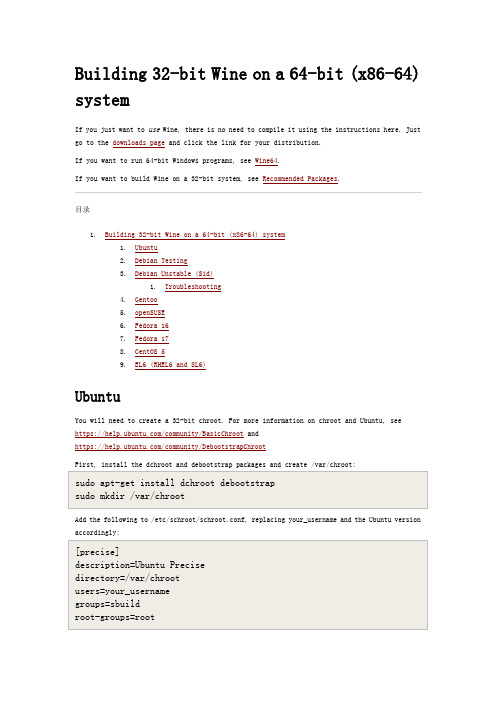
Building 32-bit Wine on a 64-bit (x86-64) systemIf you just want to use Wine, there is no need to compile it using the instructions here. Just go to the downloads page and click the link for your distribution.If you want to run 64-bit Windows programs, see Wine64.If you want to build Wine on a 32-bit system, see Recommended Packages.目录1.Building 32-bit Wine on a 64-bit (x86-64) system1.Ubuntu2.Debian Testing3.Debian Unstable (Sid)1.Troubleshooting4.Gentoo5.openSUSE6.Fedora 167.Fedora 178.CentOS 59.EL6 (RHEL6 and SL6)UbuntuYou will need to create a 32-bit chroot. For more information on chroot and Ubuntu, see https:///community/BasicChroot andhttps:///community/DebootstrapChrootFirst, install the dchroot and debootstrap packages and create /var/chroot:Add the following to /etc/schroot/schroot.conf, replacing your_username and the Ubuntu version accordingly:Create a working installation of Ubuntu inside the chroot. Replace "precise" with your Ubuntu version and /ubuntu/ with an appropriate mirror fromMake apt-get work from within the chroot:Enter the chroot:Once inside the chroot, install the build dependencies:Download the Wine source tree into your chroot:Compile:To be able to use Wine from outside the chroot, Wine's dependencies must be installed outside the chroot. The easiest way is to exit the chroot and install a prepackaged copy of Wine:After all this you can run a Windows program from outside the chroot using your new build. For example:Debian Testing1.apt-get the following packages:o ia32-libs (you need version 1.18 at least)o libc6-dev-i386o lib32z1-devo ia32-libs-dev (it has the /usr/lib32/libpng.so, which seems to be required when installing TTF fonts)o optionally, a bunch of other libraries: libxcursor-dev libfontconfig1-dev libldap2-dev libxslt-dev libgl1-mesa-dev libglu1-xorg-dev libgnutls-dev libxi-devlib32ncurses5-dev libxrandr-dev libxxf86vm-dev2.Make symlinks (see below, in the Debian SID section, for the full list of symlinks):This is required as of 2008/05/20 to prevent Wine warning that HAL cannot be found. See/cgi-bin/bugreport.cgi?bug=4735861.Download the wine source and assuming gcc and all needed development packages areinstalled (see Recommended Packages) you can compile wine using (you shouldn't need--prefix=... or --x-libraries=... with the latest Debian Unstable AMD64):4.If the configure command fails with "configure: error: C compiler cannot createexecutables" and you use gcc-4.1, install "gcc-4.1-multilib" to solve it.5.Run wine by executing /emul/ia32-linux/usr/bin/wine (you can add the directory to thepath or make a script). If wine complains that it can't find libwine.so.1 make sure/emul/ia32-linux/usr/lib is part of the LD_LIBRARY_PATH or run ldconfig -v. Debian Unstable (Sid)The build dependencies in the released Wine have most of what you need:On Debian you may need to add some more, or run the build-dep command after adding the APT Repository.To get Direct X working with nvidia, install the 32-bit drivers:To add pulseaudio support, install the package lib32asound2-plugins:Run configure with:It's likely that you will get some missing library warnings. To fix this, you need to hunt down the 32-bit development files for each missing library. It is not crucial to get rid of all the missing library warnings, but you should try to minimize them.For example,is fixed by:If all needed libraries are present there will be no missing-library warnings or errors anywhere. If you find that this process misses a library, then it means we are either missing a link or the ia32-libs package is missing the 32-bit version of the library. In either case, contact the Ubuntu package maintainer, Scott Ritchie, so things can be fixed.We explicitly set CC="gcc-4.4 -m32", as the 32-bit libraries are no longer provided for gcc-4.2 or earlier. Newer version of gcc also work. Update version of gcc as needed. Also, the LDFLAGS explicitly set 32-bit mode.Now build and install with:TroubleshootingIf you have problems with libjpeg, there is a confirmed bug. The work around is:You need to remove the version 0.62 and create a symbolic link to the version 0.8, probably both are installed into /usr/lib, in my case (i'm using debian amd64) are installed in /usr/lib32, i just type: $ ls | grep libjpeg, i've located the both libjpeg, deleted the 62 typing: # rm -f ./libjpeg.so.62 ./libjpeg.so.62.0.0 and create the two symlinks from version 0.8 typing: # ln -s ./libjpeg.so.8 ./libjpeg.so.62 and # ln -s ./libjpeg.so.8 ./libjpeg.so.62.0.0 and just compiled the wine again and problem solved, to assure that is the correct version of libjpeg just type: ./configure | grep jpeg before the make.I found that ./configure still gave me a libjpeg error, but programs that used libjpeg worked well.GentooNOTE: This will compile wine and install it into your system. It is a really bad idea to install stuff manually into your gentoo system. If you want to be on the safe side, omit the "make install" command. You can still run wine from the source directory using the wine wrapper found at the root of the directory.1.Emerge wine and wine should install fine, if on the other hand you want to compile wineby hand follow the steps below.2.Install the x86 compatibility libraries (emul-linux-x86-xlibs,emul-linux-x86-soundlibs, ..)3.Download the wine source and assuming gcc and all needed development packages areinstalled (see Recommended Packages) you can compile wine using: configure--prefix=/emul/linux/x86/usr --x-libraries=/emul/linux/x86/usr/lib/X11 (in case ofxorg 7.0, else */usr/X11R6/lib), make depend && make, make install4.Run wine by executing /emul/linux/usr/bin/wine (you can also make a symlink /usr/bin/wine-> /emul/linux/usr/bin/wine and the same for wineserver, then you can just type wine).If wine complains that it can't find libwine.so.1 make sure /emul/linux/usr/lib is part of the LD_LIBRARY_PATH or run ldconfig -v.If nothing seems to work try using ebuild to compile it once and copy the source from/var/tmp/portage/wine-9999/work/wine somewhere. Ebuild/usr/portage/app-emulation/wine/wine-9999.ebuild fetch unpack compile. To update CVS add clean to the beginning.openSUSEMake sure you have the following 32 bit development packages installed in addition to Recommended Packages∙capi4linux-32bit∙cups-libs-32bit∙fontconfig-devel-32bit∙freeglut-devel-32bit∙freetype2-devel-32bit∙gcc-32bit∙giflib-devel-32bit∙glibc-devel-32bit∙hal-32bit∙libjpeg-devel-32bit∙liblcms-devel-32bit∙libpng-devel-32bit∙libxml2-devel-32bit∙libxslt-devel-32bit∙Mesa-devel-32bit∙ncurses-devel-32bit∙openldap2-devel-32bit∙openssl-devel-32bit∙sane-32bit∙unixODBC-devel-32bit∙xorg-x11-devel-32bit∙xorg-x11-libICE-32bit∙xorg-x11-libICE-devel-32bit∙xorg-x11-libSM-devel-32bit∙xorg-x11-libX11-devel-32bit∙xorg-x11-libXext-32bit∙xorg-x11-libXext-devel-32bit∙xorg-x11-libXp-32bit∙xorg-x11-libXrender-devel-32bit∙xorg-x11-libXt-32bit∙zlib-devel-32bit Additional for SuSE 11.x:∙libasound2-32bit∙libcom_err-devel-32bit∙libgnutls26-32bit∙libgphoto2-32bit∙libopenssl0_9_8-32bitFor openSUSE 11.x you will need to create these symlinks:Note: the targets of the above symlinks may need to be adjusted depending on what versions of the libraries you have installed on your system.Run configure with:The --x-libraries switch is important, otherwise it will pick up the 64bit X libraries and just not work.Fedora 16Install the development packages needed to compile Wine as follows:Run the configure script, compile Wine, and install it as follows:Fedora 17Install the development packages needed to compile Wine as follows:Run the configure script, compile Wine, and install it as follows:CentOS 5Here is a script that installs 32 bit wine-1.2.2 on a 64 bit centos 5. It downloads and builds all required packages. This builds wine using all cores on the computer, so watch out you don't explode it if someone else is on. This is what the script installs:You can get the Required Packages that are also needed to install wine. These are not in the centos 5 repositories so you must build them yourself. There are also rpms in it that you must install.EL6 (RHEL6 and SL6)Required packages for proper building of 32-bit Wine on 64-bit EL6Trying to rebuild the epel 6 wine srpms (wine-1.2.3-1.el6.src.rpm) in 32-bit mode, I had to do the following manual changes to the spec files:∙portaudio.spec: add an "export CC='gcc -m32 -march=i686'" in an %ifarch %{ix86}∙wine.spec: add an "export CC='gcc -m32 -march=i686'" in an %ifarch %{ix86}, and remove 'TARGETFLAGS="" %{?_smp_mflags}' after %{make}The resulting packages (src and binary) are available here/opensource/rpms/centos6-rpms/Then, I could build the rpms in this order:We should probably also have a page called UsingWineOn64bit for users (as opposed to developers).CategoryDevelopmentWineOn64bit (2012-07-30 18:42:20由KyleAuble编辑)。
linux wine用法
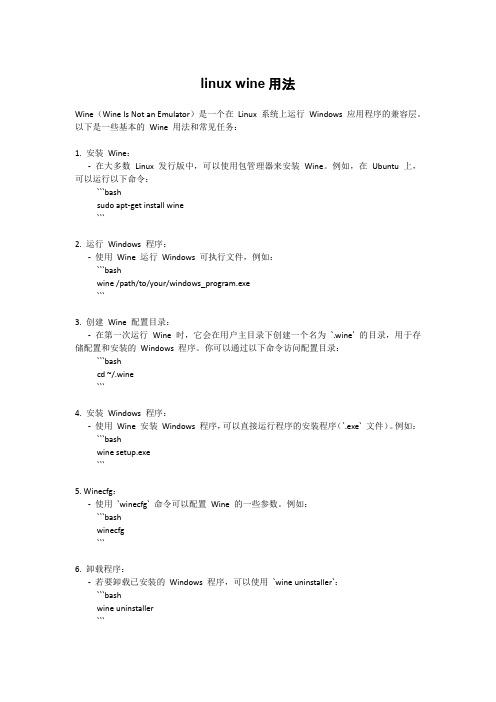
linux wine用法Wine(Wine Is Not an Emulator)是一个在Linux 系统上运行Windows 应用程序的兼容层。
以下是一些基本的Wine 用法和常见任务:1. 安装Wine:-在大多数Linux 发行版中,可以使用包管理器来安装Wine。
例如,在Ubuntu 上,可以运行以下命令:```bashsudo apt-get install wine```2. 运行Windows 程序:-使用Wine 运行Windows 可执行文件,例如:```bashwine /path/to/your/windows_program.exe```3. 创建Wine 配置目录:-在第一次运行Wine 时,它会在用户主目录下创建一个名为`.wine` 的目录,用于存储配置和安装的Windows 程序。
你可以通过以下命令访问配置目录:```bashcd ~/.wine```4. 安装Windows 程序:-使用Wine 安装Windows 程序,可以直接运行程序的安装程序(`.exe` 文件)。
例如:```bashwine setup.exe```5. Winecfg:-使用`winecfg` 命令可以配置Wine 的一些参数。
例如:```bashwinecfg```6. 卸载程序:-若要卸载已安装的Windows 程序,可以使用`wine uninstaller`:```bashwine uninstaller```7. 查看已安装的程序:-使用`wine list` 命令可以查看已经安装的Windows 程序:```bashwine list```8. Wine Tricks:- `winetricks` 是一个用于安装Windows 程序所需的组件和运行库的工具。
首先需要安装winetricks:```bashsudo apt-get install winetricks```然后可以使用以下命令安装所需组件:```bashwinetricks component_name```9. 使用Wine 命令行参数:-可以使用`-` 和`--` 作为Wine 的命令行参数。
Wine的安装方法
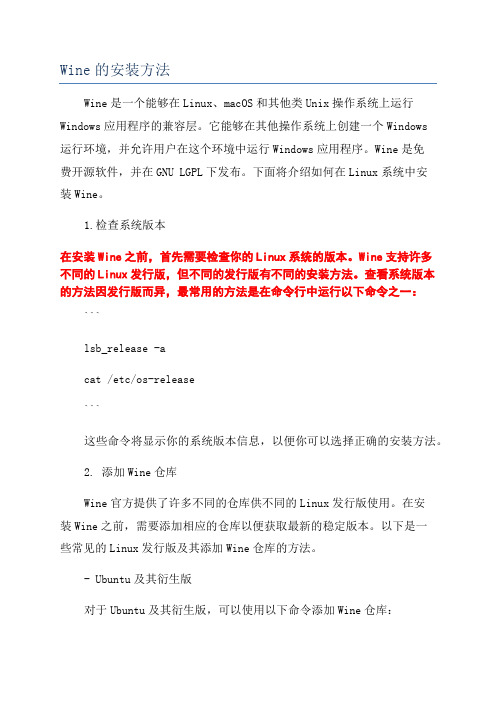
Wine的安装方法Wine是一个能够在Linux、macOS和其他类Unix操作系统上运行Windows应用程序的兼容层。
它能够在其他操作系统上创建一个Windows运行环境,并允许用户在这个环境中运行Windows应用程序。
Wine是免费开源软件,并在GNU LGPL下发布。
下面将介绍如何在Linux系统中安装Wine。
1.检查系统版本在安装Wine之前,首先需要检查你的Linux系统的版本。
Wine支持许多不同的Linux发行版,但不同的发行版有不同的安装方法。
查看系统版本的方法因发行版而异,最常用的方法是在命令行中运行以下命令之一:```lsb_release -acat /etc/os-release```这些命令将显示你的系统版本信息,以便你可以选择正确的安装方法。
2. 添加Wine仓库Wine官方提供了许多不同的仓库供不同的Linux发行版使用。
在安装Wine之前,需要添加相应的仓库以便获取最新的稳定版本。
以下是一些常见的Linux发行版及其添加Wine仓库的方法。
- Ubuntu及其衍生版对于Ubuntu及其衍生版,可以使用以下命令添加Wine仓库:```sudo dpkg --add-architecture i386```将上述命令中的`RELEASE`替换为你系统的版本代号,如`focal`、`bionic`等。
- Debian对于Debian系统,可以使用以下命令添加Wine仓库:```sudo dpkg --add-architecture i386sudo apt-key add winehq.key```将上述命令中的`VERSION`替换为你系统的版本号。
- Fedora对于Fedora系统,可以使用以下命令添加Wine仓库:``````将上述命令中的`VERSION`替换为你系统的版本号。
3. 安装Wine添加完仓库之后,就可以开始安装Wine了。
在命令行中运行以下命令:```sudo apt update```其中,`winehq-stable`是Wine的稳定版本。
ubuntulinux下wine的使用

ubuntulinux下wine的使⽤ubuntu linux 下wine的使⽤之前写了⼀篇这⼀篇是来写它的使⽤的。
1、安装Wine⽀持包现在,需要安装⾮开源(但免费)的⽀持包。
这包括微软Core Fonts、Visual C++运⾏时环境等软件包。
安装Cabextract:需要该软件包来解压缩微软.cab⽂件。
sudo apt-get install cabextract2、下载winetricks脚本:现在需要下载⼀个很棒的脚本,名为winetricks,它会⾃动下载和安装必要的⽀持包。
wget /winetricks现在输⼊下列命令,安装必要的⽀持包:sh winetricks corefonts Tahoma如果你发现提⽰你权限问题,请将~/.cache/winetricks这个⽂件夹的所有者改为普通⽤户。
提⽰:可以不⽤任何命令⾏参数来运⾏winetricks,那样就能从漂亮的GUI界⾯选择需要安装的软件包。
3、使⽤wine运⾏exe⽂件这⾥就不说在图形界⾯的⽂件管理器中右键使⽤wine加载的⽅式了。
运⾏exe⽂件来安装windows下的软件也是⼀个道理。
假如我们要安装迅雷精简版软件,那么先下载它的安装包,然后使⽤wine ThunderMini_1.5.3.exe来执⾏安装。
其中ThunderMini_1.5.3.exe是迅雷安装包⽂件。
迅雷的默认安装路径是~/.wine/drive_c/Program Files/Thunder Network/MiniThunder我们可以在桌⾯建⼀个脚本来启动它。
把以下的内容保存为⼀个脚本即可#! /bin/shcd ~/.wine/drive_c/Program\ Files/Thunder\ Network/MiniThundernohup wine ./Bin/ThunderMini.exe &在这之前,最好先做⼀件事情,那就是使⽤winetricks安装⼀些windows的常⽤运⾏库(VC++ runtime library)。
LinuxWine完全使用指南——从基本到高级
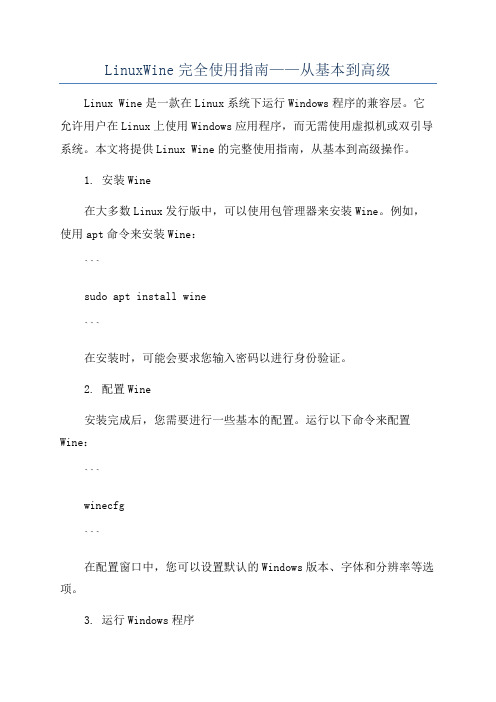
LinuxWine完全使用指南——从基本到高级Linux Wine是一款在Linux系统下运行Windows程序的兼容层。
它允许用户在Linux上使用Windows应用程序,而无需使用虚拟机或双引导系统。
本文将提供Linux Wine的完整使用指南,从基本到高级操作。
1. 安装Wine在大多数Linux发行版中,可以使用包管理器来安装Wine。
例如,使用apt命令来安装Wine:```sudo apt install wine```在安装时,可能会要求您输入密码以进行身份验证。
2. 配置Wine安装完成后,您需要进行一些基本的配置。
运行以下命令来配置Wine:```winecfg```在配置窗口中,您可以设置默认的Windows版本、字体和分辨率等选项。
3. 运行Windows程序现在您已经安装和配置了Wine,可以尝试运行Windows程序了。
要运行一个Windows可执行文件,使用以下命令:```wine /path/to/executable.exe```将"/path/to/executable.exe"替换为您要运行的实际可执行文件的路径。
4. 安装Windows应用程序有时,您可能需要安装一个Windows应用程序,而不仅仅是运行可执行文件。
要安装Windows应用程序,可以执行以下命令:```wine /path/to/setup.exe```将"/path/to/setup.exe"替换为安装程序的路径。
按照安装向导的提示完成安装过程。
5.高级配置Wine还提供了一些高级功能和配置选项,允许您更好地定制和优化Windows应用程序在Linux上的运行。
以下是一些常用的高级配置选项:a. 设置Wine环境变量```[Software\\Wine\\Environment]"MY_VARIABLE"="my_value"```保存并关闭文件后,重新启动Wine以使更改生效。
如何在Linux上运行Windows应用程序
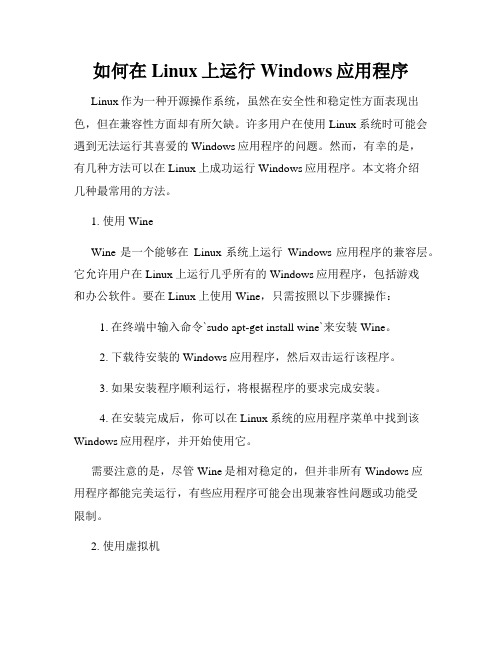
如何在Linux上运行Windows应用程序Linux作为一种开源操作系统,虽然在安全性和稳定性方面表现出色,但在兼容性方面却有所欠缺。
许多用户在使用Linux系统时可能会遇到无法运行其喜爱的Windows应用程序的问题。
然而,有幸的是,有几种方法可以在Linux上成功运行Windows应用程序。
本文将介绍几种最常用的方法。
1. 使用WineWine是一个能够在Linux系统上运行Windows应用程序的兼容层。
它允许用户在Linux上运行几乎所有的Windows应用程序,包括游戏和办公软件。
要在Linux上使用Wine,只需按照以下步骤操作:1. 在终端中输入命令`sudo apt-get install wine`来安装Wine。
2. 下载待安装的Windows应用程序,然后双击运行该程序。
3. 如果安装程序顺利运行,将根据程序的要求完成安装。
4. 在安装完成后,你可以在Linux系统的应用程序菜单中找到该Windows应用程序,并开始使用它。
需要注意的是,尽管Wine是相对稳定的,但并非所有Windows应用程序都能完美运行,有些应用程序可能会出现兼容性问题或功能受限制。
2. 使用虚拟机另一种在Linux上运行Windows应用程序的方法是通过使用虚拟机软件,如VirtualBox、VMware等。
通过虚拟机,用户可以在Linux系统上创建一个虚拟的Windows环境,并在其中运行Windows应用程序。
以下是使用虚拟机的步骤:1. 下载并安装适用于Linux的虚拟机软件。
2. 启动虚拟机软件并创建一个新的虚拟机。
3. 在虚拟机中安装Windows操作系统。
4. 安装Windows应用程序,并在虚拟机中运行它。
使用虚拟机可以更好地模拟Windows环境,以确保几乎所有的Windows应用程序都能够正常运行。
然而,使用虚拟机也需要消耗计算机的资源,并可能对性能产生一定的影响。
3. 使用CrossoverCrossover是一种商业软件,它基于Wine开发,并提供了更高级的功能和技术支持。
在Linu系统上安装Wine方法教程
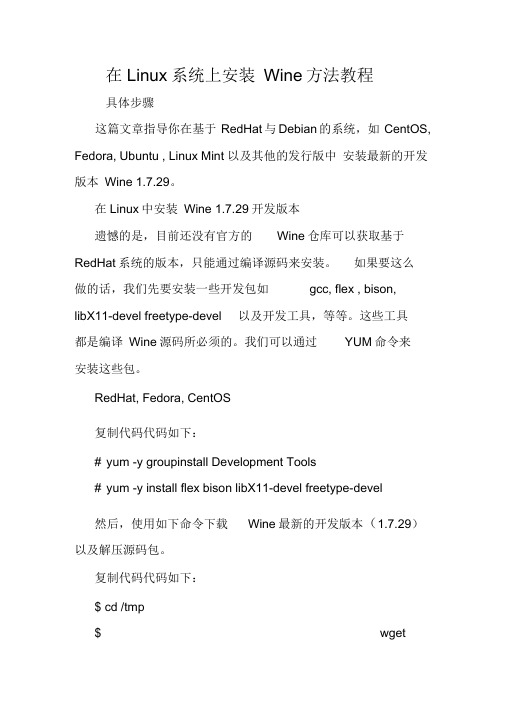
在Linux系统上安装Wine方法教程具体步骤这篇文章指导你在基于RedHat与Debian的系统,如CentOS, Fedora, Ubuntu , Linux Mint 以及其他的发行版中安装最新的开发版本Wine 1.7.29。
在Linux中安装Wine 1.7.29开发版本遗憾的是,目前还没有官方的Wine仓库可以获取基于RedHat系统的版本,只能通过编译源码来安装。
如果要这么做的话,我们先要安装一些开发包如gcc, flex , bison,libX11-devel freetype-devel 以及开发工具,等等。
这些工具都是编译Wine源码所必须的。
我们可以通过YUM命令来安装这些包。
RedHat, Fedora, CentOS复制代码代码如下:# yum -y groupinstall Development Tools# yum -y install flex bison libX11-devel freetype-devel然后,使用如下命令下载Wine最新的开发版本(1.7.29)以及解压源码包。
复制代码代码如下:$ cd /tmp$ wget/project/wine/Source/wine-1.7.29.tar.b z2$ tar -xvf wine-1.7.29.tar.bz2 -C /tmp/接下来,使用下列命令编译及安装Wine。
注:安装过程大概需要15-1月份发布的Linux 2.4版内核已经能够完全支持Intel 64位芯片架构。
同时Linux也支持多处理器技术。
多个处理器同时工作,使系统性能大大提高。
deepinwine使用方法
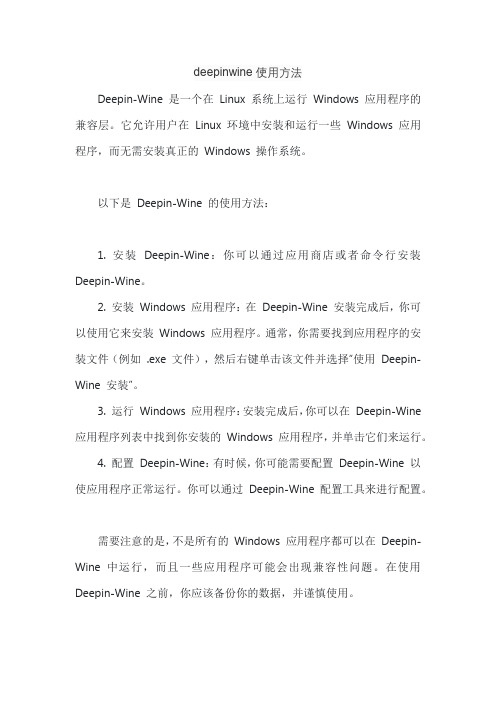
deepinwine使用方法
Deepin-Wine 是一个在Linux 系统上运行Windows 应用程序的兼容层。
它允许用户在Linux 环境中安装和运行一些Windows 应用程序,而无需安装真正的Windows 操作系统。
以下是Deepin-Wine 的使用方法:
1. 安装Deepin-Wine:你可以通过应用商店或者命令行安装Deepin-Wine。
2. 安装Windows 应用程序:在Deepin-Wine 安装完成后,你可以使用它来安装Windows 应用程序。
通常,你需要找到应用程序的安装文件(例如 .exe 文件),然后右键单击该文件并选择“使用Deepin-Wine 安装”。
3. 运行Windows 应用程序:安装完成后,你可以在Deepin-Wine 应用程序列表中找到你安装的Windows 应用程序,并单击它们来运行。
4. 配置Deepin-Wine:有时候,你可能需要配置Deepin-Wine 以使应用程序正常运行。
你可以通过Deepin-Wine 配置工具来进行配置。
需要注意的是,不是所有的Windows 应用程序都可以在Deepin-Wine 中运行,而且一些应用程序可能会出现兼容性问题。
在使用Deepin-Wine 之前,你应该备份你的数据,并谨慎使用。
Wine的安装方法

然后双击exe文件就可以运行Windows程序了。因为exe文件和wine建立了关联,也可以在终端输入 wine +软件名来运行。
在shell下运行wine,第一次运行不成功,这是正常,因为没有在/root/.wine/config文件里配置好.找到这些吧。
[Drive C]
"Path" = "/usr/share/win_c"
"wsock32" = "builtin"
"winsock" = "builtin"
"advapi32" = "builtin, native"
"crtdll" = "builtin, native"
"mpr" = "builtin, native"
"winspool.drv" = "builtin, native"
;;
;; MS-DOS drives configuration
;;
;; Each section has the following format:
;; [Drive X]
;; "Path"="xxx" (Unix path for drive root)
;; "Type"="xxx" (supported types are 'floppy', 'hd', 'cdrom' and 'network')
WinePlayOnLinux安装与配置
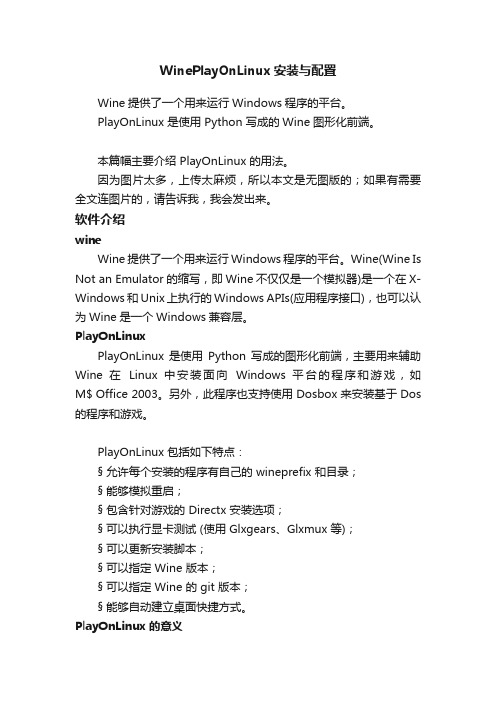
WinePlayOnLinux安装与配置Wine提供了一个用来运行Windows程序的平台。
PlayOnLinux 是使用 Python 写成的Wine图形化前端。
本篇幅主要介绍 PlayOnLinux 的用法。
因为图片太多,上传太麻烦,所以本文是无图版的;如果有需要全文连图片的,请告诉我,我会发出来。
软件介绍wineWine提供了一个用来运行Windows程序的平台。
Wine(Wine Is Not an Emulator的缩写,即Wine不仅仅是一个模拟器)是一个在X-Windows和Unix上执行的Windows APIs(应用程序接口),也可以认为Wine是一个Windows兼容层。
PlayOnLinuxPlayOnLinux 是使用Python 写成的图形化前端,主要用来辅助Wine 在Linux 中安装面向Windows 平台的程序和游戏,如M$ Office 2003。
另外,此程序也支持使用 Dosbox 来安装基于 Dos 的程序和游戏。
PlayOnLinux 包括如下特点:§ 允许每个安装的程序有自己的 wineprefix 和目录;§ 能够模拟重启;§ 包含针对游戏的 Directx 安装选项;§ 可以执行显卡测试 (使用 Glxgears、Glxmux 等);§ 可以更新安装脚本;§ 可以指定 Wine 版本;§ 可以指定 Wine 的 git 版本;§ 能够自动建立桌面快捷方式。
PlayOnLinux 的意义使用playonlinux的意义就在于,能够给每个程序一个独立的wine磁盘和配置文件,可以让你很方便地跟踪解决兼容性问题,并很方便地添加一些dll之类的。
毕竟,Wine 使用起来是很烦琐的,至少我一直没太搞懂过。
PlayOnLinux 安装和启动安装Debian 仓库中包含了 PlayOnLinux 的包,可以直接安装:$ sudo apt-get install playonlinux ttf-mscorefonts-installer 安装信息正在读取软件包列表... 完成正在分析软件包的依赖关系树正在读取状态信息... 完成下列软件包是自动安装的并且现在不需要了:gnash-common libboost-program-options1.49.0 libboost-thread1.49.0Use 'apt-get autoremove' to remove them.将会安装下列额外的软件包:wine wine-bin:i386建议安装的软件包:ttf-mscorefonts-installer libwine-print:i386下列【新】软件包将被安装:playonlinux wine wine-bin:i386升级了 0 个软件包,新安装了 3 个软件包,要卸载 0 个软件包,有 42 个软件包未被升级。
- 1、下载文档前请自行甄别文档内容的完整性,平台不提供额外的编辑、内容补充、找答案等附加服务。
- 2、"仅部分预览"的文档,不可在线预览部分如存在完整性等问题,可反馈申请退款(可完整预览的文档不适用该条件!)。
- 3、如文档侵犯您的权益,请联系客服反馈,我们会尽快为您处理(人工客服工作时间:9:00-18:30)。
3.什么是wine?刚刚步入Linux,难免要有时利用一下Windows的程序资源,Wine提供了一个用来运行Windows程序的平台。
Wine (Wine Is Not an Emulator)[即Wine不仅仅是一个模拟器]是一个在X和UNIX之上的,Window s 3.x 和Windows APIs的实现.它是一个Windows兼容层,用通俗的话说,就是一个Windows模拟器,这个层即提供了一个用来从Windows源进出到UNIX的开发工具包(Winelib),也提供了一个程序加载器,该加载器允许不用任何修改Windows 3.1/95/NT的二进制文件,就可以运行在Intel Unix及其衍生版本下.Wine可以工作在绝大多数的UNIX版本下,包括Linux, FreeBSD, 和Solaris. Wine不需要Microsoft Windows, 因为这是一个完全由百分之百的免费代码组成的,可以选择的实现,但是它却可以随意地使用本地系统的DL Ls,如果它们是可以被利用的话.Wine的发布是完全公开源代码的,并且是免费发行的。
目前Wine 仍在发展阶段,但是较新的版本可以运行一些著名软件,甚至是Photoshop CS3!Wine的官方站点是/,虽然你可以在它的官方站点下载源代码,自己配置编译,不过这个过程可是比较繁琐的!编译安装如果你安装了编译所需要的软件(如gcc flex bison fontforge ),就可以进行编译了!首先,访问/ 下载最新版本的wine,解压到一个目录打开终端("Terminal"),输入以下命令:cd <你解压的目录> #进入目录./configure # 检查编译环境make #若上一步成功的话,即可进行编译make install #安装即可完成Wine 的编译。
注意:编译WINE 一般需要一个小时(视机器性能而定),若你是刚刚接触Linux 不久的人,最好不要进行编译。
下载及安装若你使用Debian 或者Ubuntu 之类的发行版,只需要一个命令即可完成安装:apt-get install wine若你使用的为其他发行版,请访问/site/download 查询安装方法Wine 的配置运行winecfg 即可,里面有详尽的配置。
注意:Wine 1.1.4 以上版本的winecfg 已经是中文界面了。
Wine 中文乱码的解决Wine 1.1.4 以上版本的中文支持得到了极大改善。
如果您在使用较低版本的WINE或者对WINE的中文支持不满意,可以把下面文字保存为zh.reg 文件,运行regedit 导入它即可REGEDIT4[HKEY_LOCAL_MACHINE\Software\Microsoft\Windows NT\CurrentVersion\FontSubstitutes] "Arial"="WenQuanYi Zenhei""Arial CE,238"="WenQuanYi Zenhei""Arial CYR,204"="WenQuanYi Zenhei""Arial Greek,161"="WenQuanYi Zenhei""Arial TUR,162"="WenQuanYi Zenhei""Courier New"="WenQuanYi Zenhei""Courier New CE,238"="WenQuanYi Zenhei""Courier New CYR,204"="WenQuanYi Zenhei""Courier New Greek,161"="WenQuanYi Zenhei""Courier New TUR,162"="WenQuanYi Zenhei""FixedSys"="WenQuanYi Zenhei""Helv"="WenQuanYi Zenhei""Helvetica"="WenQuanYi Zenhei""MS Sans Serif"="WenQuanYi Zenhei""MS Shell Dlg"="WenQuanYi Zenhei""MS Shell Dlg 2"="WenQuanYi Zenhei""System"="WenQuanYi Zenhei""Tahoma"="WenQuanYi Zenhei""Times"="WenQuanYi Zenhei""Times New Roman CE,238"="WenQuanYi Zenhei""Times New Roman CYR,204"="WenQuanYi Zenhei""Times New Roman Greek,161"="WenQuanYi Zenhei""Times New Roman TUR,162"="WenQuanYi Zenhei""Tms Rmn"="WenQuanYi Zenhei"官方介绍Wine is an Open Source implementation of the Windows API on top of X, OpenGL, and Uni x.Think of Wine as a compatibility layer for running Windows programs. Wine does not require Microsoft Windows, as it is a completely free alternative implementation of the Windows API con sisting of 100% non-Microsoft code, however Wine can optionally use native Windows DLLs if th ey are available. Wine provides both a development toolkit for porting Windows source code to U nix as well as a program loader, allowing many unmodified Windows programs to run on x86-bas ed Unixes, including Linux, FreeBSD, Mac OS X, and Solaris.More information can be read in the articles Why Wine is so important, and Debunking Wine Myths. If you are wondering how well a particular application works in Wine, please examine th e Applications Database. For installation instructions and step-by-step help with running Wine, tak e a look at the User Guide.Wine is free software. The licensing terms are the GNU Lesser General Public License.Wine的简单使用方法Wine可以在绝大多数的Unix版本下工作,但其现在仍不能完全运行所有的Windows程序,不过由于几乎每个月都有新版本,越来越多的Windows程序已经能在Wine的帮助下在Linux中运行。
1、直接运行程序使用命令wine[root@localhost root]#wine <程序名>2、使用程序管理器[root@localhost root]#progman启动管理器窗口,从菜单中选择文件(F)-执行(X),就会弹出一个目录浏览器,选择程序即可。
3、直接双击EXE 程序一些发行版安装WINE时会自动关联EXE程序,这样直接双击可以运行。
某些简单程序可直接运行,而不需要安装。
举例:Wine运行国泰君安股票软件如果大家经常用Linux桌面(如Ubuntu),可以用以下的方法把国泰君安股票软件安装到Ubuntu系统中。
1. 安装Winesudo apt-get install wine2. 下载国泰君安股票安装软件3. 把当前目录更换到有国泰君安股票软件的目录运行以下命令:wine setup_dzh5_fuyi.exe这时象在Microsoft Windows中一样的安装界面就会出现,按提示安装。
注意:如果这时出现乱码,可能是由于Wine中的字体替换出了问题,请参考以下链接:http://forum. /viewtopic.php?t=72933---4. 运行国泰君安股票软件运行以下命令:cd ~/.wine/drive_c/DZH5/internet/wine Hypmain.exeWine可以做什么本文中,我们讨论的是Wine 在纯Linux 上的安装,没有任何Windows 分区。
1. Windows 可执行文件:Wine 完全支持Windows 可执行文件( .exe 和DLL)的二进制加载。
2. DLL:Wine 有几百个Windows DLL 的内部实现-- 不过,其中没有多少是完全的实现。
例如,包含有用户界面相关函数的userd32.dll 在开放源代码的Wine 中实现了92%。
