Internet Tutorial.05
Internet基本知识

2.2.4Internet接入
1. Internet接入方式分类 (1)按照用户性质分类
按照用户性质可以分为住宅接入(将家庭端系统接入 互联网)、公司(单位)接入(将某组织的端系统接入互联网) 和无线接入(将移动端系统接入互联网)。
2.2.4Internet接入
1. Internet接入方式分类 (2)按照接入方式分类
2.2.2Internet提供的服务
重点 难点
1.WWW服务
Wide Web)也称Web、环球网或万维网,是一种采用
HTML(超文本标记语言)在Internet上进行信息发布的方式,
用户在客户端使用专门的浏览器软件来查看这些信息,也
就是平时所说的浏览网页。WWW服务是目前Internet最基
本的、也是应用最广、最受欢迎的一种服务。
掩码点分 十进制表示 255.0.0.0 255.255.0.0 255.255.255.0
2.2.3IP地址与6
IPv6有128位地址,以16位为一分组,每个16位分组写
成4个十六进制数,中间用冒号分隔。
例如:2060:0000:0000:0000:0009:0A00:500D:826E。
2.3网站开发技术
2.3.1 WEB的应用系统模式
客户机/服务器(Client/Server,C/S)模式又称为C/S模式, 是软件系统体系结构的一种。 浏览器/服务器(Browser/Server,B/S)模式。 混合模式(Client/ Browser/Server,C/B/S)是利用C/S、 B/S模式不同的优点来构架企业应用系统。即利用C/S模式 的高可靠性来构架企业应用,利用B/S模式的广泛性来构架 服务或延伸企业应用。
2.3.2 网络标记语言
IE各个设置选项的注册表项注册表项键值及其意义

IE各个设置选项的注册表项注册表项键值及其意义设置注册表项,键值及其意义查找有关键值,请用“Ctrl+F”HKEY_CURRENT_USER\Software\Policies\Microsoft\Internet Explorer\Control Panel]〖Internet Explorer选项类〗"HomePage"=dword:00000001 ;禁止更改IE主页设置〖0=可修改〗"Cache"=dword:00000001 ;禁止更改Internet临时文件设置〖0=可修改〗"History"=dword:00000001 ;禁止更改历史记录设置〖0=可修改〗"Colors"=dword:00000001 ;禁止修改【文字】和【背景】的颜色〖0=可修改〗"Links"=dword:00000001 ;禁止修改【链接】颜色设置〖0=可修改〗"Languages"=dword:00000001 ;禁止修改【语言】设置〖0=可修改〗"Accessibility"=dword:00000001 ;禁止修改【辅助功能】颜色设置〖0=可修改〗"Rating"=dword:00000001 ;禁止修改分级设置〖0=可修改〗"Certificates"=dword:00000001 ;禁止更改证书设置〖0=可修改〗"FormSuggestPasswords"=dword:00000001 ;禁止使用保存密码〖0=可修改〗"Profiles"=dword:00000001 ;禁用更改配置文件〖0=可修改〗"ConnwizAdminLock"=dword:00000001 ;禁用Internet连接向导〖0=可修改〗"ConnectionSettings"=dword:00000001 ;禁止更改连接设置〖0=可修改〗"Proxy"=dword:00000001 ;禁止修改代理服务器设置〖0=可修改〗"Messaging"=dword:00000001 ;禁止修改关联程序(邮件、新闻组、呼叫)〖0=可修改〗"CalendarContact"=dword:00000001 ;禁止修改关联程序(日历、联系人列表)〖0=可修改〗"Check_If_Default"=dword:00000001 ;禁止修改默认浏览器〖0=可修改〗"Advanced"=dword:00000001 ;禁止修改高级选项卡〖0=可修改〗"ResetWebSettings"=dword:00000001 ;限制还原为默认值〖0=可修改〗〖屏蔽Internet Explorer选项卡类〗"GeneralTab"=dword:00000001 ;屏蔽【常规】选项卡〖0=显示〗"SecurityTab"=dword:00000001 ;屏蔽【安全】选项卡〖0=显示〗"ContentTab"=dword:00000001 ;屏蔽【内容】选项卡〖0=显示〗"ConnectionsTab"=dword:00000001 ;屏蔽【连接】选项卡〖0=显示〗"ProgramsTab"=dword:00000001 ;屏蔽【程序】选项卡〖0=显示〗"AdvancedTab"=dword:00000001 ;屏蔽【高级】选项卡〖0=显示〗[HKEY_CURRENT_USER\Software\Policies\Microsoft\Internet Explorer\Restrictions]〖Internet Explorer菜单类〗"NoFavorites"=dword:00000001 ;屏蔽【收藏】菜单〖0=显示〗"NoBrowserContextMenu"=dword:00000001 ;屏蔽【鼠标右键】〖0=显示〗"NoFileNew"=dword:00000001 ;禁用【新建】菜单项〖1=禁止〗"NoFileOpen"=dword:00000001 ;屏蔽【打开】命令〖1=禁止〗"NoBrowserSaveAs"=dword:00000001 ;屏蔽【另存为】命令〖1=禁止〗"NoBrowserSaveWebComplete"=dword:00000001 ;屏蔽【另存为Web页】命令〖0=可以保存全部类型〗"NoBrowserColse"=dword:00000001 ;限制【关闭】IE窗口〖1=限制〗"NoTheaterMode"=dword:00000001 ;限制【全屏幕】显示〖1=限制〗"NoViewSource"=dword:00000001 ;限制查看【源文件】〖1=限制〗"NoBrowserOptions"=dword:00000001 ;限制使用【Internet 选项】命令〖1=限制〗"NoHelpItemTipOfTheDay"=dword:00000001 ;屏蔽【每日提示】〖1=屏蔽〗"NoHelpItemNetscapeHelp"=dword:00000001 ;屏蔽【Netscape用户】命令〖1=屏蔽〗"NoHelpItemTutorial"=dword:00000001 ;屏蔽【教程】命令〖1=屏蔽〗"NoHelpItemSendFeedback"=dword:00000001 ;屏蔽【发送反馈意见】命令〖1=屏蔽〗"NoOpenInNewWnd"=dword:00000001 ;屏蔽【新窗口中打开】命令〖1=屏蔽〗"NoSelectDownloadDir"=dword:00000001 ;限制【目标另存为】命令〖1=限制〗"NoFindFiles"=dword:00000001 ;屏蔽【F3】搜索命令〖1=屏蔽〗[HKEY_CURRENT_USER\Software\Policies\Microsoft\Internet Explorer\Infodelivery\Restrictions]〖脱机Web网页〗"NoAddingChannels"=dword:00000001 ;禁用【添加频道】〖1=屏蔽〗"NoRemovingChannels"=dword:00000001 ;禁用【删除频道】〖1=屏蔽〗"NoScheduledUpdates"=dword:00000001 ;禁用【所有已计划的脱机页】〖1=屏蔽〗"NoAddingsSubscriptions"=dword:00000001 ;禁用【添加脱机页计划】〖1=禁用〗"NoRemovingSubscriptions"=dword:00000001 ;禁用【删除脱机页计划】〖1=屏蔽〗"NoChannelLogging"=dword:00000001 ;禁用【脱机页记数】〖1=屏蔽〗"NoChannelUI"=dword:00000001 ;完全禁用【频道用户界面】〖1=屏蔽〗〖制定预定限制标准〗"MaxSubscriptionSize"="" ;网站预定的最大容量KB上限"MaxSubscriptionCount"="" ;脱机页数目上限"MinUpdateInterval"="" ;计划更新间隔的最少分数"UpdateExcludeBegin"="" ;禁用计划更新的开始时间"UpdateExcludeEnd"="" ;禁用计划更新的结束时间[HKEY_LOCAL_MACHINE\System\CurrentControlSet\Service s\TcpIp\Parameters]"ArpRetryCount"=dword:00000000 ;设置传送ASP次数1-3 "DefaultTTL"=dword:00000000 ;设置TTL(Time to Live)时间1-255"DisalbeDHCPMediaSense"=dword:00000000 ;取得DHCP协议〖0=关闭〗"IPEnableRouter"=dword:00000000 ;允许IP路由(将包传送到整个网络)〖0=允许〗"DatabasePath"="" ;存储标准Internet数据库路径"ForwardBufferMemory"=dword:00000000 ;定义转发缓冲区大小1480的整数倍"EnableBcastArpReply"=dword:00000000 ;对不是单播的ARP 请求作出回应〖1=响应〗"UseDomainNameDevolution"=dword:00000000 ;使用DNS 名称解释〖1=使用〗"DefaultRegistrationTTL"=dword:00000000 ;指定TTL时间0X0-0XFFFFFFFF"DisableReplaceAddressesInConflicts"=dword:00000000;是否覆盖现存的资源记录〖0=DNS使用本身IP地址〗[HKEY_LOCAL_MACHINE\System\CurrentControlSet\Service s\RasMan\Parameters]"ProhibitIpSec"=dword:00000000 ;使用RAS的L2TP功能〖1=关闭〗"DisableSavePassWord"=dword:00000000 ;不缓存登录密码〖1=强迫输入密码〗"Logging"=dword:00000000 ;记录连接端口〖1=记录〗"AuthenticateTime"=dword:00000000 ;等待确认时间(秒)"AutoDisconnect"=dword:00000000 ;自动断线时间(0X1-0XFFFFFFFF)"TimeoutBase"=dword:00000000 ;增加NetBios网关对RAS的等待时间(秒)"NetBiosRouting"=dword:00000000 ;RAS NetB IOS广播方式0不前导1客户到广域网2与1反3双向[HKEY_LOCAL_MACHINE\System\CurrentControlSet\Service s\RasMan\Parameters\NetBiosGateway]"EnableBroadcast"=dword:00000000 ;使用RAS数据广播〖1=广播〗"MaxBcastDgBuffered"=dword:00000000 ;指定RAS的最大广播值(RAS客户端)"MaxDgBufferedGroupName"=dword:00000000 ;指定RAS的最大广播值(工作组)"SettingMeaningRemark"=dword:00000000 ;控制RAS连接的使用等级[HKEY_LOCAL_MACHINE\System\CurrentControlSet\Service s\WINS\Parameters]"BrustHanding"=dword:00000000 ;启用客户端请求丢失时仍回传成功响应〖0=启用〗"DbFileNm"="" ;WINS数据库路径"DoBackupOnTerm"=dword:00000000 ;停用WINS服务时自动备份数据库〖1=自动备份〗"InitTimePause"=dword:00000000 ;WINS服务启动在暂停状态(确保重写前不会有新的登记)"LogDetailedEvents"=dword:00000000 ;WINS服务的记录等级0=记录错误1=所有事件"LoggingOn"=dword:00000000 ;把WINS记录的改变写入到记录文件中〖1=记录〗"LogFilePath"="" ;记录文件的路径"NoOfWordThreads"=dword:00000000 ;控制WINS服务的线程数目1-40[HKEY_LOCAL_MACHINE\System\CurrentControlSet\Service s\RemoteAccess\Parameters]"NetBiosGatewayEnable"=dword:00000000 ;限制看到整个网络〖0=限制〗"CallbackTime"=dword:00000000 ;RAS回电等待时间(单位为秒) "AuthenticateRetries"=dword:00000000 ;RAS允许最大连接重试次数"EnabledAudit"=dword:00000000 ;对RAS进行检查〖1=检查〗[HKEY_LOCAL_MACHINE\System\CurrentControlSet\Service s\RemoteAccess\Parameters\NetBiosGateway]"McastFwdWhenSessionTraffic"=dword:00000000 ;增加RAS 的网络流量〖1=增加流量〗"EnableNetBiosSessionsAuditing"=dword:00000000;记录NetBios流量〖1=记录〗"RemoteListen"=dword:00000000 ;加强对本地网络的使用权限〖1=较大权限〗[HKEY_LOCAL_MACHINE\System\CurrentControlSet\Service s\RemoteAccess\Parameters\IP]"WINSNameServer"="" ;修改RAS WINS服务器名称(服务器IP 或名称)[HKEY_LOCAL_MACHINE\System\CurrentControlSet\Services\DHCPServer]"Activity[HKEY_LOCAL_MACHINE\Software\Microsoft\Windows\Curr entVersion\Policies\Explorer]"ForceActiveDesktopOn"=dword:00000001 ;强制使用【活动桌面】"NoActiveDesktop"=dword:00000001 ;禁用Active Desktop "NoActiveDesktopChanges"=dword:00000001 ;禁止修改Active Desktop"ClassicShell"=dword:00000001 ;使用传统外壳"NoComponents"=dword:00000001 ;禁用【活动桌面】所有功能"NoInternetIcon"=dword:00000001 ;隐藏桌面【IE图标】"NoNetHood"=dword:00000001 ;隐藏【网上邻居】"NoComputersNearMe"=dword:1 ;隐藏【网上邻居】里的【邻近的计算机】"NoRecentDocsNetHood"=dword:00000001 ;不将文件记录到网上邻居窗口(2000)"NoDesktop"=dword:00000001 ;禁用显示属性(隐藏桌面上所有图标)!"NoCommonGroups"=dword:00000001 ;隐藏菜单中的共享程序"NoFavoritesMenu"=dword:00000001 ;取消〖收藏夹〗项"NoRun"=dword:00000001 ;取消〖运行〗项"NoFind"=dword:00000001 ;取消〖查找〗项"NoSetActiveDesktop"=dword:00000001 ;关闭Setting中Active Desktop项"NoChangeStartMenu"=dword:00000001 ;禁止拖放更改开始菜单中项"NoFolderOptions"=dword:00000001 ;关闭Setting中文件夹选项"NoSMHelp"=dword:00000001 ;取消〖帮助〗项"NoSMMyDocs"=dword:00000001 ;取消〖文档〗项"NoRecentDocsMenu"=dword:00000001 ;取消〖文档〗项"NoRecentDocsHistory"=dword:00000001 ;不在文档项中记录信息"MaxRecentDocs"=dword:00000001 ;0X0到0XFFFFFFFF--文档中记录数目"ClearRecentDocsOnExit"=dword:00000001 ;退出时清除〖文档〗内容"StartMenuLogoff"=dword:00000001 ;取消〖注销〗项(不影响安全模式)"NoLogoff"=dword:00000001 ;取消〖注销〗项"ForceStartMenuLogoff"=dword:00000001 ;强制显示〖注销〗项"NoClose"=dword:00000001 ;取消〖关机〗项"NoSetFolders"=dword:00000001 ;屏蔽开始菜单->设置中控制面板和打印机"NoFolderOptions"=dword:00000001 ;屏蔽文件夹选项命令"NoSetTaskbar"=dword:00000001 ;禁止修改Taskbar和Start 菜单的设置"NoTrayContextMenu"=dword:00000001 ;禁止任务栏属性菜单"Nostarbanner"=dword:00000001 ;关闭〖点击这里开始〗"NoStartMenuSubFolder"=dword:00000001 ;隐藏Program 文件夹(Win2000中隐藏用户文件)"ClassicShell"=dword:00000001 ;激活Classic Shell双击式桌面=1"NoFileMenu"=dword:00000001 ;在Shell文件夹中关闭File菜单/取消"资源管理器"中运行"NoViewContextMenu"=dword:000000001 ;禁在桌面用上右键"EnforceShellExtensionSecurity"=dword:000000001;只激活认可Shell扩展"LinkResolveIgnoreLinkInfo"=dword:000000001 ;在浏览期间不跟踪Shell快捷键"NoDrives"=hex:000000000 ;隐藏磁盘"NoDrives"=dword:000000000 ;隐藏磁盘该项值从最低位(第0 位)到第25位,共26个字位,分别代表驱动器A-Z,如果第0位为1,表示不显示A,第3位为1,D。
第六章Internet基础
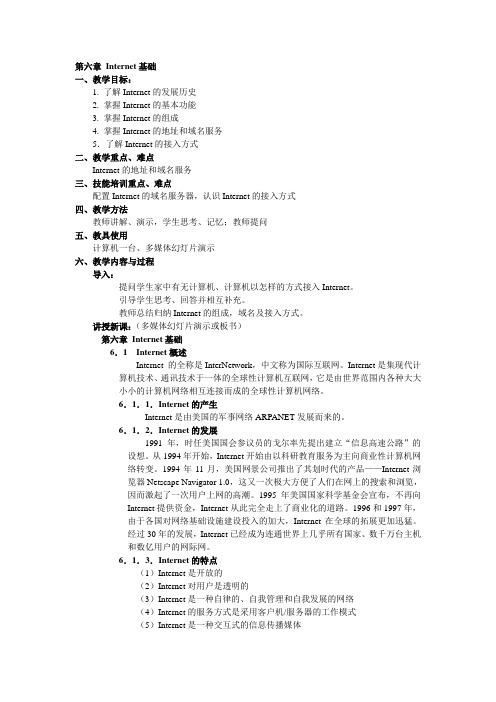
第六章Internet基础一、教学目标:1. 了解Internet的发展历史2. 掌握Internet的基本功能3. 掌握Internet的组成4. 掌握Internet的地址和域名服务5.了解Internet的接入方式二、教学重点、难点Internet的地址和域名服务三、技能培训重点、难点配置Internet的域名服务器,认识Internet的接入方式四、教学方法教师讲解、演示,学生思考、记忆;教师提问五、教具使用计算机一台、多媒体幻灯片演示六、教学内容与过程导入:提问学生家中有无计算机、计算机以怎样的方式接入Internet。
引导学生思考、回答并相互补充。
教师总结归纳Internet的组成,域名及接入方式。
讲授新课:(多媒体幻灯片演示或板书)第六章Internet基础6.1 Internet概述Internet 的全称是InterNetwork,中文称为国际互联网。
Internet是集现代计算机技术、通讯技术于一体的全球性计算机互联网,它是由世界范围内各种大大小小的计算机网络相互连接而成的全球性计算机网络。
6.1.1.Internet的产生Internet是由美国的军事网络ARPANET发展而来的。
6.1.2.Internet的发展1991年,时任美国国会参议员的戈尔率先提出建立“信息高速公路”的设想。
从1994年开始,Internet开始由以科研教育服务为主向商业性计算机网络转变。
1994年11月,美国网景公司推出了其划时代的产品——Internet浏览器Netscape Navigator 1.0,这又一次极大方便了人们在网上的搜索和浏览,因而激起了一次用户上网的高潮。
1995年美国国家科学基金会宣布,不再向Internet提供资金,Internet从此完全走上了商业化的道路。
1996和1997年,由于各国对网络基础设施建设投入的加大,Internet在全球的拓展更加迅猛。
经过30年的发展,Internet已经成为连通世界上几乎所有国家、数千万台主机和数亿用户的网际网。
tutorial_5

Transmission Control Protocol / Internet ProtocolThis tutorial on TCP/IP is broken up into the following sections:M The origins of TCP/IPM The TCP/IP ModelM The Internet LayersThe Origins of TCP/IPIn the early 1960’s, The American Department of Defence (DoD) indicated the need for a wide-area, cross platform communication system. Initially the TCP/IP suite of protocols was used to interconnect government; military and educational sites together, slowly connecting to commercial companies as time progressed. It was developed by the US Government to build a heterogeneous (supporting multiple platforms) network across a wide area of the United States.The TCP/IP ModelFigure 1 illustrates the TCP/IP network with its 4 layers of software. The contents and usage of each of the layers is also indicated.Figure 1 An example of InterNetworkingFigure 2 The Basic TCP/IP (or ARP A) ModelThe TCP/IP model differs from the OSI model in that it consists of just four and not seven layers. The TCP/IP and the OSI models were developed concurrently, and each model has contributed to the development of the other.The Internet LayersThe four layers, Network, Internet, T ransport and Application are described below. We start at the first layer, the Network Interface Layer, which is sometimes referred to as the Network Access Layer.The Network InterfaceThis layer connects the local host to the local area network (LAN). Thus it represents the Physical and Datalink Levels of the OSI Model. It will use the required LAN operating algorithms, such as Carrier Sense Multiple Access with Collision Detect (CMSA/CD) or IBM Token Passing etc. and is responsible for placing the data within a frame.The frame format is dependent on the system being used, for example Ethernet LAN, Frame relay etc. The frame is the package that holds the data, in the same way as an envelope holds a letter.The frame holds the hardware address of the host and checking algorithms for data integrity.The Internet LayerThis performs the transfer of packets from one host to another. This is a “Packet” transfer, and not a frame transfer. A Packet contains the address information needed for its routing through the internetwork to the receiving host.The address within the frame header gets the frame from host to host on the same LAN. This layer is operated by the Internet Protocol, the IP in TCP/IP.There are however several other additional protocols required at this level, these being: M Address Resolution Protocol (ARP). The translation of an IP address to a Networkaddress, such as required by say Ethernet.M Reverse Address Resolution Protocol (RARP). This is the complement of ARP M Internet Control Message Protocol (ICMP). This is IP software used for communication from a gateway or host to its peers regarding any problemsencountered. One of the best-known applications here is the Ping or EchoRequest that is used to test a communications link.Host-to-Host LayerThis layer is primarily responsible for data integrity between the sender host and receiver host regardless of the path or distance used to convey the message. Communications errors are detected and corrected at this level. It has two protocols associated with it, these being:M User Data Protocol (UDP), that is a minimum security and basic protocol used for higher layer port addressing, defining the length and also a checksum. Itoffers minimal protocol overhead.M T ransmission Control Protocol (TCP) that has vastly improved protection and error control. This protocol, the TCP component of TCP/IP, is the heart of theTCP/IP suite of applications. It provides a very reliable method of transferringdata in an 8-bit data format, known as octets, between two applications. Process and Application LayerThe end user interacts with the host via this layer. At this level there are many protocols used, some of the more common ones being:M File T ransfer Protocol (FTP), which as the name implies, is used for the transfer of files between two hosts using TCP.M T rivial File Transfer Protocol (TFTP) is an economic version of FTP that uses UDP instead of TCP for reduced overhead.M Simple Mail T ransfer Protocol (SMTP) is an example of an e-mail application.M TELNET (Telecommunications Network) is used to emulate terminals and for remote host access. It can, for example, emulate a VT100 terminal, across anetwork to a Digital hostNow click here to go to the short quiz based on this tutorial.。
《Internet技术与应用》第一章 Internet基础

根据不同层次的抽象分层; 每层应当实现一个定义明确的功能; 每层功能的选择应该有助于制定网络协议的国际标准; 各层边界的选择应尽量减少跨过接口的通信量; 层数应足够多,以避免不同的功能混杂在同一层中,但也不能太多, 否则体系结构会过于庞大。
随着TCP/IP协议的标准化,ARPAnet的规模不断扩大。不仅在美国国 内,世界上的很多其它国家也将本地的计算机和网络接入ARPAnet,并 采用相同的TCP/IP协议。
2020/10/23
1.2.4 Internet在中国的发展
Internet在我国的发展经历了两个阶段:
第一阶段是1987年~1994年,这一阶段实际上只是国内少数高等院 校、研究机构与国外大学和科研机构合作,通过X.25线路实现和 Internet电子邮件系统的互联,还谈不上真正的Internet。
为Internet的一份子。
2020/10/23
返回本章首页
1.5 Internet 的协议结构
1.5.1 ISO/OSI参考模型
1984年,国际标准化组织(ISO)发表了著名的ISO/IEC 7498标 准,定义了网络互连的7层框架,这就是开放系统互连参考模型, 即ISO/OSI RM,如图1-2所示。
2020/10/23
2020/10/23
(1)网络接口层(Host to Network Layer)
事实上,TCP/IP参考模型并没有真正定义这一部分,只是指出在 这一层上必须具有物理层和数据链路层的功能。
包含了多种网络层协议,如以太网协议(Ethernet)、令牌环网协 议(Token Ring)、分组交换网协议(X.25)等。
Internet 实用教程4

二、IE介绍
2、IE设置和应用技巧
1. 2. 3. 4. 5. 6. 停止和刷新网页 设置IE主页——IE的主页是IE每次启动后自动访问 的页面。注意此处的主页与网站主页的区别,网站 的主页指的是网站的起始页。 重新访问最近查看过的主页。 将网页添加到链接栏 保存网页信息——保存网页的HTML文件、保存页 面背景图片、保存网支持二次检索(又称渐进检索或逼近检索),可以 在搜索到的网页内容中继续搜索,缩小搜索范围; 相关检索推荐技术,用户搜索完成后可以智能化的问题。比如用户检索某个bbs要内容;
2、HTML
• Html全称Hypertext Mark Language ,意为 超文本标识语言。 • Html是一种描述文档结构的语言,它使用描 述性的标记符(标签)来指明文档的不同内容。 • Html是现行网页编辑和制作的基础语言,目 前常见的网页由于要适合www浏览器的浏览, 同时要满足超文本传输协议,所以都采用 Html语言编写。 • 所以常见网页的文件名后缀为“.Htm”或 “.Html”。
6、其他搜索引擎
• 搜索的应用在网络上很普遍,现在很多网站都 提供搜索引擎服务,很多下载软件本身也提供 搜索,不过有一部分属于元搜索。 • 迅雷软件——本身是一个网络下载软件,但是 WEB迅雷中就可以搜索资源 WEB • Yisou • Sina • Sogou等
作业
• 利用搜索引擎搜索一篇合同的样本,要 求必须是word文档格式,并下载; • 利用搜索引擎搜索下载5~10个QQ表情; 5 10 QQ • 将以上两题文件打包上交。
3、超文本
• 超文本(Hyper text)——实际上超文本也是一种电 子文档,其中的文字包含有可以链接到其他位置或文 档的超文本链接,允许从当前阅读位置直接切换到超 文本链接所指向的文字。 • 在计算机世界里,信息表现为一页一页的文档,其中 包含文字、图形、声音、动画等多媒体元素。这些文 档使用超文本技术组织在一起,一个文档或文档中的 某个要点就相当于超文本的结点。文档所处的位置、 文档的名称或文档中某个要点的名称合在一起,就是 结点的地址。这些结点通过其地址相互链接,形成一 个网状结构。由于全球的信息实在太多,所形成的网 状结构就如蜘蛛网一样,非常复杂,这也是WWW名 称的由来。
Borland SilkTest 2009 R2 Quick Start Tutorial说明书

SilkTest® 2009 R2 Quick Start Tutorial for the SilkTest RecorderBorland Software Corporation4 Hutton Centre Dr., Suite 900Santa Ana, CA 92707Copyright 2009 Micro Focus (IP) Limited. All Rights Reserved. SilkTest contains derivative worksof Borland Software Corporation, Copyright 2009 Borland Software Corporation (a Micro Focuscompany).MICRO FOCUS and the Micro Focus logo, among others, are trademarks or registered trademarksof Micro Focus (IP) Limited or its subsidiaries or affiliated companies in the United States, UnitedKingdom and other countries.BORLAND, the Borland logo and SilkTest are trademarks or registered trademarks of BorlandSoftware Corporation or its subsidiaries or affiliated companies in the United States, UnitedKingdom and other countries.All other marks are the property of their respective owners.iiContentsQuick Start Tutorial for the SilkTest Recorder (4)Starting the SilkT est Recorder (4)Recording a T est Case for the Insurance Company Web Site (4)Replaying the T est Case for the Insurance Company Web Site (5)Exporting a T est Case or Project (6)Exporting a Project to Silk4J (6)Exporting a T est Method to Silk4J (6)Exporting a Project to SilkT est (7)Exporting a T est Case to SilkT est (8)Modifying the T est Case for the Insurance Company Web Site (8)Contents | 3Quick Start Tutorial for the SilkTest Recorder This tutorial provides a step-by-step introduction to using the SilkT est Recorder to test a Web site.The Recorderuses dynamic object recognition to record and replay test cases that use XPath queries to find and identifyobjects.The Recorder can test the following application types:•Adobe Flex•Java SWT/RCP•Windows API-based client/server•Windows Forms•xBrowser (Web applications)For the sake of simplicity, this guide assumes that you have installed the Recorder and are using the InsuranceCompany sample Web site, /InsuranceWebExtJS/.For additional information about Recorder, refer to the Recorder Help.To view the help, open Recorder andthen choose Help➤Help Contents.Starting the SilkTest RecorderChoose Start➤Programs➤Silk➤SilkTest <version>➤SilkTest Recorder.Recorder opens and the SilkTest Open Agent icon appears in the system tray.Recording a Test Case for the Insurance Company Web Site Record a test case for the Insurance Company sample Web site to see how the Recorder creates a test.1.Perform one of the following steps:•Click in the toolbar.•Choose Record➤Start Recording.The New Application Configuration wizard opens.2.Double-click Web Site Test Configuration.The New Web Site Configuration page opens.3.From the Browser Type list box, select Internet Explorer.Y ou can use Firefox to replay tests but not to record them.4.Perform one of the following steps:•Use existing browser– Click this option button to use a browser that is already open when you configure the test. For example, if the Web page that you want to test is already displayed in a browser, you mightwant to use this option.•Start new browser– Click this option button to start a new browser instance when you configure the test.Then, in the Browse to URL text box specify the Web page to open.4 | Quick Start Tutorial for the SilkTest RecorderFor this tutorial, close all open browsers and then click Start new browser and specify/InsuranceWebExtJS/.5.Click Finish.The Web site opens.The Recorder creates a base state and starts recording.6.In the Insurance Company Web site, perform the following steps:a)From the Select a Service or login list box, select Auto Quote.The Automobile Instant Quote page opens.b)Type a zip code and email address in the appropriate text boxes, click an automobile type, and thenclick Next.c)Specify an age, click a gender and driving record type, and then click Next.d)Specify a year, make, and model, click the financial info type, and then click Next.A summary of the information you specified appears.e)Point to the Zip Code that you specified and press Ctrl+Alt to add a verification to the script.Y ou can add a verification for any of the information that appears.The Verify Properties dialog box opens.f)Check the textContents check box and then click OK.A verification action is added to the script for the zip code text.An action that corresponds with each step is recorded.7.In the Recorder, perform one of the following steps:•Click in the toolbar.•Choose Record➤Stop Recording.8.Choose File➤Save.a)Navigate to the location in which you want to save the test.b)In the File name text box, type the name for the test and then click Save.For example, type ZipTest.Replay the test to ensure that it works as expected.Y ou can modify the test to make changes if necessary. Replaying the Test Case for the Insurance Company WebSiteReplay a test to ensure that it works as expected.1.On the main window, from the Replay speed list box, select the speed to use to replay the test.•Fast– This option is the fastest choice for test replay and the true speed at which scripts are executed.The other speeds use a delay mechanism, so you can see the test run.•Medium– In most cases, this option enables you to see each action.•Slow– T o ensure that you see each action, choose this option.Y ou can determine the speed of the test by checking the Replay duration time posted next the Replayspeed list box.2.To replay the entire test, click in the toolbar or choose Replay➤Replay All.The Recorder plays back the test.3.If an error occurs, perform one of the following steps:Quick Start Tutorial for the SilkTest Recorder | 5Click Retry to replay the current action.••Click Stop to end the test.•Click Skip to advance to the next action in the test.Export the test to use it with SilkT est or Silk4J. Or, modify the test to make changes if necessary.Exporting a Test Case or ProjectUse the following procedures to export a test case or project to SilkTest or to Silk4J.Exporting a Project to Silk4JExport projects to use Silk4J as the primary GUI for tests and to organize test methods.1.Choose File➤Export.The Export wizard opens.2.Double-click Export as Silk4J Project.The Export as Silk4J Project page opens.3.In the Project location text box, specify the location to which to export the project.Optional: Click and navigate to the folder that you want to use.4.In the Project name text box, specify the project name.For example, type Web Sample Project.5.In the Package text box, specify the package name.For example, type com.example.6.In the Test class text box, specify the class name to which the test belongs.For example, type AutoTests.7.In the Test method text box, specify a name for the test method.For example, type testAutoInput.8.From the File encoding list box, click the type of file encoding to use.9.Click Finish.The Recorder creates a project and exports it to Silk4J.Import the project with Silk4J.The new project contains a base state and test method and is ready for testing.For details about importing a project, refer to the Silk4J User Guide.Exporting a Test Method to Silk4JExport test methods to use Silk4J as the primary GUI for tests or to copy the JTF script to the Clipboard.1.Choose File➤Export.The Export wizard opens.2.Double-click Export as JTF Script.The Export to JTF page opens.3.From the Export to list box, click one of the following options:6 | Quick Start Tutorial for the SilkTest RecorderClipboard– Copies the JTF script to the clipboard.Y ou might choose this option if you want to copy •and paste the script into an existing JTF script.•JTF Script– Exports the script to Silk4J.Y ou might choose this option if you want to create a new script or overwrite an existing JTF script.4.In the Test method text box, specify a name for the test method.For example, type testAutoInput.5.In the Package text box, specify the package name.For example, type com.example.6.In the Test class text box, specify the class name to which the test belongs.For example, type AutoTests.7.In the Source folder text box, specify the location to which to export the test.Optional: Click and navigate to the folder that you want to use.8.From the File encoding list box, click the type of file encoding to use.9.To include the base state in the exported script, check the Use base state check box.The base state makes sure that the application that you want to test is running and in the foreground.Thisensures that tests will always start with the same application state, which makes them more reliable. Inorder to use the base state, it is necessary to specify what the main window looks like and how to launchthe application that you want to test if it is not running. Creating a base state is optional. However, it isrecommended as a best practice.If you export to JTF, a separate silk4J.settings file is created for the base state. If you export to theClipboard, a Before method includes the base state.10.Click Finish.The Recorder creates a Java script and exports it to Silk4J or to the Clipboard.Exporting a Project to SilkTestExport projects to use SilkT est as the primary GUI, group test cases into projects, or to share data with other products such as SilkCentral T est Manager.1.Choose File➤Export.The Export wizard opens.2.Double-click Export as SilkTest Project.The Export as SilkTest Project page opens.3.In the Project location text box, specify the location to which to export the project.Optional: Click and navigate to the folder that you want to use.4.In the Project name text box, specify the project name.For example, type Web Sample Project.5.In the 4Test script text box, specify the script file name.For example, type AutoTests.t.Optional: Click and navigate to the folder that you want to use.6.In the Test case text box, specify a name for the test case.For example, type testAutoInput.Quick Start Tutorial for the SilkTest Recorder | 77.To start SilkTest after the test case is exported, check the Open the exported project in SilkTest checkbox.8.Click Finish.The Recorder creates a project that includes a script that uses the 4Test language and a recovery file andexports the project to SilkTest.Use SilkTest to work with the exported project.The new project contains a base state and test case and isready for testing.Exporting a Test Case to SilkTestExport test cases to use SilkT est as the primary GUI or to copy the script to the Clipboard.1.Choose File➤Export.The Export wizard opens.2.Double-click Export as 4Test Script.The Export to 4Test Script page opens.3.From the Export to list box, click one of the following options:•Clipboard– Copies the script to the clipboard.Y ou might choose this option if you want to copy and paste the script into an existing 4T est script.•4Test Script– Exports the script to SilkT est.Y ou might choose this option if you want to create a new script or overwrite an existing script.4.In the Test case text box, specify a name for the test case.For example, type testAutoInput.5.In the 4Test script text box, specify the script file name.For example, type AutoTests.t.Optional: Click and navigate to the folder that you want to use.6.To start SilkTest after the test case is exported, check the Open the exported script in SilkTest checkbox.7.Click Finish.The Recorder creates a script that uses the 4Test language and exports it to SilkT est or the Clipboard.Modifying the Test Case for the Insurance Company WebSiteAfter you record a test case, perform this step to manually modify the test. For example, you might add anadditional action, change the order of the recorded steps, or change the parameters for a specific action.1.Open the test that you want to modify.2.Navigate to the Web page on which the test ended in the initial recording.For instance, if the existing test includes multiple Web pages, navigate to the last page in the test.In this case, the existing test recording ended on the Automobile Instant Quote summary page.We wantto return to the Home page, which the base state will do automatically when we record.3.To record the modifications, perform the following steps:8 | Quick Start Tutorial for the SilkTest Recordera)Click in the toolbar.b)From the Select a Service or login list box, select Agent Lookup.The Find an Insurance Co. Agent page opens.c)Click in the toolbar.4.To change an existing action, parameter, or locator string, perform the following steps:a)Click the row that you want to change in the Actions grid.For example, click the row that contains the SetText action for the e-mail address parameter.The Action Details tab shows the Locator, Action, and Parameters.b)To change the locator, type a string in the Locator text box.The locator string identifies the object that you want to test.c)Click Validate Locator.The Recorder validates the new locator. If the string is not valid or the object cannot be found, an erroris displayed.d)To change the action, select an action from the Action list.e)To change the parameters, type a parameter value in the appropriate text box.For example, change the text parameter to "************************" for the SetText action.Any changes that you make display in the Actions grid immediately.5.To manually add an action, perform the following steps:Typically, you record actions that you want to add to a test. However, you can also manually add an actionby copying and pasting an existing action that you then modify.a)Click an action in the Actions list.Note:Y ou can insert multiple actions by pressing Ctrl or Shift and then clicking the actionsthat you want to copy.b)Perform one of the following steps:•Choose Edit➤Copy Selected Actions and then choose Edit➤Paste Actions.•Press Ctrl+C and then press Ctrl+V.A new action displays below the action that you selected.c)In the Action Details view, modify the action to meet your needs by changing the locator, action name,or parameters as needed.6.Choose File➤Save.Replay the test to ensure that it works as expected.Quick Start Tutorial for the SilkTest Recorder | 9IndexBbase staterun before record/replay8 Eexportingtest cases to Silk4J6test cases to SilkT est7, 8 Rrecordingadditional actions8recording (continued) test cases4 replaying test cases5 Sstarting Recorder4 Ttest casesexporting6, 7, 8modifying8recording410 | Index。
计算机网络第五版(英文版)

– Some subjects for exploring study – If you have novel idea, you will get bonus points.
The course is a part of the Excellent Course Program (3)
Andrew S.Tanenbaum, Maarten Van Steen, “Distributed Systems: Principles and Paradigms”, 2nd Ed., 2008, Pearson.
Some papers IETF RFCs
TheIEEMEo-AsCtMImTrpaonsratactniotnJoonuNrentwalosrking:
Discuss some interesting topics
– One 10 students per group – One of them makes a presentation
Write short reports and answer the problems after each chapters
Welcome to our research lab(1)
– 网络传输中流媒体QoE 保障理论与方法研究(NSFC: 61073154)
– P2P网络中语义场模型及关键技术研究(Applying NSFC project)
– Mobile Cloud Computing Platform for Real Time Business Intelligence Applications
– Final exam (40%), middle exam (20%), experiments (20%), reports/problems (10%), and others (10%)
Internet技术及其应用教程_第5章

于WWW网络世界的其他技术组件,其内容如下:
1.FrontPage Express组件
FrontPage Express 是在Internet Explorer 6中集成的网页编辑
器,使用它可以按HTML格式创建网页,同时可使用Microsoft Web发布向导直接将网页发布到Web上,用户对网页的任何修改 都会立即在屏幕上显示出来,而不必切换到浏览器中去查看显 示的效果。
同时打开多个网页时,可以通过“文件”菜单上的“新建”命令
中的“窗口”选项,打开多个Internet Explorer 6窗口,从而达到显 示多个文档的目的。此时,不同的浏览器窗口之间是独立的。
浏览栏窗口是指当您单击工具栏上的“搜索”、“收藏”以
及“历史”等按钮时,窗口左边将显示一个单独的浏览栏,可显 示相应按钮的内容。
个部分:Outlook Express 电子邮件和Outlook Express 新闻组。
Outlook Express 电子邮件是邮件处理程序,Outlook Express 新
闻组是新闻组阅读程序。
第5章 IE6中文浏览器的应用 3.Microsoft NetMeeting组件 Microsoft NetMeeting是在Microsoft Internet Explorer 6中集成的 功能强大的网络会议软件,利用它,用户可以呼叫任何在网上 的其他用户,对方也可发布拥有Microsoft NetMeeting或其他标 准会议软件的信息,这样,双方可建立连接并进行交谈,使得 在不同地理位置的用户之间能够在一起进行网络会议。
8.滚动条 当浏览的页面内容比文档窗口大时,在文档窗口的右侧和 底部分别会出现垂直和水平滚动条,用户通过滚动条可以浏览
到位于窗口之外的页面部分的内容。
《internet应用基础》PPT课件

FTP地址格式如下:
ftp://用户名:密码@FTP服务器IP或域名: FTP命令端口/路径/文件名
3、CuteFTP使用方法 CuteFTP是一个非常优秀的上传、下载工具, 因为其使用方便、操作简单而备受网上冲浪者 的青睐。
在CuteFTP中建立了站点管理后,我们就可以
添加一些常用的网站,并可以往这些网站上传
5、搜索引擎的使用方法
(1)登录
(2)分类检索和关键词查询
(3)逻辑操作符 6、中文网址搜索 中文网址就是网站的中文真实名称 。
7.2.6 域名和DNS服务器
7.2.7 Internet的接入方式
7.2.1 Internet的概念与特点
1、Internet的概念 Internet称为因特网,它是指将全球范围内不同 类型的计算机,不同技术组成的各种计算机网
络,按照一定的协议相互连接在一起,使网中
的每一台计算机或终端就像在一个网络中工作,
它包含三个主要的组成部分:若干主机 (host)、一个通信子网和一系列的通信协议。
2、计算机网络的分类
(1)按网络作用范围可分为局域网(LAN)、广 域网(MAN)、城域网(WAN)。
(2)根据通信介质的不同可分为有线网和无线网。
(3)从网络的使用范围可分为公用网和专用网。
(4)根据通信传播方式可为广播式网络和点到点
计算机网络主要由网络硬件和网络软件组成。 网络硬件包括拓扑结构、网络服务器、网络 工作站、传输介质和网络设备等。
网络软件包括网络操作系统、通信软件和通
信协议等。
7.1.4 计算机网络拓扑结构
1、总线型拓扑结构 2、星型拓扑结构
3、环型拓扑结构
4、树型拓扑结构
5、网状拓扑结构
Internet实验手册

Internet实用技术教程实验指导手册实验一实验机房中的网络设备一、实验原理因特网(Internet)是一组全球信息资源的总汇。
有一种粗略的说法,认为Internet是由多个广域网(W AN)组成,广域网是由多个城域网(MAN)组成,城域网是由多个局域网(LAN)组成。
局域网一般由服务器(Server)、工作站(Workstation)、网卡和传输介质四部分组成。
传媒介质为各终端之间的网络通讯时提供数据连接所需的物理和逻辑设备,它是由路由器(Router)、网桥(Bridge)、交换机(Switch)、集线器(Hub)、中继器(Repeater)、连接电缆等组成。
本实验《实验机房中的网络设备》主要是局域网的组成内容,下面就对针对局域网的物理组成和逻辑组成分别进行介绍。
1、连接电缆(1)同轴电缆同轴电缆内外由相互绝缘的同轴心导体构成的电缆,内导体为铜线,外导体为铜管或网。
电磁场封闭在内外导体之间,故辐射损耗小,受外界干扰影响小。
常用于传送多路电话和电视。
同轴电缆根据其直径大小可以分为粗同轴电缆与细同轴电缆。
图S1-1就是最为常见的细同轴电缆。
图S1-1 细同轴电缆(2)双绞线双绞线采用了一对互相绝缘的金属导线互相绞合的方式来抵御一部分外界电磁波干扰。
把两根绝缘的铜导线按一定密度互相绞在一起,可以降低信号干扰的程度,每一根导线在传输中辐射的电波会被另一根线上发出的电波抵消。
“双绞线”的名字也是由此而来。
双绞线常见的有3类线,5类线和超5类线,以及最新的6类线,前者线径细而后者线径粗,型号如下:三类线(CAT 3):指目前在ANSI和EIA/TIA568标准中指定的电缆,该电缆的传输频率16MHz,用于语音传输及最高传输速率为10Mbps的数据传输主要用于10BASE-T。
五类线(CAT 5):该类电缆增加了绕线密度,外套一种高质量的绝缘材料,传输率为100MHz,用于语音传输和最高传输速率为100Mbps的数据传输,主要用于100BASE-T和10BASE-T网络。
Internet应用技术立体化教程第3章

(1)打开“Internet选项”对话框,在“常规”选项卡的 “浏览历史记录”栏中单击 按钮,如左图。 (2)在打开的“删除浏览的历史记录”对话框中进行设置, 如右图。
设置Internet选项
(3)在“浏览历史记录”栏中单击 按钮,在打开的 “Internet临时文件和历史记录设置”对话框中单击 按钮,如左图。 (4)打开“浏览文件夹”对话框,在其中进行设置,如右图。
2
通过任务栏关闭:在任务栏的IE浏览器图标上单击鼠标右键, 选择“关闭窗口”命令。
3
通过快捷键关闭:按【Alt+F4】组合键也可关闭IE浏览器。
认识IE浏览器操作界面
打开并浏览网页
启动IE浏览器,在地址栏中输入网易的网址“http:// ”,按【Enter】键打开该网页,如下图。
设置Internet选项
启用并设置弹出窗口阻止程序
(1)打开“Internet选项”对话框,在其中进行设置,如左 图。 (2)打开“弹出窗口阻止程序设置”对话框,在“允许的网 站地址”文本框中输入允许弹出窗口的网址,并设置阻止级 别,如右图。
收藏并管理常用网页
(1)打开需收藏的网页,单击 按钮,在打开的界面中单击 按钮,如左图。 (2)在打开的“添加收藏”对话框中进行设置,如右图。
设置Internet选项
设置IE浏览器的安全级别
(1)打开“Internet选项”对话框,在其中进行设置,如左 图。 (2)打开“受信任的站点”对话框,在其中进行设置,如右 图。
设置Internet选项
(3)返回“Internet选项”对话框,选择“受限制的站点” 选项,单击 按钮,如左图。 (4)打开“受限制的站点”对话框,在其中进行设置,如右 图。
Internet教案
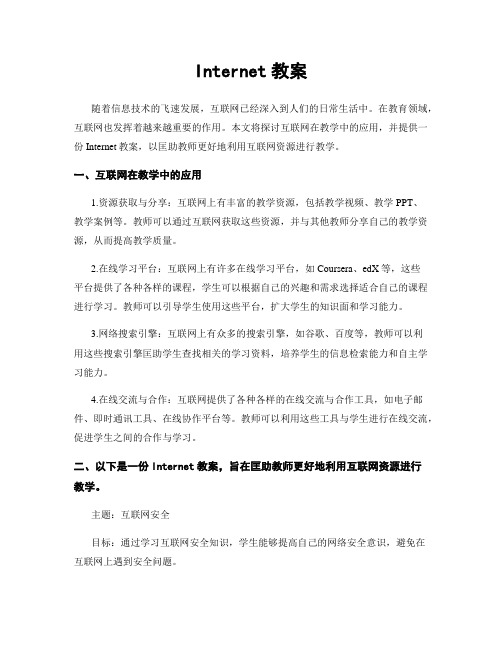
Internet教案随着信息技术的飞速发展,互联网已经深入到人们的日常生活中。
在教育领域,互联网也发挥着越来越重要的作用。
本文将探讨互联网在教学中的应用,并提供一份Internet教案,以匡助教师更好地利用互联网资源进行教学。
一、互联网在教学中的应用1.资源获取与分享:互联网上有丰富的教学资源,包括教学视频、教学PPT、教学案例等。
教师可以通过互联网获取这些资源,并与其他教师分享自己的教学资源,从而提高教学质量。
2.在线学习平台:互联网上有许多在线学习平台,如Coursera、edX等,这些平台提供了各种各样的课程,学生可以根据自己的兴趣和需求选择适合自己的课程进行学习。
教师可以引导学生使用这些平台,扩大学生的知识面和学习能力。
3.网络搜索引擎:互联网上有众多的搜索引擎,如谷歌、百度等,教师可以利用这些搜索引擎匡助学生查找相关的学习资料,培养学生的信息检索能力和自主学习能力。
4.在线交流与合作:互联网提供了各种各样的在线交流与合作工具,如电子邮件、即时通讯工具、在线协作平台等。
教师可以利用这些工具与学生进行在线交流,促进学生之间的合作与学习。
二、以下是一份Internet教案,旨在匡助教师更好地利用互联网资源进行教学。
主题:互联网安全目标:通过学习互联网安全知识,学生能够提高自己的网络安全意识,避免在互联网上遇到安全问题。
教学步骤:1.引入:通过展示一些互联网安全问题的案例,引起学生对互联网安全的关注和兴趣。
2.知识讲解:讲解互联网安全的基本概念和常见的安全问题,如网络钓鱼、病毒攻击、个人信息泄露等。
3.案例分析:给学生提供一些互联网安全案例,让学生分析案例中存在的安全问题,并提出相应的解决方案。
4.资源分享:引导学生使用互联网搜索引擎查找相关的互联网安全资源,并与同学分享自己找到的实用资源。
5.小组讨论:将学生分成小组,让他们讨论并总结出一份互联网安全守则,如不随便点击目生链接、不泄露个人信息等。
互联网教育的英语作文

互联网教育的英语作文Internet education has become increasingly popular in recent years. People can access a wide range of online courses and resources from the comfort of their own homes. It's convenient and flexible, allowing individuals to learn at their own pace and on their own schedule.One of the biggest advantages of internet education is the accessibility it provides. With just a few clicks, anyone can enroll in a course or watch a tutorial on a specific topic. This democratization of education has opened up opportunities for people all over the world to learn and improve their skills.Another benefit of internet education is the variety of courses available. From academic subjects to practical skills like cooking or coding, there is something for everyone online. This diversity allows individuals to explore new interests and develop new talents.Internet education also offers a more personalized learning experience. Many online platforms use algorithms to tailor course recommendations to each individual's interests and learning style. This personalized approach can help students stay engaged and motivated throughout their learning journey.Despite its many advantages, internet education also has its challenges. One common issue is the lack of face-to-face interaction with instructors and peers. This can make it difficult for some students to stay motivated and engaged in their studies.In conclusion, internet education has revolutionized the way we learn and access information. It offers convenience, flexibility, and a wide range of courses to choose from. While it may not be a perfect solution for everyone, it has certainly opened up new opportunities for lifelong learning.。
7模块七 使用Internet服务

模块七使用Internet服务模块概述本模块主要介绍Internet为人们提供的各种常见服务,让我们了解到Internet为人们带来的便利、快捷与时尚。
同时,在本模块中,还要求正确利用好Internet资源,学会Internet资源的访问技巧,掌握电子邮箱、即时通讯软件、网络搜索引擎的使用,让Internet为我们的生活、工作、学习还来无穷的乐趣。
完成本模块的学习后,你将学会:1.了解Internet的基本概念;2.了解Internet所提供的主要服务;3.正确使用Internet资源;4.电子邮箱的正确使用5.即时通讯软件的正确使用;6.网络搜索引擎;7.网上娱乐及购物。
任务一了解Internet本任务将通过3个层面认识Internet,即:①通过对Internet基本概念和特点的介绍,让我们认识Internet为所提供的方便和快捷;②了解Internet的工作原理,理解访问Internet的基本方式;③理解Internet为我们提供的常用服务,以及各种服务的应用领域。
一、考察Internet1.认识Internet因特网(Internet)是由许许多多属于不同国家、部门和机构的网络互连起来的网络(网间网),任何运行因特网协议(TCP/IP协议),且愿意接入因特网的网络都可以成为因特网的一部分,其用户可以共享因特网的资源,用户自身的资源也可向因特网开放。
做一做二、考察Internet提供的服务Internet是一种应用广泛的计算机网络,它有两个突出特点:一是促进人们相互之间的信息沟通,二是为人类提供了信息资源的共享。
在Internet上,共享的资源不是硬件,而是各种信息服务,Internet 之所以发展如此迅速,就是它恰好满足了人们对网络信息服务的需求。
通过它,您可以了解来自世界各地的信息;收发电子邮件;聊天;网上购物;观看影片;阅读网上杂志;还可以聆听音乐等等。
在此我们可以把Internet的信息服务分为万维网WWW服务、电子邮件服务、远程登录服务、文件传输服务、新闻讨论组服务以及其他服务等。
计算机网络基础-教案-Internet基础知识电子教案

Internet基础知识电子教案教学过程一、复习或导入什么是Internet?在机试中进行收发邮件用什么工具?用OutLook工具。
什么是OutLook?下面将通过完成实例操作任务的方式介绍OutLook的应用。
二、讲授新课(教学环节设计、具体实施步骤)一、认识Internet1.Internet概念2 Internet的特点(1)覆盖范围广(2)Internet是由数以万计个子网络通过自愿的原则连起来的网络,因此称Internet为“网中网”。
(3)每一个Internet网络成员都是自愿加入并承担相应的各种费用,与网上的其他成员和睦友好地进行数据传输,不受任何约束,共同遵守协议的全部规定。
3 Internet的工作方式4 TCP/IP协议简介5 网址与域名系统网址所谓网址,是指接入Internet的计算机被分配的网络地址(即地址编号),这就像接入电话网的每部电话机有一个电话号码一样。
Internet上网址采用IP地址和域名两种地址方案。
1.IP地址IP地址可表达为二进制格式和十进制格式。
二进制的IP地址为32位,分为4个8位二进制数。
由4组十进制数字表示的IP地址便于用户和网络管理人员使用和掌握。
每8位二进制数用一个十进制数表示,并以小圆点分隔,每个十进制数的范围是0~255。
例如:202 .96 .51 .2 在Internet中,根据IP地址可以连到Internet上的任何一台主机。
2.域名要记忆一组并无任何特征的IP地址是十分困难的。
为了使IP地址便于用户记忆和使用,同时也易于维护和管理,Internet引入了域名服务系统DNS (Domain Name System)。
6.Internet的接入方式(1)拨号上网(2)专线上网7.网上资源与服务简述8.因特网的简单应用(1)搜索网站(2)保存网页(3)使用Outlook收发电子邮件二、OutLook的应用任务分析本任务是:先进行Outlook Express的设置(与Internet连接),再运用Outlook Express完成邮件账号的添加、收发电子邮件等操作。
- 1、下载文档前请自行甄别文档内容的完整性,平台不提供额外的编辑、内容补充、找答案等附加服务。
- 2、"仅部分预览"的文档,不可在线预览部分如存在完整性等问题,可反馈申请退款(可完整预览的文档不适用该条件!)。
- 3、如文档侵犯您的权益,请联系客服反馈,我们会尽快为您处理(人工客服工作时间:9:00-18:30)。
New Perspectives on the Internet, 4e Tutorial 5
10
XP
Getting the News
• Most search engines and Web directories include links to broadcast networks, wire services, and newspapers. • A wire service is an organization that gathers and distributes news to newspapers, magazines, broadcasters, and other organizations that pay a fee to the wire service. • All of the major U.S. broadcasters have Web sites that carry news features. Broadcasters in other countries also provide news reports on their Web pages.
exact “between” date filter
New Perspectives on the Internet, 4e Tutorial 5
8
Finding Web Sites that Have XP Been Modified Recently
• Go to the Web site for a search engine or directory that allows date-range restrictions. • Formulate your search expression. • Set the date-range restriction in the search tool. • Run the search. • Evaluate the search results. If you do not find useful results, select an alternative search tool, and then run the search again.
• Find current news and weather information on the Web. • Obtain maps and city guides. • Use online library resources. • Find and use other Internet research resources.
New Perspectives on the Internet, 4e Tutorial 5 9
Finding Web Sites that Have XP Been Modified Recently
search expression date filter setting
search results
New Perspectives on the Internet, 4e Tutorial 5 7
XP
AltaVista Advanced Search Page
• The AltaVista search engine allows you to set an exact “between” date range on its advanced Search page.
XP
Information Resources on the Web
Finding, Evaluating, and Using Web Information Resources
New Perspectives on the Internet, 4e Tutorial 5
1
XP
Objectives
links to U.S. newspapers, listed alphabetically by state
New Perspectives on the Internet, 4e Tutorial 5
13
XP
Getting the News
• Web news directories offer links to the Web sites of newspapers and other media outlets. • News search engines let you search the content of current news stories in multiple publications and wire services. • Weblogs (blogs) are Web sites that contain commentary on current events written by individuals. • Companies such as Northern Light and Moreover offer news search engines to promote their subscription-based custom news services.
New Perspectives on the Internet, 4e Tutorial 5 4
XP
Current Information
links to personalization and customization features
links to stock market reports
New Perspectives on the Internet, 4e Tutorial 5 14
XP
Weather Reports
• A number of Web sites offer weather information and forecasts. • Finding a weather forecast: Open a weather information Web site in a Web browser. Locate the weather report for the city or area in which you are interested. Repeat the steps to find other weather information in different weather information Web sites.
New Perspectives on the Internet, 4e Tutorial 5 11
XP
Getting the News
• Major newspapers have Web sites that include current news and many other features from their print editions. • Many broadcast news, wire services, and newspaper Web sites include search features that allow you to search the site for specific news stories. • The Internet Public Library – Online Newspapers site includes hyperlinks to hundreds of international and domestic newspapers.
New Perspectives on the Internet, 4e Tutorial 5
6
XP
Current Information
• Search engines can be useful tools for finding current news stories and many will allow you to choose a date range when you enter a search expression. • HotBot’s Advanced Search page date filter with preset range options provides two ways to before/after date filter do this.
New Perspectives on the Internet, 4e Tutorial 5
3
XP
Current Information
• To help you find current news and information, many search engines and directories include sections devoted to news items. • Some, like Excite, let you personalize links to specify the kind of information that appears on the page when you log in. You usually have to register with the site in order to do this.
New Perspectives on the Internet, 4e Tutorial 5 12
XP
Internet Public Library
type search expression here
links to non-U.S. newspapers, listed alphabetically by country
New Perspectives on the Internet, 4e Tutorial 5
15
XP
Weather Reports
