英飞拓V1700安装中文V2.3-0712
英飞拓V1900快球操作中文V2.3 0807 DP-1.98E2

请仔细阅读本手册,并妥善保存以便将来查阅。
安全建议与警告
z 所有电子设备应避免受潮,远离火源或强磁场。 z 擦拭设备表面时,请使用干燥、柔软的抹布。 z 请保持设备周围良好的通风环境。 z 设备长时间不用时,请断开电源。 z 请使用厂家建议的原配件。 z 电源及电线应安装在远离地面和入口处的地方。 z 设备的维护需由专业人员进行。 z 建议妥善保管包装箱,方便设备的转移或搬运。
本安装手册中可能使用的其它商标及商标权属于其合法所有者拥有。
FCC 警示
该系列的快球均符合 FCC 规则的规定。
该设备的运行符合以下条件:
z 设备的运行不会产生有害的干扰; z 设备的运行在一定程度上不受外部干扰,甚至是不良干扰的影响。
该系列快球经过检测,完全符合 FCC 规则第 15 章中关于 A 类电子设备的规定。这些限制性规定用于保证设备在使用时,在一 定程度上,运行不会受外部干扰的影响。该设备为电磁设备,因此需严格按照本手册说明进行安装和使用,否则有可能对无线电通 讯产生干扰。同时,特定环境下的安装无法保证完全杜绝干扰。
协议可设置的预置位数随不同协议的变化而变化。 本快球还具有“分区”功能,将整个监控区域划分为最多 16 个“小区”,每个“小区”可独立定义描述。快球的“隐私区 域”功能,可屏蔽掉不希望被操作者看到的特殊敏感区域。 快球闲置一段时间后,可自动返回“自动归位联动参数”, 对关键位置进行监控。“180°翻转”功能可使快球翻转 180o 对 经过其下方的物体连续监视。 本快球其他特性还包括屏幕字符信息显示、设置菜单以及 内置浪涌保护等。 Infinova V1900 系列快球系列适合于不同的应用领域、安装 地点及预算。本产品结构小巧,方便实用,可以简化安装程序 及日常维护。
中文使用说明书 使用说明书

USB 數位電視高接速收54器M 超U迷SB你DUVBSB-T無Tu線n網er 路Sti卡ck
WLAN 54M USB Adapter
中文使用說明書 UUsseerr MMaannuuaall
目錄
U2DVBT 使用說明書
1. 產品簡介...................................................................................................... 3 1.1 包裝內容................................................................................ 3 1.2 產品特色............................................................................... 3
4
U2DVBT 使用說明書 . 若您使用的是家用天線或天線較為老舊,有可能無法接收到 UHF(超高頻)的數位頻道,建議您更換天線或改用隨附的天 線試試看。 . 若您所在區域的信號較弱,可加裝數位電視強波器以提昇訊 號強度。
2.2 安裝驅動程式 <Windows XP (SP2)>
(1) 當電腦偵測到新硬體時,會出現下列畫面,請將包裝隨 附的安裝光碟片插入電腦的光碟機,然後選擇[不,現在 不要],再按[下一步]。
*注意:當您插入光碟片時,螢幕會跳出軟體的自動安裝畫面。 您也可以選擇先安裝DTV軟體再安裝驅動程式,詳細說 明請參閱“2.3”。
(2) 選取[搜尋適當的裝置驅動程式檔案(建議選項)],然後按 [下一步]。
英飞拓- 数字硬盘录像机客户端管理软件-V3082

通过 Infinova 客户端软件可远程实现嵌入式 DVR 本地端的几乎所有功能, 包括远程格式化硬盘, 远程对嵌入式 DVR 的参 数进行设置,远程对嵌入式 DVR 本地端进行软件升级操作,远程控制其前端云台/快球,远程分配用户权限等
一台 PC 机的客户端可同时对多台嵌入式 DVR 进行登录访问,并可分别进行设置操作 联网的嵌入式 DVR 可同时允许多台 PC 机的客户端对其进行访问(最多支持 32 路) 可对远程嵌入式 DVR 进行录像查询和回放,可在回放时下载录像资料,并有快放、慢放、回放时抓拍图像等功能 可与远程嵌入式 DVR 端进行双向语音对讲 可以同时接收多机多路上传的报警信息
录
3.1.2.8 硬盘管理........................................................ 16 3.1.3 配置服务器(常规 DVR)................................. 16 3.1.3.1 服务器参数配置 ........................................... 17 3.1.3.2 通道参数配置 ................................................ 17 3.1.3.3 网络参数配置 ............................................... 21 3.1.3.4 串口参数配置 ................................................ 23 3.1.3.5 报警参数配置 ............................................... 25 3.1.3.6 用户配置....................................................... 27 3.1.3.7 异常处理....................................................... 28 3.1.3.8 硬盘管理........................................................ 28 3.2 本地设置 ................................................................... 28 3.3 用户管理 ................................................................... 29 第四章 系统操作 .................................................................... 30 4.1 系统功能按钮介绍 .................................................... 30 4.1.1 网络预览 ............................................................ 30 4.1.2 手动录像 ............................................................ 30 4.1.3 布防/撤防 ........................................................... 31 4.1.4 语音对讲 ............................................................ 31 4.1.5 快照 .................................................................... 31 4.1.6 日志信息显示 ..................................................... 31 4.1.7 全屏 .................................................................... 31 4.2 云台控制 ................................................................... 31 4.2.1 设置预置位......................................................... 32 4.2.2 调用预置位......................................................... 32 4.2.3 设置花样 ............................................................ 32 4.2.4 调用花样 ............................................................ 32 4.3 视频参数 ................................................................... 32 4.4 视频回放 ................................................................... 32 4.4.1 远程文件 ............................................................ 32 4.4.1.1 远程文件查找 ............................................... 32 4.4.1.2 远程文件播放 ............................................... 33 4.4.1.3 远程回放时抓图 ........................................... 33 4.4.2 本地文件 ............................................................ 34 4.4.3 图片检索 ............................................................ 34 4.4.3.1 图片查找........................................................ 34 4.4.3.2 图片浏览........................................................ 34 第五章 SMT 软件介绍 ........................................................... 35 5.1 安装 SMT 软件 .......................................................... 35 5.2 卸载 SMT 软件 .......................................................... 35 5.3 SMT 服务器设置 ........................................................ 35 附录 常见故障排除................................................................. 37
AVVIO RAPIDO Router mobili 5G 安装指南说明书
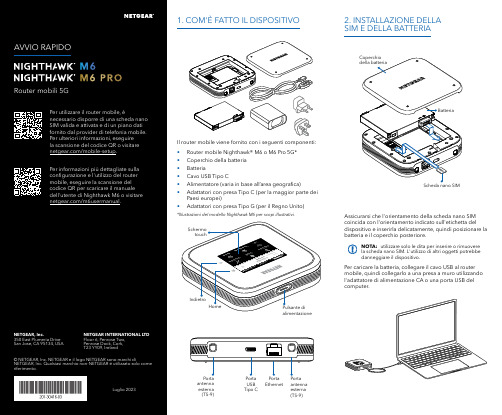
Per caricare la batteria, collegare il cavo USB al router mobile, quindi collegarlo a una presa a muro utilizzando l'adattatore di alimentazione CA o una porta USB del computer.Assicurarsi che l'orientamento della scheda nano SIM coincida con l'orientamento indicato sull'etichetta del dispositivo e inserirla delicatamente, quindi posizionare la batteria e il coperchio posteriore.NOTA: utilizzare solo le dita per inserire o rimuovere la scheda nano SIM. L'utilizzo di altri oggetti potrebbe danneggiare il dispositivo.1. COM'È FATTO IL DISPOSITIVO2. INSTALLAZIONE DELLA SIM E DELLA BATTERIAIl router mobile viene fornito con i seguenti componenti:• Router mobile Nighthawk® M6 o M6 Pro 5G*• Coperchio della batteria • Batteria• Cavo USB Tipo C• Alimentatore (varia in base all’area geografica)• Adattatori con presa Tipo C (per la maggior parte dei Paesi europei)•Adattatori con presa Tipo G (per il Regno Unito)*Illustrazioni del modello Nighthawk M6 per scopi illustrativi.antenna esterna (TS-9)antenna esterna (TS-9)USB Tipo CEthernetCONFORMITÀ NORMATIVA E NOTE LEGALIPer informazioni sulla conformità alle normative, compresala Dichiarazione di conformità UE, visitare il sito Web https:///it/about/regulatory/.Prima di collegare l'alimentazione, consultare il documento relativo alla conformità normativa.Può essere applicato solo ai dispositivi da 6 GHz: utilizzare il dispositivo solo in un ambiente al chiuso. L'utilizzo di dispositivi a 6 GHz è vietato su piattaforme petrolifere, automobili, treni, barche e aerei, tuttavia il suo utilizzo è consentito su aerei di grandi dimensioni quando volano sopra i 3000 metri di altezza. L'utilizzo di trasmettitori nella banda 5.925‑7.125 GHz è vietato per il controllo o le comunicazioni con sistemi aerei senza equipaggio.SUPPORTO E COMMUNITYDalla pagina del portale di amministrazione Web, fare clic sull'icona con i tre puntini nell'angolo in alto a destra per accedere ai file della guida e del supporto.Per ulteriori informazioni, visitare il sito netgear.it/support per accedere al manuale dell'utente completo e per scaricare gli aggiornamenti del firmware.È possibile trovare utili consigli anche nella Community NETGEAR, alla pagina /it.GESTIONE DELLE IMPOSTAZIONI TRAMITE L'APP NETGEAR MOBILEUtilizzare l'app NETGEAR Mobile per modificare il nome della rete Wi-Fi e la password. È possibile utilizzarla anche per riprodurre e condividere contenutimultimediali e accedere alle funzioni avanzate del router mobile.1. Accertarsi che il dispositivo mobile sia connesso a Internet.2. Eseguire la scansione del codice QR per scaricare l'appNETGEAR Mobile.Connessione con il nome e la password della rete Wi-Fi 1. Aprire il programma di gestione della rete Wi‑Fi deldispositivo.2. Individuare il nome della rete Wi‑Fi del router mobile(NTGR_XXXX) e stabilire una connessione.3. Only Connessione tramite EthernetPer prolungare la durata della batteria, l'opzione Ethernet è disattivata per impostazione predefinita. Per attivarla, toccare Power Manager (Risparmio energia) e passare a Performance Mode (Modalità performance).4. CONNESSIONE A INTERNETÈ possibile connettersi a Internet utilizzando il codice QR del router mobile da uno smartphone oppure selezionando manualmente il nome della rete Wi‑Fi del router e immettendo la password.Connessione tramite codice QR da uno smartphone 1. Toccare l'icona del codice QR sulla schermata inizialedello schermo LCD del router mobile.NOTA: quando è inattivo, lo schermo touch si oscura per risparmiare energia. Premere brevemente e rilasciare il pulsante di alimentazione per riattivare lo schermo.3. CONFIGURAZIONE DEL ROUTER MOBILETenere premuto il pulsante di accensione per due secondi, quindi seguire le istruzioni visualizzate sullo schermo per impostare un nome per la rete Wi‑Fi e una password univoci.La personalizzazione delle impostazioni Wi‑Fi consente di proteggere la rete Wi‑Fi del router mobile.Impostazioni APNIl router mobile legge i dati dalla scheda SIM e determina automaticamente le impostazioni APN (Access Point Name) corrette con i piani dati della maggior parte degli operatori. Tuttavia, se si utilizza un router mobile sbloccato con un operatore o un piano meno comune, potrebbe essere necessario immettere manualmente le impostazioni APN.Se viene visualizzata la schermata APN Setup Required (Configurazione APN richiesta), i dati APN dell’operatore non sono presenti nel nostro database ed è necessario inserirli manualmente. Immettere i valori fornitidall’operatore nei campi corrispondenti, quindi toccare Save (Salva) per completare la configurazione.NOTA: l’operatore determina le proprie informazioni APN e deve fornire le informazioni per il proprio piano dati. Si consiglia di contattare il proprio operatore per le impostazioni APN corrette e di utilizzare solo l’APN suggerito per il piano specifico.Schermata inizialeAl termine della configurazione, il router visualizza la schermata iniziale:Wi‑FiPotenza Carica Rete Codice QR connessione rapida Wi‑FiNome e Wi‑FiIcona del codice QR。
QUV中文操作说明(两篇)

引言概述:正文内容:1.虚拟机创建1.1.安装QUV1.2.创建虚拟机1.3.配置虚拟机基本信息1.4.设置虚拟机硬件配置1.5.添加操作系统镜像1.6.完成虚拟机创建2.虚拟机配置2.1.硬盘管理2.1.1.添加硬盘2.1.2.扩展硬盘容量2.1.3.删除硬盘2.2.网络设置2.2.1.配置虚拟网络2.2.2.设置网络接口2.2.3.网络安全设置2.3.CPU和内存管理2.3.1.调整CPU资源2.3.2.调整内存资源2.3.3.设置CPU和内存的限制B设备的配置2.4.1.识别和绑定USB设备2.4.2.共享USB设备2.4.3.解绑和移除USB设备2.5.其他配置项2.5.1.设置时钟和日期2.5.2.配置图形界面2.5.3.配置声音和输入设备3.快照管理3.1.创建快照3.2.回滚到快照3.3.删除快照3.4.快照管理的注意事项3.5.快照管理的最佳实践4.网络设置4.1.NAT网络4.2.桥接网络4.3.内部网络4.4.网络设置的高级选项4.5.防火墙设置5.资源监控5.1.虚拟机性能监控5.1.1.CPU利用率监控5.1.2.内存使用监控5.1.3.磁盘IO监控5.2.网络监控5.2.1.网络传输速率监控5.2.2.网络连接状态监控5.3.资源使用告警设置5.4.日志和报表总结:通过本文的阐述,我们详细介绍了QUV中文操作说明的各个方面,包括虚拟机创建、配置、快照管理、网络设置和资源监控。
这些操作方法的掌握将帮助用户更好地利用和管理虚拟机资源,提高工作效率。
同时,本文也强调了操作过程中需要注意的事项和最佳实践,以确保系统的稳定和安全。
希望本文对用户的QUV操作能够有所帮助。
引言概述QUV(QualityUnderVacuum)是一种在真空环境下进行质量测试的设备。
它通过在真空环境中模拟常见的实际使用条件,从而评估材料、产品或装置的性能和可靠性。
本文将为您提供QUV设备的中文操作说明,包括设备的准备、操作流程、数据分析和报告解读等方面的内容。
英飞拓监控系统操作手册
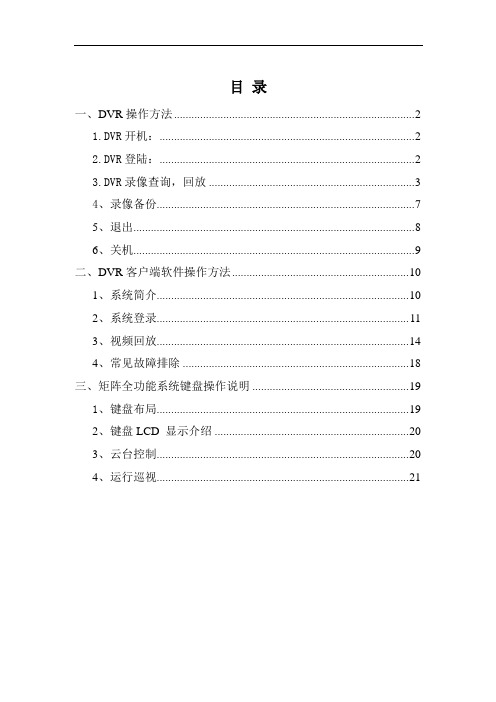
目录一、DVR操作方法 (2)1.DVR开机: (2)2.DVR登陆: (2)3.DVR录像查询,回放 (3)4、录像备份 (7)5、退出 (8)6、关机 (9)二、DVR客户端软件操作方法 (10)1、系统简介 (10)2、系统登录 (11)3、视频回放 (14)4、常见故障排除 (18)三、矩阵全功能系统键盘操作说明 (19)1、键盘布局 (19)2、键盘LCD 显示介绍 (20)3、云台控制 (20)4、运行巡视 (21)一、DVR操作方法1.DVR开机:插上电源线,按下后面板的电源开关,电源指示灯亮,录像机开机,开机后视频输出默认为多画面输出模式,若开机启动时间在录像设定时间内,系统将自动启动定时录像功能,相应通道录像指示灯亮,系统正常工作。
2.DVR登陆:系统正常启动后,设备启动后,通过【MENU】键进入菜单界面,默认弹出用户登录窗口。
如下图:设备出厂时,默认管理员用户名称为“admin”,密码为“12345678”,默认语言为中文。
请注意:进行恢复出厂设置操作以后,语言恢复为英语。
操作步骤如下:第一步:按【ENT】键将用户名下拉列表展开,移动光标选择登录用户名,按【ENT】键确认;第二步:将光标移至密码编辑框,按【ENT】键进入编辑状态,通过前面板数字键即可输入密码,密码输入完毕之后按【ENT】键确认即可登录。
若要取消登录,选中“取消”按钮,按【ENT】确认取消操作。
注:在密码输入过程中若某位密码输入错误,可按【IRIS+】键取消上次输入。
若用户或密码错误,会弹出一个用户名或密码错误的提示对话框,按【ENT】键确认之后,光标重新定位到“登录”按钮处,按上面用户登录操作步骤重新登录。
成功登录后,监视器将显示系统主菜单界面,如图3.DVR录像查询,回放进入回放搜索界面在预览画面模式下,可通过面板的【PLAY】键打开“录像搜索”界面,或者通过进入一级菜单“录像回放”进入,如图所示:2.回放搜索操作选择录像文件搜索条件,如:通道,类型,时间范围,设置完毕后选择“搜索”按钮,通过面板【ENT】键确认进行搜索。
MS-17F3_v2.0_SChinese说明书
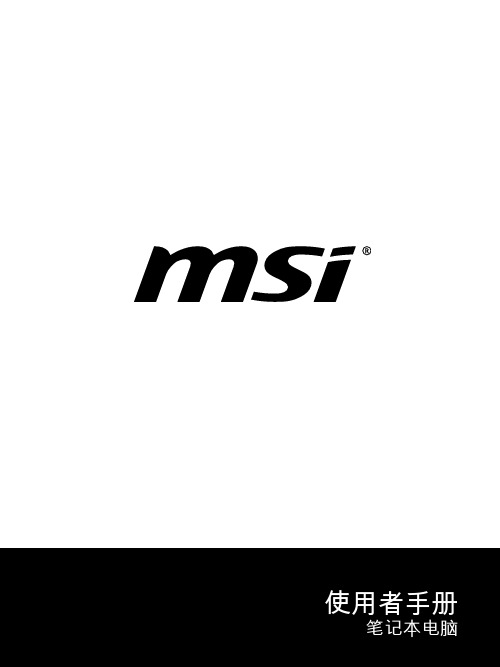
目录版权和商标声明 ............................................................................................................1-4修订 ..............................................................................................................................1-4FCC-B 频道干扰声明....................................................................................................1-5FCC 规定......................................................................................................................1-5CE 规定 ........................................................................................................................1-6电池规范 .......................................................................................................................1-6WEEE 声明...................................................................................................................1-6化学物质法规................................................................................................................1-7升级和保修 ..................................................................................................................1-7购买备件 .......................................................................................................................1-7安全指南 .......................................................................................................................1-8产品中有害物质的名称及含量.....................................................................................1-10MSI 特殊功能 .............................................................................................................1-11简介 ...............................................................................................2-1打开包装 .......................................................................................................................2-2产品检视 .......................................................................................................................2-3顶盖开启检视图 .......................................................................................................2-3前端检视图 ..............................................................................................................2-5右端检视图 ..............................................................................................................2-6左端检视图 ..............................................................................................................2-8后端检视图 ..............................................................................................................2-9底部检视图 ............................................................................................................2-10如何使用键盘..............................................................................................................2-11Windows 键 ...........................................................................................................2-11开启快速 Fn 启动键 ...............................................................................................2-12使用快速 Fn 启动键 ...............................................................................................2-12屏幕截屏 ................................................................................................................2-13计算器....................................................................................................................2-13使用多个监视器 .....................................................................................................2-13应用程序:True Color (选择性配置) ......................................................................2-14产品规格 .....................................................................................................................2-15如何使用入门 .................................................................................3-1开始使用笔记本电脑 .....................................................................................................3-2如何舒适地使用笔记本电脑 ..........................................................................................3-3使用者手册如何使用电源供应器 .....................................................................................................3-4电源适配器 ..............................................................................................................3-4电池 .........................................................................................................................3-4如何在 Windows 10 下设置一个电源计划设定 .............................................................3-6选择或自定义电源计划 ............................................................................................3-6创建自己的电源计划 ................................................................................................3-8如何设置 Windows Hello 指纹登录 (选择性配置) .......................................................3-10创建密码 ................................................................................................................3-10设置 PIN ................................................................................................................3-12设置指纹 ................................................................................................................3-13如何使用触摸板 .........................................................................................................3-15了解一般硬盘和固态硬盘............................................................................................3-16了解 M.2 固态硬盘插槽...............................................................................................3-16如何连接 Internet........................................................................................................3-17无线网络 ................................................................................................................3-17有线网络 ................................................................................................................3-19如何设置蓝牙连接.......................................................................................................3-24开启蓝牙连接.........................................................................................................3-24如何连接外部装置.......................................................................................................3-27视频:如何使用 RAID 功能 ........................................................................................3-28如何在 BIOS 中选择 Boot Mode.................................................................................3-29视频:如何在 MSI 笔记本电脑上恢复 Windows 10 操作系统.....................................3-30视频:如何使用 MSI 一键安装 ..................................................................................3-31版权和商标声明Copyright © 微星科技股份有限公司所有。
快速安装指南:IP电话V1.3说明书
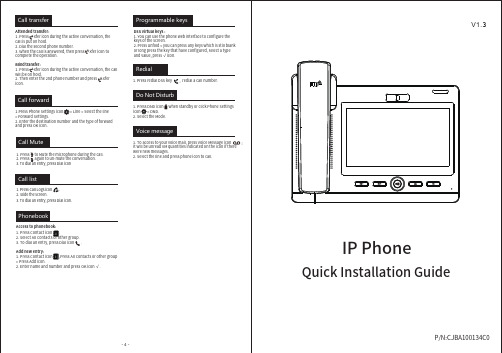
-2-
Installation the device
Bracket desktop installation
Wall mount
Configuration
Configuration via Phone 1. Press Phone Settings icon . 2. Select Ethernet Settings: To configure the Network Settings (DHCP/Static) 3. Select Line: To configure enable the account, fill the SIP server address, port, user name, password etc.
1.Press Phone Settings icon > Line > Select the line > Forward Settings. 2. Enter the destination number and the type of forward
and press OK icon.
Call Mute
TF Card ②
① USB
③ HDMI
④
⑤
⑦
⑥ ⑧
Language setting
1. Press Settings icon > System > Language & Input > Languages. 2. Select the desired language.
Making a call
Call transfer
Attended transfer: 1. Press Xfer icon during the active conversation, the call is put on hold. 2. Dial the second phone number. 3. When the call is answered, then press Xfer icon to complete the operation.
英飞特 CNV-DMXR2 工具 用户手册说明书

英飞特 CNV-DMXR2 工具用户手册目录用户手册 (1)1引言 (3)1.1编写目的 (3)1.2背景 (3)1.3定义 (3)2.软件概述 (2)2.1目标 (2)2.2功能 (2)3.运行环境 (3)3.1硬件 (3)3.2软件 (3)4.硬件连线图 (4)4.1使用说明 (4)5.使用说明 (5)5.1软件安装 (5)5.1.1安装 USB 驱动和串口驱动库 (5)5.1.2软件安装与启动 (7)6.用户操作举例 (7)6.3数据丢失等级/时长读取 (9)6.4数据丢失等级/时长编写 (10)6.5上电等级读取 (10)6.6上电等级编写 (11)6.7DMX512 地址读取 (12)6.8DMX512 地址编写 (12)6.9曲线参数读取 (13)6.10 曲线参数编写 (14)6.11 简单 DMX512 调光测试 (15)1引言1.1编写目的本文档是英飞特 CNV-DMXR2 工具的用户手册,通过该文档读者可以了解该软件的所有功能以及使用方法。
1.2背景DMX512 协议是由美国舞台灯光协会(USITT)制定的一种标准数字接口控制协议,广泛应用于数字调光系统。
英飞特 CNV-DMXR2 产品用来将 DMX512 信号转换为 0-10V 模拟信号,并且兼容 RDM 协议(支持双向传输),以满足传统模拟调光系统的升级需求。
本软件为 CNV-DMXR 2产品的配套工具。
1.3定义DMX:(Digital Multiple X) 多路数字传输DMX512: 512 路数字传输RDM:(Remote Device Management)远程设备管理,DMX512-A 协议的扩展版本CNV-DMXR2:DMX512 信号转换为 0-10V 模拟信号的二代转换器2.软件概述2.1目标使用户能够轻松掌握本软件的安装及使用。
2.2功能功能描述:1.中英文语言切换2.上电等级的读取与编写3.数据丢失信息的读取和编写4.DMX512 地址的读取与编写5.简单 DMX512 调光测试6.曲线设置3.运行环境3.1硬件个人电脑1GHz 以上处理器(32 位)512Mb 以上 RAM20GB 以上可用硬盘空间UTEK UT890CNV-DMXR 2模块3.2软件Windows XP、Windows 7 等操作系统,具备 Microsoft .NET Framework 4.0 环境或更高版本。
Panduit 28 AWG Patch Cords 安装指南说明书
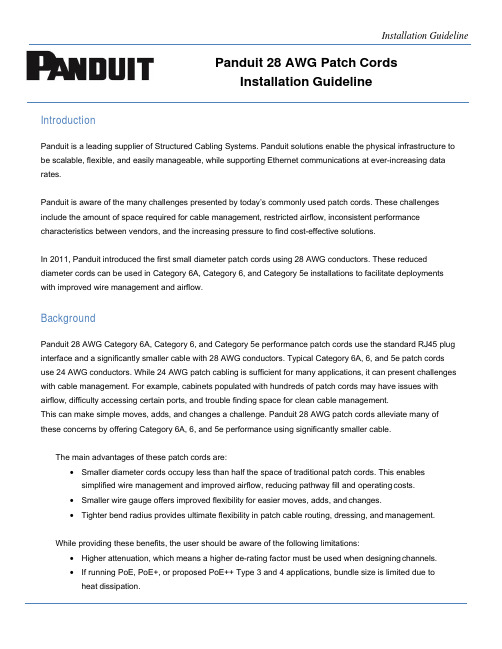
Panduit 28 AWG Patch CordsInstallation GuidelineIntroductionPanduit is a leading supplier of Structured Cabling Systems. Panduit solutions enable the physical infrastructure to be scalable, flexible, and easily manageable, while supporting Ethernet communications at ever-increasing data rates.Panduit is aware of the many challenges presented by today’s commonly used patch cords. These challenges include the amount of space required for cable management, restricted airflow, inconsistent performance characteristics between vendors, and the increasing pressure to find cost-effective solutions.In 2011, Panduit introduced the first small diameter patch cords using 28 AWG conductors. These reduced diameter cords can be used in Category 6A, Category 6, and Category 5e installations to facilitate deployments with improved wire management and airflow.BackgroundPanduit 28 AWG Category 6A, Category 6, and Category 5e performance patch cords use the standard RJ45 plug interface and a significantly smaller cable with 28 AWG conductors. Typical Category 6A, 6, and 5e patch cords use 24 AWG conductors. While 24 AWG patch cabling is sufficient for many applications, it can present challenges with cable management. For example, cabinets populated with hundreds of patch cords may have issues with airflow, difficulty accessing certain ports, and trouble finding space for clean cable management.This can make simple moves, adds, and changes a challenge. Panduit 28 AWG patch cords alleviate many of these concerns by offering Category 6A, 6, and 5e performance using significantly smaller cable.The main advantages of these patch cords are:•Smaller diameter cords occupy less than half the space of traditional patch cords. This enables simplified wire management and improved airflow, reducing pathway fill and operating costs.•Smaller wire gauge offers improved flexibility for easier moves, adds, and changes.•Tighter bend radius provides ultimate flexibility in patch cable routing, dressing, and management.While providing these benefits, the user should be aware of the following limitations:•Higher attenuation, which means a higher de-rating factor must be used when designing channels.•If running PoE, PoE+, or proposed PoE++ Type 3 and 4 applications, bundle size is limited due to heat dissipation.Relationship to StandardsPerformance StandardsANSI/TIA-568.2-D and ISO 11801 define performance standards for Ethernet communication systems and their sub-components. Panduit 28 AWG Category 6A, Category 6, and Category 5e performance patch cords exceed all patch cord electrical performance requirements and are 100% tested to patch cord limits.With ANSI/TIA-568.2-D (replaces ANSI/TIA-568-C.2), 28 AWG wire size has been added to the standard, making all Panduit 28 AWG patch cords standard compliant. The revised standard spells out that the smaller 28 AWG conductors require an increased attenuation de-rating value of 1.95. Panduit patch cords exceed the standard with a de-rating value of only 1.9. As a result, when used with 90-meter permanent links, Panduit 28 AWG Category 6A, Category 6, and Category 5e performance patch cords support 96-meter channels.Connector StandardsIEC 60603-7 specifications include common dimensions, mechanical, electrical, and environmental characteristics (and applicable tests) for the plug and jack. These specifications ensure all plugs and jacks that are in compliance to this standard are intermateable. Panduit 28 AWG patch cord plugs meet all IEC 60603-7 requirements.IEC 60352-3 governs solderless connections for insulation displacement contacts (IDCs). These tests ensure the jack contact / cable conductor interface maintains adequate performance for the life of the connector. Panduit developed Category 6A, Category 6, and Category 5e jack modules (CJT6X88TG**, CJT688TG**, and CJT5E88TG**) specifically designed to terminate 28AWG conductors and meet all requirements of IEC 60352- 3. Jacks designed for 22-26AWG cable are not recommended for use with 28AWG stranded conductors.IEC 60352-6 governs solderless connections for insulation piercing contacts (IPCs). While it may be a lesser- known specification, it is extremely relevant for plugs. These tests ensure the plug contact / cable conductor interface maintain acceptable performance for the life of the connection. Panduit 28 AWG patch cord plugs meet all IEC 60352-6 requirements.Power over EthernetTSB-184-A, “Guidelines for Supporting Power Delivery Over Balanced Twisted-Pair Cabling” is a technical service bulletin published by TIA. TSB-184-A recommends a maximum temperature increase of 15 degrees Celsius over the ambient temperature for the center cable in a cable bundle operating at full PoE, PoE+ orPoE++ power. All Panduit cables are designed to properly deliver PoE, PoE+ or PoE++ power, including all28AWG patch cords. Panduit 28 AWG patch cords will meet the temperature rise recommendation of PoE and PoE+ in bundles up to 48 cables, and PoE++ in bundles up to 24 cables. TIA is currently writing an addendum to TSB-184-A that focuses on 28AWG patch cords, which is expected to publish in 2019..Value PropositionThe table below provides a comparison of several important parameters for Panduit 28 AWG and Panduit24 AWG patch cords.Table 1 - Comparison of Panduit 28 AWG and 24 AWG Patch CordsCable diameter 0.185 in (4.7mm) 0.15 in (3.8mm) 0.215-0.275 in (5.5-7.0mm)Cable cross sectional area 0.027 in2 (17.3 mm2) 0.017 in2 (11.3 mm2)0.036-0.59 in2 (23.8-38.5 mm2)Cable capacity of PR2VFD06vertical manager – 30% fill503 765 227-372Recommended bend radius 0.74 in (19mm) 0.60 in (15mm) 1.00 in (25mm) Attenuation de-rating factor 1.9 1.9 1.2 Maximum channel length with10 meters of patch cords93 meters 93 meters 100 metersMaximum patch cord lengthused with 90m PL6 meters 6 meters 10 metersPoE/PoE+ useYes.Up to 48 cables per bundleYes.Up to 48 cables per bundleYes.Up to 100 cables per bundleProposed PoE++ Type 3 and 4 UseYes.Up to 24 cables per bundleYes.Up to 24 cables per bundleYes. Up to 72 (for 6 and 6A)or 48 (5e) cables per bundleExceeds applicable ANSI/TIA-568.2-D and ISO 11801 patchcord performance requirementsYes Yes Yes100% tested to patch cordperformance requirementsYes Yes Yes Plug exceeds IEC 60603-7 andIEC 60352-6 specifications.Yes Yes Yes The plug is centered within theANSI/TIA-568.2-D range.Yes Yes YesPlug contacts plated with 50micro inches of gold and ratedfor 2500 cyclesYes Yes YesMeets IEC 60352-3 specification when terminated to a jackYesCategory 6A UTP –CJT6X88TG**Category 6A Shielded –CJST6X88TGYYesCategory 6 – CJT688TG**Category 5e – CJT5E88TG**YesCategory 6A – CJ6X88TG**Category 6 – CJ688TG**Category 5e – CJ5E88TG**Part of Panduit Certification pluswarrantyYes Yes YesSpace SavingPanduit 28 AWG Category 6A, Category 6, and Category 5e performance patch cords offer a significant space saving benefit over traditional 24 AWG patch cords. Figure 1 illustrates the difference in bundle size between Panduit 24 AWG and Panduit 28 AWG Category 6 performance patch cords. Figure 2 illustrates the physical differences between a Panduit 28 AWG and traditional 24 AWG patch cords of equal length (7-feet).Figure 1Figure 228 AWGPatch Cord24 AWGPatch CordLength GuidelinesThe maximum length of a channel depends on the de-rating factor of the cabling components within the channel (patch cords, equipment cords, and horizontal cabling). Panduit horizontal cable has a de-rating factor of 1. Panduit 24 AWG patch cords have a de-rating factor of 1.2. All Panduit 28 AWG patch cords have a de-rating factor of 1.9.The maximum length of a channel (in meters) is calculated by:(De-rating of patch * Patch Length) + (De-rating of horizontal * Horizontal Length) < 102 m.This equation supports the following example channel lengths and configurations using Panduit 28 AWG patch cords:Channel length with a 90-meter permanent link• 6 meters of total 28 AWG patch cord length•90 meters of total horizontal cable length•96-meter channel lengthChannel length with 10 meters of 28 AWG patch cords•10 meters of total 28 AWG patch cord length•83 meters of total horizontal cable length•93-meter channel lengthChannel length of 100 meters• 2 meters of total 28 AWG patch cord length•98 meters of total horizontal cable length*•100-meter channel length* Note: 98 meters will not pass Permanent Link testing with a field tester; however, the totalchannel will pass channel testing and Ethernet traffic.These channel configurations employing Panduit 28 AWG patch cords will exceed all Category 6A,Category 6, and Category 5e performance requirements defined in ANSI/TIA-568.2-D and ISO11801.Table 2 - Summary of total 28 AWG patch cord length vs. maximum channel length.2798* 321 100 328310 96* 314 99 324413 94* 308 98 321516 92* 301 97 317620 90 295 96 315723 88.5 290 95.5 313826 86.5 283 94.5 309930 84.5 277 93.5 30710 33 83 272 93 30511 36 81 265 92 30112 39 79 259 91 29813 43 77 252 90 29514 46 75 246 89 29215 49 73.5 241 88.5 29016 52 71.5 234 87.5 28617 56 69.5 228 86.5 28418 59 67.5 221 85.5 28019 62 65.5 214 84.5 27620 66 64 209 84 275* Horizontal cable lengths over 90 meters will not pass Permanent Link testing with a field tester, however the total channel will pass Channel testing and Ethernet traffic.Note: Beyond 20 meters the maximum length of 28 AWG patch cords may be limited by DC Loop Resistance specifications. Panduit’s 28 AWG Category 6A performance patch cords are limited to a maximum length of 40 meters in point-to-point applications (using only patch, with no horizontal cable).SummaryPanduit 28 AWG Category 6A, Category 6, and Category 5e performance patch cords offer a variety of benefits to the end user such as utilizing less space, improving airflow and the potential for reduced operating costs. The improved flexibility saves time on moves, adds, and changes, while the tight bend radius enables improved cable routing and management in high density applications. Panduit 28 AWG patch cords provide a unique and useful cable management solution for today’s enterprise & data center environments.Panduit 28 AWG Patch Cord Ordering GuideCategory Part Number SuffixCategory 6A Unshielded: UTP28X**xxShielded: STP28X**xx ** = lengthxx = color code^Category 6 Unshielded: UTP28SP**xxCategory 5e Unshielded: UTP28CH**xx^ blank = off white, BU = blue, BL = black, GR = green, GY = gray, OR = orange, RD = red, VL = violet, YL = yellowUTP28X10BU = Category 6A Unshielded, 10-ft, blueSTP28X3MGR = Category 6A Shielded, 3 meters, green UTP28SP7 = Category 6 Unshielded, 7-ft, off-white UTP28CH3MYL = Category 5e Unshielded, 3-meter, yellow。
英飞拓-数字监控管理软件-产品介绍

产品特点
z 基于 C/S 构架的网络视频管理软件,客户通过 Web Client 或 Remote Client 进行远程访问和控制
源消耗,提高效率 z 支持 64 级操作优先级 z 实现集中配置管理,统一分配用户权限,引入用户组概念,支持多
用户区域管理 z 支持 1/4/6/8/9/16 路录像的音视频同步回放
· 美国:1-732-355-9100 · 香港:00852-27956540 · 深圳:0755-82873400 Infinova · ·
V2216 的数字矩阵功能继承了 Infinova 矩阵的主要功能特点,具 有系统巡视、成组切换、报警管理等功能。通过实物键盘对整个系统 进行控制,使得操作 V2216 同操作传统模拟矩阵一样简单方便。兼容 Infinova 所有数字视频产品,集成了 Infinova 全系列矩阵和 Pelco 矩 阵,实现了对数字系统与模拟系统的统一管理和控制。
注:建议 SMT 服务器配置双千兆网卡,NVR 配置 4Gb 内存。
· 美国:1-732-355-9100 · 香港:00852-27956540 · 深圳:0755-82873400 Infinov列网络视频管理软件均包含 V2216-CMS(Central Management Server 中心管理服务器)、V2216-SMT(Stream Media Transmission 流媒体服务器)、V2216-NVR(Network Video Recorder 网络视频存储服务器)、V2216-LMC(Live Monitoring Client 实时监 控客户端)和 V2216-NCT(Network Configuration Tool 网络配置工 具)五个模块。
英飞拓技术交流

实用新型与利:一种内部无线传输视频的高清快球 实用新型与利:一种玱璃窗的磨损补偿雨刷 实用新型与利:一种固定半球摄像机球罩 实用新型与利:一种背板交换式机箱的PCB省力拆装结构 外观设计与利:一体化摄像机 外观设计与利:摄像机护罩 外观设计与利:半球摄像机 实用新型与利:摄像机成像调节结构 实用新型与利:安防摄像机安装支架 实用新型与利:球形一体化摄像机机芯的快速连接机构 外观设计与利:网络门禁一体机 外观设计与利:快球摄像机球芯 外观设计与利:键盘 实用新型与利:一种雨刷离合结构 实用新型与利:一种摄像机的安装结构 实用新型与利:云台摄像机智能雨刷 实用新型与利:固定半球摄像机 外观设计与利:摄像机支架 外观设计与利:摄像机支架251 实用新型与利:光电滑环传输视频的高速球型摄像机
框选放大 双向音频
隐私匙域
移劢侦测
V2219-CMS-PW 中心管理服务器 V2219-APS-PW 接入服务器自带200路摄像机接入授权,3个平台接入授权 V2219-STR-PW 媒体存储服务器带128路视频接入授权 8M码流60路,6M码流80路,4M码流100路,2M码流128路的流媒体转发和视频存储; 流媒体服务最大支持512Mbps的转发 V2219-STR-PL 媒体存储服务器内置License,带128路视频接入授权 8M码流60路,6M码流80路,4M码流100路,2M码流128路的流媒体转发和视频存储; 流媒体服务最大支持512Mbps的转发 V2219-STR16-PW 媒体存储服务器,带128路视频接入授权 提供16盘位存储容量(丌含硬盘),每个盘位支持最大3T的硬盘容量 8M码流40路,6M码流50路,4M码流70路,2M码流128路的流媒体转发和视频存储; 流媒体服务最大支持512Mbps的转发 V2219-STR16-PL 媒体存储服务器,带128路视频接入授权 提供16盘位存储容量(丌含硬盘),每个盘位支持最大3T的硬盘容量 8M码流40路,6M码流50路,4M码流70路,2M码流128路的流媒体转发和视频存储; 流媒体服务最大支持512Mbps的转发。
(1) Tiptop 客户端安装使用说明

Tiptop 客户端的运行 - web
通过浏览器访问 Genero 的服务器,提示安装控件
http://tiptop_server/tiptop.html
确认是 Four J’s 的 Genero Desktop Client 后,选择安装 浏览器的安全设置可能不 ActiveX 控件 允许客户下载和安装 ActiveX 控件
2、修改 auto.cmd 和 autos.cmd,把里面的 c:\vtcp 修改正确,例如:
.loginwindow c:\vtcp\tiptop.bmp ……
Tiptop 客户端安装 – 目录修改
如果 GDC 不是安装在 C:\Program Files\FourJs\gdc 修改 c:\vtcp 的 auto.cmd 和 autos.cmd, 把 gdc.exe 目录修改正确,如:
Tiptop 客户端的运行 - web
使用 ActiveX 控件提供了 GDC 的功能
Tiptop 客户端的运行 - web
使用 Tiptop 系统 的 web 密码登录 进入 ERP
GDC 的一些设置
在运行 gdc.exe 时, 加入 -a 参数,可以打 开 GDC 的配置选项
GDC 的一些设置
输入 VTCP 的 Serial Number 和 Activation Key
Tiptop 客户端安装 - VTCP
Tiptop Type:选择 TIPTOP GP ShortCut Type:两种角色 管理员和开发者,Normal (All) 普通用户,Telnet-GUI 或 SSH-GUI
Genero 的作用
Application Server (Genero) Windows Client (Genero Desktop Client)
实力联动实时协同服务器(RMX)1500快速安装指南说明书

Installation Quick Start Guide for RealPresenceCollaboration Server (RMX)1500Basic SetupConnecting the Cables to the RealPresence Collaboration Server (RMX)1Insert the power cable into the power connector on the rear panel of the RMX 1500.2Connect the Media cable to LAN 2 port .3Connect the network cables to the MNG (Signaling) port & MNG B (Management Network) port .4Optional. Connect the Shelf Management cable to the Shelf port .5Optional. Connect the E1/T1 cables to their PRI (1-4) ports.Configuring the LAN Properties on the USB Key1Insert the USB key provided with your system into the PC workstation.The Polycom Documentation window opens.In Windows 7: a Select Open Folder to view files using Windows Explorer .b Double-click the index.hta file.The Language Menu opens.2Select the documentation language.3In the License Agreement window, click the Accept Agreement button.4In the Product Type screen, select your product model.5In the Initial Setup Utility , click the LAN Configuration Utility hyperlink.6The LanConfigUtility dialog box opens.7Modify the parameters in the utility’s dialog box using the information supplied by your network administrator. 8Click OK .9Remove the USB key from the PC.First-time Power-up and Connection to MCU1Insert the USB key containing the modified IP addresses into the USB port on the RMX’s back panel.2Power the RMX ON .The ON/OFF button is lit (ON).System power-up sequence may take approximately 10 minutes.Wait for the upload process to complete. It is completed when all the flickering and flashing LEDs turn off and only the red ERROR LED remains ON. It remains ON until the Default IP Network Service is configured.34After the Welcome screen is displayed, remove the USB key from the RMX .56.•The product name, RealPresence® Collaboration Server 1500 and RMX®1500 are used interchangeably throughout this document.•Before installing the RMX 1500 and performing the Basic Setup, please read the General Safety Precautions and regulatory notices described in the RealPresence® Collaboration Server (RMX)1500 Hardware Guide .•For a detailed description of Unpacking and Rack mounting instructions, see the RealPresence® Collaboration Server (RMX)1500 Hardware Guide .•If your system package includes the RTM ISDN card, it is recommended to install it before mounting the RMX on the rack. Refer to the R ealPresence® Collaboration Server 1500/1800/2000/4000 Getting Started Guide for Installation instructions.The LAN3 & LAN4 ports are not be used and the plastic caps covering those portsshould not be removed.Rear PanelIn the browser, enter the IP address of the RMX Control Unit and press Enter.Click Login .Enter POLYCOM.Enter POLYCOM.Click to connect to Polycom web site and register the RMX.Click Product Registration and follow the on screen instructions to obtain the Product Activation Key .Enter or paste the Product Activation Ke y obtained.Click OK .Click the Accept Agreement check box.Initial System ConfigurationThis section describes the definition of H.323 Network Service, setting the RMX time,modifying the default Administrator user and setting basic system flags. For detailed description of H.323, SIP and ISDN Network Service definitions, see the RealPresence Collaboration Server (RMX) 1500/1800/2000/4000 Getting Started Guide , “First Time Installation and Configuration”.>>In the Fast Configuration Wizard , select Next to move from one window to another.12In the Routers tab, in the Default Router IP address IPv4 field, enter the IP address of the default router and click Next .34In the Network Type tab, IP Network Type field, select H.323 and click Next .567Click the Save & Continue button.8In the IP Network Service creation confirmation window, click OK .9101112Click Save & Close .13In the Success Message box confirming successful configuration, click OK.14In the Reset Confirmation dialog box, click Yes.15In the Please wait for system reset message box, click OK.System restart may take up to 10 minutes.16Refresh the browser periodically until the Login screen is displayed and Login .In the Main Screen an MCU State indicator displays the time remaining until the system start-up is complete.When the default RMX User is replaced and the RMX Time is set and if there are no System Errors , the green READY LED on the RMX’s front panel turns ON and the red ERROR LED turns OFF.Connecting to a Conference Directly or via Entry QueueThe RealPresence Collaboration Server (RMX) is shipped with pre-configured default CP (AVC) conferencing entities that can be used to dial in and start conferences. Default (Transit) Entry Queue ID: 1000, default Meeting Room IDs: 1001, 1002, 1003, and 1004.H.323 ParticipantsDial: [MCU Prefix in Gatekeeper][Conference or Entry Queue ID/Name] For example, if the MCU prefix in the gatekeeper is 925, enter 925 or 9251000 to connect to the EQ or 9251001/2/3/4 to connect directly to the conference. When connected to the EQ, enter the destination Meeting Room ID (i.e. 1001, 1002, 1003 or 1004).Alternatively, use the EQ or conference name. For example, if the conference name is Maple_Room, the participant can dial: 925Maple_Room.SIP ParticipantsDial: conference_routing _name@domain_name. Conference routing name must be registeredwiththeSIPserver.Forexample,*********************************routing name is 1001 and the domain name is .ISDN and PSTN ParticipantsDial one of the numbers assigned to the conference, Meeting Room or Entry Queue with the required country and area code. When connected to an EQ you are routed to the conference according to the destination conference ID you enter.For example, if the assigned dial in number is 4045555, they dial this number with the appropriate area code (for example, 678) and country code (001).Conference Control Using DTMF CodesIPv4 is the default protocol for setting the Network Service in the Fast ConfigurationWizard.Change the default service name if required.Enter the address to be used by IP endpoints when dialing in to the MCU.Enter the IP address of the media card.Enter the subnet mask ofthe MCU.Enter the name of the MCU on the network.Optional. Select Specify to define a DNS server.Optional. Define the DNS server properties:•Registration mode•The name of the MCU domain•The static IP address of theprimary DNS serverSelect Specify to configure the gatekeeper parameters. Enter gatekeeper’s host name or IP address.Enter the string with which the MCU registers itself with the gatekeeper.Enter the alias that identifies the RMX’s Signaling Host withinthe network. Up to five aliases can be defined for each RMX.Select this check box only if the authentication is enabled on the gatekeeper, to enable theCollaboration Server to register with the gatekeeper. Otherwise, skip this tab.Enter the user name and password the Collaboration Server will use to authenticate itself with the gatekeeper. The name and password must be defined in the gatekeeper.Option 1: Using the arrows, set theGMT Time on the ing the arrows, set the time zone difference between Greenwich and the RMX’s physical location.Option 2: Click to automaticallyupdate the RMX's GMT Date, Time and Offset to match that of the workstation.Option 3: Select this check box to synchronize RMX time with up to three external NTP servers and enter their IP addresses.Enter the new user name of the new administrator user.Enter the password for the new administrator user.Enter the new password again to confirm the new password.Optional. Modify the default settings of the system flags that define the generalsystem behavior such as the number of digits in theconference ID assigned by the MCU.These flags can be modified later, if required, by clicking Setup menu > System Configuration .OperationDTMF String Operation DTMF String Start Click&View to modify personal layout **Play Help Menu*83Mute My Line *6Request private assistance *0Unmute My Line#6Request assistance for conference 00Increase Broadcast Volume *9Increase Listening Volume *76Decrease Broadcast Volume #9Decrease Listening Volume #76Invite Participant*72Change To Chairperson *78Disconnect last invited participant#72Show Number of Participants*88。
英飞拓矩阵说明书V29X3SW
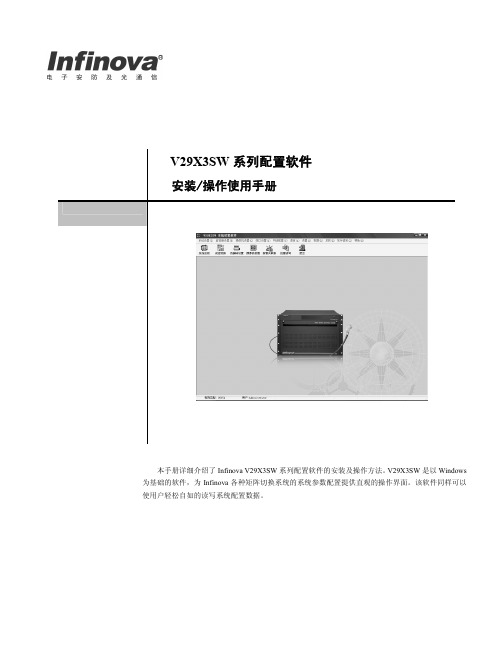
第三章 启动 V29X3SW 并进行初始设置 ....................5 3.1 启动 V29X3SW......................................................... 5 3.2 登录 ........................................................................... 5 3.3 菜单与工具栏............................................................ 5 3.3.1 菜单选项............................................................. 5 3.3.2 工具栏图标......................................................... 6
V29X3SW 系列配置软件
安装/操作使用手册
本手册详细介绍了 Infinova V29X3SW 系列配置软件的安装及操作方法。V29X3SW 是以 Windows 为基础的软件,为 Infinova 各种矩阵切换系统的系统参数配置提供直观的操作界面。该软件同样可以 使用户轻松自如的读写系统配置数据。
NPort W2150A W2250A系列快速安装指南说明书
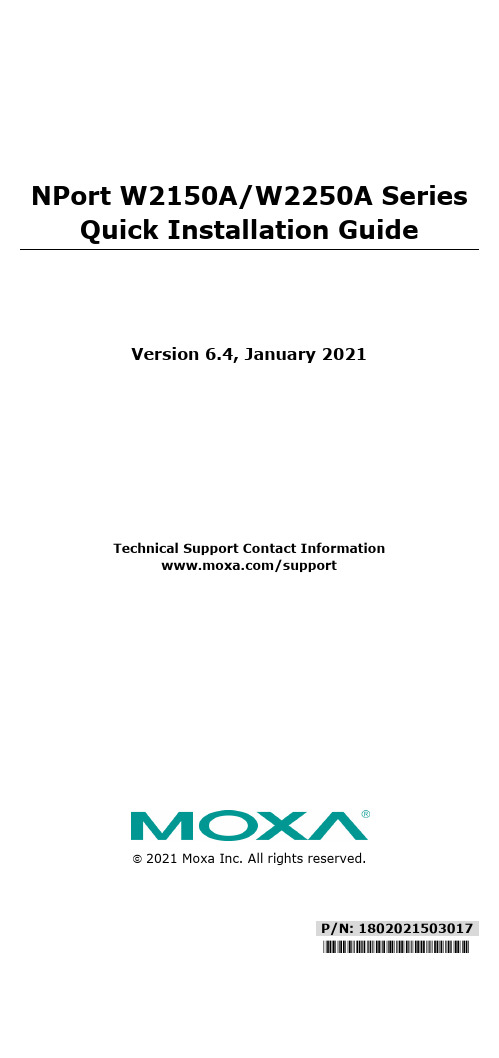
P/N: 1802021503017*1802021503017*NPort W2150A/W2250A Series Quick Installation GuideVersion 6.4, January 2021Technical Support Contact Information/support2021 Moxa Inc. All rights reserved.OverviewThe NPort W2150A/W2250A wireless device servers are an ideal choice for connecting serial devices or Ethernet devices, including PLCs, meters, and sensors, to an IP-based wireless LAN or Ethernet LAN. Features•Link any serial device to an IEEE 802.11a/b/g/n network• 1 and 2-port RS-232/422/485 models, up to 921.6 kbps•Web-based configuration over Ethernet or wireless LAN •Enhanced security for remote configuration with HTTPS, SSH •Secure data access with WEP, WPA, WPA2•Fast roaming when signal strength is weak•Wireless Client: data can be seamlessly transferred between serial line, LAN, and WLAN•Per-port offline port buffering and serial data log•Dual power inputs via a power jack and terminal block Package ChecklistBefore installing the NPort W2150A/W2250A device server, verify that the package contains the following items:• 1 NPort W2150A or NPort W2250A wireless device server• 1 antenna 2.4/5GHz: ANT-WDB-ARM-02•100 to 240 VAC power adapter (excluding T models)*• 1 Ethernet cable: CBL-RJ458P-100•Quick installation guide (printed)•Warranty cardNOTE The power adapter is suitable for your region.Optional Accessories•DK35A (35 mm DIN-rail mounting kit)•CBL-PJ21NOPEN-BK-30: Locking barrel plug to bare-wires cable •Mini DB9F-to-TB: DB9-female-to-terminal-block adapter for RS-422/485 applicationsNOTE Notify your sales representative if any of the above items are missing or damaged.Hardware IntroductionThe NPort W2150A models have one serial port; the NPort W2250A models have two serial ports. Both models support RS-232/422/485 operation with DB9 connectors and include one 10/100M Ethernet port. NPort W2150A/W2150A-T NPort W2250A/W2250A-TReset Button : The reset button is used to load the factory default settings. Use a pointed object to hold the reset button down for five seconds to load the factory defaults. NameColor FunctionEnd Panel LED IndicatorsEthernet Orange 10 Mbps Ethernet connectionGreen 100 Mbps Ethernet connectionOff Ethernet cable is disconnectedTop Panel LED IndicatorsReady Red Steady on: Power is on and the NPort is booting upBlinking: An IP conflict exists or the DHCP/BOOTPserver did not respond properlyGreen Steady on: The NPort is functioning normallyBlinking: The NPort is responding to LocatefunctionOff Power is off or a power error condition existsNameColor FunctionWLANGreen Steady on: Wireless enabledBlinking: The NPort can’t establish a WLAN connection with AP (Infrastructure) or station (Ad-Hoc)Off Wireless not enabledSerial 1 Serial 2 Orange The serial port is receiving data Green The serial port is transmitting data Off No data is flowing to or from the serial portSignal Strength Red 1 Red - The signal strength (RSSI) is lower than-88 dBm 2 Red - The signal strength (RSSI) is between- 87 to -79 dBmGreen 3 Green - The signal strength (RSSI) is between -78 to -68 dBm4 Green - The signal strength (RSSI) is between -67 to -60 dBm5 Green - the signal strength (RSSI) is between-59 to -45 dBm Pull-High/Low Resistors and Terminal Resistor for RS-422/485You may need to set thepull-high/low resistors whentermination resistors are used incertain RS-422 or RS-485environments.S2(Serial 1)S3(Serial 2)DIP 1 DIP 2 DIP 3 DIP 4 Pull-high Resistor Pull-low Resistor Terminal Resistor Reserved ON1 kΩ 1 kΩ 120 Ω – OFF (Default) 150 kΩ 150 kΩ N/A – S3 is for the NPort W2250A only.NOTE Do not use the 1 kΩ setting while in RS-232 mode. Doing so will degrade the RS-232 signals and reduce the effectivecommunication distance.First-Time Hardware InstallationSTEP 1: After removing the NPort W2150A/W2250A from the box, usea crossover Ethernet cable to connect the NPort’s RJ45Ethernet port directly to your computer’s Ethernet port. STEP 2: Attach the power adapter to the NPort and then plug the adapter into an electrical outlet.STEP 3: Configure the NPort W2150A/W2250A through the Ethernet port. See the next section on how to install software. NOTE You must connect the Ethernet cable first before powering up your NPort.NOTE The operating temperature of the power adapter in the box is from 0 to 40°C. If your application is out of this range, please usea power adapter supplied by UL Listed External Power Supply(The power output meets SELV and LPS and rated 12 - 48 VDC,minimum current 0.42 A).Software Installation InformationFor the NPort’s configuration, the default IP address of the NPort is: LAN: Static; IP = 192.168.126.254; netmask = 255.255.255.0 WLAN: Static; IP = 192.168.127.254; netmask = 255.255.255.0If the NPort is configured for DHCP, but the DHCP server cannot be found, then the NPort will use the factory default IP settings.NOTE If you have forgotten the NPort's IP address, use the Device Search Utility (DSU) from your PC to locate the NPort. Aftersearching the LAN for NPort units, the DSU will display the IPaddress of each unit.NOTE Ethernet Bridge Disabled (default): Only one network interface can be actived at a time. If the Ethernet link is active,the WLAN will be inactive. If the WLAN is active, the Ethernet linkwill be inactive.Ethernet Bridge Enabled: The LAN and WLAN will both beactive. Go to the web console, find the network settings page,and set Ethernet Bridge to Enabled.You may log in with the account name admin and password moxa to change any settings to meet your network topology (e.g., IP address) or serial device (e.g., serial parameters). For first-time use, click the Wizard in the left navigation panel. The wizard will prompt you to configure the IP address, SSID, and security mode. For other settings, use the factory defaults or modify the settings for your application.For software installation, download the relative utilities from Moxa's website:https:///support/support_home?isSearchShow=1• Download the NPort Windows Driver Manager and install it as the driver to run with Real COM mode of the NPort Series.• Execute NPort Windows Driver Manager; then map the virtual COM ports on your Windows platform.• You may refer to the DB9 Male pin assignment section to loop back pin 2 and pin 3 for the RS-232 interface to carry out a self test on the device. • Use HyperTerminal or a similar program (you may download Moxa's program, called PComm Lite) to test whether the device is good or not. Pin Assignments and Cable WiringPin RS-232RS-422,4w RS-4852w RS-4851 DCD TxD-(A) –2 RXD TxD+(B) –3 TXD RxD+(B) Data+(B)4 DTR RxD-(A) Data-(A)5 GND GND GND6 DSR – –7 RTS ––8 CTS – –9 – – –SpecificationsPower RequirementsPower Input 12 to 48 VDCInput Rating 12 to 48 VDC, 237 mAPower Connector Screw-type power jack or terminal block (onlyone connection at a time)Physical CharacteristicsMaterial Aluminum sheet metal (1 mm) Dimensions 77 × 111 × 26 mm (no ears, no antenna)100 × 111 × 26 mm (with ears, no antenna) Antenna Length 109 mmMagnetic Isolation 1.5 kV magnetic isolation built in Environmental LimitsOperating TemperatureStandard Models: Wide Temp. Models: 0 to 55°C (32 to 131°F), 5 to 95%RH-40 to 75°C (-40 to 167°F), 5 to 95%RHStorage Temperature -40 to 85°C (-40 to 185°F), 5 to 95%RH。
英飞拓- 数字硬盘录像机客户端管理软件-V3082

在根据本手册设置 Infinova 客户端软件时,在没有特别指出时,应以下列说明为准:
点击操作均为鼠标左键 时间设置均为 24 小时制式
相关资料
用户可参阅以下相关资料: 《V3061/V1040B 系列嵌入式 DVR 快速操作指南》 《V3061/V1040B 系列嵌入式 DVR 安装使用手册》 《V3011 系列嵌入式 DVR 安装使用手册》 《V3013 系列嵌入式 DVR 安装使用手册》
通过 Infinova 客户端软件可远程实现嵌入式 DVR 本地端的几乎所有功能, 包括远程格式化硬盘, 远程对嵌入式 DVR 的参 数进行设置,远程对嵌入式 DVR 本地端进行软件升级操作,远程控制其前端云台/快球,远程分配用户权限等
一台 PC 机的客户端可同时对多台嵌入式 DVR 进行登录访问,并可分别进行设置操作 联网的嵌入式 DVR 可同时允许多台 PC 机的客户端对其进行访问(最多支持 32 路) 可对远程嵌入式 DVR 进行录像查询和回放,可在回放时下载录像资料,并有快放、慢放、回放时抓拍图像等功能 可与远程嵌入式 DVR 端进行双向语音对讲 可以同时接收多机多路上传的报警信息
通过infinova客户端软件可远程实现嵌入式dvr本地端的几乎所有功能包括远程格式化硬盘远程对嵌入式dvr数进行设置远程对嵌入式dvr本地端进行软件升级操作远程控制其前端云台快球远程分配用户权限等一台pc机的客户端可同时对多台嵌入式dvr进行登录访问并可分别进行设置操作联网的嵌入式dvr可同时允许多台pc机的客户端对其进行访问最多支持32可对远程嵌入式dvr进行录像查询和回放可在回放时下载录像资料并有快放慢放回放时抓拍图像等功能可与远程嵌入式dvr端进行双向语音对讲可以同时接收多机多路上传的报警信息在根据本手册设置infinova客户端软件时在没有特别指出时应以下列说明为准
Globalstar GPDK-1700用户手册说明书

Globalstar User Manual Globalstar GPDK-1700by Spirit Wireless GlobalstarSpirit WirelessGPDK-1700 GlobalstarPortable Docking KitUser ManualThis manual is based on the production version of the QUALCOMM Globalstar GIK-1700 Globalstar Installation Kit converted to a GPDK-1700 SPIRIT WIRELESS Globalstar Portable Docking Kit. Software changes may have occurred after this printing.Table of ContentsIntroductionFeaturesSafety precaution when using the kitSafety precautions when using the GSP-1700Satellite PhoneExposure to radio frequency signalsAntenna carePhone operationDrivingElectronic devicesVehicles and vesselsPosted facilitiesFor vehicles equipped with air bagBattery careOther safety issuesComponentsGlobalstar Portable Docking Kit standard componentsComponent partsGlobalstar Portable Docking KitSpeakerHands-free microphoneCigarette Lighter AdapterExterior AntennaAntenna cablesGlobalstar Portable Docking Kit optional accessoriesOptional accessories (not included in kit)Privacy headsetGlobalstar Data CableGlobalstar marine antennaOperationUsing the phone in a vehicleAttaching the phone to the Globalstar Portable Docking KitTurning on the phone and kitCharging the phone batteryHands-free modeWhen you use hands-free modeAdjusting speaker volumeConnecting to a personal computerPrivacy headset operationTroubleshootingIntroductionBefore using your Globalstar Portable Docking Kit, please read this manual thoroughly and retain it for future reference.FeaturesThe Globalstar Portable Docking Kit (GPDK-1700) allows your Globalstar GSP-1700 satellite phone to be used as a mobile phone in your vehicle.With this kit, you can:•Talk without picking up the phone.•Obtain unlimited talk time using DC current supplied by your vehicle.•Charge the phone’s battery.Safety precautions when using the kitWhen using your phone in a vehicle or boat, please observe the following rules.!! CautionFailure to follow these instructions may lead to serious personal injury and possible property damage.•Secure the phone in your vehicle to prevent personal injury and damage to the phone in the event of an accident.•When attaching or detaching the exterior antenna to the kit with the antenna cable, disconnect all power to the phone and the kit. Note that DC voltage is present in the central conductor of the antenna cable (45-C6162-1).•Detach the phone from the kit and disconnect power interface cable to the kit when jump-starting the vehicle or re-charging the vehicle battery. Jump-starting may cause the fuse in the cigarette lighter adapter to burn out.Safety precaution when using the GSP-1700 Satellite PhoneExposure to radio frequency signalsYour wireless handheld portable telephone is a low power radio transmitter and receiver. When it is on, it receives and also sends out radio frequency (RF) signals.In August, 1996, the Federal Communications Commissions (FCC) adopted RF exposure guidelines with safety levels for hand-held wireless phones. Those guidelines are consistent with the safety standards previously set by both U.S. and international standards bodies:•ANSI/IEEE C95.1-1999 Standard (1)•NCRP Report 86 (1986) (2)•ICNIRP (1998) (3)•IRPA (1991) Guidelines on Protection Against Non-ionizing Radiation (4)The phone and the kit are designed to comply with established ANSI, FCC, and international safety standards for safe levels of human exposure to RF energy. Nonetheless, RF field intensity at the surface of the transmitting antenna is fairly high. Maintaining a minimum line-of-sight separation of 25 cm (10 inches) between the transmitting kit antenna and all personnel will ensure Permissible Exposure (MPE) limits are not exceeded. This satisfies the MPE limits mandated by the FCC in 47 CFR Ch. 1 (2006 Edition), part 1, paragraph 1.1310 and defined in the ANSI/IEEE C95.1-999 standard, and also satisfies the slightly more-stringent European and international exposure limit recommendations of IRPA (1991) and ICNIRP (1998).1.American National Standards Institute2.National Council on Radiation Protection and Measurements3.International Commission on Non-Ionizing Radiation Protection4.Internal Radiation Protection AssociationAntenna careUse only the supplies or an approved replacement antenna. Unauthorized antenna, modifications, or attachments could damage the phone and may violate FCC regulations.Phone operationHold the phone as you would any other telephone with the antenna pointed up and over your shoulder. TipFor your phone to operate most efficiently:•Extend you antenna fully.•Do not touch the antenna unnecessarily when the phone is in use. Contact with the antenna affects call quality and may cause the phone to operate at a higher power levelthan otherwise needed.DrivingIn the areas where you drive, always obey the local laws and regulations on the use of wireless telephones.If using your phone while driving, please:•Give full attention to driving – driving safely is your first responsibility.•Use hands-free operation, if available.•Pull off the road and park before making or answering a call if driving conditions require you to do so.Electronics devicesMost modern electronic equipment is shielded from RF signals. However, certain electronic equipment may not be shielded against the RF signals from your wireless phone.PacemakersThe Health Industry Manufacturers Association recommends that a minimum separation of six inches (15 cm) be maintained between a handheld wireless phone and a pace maker to avoid potential interference with the pacemaker. These recommendations are consistent with the independent research by and recommendations of the Wireless Technology Research.Persons with pacemakers:•Should ALWAYS keep the phone more than six inches from their pacemaker when the phone is turned on.•Should not carry the phone in a breast pocket.•Should use the ear opposite the pacemaker to minimize the potential for interface.•If you have any reason to suspect that interference is taking place, turn your phone off immediately.Hearing aidsSome digital wireless phones may interface with some hearing aids. In the event of such interference, you may want to consult your service provider (or call the customer service line to discuss alternatives). Optional for each phone manufacturer.Other medical devicesIf you use any other personal medical device, consult the manufacturer of your device to determine if it is adequately shielded from external RF energy. Your physician may be able to assist you in obtaining this information.Turn your phone off in health care facilities when any regulations posted in these areas instruct you to do so. Hospitals or health care facilities may be using equipment that could be sensitive to external RF energy.Vehicles and vesselsRF signals may affect improperly installed or inadequately shielded electronic systems in motor vehicles. Check with the manufacturer of its representative regarding your vehicle. You should also consult the manufacturer of any equipment that has been added to your vehicle.Posted facilitiesTurn you phone off in any facility where posted notices require you to do so.AircraftFCC regulations prohibit using your phone while in the air. Switch off your phone before boarding an aircraft.Blasting areasTo avoid interfering with blasting operations, turn you phone off when in a “blasting area” or in areas posted: “Turn off two-way radio”. Obey all sign and instructions.Potentially explosive atmospheresTurn your phone off when in any area with a potentially explosive atmosphere unless you know with certainty that you are carrying an “intrinsically safe” phone. Obey all signs and instructions. Sparks in such area could cause an explosion or fire resulting in bodily injury or even death.Areas with a potentially explosive atmosphere are often but not always clearly marked. They include fueling areas such as gasoline stations; below deck on boats; fuel or chemical transfer or storage facilities; vehicle using liquefied petroleum gas (such as propane or butane); areas where the air contains chemicals or particles, such as grain, dust, or metal powders; and any other area where you would normally be advised to turn off your vehicle engine.For vehicle equipped with an air bagAn air bag inflates with great force. DO NOT place objects, including both installed or portable wireless equipment, in the area over the air bag or in the air bag deployment area. If in-vehicle wireless equipment is improperly installed and the air bag inflates, serious injury could result.Battery careThe phone’s battery stores a large amount of energy when fully charges. If the battery is punctured, crushed, severely overheated, or charged in a non-approved charger, this energy can be released suddenly and result in potential injury.•Do not overheat the battery by leaving it on a heater or in the sun.•Do not dispose of the battery in a trash compactor or incinerator.•Only use approved charging accessories. Discontinue use of any battery if it becomes damaged. Other safety issuesIn order to avoid the potential for confusing the phone as a weapon, the phone features a distinctive orange dot on the top of the antenna.•Tis orange dot is a convention used by manufacturers of various devices and is familiar to safety officers in the country of manufacture and other countries.•Do not remove or cover the dot, and avoid using or handling the phone is a threating manner or so as to suggest that the phone is a weapon.ComponentsHere is a list of components used in your portable docking kit.Component partsCV90-C6029-1 Globalstar CradleCV90-C6030-1 Speaker330-12363-0156 Hands-Free Microphone45-C6162-1 Antenna CableGAT-17MP Patch AntennaGAT-17HX Quadri-filar Helix AntennaSW-17BCB Ballistic Cloth BagSW-17EC Equipment ChassisSW-17CPA Car Power AdapterComponent partsGlobalstar Portable Docking kitThe cradle (CV90-C6029-1) securely holds the Globalstar phone, interfaces to the vehicle’s power, and houses the electronic circuit for the kit. It provides and controls the supply voltages for the accessories and the charge current for the phone.SpeakerThe speaker (CV90-C6030-1) connects to the speaker jack.Hands-free microphoneThe hands-free microphone (80-C6061-1), a unidirectional mouse-style microphone, connects to the cradle’s microphone jack.Antenna CablesThe antenna cable consists of a pair of paired coaxial cables (45-C6162-1) that connect the exterior antenna to the kit. Use only the antenna cables that come with your kit when connecting the exterior antenna. DO NOT CUT OR MODIFY THE ANTENNA CABLES.! CautionDC voltage exists in the central conductor of the antenna cable.Globalstar Portable Docking Kit optional accessoriesGHS-1700 Privacy HeadsetGDC-1700 Globalstar Data CableMarine AntennaGIK-32-EXTEND 32’ Extended Cable for Active AntennaGIK-47-EXTEND 47.5’ Extended Cable for Active AntennaGIK-86-EXTEND 86’ Extended Cable for Active AntennaOperationUsing the phone in a vehicleAttaching the phone to the Globalstar Portable Docking Kit1.Remove the kit connector cover label from the back of the phone.Insert line art drawing2.Remove rubber plug from the connector at the bottom of the phone. Rotate rubber plugtoward antenna.3.Insert the connector on the bottom of the cradle into the connector on the phone.4.Push the phone down and back until it locks into place. You should hear a click.5.To remove the phone, press the release button at the top of the cradle, and gently remove thephone.6.Replace the rubber plug in the connector.Insert line art drawing on page 18 of the GIK-1700 User Manual! CautionDo not pull the phone out of the cradle without first pressing the release button. If you do so, you could damage the phone and the cradle.Turning on the phone and kitPrior to plugging the CPA (car power adapter) into the vehicles power source, place the patch antenna out on the roof of the vehicle to avoid unnecessary RF exposure. Once the antenna is safely attached to the roof, insert the Car Power Adapter into the vehicles power receptacle. If the phone is already in the portable docking kit cradle, the phone will turn on automatically. If you insert your GSP-1700 into the cradle after providing power to the GPDK-1700, the GSP-1700 will power up as soon as it is in the cradle. NoteIf you turn off the vehicle’s ignition during a call, the portable docking kit may or may not stay on. Continuous power must be supplied to the portable docking kit by the vehicles power receptacle. Charging the phone batteryWhen the phone is in the docking kit and the CPA is in a power receptacle, the kit will charge the phone’s battery.Hands-free modeThe portable docking kit allows you to use your phone more efficiently and safely while driving in your vehicle. When the phone is properly attached to the cradle in the kit and powered up, you can speak in the microphone and listen to the other party through the speaker while keeping both hands on the wheel.! CautionYou should stop the vehicle in a safe place before attempting to dial a number. If you must talk while the vehicle is moving, use the hands-free microphone so that you can always concentrate on traffic conditions.If you turn off the vehicle’s ignition during a call, the call may be interrupted. It ultimately will depend whether the vehicle’s power receptacle has power when the engine is turned off.When you use hands-free mode•It is recommended that you use one-touch dialing or speed dialing to simplify key operations.See the QUALCOMM Globalstar GSP-1700 Phone User Manual.•Exercise extreme caution with traffic conditions.Adjusting speaker volumeYou can use the volume keys on the side of the phone to adjust the speaker volume. You can: •Adjust the phone speaker volume while on a call.•Adjust the ringer volume when the phone is not on a call.NoteYou can also use menus to adjust the volume. Refer to the phone user manual.Connecting to a personal computerConnecting a Globalstar data cable (GDC-1700) from your computer or other device to the data port of the kit allows the phone to send and receive data. See Component parts, page ?.NoteYou cannot use the phone to talk while sending and receiving data.Privacy HeadsetPrivacy headset operationSetting up the headsetBefore start to drive:1.Remove rubber plug from the headset jack in the left side of the phone. Rotate rubber plugtoward the antenna.2.Plug the privacy headset into the headset jack on the phone.3.Place the headset over your ear.4.Speak in the direction of the headset microphone instead of the Hands-Free microphone. Youwill hear the other party through the earplug.e the volume keys or Preferences menu on your phone to adjust the volume of the earplugwhen you on a call. See the user manual.Using the headsetTo make a call with the headset:1.Dial the desired number on the keypad of your phone.2.Press (insert send button line art drawing)When you use the headset, the speaker and microphone are muted, and you can speak in privacy. To receive a call with the headset:•When the phone rings, press any key except (insert line art drawing of “end” button). See the phone user manual for information on the AnyKeyAnswer option.To end a call with the headset:•Press (insert line art drawing of “end” button)To switch from the headset to hands-free mode:•Unplug the headset from the headset jack when you are not driving.TroubleshootingIf you have problems using the portable docking kit, look at these possible solutions before calling your service provider or authorized Globalstar agent.Table 1. Error messagesMessage RecommendationAntenna not found Re-check phone connection to the cradle,Re-check cable connections between the kit,Antenna cable, and antenna.MCU/Communication Re-check phone connection to the cradle. ErrorKit connected No troubleshooting necessary.No message when Re-check phone connection to cradle. Verify Phone is place in kit. Power is supplied to cradle, either via thePower interface cable or the car power adapter.Table 2. Other problems.Problem RecommendationSpeaker not working Verify speaker connection to cradle. Verifyvolume setting on phone is loud enough tohear speaker.Microphone is not Verify microphone connection to creadle. working Verify phone is not set to “mute” during a call. After charging/ Replace fuse in Car Power Adapter. Unscrew end Jumping vehicle of adapter. Pull fuse out. Replace fuse and screw battery, phone no end of plug back into place.longer worksIndexAadjusting headset earplug volumeadjusting ringer volumeadjusting speaker volumeair bag safetyantenna cablesDC voltage antennacableexteriorpatchQuadri-filar helixsafetyantenna cablesDC voltageBbatterychargingCcablesantennapower interface cable Car Power Adapter componentsDdata cable, Globalstar dialingone touchspeeddriving safelyEelectronic devicesexterior antennaFfuseGGlobalstardata cable Globalstar Portable Docking Kitattaching the phonecradlefeaturesoptional accessoriesrelease buttonstandard componentsturning offturning onHhands-free modehearing aidsJjumping-starting your vehiclesafety precautionsMmedical devices microphoneconnectingOoperationoptional accessoriesPpacemakerspatch antennaprivacy handsetoperationprivacy headsetadjusting earplug volume QQuadri-filar helix antennaRradio frequency recharging vehicle batterysafety precautionsSsafetyair bagsaircraftantennablasting areasdrivingelectronic devicesexplosive atmosphereshearing aidshospitalsmedical devicespacemakersprecautionsradio frequency speakerconnectingTTroubleshootingError messagesOther problems。
VVDI2 – Transponder Programmer User Manual
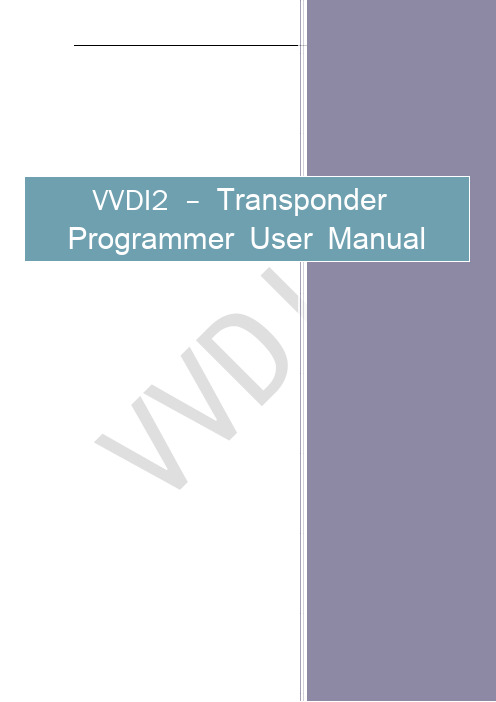
VVDI2 –Transponder Programmer User ManualTable of Contents1.Document Declaration (4)2.Overview (5)2.1.Noun explanation (5)2.2.Options (5)2.3.Transponder Programming (5)2.4.Special Transponder (6)2.5.Immobilizer Data Tool (6)2.6.Other Key Tool (6)2.7.Prepare Remote (6)2.8.Remote frequency test (6)2.9.IC Chip Program (6)3.Options (7)3.1.Choose Language (7)3.2.Antenna Parameters (7)4.Transponder Programming (8)4.1.Autodetect Transponder (9)4.2.PCF7930/PCF7931/PCF7935 (10)4.3.HITAG2 (11)4.4.HITAG2+ EE (14)4.5.HITAG2 Extended (15)4.6.HITAG3 (16)4.7.HITAG Pro (17)4.8.HITAG (BMW) (18)4.9.HITAG (VAG) (19)4.10.MEGAMOS 13 (20)4.11.MEGAMOS 48 (21)4.12.MEGAMOS 8E (22)4.13.TEMIC 11/ TEMIC 12 (23)4.14.TEMIC 8C (24)4.15.TIRIS 4C (25)4.16.TIRIS DST 4D/TIRIS DST 4E (26)4.17.TIRIS DST+ (27)4.18.T5/TK5551 (28)5.Special Transponder (29)5.1.Mainly function (29)5.2.Support Type (29)5.3.Some Special Transponder Note (32)6.Immobilizer Data Tool (34)6.1.Mainly function – Make a working key (34)6.2.Support Car Type (35)6.3.Special Note (37)7.Other Key Tool (38)8.Prepare Remote (43)8.1.Prepare new remote key (43)1.D ocument DeclarationPlease view the following declaration carefully:◆VVDI2 – Transponder Programmer User Manual can help you maintenance vehiclesand read/write transponder with VVDI2 device. Please DON’T used for illegal purpose, Please follow the national law◆VVDI2 – Transponder Programmer User Manual is written by VVDI2, please DON’Tused for commercial purposes without authorize◆VVDI2 –Transponder Programmer User Manual can help you how to useTransponder Programmer software, please view carefully◆Any illegal use VVDI2 –Transponder Programmer User Manual, illegal useVVDI2 device, The user should take all risks, the company does not assume any responsibility2.O verview2.1.Noun explanation◆Transponder: immo transponder, the transponder inside key, sometimes we call itchip◆sub-remote-pcb: the remote PCB, used in Prepare Remote function. After write datawith remote programmer, it can adapt to car for remote function◆Remote Programmer: It is not standard device, This device can connect to DB15 inVVDI2, it can prepare remote key with sub-remote-pcb◆Byte: a decimal value between 0-255, but we can’t input decimal value, we input hexvalue, every byte between 00-FF.Note: For the byte use in transponder, every input character must belong to 0, 1, 2, 3, 4, 5, 6, 7, 8, 9, A, B, C, D, E, F2.2.OptionsDetail can be found in chapter 3 Options◆Choose Language2.3.Transponder ProgrammingDetail can be found in chapter 4 Transponder ProgrammingSupport auto detect transponder type, support following types:1) PCF7930/PCF7931/PCF79352) HITAG23) HITAG2+ EE4) HITAG2 Extended5) HITAG36) HITAG Pro7) HITAG (BMW)8) HITAG (VAG)9) MEGAMOS1310) MEGAMOS4811) MEGAMOS8E12) TEMIC 11/TEMIC 1213) TEMIC 8C14) TIRIS 4C15) TIRIS DST 4D/4E16) TIRIS DST+17) T5/TK55512.4.Special TransponderDetail can be found in chapter 5 Special TransponderThis function can prepare a blank transponder to special one, just as key ordered by dealer, it can be learned to car with PIN2.5.Immobilizer Data ToolDetail can be found in chapter 6 Immobilizer Data ToolThis function can make a working key directly with immobox EEPROM dump. Support most of the car manufacture2.6.Other Key ToolDetail can be found in chapter 7 Other Key ToolMainly include unlock key, VAG searching 7th bytes CS, VAG prepare dealer with 7 bytes CS, Change MEGAMOS 48 ID etc2.7.Prepare RemoteDetail can be found in chapter 8 Prepare RemoteThis function use Remote Programmer write special data to sub-remote-pcb, make sub-remote-pcb become an original remote key, it can adapt to car for remote function2.8.Remote frequency testJust provide power to VVDI2, place remote key on CHECK area, CHECK area is on VVDI2 device, Press button “F”, then press any button of your remote key, the frequency and type will display on VVDI2 LCD display2.9.IC Chip ProgramAttention: this function not support now3.O ptions3.1.Choose LanguageSupport following languages:◆Chinese (Simplified)◆EnglishPlease manual set user language after first run program3.2.Antenna ParametersYou can make the antenna more stable with change gain value (PICTURE 3.1)For every key is different from each other, the transponder is different position in the key, Thus will cause bad answer while access transponder. You can change antenna gain to large the sensing range, make antenna access the far away transponderAntenna gain value can be 0, 1, 2, 3When gain value smaller, the sensing range will be small and lower. If the transponder position is higher from antenna, the access may failedWhen gain value larger, the sensing range will be large and higher. If the transponder position is lower from antenna, the access may failedSimply:If the transponder position is far away from antenna, you need select higher gain for access, example: 2 or 3If the transponder position is nearby or in antenna, you need select lower gain for access, example: 0 or 1(PICTURE 3.1)4. Transponder ProgrammingSupport following types:1) Autodetect Transponder2) PCF7930/PCF7931/PCF79353) HITAG24) HITAG2+ EE5) HITAG2 Extended6) HITAG37) HITAG Pro8) HITAG (BMW)9) HITAG (VAG)10) MEGAMOS1311) MEGAMOS4812) MEGAMOS8E13) TEMIC 11/TEMIC 1214) TEMIC 8C15) TIRIS 4C16) TIRIS DST 4D/4E17) TIRIS DST+18) T5/TK55514.1.Autodetect Transponder(PICTURE 4.1)Input transponder to VVDI2 programmer, press button “Autodetect Transponder”, it will detect transponder type and simple status information. You can turn to specify type after success read (PICTURE 4.1). Autodetect Transponder function can run without software, just provide power to VVDI2, press button “T” on the device, transponder type will show in the LCD display4.2.PCF7930/PCF7931/PCF7935Many old cars use this transponder as immo transponder, this transponder support generate many types special transponder. It mainly contains Password, Main memory, Shadow memory etc. Note: PCF7930 and PCF7931dont have Shadow memory, only have Main memory. PCF7935 have this 2 memory both. Shadow memory only has 16 bytesWrite: You need read transponder success before write, modify the position to your expect value, the byte will change read after edit, then write to transponder(PICTURE 4.2)(PICTURE 4.2)Read Transponder: Read Main memory don’t require passwordWrite: For the transponder enabled Password feature, you must place correct password in Password area before write4.3.HITAG2HITAG2 is very popular immo transponder(PICTURE 4.3),it is compatible with PHILIPS PCF7936 transponders. It support following types:PCF7936PCF7941PCF7942/44PCF7943PCF7945PCF7946PCF7947PCF7952PCF7953PCF7961(There’s some other HITAG2 transponder made by small company, it don’t have the above type, but also support)Access method:PCF7936 support Password mode and Cipher modeOther’s don’t have Password mode itself, only have Cipher modeFor Password mode: Only SK low was used for login,Default key:4D494B52For Cipher mode: It use SK low and SK high for login,Default key:SK low:4D494B52;SK high: 4F4ECoding method:Support Manchester and Biphase coding (Note: Most immo transponder use Manchester coding, rarely use Biphase type)(PICTURE 4.3)◆Read TransponderIt will read all readable page and shown in window (Transponder information, Transponder data, Remote control(not all transponder have this area)),it will try password mode and cipher mode automatically, also Manchester and Biphase automatically. For the transponder with default key we can read all readable pages. If the transponder was changed SK value, we can only read ID before you input correct SK value in Parameter. Every page in HITAG2 has 4 bytes. The type is detect with identifier, so it will not strictly for many OEM keys◆About the transponder manufacture configuration(TMCF)TMCF byte is very important; usually it is the first byte in Config page. Example: Config page is “XXYYZZWW”(4 bytes). The first byte “XX”is TMCF,write error TMCF value can lock the transponder or damage it. The specify explanation for TMC following: Convert XX(hex) to binary, it have 8 bits, every bit can be 0 or 1, we set as: X1 X2 X3 X4 X5 X6 X7 X8X1: If set to 1, the SK low and SK high was unable to read and writeX2: If set to 1, the Config page was unable to write, but read is always availableX3: If set to 1, Remote control area was unable to read and write(Note: PCF7936 have none about this bit)X4: If set to 1, transponder data was unable to write, but read is always available X5: If set to 1, transponder is use transponder data area. If set to 0, mean use remote control area (Attention: For PCF7936, if set to 1, transponder use Cipher mode, if set to 1, transponder use Password mode)X6: Always 0, reserve bit (Attention: PCF7936 must set to 1, set to 0 will damage transponder)X7: Always 0, reserve bit (Attention: PCF7936 must set to 1, set to 0 will damage transponder)X8: If set to 0, transponder use Manchester coding, if set to 1, use Biphase coding (CDP)How to change a byte to binary: With PC system Calculator ->Select Scientific->Select Hex ->input TMCF value ->Select Bin, you can see the binary values. If binary not have total 8 bits, means the front have several 0Example: TMCF value is C8, so X1-X8 have value: 11001000The transponder use Manchester codingThe transponder use transponder data areaThe SK low and SK high was unable to read and writeThe Config page was unable to write, but support read4.4.HITAG2+ EESupport read EEPROM data for PCF7952, PCF7945, PCF7953 etc. (Note:Standard access method for HITAG2+ EEPROM, just like Hyundai, Kia keys. BMW key not belong to this type)(PICTURE 4.4)(PICTURE 4.4)4.5.HITAG2 ExtendedSupport read/write EEPROM data for HITAG2 Extended transponder, mainly used n GM cars. You can read with SK values. Enable SK will read more data compared with not enable SKWrite: You need read transponder success before write, modify the position to your expect value, the byte will change read after edit, then write to transponder (PICTURE 4.5)(PICTURE 4.5)4.6.HITAG3Support read EEPROM data for HITAG3 (Some new key in Nissan use this type)(PICTURE 4.6)(PICTURE 4.6)4.7.HITAG ProHITAG Pro transponder, now we know BMW F-Series keys, new Porsche keys belong to this type. Support read EEPROM data (PICTURE 4.7)(PICTURE 4.7)Support read/write EEPROM data for BMW remote (keyless) keys.Write: You need read transponder success before write, modify the position to your expect value, the byte will change read after edit, then write to transponder(PICTURE 4.8)(PICTURE 4.8)HITAG (VAG) is a special transponder for VAG immo5 keys. It can read EEPROM data. As we know, A4/A5/A6/A7/A8/Q5/Touareg cars with immo5 system use this type key (PICTURE 4.9)(PICTURE 4.9)4.10.MEGAMOS 13MEGAMOS 13 only have a data stream.Support copy transponder: Just write the transponder identifier to the simulate transponder (T5 or PCF7935)(PICTURE 4.10)(PICTURE 4.10)MEGAMOS 48 have 16 pages(PICTURE 4.11),We can read Page0-Page4, Page15-Page12. Other pages only have write operation. Every page has 2 bytes(PICTURE 4.11)◆Read TransponderRead identifier (Page3/Page2), config page (Page1, Page0) and user page (Pager15-Page12)If page 1 shown with red mean the transponder is locked. You can’t write any data to locked transponderAbout change MEGAMOS 48 identifier: see Change megamos 48 ID in chapter 7 Other Key Tool◆PIN / UnlockThe PIN code is stored in Page11, Page10,this 2 pages is write only page. You can lock the transponder to blank one with button “Unlock” and correct PIN codeAttention: Electronic MEGAMOS 48 made by VAG don’t support unlock operation◆Crypto KeyMEGAMOS 48 have 12 bytes crypto key, stored in page9-page4Input correct key in page9-page4 (not write, only input), Press button “Verify”, you can verify the crypto key with values stored in transponderMEGAMOS 8E transponder (PICTURE 4.12), mainly contain identifier, Data area, Crypto key area. This transponder usually used in A6/Q7/Allroad (EZS-Kessy J518 4th immobilizer system)(PICTURE 4.12)Read Transponder: It can read identifier, and 8 pages data area. Every page has 2 bytesCrypto key area: This area only support write. It contain the crypto key, total 12 bytes Unlock: You can unlock the transponder to blank with correct crypto keyCheck Blank: Check transponder locked or not, the transponder will locked immediately after write crypto key4.13.TEMIC 11/ TEMIC 12TEMIC 11和TEMIC 12芯片非常接近, 通讯方式略有不同. 对于标准的芯片来说, TEMIC 11芯片默认头部为BEFA, TEMIC 12芯片默认头部为660F或66F0. 可以使用自动搜索,也可以通过移位功能手动搜索(PICTURE 4.13). 此芯片只有一个数据流信息, 支持芯片拷贝.拷贝只要把原始芯片ID写入到T5模拟芯片中(PICTURE 4.13)TEMIC 8C芯片只有一个数据流信息(PICTURE 4.14)(PICTURE 4.14)TIRIS 4C only have a Data stream (PICTURE 4.15)Support copy transponder: Just write the Tiris 4C data to TIRIS 4C or TPX1(PICTURE 4.15)4.16.TIRIS DST 4D/TIRIS DST 4ETIRIS DST 4D is very similar with TIRIS DST 4E,they have same data area and algorithm, crypto key is 40 bit(5 bytes) stored in page 4. The only different is they have different coding method, so this 2 transponder can’t instead each other (PICTURE 4.16)(PICTURE 4.16)◆Read Transponder: Read Page1-Page4 (default key can read for page4) and getlock status. If the page was locked, you can’t write data anymore. Page3 usually use as identifier, it combined with 3 bytes Serial and 1 bytes manufacture code◆Write: Write data to unlock page. Page1 and Page2 have 1 byte, Page3 have 4 bytes,Page4 have 5 byes◆Lock: It can protect the page for write operation◆TIRIS crypto verify: This function can verify the stored crypto key (page4) right ornotCheck TIRIS response (40 bits): VVDI2 send the seed to transponder and read the crypto value (3 bytes)Calc TIRIS response (40 bits): VVDI2 have the algorithm for TIRIS 40 bits, we can calculate the seed and key, get right crypto value (3bytes). Compare this value with transponder response value, if they are same, the transponder have same crypto key as you input. (Attention:For some special crypto key, you need check several different seed for the verify)4.17.TIRIS DST+TIRIS DST+ support 2 algorithm, one is same as TIRIS DST 4D (40 bits), another is 80 bits (10 bytes) algorithm (Toyota G transponder use this type). It have same coding method with TIRIS DST 4D,so if the transponder deploy to 40 bits method, it can instead TIRIS DST 4D transponder(PICTURE 4.17)(PICTURE 4.17)◆Read Transponder: Read Page1, Page2, Page3, Page4 (Default key can be read),Page8-Page12, Page29, Page30 and lock status. If the page was locked, you can’t write data anymore. Page3 usually use as identifier, it combined with 3 bytes Serial and 1 bytes manufacture code◆Write: Write data to unlock page. Page1 and Page2 have 1 byte, Page3 have 4 bytes,Page30 have 2 bytes, other’s page all have 5 bytes◆Lock: It can protect the page for write operation◆TIRIS crypto verify: This function only support verify 40 bits methodtransponderCh Check TIRIS response (40 bits): VVDI2 send the seed to transponder and read the crypto value (3 bytes)Calc TIRIS response (40 bits): VVDI2 have the algorithm for TIRIS 40 bits, we can calculate the seed and key, get right crypto value (3bytes). Compare this value with transponder response value, if they are same, the transponder have same crypto key as you input. (Attention:For some special crypto key, you need check several different seed for the verify)4.18.T5/TK5551T5/TK5551 is a very useful transponder; it can simulate many other transponders. The Data area only support write. Simulate require write different config and data. Attention: This transponder is very complex, you’d better not write data manually, use function provide by VVDI2, write error data can damage transponder (PICTURE 4.18)(PICTURE 4.18)5.S pecial Transponder5.1.Mainly functionSpecial Transponder, it can prepare a special transponder (original manufacture key). It can be learned to car with PIN code(PICTURE 5.1)(PICTURE 5.1)5.2.Support TypeSupport following types:1) TP22 (Seat-CAN) --- Megamos Crypto 482) TP23 (Volkswagen-CAN) --- Megamos Crypto 483) TP24 (Skoda-CAN) --- Megamos Crypto 484) TP25 (Audi-CAN) --- Megamos Crypto 485) ID33 Citroen/Peugeot/Fiat/Lancia VALEO --- PCF79356) ID33 Fiat BOSCH --- PCF79357) ID33 Mazda --- PCF79358) ID33 Mitsubishi --- PCF79359) ID33 Nissan --- PCF793510) ID33 Nissan 2 --- PCF793511) ID33 Opel/Vauxhall/Cadillac/Holden --- PCF793512) ID33 Opel/Vauxhall/Cadillac/Holden 2 --- PCF793513) ID33 Volkswagen --- PCF793514) ID40(44) China Cars --- PCF793515) ID40 Opel/Vauxhall/Cadillac/Holden --- PCF793516) ID41 Nissan --- PCF793517) ID42 Volkswagen --- PCF793518) ID44 Mitsubishi --- PCF793519) ID44 Volkswagen 1 --- PCF793520) ID44 Volkswagen 2 --- PCF793521) ID45 Peugeot --- PCF793522) ID46 China Cars --- PCF793623) ID46 VAG --- PCF793624) ID46 Nissan X-Trail25) ID46 Nissan Platina26) ID46 Nissan Keyless --- Key Card27) ID46 Infinity Keyless --- Key Card28) ID46 Nissan Micra --- Remote Key29) ID46 Nissan Tida --- Remote Key30) ID46 Renault Master II --- Remote Key31) ID46 Renault Clio II --- Remote Key32) ID46 Renault Master II --- Transponder 793633) ID46 Renault Trafic II --- Remote Key34) ID46 Renault Trafic II --- Transponder 793635) ID46 Nissan Primastar --- Remote Key36) ID46 Nissan Primastar --- Transponder 793637) ID46 Nissan Interstar --- Remote Key38) ID46 Nissan Interstar --- Transponder 793639) ID46 Opel Astra H / Zafira B --- Remote Key40) ID46 Opel Corsa D --- Remote Key41) ID46 Opel Vectra C --- Remote Key42) ID46 Opel Vivaro --- Remote Key43) ID46 Opel Vivaro --- Transponder 793644) ID46 Opel Movano --- Remote Key45) ID46 Opel Movano --- Transponder 793646) ID46 Opel Movano III --- Remote Key47) ID46 Renault Master III --- Remote Key48) ID46 Renault Clio III --- Remote Key49) ID46 Renault Modus III --- Remote Key50) ID46 Renault Espace IV --- Transponder 793651) ID46 Renault Espace IV --- Key Card 2-buttons52) ID46 Renault Espace IV --- Key Card 3-buttons53) ID46 Renault Laguna II --- Transponder 793654) ID46 Renault Laguna II --- Key Card 2-buttons55) ID46 Renault Laguna II --- Key Card 3-buttons56) ID46 Renault Laguna III --- Key Card57) ID46 Renault Vel Satis --- Transponder 793658) ID46 Renault Vel Satis --- Key Card 2-buttons59) ID46 Renault Vel Satis --- Key Card 3-buttons60) ID46 Renault Megane II --- Key Card61) ID46 Renault Scenic II --- Key Card62) ID46 Renault Twingo --- Remote key63) ID46 Renault Twingo --- Transponder 793664) ID46 Citroen/Fiat/Lancia/Peugeot --- PCF793665) ID46 Citroen/Peugeot --- PCF793666) ID46 Citroen/KIA/Hyundai/Peugeot --- PCF793667) ID46 Fiat/Iveco --- PCF793668) ID46 Renault/Chrysler --- PCF793669) ID46 Chrysler CAN bus (Y164,Y170) --- PCF793670) ID46 Chevrolet Circle Plus --- PCF793671) ID46 Mitsubishi --- PCF793672) ID46 Saab73) ID46 Hyundai Remote key 794674) ID46 KIA Remote key 794675) ID60 Generic --- Texas 4D76) ID61 Mitsubishi II --- Texas 4D77) ID62 Suzuki BIKE --- Texas 4D78) ID62 Kawasaki BIKE --- Texas 4D79) ID62 Mitsubishi III --- Texas 4D80) ID63 Ford/Mazda --- Texas 4D81) ID64 Chrysler/Subaru --- Texas 4E82) ID65 Suzuki/Subaru --- Texas 4D83) ID66 Suzuki --- Texas 4D84) ID67 Toyota --- Texas 4D85) ID68 Lexus --- Texas 4D86) ID69 Yamaha --- Texas 4D.(JMA TP31)87) ID70 Toyota Europe --- Texas 4D88) ID70E Toyota Hybrid --- Texas 4D89) ID73 Mitsubishi --- PCF793590) ID8C Ford/Mazda --- Temic 8C91) ID8C Proton --- Temic 8C92) Mercedes Benz G- Class --- PCF 793093) Mercedes Benz C- Class/E- Class --- PCF 793094) Mercedes Benz ML --- PCF 793095) VW Jetta 2010 (China) --- Megamos Crypto 485.3.Some Special Transponder Note◆ID40(44) China cars --- PCF7935: this type need select sub type: Chery, Geely,Great Wall, Haima, ChangAn (PICTURE 5.2)(PICTURE 5.2)◆ID46 China cars --- PCF7936: this type need select sub type: Chery, Geely, GreatWall, Haima, Zotye Auto, Maple Auto, Zhonghua 530, Zhonghua 230 (PICTURE 5.3)(PICTURE 5.3)ID67(Toyota)/ID68(Lexus)/ID70(Toyota-Euro)/ID70E(Toyota Hybrid) --- TIRIS 4D: this type need select key position: Master key1, Master key2, Master key3, Master Key4, Valet Key1, Valet Key2 (PICTURE 5.4)(PICTURE 5.4)6. Immobilizer Data Tool6.1.Mainly function – Make a working keyImmobilizer Data Tool, simply name write start. It can load car immobox EEPROM dump, make a working key directly. Provide detail transponder type and EEPROM type accord selected car (PICTURE 6.1): car original transponder, require new transponders, EEPROM chip, EEPROM size etcHow to make a working key with immobox EEPROM dump file, steps:1) Load immobox EEPROM dump (BIN file) with Load EEPROM dump…, it will displayused key ID, key number, and PIN(if it have) etc2) Select a key position for new key3) Input a blank key to VVDI2 programmer, Press button Make Dealer Key4) After make key success, if you get save new EEPROM window, you need write newdump file to immobox to make new key working(Expect there’s special note). If there’s no save new EEPROM window, the made key can start engine directly(PICTURE 6.1)6.2.Support Car TypeSupport following types:◆AsiaAcuraBrillianceBesturnChang AnGreat WallCheryDaewooDaihatsuGeelyHaimaHondaHyundaiInfinitiIsuzuKawasakiKiaLexusMazdaMitsubishiNissanProtonSaicMotorSaipaIKCOSsangYongSubaruSuzukiTataToyotaYamaha◆EuroAlfa RomeoApriliaAston MartinAudiBentleyBMWCitroenDaciaDAFDucatiFerrariFiatGileraIvecoJaguarLanciaLDVMANMaseratiMercedes BenzOpelPeugeotPiaggioPolonezPorscheRenaultRoverSaabScaniaSeatSkodaSmartTagAZUAZVAZVolvoVW◆USABuickBombardierCadillacChevroletChryslerDodgeFordGMCJeepLincolnOldsmobilePontiac6.3.Special Note◆You’d better use VVDI Programmer for read Immobox EEPROM dump file◆When you save new EEPROM dump, DON’T write to original dump file, save a newname◆For VAG CDC32xx type, some type need FLASH for make dealer key◆For BMW CAS3+ encrypt version, we need working key, engine EEPROM dump orISN support (PICTURE 6.2)◆For some special immobox, VVDI2 can fix the crashed EEPROM dump to new one.Please load new saved EEPROM dump and make key◆Porsche support Erase key, after ease key will save new dump. Make dealer keyshould load new dump(PICTURE 6.3)(PICTURE 6.2)(PICTURE 6.3)7. Other Key ToolMainly include following types, there will be a steps after select one item◆Unlock – Megamos 48 transponder: Unlock all dealer key prepared by VVDI2 (Expectelectronic MEGAMOS 48) (PICTURE 7.1)◆Unlock – A6/Q7/Allroad Key (MEGAMOS 8E): Require load J518 EEPROM(PICTURE7.2)◆Unlock – PassatB6/CC 46 transponder key (need 95320 EEPROM): Require comfort◆◆◆th ◆◆in(PICTURE 7.1)(PICTURE 7.2)(PICTURE 7.3)(PICTURE 7.4)(PICTURE 7.5)(PICTURE 7.6)(PICTURE 7.7)(PICTURE 7.8)8. Prepare Remote8.1.Prepare new remote keyThis function can write special data to sub-remote-pcb via Remote Programmer(PICTURE8.1). Make sub-remote-pcb have original remote key function (PICTURE 8.2)◆Requires connect Remote Programmer to VVDI2 DB15 Interface. RemoteProgrammer is not a standard device, you can connect your dealer for detail◆Have offline database, and can update database via internet automatically◆Choose specify remote type, connect Remote Programmer to VVDI2 DB15 interface,and connect another head to sub-remote-pcb. Press “Prepare Remote” and wait end ◆After write success, the sub-remote-pcb have same function as original remotekey, What you need to do is adapt the sub-remote-pcb to car◆About Prepare from file: If you select this option, it will ask you load a remote filewhen prepare remote. Attention: the file must get from VVDI2. Write other data may damage sub-remote-pcb◆Feedback: You can feedback any question in prepare remote here. Just write yourquestion and contact method and feedback to VVDI2(PICTURE 8.1)(PICTURE 8.2)。
- 1、下载文档前请自行甄别文档内容的完整性,平台不提供额外的编辑、内容补充、找答案等附加服务。
- 2、"仅部分预览"的文档,不可在线预览部分如存在完整性等问题,可反馈申请退款(可完整预览的文档不适用该条件!)。
- 3、如文档侵犯您的权益,请联系客服反馈,我们会尽快为您处理(人工客服工作时间:9:00-18:30)。
快球安装手册
墙装
角装
柱装
(室外) (室内) 吊顶装
册主要介绍 Infinova V1700 系列超级快球的安装及操作。V1700 超级快球具有一体化设计、外观 小巧、安装快速等特点。
安装前,请熟悉本安装手册说明。
注意
版权声明
本手册内容(包括文字与图片)的版权为 Infinova 公司所有。任何个人或法人实体,未经 Infinova 公司的书面许可,不得以任 何形式对其内容进行翻译、修改或改编。违者将追究其法律责任。
标志表示错误操作时,产品内部的非绝缘部件可能产生有害电压。用户需严格按照标志处的说明进行操作。 标志提醒用户严格按照本手册的说明和指示进行安装和操作。
警告:为避免火灾及电击的危险,请勿将本产品放置于雨淋或潮湿的地方!
目录
第一章 注意事项 ........................................................................... 1 1.1 运输 ..................................................................................... 1 1.2 安装环境 ............................................................................. 1 1.3 安装 ..................................................................................... 1 1.4 电气安全 ............................................................................. 1 1.5 使用与维护 ......................................................................... 1
请仔细阅读本手册,并妥善保存以便将来查阅。
安全建议与警告
所有电子设备应避免受潮,远离火源或强磁场。 擦拭设备表面时,请使用干燥、柔软的抹布。 请保持设备周围良好的通风环境。 设备长时间不用时,请断开电源。 请使用厂家建议的原配件。 电源及电线应安装在远离地面和入口处的地方。 设备的维护需由专业人员进行。 建议妥善保管包装箱,方便设备的转移或搬运。
1.2 安装环境
不要将室内使用的球机安装在室外。 电视机、扬声器、大功率变压器、电动机和无线电发射 机等工作时产生的磁场,通常会使球机图像扭曲变形。 因此,球机应当远离电磁场。 避免球机受潮或沾染灰尘。球机不能安装在湿度大于 90%的地方,以及有油烟、水汽或大量灰尘的地方。 避免将球机安装在工作温度范围之外的环境。球机的工 作温度为:0℃~+40℃(室内球机),或-40℃~+50℃(室外 球机)。
3.3.1 短臂墙装规格.............................................................. 9 3.3.2 长臂墙装规格.............................................................. 9 3.3.3 墙装步骤...................................................................... 9 3.4 角装 .................................................................................... 11 3.4.1 角装规格(室内安装) ............................................ 11 3.4.2 角装规格(室外安装) ............................................ 11 3.4.3 角装步骤.................................................................... 11 3.5 柱装 .................................................................................... 12 3.5.1 柱装规格(室内安装) ............................................ 12 3.5.2 柱装规格(室外安装) ............................................ 12 3.5.3 柱装步骤.................................................................... 13 3.6 吊装 .................................................................................... 14 3.6.1 吊装规格(室内吊装) ............................................ 14 3.6.2 吊装规格(室外吊装) ............................................ 14 3.6.3 吊装步骤.................................................................... 14 第四章 机芯的安装与拆卸说明 ................................................. 16 附录一 球机 ID 设置 .................................................................. 17 附录二 球机协议及波特率设置 ................................................. 20 附录三 技术参数......................................................................... 21 附录四 简易故障排除表............................................................. 22 附录五 防尘海绵的使用说明 ..................................................... 23 附录六 防水胶带的使用说明 ..................................................... 23
1.3 安装
轻拿轻放,不要跌落、撞击或强烈振动。 使用合适工具定位和安装球机。 确保安装方法和使用的材料及墙壁等球机附着物能够承 受球机及其附件之和的四倍。 本产品含有静电敏感元件。球机接线和组装时,避免直 接接触外部电路。在 PCB 板上操作时,建议使用防静电 设备。 接线时,切勿给球机及其附近设备通电,防止安装过程 中发生意外。 球机下罩为精密部件,不可直接触摸,任何划伤都会影 响图像质量。 电流短路或火花将导致球机损坏,请务必保持球机内部 清洁,不能混入任何金属或易燃物质。
第二章 安装准备 ........................................................................... 2 2.1 环境要求 ............................................................................. 2 2.2 接线要求 ............................................................................. 2 2.2.1 超级快球线缆的连接 .................................................. 2 2.2.2 双绞线快球的线缆连接 .............................................. 3 2.2.3 同轴视控快球线缆的连接 .......................................... 3 2.2.4 IP 快球线缆的连接 ...................................................... 3
第三章 安装................................................................................... 5 3.1 吸顶装 ................................................................................. 5 3.1.1 吸顶规格(室内安装) .............................................. 5 3.1.2 吸顶规格(室外安装) .............................................. 5 3.1.3 吸顶安装步骤.............................................................. 5 3.2 越顶装(针对室外快球).................................................. 7 3.2.1 越顶装规格.................................................................. 7 3.2.2 越顶安装步骤.............................................................. 8 3.3 墙装 ..................................................................................... 9
