iWorks_brochure_prophet
openstudio_interface_workflow-090_verA

Minimal Workflow ThroughOpenStudio ApplicationMenu BarHVAC SystemsOutput VariablesSimulation SettingsScriptsRun SimulationResults SummarySimulation&ResultsLeft Pane Right Pane(my model/library/inspector)SiteThermal ZonesHVAC SystemsRun SimulationResults SummaryClick to watch YouTube PlaylistCreate New ObjectCopy Selected ObjectPurge Unused ObjectsDelete ObjectsDrop Zones Accepts Objects of AppropriateType from “My Model” or “Library”Move Slider to Resizeor Close Right PaneAccepts Object of TypeShown in Active List AboveName of Currently Open ModelSwitch Between SI and IP UnitsAccess Online Building Component Library (BCL)Interactive PDFNotesEach of these building type-specific templates are loaded with construction, schedule,and internal load data for Various vintages and for all U.S. climate zones.If you plan to apply attributes only in the OpenStudio ap-plication, you can use theminimal template, which is the default when you first install OpenStudio. You can also use the “Get BCL Space Type” user script to generate and download spaces types into your current model.Vintages and Climate Zones Vintages:CBECS Before 1980CBECS 1980-2004ASHRAE 901.1-2004ASHRAE 189.1-2009Climate Zones:1-8 (see map)C l i c k t a b s t o n a v i g a t e b a c k t o O p e n S t u d i o a p p l i c a t i o n d o c u m e n t a t i o n p a g e sChoose Template Building EnvelopeSurface & Space AttributesC l i c k I c o n s a t l e f f o r S k e t c h U p P l u g -i n P a g e sSketchUp - Choose TemplateClick to watch YouTube PlaylistNew OpenStudio Model From Template Open OpenStudio Model Save OpenStudio Model Save OpenStudio Model AsClick to See BCL Space Types User ScriptAfter using native SketchUp tools to draw a spaceoutline, you use the Spaces From Diagram tool to project the diagram into a multistory building. Although the geometry is automatically generated from the diagram,you can edit it using standing SketchUp Tools.You can take a similar ap-proach for fenestration. Againdraw loose geometry withnative SketchUp tools, but this time use the Project Loose Geometry tool to apply the fenestration to theappropriate spaces. Optionally use the user scripts to create windows based on window to wall ratio or project overhangs based on a projection factor .You can create additional model geometry using the Shading Surface Tool and the Interior Partition Surface Tool. Spaces can also be imported from gbXML.NotesC l i c k t a b s t o n a v i g a t e b a c k t o O p e n S t u d i o a p p l i c a t i o n d o c u m e n t a t i o n p a g e sChoose Template Building EnvelopeSurface & Space AttributesC l i c k I c o n s a t l e f f o r S k e t c h U p P l u g -i n P a g e sSketchUp - Building EnvelopeClick to watch YouTube PlaylistRectangle Tool Line ToolCreate Spaces From Diagrams Project Loose GeometryNew Shading Surface Group New Interior PartitionSurface GroupOrbit ToolPan Tool Space DiagramResulting SpacesProjected GeometryClick to See BCL Space Types User ScriptAfter defining the building envelope, you use theSurface Matching tool to set the boundary conditions. These will allow thermal connections between spaces and will inform OpenStudioabout what construction to apply.Then you can use the SpaceAttributes tool to assignvarious attributes to a space.There is a matching render mode for each space attribute. To apply spaceattributes, select one or more spaces, and then click the Space Attributes tool.The image to the right shows a composite of the same model viewed in different render modes. In practice your entire model will render in a single mode at a given time. This example is just to demonstrate the render modes side by side.To run your simulation click the OpenStudio button to Launch your model in Open-Studio and then go to the Run tab.NotesC l i c k t a b s t o n a v i g a t e b a c k t o O p e n S tu d i o a p p l i c a t i o n d o c u m e n t a t i o n p a g e sChoose Template Building EnvelopeSurface & Space AttributesC l i c k I c o n s a t l e f f o r S k e t c h U p P l u g -i n P a g e sSketchUp - Surface & Space AttributesClick to watch YouTube PlaylistSurface MatchingSet Attributes for Selected SpcaesRender By Story Render By Thermal Zone Render By Space Type Render By Boundary ConditionSurface Boundary ConditionClick to See BCL Space Types User ScriptDaylighting Control PointIlluminance Map Glare SensorD a y l i g h t i n g T o o l sRender Mode Aware Inspector Launch OpenStudio ApplicationScale Tool ( to size Illuminance Map)“Get BCL Space Type” will dy -namically create OpenStudio spaces types from data on the Building Component Library (BCL) website based on user input related to vintage, cli-mate zone, and building type. The first time you request a specific combination of in-puts it will take some time to download the component. The components are saved to your local database; they don’t have to be downloaded next time you make the same request.The first time you use this script or any other BCL func -tionality you will be prompted for a BCL API key. This PDF has a page that provides in-structions on obtaining a BCL key.The user scripts menu con-tains many other additional example scripts.NotesC l i c k t a b s t o n a v i g a t e b a c k t o O p e n S t u d i o a p pl i c a t i o n d o c u m e n t a t i o n p a g e sChoose Template Building EnvelopeSurface & Space AttributesC l i c k I c o n s a t l e f f o r S k e t c h U p P l u g -i n P a g e sSketchUp - User Scripts (BCL Space T ype)Click to watch YouTube PlaylistClick for Instructions on Getting a BCL Auth KeyIf you launch the OpenStudio application from the SketchUp Plug-in, your open file willautomatically open in the application. But to save the file or open a new file, select file open from the menu.When you save an OSM model in the OpenStudio Applica-tion or the SketchUp Plug-in a folder is saved next to the OSM file. This folder contains external resources such as the weather file, scripts, and simulation results.Load Library is also a very important feature. This allows you to load building com-ponent libraries for specific building types. These libraries are the same as those used in the SketchUp Plug-in tem-plates.Scan for Tools will look for Radiance, Ruby, and Ener-gyPlus installations. If you install those applications Prior to installing OpenStudio this shouldn’t be necessary.SubtabsMenu Bar Site Schedules ConstructionsLoads Space TypesStories FacilityThermal Zones HVAC Systems Output VariablesSimulation SettingsScriptsRun Simulation Results SummaryS i m u l a t io n&R e s u l t sR e s o u r c e T a b sChoose Template Building EnvelopeSurface & Space AttributesC l i c k I c o n s a t l e f f o r S k e t c h U p P l u g -i n P a g e sFile MenuClick to watch YouTube PlaylistThe Units menu lets you switch between SI and IP units. This affects both input fields and output data on theresults tab. It does not cur-rently affect standard Energy -Plus output files.The SketchUp Plug-in has access to this as well under “Plugins/OpenStudio/Prefer -ences”.SubtabsMenu Bar Site Schedules ConstructionsLoads Space TypesStories FacilityThermal Zones HVAC Systems Output VariablesSimulation SettingsScriptsRun Simulation Results SummaryS i m u l a t i o n & R e s u l t sR es o urc e T a b sChoose Template Building EnvelopeSurface & Space AttributesC l i c k I c o n s a t l e f f o r S k e t c h U p P l u g -i n P a g e sPreferences MenuClick to watch YouTube PlaylistThe BCL window gives you access to an online repository of building energy modeling data called the Building Com-ponent Library. Although you can access the BCL website on its own, OpenStudio has integrated access to the BCL from within the application. You can access this through the “Window” menu.The first time you open this window you will be prompted for an API key, unless you have already used BCL func -tionality in the SketchUp Plug-in.The Online BCL window cur-rently exposes construction and material objects. You can choose a category and you can also search for a text string. Next you can check and download one or more of the resulting components. The pane on the right shows attri-butes for the currently select -ed component. Once down-loaded, these components are stored in a local database on your computer .Within OpenStudio, compo-nents downloaded from the BCL have visual tags to indi-cate their origins.NotesSubtabsMenu Bar Site SchedulesConstructionsLoads Space TypesStories FacilityThermal Zones HVAC Systems Output VariablesSimulation SettingsScriptsRun SimulationResults SummaryS im u l a t i o n & R e s u l t sR e s o u r c e T a b sChoose Template Building EnvelopeSurface & Space AttributesC l i c k I c o n s a t l e f f o r S k e t c h U p P l u g -i n P a g e sClick to watch YouTube PlaylistSearch Input Box Page Through ResultsClose Window when DoneAttributes for Selected ObjectDownload Checked ComponentsProgress Bar Will Appear HereChoose Category and Type of Construction orMaterialClick for Instructions on Getting a BCL Auth KeyTo use the BCL features in Open -Studio, you need to register on the Building Component Library website and setup an “API Key.” This is a separate site from the OpenStudio website. The steps to setup an account and obtain a key follow.1. Go to /user/register and follow the registration instructions.2. Check your email for theconfirmation to activate your account, then login.3. Click “My Account.”4. Click the “View” link to seeyour key5. Select and copy the Key.6. Return to OpenStudio andpaste the key into the input box.Your key will be remembered when you Upgrade OpenStudio so you should only have to do this once, unless you get a new computer , then you will have to go through steps 3-6 to retrieve your key.NotesC l i c k t a b s t o n a v i g a t e b a c k t o O p e n S t u d i o a p p l i c a t i o n d o c u m e n t a t i o n p a g e sChoose Template Building EnvelopeSurface & Space AttributesC l i c k I c o n s a t l e f f o r S k e t c h U p P l u g -i n P a g e sClick to watch YouTube PlaylistStep 2 - LoginStep 3 - Click My AccountStep 1 - Register Step 4 - Click ViewStep 5 - Select and Copy KeyStep 6 - Paste Key into OpenStudioLink to BCL Space Types Generator in SketchUp Plug-inLink to BCL Constructions and Materials in the OpenStudio ApplicationClick to go to BCL WebsiteRegistration Page0.9.0The help menu can take you to the OpenStudio website or open a window that provides details about your installationof OpenStudio.SubtabsMenu Bar Site SchedulesConstructionsLoads Space TypesStories FacilityThermal Zones HVAC Systems Output VariablesSimulation SettingsScriptsRun Simulation Results SummaryS i m u l a t i o n & R e s u l t sR e so urc e T a b sOpenStudio 0.9.0 Basic Workflow Guide(September 2012)Choose Template Building EnvelopeSurface & Space AttributesC l i c k I c o n s a t l e f f o r S k e t c h U p P l u g -i n P a g e sHelp MenuClick to watch YouTube PlaylistThe Site tab allows you to set the path of the EPW weather file that you want to use for your simulation and forloading design day files.The weather file is stored in the OSM file as a path. When you reopen a model you will still see that path displayed. Design days are a little differ -ent. They are loaded into your model. The path they were loaded from is not saved, so when you reopen your model you will not see a path in the DDY file path box.The Utility Rates subtab is not yet functional. For this release you can use the“ImportImfSection.rb” script in the Scripts tab to load these.SubtabsMenu Bar Site SchedulesConstructionsLoads Space TypesStories FacilityThermal Zones HVAC Systems Output Variables Simulation SettingsScriptsRun Simulation Results SummaryS i m u l a t i o n &R es ul t sR e s o u r c e T a b sChoose Template Building EnvelopeSurface & Space AttributesC l i c kI c o n s a t l e f f o r S k e t c h U p P l u g -i n P a g e sSite - Weather File & Design DaysClick to watch YouTube PlaylistUtility Rates Tab Is Not ActiveEPW Path Saved in OSM FileDesign Day Files Imported, the Path Is Not Saved in Your OSM FileThe Year Settings subtab lets you set the day of the week the simulation should start.Define using Calendar Year or First Day Of Year buttons and pull-downs.The tab can also be used to configure and turn Daylight Savings Time on and off.SubtabsMenu Bar Site Schedules ConstructionsLoads Space TypesStories FacilityThermal Zones HVAC Systems Output VariablesSimulation SettingsScriptsRun Simulation Results SummaryS i m u l a t i o n & R e s u l t sR es ou r ce T a b sChoose Template Building EnvelopeSurface & Space AttributesC l i c k I c o n s a t l e f f o r S k e t c h U p P l u g -i n P a g e sSchedules - Year SettingsClick to watch YouTube PlaylistA Schedule Set is acollection of schedules for building activities or elements.A schedule set can be applied to an entire building, a story, a space type, or an individual space.This subtab has two kinds of drop zones. You can drop schedule sets from My Model or Library into the bottom of the left pane, or you can drop individual schedules into the drop zones in the main body.SubtabsMenu Bar Site SchedulesConstructionsLoads Space TypesStories FacilityThermal Zones HVAC Systems Output VariablesSimulation SettingsScriptsRun Simulation Results SummaryS i m u l a t i o n & R e s u l t sR e sou r ce T a b sChoose Template Building EnvelopeSurface & Space AttributesC l i c kI c o n s a t l e ff o r Sk e t c h U p P l u g -i n P a g e sSchedules - Schedule SetsClick to watch YouTube PlaylistText Field to Rename Active Object in Left PaneMy Model and Library Tabs Will Populate with Object Types Appropriate for Drop Zones in Left Pane and BodyThe Edit Tab is Only Used in Specific Tabs, This Tab is Not One of ThemClick to Delete Object from Drop ZoneThis tab is a visual editor for Ruleset Schedules. As the name implies, a schedule con-sists of a series of rules. Each rule or profile can be applied for a specific date range and for specific days of the week.If two rules appear on the same day, the one with a higher priority is used. You can use the rule colors to visually scan the entire year in the calendar on the right of the body to see what rule is applied for a specific day.A new profile starts as a flat line. Double click to split the profile and then drag one segment up or down. Vertical sections can also be dragged left or right. Click Set Limits to change the vertical limits of your profile. To type precise values for a profile, mouse over the profile and enter a value with your keyboard.Although you can useCompact and other schedule types in your model, you can visualize and edit only Ruleset Schedules in the OpenStudio application.The lower profile view is a navigation for when you are zoomed to 15-minute or 1-minute time steps.SubtabsMenu Bar Site Schedules ConstructionsLoads Space TypesStories FacilityThermal Zones HVAC Systems Output VariablesSimulation SettingsScriptsRun Simulation Results SummarySi m ul at i o n & R e s u l t sR e s o u r c e T a b sChoose Template Building EnvelopeSurface & Space AttributesC l i c k I c o n s a t l e f f o r S k e t c hUpP l u g -in P a g e sSchedules - SchedulesClick to watch YouTube PlaylistAdd RuleChange Range of VerticalDelete RuleDays of Week and Date Range for RuleDouble Click Vertical To Merge ProfileDouble Click HorizontalTo Split ProfileZoom to smaller timestep Throughout the Application, Hovering Over an Object Will Display the Full NameA Construction Set object is structured very much like the Schedule Set. It can containconstructions for different surface types and boundary conditions.A construction set can be applied to an entire building, a story, a space type, or an individual space.Construction sets do not have to be complete sets. For example, you can have a construction set assigned to a story that has only an exterior wall. For the rest of the sur -face types, constructions will be inherited from the building object.SubtabsMenu Bar Site Schedules ConstructionsLoads Space TypesStories FacilityThermal Zones HVAC Systems Output VariablesSimulation SettingsScriptsRun Simulation Results SummaryS i m u l a t i o n & R e s ul tsR es o u r c e T a b sChoose Template Building EnvelopeSurface & Space AttributesC l i c k I c o n s a t l e f f o r S k e t c h U p P l u g -i n P a g e sConstructions - Construction SetsClick to watch YouTube PlaylistModel Objects Downloaded from the BCL Have a Visual IndicatorLink to BCL Constructions and Materials in the OpenStudio ApplicationThe Constructions subtab lists construction objects that are in your model. You can drag additional constructions herefrom the library. Constructions download using the Online BCL window will appear in the library with a “BCL” flag.A construction consists of one or more material layers. You can add materials by dragging them from My Model or the Library to the drop zone. You can only add new materials to the bottom which represents the inside of the wall. You can delete any material by clicking the “x” next to the name.SubtabsMenu Bar Site SchedulesConstructionsLoads Space TypesStories FacilityThermal Zones HVAC Systems Output VariablesSimulation SettingsScriptsRun Simulation Results SummaryS i m u l a t i o n & R e s u l tsRe so u r c e T a b sChoose Template Building EnvelopeSurface & Space AttributesC l i c k I c o n s a t l e f f o r S k e t c h U p P l u g -i n P a g e sConstructions - ConstructionsClick to watch YouTube PlaylistDrop Material Layers onto Construction From My Model or LibraryConstructions are made of one or more layers of materials. The Materialssubtab lets you inspect and edit those materials. There are various classes of material objects. When you add a new material, first select the heading for the type of material you want to add and then click the “+” icon at the bottom of the left pane.Different types of material will have different data fields available.SubtabsMenu Bar Site SchedulesConstructionsLoads Space TypesStories FacilityThermal Zones HVAC Systems Output VariablesSimulation SettingsScriptsRun Simulation Results SummaryS i m u l a t i o n & R e s u l t sR e so ur c e T a b sChoose Template Building EnvelopeSurface & Space AttributesC l i c k I c o n s a t l e f f o r S k e t c h U p P l u g -i n P a g e sConstructions - MaterialsClick to watch YouTube PlaylistEdit Material AttributesThe Loads tab contains internal load objects. The fields in the body will changeappropriately when you pick a different type of load.You can assign loads to a space type or directly to a space, except for Water Use Equipment.The types of loads that can be added in this tab follow.• People • Lights• Luminaires• Electric Equipment • Gas Equipment • Steam Equipment • Other Equipment • Internal Mass•Water Use EquipmentInternal mass is different than the other loads in that it does not use fuel; rather , it stores heat and then dissipates the heat over time. The inputs require a surface area assigned to a construction object.Water Use Equipment is also unique in that it takes sched -ules, and is not part of a space type. Water Use Equip -ment is applied in the HVAC Systems TabSubtabsMenu Bar Site SchedulesConstructionsLoads Space TypesStories FacilityThermal Zones HVAC Systems Output VariablesSimulation SettingsScriptsRun SimulationResults SummaryS i m u l a t i o n & R e s u l t sR e s o u r c e T a b sChoose Template Building EnvelopeSurface & Space AttributesC l i c k I c o n s a t l e f f o r S k e t c h U p P l u g -i n P a g e sLoadsClick to watch YouTube PlaylistSpace types are the work horses of the resources in OpenStudio. Space types candefine internal loads, schedule sets, and construction sets.Space types define specific spaces or groups of specific spaces in your model. The spaces inherit all objects of the space type. If youredefine a space type, or an underlying object, it will affect all spaces using that space type.If you scroll down to the bottom of the body in the Space Type tab, you will see a drop zone to create new loads. You can have multiple loads of the same type. The space types define loads such as lighting or electric equipment as simple area weighted power densities (e.g., W/ft 2). However , you can add loads in several possible ways. For example, a space type could contain multiple types of lighting. You might define one lighting load for general lighting using a W/ft 2 and then add another light-ing load for decorative lighting using another W/ft 2.SubtabsMenu Bar Site SchedulesConstructionsLoads Space TypesStories FacilityThermal Zones HVAC Systems Output VariablesSimulation SettingsScriptsRun SimulationResults SummaryS i m u l a t i o n & R e s u l t sR e s o u r c e T a b sChoose Template Building EnvelopeSurface & Space AttributesC l i c k I c o n s a t l e ff o r S k e t c h U p P l ug -i n P a g e sSpace TypesClick to watch YouTube PlaylistClick To Delete a LoadInherited from Default Schedule SetDrag Loads from My Model or Library HereDrag Space Types from Library HereHard Assigned ScheduleA Building Story is a container that can hold a collection of space objects. This can beused to change constructions or schedules based on the building story.You can also use the story assignments to generate reports that summarize data by story.SubtabsMenu Bar Site Schedules ConstructionsLoads Space TypesStories FacilityThermal Zones HVAC Systems Output VariablesSimulation SettingsScriptsRun Simulation Results SummaryS i m u l a t i o n & R e s u l t sR es o ur ce T a b sChoose Template Building EnvelopeSurface & Space AttributesC l i c k I c o n s a t l e f f o r S k e t c h U p P l u g -i n P a g e sBuilding StoriesClick to watch YouTube PlaylistThe Facility tab serves a number of functions. First, it allows you to see ahierarchical tree of your model. This tree can be organized by building story, thermal zone, or as shown here, space type.If you are viewing the tree by space type, and a space does not have a space type assigned, it would appear under Unassigned Space Type. A similar pattern is followed for Thermal Zone and Story.The Facility tab is also where you can select spaces and as-sign a building story, thermal zone, and space type. This is also where you can add loads to a space. These loads would be on top of loads inherited from the space type.You can also drill down to inspect individual surfaces or subsurfaces.Lastly, it lets you pick the Building object. This contains top level construction, schedule, or space type assignments, and sets the rotation for the building.SubtabsMenu Bar Site Schedules ConstructionsLoads Space TypesStories FacilityThermal Zones HVAC Systems Output VariablesSimulation SettingsScriptsRun Simulation Results SummaryS i m ul a tio n & R e s u l t sR e s o u r c e T a b sChoose Template Building EnvelopeSurface & Space AttributesC l i c k Ic o n s a tl e ff o r S k e t c h U p P l ug -i n P a g e sFacilityClick to watch YouTube PlaylistClick to Expand andView SurfaceDrag To Expose Right PaneThis screenshot of the Facility tab shows a surface selected. Although you willgenerally work with theSketchUp Plug-in to define the building envelope, having a surface or subsurface selected in the Facility tab will allow you inspect and edit most attributes. Only the vertices are locked down.Spaces and surface cannot be deleted or created. You need to use the SketchUp Plug-in todo that.SubtabsMenu Bar Site SchedulesConstructionsLoads Space TypesStories FacilityThermal Zones HVAC Systems Output VariablesSimulation SettingsScriptsRun Simulation Results SummaryS i m u l a t i o n & R e s u l t sR e sou r ce T a b sChoose Template Building EnvelopeSurface & Space AttributesC l i c k I c o n s a t l e f f o rS k e t c h U p P l u g -i n P a g e sFacilityClick to watch YouTube PlaylistClick to Collapse andView SpaceWhen Outside Boundary Condition Is Surface,This Will Have A Matching Surface.Construction Can Be Inherited from Space, Space Type, Story, or the Construction Can Be Set For a Specific Surface.Tree Organization Pull-DownThe Thermal Zones tab has three main functions.1. It allows you to turn ideal air loads on and off. This is a basic way to get heating and cooling load set points with-out having to define a detailed HVAC system.2. It allows you to attach zone equipment to your zone, for example a Packaged Terminal Air Conditioner .3. It allows you to assign thermostats to your thermal zone. The thermostat slider has to be set to “on” before you can drag a schedule in from the right pane.If you click on an object in the Zone Equipment drop box, you will be able to inspect it in the Edit tab of the right pane.A Thermal Zone can’t have ideal air loads on and have an Air Loop or Zone Equipment at the same time. If you try to use both, the previously selected system will be disabled.SubtabsMenu Bar Site SchedulesConstructionsLoads Space TypesStories FacilityThermal Zones HVAC Systems Output Variables Simulation SettingsScriptsRun Simulation Results SummaryS i m u l a t i o n & Re su lt sR e s o u r c e T a b sChoose Template Building EnvelopeSurface & Space AttributesC l i c k I c o n s a t l e ff o r S k e t c h U p P l ug -i n P a g e sThermal ZonesClick to watch YouTube PlaylistTurn on Thermostat and Then Drag Schedules To Drop Zones Turning Ideal Air Loads On WillDisconnect Zone Equipment and Air LoopsIf Thermal Zone Is On An Air Loop, Ideal Air Loads Will Be Turned OffThe HVAC Systems tab is used to create, inspect, and edit airand plant loops. The green “+” at the top left is used to add template or empty loops,and the “x” next to it will delete them. The pull-down at the top right of the body is to select which loop to is displayed.The top half of the loop is for supply-side objects, the bottom half is for demand. Thermal Zones and other objects can be dragged onto drop zones or nodes. Option-ally you can select the splitter or mixer to bring up a list of Thermal Zones, checking the ones you want included in the loop.When adding a template loop, there are four images within the icon. From left to right they represent the type of cooling, heating, fan, and terminal unit, in the template. The example below has cold and hot water , a variable speed fan, and a hot water reheat terminal unit.SubtabsMenu Bar Site SchedulesConstructionsLoads Space TypesStories FacilityThermal Zones HVAC Systems Output VariablesSimulation SettingsScriptsRun Simulation Results SummaryS i m u l ati on & R e s u l t sR e s o u r c e T a b sChoose Template Building EnvelopeSurface & Space AttributesC l i c k I c o n s a t l e f f o rS k e t c hU p P lu g -i n Pa g e sHVAC Systems - Air LoopClick to watch YouTube PlaylistClick to View Cold Water Plant LoopClick to View Hot Water Plant LoopAdd And Delete LoopZoom Loop ViewMost Loop Components Are EditableOutdoor AirCooling Coil FanHeating Coil Setpoint ManagerTerminalThermal Zone Select To Rename Loop Click “x” To Delete ComponentWater Systems。
Product Page Builder 单页面商品页面构建器 Magento 2 用户指南版本 1

Single Product Page Builder for Magento 2User GuideVersion 1.0Table of ContentsI) Introduction (3)II) Where to Find Extension (4)III) Product Page Builder Elements (9)1. Product Gallery (9)2. Product Name (13)3. Product Review Summary (16)4. Product Price (17)5. Product SKU (18)6. Stock Status (19)7. Product Add To Cart (20)8. Product Info (21)9. Product Categories (22)10. Magento Social Links (23)11. Product Sharing (24)12. Add to Wish List (26)13. Add to Compare (27)14. Mail to Friend (28)15. Product Short Description (29)16. Product Description (30)17. Product Info Tabs (31)18. Product Additional Information (32)19. Review (32)20. Upsell Products (36)21. Related Products (37)22. Product Attribute (38)23. Bundle Product Options (40)IV) Apply a Layout Profile to Product Pages (41)1. Apply to a single product page (41)2. Apply to multiple product pages (42)V) Support (44)I) IntroductionMagento 2 Single Product Page Builder i s a product page builder extension that allows you to customize layouts of any product page with simple drag and drop.●Create product pages in any layout●Applied to all Magento 2 product types●Visual drag & drop builder●30+ elements●Fully responsive design●Easy to customize Magento 2 product tabs●Product image gallery layouts●Cache support●Parallax background effect & skin builder●100% compatible with: Ultimo theme, Porto theme, L azy Load,S hop By Brand,Magezon Page Builder.This builder is developed on a c ore builder b ased on which we’ve built all builder extensions. The core builder includes elements and settings that all builder extensions have in common. For details, please visit:https:///pub/media/productfile/magezon-core-builder-user_guides.pdf.In this guide, we’ll focus on elements and settings that are specific to product page builder.II) Where to Find ExtensionAfter installing the extension, navigate to C atalog > Product Page Builder Profiles where you can add a new layout profile and view all profiles you created.- You can view all profiles that you created in a grid.- On the right-hand corner, you’ll see Add New Profile button. Click to add a new profile. You will be redirected to the profile builder page.●Enable Profile: turn on the button to activate the profile.●Profile Name: name of the profile.●From/To: decide the period of time during which the profile will be active withchosen product pages. Out of this time period, these product pages will be innormal layout.●Layout: choose a layout for the profile.If you choose D efault Product Setting, product pages to which you apply this profile will keep their default layouts that are customized in product edit page.For other options, product pages to which you apply this profile will be displayed in these layout options.●Magezon Product Page Builder: where you build a new product page layout byadding elements which a re built based on popular parts of a Magento 2 productpage. Simply add and arrange these elements the way you want in the backend.On frontend, they will be replaced with relevant data of a product.To add elements, click the plus icon in the top bar (see in the above image). Then a popup containing all elements will show up:III) Product Page Builder Elements1. Product GalleryProduct gallery is a set of product images including thumbnail images and base images.- Gallery Options tab:●Use Default Theme Settings: u se Magento 2 default gallery settings.●Nav Position: position of product thumbnail images including top, bottom (default),right and left.●Nav: product image gallery style including False, Thumbs (default) or Dot.●Loops: if yes, this will enable cycling of the base images, such that there will be aslide transition between the last and first image.●Arrows: turn on/off arrow on the side of the base image that appears when youhover over the image.●Caption: turn on/off product caption.●Allow Fullscreen: if yes, you can view product base image in full-screen afterclicking on it.●Nav Style: sliding type of product thumbnails.●Transition Effect: transition effect of product base images (Slide, Crossfade,Dissolve).●Transition Duration: transition duration/speed in milliseconds. Then higher, theslower.2. Product Name- General t ab:●Heading Type: type of heading.●Font size (px)●Text color●Line height: the height of text line (px).●Font Weight: the thickness of font (px).3. Product Review Summary4. Product Price5. Product SKU6. Stock Status7. Product Add To Cart8. Product Info9. Product Categories10. Magento Social Links11. Product Sharing- General tabs:12. Add to Wish List13. Add to Compare14. Mail to Friend15. Product Short Description16. Product Description17. Product Info TabsProduct Info Tabs element is the default Magento 2 product tabs.18. Product Additional Information19. Review- General tabs:●Display Counter: display review counter (only applied if R eview element is inproduct tabs.20. Upsell Products21. Related Products22. Product AttributeIn A ttribute f ields, you can choose a product attribute from a drop-down menu. Product attribute options in the drop-down will automatically change based on attributes of your own products.23. Bundle Product OptionsThis element is for bundle products only. Bundle product options are options that you need to choose for each items of a bundle product.IV) Apply a Layout Profile to Product Pages1. Apply to a single product pageOpen the edit page of a product, then find P roduct Page Builder Profiles field. Choose from the drop-down list the layout profile you want to apply to this product page.2. Apply to multiple product pages●First, navigate to C atalog > Products.●Tick the checkboxes of relevant products you want to apply the profile to.●Click the drop-down above the grid and choose U pdate attributes.- Find P roduct Page Builder Profile. Tick C hange c heckbox to edit. Then choose wanted profile from the dropdown.V) SupportIf you have any questions or need any support, feel free to contact us by following ways. We will get back to you within 24 hours since you submit your support request.●Submit c ontact form.●Email us at s******************.●Submit a t icket.●Contact us through S kype:*******************.●Contact us via live chat on our website.。
dpmodeler操作流程

dpmodeler操作流程下载温馨提示:该文档是我店铺精心编制而成,希望大家下载以后,能够帮助大家解决实际的问题。
文档下载后可定制随意修改,请根据实际需要进行相应的调整和使用,谢谢!并且,本店铺为大家提供各种各样类型的实用资料,如教育随笔、日记赏析、句子摘抄、古诗大全、经典美文、话题作文、工作总结、词语解析、文案摘录、其他资料等等,如想了解不同资料格式和写法,敬请关注!Download tips: This document is carefully compiled by theeditor. I hope that after you download them,they can help yousolve practical problems. The document can be customized andmodified after downloading,please adjust and use it according toactual needs, thank you!In addition, our shop provides you with various types ofpractical materials,such as educational essays, diaryappreciation,sentence excerpts,ancient poems,classic articles,topic composition,work summary,word parsing,copy excerpts,other materials and so on,want to know different data formats andwriting methods,please pay attention!DPModeler 是一款数据流程建模工具,以下是一般的操作流程:1. 打开 DPModeler 软件:双击软件图标或通过开始菜单找到并打开DPModeler。
bi publisher操作手册
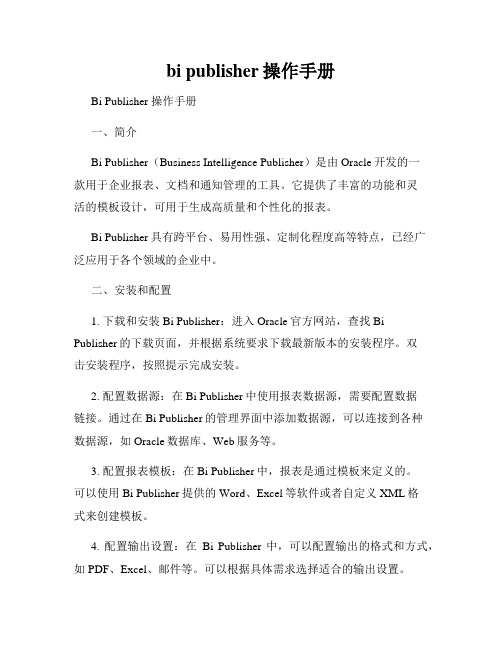
bi publisher操作手册Bi Publisher 操作手册一、简介Bi Publisher(Business Intelligence Publisher)是由Oracle开发的一款用于企业报表、文档和通知管理的工具。
它提供了丰富的功能和灵活的模板设计,可用于生成高质量和个性化的报表。
Bi Publisher具有跨平台、易用性强、定制化程度高等特点,已经广泛应用于各个领域的企业中。
二、安装和配置1. 下载和安装Bi Publisher:进入Oracle官方网站,查找Bi Publisher的下载页面,并根据系统要求下载最新版本的安装程序。
双击安装程序,按照提示完成安装。
2. 配置数据源:在Bi Publisher中使用报表数据源,需要配置数据链接。
通过在Bi Publisher的管理界面中添加数据源,可以连接到各种数据源,如Oracle数据库、Web服务等。
3. 配置报表模板:在Bi Publisher中,报表是通过模板来定义的。
可以使用Bi Publisher提供的Word、Excel等软件或者自定义XML格式来创建模板。
4. 配置输出设置:在Bi Publisher中,可以配置输出的格式和方式,如PDF、Excel、邮件等。
可以根据具体需求选择适合的输出设置。
三、模板设计1. 创建模板:打开Bi Publisher提供的模板编辑工具,选择合适的模板类型,如RTF、PDF等。
根据报表需求,设计模板的布局和样式。
2. 插入数据字段:在设计模板的过程中,需要插入数据字段来展示报表内容。
可以通过选择字段或者手动输入字段来插入数据。
3. 添加模板控制:Bi Publisher提供了丰富的模板控制功能,如条件判断、循环、函数等。
通过添加合适的控制功能,可以根据不同条件显示不同数据或者实现逻辑运算。
4. 设置样式和格式:可以使用Bi Publisher提供的样式和格式功能,为报表模板添加颜色、字体、边框等样式,使报表更加美观和易读。
Publisher模板

Publisher模板
以下是一个Microsoft Publisher模板的使用步骤:
1. 打开Microsoft Publisher软件,选择要创建的模板类型,如海报、名片、手册等。
2. 在模板库中浏览可用的模板,或者选择空白模板以自定义设计。
3. 在打开的模板中进行编辑和设计。
可以通过添加文本框、图片、表格等元素,以及设置字体、颜色、布局等方式来完善模板。
4. 根据需要调整页面大小、方向、边距等页面属性。
5. 选择文件菜单下的“另存为”,将模板保存到本地计算机中。
6. 当需要使用此模板时,打开Microsoft Publisher软件,选择“新建”并导入已保存的模板文件。
7. 在模板基础上进行修改,包括更改文本、图片、颜色等内容,以符合当前需要。
8. 在完成设计后,选择“另存为”将生成的文档保存为单独的文件,以备后续使用。
以上是Microsoft Publisher模板的基本使用步骤。
根据实际需要可以对每个步骤进行调整和定制,以满足用户的具体需求。
bi publisher操作手册
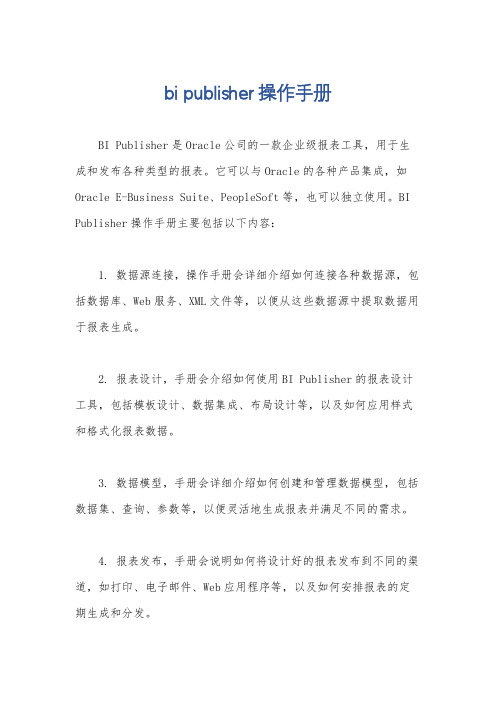
bi publisher操作手册
BI Publisher是Oracle公司的一款企业级报表工具,用于生成和发布各种类型的报表。
它可以与Oracle的各种产品集成,如Oracle E-Business Suite、PeopleSoft等,也可以独立使用。
BI Publisher操作手册主要包括以下内容:
1. 数据源连接,操作手册会详细介绍如何连接各种数据源,包括数据库、Web服务、XML文件等,以便从这些数据源中提取数据用于报表生成。
2. 报表设计,手册会介绍如何使用BI Publisher的报表设计工具,包括模板设计、数据集成、布局设计等,以及如何应用样式和格式化报表数据。
3. 数据模型,手册会详细介绍如何创建和管理数据模型,包括数据集、查询、参数等,以便灵活地生成报表并满足不同的需求。
4. 报表发布,手册会说明如何将设计好的报表发布到不同的渠道,如打印、电子邮件、Web应用程序等,以及如何安排报表的定期生成和分发。
5. 安全性和权限,手册会介绍如何设置报表的访问权限,包括用户角色管理、数据保护等,以确保报表数据的安全性和合规性。
6. 故障排除和性能优化,手册会提供常见故障排除方法,以及如何优化报表生成的性能,提高系统稳定性和效率。
此外,操作手册还可能包括一些高级功能的介绍,比如报表嵌入、多语言支持、动态数据处理等。
总之,BI Publisher操作手册会全面介绍该工具的各项功能和操作流程,帮助用户更好地利用BI Publisher进行报表生成和发布。
希望这些信息能够帮助到你。
ireport 一段文字录入

ireport 一段文字录入
iReport 是一款用于创建和设计报表的开源工具,通常用于Java 应用程序。
如果你想在 iReport 中录入一段文字,你需要打开相应的文本域并开始键入。
以下是一般步骤:
1. 打开 iReport: 打开 iReport 设计工具。
2. 创建或打开报表: 如果你还没有创建报表,你可以选择 "File" -> "New"
来创建一个新的报表。
如果你已经有一个报表,你可以选择 "File" -> "Open" 来打开它。
3. 添加文本域: 在工具箱中找到 "Text Field" 图标,然后在设计区域点击并
拖动以创建一个新的文本域。
4. 编辑文本: 在新创建的文本域上双击,然后开始键入你想要的文字。
5. 保存并预览: 完成文字编辑后,记得保存你的报表。
然后你可以选择"Preview" 来预览你的报表,查看文字是否正确显示。
注意:iReport 的具体操作可能会根据版本和设置有所不同,如果你遇到任何问题,建议查看 iReport 的官方文档或寻求社区的帮助。
产品规格书完整
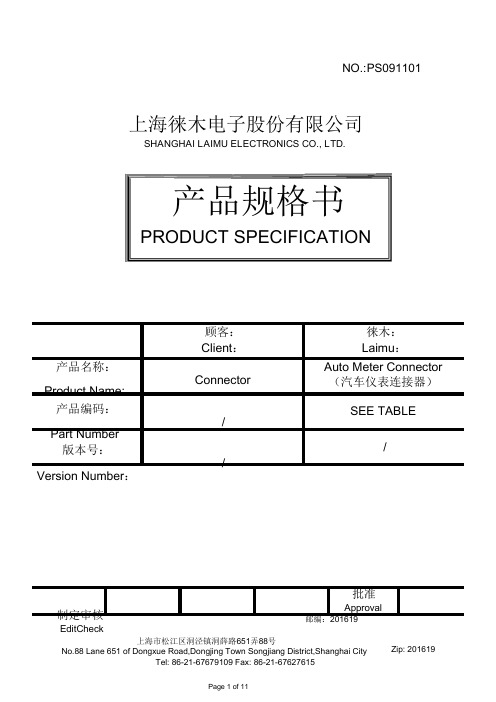
NO.:PS091101上海徕木电子股份有限公司SHANGHAI LAIMU ELECTRONICS CO., LTD.产品规格书PRODUCT SPECIFICATION顾客:Client:产品名称:Connector Product Name:产品编码:/Part Number版本号:/ Version Number:制定审核EditCheck上海市松江区洞泾镇洞薛路651弄88号徕木:Laimu:Auto Meter Connector(汽车仪表连接器)SEE TABLE/批准Approval邮编:201619上海徕木电子股份有限公司SHANGHAI LAIMU ELECTRONICS CO., LTD.编 号PS091101Serial Number 产品规格书Product Specification目版本号/ Version Number 产品名称 Connector Product Name 产品编码 See TablePart Number录CONTENT0更改记录........................................................................................................................................3 1产品描述Product description.. (4)1.1产品简图Outline drawing ..................................................................................................4 1.2产品组成BOM (5)2总体要求General (5)2.1功能描述Functional description ..........................................................................................5 2.2安装位置Mounting location ................................................................................................5 2.3温度范围Ambient temperature range .................................................................................5 2.4额定范围Rating range ........................................................................................................5 3默认测试条件Default test conditions .............................................................................................5 4产品性能Performance . (6)4.1外观Appearance..................................................................................................................6 4.2结构尺寸Dimension.............................................................................................................6 4.3接触电阻Contact resistance...................................................................................................6 4.4绝缘电阻Insulation resistance...............................................................................................6 4.5耐电压Withstand voltage......................................................................................................7 4.6温升Temperature rise............................................................................................................7 4.7插入力Connector Mating Force.............................................................................................7 4.8拔出力Connector Unmating Force.........................................................................................7 4.9端子保持力Terminal to Connector Retention...........................................................................8 4.10振动Vibration....................................................................................................................8 4.11温度循环Temperature cycling..............................................................................................8 4.12耐高温Heat Resistance.......................................................................................................9 4.13耐低温Cold Resistance.......................................................................................................9 4.14盐雾Salt spray...................................................................................................................9 4.15耐焊接热Resistance to soldering heat.................................................................................10 4.16沾锡性Solderability. (10)上海徕木电子股份有限公司SHANGHAI LAIMU ELECTRONICS CO., LTD.编 号PS091101Serial Number 产品规格书Product Specification0更改记录序号 版本号 更改前描述No.: Version Description Before ModificationNumber123456版本号/ Version Number 产品名称 Connector Product Name 产品编码 See TablePart Number更改后描述 批准 日期Description After ModificationApprovalDatePage 3 of 11FOR-TS3-D08-01版本/版次:A1上海徕木电子股份有限公司SHANGHAI LAIMU ELECTRONICS CO., LTD.编 号PS091101Serial Number 产品规格书Product Specification1产品描述Product description1.1产品简图Outline drawing适用于本规格书的产品系列,如下表:P/N.料号No. No. of PIN Color A1.2产品组成BOM1.2.1接触件:黄铜,底镀镍,整体镀锡;版本号/ Version Number 产品名称 Connector Product Name 产品编码 See TablePart NumberB C D E FContact :Brass, Pure Tin plated over Nickel under plating ; 1.2.2塑料本体:PBT+GF15;Housing :PBT+GF15;2总体要求General2.1功能描述Functional description本产品主要适用于汽车仪表控制模块与线束的电力信号传输与连接。
2020年(OA管理)OA供应商管理的实施和管理指南.

(O管理)O供应商管理的实施和管理指南Oracle供应商管理的实施和管理指南供应商管理简介本章包括以下主题:•Oracle供应商管理功能的设置•Oracle供应商管理的许可证•采购必需的许可证指南Oracle供应商管理功能的设置甲骨文由供应商管理解决方案供应商生命周期管理和供应商枢纽。
供应商生命周期管理甲骨文供应商生命周期管理(SLM)一个组织来管理供应商提供的工具在整个生命周期,他们与他们的关系。
SLM支持这种关系从最初的供应商发现,通过资格及登机,日常维护,可能过时。
SLM包括以下功能:•360度的供应商查看•扩展的供应商资料•供应商搜索•供应商资料管理(包括自助服务)•注册和入职的新供应商•资质管理•合规性和配置文件审计•绩效评估•供应商的通知供应商集线器甲骨文供应商集线器提供了主数据管理工具组合使组织能够更好地管理他们的供应商主记录。
内置的基础交易的社区架构(TCA)用于支持客户信息掌握的技术,供应商可以使用集线器的组织,需要从应用范围总的供应商数据。
供应商集线器包括以下功能:•供应商主简介•扩展的供应商资料•增强供应商的分类•供应商分级管理机制•数据导入和源系统管理•数据质量管理•使用D&B集成富集数据•数据发布和同步可从两个供应商生命周期管理和供应商枢纽的功能,延长供应商的配置文件属性设置,查看/编辑扩展的供应商资料,先进的搜索基础上延长的供应商档案,出口供应商高调进军电子表格。
如果这两个产品安装在同一应用程序实例,那么这些功能都无缝集成。
Oracle供应商管理的许可证以下供应商管理牌照可供选择:•供应商生命周期管理•供应商集线器•添加Oracle电子商务套件供应商集线器•供应商集线器数据管家供应商生命周期管理许可甲骨文供应商生命周期管理(SLM)一个组织来管理他们的关系与他们的整个生命周期的供应商提供的工具。
SLM支持这种关系从最初的供应商发现,通过资格及登机牌上的,持续的维护和可能过时。
HP Workpath 应用说明书

BROCHUREHP Workpath apps EXPANDING YOUR MUL TI-FUNCTION PRINTER CAPABILITIESREDUCED WORKFLOW STEPS Working directly in the MFP touchscreen interface eliminates unnecessary steps during handling of each document.DESIGNED FOR SECURITYInstead of exposing sensitive data inemails and hard drives, scans can besecurely transferred from the MFP tothe third-party repository.INTUITIVE EXPERIENCESUsers enjoy the familiar look, feel, andfunctions they are used to seeing intheir third-party software.Review the public HP Apps Catalog to find apps that meet your business needs.1Check the Compatibility matrix to ensure your device is HP Workpath-enabled.1 HP Workpath apps offer a variety of capabilities for streamlined digitisation workflows and securing confidential information—while creating an intuitive, mobile-app-like user experience with vendor-specific solutions.Developing traditional modules for print applications is costly and complex, which prevents many organisations from commissioning apps to improve workflows. With HP Workpath, HP is responding to this need by providing an extensive library of localised, use-specific apps that work right from your current MFPs.1 You can also have apps created or customised for your unique business needs.Integrating apps into your current MFP fleet maximises value for teams. It may even reduce the need for additional office equipment, such as desktop computers and on-premise servers, to support document processing.Greater efficienciesWorkpath apps can save time and money by offering a single sign-on and drastically reducing the number of workflow steps. Streamlining workflows can:Add up to impressive time savings when multiplied across user groups. Improve access to content and help support a hybrid and mobile workforce.Help users convert paper into digital content to accelerate your organisation's digitisation. Simplify document processing.Enable quick and easy searches for digital content.Help users easily share content electronically.Reduce the chances of data-entry errors, especially when processing many documents.3Select the apps that interest you and reach out to your print services provider.Like mobile apps, some will be offered at no charge, while others may have a subscription fee associated with the Workpath app.2Review the public HP Apps Catalog to find apps that meet your business needs.Designed for securityEvery app on the Workpath platform must pass a rigorous HP verification and validation process before it is whitelisted and added to the app library for HP MFPs. This helps you to be sure that it's still in its original form and will not compromise your device.The app platform is protected by HP Sure Start, which blocks attacks against the core platform. Each app runs inside a“container” on the device, which can only connect with networks through APIs that are determined by HP.Workpath apps are managed by the organisation’s print services provider. Active app monitoring and revocation for outdated apps helps ensure access to only safe app versions. This minimises overall app administration and means that only apps selected by the organisation’s management are installed—helping you save time and money.Intuitive experienceApps are integrated into the MFP touchscreen much like with a mobile device. Instead of relying on a computer to connect paper documentation with content systems, the MFP directly connects to systems to dramatically simplifyworkflow processes.Users can send scanned images to their chosen repository, or print documents directly from the MFP control panel. Workpath apps are designed to easily integrate with typical cloud repositories such as Microsoft® OneDrive® for Business SharePoint®, as well as commonly used industry-specific solutions like iManage, Clio, Sage, and Concur.HP Workpath apps with Sign In Once (SIO) authentication enabled and configured, eliminate additional time-consuming sign-on requirements.Authenticateat the device Select email Enter email address Scan paperErase emailDownload attachmentOpen emailWalk back to PCLog onto application Select cli-ent or case Upload document Delete document from PCAuthenticate at the device Use the MFP touchscreen to select appScan paper and integrate document directly into appWith MFP appsWithout MFP apps •Manual •Error prone •Nottraceable•Not secure/compliant •Computer dependentHP Workpath apps simply improve the customer experience$1Not all MFPs may be compatible with Workpath apps. Not all apps may be available in all locations. See https:///workpath/compatible-devices for details.2Service only available in selected countries.© Copyright 2018-2019, 2022 HP Development Company, L.P. The information contained herein is subject to change without notice. The only warranties for HP products and services are set forth in the express warranty statements accompanying such products and services. Nothing herein should be construed as constituting an additional warranty. HP shall not be liable for technical or editorial errors or omissions contained herein. Microsoft, OneDrive, and SharePoint are U.S. registered trademarks of the Microsoft group of companies.Learn more/workpathThink differently about your printerWorkpath apps make it easier and quicker to work at HP MFPs. HP works with a growing number of widely used SaaS solution developers to create apps that integrate directly with their solutions. Independent developers are also creating innovative applications with new functionalities and use cases for HP MFPs, such as advanced workflow onboarding, pay-for-print kiosks, and shipping stations.As the app library grows, organisations may find exactly what they need in an existing app, or they can work with their print services provider to customise or create an app for their unique needs. HP offers a service for customising existing apps or developing new ones.Industry-specific apps—as well as apps for commonly used back-office software solutions—are also being developed, as HP leads the way in the digital transformation. Examples of industry-specific apps include Moodle for education, and Scan for SmartVault for finance.Transforming for today and the futureThe Workpath app platform enables organisations to transform their shared MFP into an asset that adds functionality for the entire team or department.Not only are Workpath apps enhancing the traditional uses of the printer, they are evolving and shaping the printer's future much as smartphones have shaped the uses of the telephone.By creating app interfaces at the MFP that are similar to the mobile app experience, HP devices can offer the type of user experience that today's diverse workforce expects.Use mobile to pay for prints and scans at the device with no additional hardware Weigh parcels and print customised postage labels with shipping solutions 2Enable kiosk printing and scanningConnect MFPs to new cloud services that leverage artificial intelligence and machine learningUnlimited possibilities to enhance the usage of MFPs。
ixdocreport 用法

ixdocreport 用法ixdocreport是一个基于开源模版引擎Apache FreeMarker的Java模版引擎,它可以帮助我们生成各种类型的文档,包括Word、Excel和PDF等。
接下来我们将一步一步回答如何使用ixdocreport。
步骤一:导入ixdocreport库首先,我们需要在项目中导入ixdocreport相关的库文件。
可以通过Maven等构建工具添加依赖,或者直接下载ixdocreport的jar包并添加到项目的classpath中。
步骤二:准备模版ixdocreport的工作原理是通过填充模版来生成最终的文档。
因此,我们需要准备一个模版文件,可以是Word文档(.docx)或者ODT文档(.odt)。
模版中可以包含占位符,用于在生成文档时替换成真实的数据。
步骤三:填充数据ixdocreport提供了多种方式来填充数据到模版中,以下是其中几种常用的方式:1. 基于Java对象可以将Java对象的属性值作为数据填充到模版中。
首先,我们需要定义一个Java 类,其中的属性和模版中的占位符对应。
然后,使用ixdocreport提供的API将Java对象中的值填充到模版中。
2. 基于Map可以使用Map对象来存储数据,然后通过ixdocreport的API将Map中的值填充到模版中。
这种方式适用于数据较多或者无法提前确定数据结构的情况。
3. 基于XMLixdocreport支持将XML数据填充到模版中。
我们可以将需要填充的数据存储为XML文件,然后通过API将XML中的值填充到模版中。
步骤四:生成文档在完成数据填充后,我们可以通过ixdocreport的API生成最终的文档。
可以指定输出的格式,例如Word、Excel或者PDF等。
生成的文档可以直接保存到磁盘或者提供给用户下载。
步骤五:高级功能除了基本的数据填充和文档生成功能,ixdocreport还提供了一些高级功能,例如动态表格、条件显示、循环等。
rpa流程模板设计

RPA(Robotic Process Automation)流程模板设计是一种自动化技术,用于将重复性RPA (Robotic Process Automation)流程模板设计是一种自动化技术,用于将重复性、规则化的业务流程转化为可执行的程序。
以下是一个简单的RPA流程模板设计示例:1. 打开浏览器并导航到指定的网站。
2. 在搜索框中输入关键字并按回车键。
3. 点击搜索结果中的第一条记录。
4. 在新的标签页中打开该记录的详细信息页面。
5. 从详细信息页面中提取所需的数据。
6. 将提取的数据保存到指定的文件中。
7. 关闭浏览器。
要实现这个流程模板,可以使用RPA工具(如UiPath、Automation Anywhere或Blue Prism)进行开发。
以下是使用UiPath开发上述流程模板的步骤:1. 打开UiPath Studio并创建一个新的项目。
2. 在项目中添加一个“序列”活动,并将其命名为“Web Scraping”。
3. 双击“序列”活动以打开其设计器视图。
4. 向设计器视图中添加以下活动:- “启动浏览器”活动,用于打开指定的网站。
- “类型Into”(两次),用于在搜索框中输入关键字并按回车键。
- “点击元素”活动,用于点击搜索结果中的第一条记录。
- “新窗口处理”活动,用于在新标签页中打开记录的详细信息页面。
- “类型Into”(两次),用于从详细信息页面中提取所需的数据。
- “写入文本文件”活动,用于将提取的数据保存到指定的文件中。
- “关闭浏览器”活动,用于关闭浏览器。
5. 使用“连接线”工具将这些活动按照顺序连接起来。
6. 运行项目以测试流程模板是否按预期工作。
7. 如果一切正常,可以将流程模板保存为一个.xaml文件,以便在其他项目中重用。
如何用elementor pro做一个外贸独立站
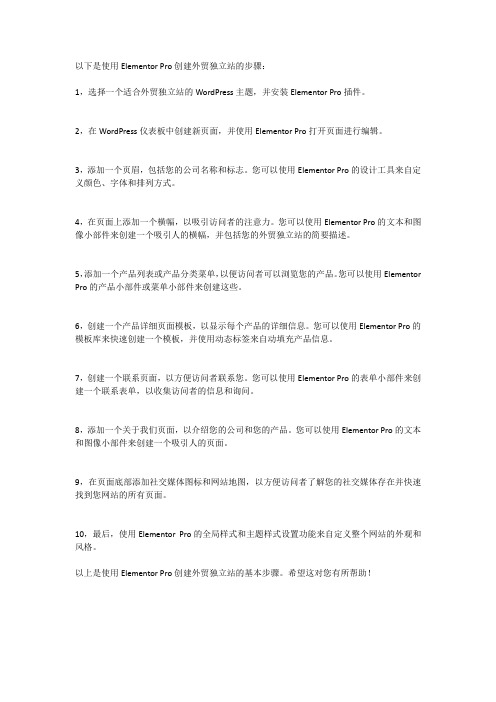
以下是使用Elementor Pro创建外贸独立站的步骤:
1,选择一个适合外贸独立站的WordPress主题,并安装Elementor Pro插件。
2,在WordPress仪表板中创建新页面,并使用Elementor Pro打开页面进行编辑。
3,添加一个页眉,包括您的公司名称和标志。
您可以使用Elementor Pro的设计工具来自定义颜色、字体和排列方式。
4,在页面上添加一个横幅,以吸引访问者的注意力。
您可以使用Elementor Pro的文本和图像小部件来创建一个吸引人的横幅,并包括您的外贸独立站的简要描述。
5,添加一个产品列表或产品分类菜单,以便访问者可以浏览您的产品。
您可以使用Elementor Pro的产品小部件或菜单小部件来创建这些。
6,创建一个产品详细页面模板,以显示每个产品的详细信息。
您可以使用Elementor Pro的模板库来快速创建一个模板,并使用动态标签来自动填充产品信息。
7,创建一个联系页面,以方便访问者联系您。
您可以使用Elementor Pro的表单小部件来创建一个联系表单,以收集访问者的信息和询问。
8,添加一个关于我们页面,以介绍您的公司和您的产品。
您可以使用Elementor Pro的文本和图像小部件来创建一个吸引人的页面。
9,在页面底部添加社交媒体图标和网站地图,以方便访问者了解您的社交媒体存在并快速找到您网站的所有页面。
10,最后,使用Elementor Pro的全局样式和主题样式设置功能来自定义整个网站的外观和风格。
以上是使用Elementor Pro创建外贸独立站的基本步骤。
希望这对您有所帮助!。
webui自动化关键字驱动方法的编写
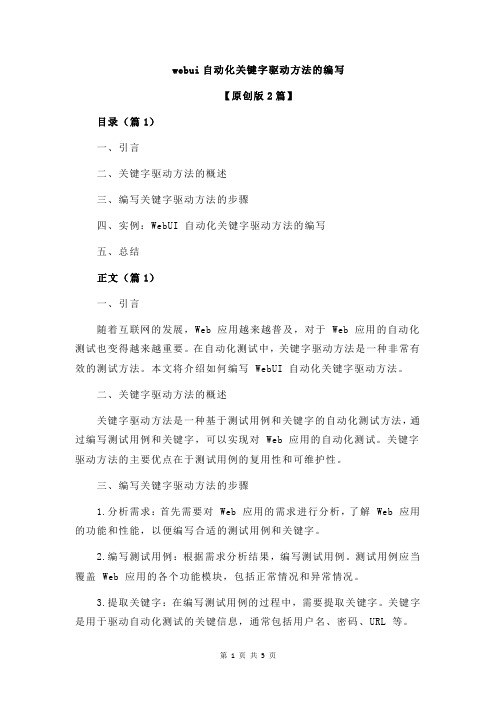
webui自动化关键字驱动方法的编写【原创版2篇】目录(篇1)一、引言二、关键字驱动方法的概述三、编写关键字驱动方法的步骤四、实例:WebUI 自动化关键字驱动方法的编写五、总结正文(篇1)一、引言随着互联网的发展,Web 应用越来越普及,对于 Web 应用的自动化测试也变得越来越重要。
在自动化测试中,关键字驱动方法是一种非常有效的测试方法。
本文将介绍如何编写 WebUI 自动化关键字驱动方法。
二、关键字驱动方法的概述关键字驱动方法是一种基于测试用例和关键字的自动化测试方法,通过编写测试用例和关键字,可以实现对 Web 应用的自动化测试。
关键字驱动方法的主要优点在于测试用例的复用性和可维护性。
三、编写关键字驱动方法的步骤1.分析需求:首先需要对 Web 应用的需求进行分析,了解 Web 应用的功能和性能,以便编写合适的测试用例和关键字。
2.编写测试用例:根据需求分析结果,编写测试用例。
测试用例应当覆盖 Web 应用的各个功能模块,包括正常情况和异常情况。
3.提取关键字:在编写测试用例的过程中,需要提取关键字。
关键字是用于驱动自动化测试的关键信息,通常包括用户名、密码、URL 等。
4.编写关键字驱动方法:根据提取的关键字,编写关键字驱动方法。
关键字驱动方法应当实现测试用例中的各个步骤,包括登录、输入数据、提交表单等。
四、实例:WebUI 自动化关键字驱动方法的编写以一个简单的 Web 登录系统为例,我们可以编写如下的关键字驱动方法:1.测试用例:用户登录关键字:用户名、密码驱动方法:输入用户名、输入密码、点击登录按钮2.测试用例:用户注册关键字:用户名、密码、确认密码驱动方法:输入用户名、输入密码、输入确认密码、点击注册按钮3.测试用例:用户找回密码关键字:用户名、验证码驱动方法:输入用户名、输入验证码、点击找回密码按钮五、总结通过以上步骤,我们可以编写出 WebUI 自动化关键字驱动方法。
目录(篇2)一、引言1.1 背景介绍1.2 目的和意义二、关键字驱动方法的概述2.1 定义和分类2.2 关键字驱动方法的优势三、编写步骤3.1 确定测试目标3.2 选择合适的关键字3.3 编写自动化脚本3.4 执行与结果分析四、实例分析4.1 测试环境搭建4.2 关键字确定4.3 脚本编写与执行4.4 结果分析与优化五、总结5.1 方法的优点5.2 存在的局限性5.3 对未来发展的展望正文(篇2)一、引言1.1 背景介绍随着互联网技术的迅速发展,Web 应用越来越广泛,软件测试工程师在保证软件质量的过程中,面临着极大的挑战。
Git+路飞学城项目(大学生毕设前端+后台+前后端分离项目)PPT模板

2-303vue 示例之课程
列表
第2章阶段2
2-707api示例之 课程列表接口
2-909上述内容总 结
2-1111上述内容 总结
A
C
E
2-808api示例之 课程详细接口
2-1010课上练习 以及答案
2-1212vue示例补 充:基于api显示课
程详细信息
B
D
F
感谢聆听
git+路飞学城项目(大学生毕 设前端+后台+前后端分离项目)
演讲人
2 0 2 x - 11 - 11
目录
01. 第1章阶段1 02. 第2章阶段2
01 第1章阶段1
第1章阶段1
单击此处添加标题
单击此处添加文本具体内容, 简明扼要的阐述您的观点。根 据需要可酌情增减文字,以便 观者准确的理解您传达的思想。
02 第2章阶段2
第2章阶段2
单击此处添加标题
单击此处添加文本具体内容, 简明扼要的阐述您的观点。根 据需要可酌情增减文字,以便 观者准确的理解您传达的思想。
2-606api 示例之数据
录入
2-404vue 示例之课程 详细(一)
2-505vue 示例之课程 详细(二)
2-101今日 内容概要
2-202内容 回顾
1-606vue 和api整合 流程示例
1404restframew ork框架之渲染器
1505restframew
ork框架之分页
1-101今日 内容概要
1-202内容 回顾和补充
(一)
1-303内容 回顾和补充
(二)
第1章阶段1
1-707cors跨域实现简答请求 1-808内容梳理和作业 1-808内容梳理和作业
Publisher教程PPT课件

•
● Publisher窗口界面
•
● Publisher特点
• 二、Publisher制作
•
● 新建文档
•
● 输入文本
•
● 插入图片
•
● 排版美化
Publisher概述
• Publisher是Microsoft Office组件之一。
• Publisher 是完整的企业发布和营销材料解决方 案。可以在企业内部比以往更轻松地设计、创 建和发布专业的营销和沟通材料。
字体显示不出来,如何处理?
第一种 方法:
第二种 方法:
第三种 方法:
1、先让文本框 中的字符垂直 居中,然后在 文本框内点击 鼠标右键,并 选择设置文本 框格式。
3、垂直水平居中,工 具栏中就有了,如 Word中一样操作。
2、设置文本框格式 中,选中“文本框”, 即可看到“垂直对齐 方式”,按喜好进行 选择。
图片多时,可以通过改变叠放次序,改变两个对话框 的显示效果。这里也可以把新文本框分成两栏。
选中原已填充文将变为“茶杯”状,将鼠标光标移动到 新文本框上时变为“倒茶”状, 点击鼠标左键即可。
这是如上操作后的效果图
然后再添加一个文本框,及 两张图片,并稍作修改,以 丰富内容。
闭”命令。 • 3、Alt+F4组合键。
Publisher的界面简介
快
速 访 问 工
标
题 栏
具
栏
编 辑 区
大 纲 窗 格
状态栏
视图缩放
功能区各可视化按钮展示
如果您使用 Publisher 时 更依赖键盘 而不是鼠标, 则您需要了 解功能区设 计带有一些 新的快捷方 式,这些新 快捷方式有 一个新的名 称:键提示。
Webots建立你的第一个

给你的机械手选取控制的文件
把文件中的注释全部删除之后
写一个Hello World的程序
编译之后点击是(Y)
Hello World程序运行结果
再给机械手增加一点动作吧,这个 是帮助文件中的一个示例
经过修改它的尺寸,得到如图这个 单臂机械手
通过调节Transform当中的 Translation调节box在场景中的 位置.
建立机械手的控制器文件
从五种语言一当中选取一种作为开 发语言
给你的控制器起一个名字
确定之后,出现如下窗口,点击”是”
右边控制文件窗口中就自动生成了 一个robot Arm.c的文件
WEBOTS建立你的 第一个机器人
新建一个文件夹robot Arm
向导菜单选择新项目目录
选中robot Arm作为新建项目的存 储文件夹
调节点光源PointLight的位置
在Solid后面点击插入工具栏
在增加节点中选取robot来自 从下图可见robot节点有很多的属性
选中Children,然后点击插入工具栏
webotswebots新建一个文件夹robotarm向导菜单选择新项目目录选中robotarm作为新建项目的存储文件夹调节点光源pointlight的位置在solid后面点击插入工具栏在增加节点中选取robot从下图可见robot节点有很多的属性选中children然后点击插入工具栏可以看到很多种功能的节点选中其中的servo节点robot节点中的children当中就多了一个servo子节点在servo的children节点当中插入transform节点在transform节点当中插入shape节点在shape节点当中插入geometry节点插入box节点在仿真场景中就多了一个box物体经过修改它的尺寸得到如图这个单臂机械手通过调节transform当中的translation调节box在场景中的位置
lilishop编译

Lilishop可能是一个项目名称或者一个自定义的软件应用。
编译Lilishop 的具体步骤会因项目的编程语言、框架和构建工具的不同而有所不同。
以下是一个通用的编译步骤指南:
1. 环境准备:
确保你的计算机上已经安装了所需的编程语言环境(例如Java、Python、C++等)和相关的开发工具。
2. 获取源代码:
从Git仓库、官方网站或者其他途径下载Lilishop的源代码。
3. 安装依赖:
如果Lilishop项目依赖了一些库或者框架,你需要根据项目文档或者README文件中的指引,安装这些依赖。
4. 配置构建工具:
根据项目的构建工具(如Maven、Gradle、Makefile、Ant等),配置相应的构建脚本或者设置。
5. 执行编译命令:
在项目的根目录下,运行对应的编译命令。
例如,如果你使用的是Maven,可以运行mvn clean compile;如果是Gradle,可以运行gradle build。
6. 检查编译结果:
编译完成后,通常会在项目的某个输出目录下生成编译后的文件或包。
你可以检查这些文件是否存在,以及它们的大小和日期是否与编译时间相符。
请注意,以上步骤是一个通用的指南,具体的编译过程可能会因为Lilishop 项目的具体技术栈和要求而有所不同。
在进行编译时,建议参考项目提供的官方
文档或者开发者指南。
如果在编译过程中遇到问题,可以查阅相关错误信息或者寻求开发社区的帮助。
autoshop编程程序案例

autoshop编程程序案例摘要:1.介绍addsthtosth 的含义和用法2.构造一个addsthtosth 的例句3.分析例句的结构和意义4.总结addsthtosth 的用途和重要性正文:addsthtosth 是一个英语短语,用于将两个事物进行比较或连接。
它的含义是“将A 添加到B 中”,表示将一个事物(A)融入到另一个事物(B)中,使其更加完整或具有更多意义。
这个短语在英语中非常常用,尤其在文学作品、学术论文和日常口语中。
下面是一个addsthtosth 的例句:"The writer adds depth to the story by incorporating variousthemes and symbols."这句话的意思是:“作者通过融入各种主题和符号,使故事更加深入。
”在这个例句中,我们可以看到addsthtosth 的用法:它用于描述作者如何通过添加新的元素(主题和符号)来丰富故事。
让我们分析一下这个例句的结构和意义。
例句的主语是“the writer”,谓语是“adds”,宾语是“depth to the story”。
在这个宾语中,有一个由“by incorporating various themes and symbols”构成的短语,这个短语用来解释作者是如何添加深度到故事中的。
在这个短语中,addsthtosth 的结构非常明显:作者通过将“主题和符号”(A)添加到“故事”(B)中,使故事更加深入。
addsthtosth 在英语中有着广泛的用途。
首先,它可以用于描述事物之间的联系,比如上面的例句中,作者将主题和符号添加到故事中,使故事更加完整。
其次,它还可以用于学术论文中,表示将某个观点或论点融入到论文的论述中。
此外,在日常生活中,我们也可以用addsthtosth 来表达将某种特质或物品添加到另一个物品中,使其更具特色或价值。
总之,addsthtosth 是一个非常实用的英语短语,它可以帮助我们更准确地描述事物之间的关系和联系。
- 1、下载文档前请自行甄别文档内容的完整性,平台不提供额外的编辑、内容补充、找答案等附加服务。
- 2、"仅部分预览"的文档,不可在线预览部分如存在完整性等问题,可反馈申请退款(可完整预览的文档不适用该条件!)。
- 3、如文档侵犯您的权益,请联系客服反馈,我们会尽快为您处理(人工客服工作时间:9:00-18:30)。
Volatile financial markets and changes to solvency regulations are driving the need within insurance companies for robust Enterprise Risk Management (ERM) systems. Increasingly more complex actuarial modeling techniques are at the forefront of the response. Many risk managers are now building models that look at risk across the entire enterprise and encompass the entire corporate structure across geographic regions as well as product groupings. As these sophisticated initiatives take shape, it has become essential that a comprehensive risk management technology platform play a crucial role in the overall strategy. At the heart of an effective risk management platform, insurers must have sound strategies for modeling, categorizing, quantifying, and analyzing the full range of risks. Such platforms must build models that support the whole enterprise, as well as automate and facilitate complex run-time processes. SunGard has taken iWorks Prophet, one of the world’s leading actuarial modeling systems, and invested in moving from a desktop actuarial tool to an enterprise technology platform which will support insurers’ ERM needs. The new platform is available today and will provide you with the foundation for a complete risk management solution.
iworks prophet
The Next Generation Risk Management Platform for Insurers
iWorks Prophet
Have you fully embedded an ERM initiative into your organization? Are you using accurate data in your models? Are you making predictions based on outdated principles? Is your company well positioned to weather a financial storm? Are your models based on your view of the markets as they are today, not as they will be? Can you produce your period-end results in a reasonable time frame using a complete end to end process? Are you in compliance with all regulatory requirements?
Promoting the Power of Business Intelligence Business Intelligence is at the heart of the iWorks Prophet framework. iWorks Prophet enables the management, analysis, transformation and interpretation of data resulting in advanced reporting capabilities. It provides insight into complex financial risk and other factors that impact an organization’s business performance and strategic success. It also integrates with other solutions or data warehouses for a broad look at enterprise data. To support increasingly complex reporting needs, data may be compiled to create executive dashboard and other needed documents to empower C-Suite with real-time analytics. Implementing a state-of-the-art Risk Management Technology Infrastructure The iWorks Prophet Architecture is designed to boost computing power and reduce modeling runtime. Some of the key business benefits are: • Multi-user environment • Fully automated processes • Highly scalable and flexible distributed processing • Optimized calculation engine • Comprehensive scheduling capabilities Additionally, the iWorks Prophet Enterprise architecture promotes improved computing power by focusing on the following technology benefits: • Follows Microsoft guidelines for rich user interface design • Open, modular architecture based on Microsoft .NET framework • Client-Server architecture using Service Oriented Architecture (SOA) • 64-bit calculation engine • Data-optimized C++ code generator to boost performance • Multi-threaded to make full use of the latest multi-core and hyper-threading 64-bit processors. • Supports clustered environments for high availability • Supports Microsoft HPC Server • Software as a Service (SaaS) compatible The enterprise architecture supports system performance and stability through the use of job automation and scheduling tools designed to improve resource management. It is robust to perform mission critical tasks and designed to avoid points of failure. A key component to managing the infrastructure is the ability to exert greater control over the risk management technology environment. iWorks Prophet supports: • Separated development and production environments • Advanced data security and auditability features • Protected models for reproducibility • Version control to ensure reliability of audit data • Management console allows administrators ability to manage a protected and auditable environment Optimizing Use of Actuarial Resources Consolidate your actuarial business operations with the iWorks Prophet enterprise environment. The client-server architecture supports remote access, so global actuarial resources may collaborate, enabling delivery of business value across the entire organization. iWorks Prophet promotes streamlining your actuarial practice by allowing actuaries to focus on financial modeling and analysis, and not on technology concerns. Your IT staff can be easily trained to execute modeling runs, freeing up key actuarial resources particularly during critical period-end reporting. The iWorks Prophet reporting engine empowers actuaries with graphical, intuitive executive dashboard reports that will enable them to effectively communicate risk exposure to upper management.
