VariantProTM-定制化Panel
PanelView Plus 7 Performance终端产品目录说明书

Technical DataPanelView Plus 7 Performance TerminalsCatalog Numbers 2711P-T7C22D9P , 2711P-T7C22D9P-B, 2711P-T7C22A9P , 2711P-T7C22A9P-B, 2711P-B7C22D9P , 2711P-B7C22D9P-B, 2711P-B7C22A9P, 2711P-B7C22A9P-B, 2711P-T9W22D9P , 2711P-T9W22D9-B, 2711P-T9W22A9P , 2711P-T9W22A9P-B, 2711P-T10C22D9P , 2711P-T10C22D9P-B, 2711P-T10C22A9P, 2711P-T10C22A9P-B, 2711P-B10C22D9P , 2711P-B10C22D9P-B, 2711P-B10C22A9P , 2711P-B10C22A9-B, 2711P-T12W22D9P , 2711P-T12W22D9P-B, 2711P-T12W22A9P , 2711P-T12W22A9P-B, 2711P-T15C22D9P , 2711P-T15C22D9P-B, 2711P-T15C22A9P , 2711P-T15C22A9P-B, 2711P-B15C22D9P , 2711P-B15C22D9P-B, 2711P-B15C22A9P , 2711P-B15C22A9P-B, 2711P-T19C22D9P , 2711P-T19C22D9P-B, 2711P-T19C22A9P , 2711P-T19C22A9P-BSummary of ChangesThe PanelView™ Plus 7 Performance terminals are operator interface devices. They monitor and control devices that are attached to ControlLogix® and CompactLogix™ 5370controllers on an EtherNet/IP network. Animated graphic and text displays provide operators a view into the operating state of a machine or process. Operators interact with the control system by using touch screen or keypad input.TopicPage Environmental Specifications 2Certifications 3Technical Specifications 4Product Dimensions 7Accessories 8HMI Software 9Additional Resources10TopicPage Updated system memory to 512 MB RAM and 512 MB storage.Updated user memory to 80 MB, approx, nonvolatile storage for applications.4, 5, 62Rockwell Automation Publication 2711P-TD009C-EN-P - July 2016PanelView Plus 7 Performance TerminalsFeatures include the following:•FactoryTalk® View Machine Edition software, version 8.1, provides a familiar environment for creating HMI applications•Windows CE operating system with desktop access for configuration and third-party applications •Connection to ControlLogix or CompactLogix 5370 controllers•Ethernet communication that can support Device Level Ring (DLR), linear, or star network topologies•W eb browser, Microsoft file viewers, text editor, PDF viewer, remote desktop connection, and media player on the terminal desktopEnvironmental SpecificationsThis table lists environmental specifications for the PanelView Plus 7 Performance terminals.AttributeValueTemperature, operating (1)(1)The 19-inch terminals (2711P-T19C22D9P , 2711P-T19C22D9P-B, 2711P-T19C22A9P , and 2711P-T19C22A9P-B) are rated up to 50 °C (122 °F) operating temperature.0…55 °C (32…131 °F)Temperature, nonoperating-25…+70 °C (-13…+158 °F)Heat dissipation (2)(2)Typical BTU measurements were taken at 25 °C (77 °F).7-in. DC (touch, and touch with keypad), 51 BTU (typical)7-in. AC (touch, and touch with keypad), 53 BTU (typical)9-in. DC, 55 BTU (typical)9-in. AC, 58 BTU (typical)10-in. DC (touch, and touch with keypad), 51 BTU (typical)10-in. AC (touch, and touch with keypad), 56 BTU (typical)12-in. DC, 60 BTU (typical)12-in. AC, 67 BTU (typical)15-in. DC (touch, and touch with keypad), 61 BTU (typical)15-in. AC (touch, and touch with keypad), 68 BTU (typical)19-in. DC, 114 BTU (typical)19-in. AC, 119 BTU (typical)Altitude, operating 2000MRelative humidity 5…95% without condensation Vibration 0.012 pk-pk, 10…57 Hz 2 g peak at 57…500 Hz (3)(3)The 15-inch and 19-inch terminals (2711P-T15C22D9P , 2711P-T15C22D9P-B, 2711P-T15C22A9P , 2711P-T15C22A9P-B, 2711P-B15C22D9P , 2711P-B15C22D9P-B,2711P-B15C22A9P , 2711P-B15C22A9P-B, 2711P-T19C22D9P , 2711P-T19C22D9P-B, 2711P-T19C22A9P , 2711P-T19C22A9P-B) are rated to: 0.006 in. pk-pk, 10...57 Hz, 1 g peak at 57...640 Hz.Shock, operating 15 g at 11 ms Shock, nonoperating 30 g at 11 msEnclosure ratingsNEMA and UL Type 12, 13, 4X, also rated IP66 as Classified by ULRockwell Automation Publication 2711P-TD009C-EN-P - July 20163PanelView Plus 7 Performance TerminalsCertificationsThis table lists certifications for the PanelView Plus 7 Performance terminals.Certification (1)(1)When marked. See the Product Certification link at /global/certification/overview.page for Declarations of Conformity, Certificates, and othercertification details.ValuecULuscULus Listed Industrial Control Equipment for use in Hazardous Locations (E10314) per standards ANSI / ISA 12.12.01 and CSA C22.2 No. 213. rated:•Class I, Div 2, Groups A, B, C, DEnclosure type ratings per UL50 and CSA C22.2 No. 94.2-07. Enclosure ingress protection classified by UL per IEC 60529.CE (EMC)European Union 2004/108/EC EMC Directive, compliant with:•EN 61000-6-2; Industrial Immunity •EN 61000-6-4; Industrial Emissions •EN 61131-2; Programmable ControllersCE (LVD)European Union 2006/95/EC Low Voltage Directive, compliant with:•EN 61131-2; Programmable Controllers RCM Australian Radiocommunications Act, compliant with:•AS/NZS CISPR 11; Industrial Emissions RoHS China RoHS, Turkey RoHS, European RoHS KCC Certificate of complianceEtherNet/IPODVA conformance tested to EtherNet/IP specifications4Rockwell Automation Publication 2711P-TD009C-EN-P - July 2016PanelView Plus 7 Performance TerminalsTechnical SpecificationsThe tables in this section provide technical specifications for the PanelView Plus 7 Performance terminals.PanelView Plus 7 Performance 7-in and 9-in TerminalsAttribute 7-in. Touch2711P--T7C22D9P , 2711P--T7C22D9P-B (1)2711P-T7C22A9P , 2711P-T7C22A9P-B (1)Catalog numbers with a -B extension denote terminals that exclude the Allen-Bradley brand marking. Customers can put their own brand labels on these terminals.7-in. Touch with Keypad2711P-B7C22D9P , 2711P-B7C22D9P-B (1)2711P-B7C22A9P , 2711P-B7C22A9P-B 9-in. Touch2711P-T9W22D9P, 2711P-T9W22D9P-B (1)2711P-T9W22A9P , 2711P-T9W22A9P-BOperator input Touch Touch with keypadTouchDisplay type TFT Color Display size, diagonal 6.5-in.9-in. widescreen Viewing area (W x H)132 x 99 mm (5.2 x 3.9 in.)196 x 118 mm (7.7 x 4.6 in.)Display resolution 640 x 480 VGA, 18-bit color graphics 800 x 480 WVGA, 18-bit color graphics Aspect ratio 4:3 5:3Brightness, typical 300 cd/m 2 (Nits)Backlight lifeWhite light-emitting diode, solid-stateLife: 50,000 h min at 40 °C (104 °F) to half-brightness, backlight is not replaceable Touch screenAnalog resistiveActuation rating: 1 million presses Operating force: 100 grams Battery (real-time clock backup)Accuracy: +/-2 minutes per month.Battery life: 4 years min at 25 °C (77 °F)Replacement: CR2032 lithium coin cellMemory:•System •User •512 MB RAM and 512 MB storage•80 MB, approx, nonvolatile storage for applicationsSecure Digital (SD) card slot One SD card slot for external storage; supports cat. no. 1784-SD x cardsUSB ports:•Host •Device •Two USB high-speed 2.0 host ports (type A) support removable flash drives for external storage •One high-speed 2.0 device port (type B) that will be functional in a future releaseOperating system Windows CE with Extended Features and MS Office Viewers (includes FTP , VNC client server, ActiveX controls, PDF reader, third-party device support)Ethernet ports Two 10/100Base-T, Auto MDI/MDI-X Ethernet ports that support Device Level Ring (DLR), linear, or star network topologies Software FactoryTalk View Studio for Machine Edition, FactoryTalk ViewPoint, version 2.6 or laterElectrical Input voltage 24V DC nom (18…30V DC)100…240V AC 24V DC nom (18…30V DC)100…240V AC 24V DC nom (18…30V DC)100…240V AC Power consumption 50 W max(2.1 A at 24V DC)105VA 50 W max(2.1 A at 24V DC)105VA 50 W max(2.1 A at 24V DC)105VA Power supply Supports (SELV) and (PELV) 24V DC supplies (2)(2)DC-powered terminals support safety extra low voltage (SELV) and protective extra low voltage (PELV) 24V DC power supplies such as cat. nos. 1606-XLP95E, 1606-XLP100E, 2711P-RSACDIN.—Supports (SELV) and (PELV) 24V DC supplies (2)—Supports (SELV) and (PELV) 24V DC supplies (2)—Mechanical Weight, approx 1.2 kg (2.65 lb) 1.47 kg (3.25 lb) 1.58 kg (3.48 lb)Dimensions, approx (H x W x D)170 x 212 x 69.6 mm 6.69 x 8.35 x 2.74 in.179 x 285 x 69.6 mm 7.05 x 11.22 x 2.74 in.190 x 280 x 69.6 mm 7.48 x 11.02 x 2.74 in.Cutout dimensions, approx (H x W)142 x 184 mm 5.59 x 7.24 in.142 x 237 mm 5.59 x 9.33 in.162 x 252 mm 6.38 x 9.92 in.Rockwell Automation Publication 2711P-TD009C-EN-P - July 20165PanelView Plus 7 Performance TerminalsPanelView Plus 7 Performance 10-in and 12-in TerminalsAttribute 10-in. Touch2711P-T10C22D9P, 2711P-T10C22D9P-B (1)2711P-T10C22A9P , 2711P-T10C22A9P-B (1)Catalog numbers with a -B extension denote terminals that exclude the Allen-Bradley brand marking. Customers can put their own brand labels on these terminals.10-in. Touch with Keypad2711P-B10C22D9P , 2711P-B10C22D9P-B (1)2711P-B10C22A9P , 2711P-B10C22A9P-B 12-in. Touch2711P-T12W22D9P , 2711P-T12W22D9P-B (1)2711P-T12W22A9P , 2711P-T12W22A9P-B Operator input Touch Touch with keypadTouchDisplay type TFT Color Display size, diagonal 10.4-in.12.1-in.Viewing area (W x H)211 x 158 mm (8.3 x 6.2 in.)261 x 163 mm (10.3 x 6.4 in.)Display resolution 800 x 600 SVGA, 18-bit color graphics 1280 x 800 WXGA, 18-bit color graphics Aspect ratio 4:316:10Brightness, typical 300 cd/m 2 (Nits)Backlight lifeWhite light-emitting diode, solid-stateLife: 50,000 h min at 40 °C (104 °F) to half-brightness, backlight is not replaceable Touch screenAnalog resistiveActuation rating: 1 million presses Operating force: 100 grams Battery (real-time clock backup)Accuracy: +/-2 minutes per month.Battery life: 4 years min at 25 °C (77 °F)Replacement: CR2032 lithium coin cellMemory:•System •User •512 MB RAM and 512 MB storage•80 MB, approx, nonvolatile storage for applicationsSecure Digital (SD) card slot One SD card slot for external storage; supports cat. no. 1784-SD x cardsUSB ports:•Host •Device •Two USB high-speed 2.0 host ports (type A) support removable flash drives for external storage •One high-speed 2.0 device port (type B) that will be functional in a future releaseOperating system Windows CE with Extended Features and MS Office Viewers (includes FTP , VNC client server, ActiveX controls, PDF reader, third-party device support)Ethernet ports Two 10/100Base-T, Auto MDI/MDI-X Ethernet ports that support Device Level Ring (DLR), linear, or star network topologies Software FactoryTalk View Studio for Machine Edition, FactoryTalk ViewPoint, version 2.6 or laterElectrical Input voltage 24V DC nom (18…30V DC)100…240V AC 24V DC nom (18…30V DC)100…240V AC 24V DC nom (18…30V DC)100…240V AC Power consumption 50 W max(2.1 A at 24V DC)105VA 50 W max(2.1 A at 24V DC)105VA 50 W max(2.1 A at 24V DC)105VA Power supply Supports (SELV) and (PELV) 24V DC supplies (2)(2)DC-powered terminals support safety extra low voltage (SELV) and protective extra low voltage (PELV) 24V DC power supplies such as cat. nos. 1606-XLP95E, 1606-XLP100E, 2711P-RSACDIN.—Supports (SELV) and (PELV) 24V DC supplies (2)—Supports (SELV) and (PELV) 24V DC supplies (2)—Mechanical Weight, approx 2.28 kg (5.03 lb) 2.58 kg (5.69 lb) 2.54 kg (5.60 lb)Dimensions, approx (H x W x D)252 x 297 x 69.6 mm 9.92 x 11.69 x 2.74 in.252 x 385 x 69.6 mm 9.92 x 15.16 x 2.74 in.240 x 340 x 69.6 mm 9.69 x 13.39 x 2.74 in.Cutout dimensions, approx (H x W)224 x 269 mm 8.82 x 10.59 in.224 x 335 mm 8.82 x 13.19 in.218 x 312 mm 8.58 x 12.28 in.6Rockwell Automation Publication 2711P-TD009C-EN-P - July 2016PanelView Plus 7 Performance TerminalsPanelView Plus 7 Performance 15-in and 19-in TerminalsAttribute 15-in. Touch2711P-T15C22D9P , 2711P-T15C22D9P-B (1)2711P-T15C22A9P , 2711P-T15C22A9P-B (1)Catalog numbers with a -B extension denote terminals that exclude the Allen-Bradley brand marking. Customers can put their own brand labels on these terminals.15-in. Touch with Keypad2711P-B15C22D9P, 2711P-B15C22D9P-B (1)2711P-B15C22A9P , 2711P-B15C22A9P-B 19-in. Touch2711P-T19C22D9P , 2711P-T19C22D9P-B (1)2711P-T19C22A9P, 2711P-T19C22A9P-B Operator input Touch Touch with keypadTouchDisplay type TFT Color Display size, diagonal 15-in.19-in.Viewing area (W x H)304 x 228 mm (12.0 x 9.0 in.)376 x 301 mm (14.8 x 11.9 in.)Display resolution 1024 x 768 XGA, 18-bit color graphics 1280 x 1024 SXGA, 18-bit color graphics Aspect ratio 4:35:4Brightness, typical 300 cd/m 2 (Nits)Backlight lifeWhite light-emitting diode, solid-stateLife: 50,000 h min at 40 °C (104 °F) to half-brightness, backlight is not replaceable Touch screenAnalog resistiveActuation rating: 1 million presses Operating force: 100 grams Battery (real-time clock backup)Accuracy: +/-2 minutes per month.Battery life: 4 years min at 25 °C (77 °F)Replacement: CR2032 lithium coin cellMemory:•System •User •512 MB RAM and 512 MB storage•80 MB, approx, nonvolatile storage for applicationsSecure Digital (SD) card slot One SD card slot for external storage; supports cat. no. 1784-SD x cardsUSB ports:•Host •Device •Two USB high-speed 2.0 host ports (type A) support removable flash drives for external storage •One high-speed 2.0 device port (type B) that will be functional in a future releaseOperating system Windows CE with Extended Features and MS Office Viewers (includes FTP , VNC client server, ActiveX controls, PDF reader, third-party device support)Ethernet ports Two 10/100Base-T, Auto MDI/MDI-X Ethernet ports that support Device Level Ring (DLR), linear, or star network topologies Software FactoryTalk View Studio for Machine Edition, FactoryTalk ViewPoint, version 2.6 or laterElectrical Input voltage, DC 24V DC nom (18…30V DC)100…240V AC 24V DC nom (18…30V DC)100…240V AC 24V DC nom (18…30V DC)100…240V AC Power consumption, DC 50 W max(2.1 A at 24V DC)105VA 50 W max(2.1 A at 24V DC)105VA 50 W max(2.1 A at 24V DC)105VA Power supply Supports (SELV) and (PELV) 24V DC supplies (2)(2)DC-powered terminals support safety extra low voltage (SELV) and protective extra low voltage (PELV) 24V DC power supplies such as cat. nos. 1606-XLP95E, 1606-XLP100E, 2711P-RSACDIN.—Supports (SELV) and (PELV) 24V DC supplies (2)—Supports (SELV) and (PELV) 24V DC supplies (2)—Mechanical Weight, approx 3.69 kg (8.14 lb) 4.14 kg (9.13 lb) 5.62 kg (12.40 lb)Dimensions, approx (H x W x D)318 x 381 x 69.6 mm 12.52 x 15.00 x 2.74 in 329 x 484 x 69.6 mm 12.95 x 19.06 x 2.74 in 411 x 485 x 69.6 mm 16.18 x 19.09 x 2.74 in Cutout dimensions, approx (H x W)290 x 353 mm 11.42 x 13.90 in290 x 418 mm 11.42 x 16.46 in383 x 457 mm 15.08 x 17.99 inRockwell Automation Publication 2711P-TD009C-EN-P - July 20167PanelView Plus 7 Performance TerminalsProduct DimensionsThe table provides product dimensions. The 10.4-inch touch and combination keypad with touch devices are shown for illustrative purposes. All other terminal sizes look similar.PanelView Plus 7 Performance Dimensions - 10.4-in. ModelProduct Dimensions - PanelView Plus 7 Performance TerminalsTerminal Size Input Type Height (a)mm (in.)Width (b)mm (in.)Overall Depth (c)mm (in.)Mounted Depth (d)mm (in.)6.5-in.Key/touch 179 (7.05)285 (11.22)69.6 (2.74)63.6 (2.50)Touch 170 (6.69)212 (8.35)9-in.Touch 190 (7.48)280 (11.02)10.4-in.Key/touch 252 (9.92)385 (15.16)Touch 252 (9.92)297 (11.69)12.1-in.Touch 246 (9.69)340 (13.39)15-in.Key/touch 329 (12.95)484 (19.06)Touch 318 (12.52)381 (15.00)19-in.Touch411 (16.18)485 (19.09)TIPWhen mounted in a panel, the front of the bezel extends less than 6.36 mm (0.25 in.) from the front of the panel.b8Rockwell Automation Publication 2711P-TD009C-EN-P - July 2016PanelView Plus 7 Performance TerminalsAccessoriesThe tables in this section list accessories for the PanelView Plus 7 Performance terminals.Protective OverlaysPower Supplies and Power Terminal BlocksMounting HardwareSecure Digital (SD) CardsBattery ReplacementCat. No.(1)(1)Three overlays are shipped with each catalog number.Display Size Operator Input Touch Key and Touch2711P-RGT7SP 6.5-in.•2711P-RGB7P •2711P-RGT9SP 9-in. (wide)•2711P-RGT10SP 10.4-in.•2711P-RGB10P •2711P-RGT12SP 12.1-in. (wide)•2711P-RGT15SP 15-in.•2711P-RGB15P •2711P-RGT19P19-in.•Cat. No.DescriptionQuantity1606-XLP95E DIN rail power supply, 24…28V DC output voltage, 95 W 11606-XLP100E DIN rail power supply, 24…28V DC output voltage, 100 W 12711P-RSACDIN DIN rail power supply, AC-to-DC, 85…265V AC, 47…63 Hz 12711P-RTBAP 3-pin AC power terminal block 102711P-RTBDSP3-pin DC power terminal block10Cat. No.Description Quantity 2711P-RMCP (1)(1)Catalog number 2711P-RMCP mounting levers are used with PanelView Plus 7 Performance terminals. Do not use gray mounting levers; they are notcompatible with PanelView Plus 7 Performance terminals.Mounting levers (black)16Cat. No.Description 1784-SD1 1 GB SD card 1784-SD2 2 GB SD card2711C-RCSDUSB to SD adapter for SD cardCat. No.DescriptionQuantity2711P-RY2032Lithium coin cell battery, CR2032 equivalent1Rockwell Automation Publication 2711P-TD009C-EN-P - July 20169PanelView Plus 7 Performance TerminalsHMI SoftwareAll PanelView Plus 7 terminals are configured with FactoryTalk View Studio software and have an integrated runtime system called FactoryTalk View Machine Edition Station.Machine Edition Station runs projects that are developed with FactoryTalk View Studio software and is included on all PanelView Plus 7 terminals.Two versions of FactoryTalk View Studio software support application development for PanelView Plus 7 terminals.Y ou can import PanelView Standard/PanelBuilder® 32 and PanelView applications into FactoryTalk View Studiosoftware as Machine Edition applications by using the Machine Edition Import Wizard. The Import Wizard steps you through a few options such as scaling to a new screen resolution size, and then converts objects, text, tags, and communication configurations to ones that are available in Machine Edition.FactoryTalk ViewPoint software, an add-on to FactoryTalk View Studio software, allows plant managers, production supervisors, system integrators, and other key stakeholders to view and control real-time plant floor operations remotely from a web browser. FactoryTalk ViewPoint enabled displays are fully scalable and animated in the browser. The remote user can also view displays that are not the active display of the terminal.Each PanelView Plus 7 terminal contains one license that supports one client connection to the terminal. No additional software is required.For a complete list of available HMI software, visit /rockwellsoftware .Cat. No.(1)(1)To order localized versions of the software, replace EN in the catalog number with DE for German, FR for French, JP for Japanese, or ZH for Chinese.Description9701-VWSTMENEFactoryTalk View Studio for Machine Edition software - Configuration software for developing and testingmachine-level human machine interface (HMI) applications. Includes RSLinx® Enterprise and KEPServer Enterprise software.9701-VWSTENEFactoryTalk View Studio software - Configuration software for developing and testing machine-level and supervisory-level human machine interface (HMI) applications.10Rockwell Automation Publication 2711P-TD009C-EN-P - July 2016PanelView Plus 7 Performance TerminalsAdditional ResourcesThese documents contain more information about related products from Rockwell Automation.Y ou can view or download publications at /global/literature-library/overview.page . T o order paper copies of technical documentation, contact your local Allen-Bradley distributor or Rockwell Automation sales representative.ResourceDescriptionPanelView Plus 7 Performance Terminals User Manual, publication 2711P-UM008 Provides instructions on how to install, configure, and operate the PanelView Plus 7 Performance terminals.Industrial Automation Wiring and Grounding Guidelines, publication 1770-4.1 Provides general guidelines on how to install a Rockwell Automation industrial system.Product Certifications website, /global/certification/overview.pageProvides declarations of conformity, certificates, and other certification details.PanelView Plus 7 Performance Terminals Notes:Rockwell Automation Publication 2711P-TD009C-EN-P - July 201611Allen-Bradley, CompactLogix, ControlLogix, FactoryTalk, PanelBuilder, PanelView, LISTEN. THINK. SOLVE, Rockwell Automation, Rockwell Software, and RSLinx are trademarks of Rockwell Automation, Inc.Trademarks not belonging to Rockwell Automation are property of their respective companies.Publication 2711P-TD009C-EN-P - July 2016Supersedes Publication 2711P-TD009B-EN-P - May 2016Copyright © 2016 Rockwell Automation, Inc. All rights reserved. Printed in the U.S.A.Rockwell Automation SupportUse the following resources to access support information.Documentation FeedbackY our comments will help us serve your documentation needs better. If you have any suggestions on how to improve this document, complete the How Are W e Doing? form at /idc/groups/literature/documents/du/ra-du002_-en-e.pdf .Technical Support CenterKnowledgebase Articles, How-to Videos, FAQs, Chat, User Forums, and Product Notification /knowledgebase Local Technical Support Phone NumbersLocate the phone number for your /global/support/get-support-now.page Direct Dial CodesFind the Direct Dial Code for your product. Use the code to route your call directly to a technical support /global/support/direct-dial.page Literature LibraryInstallation Instructions, Manuals, Brochures, and Technical /literature Product Compatibility and Download Center(PCDC)Get help determining how products interact, check features and capabilities, and find associated /global/support/pcdc.pageRockwell Otomasyon Ticaret A.Ş., Kar Plaza İş Merkezi E Blok Kat:6 34752 İçerenköy, İstanbul, T el: +90 (216) 5698400Rockwell Automation maintains current product environmental information on its website at /rockwellautomation/about-us/sustainability-ethics/product-environmental-compliance.page .。
TP设计简介

Touch Panel設計簡介一.TP種類及應用簡介二.RTP設計簡介三.FIP設計簡介四.ATT設計簡介六.RFQ 需求資料目錄五.各結構比較1.TP應用領域公共場所:銀行ATM,圖書館檢索系統,車站自動售票機汽車用:衛星導航儀民生用:手機,PDA,筆計本電腦,數位相機工廠自動化:人機介面2.TP按其原理分類如下電阻式:偵測觸碰點電壓變化電容式:偵測觸碰點電容變化近場感應式:偵測觸碰點電(磁)場變化超音波式:超音波矩陣遮斷紅外線式:光矩陣遮斷X G T 技術:複合電阻與電容式3. ~~~TP 種類Resistive Touch Panel (RTP)Field Induce Pad (FIP)Advanced Touch Technology (ATT)Wintek 專有名詞Capacitive Touch Panel (CTP)Apple 專有名詞=Wintek 專有名詞1.RTP結構介紹1.RTP 結構介紹a.F/G(ITO Film/ITO Glass)V/AIT O Gla s s ITO FilmDCT a =0.15ABCDEF XLXRYUYD各層厚度:ITO Film 0.188/0.125DCT 0.06Insulation layer+銀電極0.04ITO Glass 0.5/0.71.RTP 結構介紹b. D/F/G (Decoration FILM/ITO Film/ITO Glass)1.RTP結構介紹c. D/F/F (Decoration FILM/Up ITO Film/Down ITO Film)Deco film OCA ITO film DCTITO film OCAPC substrateFPC 各層厚度:Deco Film: 0.188/0.125 OCA(PSA): 0.05UP ITO Film 0.18/0.125 OCA 0.025 Down ITO Film 0.18/0.125Lens: 0.7~1.22.RTP 設計注意事項“A”LensDeco filmaLensbUV“A”防水膠二.RTP設計簡介 1.MRTP結構介紹a. MRTP走線+=ITO FilmITO GlassAssemblyM-RTP 有兩種Type: F/G and G/G F/G Type: ITO Film(0.188) +DCT(0.06)+ITO Glass(0.7~1.5) G/G Type: ITO Glass + 框膠(0.2)+ITO Glass, 需設計密封口(10*0.8),置於FPC對過的玻璃邊上二.RTP設計簡介 1.MRTP結構介紹b. F/F &G/G結構F/G TypeITO Film 絕緣層 FPC Cu 0.5 FPCITO Glass0.3 0.30.5G/G Type0.1 UP ITO Glass 0.3min FPC Cu FPC0.3 Down ITO Glass三.FIP設計簡介 1.結構介紹a. G/GLens INK ASF OCA Sensor透明孔 IR孔材料搭配: Lens 0.7~1.1 Ink 0.009max ASF 0.075 OCA 0.125,0.175,0.2.. Sensor 0.4,0.5HTCLOGOIC三.FIP設計簡介 1.結構介紹b. G/F/FPET Film材料搭配: Lens 0.7~1.1 Ink 0.009max OCA 0.05 Up ITO Film 0.125/0.18 OCA 0.05 Down TIO Film 0.125/0.18 ……HTCICiii三.FIP設計簡介 1.結構介紹b. G/F/FFlex LensPET PSA Down ITO Film PSA Up ITO FilmPSAPETPSA三.FIP設計簡介 1.結構介紹b. G/F/FItem Film / Film Film / Film Double side ITOCover LensBM BM BMCover LensMetal Y-ITOCover LensPSABM BM Metal Y-ITOStructureITO FilmPSAAg Ag Y-ITO Ag Ag ITO FilmPSABMPET FilmAg X-ITOPET FilmX-ITOPET FilmX-ITO X-ITOPSAPSAPSAX-ITOITO FilmX-ITOAg ITO FilmPET FilmPET FilmPET FilmMetal trace process Trace Pitch (Line width/Line space) Thickness (Lens 0.7mm) StatusScreen printingPhotolithographyPhotolithography100um/100um50um/50um30um/30um1.025mm Mass production1.025mm Mass production1.0mm Sample (2010 Q3)三.FIP設計簡介 2.FIP設計注意事項a. Sensor A/A與 Lens INK Open關係INK OPENLCD A/A Sensor A/ALCD A/A +1.0 = INK Open INK Open +1.0 = Sensor A/A三.FIP設計簡介 2.FIP設計注意事項b. Sensor 與 Lens搭配SensorNotes: 1.a=0.35min 2.Sensor四角不可倒R角 3.如Border需求,可設計倒C角aHTCC角三.FIP設計簡介 2.FIP設計注意事項c. 何時設計Shield pad 目的:降低LCD Noise干擾X Y PattenITO GlassShield layer GapLCMFlex shield pad三.FIP設計簡介 2.FIP設計注意事項d. Lens 設計注意事項A BA>=1.2 B>=2C 0.15INK Thickness 9um max技術參數: DOL CS 油墨附住性 穿透率 硬度 油墨厚度 Ball Drope. PSA 設計注意事項2.FIP 設計注意事項PSA1.PSA需完全覆蓋Trace走線2.PSA OD內縮Sensor 單邊0.33.需設計對位mark4.需預留重離型膜尺寸a= 7mm5.PSA常用厚度0.175a技術參數:透光率霧度(HAZE)剝離力上下離型膜離型力f. Sensor border 評估2.FIP 設計注意事項Trace with 0.03Trace pitch 0.06a 線離邊0.8b 至A/A 1.0mini. Same sideab16 x 8c左border0.8+0.1+8*0.06 +0.3=1.68下border1.8+0.5+(8+7+1)*0.06 +0.3=2.56ESD Ring2.FIP設計注意事項f. Sensor border評估ii. Both side2.FIP設計注意事項f. Sensor border評估雙側上下對分iii.3.FIP G/G Flow Chartcleaning and inspection UV glue Coating CuringACF AttachmentACF Attachment 2lens &Sensor Glass assembly CGFlex BondingFlex Bonding 2Appearance Inspection OCA AttachmentLabel Printing FI UV glue curingAutoclaveGasket Attachment Protective film AttachmentFinal appearance inspection對位本壓QC AppearanceInspectionPackagingBonding TestFinal Test。
Minor Variant Finder软件使用手册说明书
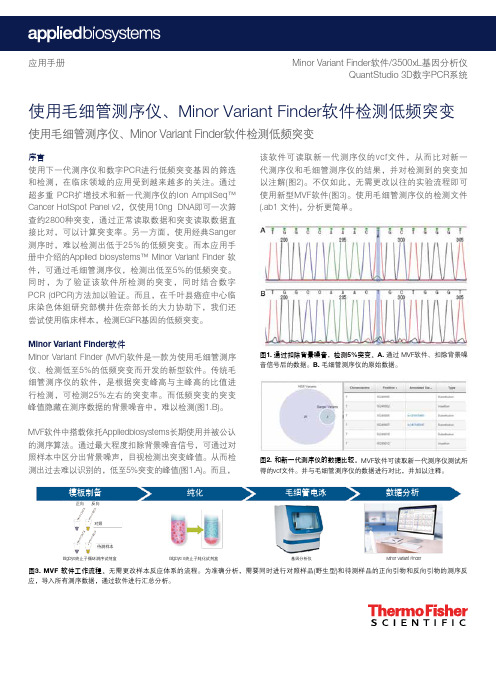
图2. 和新一代测序仪的数据比较。
MVF 软件可读取新一代测序仪测试所得的vcf 文件。
并与毛细管测序仪的数据进行对比,并加以注释。
图3. MVF 软件工作流程。
无需更改样本反应体系的流程。
为准确分析,需要同时进行对照样品(野生型)和待测样品的正向引物和反向引物的测序反应,导入所有测序数据,通过软件进行汇总分析。
图1. 通过扣除背景噪音,检测5%突变。
A. 通过 MVF 软件、扣除背景噪音信号后的数据。
B. 毛细管测序仪的原始数据。
该软件可读取新一代测序仪的vcf 文件,从而比对新一代测序仪和毛细管测序仪的结果,并对检测到的突变加以注解(图2)。
不仅如此,无需更改以往的实验流程即可使用新型MVF 软件(图3)。
使用毛细管测序仪的检测文件(.ab1 文件),分析更简单。
使用毛细管测序仪、Minor Variant Finder 软件检测低频突变使用毛细管测序仪、Minor Variant Finder 软件检测低频突变Minor Variant Finder 软件/3500xL 基因分析仪QuantStudio 3D 数字PCR 系统应用手册序言使用下一代测序仪和数字PCR 进行低频突变基因的筛选和检测,在临床领域的应用受到越来越多的关注。
通过超多重 PCR 扩增技术和新一代测序仪的Ion AmpliSeq™ Cancer HotSpot Panel v2,仅使用10ng DNA 即可一次筛查约2800种突变,通过正常读取数据和突变读取数据直接比对,可以计算突变率。
另一方面,使用经典Sanger 测序时,难以检测出低于25%的低频突变。
而本应用手册中介绍的Applied biosystems™ Minor Variant Finder 软件,可通过毛细管测序仪,检测出低至5%的低频突变。
同时,为了验证该软件所检测的突变,同时结合数字PCR (dPCR)方法加以验证。
而且,在千叶县癌症中心临床染色体组研究部横井佐奈部长的大力协助下,我们还尝试使用临床样本,检测EGFR 基因的低频突变。
【灵冰肌】CANoe学习笔记--Panel_Designer

7
Panel Help Button
Panel Help Button
CANoe Panel Designer-基础学习
8
Path Dialog
9
Picture Box
10
Progress Bar
11
Radio Button
12
Static Text
13
Switch/Indicator
14
Text Box
on envVar Trame_switch {
if(getvalue(this) == 0x1) {
setTimer(tSpeed,10); }
else if(getvalue(this) == 0x0) {
cancelTimer(tSpeed); } }
// 是否发送信息帧 0xB6 // 当开关被按下时 // 10ms 之后开始发送信息帧 0xB6
输入文本信息之用,可 CANoe、CANalyzer 完全应用于面板上的 标签项目,
选择或是显示一个状 态
CANoe; 在 CANoe 限制模式或是 CANalyzer 中仅能被作为 显示控件使用
输入或显示文本信息
CANoe; 在 CANoe 限制模式或是 CANalyzer 中仅能被作为 显示控件使用
// 若开关弹起后 // 停止发送
on envVar Speed2 {
mSpeed.VITV = getvalue(this)*100; }
// 仪表控件接收到 VITV 文本框中的速度信号后 // 显示出速度值
CANoe Panel Designer-基础学习
on envVar VCI_MUTE
CANoe Panel Designer-基础学习
ABB Lite Panel 新一代数字所有者面板说明书

—FOLLE TOLite PanelNuevo panel digital todo en unoLite Panel de ABB es el nuevo panel táctil para monitorizar y controlar localmente dispositivos digitales en cuadros de distribución de energía, mediante plantillas predefinidas para cada uno de ellos que detectan y generan su gemelo digital de forma automáticaVentajas y beneficiosSeguridadReducción de los riesgos eléctricos o accidentes mediante la motorización continua de losdispositivos desde el frontal del cuadroFacilidad de instalaciónEl panel Plug&Play permite ahorrar hasta 4 veces más espacioque las soluciones tradicionalesPERFIL:OPERADOR, MANTENEDOREficiencia energéticaSupervisión del estado de los dispositivos,parámetros energéticos y de calidad de red desde un único panel que reduce un 70% los puntos de lectura en la sala eléctrica y permite tomar lasmejores decisiones para ahorrar costes operativosPERFIL:JEFE DE PLANTAPERFIL:CUADRISTA, INSTALADOR, OEMPERFIL:INTEGRADOR, CUADRISTA, OPERADORInterfaz óptimaHasta 28 gemelos digitales pre-configurados en el panel para usarlo de forma inmediata. Sin ingeniería ni desarrolloSegmentos y aplicacionesEdificios terciariosOficinas, hoteles, centros comerciales, centrosuniversitarios, hospitales, resorts...InfraestructurasAeropuertos, centros de datos, logística,ferrocarril...Plantas industrialesTratamiento de aguas, food&beverage, automoción,petroquímica, generación...NavalPuertos, astilleros, cruceros, embarcaciones...Datos técnicos• Productos integrados por defecto: Emax 2, Tmax XT, Ekip UP, TruONE ATS, M4M, EQ meters, CMS-700.• Puertos de comunicación: 1xRJ45, 2xRS-485• Reconocimiento automático dispositivos: hasta 20 dispositivos vía Ethernet Modbus TCP y 8 vía Modbus RTU simultáneamente.• Monitorización:-Medidas de corriente, tensión, potencias, energías, calidad de red, etc.-Datos de operación: numero de operaciones, disparos, desgaste contactos, numero de serie, etc.-Datos de mantenimiento: alarmas, disparos,eventos, etc.• Control:-Apertura, cierre.• 5 niveles de privilegios para cada perfil de usuario.• Características:-Instalación en panel --20°C -…60°C-10%...90% humedad relativa-Resistencia a vibraciones 10...25Hz • Alimentación 24 VDC • Certificaciones: CE, FCC•Dimensiones: 203x145x35mm (pantalla 7’’)Ver manual técnico—Nos reservamos el derecho de hacer cambios técnicos o modificar el contenido de este documento sin previo aviso. En lo que respecta a las órdenes de compra,p revalecerán los datos acordados. ABB no acepta n inguna responsabilidad por posibles errores o posible falta de información en este documento.Nos reservamos todos los derechos en este documento y para el tema y las ilustraciones contenidas en el mismo. Cualquier reproducción, divulgación a terceros outilización de su contenido –total o parcial– está prohibida sin el c onsentimiento previo por escrito de ABB. ©Copyright 2020 ABB. Todos los derechos reservados.—Asea Brown Boveri S.A. Calle San Romualdo, 1328037 - Madridwww.abb.es/bajatension1S D C 200080L 0201 R E V A 05.7.2019Código de pedido Descripción 1SDA114809R1Lite Panel。
VayoPro-SMT Expert软件

扩展功能: 装配图
为首件检查提供可视化指引 易学易用,几分钟产生文档 可支持PDF文档输出 生产必要文档
Software for Electronics Manufacturing
DFM SMT TEST Document VIEW
* VayoPro系列软件兼容Windows 7.
Software for Electronics Manufacturing
DFM SMT TEST Document VIEW
部分参考客户
Software for Electronics Manufacturing
贴装程序快速制作:自动程序生成
贴片机输出: PANASONIC, ASM/SIEMENS, FUJI, YAMAHA, JUKI, SANYO & HITACHI, UNIVERSAL, SONY, IPULSE, MYDATA, SAMSUNG, ASSEMBLEON, EUROPLACER, ......
DFM SMT TEST Document VIEW
扩展功能:上料单
可配置、信息全面 Excel或Ascii格式
节省>90%制作时 间,数分钟完成
Software for Electronics Manufacturing
DFM SMT TEST Document VIEW
Software for Electronics Manufacturing
DFM SMT TEST Document VIEW
AI程序快速制作:自动程序生成
支持卧式、立式插件机 AI设备输出: PANASONIC AVK/JVK/RH, UNIVERSAL VCD/RAD......
PanelView 5310 终端 用户手册说明书
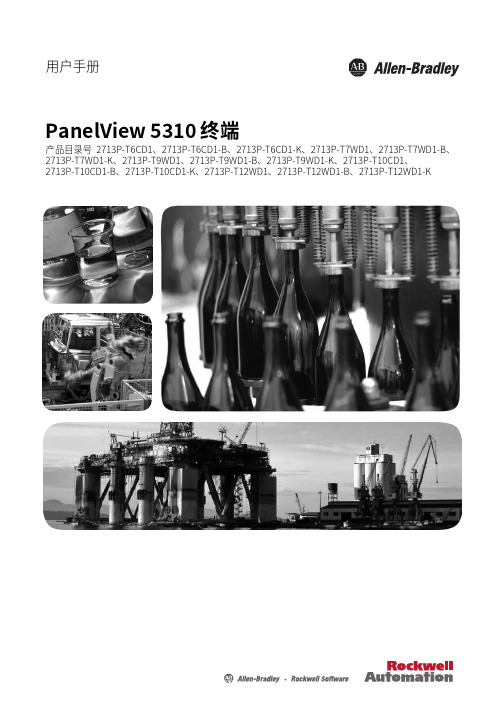
目录
概述 安装 PanelView 5310 终端
配置终端设置
前言
变更摘要. . . . . . . . . . . . . . . . . . . . . . . . . . . . . . . . . . . . . . . . . . . . . . . . . 7 包装清单. . . . . . . . . . . . . . . . . . . . . . . . . . . . . . . . . . . . . . . . . . . . . . . . . 7 索取开源软件包的对应源代码 . . . . . . . . . . . . . . . . . . . . . . . . . . . . . . 8 产品固件和发行说明 . . . . . . . . . . . . . . . . . . . . . . . . . . . . . . . . . . . . . . 8 其他资源. . . . . . . . . . . . . . . . . . . . . . . . . . . . . . . . . . . . . . . . . . . . . . . . . 9
第1章
关于 PanelView 5310 终端 . . . . . . . . . . . . . . . . . . . . . . . . . . . . . . . . 11 硬件特性. . . . . . . . . . . . . . . . . . . . . . . . . . . . . . . . . . . . . . . . . . . . . . . . 12 操作员控制. . . . . . . . . . . . . . . . . . . . . . . . . . . . . . . . . . . . . . . . . . . . . . 13 触摸手势. . . . . . . . . . . . . . . . . . . . . . . . . . . . . . . . . . . . . . . . . . . . . . . . 13 Studio 5000 环境 . . . . . . . . . . . . . . . . . . . . . . . . . . . . . . . . . . . . . . . . 14 EtherNet/IP 通信 . . . . . . . . . . . . . . . . . . . . . . . . . . . . . . . . . . . . . . . . 15 典型配置. . . . . . . . . . . . . . . . . . . . . . . . . . . . . . . . . . . . . . . . . . . . . . . . 15 产品目录号说明 . . . . . . . . . . . . . . . . . . . . . . . . . . . . . . . . . . . . . . . . . 15 产品选择. . . . . . . . . . . . . . . . . . . . . . . . . . . . . . . . . . . . . . . . . . . . . . . . 16 附件. . . . . . . . . . . . . . . . . . . . . . . . . . . . . . . . . . . . . . . . . . . . . . . . . . . . 16 以太网电缆. . . . . . . . . . . . . . . . . . . . . . . . . . . . . . . . . . . . . . . . . . . . . . 17
ProTool组态软件的介绍与使用

ProTool 组态软件的介绍与使用ProTool 组态软件的使用对象:通过使用ProTool组态软件,可在组态计算机(PC或PU)的Windows操作系统中为以下操作单元创建过程可视化项目:1.文本显示(如TD 17)2.带基于文本显示的操作面板(如0P 3、OP 7、OP 17)3.带图形显示的操作面板(如0P 27、0P 37)4.触摸面板(如TP 27、TP 37)5.基于Windows的系统Panel (TP 170A 、TP 170B、0P 170B、TP 270、0P 270)Mobile Panel (Mobile Panel 170)Multi Panel (MP 270 、MP 270B、MP 370)0P 37/ProPanel PC (Panel PC 670 、Panel PC 870 、Panel PC IL 、FI 25 、FI 45)PC6.C7 单元(如C7-621/623/633/634/635OP/635TP)ProTool 组态软件的版本级别:ProTool/Pro 用于组态整个单元系列。
ProTool用于组态文本显示、文本和图形操作面板以及基于Win dows的单元。
ProTool/Lite 用于组态文本显示、基于文本的操作面板和基于Windows的单元TP170A、TP170B^ OP170BProTool 组态软件的安装1. 将安装光盘插入光盘驱动器。
数秒之后安装程序自动启动;2.单击“安装”;3.单击“ ProTool ”、“ ProTool/Lite ”或“ ProTool/Pro ”;4.按屏幕指示进行;5.按要求安装许可证。
在Windows? NT Windows? 2000和Windows? XP下进行安装要求有管理员权限。
安装后,组态软件必须由具有本地管理权限的用户启动一次,以使ProTool系统文件成功注册。
ProTool组态软件的使用步骤1.启动ProTool组态软件双击桌面上的ProTool组态软件图标一。
安装指南:Extron TLP Pro 525M、725M 和 1025M 系列 touchpane

1TLP Pro 525M, 725M, and 1025M Series • Setup GuideOverviewThe Extron TLP Pro 525M, TLP Pro 725M, and TLP Pro 1025M are three series of wall mounted capacitive touchscreen touchpanels with a TFT active matrix color LCD screens.• The TLP Pro 525M series touchpanels have a 5-inch screen with a 800x480 resolution and 24-bit color depth.• The TLP Pro 725M series touchpanels have a 7-inch screen with a 1024x600 resolution and 24-bit color depth.• The TLP Pro 1025M series touchpanels have a 10.1-inch screen with a 1280x800 resolution and 24-bit color depth.They are ideal for any AV application requiring compact touchpanels with flexible mounting options and fully customizable interfaces.This guide provides instructions for experienced installers to mount and install these touchpanels.Setup ChecklistGet ReadyDownload and install the latest version of the following software:GUI Designer — For designing layouts for Extron TouchLink® Pro touchpanels and third party touch interfaces.Global Configurator® Professional and Global Configurator Plus — For setting up and configuring the control processor and touchpanel.Toolbelt — Provides device discovery, device information, firmware updates, and configuration of network settings, system utilities, and user management for TouchLink Pro devices.Global Scripter® — Provides an integrated development environment for Extron control systems programming.NOTE:All four software programs are available from .Obtain the following network information from your network administrator:DHCP status — (on or off). If DHCP is off, you must also obtain:IP address Subnet mask GatewayUser name — This can be either admin or user.Password — By default, this is extron (for either admin or user).Make a note of the touchpanel MAC address.Mount and Cable All DevicesATTENTION:• Do not power on the touchpanels or control processors until you have read the Attention in the “Rear Panel Features”section of the TLP Pro 525, 725, and 1025 Series User Guide or the IPCP Pro User Guide or IPL Pro User Guide.• Ne branchez pas les écrans tactiles ou les contrôleurs avant d’avoir lu la mise en garde dans la section « Rear Panel Features » du TLP Pro 525, 725, and 1025 Series User Guide ou du IPCP Pro User Guide or IPL Pro User Guide.Mount the units. There are several mounting options for TouchLink Pro touchpanels (see Mounting on the next page).Connect the touchpanel to a Power over Ethernet injector (see figure 5 on page 5).Connect the power injector to the LAN and power it on (see figure 5).Set up the Touchpanels for Network CommunicationConnect the PC that you are using for setup, the control processor, and the touchpanel to the same Ethernet subnetwork.Use the Setup Menu (see page 6) or Toolbelt to set the DHCP status and, if necessary, the IP address, subnet mask, gateway, and related settings for the touchpanel.Configure the TouchpanelsThe GUI Designer Help File, the Global Configurator Help File, and the Toolbelt Help File provide step-by-step instructions and detailed information. The Global Configurator Help File includes an introduction to the software and sections on how to start a project and configuration.Global Scripter provides an Extron-exclusive Python library (ControlScript®) and Global Scripter modules to get you started.2TLP Pro 525M, 725M, and 1025M Series • Setup Guide (Continued)MountingAll these touchpanels can be wall-mounted, either using a UL-listed junction box, an external wall box, or directly into drywall orFigure 1 shows the TLP Pro 725M. Installation for the TLP Pro 525M or TLP Pro 1025M is very similar.With a Wall Box or Junction BoxSome local building codes require the touchpanel to be mounted in a junction box. Junction boxes or wall boxes must be purchased separately.With a wall box1. Install a junction box or wall box (see figure 1, 1),following the instructions provided by the manufacturer.2. Fasten the mounting plate to the wallbox (2) withthe provided screws. Use the mounting holes that are appropriate to the junction box you are using (see figure 2, on the following page).3. Run and connect cables to the back of the touchpanel(see Rear Panel Features on the following page).4. The TLP Pro 525M mounting plate has two hooks(one in each top corner). The TLP Pro 725 M andTLP Pro 1025M mounting plate has four hooks (3), one in each corner (see figure 2).Position the touch panel so that the mounting slots (see figure 4,D ) in the rear of the touchpanel align with these hooks.5. Move the touchpanel inward and downward so thattouchpanel sits securely on the hooks and the tongue at the bottom of the mounting plate (4) sits in the groove in the bottom of the touchpanel (see inset, figure 1, 5).6. Fasten the touchpanel to the mounting plate with thelock screw (6).Back View24564Figure 1. Mounting the TLP Pro 725M with a Junction Box3NORTH AMERICANNORTHAMERICAN MK MKEU/MK EU/MKWALL WALL WALLWALL NORTH AMERICAN NORTH AMERICANNORTH AMERICANNORTH AMERICANEU MKEUEU EUMKFigure 2. TLP Pro 525M Mounting Plate (left) and TLP Pro 725M and 1025M Mounting Plate (right)Without a wall boxIf the wall box is not required by local building codes, you can mount the touchpanel directly into drywall.1. Use the mounting plate as a template to mark the wall or download the cut-out template for your product from .Place the template or mounting plate against the wall or furniture in a suitable location and ensure that it is level. 2. Mark the position of the hole and cut the wall.• For the TLP Pro 525M, this hole is 2.4 inches (61 mm) wide x 2.1 inches (53 mm) high.• For the TLP Pro 725M or 1025M, this hole is 3.5 inches (89 mm) wide x 2.0 inches (51 mm) high.3. Mark the slots labeled WALL (TLP Pro 525M) or MK (TLP Pro 725M or TLP Pro 1025M) (figure 2) and drill the two pilot holes. Extronrecommends using two Molly bolts or SnapToggle bolts.4. Secure the mounting plate to the wall (see figure 1, 2, on the previous page).5. Complete the installation as described in steps 3 through 6 on the previous page.Front Panel FeaturesFigure 3 shows the front panel of the TLP Pro 725M. The front panels of all the touchpanels have the same features and are almost identical apart from the size. A B C A D E EFigure 3. TLP Pro 725M Front Panel A Motion sensor — Detects motion between three to five feetfrom the touchpanel, and at least 15° from the center axis.• When no motion has been detected for a user-definedperiod of time, the touchpanel enters sleep mode.• When motion is detected by the sensor, the screendisplay is restored and active.B Communication LED — Shows the configuration and connection status of the touchpanel:• Unlit during normal operation (the touchpanel isconfigured and connected to an IP Link Pro control processor).• Blinks red if the touchpanel has been configured but isnot connected to an IP Link Pro control processor.• Lit solidly red if the touchpanel has not beenconfigured.The indicator can be toggled between enabled and disabled, using the Setup Menu (see the next page).C Light sensor — Monitors ambient light level and adjusts screen brightness.D Capacitive touchscreen• The TLP Pro 525M series has a 5-inch screen with a 800x480 resolution.• The TLP Pro 725M series has a 7-inch screen with a 1024x600 resolution.• The TLP Pro 1025M series has a 10.1-inch screen with a 1280x800 resolutionE Status lights — Two LED light bars, one on either side of the screen, which can be programmed to provide system feedback.•Light red or green • Blink or stay continuously litFor information about programming these LEDs, see the Global Configurator Help File and Global Scripter Help File .4TLP Pro 525M, 725M, and 1025M Series • Setup Guide (Continued)Rear Panel FeaturesFigure 4. TLP Pro 525M, 725M, and 1025M Rear PanelsFor more information, follow these links to the next page.A Menu ButtonB Reset ButtonC Reset LED D Mounting SlotsE Digital Input Monitoring PortF LAN/PoE ConnectorG USB PortH SpeakerI Slot for Mounting Plate J Mounting Screw KRear Panel Status Lights5A Menu Button (see figure 4 on the previous page)— Activates the setup menu (see Setup Menu on the next page).B Reset Button — Pressing the Reset button allows the unit to be reset in any of three different modes (for an overview, see Reset Modes , on the next page).C Reset LED — Provides feedback about the reset status when the user presses the Reset button (see Reset Modes ).D Mounting Slots — The TLP Pro 725M and TLP Pro 1025M have four, one in each corner. The TLP Pro 525M has two, one in each top corner. The hooks on the corners of the mounting plate (see figure 1, 3 on page 2) fit into these slots for wall mounting.E Digital Input Monitoring Port — This two-pole captive screw port (1 = signal and G = ground) monitors digital input with or without a +5 VDC pull-up.FLAN/PoE Connector — Connect the touchpanel to a PoE power injector (not provided) using a twisted pair cable, terminated with an RJ-45 connector. Connect the power injector to the LAN through a nework switch. An Extron IP Link Pro controlprocessor must also be connected to the same network as the TouchLink Pro touchpanel.n nstExtron recommends the Extron XTP PI 100 power injector (see figure 5). Your power injector may look different.G USB Port — Compatible with USB 2.0.HSpeaker — Provides audible feedback for the user.• TLP Pro 525M — a single speaker• TLP Pro 725M — a single speaker • TLP Pro 1025M — two (dual mono) speakersI Slot for Mounting Plate — The tongue at the bottom of the mounting plate (see figure 1, 4) fits into this slot, for wall mounting.To network switch To touchpanelFigure 5. XTP PI 100 Power Injector J Mounting Screw — Tightens against the tongue of the mounting plate to secure the touchpanel.KRear Panel Status Lights • TLP Pro 525M — no lights • TLP Pro 725M — Six lights, three on each side of the panel • TLP Pro 1025M — Two lights, one on each side of the panel These lights can be programmed to provide system feedback:• light red or green • Blink or stay continuously litThe rear panel status lights can be toggled between enabled and disabled by using the Setup Menu (see the next page).For information about programming these LEDs, see the Global Configurator Help File and Global Scripter Help File .6© 2018 Extron Electronics All rights reserved. All trademarks mentioned are the property of their respective owners. TLP Pro 525M, 725M, and 1025M Series • Setup Guide (Continued)Reset Modes: a Brief SummaryThese touchpanels provide the following reset modes (see the TLP Pro 525, 725, and 1025 Series User Guide for complete information):• Use Factory Firmware — With the unit powered off, press and hold the Reset button (see figure 4, B on the previous page )while reapplying power to the unit. Use this mode with Toolbelt software to replace firmware in the event of conflicts arising from uploading a firmware update.• Reset All IP Settings — Press and hold the Reset button for 6 seconds. After the Reset LED (C ) flashes twice, release andmomentarily press the Reset button. Use this mode to reset all network settings without affecting user-loaded files.• Reset to Factory Defaults — Press and hold the Reset button for 9 seconds. After the Reset LED flashes three times,release and momentarily press the Reset button. Use this mode to return the touchpanel to factory default settings.Figure 6. Setup Menu: Status Screen for TLP Pro 725MSetup MenuFigure 6 shows the Status screen for the TLP Pro 725M. The screen for the TLP Pro 525M or TLP Pro 1025M are similar.Press the Menu button (figure 4, A ) to open the setup menu. Select any of the five available screens (Status , Network , Display , Audio , and Advanced ) by pressing the appropriate button in the navigation bar at the top of the screen (for more information, see the TLP Pro 525, 725, and 1025 Series User Guide ).68-2831-53 Rev. A07 18。
Net Customisation User Guide
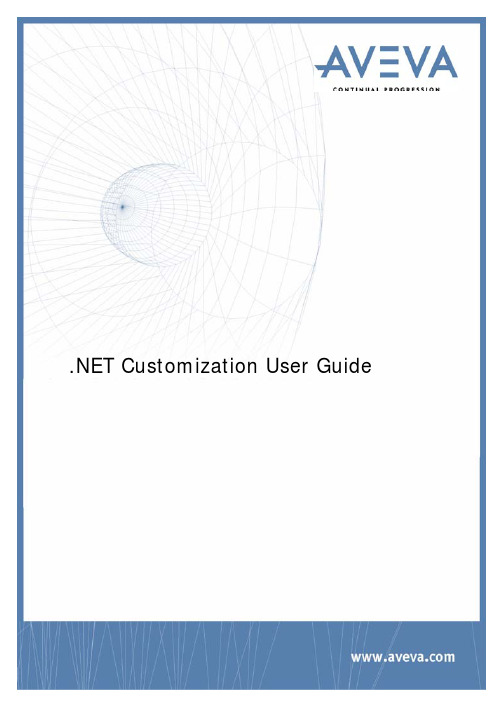
.NET Customization User GuideAVEVA Solutions LtdDisclaimerInformation of a technical nature, and particulars of the product and its use, is given by AVEVA Solutions Ltd and its subsidiaries without warranty. AVEVA Solutions Ltd and its subsidiaries disclaim any and all warranties and conditions, expressed or implied, to the fullest extent permitted by law. Neither the author nor AVEVA Solutions Ltd, or any of its subsidiaries, shall be liable to any person or entity for any actions, claims, loss or damage arising from the use or possession of any information, particulars, or errors in this publication, or any incorrect use of the product, whatsoever.CopyrightCopyright and all other intellectual property rights in this manual and the associated software, and every part of it (including source code, object code, any data contained in it, the manual and any other documentation supplied with it) belongs to AVEVA Solutions Ltd or its subsidiaries.All other rights are reserved to AVEVA Solutions Ltd and its subsidiaries. The information contained in this document is commercially sensitive, and shall not be copied, reproduced, stored in a retrieval system, or transmitted without the prior written permission of AVEVA Solutions Ltd Where such permission is granted, it expressly requires that this Disclaimer and Copyright notice is prominently displayed at the beginning of every copy that is made.The manual and associated documentation may not be adapted, reproduced, or copied, in any material or electronic form, without the prior written permission of AVEVA Solutions Ltd. The user may also not reverse engineer, decompile, copy, or adapt the associated software. Neither the whole, nor part of the product described in this publication may be incorporated into any third-party software, product, machine, or system without the prior written permission of AVEVA Solutions Ltd, save as permitted by law. Any such unauthorised action is strictly prohibited, and may give rise to civil liabilities and criminal prosecution.The AVEVA products described in this guide are to be installed and operated strictly in accordance with the terms and conditions of the respective licence agreements, and in accordance with the relevant User Documentation. Unauthorised or unlicensed use of the product is strictly prohibited.First published September 2007© AVEVA Solutions Ltd, and its subsidiaries 2007AVEVA Solutions Ltd, High Cross, Madingley Road, Cambridge, CB3 0HB, United KingdomTrademarksAVEVA and Tribon are registered trademarks of AVEVA Solutions Ltd or its subsidiaries. Unauthorised use of the AVEVA or Tribon trademarks is strictly forbidden.AVEVA product names are trademarks or registered trademarks of AVEVA Solutions Ltd or its subsidiaries, registered in the UK, Europe and other countries (worldwide).The copyright, trade mark rights, or other intellectual property rights in any other product, its name or logo belongs to its respective owner.AVEVA .NET CustomizationContents Page.NET Customization User GuideIntroduction. . . . . . . . . . . . . . . . . . . . . . . . . . . . . . . . . . . . . . . . . . . . .1:1 About this Guide . . . . . . . . . . . . . . . . . . . . . . . . . . . . . . . . . . . . . . . . . . . . . . . . . . 1:1 .NET Customization Architecture. . . . . . . . . . . . . . . . . . . . . . . . . . . . . . . . . . . . . 1:1 Common Application Framework Interfaces . . . . . . . . . . . . . . . . . . . . . . . . . . . . . . . . . . . . 1:2 Database Interfaces. . . . . . . . . . . . . . . . . . . . . . . . . . . . . . . . . . . . . . . . . . . . . . . . . . . . . . . 1:2 Geometry Interfaces. . . . . . . . . . . . . . . . . . . . . . . . . . . . . . . . . . . . . . . . . . . . . . . . . . . . . . . 1:3 Shared Interfaces. . . . . . . . . . . . . . . . . . . . . . . . . . . . . . . . . . . . . . . . . . . . . . . . . . . . . . . . . 1:3 Utilities Interfaces. . . . . . . . . . . . . . . . . . . . . . . . . . . . . . . . . . . . . . . . . . . . . . . . . . . . . . . . . 1:4 Graphics Interfaces . . . . . . . . . . . . . . . . . . . . . . . . . . . . . . . . . . . . . . . . . . . . . . . . . . . . . . . 1:4 Sample Code . . . . . . . . . . . . . . . . . . . . . . . . . . . . . . . . . . . . . . . . . . . . . . . . . . . . . 1:4 AttributeBrowserAddin . . . . . . . . . . . . . . . . . . . . . . . . . . . . . . . . . . . . . . . . . . . . . . . . . . . . . 1:4 ExamplesAddin . . . . . . . . . . . . . . . . . . . . . . . . . . . . . . . . . . . . . . . . . . . . . . . . . . . . . . . . . . 1:4 NetGridExample. . . . . . . . . . . . . . . . . . . . . . . . . . . . . . . . . . . . . . . . . . . . . . . . . . . . . . . . . . 1:4 PMLNetExample . . . . . . . . . . . . . . . . . . . . . . . . . . . . . . . . . . . . . . . . . . . . . . . . . . . . . . . . . 1:4 PMLGridExample. . . . . . . . . . . . . . . . . . . . . . . . . . . . . . . . . . . . . . . . . . . . . . . . . . . . . . . . . 1:5 Reference Documentation. . . . . . . . . . . . . . . . . . . . . . . . . . . . . . . . . . . . . . . . . . . 1:5 Compatibility with future versions. . . . . . . . . . . . . . . . . . . . . . . . . . . . . . . . . . . . 1:5How to Write an Addin . . . . . . . . . . . . . . . . . . . . . . . . . . . . . . . . . . . .2:1 The IAddin Interface. . . . . . . . . . . . . . . . . . . . . . . . . . . . . . . . . . . . . . . . . . . . . . . . 2:1 The WindowManager. . . . . . . . . . . . . . . . . . . . . . . . . . . . . . . . . . . . . . . . . . . . . . . 2:3 Window Creation . . . . . . . . . . . . . . . . . . . . . . . . . . . . . . . . . . . . . . . . . . . . . . . . . . . . . . . . . 2:3IWindow Interface . . . . . . . . . . . . . . . . . . . . . . . . . . . . . . . . . . . . . . . . . . . . . . . . . . . . . . . . . . . . . . . . . . . . . . 2:4 Window Events . . . . . . . . . . . . . . . . . . . . . . . . . . . . . . . . . . . . . . . . . . . . . . . . . . . . . . . . . . . . . . . . . . . . . . . . 2:4WindowManager Events. . . . . . . . . . . . . . . . . . . . . . . . . . . . . . . . . . . . . . . . . . . . . . . . . . . . . . . . . . . . . . . . . 2:5 The StatusBar. . . . . . . . . . . . . . . . . . . . . . . . . . . . . . . . . . . . . . . . . . . . . . . . . . . . . . . . . . . . . . . . . . . . . . . . . 2:5Addin Commands . . . . . . . . . . . . . . . . . . . . . . . . . . . . . . . . . . . . . . . . . . . . . . . . . 2:6 Writing a Command Class . . . . . . . . . . . . . . . . . . . . . . . . . . . . . . . . . . . . . . . . . . . . . . . . . . 2:6 Command Events. . . . . . . . . . . . . . . . . . . . . . . . . . . . . . . . . . . . . . . . . . . . . . . . . . . . . . . . . 2:9 Resource Manager. . . . . . . . . . . . . . . . . . . . . . . . . . . . . . . . . . . . . . . . . . . . . . . . . 2:9 Configuring a Module to Load an Addin . . . . . . . . . . . . . . . . . . . . . . . . . . . . . . . 2:9 Menu and Command Bar Customization . . . . . . . . . . . . . . . . . . . . .3:1 Configuring a Module to Load a UIC File. . . . . . . . . . . . . . . . . . . . . . . . . . . . . . . 3:1 Editing the UIC File . . . . . . . . . . . . . . . . . . . . . . . . . . . . . . . . . . . . . . . . . . . . . . . . 3:2 Selection of Active Customization File . . . . . . . . . . . . . . . . . . . . . . . . . . . . . . . . . . . . . . . . 3:3 The Tree . . . . . . . . . . . . . . . . . . . . . . . . . . . . . . . . . . . . . . . . . . . . . . . . . . . . . . . . . . . . . . 3:4Selecting a Node in the Tree. . . . . . . . . . . . . . . . . . . . . . . . . . . . . . . . . . . . . . . . . . . . . . . . . . . . . . . . . . . . . . 3:5 Drag & Drop within the Tree . . . . . . . . . . . . . . . . . . . . . . . . . . . . . . . . . . . . . . . . . . . . . . . . . . . . . . . . . . . . . . 3:5 Node Context Menus. . . . . . . . . . . . . . . . . . . . . . . . . . . . . . . . . . . . . . . . . . . . . . . . . . . . . . . . . . . . . . . . . . . . 3:5 List of Command Tools . . . . . . . . . . . . . . . . . . . . . . . . . . . . . . . . . . . . . . . . . . . . . . . . . . . . 3:6 Selecting a Node in the List. . . . . . . . . . . . . . . . . . . . . . . . . . . . . . . . . . . . . . . . . . . . . . . . . . . . . . . . . . . . . . . 3:6 Drag & Drop from the List to the Tree. . . . . . . . . . . . . . . . . . . . . . . . . . . . . . . . . . . . . . . . . . . . . . . . . . . . . . . 3:6 List Context Menu. . . . . . . . . . . . . . . . . . . . . . . . . . . . . . . . . . . . . . . . . . . . . . . . . . . . . . . . . . . . . . . . . . . . . . 3:7 Tool Types. . . . . . . . . . . . . . . . . . . . . . . . . . . . . . . . . . . . . . . . . . . . . . . . . . . . . . . . . . . . . . . . . . . . . . . . . . . . 3:8 Sorting List via Heading . . . . . . . . . . . . . . . . . . . . . . . . . . . . . . . . . . . . . . . . . . . . . . . . . . . . . . . . . . . . . . . . 3:10 Property Grid . . . . . . . . . . . . . . . . . . . . . . . . . . . . . . . . . . . . . . . . . . . . . . . . . . . . . . . . . . . 3:10 Action Buttons . . . . . . . . . . . . . . . . . . . . . . . . . . . . . . . . . . . . . . . . . . . . . . . . . . . . . . . . . . 3:12 Resource Editor . . . . . . . . . . . . . . . . . . . . . . . . . . . . . . . . . . . . . . . . . . . . . . . . . . . . . . . . . 3:13 Resource Editor Command Bar . . . . . . . . . . . . . . . . . . . . . . . . . . . . . . . . . . . . . . . . . . . . . . . . . . . . . . . . . . 3:14 Using Resources for Properties . . . . . . . . . . . . . . . . . . . . . . . . . . . . . . . . . . . . . . . . . . . . . . . . . . . . . . . . . . 3:16 Standalone Resource Editor. . . . . . . . . . . . . . . . . . . . . . . . . . . . . . . . . . . . . . . . . . . . . . . . . . . . . . . . . . . . . 3:16Database Interface . . . . . . . . . . . . . . . . . . . . . . . . . . . . . . . . . . . . . . .4:1 Data Model Definition Classes . . . . . . . . . . . . . . . . . . . . . . . . . . . . . . . . . . . . . . . 4:1 DbElementType . . . . . . . . . . . . . . . . . . . . . . . . . . . . . . . . . . . . . . . . . . . . . . . . . . . . . . . . . . 4:1Overview. . . . . . . . . . . . . . . . . . . . . . . . . . . . . . . . . . . . . . . . . . . . . . . . . . . . . . . . . . . . . . . . . . . . . . . . . . . . 4:1 Constructors . . . . . . . . . . . . . . . . . . . . . . . . . . . . . . . . . . . . . . . . . . . . . . . . . . . . . . . . . . . . . . . . . . . . . . . . . . 4:1 Methods. . . . . . . . . . . . . . . . . . . . . . . . . . . . . . . . . . . . . . . . . . . . . . . . . . . . . . . . . . . . . . . . . . . . . . . . . . . . 4:2 Related ENUMS . . . . . . . . . . . . . . . . . . . . . . . . . . . . . . . . . . . . . . . . . . . . . . . . . . . . . . . . . . . . . . . . . . . . . . . 4:2 Related Pseudo Attributes. . . . . . . . . . . . . . . . . . . . . . . . . . . . . . . . . . . . . . . . . . . . . . . . . . . . . . . . . . . . . . . . 4:2 DbAttribute. . . . . . . . . . . . . . . . . . . . . . . . . . . . . . . . . . . . . . . . . . . . . . . . . . . . . . . . . . . . . . 4:3 Overview. . . . . . . . . . . . . . . . . . . . . . . . . . . . . . . . . . . . . . . . . . . . . . . . . . . . . . . . . . . . . . . . . . . . . . . . . . . . 4:3 Constructors . . . . . . . . . . . . . . . . . . . . . . . . . . . . . . . . . . . . . . . . . . . . . . . . . . . . . . . . . . . . . . . . . . . . . . . . . . 4:3 Methods. . . . . . . . . . . . . . . . . . . . . . . . . . . . . . . . . . . . . . . . . . . . . . . . . . . . . . . . . . . . . . . . . . . . . . . . . . . . 4:3 Related ENUMS . . . . . . . . . . . . . . . . . . . . . . . . . . . . . . . . . . . . . . . . . . . . . . . . . . . . . . . . . . . . . . . . . . . . . . . 4:4 DbElementTypeInstance . . . . . . . . . . . . . . . . . . . . . . . . . . . . . . . . . . . . . . . . . . . . . . . . . . . 4:4 DbAttributeInstance . . . . . . . . . . . . . . . . . . . . . . . . . . . . . . . . . . . . . . . . . . . . . . . . . . . . . . . 4:4Element access . . . . . . . . . . . . . . . . . . . . . . . . . . . . . . . . . . . . . . . . . . . . . . . . . . . 4:5 DbElement Basics. . . . . . . . . . . . . . . . . . . . . . . . . . . . . . . . . . . . . . . . . . . . . . . . . . . . . . . . 4:5 Overview. . . . . . . . . . . . . . . . . . . . . . . . . . . . . . . . . . . . . . . . . . . . . . . . . . . . . . . . . . . . . . . . . . . . . . . . . . . . 4:5 Constructors . . . . . . . . . . . . . . . . . . . . . . . . . . . . . . . . . . . . . . . . . . . . . . . . . . . . . . . . . . . . . . . . . . . . . . . . . . 4:5 Identity. . . . . . . . . . . . . . . . . . . . . . . . . . . . . . . . . . . . . . . . . . . . . . . . . . . . . . . . . . . . . . . . . . . . . . . . . . . . 4:5 Element Validity. . . . . . . . . . . . . . . . . . . . . . . . . . . . . . . . . . . . . . . . . . . . . . . . . . . . . . . . . . . . . . . . . . . . . . . . 4:6 Error Handling. . . . . . . . . . . . . . . . . . . . . . . . . . . . . . . . . . . . . . . . . . . . . . . . . . . . . . . . . . . . . . . . . . . . . . . . . 4:6 Basic Properties . . . . . . . . . . . . . . . . . . . . . . . . . . . . . . . . . . . . . . . . . . . . . . . . . . . . . . . . . . . . . . . . . . . . . . . 4:6 Navigation. . . . . . . . . . . . . . . . . . . . . . . . . . . . . . . . . . . . . . . . . . . . . . . . . . . . . . . . . . . . . . 4:7 Basic Navigation . . . . . . . . . . . . . . . . . . . . . . . . . . . . . . . . . . . . . . . . . . . . . . . . . . . . . . . . . . . . . . . . . . . . . . . 4:7 Pseudo Attributes Relating to Element Navigation . . . . . . . . . . . . . . . . . . . . . . . . . . . . . . . . . . . . . . . . . . . . . 4:8 Secondary Hierarchies . . . . . . . . . . . . . . . . . . . . . . . . . . . . . . . . . . . . . . . . . . . . . . . . . . . . . . . . . . . . . . . . . . 4:8 Getting Attribute Values. . . . . . . . . . . . . . . . . . . . . . . . . . . . . . . . . . . . . . . . . . . . . . . . . . . . 4:9 Basic Mechanism . . . . . . . . . . . . . . . . . . . . . . . . . . . . . . . . . . . . . . . . . . . . . . . . . . . . . . . . . . . . . . . . . . . . . . 4:9 List of Valid Attributes . . . . . . . . . . . . . . . . . . . . . . . . . . . . . . . . . . . . . . . . . . . . . . . . . . . . . . . . . . . . . . . . . . 4:10 Qualifier. . . . . . . . . . . . . . . . . . . . . . . . . . . . . . . . . . . . . . . . . . . . . . . . . . . . . . . . . . . . . . . . . . . . . . . . . . . 4:11 Getting an Attribute as a Formatted String . . . . . . . . . . . . . . . . . . . . . . . . . . . . . . . . . . . . . . . . . . . . . . . . . . 4:11 Database Modifications . . . . . . . . . . . . . . . . . . . . . . . . . . . . . . . . . . . . . . . . . . . . . . . . . . . 4:11 Overview. . . . . . . . . . . . . . . . . . . . . . . . . . . . . . . . . . . . . . . . . . . . . . . . . . . . . . . . . . . . . . . . . . . . . . . . . . . 4:11 The Modification Pipeline . . . . . . . . . . . . . . . . . . . . . . . . . . . . . . . . . . . . . . . . . . . . . . . . . . . . . . . . . . . . . . . 4:12 Claiming Elements . . . . . . . . . . . . . . . . . . . . . . . . . . . . . . . . . . . . . . . . . . . . . . . . . . . . . . . . . . . . . . . . . . . . 4:13 Pseudo Attributes Relating to Claims . . . . . . . . . . . . . . . . . . . . . . . . . . . . . . . . . . . . . . . . . . . . . . . . . . . . . . 4:13 Set Attribute. . . . . . . . . . . . . . . . . . . . . . . . . . . . . . . . . . . . . . . . . . . . . . . . . . . . . . . . . . . . . . . . . . . . . . . . . . 4:14 Creating Element. . . . . . . . . . . . . . . . . . . . . . . . . . . . . . . . . . . . . . . . . . . . . . . . . . . . . . . . . . . . . . . . . . . . . . 4:14 Moving Element. . . . . . . . . . . . . . . . . . . . . . . . . . . . . . . . . . . . . . . . . . . . . . . . . . . . . . . . . . . . . . . . . . . . . . . 4:15 Changing Type . . . . . . . . . . . . . . . . . . . . . . . . . . . . . . . . . . . . . . . . . . . . . . . . . . . . . . . . . . . . . . . . . . . . . . . 4:15 Pseudo Attributes Relating to Modifications . . . . . . . . . . . . . . . . . . . . . . . . . . . . . . . . . . . . . . . . . . . . . . . . . 4:15 Storage of Rules and Expressions. . . . . . . . . . . . . . . . . . . . . . . . . . . . . . . . . . . . . . . . . . . 4:16 Database Expressions . . . . . . . . . . . . . . . . . . . . . . . . . . . . . . . . . . . . . . . . . . . . . . . . . . . . . . . . . . . . . . . . . 4:16 Rules. . . . . . . . . . . . . . . . . . . . . . . . . . . . . . . . . . . . . . . . . . . . . . . . . . . . . . . . . . . . . . . . . . . . . . . . . . . 4:17 Pseudo Attributes Relating to Rules and Expressions . . . . . . . . . . . . . . . . . . . . . . . . . . . . . . . . . . . . . . . . . 4:17 Comparison of Data with Earlier Sessions. . . . . . . . . . . . . . . . . . . . . . . . . . . . . . . . . . . . . 4:17Filters/Iterators. . . . . . . . . . . . . . . . . . . . . . . . . . . . . . . . . . . . . . . . . . . . . . . . . . . 4:19 Iterators. . . . . . . . . . . . . . . . . . . . . . . . . . . . . . . . . . . . . . . . . . . . . . . . . . . . . . . . . . . . . 4:19 Filters. . . . . . . . . . . . . . . . . . . . . . . . . . . . . . . . . . . . . . . . . . . . . . . . . . . . . . . . . . . . . 4:19Dabacon Tables . . . . . . . . . . . . . . . . . . . . . . . . . . . . . . . . . . . . . . . . . . . . . . . . . . 4:19 Overview of Dabacon Tables. . . . . . . . . . . . . . . . . . . . . . . . . . . . . . . . . . . . . . . . . . . . . . . 4:19 Table Classes. . . . . . . . . . . . . . . . . . . . . . . . . . . . . . . . . . . . . . . . . . . . . . . . . . . . . . . . . . . 4:20 DBs, MDBs and Projects. . . . . . . . . . . . . . . . . . . . . . . . . . . . . . . . . . . . . . . . . . . 4:21 MDB Functionality . . . . . . . . . . . . . . . . . . . . . . . . . . . . . . . . . . . . . . . . . . . . . . . . . . . . . . . 4:21 DB Functionality. . . . . . . . . . . . . . . . . . . . . . . . . . . . . . . . . . . . . . . . . . . . . . . . . . . . . . . . . 4:22 Events . . . . . . . . . . . . . . . . . . . . . . . . . . . . . . . . . . . . . . . . . . . . . . . . . . . . . . . 4:23 Overview of Events . . . . . . . . . . . . . . . . . . . . . . . . . . . . . . . . . . . . . . . . . . . . . . . . . . . . . . 4:23 Overview of C# Mechanism. . . . . . . . . . . . . . . . . . . . . . . . . . . . . . . . . . . . . . . . . . . . . . . . 4:23 General Capture of DB Changes. . . . . . . . . . . . . . . . . . . . . . . . . . . . . . . . . . . . . . . . . . . . 4:24Adding Pseudo Attribute Code. . . . . . . . . . . . . . . . . . . . . . . . . . . . . . . . . . . . . . . . . . . . . . 4:24 DB/MDB Related Events . . . . . . . . . . . . . . . . . . . . . . . . . . . . . . . . . . . . . . . . . . . . . . . . . . 4:26PMLNet . . . . . . . . . . . . . . . . . . . . . . . . . . . . . . . . . . . . . . . . . . . . . . . .5:1 Introduction . . . . . . . . . . . . . . . . . . . . . . . . . . . . . . . . . . . . . . . . . . . . . . . . . . . . . . 5:1 Design Details . . . . . . . . . . . . . . . . . . . . . . . . . . . . . . . . . . . . . . . . . . . . . . . . . . . . 5:1 Using PMLNet . . . . . . . . . . . . . . . . . . . . . . . . . . . . . . . . . . . . . . . . . . . . . . . . . . . . . . . . . . . 5:1Limitations. . . . . . . . . . . . . . . . . . . . . . . . . . . . . . . . . . . . . . . . . . . . . . . . . . . . . . . . . . . . . . . . . . . . . . . . . . . . 5:2 Object Names . . . . . . . . . . . . . . . . . . . . . . . . . . . . . . . . . . . . . . . . . . . . . . . . . . . . . . . . . . . . . . . . . . . . . . . . . 5:3 Query Methods . . . . . . . . . . . . . . . . . . . . . . . . . . . . . . . . . . . . . . . . . . . . . . . . . . . . . . . . . . . . . . . . . . . . . . . . 5:3 Global Method. . . . . . . . . . . . . . . . . . . . . . . . . . . . . . . . . . . . . . . . . . . . . . . . . . . . . . . . . . . . . . . . . . . . . . . . . 5:4 Method Arguments . . . . . . . . . . . . . . . . . . . . . . . . . . . . . . . . . . . . . . . . . . . . . . . . . . . . . . . . . . . . . . . . . . . . . 5:4 Method Overloading . . . . . . . . . . . . . . . . . . . . . . . . . . . . . . . . . . . . . . . . . . . . . . . . . . . . . . . . . . . . . . . . . . . . 5:5 Custom Attributes . . . . . . . . . . . . . . . . . . . . . . . . . . . . . . . . . . . . . . . . . . . . . . . . . . . . . . . . . . . . . . . . . . . . . . 5:5 Private Data and Properties . . . . . . . . . . . . . . . . . . . . . . . . . . . . . . . . . . . . . . . . . . . . . . . . . . . . . . . . . . . . . . 5:6 Scope. . . . . . . . . . . . . . . . . . . . . . . . . . . . . . . . . . . . . . . . . . . . . . . . . . . . . . . . . . . . . . . . . . . . . . . . . . . . 5:6 Instantiation. . . . . . . . . . . . . . . . . . . . . . . . . . . . . . . . . . . . . . . . . . . . . . . . . . . . . . . . . . . . . . . . . . . . . . . . . . . 5:7 ToString() Method. . . . . . . . . . . . . . . . . . . . . . . . . . . . . . . . . . . . . . . . . . . . . . . . . . . . . . . . . . . . . . . . . . . . . . 5:7 Method Names . . . . . . . . . . . . . . . . . . . . . . . . . . . . . . . . . . . . . . . . . . . . . . . . . . . . . . . . . . . . . . . . . . . . . . . . 5:7 Double Precision. . . . . . . . . . . . . . . . . . . . . . . . . . . . . . . . . . . . . . . . . . . . . . . . . . . . . . . . . . . . . . . . . . . . . . . 5:7 Events. . . . . . . . . . . . . . . . . . . . . . . . . . . . . . . . . . . . . . . . . . . . . . . . . . . . . . . . . . . . . . . . . . . . . . . . . . . . 5:7 Error Handling. . . . . . . . . . . . . . . . . . . . . . . . . . . . . . . . . . . . . . . . . . . . . . . . . . . . . . . . . . . . . . . . . . . . . . . . . 5:8 Rules for Calling .NET. . . . . . . . . . . . . . . . . . . . . . . . . . . . . . . . . . . . . . . . . . . . . . . . . . . . . . . . . . . . . . . . . . . 5:8 Tracing. . . . . . . . . . . . . . . . . . . . . . . . . . . . . . . . . . . . . . . . . . . . . . . . . . . . . . . . . . . . . . . . . . . . . . . . . . . . 5:9 .NET Controls. . . . . . . . . . . . . . . . . . . . . . . . . . . . . . . . . . . . . . . . . . . . . . . . . . . . . . . . . . . . 5:9 Creating a Container. . . . . . . . . . . . . . . . . . . . . . . . . . . . . . . . . . . . . . . . . . . . . . . . . . . . . . . . . . . . . . . . . . . . 5:9 Hosting .NET Control . . . . . . . . . . . . . . . . . . . . . . . . . . . . . . . . . . . . . . . . . . . . . . . . . . . . . . . . . . . . . . . . . . 5:10 Events. . . . . . . . . . . . . . . . . . . . . . . . . . . . . . . . . . . . . . . . . . . . . . . . . . . . . . . . . . . . . . . . . . . . . . . . . . . 5:10 Examples. . . . . . . . . . . . . . . . . . . . . . . . . . . . . . . . . . . . . . . . . . . . . . . . . . . . . . . . . . . . . 5:10 PMLGridExample . . . . . . . . . . . . . . . . . . . . . . . . . . . . . . . . . . . . . . . . . . . . . . . . . . . . . . . . . . . . . . . . . . . . . 5:10 PMLNetExample. . . . . . . . . . . . . . . . . . . . . . . . . . . . . . . . . . . . . . . . . . . . . . . . . . . . . . . . . . . . . . . . . . . . . . 5:10The AVEVA C# Grid Control. . . . . . . . . . . . . . . . . . . . . . . . . . . . . . . .6:1Introduction . . . . . . . . . . . . . . . . . . . . . . . . . . . . . . . . . . . . . . . . . . . . . . . . . . . . . . 6:1 Creating a C# Addin which Contains an AVEVA Grid Control. . . . . . . . . . . . . . 6:1 Providing Access to the Addin in PDMS Design or Outfitting Design . . . . . . . 6:3 Using the AVEVA Grid Control with Different Data Sources: . . . . . . . . . . . . . . 6:4 Adding an XML Menu to the Form . . . . . . . . . . . . . . . . . . . . . . . . . . . . . . . . . . . . 6:5 Adding an Event to the Addin. . . . . . . . . . . . . . . . . . . . . . . . . . . . . . . . . . . . . . . . 6:6 Other Functionality Available within the PDMS Environment. . . . . . . . . . . . . . 6:7 Use of the C# Grid Control with PML. . . . . . . . . . . . . . . . . . . . . . . . . . . . . . . . . . 6:7 AVEVA Grid Control API . . . . . . . . . . . . . . . . . . . . . . . . . . . . . . . . . . . . . . . . . . . . 6:7 Input Mask Characters. . . . . . . . . . . . . . . . . . . . . . . . . . . . . . . . . . . . . . . . . . . . . 6:121Introduction1.1About this GuideThis manual is designed to give a software engineer with experience of softwaredevelopment in C# using Visual Studio guidance on the development of .NET customizationfor the AVEVA PDMS and AVEVA Marine products. Customization ArchitectureThe introduction of a customization capability using Microsoft .NET technology has openedup a whole new world of customization and is particularly relevant for the integration ofAVEVA products with other customer systems. .NET API's provided access to variousaspects of the product including Graphical User Interface, Database and Geometry.As part of AVEVA's strategy of 'continual progression' the .NET customization capability hasbeen introduced in such a way that it can be used alongside the existing PML basedcustomization. Through the use of , an enhancement to PML which allows thePML programmer to call .NET code, customization which utilizes the strengths of .NETcompiled code and PML can be achieved.Figure 1: customization ArchitectureThe above diagram illustrates the two new methods of customization using .NETtechnology. The first is via the concept of a .NET Addin and the second using .Both methods provide a mechanism whereby a .NET assembly (dll) can be dynamicallyloaded into a module at runtime.1.2.1Common Application Framework InterfacesThe Common Application Framework (CAF) is an extensible framework which provides the.NET programmer with access to various services which support both applicationdevelopment and customization. The foundations of the CAF are provided by the twointerface assemblies:•Aveva.ApplicationFramework.dll•Aveva.ApplicationFramework.Presentation.dllThese interfaces provide the following major services:Namespace: Aveva.ApplicationFramework•AddinManager: This class provides properties and methods for the management of ApplicationFramework Addins.•ServiceManager: This class defines an interface which provides a means by which the various components of the ApplicationFramework can publish their services. TheServiceManager also acts as a service provider responding to requests for services. Itcan also be used by applications and application addins to publish additional services.•SettingsManager: This class provides properties and methods for the management of application settings which are stored in settings groups which are persisted betweensessions.Namespace: Aveva.ApplicationFramework.Presentation•CommandBarManager: This provides access to the menus and commandbars of a CAF based application. It also has methods to load the definition of menus andcommandbars from User Interface customization (UIC) files.•CommandManager: This class defines an interface to provide the presentation framework client with a mechanism for the management of command objects whichcan be associated with Tools or other User interface objects. The action of invoking atool (e.g clicking a ButtonTool) will cause the execution of the associated commandobject. It is possible to associated the same command object with a number of differentuser interface objects (e.g. ButtonTool on a Menu and a LinkLabel) thereby allowing forthe centralisation of these user interface objects action within a command. Variousstate-like properties of a command (e.g. enabled/checked) would also be reflected in alluser interface objects associated with a command. For example, disabling a commandwould cause all associated user interface objects to be disabled. User interface objectsare associated with a command via a CommandExecutor derived class.•ResourceManager: This class defines an interface to provide Addins with a simplified mechanism to access localizable resources.The ResourceManager provides a numberof methods which allows an addin to then access the various types of resources (string,image, cursor, icon etc.) which resource files may contain.•WindowManager: This provides access to the main application window, the StatusBar and a collection of MDI and docked windows. It also provides the addin writer withmethods to create MDI and docked windows to host user controls.1.2.2Database InterfacesThe database related interfaces are provided by the interface assemblies:•Aveva.Pdms.Database.dll & PDMSFilters.dllThis interface has the following main classes:Namespace: Aveva.Pdms.Database•DatabaseService: The sole purpose of this class is to open a project.。
WPF:WrapPanel容器的模板数据绑定(ItemsControl)

WPF:WrapPanel容器的模板数据绑定(ItemsControl)问题:有⼀些CheckBox需要作为选项添加到页⾯上,但是数⽬不定。
⽽为了⽅便排版,我选择⽤WrapPanel⾯板来作为⽗容器。
那现在的问题就是如何把这些控件添加到这个WrapPanel⾥了。
我想到了两个⽅法,第⼀个是先得到控件数⽬,然后再动态⽣成并加载到这个WrapPanel⾥,第⼆个是设置数据绑定。
我想第⼀个是可⾏的,但是项⽬中还涉及到其它问题,所以这⾥就选择第⼆个了。
问题来了,在WrapPanel中并没有可以⽤来设置绑定并实现动态⽣成的东西,那要怎么解决了?办法:新建⼀个ItemsControl控件,并为ItemsSource绑定数据源,然后把ItemsControl.ItemsPanel设置为WrapPanel,最后为ItemsControl.ItemTemplate中的CheckBox.Content绑定数据。
eg:1、创建数据源类型。
public class business{public string txt { get; set; }}2、设置数据源public MainWindow(){this.InitializeComponent();List<business> che = new List<business>(){new business() { txt = "选项1"},new business() { txt = "选项2"},new business() { txt = "选项3"},new business() { txt = "选项4"},new business() { txt = "选项5"},new business() { txt = "选项6"},new business() { txt = "选项7"}};ItemsControl.ItemsSource = che;}3、Xaml中<ItemsControl x:Name="itemsControl" Background="#B28BB2F1"><ItemsControl.ItemsPanel><ItemsPanelTemplate><WrapPanel Orientation="Horizontal"/></ItemsPanelTemplate></ItemsControl.ItemsPanel><ItemsControl.ItemTemplate><DataTemplate><Border Padding="3"><WrapPanel><CheckBox Content="{Binding txt}"/></WrapPanel></Border></DataTemplate></ItemsControl.ItemTemplate></ItemsControl>调试⼀下就OK了。
Genesis培训教程-day12-panel

19
自訂panel size
20
五-2. 設定排版有效區域
21
五-3.排版 ( 自動與手動 ) - 1
目前的pcb排出array 從libaray的panel class中選出
五-5. Coupon frame 從genesislib內複製coupon到目前的step
可以將coupon設定在genesislib的step內, 為了適應各種料號, 你可以在genesislib 內將其設定成不同的step, 可以適用於四層板, 六層板, 十.. 層板的coupon, 但是其step中的layer name, 必須是與目前所作業的料號一樣. Ps: 此種方法作coupon, 不怎麼適用.
17
定義排版資料程序
1. 先定義版框的大小 2. 設定有效區域 3. 排版 ( 自動與手動 ) 4. 進階排版編輯功能 5. 從genesislib內複製coupon到目前的step 6. 在排版框上加入圖案 7. 從其它料號中拷貝tool frame step到目前的step
18
五-1.先定義版框的大小
料號時, 只須更改單一pcb. 7. 一個panel最多能用15個pcb來排版. 8. 若要輸出( 轉換 )資料給Xpert1700, 排版的Datum, 請置於pcb的左下角, 另外排版資料
的Dx, Dy 不得為負值. 9. Sub –panel , 乃是工程單位在接收到客戶的RS274X 檔時, 將整片無排版資料的料號
11
先定義虛擬 pcb的邊框 準備擷取one-up step 參考層別
unigui tunisimplepanel 用法

unigui tunisimplepanel 用法UniGUI Tunisimplepanel 是UniGUI 框架中的一个控件,用于创建一个简单的面板。
下面是该控件的用法:1. 首先,在使用Tunisimplepanel 之前,确保已经正确安装和配置了UniGUI 框架。
2. 在Delphi 中打开你的项目并添加Tunisimplepanel 控件。
你可以在工具栏中找到它,或者使用快捷键"Ctrl+Shift+G"。
3. 将Tunisimplepanel 放置在你想要显示的位置。
你可以在设计时调整它的大小和位置。
4. 单击Tunisimplepanel 控件以选中它。
在“Object Inspector”面板中,你可以对控件进行进一步的属性设置。
5. 一些常用的属性包括:- Align:控件在容器中的对齐方式。
- BorderStyle:面板边框的样式。
- Color:面板的背景颜色。
- Font:面板中文本的字体样式。
- Caption:面板的标题。
6. 可以在程序运行时动态地修改面板的属性。
例如,使用Cairo 语句修改面板的颜色:delphiTunisimplepanel1.Color := clRed;7. 你还可以通过事件来响应Tunisimplepanel 的交互。
例如,你可以在OnClick 事件中编写代码来处理当用户单击面板时的行为。
delphiprocedure TForm1.Tunisimplepanel1Click(Sender: TObject);beginShowMessage('面板被单击了。
');end;这是一个简单的示例,展示了如何使用UniGUI Tunisimplepanel 控件。
你可以根据实际需要调整面板的属性和事件来满足你的具体要求。
panel-init-sequence 解析 -回复

panel-init-sequence 解析-回复此问题需要解析的主题是"[panelinitsequence 解析]”。
[panelinitsequence] 是一个术语,可以在各种情况下引用。
在这篇文章中,我们将逐步解析这个术语的含义、用法和作用。
首先,我们将从[panelinitsequence] 的起源和背景开始。
这个术语最初来源于计算机科学领域,特别是与软件开发和编程有关的领域。
它是一个编程工具或命令,用于初始化一个面板或用户界面。
这个命令通常包括一系列步骤或动作,用于设置和准备面板的初始状态。
接下来,让我们详细了解[panelinitsequence] 的具体用途和应用。
在软件开发中,面板通常用于展示和交互的界面。
例如,一个应用程序可能需要一个设置面板或一个菜单面板来提供用户选择和配置选项。
[panelinitsequence] 命令可以帮助开发人员设置面板的起始状态,以确保在用户打开面板时显示正确的内容和选项。
[panelinitsequence]的具体实现方式可能因编程语言和开发工具的不同而有所不同。
它可能涉及到一系列的代码命令、函数调用或配置文件设置。
开发人员通常会根据自己的需求和项目的要求来决定[panelinitsequence] 的具体实施方式。
除了在软件开发中使用,[panelinitsequence] 这个概念也可以应用于其他领域。
例如,在电子设备的控制面板中,也可以使用这个概念来初始化面板的状态。
在工业自动化中,面板初始化序列也可能涉及到连接和配置各种传感器和执行器。
总结起来,[panelinitsequence] 是一个用于初始化面板或用户界面的命令或工具。
它可以在软件开发、电子设备控制面板和工业自动化等领域中使用。
具体实现方式可能会根据不同的编程语言、开发工具和项目需求而有所不同。
需要注意的是,在实际应用中,开发人员应该遵循最佳实践和安全原则来设计和实施[panelinitsequence] 命令或过程。
VisionPro控件的使用

VisionPro控件的使用ViionPro控件的使用C#开发篇ViionPro常用控件的说明1.工具设置窗体a.CogPMAlignEditV2[模版匹配设置窗体控件]CogPMAlignEditV2.Subject:工具关联对象如:CogPMAlignEditV2.Subject=CogPMAlignTool1;CogPMAlignTool1的类型为CogPMAlignToolb.CogFi某tureEditV2[坐标定位设置窗体控件] CogFi某tureEditV2.Subject:工具关联对象如:CogFi某tureEditV2.Subject=CogFi某tureTool1;CogFi某tureTool1的类型为CogFi某tureToolc.CogCalibNPointToNPointEditV2[N点坐标矫正设置窗体控件]CogCalibNPointToNPointEditV2.Subject:工具关联对象如:CogCalibNPointToNPointEditV2.Subject=CogCalibNPointToNPointTool1;CogCalibNPointToNPointTool1的类型为CogCalibNPointToNPointTool-------------------------------------------------其中:未矫正某:像素坐标某未矫正Y:像素坐标Y原始的已校正某:物理坐标某原始的已校正Y:物理坐标Y-------------------------------------------------d.CogFindCircleEditV2[圆形寻找设置窗体控件]CogFindCircleEditV2.Subject:工具关联对象如:CogFindCircleEditV2.Subject=CogFindCircleTool1;CogFindCircleTool1的类型为CogFindCircleToole.CogAcqFifoEditV2[相机信息设置窗体控件] CogAcqFifoEditV2.Subject:工具关联对象如:CogAcqFifoEditV2.Subject=CogAcqFifoTool1;CogAcqFifoTool1的类型为CogAcqFifoToolf.CogImageFileEditV2[图像文件设置窗体控件] CogImageFileEditV2.Subject:工具关联对象如:CogImageFileEditV2.Subject=CogImageFileTool1;CogImageFileTool1的类型为CogImageFileToolg.cogToolGroupEditV21[工具组管理设置窗体控件]cogToolGroupEditV21.Subject:工具关联对象如:cogToolGroupEditV21.Subject=cogToolGroupTool1;cogToolGroupTool1的类型为cogToolGroupTool2.显示控件CogDiplay[图像显示窗体控件]显示图片:cogDiplay1.Image=image;获取图片:image=cogDiplay1.Image;附:image图片变量(类型为ICogImage)//显示图层清空cogDiplay1.StaticGraphic.Clear();cogDiplay1.InteractiveGraphic.Clear()//在CogDiplay1中显示文字//需要引用的空间uingCogne某.ViionPro;uingCogne某.ViionPro.Diplay;//实现方法privatevoidCreate_Font(CogDiplayMyDiplay,tringFont,intFontSi ze,double某,doubleY,tringLabel,CogColorContantMycolor, CogGraphicLabelAlignmentContantMyAlignment,tringGroupName) CogGraphicLabelMyLabel=newCogGraphicLabel();//创建窗体显示字体格式FontMyFont=newFont(Font,FontSize,FontStyle.Regular);MyLabel.GraphicDOFEnableBae=CogGraphicDOFContant.None;MyLabe l.Interactive=fale;//将文字显示在CogDiplay1的活动图层上MyDiplay.InteractiveGraphic.Add(MyLabel,GroupName,fale);}//将文本图层显示在CogDiplay1的静态图层上CogDiplay1.StaticGraphic.Add(CogPMAlignTool1.Reult.Item(0).C reateReultGraphic(CogPMAlignReultGraphicContant.CoordinateA某e),\);附:CogPMAlignTool1匹配工具(下文有说明)CogPMAlignTool1.Reult.Item(0).CreateReultGraphic(CogPMAlignR eultGraphicContant.CoordinateA某e):意思是创建一个匹配工具的结果图层,这个图层是用来显示一中心坐标得出来的坐标轴{ViionPro工具组文件的使用1.工具组的建立打开ViionPro,,双击“CogJob1”(这里以CogJob1为列)在“ViionPro工具”中选择“CogToolGroup”工具组工具,将其拖到工具表中然后双击“CogToolGroup”中,在“CogToolGroup1“中添加你需要的工具。
mstar屏参调试说明

mstar屏参调试说明【屏类型结构体定义PanelType】⽂档位置:《apiPNL.h》/// A panel struct type used to specify the panel attributes, and settings from Board layouttypedef struct{const char *m_pPanelName; ///< PanelName 屏的名称//// Panel output//MS_U8 m_bPanelDither :1; ///< PANEL_DITHER, keep the setting //Sub BK VOP_36(不同芯⽚,此值可能不⼀样),bPanelDither=1->0x2D05,bPanelDither=0->0x2D00APIPNL_LINK_TYPE m_ePanelLinkType :4; ///< PANEL_LINK //Sub BK VOP_44(不同芯⽚,此值可能不⼀样),LVDS=0x11,RSDS=0x00///////////////////////////////////////////////// Board related setting///////////////////////////////////////////////MS_U8 m_bPanelDualPort :1; ///< VOP_21[8], MOD_4A[1], PANEL_DUAL_PORT, refer to m_bPanelDoubleClkMS_U8 m_bPanelSwapPort :1; ///< MOD_4A[0], PANEL_SWAP_PORT, refer to "LVDS output app note" A/B channel swap MS_U8 m_bPanelSwapOdd_ML :1; ///< PANEL_SWAP_ODD_ML //蒙上灰MS_U8 m_bPanelSwapEven_ML :1; ///< PANEL_SWAP_EVEN_ML //蒙上灰MS_U8 m_bPanelSwapOdd_RB :1; ///< PANEL_SWAP_ODD_RB //缺⾊MS_U8 m_bPanelSwapEven_RB :1; ///< PANEL_SWAP_EVEN_RB //缺⾊MS_U8 m_bPanelSwapLVDS_POL :1; ///< MOD_40[5], PANEL_SWAP_LVDS_POL, for differential P/N swap //正负极性切换MS_U8 m_bPanelSwapLVDS_CH :1; ///< MOD_40[6], PANEL_SWAP_LVDS_CH, for pair swap //双通道切换MS_U8 m_bPanelPDP10BIT :1; ///< MOD_40[3], PANEL_PDP_10BIT ,for pair swapMS_U8 m_bPanelLVDS_TI_MODE :1; ///< MOD_40[2], PANEL_LVDS_TI_MODE, refer to "LVDS output app note" //说明当前的屏是不是TI mode///////////////////////////////////////////////// For TTL Only///////////////////////////////////////////////MS_U8 m_ucPanelDCLKDelay; ///< PANEL_DCLK_DELAYMS_U8 m_bPanelInvDCLK :1; ///< MOD_4A[4], PANEL_INV_DCLKMS_U8 m_bPanelInvDE :1; ///< MOD_4A[2], PANEL_INV_DEMS_U8 m_bPanelInvHSync :1; ///< MOD_4A[12], PANEL_INV_HSYNCMS_U8 m_bPanelInvVSync :1; ///< MOD_4A[3], PANEL_INV_VSYNC///////////////////////////////////////////////// Output driving current setting///////////////////////////////////////////////// driving current setting (0x00=4mA, 0x01=6mA, 0x02=8mA, 0x03=12mA)MS_U8 m_ucPanelDCKLCurrent; ///< define PANEL_DCLK_CURRENT //Sub VOP_??[6:7](不同芯⽚,此值可能不⼀样),MS_U8 m_ucPanelDECurrent; ///< define PANEL_DE_CURRENT //Sub VOP_??[4:5](不同芯⽚,此值可能不⼀样),MS_U8 m_ucPanelODDDataCurrent; ///< define PANEL_ODD_DATA_CURRENT //Sub VOP_??[2:3](不同芯⽚,此值可能不⼀样),MS_U8 m_ucPanelEvenDataCurrent; ///< define PANEL_EVEN_DATA_CURRENT //Sub VOP_??[0:1](不同芯⽚,此值可能不⼀样),///////////////////////////////////////////////// panel on/off timing///////////////////////////////////////////////MS_U16 m_wPanelOnTiming1; ///< time between panel & data while turn on powerMS_U16 m_wPanelOnTiming2; ///< time between data & back light while turn on powerMS_U16 m_wPanelOffTiming1; ///< time between back light & data while turn off powerMS_U16 m_wPanelOffTiming2; ///< time between data & panel while turn off power///////////////////////////////////////////////// panel timing spec.///////////////////////////////////////////////// sync relatedMS_U8 m_ucPanelHSyncWidth; ///< VOP_01[7:0], PANEL_HSYNC_WIDTHMS_U8 m_ucPanelHSyncBackPorch; ///< PANEL_HSYNC_BACK_PORCH, no register setting, provide value for query only,///< not support Manuel VSync Start/End now///< VOP_02[10:0] VSync start = Vtt - VBackPorch - VSyncWidth///< VOP_03[10:0] VSync end = Vtt - VBackPorchMS_U8 m_ucPanelVSyncWidth; ///< define PANEL_VSYNC_WIDTHMS_U8 m_ucPanelVBackPorch; ///< define PANEL_VSYNC_BACK_PORCH// DE relatedMS_U16 m_wPanelHStart; ///< VOP_04[11:0], PANEL_HSTART, DE H Start (PANEL_HSYNC_WIDTH +PANEL_HSYNC_BACK_PORCH)MS_U16 m_wPanelVStart; ///< VOP_06[11:0], PANEL_VSTART, DE V StartMS_U16 m_wPanelWidth; ///< PANEL_WIDTH, DE width (VOP_05[11:0] = HEnd = HStart + Width - 1)MS_U16 m_wPanelHeight; ///< PANEL_HEIGHT, DE height (VOP_07[11:0], = Vend = VStart + Height - 1)// DClk relatedMS_U16 m_wPanelMaxHTotal; ///< PANEL_MAX_HTOTAL. Reserved for future using.MS_U16 m_wPanelHTotal; ///< VOP_0C[11:0], PANEL_HTOTALMS_U16 m_wPanelMinHTotal; ///< PANEL_MIN_HTOTAL. Reserved for future using.MS_U16 m_wPanelMaxVTotal; ///< PANEL_MAX_VTOTAL. Reserved for future using.MS_U16 m_wPanelVTotal; ///< VOP_0D[11:0], PANEL_VTOTALMS_U16 m_wPanelMinVTotal; ///< PANEL_MIN_VTOTAL. Reserved for future using.MS_U8 m_dwPanelMaxDCLK; ///< PANEL_MAX_DCLK. Reserved for future using.MS_U8 m_dwPanelDCLK; ///< LPLL_0F[23:0], PANEL_DCLK ,{0x3100_10[7:0], 0x3100_0F[15:0]}MS_U8 m_dwPanelMinDCLK; ///< PANEL_MIN_DCLK. Reserved for future using.///< spread spectrumMS_U16 m_wSpreadSpectrumStep; ///< move to board define, no use now.MS_U16 m_wSpreadSpectrumSpan; ///< move to board define, no use now.MS_U8 m_ucDimmingCtl; ///< Initial Dimming ValueMS_U8 m_ucMaxPWMVal; ///< Max Dimming ValueMS_U8 m_ucMinPWMVal; ///< Min Dimming ValueMS_U8 m_bPanelDeinterMode :1; ///< define PANEL_DEINTER_MODE, no use nowE_PNL_ASPECT_RATIO m_ucPanelAspectRatio; ///< Panel Aspect Ratio, provide information to upper layer application for aspect ratio setting./*** Board related params** If a board ( like BD_MST064C_D01A_S ) swap LVDS TX polarity* : This polarity swap value =* (LVDS_PN_SWAP_H<<8) | LVDS_PN_SWAP_L from board define,* Otherwise* : The value shall set to 0.*/MS_U16 m_u16LVDSTxSwapValue;APIPNL_TIBITMODE m_ucTiBitMode; ///< MOD_4B[1:0], refer to "LVDS output app note" 当颜⾊不对的时候,就可以调整这个设定来试验APIPNL_OUTPUTFORMAT_BITMODE m_ucOutputFormatBitMode; //Define panel output format bit mode.The default value is10bit,because 8bit panel can use 10bit config and 8bit config.But 10bit panel(like PDP panel) can only use 10bit config.And some PDA panel is 6bit.MS_U8 m_bPanelSwapOdd_RG :1; ///< define PANEL_SWAP_ODD_RGMS_U8 m_bPanelSwapEven_RG :1; ///< define PANEL_SWAP_EVEN_RGMS_U8 m_bPanelSwapOdd_GB :1; ///< define PANEL_SWAP_ODD_GBMS_U8 m_bPanelSwapEven_GB :1; ///< define PANEL_SWAP_EVEN_GB //Sub MOD_??[2:5],Odd_RG:bit3,Odd_GB:bit2,Even_RG:bit5,Even_GB:bit4/*** Others*/MS_U8 m_bPanelDoubleClk :1; ///< LPLL_03[7], define Double Clock ,LVDS dual modeMS_U32 m_dwPanelMaxSET; ///< define PANEL_MAX_SETMS_U32 m_dwPanelMinSET; ///< define PANEL_MIN_SET //这个值会限定FPLL LOCK的范围,也就是LPLL_D5D6D7 //1.reg_frame_lpll_en:LPLL_18[3]=0 //2.reg_lpll_set调整:⼿动调整SET(BK31_1E,1F,20)值,观察OSD是否异常找出Max/Min SET,写⼊代码需要除2.APIPNL_OUT_TIMING_MODE m_ucOutTimingMode; ///<Define which panel output timing change mode is used to change VFreq for same panel ⽬前有三种选择:E_PNL_CHG_DCLK, E_PNL_CHG_HTOTAL, E_PNL_CHG_VTOTAL, 后⾯两者都是为了保持DCLK不变⽽修改HTOTAL/VTOTAL.MS_U8 m_bPanelNoiseDith :1; ///< PAFRC mixed with noise dither disable} PanelType;【名词解释】Port swap: 只⽤在dual port (FHD在板⼦上有两组LVDS),将两个LVDS互换Channel swap: ⼀个LVDS⾥⾯有很多channel, 6bit: CH0 CH1 CH2 CLK 8bit: CH0 CH1 CH2 CLK CH3 10bit: CH0 CH1 CH2 CLK CH3 CH4 以8bit为例,Channel swap enable后会有以下⾏为: CH0 <-> CH3、CH1 <-> CLK、CH2 <-> CH2 ,就是⽔平交换Polarity swap: 每个Channel 都有 Even(P)、Odd(M) 两个极性,Polarity swap就是将每个channel⾥的两个极性交换。
AvalonEdit-基于WPF的代码显示控件

AvalonEdit-基于WPF的代码显⽰控件但⽐较重要的是,AvalonEdit能够⽀持⾃定义的⾼亮配置,对于需要编写脚本编辑器的场景,应该会很有帮助。
在演⽰项⽬中,通过配置CustomHighlighting.xshd⽂件,可以对⾼亮显⽰做⾃定义设置。
设置⽂件如下:<?xml version="1.0"?><SyntaxDefinition name="Custom Highlighting" xmlns="/sharpdevelop/syntaxdefinition/2008"> <Color name="Comment" foreground="Green"/><Color name="String" foreground="Blue"/><!-- This is the main ruleset. --><RuleSet><Span color="Comment" begin="//"/><Span color="Comment" multiline="true" begin="/\*" end="\*/"/><Span color="String"><Begin>"</Begin><End>"</End><RuleSet><!-- nested span for escape sequences --><Span begin="\\" end="."/></RuleSet></Span><Keywords fontWeight="bold" foreground="Blue"><Word>if</Word><Word>else</Word><!-- ... --></Keywords><Keywords fontWeight="bold" fontStyle="italic" foreground="Red"><Word>AvalonEdit</Word></Keywords><!-- Digits --><Rule foreground="Red">\b0[xX][0-9a-fA-F]+ # hex number| \b( \d+(\.[0-9]+)? #number with optional floating point| \.[0-9]+ #or just starting with floating point)([eE][+-]?[0-9]+)? # optional exponent</Rule></RuleSet></SyntaxDefinition>以上能够实现注释、ifelse、AvalonEdit关键字、以及数字的⾼亮格式设置,结果如下图:由于最近在做⼀个公司产品的脚本编辑器,发现这个开源项⽬还是⽐较适合的,所以记录下来。
delphi unisimplepanel与unicontainerpanel的区别

delphi unisimplepanel与unicontainerpanel的区别Delphi中的`UniSimplePanel`和`UniContainerPanel`都是用于布局的面板控件,但它们在设计目标和使用场景上存在一些差异。
- UniSimplePanel:`UniSimplePanel`是一个轻量级的面板控件,它提供了一个简单的用户界面元素,可以包含其他控件。
`UniSimplePanel`通常用于创建简单的用户界面部分,比如对话框或者窗体的一部分,它的设计目标是简洁和易于使用。
- UniContainerPanel:`UniContainerPanel`是一个功能更为丰富的容器面板控件,它提供了更多的布局选项和特性。
例如,它可以设置对齐方式、边距等属性,以便更好地控制内部子控件的布局。
`UniContainerPanel`适合用于需要复杂布局管理的场景,比如工具栏、复杂的数据录入表单等。
总的来说,如果需要一个简单的面板来组织一些控件,`UniSimplePanel`可能是一个更好的选择。
如果需要更复杂的布局控制和更多的自定义选项,`UniContainerPanel`则可能更加合适。
在实际开发中,选择哪个面板控件取决于具体的需求和设计目标。
- 1、下载文档前请自行甄别文档内容的完整性,平台不提供额外的编辑、内容补充、找答案等附加服务。
- 2、"仅部分预览"的文档,不可在线预览部分如存在完整性等问题,可反馈申请退款(可完整预览的文档不适用该条件!)。
- 3、如文档侵犯您的权益,请联系客服反馈,我们会尽快为您处理(人工客服工作时间:9:00-18:30)。
④纯化:通过PB001磁珠纯化目的片段。
DAY3
⑤毛细管电泳质检:混库后通过Agilent-2100进行片段质检。
⑥上机:2代测序平台Illumina测序以及后期数据分析。
VariantPro中Panel引物条件优化
①扩增子小于0.2×扩增子平均覆盖度的序列所占百分比,进行引物修正
后(补充引物浓度),再次修正建库。
②扩增子很小或几乎为0,进行单根测试。 ③电泳质检为重Dimmer,通过生物信息学分析修改引物或位点。
单根测试
扩增子很小或几乎为0,进行单根测试。
①扩增:单对特异引物进行多重PCR
②检测:3%琼脂糖凝胶电泳检测该特异引物扩增条带。
Thanks for Your Attention !
Any Question样本后录入信息,根据样本采集的不同方式进行DNA提 取,通过Qubit定量质检(≥5ng/μl)。 ②建库:根据样本浓度制定建库单,按建库单要求加样及程序运行。 DAY2 ③琼脂糖凝胶质检:通过3%琼脂糖凝胶电泳进行目的条带质检。
宽容模板变异的能力。 1、5p臂设计保证了引物稳定的结合模板。 2、3p臂设计会双重检查结合特异性并启动聚合酶延伸。 elayPCR
• RelayPCR将一对通用引物和成百上千对特异性引物与基组DNA混合 在一个样品管中。运行一次即完成特异性捕获成百上千个靶向序列
VariantProTM-定制化Panel
什么是VariantPro
VariantP异性
③人工操作时间短与设备投入少
OmegaPrimer
OmegaPrimer形似Ω的独特引物三个功能区,即大幅提升特异性,又具有
