微软UC-奥科模拟网关快速配置向导
Moxa UC-8410A Series IIoT 网关说明书

UC-8410A SeriesArm Cortex-A7dual-core1GHz IIoT gateway with1expansion slot for a wireless module, 3LAN ports,8serial ports,4DIs,4DOsFeatures and Benefits•Freescale LS1021A Cortex-A71GHz dual-core processor•1GB DDR3SDRAM•8RS-232/422/485serial ports•310/100/1000Mbps Ethernet ports•Wireless-enabled with PCIe mini slot•2USB2.0hosts for mass storage devices•Wall-mounting installation•Robust,fanless design•-40to75°C wide-temperature model available•Long-term Linux support until2027;includes bug fixes and security patchesCertificationsIntroductionThe UC-8410A Series embedded computers support a rich collection of communication interfaces,including8RS-232/422/485serial ports,3 Ethernet ports,1PCIe mini slot for a wireless module,4digital input channels,4digital output channels,1mSATA slot,and2USB2.0hosts.The UC-8410A computer uses the Freescale Cortex-A7dual-core1GHz RISC CPU.This powerful computing engine supports several useful communications functions,without generating too much heat.The built-in8GB eMMC card and1GB DDR3SDRAM give you enough memory to run your application software,and the mSATA slot provides the flexibility of adding additional data storage.The UC-8410A computers come with a variety of communication interfaces,including serial ports,Ethernet ports,wireless communication slot, and digital input/output channels,making them ideal as communication platforms for industrial applications that require network and device communications.The UC-8410A Series comes with Linux Debian8preinstalled to provide an open software operating system for software program development. This makes the UC-8410A computer an optimal solution for use with industrial applications,but at minimal cost and effort.In addition to the standard model of the UC-8410A,a-40to75°C wide-temperature model is available for harsh industrial environments.AppearanceFront ViewRear ViewLeft ViewSpecificationsComputerCPU Armv7Cortex-A7dual-core1GHz System Memory Pre-installed1GB DDR3LStorage Pre-installed8GB eMMCStorage Slot SD slots x1mSATA slots x1,internal mini-PCIe socketSupported OS Linux Debian8(Linux kernel v4.1),2022EOLMoxa Industrial Linux1(Debian9,kernel4.4),2027EOLSee /MILComputer InterfaceEthernet Ports Auto-sensing10/100/1000Mbps ports(RJ45connector)x3 Serial Ports RS-232/422/485ports x8,software selectable(RJ45)USB2.0USB2.0hosts x2,type-A connectorsDigital Input DIs x4Digital Output DOs x4Expansion Slots UC-8410A-LX Series:1Cellular Antenna Connector UC-8410A-LX Series:2Number of SIMs UC-8410A-LX Series:1SIM Format UC-8410A-LX Series:MiniConsole Port1x4-pin header to DB9console portEthernet InterfaceMagnetic Isolation Protection 1.5kV(built-in)Serial InterfaceBaudrate50bps to115.2kbpsData Bits5,6,7,8Stop Bits1,1.5,2Parity None,Even,Odd,Space,MarkFlow Control RTS/CTS,XON/XOFFADDC(automatic data direction control)for RS-485RTS Toggle(RS-232only)Serial SignalsRS-232TxD,RxD,RTS,CTS,DTR,DSR,DCD,GNDRS-422Tx+,Tx-,Rx+,Rx-,GNDRS-485-2w Data+,Data-,GNDRS-485-4w Tx+,Tx-,Rx+,Rx-,GNDDigital InputsChannel-to-Channel Isolation3000VDCConnector Screw-fastened Euroblock terminalDry Contact On:short to GNDOff:openSensor Type Dry contactWet contact(NPN or PNP)Wet Contact(DI to COM)On:10to30VDCOff:0to3VDCDigital OutputsConnector Screw-fastened Euroblock terminalCurrent Rating200mA per channelI/O Type SinkVoltage Open-drain to30VDCLED IndicatorsSystem Power x1System ready x1Storage x1Programmable x10LAN2per port(10/100/1000Mbps)Serial2per port(Tx,Rx)Power ParametersInput Current 1.57A@12VAC max.Input Voltage12to48VDCPower Consumption19W(max.)Power Connector Terminal block(for DC models)Physical CharacteristicsDimensions200x120x48.6mm(7.87x4.72x1.91in)Weight1,000g(2.21lb)Housing MetalIP Rating IP30Installation Wall mounting(standard)Environmental LimitsOperating Temperature Standard Models:-10to60°C(14to140°F)Wide Temp.Models:-40to75°C(-40to167°F)Wide Temp.Models with LTE/Wi-Fi:-40to70°C(-40to158°F) Storage Temperature(package included)Standard Models:-20to75°C(-4to167°F)Wide Temp.Models:-40to85°C(-40to185°F)Ambient Relative Humidity5to95%(non-condensing)Standards and CertificationsEMC EN55032/35EMI CISPR32,FCC Part15B Class AEMS IEC61000-4-2ESD:Contact:4kV;Air:8kVIEC61000-4-3RS:80MHz to1GHz:3V/mIEC61000-4-4EFT:Power:0.5kV;Signal:0.5kVIEC61000-4-5Surge:Power:0.5kV;Signal:1kVIEC61000-4-6CS:3VIEC61000-4-8PFMFSafety UL/IEC60950-1&62368-1Shock IEC60068-2-27Vibration IEC60068-2-64DeclarationGreen Product RoHS,CRoHS,WEEEWarrantyWarranty Period5yearsDetails See /warrantyPackage ContentsDevice1x UC-8410A Series computer Installation Kit1x terminal block,3-pin1x wall-mounting kitCable1x4-pin header to DB9console cable1x terminal block to power jack converter Documentation1x quick installation guide1x warranty cardDimensionsOrdering InformationUC-8410A-LX Armv7Cortex-A7dual-core1GHzDebian8✓1-10to60°CUC-8410A-LX(deb9)Armv7Cortex-A7dual-core1GHzMoxa Industrial Linux(Debian9)✓1-10to60°CUC-8410A-T-LX Armv7Cortex-A7dual-core1GHzDebian8✓1-40to75°C-40to70°C(with Wi-Fi)UC-8410A-T-LX(deb9)Armv7Cortex-A7dual-core1GHzMoxa Industrial Linux(Debian9)✓1-40to75°C-40to70°C(with LTE/Wi-Fi)UC-8410A-NW-LX Armv7Cortex-A7dual-core1GHzDebian8––-10to60°CUC-8410A-NW-LX(deb9)Armv7Cortex-A7dual-core1GHzMoxa Industrial Linux(Debian9)––-10to60°CUC-8410A-NW-T-LX Armv7Cortex-A7dual-core1GHzDebian8––-40to75°CUC-8410A-NW-T-LX(deb9)Armv7Cortex-A7dual-core1GHzMoxa Industrial Linux(Debian9)––-40to75°CAccessories(sold separately)AntennasANT-WDB-ARM-02 2.4/5GHz,omni-directional rubber duck antenna,2dBi,RP-SMA(male)ANT-LTE-OSM-03-3m BK700-2700MHz,multi-band antenna,specifically designed for2G,3G,and4G applications,3m cable ANT-LTE-OSM-06-3m BK MIMO Multiband antenna with screw-fastened mounting option for700-2700/2400-2500/5150-5850MHzfrequenciesANT-LTE-ASM-04BK704-960/1710-2620MHz,LTE omni-directional stick antenna,4.5dBiANT-LTE-ASM-05BK704-960/1710-2620MHz,LTE stick antenna,5dBiCablesCBL-F9DPF1x4-BK-100Console cable with4-pin connector,1mCellular Wireless ModulesUC-8410A LTE-CAT4-EU Telit LE910C4-EU LTE Cat.4mini card with2M2.5screws for the EMEA region,compatible with UC-8410A hardware rev.2.1.0and higherUC-8410A LTE-CAT4-AP Telit LE910C4-AP LTE Cat.4mini card with2M2.5screws for the APAC region,compatible with UC-8410A hardware rev.2.1.0and higherWi-Fi Wireless ModulesWi-Fi-BGN(252NI)Wi-Fi module,2antennas with cable and connector,2black screws,2lock washers,2nuts,1thermalpadDIN-Rail Mounting KitsUC-8410A DIN-rail Kit DIN-rail kit with6M3screws(also included in the UC-8410A Series package)Power AdaptersPWR-24250-DT-S1Power adapter,90to264VAC,24VDC,2.5A DC loadPower CordsPWC-C13CN-3B-183Power cord with three-prong China(CN)plug,1.83mPWC-C13AU-3B-183Power cord with Australian(AU)plug,1.83mPWC-C13JP-3B-183Power cord with Japan(JP)plug,7A/125V,1.83mPWC-C13UK-3B-183Power cord with United Kingdom(UK)plug,1.83mPWC-C13US-3B-183Power cord with United States(US)plug,1.83mPWC-C13EU-3B-183Power cord with Continental Europe(EU)plug,1.83m©Moxa Inc.All rights reserved.Updated Jul24,2023.This document and any portion thereof may not be reproduced or used in any manner whatsoever without the express written permission of Moxa Inc.Product specifications subject to change without notice.Visit our website for the most up-to-date product information.。
Moxa UC-2100系列掌上型IIoT閘道器说明书

UC-2100系列Arm Cortex-A8600MHz掌上型IIoT閘道器,含1個Mini PCIe無線模組擴充插槽特色與優點•Armv7Cortex-A8600-1000MHz處理器•掌上型,50x80x28公釐•Moxa工業Linux,提供10年長期支援•MXview支援集中監控設備和運算狀態•整合APIs和推式通訊,僅在需要時擷取資料•1個或2個自動感應10/100Mbps乙太網路連接埠•支援Gigabit乙太網路(UC-2112)•多達2個RS-232/422/485連接埠,可透過軟體選擇,支援所有訊號•支援Wi-Fi/行動通訊模組的Mini PCIe插槽(UC-2104)•-40至75°C的寬溫度型號符合嚴苛環境的規範認證認證簡介UC-2100系列運算平台專為嵌入式資料擷取和處理應用而設計。
電腦配備多達2個可透過軟體選擇的RS-232/422/485全訊號串列連接埠和單或雙乙太網路連接埠。
這款以Arm為基礎的掌上型運算平台系列包括多種型號,可滿足各種介面要求,例如單或雙串列和乙太網路連接埠、Gigabit乙太網路和無線連線。
這些多樣化的通訊功能可供使用者有效地將UC-2100應用在各類複雜的通訊解決方案。
UC-2100系列內建以Cortex-A8Arm為基礎的處理器,針對各種工業解決方案進行了優化。
這款小型的嵌入式電腦具備彈性的介面選項,是可靠且安全的閘道器,可協助您在現場進行資料擷取並進行處理,同時也是適用於其他許多大規模部署的實用通訊平台。
為寬溫度應用設計的型號,適合極端環境應用,例如石油和天然氣產業的應用。
此外,所有型號均使用Moxa工業級Linux平台,該平台提供優化的軟體功能和長期支援。
外觀UC-2101UC-2104UC-2111規格ComputerCPU UC-2101-LX:Armv7Cortex-A8600MHzUC-2102-LX:Armv7Cortex-A8600MHzUC-2104-LX:Armv7Cortex-A8600MHzUC-2111-LX:Armv7Cortex-A8600MHzUC-2112-LX:Armv7Cortex-A81GHzUC-2112-T-LX:Armv7Cortex-A81GHzDRAM UC-2101-LX:256MB DDR3UC-2102-LX:256MB DDR3UC-2104-LX:256MB DDR3UC-2111-LX:512MB DDR3UC-2112-LX:512MB DDR3UC-2112-T-LX:512MB DDR3Pre-installed OS Moxa Industrial Linux(Debian9,Kernel4.4)See /MILStorage Pre-installed8GB eMMCStorage Slot UC-2111-LX:Micro SD slots x1UC-2112-LX:Micro SD slots x1UC-2112-T-LX:Micro SD slots x1Computer InterfaceEthernet Ports UC-2101-LX:Auto-sensing10/100Mbps ports(RJ45connector)x1UC-2102-LX:Auto-sensing10/100Mbps ports(RJ45connector)x2UC-2104-LX:Auto-sensing10/100Mbps ports(RJ45connector)x1UC-2111-LX:Auto-sensing10/100Mbps ports(RJ45connector)x2UC-2112-LX:Auto-sensing10/100Mbps ports(RJ45connector)x1,Auto-sensing10/100/1000Mbps ports(RJ45connector)x1UC-2112-T-LX:Auto-sensing10/100Mbps ports(RJ45connector)x1,Auto-sensing10/100/1000Mbps ports(RJ45connector)x1Serial Ports UC-2101-LX:RS-232/422/485ports x1,software selectable(DB9male)UC-2111-LX:RS-232/422/485ports x2,software selectable(DB9male)UC-2112-LX:RS-232/422/485ports x2,software selectable(DB9male)UC-2112-T-LX:RS-232/422/485ports x2,software selectable(DB9male)Console Port RS-232(TxD,RxD,GND),4-pin header output(115200,n,8,1)Expansion Slots UC-2104-LX:mPCIe slot x1Cellular Antenna Connector UC-2104-LX:SMA x2Number of SIMs UC-2104-LX:1SIM Format UC-2104-LX:StandardButtons Reset button,DIP switch for serial port configurationEthernet InterfaceMagnetic Isolation Protection 1.5kV(built-in)Serial InterfaceData Bits5,6,7,8Stop Bits1,1.5,2Parity None,Even,Odd,Space,MarkFlow Control RTS/CTS,XON/XOFF,ADDC®(automatic data direction control)for RS-485,RTS Toggle(RS-232only)Baudrate50bps to921.6kbpsPull High/Low Resistor for RS-4851kilo-ohm,150kilo-ohmsESD Protection4kV,for all signalsSerial SignalsRS-232TxD,RxD,RTS,CTS,DTR,DSR,DCD,GNDRS-422Tx+,Tx-,Rx+,Rx-,GNDRS-485-4w Tx+,Tx-,Rx+,Rx-,GNDRS-485-2w Data+,Data-,GNDLED IndicatorsSystem Power x1LAN2per port(10/100Mbps)UC-2112-LX,UC-2112-T-LX:2per port(10/100/1000Mbps)Serial UC-2101-LX:2per port(Tx,Rx)UC-2111-LX:2per port(Tx,Rx)UC-2112-LX:2per port(Tx,Rx)UC-2112-T-LX:2per port(Tx,Rx)User Programmable UC-2101-LX:User x1UC-2102-LX:User x2UC-2111-LX:User x1UC-2112-LX:User x1UC-2112-T-LX:User x1Wireless Signal Strength UC-2104-LX:Cellular/Wi-Fi x3Physical CharacteristicsHousing MetalInstallation Wall mounting,DIN-rail mounting(with optional kit)Weight UC-2101-LX:190g(0.42lb)UC-2102-LX:190g(0.42lb)UC-2104-LX:220g(0.49lb)UC-2111-LX:290g(0.64lb)UC-2112-LX:290g(0.64lb)UC-2112-T-LX:290g(0.64lb)Dimensions(with ears)UC-2101-LX:73x80x28mm(2.87x3.15x1.10in)UC-2102-LX:73x80x28mm(2.87x3.15x1.10in)UC-2104-LX:80x80x30.8mm(3.15x3.15x1.21in)UC-2111-LX:99x111x25.5mm(3.90x4.37x1.00in)UC-2112-LX:99x111x25.5mm(3.90x4.37x1.00in)UC-2112-T-LX:99x111x25.5mm(3.90x4.37x1.00in)Dimensions(without ears)UC-2101-LX:50x80x28mm(1.97x3.15x1.10in)UC-2102-LX:50x80x28mm(1.97x3.15x1.10in)UC-2104-LX:57x80x30.8mm(2.24x3.15x1.21in)UC-2111-LX:77x111x25.5mm(3.03x4.37x1.00in)UC-2112-LX:77x111x25.5mm(3.03x4.37x1.00in)UC-2112-T-LX:77x111x25.5mm(3.03x4.37x1.00in)Environmental LimitsOperating Temperature UC-2101-LX:-10to60°C(14to140°F)UC-2102-LX:-10to60°C(14to140°F)UC-2104-LX:-10to70°C(14to158°F)UC-2111-LX:-10to60°C(14to140°F)UC-2112-LX:-10to60°C(14to140°F)UC-2112-T-LX:-40to75°C(-40to167°F)Storage Temperature UC-2101-LX:-20to70°C(-4to158°F)UC-2102-LX:-20to70°C(-4to158°F)UC-2104-LX:-20to70°C(-4to158°F)UC-2111-LX:-20to70°C(-4to158°F)UC-2112-LX:-20to70°C(-4to158°F)UC-2112-T-LX:-40to85°C(-40to185°F)Ambient Relative Humidity5to95%(non-condensing)Shock IEC60068-2-27Vibration2Grms@IEC60068-2-64,random wave,5-500Hz,1hr per axis(without USB devicesattached)Power ParametersInput Voltage9to48VDCInput Current0.45A@9VDC,0.084A@48VDCPower Consumption4WMTBFTime UC-2101-LX:1,360,496hrsUC-2102-LX:1,652,339hrsUC-2104-LX:1,577,995hrsUC-2111-LX:985,911hrsUC-2112-LX:982,882hrsUC-2112-T-LX:982,882hrsStandards Telcordia(Bellcore)Standard TR/SRReliabilityAlert Tools External RTC(real-time clock)Automatic Reboot Trigger External WDT(watchdog timer)Standards and CertificationsSafety IEC60950-1,UL60950-1EMC EN55032/24EMI CISPR32,FCC Part15B Class AEMSIEC 61000-4-2ESD:Contact:4kV;Air:8kV IEC 61000-4-3RS:80MHz to 1GHz:3V/m IEC 61000-4-4EFT:Power:1kV;Signal:0.5kV IEC 61000-4-5Surge:Power:0.5kV;Signal:1kV IEC 61000-4-6CS:3V IEC 61000-4-8PFMFHazardous Locations UC-2112-LX,UC-2112-T-LX:Class I Division 2,ATEX Zone 2Green ProductRoHS,CRoHS,WEEEWarrantyWarranty Period 5yearsDetailsSee /tw/warrantyPackage ContentsDevice 1x UC-2100Series computer Installation Kit 1x power jack Cable1x console cableDocumentation1x quick installation guide 1x warranty card尺寸UC-2101UC-2102UC-2111UC-2112UC-2104訂購資訊Model Name CPU RAM Storage Serial Ethernet MicroSD Mini PCIe Operating Temp.UC-2101-LX600MHz256MB8GB11––-10to60°C UC-2102-LX600MHz256MB8GB–2––-10to60°C UC-2104-LX600MHz256MB8GB–1–1-10to60°C UC-2111-LX600MHz512MB8GB221–-10to60°C UC-2112-LX1000MHz512MB8GB22(1Giga LAN)1–-10to60°C UC-2112-T-LX1000MHz512MB8GB22(1Giga LAN)1–-40to75°C 配件(選購)Power AdaptersPWR-12150-USJP-SA-T Locking barrel plug,12VDC1.5A,100to240VAC,United States/Japan(US/JP)plug,-40to75°Coperating temperaturePWR-12150-EU-SA-T Locking barrel plug,12VDC,1.5A,100to240VAC,Continental Europe(EU)plug,-40to75°C operatingtemperaturePWR-12150-UK-SA-T Locking barrel plug,12VDC,1.5A,100to240VAC,United Kingdom(UK)plug,-40to75°C operatingtemperaturePWR-12150-AU-SA-T Locking barrel plug,12VDC,1.5A,100to240VAC,Australia(AU)plug,-40to75°C operatingtemperaturePWR-12150-CN-SA-T Locking barrel plug,12VDC,1.5A,100to240VAC,China(CN)plug,-40to75°C operating temperature Cellular Wireless ModulesUC-LTE-CAT1-AP LTE cellular module with2M2and2M2.5mounting screws for APAC bands1,3,5,8,9,18(26),19,28 UC-LTE-CAT1-EU LTE cellular module with2M2and2M2.5mounting screws for EMEA bands1,3,7,8,20,28AUC-LTE-CAT4-CN LTE cellular module with2M2and2M2.5mounting screws for LTE(FDD)bands B1,B3,B8and LTE(TDD)bands B39,B40,B41(38)Wi-Fi Wireless ModulesUC-WiFi-USB802.11a/b/g/n/ac,2.4/5GHz Wi-Fi module with2each of M2and M2.5screwsAntennasANT-WDB-ARM-0202plus ADP 2.4/5GHz omni-directional antenna,2/2dBi,RP-SMA-type(male)connectorANT-LTE-OSM-03-3m BK700-2700MHz,multi-band antenna,specifically designed for2G,3G,and4G applications,3m cableANT-LTE-ASM-04BK704-960/1710-2620MHz,LTE omni-directional stick antenna,4.5dBiANT-LTE-ASM-05BK704-960/1710-2620MHz,LTE stick antenna,5dBiANT-LTE-OSM-06-3m BK MIMO Multiband antenna with screw-fastened mounting option for700-2700/2400-2500/5150-5850MHzfrequenciesA-ADP-SM-RF Golden SMA adapter for UC-2104and UC-5100SeriesANT-LTEUS-ASM-01GSM/GPRS/EDGE/UMTS/HSPA/LTE,omni-directional rubber duck antenna,1dBiDIN-Rail Mounting KitsDK35A DIN-rail mounting kit,35mm©Moxa Inc.版權所有.2021年6月03日更新。
CUCM配置文档

CUCM配置文档目录一、服务开启 (2)二、注册话机 (2)1、自动注册 (2)2、手动注册 (3)3、第三方SIP话机 (6)三、添加网关 (7)四、添加用户 (7)1、手动添加 (7)2、LDAP同步 (7)五、Extension Mobility配置 (9)六、BIB配置 (10)七、MRGL配置 (10)八、Route Pattern (12)九、Hunt Group (13)十、Meet Me (16)十一、CSS Partition 呼叫控制 (16)十二、相关小细节 (17)1、CDR (17)2、G.722 (17)3、Max conference (18)4、CUCM Hostname/IP address (18)5、Date/Time (18)6、License Upload (19)7、NTP Server (19)8、Softkey (20)一、服务开启进入到Cisco Unified Serviceability下进入Tools→Service Activation可以根据需求开启某些服务,一般方便起见可以通过Check All Services然后点击Save 先把所有服务都起来二、注册话机1、自动注册进入到System→Cisco Unified CM下找到需要开启自动注册CUCM,并点击进入在Auto-registration information中填写起始号码和结尾号码,并将Auto-registration Disable on this Cisco Unified Communications Manager的“√”去掉。
此时TFTP地址指向该CUCM的IP话机将自动注册到此CUCM上,号码从1000开始往下下发,当设置的自动注册号码段全部被使用时,自动注册将不再生效,需要重新定义可用的号码段后才会继续生效。
2、手动注册选择设备上的电话,进入:点击左上角的新增。
奥科网关M1000配置手册
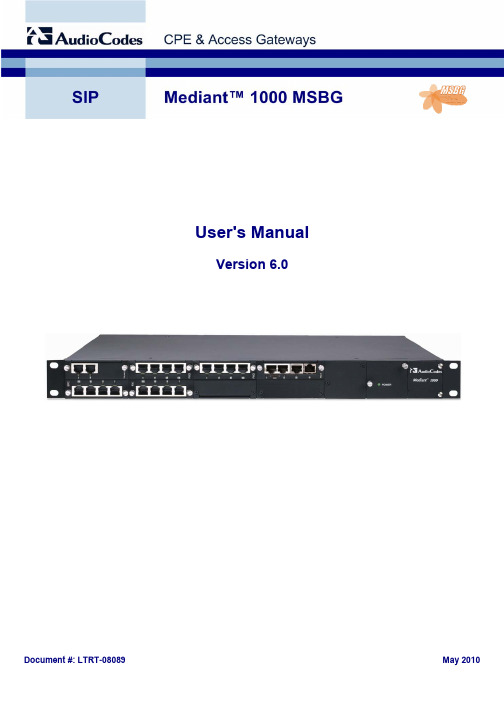
Document #: LTRT-08089May 2010User's ManualVersion 6.0SIP User's Manual ContentsTable of Contents1 Overview (29)2 Configuration Concepts (31)2.1 Configuration Tools (31)2.2 Main Operating Modes (31)2.2.1 Operating in VoIP and Data-Routing Mode (31)2.2.1.1 Configuring Data-Routing LAN Interface (32)2.2.1.2 Configuring Device's DHCP Server (33)2.2.1.3 Assigning a WAN IP Address (34)2.2.1.4 Configuring Port Forwarding and NAT (35)2.2.1.5 Configuring Quality of Service (43)2.2.2 Operating in VoIP-Only Mode (51)3 Web-Based Management (53)3.1 Getting Acquainted with the Web Interface (53)3.1.1 Computer Requirements (53)3.1.2 Accessing the Web Interface (54)3.1.3 Areas of the GUI (55)3.1.4 Toolbar (56)3.1.5 Navigation Tree (57)3.1.5.1 Displaying Navigation Tree in Basic and Full View (58)3.1.5.2 Showing / Hiding the Navigation Pane (59)3.1.6 Working with Configuration Pages (60)3.1.6.1 Accessing Pages (60)3.1.6.2 Viewing Parameters (60)3.1.6.3 Modifying and Saving Parameters (62)3.1.6.4 Entering Phone Numbers (63)3.1.6.5 Working with Tables (64)3.1.7 Searching for Configuration Parameters (66)3.1.8 Creating a Login Welcome Message (67)3.1.9 Getting Help (68)3.1.10 Logging Off the Web Interface (69)3.2 Using the Home Page (70)3.2.1 Assigning a Port Name (72)3.2.2 Resetting an Analog Channel (72)3.2.3 Viewing Analog Port Information (73)3.2.4 Viewing Trunks' Channels (73)3.2.5 Replacing Modules (74)3.3 Configuration Tab (76)3.3.1 System Settings (76)3.3.1.1 Configuring the Application Settings (77)3.3.1.2 Configuring the NFS Settings (78)3.3.1.3 Configuring the Web User Accounts (79)3.3.1.4 Configuring the Web and Telnet Access List (82)3.3.1.5 Configuring the Certificates (83)3.3.1.6 Configuring the General Security Settings (86)3.3.2 VoIP Settings (87)3.3.2.1 Network Settings (87)3.3.2.2 Media Settings (93)3.3.2.3 PSTN Settings (99)3.3.2.4 Protocol Configuration (103)3.3.2.5 Configuring TDM Bus Settings (204)3.3.2.6 Advanced Applications (204)3.3.3 Data Settings (209)Version 6.0 3 May 2010Mediant 1000 MSBG3.3.3.1 Getting Acquainted with the Data Configuration Pages (209)3.3.3.2 WAN Access Settings (210)3.3.3.3 Firewall and ACL Settings (217)3.3.3.4 QoS Settings (230)3.3.3.5 VPN Settings (239)3.3.3.6 Services Settings (247)3.3.3.7 Routing Settings (253)3.3.3.8 Objects and Rules Settings (259)3.3.3.9 Configuring Network Connections (263)3.4 Management Tab (305)3.4.1 Management Configuration (305)3.4.1.1 Configuring the Management Settings (305)3.4.1.2 Configuring the Regional Settings (311)3.4.1.3 Maintenance Actions (312)3.4.2 Software Update (315)3.4.2.1 Loading Auxiliary Files (315)3.4.2.2 Loading a Software Upgrade Key (317)3.4.2.3 Software Upgrade Wizard (319)3.4.2.4 Backing Up and Restoring Configuration (322)3.5 Status & Diagnostics Tab (324)3.5.1 Status & Diagnostics (324)3.5.1.1 Viewing Ethernet Port Information (324)3.5.1.2 Viewing Active IP Interfaces (325)3.5.1.3 Viewing Device Information (326)3.5.1.4 Viewing Performance Statistics (327)3.5.1.5 Viewing Active Alarms (327)3.5.2 Data Status (328)3.5.2.1 Viewing WAN Status (328)3.5.2.2 Viewing LAN Status (329)3.5.2.3 Viewing Network Connection Statistics (331)3.5.2.4 Viewing Logged Security Events (332)3.5.2.5 Viewing Internet Connection Utilization (334)3.5.2.6 Viewing QoS Queues Statistics (335)3.5.2.7 Viewing Logged System Events (336)3.5.2.8 Running Diagnostic Tests (338)3.5.3 Gateway Statistics (339)3.5.3.1 Viewing Call Counters (339)3.5.3.2 Viewing SAS/SBC Registered Users (341)3.5.3.3 Viewing Call Routing Status (342)3.5.3.4 Viewing Registration Status (343)3.5.3.5 Viewing IP Connectivity (344)4 INI File Configuration (347)4.1 INI File Format (347)4.1.1 Configuring Individual ini File Parameters (347)4.1.2 Configuring ini File Table Parameters (348)4.1.3 General ini File Formatting Rules (349)4.2 Modifying an ini File (350)4.3 Secured Encoded ini File (350)5 Element Management System (EMS) (351)5.1 Familiarizing yourself with EMS GUI (351)5.2 Adding the Device in EMS (352)5.3 General Trunk Configuration (354)5.4 Provisioning SIP MLPP Parameters (356)5.5 Configuring the Device to Operate with SNMPv3 (357)SIP User's Manual 4 Document #: LTRT-08089SIP User's Manual Contents5.5.1 Configuring SNMPv3 using SSH (357)5.5.2 Configuring EMS to Operate with a Pre-configured SNMPv3 System (358)5.5.3 Configuring SNMPv3 to Operate with Non-Configured SNMPv3 System (359)5.5.4 Cloning SNMPv3 Users (360)6 Configuration Parameters Reference (361)6.1 Networking Parameters (361)6.1.1 VoIP Multiple Network Interfaces and VLAN Parameters (361)6.1.2 VoIP Static Routing Parameters (362)6.1.3 Quality of Service Parameters (363)6.1.4 NAT and STUN Parameters (365)6.1.5 NFS Parameters (366)6.1.6 DNS Parameters (367)6.1.7 DHCP Parameters (369)6.1.8 NTP and Daylight Saving Time Parameters (370)6.2 Web and Telnet Parameters (371)6.2.1 General Parameters (371)6.2.2 Web Parameters (372)6.2.3 Telnet Parameters (373)6.3 Debugging and Diagnostics Parameters (374)6.3.1 General Parameters (374)6.3.2 Syslog, CDR and Debug Parameters (376)6.3.3 Remote Alarm Indication Parameters (379)6.3.4 Serial Parameters (380)6.4 Security Parameters (381)6.4.1 HTTPS Parameters (381)6.4.2 SRTP Parameters (382)6.4.3 TLS Parameters (383)6.4.4 SSH Parameters (385)6.4.5 OCSP Parameters (385)6.5 RADIUS Parameters (386)6.6 SNMP Parameters (388)6.7 SIP Configuration Parameters (391)6.7.1 General SIP Parameters (391)6.7.2 IP Group, Proxy, Registration and Authentication Parameters (411)6.7.3 Network Application Parameters (422)6.7.4 Voice Mail Parameters (424)6.7.5 Fax and Modem Parameters (427)6.7.6 DTMF and Hook-Flash Parameters (429)6.7.7 Digit Collection and Dial Plan Parameters (434)6.7.8 Coders and Profile Parameters (435)6.8 SBC Parameters (441)6.9 Supplementary Services Parameters (451)6.9.1 Caller ID Parameters (451)6.9.2 Call Waiting Parameters (456)6.9.3 Call Forwarding Parameters (459)6.9.4 Message Waiting Indication Parameters (461)6.9.5 Call Hold Parameters (463)6.9.6 Call Transfer Parameters (464)6.9.7 Three-Way Conferencing Parameters (465)6.9.8 Emergency Call Parameters (466)6.9.9 FXS Call Cut-Through Parameter (467)6.9.10 Automatic Dialing Parameters (468)6.9.11 Direct Inward Dialing Parameters (469)6.9.12 MLPP Parameters (470)Version 6.0 5 May 2010Mediant 1000 MSBG6.10 Standalone Survivability Parameters (473)6.11 IP Media Parameters (477)6.12 PSTN Parameters (488)6.12.1 General Parameters (488)6.12.2 TDM Bus and Clock Timing Parameters (492)6.12.3 CAS Parameters (494)6.12.4 ISDN Parameters (497)6.13 ISDN and CAS Interworking Parameters (504)6.14 Answer and Disconnect Supervision Parameters (521)6.15 Tone Parameters (526)6.15.1 Telephony Tone Parameters (526)6.15.2 Tone Detection Parameters (530)6.15.3 Metering Tone Parameters (532)6.16 Telephone Keypad Sequence Parameters (534)6.17 General FXO Parameters (537)6.18 FXS Parameters (539)6.19 Trunk Groups, Number Manipulation and Routing Parameters (540)6.19.1 Trunk Groups and Routing Parameters (540)6.19.2 Alternative Routing Parameters (547)6.19.3 Number Manipulation Parameters (551)6.19.4 LDAP Parameters (560)6.20 Channel Parameters (562)6.20.1 Voice Parameters (562)6.20.2 Coder Parameters (564)6.20.3 Fax and Modem Parameters (566)6.20.4 DTMF Parameters (570)6.20.5 RTP, RTCP and T.38 Parameters (571)6.21 Auxiliary and Configuration Files Parameters (576)6.21.1 Auxiliary/Configuration File Name Parameters (576)6.21.2 Automatic Update Parameters (578)7 Restoring Factory Default Settings (581)7.1 Restoring Defaults using CLI (581)7.2 Restoring Defaults using an ini File (581)7.3 Restoring Defaults using Hardware Reset Button (582)8 Auxiliary Configuration Files (583)8.1 Call Progress Tones File (583)8.1.1 Distinctive Ringing (585)8.1.2 FXS Distinctive Ringing and Call Waiting Tones per Source Number (587)8.2 Prerecorded Tones File (588)8.3 Voice Prompts File (588)8.4 CAS Files (589)8.5 Dial Plan File (590)8.6 User Information File (591)9 IP Telephony Capabilities (593)9.1 Dialing Plan Features (593)9.1.1 Dialing Plan Notation for Routing and Manipulation (593)9.1.2 Digit Mapping (595)9.1.3 External Dial Plan File (596)9.1.3.1 Modifying ISDN-to-IP Calling Party Number (597)SIP User's Manual 6 Document #: LTRT-08089SIP User's Manual Contents9.1.4 Dial Plan Prefix Tags for IP-to-Tel Routing (598)9.2 Multiple SIP Signaling/Media Interfaces using Signaling Routing Domains (600)9.2.1 Signaling Routing Domains (600)9.2.1.1 Media Realms (601)9.2.1.2 SIP Interfaces (601)9.2.2 Configuration Example (603)9.3 SBC Application (607)9.3.1 Overview (607)9.3.1.1 NAT Traversal (607)9.3.1.2 VoIP Firewall (608)9.3.1.3 Topology Hiding (608)9.3.1.4 SIP Normalization (608)9.3.1.5 Survivability (608)9.3.2 SIP Network Definitions (609)9.3.3 SIP Dialog Initiation Process (609)9.3.3.1 Determining Source and Destination URL (611)9.3.3.2 Source IP Group Classification (611)9.3.3.3 SBC IP-to-IP Routing (612)9.3.3.4 IP-to-IP Inbound and Outbound Manipulation (613)9.3.3.5 SIP Header Manipulation (615)9.3.4 User Registration and Internal Database (617)9.3.4.1 Initial Registration Request Processing (617)9.3.4.2 Internal Database (618)9.3.4.3 Routing using Internal Database (618)9.3.4.4 Registration Refreshes (619)9.3.4.5 Registration Restriction Control (619)9.3.5 SBC Media Handling (620)9.3.5.1 Media Anchoring without Transcoding (Transparent) (621)9.3.5.2 Media Anchoring with Transcoding (621)9.3.5.3 No Media Anchoring (623)9.3.5.4 Interworking DTMF Methods (624)9.3.5.5 Transcoding Modes (625)9.3.5.6 SRTP-RTP Transcoding (625)9.3.5.7 Coder Restrictions Control (626)9.3.6 SIP Dialog Admission Control (627)9.3.7 Handling of SIP 3xx Redirect Responses (628)9.3.8 SBC Configuration Example (630)9.3.8.1 General SBC Setup (630)9.3.8.2 Survivability and Alternative Routing (641)9.3.8.3 SBC-to-PSTN Routing (644)9.3.8.4 Basic Coder Transcoding (651)9.3.8.5 Advanced Coder Transcoding (654)9.3.8.6 RTP-SRTP Transcoding (658)9.3.8.7 SIP URI Manipulation (659)9.4 IP-to-IP Routing Application (662)9.4.1 Theory of Operation (663)9.4.1.1 Proxy Sets (664)9.4.1.2 IP Groups (664)9.4.1.3 Inbound and Outbound IP Routing Rules (665)9.4.1.4 Accounts (666)9.4.2 Configuring IP-to-IP Routing (666)9.4.2.1 Step 1: Enable the IP-to-IP Capabilities (668)9.4.2.2 Step 2: Configure the Number of Media Channels (669)9.4.2.3 Step 3: Define a Trunk Group for the Local PSTN (669)9.4.2.4 Step 4: Configure the Proxy Sets (670)9.4.2.5 Step 5: Configure the IP Groups (672)9.4.2.6 Step 6: Configure the Account Table (675)Version 6.0 7 May 2010Mediant 1000 MSBG9.4.2.7 Step 7: Configure IP Profiles for Voice Coders (676)9.4.2.8 Step 8: Configure Inbound IP Routing (677)9.4.2.9 Step 9: Configure Outbound IP Routing (679)9.4.2.10 Step 10: Configure Destination Phone Number Manipulation (680)9.5 Stand-Alone Survivability (SAS) Application (682)9.5.1 Configuring SAS (683)9.5.2 Configuring SAS Emergency Calls (684)9.6 DSP Channel Resources for SBC/IP-to-IP/IP Media Functionality (685)9.6.1 Software Upgrade Keys (685)9.6.2 Hardware Configuration (686)9.6.3 ini File Configuration (686)9.7 Transcoding using Third-Party Call Control (688)9.7.1 Using RFC 4117 (688)9.7.2 Using RFC 4240 (NetAnn Conferencing) (689)9.8 Emergency Phone Number Services - E911 (691)9.8.1 FXS Device Emulating PSAP using DID Loop-Start Lines (691)9.8.2 FXO Device Interworking SIP E911 Calls from Service Provider's IP Network toPSAP DID Lines (693)9.9 Routing Based on LDAP Active Directory Queries (697)9.9.1 LDAP Overview (697)9.9.2 AD-Based Tel-to-IP Routing in Microsoft OCS 2007 Environment (698)9.10 Configuring DTMF Transport Types (699)9.11 FXS and FXO Capabilities (701)9.11.1 FXS/FXO Coefficient Types (701)9.11.2 FXO Operating Modes (701)9.11.2.1 FXO Operations for IP-to-Tel Calls (701)9.11.2.2 FXO Operations for Tel-to-IP Calls (704)9.11.2.3 Call Termination on FXO Devices (706)9.11.3 Remote PBX Extension Between FXO and FXS Devices (707)9.11.3.1 Dialing from Remote Extension (Phone at FXS) (708)9.11.3.2 Dialing from PBX Line or PSTN (708)9.11.3.3 Message Waiting Indication for Remote Extensions (709)9.11.3.4 Call Waiting for Remote Extensions (709)9.11.3.5 FXS Gateway Configuration (710)9.11.3.6 FXO Gateway Configuration (711)9.12 Configuring Alternative Routing (Based on Connectivity and QoS) (712)9.12.1 Alternative Routing Mechanism (712)9.12.2 Determining the Availability of Destination IP Addresses (712)9.12.3 PSTN Fallback (713)9.13 Fax and Modem Capabilities (714)9.13.1 Fax/Modem Operating Modes (714)9.13.2 Fax/Modem Transport Modes (714)9.13.2.1 T.38 Fax Relay Mode (714)9.13.2.2 G.711 Fax / Modem Transport Mode (716)9.13.2.3 Fax Fallback (716)9.13.2.4 Fax/Modem Bypass Mode (716)9.13.2.5 Fax / Modem NSE Mode (717)9.13.2.6 Fax / Modem Transparent with Events Mode (718)9.13.2.7 Fax / Modem Transparent Mode (718)9.13.2.8 RFC 2833 ANS Report upon Fax/Modem Detection (719)9.13.3 V.34 Fax Support (719)9.13.3.1 Using Bypass Mechanism for V.34 Fax Transmission (720)9.13.3.2 Using Relay mode for both T.30 and V.34 faxes (720)9.13.4 V.152 Support (720)9.14 Working with Supplementary Services (722)SIP User's Manual 8 Document #: LTRT-08089SIP User's Manual Contents9.14.1 Call Hold and Retrieve (722)9.14.2 Consultation Feature (724)9.14.3 Call Transfer (724)9.14.4 Call Forward (725)9.14.4.1 Call Forward Reminder Ring (726)9.14.4.2 Call Forward Reminder (Off-Hook) Special Dial Tone (727)9.14.5 Call Waiting (727)9.14.6 Message Waiting Indication (728)9.14.7 Caller ID (729)9.14.7.1 Caller ID Detection / Generation on the Tel Side (729)9.14.7.2 Debugging a Caller ID Detection on FXO (730)9.14.7.3 Caller ID on the IP Side (731)9.14.8 Three-Way Conferencing (732)9.15 Routing Examples (733)9.15.1 SIP Call Flow Example (733)9.15.2 SIP Authentication Example (735)9.15.3 Proxy or Registrar Registration Example (737)9.15.4 Establishing a Call between Two Devices (738)9.15.5 Trunk-to-Trunk Routing Example (739)9.15.6 SIP Trunking between Enterprise and ITSPs (740)9.16 Mapping PSTN Release Cause to SIP Response (743)9.17 Querying Device Channel Resources using SIP OPTIONS (743)9.18 Answer Machine Detector (AMD) (743)9.19 Event Notification using X-Detect Header (747)9.20 Supported RADIUS Attributes (750)9.21 Call Detail Record (753)9.22 Dynamic Jitter Buffer Operation (754)10 VoIP Networking Capabilities (757)10.1 NAT (Network Address Translation) Support (757)10.1.1 First Incoming Packet Mechanism (757)10.1.2 No-Op Packets (758)10.2 Robust Receipt of Media Streams (758)10.3 Multiple Routers Support (759)10.4 Simple Network Time Protocol Support (759)10.5 IP QoS via Differentiated Services (DiffServ) (760)10.6 Network Configuration (760)10.6.1 Multiple Network Interfaces and VLANs (760)10.6.1.1 Overview of Multiple Interface Table (761)10.6.1.2 Columns of the Multiple Interface Table (762)10.6.1.3 Other Related Parameters (764)10.6.1.4 Multiple Interface Table Configuration Summary and Guidelines (766)10.6.1.5 Troubleshooting the Multiple Interface Table (768)10.6.2 Static Routing Table (768)10.6.2.1 Routing Table Overview (768)10.6.2.2 Routing Table Columns (768)10.6.2.3 Routing Table Configuration Summary and Guidelines (770)10.6.2.4 Troubleshooting the Routing Table (771)10.6.3 Setting Up VoIP Networking (772)10.6.3.1 Using the Web Interface (772)10.6.3.2 Using the ini File (772)10.6.3.3 Networking Configuration Examples (773)Version 6.0 9 May 2010Mediant 1000 MSBG11 Advanced PSTN Configuration (777)11.1 Clock Settings (777)11.2 Release Reason Mapping (778)11.2.1 Reason Header (778)11.2.2 Fixed Mapping of ISDN Release Reason to SIP Response (778)11.2.3 Fixed Mapping of SIP Response to ISDN Release Reason (780)11.3 ISDN Overlap Dialing (782)11.4 ISDN Non-Facility Associated Signaling (NFAS) (783)11.4.1 NFAS Interface ID (783)11.4.2 Working with DMS-100 Switches (784)11.4.3 Creating an NFAS-Related Trunk Configuration (785)11.5 Redirect Number and Calling Name (Display) (785)11.6 Automatic Gain Control (AGC) (786)12 Tunneling Applications (787)12.1 TDM Tunneling (787)12.1.1 DSP Pattern Detector (789)12.2 QSIG Tunneling (790)13 IP Media Capabilities (791)13.1 Conference Server (791)13.1.1 Simple Conferencing (NetAnn) (792)13.1.1.1 SIP Call Flow (792)13.1.1.2 Creating a Conference (793)13.1.1.3 Joining a Conference (793)13.1.1.4 Terminating a Conference (793)13.1.1.5 PSTN Participants (794)13.1.2 Advanced Conferencing (MSCML) (794)13.1.2.1 Creating a Conference (794)13.1.2.2 Joining a Conference (795)13.1.2.3 Modifying a Conference (796)13.1.2.4 Applying Media Services on a Conference (797)13.1.2.5 Active Speaker Notification (798)13.1.2.6 Terminating a Conference (799)13.1.3 Conference Call Flow Example (800)13.2 Announcement Server (806)13.2.1 NetAnn Interface (807)13.2.1.1 Playing a Local Voice Prompt (807)13.2.1.2 Playing using HTTP/NFS Streaming (807)13.2.1.3 Supported Attributes (808)13.2.2 MSCML Interface (808)13.2.2.1 Operation (809)13.2.2.2 Operating with Audio Bundles (811)13.2.2.3 Playing Announcements (812)13.2.2.4 Playing Announcements and Collecting Digits (812)13.2.2.5 Playing Announcements and Recording Voice (813)13.2.2.6 Stopping the Playing of an Announcement (814)13.2.2.7 Relevant Parameters (815)13.2.2.8 Signal Events Notifications (815)13.2.3 Voice Streaming (816)13.2.3.1 Voice Streaming Features (816)13.2.3.2 Using File Coders with Different Channel Coders (819)13.2.3.3 Maximum Concurrent Playing and Recording (820)13.2.3.4 LBR Coders Support (820)13.2.3.5 HTTP Recording Configuration (821)SIP User's Manual 10 Document #: LTRT-0808913.2.3.6 Supported HTTP Servers (821)13.2.3.7 Common Troubleshooting (823)13.2.4 Announcement Call Flow Example (823)13.3 Voice XML Interpreter (826)13.3.1 Features (826)13.3.2 Feature Key (826)13.3.3 VXML Scripts (826)13.3.4 Proprietary Extensions (827)13.3.4.1 Record (827)13.3.4.2 Audio Extensions (828)13.3.4.3 Language Identifier Support (831)13.3.5 Combining <audio> Elements (832)13.3.6 Notes Regarding Non-compliant Functionality (833)13.3.7 Supported Elements and Attributes (833)13.3.7.1 VoiceXML Supported Elements and Attributes (833)13.3.7.2 SRGS and SSML Support (843)13.3.7.3 VoiceXML Supported Properties (843)13.3.7.4 VoiceXML Variables and Events (844)13.3.7.5 ECMAScript Support (846)13.3.8 Example of UDT ‘beep’ Tone Definition (847)13.3.9 Limitations and Restrictions (847)14 SIP Software Package (849)15 Technical Specifications (851)List of FiguresFigure 1-1: Mediant 1000 MSBG Typical Application (29)Figure 2-1: Connections Page (32)Figure 2-2: Defining LAN Data Routing IP Address (32)Figure 2-3: Configuring the DHCP Server (33)Figure 2-4: Selecting WAN Connection (34)Figure 2-5: Port Forwarding Page (36)Figure 2-6: Adding a Port Forwarding Rule (36)Figure 2-7: Defining Service Name (e.g., for SIP UDP Ports) (36)Figure 2-8: Defining Ports (e.g., SIP UDP) (36)Figure 2-9: Port Numbers Successfully Defined (e.g., for SIP UDP) (37)Figure 2-10: Defining Port Forwarding (37)Figure 2-11: Port Forwarding for SIP and RTP Protocols (38)Figure 2-12: NAT Page (38)Figure 2-13: Adding NAT IP Address (39)Figure 2-14: WAN IP Address Added as NAT IP Address (39)Figure 2-15: Adding the NAPT Rule (39)Figure 2-16: Defining Source Address (40)Figure 2-17: Defining Source IP Address (i.e., VoIP LAN) (40)Figure 2-18: Added Source IP Address (of VoIP LAN) (40)Figure 2-19: Defining Service Name (e.g., for SIP UDP Ports) (40)Figure 2-20: Defining Source Ports (e.g., UDP) (41)Figure 2-21: Port Successfully Added (e.g., SIP UDP) (41)Figure 2-22: Source Ports Added for Static NAPT (42)Figure 2-23: Source Ports Added for Static NAPT (43)Figure 2-24: Selecting Device for Traffic Shaping (44)Figure 2-25: Defining Traffic Shaping (44)Figure 2-26: Adding Class Rule (45)Figure 2-27: Defining Shaping Class (for VoIP Tx Traffic) (45)Figure 2-28: Configured Traffic Shaping for Total WAN and VoIP Bandwidth (46)Figure 2-29: Match Rules Page (47)Figure 2-30: Adding a Traffic Priority Rule (48)Figure 2-31: Defining Incoming SIP Ports (48)Figure 2-32: Defining SIP Ports (e.g. TCP) (48)Figure 2-33: Configured Ports for Incoming SIP (49)Figure 2-34: Traffic Matching Rule for Received SIP Signaling Traffic (49)Figure 2-35: Matching Rule for Received RTP Traffic (50)Figure 2-36: Traffic Matching Rule for WAN Tx/Rx RTP and SIP Signaling (50)Figure 2-37: Disabling Data-Routing Connection Interface (51)Figure 2-38: Removing Data-Routing Connection Interface (51)Figure 2-39: Multiple Interface Table (52)Figure 2-40: Multiple Interfaces with VLANs (52)Figure 2-41: Defining VLANs per LAN Port (52)Figure 3-1: Login Screen (54)Figure 3-2: "Reset" Displayed on Toolbar (56)Figure 3-3: Terminology for Navigation Tree Levels (57)Figure 3-4: Navigation Tree in Basic and Full View (58)Figure 3-5: Showing and Hiding Navigation Pane (59)Figure 3-6: Toggling between Basic and Advanced Page View (61)Figure 3-7: Expanding and Collapsing Parameter Groups (62)Figure 3-8: Editing Symbol after Modifying Parameter Value (62)Figure 3-9: Value Reverts to Previous Valid Value (63)Figure 3-10: Adding an Index Entry to a Table (64)Figure 3-11: Compacting a Web Interface Table (65)Figure 3-12: Searched Result Screen (66)Figure 3-13: User-Defined Web Welcome Message after Login (67)Figure 3-14: Help Topic for Current Page (68)Figure 3-15: Log Off Confirmation Box (69)Figure 3-16: Web Session Logged Off (69)Figure 3-17: Home Page (70)Figure 3-18: Shortcut Menu for Adding Port Name (72)Figure 3-19: Shortcut Menu for Resetting Port Channel (72)Figure 3-20: Selecting Port Settings from Shortcut Menu (73)Figure 3-21: Basic Information Screen (73)Figure 3-22: Trunks and Channels Status Screen (73)Figure 3-23: Basic Channel Information Page (74)Figure 3-24: Remove Module in Home Page (75)Figure 3-25: Module Removal Confirmation Message Box (75)Figure 3-26: “Reserved” Displayed (75)Figure 3-27: “Insert Module” Displayed (75)Figure 3-28: Applications Settings Page (77)Figure 3-29: NFS Settings Page (78)Figure 3-30: WEB User Accounts Page (for Users with 'Security Administrator' Privileges) (80)Figure 3-31: Web & Telnet Access List Page - Add New Entry (82)Figure 3-32: Web & Telnet Access List Table (82)Figure 3-33: Certificates Signing Request Page (83)Figure 3-34: General Security Settings Page (86)Figure 3-35: Multiple Interface Table Page (88)Figure 3-36: IP Routing Table Page (90)Figure 3-37: DiffServ Table Page (92)Figure 3-38: Voice Settings Page (93)Figure 3-39: Fax/Modem/CID Settings Page (94)Figure 3-40: RTP/RTCP Settings Page (95)Figure 3-41: IPMedia Settings Page (96)Figure 3-42: General Media Settings Page (97)Figure 3-43: Analog Settings Page (97)Figure 3-44: Media Security Page (98)Figure 3-45: CAS State Machine Page (99)Figure 3-46: Trunk Settings Page (101)Figure 3-47: Trunk Scroll Bar (102)Figure 3-48: SIP Media Realm Page (104)Figure 3-49: Applications Enabling Page (106)Figure 3-50: Trunk Group Table Page (107)Figure 3-51: Trunk Group Settings Page (109)Figure 3-52: SIP General Parameters Page (113)Figure 3-53: DTMF & Dialing Page (114)Figure 3-54: SRD Table Page (115)Figure 3-55: SIP Interface Table Page (117)Figure 3-56: IP Group Table (119)Figure 3-57: Account Table Page (124)Figure 3-58: Proxy & Registration Page (127)Figure 3-59: Proxy Sets Table Page (128)Figure 3-60: Coders Page (133)Figure 3-61: Coder Group Settings Page (134)Figure 3-62: Tel Profile Settings Page (136)Figure 3-63: IP Profile Settings Page (138)Figure 3-64: Advanced Parameters Page (140)Figure 3-65: Supplementary Services Page (141)Figure 3-66: Metering Tones Page (142)Figure 3-67: Charge Codes Table Page (143)Figure 3-68: Keypad Features Page (144)Figure 3-69: General Settings Page (145)Figure 3-70: Source Phone Number Manipulation Table for Tel-to-IP Calls (147)Figure 3-71: Redirect Number IP to Tel Page (150)Figure 3-72: Redirect Number Tel to IP Page (152)Figure 3-73: Phone Context Table Page (154)Figure 3-74: Reasons for Alternative Routing Page (157)Figure 3-75: Routing General Parameters Page (158)Figure 3-76: Outbound IP Routing Table Page (160)Figure 3-77: Inbound IP Routing Table (164)Figure 3-78: Internal DNS Table Page (166)Figure 3-79: Internal SRV Table Page (167)Figure 3-80: Release Cause Mapping Page (168)Figure 3-81: Forward on Busy Trunk Destination Page (169)Figure 3-82: Authentication Page (171)Figure 3-83: Automatic Dialing Page (172)Figure 3-84: Caller Display Information Page (173)Figure 3-85: Call Forward Page (174)Figure 3-86: Caller ID Permissions Page (175)Figure 3-87: Digital Gateway Parameters Page (177)Figure 3-88: IP Media Settings Page (178)Figure 3-89: SAS Configuration Page (179)Figure 3-90: IP2IP Routing Page (180)Figure 3-91: General Settings Page (183)Figure 3-92: Admission Control Page (184)Figure 3-93: Message Manipulations Page (186)Figure 3-94: Classification Table Page (191)Figure 3-95: IP2IP Routing Table Page (193)Figure 3-96: IP2IP Inbound Manipulation Page (197)Figure 3-97: IP to IP Outbound Manipulation Page (200)Figure 3-98: Alternative Routing Reasons Page (202)Figure 3-99: Allowed Coders Group Page (203)Figure 3-100: TDM Bus Settings Page (204)Figure 3-101: Voice Mail Settings Page (205)Figure 3-102: RADIUS Parameters Page (206)Figure 3-103: FXO Settings Page (207)Figure 3-104: LDAP Settings Page (208)Figure 3-105: Working with Tables (209)Figure 3-106: WAN Access (211)Figure 3-107: Manual WAN Connection (212)Figure 3-108: PPPoE WAN Connection (212)Figure 3-109: PPTP WAN Connection Type (212)Figure 3-110: L2TP WAN Connection Type (213)Figure 3-111: WAN Access Page (213)Figure 3-112: PPP Over T1 (214)Figure 3-113: Settings Tab (214)Figure 3-114: PPP Tab (215)Figure 3-115: T1 Tab (215)Figure 3-116: HDLC Over T1 (216)Figure 3-117: Device's Firewall (Example) (217)Figure 3-118: Configuring General Security (218)Figure 3-119: Configuring LAN Restriction Rules (219)Figure 3-120: Adding an Access Control Rule (219)Figure 3-121: Disabled LAN Restrictions - Cleared Check Box (220)Figure 3-122: Configuring Port Forwarding (221)Figure 3-123: Adding Port Forwarding Rule (221)Figure 3-124: Defining a DMZ Host (222)Figure 3-125: Configuring Port Triggering (223)Figure 3-126: Editing Port Triggering Rule (223)Figure 3-127: Defining Trigger Ports (224)Figure 3-128: Configuring Website Restrictions (224)Figure 3-129: Adding a Restricted Website (224)Figure 3-130: Configuring NAT (225)Figure 3-131: Defining Public IP Address (226)Figure 3-132: Defining NAT/NAPT Rule (226)。
奥科网关配置概述
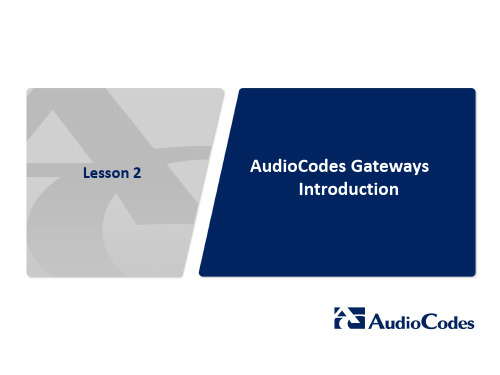
•
Analog (FXS/FXO), Digital (PRI/BRI), Media Process Module (MPM)
• Optional telephony connections:
•
Up to 4 digital Trunks modules (1, 2, or 4 E1/T1/J1 PRI spans per module) • Up to 20 BRI • UP to 24 FXS / FXO • Up to 3 MPM
• Enterprise Class Session Border Controller (E-SBC) • Hosted OSN Server (on rear-panel) • Up to 12 LAN ports supporting Power over Ethernet (PoE)
6
Mediant 1000B E-SBC
• • • •
Enterprise Class Session Border Controller (E-SBC) Single or Dual Power Supply Up to 2 Partner Application Platform (processor modules) – OSN3 Up to 3 couple LAN ports (one couple on the CRMX and two others on the Expansion module – SWX)
Default
10.1.10.10 /16
10.1.10.11 /16 Trunks 1-8 - 10.1.10.10 /16 Trunks 9-16 - 10.1.10.11 /16
Moxa ioLogik E2200 系列乙太网络远程I O设备说明书

ioLogik E2200系列具備Click&GO邏輯的智慧乙太網路遠端I/O特色與優點•具備專利Click&Go控制邏輯的前端智慧,多達24項規則•與MX-AOPC UA伺服器進行的主動通訊•透過點對點通訊節省時間和接線成本•支援SNMP v1/v2c/v3•透過網頁瀏覽器輕鬆完成配置•使用Windows或Linux版MXIO程式庫簡化I/O管理•支援寬溫工作環境,適合-40至75°C(-40至167°F)環境認證簡介Moxa的ioLogik E2200系列乙太網路遠端I/O是PC型資料擷取和控制裝置,使用基於事件的主動報告來控制I/O裝置,並採用Click&Go程控介面。
不同於被動而且必須輪詢資料的傳統PLC,Moxa的ioLogik E2200系列與我們的MX-AOPC UA伺服器配對時,將使用主動訊息與SCADA系統進行通訊,該訊息僅在發生狀態變更或配置事件時推送到伺服器。
此外,ioLogik E2200配備使用NMS(網路管理系統)進行通訊和控制的SNMP,IT專業人員可以將裝置配置為按照已配置的規格推送I/O狀態報告。
這種在例外狀況發生時進行報告的方法是基於PC的監控的新方法,相較於傳統輪詢方法,這需要的頻寬更少。
免PC告警和控制智慧這個裝置支援簡單而強大的Click&Go™技術,可配置透過電子郵件、TCP/UDP或SNMP陷阱傳送的事件驅動報告和告警,為您提供強大而有效的工具,以即時傳送有時間戳記的狀態更新。
藉由內建的Click&Go™智慧,可以對於與簡單輸入觸發條件配對的簡單輸出配置這個裝置,而不需要PC控制器。
這個裝置由於這項特點而能夠按照使用者指定的條件自動報告I/O事件。
用於乙太網路裝置管理的SNMP藉由使用SNMP,IT工程師可以將裝置配置為針對特定I/O事件傳送告警(SNMP trap),或用來直接讀取或寫入I/O暫存器。
ECOMs网络配置说明书
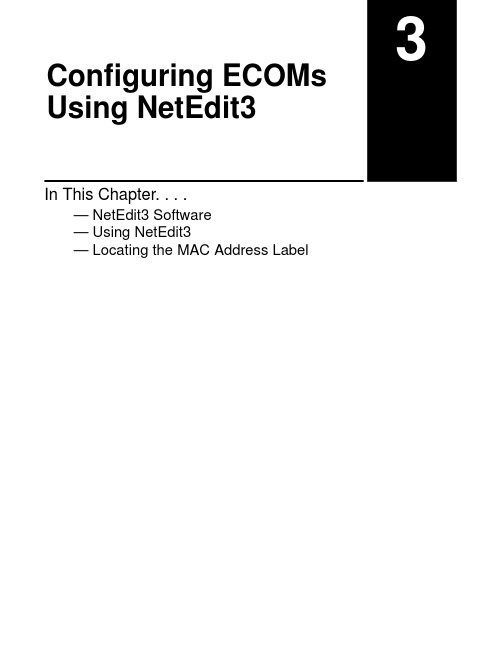
In This Chapter. . . .— NetEdit3 Software— Using NetEdit3— Locating the MAC Address Labelit i t 3Using NetEdit3Ethernet Communications Modules, 3rd Edition Rev B, 04/06NetEdit3 SoftwareNetEdit3 is a software utility which can be used to set network identifiers (Module ID or IP Address), perform diagnostic and troubleshooting tasks and upgrade the firmware in the ECOM module if necessary. The H0/H2/H4–ECOM100 requires NetEdit 3.5 or later.You can install NetEdit3 on Windows98/ME/2000/XP t or Windows NT4t . NetEdit3is included with this manual on the AutomationDirect Software Product Showcase CD (also available online at ). After inserting the CD intothe drive, the following window will appear.Click on the Essential Tools button. The following window will be displayed.Click on Install NetEdit3. A series of windows will step you through the installation process. Fill in the necessary information as the installation wizard prompts through the install. In the Setup Type window, select Typical setup. This setup type is recommended for most users. The installation process places NetEdit3 in the C:\HAPTools directory (default).Installing NetEdit3Using NetEdit3Using NetEdit3Ethernet Communications Modules, 3rd Edition Rev B, 04/06There are three methods to launch NetEdit3.The three methods are:•using the Windows Start menu Programs>AutomationDirect Tools>NetEdit3 as shown below•launching Direct Soft (if installed), from the programming window, select PLC>Tools>NetEdit3•launching DirectSoft (if installed), then select Utilities>NetEdit3Starting NetEdit3 brings up the screen below. All NetEdit3 functions are accessedfrom this screen.LaunchingNetEdit3The NetEdit3Screenit i t 3Using NetEdit3Ethernet Communications Modules, 3rd Edition Rev B, 04/06You may have already set up your PC with selected networking protocols for Ethernet communications. If not, you will need to select the protocols now for communication with the Ethernet modules. We strongly recommend that youinclude the IPX protocol. For Windows 2000, go from My Computer on your Windows desktop to Control Panel. Double click on Network and Dial–up Connections, then double click on the desired Network Device to see the installed Protocols. If IPX is not listed among the protocols already loaded, add it now by clicking on the Install button. For Windows XP , go from Start>Settings>Control Panel. The steps are the same as Windows 2000 from this point.Add the TCP/IP protocol if it is necessary for your application. The TCP/IP selection will give you support for the UDP/IP protocol. Also, add the IPX protocol if it is not already active.→→NOTE: We strongly recommend you load IPX protocol on your PC for the connection from your PC to the ethernet modules. Use UDP/IP in your application, if required,but also add IPX to your list of active protocols. Having IPX loaded on your PC gives you a backup for troubleshooting communication problems.Adding NetworkProtocol Supportto the NetEdit3 PCUsing NetEdit3Using NetEdit3Ethernet Communications Modules, 3rd Edition Rev B, 04/06Using NetEdit3This section steps through the features and uses of NetEdit3. We will describe the individual segments of the NetEdit3 screen and the function of each.NOTE: Your PC-based Control software may be capable of configuring the EBC module. If so, please refer to the appropriate documentation for that software product to determine the best method to configure the EBC. Depending on which software you are using, it may not be necessary to use NetEdit3.In the upper left corner of the NetEdit3 screen, you will find buttons labeled IPX and TCP/IP . The ECOM module understands these protocols. Both protocols are permanently resident in the firmware of the module.When you click on one of these buttons, you are selecting the protocol you want your PC to use to communicate with the ECOM module. You are not telling the module which protocol to use, because it is using both protocols all the time. IPX is a Novell standard in widespread use, and UDP/IP is a popular protocol supported by the TCP/IP suite of protocols in your PC.The figure to the right shows theProtocol selection buttons in the upperleft corner of the NetEdit3 screen. Thechoice you make here tells your PCwhich protocol to send to the ECOM tolink NetEdit3 to the module.Some PC-based control softwareproducts may support only one ofthese protocols. Read thedocumentation for your software to besure the protocol you select issupported.EthernetCommunicationProtocolit i t 3Using NetEdit3Ethernet Communications Modules, 3rd Edition Rev B, 04/06The upper left section of the NetEdit3screen displays the EthernetAddress of the modules currently onthe network.If modules are added or removed fromthe network, click on the Scan Networkbutton to update the list.Notice that the MAC Address is thefactory-assigned address that is on thepermanent label on the module.Select a specific module here byclicking on the MAC Address or byusing the arrow keys. The selectedmodule is highlighted.NOTE: The Module window may list the MAC Addresses of devices not covered by this manual.The upper mid section of the NetEdit3 screen displays the Module Type,IP Address, module ID, Name and Description of the modules currentlyon the network.A new ECOM will have an IP Address of 0.0.0.0, a Module ID of 0 (zero),and no Module Name or Description. To assign or change a module an IP address, ID, name or description refer to the EBC Settings>GeneralInformation description later in this section.Right clicking on an ECOM module listed on the NetEdit3 screen will display the window to the right. This isan alternative to using the Module Infoor ECOM settings tabs (shown below)to access the module’s configurationsettings. The settings are discussedlater in this section.Ethernet Address Module Type, IP Address and IDUsing NetEdit3Using NetEdit3Ethernet Communications Modules, 3rd Edition Rev B, 04/06This box is in the lower left section of the NetEdit3 screen.When the Module Info tab is selected, the General Info box lists the selected module’s Firmware Revision, Booter Revision, DIP SwitchSetting, PWB Revision, PLD Revision and CPU Revision.This box is in the lower middle section of theNetEdit3 screen.When the Module Info tab is selected, theEthernet Stats box displays statistics relatedto the selected module’s communicationerrors. Click on the Reset Stats button to resetall categories to 0 (zero).This box is in the lower middle section of the NetEdit3 screen.When the ECOM Settings tab is selected, the selected module’sConfiguration, Utilities and Firmware tools can be accessed.Module Info>GeneralInformation Module Info>Ethernet Stats ECOM Settingsit i t 3ECOM Settings>Configuration>General Using NetEdit3Ethernet Communications Modules, 3rd Edition Rev B, 04/06Clicking the General button in the ECOM Settings>Configuration box brings up the General Settings window below.The General Settings box allows you to assign a Module ID . Module IDs must be unique for each ECOM, but they do not have to be in sequence. The module’s DIP switches must be set to zero to allow NetEdit3 to set a Module ID. Do not use address zero for communications.The Name field and Description field are optional.To set an IP Address , highlight the number in each of the four boxes, andoverwrite the number. Use the twelve-digit number assigned to the ECOM module by your network administrator. If you change the IP Address, do not use the number “255” in any field. Doing so will cause communication problems.The OK button sends all the entries to the module’s flash memory.The following table summarizes NetEdit3’s Network Identifiers and their uses:How to SetFormat Communication Restrictions/Notes Module ID DIP SwitchNumber 1-63PLC-to-PLC or PC-to-PLC Disables Module ID in NetEdit3NetEdit3Number 1-90PLC-to-PLC or PC-to-PLC DIP Switch must be set to “0”NetEdit3Number 1-999,999,999PC-to-PLC Only > 90 (Not for PLC-to-PLC )NameNetEdit332 Alphanumeric Char-acters PC-to-PLC Only HMI Software may have re-strictions IP Address NetEdit3 4 Three-digit Numbersxxx.xxx.xxx.xxx(See Page 2-4)PC-to-PLC; (PLC to PLC–Client/Server using TCP/IP or MODBUSTCP/IP protocol)See Your Network Adminis-trator for IP address; (refer to pages 3–10 to 3–11,chapters 5 and 6)Ethernet (MAC)Address Set at Factory 12 Hex digitsPC-to-PLC Only Factory-assigned, for IPXUsing NetEdit3Using NetEdit3Ethernet Communications Modules, 3rd Edition Rev B, 04/06Clicking the Advanced button in the ECOM Settings>Configuration box brings up theECOM Advanced Settings window below.ACK Timeout – sets the time limit for receivingthe acknowledge (ACK) response to an RX or WXinstruction. The ECOM sends a message acrossthe LAN. The acknowledge response comes backdirectly from the ECOM module receiving thetransmission. This timeout is the maximum fortransmission and acknowledgement from ECOMto ECOM across the LAN. It is not dependent onthe PLC scan time.RX/WX – Settings box in this window provides aplace to make changes that affect PLC-to-PLCcommunications.The K–Sequence Retries field shows the number of times the backplane transmission between ECOM and CPU is to be retried.The OK button loads the communication settings in the ECOM module’s flash memory.Resp. Timeout – sets the maximum time for thereceiving PLC CPU to respond to the ECOM thatinitiated the communication. The instruction hastravelled from the initiating PLC CPU to theinitiating ECOM, across the Ethernet LAN to the receiving ECOM, then to the receiving PLC CPU, and back again to the initiating ECOM. Multiple PLC scans may be required to execute an RX/WX instruction so the Resp. Timeout should allow for multiple scans. Also, communication errors may result in retries which require more time. Your response timeout setting must accommodate retries aswell.The WX/RX Retries field shows the number of times the ECOM will retry transmissions to the network.ECOM Settings>Configuration>Advancedi t i t 3Using NetEdit3Ethernet Communications Modules, 3rd Edition Rev B, 04/06This function allows you to configure the client H0/H2/H4–ECOM(100) module to use an IP protocol packet to perform the RX/WX instruction, as opposed to a broadcast packet to locate the slave ECOM or MODBUS TCP/IP server.Chosing Peer to Peer: The following are reasons or conditions of when to configure the H0/H2/H4–ECOM(100) for peer to peer communications with a TCP/IP server device:•To eliminate network broadcast traffic when the ECOM(100) is a client executing RX/WX network instructions.•When an ECOM(100) is an “ECOM protocol client” and needs to access other server ECOMs through a router.•When an ECOM100 needs to serve as Modbus TCP/IP client Clicking the Peer to Peer Config button in theECOM Settings>Configuration box brings upthe Peer to Peer Configuration window shownbelow. Any previous peer to peerconfigurations will be listed in the table.The RX and WX ladder logicinstructions used by the PLCallow you specify a Node(Device) Number as the slaveidentifer in the range of 1–87.The Peer to Peer Configurationinformation is stored in theECOM(100) module’s flashmemory. This basicallyassociates a Device Number(that is used by the RX/WXinstructions) with a server’s IPaddress.Clicking on the Add button in the Peer toPeer Configuration window will displaythe Add Device Address window shownto the right. Enter the necessary server’snetwork information (i.e. Device Number,server’s IP address and protocol). Youcan manually enter the information or youcan click on the Find Hx–ECOM button todisplay all local ECOMs currently on thenetwork. MODBUS TCP/IP device’snetwork information will have to beentered manually. Refer to page 6–6 forinformation on Port and Unit ID Numbers.Clicking the OK button adds the DeviceConfiguration to the main peer to peerconfiguration screen. Be certain not toduplicate Device Numbers.ECOM Settings>Configuration>Peer to PeerUsing NetEdit3Using NetEdit3Ethernet Communications Modules, 3rd Edition Rev B, 04/06Clicking on the Find Hx–ECOMbutton in the Add Device Addresswindow will display the SelectECOM window shown to the right.Highlight the server ECOM thatyou intend to communicate withpeer to peer via the clientECOM(100) module. Then clickthe OK button. This will add theECOM’s Device Configurationinformation to the previous AddDevice Address window.Once the module’s network information is in the Add Device Address window (previous page), click the OK button to add the information to the main Peer to Peer Configuration window. Repeat the steps to add other ECOMs to the configuration. Clicking the OK button on the main screen window writes themodule(s) network information to the ECOM(100)’s flash memory.it i t 3ECOM Settings>Utils>Test CPUAccess ECOM Settings>FirmwareUsing NetEdit3Ethernet Communications Modules, 3rd Edition Rev B, 04/06Clicking the Test CPU Access button in the ECOM Settings>Utilities box brings up thewindow shown below.The ECOM has two distinct “sides”, the network side, which contains the network configuration settings, and the backplane side, which the ECOM uses to communicate with the PLC CPU. It is possible that only one side could be operating correctly, while the other side is not. The Test CPU Access function will test the connection from your PC to the ECOM module through the network side, across the backplane to the PLC CPU and back to your PC.The functions in the Firmware box are used to update the selected module’s Firmware and Booter versions. The Restore Factory Settings buttons resets the selected module’s IP address, ID, Name andDescription to factory defaults. Refer thesections on the next page to determine ifupdates are necessary.Clicking on the either of the Updatebuttons opens the appropriate ECOMfolder within the Images folder, whichis created during the install ofNetEdit3. The Images folder is locatedin the same folder as NetEdit3.exe.Each module folder contains themodule’s firmware and boot loaderfiles. The next section discusseskeeping the firmware files up to date.Using NetEdit3FileMenu>Live Update F / B / C Columns Using NetEdit3Ethernet Communications Modules, 3rd Edition Rev B, 04/06The Live Update will retrieve the latest firmwareand boot loader files from the Host Engineeringweb site and place them in the NetEdit3 Imagesfolder that was created during the install ofNetEdit3. The feature requires that you have afunctional Internet connection (dial–up orbroadband). If the Images folder does not existon your PC, it will be created as part of theretrieval process.When you click the Go! buttonon the Live Update window,NetEdit3 will compare theversion information of the fileson the Host Engineering website against the files you havelocally on your PC, and it willdownload any newer files. Oncethis process is complete,NetEdit3 will rescan the deviceson your network and refresh the“F” and “B” columns next to thelisted devices.The F , B, and C columns are providedto signify potential issues withdevices on the network.The “F” column will display anasterick beside any device whosefirmware is older than its firmware filein your Images folder.The “B” column will display an asterick beside any device whose boot loader is older than its boot loader file in your Images folder.The “C” column will display an asterick beside any device that has a configuration conflict with another device on the network. Duplicate module IDs (that are non–zero) and duplicate IP Addresses (that are not 255.255.255.255)will report as conflicts.。
CommVault一体化信息管理系统安装配置操作手册范本

目录一、CommVault安装说明 (1)1.1 CommServe备份服务器安装 (1)1.2 Windows平台补丁包安装 (14)1.3 Windows平台文件模块安装 (17)1.4 Windows平台SQL模块安装 (26)1.5 Windows平台oracle模块安装 (35)1.6 Windows平台CDR模块安装 (56)二、CommVault管理说明 (65)2.1 CommVault管理 (65)2.1.1 登入CommCell管理界面 (65)2.1.2 CommCell基本布局 (66)2.1.3 查看服务运行状态 (67)2.2 许可证导入 (68)3. 磁盘库配置 (70)4. 存储策略配置 (75)5. 计划策略设置 (81)6. Windows平台文件系统备份 (88)7. Windows平台文件系统还原 (93)8. Windows平台SQL模块备份 (95)9. Windows平台SQL模块还原 (103)10. Windows平台oracle模块备份 (107)11. Windows平台oracle模块还原 (117)12. Windows平台CDR模块备份 (125)13. Windows平台CDR模块还原 (135)一、CommVault安装说明1.1CommServe备份服务器安装1.将CommVault第一安装介质插入光驱(Windows平台介质),弹出如下安装向导界面;2.请选择系统架构,以64位平台安装为例,如下图;3.请接受许可协议中的条款,如下图;4.请根据企业部环境选择相应的模块,如下图。
默认请选择;CommServe、CommCellConsole、MediaAgent,并点击下一步;备份服务器管理控制台介质服务器5.视系统情况,安装过程中可能会提示安装MicroSoft .Net Framwork,请点击“是”确定安装,安装过程中会提示重启系统时请重启系统;6.在安装CommServe的过程中,安装向导默认会安装一个SQL2008数据库,该数据库用于保存CommServe的配置信息,请输入SQL数据库的用户“sa”密并牢记。
viewme-um004_-zh-e说明书
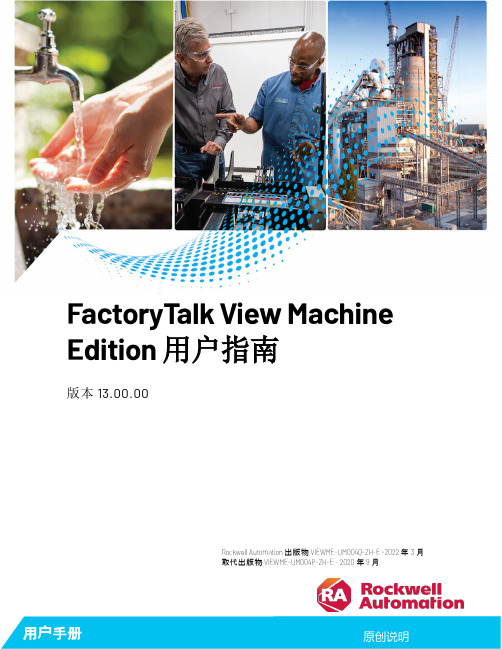
MOXA UC-7408-CE 二代快速安装指南说明书

UC-7408-CEQuick Installation GuideSecond Edition, June 20081. OverviewMOXA UC-7408 features eight RS-232/422/485 serial ports, an 8-ch digital input, an 8-ch digital output, dual 10/100 Mbps Ethernet ports, PCMCIA, and a CompactFlash interface for wireless LAN communication and flash disk expansion, making UC-7408 ideal for embedded applications.2. Package ChecklistBefore installing UC-7408, verify that the package contains the following items:y 1 UC-7408y Wall-Mounting Kity DIN-Rail Mounting Kity UC-7408 Quick Installation Guide (this guide)y UC-7408 Documentation & Software CDy Cross-over Ethernet cabley CBL-RJ45M9-150: 150 cm, 8-pin RJ45 to Male DB9 serial port cable y CBL-RJ45F9-150: 150 cm, 8-pin RJ45 to Female DB9 console port cabley Universal Power Adaptory Product Warranty StatementPlease notify your sales representative if any of the above items are missing or damaged.3. UC-7408 Panel LayoutNOTE: UC-7420 (shown in the figures) has a CF slot, PCMCIA slot, and two USB 2.0 Host ports (circled below). UC-7410 does NOT have these three features.Rear View4. Installing UC-7408Wall or CabinetThe two metal brackets included with UC-7408 can be used to attach itto a wall, or the inside of a cabinet. Using two screws per bracket, firstattach the brackets to the bottom of the UC-7408. Next, use two screwsper bracket to attach the UC-7408 to a wall or cabinet.DIN-Rail MountingThe aluminum DIN-Rail attachment plate is included in the package.To attach the plate to UC-7408, situate the stiff metal spring towardsthe top.STEP 1: Insert the top of theDIN-rail into the slot just below thestiff metal spring.STEP 2: The DIN-Rail attachmentunit will snap into place as shownbelow.To remove UC-7408 from the DIN-Rail, simply reverse Steps 1 and 2above.5. Connector DescriptionPower ConnectorConnect the 12-48 VDC power line to UC-7408’s terminal block. If thepower is properly supplied, the Ready LED will will show a solid greencolor when the OS is ready.Grounding UC-7408Grounding and wire routing help limit the effects of noise due toelectromagnetic interference (EMI). Run the ground connection from theground screw to the grounding surface prior to connecting the power.ATTENTIONThis product is intended to be mounted to a well-grounded mountingsurface such as a metal panel.SG: The Shielded Ground (sometimes called ProtectedGround) contact is the left most contact of the3-pin power terminal block connector whenviewed from the angle shown here. Connect theSG wire to an appropriate grounded metal surface.Ethernet PortsThe 10/100 Mbps Ethernet ports (LAN 1 and LAN 2) use RJ45connectors.Pin Signal1 ETx+2 ETx-3 ERx+6 ERx-Serial PortsThe eight serial ports (P1 to P8) use RJ45 connectors. Each port can beconfigured by software for RS-232, RS-422, or RS-485. The pinassignments are shown in the following table:Pin RS-232RS-422 RS-4851 DSR --- ---2 RTS TXD+ ---3 GND GND GND4 TXD TXD- ---5 RXD RXD+ Data+6 DCD RXD- Data-7 CTS --- ---8 DTR --- ---D/I, D/OThe eight Digital Input channels andeight Digital Output channels useseparate terminal blocks.PCMCIAThe PCMCIA slot supports the CardBus (Card-32) Card standard and16-bit (PCMCIA 2.1/JEIDA 4.2) Card standard. It supports +3.3V, +5V,and +12V at a working voltage of 120 mA.CompactFlashUC-7408 provides one CompactFlash slot that supports CompactFlashtype I/II card expansion. Currently, MOXA provides a CompactFlashdisk for plug & play expansion. You may also use flash disks availablefrom most computer supply outlets. The CompactFlash will bemounted at\> CFFolderConsole PortThe console port is an RJ45 RS-232 port. It is designed for serial console, and can be connected to a V90 or GPRS modem via PPP. The pin definitions are the same as for the eight serial ports (P1 to P8). Reset to Default ButtonPress the “Reset to Default” button continuously for at least 5 seconds to load the factory default configuration. After the factory default configuration has been loaded, the system will reboot automatically. The Ready LED will blink on and off for the first 5 seconds, and then maintain a steady glow once the system has rebooted.Reset ButtonPress the “Reset” button to activate the hardware reset function. You should only use this function if the software does not function properly. To reset a system, you should reboot the operating system to avoid deleting important data.USBThe USB 1.1 Client port is reserved for future enhancement.Real Time ClockUC-7408’s real time clock is powered by a lithium battery. We strongly recommend that you do not replace the lithium battery without help from a qualified MOXA support engineer. If you need to change the battery, contact the Moxa RMA service team.ATTENTIONThere is a risk of explosion if the battery is replaced by an incorrect type.6. Powering on UC-7408To power on UC-7408, connect the “terminal block to power jack converter” to the UC-7408’s DC terminal block (located on the left back panel), and then connect the power adaptor. Note that the Shielded Ground wire should be connected to the right most pin of the terminal block. It takes about 30 seconds for the system to boot up. Once the system is ready, the Ready LED will light up, and UC-7408’s network settings will appear on the LCM display.7. Connecting UC-7408 to a PCThere are two ways to connect UC-7408 to a PC, through the serial console port or by Telnet over the network. The COM settings for the serial console port are: Baudrate = 115200 bps, Parity = None, Data bits = 8, Stop bits = 1, Flow Control = None.ATTENTIONRemember to choose the “VT100” terminal type. Use theCBL-RJ45F9-150 cable included with the product to connect a PC to UC-7408’s serial console. To use Telnet you will need to know UC-7408’s IP address andnetmask. The default LAN settings are shown below. For first-timeconfiguration, you may find it convenient to use a cross-over Ethernetcable to connect the PC directly to the UC-7408.DefaultIPAddressNetmaskLAN 1 192.168.3.127 255.255.255.0LAN 2 192.168.4.127 255.255.255.0Once the UC-7408 is powered on, the Ready LED will light up, and alogin page will open. Use the following default Login name andPassword to proceed.Login: adminPassword: admin8. Configuring the Network SettingNormally, you are required to change the IP address of UC-7400-CEbecause it is located in a different local network from that of yourdevelopment workstation. Use the netconfig utility to complete the task.Before using this utility, type netconfig -h to examine the usage of thecommand.\> netconfig –hUsage: netconfig –n <“LAN1” or “LAN2”> [-m <netmask>] [-d<DNS server>] [-g <gateway>] [-i <IP address>]For example, your development workstation has a LAN port at192.168.1.x and the Domain Name Server (DNS) is at 192.168.2.6.Execute the following command.\> netconfig –n LAN1 –i 192.168.1.5 –m 255.255.255.0 –g192.168.1.254 –d 192.168.2.6Type netconfig to view the new settings.\> netconfigLAN1 Interface Configuration:IP Address: 192.168.1.5SubNet Mask: 255.255.255.0Gateway: 192.168.1.254DNS: 192.168.2.6LAN2 Interface Configuration:IP Address: 192.168.4.127SubNet Mask: 255.255.255.0Gateway:DNS:9. Developing Your ApplicationApplication development on the UC-7400-CE computer takesadvantage of a number of well-known tools that are provided by theWindows environment in programmers’ workstations. These tools aretrouble-free to use for Windows programmers. Check the followingdevelopment tools for Windows Embedded Application Development.y /C# Applications: Use Visual Studio 2005y /C# Applications: Use Visual Studio .NET 2003y C/C++ Applications: Use eMbedded Visual C++ (eVC) 4.0Visual Studio 2005You do not need to install additional packages.Visual Studio .NET 20031.Install Visual Studio .NET 20032.Install Windows® CE Utilities for Visual Studio .NET 2003 Add-onPack (550KB) for VB .NET3.Import Compact .NET Framework SDKeMbedded Visual C++ (eVC) 4.01.Install eMbedded Visual C++ 4.0 (230 MB)2.Install Service Pack 4 for eVC 4.0 (68 MB)3.Install MOXA Windows® CE 5.0 C/C++ SDKsDeveloping applications with eVC 4.0 and MOXA SDKs1.Open Microsoft® eMbedded Visual C++ 4.0.2.From the File menu, choose New.3.Choose the Projects tab and then select the type of application.4.In the Project name box, type project name, then click OK.5.Choose the application type you want to create and click Finish.6.On the Build toolbar, choose the MOXA UC-7400-CE SDK, thetype of run-time image (Release or Debug), and the UC-7400-CEdevice.7.Write your application code.8.From the Build menu, choose Rebuild All to build the application.9.When you complete your application, use the web-basedmanagement system to upload it to the target computer.Developing a / C# application with .NET CompactFramework1.Open Microsoft® Visual Studio .NET 2003.2.From the File menu, choose New Æ Project.3.Choose the Project Type and then select the Smart DeviceApplication type of application.4.In the Project name box, type a name for the project, and then clickOK.5.Choose the Windows CE target platform.6.Select the project type and click OK.7.Write your application code.8.From the Device toolbar, choose Windows Device.9.From the Build menu, choose Build Project or Rebuild Project.10.When you complete your application, use the web-basedmanagement system to upload it to the target computer.Click here for online support:/supportThe Americas:+1-714-528-6777 (toll-free: 1-888-669-2872)Europe:+49-89-3 70 03 99-0Asia-Pacific: +886-2-8919-1230China: +86-21-5258-9955 (toll-free: 800-820-5036)© 2008 Moxa Inc., all rights reserved.Reproduction without permission is prohibited.。
OCS 配置、使用说明书

O C S L i v e M e e ti n g配置、使用手册©2005 Chengdu Microsoft Technol ogy Center. All rights reserved---------------------------------------------- 2 ----------------------------------------------中国·四川·成都天府大道南延线高新孵化园6号楼目录目录 (2)1.OCS下载配置 (3)1.1.软件的下载 (3)1.2.C OMMUNIC A TOR配置 (3)1.3.OCS L IVE M EETING配置 (5)2.OCS LIVE MEETIN G使用介绍 (7)2.1.L IVE M EETING登录方式 (8)2.1.1.主持会议 (8)2.1.2.参与会议 (10)2.1.2.1.通过E-mail接受邀请 (10)2.1.2.2.通过OC客户端接受邀请 (11)2.1.2.3.通过Live Meeting客户端直接登录 (13)2.2.会议演示 (13)2.2.1.与会者状态 (13)2.2.2.音/视频状态 (14)2.2.3.交互方式 (15)2.2.3.1.问题和解答 (15)2.2.3.2.反馈 (16)2.2.3.3.通过语音直接提问 (17)2.2.4.PPT演示 (17)2.2.5.共享文本 (18)2.2.6.上传及下载讲义 (20)2.2.6.1.上传讲义 (20)2.2.6.2.下载讲义 (20)2.2.7.投票功能 (20)2.2.8.会议录制 (22)2.2.8.1.会议录制 (22)2.2.8.2.观看录像 (23)2.2.9.权限控制 (24)2.2.10.退出会议 (25)---------------------------------------------- 3 ----------------------------------------------中国·四川·成都天府大道南延线高新孵化园6号楼1.OCS下载配置1.1.软件的下载Communicator: /download/Communicator.msi Live Meeting: /download/LmSetup.exe municator配置1.配置选项2.设置服务器内部服务器或IP地址:内部服务器或IP地址::501连接使用:选择TLS---------------------------------------------- 4 ----------------------------------------------中国·四川·成都天府大道南延线高新孵化园6号楼3. 登陆4. 登陆成功---------------------------------------------- 5 ----------------------------------------------中国·四川·成都天府大道南延线高新孵化园6号楼1.3. OCS LiveMeeting 配置1. 设置用户账户2. 设置连接内部服务器或IP 地址: 内部服务器或IP 地址::501 连接使用:TSL---------------------------------------------- 6 ----------------------------------------------中国·四川·成都天府大道南延线高新孵化园6号楼3.测试链接---------------------------------------------- 7 ----------------------------------------------中国·四川·成都天府大道南延线高新孵化园6号楼4. 用户界面“立即开会”是自己建立一个会议并主持。
奥科MP-202语音网关简单配置说明

奥科MP—202语音网关简单配置说明
一、局域网网线接网关Wan口,再用另一根网线一头接Lan口,一头接电脑上,网关
会自动给电脑分一个IP地址:192.168.2.*,然后用IE访问:192.168.2.1,出现登录界面,输入默认用户名:admin,密码:admin。
如下图:
二、配置网关新的IP地址
在Quick Setup里,选择Connection Type为Manual IP Address Ethernet Connection,然后配置网关的IP地址。
如下图
三、配置代理服务器地址
V oice Over IP-- Signaling Protocol,如下图
四、配置电话号码
V oice Over IP—Line Settings如下图
点击红色标记的图标进入设置界面,如下图
五、配置传真模式
V oice Over IP—V oice and Fax,如下图
六、查看注册状态
System Monitoring—V oice Over IP,如下图。
Comtrol OPC UA 技术支持指南说明书

OPC UA TECHNICAL SUPPORT GUIDETABLE OF CONTENTSHOW TO ENABLE OPC UA ON COMTROL’S IOLM?Initial set-up for OPC UA on IO-Link Master.STEP ONE1. Check your IO-Link Master to confirm it has the following application base images installed:• EIP v1.5.0.1 or higher• PNIO v1.5.0.1 or higher2. There are two methods to check your software version: embedded web page or PortVision DX. Choose whichever is most convenient for you.• Web page: proceed to step two.• PortVision DX: proceed to step three.STEP TWOWeb Page1. To check your software on the Web Page, ensure you are connected to the same network as your IOLM.2. Type in the IP address of your IOLM.3. The software version will display on the Home page of the IP address.STEP THREEPortVision DX1. To check your software on PortVision DX launch the application, then left-click the IOLM or the folder to highlight it. In the example below, the folder is called “Scan Results [12/16]”. **2. The IO-Link Master will appear on the bottom right of PortVision DX. Navigate to Software version and confirm its EIP / PNIO v1.5.0.1 or higher. Keep note of the IP Address – this’ll be used in the next step.Not the correct version?- Depending on when the IO-Link Master was manufactured, you may need to send the IO-Link Master to Comtrol for image updates if below v1.5.0.1.** If you do NOT have PortVision DX, please install it here: /html/IOLM_EIP_pvdx.htm; alternatively, using the webpage will be sufficient.STEP FOUR1. After confirming your software version is correct, open a web browser and enter the IO-Link Master’s IP address.2. Once loaded, click on Configuration, then OPC/UA.3. Click Edit on the right side.4. Click on the drop-down menu and enable for OPC UA Server Enable.Additional Parameter Settings:Depending on the software version, there will be different parameter settings for OPC UA. Below are the available options for OPC UA configuration:The following table provides information for OPC UA Configuration Settings.Note: Allow OPC UA clients to write PDO data can be enabled / disabled through individual ports.To check number of TCP connections, click on Diagnostics | OPC UAIf you have a connection, this page will display:CLIENT AND SERVER: OPC UABefore you connect to the client, here is a very basic rundown of how our IO-Link Master communicates with your OPC UA Client of choice.OVERVIEWThe IO-Link Master acts as the OPC UA Server. The OPC UA Client is your choice between HMI, SCADA, or a PC application. Once the Client is ready for the server, you will be required to enter an Endpoint to access the server, such as typing in the IP Address of the server. Your client connects to the OPC UA Server’s endpoint to communicate. Comtrol does not use a Discovery Server between the client and server.The design behind the connection isn’t important at this time; however, it helps explain how your IO-Link Master is working behind the scenes.In order to start viewing tags and data from your IO-Link Master, you’ll need to choose your OPC UA Client of choice. For this document UaExpert will be the example program.USING AN OPC UA CLIENT TO CONNECT TO THE IOLM SERVERThe material presented is solely for educational purposes to show the connection(s) between the OPC UA Client, OPC UA Server, and sensors/actuators.UaExpert will be the example application for the OPC UA Client– it’s free to download and quick to use. To download UaExpert, here is the link: https:///downloads/opc-ua-clients.html. There will be two methods to connecting to the Server. Method One is for general OPC UA client connections; Method Two is designed specifically for UaExpert.METHOD ONESTEP ONEOnce you have UaExpert downloaded (or your OPC UA Client of choice), your starting Client will appear like the image below. You may have to drag some windows around to get the same exact appearance:Next, find your ‘add server’ option. In UA Expert, that will be the top left under Server, and then Add.STEP THREEThis will be your endpoint to connect to the server. Since you’re working with OPC via TCP, choose the opc.tcp option.Now it’s time to discover the server through the UA Client. Click on < Double click to Add Server… >.Enter in the URL of your IO-Link Master.STEP SIXThen, at the top left go to your Servers, right-click the server, and press connect.The Server is now connected!NEXT STEPS1. If your server and client are not connected yet, please continue to the next page [13].2. If you have successfully connected, please continue to page [14] to view tags inside your OPC UA client.3. If you want to find a specific tag, please continue to page [19].METHOD TWOIf the server did not connect, there are other options such as putting in the Endpoint URL directly for the server. In this case, opc.tcp is needed in front of the IO-Link Master’s IP Address. You can find this on the Advanced tab for ‘Add Server’. This will directly connect you to the OPC UA Server for your IO-Link Master.Note: You may have to put port :4840 after the IP Address.HOW TO VIEW TAGS AND DATA ON THE CLIENTAfter successfully connecting your Client and Server, you can now start viewing your tags and data in the Client.STEP ONEIn the Address Space on the left side, look for IOLM. The Address Space will provide all the IDs, Cycle Times, ISDU, PDI information, and additional tags.STEP TWOExpand one of your Ports that a sensor is attached to. In this example, a Leuze sensor (distance-measuring sensor) is attached to the port 2.STEP THREEExpand Attached Device. This will be the destination for all your tags you want to view on your OPC UA client for that specific port.STEP FOURNow, you can explore the different tags and view whichever data you want. To test if the IO-Link Master is properly working with its respected sensor(s), click on Vendor Name tag (left side), then look over on the Attributes (right side). Under Value, the Vendor Name of our device (Leuze Electronic) for the port confirms that the Client, Server, and Port are all communicating – you can now freely view the data for whichever tag.HOW TO READ TAG VALUES - PRACTICAL APPLICATIONSTEP ONEFor the Leuze Electronic sensor, let’s find out the value it is reading. Choose the tag PDI Data Unsigned32. The attributes will now change. Under Values, you can see the static value is 393. This means the sensor is measuring 393mm for our value. If nothing changed, try refreshing attributes.STEP TWOTo view the data change in real time, you’ll need to use the Data Access View tab (middle one). This will give you live data while testing your sensor. To start using the Data Access View tab, pick the tag you want to track data for. In this case, PDI Data Unsigned32 will work - drag that to the Data Access View tab and it will now display it. We can see our value of 393 - 394 (mm).STEP THREENow, if you move the sensor, the value will start to change. In the image below, we changed it from 393 to 532 (mm) by moving the sensor.STEP FOURLastly, if an error occurs or you don’t know what’s happening to your UA Client / IOLM, the Error Logs on the Client can help; they’ll track your usage while using the OPC UA Client.IO-LINK MASTER TAGSHere is Comtrol’s list of tags for our IO-Link Master; RW = Read/Write, RO = Read Only. Tags are ‘Read Only’ unless noted otherwise.IO-LINK MASTER TAGS CONTINUEDADDITIONAL TIPS FOR UAEXPERTHelpful tips for UaExpert.STEP ONEWhen changing sensors, viewing new data, or updating the environment / Client / Server, you can use the Rebrowse option. To do this, right click in the margins of the Address Space and click Rebrowse. This is similar to a refresh for your Address Space.STEP TWO If you have the IODD loaded on your sensor(s), you’ll be able to have more detailed information depending on your vendor. For example, under PDI Field , and Measured Value tag, you can view specific values regarding your device. You can also startusing Byte Array, Byte String, etc to view your data.C O N TA C T A ND S U P P O R T I N F O R M AT I O NEmail, FTP, and Web Support **************** Technical Support +1.763.957.6000 /support Sales Support +1.763.957.6000 *****************Warranty InformationComtrol offers a 30-daysatisfaction guarantee and5-year limited warranty.。
奥科网关配置

奥科网关使用手册北京英立讯科技有限公司Zinglabs Beijing Co.,Ltd1 配置网关IP (4)1.1登陆web修改IP (4)1.2 使用BootP-tftp软件修改IP (4)1.2.1 设置软件参数 (4)1.2.2 修改IP (5)2 MP114配置端口呼入、呼出 (6)2.1 Protocol Management — Protocol Definition — DTMF&Dialing (6)2.2 Protocol Management — Advanced Applications — FXO Settings (7)2.3 Protocol Management — Endpoint Phone Numbers (8)2.4 Protocol Management — Hunt Group Settings (8)2.5 Protocol Management — Endpoint Settings — Automatic Dialing (9)2.6 Protocol Management — Routing Tables — Tel to IP Routing (10)2.7 Protocol Management — Routing Tables — IP to Trunk Group Routing .. 102.8 Protocol Management — Advanced Parameters — Supplementary Services 112.9 Maintenance (12)2.10 Advanced Configuration — Configuration File (12)3 MO118-FXS与MO118-FXO配置端口呼入、呼出 (13)3.1 Protocol Management-Routing Tables-Tel to IP Routing (13)3.2 Protocol Management-Routing Tables-IP to Hunt Group Routing (14)3.3 Protocol Management-Endpoint Phone Numbers (16)3.4 Protocol Management — Advanced Applications — FXO Settings (17)3.5 Protocol Management-Endpoint Settings—Automatic Dialing (17)3.6 Advanced Configuration-Media Settings-Voice Settings (18)3.7 传送主叫号码设置 (19)3.7.1 Protocol Management—EndpointSettings—Generate Caller ID to Tel193.7.2 Protocol Management—EndpointSettings—Caller ID Permissions .. 203.7.3 Protocol Management—Advanced Parameters—Supplementary Services213.7.4 Protocol Management—Advanced Parameters—Supplementary Services213.7.5 Advanced Configuration — Media Settings — Fax/Modem/CID settings (22)4 奥科软座席设置 (23)4.1 修改IP地址 (23)4.2 调节增益 (23)4.3 设置电话号码位数 (24)4.4 设置SAS (25)4.5 设置Tel to IP Routing (25)4.6 设置IP To Hunt Group Routing Table (26)4.7 设置自动外拨 (27)4.8 设置本端号码 (27)4.9 设置拨号模式 (28)4.10 设置 Hunt Group Settings (29)4.11 保存重启 (29)4.12 配置文件导入导出 (30)5 奥科中继网关的常见问题解决办法 (30)5.1 拿到 AudioCodes 中继网关后应该用什么方式登陆到中继网关里? (30)5.2 Audio Codes 不同型号的中继网关默认 IP 是多少? (30)5.3 Audio Codes 中继网关默认登陆用户名和密码是多少? (30)5.4 如果忘记 IP 地址后应该怎样登陆? (31)5.5 中继网关已经可以登陆进去了,怎么把默认的中继网关 IP 改为公网 IP 地址?315.6 如果有一台中继网关正在使用,我想把另一台 AudioCodes 中继网关配置成相同配置,但我不知道怎么配置,怎么办? (31)5.7 如何更改 AudioCodes 默认密码? (31)5.8 如何改变 WEB 页面登陆默认 8080 端口? (31)5.9 如果通话中感觉有回音怎么办? (31)5.10 如果通话时感觉声音较小怎么办? (32)5.11 如果通话正常,但拨分机不能切断拨号音怎么办? (32)5.12 如果使用 SIP 协议时,回铃消息为 180 时怎么办? (32)5.13 传真无法发送成功 (32)1 配置网关IP1.1登陆web修改IPAudioCodes 的所有型号中继网关默认IP 为10.1.10.10 ,TP1610/SB1610 中继网关默认IP 为10.1.10.10 与10.1.10.11 登录web修改,用户名:Admin,密码:Admin。
Moxa UC-3100 智能边缘网关快速安装指南.pdf_1705472736.3833573说明

P/N: 1802031000021 *1802031000021*UC-3100Quick Installation GuideEdition 2.0, July 2018Technical Support Contact Information/supportMoxa Americas:Toll-free: 1-888-669-2872 Tel: 1-714-528-6777 Fax: 1-714-528-6778 Moxa China (Shanghai office): Toll-free: 800-820-5036 Tel: +86-21-5258-9955 Fax: +86-21-5258-5505 Moxa Europe:Tel: +49-89-3 70 03 99-0 Fax: +49-89-3 70 03 99-99 Moxa Asia-Pacific:Tel: +886-2-8919-1230 Fax: +886-2-8919-1231 Moxa India:Tel: +91-80-4172-9088 Fax: +91-80-4132-10452018 Moxa Inc. All rights reserved.OverviewMoxa’s UC-3100 Series computers can be used as smart edge gateways for data pre-processing and transmission, as well as for other embedded data-acquisition applications. The UC-3100 Series includes three models, UC-3101, UC-3111 and UC-3121, each supporting different wireless options and protocols. Please refer to the datasheet for more information. Package ChecklistBefore installing the UC-3100, verify that the package contains the following items:• 1 x UC-3100 RISC computer• 1 x DIN-rail mounting kit (pre-installed)• 1 x Power jack• 1 x 3-pin terminal block for power• 1 x CBL-4PINDB9F-100: 4-pin pin header to DB9 female console port cable, 100 cm• 1 x Quick installation guide (printed)• 1 x Warranty cardIMPORTANT: Notify your sales representative if any of the above items are missing or damaged.UC-3100 Panel LayoutThe following figures show the panel layouts of the UC-3100 models: UC-3101UC-3111UC-3121LED Indicators LED Name Status FunctionNotesSYS GreenPower is onRefer to the Function Button (FN Button) and LED Indicators section in the hardware/software user manual for more details. Red FN button is pressed OffPower is offLAN1/ LAN2Green 10/100 Mbps Ethernet modeOffEthernet port is not active COM1/ COM2/ CAN1Orange Serial/CAN port is transmitting or receiving dataOff Serial/CAN port is not activeWi-FiGreenWi-Fi connection has been establishedClient mode : 3 levels with signal strength1 LED is on: Poor signal quality2 LEDs are on: Good signal qualityAll 3 LEDs are on: Excellent signal qualityAP mode: All 3 LEDsblinking at the same time OffWi-Fi interface is not activeLTEGreenCellular connection has been established3 levels with signal strength 1 LED is on: Poor signal quality2 LEDs are on: Good signal qualityAll 3 LEDs are on: Excellent signal quality OffCellular interface is not activeInstalling the UC-3100UC-3100 computer can be mounted on to a DIN rail or on to a wall. The DIN-rail mounting kit is attached by default. To order a wall-mounting kit, contact a Moxa sales representative. DIN-Rail MountingTo mount the UC-3100 on to a DIN rail, do the following:1. Pull down the slider of the DIN-rail bracket located at the back of theunit2. Insert the top of the DIN rail into the slot just below the upper hookof the DIN-rail bracket.3. Latch the unit firmly on to the DIN rail as shown in the illustrationsbelow.4. Once the computer is mounted properly, you will hear a click and theslider will rebound back into place automatically.Wall Mounting (Optional)The UC-3100 can also be wall mounted. The wall-mounting kit needs to be purchased separately. Refer to datasheet for more information. 1. Fasten the wall-mounting kit to the UC-3100 as shown below:2. Use two screws to mount the UC-3100 on to a wall.Connector DescriptionPower ConnectorConnect the power jack (in the package) to the UC-3100’s DC terminal block (located on the bottom panel), and then connect the power adapter. It takes several seconds for the system to boot up. Once the system is ready, the SYS LED will light up. Grounding the UC-3100Grounding and wire routing help limit the effects of noise due toelectromagnetic interference (EMI). There are two ways to connect the UC-3100 grounding wire to the ground.1.Through the SG (Shielded Ground, sometimes called Protected Ground):The SG contact is the left-most contact in the 3-pin power terminal block connector when viewed from the angle shown here. When you connect to the SG contact, the noise will be routed through the PCB and the PCB copper pillar to the metal chassis.2. Through the GS (Grounding Screw):The GS is located between the console port and the power connector. When you connect to the GS wire, the noise is routed directly from the metal chassis.Ethernet PortThe 10/100 Mbps Ethernet port uses the RJ45 connector. The pin assignment of the port is shown below:Pin Signal 1 Tx+ 2 Tx- 3 Rx+ 4 – 5 – 6 Rx- 7 – 8–Serial PortThe serial port uses the DB9 male connector. It can be configured by software for the RS-232, RS-422, or RS-485 mode. The pin assignment of the port is shown below:Pin RS-232 RS-422 RS-4851 DCD TxD-(A) –2 RxD TxD+(A) –3 TxD RxD+(B) Data+(B)4 DTR RxD-(A) Data-(A)5 GND GND GND6 DSR ––7 TRS– – 8 CTS – – 9– – –CAN Port (UC-3121 Only)The UC-3121 comes with a CAN port which uses the DB9 male connector and is compatible with the CAN 2.0A/B standard. The pin assignment of the port is shown below:Pin Signal Name1 –2 CAN_L3 CAN_GND4 –5 CAN_SHLD6 GND7 CAN_H8 – 9CAN_V+SIM Card SocketThe UC-3100 comes with two nano-SIM card sockets for cellularcommunication. The nano-SIM card sockets are located on the same side as the antenna panel. To install the cards, remove the screw and the protection cover to access the sockets, and then insert the nano-SIM cards into the sockets directly. You will hear a click when the cards are in place. The left socket is for SIM 1 and the right socket is for SIM 2. To remove the cards, push the cards in before releasing them.SMA ConnectorThe UC-3100 comes with a built-in wireless module. You must connect the antenna to the SMA connector before you can use the wireless function (refer to datasheet for more information). The C1 & C2connectors are interfaces to the cellular module, W1 & W2 (UC-3111 & UC-3121 only) are interfaces to the Wi-Fi module. SD Card Socket (UC-3111 Only)The UC-3111 comes with a SD-card socket for storage expansion. The SD card socket is located next to the Ethernet port. To install the SD card, remove the screw and the protection cover to access the socket, and then insert the SD card into the socket. You will hear a click when the card is in place. To remove the card, push the card in before releasing it. Console PortThe console port is an RS-232 port that you can connect to with a 4-pin pin header cable (in the package). You can use this port for debugging or firmware upgrade.PinSignal1 GND2 NC3 RxD 4TxDUSBThe USB port is a type-A USB 2.0 version port, which can be connected with a USB storage device or other type-A USB compatible devices.Real-Time ClockThe real-time clock in the UC-3100 is powered by a lithium battery. We strongly recommend that you do not replace the lithium battery without the help of a Moxa support engineer. If you need to change the battery, contact the Moxa RMA service team.Accessing the UC-3100 Using a PCYou can use a PC to access the UC-3100 by one of the following methods: A.Through the serial console port with the following settings:Baudrate = 115200 bps, Parity = None, Data bits = 8,Stop bits = 1, Flow Control = Noneing SSH over the network. Refer to the following IP addresses andlogin information:Default IP Address NetmaskLAN 1 192.168.3.127 255.255.255.0LAN 2 192.168.4.127 255.255.255.0Login: moxaPassword: moxa。
莫卡 UC-2100 系列小型IIoT网关设备说明说明书

UC-2100SeriesArm Cortex-A8600MHz palm-sized IIoT gateway with1mini PCIe expansion slot for a wireless moduleFeatures and Benefits•Armv7Cortex-A8600-1000MHz processor•1or2auto-sensing10/100Mbps Ethernet ports•Gigabit Ethernet supported(UC-2112)•Up to2software-selectable RS-232/422/485ports supporting all signals•Moxa Industrial Linux with10-year superior long-term support•microSD socket for storage expansion(UC-2111,UC-2112)•Mini PCIe socket for Wi-Fi/cellular module(UC-2104)•-40to75°C wide-temperature model available with hazardous locationscertificationCertificationsIntroductionThe UC-2100Series computing platform is designed for embedded data acquisition and processing applications.The computer comes with up to two software selectable RS-232/422/485full-signal serial ports and single or dual Ethernet ports.This palm-sized series of Arm-based computing platforms includes a variety of models for a wide range of interface requirements,such as single or dual serial and Ethernet ports,Gigabit Ethernet, and wireless connections.These versatile communication capabilities allow users to efficiently adapt the UC-2100for a variety of complex communications solutions.The UC-2100Series has a built-in Cortex-A8Arm-based processor that has been optimized for a variety of industrial solutions.With its flexible interface options,this tiny embedded computer is a reliable and secure gateway for data acquisition and processing at field sites and is a useful communication platform for many other large-scale deployments.Models designed for wide temperature applications are available for use in extreme environments such as those found in the oil and gas industry.Furthermore,all models use the Moxa Industrial Linux platform,which provides optimized software features and long-term support.AppearanceUC-2101UC-2104UC-2111SpecificationsComputerCPU UC-2101-LX:Armv7Cortex-A8600MHzUC-2102-LX:Armv7Cortex-A8600MHzUC-2104-LX:Armv7Cortex-A8600MHzUC-2111-LX:Armv7Cortex-A8600MHzUC-2112-LX:Armv7Cortex-A81GHzUC-2112-T-LX:Armv7Cortex-A81GHzDRAM UC-2101-LX:256MB DDR3UC-2102-LX:256MB DDR3UC-2104-LX:256MB DDR3UC-2111-LX:512MB DDR3UC-2112-LX:512MB DDR3UC-2112-T-LX:512MB DDR3Storage Pre-installed8GB eMMCPre-installed OS Linux Debian9kernel4.4(Moxa Industrial Linux)Storage Slot UC-2111-LX:Micro SD slots x1UC-2112-LX:Micro SD slots x1UC-2112-T-LX:Micro SD slots x1Supported OS Moxa Industrial Linux(Debian9)Computer InterfaceEthernet Ports UC-2101-LX:Auto-sensing10/100Mbps ports(RJ45connector)x1UC-2102-LX:Auto-sensing10/100Mbps ports(RJ45connector)x2UC-2104-LX:Auto-sensing10/100Mbps ports(RJ45connector)x1UC-2111-LX:Auto-sensing10/100Mbps ports(RJ45connector)x2UC-2112-LX:Auto-sensing10/100Mbps ports(RJ45connector)x1,Auto-sensing10/100/1000Mbps ports(RJ45connector)x1UC-2112-T-LX:Auto-sensing10/100Mbps ports(RJ45connector)x1,Auto-sensing10/100/1000Mbps ports(RJ45connector)x1Serial Ports UC-2101-LX:RS-232/422/485ports x1,software selectable(DB9male)UC-2111-LX:RS-232/422/485ports x2,software selectable(DB9male)UC-2112-LX:RS-232/422/485ports x2,software selectable(DB9male)UC-2112-T-LX:RS-232/422/485ports x2,software selectable(DB9male)Console Port RS-232(TxD,RxD,GND),4-pin header output(115200,n,8,1)Expansion Slots UC-2104-LX:mPCIe slot x1Cellular Antenna Connector UC-2104-LX:SMA x2Number of SIMs UC-2104-LX:1SIM Format UC-2104-LX:StandardButtons Reset button,DIP switch for serial port configurationEthernet InterfaceMagnetic Isolation Protection 1.5kV(built-in)Serial InterfaceData Bits5,6,7,8Stop Bits1,1.5,2Parity None,Even,Odd,Space,MarkFlow Control RTS/CTS,XON/XOFF,ADDC®(automatic data direction control)for RS-485,RTSToggle(RS-232only)Baudrate50bps to921.6kbpsPull High/Low Resistor for RS-4851kilo-ohm,150kilo-ohmsESD Protection4kV,for all signalsSerial SignalsRS-232TxD,RxD,RTS,CTS,DTR,DSR,DCD,GNDRS-422Tx+,Tx-,Rx+,Rx-,GNDRS-485-4w Tx+,Tx-,Rx+,Rx-,GNDRS-485-2w Data+,Data-,GNDLED IndicatorsSystem Power x1LAN2per port(10/100Mbps)UC-2112-LX,UC-2112-T-LX:2per port(10/100/1000Mbps)Serial UC-2101-LX:2per port(Tx,Rx)UC-2111-LX:2per port(Tx,Rx)UC-2112-LX:2per port(Tx,Rx)UC-2112-T-LX:2per port(Tx,Rx)User Programmable UC-2101-LX:User x1UC-2102-LX:User x2UC-2111-LX:User x1UC-2112-LX:User x1UC-2112-T-LX:User x1Wireless Signal Strength UC-2104-LX:Cellular/Wi-Fi x3Physical CharacteristicsHousing MetalInstallation Wall mounting,DIN-rail mounting(with optional kit)Weight UC-2101-LX:190g(0.42lb)UC-2102-LX:190g(0.42lb)UC-2104-LX:220g(0.49lb)UC-2111-LX:290g(0.64lb)UC-2112-LX:290g(0.64lb)UC-2112-T-LX:290g(0.64lb)Dimensions(with ears)UC-2101-LX:73x80x28mm(2.87x3.15x1.10in)UC-2102-LX:73x80x28mm(2.87x3.15x1.10in)UC-2104-LX:80x80x30.8mm(3.15x3.15x1.21in)UC-2111-LX:99x111x25.5mm(3.90x4.37x1.00in)UC-2112-LX:99x111x25.5mm(3.90x4.37x1.00in)UC-2112-T-LX:99x111x25.5mm(3.90x4.37x1.00in)Dimensions(without ears)UC-2101-LX:50x80x28mm(1.97x3.15x1.10in)UC-2102-LX:50x80x28mm(1.97x3.15x1.10in)UC-2104-LX:57x80x30.8mm(2.24x3.15x1.21in)UC-2111-LX:77x111x25.5mm(3.03x4.37x1.00in)UC-2112-LX:77x111x25.5mm(3.03x4.37x1.00in)UC-2112-T-LX:77x111x25.5mm(3.03x4.37x1.00in)Environmental LimitsOperating Temperature UC-2101-LX:-10to60°C(14to140°F)UC-2102-LX:-10to60°C(14to140°F)UC-2104-LX:-10to70°C(14to158°F)UC-2111-LX:-10to60°C(14to140°F)UC-2112-LX:-10to60°C(14to140°F)UC-2112-T-LX:-40to75°C(-40to167°F)Storage Temperature UC-2101-LX:-20to70°C(-4to158°F)UC-2102-LX:-20to70°C(-4to158°F)UC-2104-LX:-20to70°C(-4to158°F)UC-2111-LX:-20to70°C(-4to158°F)UC-2112-LX:-20to70°C(-4to158°F)UC-2112-T-LX:-40to85°C(-40to185°F)Ambient Relative Humidity5to95%(non-condensing)Shock IEC60068-2-27Vibration2Grms@IEC60068-2-64,random wave,5-500Hz,1hr per axis(without any USBdevices attached)Power ParametersInput Voltage9to48VDCInput Current0.084A@9VDC,0.45A@48VDCPower Consumption4WMTBFTime UC-2101-LX:1,360,496hrsUC-2102-LX:1,652,339hrsUC-2104-LX:1,577,995hrsUC-2111-LX:9,985,911hrsUC-2112-LX:982,882hrsUC-2112-T-LX:982,882hrsStandards Telcordia(Bellcore)Standard TR/SRReliabilityAlert Tools External RTC(real-time clock)Automatic Reboot Trigger External WDT(watchdog timer)Standards and CertificationsSafety EN60950-1,IEC60950-1,UL60950-1EMC EN55032/24EMI CISPR32,FCC Part15B Class AEMSIEC 61000-4-2ESD:Contact:4kV;Air:8kV IEC 61000-4-3RS:80MHz to 1GHz:3V/m IEC 61000-4-4EFT:Power:1kV;Signal:0.5kV IEC 61000-4-5Surge:Power:0.5kV;Signal:1kV IEC 61000-4-6CS:3V IEC 61000-4-8PFMFHazardous Locations UC-2112-LX,UC-2112-T-LX:Class I Division 2,IECEx Zone 2,ATEX Zone 2Green ProductRoHS,CRoHS,WEEEWarrantyWarranty Period 5yearsDetailsSee /warrantyPackage ContentsDevice 1x UC-2100Series computer Installation Kit 1x power jack Cable1x console cableDocumentation1x quick installation guide 1x warranty cardDimensionsUC-2101UC-2102UC-2111UC-2112UC-2104Ordering InformationModel Name CPU RAM Storage Serial Ethernet MicroSD Mini PCIe Operating Temp.UC-2101-LX600MHz256MB8GB11––-10to60°C UC-2102-LX600MHz256MB8GB–2––-10to60°C UC-2104-LX600MHz256MB8GB–1–1-10to60°C UC-2111-LX600MHz512MB8GB221–-10to60°C UC-2112-LX1000MHz512MB8GB22(1Giga LAN)1–-10to60°C UC-2112-T-LX1000MHz512MB8GB22(1Giga LAN)1–-40to75°C Accessories(sold separately)Power AdaptersPWR-24270-DT-S1Power adapter,input voltage90to264VAC,output voltage24V with2.5A DC loadPower CordsPWC-C7EU-2B-183Power cord with Continental Europe(EU)plug,2.5A/250V,1.83mPWC-C7UK-2B-183Power cord with United Kingdom(UK)plug,2.5A/250V,1.83mPWC-C7AU-2B-183Power cord with Australian(AU)plug,2.5A/250V,1.83mPWC-C7US-2B-183Power cord with United States(US)plug,10A/125V,1.83mPWC-C7CN-2B-183Power cord with two-prong China(CN)plug,1.83mCellular Wireless ModulesUC-LTE-CAT1-EU LTE cellular module,with2each of M2and M2.5mounting screws,for Asia and Europe bands1,3,8,20,28UC-LTE-CAT1-AUS LTE cellular module,with2each of M2and M2.5mounting screws,for Australia and New Zealandbands3,5,8,28UC-LTE-CAT4-CN LTE cellular module,with2each of M2and M2.5mounting screws,for LTE(FDD)bands B1,B3,B8and LTE(TDD)bands B39,B40,B41(38)Wi-Fi Wireless ModulesUC-WiFi-USB802.11a/b/g/n/ac,2.4/5GHz Wi-Fi module with2each of M2and M2.5screwsAntennasANT-WDB-ARM-0202plus ADP 2.4/5GHz omni-directional antenna,2/2dBi,RP-SMA-type(male)connectorANT-LTE-OSM-03-3m BK Multi-band antenna that covers700-2700MHz.Specially designed for2G,3G,and4G applications.Magnetic mounting is available.ANT-LTE-ASM-04BK LTE Stick antenna that covers704-960/1710-2620MHz providing omnidirectional radiation with a gainof4.5dBi.ANT-LTE-ASM-05BK LTE stick antenna that covers704-960/1710-2620MHz with a gain of5dBi.ANT-LTE-OSM-06-3m BK MIMO Multi-band antenna that covers700-2700/2400-2500/5150-5850MHz frequencies.Screw-fastenedmounting and full IP67waterproofing are available.ANT-GPS-OSM-05-3M BK Active GPS antenna,26dBi,1572MHz,L1band antenna for GPSA-ADP-SM-RF Golden SMA adapter for UC-2104and UC-5100SeriesANT-LTEUS-ASM-01GSM/GPRS/EDGE/UMTS/HSPA/LTE,omni-directional rubber duck antenna,1dBiDIN-Rail Mounting KitsDK35A DIN-rail mounting kit,35mm©Moxa Inc.All rights reserved.Updated Jan21,2020.This document and any portion thereof may not be reproduced or used in any manner whatsoever without the express written permission of Moxa Inc.Product specifications subject to change without notice.Visit our website for the most up-to-date product information.。
奥科模拟网关配置手册

1 配置网关IP (3)1.1登陆web修改IP (3)2 MP114配置端口呼入、呼出 (4)2.1 Protocol Management — Protocol Definition — DTMF&Dialing (4)2.2 Protocol Management — Advanced Applications — FXO Settings (4)2.3 Protocol Management — Endpoint Phone Numbers (5)2.4 Protocol Management — Hunt Group Settings (6)2.5 Protocol Management — Endpoint Settings — Automatic Dialing (6)2.6 Protocol Management — Routing Tables — Tel to IP Routing (7)2.7 Protocol Management — Routing Tables — IP to Trunk Group Routing (8)2.8 Protocol Management — Advanced Parameters — Supplementary Services (8)2.9 Maintenance (9)2.10 Advanced Configuration — Configuration File (10)3 MO118-FXS与MO118-FXO配置端口呼入、呼出 (10)3.1 Protocol Management-Routing Tables-Tel to IP Routing (10)3.2 Protocol Management-Routing Tables-IP to Hunt Group Routing (11)3.3 Protocol Management-Endpoint Phone Numbers (13)3.4 Protocol Management — Advanced Applications — FXO Settings (14)3.5 Protocol Management-Endpoint Settings—Automatic Dialing (14)3.6 Advanced Configuration-Media Settings-V oice Settings (15)3.7 传送主叫号码设置 (16)3.7.1 Protocol Management—EndpointSettings—Generate Caller ID to Tel (16)3.7.2 Protocol Management—EndpointSettings—Caller ID Permissions (17)3.7.3 Protocol Management—Advanced Parameters—Supplementary Services (18)3.7.4 Protocol Management—Advanced Parameters—Supplementary Services (18)3.7.5 Advanced Configuration — Media Settings — Fax/Modem/CID settings (19)4 奥科软座席设置 (20)4.1 修改IP地址 (20)4.2 调节增益 (20)4.3 设置电话号码位数 (21)4.4 设置SAS (22)4.5 设置Tel to IP Routing (22)4.6 设置IP To Hunt Group Routing Table (23)4.7 设置自动外拨 (24)4.8 设置本端号码 (24)4.9 设置拨号模式 (25)4.10 设置Hunt Group Settings (26)4.11 保存重启 (26)4.12 配置文件导入导出 (27)1 配置网关IP1.1登陆web修改IPAudioCodes MP114/4FXO的网关默认IP 为10.1.10.11 ,登录web修改,用户名:Admin,密码:Admin。
USAU组网配置指导专题总结

注意:使用FlashGet或NetAnts下载时,请务必选中“登录到服务器”,并填写您的网站帐号密码。
USAU组网配置指导专题华为技术有限公司版权所有侵权必究目录第1章USAU的扩展组网功能 (1)1.1 USAU主叫地址轮选组装功能 (1)1.1.1 功能描述 (1)1.1.2 功能对应的组网能力 (1)1.2 模块信令点绑定功能 (2)1.2.1 功能描述 (2)1.2.2 功能对应的组网能力 (3)1.3 USAU支持一个GT对于多个本局信令点 (3)1.3.1 功能描述 (3)1.3.2 功能对应的组网能力 (4)1.4 业务键分发功能 (4)1.4.1 功能描述 (4)1.4.2 功能对应的组网能力 (4)1.5 业务重定向功能 (5)1.5.1 功能描述 (5)1.5.2 功能对应的组网能力 (6)第2章各种常见情况组网方案 (7)2.1 USAU使用64K链路同时接入SCP、SMC (7)2.1.1 方案制定 (7)2.1.2 组网示意图 (8)2.2 USAU使用64K E1链路接入SCP,使用56K T1链路接入CDMA SMC (8)2.3 USAU使用64K链路接入SCP、64K链路接入SMC(2台小型机、2个信令点,一个GT) (9)2.3.1 方案制定 (9)2.3.2 组网示意图 (9)2.4 USAU使用64K链路接入SCP(2台小型机、2个信令点)、2M和64K链路接入SMC(3台小型机、2个信令点64K接入,1个信令点2M接入) (10)2.4.1 方案制定 (10)2.4.2 组网示意图 (11)2.5 USAU使用64K链路同时接入固网SCP(2个信令点,2台小型机)、G网SCP(1个信令点,1台小型机)、C网SCP(2个信令点,1台小型机) (11)2.5.1 方案制定 (12)2.5.2 组网示意图 (12)2.6 USAU接入融合SCP-USAU不同的模块分别处理固网G网业务和C网业务 (13)2.6.1 方案制定 (13)2.6.2 组网示意图 (13)2.7 USAU接入融合SCP-USAU一个模块同时处理固网、G网、C网业务 (14)2.7.1 方案制定 (14)2.7.2 组网示意图 (15)2.8 USAU使用64K链路接入SCP、宽带链路接入SMC (15)2.8.1 方案制定 (15)2.8.2 组网示意图 (16)2.9 USAU使用64K链路接入SCP(2台小型机、2个信令点)、宽带链路接入SMC(3台小型机,一个信令点) 162.9.1 方案制定 (16)2.9.2 组网示意图 (17)2.10 USAU使用宽带链路同时接入SCP(1台小型机,1个信令点)、SMC(2台小型机,1个信令点) 182.10.1 方案制定 (18)2.10.2 组网示意图 (18)第3章USAU的信令扩展业务功能 (20)3.1 信令拦截功能 (20)3.2 业务转移功能 (21)3.3 全网智能化功能 (21)第4章USAU应用数据网络组网建议书 (22)4.1 一套USAU对应一套业务主机设备 (23)4.2 一套USAU对应不同业务主机设备 (23)4.3 多套USAU同时使用 (24)关键词:USAU、多设备接入、组网摘要:本文描述了一个USAU在同时提供多种协议接口,同时连接多种上层设备的各种运用情况下的配置方案缩略语清单:参考资料清单:《USAU组网配置技术白皮书V1.02》第1章USAU的扩展组网功能1.1 USAU主叫地址轮选组装功能1.1.1 功能描述该功能为USAU多信令点功能的一个子集。
UcamX v2019.08版 功能升级说明-Ucamco说明书

2019年8月版本升级版本发行日期亮点2014.1212月-14GUI 工作界面、多核并行处理2015.044月-15支持多窗口运行、支持Gerber X2 格式读入2016.011月-16后台输出、多图像比对2016.066月-16维护升级2016.1212月-16新的插入弧命令、提升了Sieb&Meyer 锣程读入2017.044月-17增强了DRC copper-cut-ins 性能、改进了“Select Painted” 功能2017.1010月-17新的startup 程式、扩展了Job Editor View (资料编辑查看)、优化了Rout Compensation (锣带补偿)2018.033月-18读入Eagle 时按比例绽放其字体、绽放Silk optimizer 里的线宽、并引进了YELO Single Layer Adjuster(线路优化模块)2018.066月-18可以通过创建文档保存Jobs,可以免费试用所有的YELO 功能2018.1011月-18查询元器件、从ODB++资料读取元器件信息2019.044月-19YELO 模块整合了所有Copper 层用到的GUI 功能、扩展了YELO 功能、强化了Rout Manager 功能2019.088月-19快捷键、层查看显示、维护升级UcamX v2016.06J6月201612月2016UcamX v2016.12UcamX v2018.1010月2018201420152016201720182019今天UcamX v2014.1212月2014UcamX v2015.044月2015UcamX v2016.011月2016UcamX v2017.044月2017UcamX v2017.1010月2017UcamX v2018.033月2018UcamX v2018.066月2018UcamX v2019.044月2019UcamX v2019.088月2019快捷键U cam X现在支持所有所有的global commands快捷键.甚至,你可以自定义自已喜欢的快捷键.Ø通过快捷键,可以将您的工作速度提升10%以上Ø通过快捷键,使用更方便更神奇的是,你可以通过HyperScripts自定义快捷键.如何设置快捷键,请在UcamX Help菜单里进行查看层查看显示U cam X现在可以通过快捷键1 2 3 查看想要关注的层通过使用快捷键‘1’, ’2’ 和‘3’ ,你可以:Ø更快更安全地工作Ø不用在右图中的图标上来回切换更多功能…U cam X v2019.08版本修复了很多客户提出的问题.我们希望您能继续实时向我们提交你在使用过程中遇到的问题,以便我们能够不断地改进提升我们的软件产品.谢谢您!更多功能…我们建议您尽快更新到我们的最近版本,以便享受更多自动化的功能服务.如果您还在使用我们的旧版本,您可以查看下列更新版本的功能升级说明和修复功能.UcamX v2017.04UcamX v2017.10UcamX v2018.03UcamX v2018.06UcamX v2018.10UcamX v2019.04所有更新版本的发行说明和修复功能可以从Ucamco网站的下载页面进行下载.© Copyright Ucamco NV, Gent, BelgiumAll rights reserved. This material, information and instructions for use contained herein are the property of Ucamco. The material, information and instructions are provided on an AS IS basis without warranty of any kind. There are no warranties granted or extended by this document. Furthermore Ucamco does not warrant, guarantee or make any representations regarding the use, or the results of the use of the software or the information contained herein. Ucamco shall not be liable for any direct, indirect, consequential or incidental damages arising out of the use or inability to use the software or the information contained herein.The information contained herein is subject to change without prior notice. Revisions may be issued from time to time to advise of suchchanges and/or additions.No part of this document may be reproduced, stored in a data base or retrieval system, or published, in any form or in any way, electronically, mechanically, by print, photo print, microfilm or any other means without prior written permission from Ucamco.This document supersedes all previous versions.All product names cited are trademarks or registered trademarks of their respective owners.。
- 1、下载文档前请自行甄别文档内容的完整性,平台不提供额外的编辑、内容补充、找答案等附加服务。
- 2、"仅部分预览"的文档,不可在线预览部分如存在完整性等问题,可反馈申请退款(可完整预览的文档不适用该条件!)。
- 3、如文档侵犯您的权益,请联系客服反馈,我们会尽快为您处理(人工客服工作时间:9:00-18:30)。
© 2008 AudioCodes Ltd. All rights reserved.
获得MP的IP地址
用EtherDiscover软件给设备配置IP地址及登陆WEB配置界面 1.在自己的电脑上打开此软件,并把语音网关直接连接到电脑上并加电 2.点击Discover按钮,查找IP地址 3.点击Configure按钮,配置IP地址 4.配置好IP地址,进入Web界面
• 1.如果本地交换机不支持号码变换,那就需要网关做号码处理后送到 交换机上或PSNT上。比如送到网关上的号码为+861082733004,本地 建好机不认识此号码,那就要网关做号码处理,吃掉+8610(去掉5 位),然后再加上出局码9,最后号码变为982733004,送到交换机上 或送到本地PSNT上。
修改IP地址
• • 在浏览器地址栏输入Http://网关的IP地址 (如:http://10.1.10.10), 出 厂默认用户名/密码均为Admin 打开屏幕左侧的Quick Setup, 修改成需要的IP地址,子网掩码和默认网关后 点击Reset键
检查软件版本
• • 打开Status & Diagnostics-> Device Information 查看Version ID是否为兼容微软UC的5.2版
设置选线模式
• 打开Protocol Management->Hunt Group, FXS端口组选择By Dest Phone Number, FXO端口组选择Ascending
Hale Waihona Puke 重新启动网关及保存配置• 点击Maintenance, 点击BURN 按钮,然后点击reset按钮,重启动激活所有配 置
设置呼入号码处理及路由 TEL TO IP 方向
• 1.除了10开头的号码送到10.1.10.10,其余其他号码送到 172.16.30.119,也就是medinat server的IP地址
设置主叫号码显示
• • • 打开Protocol Management->Avanced Parameters->Supplementary Service 将Enable CallerID设置为Enable 在现场实施中,由于PBX的多样性,如果主要号码无法正常显示,可以修改 CallerID Type
查看Message Log(1/2)
• 打 开 Protocol Management->Advanced Parameters->General Parameters, 将Debug Level设置为5
查看Message Log(2/2)
• 打开Status &Diagnostics, 点击右侧的Message Log,利用Ctrl+A, Ctrl+C, Ctrl+V热键可将Message Log 拷贝到写字板中查看。
设置语音编码
• • Protocol Management->Protocol Definition->Coders 选取微软UC支持的G.711 A-law 和G.711 U-law,设置后点击Submit键
号码长度设置方式
• 1.OCS应用适当设置号码的长度,我们一般设备为30
FXOseting
ROUTING TABLE IP TO TRUNK方向设置方式
• 1.把网关自己的分机送到第1组,把出局的号码送到第2组 • 2.【101-104】代表对应FXS口上的分机号码,Huntgroup id代表说要 送到的组里,除了101-104号码送到第1组,其余其他号码送到第2组。 • 3.这个表和号码处理表是一一对应的,先把号码处理好,再送到路由 表里,送到交换机上。
配置与OCS对应的传输方式
1.Protocol Management->protocol Definition->General
设置端口电话号码及组号
• • • 1.Protocol Management->protocol Definition->Endpoint phonenumbers 2.1-4指示网关的1到4端口,分别分配101,102.103.104,5-8指示5到8端口 分配号码为201.202.203.204 3.HuntGroupID指示分别把1到4端口,5到8端口分别分配到两个组里
设置呼入号码处理及路由 TEL TO IP 方向
• 1.如果ocs communacator 客户端的URL为+861082733003,但是在电 话机上或手机上不能播出此号码,这就需要网关做号码处理,然后在 送到路由表。比如拨打的号码为861082733003,那就要在网关号码处 理表里,添加+符号。
更多详细信息请参考
• • • •
Microsoft UC: /Content.aspx?voip=2757 Microsoft OCS /Content.aspx?voip=2823
• •
Microsoft Exchange 2007 UM /Content.aspx?voip=2331
• 1.O口的拨号方式有两种,一种为一次拨号方式,一种是二次拨号方式,面对 UC的方式,我们一般应用为一次拨号方式
自动拨号设置方式
• 1.把外线(PSTN)接到网关的第5口(FXO)上,并设置对应的OCS Communicator的号码,比如861082733003.
E.164号码变换,IP TO TEL destination numbers方向
备份配置信息到本地
• 打开Advanced Configuration->Configuration File,点击Get ini File.
将备份配置文件上传到设备
• 打开Advanced Configuration->Configuration File, 点击’浏览’选择已 备份的ini文件,点击Send ini File
•Q&A
