Siwarex CS外部接口命令指南
SIMATIC NET 工业以太网交换机 SCALANCE XC-200 操作说明说明书

SIMATIC NET工业以太网交换机SCALANCE XC-200操作说明02/2023法律资讯警告提示系统为了您的人身安全以及避免财产损失,必须注意本手册中的提示。
人身安全的提示用一个警告三角表示,仅与财产损失有关的提示不带警告三角。
警告提示根据危险等级由高到低如下表示。
危险表示如果不采取相应的小心措施,将会导致死亡或者严重的人身伤害。
警告表示如果不采取相应的小心措施,可能导致死亡或者严重的人身伤害。
小心表示如果不采取相应的小心措施,可能导致轻微的人身伤害。
注意表示如果不采取相应的小心措施,可能导致财产损失。
当出现多个危险等级的情况下,每次总是使用最高等级的警告提示。
如果在某个警告提示中带有警告可能导致人身伤害的警告三角,则可能在该警告提示中另外还附带有可能导致财产损失的警告。
合格的专业人员本文件所属的产品/系统只允许由符合各项工作要求的合格人员进行操作。
其操作必须遵照各自附带的文件说明,特别是其中的安全及警告提示。
由于具备相关培训及经验,合格人员可以察觉本产品/系统的风险,并避免可能的危险。
按规定使用 Siemens 产品请注意下列说明:警告Siemens 产品只允许用于目录和相关技术文件中规定的使用情况。
如果要使用其他公司的产品和组件,必须得到 Siemens 推荐和允许。
正确的运输、储存、组装、装配、安装、调试、操作和维护是产品安全、正常运行的前提。
必须保证允许的环境条件。
必须注意相关文件中的提示。
商标所有带有标记符号 ® 的都是 Siemens AG 的注册商标。
本印刷品中的其他符号可能是一些其他商标。
若第三方出于自身目的使用这些商标,将侵害其所有者的权利。
责任免除我们已对印刷品中所述内容与硬件和软件的一致性作过检查。
然而不排除存在偏差的可能性,因此我们不保证印刷品中所述内容与硬件和软件完全一致。
印刷品中的数据都按规定经过检测,必要的修正值包含在下一版本中。
Siemens AGDigital Industries Postfach 48 4890026 NÜRNBERG C79000-G8952-C442-14Ⓟ 02/2023 本公司保留更改的权利Copyright © Siemens AG 2016 - 2023.保留所有权利目录1简介 (7)2安全须知 (15)3安全建议 (17)4设备描述 (25)4.1产品总览 (25)4.2设备视图 (31)4.2.1SCALANCE XC206-2 (ST/BFOC) (31)4.2.2SCALANCE XC206-2 (SC) (32)4.2.3SCALANCE XC206-2G PoE (33)4.2.4SCALANCE XC206-2SFP (34)4.2.5SCALANCE XC208 (35)4.2.6SCALANCE XC208G PoE (36)4.2.7SCALANCE XC216 (37)4.2.8SCALANCE XC216-3G PoE (38)4.2.9SCALANCE XC216-4C (38)4.2.10SCALANCE XC224 (40)4.2.11SCALANCE XC224-4C (41)4.3附件 (41)4.4SELECT/SET 按钮 (47)4.5LED 指示灯 (49)4.5.1总览 (49)4.5.2“RM”LED (50)4.5.3“SB”LED (50)4.5.4“F”LED (50)4.5.5LED“DM1”和“DM2” (51)4.5.6LED“L1”和“L2” (51)4.5.7端口 LED (52)4.6C-PLUG (54)4.6.1C-PLUG 的功能 (54)4.6.2更换 C-PLUG (56)4.7组合端口 (57)4.8以太网供电 (PoE) (58)4.8.1符合标准的电源和电压范围 (58)4.8.2设备的 PoE 属性 (59)4.8.3电源传输和引脚分配 (30 W) (61)SCALANCE XC-200目录4.8.4电源传输和引脚分配 (60 W) (62)4.8.5组态 (62)5组装和拆卸 (63)5.1安装的安全注意事项 (63)5.2关于 SFP 收发器的一般说明 (66)5.3安装类型 (66)5.4在 DIN 导轨上安装 (67)5.4.1基于固定板的凹顶导轨安装 (67)5.4.2无固定板时的凹顶导轨安装 (69)5.5在标准 S7-300 导轨上安装 (70)5.5.1在带有固定板的标准导轨 S7-300 上安装 (70)5.5.2在不带固定板的标准导轨 S7-300 上安装 (71)5.6在标准导轨 S7-1500 上安装 (72)5.6.1在带有固定板的标准导轨 S7-1500 上安装 (72)5.6.2在不带固定板的标准导轨 S7-1500 上安装 (74)5.7基于固定板的墙式安装 (75)5.8更改固定销的位置 (76)5.9拆卸 (77)6连接 (79)6.1不使用 PoE 的设备的安全注意事项 (79)6.2PoE 设备的安全注意事项 (80)6.3有关在危险场所使用的安全注意事项 (82)6.4附加说明 (85)6.5接线规则 (86)6.624 V DC 电源 (87)6.754 V DC 电源 (88)6.8信号触点 (90)6.9功能性接地 (91)6.10串口 (92)6.11工业以太网 (94)6.11.1电气 (94)6.11.2光纤 (95)SCALANCE XC-200目录7维护和清洁 (97)8故障排除 (99)8.1使用 TFTP 下载新固件(无需 WBM 和 CLI) (99)8.2恢复出厂设置 (100)9技术规范 (101)9.1SCALANCE XC206-2 (ST/BFOC) 的技术规范 (101)9.2SCALANCE XC206-2 (SC) 的技术规范 (104)9.3SCALANCE XC206-2G PoE 的技术规范 (107)9.4SCALANCE XC206-2G PoE (54 V) 的技术规范 (110)9.5SCALANCE XC206-2G PoE EEC (54 V) 的技术规范 (113)9.6SCALANCE XC206-2SFP 的技术规范 (116)9.7SCALANCE XC206-2SFP G 的技术规范 (119)9.8SCALANCE XC206-2SFP EEC 的技术规范 (122)9.9SCALANCE XC206-2SFP G EEC 的技术规范 (125)9.10SCALANCE XC208 的技术规范 (128)9.11SCALANCE XC208G 的技术规范 (130)9.12SCALANCE XC208G PoE 的技术规范 (132)9.13SCALANCE XC208G PoE (54 V) 的技术规范 (134)9.14SCALANCE XC208EEC 的技术规范 (136)9.15SCALANCE XC208G EEC 的技术规范 (138)9.16SCALANCE XC216 的技术规范 (140)9.17SCALANCE XC216EEC 的技术规范 (142)9.18SCALANCE XC216-3G PoE 的技术规范 (144)9.19SCALANCE XC216-3G PoE (54 V) 的技术规范 (146)9.20SCALANCE XC216-4C 的技术规范 (150)9.21SCALANCE XC216-4C G 的技术规范 (153)9.22SCALANCE XC216-4C G EEC 的技术规范 (156)9.23SCALANCE XC224 的技术规范 (159)9.24SCALANCE XC224-4C G 的技术规范 (161)9.25SCALANCE XC224-4C G EEC 的技术规范 (164)9.26机械稳定性(运行时) (167)SCALANCE XC-200目录9.27射频辐射符合 NAMUR NE21 标准 (167)9.28电缆长度 (167)9.29交换特性 (168)10尺寸图 (171)11证书和认证 (179)索引 (189)SCALANCE XC-200简介1操作说明的用途这些操作说明适用于 SCALANCE XC-200 系列产品的安装和连接。
西门子CS操作

西门子802s/c系统操作篇(页面较大,图片较多,请耐心等待)SINUMERIK 802S/C base line 操作面板NC 键盘区(左侧):机床控制面板区域(右侧):1.1 屏幕划分符号说明屏幕中的缩略符分别具有如下含义:表 1-1 符号说明图中元素缩略符含义MA 加工PA 参数(1)当前操作区域程序PRDI 通讯DG 诊断STOP 程序停止(2)程序状态程序运行RUNRESET 程序复位表 1-1 符号说明(续)有效”。
PRT 程序测试(无指令给驱动)1_1000 INC 步进增量系统处于 JOG 运行方式时不显示程序控制而是显示所选择的步进增量。
开机和回参考点 2操作步骤第一步,接通 CNC 和机床电源。
系统引导以后进入“加工”操作区 JOG 运行方式。
出现“回参考点”窗口。
3 参数设定在 CNC 进行工作之前,必须通过参数的输入和修改对机床、刀具等进行调整:输入刀具参数及刀具补偿参数输入/修改零点偏置输入设定数据3.1输入刀具参数及刀具补偿参数—“参数”操作区功能刀具参数包括刀具几何参数、磨损量参数和刀具型号参数。
不同类型的刀具均有一个确定的参数数量。
每个刀具有一个刀具号(T 号)。
参见章节8.6“刀具和刀具补偿”。
参数设定软键选择接下去渐低的或渐高的刀沿号选择接下去渐低的或渐高的刀具号计算刀具长度补偿值用“扩展键”扩展软键功能所有的刀具补偿值复位为零建立一个新的刀沿,设立刀补参数。
新刀补建立到当前刀具上,并自动分配下一个刀沿号(D1-D9)。
在内存中最多可以建立 30 个刀沿删除一个刀具所有刀沿的刀补参数建立一个新刀具的刀具补偿参数。
注意:最多可以建立 15 个刀具。
打开一个对话窗口,显示设定的所有刀具号。
输入待搜索的刀具号,按“确认键”开始搜索。
刀具寻找到后打开刀具补偿窗口。
3.1.2刀具补偿参数刀具补偿分为刀具长度补偿和刀具半径补偿。
参数表结构因刀具类型不同而不同3.1。
3对刀确定刀具补偿值功能利用此功能可以计算刀具 T 未知的几何长度前提条件换入该刀具。
SIWAREX JB 钢铁外壳接缆盒说明书
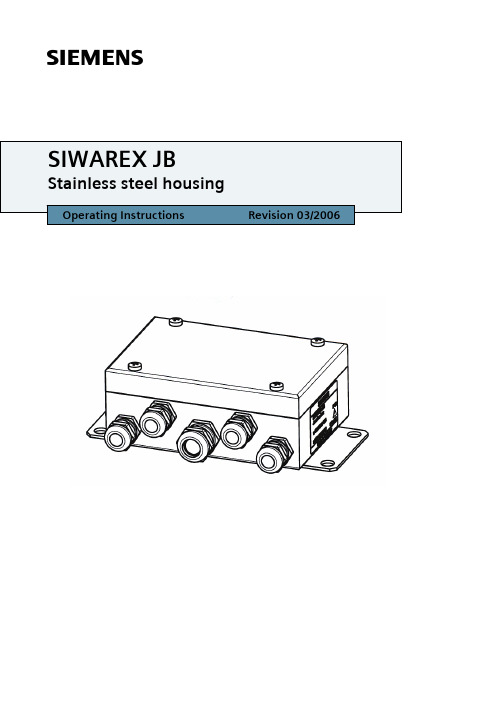
sTable of ContentsTable of Contents (2)Warning and Safety Terms (3)General (4)1Technical Description (5)1.1Area of Application (5)1.2Structure (5)1.3System Configuration (6)2Installation/Assembly (7)2.1Installation (7)2.2Connection (7)2.3Installation (10)2.4Spring Terminal Connection Technique (10)3Commissioning (12)4Technical Data (13)4.1Functional Data (13)4.2Device Version (13)4.3Explosion protection (13)4.4Electromagnetic Compatibility (14)4.5Dimensions (14)5.Care and Maintenance (15)6.Ordering data (16)Warning and Safety TermsDANGERmeans, that death, severe injury to persons or damage to equipmentcan be caused, if the respective safety measures have not been taken.WARNINGmeans, that death or severe injury can be caused, if the respective safety meas-ures are not taken.CAUTIONwith a warning triangle means that failure to take the necessary precautions maylead to minor injury.CAUTIONwithout a warning triangle means that failure to take the necessary precautionsmay lead to property damage.IMPORTANTMeans that failure to observe the appropriate instructions may lead to an unde-sirable result or condition.NOTEMeans a note of a possible benefit if recommendations are followed.Qualified personnel as referred to in the safety instructions in this manual and onthe product itself are individuals who are familiar with the installation, assembly,initial start-up and operation of this product. They must be authorized and quali-fied to install, start and maintain devices, systems and circuits in accordance withnational safety rules and regulations.Copyright © Siemens AG 2006 All rights reserved Circulation or duplication of this document, utilization and disclo-sure of its contents are not permitted unless explicitly approved. Offenders will be liable for damages. All rights reserved, including rights created by granting of patents or registration of a utility model or design.Siemens AGAutomation and DrivesProcess Instrumentation and AnalyticsD-76181 Karlsruhe DisclaimerWe have tested the contents of this document for compatibility with the hardware and software described. This does not exclude the possibility of discrepancies, in which case we do not guarantee the complete compatibility of this document. The information in this document is assessed regularly and any necessary corrections are included in the next revision. We are grateful for any sugges-tions for improvement.© Siemens AG 2006Subject to technical changes.GeneralIntended UtilizationIntended utilization means that this product is only to be utilized within the limita-tions defined in the technical specifications and purposes of use in this operatingmanual.There are no dangers associated with this device when conforming with the safetynotes and the intended utilization.The fail-safe and secure operation of this device depends on proper transportation,storage, installation and assembly as well as on careful operation and commission-ing.Proper operation of this device can only be ensured if the specifications provided intechnical data are observed.Improper handling can cause death, bodily harm and damage to equipment. Notes on Product LiabilityWe expressly point out that the nature of the product is described exclusively andconclusively in the sales contract. The content of this product documentation is notpart of an earlier or existing agreement, promise or legal relationship and neithershall it change any of these. All obligations of Siemens are the result of the respec-tive contract of purchase, which also contains the complete and solely valid liabilityagreement. The provisions concerning product liability specified in the contract ofpurchase are not extended nor are they limited by the information provided in thisdocument.Delivery NotesThe respective scope of delivery is listed on the enclosed shipping documents ac-cording to the valid contract of sale.Please observe the instructions printed on the packaging when opening. Check thatthe delivered goods are complete and undamaged. In particular, compare the ordernumber on the type plate with the order data.Please read this manual before starting work! It contains important notes and data,the observance of which will assure the general safety and functionality of this de-vice. This makes handling this product much easier and produces reliable measur-ing results.1 Technical Description1.1 Area of ApplicationThe SIWAREX JB junction box in stainlesssteel is used for connecting up to four load cells with the weighing module (Fig. 1).Load cells with wire strain gauges (WSG) in 4 and 6-wire technology can be connected in parallel.The cable connection from the junction box to the weighing module must be a 6-wire cable.The SIWAREX JB junction box may only be used with low voltages of ≤ 30 V.1.2 StructureThe housing is made of rust- and acid resistant steel 1.4301. It consists of a lower portion and a cover. It is dustproof and splash proof conforming with IP 66 protec-tion. The cables are fed into the housing through screw-type cable glands. High protection against spurious radiation (EMC) can only be achieved by attaching the shield in the screw-type cable gland. The cable glands are made of brass, nickel plated.NOTEIf EMC cable glands or sealing plugs of stainless steel are requested, they can be obtained from respective suppliers.Suggested supplier:RST Rabe-System-Technik und Vertriebs-GmbH Otto-Lilienthal-Str. 19 49134 Wallenhorst GermanyTel: +45 (0) 54 07 / 87 66 – 0 Fax: +45 (0) 54 07 / 87 66 – 98 Internet: www.rst-gruppe.dePrinciple of ApplicationRevision 03.06 Technical DescriptionThe electrical conductors are wired by spring terminals. The spring terminal tech-nology guarantees vibration-free and maintenance-free connections. The reliabilityof the contact is guaranteed on a continued basis.A grounding bolt can be used for connecting an equipotential bonding connector.1.3System ConfigurationThe SIWAREX JB junction box is used in technical weighing systems for switching upto four WSG weighing cells in parallel. Load cells can be connected in 4 and 6-wiretechnology.The junction box is connected with the weighing module with a signal cable.A shielded cable with six wires must be used as the signal connection. We recom-mend the SIWAREX cable Li2Y2x0,75St+2x(2x0,34St)-CY:7MH4 702-8AG, orange coated, for standard applications or7MH4 702-8AF, blue coating, for Ex-applications.The maximum cable length between load cells and the weighing module is speci-fied in the technical data of the weighing module.2Installation/Assembly2.1InstallationThe SIWAREX JB junction box may only be installed and connected by qualified per-sonnel.2.2 ConnectionConnecting load cells with 4 or 6-wire technology to a weighing module is shown inthe connection diagrams in Fig. 2 or Fig. 3 on page 8.The connection shields must be routed through the EMC cable glands (Fig. 4,Page 9). EMC cable glands and sealing plugs are delivered with the junction box.These are to be installed according to the number of load cells. Openings that arenot used in the housing are to be closed off with the sealing plugs.Cable gland assignment is to be completed according to Fig. 5 on page 9.The assembly of the carrier rail with the spring terminals has to be executed accord-ing to figure 6 on page 9.When connecting load cells using 4 wires, two bridges are absolutely necessary:Bridge 1: EXC- to SENSE-Bridge 2: EXC+ to SENSE+IMPORTANTIf the two bridges EXC-/SENSE- and EXC+/SENSE+ are missing in load cells in4-wire technology, this can be signaled by the weighing module as a wire break.Fig 2 Load cell connection in 4-wire technologyFig 4 Shielding in the cable glandLC = Load cell InputW = Output to weighing module or Ex-barrier EPB = Equipotential bonding connectionFig 6 Carrier rail assembly2.3 InstallationThe SIWAREX JB junction box can be mounted in any position. The cable glands should be at the bottom pointing downward if possible. It is fastened with four M8 screws.CAUTIONPlease ensure that there is no dirt or cable scraps in the housing that could cause malfunctions or short-circuits before closing the cover.CAUTIONThe device protection degree is only guaranteed when the housing is closed. The cover must be mounted, the necessary screw-type cable glands must be installed and tightened and any unused openings for cable glands must be closed with the sealing plugs that are provided. Please ensure that sealing surfaces are clean and O-rings are positioned correctly in the cable glands and sealing plugs.2.4 Spring Terminal Connection TechniqueA screwdriver with a maximum blade width of 2.5 mm is required for connecting the cables. It is pressed into the rectangular opening (1).This opens the spring bracket. The stripped cable is pushed through the round opening to the stop (2). The cable makes a solid connection in the springbracket when the screwdriver (3) is removed. (Fig. 7)The cables are stripped 8 to 9 mm. (Fig. 8)IMPORTANTWith smaller gauged wire, there is a danger of putting a kink in the wire when inserting it into the clamp. The cable is then clamped by the insulation. The result is contact problems. Crimp-on sleeves prevent these problems.Revision 03.06 Installation/AssemblyThe following cables can be connected.0.08 to 1.5 mm2 / AWG 28 to 16:Single-wire, multi-wire, fine-wire – also with tinned single wires, fine-wire –stranded wire compressed and fine wire with gas-tight crimp-on pin cable shoe.0.08 to 1 mm2 / AWG 28 to 18:Fine wire with gas-tight crimped on end sleeves.3CommissioningSince the extension box is a passive component, the operating manual of theweighing module should be observed primarily for commissioning.4Technical Data4.1Functional DataEnvironmental temperature: -30 °C to +85 °CStorage temperature: -40 °C to +90 °C60529DIN66,IPProtection:Freedom of vibration of the terminals: conforming with DIN VDE 0611 11/77:Amplitude1mmHz,Hz12and50Insulation resistance of the terminals: 1012 Ohm cm4.2Device VersionHousing dimensions (LxWxH): 150 x 100 x 63 mm3steelStainless1.4301Housingmaterial:Weight: approx. 1.5 kgpolishedsteel,Color: StainlessElectrical connection: Spring terminal connection 1.5/1 mm2Screw-type cable glands:Load cells: M16 x 1.5 5 to 10 mmSignal cable: M20 x 1.5 7 to 12 mm4.3Explosion protectionThe extension box is simple electrical equipment in accordance with EN 60079-14or EN 50020. It may be used in hazardous areas also for connecting intrinsically safecircuits.The terminals meet the requirement for separating intrinsically safe circuits – creepand air gap > 6 mm.WARNINGTo be observed when using in hazardous areas:-The regulations governing the installation and operation of devices in explo-sive areas that are in force in the country of use.-In EU countries, the laws passed in the relevant country to enforce EU Directive 1999/92/EC.-The regulations for erecting electrical installations in areas with a risk of explo-sion DIN EN 60079-14 (VDE0165) or DIN EN1127-1.-EC Type Examination CertificateAll work on electrical circuits for systems where there is a risk of explosion mustbe performed by qualified personnel.Revision 03.06 Technical Data4.4Electromagnetic CompatibilityThe SIWAREX JB extension box meets the following EMC requirements:•EN 61326: 1999•EN 45501: 1992•NAMUR NE21: 2004To maintain EMC, e.g.•an EMC-compatible laying of cables (also inside cabinets!) must be observed.•the signal cable must be laid separately from cables with voltages > 60 V or high currents.•the vicinity of large electrical installations must be avoided.4.5DimensionsFig. 9 Dimensions5.Care and MaintenanceThe extension box is maintenance-free. The clamping force of the spring terminalsalways remains constant.CAUTIONDo not apply the jet of a high-pressure cleaner directly to the extension box.6.Ordering datanumber: Name: OrderSIWAREX JB Junction Box - Stainless Steel Housing7MH4 710-1EA。
Simpleware ScanIP技术数据手册说明书

Import Formats• DICOM (version 3.0 and 2D stacks) including:–4D (time-resolved) DICOM with time step selection (in Simpleware ScanIP Medical only)–Option to store DICOM tags with imported data • DICOM encapsulated STL surface models (in Simpleware ScanIP Medical only)• ACR-NEMA (versions 1 and 2)• DICONDE • Interfile • Analyze • Meta-image • Raw image data • 2D image stacks: –BMP –GIF –JPEG –PCX –PNG –TIFF –XPM• Natively supported pixel types: –8-bit Unsigned Integer –16-bit Unsigned Integer –16-bit Signed Integer –32-bit Floating PointTECHNICAL DATASHEETExport Formats• Background 3D image: –RAW image –MetaImage–Stack of images (BMP , JPG, PNG, TIF) –DICOM• Background 4D image (in Simpleware ScanIP Medical only): –RAW image (all frames/active frame) –MetaImage (all frames/active frame) –Stack of images (active frame only) –DICOM (active frame only)• Segmented 3D image: –RAW image –MetaImage• Segmented 4D image (in Simpleware ScanIP Medical only): –Mask RAW (all frames/active frame) –Mask MetaImage (all frames/active frame)• Surface model (triangles): –STL –IGES –3MF –OBJ –PLY –ACIS (SAT) –ANSYS surfaceSimpleware ScanIP provides an extensive selection of image visualization, measurement and processing tools for working with 3D image data. Add-on modules are seamlessly combined to expand functionality.Simpleware ScanIPRelease Version U-2022.12Export Formats cont.• Surface model (triangles) cont.:–ABAQUS surface–OPEN INVENTOR–POINT CLOUD–MATLAB file surface–DICOM encapsulated STL (in SimplewareScanIP Medical only)• Animations:–AVI–Ogg Theora–H.264/MPEG-4 AVC–Windows Media Video (WMV)–PNG sequence–Transparent PNG sequence• 2D and 3D screenshot:–JPEG–PNG–Postscript (*.eps)–BMP–PNM–PDF• Generate virtual X-Ray, with object burn (in SimplewareScanIP Medical only)• Export scene – export the current 3D view:–3D PDF–3MF–OBJ–PLY–VRMLGeneral User Interface• Modern ribbon interface• Custom ribbon with user-selected tools (My tools)• Quick find search feature for tools• User-defined customization: dockable toolboxes, range of2D/3D view options• Undo/redo operation support• Independent part visibility control in 2D and 3D• Keyboard shortcuts: set user-defined shortcuts to commands or tools to customize and speed up repeated workflows• Ability to import multiple image sets into the workspace toaid segmentation• Histogram and profile line utilities assist in finding optimalthreshold values• Automatic logging and timestamp of filters and tools applied since the creation of a project• Workspace tabs: toggle between the active document, mask statistics, model statistics, centerline statistics, the document log, and the scripting interface• Integrated dynamic help tool• Interactive tutorials• Links to external support resources• Preferences: a number of different options available fordefault settings:–General: number of undos to save, default startup layout,max permissible CPUs for parallelized operations–Slice views: display orientation labels, choose whether touse a dark background, specify model contour and maskvoxel outline colors–PACS (in Simpleware ScanIP Medical only): two-way PACScommunication, configure access (servers, ports, keys etc.)–Segmentation: options to adjust behavior of somesegmentation tools and set Hounsfield presets forthe Threshold tool–3D view: save last camera position before exiting thedocument, stereo rendering settings, options to furtherdivide higher-order mesh elements (for FE meshesand NURBS patches)–Volume rendering: GPU rendering supported, Backgroundvolume rendering visibility on startup–Folders: options to change locations of temporary files–Statistics: default template for Mask, Model andCenterline statistics–Number formatting: customize how numbers are formatted within Simpleware ScanIP–Annotations: set default styles for annotations–Scripting: enable/disable supported scripting languages–Licensing: change license location–Miscellaneous: reset suppressible dialogs, clear the undo/redo stack, mask name/color creation options2D User Interface• 3x 2D views• Orientation labels• Scale bars• DICOM information overlay (in SimplewareScanIP Medical only)• Interactive cropping using 2D view• Window/Level values and control options• Ability to work on single slice, selection of slicesor whole volume• Slice cursors to identify the position of 2D slices2D User Interface cont.• Mask visualization options: solid, translucent, voxel outline • View 3D model contours from model/3D view, surface objects and volume meshes on 2D slices• Multi-planar reconstruction through translation and rotation of reslicing axes3D User Interface• Background volume rendering: using standard presets orgreyscale mapping• Single mask volume rendering• Interactive cropping using 3D view• Clipping box: unconstrained, interactive sectioningof 3D rendering• Fast 3D preview mode for rapid visualization of segmentation: ability to change preview quality to speed up rendering andreduce memory consumption• Live 3D: automatic 3D volume rendering refresh of masks • Mask transparency• Wireframe mode• Vertex lines superimposed over surfaces mode• Lighting and 3D rendering adjustments• Background adjustments:–Single color–Two color gradient–Skybox• View surface entities: CFD boundary conditions, node sets,contacts, shells• View contours of greyscale-based material properties• Model shading options: None, flat, Gouraud, hardware shader • Fullscreen mode• Camera control tool• Load and save 3D view camera positions• View slice planes• Slice intersection position widget• Show image dimensions on scale axes• 3D stereoscopic visualization with selected hardwaremodes available:–Crystal eyes–Red/blue–Interlaced–Left–Right–Dresden–Anaglyph–Checkerboard Image Processing Tools• Data processing:–Crop–Pad–Rescale–Shrink wrap–Resample using various interpolation techniques: nearestneighbor, linear, majority wins and partial volume effects–Flip–Shear–Align–Register datasets: Align background images to otherbackground images or any other dataset type based onsets of landmark points and/or automatic greyscale-based registration• Basic filters (most commonly used):–Smoothing: Recursive Gaussian, Smart masksmoothing, De-stepping–Noise filtering: mean filter, median filter–Cavity fill–Island removal filter–Fill gaps tool (using largest contact surface or mask priority)• Advanced filters (more specialist applications):–Binarization–Combine backgrounds–Connected component–Gradient magnitude–Lattice factory–Local maxima–MRI bias field correction (N4)–Masking filter–Morphological by reconstruction–Sigmoid–Simplify partial volume–Slice propagate–Distance maps:–Danielsson–Signed Maurer–CT correction:–CT image stabilizer–Histogram cylindrical equalization–Histogram slice equalization–Metal artefact reductionImage Processing Tools cont.• Advanced filters (more specialist applications) cont.:–Smoothing and noise removal:–Bilateral–Curvature anisotropic diffusion–Curvature flow–Discrete Gaussian–Gradient anisotropic diffusion–Min/max curvature flow–Patch-based denoising–Level sets:–Canny segmentation–Fast marching–Geodesic active contours–Laplacian level set–Shape detection–Threshold level set–Skeletonization:–Pruning–Thinning• Morphological filters:–Erode–Dilate–Open–Close–3D Wrap• Segmentation tools:–Paint/unpaint–Paint with threshold–Smart paint–Interpolation toolbox – Contains the following options:–Slice interpolation: smooth or linear–Slice propagation: adapts to image or uses direct copy–Confidence connect region growing–Background flood fill–Mask flood fill–Threshold–3D editing tools for application of filters to local regions –option to apply in multiple regions and on camera facingsurface only in advanced tool version–Mask ungroup tool–Automated generation of masks for pre- segmented images –Magnetic lasso–Multilevel Otsu segmentation–Split regions tool, with the ability to markregions in the 3D view–Merge regions tool–Direct copy: background to mask or mask to background–Watershed segmentation tool• Boolean operations: applied to/between masks. General and Venn diagram UI options:–Union–Intersect–Subtract–Invert• Local surface correction: local, greyscale-informed correction of mask surface, including the ability to apply on a regionof interest only• Multi-label tools: use mask labels to label different regionswithin a mask. Use for statistics and visualization:–Label disconnected regions–Split mask into pores–Combine masks to multi-label mask–Mask label editor–Reports (automatically generate pre-formatted reportsof common metrics using a multi-label mask orfull model’s mesh):–Particles report–Pores and throats report• Window/level tool• Overlap check: display/generate mask to check overlapvolume in active masksStatistical Analysis• Quick statistics: quickly compute commonly requiredquantities (volume, surface area, average greyscale, etc.)• Mask statistics (based on voxel information):–Built-in templates: general statistics, contact statistics,material statistics, orientation, pore sizes, surface statistics –Ability to generate user-defined templates–Variety of statistical information pertaining to:–Voxels: count, volume, surface area, etc.–Greyscales: mean, standard deviation,minimum, maximum, etc.–Surface estimation: area, area fraction, volume,volume fraction, etc.–Material properties: mass, mass density, Young’s modulus,Poisson’s ratio, moment of inertia, etc.–Axis-aligned bounding boxes–Axis-aligned bounding ellipsoidsStatistical Analysis cont.• Mask statistics (based on voxel information) cont.:–Object-oriented bounding boxes–Object-oriented bounding ellipsoids–Create a user-defined statistic• Model statistics (based on polygon information):–Ability to generate user-defined templates–Built-in templates: general statistics (perimeters, surfaces,volumes and NURBS surfaces), mesh quality (CFD, FE-linear elements and FE-quadratic elements), orientation(perimeters, surfaces, volumes), pore sizes, surface quality(linear, quadratic), volume mesh statistics–Variety of statistical information pertaining to:–Surface parameters: element count, node count,edge count, etc.–Perimeters: length, mean edge length, meandihedral angle, etc.–Surface triangle and quadrilateral primitives: edge- length,in-out ratio, distortion, etc.–Tetrahedral, hexahedral, pyramid and prismatic volumeelement primitives: angular skew, volume skew, shapefactor, Jacobian, etc.–Axis-aligned bounding boxes–Axis-aligned bounding ellipsoids–Object-oriented bounding boxes–Object-oriented bounding ellipsoids–Create a user-defined statistic• Centerline statistics:–Built-in templates: line orientation, lines by network, lines by node, constriction, shape, twist, nodes by network.–Ability to generate user-defined templates–Variety of statistical information pertaining to:–Lines: count, network, length, Euclidean length, curvature,torsion, closed, looped, positions, orientation, connectioncount, cross-sectional area and perimeter, incircle radius,twist, control points, object-oriented bounding boxes,mean orientation vector, best–fit circle, inscribed radius, circumscribed radius,bounding ellipse radius–Nodes: name, mask, network, position, line count,connection count.–Create a user-defined statistic–Probe centerlines to get measurements at specific locations • Save and import user-defined templates and statistics• Compute statistics within user-defined regions ofinterest (ROIs)Fiber Orientation Analysis• Allows fiber orientation to be analyzed directly from the image data (without the need for segmentation)• Option to include a mask representing the fiber region for fiber volume and diameter information• Specify the fiber diameter and the sampling size to beanalyzed for the whole image or a region of interest• Copy the centerlines generated during the analysis to thecenterlines editor for further editing or analysis• Statistics for analyzed region or region of interest:–Analyzed volume, fiber volume, fiber density,principal orientation–Eigen analysis (major, medial, minor vectors and value)–Orientation tensor–Fiber length and cross-section information• Plot statistics, export as *.png or *.csv:–Angle to principal orientation histogram–Angle to image axis histogram–Orientation tensor components vs image axis–Fiber density vs image axis (requires segmentation)–Principal orientation hedgehog diagram–Length of whole fibers histogram–Diameter of all segments histogram (incircle/best fit circle)(requires segmentation)• Visualize vectors:–Orientation vectors, Eigen vectors, Eigenellipsoids in 3D view–Orientation vectors in 2D slices–Change color scheme, and glyph density/scale/width–Export as *.csv or *.txt files• Map to mesh:–Export (or assign using FE Module) fiber orientationinformation per mesh cell–Average orientation tensor, eigenvector and eigenvalue data calculated for each mesh cell–Export volume fraction information per mesh cell(requires segmentation)Particle Analysis• Allows particles (either isolated or touching) to be analyzed from a mask or multi-label mask• There are two types of pore analysis available, “Touching”,for particles that are in contact with each other, “Isolated” for particles that are separated from each other.• Statistics for analyzed region or region of interest:–Particle volume (Total, Mean, SD, Min, Max)–Particle area (Mean, SD, Min, Max)–Particle volume fraction–Particle equivalent volume sphere diameter(Mean, SD, Min, Max)–Particle bounding box extent (Mean, SD, Min, Max)–Particle ellipsoid diameter (Mean, SD, Min, Max)–Particle flatness–Particle elongation–Particle shape factor–Particle sphericity• Plot statistics, export as *.png or *.csv:–Volume histogram–Area histogram–Flatness histogram–Elongation histogram–Shape factor histogram–Sphericity histogram• Particle visualization:–Contact count–Voxel count–Surface area–Boundary contact area–Label contact area–Volume–Max greyscale–Mean greyscale–Major length–Flatness–Elongation–Shape factor–Sphericity–Orientation angle to x/y/z axis–Orientation to mean–Export as *.csv or *.txt files• Map to mesh:–Export (or assign using FE Module) particle volume fraction information per mesh cell Pore Analysis• Allows pores (either open or closed) to be analyzed from a mask or multi-label mask• There are two types of pore analysis available, “Open”, for connected pore networks, and “Closed” for pores that are separated from each other• Statistics for analyzed region or region of interest:–Total pores count–Total throat count volume–Volume fraction–Internal pore volume (Mean, SD, Min, Max)–Internal pore surface area (Mean, SD, Min, Max)–Pore equivalent volume sphere diameter(Mean, SD, Min, Max)–Pore Flatness (Mean, SD, Min, Max)• Statistics for analyzed region or region of interest cont.–Pore Elongation (Mean, SD, Min, Max)–Pore Shape factor (Mean, SD, Min, Max)–Pore Sphericity (Mean, SD, Min, Max)–Pore coordination number (Mean, SD, Min, Max)–Throat contact count–Throat contact area–Throat radius (Mean, SD, Min, Max)–Throat Flatness (Mean, SD, Min, Max)–Throat Elongation (Mean, SD, Min, Max)–Throat Eccentricity (Mean, SD, Min, Max)–Throat Shape factor (Mean, SD, Min, Max)• Plot statistics, export as *.png or *.csv:–Volume histogram–Area histogram–Flatness histogram–Elongation histogram–Shape factor histogram–Sphericity histogram• Particle visualization:–Contact count–Voxel count–Surface area–Boundary contact area–Label contact area–Volume–Max greyscale–Mean greyscale–Major lengthPore Analysis cont.• Particle visualization cont.:–Flatness–Elongation–Shape factor–Sphericity–Orientation angle to x/y/z axis–Orientation to mean–Export as *.csv or *.txt files• Map to mesh:–Export (or assign using FE Module) pore volume fractioninformation per mesh cellSurface Mesh Generation• Topology and volume preserving smoothing• Triangle smoothing• Decimation• Multipart surface creation• Surface element quality control (for volume meshing in third party software)• So-called ‘sub-pixel accuracy’ through the use of partialvolume effects dataSurface Mesh Quality Inspection Tool• Inspect surface triangles or clusters of triangles• Option to show mesh errors (e.g. surface holes, surfaceintersections) and warnings• Show distorted elements above a user-defined threshold • Display quality metric histograms• Zoom into the pathological element to inspect it more closely Measurement Tools• Create and save points, distances and angles in 2D/3D• Visualization options to display all at once or selected• Snap to 3D surface option• Profile line• Histogram• Export as comma-separated values• Centerline creation toolkit:–Centerline creation (general)–Centerline creation for fibers–Junction editing• 2D contour measurements:–Creation mode–Area–Total perimeter–In-circle diameter–Out-circle diameter–Trigone-Trigone (TT) distance–Septal to Lateral (SL) distance–Intercommissural (IC) distance–Posterior perimeter• Wall thickness analysis tool for masks or surface objects,using a raycasting or sphere fitting algorithm• Shape-based measurement tools:–Shape editor: Create, edit, visualize, exportand measure shapes–Shape fitting: Fit shapes to geometry–Shape-to-shape measurements: Obtain measurementsbetween shape objects• X-ray image import, with alignment and object registration (in Simpleware ScanIP Medical only)3D Printing Toolkit• Set of tools for editing, analyzing and visualizing surfacesbefore sending them to a 3D printer which includes:–Preparation tools:–Model preview–Mask to Surface–Emboss text–Hollow–Cut–Create Connectors (inc. manual and automatic options)–Pins and Sockets connectors–Analysis tool – Greyscale visualization–Inspection tools:–Color proofing–Check printability–E xport: a variety of file formats including:–3MF–STL–OBJ–PLY–3D PDF–VRML©2022 Synopsys, Inc. All rights reserved. Synopsys is a trademark of Synopsys, Inc. in the United States and other countries. A list of Synopsys trademarks is available at /copyright.html . All other names mentioned herein are trademarks or registered trademarks of their respective owners.Animations• Create and export animations in the 3D view • Built-in-quick animations: –Rotations –Slice reveals –Volume rendering• User-defined animations cues: –Background colors–Camera (orbits, follow path and key frame-based), –Clipping –Opacity –2D slice planes –Volume rendering • Export formats: –AVI –Ogg Theora –H.264/MPEG-4 AVC–Windows Media Video (WMV) –PNG sequence• Variety of export sizes: From 480p to 2160p (4K)4D Frame Toolbox (in Simpleware ScanIP Medical only)• Active frame slider to manually control frame displayed in the 2D slice views and 3D view• Cine mode for active slice view and 3D view • Compare frames – compare two 2D slice views to examine differences• Options to set the time between frames and delete unwanted framesScripting• The ScanIP Application Programming Interface (API) is an object-oriented programming library that allows access to most of the features of Simpleware ScanIP • Support for a variety of scripting languages: –Python 3 –C#–Python 2 (deprecated) –Iron python (deprecated) –Visual basic (deprecated) –Boo (deprecated) –Java (deprecated)• Macro recording: record, save and play macro • Convert log entry to script• Script editor with autocomplete functionality• Console ScanIP: a GUI-less version of Simpleware ScanIP which can be run with scripted workflows。
电子称重SiwareX CS 标定方法

1.将标定电缆按照顺序(3TxD1Æ12、4RxD1Æ15、5GNDÆ16)接入要标定秤的SIWAREX CS模块,并将另一端与计算机串口相联;2.打开SIWATool_CS.exe程序,将会出现SIWAREX CS标定画面;3.选择当前秤标定文件“***.cs”,见下图;4.“Communication”Æ “Choose Interface”,选择通讯COM口;<如计算机只有一个COM 口,则选择“COM1”>5.“Communication”Æ“Online”,或单击按钮选择计算机与模块联结;6.如通讯无故障,在“Messages”窗口中会显示通讯正常信息;否则将显示通讯出错信息“communication error”,重新检查连线及通讯口com1设定 – “8位数据位,偶检验,1位停止位”7.“View”Æ“Weight”或单击按纽,或单击将会显示如下窗口,图中“---.---”为当前秤上显示读数:8.设定限值:如下图所示,选择“Limit values”,将会弹出限值设定对话框,单击“Send”(联结时“Send”按钮将显示正常)将已设定好的限值传送到模块,单击“Accept”按钮结束;9.开始标定:1)选择“Adjustment Parameter”,在出现的窗口选择“Calibration”;2)在如下图所示中,将提供砝码(20/25公斤每个)总重量输入“(4) Adj. weight1”中;3)单击“Send”,将所设定数据传送到模块中;4)清理秤体内外,保证无外力施加于秤体上,即秤体完全平衡自由的着落在3个称重传感器上;5)标定零点:点击“(1)Adjustment zero valid”,等待“---.---”显示值稳定为“0”;如有变化,检查秤体,并重复5);6)标定高点:a)按照“(4) Adj. weight 1”数据,将砝码均匀码放在秤体上,并保证秤体完全平衡自由的着落在3个称重传感器上;b)单击“(2) Adjustment weight 1 valid”,等待“---.---”显示值稳定为“(4)”中显示数据;如有变化,检查秤体,重复b);c)依次均匀从秤体上取下100kg砝码,检查“---.---”显示值是否与实际砝码重量相符,以检查线性是否良好;d)结束标定。
Cisco UCS C240 M4服务器安装和维护指南说明书
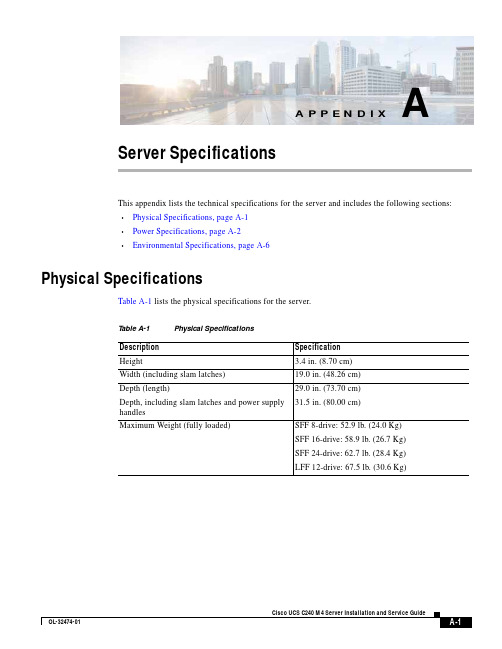
A-1Cisco UCS C240 M4 Server Installation and Service GuideOL-32474-01A P P E N D I XAServer SpecificationsThis appendix lists the technical specifications for the server and includes the following sections:•Physical Specifications, page A-1 •Power Specifications, page A-2 •Environmental Specifications, page A-6Physical SpecificationsTable A-1 lists the physical specifications for the server.T able A-1Physical SpecificationsDescription Specification Height3.4 in. (8.70 cm)Width (including slam latches)19.0 in. (48.26 cm)Depth (length)Depth, including slam latches and power supply handles29.0 in. (73.70 cm) 31.5 in. (80.00 cm)Maximum Weight (fully loaded)SFF 8-drive: 52.9 lb. (24.0 Kg)SFF 16-drive: 58.9 lb. (26.7 Kg)SFF 24-drive: 62.7 lb. (28.4 Kg)LFF 12-drive: 67.5 lb. (30.6 Kg)Appendix A Server Specifications Power SpecificationsPower SpecificationsThe power specifications for the power supply options are listed in the following sections:•650 W AC Power Supply, page A-2•1200 W AC Power Supply, page A-3•1400 W AC Power Supply, page A-4•930 W DC (Version 2) Power Supply, UCSC-PSU2V2-930DC, page A-5•930 W DC (Version 1) Power Supply, UCSC-PSU-930WDC, page A-5You can get more specific power information for your exact server configuration by using the Cisco UCSPower Calculator:650 W AC Power SupplyTable A-2 lists the specifications for each 650 W AC power supply(Cisco part number UCSC-PSU2V2-650W=).T able A-2650 W AC Power Supply SpecificationsDescription SpecificationAC input voltage Nominal range: 100–120 VAC, 200–240 VAC(Range: 90–132 VAC, 180–264 VAC)AC input frequency Nominal range: 50 to 60Hz(Range: 47–63 Hz)Maximum AC input current7.6 A at 100 VAC3.65 A at 208 VACMaximum input volt-amperes760 VA at 100 VACMaximum output power per PSU650 WMaximum inrush current35 A (sub-cycle duration)Maximum hold-up time12 ms at 650 WPower supply output voltage12 VDCPower supply standby voltage 3.3 VDCEfficiency rating Climate Savers Platinum Efficiency (80Plus Platinum certified)Form factor RSP1Input connector IEC60320 C14Cisco UCS C240 M4 Server Installation and Service GuideOL-32474-01Appendix A Server SpecificationsPower Specifications1200 W AC Power SupplyTable A-3 lists the specifications for each 1200 W AC power supply(Cisco part number UCSC-PSU2V2-1200W=).T able A-31200 W AC Power Supply SpecificationsDescription SpecificationAC input voltage Nominal range: 100–120 VAC, 200–240 VAC(Range: 90–132 VAC, 180–264 VAC)AC input frequency Nominal range: 50 to 60Hz(Range: 47–63 Hz)Maximum AC input current11 A at 100 VAC7 A at 200 VACMaximum input volt-amperes1456 VAMaximum output power per PSU800 W at 100–120 VAC1200 W at 200–240 VACMaximum inrush current35 A (sub-cycle duration)Maximum hold-up time12 ms at 1200 WPower supply output voltage12 VDCPower supply standby voltage12 VDCEfficiency rating Climate Savers Platinum Efficiency (80Plus Platinum certified)Form factor RSP1Input connector IEC60320 C14Cisco UCS C240 M4 Server Installation and Service Guide OL-32474-01Appendix A Server Specifications Power Specifications1400 W AC Power SupplyTable A-2 lists the specifications for each 1400 W AC power supply(Cisco part number UCSC-PSU2V2-1400=).T able A-41400 W AC Power Supply SpecificationsDescription SpecificationAC input voltage Nominal range: 200–240 VAC(Range: 180–264 VAC)AC input frequency Nominal range: 50 to 60Hz(Range: 47–63 Hz)Maximum AC input current8.5 A at 200 VACMaximum input volt-amperes1700 VAMaximum output power per PSU1400 W at 200–240 VACMaximum inrush current<30 A at 25° C (sub-cycle duration)Maximum hold-up time12 ms at 1200 WPower supply output voltage12 VDCPower supply standby voltage12 VDCEfficiency rating Climate Savers Platinum Efficiency (80Plus Platinumcertified)Form factor RSP1Input connector IEC60320 C14Cisco UCS C240 M4 Server Installation and Service GuideOL-32474-01Appendix A Server SpecificationsPower Specifications930 W DC (Version 2) Power Supply, UCSC-PSU2V2-930DCTable A-6 lists the specifications for each 930 W DC power supply(Cisco part number UCSC-PSU2V2-930DC=).T able A-5930 W DC Version 2 Power Supply SpecificationsDescription SpecificationDC input voltage range Nominal range: –48 to –60 VDC nominal(Range: –40 to –60 VDC)Maximum DC input current28 A at –40 VDCMaximum input W1104 WMaximum output power per PSU930 WMaximum inrush current35 A (sub-cycle duration)Maximum hold-up time 5 ms at 930 WPower supply output voltage12 VDCPower supply standby voltage12 VDCEfficiency rating> 92% at 50% loadForm factor RSP1 (C-Series 2U and 4U servers)Input connector Fixed 3-wire block930 W DC (Version 1) Power Supply, UCSC-PSU-930WDCTable A-6 lists the specifications for each 930 W DC power supply(Cisco part number UCSC-PSU-930WDC=).T able A-6930 W DC Version 1 Power Supply SpecificationsDescription SpecificationDC input voltage range Nominal range: –48 to –60 VDC nominal(Range: –40 to –60 VDC)Maximum DC input current23 A at –48 VDCMaximum input W1104 WMaximum output power per PSU930 WMaximum inrush current35 A (sub-cycle duration)Maximum hold-up time8 ms at 930 WPower supply output voltage12 VDCPower supply standby voltage12 VDCEfficiency rating> 92% at 50% loadForm factor RSP1 (C-Series 2U and 4U servers)Input connector Removable connector block UCSC-CONN-930WDC=Cisco UCS C240 M4 Server Installation and Service Guide OL-32474-01Cisco UCS C240 M4 Server Installation and Service GuideOL-32474-01Appendix A Server SpecificationsEnvironmental SpecificationsEnvironmental SpecificationsTable A-7 lists the environmental specifications for the server.T able A-7Environmental SpecificationsDescriptionSpecificationTemperature, operating41 to 95°F (5 to 35°C)Derate the maximum temperature by 1°C per every 305 meters of altitude above sea level.Temperature, nonoperating(when the server is in storage or is transported)–40 to 149°F (–40 to 65°C)Humidity (RH), operating 10 to 90%Humidity, non-operating 5 to 93%Altitude, operating 0 to 10,000 feet Altitude, nonoperating(when the server is in storage or is transported)0 to 40,000 feetSound power level Measure A-weighted per ISO7779 LwAd (Bels)Operation at 73°F (23°C)5.8Sound pressure levelMeasure A-weighted per ISO7779 LpAm (dBA)Operation at 73°F (23°C)43。
ThinkServer TS140 用户手册 V1.2
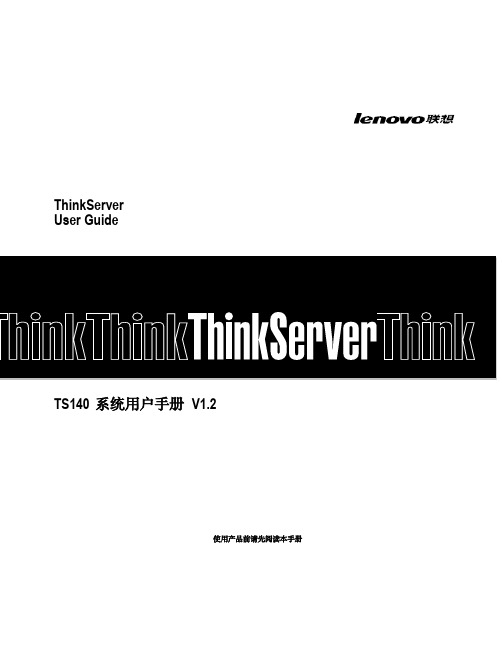
T品前请先阅读本手册
目录
声 明 ...................................................................................................................................................................................................................................3 商标和版权 ........................................................................................................................................................................................................................4 Safety Information(安全信息)....................................................................................................................................................................................5 第一章 产品简介 .......................................................................................................................................................................................................... 10 1.1 产品概述 ................................................................................................................................................................................................................... 10 1.2 产品特色 ................................................................................................................................................................................................................... 10
CS常用命令

password : edge
aptech2950>en
password: cisco
aptech#
14:交换机配置的重新载入和保存
设置完成交换机的配置后:
aptech2950(conf)#reload
是否保存(y/n) y: 保存设置信息 n:不保存设置信息
11:cdp相关命令
switch> enable
switch# show cdp 查看设备的cdp全局配置信息
show cdp inte***ce fastethernet 0/17 查看17端口的cdp配置信息
show cdp traffic 查看有关cdp包的统计信息
switch#configure terminal
switch(conf)#hostname aptch2950
aptech2950(conf)# enable secret ciscolab
6:设置虚拟局域网vlan 1 inte***ce vlan 1
switch> enable
switch> enable
switch# erase startup-configure
switch# reload
10:双工模式设置
switch> enable
switch#configure terminal
switch2950(conf)#hostname aptch-2950
switch#configure terminal
switch(conf)#hostname aptch2950
aptech2950(conf)# enable password cisco
西门子SIWAREX CF装置手册说明书

SIWAREX® CF装置手册状态 2005年02月iv SIWAREX CF警告和安全术语本手册包含有为了保护您的人身安全和防止损坏装置或周围环境而应该遵守的注意事项。
这些注意事项由一个警告三角形表示,根据不同的危险程度代表下列意义:危险意思是:如果未能认真遵守相应的安全预防措施,将肯定会导致严重的财产损失、严重的人身伤害、甚至死亡。
警告意思是:如果未能认真遵守相应的安全预防措施,将能够导致严重的财产损失、严重的人身伤害、甚至死亡。
小心意思是:如果未能认真遵守相应的安全预防措施,将可能导致财产损失或轻微的伤害。
小心意思是:如果未能认真遵守相应的安全预防措施,将可能导致财产损失。
注意指的是需要加以特别关注的重要信息;这些信息涉及到产品、产品的处置或资料中的一个对应段落。
合格人员装置的安装和操作只能由合格人员执行。
在本手册的范围内,从技术安全意义出发的合格人员指的是这样一些人:他们有资格按照适用于技术安全标准,从事所有装置、系统和回路的安装、接地和标识工作。
预定用途警告本装置只能利用样本和技术描述中规定的替换件,而且只能利用由西门子公司批准或建议的外部装置和部件。
产品的安全可靠、无故障的运行不仅取决于合适的运输,还依赖于合适的贮存、组装、安装、操作和维护。
产品牌号 / 商标SIWAREX®、SIMATIC®、SIMATIC HMI®和SIMATIC NET®都是西门子AG 公司的注意商标。
任 何第三方为了他们自己的目的而使用本文件中涉及商标的其它名称都将侵犯商标所有人的权利。
版权©西门子AG 2005;版权所有,不得翻印。
未经明确许可,严禁传播或复制本资料,严禁使用和披露本 资料的内容。
违者应对相关损失承担法律责任。
保留所有权 利,包括由一种实用新型或设计的专利许可或注册所形成的 权利。
西门子(中国)有限公司上海浦东新区浦东大道1号船舶大厦7楼 电话:(021)38892381 传真:(021)38893264免责声明我们已经校验了本手册中的内容与所述硬件和软件的一致 性。
X-SCAN使用方法

扫描工具X-Scan使用教程(图)X-scan 是国内相当出名的扫描工具,是安全焦点又一力作。
完全免费,无需注册,无需安装(解压缩即可运行),无需额外驱动程序支持。
可以运行在Windows 9x/NT4/2000上,但在Windows 98/NT 4.0系统下无法通过TCP/IP堆栈指纹识别远程操作系统类型,在Windows 98系统下对Netbios信息的检测功能受限。
X-scan 采用多线程方式对指定IP地址段(或单机)进行安全漏洞检测,支持插件功能,提供了图形界面和命令行两种操作方式,扫描内容包括:远程操作系统类型及版本,标准端口状态及端口BANNER信息,SNMP信息,CGI漏洞,IIS漏洞,RPC漏洞,SSL漏洞,SQL-SERVER、FTP-SERVER、SMTP-SERVER、POP3-SERVER、NT-SERVER弱口令用户,NT服务器NETBIOS信息、注册表信息等。
扫描结果保存在/log/目录中,index_*.htm为扫描结果索引文件。
解压完后X-scan的目录中有以下几个目录及文件:xscan_gui.exe-- X-Scan for Windows 9x/NT4/2000 图形界面主程序xscan.exe -- X-Scan for Windows 9x/NT4/2000 命令行主程序使用说明.txt -- X-Scan使用说明oncrpc.dll -- RPC插件所需动态链接库libeay32.dll -- SSL插件所需动态链接库/dat/language.ini -- 多语言数据文件,可通过设置"LANGUAGE\SELECTED"项进行语言切换/dat/config.ini -- 用户配置文件,用于保存待检测端口列表、CGI漏洞检测的相关设置及所有字典文件名称(含相对路径)/dat/config.bak -- 备份配置文件,用于恢复原始设置/dat/cgi.lst -- CGI漏洞列表/dat/rpc.ini -- 用于保存RPC程序名称及漏洞列表/dat/port.ini -- 用于保存已知端口的对应服务名称/dat/*_user.dic -- 用户名字典文件,用于检测弱口令用户/dat/*_pass.dic -- 密码字典,用于检测弱口令用户/dat/os.finger -- 识别远程主机操作系统所需的操作系统特征码配置文件/dat/wry.dll -- "IP-地理位置"地址查询数据库文件/plugin -- 用于存放所有插件(后缀名为.xpn),插件也可放在xscan.exe所在目录的其他子目录中,程序会自动搜索。
IxExplorer使用_袁泽根

设置:打开bit mask对话框,设置SA1=00 1332 A0 00 01,MASK设置为00 00 000FFF FF,RESULT中将出现00 13 32 AX XX XX。
过滤规则包括MAC地址(DA/SA)、数据序列(pattern:特定字段,比如高层协议及其参数、payload字节等)、帧错误、帧长度。
图3-1
●MAC地址(DA/SA)(图3-2)
图3-2
DA:目标MAC地址,可选项有:any、DA1、not DA1、DA2、not DA2
SA:源MAC地址,可选项有:any、SA1、not SA1、SA2、not SA2
举例说明:
(1):需要捕捉带有一对MAC地址的数据帧,DA=00 13 32 05 38 D9,SA=00 01 AB CD 11 AE
设置:DA=DA1=00 13 32 05 38 D9,SA=SA1=00 01 AB CD 11 AE,MASK设置为48位全0,RESULT值将为与设置的DA/SA值相等。
Bit mask对话框(图3-3)说明:在这个对话框中,可以按位设置地址值,按位设置MASK值,并可以得到一个MASK作用之后的结果值。
图3-3
当MASK中某位元组为16进制数F时,将在RESULT中相应位元组出现X,表示这个位元组中每个位(共4位)均不做匹配。当将MASK中某个位元组设置为0到F之间的任意值时,RESULT中相应位元组将出现一个?号,表示这个位元组中各个位将根据每个比特的MASK值决定是否匹配。当MASK中一个位元组设置为0时,RESULT相应位元组将出现0,表示这个位元组中每个比特均需要做匹配。
iconsole使用方法

iconsole使用方法
iConsole是一款简易的控制台工具,用于在终端上与设备进行交互。
下面简单介绍一下iConsole的使用方法。
1. 下载并安装iConsole软件。
在网上搜索iConsole官网,下载对应版本的安装程序。
下载完成后,双击安装程序进行安装。
2. 打开iConsole程序。
打开iConsole程序后,会出现一个命令行窗口。
3. 连接设备。
将需要连接的设备通过USB线连接到电脑上。
在命令行窗口中,输入以下命令连接设备:
```
connect <device_id>
```
其中,<device_id>是设备的唯一标识符,可以在设备的开发者选项中找到。
连接成功后,命令行窗口会显示设备的信息。
4. 与设备交互。
连接成功后,就可以在命令行窗口中与设备进行交互了。
例如,可以输入以下命令查看设备的版本信息:
```
version
```
5. 断开连接。
在完成设备操作后,可以使用以下命令断开设备连接:
```
disconnect
```
以上就是iConsole的简单使用方法。
需要注意的是,在使用过程中应当遵循设备的开发规范,仅进行合法的设备操作。
SICAM Studio 配置工具使用手册说明书

配置工具使用手册SICAM Studio Configuration Tool User Manual 版本:V2022.01.08.01日期:2022-1-10前言SICAM Studio Configuration Tool(简称“SSCTool”)是西门子电力自动化有限公司专门为SICAM Studio产品研发的专业配置工具软件,本文档主要是介绍SSCTool工具软件的使用。
※SSCTool能做什么?☆SSCTool运行于XP及以上windows操作系统,直接运行(无需安装)。
☆配置南向协议(数据采集)和北向协议(数据服务)。
☆数据定义、参数配置,配置下载、程序更新等管理功能。
☆监视关键的运行数据及状态、通讯报文查看及分析、控制与模拟操作。
☆附件功能:远程隧道方式维护、系统软件配置与维护。
※术语SSCTool —SICAM Studio配置工具软件设备—SICAM Studio装置—接入通信的采集设备、第三方系统或平台端口—串口或网络通信端口,包括RS232/RS485/TCP/UDP等系统—SCADA软件,上位机组态软件,用于现场级的监控规约—通讯协议,双方通讯的接口数据格式测点—协议解析的数据变量,包括模拟量、数字量、控制量※主要功能描述及索引☆工程管理:对工程项目的配置管理,单个工程中可以管理单个或多个SICAM Studio设备,支持多个工程的管理;工程文件或目录可以压缩备份,拷贝可直接加载使用,利用工程维护。
(参考“第1章“内容)☆模板定义:在端口配置通信前做的工作,已有的模板可以直接使用,积累更多的模板库方便工程直接的使用,支持导入/导出文件存储、复制和备份。
(参考“第2章“内容,更多的模板定义介绍参照《模板定义手册》)☆端口配置南向协议(数据采集):根据工程项目的实际需要,进行端口数据采集的通信配置,利用已定义的模板快速的实现端口的通信配置工作,重点是通讯参数设置。
(参考“3.2章节“内容)☆端口配置北向协议(数据转发):根据工程项目的实际需要,进行端口数据转发配置,配置转发的数据点表,提供了方便、高效的快速定义功能(复制、粘贴、填充等),支持从excel表中整体复制、粘贴,重点是利用好这些快速定义功能。
SIWAREX DB 数字加权系统用户指南说明书

SIWAREX DB – your connection to the digital worldGreater transparency down to the individual load cell/weighingBenefits across the boardConnection of a scale with up to four load cells Connection to SIMATIC auto-mation system via SIWAREX weighing electronics (e.g. SIWAREX WP321)Control center / HMI panelSIWAREX DB – for automation environments Connection of the SIWAREX DB to SIWAREX weighing electronics for direct integration in the SIMATIC S7 and PCS 7 automation systems. C onnection to SIMATICS tandardized communication between the control and field levels R emote diagnostics for individual load cells R ugged IP66 Aluminum enclosure E MC resistant thanks to digital data transfer between SIWAREX DB and SIWAREX WP E asy to serviceC omprehensive monitoring of the weighing process down to the single load cells A ccess to specific load cell data like measuring value, impedance, wire break etc. S upports tracking of order number and location code L EDs for rapid initial on-site diagnostics L oad cell mV signal available – multimeter not required any more User-friendly E asy replacement of analog junction box E asy height compensationP reciseH igh resolution, like SIWAREX WP F lexible C onnection of up to four DMS load cells per scale C onnection to various SIWAREX WP weighing electronics possibleProduct data at a glanceFor automation environments with weighing technology applications Full integration in the automation environment Weighing modules must operate precisely in order to prevent inexact or incorrect measurements, e.g. of level. In order to achieve this, full transparency of the devices’ condition is required. SIWAREX DB makes it possible to connect a scale with up to four load cells, providing full flexibility in plant engineering. What makes the device special is its single channel monitoring, allowing wire break, impedance, and the current utilization of each load cell to be detected and corrected in the event of an error.Available for many applications Use an application such as silo level monitoring or container weighing? For direct connection to a SIMATIC S7 CPU, the SIWAREX WP231 is ideal for the SIMATIC S7-1200 system. Select a SIWAREX WP321 for the SIMATIC ET 200SP distrib-uted I/O system.Seamless communication between SIWAREX and SIMATIC ensures less time and effort during commissioning. In addition, SIWAREX DB can substitute for the identical SIWAREX JB terminal box in existing installations. This enables relatively easy digital upgrades to existing plants. Diagnostics: faster service SIWAREX DB supplies diagnostics data that are fully integrated in the SIMATIC environment. Error messages are displayed centrally on the SIMATIC controller and the HMI. The seamless connection between the control unit and SIWAREX modules guarantees instantaneous diagnostics. That both simplifies and speeds up service, while minimiz-ing downtimes.Looking for a way to monitor each and every load cell in your applica-tion? At the same time, want to reduce potential downtimes with remote diagnostics for the individual channels? Then you’ve found the right solution. With SIWAREX DB, we offer a digital junction box that is easy to integrate in your existing automation solution – even in demanding industrial environments, thanks to its rugged field enclosure with IP66 protection. It is connected to the automation environmentsimply using SIWAREX weighing electronics.Siemens Digital Industries Siemens Industry Inc. Process Instrumentation 100 Technology Drive Alpharetta, GA 30005 1-800-365-8766 ******************* Subject to change without prior notice Order No.: PIBR-B10027-0520 All rights reserved Printed in USA © 2020 Siemens Industry, Inc.Subject to changes and errors. The information provided in this bro-chure contains descriptions or characteristics of performance which in case of actual use do not always apply as described or which may change as a result of further development of the products. An obliga-tion to provide the respective characteristics shall only exist if expressly agreed in the terms of contract.All product designations may be trademarks or product names of Siemens AG or supplier companies whose use by third parties for their own purposes could violate the rights of the owners.Follow us on: https:///siemensii /siemensii /siemens https:///pablogMeasuring everything that matters:/piSiemens Process Instrumentation offers best-in-class measurement and seamless integration into your automation system. We are the total solution provider for flow, level, pressure, temperature, weighing,positioners and more.。
SIWSHMAX教程

SIWSHMAX教程第一章:快速入门篇A01 swishmax操作界面介绍A02 建立第一个文字特效影片文件(movie):点击输入文字(修改大小、颜色等)——选添加效果(效果可选取多个)——保存A03 swishmax软件应用的观念A04 停格的手法A05 更替文字(演员)的用途(不同层上文字输入效果)A06 文字基本设定A07 阴影效果的制作(在2个层上输入相同文字,选用不同颜色)A08 影片超链接的设定A09 汇入位图形(插入图片)A10 对象上下顺序的调整A11 效果复制,多个对象同时套用同一效果A12 五项基本工作流程:字体——修改颜色大小——文字效果——保存——导出A13 Movie(影片)、Scenes、Timeline & frame (多个场景、时间轴、影片)A14 Templates(范本)(模板,预设好的尺寸)第二章:新功能介绍一.scripting(程序撰写)B01 进阶scripting编辑接口:2个效果,第一个效果后有停顿,并继续播放后一个效果)在第一层输入文字——添加效果(2个)——在第二层(如第10帧)增加脚本(事件——帧(onFrame从第10帧开始,然后事件——影片控制stop)——回到第一层选中文字在第增加脚本(事件——按纽on press,事件——影片控制play)B02 除错debug功能:在第一帧添加脚本,事件——帧onlad(进来做什么),然后选调试trace追踪)此时显示红色,说明有误;选专家,在trace()括号中输入文字,切记要加双引号即trace(“文学”),输入后文字变成兰色,点播放影片,在右侧出现文学二.effects(特效)B03 超过230个内建特效:特效功能强大,有230个特效B04 可以自订特效并予以储存:即自己可以添加一些喜欢常用的文字效果点击T输入文字——添加效果(如墨西哥飘动),然后双击(在时间轴特效)处,出现对话框,可调整里面的设置及颜色,然后保存,它就会自动添加到文字特效中,以便下次使用B05 特效一次可以套用给多个对象三.drawing(绘图)B06 输入文字和动态文字功能:文字有三种即静态、动态、输入文字文字——文字静态——主要用来做特效文字——输入文字——名称可随意写(如第一层),可以修改格式、颜色等,主要是对输入文字的内容能直接修改,一般选格式——进阶文字——动态文字——名称(如歌词层)——脚本,事件——帧(如在第10帧)onfrane10——点专家在onfrane10后面的大括号中输入:歌词层=“变换”,既当影片播放到第10帧时原来的文字就会变为变换;如要在第1帧改变文字,则脚本,事件——点专家,将上一步内容,即onfrane10歌词层=“变换”复制,放到最前面,改为onfrane1歌词层=“开始”,然后点影片播放,在第1帧、第10帧文字会发生变化。
cs控制台命令大全
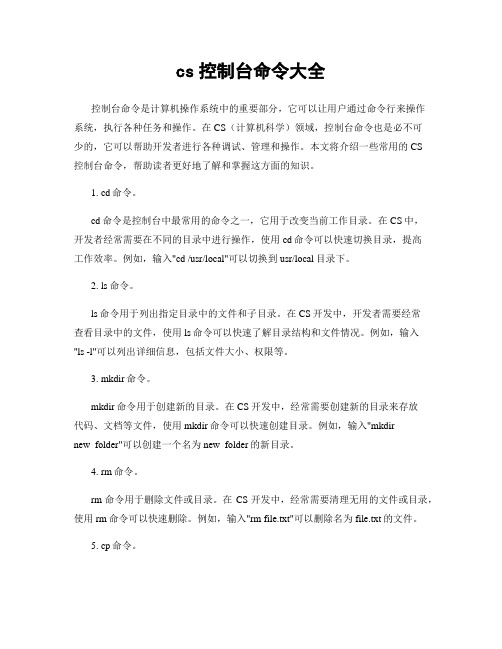
cs控制台命令大全控制台命令是计算机操作系统中的重要部分,它可以让用户通过命令行来操作系统,执行各种任务和操作。
在CS(计算机科学)领域,控制台命令也是必不可少的,它可以帮助开发者进行各种调试、管理和操作。
本文将介绍一些常用的CS控制台命令,帮助读者更好地了解和掌握这方面的知识。
1. cd命令。
cd命令是控制台中最常用的命令之一,它用于改变当前工作目录。
在CS中,开发者经常需要在不同的目录中进行操作,使用cd命令可以快速切换目录,提高工作效率。
例如,输入"cd /usr/local"可以切换到usr/local目录下。
2. ls命令。
ls命令用于列出指定目录中的文件和子目录。
在CS开发中,开发者需要经常查看目录中的文件,使用ls命令可以快速了解目录结构和文件情况。
例如,输入"ls -l"可以列出详细信息,包括文件大小、权限等。
3. mkdir命令。
mkdir命令用于创建新的目录。
在CS开发中,经常需要创建新的目录来存放代码、文档等文件,使用mkdir命令可以快速创建目录。
例如,输入"mkdirnew_folder"可以创建一个名为new_folder的新目录。
4. rm命令。
rm命令用于删除文件或目录。
在CS开发中,经常需要清理无用的文件或目录,使用rm命令可以快速删除。
例如,输入"rm file.txt"可以删除名为file.txt的文件。
5. cp命令。
cp命令用于复制文件或目录。
在CS开发中,经常需要复制文件或目录来备份或迁移,使用cp命令可以快速完成。
例如,输入"cp source.txt destination.txt"可以将source.txt复制为destination.txt。
6. mv命令。
mv命令用于移动文件或目录。
在CS开发中,经常需要移动文件或目录来整理结构或迁移,使用mv命令可以快速完成。
EDACS SYSTEM MANAGER 扩展端口选项说明书

LBI-39079Mobile Communications EDACS™SYSTEM MANAGERPort Expansion Options SMDE5WSMDE5XSMDE5YInstallation ManualLBI-39079CREDITSEDACS is a trademark of Ericsson GE Mobile Communications Inc.DEC, DECserver, MicroVAX, ThinWire, ThickWire, VAX, and VMS are trademarks of Digital Equipment Corporation.Copyright © June 1994, Ericsson GE Mobile Communications Inc.LBI-39079INTRODUCTIONThis manual provides instructions for adding additional ports to an existing System Manager installation. These additional ports are needed to communicate with advanced EDACS features such as CAD, Jessica, and database Import/Export. The following options provide you with a cost effective method to expand the number of communications ports.DESCRIPTIONThere are currently three options available for adding ports to a System Manager. The required option depends on the current System Manager configuration (A1 thru A5).For list of materials included with each option andinstallation instructions, refer to the section in this manual which applies to the specific option.OPTION - SMDE5W (A1)The following information applies to users adding the Port Expansion option SMDE5W to a System Manager with a standard A1 (DEC model 40 only) configuration.This option adds eight device/terminal ports for communication with peripheral devices such as terminals. It also provides the additional licenses required to support four (4) of the added ports.MATERIALS INCLUDEDThe following materials are included as part of the SMDE5W option:Table 1 - Option SMDE5WINSTALLATION INSTRUCTIONSThe following procedures provide instructions for installing the Asynchronous interface into the MicroVAX computer.Hardware1. Install the Logic module and I/O Assembly in theSystem Manager - refer to the hardware installation instructions provided with the module.2. Connect the 50-pin connector of the breakoutcables to the asynchronous ports on the back of the System Manager (refer to the Hardware Options section of the MicroVAX Operator Information Guide).3. Connect the four 25-pin EIA-232 connectors on thebreakout cable to the peripheral.Software LicenseActivate the 4-user License by entering the P roduct A uthorization K eys (PAK’s) into the System Manager -System Account. Follow the Registering New VMS PAK’s procedure provided in the System Manager Installation Manual, LBI-38703.This completes the installation process for Option SMDE5W. If you encountered any difficulties, refer to the Troubleshooting section in LBI-38703.LBI-39079OPTION - SMDE5X (A2)The following information applies to users adding optional Port Expansion SMDE5X to a System Manager with a standard A2 configuration.This option adds eight device/terminal ports via a DECserver 700 Ethernet communications server. The server allows the System Manager to communicate with up to eight additional devices such as additional Integrated Multisite Controllers (IMC), Computer Aided Dispatch (CAD) terminals, or Telephone Interconnect switches. the option also includes the additional licenses required to support the added ports.MATERIALS INCLUDEDThe following materials are included with the SMDE5X option:Table 2 - Option SMDE5XINSTALLATION INSTRUCTIONSUse the following procedures to install the DECserver 700-08, Terminal Server software, and user licenses. DECserver 700 installation1. Install the DECserver 700-08. Refer to thehardware installation documentation provided inthe country kit for your location and connect theDECserver to the input power source using theappropriate cordset.If the DECserver is be rack mounted, follow theinstructions provided and fit the mounting bracketsto the DECserver and mount the DECserver in therack.2. Connect the ThickWire Ethernet cable between theDECserver’s Standard Ethernet connector and theEthernet Transcever (MAU). Refer to the Sitecabling instructions in the documentation providedand the System Configuration Diagrams inLBI-38703. Essentially, adding a DECserverchanges the System Manager from an A2 to an A3configuration.3. Install the BNC Tee connector on the Transcever.Remove one of the BNC Terminators from theSystem Manager ThinWire Terminator and installit on one end of the DECserver Tee connector.4. Connect the Thin Wire BNC coaxial cable betweenthe DECserver Tee connector and the ThinWireTee connector on the System Manager.5. Using standard EIA-232 cables (not supplied),connect up to eight additional peripherals to theDECserver serial ports (25-pin male D-connectors). Software LicenseActivate the 8-user License by entering the P roduct A uthorization K eys (PAK’s) into the System Manager -LBI-39079System Account. Follow the Registering New VMS PAK’s procedure in LBI-38703.Installing DECserver SoftwareUsing System Manager Install utility “sminstall,” load the Terminal Server Manager (TSM) software into the “test2” account. Refer to the procedures on How to add a DECserver to a system that does not have TSM, DECserver or an existing DECnet network in LBI-38703.This completes the installation process for Option SMDE5X. If you encountered any difficulties, refer to the Troubleshooting section in LBI-38703.OPTION - SMDE5Y (A3-A5)The following information applies to users adding the Port Expansion option (SMDE5Y) to a System Manager with a standard A3 to A5 configuration.This option adds eight device/terminal ports by adding an additional DECserver 700 Ethernet communications server to the system. The DECserver allows the System Manager to communicate with up to eight additional devices such as additional Integrated Multisite Controllers (IMC), Computer Aided Dispatch (CAD) terminals, or Telephone Interconnect switches. The option also includes the additional licenses required to support the added ports.MATERIALS INCLUDEDThe following materials are included with the SMDE5Y option:Table 3 - Option SMDE5YINSTALLATION INSTRUCTIONSUse the following procedures to install the DECserver 700-08 and user licenses.DECserver 700 installation1. Install the DECserver 700-08. Refer to thehardware installation documentation provided inthe country kit for your location and connect theDECserver to the input power source using theappropriate cordset.If the DECserver is be rack mounted, follow theinstructions provided and fit the mounting bracketsto the DECserver and mount the DECserver in therack.2. Connect the ThickWire Ethernet cable between theDECserver’s Standard Ethernet connector and theEthernet Transcever (MAU). Refer to the Sitecabling instructions in the documentation providedand LBI-38703 section 2.1.4.3. Install the BNC Tee connector on the Transceiver.Remove the BNC Terminator from the lastTransceiver on the Ethernet network and install iton one end of the transceiver Tee connector.4. Connect the Thin Wire BNC coaxial cable betweenthe Transceiver Tee connector and the ThinWireTee connector on the last Transceiver connected tothe Ethernet network.5. Using standard EIA-232 cables (not supplied),connect up to eight additional peripherals to theDECserver serial ports (25-pin male D-connectors).LBI-39079Software LicenseActivate the 8-user License by entering the P roduct A uthorization K eys (PAK’s) into the System Manager -System Account. Follow the Registering New VMS PAK’s procedure in LBI-38703.Ericsson GE Mobile Communications Inc.Mountain View Road • Lynchburg Virginia 24502Printed in U.S.A.。
sgx使用方法
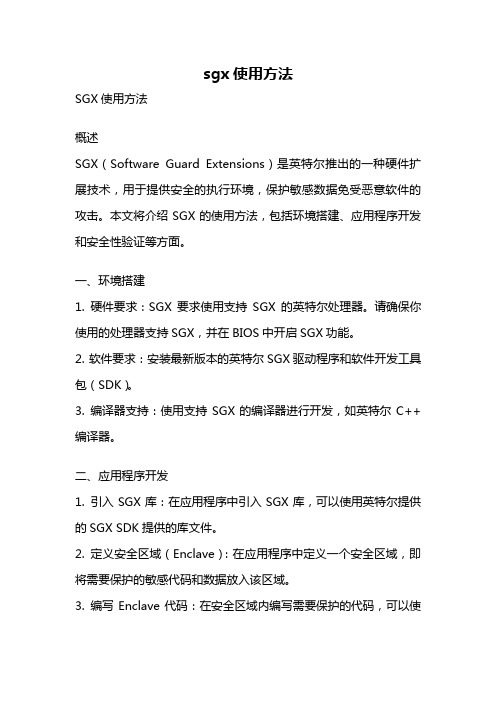
sgx使用方法SGX使用方法概述SGX(Software Guard Extensions)是英特尔推出的一种硬件扩展技术,用于提供安全的执行环境,保护敏感数据免受恶意软件的攻击。
本文将介绍SGX的使用方法,包括环境搭建、应用程序开发和安全性验证等方面。
一、环境搭建1. 硬件要求:SGX要求使用支持SGX的英特尔处理器。
请确保你使用的处理器支持SGX,并在BIOS中开启SGX功能。
2. 软件要求:安装最新版本的英特尔SGX驱动程序和软件开发工具包(SDK)。
3. 编译器支持:使用支持SGX的编译器进行开发,如英特尔C++编译器。
二、应用程序开发1. 引入SGX库:在应用程序中引入SGX库,可以使用英特尔提供的SGX SDK提供的库文件。
2. 定义安全区域(Enclave):在应用程序中定义一个安全区域,即将需要保护的敏感代码和数据放入该区域。
3. 编写Enclave代码:在安全区域内编写需要保护的代码,可以使用C或C++编写。
4. 编写应用程序代码:编写与Enclave交互的应用程序代码,调用Enclave中的函数进行安全计算和数据处理。
5. 编译和链接:使用SGX编译器和链接器编译和链接应用程序,生成可执行文件。
三、安全性验证1. 静态验证:使用英特尔提供的静态验证工具对Enclave代码进行验证,检测是否存在漏洞和安全隐患。
2. 动态验证:运行应用程序,使用英特尔提供的动态验证工具对Enclave进行验证,检测是否存在运行时漏洞和攻击。
四、安全性注意事项1. 输入验证:在应用程序中对输入数据进行验证,防止恶意输入导致的安全漏洞。
2. 内存安全:在Enclave中使用安全的内存管理和访问控制机制,防止缓冲区溢出和内存访问错误。
3. 密钥管理:合理管理和保护Enclave中使用的密钥,防止密钥泄露和非法使用。
4. 安全升级:及时更新和升级SGX驱动程序和SDK,以获取新的安全补丁和功能改进。
5. 安全通信:在Enclave与外部环境之间的通信中使用安全的协议和加密算法,防止数据泄露和篡改。
ISA配置教程之配置ISAServer以检测外部攻击和入侵网络服务器-电脑资料

ISA配置教程之配置ISAServer以检测外部攻击和入侵网络服务器-电脑资料可以通过配置ISA Server来检测常见的网络攻击,。
默认状态下,启用入侵检测后,ISA Server一检测到攻击,就会往 Windows 2000事件日志中发消息。
也可以把ISA Server配置为对检测到的攻击做出其他的反应,例如给管理员发送电子邮件、启动一个特定的程序、以可以通过配置ISA Server来检测常见的网络攻击。
默认状态下,启用入侵检测后,ISA Server一检测到攻击,就会往Windows2000事件日志中发消息。
也可以把ISA Server配置为对检测到的攻击做出其他的反应,例如给管理员发送电子邮件、启动一个特定的程序、以及启动或停止选定的ISA Server服务。
本节学习目标l 描述ISA Server能检测到的网络攻击类型l 配置ISA Server来检测外部网络攻击和入侵估计学习时间:25分钟4.6.1 入侵类型和警报ISA Server的一个功能就是入侵检测。
有人试图攻击您的网络时,入侵检测能够将其鉴别出来。
检测到攻击(参见图4.14)后,ISA Server 就会采取一系列预先配置的措施(或警报)。
下面是一些入侵类型:l 端口扫描攻击l IP 半扫描攻击l 登录攻击l Ping of Death攻击l UDP轰炸攻击l Windows out-of-band攻击4.6.2 端口扫描攻击引发ISA Server警报的两种端口扫描攻击类型:全部端口扫描攻击和枚举端口扫描攻击。
4.6.2.1 全部端口扫描攻击该警报通知您,有人试图访问的端口数目超过了您预先设定的数字。
您可以规定一个极限值,指定允许访问的端口数目。
4.6.2.2 枚举端口扫描攻击该警报通知您,有人通过探测每个端口的反应,试图统计计算机上所运行的服务。
如果有该警报,您应该识别端口扫描的来源。
将它与目标计算机上运行的服务进行对比。
- 1、下载文档前请自行甄别文档内容的完整性,平台不提供额外的编辑、内容补充、找答案等附加服务。
- 2、"仅部分预览"的文档,不可在线预览部分如存在完整性等问题,可反馈申请退款(可完整预览的文档不适用该条件!)。
- 3、如文档侵犯您的权益,请联系客服反馈,我们会尽快为您处理(人工客服工作时间:9:00-18:30)。
SIWAREX®CSDescription of PeripheralInterface Edition 02.2006Warning and Safety TermsThis manual contains notices that are for your personal safety and to prevent damage to devices or surroundings. These notices are indicated by a warning triangle and are presented as follows depending on the degree of danger:Dangermeans, that death, severe injury or considerable material damagemay result, if the respective safety measures are not taken.WarningMeans that death, severe injury or serious material damage can result if the corresponding safetyprecautions are not followed carefully.CautionMeans that material damage or minor injuries can result if the corresponding safety precautions arenot followed carefully.CautionMeans that material damage can result if the corresponding safetyprecautions are not followed carefully.AttentionRefers to important information on the product, handling of a product or acorresponding segment of the documentation to which special attentionshould be given.Qualified PersonnelCommissioning and operation of a device may only be performed by qualified personnel. Qualified personnel as indicated in the safety information in this manual are people that have the authorization to install, ground and label devices, systems and power circuits.Intended UtilizationWarningThe device may only be utilized for the applications described in the catalog and the technicaldescription and only in conjunction with external devices and components that are approved orrecommended by Siemens.Fault-free and safe operation of the product depend on proper transport, proper storage, assembly,installation, operation and maintenance.Brand names / TrademarksSIWAREX®, SIMATIC®, SIMATIC HMI® and SIMATIC NET® are trademarks of the Siemens AG. The other designations in this info may be trade marks the use of which by third persons for their own purposes might infringe proprietor rights.Copyright ©Siemens AG 2006 All rights reserved Circulation or duplication of this document, utilization and disclosure of its contents are not permitted unless explicitly approved. Offenders will be liable for damages. All rights reserved, including rights created by granting of patents or registration of a utility model or design.Siemens AGAutomation & Drives Dept.SIWAREX Weighing SystemsA&D PI 14Östliche Rheinbrückenstr. 50D-76187 Karlsruhe DisclaimerWe have tested the contents of this document for compatibility with the hardware and software described. This does not exclude the possibility of discrepancies, in which case we do not guarantee the complete compatibility of this document. The information in this document is assessed regularly and any necessary corrections are included in the next revision.We are grateful for any suggestions for improvement.© Siemens AG 2006Subject to change without notice.Purpose of the DescriptionThis description provides you with the information necessary for setting upcommunication between SIWAREX CS and a PLC via the peripheral interface. Basic Knowledge RequiredGood knowledge in the field of SIMATIC automation technology is necessary inorder to understand the manual. Weighing technology is also beneficial.Area of Validity of the DescriptionThis manual applies to the SIWAREX CS module:Type Name Order number From productrevision (Version)SIWAREX CS SIWAREXCompact Scale 7MH4910-0AA01 HWV2FWV1.3Table 1 Scope of ManualNoteThis manual contains the description of all modules that are valid at the time of publication.We reserve the right to supply new modules or newer versions of modules with product information containing current information about the module.•SIWAREX CS - Peripheral InterfaceSmaller, permanently defined data such as commands, various process data and error information are transferred quickly via the peripheral interface.The peripheral interface is divided into two transmission direction-related data sections of 8 bytes each:• Control section (8 bytes PA: PLC → SIWAREX CS)• Feedback section (8 bytes PE: SIWAREX CS → PLC)The control section can only be written by the PLC and the feedback section only read.The data consistency in the peripheral section of the ET200S is guaranteed double word-wise as in S7-300. Data which are to be entered consistently must be addressed accordingly.A consistency of the data in the feedback section is only guaranteed in SIWAREX CS within the first (coordination byte and error) or the second 4-byte block (status and process value).1. Control SectionByte Type Control Section0 BYTE Coordination byte PBUS communication (Table 3)1 BYTE Command code2INT Ext. tare specification34 BYTE ---5 BYTE ---6 BYTE ---7 BYTE ---Table 2 Assignment of the peripheral interface to the ET200SCoordination with PLCBit 7 Bit 6 Bit 5 Bit 4 Bit 3 Bit 2 Bit 1 Bit 0BIQ------ NEUSTQWKNGLBTable 3 Coordination bits in byte 0 of the PLC control sectionWKNG identification for selection of the current process value to be displayed in the value field(table 6)NEUSTQ start-up acknowledgement bit of the PLCLBQ acknowledge life bitBIQ command interpretation with acknowledgement requestedCommandsThe commands serve to control the technology by the user program. The command codes are described in Table 7.External Tare Specification of PLCIn byte 2 and 3 of the control section of the peripheral interface, an external tare specification canbe entered by the ET200S. The value is accepted with the command 26.2. Feedback SectionByte Type Feedback Section0 BYTE Coordination byte PBUS communication (Table 5)1 BYTE Refresh counter (0...127)2 BYTE Synchronous error info (SF)3 BYTE Asynchronous error info (bit-wise)4INT Process value (depending on the selection in WKNG in the coordination byte) 56WORD Status7Table 4 Assignment on the peripheral interface to the ET200SCoordination with PLCBit 7 Bit 6 Bit 5 Bit 4 Bit 3 Bit 2 Bit 1 Bit 0NEUSTLBQ BI ---SFWKNGTable 5 Coordination bits in byte 0 of the PLC feedback sectionWKNG identification for the process value displayed in the value field (table 6)SF synchronous error (data/operating error)NEUST start-up bit of the SIWAREX CSLB life bit of the SIWAREX CSBI command interpretation completedRefresh CounterIncremented for every transformation cycle regardless of a change in byte 0 and byte 2...7. If an ADU error leads to stopping of the transformation cycles, the counter comes to a standstill. Synchronous ErrorsData and commands transferred from the head module to the SIWAREX CS module are tested. Synchronous errors which occur are reported as an error code via the peripheral interface byte 2 and thus signaled to the user for a possible programmed reaction in the user program (Table 10). Asynchronous ErrorsAsynchronous errors which occur are reported via the peripheral interface byte 3 and thus signaled to the user for a possible programmed reaction in the user program. The asynchronous errors are saved in byte 3 bitwise (simultaneously settable) and not as a code.Process DataThe process values and the status are updated every 20ms after the weight calculation in the data record DS30. The process value, status and asynchronous error data are taken from this for transfer to the feedback section.With the identification WKNG in the control section, the user can select dynamically which process value is to be entered from Table 6 by SIWAREX CS in the process value field in the feedback section. The WKNG is mirrored in the coordination byte of the feedback section when the requested value is ready.SourceWKNG Content of the Value Field(SHORT)0 B / N weight (default)Weight (depending on status bit SF_NET)1 Tare weight Tare value2 Gross process value Gross3 Net process value Net4 Tare process value Tare5 Filtered raw value Filtered raw value6 Unfiltered raw value Unfiltered raw value7 --- free (no error -> 0 is supplied as a value)Table 6 Selection of the process value for the display in byte 4/5 of the control section3. Life Bit Monitoring (LB / LBQ)A life bit monitoring is carried out between the PLC and the SIWAREX CS module in the PLC-RUN state by the coordination flags LB and LBQ. For this, the SIWAREX CS reads the delivered bit LB in the control section and reflects it in LBQ in the feedback section. On the PLC side a time for monitoring the SIWAREX CS module can therefore be managed.This is an additional software monitoring at application level. The processor is already hardware monitored by the module itself.4. Start-up Coordination (NEUST / NEUSTQ)A start-up coordination is carried out between the PLC and the SIWAREX CS module by the flags NEUST and NEUSTQ.The start-up coordination is started when PLC restart is recognized (OD signal active) or the SIWAREX CS itself restarts. At the beginning of the start-up coordination, the module sets itself in the basic state in relation to the peripheral interface and may break off an existing communication job. The module then sets the flag NEUST and deletes all the other flags in the coordination byte of the feedback signals.Then the PLC can perform the necessary initializations and then sets the restart acknowledgement bit NEUSTQ. As soon as the SIWAREX CS recognizes the set flag NEUSTQ, it resets the flag NEUST. The PLC then ends the start-up synchronization by also resetting the NEUSTQ flag. There is no other reaction to SIWAREX CS side.Figure 1 Start-up coordination1: If the SIWAREX module restarts or has detected a PLC restart, the NEUST bit is set in the feedback section.2: Then the user sets the NEUSTQ bit.3: The SIWAREX C detects the request NEUSTQ = 1 and sets NEUST=0. Data can then be transferred from this time on.4: The user deletes the NEUSTQ.Until time 4 the data exchange via the peripheral section (life bit, commands) is not operated.5. Commands from the SIMATIC (BI / BIQ)The commands are transferred via byte 1 of the control section of the peripheral interface. The BI/BIQ mechanism is used for transferring a command:Figure 2 Diagram of command transfer1: If a command is to be written, the user enters the command code in the control signals.The BI bit must be at zero.2: Then the user sets the BIQ bit.3: The SIWAREX CS recognizes the request BIQ = 1 and reads in the command. It then deletes the synchronous error and sets the BI bit.4: The user deletes the BIQ bit.5: The SIWAREX CS has received the command and interprets it. If it detects an error, it enters the appropriate error code in the error byte SF.6: As soon as the SIWAREX CS has completed the interpretation and the BIQ bit = 0, it deletes the BI bit.7: The user detects BI = 0 a then checks the error byte SF from the feedback signals. The user may only transfer a new command after BI=0.BIQ is only accepted if:BI =0NEUST = 0NEUSTQ = 06. CommandsIf the module is in the “Fault” operating state, only command 8 “Load factory setting” is accepted, all other commands are rejected with data/operating error 21 F_BG_FAULTY.Code Name Meaning Operating StatusService mode /Adjustment1 DS4 back up in Flash Back up limit value parameters in Flash (DS4) n2 Back up DS26 in Flash Back up tare and zero setting value in Flash (DS26) n3 Zero point valid Command zero point valid n, y *)4 Adjustment weight 1 valid JG1 command valid n, y *)5 Adjustment weight 2 valid JG2 command valid n, y *) 8 Load factory defaults All data records are loaded with default values all *)Weighing21 Zero Setting Gross weight zero setting n22 Tare Net weight zero setting (set tare memory) n23 Delete tare Delete tare memory n24 Tare input value from DS15 valid ext. tare input value from DS15 transferred to thetare memory n25 Show weight in enh. resolution Output/display of calibrated weight value withenhanced resolution for 5 s (B/N weight from DS30) n26Tare input value from control sectionvalidext. tare input value from the control sectiontransferred to the tare memory n Table 7 Commands*) These commands are not accepted when write protection = ON because they change the DS37. Status FlagsBit_No Name Range of Values / Meaning0 Limit 1ST_GW11 = Limit value 1 has responded1 Limit 2ST_GW21 = Limit value2 has responded2 Scale taredST_NET1 = tare memory occupied (≠ 0)3 Preset tareST_PT1 = tare memory contains ext. default value4 Max+9eST_MAX_9E1 = Gross weighing range exceeded or undershot by more than 9 display steps5 ¼d zeroST_ZERO1 = gross less than ± 0.25e6 StandstillST_STILL1 = Standstill exists7 Module adjustedST_JUST1 = module adjusted8 Calibration parameter entryblockedST_WRP_ON1 = Write protect switch active;(No calibration parameters or adjustment commands can be sent)9 Min. weighing rangeundershotST_WR_MIN1 = Min. weighing range undershot10 ----11 ----12 ----13 ----14 ----15 Module faultST_FAULT1 = global module fault (SF)Table 8 Status flagsThe status word is also entered in the status word (byte 4+5) of the PLC feedback section.8. Error MessagesOperating Error BitsBit No. Name Range of Values / Meaning0 B_AF_RAM 1= Reboot due to RAM error1 B_AF_WATCHDOG 1= Reboot due to watchdog error2 B_AF_PROGRAMM 1= Reboot due to program error3 B_AF_ZAHL_GEWICHT 1= Number overflow in weight calculation4 B_AF_PARAM_ALLGEMEIN 1= Parameter error5 B_AF_MESSWERT 1= AD converter at limit of measuring range6 B_AF_DRAHTBRUCH 1= Minimum voltage undershot on sensor line7 B_AF_AD_WANDLER 1= AD converter faultTable 9 Asynchronous error info (operational erro r)This operational error byte is also entered in byte 3 of the PLC feedback section.•Data/Operating Error (Synchronous)Code Name Meaning1 SF_COMMAND_UNKNOWN Command unknown2 SF_DS_UNKNOWN Unknown data record4 SF_NOT_TEST_MODE Command or data transfer only permissible in test bench mode5 SF_WRITE_PROTECTION_CALIBRATION_DATACalibration parameters /adjustment command transfer not permitted with writeprotection.7 SF_NOT_STILL Command not permissible because not status ST_STILL8 SF_COMMAND_DELTA_TIME Minimum time span between two commands not observed20 SF_NOT_ADJUSTED Command not allowed because the scale is not set21 SF_BG_FAULTY Command not permissible because module is faulty (SF)85 SF_ADJ_POINT_UNDEF DS3: Command not permissible because adjustment point is undefined (adjustment weight just_gewx is 0 (not parameterized)94 SF_ADJ_WT_DELTA DS3: Adjustment weight distance between 2 adjustment points less than 5% FullScale or adjustment digit spacing less than 3000 digits)96 SF_TARE_OUTSIDE_RANGE Taring not performed because tare outside tare value range, i.e. between tare minimum value (0.5*digit step) and tare maximum value (x% of WBmax), both at ext tare specification and tare command100 SF_ZERO_SETTING_RANGE_WB Gross weight outside zero setting range (output when the zero setting limits parameterized in DS3 are exceeded)171 SF_CHECKSUM Checksum error in loaded DS26 (rewritable process values) 172 SF_FLASH Error in data record flash220 SF_ADU_CAL Error occurred in calibration function Table 10 Synchronous data/operating errorAbbreviationsADC Analog-Digital ConverterASCII American Standard Code for Information InterchangeweightB GrossBG ModuleO&O Operating and ObservingCPU Central processing unitoutputDO DigitalblockDB DatainputDI DigitalFC STEP7 function callFB Function block (S7)FM Function module (for S7-300)HMI Human machine interface (SIMATIC Operator Panel)HW HardwareMPI Multi-Point-InterfaceNAWI Non-automatic weighing instrumentNSW Non-automatic weighing instrumentOP Operator Panel (SIMATIC)P-BUS Peripheral bus (S7)ComputerPC PersonalpT Preset tare (predefined tare weight with manual taring)RAM Random Access MemoryS7-300 Siemens Automation System for the mid-performance-rangeS7-400 Siemens Automation System for the high-level performance range SFC System Function Call (S7)STEP 7 Programming device software for SIMATIC S7weightT TareTIA Totally Integrated AutomationTP Touch Panel (SIMATIC)WRP Write Protectioncell(s)LC Load。
