IBM MB for AIX 安装文档
AIX 系统安装指南
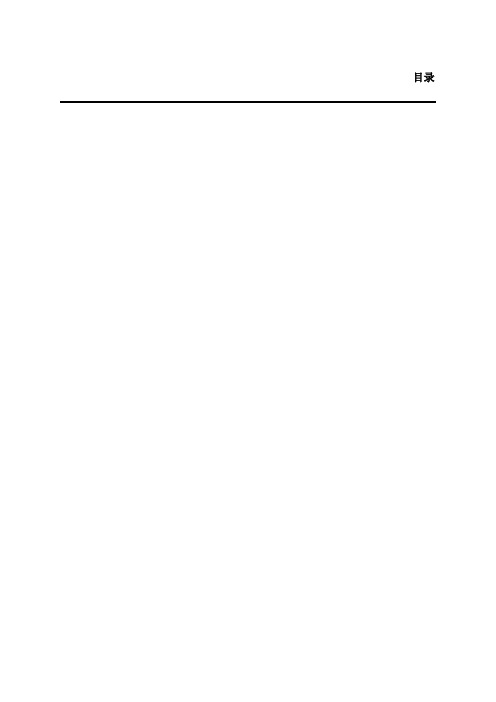
图2-30 选择 En0 步骤 11 输入主机名,如所示。
图2-31 输入主机名 步骤 12 输入 IP 地址及掩码,如所示。
图2-32 输入 IP 地址及掩码 步骤 13 系统提示 OK,如所示。
图2-33 系统提示 OK 步骤 14 其他选项不用配置,退出配置助手。
安装基本操作系统包的操作步骤如下所示。 步骤 1 插入 AIX 操作系统第一张光盘到光驱中。 步骤 2 以 ROOT 用户登录到系统中,执行 shutdown–F 命令。 步骤 3 如果系统无法通过命令宕机时,就直接按住系统的开关,直至关机。 步骤 4 等待 LED 板上出现 OK 符号,表示该系统硬件检测通过。 步骤 5 按面板上的白色电源开关,启动机器。
pakage,而不需要一个一个的选择 file_set。系统会将属于该 pakage 的所有 file_set 安装 到硬盘中。安装过程中,系统会 zidong 提示换盘。共需要安装如下 pakage:
(RAC 专用)
(兼容包)
(支持 which_fileset 命令 AixReleaseContentList)
不选择提交,保存文件选为 YES,license 选 YES。 步骤 9 安装完毕。
使用 oslevel-r 查看系统的 ML 级别,如果需要升级 ML,并且手中有 ML 光盘,请按照 如下方法操作。 没有光盘时,可以根据需要先从 http 下载需要的 RML(ML),根据下载中给出的提示 进行操作。 提示举例: Putthepackageinthe/usr/sys/. Extractthefilesetsfromthepackagebyusingthefollowingcommands: cd/usr/sys/ gzip-d-c|tar-xvf– Backupyoursystem. mksysb–i/dev/cd0
IBM AIX命令手册:IBM MQ管理、安装和卸载说明书

Summary of AIX commands to administrate MQhttps:///support/pages/node/6407842Date last updated: 17-Jun-2021Angel Rivera –*************.comIBM MQ Support+++ Objective +++T o provide the most common AIX commands to administrate, install and uninstall MQ.The organization of the sections is based on what will be the commands to start the installation of MQ from scratch:- ensuring that you have a supported version of AIX: uname, oslevel- create the group “mqm” (mkgroup) and the user “mqm” (mkuser),- unpack the .Z or tar.gz file downloaded from IBM Passport Advantage or IBM Fix Central: gunzip, uncompress, zcat, tar- install/uninstall via installp- querying filesets via lslpp- create (mkusil), list (lsusil), remove (rmusil) a USIL, and- specifying USILs (-R ALL or -R /usr/mqm92) with installp and lslpp++ Update from 17-Jun-2021The AIX command “install -r” that is discussed in this chapter will REJECT all the fix packs installed in the server. If you have only 1 fix pack or if you want to delete at the same time all the fix packs, then the procedure in this chapter is fine.But if you have multiples fix packs and you want to uninstall ONL Y the LATEST one, then you need to use another procedure, which is documented in the article:https:///support/pages/node/6464857Uninstalling only the latest fix pack for MQ in AIX and leaving behind other previous fix packs+++ Related tutorials +++https:///support/pages/node/6405792Customization of an AIX server for using MQ+ Customization of Putty for using Function Key F3 with smitty+ Creating groups and userids+ Downloading, customizing and using the sample scripts+ Customization of bash login for root+ Customization of set-mq-xxx scripts in /usr/local/bin to reflect MQ installations+ Customize the bash login for user "mqm" or the normal user "fulanohttps:///support/pages/node/6407850Installing in AIX - MQ 9.0.0.1 LTS, applying Fix Pack 9.0.0.11, Uninstalling MQChapter 1: How to get the installation imagesChapter 2: Create userid "mqm" and group "mqmChapter 3: Installation of MQ 9.0.0.1 (Installation1 in /usr/mqm)Chapter 4: Setting the environment for MQChapter 5: Creating a test queue manager, quick verification testChapter 6: Installation of the Fix Pack 9.0.0.11Chapter 7: Uninstallation of the Fix Pack 9.0.0.11Chapter 8: Uninstallation of the base 9.0.0.1Chapter 9: Appendices showing full output from installp for the scenarioshttps:///support/pages/node/6415777Upgrading in AIX from MQ 9.0.0.1 to MQ 9.1.0.0 LTSChapter 1: How to get the installation imagesChapter 2: T ake a backup of the queue manager data and recovery logsChapter 3: Uninstalling MQ 9.0Chapter 4: Installing MQ 9.1.0.0 LTSChapter 5: Running setmqenv to use MQ 9.1 commandsChapter 6: Creating a queue manager under 9.1Chapter 7: Upgrading an existing queue manager to MQ 9.1https:///support/pages/node/6415921Installing in AIX - MQ 9.2 LTS to coexist with MQ 9.1 LTS, including applying Fix Packs 9.1.0.7 and 9.2.0.1 Chapter 1: How to get the installation imagesChapter 2: Creating USIL and installing MQ 9.2 side-by-side to MQ 9.1Chapter 3: Need to run setmqenv to use MQ 9.1 or MQ 9.2 commandsChapter 4: Creating a queue manager under MQ 9.2Chapter 5: Migrating an MQ 9.1 queue manager to MQ 9.2Chapter 6: Installing Fix Pack 9.1.0.7 in Installation1 (default location)Chapter 7: Installing Fix Pack 9.2.0.1 in Installation2 (USIL /usr/mqm92)Chapter 8: Uninstallation of MQ 9.2Chapter 9: Deleting the USIL /opt/mqm92https:///support/pages/node/6429607Life cycle for a USIL in AIX for non-default installations of MQ++ Displaying version of operating systemDisplaying the platform and hostname+ROOT+ aglet: /downloads# uname -aAIX aglet 2 7 00F944604C00Displaying the version (high lievel)# oslevel7.2.0.0Displaying the detailed version# oslevel -s7200-05-01-2038+++ Creating group ‘mqm’ and user ‘mqm’The following steps show how to create:- a group “mqm” (gid 202),- a user “mqm” (userid 205),- under /home/mqmLogin as user: rootCreate a group called “mqm” with groupid of 202:mkgroup -'A' id='202' mqmCreate a user also called “mqm” with userid of 205 and who belongs to group “mqm”: mkuser id='205' pgrp='mqm' home='/home/mqm' mqmYou can assign the password:passwd mqmYou can use the command “id” to find out the ids and the group membership:$ id mqmuid=205(mqm) gid=202(mqm) groups=1(staff)+++ How to unpack tar.Z and tar.gz filesWhen you download MQ files from IBM Passport Advantage or IBM Fix Central, there are 2 possible suffixes for the file names:tar.Ztar.gzThe tar options are:-x T o extract members from the archive into the file system.-v T o be verbose about the operation being performed.-f FileArchive T o use the specified file archive as the tar archive.The rest of this section provides more details on how to unpack the files.a) Suffix: tar.ZThe most common ways to unpack this type of files are:a.1) One (1) long compound command (it preserves the file tar.Z)zcat MQ_V9.0_F_AIX_EIMAGE.tar.Z | tar -xvf -The output of zcat is sent to the standard output file (i.e., stdout).This allows the user to decompress the compressed tar file (leaving the compressed file unchanged), and then to expand the tar file to the current directory.The "f -" tar command line option tells the tar command to read its input from the standard input file (i.e., stdin).a.2) T wo (2) simpler commands (the tar.Z is uncompressed, leaving a .tar file) Decompress the file tar.Z by issuing:uncompress MQ_V9.0_F_AIX_EIMAGE.tarThen unpack the file:tar -xvf MQ_V9.0_F_AIX_EIMAGE.tarb) Suffix: tar.gzb.1) One (1) long compound command (it preserves the file tar.gz)gunzip -c IBM_MQ_9.1_AIX.tar.gz | tar -xvf -A common convention is to use the "-c" command line option on the gunzip command so that instead of replacing the tar.gz, the output of the command is sent to the standard output file (i.e., stdout). This allows the user to decompress the compressed tar file (leaving the compressed file unchanged), and expand the tar file to the current directory. The "f -" tar command line option tells the tar command to read its input from the standard input file (i.e., stdin).b.2) T wo (2) simpler commands (the tar.gz is uncompressed, leaving a .tar file) Decompress the file tar.gz by issuing:gunzip IBM_MQ_9.1_AIX.tar.gzThen unpack the file:tar -xvf IBM_MQ_9.1_AIX.tar+++ Creating a USIL to install in a non-default location, such as /usr/mqm92+ Create a dedicated installation directory and designate it as a USILLogin as userid root to create the USIL- Create directory for the USIL.This directory will be designated to be a USIL in a step mentioned later on.# mkdir /usr/mqm92- List the subdirectories that will have the MQ code.Note that /usr/mqm is the default location for Installation1 (in this case,it already has MQ 9.1)# ls -dl /usr/mq*dr-xr-xr-x 20 mqm mqm 4096 Jan 27 07:34 /usr/mqmdrwxr-xr-x 2 root system 256 Jan 27 09:17 /usr/mqm92- So far, we do not have any USI Ls. Let’s verify by issuing the following command:# lsusil(empty)- Make the newly created directory a USIL.Note that the directory will be known as: INSTALL_ROOT_PATH# mkusil -R /usr/mqm92 -c 'MQ 9.2' -Xmkusil: Return Status = SUCCESSWhere:-R /usr/mqm92 => usil location-c comment-X Expands the space needed automatically.- List the USILs and note the new one:# lsusilINSTALL PATH = /usr/mqm92COMMENTS = MQ 9.2- Proceed to use the USIL with installp and lslpp.- If you uninstall MQ from the USIL and if you decide to not use the USIL anymore, then delete it.Please keep in mind that rmusil does not delete the directory structure for the USIL! # rmusil -R /usr/mqm92rmusil: Return Status = SUCCESS- List the USILs (it should show no USILs)# lsusil(empty)- Remove the directory structure that was associated with the USIL:# rm -fr /usr/mqm92+++ Using installp to install and uninstallAfter using “tar -xvf” to unpack the base code to install, you need to go to the newly created directory “MQServer”# cd MQServer++ Install the base code:T o install the base code in the default location /usr/mqm:# installp -acgXYd . all- T o install the base code in a non-default location such as /usr/mqm92# installp -R /usr/mqm92 -acgXYd . allWhere “-R usil” is the path of the User Specified Installation Location (USIL) specified when the product was installed.++ Install the fix pack code on top of an existing installation:T o install the fix pack code in the default location /usr/mqm:# installp -agXYd . all- T o install the fix pack code in a non-default location# installp -R /usr/mqm92 -agXYd . allWhere “-R usil” is the path of the User Specified Installation Location (USIL) specified when the product was installed.++ Reject ALL the Updates (uninstall all the Fix Packs)From the default location:# installp -r "mqm*"From a USIL:# installp -R /usr/mqm92 -r "mqm*"++ Update from 17-Jun-2021The AIX command “install -r” that is discussed in this chapter will REJECT all th e fix packs installed in the server. If you have only 1 fix pack or if you want to delete at the same time all the fix packs, then the procedure in this chapter is fine.But if you have multiples fix packs and you want to uninstall ONL Y the LATEST one, then you need to use another procedure, which is documented in the article:https:///support/pages/node/6464857Uninstalling only the latest fix pack for MQ in AIX and leaving behind other previous fix packs++ Uninstalling the base code:T o uninstall or modify IBM MQ by using installp, enter one of the following commands:- T o uninstall an installation in the default location /usr/mqm:installp -u mqm- T o uninstall an installation in a non-default location:installp -R /usr/mqm92 -u mqmWhere “-R usil” is the path of the User Specified Installation Location (USIL) specified when the product was installed.+++ Using lslpp to list the MQ filesetsa) This is the most comprehensive command to list all the installed MQ filesets ACROSS the different USILs and including the normal location of /usr/mqm.The following shows the output when MQ is not installed at all and there are no USILs. Note that ALL is in UPPERCASE!# lslpp -R ALL -la "mqm.*"+-----------------------------------------------------------------------------+INSTALL ROOT PATH = /+-----------------------------------------------------------------------------+lslpp: 0504-132 Fileset mqm.* not installed.If there are no USILs, then this is the command.In this case, no MQ filesets are installed.# lslpp -la "mqm.*"lslpp: 0504-132 Fileset mqm.* not installed.b) Listing the file sets from the default location /usr/mqm# lslpp -la "mqm*"Fileset Level State Description----------------------------------------------------------------------------Path: /usr/lib/objreposmqm.amqp.rte 9.0.0.1 COMMITTED IBM MQ AMQP Service9.0.0.11 APPLIED IBM MQ AMQP Servicemqm.ams.rte 9.0.0.1 COMMITTED IBM MQ Advanced MessageSecurity9.0.0.11 APPLIED IBM MQ Advanced MessageSecurityc) Listing the file sets for the USIL# lslpp -R /usr/mqm92 -la "mqm*"Fileset Level State Description----------------------------------------------------------------------------Path: /usr/mqm92/usr/lib/objreposmqm.amqp.rte 9.2.0.0 COMMITTED IBM MQ AMQP Servicemqm.ams.rte 9.2.0.0 COMMITTED IBM MQ Advanced - AdvancedMessage Securitymqm.base.runtime 9.2.0.0 COMMITTED IBM MQ Runtime for Client andServerServer+++ References+++ AIX 7.1 documentationhttps:///support/knowledgecenter/en/ssw_aix_71/m_commands/mkusil.htmlAIX 7.1 / Commands / m /mkusil Command.Creates or attaches a new user-specified installation location (USIL) instance.Syntaxmkusil -R RelocatePath -c Comments [-XFa]DescriptionThe mkusil command creates or attaches a new USIL instance.A user-specified installation location (USIL) is a tracked, relocated installation path that is created by the administrator. The location is tracked by the system and can be used as an alternate installation path for packages that use relocation of file sets or software. Multiple instances or versions of the same software package can be installed on a single system by delegating each installation to a separate USIL.An existing USIL instance can be attached or detached from any given system.Each USIL instance maintains its own set of Software Vital Product Data (SWVPD) in three installp parts:InstallRoot/etc/objreposInstallRoot/usr/lib/objreposInstallRoot/usr/share/lib/objrepos++ Information about the flags for the AIX command: installpThe flags for installp mentioned in the online manual for MQ indicate to apply, commit, expand file system, agree with license, using the .toc (table of contents) file and filesets in the current directory:installp -acgXYd . allhttps:///support/knowledgecenter/en/ssw_aix_72/i_commands/installp.htm lAIX 7.2 / Commands / i /installp CommandPurposeInstalls available software products in a compatible installation package.Flags:-R path Indicates a user-specified installation location.-a Applies one or more software products or updates. This is the default action. This flag can be used with the -c flag to apply and commit a software product update when installed.-c Commits all specified updates that are currently applied but not committed. When an update is committed all other software products it is dependent on must also be committed (unless they are already in the committed state). The specified software product is dependent on any software product that is a prerequisite or corequisite of the specified product. If the requisite software products are not in the committed state, the commit fails and error messages are displayed. The -g flag can be used to automatically commit requisite software product updates.-g When used to install or commit, this flag automatically installs or commits, respectively, any software products or updates that are requisites of the specified software product. When used to remove or reject software, this flag automatically removes or rejects dependents of the specified software.-X Attempts to expand any file systems where there is insufficient space to do the installation. This option expands file systems based on current available space and size estimates that are provided by the software product package. Note that it is possible to exhaust available disk space during an installation even if the -X flag is specified, especially if other files are being created or expanded in the same file systems during an installation. Also note that any remote file systems cannot be expanded.-Y Agrees to required software license agreements for software to be installed. This flag is only valid with the -a flag.-d Device Specifies where the installation media can be found.Notice that "d ." means: current directory-r Rejects all specified software updates that are currently applied but not committed. When a software update is rejected any other software product that is dependent on it (that is, those software products that have the specified software product as a requisite) must also be rejected. The -g flag can be used to reject automatically dependent software updates.-u Removes the specified software product and any of its installed updates from the system. The product can be in either the committed or broken state.https:///support/knowledgecenter/ssw_aix_72/l_commands/lslpp.htmlAIX 7.2 /lslpp Command-R { path | ALL } Indicates a user-specified installation location.-a Displays all the information about filesets specified when combined with other flags. This flag shows all updates when combined with the -l flag and all history when combined with the -h flag.-l (lowercase L) Displays the name, most recent level, state, and description of the specified fileset.++ MQ Documentationhttps:///support/knowledgecenter/SSFKSJ_9.2.0/com.ibm.mq.ins.doc/q008600_.htm IBM MQ 9.2.x / Installing and uninstalling IBM MQ / Installing and uninstalling IBM MQ on AIX /Installing IBM MQ server on AIX.You must install the second version of the product in a location that is not the default. To create the non-default installation location you must use the mkusil command, which is available only from the command line..Install the whole product in a non-default location using the -R flag:installp -R USIL_Directory -acgXYd . allhttps:///support/knowledgecenter/SSFKSJ_9.2.0/com.ibm.mq.mig.doc/q008 010_.htmlIBM MQ 9.2.x / IBM MQ / Maintaining and migrating / Applying maintenance to IBM MQ / Applying and removing maintenance on UNIX and Linux /Applying maintenance level updates on AIX (Installation of Fix Packs)*** Note: The components will be either COMMITTED or APPLIED depending on the options chosen when applying the fix pack.https:///support/knowledgecenter/SSFKSJ_9.2.0/com.ibm.mq.mig.doc/q008 020_.htmlIBM MQ 9.2.x / IBM MQ / Maintaining and migrating / Applying maintenance to IBM MQ / Applying and removing maintenance on AIX and Linux /Reverting to the previous maintenance level on AIXT o back out ALL maintenance updates, as the user root, issue the command:installp [ -R usil ] -r "mqm*"https:///support/knowledgecenter/SSFKSJ_9.2.0/com.ibm.mq.ins.doc/q0094 20_.htmlIBM MQ 9.2.x / IBM MQ / Installing and uninstalling / Installing and uninstalling IBM MQ on AIX /Uninstalling or modifying IBM MQ on AIXT o uninstall an installation in the default location /usr/mqm:installp -u mqm+++ end。
IBM小型机AIX基本操作命令文档
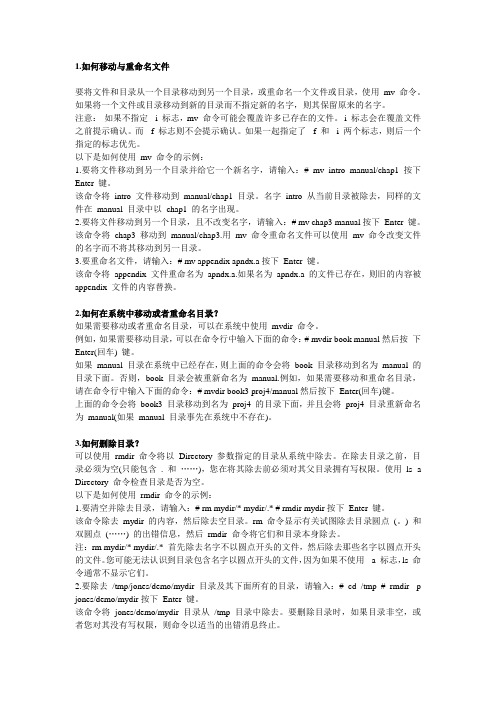
1.如何移动与重命名文件要将文件和目录从一个目录移动到另一个目录,或重命名一个文件或目录,使用mv 命令。
如果将一个文件或目录移动到新的目录而不指定新的名字,则其保留原来的名字。
注意:如果不指定-i 标志,mv 命令可能会覆盖许多已存在的文件。
-i 标志会在覆盖文件之前提示确认。
而-f 标志则不会提示确认。
如果一起指定了-f 和-i 两个标志,则后一个指定的标志优先。
以下是如何使用mv 命令的示例:1.要将文件移动到另一个目录并给它一个新名字,请输入:# mv intro manual/chap1按下Enter 键。
该命令将intro 文件移动到manual/chap1 目录。
名字intro 从当前目录被除去,同样的文件在manual 目录中以chap1 的名字出现。
2.要将文件移动到另一个目录,且不改变名字,请输入:# mv chap3 manual按下Enter 键。
该命令将chap3 移动到manual/chap3.用mv 命令重命名文件可以使用mv 命令改变文件的名字而不将其移动到另一目录。
3.要重命名文件,请输入:# mv appendix apndx.a按下Enter 键。
该命令将appendix 文件重命名为apndx.a.如果名为apndx.a 的文件已存在,则旧的内容被appendix 文件的内容替换。
2.如何在系统中移动或者重命名目录?如果需要移动或者重命名目录,可以在系统中使用mvdir 命令。
例如,如果需要移动目录,可以在命令行中输入下面的命令:# mvdir book manual然后按下Enter(回车) 键。
如果manual 目录在系统中已经存在,则上面的命令会将book 目录移动到名为manual 的目录下面。
否则,book 目录会被重新命名为manual.例如,如果需要移动和重命名目录,请在命令行中输入下面的命令:# mvdir book3 proj4/manual然后按下Enter(回车)键。
文档4--AIX平台IBMC安装步骤v1_0

一、C++ for AIX的安装请先安装oracle,以确保装上了bos.adt.libm bos.adt.prof bos.cifs_fs.rte使用root身份登录系统,将光盘放入光驱,C++ for AIX只有一张光盘。
使用命令:1、#smitty进入如下界面:【或输入命令smitty installp会直接跳到第3步】2、选则第一项,回车进入以下界面:3、选则第一项,回车进入以下界面:4、选则第一项,回车进入以下界面:5、选则第一项,按F4 弹出选择列表,选择/dev/cd0 回车,进入如下界面:6、在上述界面修改以下两项:SOFTWARE to install 默认为_all_latest (表示全部,如果不是需要修改)ACCEPT new license agreements?修改为yes设定完毕,回车开始安装。
二、License Server的配置步骤一:运行命令:#/usr/opt/ifor/ls/os/aix/bin/i4config步骤二:From a License Management point of view,you can choose to configure this system as:1) Network License Client2) Nodelock License Server (and/or Network License Client)3) Network (and/or Nodelock) License Server4) Central Registry (and/or Network and/or Nodelock) License Server (*)(*) Remember that one and only one Central Registry License Server (i4gdb daemoe in a Licensing domain.Please indicate your choice [1,2,3,4]: 2选择2步骤三:Do you want to disable remote administration of this Nodelock LicenseServer? [y,n]: y选择y步骤四:You have to choose now which mechanism must be enabledto locate this License Server:1) NCS Namespace and Direct Binding (*)2) Direct Binding only(*) WARNING: Modifying NCS Namespace configuration may affectany other application that use NCS on this system.NCS Namespace is necessary to support old Netls, iFOR/LS Clients.Please indicate your choice [1,2]: 2选择2步骤五The Administration tool usually uses port number [12999] to locate theNodelock License Servers. If for some reason your environment can not use port [12999], or you want to modify a previously assigned port number you can do it now.Do you want to change the Nodelock License Server ip port number? [y,n]: n选择n步骤六Choose the desired Server(s) logging level1) Default2) All3) CustomizedPlease indicate your choice [1,2,3]: 1选择1步骤七The default Log file(s) path is /var/iforEnter blank to accept default or specify a new path:直接回车步骤八Server configuration is complete.Do you want to modify the list of remote Nodelock and/or Network License Servers this system can connect to in direct binding mode (both forAdministration purposes and for working as Network License Client) ? [y,n]: n选择n步骤九Do you want the License Server(s) automatically start on this systemat boot time? [y,n]: y选择y步骤十WARNING: Configuration is about to end.This is your last chance to quit before your updates will be written.Do you want to continue? [y,n]: y选择y步骤十一*** Configuration file updated. ***Do you want the License Server(s) start now? [y,n]: y选择y屏幕显示0513-059 The i4llmd Subsystem has been started. Subsystem PID is 21776. 'Start Services' has completed successfully***************************************** Configuration completed successfully *****************************************步骤十二C for AIX:运行命令:#/usr/opt/ifor/ls/os/aix/bin/i4blt -a -f /usr/vac/cforaix_cn.lic -R root -T 10屏幕显示:Product successfully enrolled配置完成三、测试找到cc命令的路径。
IBM AIX 安装图解
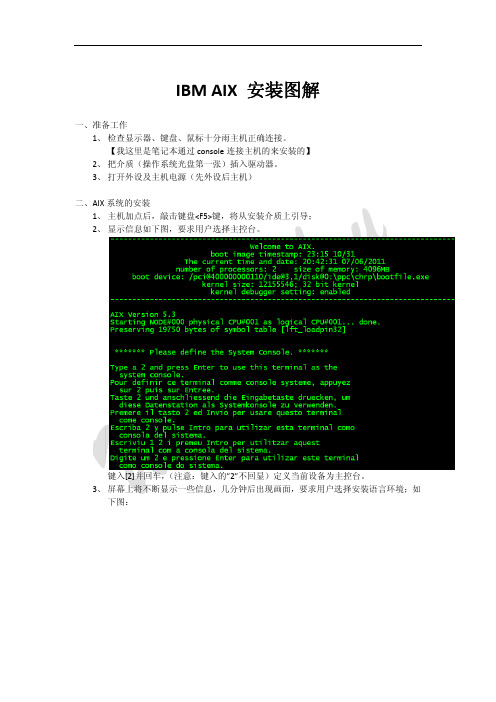
IBM AIX 安装图解 一、准备工作 1、 检查显示器、键盘、鼠标十分雨主机正确连接。
【我这里是笔记本通过 console 连接主机的来安装的】 2、 把介质(操作系统光盘第一张)插入驱动器。
3、 打开外设及主机电源(先外设后主机) 二、AIX 系统的安装 1、 主机加点后,敲击键盘<F5>键,将从安装介质上引导; 2、 显示信息如下图,要求用户选择主控台。
键入[2]并回车, (注意:键入的”2”不回显)定义当前设备为主控台。
3、 屏幕上将不断显示一些信息,几分钟后出现画面,要求用户选择安装语言环境;如 下图: 键入[1]后回车,选择语言环境为 english。
4、 此后屏幕出现下图: 这是系统安装和维护的主菜单。
我们需要改变一些设置选项在进行基本操作系统的 安装: 5、 改变安装设置,在上面菜单中键入【2】并回车;如下图: 这是系统安装的默认设置,用户应根据需要进行改变。
与此同时,屏幕的右下角会出现如上的警告信息,此为提醒用户安装系统的后果将 破坏用户原有的硬盘上的数据。
6、 这里我们选择【3】对安装选项进行设置,因此键入【3】并回车,根据自己的环境 需求对其进行设置;如下图: 7、 安装选项设置完成后,键入【99】回到安装设置菜单;键入【0】开始安装;如下 图: 8、 确认安装概要,键入【1】后回车,开始安装;如下图: 9、 安装进程进行中;如下图: 10、安装光盘第 1 张安装完成,提示插入第 2 张安装光盘;如下图: 11、AIX 安装完毕;如下图: AIX 安装完成后系统自动重启,然后对其系统相关参数进行设置。
IBM AIX系统安装报告
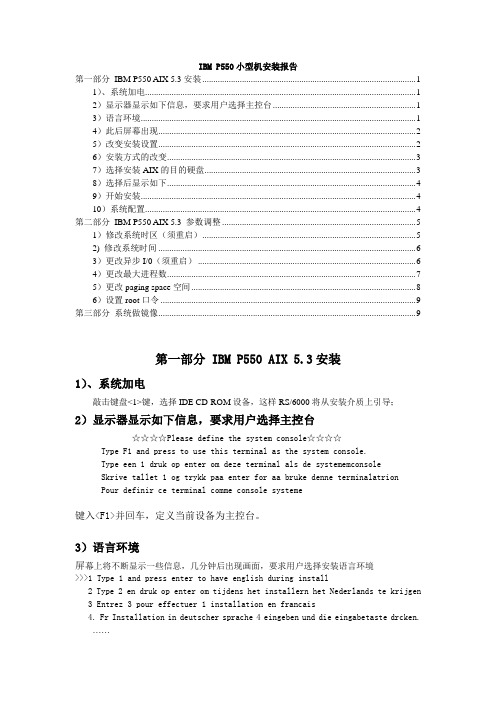
IBM P550小型机安装报告第一部分IBM P550 AIX 5.3安装 (1)1)、系统加电 (1)2)显示器显示如下信息,要求用户选择主控台 (1)3)语言环境 (1)4)此后屏幕出现 (2)5)改变安装设置 (2)6)安装方式的改变 (3)7)选择安装AIX的目的硬盘 (3)8)选择后显示如下 (4)9)开始安装 (4)10)系统配置 (4)第二部分IBM P550 AIX 5.3 参数调整 (5)1)修改系统时区(须重启) (5)2) 修改系统时间 (6)3)更改异步I/0(须重启) (6)4)更改最大进程数 (7)5)更改paging space空间 (8)6)设置root口令 (9)第三部分系统做镜像 (9)第一部分 IBM P550 AIX 5.3安装1)、系统加电敲击键盘<1>键,选择IDE CD-ROM设备,这样RS/6000将从安装介质上引导;2)显示器显示如下信息,要求用户选择主控台☆☆☆☆Please define the system console☆☆☆☆Type F1 and press to use this terminal as the system console.Type een 1 druk op enter om deze terminal als de systememconsoleSkrive tallet 1 og trykk paa enter for aa bruke denne terminalatrionPour definir ce terminal comme console systeme键入<F1>并回车,定义当前设备为主控台。
3)语言环境屏幕上将不断显示一些信息,几分钟后出现画面,要求用户选择安装语言环境>>>1 Type 1 and press enter to have english during install2 Type 2 en druk op enter om tijdens het installern het Nederlands te krijgen3 Entrez 3 pour effectuer 1 installation en francais4. Fr Installation in deutscher sprache 4 eingeben und die eingabetaste drcken.……88 Help?>>> Choice[ 1 ]:键入”[ 1 ]”后回车,选择语言环境为English4)此后屏幕出现Welcome to Base Operating SystemInstallation and MaintenanceType the number of your choice and press enter. Choice is indicated by>>> >>>1 Start install now with default settings2 Change/show installation settings and install3 Start Maintenance Mode for system Recovery88 Help?99 Previous Menu>>> Choice ( ):这是系统安装和维护的主菜单。
AIX操作系统安装配置步骤文档
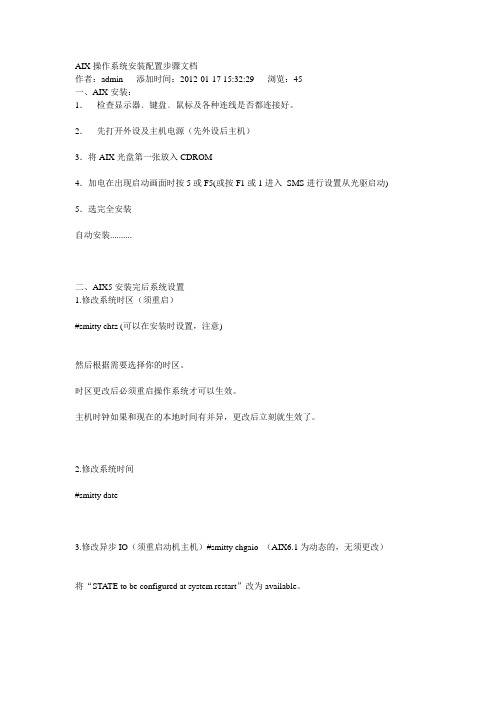
AIX操作系统安装配置步骤文档作者:admin 添加时间:2012-01-17 15:32:29 浏览:45一、AIX安装:1.检查显示器﹑键盘﹑鼠标及各种连线是否都连接好。
2.先打开外设及主机电源(先外设后主机)3.将AIX光盘第一张放入CDROM4.加电在出现启动画面时按5或F5(或按F1或1进入SMS进行设置从光驱启动) 5.选完全安装自动安装..........二、AIX5安装完后系统设置1.修改系统时区(须重启)#smitty chtz (可以在安装时设置,注意)然后根据需要选择你的时区。
时区更改后必须重启操作系统才可以生效。
主机时钟如果和现在的本地时间有并异,更改后立刻就生效了。
2.修改系统时间#smitty date3.修改异步IO(须重启动机主机)#smitty chgaio (AIX6.1为动态的,无须更改)将“STATE to be configured at system restart”改为available。
4.设置ROOT口令#passwd5.更改最大进程数256或更多#smitty chgsys6.更改系统用户数99或更多#smitty chlicense7.配置主机名和IP地址#smitty mktcpip(可使用#lscfg -vl ent0命令查看en0网卡位于哪个扩展槽位上,便于将网线插在正确的网口上,.P2-I3,表示在第三个槽位,如为E1表示在主板上)选择en0,按回车:8.用ifconfig –a查看所有网卡的IP地址配置。
每块网卡应配置在不同网段。
如果两块网卡配置在同一网段,会产生网络通信故障。
9.bootinfo -K如果启用了32 位内核则返回“32”,如果启用了64 位内核则返回“64”。
可根据需要更改系统内核bootinfo -K查看系统内核32就是32位系统首先用如下命令确定当前的所使用的内核:# ls -l /unixlrwxrwxrwx 1 root system 21 May 06 2001 /unix -> /usr/lib/boot/unix_mp为32位内核。
IBM MB for AIX 安装文档
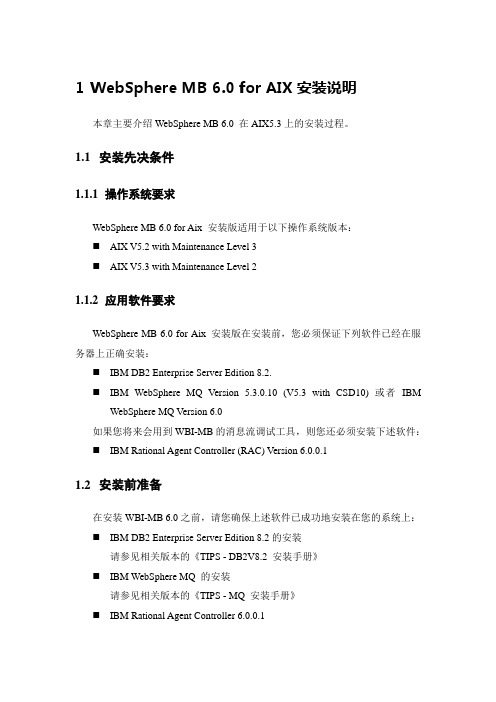
1WebSphere MB 6.0 for AIX安装说明本章主要介绍WebSphere MB 6.0 在AIX5.3上的安装过程。
1.1安装先决条件1.1.1操作系统要求WebSphere MB 6.0 for Aix 安装版适用于以下操作系统版本:⏹AIX V5.2 with Maintenance Level 3⏹AIX V5.3 with Maintenance Level 21.1.2应用软件要求WebSphere MB 6.0 for Aix 安装版在安装前,您必须保证下列软件已经在服务器上正确安装:⏹IBM DB2 Enterprise Server Edition 8.2.⏹IBM WebSphere MQ Version 5.3.0.10 (V5.3 with CSD10) 或者IBMWebSphere MQ Version 6.0如果您将来会用到WBI-MB的消息流调试工具,则您还必须安装下述软件:⏹IBM Rational Agent Controller (RAC) Version 6.0.0.11.2安装前准备在安装WBI-MB 6.0之前,请您确保上述软件已成功地安装在您的系统上:⏹IBM DB2 Enterprise Server Edition 8.2的安装请参见相关版本的《TIPS - DB2V8.2 安装手册》⏹IBM WebSphere MQ 的安装请参见相关版本的《TIPS - MQ 安装手册》⏹IBM Rational Agent Controller 6.0.0.11.3IBM Rational Agent Controller 6.0.0.1安装指南1.3.1安装前准备软件将IBM Rational Agent Controller 6.0.0.1安装软件以FTP的方式上传到AIX 服务器上。
1.3.2启动安装程序通过root用户以XWindows模式登录AIX服务器,进入安装目录下,执行命令:./setup.bin执行命令的输入,如下图所示:安装程序启动后,显示界面如下图所示:⏹单击[Next]按钮,进入Eclipse没有运行的确认界面:⏹单击[Next]按钮,进入许可证协议界面:⏹选中[accept]单选钮,单击[Next]按钮,进入安装目录指定界面:⏹在本界面,单击[Browse…]按钮,可以重新指定安装目录;单击[Next]按钮,进入组件选择界面:⏹在本界面,单击[Next]按钮,进入JRE安装目录指定界面:⏹在本界面,单击[Browse…]按钮,可以告诉安装程序,已经安装的JRE所在目录;单击[Next]按钮,进入WAS安装目录指定界面:⏹在本界面,单击[Browse…]按钮,可以告诉安装程序,已经安装的WAS所在目录,如果没有安装WAS,在本界面中可以不指定;单击[Next]按钮,进入主机列表界面:⏹在本界面,通常在生产环境下,选择[This computer only]或[Specificcomputers]单选钮,在开发环境下,为调试方便,选择[Any computer]单选钮;单击[Next]按钮,进入安全等级设定界面:⏹在本界面,通常在生产环境下,选择[Enable]单选钮,在开发环境下,为调试方便,选择[Disable]单选钮;单击[Next]按钮,将进入安装信息确认界面,直接单击[Next]按钮,系统开始安装,显示安装进度界面:⏹在安装完成后,显示界面如下:⏹单击[Finish]按钮,完成安装。
AIX主机安装文档
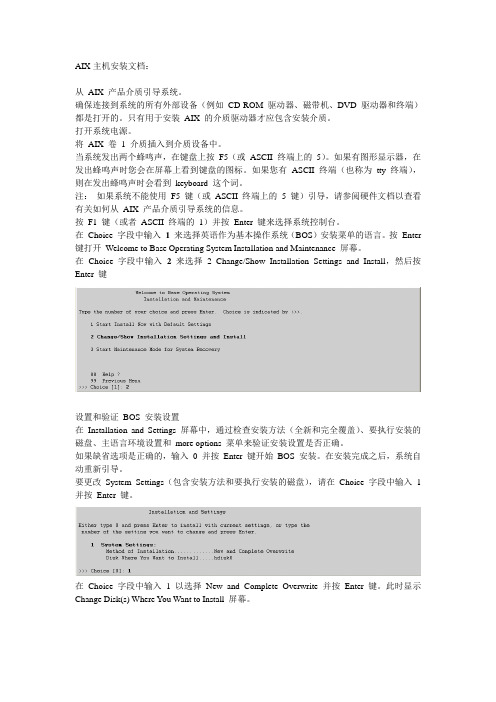
AIX主机安装文档:从AIX 产品介质引导系统。
确保连接到系统的所有外部设备(例如CD-ROM 驱动器、磁带机、DVD 驱动器和终端)都是打开的。
只有用于安装AIX 的介质驱动器才应包含安装介质。
打开系统电源。
将AIX 卷 1 介质插入到介质设备中。
当系统发出两个蜂鸣声,在键盘上按F5(或ASCII 终端上的5)。
如果有图形显示器,在发出蜂鸣声时您会在屏幕上看到键盘的图标。
如果您有ASCII 终端(也称为tty 终端),则在发出蜂鸣声时会看到keyboard 这个词。
注:如果系统不能使用F5 键(或ASCII 终端上的5 键)引导,请参阅硬件文档以查看有关如何从AIX 产品介质引导系统的信息。
按F1 键(或者ASCII 终端的1)并按Enter 键来选择系统控制台。
在Choice 字段中输入1来选择英语作为基本操作系统(BOS)安装菜单的语言。
按Enter 键打开Welcome to Base Operating System Installation and Maintenance 屏幕。
在Choice 字段中输入2来选择 2 Change/Show Installation Settings and Install,然后按Enter 键设置和验证BOS 安装设置在Installation and Settings 屏幕中,通过检查安装方法(全新和完全覆盖)、要执行安装的磁盘、主语言环境设置和more options 菜单来验证安装设置是否正确。
如果缺省选项是正确的,输入0 并按Enter 键开始BOS 安装。
在安装完成之后,系统自动重新引导。
要更改System Settings(包含安装方法和要执行安装的磁盘),请在Choice 字段中输入 1 并按Enter 键。
在Choice 字段中输入 1 以选择New and Complete Overwrite 并按Enter 键。
此时显示Change Disk(s) Where You Want to Install 屏幕。
MB_V7.0_安装手册_for_AIX无标题
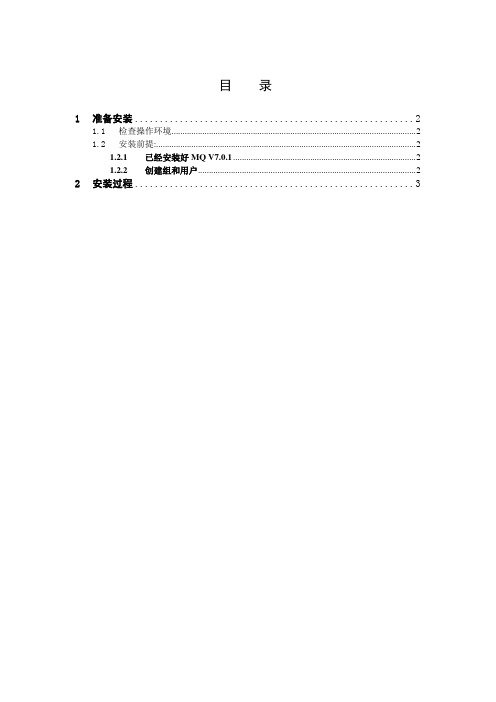
目录1准备安装 (2)1.1检查操作环境 (2)1.2安装前提: (2)1.2.1已经安装好MQ V7.0.1 (2)1.2.2创建组和用户 (2)2安装过程 (3)1准备安装1.1检查操作环境在安装WebSphere MB V7.0 之前,您必须检查系统是否符合为此产品和您要在此产品上安装的特定组件而设置的硬件需求和操作系统软件需求。
硬件仅限64 位IBM System p® 系统,能够以足够的存储空间运行必要级别的可兼容操作系统,以满足WebSphere Message Broker 的要求。
能够运行来自IBM 或其他供应商的其他已注册AIX 系统的任何硬件,这些供应商必须通过了一组认证测试,以满足对AIX 应用程序二进制和编程接口的合规性。
操作系统及软件要求AIX V5.3 (Technology Level 7 SP1),带有适当的系统固件AIX V6.1WebSphere MQ V7.0.1使用oslevel -r 命令来确定正在运行的操作系统的级别,包括维护级别。
1.2安装前提:1.2.1已经安装好MQ V7.0.11.2.2创建组和用户如命令行安装,组名必须是这个MBbrkrsgroupadd MBbrkrsuseradd -g MBbrkrs -G MBm -d /home/esb -m esbpasswd esb2安装过程将Message Broker V7.0 AIX拷贝到建数据库临时目录下,释放软件,执行:tar xvf messagebroker_runtime1.tar。
在图形化界面环境下,输入./setupaix命令,启动MB7安装:进入安装向导界面,点击Next.择Typical,Next.选NextNext开始安装,等待安装完成.点击Finish结束安装。
ibm aix安装教程
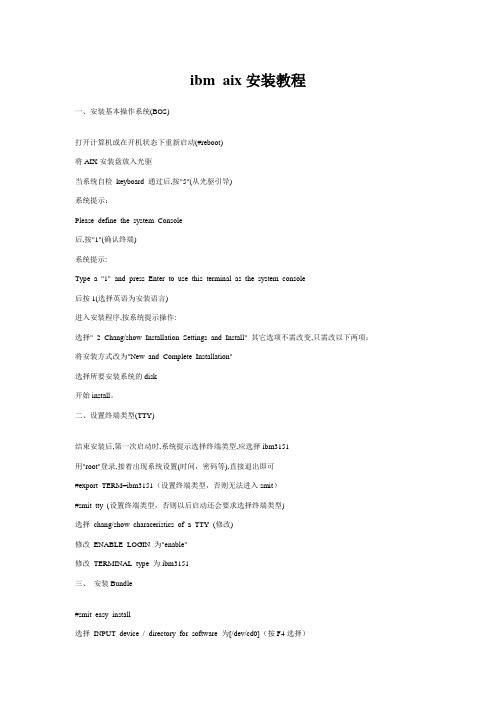
ibm aix安装教程一、安装基本操作系统(BOS)打开计算机或在开机状态下重新启动(#reboot)将AIX安装盘放入光驱当系统自检keyboard 通过后,按"5"(从光驱引导)系统提示:Please define the system Console后,按"1"(确认终端)系统提示:Type a "1" and press Enter to use this terminal as the system console后按1(选择英语为安装语言)进入安装程序,按系统提示操作:选择" 2 Chang/show Installation Settings and Install" 其它选项不需改变,只需改以下两项:将安装方式改为"New and Complete Installation"选择所要安装系统的disk开始install。
二、设置终端类型(TTY)结束安装后,第一次启动时,系统提示选择终端类型,应选择ibm3151用"root"登录,接着出现系统设置(时间,密码等),直接退出即可#export TERM=ibm3151(设置终端类型,否则无法进入smit)#smit tty (设置终端类型,否则以后启动还会要求选择终端类型)选择chang/show characeristics of a TTY (修改)修改ENABLE LOGIN 为"enable"修改TERMINAL type 为ibm3151三、安装Bundle#smit easy_install选择INPUT device / directory for software 为[/dev/cd0](按F4选择)选择Select a FileSet Bundle 为Server 及App-Dev(有图形设备需选Graphics-Startup)四、选择安装软件#smit进入Software Installation and Maintenance-〉Install and Update-〉SoftwareInstall and Updata from LAT EST Available Software选择INPUT device / directory for software 为[/dev/cd0](按F4选择)进入SOFTWARE to install选择所需安装的软件开头有"@"符即已安装过开头有"+"符即未安装过如不装图形终端,则以"X11"开头的不装以下必须装:pat (兼容AIX 3)bos.databos.dosutil (dos utility)有关info,msg的必须装五、设置TCP/IP#lsdev -Cc adapter查看网卡设置(选择IBM 10/100 Mbps Ethernet PCI Adapter)#smit tcpip选择"Minimum Configuration & Startup"在"Available Network Interfaces"对话框中选择"en0 Standard Ethernet Network Interface"注意:如有多块网卡,根据前面查看的设置,选择正确的网卡,一般不选"et0 IEEE 802.3 Ethernet Network Inte rface"在HOSTNAME中填入所起的主机名(F50-CMIS).在Internet ADDRESS (dotted decimal)设IP地址(16.54.2.7)在Network MASK (dotted decimal)设掩码(255.255.255.0)在Default GATEWAY Address设网关在Your CABLE Type选择"TP"全部选定后按回车(Enter)运行六、设置VG(卷组)#smit vg选择Add a Volume Group设置Volume Grorp Name设置Physical partition Size in megabytes(PP值,一般2.2G可设4,4.5G可设8,9.1G可设16)设置Physical Volume Names(选择所需disk)全部选定后按回车(Enter)运行七、设置LV(逻辑卷)#smit lv选择Add a Logical VolumeVOLUME GROUP name中选择VG nameLogical volume NAME中填入所起的LV 的名字Number of LOGICAL PARTITIONS中填入LV大小(这里的数量为Logical Partition数量,一块LP缺省值等于一块PP)全部选定后按回车(Enter)运行八、设置File Systems#smit进入System Storage Management (Physical & Logical Storage)->File Systems->Add/Chang/Show/De lete File Systems->Journaled File System->Add Journaled File System修改本文件系统块数(Size of File System),一块为512 Bytes修改Mount Point(为文件系统指定PATHS,如[/oracle])决定是否在系统启动时自动Mount该文件系统全部选定后按回车(Enter)运行九、安装C及C++语言查看C安装手册中安装C语言所必须先安装的软件(Software Must be Installed)#lslpp -l|grep bos.adt.include#lslpp -l|grep bos.adt.lib用上述两条命令查看这些文件是否Comitted#smit install_latest将C/C++语言安装盘放入光驱进入INPUT device / directory for software 选择"/dev/cd0 (SCSI Multimedia CD-ROM Drive)",SOFTW ARE to install按"F4",系统显示选择安装文件选择以xlc开头的所有文件全部选定后按回车(Enter)运行十、连接7133磁盘阵列中的磁盘将7133中磁盘连上(具体连接方法可查看7133/Model600随机资料)注意:7133 SSA接口的磁盘为回路连接,从主机后SSA ADAPTER连出后从另一根线连进,此回路中所串联的硬盘即该主机所使用硬盘#cfgmgr (激活系统,配置磁盘)注意:在关机状态下连接后再开系统自动调用cfgmgr十一、系统磁盘热插拔必须将所需拔出的磁盘中所在VG中的LV(Logical Volume)与File System进行umount#lsvg -l datavg (查看datavg中的详细信息).#df -k (查看文件系统的信息)#umount /cmis (umount 文件系统cmis)#varyoffvg datavg (切断datavg)#lsvg -o (查看当前激活的VG)#exportvg datavg.(输出datavg)此时可以拿出该磁盘(该磁盘可以为内置式).将该磁盘放入另外一台主机#importvg -y datavg hdisk1(在另外一台主机上键入该命令).十二、备份策略rootvg可采用#smit mksysb 来备份datavg 中的文件系统可进入smit->System Storage Management (Physical & Logical Storage)->File Systems->Backup a File System,选定预备份的文件系统,回车确认即可datavg可采用smit命令smit vg->Back Up a Volume Group,选定预备份的vg,回车确认即可AIX安装后的基本系统设置,补丁,优化等等的东西,确实有用哈----许多用户在*作系统安装完后,不对系统进行一些基本设置,而使用系统的缺省参数。
AIX安装步骤
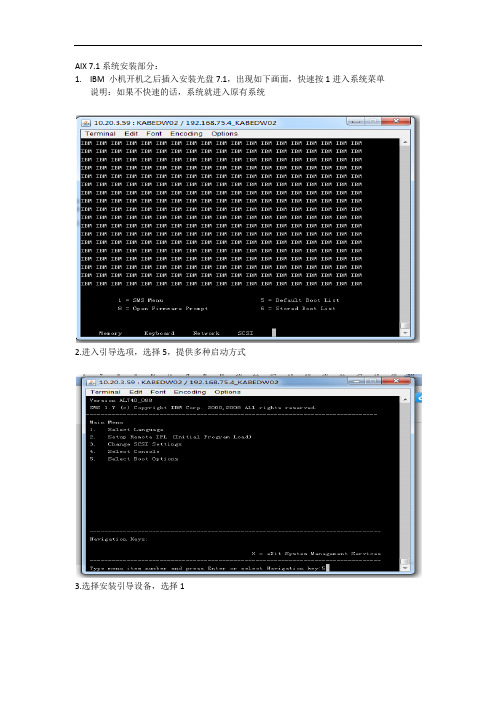
AIX 7.1系统安装部分:1.IBM 小机开机之后插入安装光盘7.1,出现如下画面,快速按1进入系统菜单说明:如果不快速的话,系统就进入原有系统2.进入引导选项,选择5,提供多种启动方式3.选择安装引导设备,选择14.选择3 ,进入CD安装5.选择5 进入sata6.选择17.继续选择1进入sata cd-rom8.以正常模式引导,选着29.接下来有退出系统服务的界面,选择110.光盘启动,开始加载直到下图界面出现在选择1,定义系统控制口,这里不会显示数字,屏幕也没有符号提示11.选择1进入,以英文安装12.配置安装选项,我们统一选择2 即使是小机第一次安装13.改变安装选项,可以选着安装盘符位置,IVO系统版本都选择express 精简版的,都选择OK,选择0 开始安装14.选择0之后会再一次提醒用户查看安装配置,再确认一次。
若没问题,可以选择1,继续安装。
15.开始等待大约需要1小时左右16.直到出现如下画面说明安装完成17. 选择终端类型为vt10018.软件许可协议—选择Accept License Agreements,让后按ESC+0退出19.退出之后就进入了系统设置界面,你可以在这设置时间,又或者你迟点设置,直接选择最后一项进入登陆界面。
20.到此AIX7.1系统安装完毕,直接进入系统AIX7.1系统安装完毕后,系统环境配置部分:1.修改时区smit-->system environment-->change show date and time-->change time zoneusing system defined values asia/shanghai2.修改时间Smit date3.修改root用户密码4.配置主机名和IP :smitty mktcpip5.vi修改/etc/profile,将下列内容添加到最下端6.更改最大进程数smit chgsys7.配置ntpd, vi修改/etc/ntp.conf修改完之后跑命令:查看时间同步是否OK,出现如下说明OK8.配置sendmail,vi修改/etc/mail/sendmail.cf 建类似的内容添加到相应位置修改完之后跑命令:9.系统用户的limits 修改,即vi 修改/etc/security/limits10.新建paging00 smit mkps11.系统核心参数修改smit chgsys 主要修改maxuproc, minpout, maxpou12. 运行如下命令:no -p -o ipsrcrouterecv=1no -p -o nonlocsrcroute=1no -p -o ip_ifdelete_notify=1no -p -o ipignoreredirects=1no -p -o nbc_limit=3370188no -p -o nbc_pseg_limit=3964928no -p -o rfc1323=1no -p -o sb_max=10485760no -p -o tcp_keepinit=150no -p -o tcp_keepidle=600no -p -o tcp_keepintvl=20no -p -o tcp_sendspace=655360no -p -o tcp_recvspace=655360no -p -o udp_recvspace=131072no -p -o udp_sendspace=65536no -p -o routerevalidate=1no -p -o tcp_pmtu_discover=0no -p -o udp_pmtu_discover=0vmo -p -o minperm%=5vmo -p -o maxperm%=10vmo -p -o maxclient%=10vmo -p -o minfree=320vmo -p -o maxfree=640ioo -r -o maxrandwrt=4 这些命令生产对应的在13增加相应的用户组smit mkgroup ioo -r -o minpgahead=8ioo -r -o maxpgahead=25614.增加相应用户组下的用户useradd -d /home/test01 -g 888 -m -s /usr/bin/ksh -u 4001 kpippt到此系统的环境变量配置完毕15.接下来时针对具体的事务建立想用的VG 和FS ,安装相应的应用软件,部署相应的监控脚本16.针对具体的将系统补丁打到要求的版本smit update_allCd 到版本补丁的具体路径下15.做rootvg 的clone在没有做clone前查看rootvg 所属的pv在hdisk1上clone一份rootvg成功完成后:16.镜像rootvg在没有做mirror前查看rootvg 所属的pv 和空闲的PV将hdisk2加入到root vg中,smit extendvg用lspv检查hdisk2已经加到了rootvg里将在hdisk2上做rootvg的镜像,smit mirrorvg回车后开始:查看mirror 成功后,一个lp对应2个PP查看bootlist引导的做进去hd5将顺序修改17.为rootvg 建立热备盘hotspare将即将作为hot spare 的盘加入到相应的vg 中将hdisk3标记为hot spare查看标记是否成功设置vg的迁移和同步策略查看hotspare 是否成功到此所有的步骤全部完成。
AIX环境下IBMIHS安装手册

AIX环境下IBMIHS-2.0.47.1(Apache2.0 AIX版本)安装手册上海建行信息技术部2007年7月文档修订记录修订日期版本号修订内容简述修订者审核2007-07-07 1.0 建立文档目 录1安装IBMIHS (2)1.1 以console方式安装 (2)1.2 以X-windows方式安装 (2)2配置IBMIHS (8)2.1 更改启动用户 (8)2.1.1 以root用户启动IBMIHS (8)2.1.2 以其他用户启动IBMIHS (9)2.2 对WebLogic集群的支持 (9)3通过浏览器对apache进行监控 (10)4让apache支持通过不同端口访问不同应用 (11)1安装IBMIHS1.1 以console方式安装1.解压安装程序使用root用户以X-windows方式登录AIX系统,变更当前目录到IBMIHS安装包目录下并执行命令“tar xvf IHS-2.0.47.1” ,将IBMIHS2.0.47.1安装包解压到当前目录。
2.执行以下命令进行安装:“cd IHS-2.0.47.1”“java –jar setup.jar”注:安装目录默认/usr/IBMIHS/,可以根据实际情况进行更改。
通过console 方式安装尚未成功过。
1.2 以X-windows方式安装1.解压安装程序使用root用户以X-windows方式登录AIX系统,变更当前目录到IBMIHS安装包目录下并执行命令“tar xvf IHS-2.0.47.1” ,将IBMIHS2.0.47.1安装包解压到当前目录。
2.运行X-manager图1-1 X-manager运行界面3.创建新的连接图1-2 创建X-manager连接1图1-3 创建X-manager连接2 4.登录AIX系统图1-4 登录界面5.单击Terminal图1-5 运行菜单打开Terminal6.进入解压后的目录并执行java –jar setup.jar安装程序图1-6 运行命令7.执行安装图1-7 安装界面1图1-8 安装界面28.更改安装路径:目录默认/usr/IBMIHS/ 改为/home/ap/ssbp/IHS图1-9 安装界面39.选择安装类型图1-10 安装界面4图1-11 安装界面5 10.更改HTTP端口为8080(默认为80)图1-12 安装界面611.单击next,结束程序安装2配置IBMIHS2.1 更改启动用户2.1.1以root用户启动IBMIHS1.修改配置文件执行命令“vi /usr/IBMIHS/conf/httpd.conf”,修改ServerName节点,把本机器hosts 文件里面对应ip的hostname填写进去例如:ServerName hdyIBMIHS默认端口为80,如果需要改动,那么修改Listen节点2.验证配置文件执行以下命令以检查httpd.conf文件是否存在格式错误cd /usr/IBMIHS/bin./apachectl –t3.启动IHS如果没有错误,执行以下命令启动IBMIHS./apachectl start使用以下命令查看IBMIHS进程ps –ef|grep httpd如果出现启动失败,访问以下文件查看出错信息vi /usr/IBMIHS/logs/error_log4.停止IBMIHS./apachectl stop2.1.2以其他用户启动IBMIHS1.修改相关文件的权限如果以root以外的用户启动IBMIHS,那么需要在启动前执行以下操作(假设使用informix用户组的ssbp用户启动IBMIHS):将conf目录以及该目录下面的文件所属的组改为今后需要启动HIS的用户所在的组 chgrp informix /usr/IBMIHS/conf /usr/IBMIHS/conf/*将conf目录以及该目录下面的文件增加组对其的写权限chmod g+w /usr/IBMIHS/conf /usr/IBMIHS/conf/*将logs目录以及该目录下面的文件所属的组改为今后需要启动HIS的用户所在的组 chgrp informix /usr/IBMIHS/logs /usr/IBMIHS/logs/*将logs目录以及该目录下面的文件增加组对其的写权限chmod g+w /usr/IBMIHS/logs /usr/IBMIHS/logs/*2.修改配置文件修改httpd.conf文件,将Listen节点的端口号改为1024以上。
AIX小机安装实施完整配置文档.doc
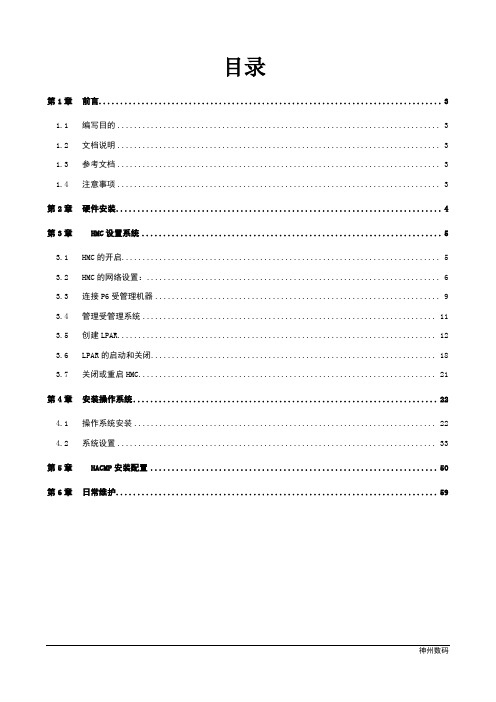
目录第1章前言 (3)1.1编写目的 (3)1.2文档说明 (3)1.3参考文档 (3)1.4注意事项 (3)第2章硬件安装 (4)第3章HMC设置系统 (5)3.1HMC的开启 (5)3.2HMC的网络设置: (6)3.3连接P6受管理机器 (9)3.4管理受管理系统 (11)3.5创建LPAR (12)3.6LPAR的启动和关闭 (18)3.7关闭或重启HMC (21)第4章安装操作系统 (22)4.1操作系统安装 (22)4.2系统设置 (33)第5章HACMP安装配置 (50)第6章日常维护 (59)第1章前言1.1编写目的1.2文档说明1、粗体表示注意事项、操作命令2、斜体表示示例3、{}中内容为必选参数4、[]中内容为可选参数,多个可选参数间用“|”分隔5、所有操作步骤加下划线1.3参考文档1.4注意事项文档中的截图,会与在项目实施中有所差异,只用作实施中的参考,请以文字说明为准。
第2章硬件安装IBM T42机柜属于42U标准机柜,实际上可安装42U的设备,本次项目中包含两台P6 570(每台设备4UX2)、一台HMC(1U)、一个TF3显示器。
依照用户设备可扩展性设计P6 570从机柜的底部第2U 安装,每台主机物理安装位置之间空余2U空间,显示器放在HMC上。
第3章 HMC设置系统通过光盘启动系统来进行操作系统的安装.3.1HMC的开启机器上电开启hmc电源启动hmc系统登入界面如下图:点击登入并启动硬件管理控制台web应用程序到登入界面:输入初始用户名和密码:hscroot/abc123 3.2HMC的网络设置:进入HMC管理界面,点击HMC管理选择更改网络设置:出现以下对话框:现在lan适配器:选择ent0此次我们通过启用DHCP服务来让P6 570自动获取IP管理。
hmc有两个网卡ent0、ent1,分别连接两台P6 570的hmc0口用于连接管理。
3.3连接P5受管理机器设置P5受管理机器hmc地址192.168.128.200/255.255.255.0,192.168.128.201、192.168.128.202添加受管理到hmc中:选择系统管理---------勾选服务器---------选择连接--------添加受管理系统--------输入IP地址:完成,HMC自动寻找受管理系统添加成功后如图所示:目前hmc的版本中在设置完网络同时连接好网络,给P6 550加电后,P6 570的hmc0口会自动获得一个IP,hmc系统自动会找到对应的机器。
AIX安装文档
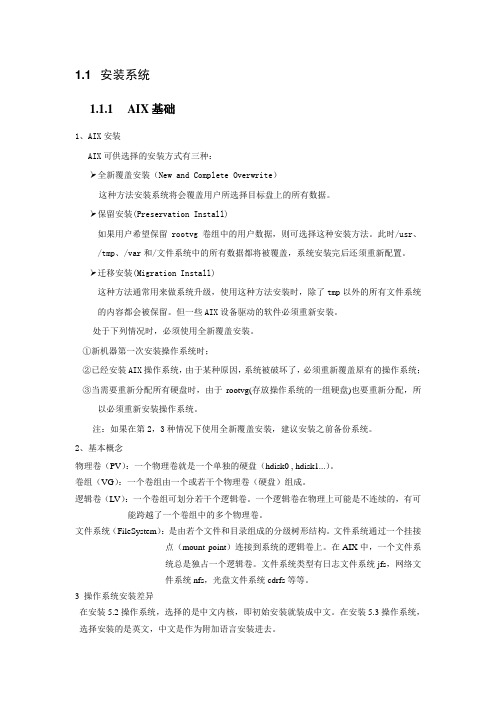
1.1 安装系统1.1.1AIX基础1、AIX安装AIX可供选择的安装方式有三种:全新覆盖安装(New and Complete Overwrite)这种方法安装系统将会覆盖用户所选择目标盘上的所有数据。
保留安装(Preservation Install)如果用户希望保留rootvg卷组中的用户数据,则可选择这种安装方法。
此时/usr、/tmp、/var和/文件系统中的所有数据都将被覆盖,系统安装完后还须重新配置。
迁移安装(Migration Install)这种方法通常用来做系统升级,使用这种方法安装时,除了tmp以外的所有文件系统的内容都会被保留。
但一些AIX设备驱动的软件必须重新安装。
处于下列情况时,必须使用全新覆盖安装。
①新机器第一次安装操作系统时;②已经安装AIX操作系统,由于某种原因,系统被破坏了,必须重新覆盖原有的操作系统;③当需要重新分配所有硬盘时,由于rootvg(存放操作系统的一组硬盘)也要重新分配,所以必须重新安装操作系统。
注:如果在第2,3种情况下使用全新覆盖安装,建议安装之前备份系统。
2、基本概念物理卷(PV):一个物理卷就是一个单独的硬盘(hdisk0 , hdisk1...)。
卷组(VG):一个卷组由一个或若干个物理卷(硬盘)组成。
逻辑卷(LV):一个卷组可划分若干个逻辑卷。
一个逻辑卷在物理上可能是不连续的,有可能跨越了一个卷组中的多个物理卷。
文件系统(FileSystem):是由若个文件和目录组成的分级树形结构。
文件系统通过一个挂接点(mount point)连接到系统的逻辑卷上。
在AIX中,一个文件系统总是独占一个逻辑卷。
文件系统类型有日志文件系统jfs,网络文件系统nfs,光盘文件系统cdrfs等等。
3 操作系统安装差异在安装5.2操作系统,选择的是中文内核,即初始安装就装成中文。
在安装5.3操作系统,选择安装的是英文,中文是作为附加语言安装进去。
1.1.2 安装系统1、 插上电源线,系统进入启动前自检,等绿灯开始闪烁,可以按电源按钮,开机。
IBM-AIX操作系统的安装
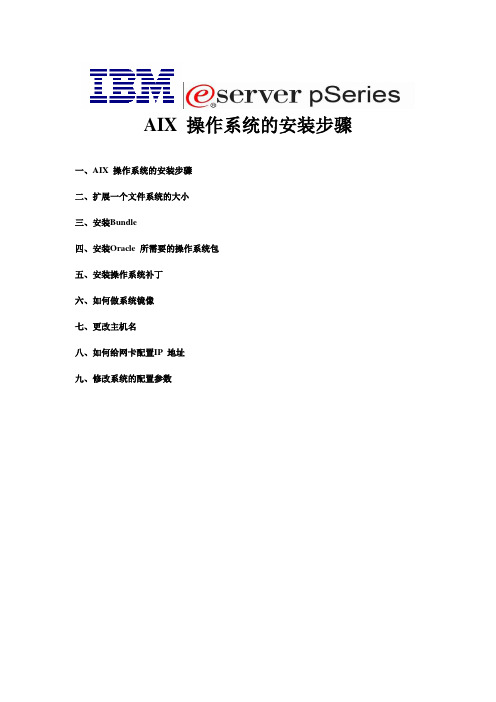
AIX 操作系统的安装步骤一、AIX 操作系统的安装步骤二、扩展一个文件系统的大小三、安装Bundle四、安装Oracle 所需要的操作系统包五、安装操作系统补丁六、如何做系统镜像七、更改主机名八、如何给网卡配置IP 地址九、修改系统的配置参数一、AIX 操作系统的安装步骤我们使用来安装操作系统的。
主机接好电源,主机不开机(开关下的绿灯闪烁,LED 显示01 N V=F的状态。
T根据提示按2确认控制台(有时也可能提示按其他数字键如1或0等)一会会出现如下图所示界面,这时可以按5键直接进入光盘引导(一般机器出厂设置都是默认从光盘起),如果不能确定可以不按5,按1键进入如下图所示界面下面则选择5 S elect Boot Options进入下图所示界面按1 (Select Install/Boot Device) 并按Enter回车键进入下图所示界面按3 CD/DVD并按Enter回车键进入下图所示界面按4 IDE 并按Enter回车键进入下图所示界面按1并按Enter回车键进入下图所示界面按2并按Enter回车键进入下图所示界面按1并按Enter回车键进入下图所示界面前面黑色字体所说的按5如果能够直接进入也会进入如下图所示界面等待片刻,会出现绿色字体的界面如下图所示则根据提示键入1(注意根据提示键入,有时可能时提示键入别的数字键)并回车,确认控制台,一会出现如下图所示界面、选择“1”,安装期间使用英语。
选择“2”,改变安装设置。
选择“1”,系统设置选择“1”,进行新的完全安装。
选择安装到那块硬盘,通常是选择hdisk0。
选中的磁盘前有三个“>>>”符号选择完硬盘回车继续又出现如下图所示如果2中的语言不是English(United States)请进入2选择第48项的英文的1那一项即为English(United States),选择完毕进入3中More options 如下图根据用户需求选择系统内核和JFS 类型,然后再选择“7”选择“3”,把Server Bundle 安装上。
IBM AIX 系统安装详细过程及注意事项
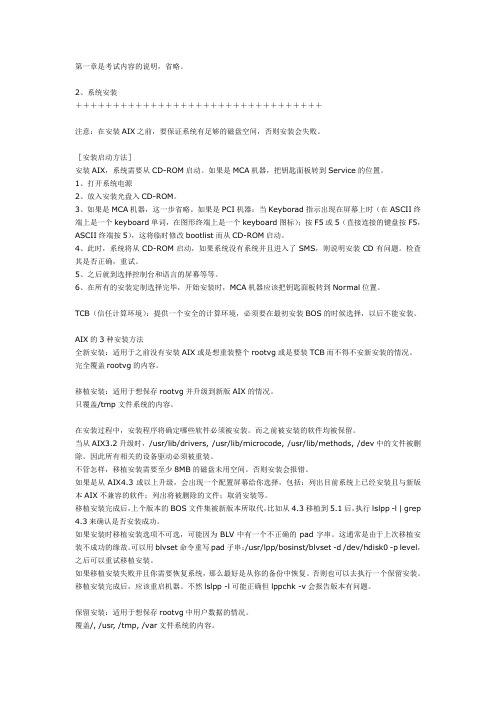
第一章是考试内容的说明,省略。
2、系统安装+++++++++++++++++++++++++++++++++注意:在安装AIX之前,要保证系统有足够的磁盘空间,否则安装会失败。
[安装启动方法]安装AIX,系统需要从CD-ROM启动。
如果是MCA机器,把钥匙面板转到Service的位置。
1、打开系统电源2、放入安装光盘入CD-ROM。
3、如果是MCA机器,这一步省略。
如果是PCI机器:当Keyborad指示出现在屏幕上时(在ASCII终端上是一个keyboard单词,在图形终端上是一个keyboard图标);按F5或5(直接连接的键盘按F5,ASCII终端按5),这将临时修改bootlist而从CD-ROM启动。
4、此时,系统将从CD-ROM启动,如果系统没有系统并且进入了SMS,则说明安装CD有问题。
检查其是否正确,重试。
5、之后就到选择控制台和语言的屏幕等等。
6、在所有的安装定制选择完毕,开始安装时,MCA机器应该把钥匙面板转到Normal位置。
TCB(信任计算环境):提供一个安全的计算环境,必须要在最初安装BOS的时候选择,以后不能安装。
AIX的3种安装方法全新安装:适用于之前没有安装AIX或是想重装整个rootvg或是要装TCB而不得不安新安装的情况。
完全覆盖rootvg的内容。
移植安装:适用于想保存rootvg并升级到新版AIX的情况。
只覆盖/tmp文件系统的内容。
在安装过程中,安装程序将确定哪些软件必须被安装。
而之前被安装的软件均被保留。
当从AIX3.2升级时,/usr/lib/drivers, /usr/lib/microcode, /usr/lib/methods, /dev中的文件被删除。
因此所有相关的设备驱动必须被重装。
不管怎样,移植安装需要至少8MB的磁盘未用空间。
否则安装会报错。
如果是从AIX4.3或以上升级,会出现一个配置屏幕给你选择,包括:列出目前系统上已经安装且与新版本AIX不兼容的软件;列出将被删除的文件;取消安装等。
IBM小型机安装AIX 5.3操作系统
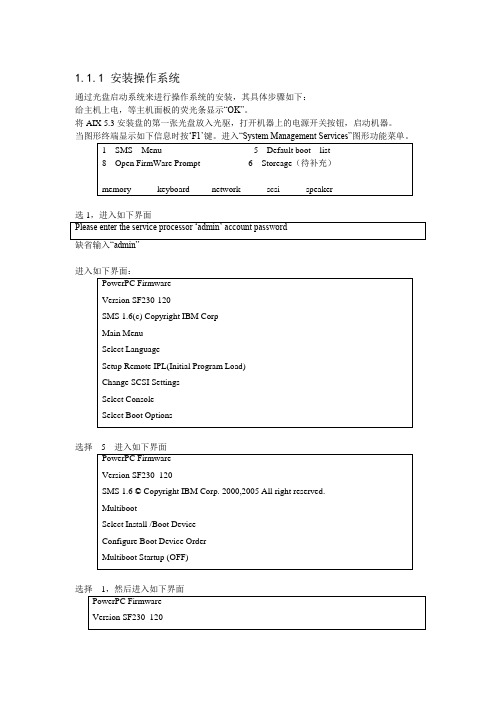
1.1.1安装操作系统通过光盘启动系统来进行操作系统的安装,其具体步骤如下:给主机上电,等主机面板的荧光条显示“OK”。
将AIX 5.3安装盘的第一张光盘放入光驱,打开机器上的电源开关按钮,启动机器。
当图形终端显示如下信息时按…F1‟键。
进入“System Management Services”图形功能菜单。
选1,进入如下界面进入如下界面:选择5进入如下界面选择1,然后进入如下界面选择4,进入如下界面选择1,然后进入如下界面:选择1,然后进入软件安装启动界面,系统在通过光盘引导下开始操作系统系统的安装。
设定安装参数在如下的安装界面中首先按…F1‟键,然后按回车键设置系统控制台按安装方式选项1:按照缺省方式安装操作系统。
选项2:如果要改变安装方式和系统设置。
选项3:进入系统维护模式。
在如上的安装界面中选择“1”,重新设置系统的安装方式后有两个功能选项可以供安装者对系统的安装方式进行重新设置。
A、“Method of Installation”(安装方式),其中有三种安装方式可供选择:- New and Complete Overwrite Installation.(完全覆盖)- Migration Installation.(升级安装)来安装操作系统,即选择“1”,然后进入如下界面选择hdisk0作为安装的目标盘。
安装选择完成后,系统将安装选择小计如下:在完成系统安装方式后将正式开始从光盘安装操作系统系统进入安装工程。
安装过程历时约半个小时左右操作系统安装完成之后系统将自动重新启动,待系统重启后将进行系统配置和操作系统扩展包的安装。
1.1.2安装后系统配置操作系统BOS安装完毕后,机器会自动启动进入“系统配置”界面,选择“接收许可证”选项,以接受操作系统的电子许可证。
选择“Exit the Configuration Assistant”选择next。
operatingsystem“,完成。
此时,新建和完全覆盖BOS安装完成了,并且系统的初始配置也完成了。
IBM网站上的Domino6在AIX上安装手册
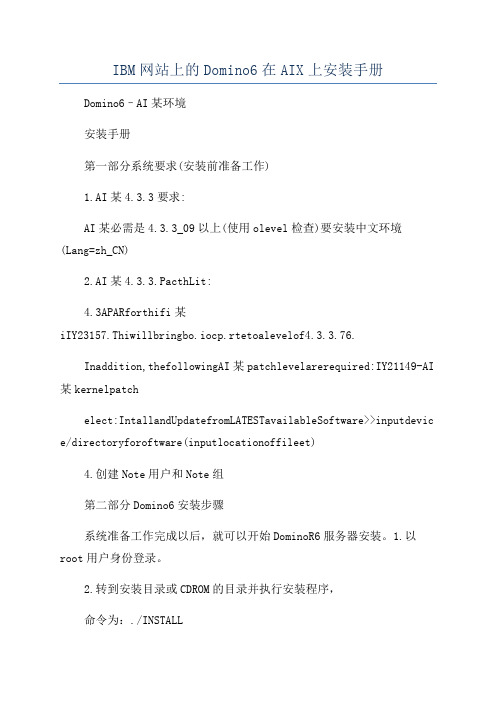
IBM网站上的Domino6在AIX上安装手册Domino6–AI某环境安装手册第一部分系统要求(安装前准备工作)1.AI某4.3.3要求:AI某必需是4.3.3_09以上(使用olevel检查)要安装中文环境(Lang=zh_CN)2.AI某4.3.3.PacthLit:4.3APARforthifi某iIY23157.Thiwillbringbo.iocp.rtetoalevelof4.3.3.76.Inaddition,thefollowingAI某patchlevelarerequired:IY21149-AI 某kernelpatchelect:IntallandUpdatefromLATESTavailableSoftware>>inputdevic e/directoryforoftware(inputlocationoffileet)4.创建Note用户和Note组第二部分Domino6安装步骤系统准备工作完成以后,就可以开始DominoR6服务器安装。
1.以root用户身份登录。
2.转到安装目录或CDROM的目录并执行安装程序,命令为:./INSTALL3.出现欢迎界面,按“tab”键到下一屏。
4.下一屏要求阅读许可协议(Liceneagreement)。
按“tab”键到下一屏,直到许可协议的结束。
在许可协议结束时询问是否接受许可协议,缺省为“Ye”。
如果接受许可协议,按“tab”键到下一屏。
5.“Doyouwantointalldatadirectorieonly<No>”选择“No”6.选择要安装的Domino服务器类型。
选择服务器类型为“DominoUtililityServer”(通过空格键选择),[缺省为”DominoMeagingServer”]然后按“tab”键到下一屏。
7.“DoyouwanttointallalltemplatefileforthiDominoServer<Ye>”选择”Ye”8.“Doyouwanttocreate/opt/lotuoftlinkforthiDominoServer< No>”选择”Ye”9.选择Domino执行程序的目录,缺省为/opt/lotu。
安装mq和mb for aix的注意事项
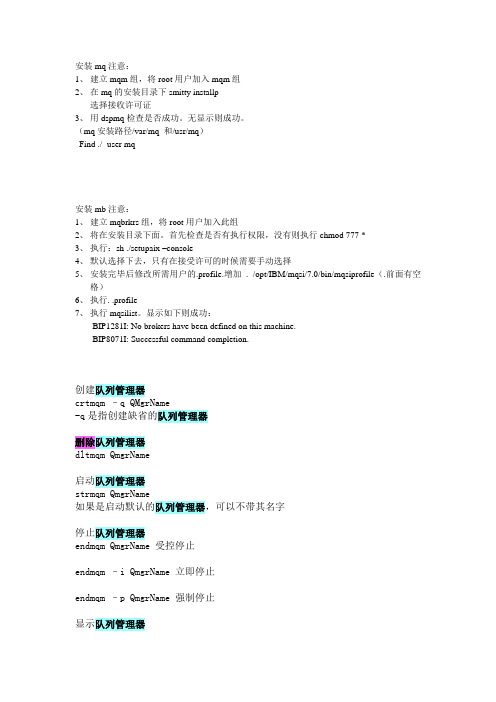
安装mq注意:1、建立mqm组,将root用户加入mqm组2、在mq的安装目录下smitty installp选择接收许可证3、用dspmq检查是否成功。
无显示则成功。
(mq安装路径/var/mq 和/usr/mq)Find ./ -user mq安装mb注意:1、建立mqbrkrs组,将root用户加入此组2、将在安装目录下面。
首先检查是否有执行权限,没有则执行chmod 777 *3、执行:sh ./setupaix –console4、默认选择下去,只有在接受许可的时候需要手动选择5、安装完毕后修改所需用户的.profile.增加. /opt/IBM/mqsi/7.0/bin/mqsiprofile(.前面有空格)6、执行. .profile7、执行mqsilist。
显示如下则成功:BIP1281I: No brokers have been defined on this machine.BIP8071I: Successful command completion.创建队列管理器crtmqm –q QMgrName-q是指创建缺省的队列管理器删除队列管理器dltmqm QmgrName启动队列管理器strmqm QmgrName如果是启动默认的队列管理器,可以不带其名字停止队列管理器endmqm QmgrName 受控停止endmqm –i QmgrName 立即停止endmqm –p QmgrName 强制停止显示队列管理器dspmq –m QmgrName运行MQ命令runmqsc QmgrName如果是默认队列管理器,可以不带其名字往队列中放消息amqsput QName QmgrName如果队列是默认队列管理器中的队列,可以不带其队列管理器的名字从队列中取出消息amqsget QName QmgrName如果队列是默认队列管理器中的队列,可以不带其队列管理器的名字启动通道runmqchl –c ChlName –m QmgrName启动侦听runmqlsr –t TYPE –p PORT –m QMgrName停止侦听endmqlsr -m QmgrName下面是在MQ环境中可以执行的MQ命令(即在runmqsc环境下可以敲的命令)定义持久信队列DEFINE QLOCAL(QNAME) DEFPSIST(YES) REPLACE设定队列管理器的持久信队列ALTER QMGR DEADQ(QNAME)定义本地队列DEFINE QL(QNAME) REPLACE定义别名队列DEFINE QALIAS(QALIASNAME) TARGQ(QNAME)远程队列定义DEFINE QREMOTE(QRNAME) +RNAME(AAA) RQMNAME(QMGRNAME) +XMITQ(QTNAME)定义模型队列DEFINE QMODEL(QNAME) DEFTYPE(TEMPDYN)定义本地传输队列DEFINE QLOCAL(QTNAME) USAGE(XMITQ) DEFPSIST(YES) +INITQ(SYSTEM.CHANNEL.INITQ)+PROCESS(PROCESSNAME) REPLACE创建进程定义DEFINE PROCESS(PRONAME) +DESCR(‘STRING’)+APPLTYPE(WINDOWSNT)+APPLICID(’ runmqchl -c SDR_TEST -m QM_ TEST’)其中APPLTYPE的值可以是:CICS、UNIX、WINDOWS、WINDOWSNT等创建发送方通道DEFINE CHANNEL(SDRNAME) CHLTYPE(SDR)+CONNAME(‘100.100.100.215(1418)’) XMITQ(QTNAME) REPLACE其中CHLTYPE可以是:SDR、SVR、RCVR、RQSTR、CLNTCONN、SVRCONN、CLUSSDR 和CLUSRCVR。
- 1、下载文档前请自行甄别文档内容的完整性,平台不提供额外的编辑、内容补充、找答案等附加服务。
- 2、"仅部分预览"的文档,不可在线预览部分如存在完整性等问题,可反馈申请退款(可完整预览的文档不适用该条件!)。
- 3、如文档侵犯您的权益,请联系客服反馈,我们会尽快为您处理(人工客服工作时间:9:00-18:30)。
1WebSphere MB 6.0 for AIX安装说明
本章主要介绍WebSphere MB 6.0 在AIX5.3上的安装过程。
1.1安装先决条件
1.1.1操作系统要求
WebSphere MB 6.0 for Aix 安装版适用于以下操作系统版本:
⏹AIX V5.2 with Maintenance Level 3
⏹AIX V5.3 with Maintenance Level 2
1.1.2应用软件要求
WebSphere MB 6.0 for Aix 安装版在安装前,您必须保证下列软件已经在服务器上正确安装:
⏹IBM DB2 Enterprise Server Edition 8.2.
⏹IBM WebSphere MQ Version 5.3.0.10 (V5.3 with CSD10) 或者IBM
WebSphere MQ Version 6.0
如果您将来会用到WBI-MB的消息流调试工具,则您还必须安装下述软件:
⏹IBM Rational Agent Controller (RAC) Version 6.0.0.1
1.2安装前准备
在安装WBI-MB 6.0之前,请您确保上述软件已成功地安装在您的系统上:
⏹IBM DB2 Enterprise Server Edition 8.2的安装
请参见相关版本的《TIPS - DB2V8.2 安装手册》
⏹IBM WebSphere MQ 的安装
请参见相关版本的《TIPS - MQ 安装手册》
⏹IBM Rational Agent Controller 6.0.0.1
1.3IBM Rational Agent Controller 6.0.0.1安装指南
1.3.1安装前准备软件
将IBM Rational Agent Controller 6.0.0.1安装软件以FTP的方式上传到AIX 服务器上。
1.3.2启动安装程序
通过root用户以XWindows模式登录AIX服务器,进入安装目录下,执行命令:
./setup.bin
执行命令的输入,如下图所示:
安装程序启动后,显示界面如下图所示:
⏹单击[Next]按钮,进入Eclipse没有运行的确认界面:
⏹单击[Next]按钮,进入许可证协议界面:
⏹选中[accept]单选钮,单击[Next]按钮,进入安装目录指定界面:
⏹在本界面,单击[Browse…]按钮,可以重新指定安装目录;单击[Next]
按钮,进入组件选择界面:
⏹在本界面,单击[Next]按钮,进入JRE安装目录指定界面:
⏹在本界面,单击[Browse…]按钮,可以告诉安装程序,已经安装的JRE
所在目录;单击[Next]按钮,进入WAS安装目录指定界面:
⏹在本界面,单击[Browse…]按钮,可以告诉安装程序,已经安装的WAS
所在目录,如果没有安装WAS,在本界面中可以不指定;单击[Next]按钮,进入主机列表界面:
⏹在本界面,通常在生产环境下,选择[This computer only]或[Specific
computers]单选钮,在开发环境下,为调试方便,选择[Any computer]单选钮;单击[Next]按钮,进入安全等级设定界面:
⏹在本界面,通常在生产环境下,选择[Enable]单选钮,在开发环境下,
为调试方便,选择[Disable]单选钮;单击[Next]按钮,将进入安装信息确认界面,直接单击[Next]按钮,系统开始安装,显示安装进度界面:
⏹在安装完成后,显示界面如下:
⏹单击[Finish]按钮,完成安装。
1.3.3安装验证
在完成IBM Rational Agent Controller 的安装后,可通过下述命令验证安装是否成功完成:
进入IBM Rational Agent Controller的安装根目录下的bin下
本次安装的根目录为/opt/IBM/AgentController,因此我们进入下面目录cd /opt/IBM/AgentController/bin
⏹启动IBM Agent Controller,执行下述命令
./RAStart.sh
⏹停止IBM Agent Controller,执行下述命令
./RAStop.sh
1.4WebSphere MB 6.0 安装指南
1.4.1用户/用户组设置
用root用户身份登录AIX系统,创建WebSphere MB的用户组mqbrkrs,用
户组创建成功后;创建WebSphere MB的用户,这里假定用户名为esb;在创建esb用户时,将esb指定到mqbrkrs、mqm、db2grp1组中(其中用户组mqm在安装MQ时,已经创建;用户组db2grp1在安装DB2时,已经创建的用户组)。
下面详细说明mqbrkrs用户组的创建和创建用户esb过程:
mqbrkrs用户组的创建:
⏹在Aix的终端(dtterm)窗口中输入msmit 命令,输入方式如下显示:
⏹msmit 执行后,系统界面显示如下,单击[Security & Users] 菜单
⏹系统进入如下界面,单击[Groups] 菜单
⏹系统进入如下界面,单击[Add a Groups] 菜单
系统进入如下界面,在弹出的窗口中输入:
mqbrkrs (可选)
root
最后,单击[OK] 按钮,完成mqbrkrs用户组的创建。
esb用户的创建:
⏹采用创建用户组的方法,使系统进入如下界面,单击[Users] 菜单:
⏹系统进入如下界面,单击[Add a User] 菜单:
系统进入如下界面,输入esb mqbrkrs,mqm,db2grp1;单击[OK]按钮:完成esb的创建。
1.4.2安装介质解压
用tar 命令解包” C85R7ML.tar”,语法如下:
tar –xvf C85R7ML.tar
解包后,产生包含setupaix的一组安装文件。
1.4.3开始安装
⏹执行setupaix,命令语法如下:
./setupaix
⏹安装程序启动后,系统弹出如下界面,单击[Next]按钮
选钮,单击[NEXT]按钮
⏹系统弹出如下界面,选中[Custom]单选钮,单击[NEXT]按钮
⏹在本界面,单击[Browse…]按钮,可以重新指定安装目录;单击[Next]
按钮,进入组件选择界面:
⏹系统弹出如下界面,请使用缺省选项(确保安装组件选项全部选中),单
击[NEXT]按钮
⏹系统弹出如下界面,本界面显示了安装的汇总信息。
单击[NEXT]按钮
⏹系统弹出开始安装界面
安装完成后,系统弹出如下界面,单击[Finish]按钮,结束安装。
