S7_110中文操作手册
拖拉机装载机110技术手册说明书

JOHN DEERE WORLDWIDE COMMERCIAL & CONSUMER EQUIPMENT DIVISION110North American VersionLitho in U.S.A.All information, illustrations and specifications in this manual are based on the latest information at the time of publication. The right is reserved tomake changes at any time withoutnotice.COPYRIGHT© 2002Deere & Co.John Deere Worldwide Commercial and Consumer Equipment DivisionAll rights reservedPrevious EditionsCOPYRIGHT© INTRODUCTIONManual DescriptionThis technical manual is written for an experiencedtechnician and contains sections that are specifically for this product. It is a part of a total product support program. The manual is organized so that all the information on a particular system is kept together. The order of grouping is as follows:•T able of Contents•Specifications and Information•Identification Numbers•T ools and Materials•Component Location•Schematics and Harnesses•Theory of Operation•Operation and Diagnostics•Diagnostics•T ests and Adjustments•Repair•OtherNOTE: Depending on the particular section or system being covered, not all of the above groups may be used.The bleed tabs for the pages of each section will align with the sections listed on this page. Page numbering is consecutive from the beginning of the Safety section through the last section.We appreciate your input on this manual. If you find any errors or want to comment on the layout of the manual please contact us.Specifications and Information EnginePower TrainBrakesLoaderSafetyHydraulicsBackhoeElectricalSteeringMiscellaneousINTRODUCTIONRecognize Safety InformationThis is the safety-alert symbol. When you see this symbol on your machine or in this manual, be alert to the potential for personal injury.Follow recommended precautions and safe servicing practices.Understand Signal WordsA signal word - DANGER, WARNING, or CAUTION - is used with the safety-alert symbol. DANGER identifies the most serious hazards.DANGER or WARNING safety signs are located near specific hazards. General precautions are listed on CAUTION safety signs. CAUTION also calls attention to safety messages in this manual.Replace Safety SignsReplace missing or damaged safety signs. See the machine operator’s manual for correct safety sign placement.Be Prepared for EmergenciesWhen you work around fuel, do not smoke or work near heaters or other fire hazards.Store flammable fluids away from fire hazards. Do not incinerate or puncture pressurized containers.Make sure machine is clean of trash, grease, and debris. Do not store oily rags; they can ignite and burn spontaneously.Be prepared if a fire starts.Keep a first aid kit and fire extinguisher handy.Keep emergency numbers for doctors, ambulance service, hospital, and fire department near your telephone.Use Care in Handling and Servicing BatteriesPrevent Battery Explosions•Keep sparks, lighted matches, and open flame away from the top of battery. Battery gas can explode.•Never check battery charge by placing a metal object across the posts. Use a volt-meter or hydrometer.•Do not charge a frozen battery; it may explode. Warm battery to 16°C (60°F).Prevent Acid BurnsSulfuric acid in battery electrolyte is poisonous. It is strong enough to burn skin, eat holes in clothing, and cause blindness if splashed into eyes.Avoid acid burns by:1.Filling batteries in a well-ventilated area.2.Wearing eye protection and rubber gloves.3.Avoiding breathing fumes when electrolyte is added.4.Avoiding spilling or dripping electrolyte.e proper jump start procedure. If you spill acid on yourself:1.Flush your skin with water.2.Apply baking soda or lime to help neutralize the acid.3.Flush your eyes with water for 10-15 minutes.4.Get medical attention immediately.If acid is swallowed:1.Drink large amounts of water or milk.2.Then drink milk of magnesia, beaten eggs, or vegetable oil.3.Get medical attention immediately.Use Care Around High-Pressure Fluid LinesAvoid High-Pressure FluidsEscaping fluid under pressure can penetrate the skin causing serious injury.Avoid injury from escaping fluid under pressure by stopping the engine and relieving pressure in the system before disconnecting or connecting hydraulic or other lines. Tighten all connections before applying pressure.Search for leaks with a piece of cardboard. Protect hands and body from high pressure fluids.If an accident occurs, see a doctor immediately. Any fluid injected into the skin must be surgically removed within a few hours or gangrene may result. Doctors unfamiliar with this type of injury should reference a knowledgeablemedical source. Such information is available from Deere & Company Medical Department in Moline, Illinois, U.S.A. Avoid Heating Near Pressurized Fluid LinesFlammable spray can be generated by heating nearpressurized fluid lines, resulting in severe burns to yourself and bystanders. Do not heat by welding, soldering, or using a torch near pressurized fluid lines or other flammable materials. Pressurized lines can be accidentally cut when heat goes beyond the immediate flame area.Use Safe Service ProceduresWear Protective ClothingWear close fitting clothing and safety equipment appropriate to the job.Prolonged exposure to loud noise can cause impairment or loss of hearing. Wear a suitable hearing protective device such as earmuffs or earplugs to protect against objectionable or uncomfortable loud noises.Operating equipment safely requires the full attention of the operator. Do not wear radio or music headphones while operating machine.Service Machines SafelyMIF Tie long hair behind your head. Do not wear a necktie, scarf, loose clothing, or necklace when you work near machine tools or moving parts. If these items were to get caught, severe injury could result.Remove rings and other jewelry to prevent electrical shorts and entanglement in moving parts.Use Proper ToolsUse tools appropriate to the work. Makeshift tools and procedures can create safety hazards. Use power tools only to loosen threaded parts and fasteners. For loosening and tightening hardware, use the correct size tools. DO NOT use U.S. measurement tools on metric fasteners. Avoid bodily injury caused by slipping wrenches. Use only service parts meeting John Deere specifications.Park Machine SafelyBefore working on the machine:1. Lower all equipment to the ground.2.Stop the engine and remove the key.3. Disconnect the battery ground strap.4.Hang a “DO NOT OPERA TE” tag in operator station. Support Machine Properly and Use Proper Lifting EquipmentIf you must work on a lifted machine or attachment, securely support the machine or attachment.Do not support the machine on cinder blocks, hollow tiles, or props that may crumble under continuous load. Do not work under a machine that is supported solely by a jack. Follow recommended procedures in this manual.Lifting heavy components incorrectly can cause severe injury or machine damage. Follow recommended procedure for removal and installation of components in the manual.Work in Clean AreaBefore starting a job:1.Clean work area and machine.2.Make sure you have all necessary tools to do your job.3.Have the right parts on hand.4.Read all instructions thoroughly; do not attempt shortcuts.Using High Pressure WashersDirecting pressurized water at electronic/electrical components or connectors, bearings, hydraulic seals, fuel injection pumps or other sensitive parts and components may cause product malfunctions. Reduce pressure and spray at a 45 to 90 degree angle.Illuminate Work Area SafelyIlluminate your work area adequately but safely. Use a portable safety light for working inside or under the machine. Make sure the bulb is enclosed by a wire cage. The hot filament of an accidentally broken bulb can ignite spilled fuel or oil.Work in Ventilated AreaEngine exhaust fumes can cause sickness or death. If it is necessary to run an engine in an enclosed area, remove the exhaust fumes from the area with an exhaust pipe extension.If you do not have an exhaust pipe extension, open the doors and get outside air into the area.WARNING: California Proposition 65 WarningDiesel engine exhaust and some of its constituents are known to the State of California to cause cancer, birth defects, and other reproductive harm.Gasoline engine exhaust from this product contains chemicals known to the State of California to cause cancer, birth defects, or other reproductive harm.Remove Paint before Welding or HeatingAvoid potentially toxic fumes and dust. Hazardous fumes can be generated when paint is heated by welding, soldering, or using a torch. Do all work outside or in a well-ventilated area. Dispose of paint and solvent properly. Remove paint before welding or heating. If you sand or grind paint, avoid breathing the dust. Wear an approved respirator. If you use solvent or paint stripper, remove stripper with soap and water before welding. Remove solvent or paint stripper containers and other flammable material from area. Allow fumes to disperse at least 15 minutes before welding or heating.Avoid Harmful Asbestos DustAvoid breathing dust that may be generated when handling components containing asbestos fibers. Inhaled asbestos fibers may cause lung cancer.Components in products that may contain asbestos fibers are brake pads, brake band and lining assemblies, clutch plates, and some gaskets. The asbestos used in these components is usually found in a resin or sealed in some way. Normal handling is not hazardous as long as airborne dust containing asbestos is not generated.Avoid creating dust. Never use compressed air for cleaning. Avoid brushing or grinding material containing asbestos. When servicing, wear an approved respirator. A special vacuum cleaner is recommended to clean asbestos. If not available, apply a mist of oil or water on the material containing asbestos. Keep bystanders away from the area. Service Tires SafelyExplosive separation of a tire and rim parts can cause serious injury or death.Do not attempt to mount a tire unless you have the proper equipment and experience to perform the job. Always maintain the correct tire pressure. Do not inflate the tires above the recommended pressure. Never weld or heat a wheel and tire assembly. The heat can cause an increase in air pressure resulting in a tire explosion. Welding canstructurally weaken or deform the wheel.When inflating tires, use a clip-on chuck and extension hose long enough to allow you to stand to one side and NOT in front of or over the tire assembly. Use a safety cage if available.Check wheels for low pressure, cuts, bubbles, damaged rims or missing lug bolts and nuts.Service Cooling System SafelyExplosive release of fluids from pressurized cooling system can cause serious burns.Shut off machine. Only remove filler cap when cool enough to touch with bare hands. Slowly loosen cap to first stop to relieve pressure before removing completely.Handle Chemical Products SafelyDirect exposure to hazardous chemicals can cause serious injury. Potentially hazardous chemicals used with John Deere equipment include such items as lubricants, coolants, paints, and adhesives.A Material Safety Data Sheet (MSDS) provides specific details on chemical products: physical and health hazards, safety procedures, and emergency response techniques. Check the MSDS before you start any job using a hazardous chemical. That way you will know exactly what the risks are and how to do the job safely. Then follow procedures and recommended equipment.Dispose of Waste ProperlyImproperly disposing of waste can threaten the environment and ecology. Potentially harmful waste used with John Deere equipment include such items as oil, fuel, coolant, brake fluid, filters, and batteries. Use leakproof containers when draining fluids. Do not use food or beverage containers that may mislead someone into drinking from them. Do not pour waste onto the ground, down a drain, or into any water source. Inquire on the proper way to recycle or dispose of waste from your local environmental or recycling center, or from your John Deere dealer.Live with SafetyMIF Before returning machine to customer, make sure machine is functioning properly, especially the safety systems. Install all guards and shields.SPECIFICATIONS & INFORMATION TABLE OF CONTENTS Table of ContentsSpecifications (9)Metric Fastener Torque Values (9)Metric Fastener TorqueValues - Grade 7 (10)Inch Fastener Torque Values (11)Face Seal Fittings with InchStud Ends Torque (12)Face Seal Fittings with MetricStud Ends Torque (13)O-Ring Face Seal Fittings (14)O-Ring Boss Fittings (14)Diesel Fuel (15)Diesel Fuel Lubricity (15)Diesel Fuel Storage (15)DIESELSCAN™ Fuel Analysis (15)Engine Oil (15)Engine Break-in Oil (16)OILSCAN®, OILSCAN Plus®,COOLSCAN™, andCOOLSCAN PLUS™ (17)Alternative Lubricants (17)Synthetic Lubricants (17)Lubricant Storage (17)Mixing of Lubricants (17)Chassis Grease (18)Transaxle Oil (18)Engine Coolant (19)Testing Diesel Engine Coolant (20)Operating in WarmTemperature Climates (20)Flush and Service Cooling System (21)Disposing of Coolant (21)Engine Coolant Drain Interval (22)Machine Product Identification Number (22)Engine Serial Number Location (22)General Information (23)Interlock System (23)Specifications & Information Table of Contents - 7SPECIFICATIONS & INFORMATION TABLE OF CONTENTSSpecifications & Information Table of Contents - 8SPECIFICATIONS & INFORMATION SPECIFICATIONS Specifications Metric Fastener Torque ValuesTS1163•DO NOT use these hand torque values if a different torque value or tightening procedure is given for a specific application. Torque values listed are for general use only and include a ± 10% variance factor. Check tightness of fasteners periodically. DO NOT use air powered wrenches.•Shear bolts are designed to fail under predetermined loads. Always replace shear bolts with identical grade.•Fasteners should be replaced with the same class. Make sure fastener threads are clean and that you properly start thread engagement. This will prevent them from failing when tightening.•When bolt and nut combination fasteners are used, torque values should be applied to the NUT instead of the bolt head.•Tighten toothed or serrated-type lock nuts to the full torque value.a “Lubricated” means coated with a lubricant such as engine oil, or fasteners with phosphate and oil coatings. “Dry” means plain or zinc plated (yellow dichromate - Specification JDS117) without any lubrication.Reference: JDS-200TS11634.88.89.810.912.95101 2Property Classand Head Markings Property Class andNut Markings4.84.8558.88.89.89.810.910.912.912.912.9121210101011Class 4.8Class 8.8 or 9.8Class 10.9Class 12.9Lubricated a Dry a Lubricated a Dry a Lubricated a Dry a Lubricated a Dry aSIZE N•m lb-ft N•m lb-ft N•m lb-ft N•m lb-ft N•m lb-ft N•m lb-ft N•m lb-ft N•m lb-ft M6 4.8 3.56 4.59 6.5118.5139.517121511.51914.5 M8128.51511221628203224403037284735 M1023172921433255406347806075559570 M1240295037755595701108014010513095165120 M146347806012088150110175130225165205150260190 M161007312592190140240175275200350225320240400300 M18135100175125260195330250375275475350440325560410 M20190140240180375275475350530400675500625460800580 M222601903302505103756504757255409256758506251075800 M243302504253106504758256009256751150850107580013501000 M27490360625450950700120087513501000170012501600115020001500 M3067549085062513009501650120018501350230017002150160027002000 M339006751150850175013002200165025001850315023502900215037002750 M36115085014501075225016502850210032002350405030003750275047503500Specifications & Information Specifications - 9SPECIFICATIONS & INFORMATION SPECIFICATIONS Metric Fastener Torque Values - Grade 7Size Steel or GrayIron Torque Aluminum TorqueN•m (lb-ft)N•m (lb-ft)M611 (8)8 (6)M824 (18)19 (14)M1052 (38)41 (30)M1288 (65)70 (52)M14138 (102)111 (82)M16224 (165)179 (132)Specifications & Information Specifications - 10Specifications & Information Specifications - 11SPECIFICATIONS & INFORMATION SPECIFICATIONSInch Fastener Torque ValuesTS1162•DO NOT use these hand torque values if a different torque value or tightening procedure is given for aspecific application. Torque values listed are for general use only and include a ± 10% variance factor. Check tightness of fasteners periodically. DO NOT use air powered wrenches.•Shear bolts are designed to fail under predetermined loads. Always replace shear bolts with identical grade.•Fasteners should be replaced with the same class. Make sure fastener threads are clean and that you properly start thread engagement. This will prevent them from failing when tightening.•When bolt and nut combination fasteners are used, torque values should be applied to the NUT instead ofthe bolt head.•Tighten toothed or serrated-type lock nuts to the full torque value.a“Lubricated” means coated with a lubricant such as engine oil, or fasteners with phosphate and oil coatings. “Dry” means plain or zinc plated (yellow dichromate - Specification JDS117) without any lubrication.b “Grade 2” applies for hex cap screws (not hex bolts) up to 152 mm (6 in.) long. “Grade 1” applies for hex cap screws over 152 mm (6 in.) long, and for all other types of bolts and screws of any length.Reference: JDS-G2001 or 2b255.15.2588.28No MarksNo MarksSAE Grade and Nut MarkingsSAE Grade and Head MarkingsGrade 1Grade 2bGrade 5, 5.1 or 5.2Grade 8 or 8.2Lubricated a Dry aLubricated a Dry a Lubricated a Dry a Lubricated a Dry a SIZE N•m lb-ft N•m lb-ft N•m lb-ft N•m lb-ft N•m lb-ft N•m lb-ft N•m lb-ft N•m lb-ft 1/4 3.7 2.8 4.7 3.56 4.57.5 5.59.5712913.5101712.55/167.7 5.5107129151120152518282135263/8141017132216272035264433503663467/162216282035264432554170528058100751/23325423153396750856311080120901501159/164836604575569570125901551151751302251605/867508562105781351001701252151602151603002253/4120871501101901402401753002253752804253105504007/81901402401751901402401754903606254507005008756501290210360270290210360270725540925675105075013009751-1/8470300510375470300510375900675115085014501075185013501-1/457042572553057042572553013009501650120020501500260019501-3/8750550950700750550950700170012502150155027002000340025501-1/210007251250925990725125093022501650285021003600265045503350Specifications & Information Specifications - 12SPECIFICATIONS & INFORMATION SPECIFICATIONSFace Seal Fittings with Inch Stud Ends TorqueNOTE: Torque tolerance is +15%, -20%Nominal Tube OD/Hose ID Face Seal Tube/Hose End O-Ring Stud EndsMetric Tube OD Inch Tube OD Thread Size Tube Nut/Swivel Nut Torque Bulkhead Lock Nut Torque Thread Size Straight Fitting or Lock Nut Torque mmDash Size in.mm in.N •mlb-ftN •m lb-ftin.N •m lb-ft -30.188 4.763/8-24866-40.250 6.359/16-1816121297/16-201298-50.3127.941/2-20161210-60.3759.5211/16-16241824189/16-18241812-80.50012.7013/16-16503746343/4-16463416-100.62515.881-14695162467/8-146246-120.75019.051-3/16-1210275102751-1/16-121027522-140.87522.221-3/16-1210275102751-3/16-121229025-16 1.00025.401-7/16-121421051421051-5/16-1214210532-20 1.2531.751-11/16-121901401901401-5/8-1219014038-241.5038.102-122171602171601-7/8-12217160Specifications & Information Specifications - 13SPECIFICATIONS & INFORMATION SPECIFICATIONSFace Seal Fittings with Metric Stud Ends TorqueNOTE: Torque tolerance is +15%, -20%Nominal Tube OD/Hose ID Face Seal Tube/Hose End O-Ring Stud Ends, Straight Fitting or Lock NutMetric Tube OD Inch Tube OD Thread SizeHex Size Tube Nut/SwivelNut Torque Bulkhead Lock Nut TorqueThread Size Hex Size Steel or Gray Iron Torque Aluminum Torquemm Dash Size in.mmin.mm N •m lb-ft N •m lb-ft mm mmN •m lb-ft N •m lb-ft 6-40.250 6.359/16-18171612129M12X1.5172115.596.68-50.3127.94M14X1.5193324151110-60.3759.5211/16-162224182418M16X1.5224130181312-80.50012.7013/16-162450374634M18X1.5245037211516-100.62515.881-143069516246M22X1.52769512821-120.75019.051-3/16-12361027510275M27X23210275463422-140.87522.221-3/16-12361027510275M30X23625-161.00025.401-7/16-1241142105142105M33X241158116715228M38X246176130795832-20 1.2531.751-11/16-1250190140190140M42X250190140856338-241.5038.102-1260217160217160M48X2552171609872Specifications & Information Specifications - 14SPECIFICATIONS & INFORMATION SPECIFICATIONSO-Ring Face Seal FittingsMIF1.Inspect the fitting sealing surfaces (A). They must be free of dirt or defects.2.Inspect the O-ring (B). It must be free of damage or defects.3.Lubricate O-rings and install into groove using petroleum jelly to hold in place.4.Push O-ring into the groove with plenty of petroleum jelly so O-ring is not displaced during assembly.5.Index angle fittings and tighten by hand-pressing joint together to ensure O-ring remains in place.6.Tighten fitting or nut to torque value shown on the chart per dash size stamped on the fitting.O-Ring Boss Fittings1.Inspect O-ring boss seat. It must be free of dirt and defects. If repeated leaks occur, inspect for defects with a magnifying glass. Some raised defects can be removed with a slip stone.MIF2.Put hydraulic oil or petroleum jelly on the O-ring (A). Place electrical tape over the threads to protect O-ring from nicks. Slide O-ring over the tape and into the groove of fitting. Remove tape.MIF3.For angle fittings, loosen special nut (A) and push special washer (B) against threads so O-ring can be installed into the groove of fitting.4.Turn fitting into the boss by hand until special washer or washer face (straight fitting) contacts boss face and O-ring is squeezed into its seat.5.To position angle fittings (C), turn the fitting counter-clockwise a maximum of one turn.6.Tighten straight fittings to torque value shown on chart. For angle fittings, tighten the special nut to value shown in the chart while holding body of fitting with a wrench.IMPORTANT: Avoid damage! DO NOT allow hoses to twist when tightening fittings. Use twowrenches to tighten hose connections; one to hold the hose, and the other to tighten the swivel fitting.BAAAThread SizeTorque a a. Torque tolerance is ± 10 percent.Number of Flats bbb. To be used if a torque wrench cannot be used. After tightening fitting by hand, put a mark on nut or boss; then tighten special nut or straight fitting the number of flats shown.N •mlb-ft 3/8-24 UNF 8627/16-20 UNF 12921/2-20 UNF 161229/16-18 UNF 241823/4-16 UNF 463427/8-14 UNF 62461-1/21-1/16-12 UN1027511-3/16-12 UN 1229011-5/16-12 UN 1421053/41-5/8-12 UN 1901403/41-7/8-12 UN2171601/2ABCBUY NOW Then Instant Download the Complete Manual Thank you very much!。
PLC控制器说明书
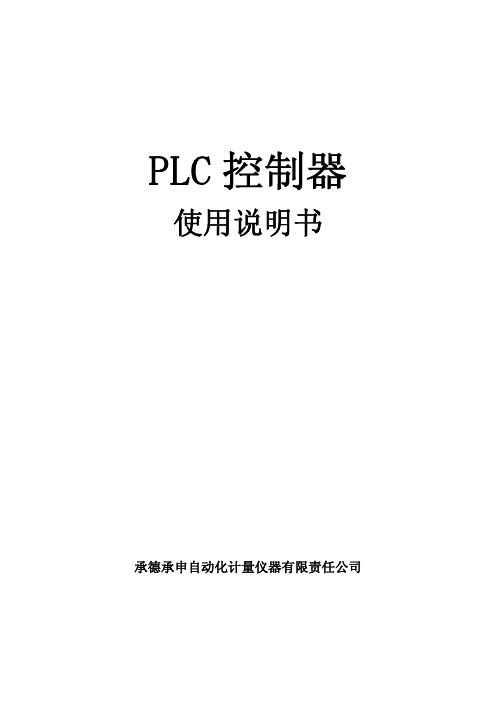
PLC控制器使用说明书承德承申自动化计量仪器有限责任公司本套系统适用于定量给料机,固体流量计,皮带秤。
采用了德国西门子S7-200系列PLC,具有运行稳定,精度高,扩展能力强的优点。
采用西门子大屏幕触摸屏,使的操作画面更加清晰直观易于操作。
数据输入全部采用屏幕软键盘,用户更加方便操作。
本系统可完全替代原装申克系列仪表应用的场合,其部分性能已超越原装仪表且价格低廉,扩展性能强。
以下部分是整个系统的操作解释,用户务必连续阅读。
首先是系统上电后的主画面:Array上电后触摸屏有一个自检过程过几十秒后与PLC连接成功,出现主画面。
在主画面中显示了两台给料机的工作画面。
如果此时有报警则在画面的右上角出现报警提示,用手点击报警提示,即可看到具体的报警信息。
主画面介绍:画面分为左右两台给料机,左边为一号给料机,右边为二号给料机。
我们以一号给料机为例进行介绍。
“#1启动”键用于启动给料机。
“#1停车”键用于停止给料机。
“ON/OFF”用于表示当前给料机的运行状态是处于启动状态或者停止状态下。
“G-MODE/V-MODE”用于表示当前给料机的运行模式是处于称量状态或者容积状态下。
“设定流量”表示当前给料机的设定值,用手按“设定流量”后面的数字即可出现一幅由数字和部分字母构成的屏幕键盘,在键盘上按相应的数字键和确认键即可完成对“设定流量”的修改。
(B07中的设定值为“触摸屏”时有效)“实际流量”表示当前给料机的实际流量值。
“皮带负荷”表示当前给料机的称量端负荷值。
“皮带速度”表示当前给料机的皮带速度值。
“累计流量”表示当前给料机的累计流量值。
主画面介绍完了,下面介绍功能画面:“功能键”位于主画面的左上角,点击“功能键”即可出现“功能画面”如下图:主画面介绍:“系统功能画面”分仍为左右两台给料机,左边为一号给料机,右边为二号给料机。
我们仍以一号给料机为例进行介绍。
1、标定功能:根据实际应用参数对程序进行必要的设置,以便精确的应用在实际现场中。
SINAMICS G110操作手册

警告,注意和说明
以下的“警告”,“注意”和“说明”是为了您的安全而提出的,是防止设备或与其连接的机械 部件受到损伤而采取的一些措施。 特殊的“警告”,“注意”和“说明”:适用于特殊的操作,放在有关章节的开头,并在该章节 需要的地方再加以重复或补充。 请仔细阅读这些“警告”,“注意”和“说明”,因为它们为您提供了人身安全的保障,并且有 助于延长 SINAMICS G110 变频器以及与之连接的设备的使用寿命。
电气安装 ......................................................................................................SINAMICS G110 简明操作手册
i
目录
目 录
1 安装 ...................................................................................................................................... 1-1 1.1 1.2 2 2.1 2.2 2.3 2.4 3 3.1 3.2 3.3 4 5 4.1 5.1 5.2 5.3 6 6.1 6.2 安装变频器时变频器之间要求的最小间距 ........................................................... 1-1 安装钻孔尺寸 ...................................................................................................... 1-1 技术规格 ............................................................................................................. 2-1 电源和电动机接线端子........................................................................................ 2-1 控制端子 ............................................................................................................. 2-2 变频器的方框图 .................................................................................................. 2-3 由模拟信号控制时工厂的缺省设置 ...................................................................... 3-1 由 USS 串行接口控制时工厂的缺省设置 ............................................................. 3-2 设置电动机基本频率的 DIP 开关 ......................................................................... 3-3 SINAMICS G110⇔STARTER 之间通讯的建立 .................................................... 4-1 BOP 的按钮及其功能 .......................................................................................... 5-1 更改参数的方法举例,P0003 的“访问级” ....................................................... 5-2 利用 BOP 复制参数 ............................................................................................ 5-2 快速调式 ............................................................................................................................6-1 应用调试 ............................................................................................................................6-4 6.2.1 串行接口 (USS) .................................................................................. 6-4 6.2.2 命令信号源的选择 ............................................................................... 6-4 6.2.3 数字输入端 (DIN)................................................................................ 6-5 6.2.4 数字输出端 (DOUT)............................................................................ 6-6 6.2.5 频率设定值的选择 ............................................................................... 6-6 6.2.6 模拟输入端 (ADC) .............................................................................. 6-7 6.2.7 电动电位计 (MOP) ............................................................................. 6-7 6.2.8 固定频率 (FF) ..................................................................................... 6-8 6.2.9 JOG (点动) .......................................................................................... 6-8 6.2.10 斜坡函数发生器 (RFG) ....................................................................... 6-9 6.2.11 基准频率 / 限定频率 .......................................................................... 6-9 6.2.12 电动机的控制 .................................................................................... 6-10 6.2.13 变频器 / 电动机的保护..................................................................... 6-11 6.2.14 变频器-特殊功能 ............................................................................... 6-12 通过串行接口进行调试...................................................................................... 6-14 工厂缺省设置的参数值的复位 ........................................................................... 6-14 LED 状态显示 ..................................................................................................... 7-1 故障信息和报警信息 ........................................................................................... 7-1
PN7 系列一体式 I O 用户手册说明书

PROFINETPN7系列一体式I/O用户手册南京实点电子科技有限公司PN7系列一体式I/O用户手册版权所有© 南京实点电子科技有限公司2023。
保留一切权利。
非经本公司书面许可,任何单位和个人不得擅自摘抄、复制本文档内容的部分或全部,并不得以任何形式传播。
商标声明和其它实点商标均为南京实点电子科技有限公司的商标。
本文档提及的其它所有商标或注册商标,由各自的所有人拥有。
注意您购买的产品、服务或特性等应受实点公司商业合同和条款的约束,本文档中描述的全部或部分产品、服务或特性可能不在您的购买或使用范围之内。
除非合同另有约定,实点公司对本文档内容不做任何明示或默示的声明或保证。
由于产品版本升级或其他原因,本文档内容会不定期进行更新。
除非另有约定,本文档仅作为使用指导,本文档中的所有陈述、信息和建议不构成任何明示或暗示的担保。
南京实点电子科技有限公司地址:江苏省南京市江宁区胜利路91号昂鹰大厦11楼邮编:211106电话:4007788929网址:目录1产品概述 (1)1.1产品简介 (1)1.2产品特性 (1)2命名规则 (2)2.1命名规则 (2)2.2型号列表 (2)3产品参数 (3)3.1通用参数 (3)3.2数字量参数 (4)4面板 (5)4.1产品结构 (5)4.2指示灯功能 (6)4.3总线接口定义 (6)4.4电源接口定义 (7)4.5I/O接口定义 (7)5安装和接线 (8)5.1外形尺寸图 (8)5.2安装环境要求 (9)5.3模块安装 (9)5.4接线指导 (10)5.4.1电源接口接线图 (10)5.4.2I/O接口接线图 (10)6电源供给规则 (12)6.1直接供电规则 (12)6.2串联供电规则 (14)7使用 (16)7.1参数及功能配置 (16)7.1.1数字量输入滤波功能 (16)7.1.2输出清空保持功能 (16)7.2组态模块应用 (17)7.2.1在TIA Portal V17软件环境下的应用 (17)7.2.2在STEP 7-MicroWIN SMART软件环境下的应用 (31)8FAQ (40)8.1更新可访问的设备时,查找不到设备 (40)8.2下载组态时装载按钮为灰色 (40)1产品概述1.1产品简介PN7系列一体式I/O模块,采用PROFINET工业以太网总线接口,是标准IO架构的PROFINET从站设备,可以与多个厂商的PROFINET网络兼容,为用户高速数据采集、优化系统配置、简化现场配线、提高系统可靠性等提供多种选择。
西门子火灾报警系统CS11操作说明EP7F_CH概要

CS11 系统控制器操作说明(EP7F 附 3 菜单操作一览表(Overview of operating menus)主菜单探测区域灭火区域输入/输出联动选择‘ 位置’ 选择‘ 设备’ 平面图OK:选择操作级别注:《F1》 = 按 F1 键《OK》= 按 OK 键 F1:功能《F1》《↓》《↑》控制区域《OK》地区《OK》《F1》安装功能清单调校时间调校日期 C-总线重新配置 1 2.1 ---2.2 √ √ √ 3 √ √ √ 3 每个人 2.3 值班人员 2.2 管理人员 3 技术服务人员 ---------------------------------------------------------------------------------------------------------- --- <地区>功能清单有人/无人转换 ------------------------------------查询火警数 -------------------------------------火警数复原 ------------------------------------查询远程火警数 -------------------------------------报警喇叭→ 开通 -------------------------------------报警喇叭→ 关闭 -------------------------------------报警喇叭→ 启动 -------------------------------------报警喇叭→ 停止 -------------------------------------报警喇叭测试→ 启动 -------------------------------------远程传输‘火警’ → 开通 --------------------------------远程传输‘火警’ → 关闭 ---------------------------------远程传输‘其它’ → 开通 --------------------------------远程传输‘其它’ → 关闭 ---------------------------------远程传输‘故障’ → 开通 -------------------------------远程传输‘故障’ → 关闭 --------------------------------查询事件记录《OK》‘ 事件记录’ 功能清单查询全部信息查询全部危险信息查询全部故障信息查询全部隔离信息查询全部资料信息查询全部测试报警信息 ------------------------------------------------------------------------------------------------------------------------------------------------------------------------------------------------------------------------------- ----------------√ √ -√ √ √ √ √ √ √ √ √ √ √ √ -√ √ -√ √ √ √ √ √ √ √ √ √ √ √ √ √ √ √√ √ √ √ √ √ √ √ √ √ √ √ √ ------------√ √ √ √ √ √ √ √ √ √ √ √ 《↓》《↑》《F1》区域《OK》 <区域>功能清单全部分区→ 关闭全部分区→ 开通 -------------------------------------------------------------------------------- --√ √ √ √ √ √ 《F1》分区《OK》分区功能清单分区→ 关闭 ------------------------------------分区→ 开通 ------------------------------------分区→ 关闭带时间限制 -----------------------------------分区起动 -------------------------------------解除分区起动-------------- ------------------------ -----√ √ ---√ √ ---√ √ √ √ √《F1》部位部位功能清单部位资料查询部位关闭部位开通启动起动解除部位起动部件替换模式→ 开启部件替换模式→ 关闭 ------------------------------------------------------------------------------------------------------------------------------------------------------------------------------------------------------------------------------------------------------------ -------√ √ √ ----√ √ √ √ √ √ √ √ √ √ √ √ √ √ 第46页共49页CS11 系统控制器操作说明(EP7F 附 4 菜单操作一览表(Overview of operating menus)主菜单探测区域灭火区域输入/输出联动选择‘ 位置’ 选择‘ 设备’ 平面图OK:选择操作级别 4 每个人 2.4 值班人员 2.2 管理人员 3 技术服务人员注:《F1》 = 按 F1 键《OK》= 按 OK 键 F1:功能《F1》《↓》《↑》安装功能清单调校时间调校日期 C-总线重新配置 1 2.1 ---2.2 √ √ √ 3 √ √ √ ------------------------------------------------------------------------------------------------------------- ---选择‘ 设备’ 《OK》操作盘 CT11 《OK》《F1》操作盘功能清单查询操作盘资料 ------------------------------------开始试灯 -------------------------------------设定显示屏对比度 ------------------------------------设定蜂鸣器音量 -------------------------------------查询事件记录《OK》 -------------------------控制器打印机设置→ 关闭 --------------------------------控制器打印机设置→ 开通 --------------------------------启动打印机—测试 ----------------------------------‘ 事件记录’ 功能清单查询全部信息查询全部危险信息查询全部故障信息查询全部隔离信息查询全部资料信息查询全部测试报警信息‘功能卡’功能清单查询‘功能卡’资料‘功能卡’功能清单查询‘功能卡’资料开始电池测试‘功能卡’功能清单查询‘功能卡’资料‘功能卡’功能清单查询‘功能卡’资料控制器功能清单查询控制器资料 ---------------------------------查询事件记录(控制器) ---------------------------------设定打印机(控制器)→关闭 ------------------------------设定打印机(控制器)→开通 ------------------------------开始打印机—测试《OK》 ------------------‘ 事件记录’ 功能清单查询全部信息查询全部危险信息查询全部故障信息查询全部隔离信息查询全部资料信息查询全部测试报警信息‘功能单元’功能清单 ------------------------------------------------------------------------------------------------------------------------------------------------------------------------------------------------------------------------------- --------√ √ -√ √ √ √ √ √ √ -√ √ √ √ √ √ √ √ √ √ √ √ √ 《↑》《↓》《F1》I/O 的终端《F1》电源监视-√ √ √ --√ -√ √ √ √ 《F1》按键及监视器《F1》 FBA 盘《OK》控制器 CC11 《OK》《F1》-√ √ √ -√ √ √ ----------√ √ √ √ √ √ √ √ √ √ 《↑》《↓》 ------------------------------------------------------------------------------------------------------------------------------------------------------------------------------------------------------------------------------- I/O 的控制单元 E3X101《F1》《OK》《F1》设备《F1》电源监视《F1》 (功能卡《F1》设备查询‘功能单元’资料‘设备’功能清单查询‘设备’资料 -------------------------------------‘功能单元’功能清单查询‘功能单元’资料 ------------------------------------启动电池测试 ------------------------------------‘功能单元’功能清单查询‘功能单元’资料 -------------------------------‘设备’功能清单查询‘设备’资料 -------------------------------------- ------√ -√ -√ √ √ √ √ √ √ √ √ √ 第47页共49页CS11 系统控制器操作说明(EP7F 附5 主菜单探测区域灭火区域输入/输出联动选择‘ 位置’ 选择‘ 设备’ 平面图 OK:选择菜单操作一览表(Overview of operating menus)操作级别注:《F1》 = 按 F1 键《OK》= 按 OK 键 5 每个人2.5 值班人员 2.2 管理人员 3 技术服务人员 F1:功能《F1》《↓》《↑》安装功能清单调校时间调校日期 C-总线重新配置 1 2.1 ---2.2 √ √ √ 3 √ √ √ ------------------------------------------------------------------------------------------------------- ---选择‘ 位置’ 《OK》地区《OK》《F1》地区功能清单有人/无人转换 ----------------------------------查询火警数 ----------------------------------火警数复原 ----------------------------------查询远程火警数 ----------------------------------报警喇叭→ 开通 ----------------------------------报警喇叭→ 关闭 ----------------------------------报警喇叭→ 启动 -----------------------------------报警喇叭→ 停止 ----------------------------------报警喇叭测试→ 启动 ----------------------------------远程传输‘火警’→ 开通 ------------------------------远程传输‘火警’→ 关闭 ---------------------------------远程传输‘其它’→ 开通 ----------------------------------远程传输‘其它’→ 关闭 -----------------------------------远程传输‘故障’→ 开通 ---------------------------------远程传输‘故障’→ 关闭 ---------------------------------查询事件记录《OK》‘ 事件记录’ 功能清单查询全部信息查询全部危险信息查询全部故障信息查询全部隔离信息查询全部资料信息查询全部测试启动信息地区功能清单与下述附录中的相同-探测区域-灭火区域-控制区域 ------------------------------------------------------------------------------------------------------------------------------------------------------------------------------------------------------------------------------- ----------------√ √ -√ √ √ √ √ √ √ √ √ √ √ √ -√ √ -√ √ √ √ √ √ √ √ √ √ √ √ √ √ √ √ √ √ √ √ √ √ √ √ √ √ √ √ √ ------------√ √ √ √ √ √ √ √ √ √ √ √ 《↑》《↓》《F1》区域《OK》第48页共49页CS11 系统控制器操作说明(EP7F 附6 菜单操作一览表(Overview of operating menus)主菜单灭火区域控制区域选择‘ 位置’ 选择‘ 设备’ 平面图快速选择(CSX 号) OK:选择操作级别注:《F1》 = 按 F1 键《OK》= 按 OK 键 F1:功能 6 每个人 2.6 值班人员 2.2 管理人员 3 技术服务人员快速选择(CSX 号《OK》《F1》地区功能清单地区/分区/区域/部位 ---------------------------------- -√ √ √ 第49页共49页。
SV110 使用手册说明书

SV110 user's manualSV 110PORTABLE VIBRATIONCALIBRATOR Warsaw, August 2016 Copyright © 2015 SVANTEK. All rights reserved.SV110 user's manualof its life. Instead, hand it in at an official collection point for recycling. By doing this you will help to preserve the environment.TrademarksMicrosoft and Windows are registered trademarks of Microsoft CorporationCopyright © 2015, SVANTEK sp. z o.o.All rights reserved. No part of this publication may be reproduced or distributed in any form, or by any means, without prior written consent from SVANTEK, Warsaw, PolandSV110 user's manualCONTENTS1. General safety summary (4)2. Calibration (4)3. Accuracy of calibration (5)4. SV110 model information (5)5. Unpacking and Inspecting the package contents (6)6. Getting started (7)7. Manual control of the calibrator (8)7.1. Turning on/off (8)7.2. Menu content (9)8. Calibration (11)9. General Care and Cleaning (13)10. Charging (14)11. Technical data (16)12. Recalibration of SV110 (14)Document history (17)SV110 user's manual1. General safety summaryReview the following safety precautions to avoid injury and prevent from damaging this product or other products connected with it. To avoid potential hazards, use this product only as specified. Qualified personnel should only perform the service procedures.Warnings, precautions and maintenance:Use a proper AC/DC adapter, specified for this product and certified for the country of its use.Keep the product’s surfaces clean and dry.Even when the device is not in use it is recommended to charge the battery once a month to keep it in good stateIt is recommended to carry out a technical inspection and recalibration of the device every 12 months to ensure accurate calibration levelRecalibration can be made by the calibration laboratory. If there is no possibility to recalibrate the device by calibration laboratory the device should be send to the manufacturer.All maintenance work and repairs can only be done by the personnel trained by the manufacturer.Handle with careSafety terms and symbols:2. CalibrationOne of the fundamental questions, that are most frequently asked while taking a measurement, is whether its result is accurate. Proceeding, with a measurement without having a positive answer to this question, may result in obtaining data of no practical use and wasting our time. However, we may easily obtain the answer by performing a calibration of the vibration level meter using vibration calibrator. This device should be used before every set of measurements.The vibration calibrator is a device, which produces the vibration of the defined levels and frequency. It allows to calibrate the vibration meter in comparative way.SV110 user's manualCalibration procedure is also the best way for the complete measuring system (Meter, Cable and Transducer connected together) check. This is an essential action for the reliable measurements performed in the field!3. Accuracy of calibrationEach measurement performed by any measurement device is burdened with an error. Result obtained from such measurement is only an estimate of the real value of the measured quantity. Hence, the purpose of calibration is to limit this inevitable error to a certain acceptable level. Maximum absolute value of the error of the generated vibration signals is called the tolerance and is strictly defined by the standard ISO8041:2005.4. SV110 model informationThe SV 110 is a hand-held vibration calibrator designed for verification of machine sensors as well as on-site checks of human vibration accelerometers in accordance to ISO 8041:2005.The two standard frequencies 79.58 and 159.2 Hz brings opportunity to calibrate wide range of an existing transducers with maximum load of 0.3 kg.Depending on the selected frequency, the user can select the level of the calibration from 1 m/s2 to 10 m/s2.Because of its own internal rechargeable battery, it is a truly mobile and flexible device designed to use either in a laboratory or during fieldwork.The light weight of the calibrator allows to perform transducers calibration in the field conditions keeping it in hands.Two diodes indicate the external vertical and horizontal vibration that can affect the tolerances specified by the ISO8041:2005.Accelerometers are conveniently attached using either a mounting stud, a mounting disc or a dedicated adapters. The calibrator has built-in rechargeable batteries that power it for 12 hours of continuous operation*.The calibrator has a robust casing with the leather cover forhand-arm in field use.*) In case of 79.58 Hz frequency and accelerometer weight less than 200g. For other frequency and/or accelerometer weight continuous operation time will be shorter.SV110 user's manual5. Unpacking and Inspecting the package contentsIf the device has been kept or transported in low temperature (below 0 °C), it is recommended to leave it for a few hours in room temperature before connecting it to the power supply. If any steam condensation appears, it is recommended not to connect the device to the mains electricity for 4 to 8 hours until the exterior surface is dry.Despite careful packing, the risk of the device damage cannot be entirely eliminated.Upon delivery, please make sure that the device is not damaged and verify that you received the ordered equipment and optional accessories (if ordered). In case of any problems, please contact an authorized Svantek representative, the service staff or the manufacturer directly.Before the first use of the device, in order to charge the battery completely, connect SA 54 AC/DC adapter plug to SV110 USB socket and then connect it to electrical mains.The complete set includes the following items:SV 110 – Portable Vibration CalibratorSA 54 – Charger/power supply for SV 110SC 56 - mini USB 2.0 cableSA 81 – leather coverCD with user manualBuilt-in rechargeable batteriesOptional adapters:SA 105A - adapter for SV 105A (option)SA 155 - adapter for SV150 and SV151 (option)SA 40 - adapter for SV 207A, Dytran 3233A, SV 39A, Dytran 3143M1 (option)SA 44 - adapter for SV 50, Dytran 3023M2 (option)SV110 user's manual6. Getting startedThe following figures show the SV 110 controls and ports:SV110 vibration calibrator1.Shaker;2.Rubber covers;3.Keyboard;4.Aluminum casing;5.Display;B port;7.External vibration diodes.12345617SV110 user's manualFollowing the requirements of ISO 8041, the calibrator’s built-in reference accelerometer measures the cross-axis (transverse) vibrations to detect any interference to the calibration signal. Faults caused by transverse vibrations are indicated by two LEDS on the calibrator’s housing. This unique solution ensures stability of both the calibration level & frequency, independent from the mass of the test object.7. Manual control of the calibratorThe Instrument’s keypad is designed to be minimal, but still highly ergonomic and easy to use providing effective operational capabilities. Thanks to that, the number of the control push-buttons of the instrument is reduced to only three.SV110 keyboard1.Vibrations level button;2.Start/Stop button;3. Charge diode;4.Display box;5.Vibration frequency button;6. Battery diode;7. USB port.General keys functions:Start/stop the calibrator and the shaker with the <Start/Stop> keyEnter/escape the Menu mode with simultaneously pressing <Level> and <Freq.> keys Scroll the Menu lists with the <Level> and <Freq.>Open the sub-menu with the <Start/Stop> key pressed at the selected position Increase/decrease the value of signal level, frequency and the calibration factor.7.1. Turning on/offTURNING ON: To switch the power on the operator should hold the <Start/Stop> key for a couple of seconds. The instrument switches on and goes the self-test routine12 45 6 37SV110 user's manual(during this time the manufacturer's logo, the name of the instrument and firmware version is displayed).In the ready to operate mode the SV 110 displays theamplitude and frequency of the shaker:TURNING OFF: To shut down the unit the operator should hold the <Start/Stop> key for a couple of seconds during which a countdown (“Shutting down” 3… 2… 1… ) is displayed. Thus, the SV 110 gives you time to decide if you really want to turn off the instrument. If you release the key too early, the SV 110 returns to the last presented VIEW mode.If the battery capacity is low SV 110 will show a “Low Battery!” or “Warning! Low Battery!” messages appear when the shaker is stopped or is working accordingly.7.2. Menu contentThe menu is simply operated by three push-buttons and small OLED display. The Menu list consists of six positions: Sensor Type, Units, Frequency Units, Calibration, Battery, USB charging and Unit Label.To enter the Menu mode the user should press <Level> and <Freq.> keys simultaneously. The <Level> and <Freq.> keys enable the user To scroll the Menu list down and up. To open the sub-menu the user should press <Start/Stop>key at the selected position. Sensor type selectionThe Sensor Type position enables the user to select the type of used sensor: Accelerometer or Velocity and Displacement transducer.For each sensor type and frequency there is dedicated set of charger amplitudes (see chapter “Technical data”): <Start/Stop> <Level>For 79.58Hz:-1; 2; 3; 4; 5; 6; 7; 8; 9; 10 m/s2; -2, 4, 6, 8 10, 12, 14, 16, 18 20 mm/s; -4, 8, 12, 16, 20, 24, 28, 32, 36, 40 µm.SV110 user's manualFor 159.2Hz:-1; 2; 3; 4; 5; 6; 7; 8; 9; 10 m/s2; -1; 2; 3; 4; 5; 6; 7; 8; 9; 10 mm/s; -1; 2; 3; 4; 5; 6; 7; 8; 9; 10 µm.Measurement units selectionThe Units position enables the user to select the measurement unit: Linear Metric or Not Metric . <Start/Stop>Frequency units selectionThe Frequency Units position enables the user to selectthe frequency units: Hz or CPM (Cycles per minute). <Start/Stop><Freq.>The screen on the right presents the ready to operate mode with Non Metric units and CPMfrequency. Calibration factor settingThe Calibration position enables the user to set the calibration factor for different calibration frequencies:79.58Hz and 159.2Hz.<Start/Stop>If the user decided to change the calibration factor hemust press the <Freq.>key. After this to set the calibration Factor with the <Level>(“-“) or <Freq.> (“+”) keys. <Freq.><Freq.>Battery controlThe Battery position enables the user to check the battery condition. <Start/Stop>USB chargingThe USB charging position enables the user to switch on <Start/Stop>SV110 user's manualor off the charging via USB port. If USB charging is switched off the unit will not charge the internal batteries via USB also when connected to USB source.Unit specific informationThe Unit Label position enables the user to read the unit specific information:Copyrighted manufacturer name: SVANTEK (C)Instrument name: SV 110Unit serial number: SN 3500Firmware version: 1.02.1CRC(OK): 8BD4Standards that instrument conforms: ISO 8041:2005 <Start/Stop> <Level> <Level> <Level>8. CalibrationInstall the calibrated sensor on the shaker. The SV 105 Hand-Arm sensor is calibrated with the use of dedicatedadapter.The Adapter should be installed on the shakerwith the special stud.SV110 user's manualNotice: The SV 105 Hand-Arm sensor should be calibrated at 79,58 Hz only!purpose accelerometer is connected to theshaker with the use of magnet adapter or with the specialstud.Switch on calibrator by pressing <Start/Stop>key for awhile. In ready to operate mode the SV 110 displays theamplitude and frequency of the shakerBy pressing the <Freq.> key select the shaker frequency: 79.58Hz or 159.2Hz.By pressing the <Level>key select the shaker amplitude, as example for an acceleration sensor: 1m/s2, 2m/s2, 3m/s2, 4m/s2, 5m/s2, 6m/s2, 7m/s2, 8m/s2, 9 m/s2 or 10m/s2.When the frequency and amplitude are set, run the shakerby pressing<Start/Stop> key.Hold the calibrator in a hand. Wait until bothdiodes emit a green light. This means that thecalibration process is not disturbed by an externalvibration.Placing calibrator on a surface may cause appearance of transverse vibrations which issignalized by the right-hand side LED diodeemitting a red light.X and Y LEDs flashing yellow when the device is stabilisingin Z axis direction. When the required level is achieved theLEDs stop flashing.If X and Y LEDs light red steadily it means that external vibrations’ level in X or Y directions are higher than 10% (-20dB) of vibration level generated by shaker in Z direction.After external vibration is stabilized the LEDs are changedto green. Stable condition is indicated also by message“Level OK”.SV110 user's manualIf the calibration level is achieved by the unit, the X, Y vibration level is indicated as a % of vibration level generated by shaker in Z direction, but only if this levelexceeds 10% value.THD compensationTHD (Total harmonic distortion) – means that the harmonics on Z axis exceed threshold 3% (-30,5 dB) of reference vibration level. In this case Z-diode stats to flash with red light.For example: When the vibrations are set with ≈80 Hz, 1 m/s2(120 dB), then the total vibrations amount with frequencies n*16 HZ (160, 240, 320, 400,...) cannot be higher than 0,03 m/s2 (89,5 dB).If the unit detects the high THD level at 79.58Hz it will try to compensate it. If compensation is possible the“THD Compensation” message appears.If compensation fails or in case the high THD level is detected at 159.2Hz, but the unit can achieve the calibration level, the “Level OK, High THD!” messageappears.If the unit cannot achieve the calibration level at the required frequency, the “Level unreachable” message appears and calibration is stopped. The user will beproposed to exit this screen.The inner temperature of the calibrator is constantly controlled and if it is exceeds the certain dangerous level, the device is automatically stopped the shaker. Such situation may be caused by too heavy accelerometer. If this happened the “High temperature” message appears and the user should wait until the device temperature isnormalised and continue the calibration.To stop the shaker press<Start/Stop> key.Switch of the calibrator by pressing <Start/Stop> key for a couple of seconds during which a countdown (“Shutting down” 3… 2… 1… ) is displayed.9. General Care and CleaningRemove the sensor and switch the device off.Disconnect the device from the power supply.Wipe the device’s surface with the cloth damped with the mixture of warmwater and detergent.SV110 user's manualAfter cleaning, wipe the device with dry cloth and wait until the surface iscompletely dry.Do not immerse the device in any fluids as this may damage the device andcause electrical shock. Only the external parts of the device should be cleaned 10. ChargingSV 110 instrument is equipped with an internal charger, so that the fixed internal batteries can be charged directly from USB port or charger (SA 54).Notice: It is recommended to charge the unit with charger SA 54! Charging viaUSB port is optional and by default is switched off. To charge via USB it isnecessary to have USB port with 500mA.Ensure the SV 110 is fully charged prior to use by connecting it to a USB port or to USB charger. The SV 110will automatically switch on during charging and display how much the internal instrument battery is loaded. The SV 110will display ‘Fully charged’ once charging is complete. Full charging from SA 54should take approximately 5 hours from a fully discharged state. Charging from PC via USB port is much slower and takes approximately 10 hours for fully discharged battery. A fully charged instrument holds enough charge to run maximum 12 hours of work with attached accelerometer.Notice: Use only high quality USB cables. Many poor quality cables do not ensurelow resistance of the cable, thus disabling proper charging of the internal cells.11. Recalibration of SV110Recalibrations have to be done for all frequencies with vibrations’ level set as shown in the table below:Recalibration for frequency 159.2Hz:SV110 user's manualInstall the reference sensor and start the shaker with 159.2Hz and 10m/s 2vibrations parameters.Wait until the vibrations are steady (diodes are lighting with green continuous light and information “Level OK ”is displayed).Read the vibrations level value from the reference sensor. When it is the same as the set one skip to the next frequency. When it differs it is necessary to enter/modify the calibration coefficient. Stop the shaker by pressing <Start/Stop> button When the device is idle press buttons <Level> and <Freq.>at the same time to enter the menu.Select the sensor type in the Sensor Type position: Accelerometer , Velocity or Displacement.With the <Level> button select the Calibrationposition. With the <Level> button select the required frequencyof the shaker.With the <Start/Stop> button enter the Calibrationmenu.Press the <Freq.> button (“Change ”) and select the new calibration Factor with the <Level> (“-“) or <Freq.> (“+”)buttons.Press the <Start/Stop> button to confirm new calibration Factor and exit the Calibration menu.Notice: As the calibration coefficient is set, it is recommended to repeat the measurement with reference sensor.Use one of formulas bellow:[dB]C = Ar – AcSV110 user's manualWhere:A – standard sensor vibration level–set vibration level of calibrated deviceWhere:Ac- set vibrations level of calibrated device [dB]Ar – standard sensor vibration level [dB].12. Technical dataµmSV110 user's manual。
s710使用说明书_用户
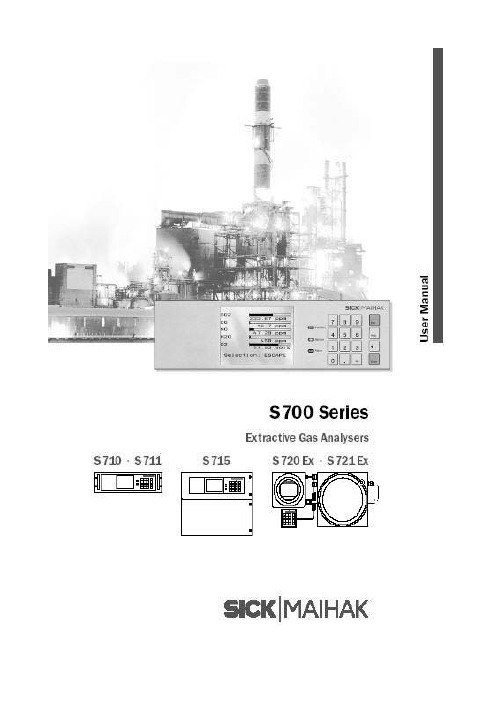
5 标准功能菜单…………………………………………………………………… 61
5.1 主菜单 …………………………………………………………………………………….. 61 5.2 测量显示 ……………………………………………………………………………………. 61 5.2.1 显示所有测量组分 5.2.2 显示所选测量组分 5.2.3 图表记录 5.3 状态显示 …………………………………………………………………………………... 64 5.3.1 显示状态/故障信息 5.3.2 显示测量范围 5.3.3 显示测量值输出 5.3.4 显示报警极限值 5.3.5 显示仪器数据 5.3.6 显示漂移值 5.4 控制 …………………………………………………………………………………………. 67 5.4.1 气泵开/关 5.4.2 确认报警 5.4.3 设定显示屏对比度 5.4.4 设定按键声音 5.5 校准 …………………………………………………………………………………………. 69 5.6 维修信号 ……………………………………………………………………………………. 70
2
北京北分麦ቤተ መጻሕፍቲ ባይዱ克分析仪器有限公司
4 操 作(一般说明)……………………………………………………………… 57
4.1 信号灯 ……………………………………………………………………………………… 58 4.2 状态信息 …………………………………………………………………………………… 58 4.3 工作原理…………………………………………………………………………………….. 58 4.3.1 功能选择 4.3.2 菜单功能 4.3.3 键盘 4.3.4 菜单层次
3 启 动 …………………………………………………………………………… 55
(仅供参考)米亚基控制器(CT-110C中文版)
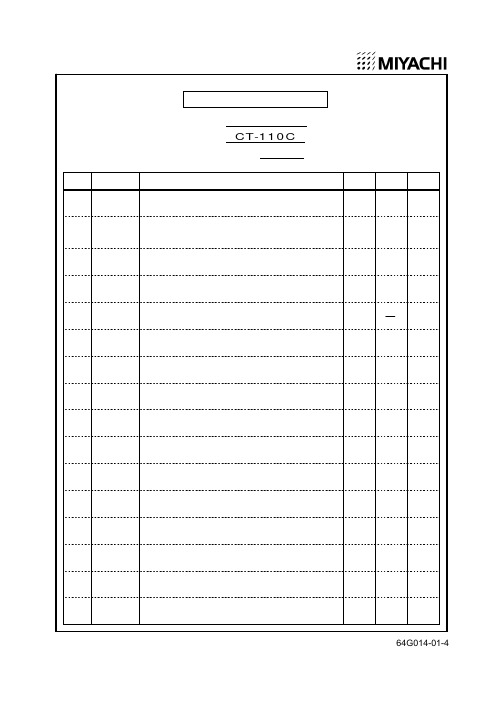
外部输入输出信号 ················································································································ 2
时序图···································································································································· 操作方法 --------------------------------------------------------------------------------------------------------
最大电流的设定 ···················································································································· 6
电流校正的方法 ···················································································································· 电池和保险丝的更换 -----------------------------------------------------------------------------------------
● 打开捆包箱后,请确认本装置是否在运输过程中受到破损、附属品是否配备齐全。 万一发现装置受损或附属品不全,请立即与销售商或营业担当联系。
(完整word版)西门子PLC操作手册(24个点)
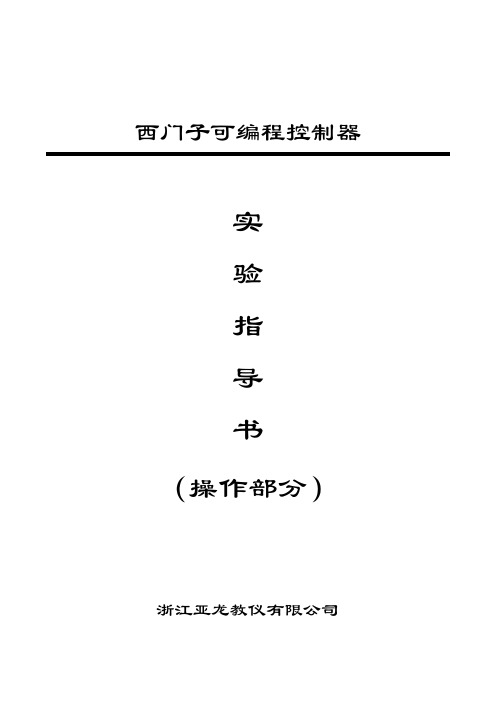
5.PLC串口通讯线一条
三、实验原理
1.工作原理接线图如图二所示
2.三相电动机顺序控制要求如下:
(1)先拨上正转开关SB1,再拨下SB1,电机以Y-△方式启动,Y形接法运行5秒后转换为△形运行。
(2)先拨上停止开关SB3,再拨下SB3,电机立即停止运行。
(3)先拨上反转开关SB2,再拨下SB2,电机以Y-△方式启动,Y形接法运行5秒后转换为△形运行。
(4)先拨上停止开关SB3,再拨下SB3,电机立即停止运行。
四、实验步骤
1、先将PLC的电源线插进PLC侧面的电源孔中,再将另一端插到220V电源插板。
2、将PLC的电源开关拨到关状态,严格按图二接线,注意12V电源的正负不要短接,电路不要短路,否则会损坏PLC触点。
3、将PLC的电源开关拨到开状态,并且必须将PLC串口置于ON状态,然后通过计算机或编程器将程序下载到PLC中,下载后,再将PLC的电源开关拨到关状态。
5、PLC串口通讯线一条
三、实验原理:
1.工作原理接线图如图六所示:
2.四台电机的控制要求如下:
四台电机启动时每隔1s依次启动,停止时,四台电机同时停止。
3.报警器的控制要求是当条件X1=ON时蜂鸣器鸣叫,同时,报警灯连续闪烁10次,每次亮1.5s,熄灭1s,此后,停止发光报警。
四、实验步骤:
1、先将PLC的电源线插进PLC侧面的电源孔中,再将另一端插到220V电源插板。
5.PLC串口通讯线一条
三、工作原理
1.工作原理接线图如图四所示:
2.交通灯控制要求:
(1)该单元设有启动和停止开关S1、S2,用以控制系统的“启动”与“停止”。S3还可屏蔽交通灯的灯光。
(2)交通灯显示方式。
SGC 110 Single Genset Controller User 说明书
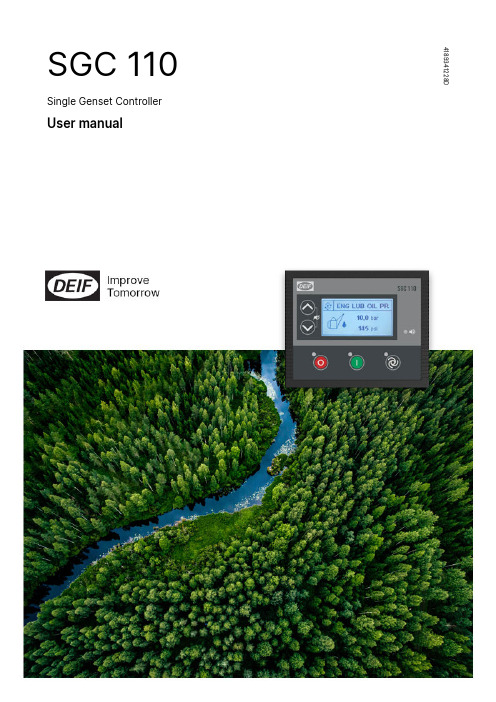
SGC 1104189341228DSingle Genset ControllerUser manual1. Introduction1.1 About SGC 110 (4)1.2 Key functions (4)1.3 Product overview (4)1.4 Password (5)1.5 Overview of controller buttons (5)1.6 Legal information (6)2. Safety2.1 Warnings and safety (7)2.2 Electrical safety (7)2.3 Safety during installation and operation (7)3. Technical_specifications3.1 Terminals (9)3.2 Power supply (9)3.3 Genset voltage and frequency measurements (10)3.4 Digital inputs (10)3.5 Analogue resistive sensor inputs (10)3.6 Analogue inputs used as digital inputs (11)3.7 D+ charger alternator (12)3.8 Sensor common point (12)3.9 Digital outputs (12)3.10 Communication ports (12)4. Installation4.1 Dimensions (13)4.2 Mounting in panel (13)4.3 Terminal details (14)4.4 Typical wiring diagram (16)5. Monitoring mode5.1 Monitoring mode (17)6. Configuration mode6.1 Configuration mode (18)6.2 Configurable parameters (18)6.2.1 Configurable parameters (18)6.2.2 Module (19)6.2.3 Digital inputs (19)6.2.4 Analogue inputs (20)6.2.5 Outputs (22)6.2.6 Timers (22)6.2.7 Generator (23)6.2.8 Engine (24)6.2.9 Maintenance (26)6.2.10 Password ID (26)6.3 Digital input source selection (27)6.4 Digital output source selection (27)7. Running modes7.1 Remote start/stop mode (29)7.2 Deep sleep mode (30)7.3 Manual mode (30)8. Alarms8.1 Alarms (31)9. Troubleshooting9.1 Troubleshooting (34)1.1.1About SGC 110This document presents information necessary for operating DEIF's SGC 110 genset controller.SGC 110 is a modern genset controller with user friendly HMI and full graphics LCD. The controller comes with a highly versatile software. Extensive inputs and outputs support a wide variety of industry standard features in diesel/gasoline genset applications.The DEIF Smart Connect software offers flexibility to configure each individual input and output for a specific function or application. All parameters can also be configured on the controller.1.2Key functions•Genset controller with configurable inputs:◦Five digital inputs◦Three analogue inputs•Six digital outputs•Monitors and controls the genset performance effectively•Monitors genset output voltage and frequency precisely•Remote start/stop•Deep sleep mode to extend the battery lifetime•Pre-heat output for assisting engine start•PC connectivity via USB port for customised configuration•Backlit full graphics display with power saving feature•Log with the latest 30 events1.3Product overviewFollowing table gives a brief overview of SGC 110 features:1.4PasswordThe controller has two password levels that you can configure on the controller. Parameter settings cannot be changed with a lower ranking password, but are shown on the display.Change the password on the controller:1.Go to Configuration menu.2.Log on with the password for level 1.e the Up Down Misc Settings. Push the Start button to select.e the Up Down Startbutton.e the Up Down Startbutton.6.Do step 5 again for the three remaining digits.7.When you have selected all four digits, you will see this display:1.5Overview of controller buttons1.Menu navigation up button2.Menu navigation down button3.Stop/Config button4.Display5.Alarm LED6.Start button7.Mode selection button1.6Legal informationWarrantyWARNINGThe controller is not to be opened by unauthorised personnel. If the controller is opened anyway, the warranty will be lost.DisclaimerDEIF takes no responsibility for installation or operation of the generator set. If there is any doubt about how to install or operate the engine/generator controlled by the SGC controller, the company responsible for the installation or the operation of the set must be contacted.DEIF A/S reserves the right to change any of the contents of this document without prior notice.The English version of this document always contains the most recent and up-to-date information about the product. DEIF does not take responsibility for the accuracy of translations, and translations might not be updated at the same time as the English document. If there is a discrepancy, the English version prevails.Copyright© Copyright DEIF A/S 2020. All rights reserved.2.2.1Warnings and safetyThis document includes important instructions that should be followed during installation and maintenance of the controller.Only approved personnel can do the installation and maintenance work. The work must comply with all applicable state and local electrical codes. Efficient and safe operation of the controller is only possible if equipment operation and configuration is correct, and maintenance is completed.Symbols for hazard statementsSymbols for general notesNOTE This shows general information.More informationThis shows where you can find more information.2.2Electrical safetyYou must ground the generator before you install the controller or do maintenance work. Failure to ground the generator can result in injury or death.Generators produce high electrical voltages. Do not touch terminals, bare wires, and while the generator and related equipment are in operation. If you touch the generator, it can give you an electrical shock and result in death. Do not change the interlocks.Use the correct size for wires that are used for electrical connections and wirings. This is to make sure that the generator can operate at the maximum electrical current.2.3Safety during installation and operationBefore you install the controller, make sure that all power voltage supplies are positively turned off at the source. Remove the panel fuse to prevent accidental start of the generator. Disconnect the battery cables for the generator from the negative battery terminal first. This is shown with a NEGATIVE, NEG, or (–). Reconnect the negative cable last. If not, this can give you an electrical shock and possibly kill you.Remove the electric power supply before you remove the controller or touch other electrical part. High voltage can cause injury or death.With floors of metal or concrete, use rubber insulation mats placed on wooden platforms, when you do work near the generator or other electrical equipment. Make sure you wear dry clothes and shoes, and that your hands and feet are dry when you operate electric devices or work with wires. Do not wear jewellery. Jewellery can cause a short circuit, which can result in shock or burning.If an accident caused by electric shock occurs, stop the electrical power source immediately. If this is not possible, use a non-conducting object (for example a rope or a wooden stick) to remove the person with the injuries from the live conductor. Do not touch the person with injuries. If the person with injuries is unconscious, use first aid and get medical help immediately.3.3.1TerminalsThe SGC 110 uses two types of terminal blocks:Connectors of 3.5 mm pitch Connectors of 5.08 mm pitch Table 3.1Terminals*Note: Phoenix (Phoenix Contact (I) Pvt. Ltd.)3.2Power supply3.3Genset voltage and frequency measurementsNOTE For single phase applications, it is mandatory to connect the genset phase and neutral cables to the genset controller's phase L1 and neutral terminals.3.4Digital inputs3.5Analogue resistive sensor inputsSCP connectionSCP connections for Analogue inputs 1 to 3*:*SCP connections for Analogue input 2 used as Fuel level sensor with the reference configured asBattery NegativeAnalogueresistivesensor3.6Analogue inputs used as digital inputsTo use analogue inputs as digital inputs wire the inputs as shown.+-3.7D+ charger alternatorThe charge fail is a combined input and output terminal. When the genset starts, the terminal provides controlled power output to excite the charging alternator. After excitation, the controller monitors the output voltage of the charging alternator. You can configure the action for charge fail.3.8Sensor common pointConnect terminal 41 (SCP) to a solidly grounded point on the engine, for example the engine frame. Do not share the cable used for this connection with other electrical connections.3.9Digital outputsMore informationSee Configurable parameters in the User manual for how to configure the parameters.Do not connect the starter motor relay and the stop solenoid directly to the output terminals on the controller.Protect the breaker relays for the genset and mains against 4 kVA surges as described by the IEC-61000-4-5 standard. 3.10Communication ports4.4.1Dimensions1. Panel surface.2. Screw clamps. a. Insert the screw clamps into the slots on the controller.b. Push the clamps backwards until they "click" in the correct position.c. Tighten the screw clamps (max. torque: 0.19 Nm).4.3Terminal detailsRear view of the controller with terminal details.4.4Typical wiring diagramFigure 4.1SGC 110 typical wiringNOTE•Fuses:◦F1: 5 A◦F4: 2 A•Wiring diagrams are examples. Use the application's wiring diagram during installation.•Genset and mains contactor latching relays should be compiled against 4 kV surge as per IEC-61000-4-5 standard.•Relay cards used with the controller should be protected against reverse battery voltages.•Analogue input 2 used for Fuel level sensor can be wired with the reference to Battery Negative, see Specifications, Analogue resistive sensor inputs.•If a digital output is connected to a relay, the relay must include freewheeling diodes.5.1Monitoring modeIn Monitoring mode, the display views shift automatically after a pre-defined time. This delay time can be configured in the configuration menu.The views can also be changed manually with the UpDownEngine status and operating modeManual modeAuto modeGenerator voltageEngine battery voltageEngine temperatureEngine lube oil pressureEngine remaining fuelEngine speedEngine run timeAlarms (example)Product info6.1Configuration modeTo configure the controller, follow these steps:1.Press and hold the Stop/Config button for at least three seconds.2.The display shows3.To see the configuration, press the Stop/Config Start button.4.The display shows5.To enter the the four digit password:•Scroll through the digits with the Up Down•Select a digit with the Start button.6.To leave the Configuration mode, press and hold the Stop/Config7.Until the configuration is saved, the display shows6.2Configurable parameters6.2.1Configurable parametersThe tables give an overview of configurable parameters.Level 1 (table titles) and Level 2 texts are shown twice:•DEIF Smart Connect software: Normal sentence case, for example Power on Mode.•Controller display: Capital case in brackets, for example (POWER ON MODE)6.2.2ModuleTable 6.1General (GENERAL)Table 6.2Display (DISPLAY)6.2.3Digital inputsIN #)Table 6.3Digital Input # (DIG6.2.4Analogue inputsTable 6.4Analogue Input 1 (ENG TEMP / DIG G)Table 6.5Analogue Input 2 (FUEL LVL / DIG H)Table 6.6Analogue Input 3 (LOP / DIG F)6.2.5OutputsTable 6.7Outputs # (OUT #)6.2.6TimersTable 6.8Cranking (CRANKING TIMERS)Table 6.9General (GENERAL TIMER)6.2.7GeneratorTable 6.10Alternator configuration (ALT CONFIG)Table 6.11Voltage Monitoring (VOLT MONITOR)Table 6.12Frequency Monitoring (FREQ MONITOR)6.2.8EngineTable 6.13Crank Disconnect (CRANK DISCONN)Table 6.14Speed Monitoring (SPEED MONITOR)Table 6.15Battery Monitoring (BATTERY MONITOR)Table 6.16Charging Alternator Monitoring (CHARGE ALT MON)Table 6.17Preheating(PREHEAT)Table 6.18Maintenance (MAINTALARM)Table 6.19ID6.3Digital input source selection6.4Digital output source selection77.1Remote start/stop modeTo use the Remote start/stop mode, configure one of the digital input as Remote start/stop (Latched type input) and set the controllerto Auto mode.To start or stop the genset while in Remote start/stop mode, activate/deactivate (continuous signal) the pre-configured Remote start/stop input. The controller latches the genset contactor when the controller confirms that all the engine and genset parameters are within the configured thresholds. When the pre-configured input is deactivated the controller opens the genset contactor.7.2Deep sleep modeDeep sleep mode is a useful feature to prolong the battery life. In this mode, normal functions of the controller are suspended and the controller is placed in its lowest power consumption state. The controller maintains the status and alarms it had before Deep sleep mode. When the controller wakes up, normal operations are resumed automatically.The controller goes in Deep sleep mode when there is no user interaction for the preset Deep sleep mode delay. In Auto mode, if Remote start/stop is configured to a digital input, the controller wakes up after receiving a Remote start command. Press and hold any key for at least one second to come out of Deep sleep mode.7.3Manual mode•Inputs: Stop pressed, Start pressed, Simulate start, Simulate stop, Estop, Electric trip, Shutdown, Warning, LLOP, Auto load transfer.•Outputs: flag_start, flag_stop.8.8.1AlarmsWith SGC 110 it is possible to configure several Shutdown/Electrical trip, Warning and Notification alarms, for example Low oil pressure shutdown, Overload warning, and more.An alarm occurs when a pre-configured parameter is out of the preset level. The Alarm LED flashes and the Sounder alarm activates (if configured). The controller shows the alarm names on the Alarms display and the nature of alarm on Engine status display.To acknowledge the alarms, press the UpDownAll the alarms are activated at the end of Safety monitoring timer. The controller will not send the start command if Warning, Electrical trip or Shutdown alarms are left unacknowledged.Alarm typesAlarms and their causes9.9.1TroubleshootingThis section explains the common faults, their possible causes and remedial actions. General troubleshooting。
Dell PowerEdge T110 系统 硬件用户手册说明书

Dell™ PowerEdge™ T110系统硬件用户手册注、小心和警告注:“注”表示可以帮助您更好地使用计算机的重要信息。
小心:“小心”表示如果不遵循说明,就有可能损坏硬件或导致数据丢失。
警告:“警告”表示可能会造成财产损失、人身伤害甚至死亡。
____________________本说明文件中的信息如有更改,恕不另行通知。
©2009Dell Inc.版权所有,翻印必究。
未经 Dell Inc. 书面许可,严禁以任何形式复制这些材料。
文本中使用的商标:Dell、DELL徽标和PowerEdge是 Dell Inc. 的商标;Microsoft、Windows、Windows Server和MS-DOS是 Microsoft Corporation 在美国和/或其它国家/地区的商标或注册商标。
本说明文件中述及的其它商标和产品名称是指拥有相应商标和产品名称的公司或其制造的产品。
Dell Inc. 对本公司的商标和产品名称之外的其它商标和产品名称不拥有任何专有权。
2009 年 8 月Rev. A00目录1关于系统 (11)在启动过程中访问系统功能 (11)前面板部件和指示灯 (12)背面板部件和指示灯 (14)外部设备连接原则 (15)NIC 指示灯代码 (16)电压选择 (17)诊断指示灯 (18)系统消息 (20)警告消息 (36)诊断程序消息 (36)警报消息 (36)可能需要的其它信息 (36)目录32使用系统设置程序和 UEFI 引导管理器37选择系统引导模式 (37)进入系统设置程序 (38)响应错误消息 (38)使用系统设置程序导航键 (38)系统设置选项 (39)主屏幕 (39)内存设置屏幕 (41)处理器设置屏幕 (41)SATA 设置屏幕 (43)引导设置屏幕 (43)集成设备屏幕 (44)PCI IRQ 分配屏幕 (45)串行通信屏幕 (45)电源管理屏幕 (47)系统安全保护屏幕 (48)退出屏幕 (49)进入 UEFI 引导管理器 (50)使用 UEFI 引导管理器导航键 (50)UEFI 引导管理器屏幕 (51)UEFI 引导设置屏幕 (51)系统公用程序屏幕 (52)系统密码和设置密码功能 (52)使用系统密码 (52)使用设置密码 (55)嵌入式系统管理 (56)底板管理控制器配置 (57)进入 BMC 设置模块 (57)4目录3安装系统组件 (59)建议使用的工具 (59)系统内部组件 (60)打开与合上系统护盖 (61)打开系统护盖 (61)合上系统护盖 (62)前挡板 (62)卸下前挡板 (62)安装前挡板 (63)卸下前挡板插件 (63)安装前挡板插件 (64)EMI 过滤器面板 (64)卸下 EMI 过滤器面板 (64)安装 EMI 过滤器面板 (65)光盘驱动器和磁带驱动器(可选) (66)卸下光盘驱动器或磁带驱动器 (66)安装光盘驱动器或磁带驱动器 (69)硬盘驱动器 (71)硬盘驱动器安装原则 (71)卸下硬盘驱动器 (71)安装硬盘驱动器 (73)从硬盘驱动器支架中卸下硬盘驱动器 (75)扩充卡支脚 (75)卸下扩充卡支脚 (75)安装扩充卡支脚 (76)目录5冷却导流罩 (76)卸下冷却导流罩 (76)安装冷却导流罩 (77)扩充卡 (78)扩充卡安装原则 (78)卸下扩充卡 (79)安装扩充卡 (80)SAS 控制器扩充卡 (81)系统内存 (82)内存模块一般安装原则 (82)模式特定原则 (82)卸下内存模块 (84)安装内存模块 (85)处理器 (87)卸下处理器 (87)安装处理器 (90)冷却风扇 (91)卸下冷却风扇 (91)安装冷却风扇 (92)系统电池 (93)更换系统电池 (93)电源设备 (94)卸下电源设备 (94)安装电源设备 (95)内部 USB 存储钥匙 (96)机箱防盗开关 (97)卸下机箱防盗开关 (97)安装机箱防盗开关 (98)6目录控制面板部件 (99)卸下控制面板部件 (99)安装控制面板部件 (101)系统板 (102)卸下系统板 (102)安装系统板 (103)4系统故障排除 (105)安全第一—为您和您的系统着想 (105)系统启动失败故障排除 (105)外部连接故障排除 (105)视频子系统故障排除 (106)USB 设备故障排除 (106)串行 I/O 设备故障排除 (107)NIC 故障排除 (107)受潮系统故障排除 (108)受损系统故障排除 (109)系统电池故障排除 (110)电源设备故障排除 (110)系统冷却问题故障排除 (111)冷却风扇故障排除 (111)系统内存故障排除 (112)内部 USB 钥匙故障排除 (113)目录7光盘驱动器故障排除 (114)磁带备份装置故障排除 (114)硬盘驱动器故障排除 (115)扩充卡故障排除 (116)处理器故障排除 (117)5运行系统诊断程序 (119)使用联机诊断程序 (119)嵌入式系统诊断程序功能 (119)何时使用嵌入式系统诊断程序 (120)运行嵌入式系统诊断程序 (120)系统诊断程序检测选项 (120)使用自定义检测选项 (121)选择要检测的设备 (121)选择诊断程序选项 (121)查看信息和结果 (121)6跳线和连接器 (123)系统板跳线 (123)系统板连接器 (124)禁用已忘记的密码 (126)8目录7获得帮助 (127)与 Dell 联络 (127)词汇表 (129)索引 (137)目录910目录关于系统在启动过程中访问系统功能在启动期间可以使用下列击键访问系统功能:击键说明<F2>进入系统设置程序。
西门子 S7-1200 功能安全手册 - 设备手册说明书
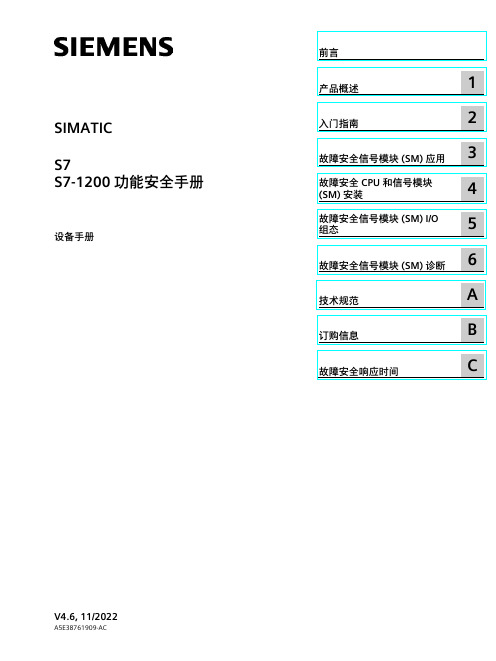
SIMATICS7S7-1200 功能安全手册设备手册Siemens AGDigital IndustriesⓅ 10/2022 本公司保留更改的权利 Copyright © Siemens AG 2022. 保留所有权利法律资讯警告提示系统为了您的人身安全以及避免财产损失,必须注意本手册中的提示。
人身安全的提示用一个警告三角表示,仅与财产损失有关的提示不带警告三角。
警告提示根据危险等级由高到低如下表示。
危险表示如果不采取相应的小心措施,将会导致死亡或者严重的人身伤害。
警告表示如果不采取相应的小心措施,可能导致死亡或者严重的人身伤害。
小心表示如果不采取相应的小心措施,可能导致轻微的人身伤害。
注意表示如果不采取相应的小心措施,可能导致财产损失。
当出现多个危险等级的情况下,每次总是使用最高等级的警告提示。
如果在某个警告提示中带有警告可能导致人身伤害的警告三角,则可能在该警告提示中另外还附带有可能导致财产损失的警告。
合格的专业人员本文件所属的产品/系统只允许由符合各项工作要求的合格人员进行操作。
其操作必须遵照各自附带的文件说明,特别是其中的安全及警告提示。
由于具备相关培训及经验,合格人员可以察觉本产品/系统的风险,并避免可能的危险。
按规定使用 Siemens 产品请注意下列说明:警告Siemens 产品只允许用于目录和相关技术文件中规定的使用情况。
如果要使用其他公司的产品和组件,必须得到 Siemens 推荐和允许。
正确的运输、储存、组装、装配、安装、调试、操作和维护是产品安全、正常运行的前提。
必须保证允许的环境条件。
必须注意相关文件中的提示。
商标所有带有标记符号 ® 的都是 Siemens AG 的注册商标。
本印刷品中的其他符号可能是一些其他商标。
若第三方出于自身目的使用这些商标,将侵害其所有者的权利。
责任免除我们已对印刷品中所述内容与硬件和软件的一致性作过检查。
然而不排除存在偏差的可能性,因此我们不保证印刷品中所述内容与硬件和软件完全一致。
s710使用说明书下

-- OFF = 晶体管被关闭
test interface #1
只要选择此功能,S700 就发送某些行字符(在显示屏上显示)。
test interface #2
这可使您检查与连接设备之间的数据传输是否正在工作。3
1 此动作 60 秒后自动关闭 – 除非在此之前手动进行
2 可以按您所希望的重复进行(跳动式开关)
2. 按[Enter]键改变继电器的状态 2
-- ON = 继电器已触发(继电器在工作)
-- OFF = 继电器未处于工作状态
transistor group
可以单独触发每个晶体管输出 1
1. 选择所需要的晶体管输出(TR1…TR8)
2. 按[Enter]键改变输出电路的状态 2
-- ON = 晶体管正在接通
显示菜单 1. 菜单 7113(main menu → service→ internal signals → linear. values) 2. 如果仪器测量多个组分:选择您想看线性化值的测量组分。 3. 下列值将以表格的形式显示:
-- 抬头:测量值产生的日期 -- 左列:名义值 -- 右列:内部相应测量值 当您按[Enter]或[<]时,将显示其它组分的测量值(用于内部横向灵敏度补偿)。
S700 系列模块式微机化气体分析器使用说明书
102
北京北分麦哈克分析仪器有限公司 图 29:数据输出打印格式(举例)
S700 系列模块式微机化气体分析器使用说明书
103
北京北分麦哈克分析仪器有限公司
S700 系列模块式微机化气体分析器使用说明书
104
北京北分麦哈克分析仪器有限公司
7.13.8 输出仪器配置
注意:不正确校准可能引起的损坏
V110操作手册

南方水上GPS 产品系列Hemisphere V110定向信标机操作手册第一版南方测绘仪器有限公司二○○八年三月(V3.01.08.0310)目录第一章 V110概述 (1)§1.1 简介 (1)§1.2 V110 配件清单(参考) (2)第二章 V110的安装 (3)§2.1 安装 (3)§2.2 校准 (4)§2.3 安装方法 (5)§2.4 电源与开机 (7)§2.5 V110和外部设备的连接 (8)第三章 V110的操作 (11)§3.1 连接自由行 (11)§3.2 定向和放样 (11)§3.3 设置信标频率 (12)§3.4 查询信标频率和信号状态 (14)第一章 V110概述§1.1 简介Crescent V110是加拿大Hemisphere公司生产的定位定向产品。
V110集GPS罗经和定位系统于一体,并且只需一根数据/电源电缆进行连接。
V110主要是为水上领域设计,当然,同样可以应用在机器控制和农业导航等领域。
本操作手册主要阐述了V110在水上领域的应用,同时,内容所涉及的范围已足够满足其它领域的需求。
V110采用一体化设计,集主机和天线于一体,内含Crescent Vector OEM模块、双GPS 天线、DGPS信标模块和磁棒信标天线(V110特有)、电源、单轴罗经和倾斜传感器。
电子陀螺和倾斜传感器用来提高系统性能,在GPS信号失锁的情况下,提供备份定向信息。
V110采用单主机双天线定位,可准确提供船位和航向,配合导航软件实现疏浚定位与定向的功能。
该系统定位精度0.6米,航向精度可达0.5度RMS,内置电子罗经,能在卫星信号短时间中断的情况下保持稳定的航向,比船用磁罗经的精度要高出几倍或十几倍,可以直接代替船用磁罗经,用于抓斗式、绞吸式和链斗式挖泥船的施工导航中,能完全排除磁罗经误差带来的施工误差。
【图】S7使用图文详解(专为不爱看说明书的新手准备)
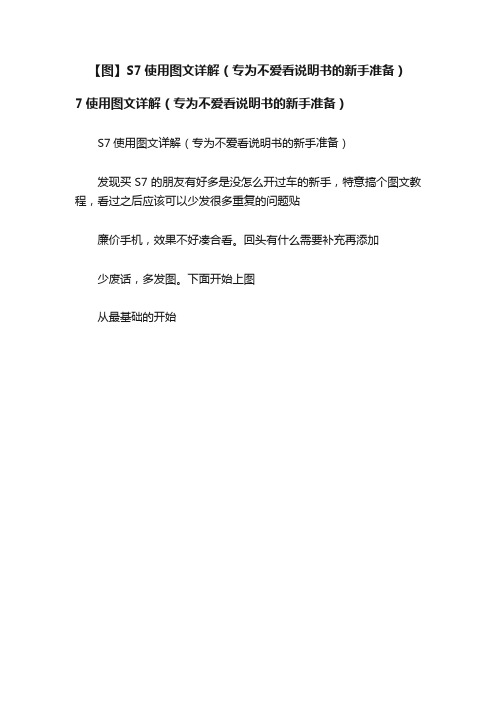
【图】S7使用图文详解(专为不爱看说明书的新手准备)7使用图文详解(专为不爱看说明书的新手准备)
S7使用图文详解(专为不爱看说明书的新手准备)
发现买S7的朋友有好多是没怎么开过车的新手,特意搞个图文教程,看过之后应该可以少发很多重复的问题贴
廉价手机,效果不好凑合看。
回头有什么需要补充再添加
少废话,多发图。
下面开始上图
从最基础的开始
下面是调出后台的方法
下面是SEC中的详细设置,请仔细看,可以解决很多很多很多问题
行驶设置没研究出来怎么更改。
EPIC Board EPIC-CFS7 用户手册说明书
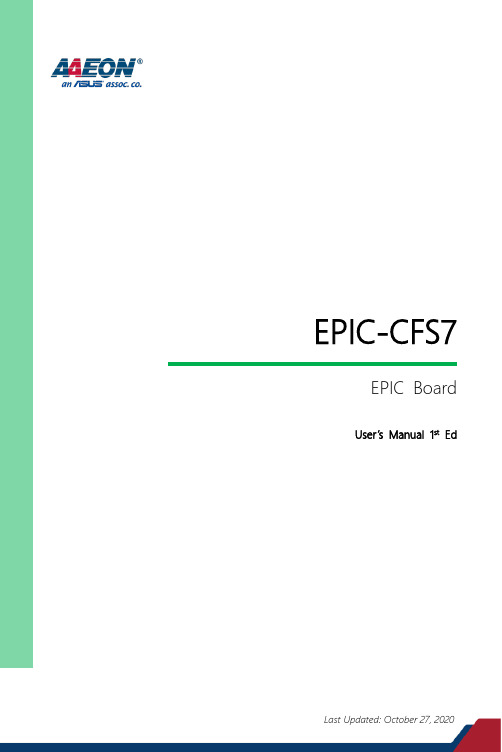
EPIC-CFS7EPIC BoardUser’s Manual 1st EdCopyright NoticeThis document is copyrighted, 2020. All rights are reserved. The original manufacturer reserves the right to make improvements to the products described in this manual at any time without notice.No part of this manual may be reproduced, copied, translated, or transmitted in any form or by any means without the prior written permission of the original manufacturer. Information provided in this manual is intended to be accurate and reliable. However, the original manufacturer assumes no responsibility for its use, or for any infringements upon the rights of third parties that may result from its use.The material in this document is for product information only and is subject to change without notice. While reasonable efforts have been made in the preparation of this document to assure its accuracy, AAEON assumes no liabilities resulting from errors or omissions in this document, or from the use of the information contained herein. AAEON reserves the right to make changes in the product design without notice to its users.AcknowledgementsAll other product names or trademarks are properties of their respective owners. The publisher and writer of this document make no claim to ownership of these products, nor is any claim implied for products not specifically named in this section.⚫Microsoft Windows is a registered trademark of Microsoft Corp.⚫Intel, Pentium, Celeron, and Xeon are registered trademarks of Intel Corporation ⚫Core, Atom are trademarks of Intel Corporation⚫ITE is a trademark of Integrated Technology Express, Inc.⚫IBM, PC/AT, PS/2, and VGA are trademarks of International Business Machines Corporation.All other product names or trademarks are properties of their respective owners.Packing ListBefore setting up your product, please make sure the following items have been shipped:⚫EPIC-CFS7 1⚫Jumper Cap 1⚫Back plate for cooler 1If any of these items are missing or damaged, please contact your distributor or sales representative immediately.About this DocumentThis User’s Manual contains all the essential information, such as detailed descriptions and explanations on the product’s ha rdware and software features (if any), its specifications, dimensions, jumper/connector settings/definitions, and driver installation instructions (if any), to facilitate users in setting up their product.Users may refer to the product page at for the latest version of this document.Safety PrecautionsPlease read the following safety instructions carefully. It is advised that you keep this manual for future references1.All cautions and warnings on the device should be noted.2.Make sure the power source matches the power rating of the device.3.Position the power cord so that people cannot step on it. Do not place anythingover the power cord.4.Always completely disconnect the power before working on the system’shardware.5.No connections should be made when the system is powered as a sudden rushof power may damage sensitive electronic components.6.If the device is not to be used for a long time, disconnect it from the powersupply to avoid damage by transient over-voltage.7.Always disconnect this device from any AC supply before cleaning.8.While cleaning, use a damp cloth instead of liquid or spray detergents.9.Make sure the device is installed near a power outlet and is easily accessible.10.Keep this device away from humidity.11.Place the device on a solid surface during installation to prevent falls12.Do not cover the openings on the device to ensure optimal heat dissipation.13.Watch out for high temperatures when the system is running.14.Do not touch the heat sink or heat spreader when the system is running15.Never pour any liquid into the openings. This could cause fire or electric shock.16.As most electronic components are sensitive to static electrical charge, be sure toground yourself to prevent static charge when installing the internal components.Use a grounding wrist strap and contain all electronic components in anystatic-shielded containers.17.If any of the following situations arises, please the contact our service personnel:i.Damaged power cord or plugii.Liquid intrusion to the deviceiii.Exposure to moistureiv.Device is not working as expected or in a manner as described in this manualv.The device is dropped or damagedvi.Any obvious signs of damage displayed on the device18.DO NOT LEAVE THIS DEVICE IN AN UNCONTROLLED ENVIRONMENT WITHTEMPERATURES BEYOND THE DEVICE’S PERMITTED STORAGE TEMPERATURES (SEE CHAPTER 1) TO PREVENT DAMAGE.FCC StatementThis device complies with Part 15 FCC Rules. Operation is Array subject to the following two conditions: (1) this device may notcause harmful interference, and (2) this device must accept anyinterference received including interference that may causeundesired operation.Caution:There is a danger of explosion if the battery is incorrectly replaced. Replace only with the same or equivalent type recommended by the manufacturer. Dispose of used batteries according to the manufacturer’s instructions and your local government’s recycling or disposal directives.Attention:Il y a un risque d’explosion si la batterie est remplacée de façon incorrecte.Ne la remplacer qu’avec le même modèle ou équivalent recommandé par le constructeur. Recycler les batteries usées en accord avec les instructions du fabricant et les directivesgouvernementales de recyclage.产品中有毒有害物质或元素名称及含量Hazardous and T oxic Materials ListT able of ContentsChapter 1 - Product Specifications (1)1.1Specifications (2)Chapter 2 – Hardware Information (1)2.1Dimensions (2)2.2Jumpers and Connectors (4)2.3List of Jumpers (5)2.3.1Front Panel PIN Header (JP1) (5)2.3.2AT/ATX mode Selection (JP2) (6)2.3.3Clear CMOS Jumper (JP3) (6)2.4List of Connectors (7)2.4.1LPC Port (CN1) (8)2.4.2SAT A Connector (CN2) (9)2.4.3SAT A Power (CN4) (9)2.4.4 2 Pin DC IN Connector (CN5) (10)2.4.5DIO Power Connector (CN6) (10)2.4.6PCIe [x4] FPC Connector (CN9) (11)2.4.7CPU FAN Connector (CN10) (12)2.4.8POE LAN (RJ-45) Connector (CN11) (12)2.4.9RS232/422/485 connector COM1, COM2 (CN12/13) (13)2.4.10HDMI Connector (CN14/15) (15)2.4.11USB 3.2 Gen 2 Connector (CN16) (16)2.4.12USB 3.2 Gen 2 Connector (CN17) (17)2.4.13RTC Connector (CN18) (17)2.4.14USB 2.0 Connector (CN19) (18)2.4.15Mini-Card Connector (CN20) (18)2.4.16DDR4 SO-DIMM Slot (DIMM1 & DIMM2) (19)Chapter 3 - BIOS Setup (21)3.1System T est and Initialization (22)3.2AMI BIOS Setup (23)3.3Setup Submenu: Main (24)3.4Setup Submenu: Advanced (25)3.4.1CPU Configuration (26)3.4.2SAT A Configuration (27)3.4.3Hardware Monitor (28)3.4.3.1Smart Fan Mode Configuration (29)3.4.4SIO Configuration (33)3.4.4.1Serial Port 1 Configuration (34)3.4.4.2Serial Port 2 Configuration (35)3.4.5Power Management (36)3.4.6Digital IO Port Configuration (37)3.5Setup Submenu: Chipset (38)3.5.1System Agent (SA) Configuration (39)3.5.2PCH-IO Configuration (40)3.6Setup Submenu: Security (41)3.6.1Secure Boot (42)3.6.1.1Key Management (43)3.7Setup Submenu: Boot (45)3.7.1BBS Priorities (46)3.8Setup Submenu: Save & Exit (47)Chapter 4 – Driver Installation (48)4.1Driver Installation (49)Appendix A - I/O Information (51)A.1I/O Address Map (52)A.3IRQ Mapping Chart (56)Chapter 1 Product Specifications1.1 SpecificationsForm Factor 4” EPIC BoardCPU 8th Generation Intel® Core™ Processor family CPU Frequency Up to 4.6GHzChipset Intel® H310/Q370 (TDP: 6W)Memory Type SODIMM DDR4 Memory slot x 2Max. Memory Capacity Up to 32GBBIOS UEFI onlyWake on LAN YesWatchdog Timer 255 LevelsPower Requirement +12VPower Supply Type AT/ATX (ATX mode for system level)Power Consumption (Typical) TBDDimension (L x W) 115 x 165mm (EPIC Board Level) 216 x 180 x 65mm(System level)Operating T emperature 32°F ~ 122°F (0°C ~ 50°C)Storage T emperature -4°F ~ 176°F (-20°C ~ 80°C)Operating Humidity 0 ~ 90% @ 40°C, non-condensingMTBF (Hours) TBDCertification CE/FCC Class AVGA/LCD Controller 8th Generation Intel® Core™ Processor family Video Output HDMI x 2Backlight Inverter Supply —Ethernet Intel® I211 GbE x 4 (Support PoE 802.3af) Audio —USB Port USB 3.2 Gen 2/ USB2.0 x 4 (Rear I/O)USB 2.0 x 2 (Internal header)Serial Port RS-232/422/485 x 2 (Internal header) Parallel Port (printer port) —HDD Interface SATA 3.0 x 1SSD —Expansion Slot PCIe[x4] FPC slot (For PoE card)Full Size mSATA/mPCIe slot x 1LPC BusSMBus (default) / I2C (option)DIO Isolated DIO 32 bits (16 bits in/16 bits out) TPM —T ouch —SIM —Chapter 2 Hardware Information2.1 DimensionsComponent SideSolder Side2.2 Jumpers and ConnectorsComponent SideSolder SidePin2.3.2AT/ATX mode Selection (JP2)AT modeATX mode (Default)2.3.3Clear CMOS Jumper (JP3)Normal (Default)Clear CMOS2.4.1LPC Port (CN1)Pin Signal Description 1 LPC_AD0 7 RST# 2 LPC_AD1 8 GND 3 LPC_AD2 9 CLK4 LPC_AD3 10 I2C0_data/SMB_data5 P3V3 11 I2C0_CLK/SMB_CLK6 FRAME#12INT_SERIRQ2.4.2SATA Connector (CN2)Pin Signal Description1 GND 5 SAT A_RXN02 SAT A_TXP0 6 SAT A_RXP03 SAT A_TXN0 7 GND 4GND2.4.3SATA Power (CN4)Signal Description 1 +5V 2GNDPin 1Pin 7+5V GND2.4.42 Pin DC IN Connector (CN5)1 +12V 2GND2.4.5DIO Power Connector (CN6)Signal Description 1 +V5S 2 +V3P3S 3 GND 4GND2.4.6 PCIe [x4] FPC Connector (CN9)1 +V3P3S 21 PCIE_12_TXN2 +V3P3S 22 PCIE_12_TXP3 +V3P3S 23 GND4 SMB_DAT A 24 PCIE_11_TXN5 SMB_CLK 25 PCIE_11_TXP6 BUF_PLT_RST# 26 GND7 +V3P3A 27 PCIE_10_TXN8 GND 28 PCIE_10_TXP9 PCIE_10_RXP 29 GND10 PCIE_10_RXN 30 PCIE_3_CLK_DN11 GND 31 PCIE_3_CLK_DP12 PCIE_12_RXP 32 GND13 PCIE_12_RXN 33 PCIE_9_TXN14 GND 34 PCIE_9_TXP15 PCIE_11_RXP 35 GND16 PCIE_11_RXN 36 +V12V17 GND 37 +V12V18 PCIE_9_RXP 38 +V12V19 PCIE_9_RXN 39 +V12V20 GND 40 +V12V2.4.7CPU FAN Connector (CN10)Signal Description 1GND 2 FAN_POWER 3 FAN_T AC 4FAN_CTL2.4.8 POE LAN (RJ-45) Connector (CN11)Pin Signal Description R1A LAN2_MDI0_N L1A LAN2_LED_100# R2A LAN2_MDI0_P L2A LAN2_LED_1000# R3A LAN2_MDI1_N L3A AGND R4A LAN2_MDI1_P L4A OUT2_LED R5A LAN2_MDI2_NR6A LAN2_MDI2_PR7A LAN2_MDI2_N R8A LAN2_MDI3_P R9A CAP R11A OUT2 R10A GND R12A AGND R1B LAN1_MDI0_N L1B LAN1_LED_100# R2BLAN1_MDI0_PL2BLAN1_LED_1000#R3B LAN1_MDI1_N L3B AGNDR4B LAN1_MDI1_P L4B OUT1_LEDR5B LAN1_MDI2_NR6B LAN1_MDI2_PR7B LAN1_MDI3_NR8B LAN1_MDI3_PR9B CAP R11B OUT1R10B GND R12B AGND2.4.9 RS232/422/485 connector COM1, COM2 (CN12/13)123456789RS232Pin Signal Description Pin Signal Description1 DCD2 6 CTS22 DSR2 7 DTR23 RX2 8 RI14 RTS2 9 GND5 TX2RS4221 RS422_TX2- 6 NC2 NC 7 RS422_RX2-3 RS422_TX2+ 8 NC/+5V/+12V4 NC 9 GND5 RS422_RX2+RS4851 RS485_ D2- 6 NC2 NC 7 NC3 RS485_D2+ 8 NC/+5V/+12V4 NC 9 GND5 NC2.4.10 HDMI Connector (CN14/15)Pin Signal Description1 HDMI_TX2+ 11 GND2 GND 12 HDMI_CLK-3 HDMI_TX2- 13 NC4 HDMI_TX1+ 14 NC5 GND 15 DDC_CLK6 HDMI_TX1- 16 DDC_DAT A7 HDMI_TX0+ 17 GND8 GND 18 +5V9 HDMI_TX0- 19 HDMI_HPD10 HDMI_CLK+EPIC BoardEPIC-CFS7 Pin Signal Description Pin Signal Description1 +5VSB 10 +5VSB2 USB1_D- 11 USB2_D-3 USB1_D+ 12 USB2_D+4 GND 13 GND5 USB1_SSRX−14 USB2_SSRX−6 USB1_SSRX+ 15 USB2_SSRX+7 GND 16 GND8 USB1_SSTX−17 USB2_SSTX−9 USB1_SSTX+ 18 USB2_SSTX+Pin Signal Description 1 +5VSB 10 +5VSB 2 USB3_D- 11 USB4_D- 3 USB3_D+ 12 USB4_D+ 4 GND 13 GND 5 USB3_SSRX− 14 USB4_SSRX− 6 USB3_SSRX+ 15 USB4_SSRX+ 7 GND 16 GND 8 USB3_SSTX− 17 USB4_SSTX− 9 USB3_SSTX+18USB4_SSTX+2.4.13 RTC Connector (CN18)Signal Description 1 RTCVCC 2GND2.4.14 USB 2.0 Connector (CN19)Pin 1 VCC 2 VCC 3 USBD- 4 USBD- 5 USBD+ 6 USBD+ 7 GND 8 GND 9 GND10GND2.4.15 Mini-Card Connector (CN20)Pin 1 PCIE_WAKE# 27 GND 2 +3.3VSB 28 +1.5V 3 NC 29 GND 4 GND 30 SMB_CLK 5 NC 31 PCIE_TX- 6 +1.5V 32 SMB_DAT A 7 IN 33 PCIE_TX+ 8 UIM_PWR 34 GND 9 GND 35 GND 10 UIM_DAT A 36 USB_D- 11PCIE_REF_CLK-37GND12 UIM_CLK 38 USB_D+13 PCIE_REF_CLK+ 39 +3.3VSB14 UIM_RST 40 GND15 GND 41 +3.3VSB16 UIM_VPP 42 NC17 NC 43 GND18 GND 44 NC19 NC 45 NC20 W_DISABLE# 46 NC21 GND 47 NC22 PCIE_RST# 48 +1.5V23 PCIE_RX- 49 NC24 +3.3VSB 50 GND25 PCIE_RX+ 51 NC26 GND 52 +3.3VSB2.4.16 DDR4 SO-DIMM Slot (DIMM1 & DIMM2) Standard specification2.5 Block DiagramChapter 3BIOS Setup3.1 System T est and InitializationThe EPIC-CFS7 board uses certain routines to test and initialize board hardware. If the routines encounter an error during the tests, you will either hear a few short beeps or see an error message on the screen. There are two kinds of errors: fatal and non-fatal. The system can usually continue the boot up sequence with non-fatal errors.System Configuration Verification routines check the current system configuration stored on the CMOS memory and BIOS NVRAM. If the system configuration is not found or a system configuration data error is detected, the system will load the optimized default and re-boot with this default system configuration automatically.There are four situations in which you will need to setup System Configuration:1. Y ou are starting your system for the first time2. Y ou have changed the hardware attached to your system3. The system configuration is reset by Clear-CMOS jumper4. The CMOS memory has lost power and the configuration information has been erased.The EPIC-CFS7 CMOS memory has an integral lithium battery backup for data retention. Y ou will need to replace the complete unit when it runs down.3.2 AMI BIOS SetupAMI BIOS ROM has a built-in Setup program that allows users to modify the basic system configuration. This information is stored in a battery-backed CMOS RAM and BIOS NVRAM so that it retains the Setup information when the power is turned off.T o enter setup, power on the computer and press <Del>or <ESC> immediately. The following are short descriptions of each submenu:Main – Date and time can be set here. Press <T ab> to switch between date elementsAdvanced– Enable/ Disable boot options for legacy network devicesChipset– Host bridge parametersSecurity– The setup administrator password can be set hereBoot– Enable/ Disable Quiet Boot optionSave & Exit –Save your changes and exit system setup3.3 Setup Submenu: Main3.4 Setup Submenu: Advanced3.4.3 Hardware Monitor3.4.3.1 Smart Fan Mode Configuration Auto Duty-Cycle Mode3.4.4 SIO Configuration。
Sauer Mann Group 110级可移动设备快速启动指南说明书
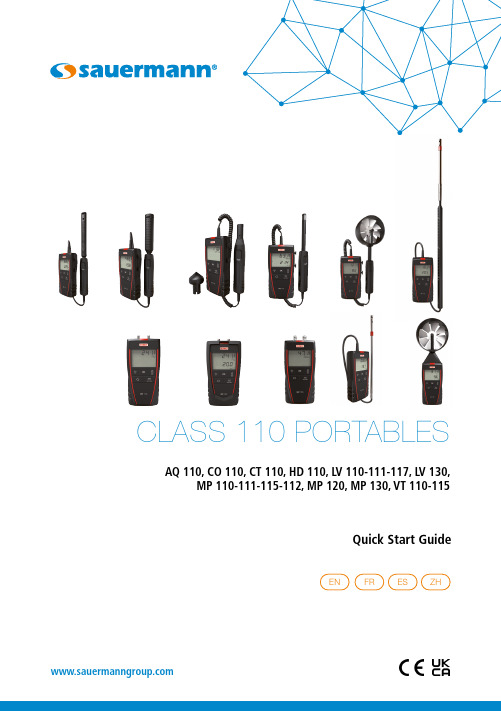
Quick Start GuideCLASS 110 PORTABLESAQ 110, CO 110, CT 110, HD 110, LV 110-111-117, LV 130,MP 110-111-115-112, MP 120, MP 130, VT 110-115Switch on the instrument by pressing briefly onthe instrument displays its name then a 5 s (CO110) or 10 s (AQ 110) countdown. This count corresponds to the preheating time of the sensor. At the end of the countdown, the measured value of CO 9. Batteries replacementThe instrument is OFF.Remove the front part at the back of the instrument.Replace used batteries by new batteries AAA LR03 1.5 V.Replace the front.To ensure safety, replace batteries with the same type.Not doing so might lead to explosion. Dispose of used batteries according to instructions.8. Activate or deactivate the keys beepThe device is on and displays the measurements.Press "Select" until "BEEP" blinks on the screen and follow the instructions above:Bottom of the hotwire probe Bottom of the hotwire probeBas de la sonde fil chaud 9. Remplacer les pilesL'appareil est éteint.Ouvrir la trappe à piles située à l'arrière de l'appareil.Remplacer les piles usagées par des piles AAA LR03 1,5 V.Replacer la trappe à piles.Il y a risque d'explosion si les piles sont remplacées par des piles de type incorrect.Mettre au rebut les piles usagées conformément aux instructions.TOUCHEAllumer l'appareil en appuyant sur la touche “On/Off/Hold”L'appareil affiche son nom puis la valeur mesurée.l'appareil affiche son nom puis un décompte de 5 s (CO110) ou 10 s (AQ 110). Ce décompte correspond au temps de préchauffage du capteur. A la fin du décompte, la valeur mesurée du CO et du CO 8. Activer ou désactiver le bip des touchesL'appareil est allumé et affiche les mesures.Appuyer sur "Select" jusqu'à ce que "BEEP" clignote à l'écran et suivre les instructions suivantes :Bas de la sonde fil chaud télescopique9. Cambio de pilas El instrumento está apagado.Extraiga la tapa ubicada en la parte posterior del instrumento.Saque las pilas usadas y replácelas por unas nuevas, respetando la polaridad. El tipo de pila debe ser AAA LR03 1,5 V. Recoloque la tapa.Existe un riesgo de explosión si se sustituyen las pilas por otras de tipo incorrecto.Deseche las pilas usadas de acuerdo con las instrucciones.TECLA PUNTO ROJO: en labase de la sonda Encienda el instrumento pulsando brevemente “El instrumento mostrará su nombre y se mostrará el valor medido.el instrumento mostrará su nombre y, posteriormente, se iniciará una cuenta atrás de 5 s (CO110) o 10 s (AQ 110). correspondiente al calentamiento del sensor. Una vez finalizada, se mostrará el valor8. Activación o desactivación del sonido del teclado Con el instrumento encendido y mostrando los valores medidos.Pulse la tecla "Select" hasta que el mensaje "BEEP" parpadee en la pantalla y siga las siguientes instrucciones:Base de la sonda telescópicade hilo caliente屏幕显示仪器型号, 然后开始执行测量。
第3讲 STEP7 V11操作基础

《西门子S7-300PLC程序设计及应用》,杨依领、谢龙汉编著 清华大学出版社
安装STEP 7 Professional V11 SP2的计算机硬件最 低配置: 处理器:Pentium 4 1.7 GHz RAM:1GB 屏幕分辨率:1024 x 768 px 安装STEP 7 Professional V11 SP2的计算机硬件建 议配置: 处理器:Core2 Duo 2.2 GHz RAM:2GB 屏幕分辨率:1400x1050 px
项目视图
功能
项目树1
添加新设备、编辑已组态设备属性、组态设备和网络、处理项目数据等
工作区2
打开编辑器处理项目数据
任务卡3
从库中或硬件目录中选择对象、替换项目中的对象、拖拽对象到工作区
检查窗口4
显示项目编译后的相关信息
《西门子S7-300PLC程序设计及应用》,杨依领、谢龙汉编著 清华大学出版社
3.2.1 启动与退出
1. 软件的启动 双击桌面图标 或者选择“开始→所有程序→Siemens Automation→TIA Portal V11”,就可以启动STEP7 Professional V11软件。 2. 软件的退出 单击软件右上角的图标 或者选择“项目→退出”,就可 以退出软件。如果使用者对项目做了改变又没有进行保存, 系统会弹出图所示的对话框。 选择“是”,则保存当前项目后关闭系统;选择“否”, 则直接关闭系统;选择“取消”,则取消退出软件的操作。
《西门子S7-300PLC程序设计及应用》,杨依领、谢龙汉编著 清华大学出版社
(2)在“项目视图”中组态设备 在“项目视图”中,双击“项目树”下的“添加新设备”, 在弹出的“添加新设备对话框”中选择“ PLC ”,然后选 择使用者的 CPU型号,单击“确定”按钮,设备即可组态 到编程软件中。
SINAMICS G110操作手册

警告
本设备带有危险电压,而且它所控制的是带有危险电压的转动机件。如果不遵守“警告”的规 定,或不按本手册的要求进行操作,就可能会造成死亡,严重的人身伤害或重大的财产损失。 只有经过认证合格的专业人员才允许操作本设备,并且在使用设备之前要熟悉本手册中所有的 安全说明和有关安装,操作和维护的规定。正确地进行搬运装卸,就位安装和操作维护,是实 现本设备安全和成功地投入运行的可靠保证。 注意触电的危险。即使电源已经切断,SINAMICS G110变频器的直流回路(DC-Link)电容器上 仍然带有危险电压。因此,在电源关断 5 分钟以后才允许打开本设备,并在设备的任何部件上 进行工作。在这段时间里,变频器内部电容器将放电完毕。 即使变频器处于不工作状态,其电源输入端子,直流回路和电动机接线端子仍可能带有危险电 压。因此,在电源关断 5 分钟以后,等待电容器放电完毕才允许在本设备上开展安装工作。 在利用软件调试工具 STARTER 或从 BOP 向变频器下载参数时,数字输出可能产生虚假信号。 因此,在对变频器采取相应的措施,以便完成参数下载之前,必须确信,任何悬挂性质的负载 都应是安全的,例如,利用外部制动装置加以紧固,或者把负载降低到接近地面的安全高度。
警告,注意和说明
以下的“警告”,“注意”和“说明”是为了您的安全而提出的,是防止设备或与其连接的机械 部件受到损伤而采取的一些措施。 特殊的“警告”,“注意”和“说明”:适用于特殊的操作,放在有关章节的开头,并在该章节 需要的地方再加以重复或补充。 请仔细阅读这些“警告”,“注意”和“说明”,因为它们为您提供了人身安全的保障,并且有 助于延长 SINAMICS G110 变频器以及与之连接的设备的使用寿命。
电气安装 ............................................................................................................................... 2-1
- 1、下载文档前请自行甄别文档内容的完整性,平台不提供额外的编辑、内容补充、找答案等附加服务。
- 2、"仅部分预览"的文档,不可在线预览部分如存在完整性等问题,可反馈申请退款(可完整预览的文档不适用该条件!)。
- 3、如文档侵犯您的权益,请联系客服反馈,我们会尽快为您处理(人工客服工作时间:9:00-18:30)。
盤面顯示及自動監控應用所精心設計的量測儀表,高精密、低
2
成本、易安裝、穩定性高是此產品最大的優點,更能符合客戶
2
使用上的要求。
2
3
16 bit 微處理器為計算核心,具備了全方位數位化的量測、
3
校正、多樣化的輸出模式,更加突顯此項產品精密性,藉由三
4
排 四 位 數 超 高 亮 度 的LED顯 示 出 目 前 所 量 測 到 的 電 力 參 數 , 甚
三 相 三 線 、2 P T接 線 圖 。
=
AC110V AC220V
AC110V AC220V
1K1L 2K2L 3K 3L P2 P1 P0
Fuse
Fuse
CDS
Load
AC110V OR 220V Secondary 5VA
三 相 三 線 、2 CT接 線 圖 。
=
T (C) S (B) R (A)
RS485
L3 L2 L1 N P2P1P0
4
2
1
96
87 12
112 2
92
+0.5 -0.5
3
4.2 接線圖:S7-110VA 需配合功能表內 三 相 四 線 、3 P T、3 C T接 線 圖 。
(系 統 接 線)設 定 。 =
三 相 三 線 、2 P T、3 C T接 線 圖 。
=
T (C) S (B) R (A)
N T (C) S (B) R (A)
CDS
VDS
Fuse
Load
AC110V OR 220V Secondary 5VA
三 相 四 線 、3 C T接 線 圖 。
Fuse
1K1L 2K2L 3K 3L L3 L2 L1 N P2P1P0
=
AC110V AC220V
VDS
AC110V AC220V
1K1L 2K2L 3K 3L L3 L2 L1 N P2P1P0
CDS
VDS
Load
AC110V OR 220V Secondary 5VA
Fuse
Fuse
1K1L 2K2L 3K 3L L3 L2 L1 N P2P1P0
5
AC110V AC220V
4.2.1 接線圖:S7-110V 需配合功能表內 三 相 四 線 、3 P T接 線 圖 。
(系 統 接 線)設 定 。 =
ห้องสมุดไป่ตู้
顯示副功能表說明:
顯示標頭說明:
:第一組電力參數 :第二組電力參數 :第三組電力參數 :系統電力參數
L、N燈: 單 相 或 系 統 時 L :線電壓 N:相電壓
M、 K單 位 燈 號 說 明 :
6
M: 顯 示 數 值 乘10
3
K: 顯 示 數 值 乘10 隨PT比 和CT比 自 動 調 整
電力參數燈號說明: 例:
4.2.2 接線圖:S7-110A 需配合功能表內 三 相 四 線 、3 CT接 線 圖 。
(系 統 接 線)設 定 。 =
T (C) S (B) R (A)
N T (C) S (B) R (A)
VDS
L3 L2 L1 N P2P1P0
Fuse
Fuse
CDS
Load
AC110V OR 220V Secondary 5VA
範例說明 顯示副功能表說明 顯示數值說明 一般數值畫面 L,N燈 顯 示
顯示電力參數數值按鍵操作說明 一般操作
六: 設定功能表與按鍵說明 設定功能表流程圖 設定功能表按鍵說明 數值設定按鍵說明
七: 規格說明 顯示項目與精度對照表 特性說明
八: 通訊 通訊協定 資料位址及說明
一、序文:
1
1
S 7- 11 0三 相 電 壓 電 流 表 係 專 門 針 對 工 業 、 工 廠 、 大 樓 等 電 力
S7 - 110 操作手冊
Three Phase Panel Meter
L
%
N
L
%
N
Enter
L
%
Se t
N
S7-110
TAIK
TAIK ELECTRIC CO., LTD.
台技電機股份有限公司
TEL: (02)2242-6825 FAX: (02)2242-6827
一: 序文 二: 安全與預防
索
G HZ
S7-110A顯示功能表。 按鍵功能參考Pag14 5.1.3 顯示功能表流程圖:配合設定參數
: 三 相 四 線( 3 C T)
顯 示 畫 面 有2種
G
A A A
註1
A% A% A%
G
G
A A A
主功能表
A
A 副功能表
A
切換時顯示標頭 放開後顯示 副功能表第一項
主功能表: 切換顯示 長按: 循環切換顯示 短按: 切換至下一個
G
A A A
註1
A% A% A%
G
G
A A A
主功能表
A
A 副功能表
A
註 1 : 需 具 備Harmonic功 能 才 顯 示
10
11
5.2 顯示功能表說明 :
顯示 主 功能表 說 明:顯 示 項目參 考p a g e8-11
顯 示 : 各 單 相 或系統V、A (S7-100VA) 各 單 相V (S7-100V) 各 單 相A (S7-100A)
V
L
V
L
V
L
A A A
V
L
A
主功能表
V
V 副功能表
V A A A V
A
註 1 : 需 具 備Harmonic功 能 才 顯 示
切換時顯示標頭 放開後顯示 副功能表第一項
主功能表: 切換顯示 長按: 循環切換顯示 短按: 切換至下一個
副功能表: 上一個 下一個 長按: 循環切換顯示 短按: 切換至另一個 切換時顯示標頭 放開後顯示數值
Fuse
Fuse
CDS
Load
AC110V OR 220V Secondary 5VA
三 相 三 線 、2 P T、2 C T接 線 圖 。
=
T (C) S (B) R (A)
T (C) S (B) R (A)
Load
VDS
1K1L 2K2L 3K 3L L3 L2 L1 N P2P1P0
4
AC110V AC220V
Three Phase Panel Meter
4
L N
8.8.8.8% .
MKVA
1
L N
8.8.8.8% .
MKVA
Enter
L N
8.8.8.8% .
Set
MKVAHZ
S7-110
3.2 端子說明: 1 電源端子。 2 電壓輸入端子。(S7-110V 或S7-110VA) 3 電流輸入端子。(S7-110A 或S7-110VA) 4 RS485通訊端子。(Option) 5 繼電器輸出端子。(Option)
N
V%
N
V
N
L
V%
A
L
V%
A
L
V%
A
A
A%
N
V
N
A
A%
A
A%
A
N
G V
N
V%
A
HZ
A%
L V
A
HZ
註 1 : 需 具 備Harmonic功 能 才 顯 示
主功能表
V
V 副功能表
V A A A V
A
A
:三相三線
註1
G
G
L
V
L V
L
V
L
L
V%
L
L
V%
L
L
V%
A
A%
A
A%
A
A%
L V
L
L
V%
A
HZ
A%
G
G
20
是否搭配。
22 22
疏忽上述幾項預防措施,將會導致個人傷害,甚至引起整
26
個設備損害。
1
三、硬體說明:
3.1 面板說明: 1 顯 示 幕 : 三 組4位 數 顯 示 。 2 按鈕組 :參考操作功能說明。 3 參 數 燈 : 顯 示 的 電 力 參 數 ,M、K單 位 。 4 L、N燈 : 線 電 壓(L)或 相 電 壓(N)指 示 。 3
:三相四線
顯 示 畫 面 有2種
註1
G
G
主功能表
G
N
V
N
V
N
V
N
V%
N
N
V%
N
N
V%
N
V
N
V
V
N
V 副功能表
V
N
V
L
V
L V%
L V
L V%
L
L
V
V%
N
G V
HZ
L V
HZ
:三相三線
主功能表
註1
G
G
G
L
V
L V
L
V
L
L
V%
L
L
V%
L
L
V%
V
L
V
L
V
L
V
V 副功能表
V
L V
註 1 : 需 具 備Harmonic功 能 才 顯 示
副功能表: 上一個 下一個 長按: 循環切換顯示 短按: 切換至另一個 切換時顯示標頭 放開後顯示數值
開 機 選 項 :於 顯 示 數 值 時 同 時 按 S E 直到顯示 後更改為開機選項
