LS192 Gloss meter 说明书V0.1
欧里森扫描手持无线电系统维护手册说明书
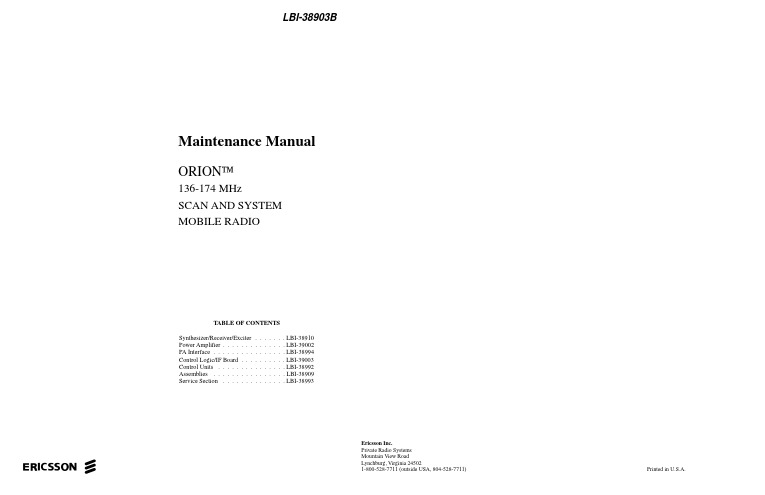
LBI-38903BMaintenance ManualORION™136-174 MHzSCAN AND SYSTEMMOBILE RADIOTABLE OF CONTENTSSynthesizer/Receiver/Exciter . . . . . . . LBI-38910Power Amplifier . . . . . . . . . . . . . . LBI-39002PA Interface . . . . . . . . . . . . . . . . LBI-38994 Control Logic/IF Board . . . . . . . . . . LBI-39003 Control Units . . . . . . . . . . . . . . . LBI-38992 Assemblies . . . . . . . . . . . . . . . . LBI-38909 Service Section . . . . . . . . . . . . . . LBI-38993ericssonz Ericsson Inc.Private Radio SystemsMountain View RoadLynchburg, Virginia 245021-800-528-7711 (outside USA, 804-528-7711)Printed in U.S.A.Copyright© October 1993 Ericsson GE Mobile Communications Inc.ContinuedSPECIFICATIONS*Frequency Range:136-153 MHz 150-174 MHzBattery Drain:ReceiverSquelched 1.1 Amperes at 13.8 V oltsUnsquelched 3.0 Amperes at 13.8 V olts (15 Watts Output)Transmitter25 Watts 12 Amperes at 13.2 V olts 50 Watts 14 Amperes at 13.6 V olts 110 Watts28 Amperes at 13.4 V oltsFrequency Stability:0.0002% depending on modelTemperature Range:-30° C (-22° F) to +60° C (+140° F)Duty Cycle:100% Receive, 14% Transmit TransmitterTransmit Output Power:25W/50W/110W Conducted Spurious:-85 dB Modulation:±5 kHzAudio Sensitivity:55 to 110 millivoltsAudio Frequency Characteristics:Within +1 dB to -3 dB of a 6 dB/octave pre-emphasis 300Hz and within +1 dB to -4.5 dB (+1 to -3 dB for Euro) of a 6 dB/octave pre-emphasis 3000 Hz per EIA standards.Post-limiter filter per FCC and EIA.Distortion:Less than 2% (1000 Hz)Deviation Symmetry:0.3 kHz maximum Maximum Frequency Separation:136-153 MHz, 17 MHz 150-174 MHz 24 MHz Microphone Load Impedance:600 OhmsPower Adjust Range:100% to 50% of rated power (U.S.A. Models)100% to 24% of rated power (Euro Models)RF Output Impedance:50 Ohms FM Noise:50 dBReceiverAudio Output:15 Watts with less than 3% distortion (To 4.0 ohm speaker)Sensitivity:0.35 µV (STD)12 dB SINAD (IEIA method)Selectivity:EIA Two-Signal Method (25 kHz Channels)95 dB (STD)This manual is published by Ericsson Inc., without any warranty. Improvements and changes to this manual necessitated by typographical errors, inaccuracies of current information, or improvements to programs and/or equipment, may be made by Ericsson Inc., at any time and without notice. Such changes will be incorportated into new editions of this manual. No part of this manual may be reproduced or transmitted in any form or by any means, electronic or mechanical, including photocopying and recording, for any purpose, without the express written permission of Ericsson Inc.LBI-389031DESCRIPTIONThe synthesized ORION mobile radio combinations are completely solid-state, utilizing microcomputer technology and integrated circuits to provide high-quality, high-reliability radios. Standard combinations may be equipped with:•Microcomputer Controlled Frequency Synthesizer•Up to 16 Channels•0.0002% Frequency Stability•Other Structured OptionsThe basic radio consists of three printed wiring boards mounted in a cast aluminum frame. The three boards are:1.The Control Logic/IF board,2.The Frequency Synthesizer/Receiver/Exciter board,3.The Power Amplifier board.The radio is of double-layer construction with tuning ad-justments easily accessible from the top of the radio.The Control Logic/IF Board located on the top of the ra-dio, while the Power Amplifier and the Synthesizer/Re-ceiver/Exciter boards are located on the bottom.SYNTHESIZER/INTERCONNECTThe synthesizer consists of a microcomputer, E lectricallyE rasable P rogrammable R ead O nly M emory (EEPROM), afrequency synthesizer IC, transmit and receive V oltage C on-trolled O scillator’s (VCO) and associated circuitry. The fre-quency synthesizer under control of the microcomputergenerates all transmit and receive R adio F requencies (RF).The EEPROM stores binary data for all radio frequen-cies, Channel Guard tones/digital codes and the timing func-tion of the C arrier C ontrol T imer (CCT). Themicrocomputer accesses the EEPROM and provides the cor-rect W ALSH bits to the Channel Guard circuitry to generatethe correct Channel Guard tone or digital code on a per-channel basis.PROGRAMMINGThe EEPROM allows the radio to be programmed or repro-grammed as needed to adapt to changing system requirements.Radio Frequencies, Channel Guard tone and digital codes andthe CCT function can be reprogrammed.The EEPROM can be reprogrammed through the radiofront connector using a personal computer. This programmerallows all information to be loaded simultaneously.Programming instructions are provided in the respectiveProgrammer Maintenance Manuals.TRANSMITTERThe transmitter consists of the exciter, frequency synthe-sizer, transmitter VCO and a P ower A mplifier (PA) assembly.The PA assembly consists of a PA board mounted on a heatsink assembly. The PA board also contains an antenna switch-ing diode and a low-pass filter.Audio and Channel Guard circuitry for the transmitter is lo-cated on the Logic Board.RECEIVERThe receiver consists of the frequency synthesizer, RXVCO, injection amplifiers, front end, IF and limiter detector.Audio, squelch and Channel Guard circuitry for the receiver islocated on the Logic Board.LOGIC FUNCTIONA microprocessor on the Control Logic/IF board controlsthe frequency synthesizer, the TX ON/OFF, the decoding ofCTCSS tones, the generation of CTCSS tones,... etc. The audioprocessor circuitry of the transmitter and the receiver are lo-cated on the Control Logic/IF Board. Squelch circuitry and aconnection to the digital AEGIS circuit is also located on theControl Logic/IF Board.OPERATIONComplete operating instructions for the ORION Two-WayRadio are provided in Operator’s Manual LBI-38888 for thecontrol unit used.MAINTENANCEThe Service Section in maintenance manual LBI-38993contains the maintenance information to service this radio. TheService Section includes:•Dissassembly Procedures•Replacement of IC’s, chip capacitors and resistors•Alignment procedures for the transmitter and receiver•Troubleshooting Procedures and wave formsFigure 1 - ORION Mobile RadioSPECIFICATIONS* - Cont.Receiver - Cont.Spurious Response:-100 dB (STD)Intermodulation 30 kHz:-85 dB (STD)Maximum Frequency Separation:136-153 MHz .... 17 MHz150-174 MHz .... 24 MHzFrequency Response:Within +1, -3 dB of 6 dB/octave de-emphasis from 300 to3000 MHz (1000 Hz reference)RF Input Impedance:50 OhmsHum/Noise ratio:Unsquelched-50 dBSquelched-70 dBChannel Spacing:30 kHzREGULATORY APPROV ALSThe following equipment authorized numbers have been granted:COUNTRY REGULATORY APPROV ALUNITED STATES FCC AXATR - 312-A2/B2 (30/50W)AXATR - 313-A2/B2 (110W)CANADA DOC TR - 312-A2/B2 (30/50W)TR - 313-A2/B2 (110W)*These specifications are intended primarily for use of the service technician. Refer to the appropriate Specifications Sheet for the complete specifications.LBI-389032SYSTEM INTERCONNECTION DIAGRAMLBI-38903 Array U.S.A. LOW POWER3LBI-38903SYSTEM INTERCONNECTION DIAGRAMU.S.A. HIGH POWER4SYSTEM INTERCONNECTION DIAGRAMLBI-38903EUROPEAN5。
LU192系列电力监测仪说明书_V1.1(不适用H尺寸)

5.1 通讯 ............................................................................... 41 5.1.1 接口及协议.............................................................. 41 5.1.2 通信数据计算方式 .................................................. 41 5.1.3 通讯联网 ................................................................. 43
LU-19 -
扩展功能选型(参考选型表"扩展功能"部分)
示乐思 探头 数据手册说明书
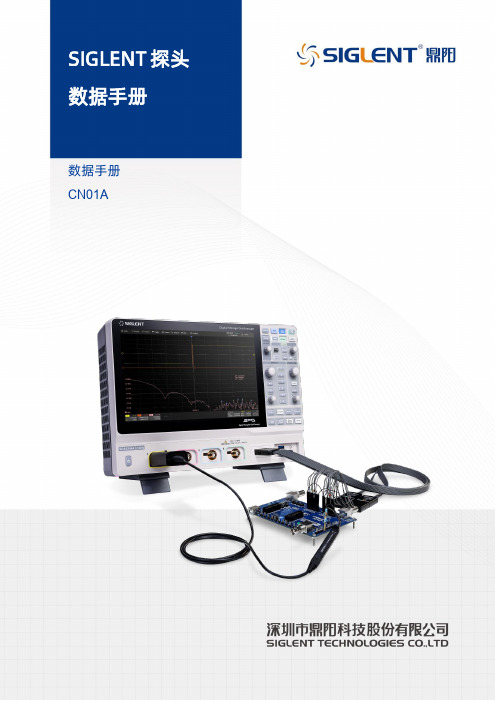
SIGLENT探头数据手册CN01ASIGLENT探头数据手册无源探头1X/10X 1X/10X 1X/10X 1X/10X10X 10X 10X 10XSIGLENT探头数据手册10X单端有源探头1.5GHz 1GHz 1GHz2.5GHzSIGLENT探头数据手册差分有源探头>2.5 GHzSIGLENT探头数据手册电流探头DC-200kHz DC-1MHz DC-300kHz DC-300kHzSIGLENT探头数据手册DC-50MHz DC-100MHz DC-12MHz DC-5MHzSIGLENT探头数据手册23℃ ,60%RH, 附近无载流线,被测导线穿过中心测试,负载阻抗1MΩSIGLENT探头数据手册高压差分探头70MHz 100MHz 70MHz 100MHzSIGLENT探头数据手册50MHz 50MHzSIGLENT探头数据手册高压探头DC-40MHzSIGLENT探头数据手册逻辑探头16 16 16SIGLENT探头数据手册近场探头300kHz to 3 GHz 300kHz to 3 GHz 300kHz to 3 GHz 300kHz to 3 GHzSIGLENT 探头数据手册关于鼎阳鼎阳科技(SIGLENT )是通用电子测试测量仪器领域的行业领军企业。
同时,也是通用电子测试测量仪器行业第一家A 股上市公司。
2002年,鼎阳科技创始人开始专注于示波器研发,2005年成功研制出第一款数字示波器。
历经多年发展,鼎阳产品已扩展到数字示波器、手持示波表、函数/任意波形发生器、频谱分析仪、矢量网络分析仪、射频/微波信号源、台式万用表、直流电源、电子负载等基础测试测量仪器产品,是全球极少数能够同时研发、生产、销售数字示波器、信号发生器、频谱分析仪和矢量网络分析仪四大通用电子测试测量仪器主力产品的厂家之一,是这四大主力产品领域唯一一个国家级重点“小巨人”企业。
公司总部位于深圳,在美国克利夫兰和德国奥格斯堡成立了子公司,在成都成立了分公司,产品远销全球80多个国家和地区,SIGLENT 已经成为全球知名的测试测量仪器品牌。
电子鸽钟说明书

北京爱羽2012无线版鸽钟使用说明2012-4-25 10:44:05江苏南京铭鸽俱乐部已阅读5609次爱羽鸽钟安装使用说明I简介北京爱羽阳光科技公司研发生产的爱羽2012型家庭电子扫描鸽钟,是国内同类产品中首家采用独立GPRS无线通讯技术产品,数据传输过程无中间环节,安全可靠,保密性强。
比赛数据时时上传互联网,实现网上自动排名,鸽友在中鸽网时时看到比赛实况,使比赛更加公正透明。
该产品带有GPS全球卫星定位系统,解决了比赛中AB棚问题。
为提高协会比赛集鸽效率,公司专一设计了裁判员手持集鸽器、台式集鸽器,其使用简单、方便、快捷,为协会解决了集鸽难的大问题。
爱羽2012电子踏板采用四位一体,一块独立式两种踏板,自由组合,均可以连接15块踏板,扫描范围大,使用方法简单、方便,易操作。
II主要技术指标III功能图表正面背面侧面顶部IV功能说明一、.安装1.鸽钟主机与踏板连接,拧紧九针插头,赛前做好检查。
2.使用GPS者,将主机与GPS连接,插紧插牢,必须将GPS带圆圈面朝上,平放180 度可吸在铁制品上或固定好位置必须放在室外。
3.将手机卡(中国移动或中国联通,根据协会要求)安装到鸽钟背面手机卡槽内,按下向左锁好。
注:在等待归巢前需将手机卡装入鸽钟内,新购买手机卡的用户需要先激活此卡并开通GPRS功能,移动用户拨打10086转人工台开通GPRS功能,联通用户拨打10010转人工服务开通GPRS功能,手机卡必须在鸽钟断电的情况下装入(在通电情况下装入手机卡,鸽钟不上传数据)。
4.接入电源进入主界面:如出现此界面按确认键进入主界面二、设置按下键进入设置列表回传手机号码设置设备出厂编码设置协会本地项目设置复制数据到IC卡1.设置手机号:(赛鸽归巢信息上传后同时发短信息到已设置的手机上)回传手机号码设置按确认键→输入手机号→确认设置手机号000000000002.建立足环数据库(将鸽子信息输入到会员卡及鸽钟)(1)主菜单按↓键到建立足环数据库按确认键,插入会员卡后显示(2)输入足环数据库按确认键→请扫描电子脚环→输入足环数据库环号:12-01-123456在踏板上扫描电子环,依次输入年份、区号﹑足环号(例如12--01--123456)(3)按↓键输入性别,按2或8键选择雌雄。
洛雷克L19LD800系列监控系统说明书

infOrMatiOn in tHis dOcuMent is suBject tO cHange witHOut nOtice. as Our prOducts are suBject tO cOntinuOus iMprOveMent, L19LD800 SeriesW W W.L O R E X C C T V.C O MQuick start guide r2PACKAGE CONTENTS ANDINSTALLATION GUIDE:☠ System Contents:1 - 19” 8 Channel LCD Monitor with pre-installed HDD *4 - High Res. Color Cameras *4 - 100 ft (30M) Extension Cables *4 - Camera Stands with Mounting Screws *1 - 10 ft Ethernet Cable Intermediateeasyunder 30 minutes under 60 minutes HardwareHi Speedover 60 minutesTimeunder 30 minutes under 15 minutes under 60 minutes Hand Tools Hardware Skills - IntermediateTimeSTEP 3Skill LevelTimeunder 30 minutes under 15 minutes under 60 minutesHand Tools HardwareRouterTimeSkills - Advanced* Installation time may vary based on applicationdevice cOnnectiOns (stand removed)2ascrews2the system has an efficient back panel control that provides a cable management solution.By design the connectors are not easily accessible, in order to secure the connections.it is recommended to remove the stand for initial set-up by simpy unscrewing four screws with a standard screw driver.OPTIONAL - REMOVE MONITOR STANDtilt the monitor (40˚) to allow for easier access to the connectors.TILT MONITOR13your system includes 4 high resolution 6 pin din cameras.CONNECT CAMERAS TO THE MONITORconnect one end of the ethernet cable to one of the router’s (notincluded) Lan pOrts and the other end to the Monitor’s network portlocated at the bottom of the monitor. see picture below showing ageneric Lan/wan connection.CONNECT ETHERNET CABLE4connect one end of the power adaptor to the monitor, the other endto an electrical outlet. this unit powers On once it is plugged in to thepower outlet.tip: Once you are done with the connections, remember to screw thestand back on.CONNECT POWER CABLE5WAN (WIDEAREA NETWORK)LAN (LOCAL AREA NETWORK)TO YOUR COMPUTERTO YOUR MONITORBACK OF THE ROUTER SHOWN6CONTINUEDtip: test the cameras prior to selectinga permanent mounting location bytemporarily connecting the camerasand cables to your system.* connect cameras to extension cablesby aligning the arrows. plug in camerasand cables before mounting the cameras.nOte: the arrow mark on top of the flat side ofthe camera and cable connectors should faceup while inserting to the Monitor.connect the first camera to the cH1 input. follow the same steps toconnect the additional cameras.4aUNIvERSAL DIN TO BNC CABLECONTINUEDthe unit will automatically begin loading when power is connected to the system.INITIAL LOADING SEQUENCEcb7aclick the Menu button on the front panel of the Monitor (or the remote controller) to enter the Main Menu. from the Main Menu move to systeM and press the enter button to go to the date/tiMe menu to activate menu options.SET THE DATE & TIME9Congratulations! You have completed Step 1 successfully. You can now view, record and Make sure that the Date and Time are set prior to recording.• Menu Button – accesses the setup menu, and returns to previous menu options.• navigation controls - Move up/down/Left/right.• enter Button - press this button to select and change the values in a menu option.nOte: after you see all four (4) camera images on your monitor screen, remove the protective film from camera(s) and monitor screen.a. during the loading sequence, the system will perform a Hard drive and firmware check and the screen will display the text message “systeM cHeck”.b. Once the system checks are completed, the screen will display the text message “initiaLiZing systeM” before completing the loading process.c. the unit will initially load to a split screen view, displaying all 8 cameras (if available) and a system legend in a 3x3 screen view.MENU NAVIGATION CONTROLS8MenunOte: this may take up to 60 seconds. please wait until the system completes loading.STEP 2 - SET UP LOCAL VIEWING ON YOUR PCnOte: the system will lease networking information from your router. if you wish to set your information manually, then set the dHcp MOde to ManuaL. please consult your Hardware Manual for further Menu options.1insert the Lorex client 3.0 software cd into your local computer’s cd rOM drive and proceed with the installation.INSTALL SOFTWARE(on your local computer)computer - not includedtHis step reLates tO reMOte viewing Over tHe Lan (LOcaL area netwOrk) By using a pc LOcated On tHe saMe netwOrk as tHat Of tHe systeM.2STEP 2 - SET UP LOCAL VIEWING ON YOUR PCCONTINUEDfollow the installation screens to complete Lorex client 3.0 software installation.LOREX CLIENT 3.0 SOFTWARE34LorexClientLorexPlayerclick the Menu button and select the new item.ADD A LOCAL SITE:(on your local computer)5tip: when you run Lorexclient on windows xp operating system, you will see the windows security alert. please click unblock to run the application.please refer to your Lorex client 3.0 software Manual for instructions about using Lorex Backup player and storage calculator.STEP 2 - SET UP LOCAL VIEWING ON YOUR PCCONTINUEDenter a name and site information for the remote site. 1. enter a name of the site (e.g. Office)2. enter the user id (admin by default)3. enter the user password (blank by default)4. enter the dvr/Monitor tcp/ip port (3000 by default)5. enter the ip address recorded in step 2-16. click add to add the remote site7. click exitENTER SETUP INFORMATION(on your local computer)6781234567OfficeSTEP 3 - SET UP INTERNET REMOTE MONITORINGPORT FORWARD YOUR ROUTER1port forward your router first before proceeding with the set-up (ports 80, 3000, 3001, 3002, 3003).all routers are different. to port forward your router, please refer to your router’s user manual.a router configuration guide is available on your Lorex client software cd and also on /support in the consumer’s guide section.CREATE ACCOUNTfrom the website, click the create accOunt option.3router - not included2STEP 3 - SET UP INTERNET REMOTE MONITORING CONTINUEDCOMPLETE NEW ACCOUNT INFORMATION41. fOr prOduct License select the L19Ld800 series option from the drop down menu.2. fOr prOduct cOde enter the Monitor’s Mac address (recorded in step 2-1).3. fOr urL reQuest enter a unique urL name (e.g. myurl). nOte: urL name should not be more than 15 characters.123REGISTRATION EMAILan automated registratiOn cOnfirMatiOn eMaiL will be sent to your email. print and save this confirmation. you will need this information to access your system remotely.5Service Provider: Domain Name: User ID: tomsmith1Password: (your password)ENTER DDNS SET-UP ON YOUR MONITOROnce the ddns settings have been configured online, the information must be entered on the system toallow for remote connection via the Lorex software (or through internet explorer).access the Main Menu setup screens by pressing the Menu key on the front panel of your monitor (or remote control) and navigate to the netwOrk option and press enter. On the netwOrk setup screen scroll down and select ddns. press the enter button to access the ddns network settings.67VIRTUAL KEYBOARD CONTROLthe virtual keyboard control becomes available when keyboard input (a~Z, 0~9) is needed for entering information such as names, network information, etc.• navigate using the arrow keys on the front panel or by using the remote control or a mouse.• use the enter key to choose the letters and numbers.• select the Ok button once the setup is completed.SET THE DDNS SETTINGSnOte: use arrow keys to move to each item. press enter key to select and change settings.enter the dOMain naMe sent to you in the registratiOn cOnfirMatiOn eMaiL (i.e. ) leaving out the part of the urL.8910Lorex client and Lorexplayer icons will appear on your desktop.RUN THE LOREX CLIENT 3.0 SOFTWARE(on your remote computer)double-click the Lorex client icon on your desktop to run the program.the log-in window may appear before the main program window loads.enter your password to start the program.nOte: initial password is blank12LorexClient LorexPlayer13follow the installation screens to complete Lorex client 3.0software installation.LOREX CLIENT 3.0 SOFTWARE(on your remote computer)11tip: when you run Lorexclient on windows xp operating system, youwill see the windows security alert. please click unblock to run theapplication.please refer to your Lorex client 3.0 software Manual for instructionsabout using Lorex Backup player and storage calculator.14CONNECTION(on your remote computer)select the site you want to connect to from the remote site list, and then click the connect button to initiate connection. Once connected, you will see images from the remote system.15Congratulations! You have completed Step successfully. You can now view, playback images and remotely control enter a name and site information for the remote site.1. enter a name of the site (e.g. Office)2. enter the user id (admin by default)3. enter the user password (blank by default)4. enter the dvr/Monitor tcp/ip port (3000 by default)5. enter the dOMain naMe sent to you in the registratiOn cOnfirMatiOn eMaiL (e.g. ) leaving out the part of the urL.6. click add to add the remote site7. click exitENTER SETUP INFORMATION (on your remote computer)nOte: the ddns service supports dynamic ip addresses for remote connection. when this feature is configured on the remote system, you can access it remotely using the domain name instead of ip address. to use this feature, the system should be registered on the Lorex ddns server.alternatively, if you have a static ip address you can enter it here.please refer to the LOrex cLient Manual for network setup and configuration.1234567Office myurlfOrMatting tHe new Hard drive:the new Hard drive Must be formatted. if a new Hard drive is detected, the system will prompt you to fOrMat the drive.HDD INSTALLATIONthe system comes with a pre-installed Hard drive, however the unit will work with a replacement single Hard drive (up to 750gB).nOte: Make sure that the system is Off and the power cable has been disconnected before changing the Hard drive. for detailed instructions, check your user’s manual included with the system.pre-installed Hdd setting tHe new drive tO Master:• refer to the general jumper pin setting on Hdd surface (generally located on a sticker on the top of the drive).• set the jumper pin set to Master (1 drive). nOte: use a Hard drive Model with a power supply rated udMa66 or higher.cOnnecting tHe ide caBLe:• confirm the ide cable is securely connected within the system.RECOMMENDED TIPSCONNECTING A MOUSEconnect a mouse to one of the usB ports located on the front of the unit. the mouse behaves in the same way as a pc mouse - using Left click, right click and center wheel. for detailed information, please check the system user’s Manual.nOte: a three button mouse is required for the full range of mouse functionality to be available.center wHeeLREMOTE CONNECTION USING A MOUSE DRAG & DROP IN LOREX CLIENT SOFTWAREselect a previously configured location from the “remote site” window, and simply drag it to the location of live view-ing (camera display) portion of the screen. all cameras fromthe remote system will be displayed. you can also drag spe-cific cameras to any available square in the Live view area, as shown in the picture.the software has an advanced feature which allows you to connect to multiple sites and view cameras from different locations simultaneously on one screen (maximum of 16cameras). simply drag the specific cameras from each site you wish to connect to into the live viewing area.RECOMMENDED TIPS CONTINUEDOn the screen save menu, use arrowkey to move to each item. press enterkey to select and change.1. enable screen saver by setting On/Off item to On.2. select type (tiMe or autO):tiMe causes the system to turn on thepower of screen once the time issame as the value in the screen Onfield and turn off the power of screenonce the time is same as the value inthe screen Off field.autO causes it to turn off the power of screenonce there isn’t any user operation in the sys-tem for tiMe Out. the tiMe Out options are:1 Min, 5 Min, 10 Min, 30 Min, and 1 HOur.SCREEN SAVE MENU3. enter time period:in case that the type is tiMe, enter time in thescreen Off field to determine the time youwant the Main display Off.nOte: in case of tiMe, you can turn on thepower of screen by pressing the pOwer key onthe front panel while the screen save mode.4. select autO tiMe Outin case that the type is autO, select an itemin the tiMe Out field to determine the timeoutyou want the Main display Off.nOte: in case of autO, the system turns on thepower of screen by detecting any user opera-tion while the power saving mode.5. press Menu key to save settings and exitmenu.It’s all on the Webfor detailed setup information, please refer to your user’s Manual. for additional information about determining your ip address, configuring your router, and port forwarding, please visit our website /support and click consumer guides section or view guides from the cd included with your system.emailsupport:*********************toll free technical support - north america: 1-888-42 LOrex (1-888-425-6739)toll free technical support - international (outside of north america): 00-800-425-6739-0 Lorex international website - PRODUCT SUPPORTSpecification SheetUser’s ManualLorex Client Software Manual Quick Start GuidePort forwarding GuideBasics of Remote VideoAccess GuidePRODUCT SUPPORT 。
德克萨斯仪器软件 - 家庭网关用户指南说明书

Network Support PackageResidential Gateway User GuideApplies to Product Release: 3.7.1Publication Number: NSP-001584/Revision: APublication Date: May 2006Texas Instruments Incorporated20450 Century BoulevardGermantown, MD 20874 USACopyright and Contact InformationCopyright and Contact InformationDocument CopyrightPublication Title: Residential Gateway User GuidePublication Number: NSP-001584Revision: A© 1998-2006 Texas Instruments IncorporatedAll Rights Reserved. Reproduction, adaptation, or translation without prior writtenpermission is prohibited, except as allowed under the copyright laws.Software CopyrightProduct Name: Network Support PackageProduct Release: 3.7.1© 1998-2006 Texas Instruments IncorporatedAll Rights Reserved.ø-ii Residential Gateway User Guide(BookID: NSP-001584/A)Product Release: 3.7.1Network Support PackageNotices and Trademarks Notices and TrademarksImportant NoticeTexas Instruments Incorporated reserves the right to make changes to its products ordiscontinue any product or service without notice, and to advise customers to obtain thelatest version of relevant information to verify, before placing orders, that the informationbeing relied upon is current and complete. All products are sold subject to the terms andconditions of sale supplied at the time of order acknowledgement, including thosepertaining to warranty, patent infringement, and limitation of liability.Customers are responsible for their applications using Texas Instruments Software.Notice of Proprietary InformationInformation contained herein is subject to the terms of the Non-disclosure Agreementbetween Texas Instruments Incorporated and your company, and is of a highly sensitivenature and is confidential and proprietary to Texas Instruments Incorporated. It shall not bedistributed, reproduced or disclosed orally or in written form, in whole or in part, to any partyother than the direct recipients without the express written consent of Texas InstrumentsIncorporated.Telogy Software, VLYNQ, PIQUA, wONE, PBCC, Uni-DSL, Dynamic Adaptive Equalization,TurboDSL Packet Accelerator, interOps Test Labs, TurboDOX, and INCA are trademarks ofTexas Instruments Incorporated.All other brand names and trademarks mentioned in this document are the property ofTexas Instruments Incorporated or their respective owners, as applicable.Residential Gateway User Guide(BookID: NSP-001584/A)ø-iii Product Release: 3.7.1Network Support PackageNotices and Trademarksø-iv Residential Gateway User Guide(BookID: NSP-001584/A)Product Release: 3.7.1Network Support PackageResidential Gateway User Guide (BookID: NSP-001584/A)ø-v Product Release: 3.7.1Network Support Package PrefaceAbout This ManualThe Residential Gateway User Guide is a task-oriented document that containsprocedures for configuring DSL and wireless LAN using the RG Web GUI.The manual contains information that will be of interest to engineers andproduct managers of ODM/OEMs, TI’s residential gateway (RG) customers.How to Use This ManualThis manual is organized as follows:ChapterContents Chapter 1 ‘‘Residential Gateway Overview’’ onpage 1-1Provides an introduction to RG features and instructions on how to install and set up an RG platform.Chapter 2 ‘‘Setup’’ on page 2-1Describes how to configure WAN and LAN on the RG.Chapter 3 ‘‘Advanced’’ on page 3-1Describes the advanced features of the RG and provides instructions on how to enable/disable each feature.Chapter 4 ‘‘Wireless LAN (WLAN)’’ on page 4-1Describes the WLAN features of the RG and how to configure the RG as an access point.Chapter 5 ‘‘Tools’’ on page 5-1Describes the command, management, and debugging tools the RG offers and explains how to use them.Chapter 6 ‘‘Status’’ on page 6-1Provides network connection status, statistics, and log information of the RG.Prefaceø-vi Residential Gateway User GuideDocument ConventionsThis document uses the following conventions:•Commands and keywords are in boldface font.•Arguments for which you supply values are in italic font.•Terminal sessions and information the system displays are in screen font .•Information you must enter is in boldface screen font .•Elements in square brackets ([ ]) are optional.Notes use the following conventions:The information in a caution or a warning is provided for your protection.Please read each caution and warning carefully.Related Documents from Texas Instruments•Quick Start Guide •NMM Command Reference Manual •XML Provisioning Developer Guide •AP-DK Web-based Configuration Utility User’s GuidesNote—Means reader take note. Notes contain helpful suggestions orreferences to material not covered in the publication.CAUTION—Indicates the possibility of service interruption if precautions arenot taken.WARNING—Indicates the possibility of damage to equipment if precautionsare not taken.Document Revision HistoryRelease Chapter Description of Change3.7.1Setup•Deleted CDVT field from PPPoE, PPPoA, Static, DHCP, Bridge, and CLIP ConnectionSetup pages.•Added data flow diagrams for PPPoE, PPPoA, Static, DHCP, Bridge, and CLIPConnections.•Added DHCP server data flow diagram.Advanced•Added UPnP data flow diagram.•Added SNTP client functionality diagram.•Added IGMP proxy data flow diagram.•Changed the Policy Routing page name to Policy Database. Added source anddestination port ranges to the Policy Database page.WLAN•Deleted VLAN ID field on the Wireless Setup page.•Deleted VLAN ID and added Hide this SSID field on the Multiple SSID page.•Added Select an SSID field on the Wireless Management page to allow one access listcreated for each SSID.•Changed default value of Radio Calibration Interval field on the Wireless Advancedpage.Status•Added QoS - TCA NTCA Status page.•Changed Product Information page to show multiple DSL MAC addressses. Residential Gateway User Guide(BookID: NSP-001584/A)ø-vii Product Release: 3.7.1Network Support PackageDocument Revision HistoryRelease Chapter Description of Change3.7.0Setup Added 2.3.7‘‘Two-Step PVC’’ on page2-32Updated 2.3.10‘‘Modem Setup’’ on page2-34Updated Table2-1‘‘PPP Settings Field Descriptions’’ on page2-9Advanced Added 3.6‘‘TR-069’’ on page3-14Added 3.11‘‘TR-068 WAN Access’’ on page3-32Added 3.14‘‘Dynamic DNS Client’’ on page3-37Deleted IP QoS PageAdded 3.18‘‘QoS’’ on page3-52, which includes:•3.18.1‘‘Ingress’’ on page3-55•3.18.2‘‘Egress’’ on page3-66•3.18.3‘‘WLAN QoS Support’’ on page3-69•3.18.4‘‘Shaper’’ on page3-69Added 3.19‘‘Policy Database’’ on page3-74Added 3.22‘‘Voice Provision’’ on page3-86WLAN Deleted WLAN QoSTools Updated 5.6‘‘Update Gateway Page’’ on page5-83.6.1Setup Updated 2.3.10‘‘Modem Setup’’ on page2-34Updated 2.4.1‘‘LAN Configuration’’ on page2-37Advanced Deleted “Voice”Added 3.15‘‘IGMP Proxy Page’’ on page3-39Deleted “Multicast”WLAN Added 4.4‘‘Multiple SSID’’ on page4-9Added 4.7‘‘WDS’’ on page4-18Updated 4.3‘‘Wireless Configuration Page’’ on page4-7Updated 4.5‘‘Wireless Security Page’’ on page4-11Updated 4.6‘‘Wireless Management’’ on page4-16Status Added 6.10‘‘WDS Report’’ on page6-143.6.0C All First issueø-viii Residential Gateway User Guide(BookID: NSP-001584/A)Product Release: 3.7.1Network Support PackageContents ContentsCopyright and Contact Information. . . . . . . . . . . . . . . . . . . . . . . . . . . . . . . . . . . . . . . . . . . . . . . . . . . . . . . . . . . . . . . . . . . . . . .ø-iiNotices and Trademarks. . . . . . . . . . . . . . . . . . . . . . . . . . . . . . . . . . . . . . . . . . . . . . . . . . . . . . . . . . . . . . . . . . . . . . . . . . . . . . . . . ø-iiiPreface. . . . . . . . . . . . . . . . . . . . . . . . . . . . . . . . . . . . . . . . . . . . . . . . . . . . . . . . . . . . . . . . . . . . . . . . . . . . . . . . . . . . . . . . . . . . . . . . . . .ø-v About This Manual . . . . . . . . . . . . . . . . . . . . . . . . . . . . . . . . . . . . . . . . . . . . . . . . . . . . . . . . . . . . . . . . . . . . . . . . . . . . . . . . . .ø-vHow to Use This Manual . . . . . . . . . . . . . . . . . . . . . . . . . . . . . . . . . . . . . . . . . . . . . . . . . . . . . . . . . . . . . . . . . . . . . . . . . . . . .ø-vDocument Conventions . . . . . . . . . . . . . . . . . . . . . . . . . . . . . . . . . . . . . . . . . . . . . . . . . . . . . . . . . . . . . . . . . . . . . . . . . . . . ø-viRelated Documents from Texas Instruments . . . . . . . . . . . . . . . . . . . . . . . . . . . . . . . . . . . . . . . . . . . . . . . . . . . . . . . . ø-vi Document Revision History . . . . . . . . . . . . . . . . . . . . . . . . . . . . . . . . . . . . . . . . . . . . . . . . . . . . . . . . . . . . . . . . . . . . . . . . . . . . . ø-viiList of Figures. . . . . . . . . . . . . . . . . . . . . . . . . . . . . . . . . . . . . . . . . . . . . . . . . . . . . . . . . . . . . . . . . . . . . . . . . . . . . . . . . . . . . . . . . . .ø-xiiiList of Tables . . . . . . . . . . . . . . . . . . . . . . . . . . . . . . . . . . . . . . . . . . . . . . . . . . . . . . . . . . . . . . . . . . . . . . . . . . . . . . . . . . . . . . . . . . ø-xviiList of Procedures. . . . . . . . . . . . . . . . . . . . . . . . . . . . . . . . . . . . . . . . . . . . . . . . . . . . . . . . . . . . . . . . . . . . . . . . . . . . . . . . . . . . . . .ø-xixChapter 1Residential Gateway Overview1-11.1Introduction. . . . . . . . . . . . . . . . . . . . . . . . . . . . . . . . . . . . . . . . . . . . . . . . . . . . . . . . . . . . . . . . . . . . . . . . . .1-21.1.1Features. . . . . . . . . . . . . . . . . . . . . . . . . . . . . . . . . . . . . . . . . . . . . . . . . . . . . . . . . . . . . . . . . . . . . . . . . . . . . . . . .1-21.2Your Residential Gateway at a Glance . . . . . . . . . . . . . . . . . . . . . . . . . . . . . . . . . . . . . . . . . . . . . . . . .1-41.2.1Ports and Buttons. . . . . . . . . . . . . . . . . . . . . . . . . . . . . . . . . . . . . . . . . . . . . . . . . . . . . . . . . . . . . . . . . . . . . . . .1-41.2.2LED Descriptions . . . . . . . . . . . . . . . . . . . . . . . . . . . . . . . . . . . . . . . . . . . . . . . . . . . . . . . . . . . . . . . . . . . . . . . .1-41.2.3LED States. . . . . . . . . . . . . . . . . . . . . . . . . . . . . . . . . . . . . . . . . . . . . . . . . . . . . . . . . . . . . . . . . . . . . . . . . . . . . . .1-51.3Installing your Residential Gateway . . . . . . . . . . . . . . . . . . . . . . . . . . . . . . . . . . . . . . . . . . . . . . . . . . .1-61.4Setting up your Residential Gateway. . . . . . . . . . . . . . . . . . . . . . . . . . . . . . . . . . . . . . . . . . . . . . . . . .1-71.4.1Log in to your Residential Gateway. . . . . . . . . . . . . . . . . . . . . . . . . . . . . . . . . . . . . . . . . . . . . . . . . . . . . . .1-71.4.2Home Page. . . . . . . . . . . . . . . . . . . . . . . . . . . . . . . . . . . . . . . . . . . . . . . . . . . . . . . . . . . . . . . . . . . . . . . . . . . . . .1-8Chapter 2Setup2-12.1Main Setup Page . . . . . . . . . . . . . . . . . . . . . . . . . . . . . . . . . . . . . . . . . . . . . . . . . . . . . . . . . . . . . . . . . . . . .2-22.1.1Wide Area Network Connection. . . . . . . . . . . . . . . . . . . . . . . . . . . . . . . . . . . . . . . . . . . . . . . . . . . . . . . . . .2-22.1.2Local Area Network Connection. . . . . . . . . . . . . . . . . . . . . . . . . . . . . . . . . . . . . . . . . . . . . . . . . . . . . . . . . .2-22.2Configuring the WAN. . . . . . . . . . . . . . . . . . . . . . . . . . . . . . . . . . . . . . . . . . . . . . . . . . . . . . . . . . . . . . . . .2-32.3Set up a WAN Connection . . . . . . . . . . . . . . . . . . . . . . . . . . . . . . . . . . . . . . . . . . . . . . . . . . . . . . . . . . . .2-42.3.1PPPoE Connection Setup. . . . . . . . . . . . . . . . . . . . . . . . . . . . . . . . . . . . . . . . . . . . . . . . . . . . . . . . . . . . . . . . .2-42.3.2PPPoA Connection Setup . . . . . . . . . . . . . . . . . . . . . . . . . . . . . . . . . . . . . . . . . . . . . . . . . . . . . . . . . . . . . . .2-132.3.3Static Connection Setup . . . . . . . . . . . . . . . . . . . . . . . . . . . . . . . . . . . . . . . . . . . . . . . . . . . . . . . . . . . . . . . .2-182.3.4DHCP Connection Setup . . . . . . . . . . . . . . . . . . . . . . . . . . . . . . . . . . . . . . . . . . . . . . . . . . . . . . . . . . . . . . . .2-222.3.5Bridged Connection Setup. . . . . . . . . . . . . . . . . . . . . . . . . . . . . . . . . . . . . . . . . . . . . . . . . . . . . . . . . . . . . .2-252.3.6CLIP Connection Setup . . . . . . . . . . . . . . . . . . . . . . . . . . . . . . . . . . . . . . . . . . . . . . . . . . . . . . . . . . . . . . . . .2-292.3.7Two-Step PVC . . . . . . . . . . . . . . . . . . . . . . . . . . . . . . . . . . . . . . . . . . . . . . . . . . . . . . . . . . . . . . . . . . . . . . . . . .2-322.3.8Modify an Existing Connection. . . . . . . . . . . . . . . . . . . . . . . . . . . . . . . . . . . . . . . . . . . . . . . . . . . . . . . . . .2-33Residential Gateway User Guide(BookID: NSP-001584/A)ø-ix Product Release: 3.7.1Network Support PackageContents2.3.9Delete an Existing Connection . . . . . . . . . . . . . . . . . . . . . . . . . . . . . . . . . . . . . . . . . . . . . . . . . . . . . . . . . .2-332.3.10Modem Setup. . . . . . . . . . . . . . . . . . . . . . . . . . . . . . . . . . . . . . . . . . . . . . . . . . . . . . . . . . . . . . . . . . . . . . . . .2-342.3.11Multi Mac Support. . . . . . . . . . . . . . . . . . . . . . . . . . . . . . . . . . . . . . . . . . . . . . . . . . . . . . . . . . . . . . . . . . . . .2-352.4LAN Setup . . . . . . . . . . . . . . . . . . . . . . . . . . . . . . . . . . . . . . . . . . . . . . . . . . . . . . . . . . . . . . . . . . . . . . . . . .2-372.4.1LAN Configuration. . . . . . . . . . . . . . . . . . . . . . . . . . . . . . . . . . . . . . . . . . . . . . . . . . . . . . . . . . . . . . . . . . . . . .2-372.4.2Ethernet Switch Configuration . . . . . . . . . . . . . . . . . . . . . . . . . . . . . . . . . . . . . . . . . . . . . . . . . . . . . . . . . .2-462.5Hidden Page . . . . . . . . . . . . . . . . . . . . . . . . . . . . . . . . . . . . . . . . . . . . . . . . . . . . . . . . . . . . . . . . . . . . . . . .2-482.6Log Out Page. . . . . . . . . . . . . . . . . . . . . . . . . . . . . . . . . . . . . . . . . . . . . . . . . . . . . . . . . . . . . . . . . . . . . . . .2-49Chapter 3Advanced3-13.1Advanced Tab Main Page. . . . . . . . . . . . . . . . . . . . . . . . . . . . . . . . . . . . . . . . . . . . . . . . . . . . . . . . . . . . .3-23.2Voice Page . . . . . . . . . . . . . . . . . . . . . . . . . . . . . . . . . . . . . . . . . . . . . . . . . . . . . . . . . . . . . . . . . . . . . . . . . . .3-43.3UPnP Page . . . . . . . . . . . . . . . . . . . . . . . . . . . . . . . . . . . . . . . . . . . . . . . . . . . . . . . . . . . . . . . . . . . . . . . . . . .3-63.4SNTP Page . . . . . . . . . . . . . . . . . . . . . . . . . . . . . . . . . . . . . . . . . . . . . . . . . . . . . . . . . . . . . . . . . . . . . . . . . . .3-83.5SNMP Page. . . . . . . . . . . . . . . . . . . . . . . . . . . . . . . . . . . . . . . . . . . . . . . . . . . . . . . . . . . . . . . . . . . . . . . . . .3-113.6TR-069 . . . . . . . . . . . . . . . . . . . . . . . . . . . . . . . . . . . . . . . . . . . . . . . . . . . . . . . . . . . . . . . . . . . . . . . . . . . . . .3-143.7Port Forwarding Page . . . . . . . . . . . . . . . . . . . . . . . . . . . . . . . . . . . . . . . . . . . . . . . . . . . . . . . . . . . . . . .3-163.7.1DMZ Settings Page . . . . . . . . . . . . . . . . . . . . . . . . . . . . . . . . . . . . . . . . . . . . . . . . . . . . . . . . . . . . . . . . . . . . .3-203.7.2Custom Port Forwarding Page . . . . . . . . . . . . . . . . . . . . . . . . . . . . . . . . . . . . . . . . . . . . . . . . . . . . . . . . . .3-213.8IP Filters Page . . . . . . . . . . . . . . . . . . . . . . . . . . . . . . . . . . . . . . . . . . . . . . . . . . . . . . . . . . . . . . . . . . . . . . .3-243.8.1Custom IP Filters Page . . . . . . . . . . . . . . . . . . . . . . . . . . . . . . . . . . . . . . . . . . . . . . . . . . . . . . . . . . . . . . . . . .3-263.9LAN Clients Page . . . . . . . . . . . . . . . . . . . . . . . . . . . . . . . . . . . . . . . . . . . . . . . . . . . . . . . . . . . . . . . . . . . .3-283.10LAN Isolation Page . . . . . . . . . . . . . . . . . . . . . . . . . . . . . . . . . . . . . . . . . . . . . . . . . . . . . . . . . . . . . . . . .3-313.11TR-068 WAN Access . . . . . . . . . . . . . . . . . . . . . . . . . . . . . . . . . . . . . . . . . . . . . . . . . . . . . . . . . . . . . . . .3-323.12Bridge Filters Page . . . . . . . . . . . . . . . . . . . . . . . . . . . . . . . . . . . . . . . . . . . . . . . . . . . . . . . . . . . . . . . . .3-343.13Web Filters Page . . . . . . . . . . . . . . . . . . . . . . . . . . . . . . . . . . . . . . . . . . . . . . . . . . . . . . . . . . . . . . . . . . .3-363.14Dynamic DNS Client. . . . . . . . . . . . . . . . . . . . . . . . . . . . . . . . . . . . . . . . . . . . . . . . . . . . . . . . . . . . . . . .3-373.15IGMP Proxy Page. . . . . . . . . . . . . . . . . . . . . . . . . . . . . . . . . . . . . . . . . . . . . . . . . . . . . . . . . . . . . . . . . . .3-393.15.1Configure a WAN Interface as the Upstream IGMP Proxy:. . . . . . . . . . . . . . . . . . . . . . . . . . . . . . . .3-413.15.2Configure a LAN interface as the Upstream Interface. . . . . . . . . . . . . . . . . . . . . . . . . . . . . . . . . . . .3-433.16Static Routing Page . . . . . . . . . . . . . . . . . . . . . . . . . . . . . . . . . . . . . . . . . . . . . . . . . . . . . . . . . . . . . . . .3-453.17Dynamic Routing Page . . . . . . . . . . . . . . . . . . . . . . . . . . . . . . . . . . . . . . . . . . . . . . . . . . . . . . . . . . . . .3-483.18QoS. . . . . . . . . . . . . . . . . . . . . . . . . . . . . . . . . . . . . . . . . . . . . . . . . . . . . . . . . . . . . . . . . . . . . . . . . . . . . . . .3-523.18.1Ingress. . . . . . . . . . . . . . . . . . . . . . . . . . . . . . . . . . . . . . . . . . . . . . . . . . . . . . . . . . . . . . . . . . . . . . . . . . . . . . . .3-553.18.2Egress. . . . . . . . . . . . . . . . . . . . . . . . . . . . . . . . . . . . . . . . . . . . . . . . . . . . . . . . . . . . . . . . . . . . . . . . . . . . . . . . .3-663.18.3WLAN QoS Support. . . . . . . . . . . . . . . . . . . . . . . . . . . . . . . . . . . . . . . . . . . . . . . . . . . . . . . . . . . . . . . . . . . .3-693.18.4Shaper . . . . . . . . . . . . . . . . . . . . . . . . . . . . . . . . . . . . . . . . . . . . . . . . . . . . . . . . . . . . . . . . . . . . . . . . . . . . . . . .3-693.19Policy Database . . . . . . . . . . . . . . . . . . . . . . . . . . . . . . . . . . . . . . . . . . . . . . . . . . . . . . . . . . . . . . . . . . . .3-743.20Web Access Control Page. . . . . . . . . . . . . . . . . . . . . . . . . . . . . . . . . . . . . . . . . . . . . . . . . . . . . . . . . . .3-813.21SSH Access Control Page . . . . . . . . . . . . . . . . . . . . . . . . . . . . . . . . . . . . . . . . . . . . . . . . . . . . . . . . . . .3-83ø-x Residential Gateway User Guide(BookID: NSP-001584/A)Product Release: 3.7.1Network Support PackageContents3.22Voice Provision. . . . . . . . . . . . . . . . . . . . . . . . . . . . . . . . . . . . . . . . . . . . . . . . . . . . . . . . . . . . . . . . . . . . .3-863.22.1Voice Parameters Page . . . . . . . . . . . . . . . . . . . . . . . . . . . . . . . . . . . . . . . . . . . . . . . . . . . . . . . . . . . . . . . .3-87Chapter 4Wireless LAN (WLAN)4-14.1Wireless Main Page. . . . . . . . . . . . . . . . . . . . . . . . . . . . . . . . . . . . . . . . . . . . . . . . . . . . . . . . . . . . . . . . . . .4-24.2Wireless Setup Page. . . . . . . . . . . . . . . . . . . . . . . . . . . . . . . . . . . . . . . . . . . . . . . . . . . . . . . . . . . . . . . . . .4-34.2.1User Isolation. . . . . . . . . . . . . . . . . . . . . . . . . . . . . . . . . . . . . . . . . . . . . . . . . . . . . . . . . . . . . . . . . . . . . . . . . . . .4-44.2.2Save Your Changes . . . . . . . . . . . . . . . . . . . . . . . . . . . . . . . . . . . . . . . . . . . . . . . . . . . . . . . . . . . . . . . . . . . . . .4-54.3Wireless Configuration Page. . . . . . . . . . . . . . . . . . . . . . . . . . . . . . . . . . . . . . . . . . . . . . . . . . . . . . . . . .4-74.4Multiple SSID. . . . . . . . . . . . . . . . . . . . . . . . . . . . . . . . . . . . . . . . . . . . . . . . . . . . . . . . . . . . . . . . . . . . . . . . .4-94.5Wireless Security Page. . . . . . . . . . . . . . . . . . . . . . . . . . . . . . . . . . . . . . . . . . . . . . . . . . . . . . . . . . . . . . .4-114.5.1Wireless Security - WEP . . . . . . . . . . . . . . . . . . . . . . . . . . . . . . . . . . . . . . . . . . . . . . . . . . . . . . . . . . . . . . . . .4-114.5.2Wireless Security - 802.1x . . . . . . . . . . . . . . . . . . . . . . . . . . . . . . . . . . . . . . . . . . . . . . . . . . . . . . . . . . . . . . .4-134.5.3Wireless Security - WPA . . . . . . . . . . . . . . . . . . . . . . . . . . . . . . . . . . . . . . . . . . . . . . . . . . . . . . . . . . . . . . . . .4-144.6Wireless Management. . . . . . . . . . . . . . . . . . . . . . . . . . . . . . . . . . . . . . . . . . . . . . . . . . . . . . . . . . . . . . .4-164.6.1Access List. . . . . . . . . . . . . . . . . . . . . . . . . . . . . . . . . . . . . . . . . . . . . . . . . . . . . . . . . . . . . . . . . . . . . . . . . . . . . .4-164.6.2Associated Stations. . . . . . . . . . . . . . . . . . . . . . . . . . . . . . . . . . . . . . . . . . . . . . . . . . . . . . . . . . . . . . . . . . . . .4-174.7WDS . . . . . . . . . . . . . . . . . . . . . . . . . . . . . . . . . . . . . . . . . . . . . . . . . . . . . . . . . . . . . . . . . . . . . . . . . . . . . . . .4-184.8Wireless Statistics Page . . . . . . . . . . . . . . . . . . . . . . . . . . . . . . . . . . . . . . . . . . . . . . . . . . . . . . . . . . . . . .4-204.9Hidden Pages . . . . . . . . . . . . . . . . . . . . . . . . . . . . . . . . . . . . . . . . . . . . . . . . . . . . . . . . . . . . . . . . . . . . . . .4-214.9.1Wireless Production 1. . . . . . . . . . . . . . . . . . . . . . . . . . . . . . . . . . . . . . . . . . . . . . . . . . . . . . . . . . . . . . . . . . .4-214.9.2Wireless Channel Range . . . . . . . . . . . . . . . . . . . . . . . . . . . . . . . . . . . . . . . . . . . . . . . . . . . . . . . . . . . . . . . .4-224.9.3Wireless Production 2. . . . . . . . . . . . . . . . . . . . . . . . . . . . . . . . . . . . . . . . . . . . . . . . . . . . . . . . . . . . . . . . . . .4-234.9.4Wireless Advanced. . . . . . . . . . . . . . . . . . . . . . . . . . . . . . . . . . . . . . . . . . . . . . . . . . . . . . . . . . . . . . . . . . . . . .4-24Chapter 5Tools5-15.1Tools Main Page. . . . . . . . . . . . . . . . . . . . . . . . . . . . . . . . . . . . . . . . . . . . . . . . . . . . . . . . . . . . . . . . . . . . . .5-25.2System Commands Page . . . . . . . . . . . . . . . . . . . . . . . . . . . . . . . . . . . . . . . . . . . . . . . . . . . . . . . . . . . . .5-35.3Remote Log - Router Page . . . . . . . . . . . . . . . . . . . . . . . . . . . . . . . . . . . . . . . . . . . . . . . . . . . . . . . . . . . .5-45.4Remote Log - Voice Page . . . . . . . . . . . . . . . . . . . . . . . . . . . . . . . . . . . . . . . . . . . . . . . . . . . . . . . . . . . . .5-65.5User Management Page . . . . . . . . . . . . . . . . . . . . . . . . . . . . . . . . . . . . . . . . . . . . . . . . . . . . . . . . . . . . . .5-75.6Update Gateway Page. . . . . . . . . . . . . . . . . . . . . . . . . . . . . . . . . . . . . . . . . . . . . . . . . . . . . . . . . . . . . . . .5-85.7Ping Test Page . . . . . . . . . . . . . . . . . . . . . . . . . . . . . . . . . . . . . . . . . . . . . . . . . . . . . . . . . . . . . . . . . . . . . .5-115.8Modem Test Page . . . . . . . . . . . . . . . . . . . . . . . . . . . . . . . . . . . . . . . . . . . . . . . . . . . . . . . . . . . . . . . . . . .5-135.9Hidden Pages . . . . . . . . . . . . . . . . . . . . . . . . . . . . . . . . . . . . . . . . . . . . . . . . . . . . . . . . . . . . . . . . . . . . . . .5-165.9.1Gateway System Information Page . . . . . . . . . . . . . . . . . . . . . . . . . . . . . . . . . . . . . . . . . . . . . . . . . . . . . .5-165.9.2Remote Log Settings Page . . . . . . . . . . . . . . . . . . . . . . . . . . . . . . . . . . . . . . . . . . . . . . . . . . . . . . . . . . . . . .5-17 Residential Gateway User Guide(BookID: NSP-001584/A)ø-xi Product Release: 3.7.1Network Support PackageContentsChapter 6Status6-16.1Status Main Page. . . . . . . . . . . . . . . . . . . . . . . . . . . . . . . . . . . . . . . . . . . . . . . . . . . . . . . . . . . . . . . . . . . . .6-26.2Network Statistics Page. . . . . . . . . . . . . . . . . . . . . . . . . . . . . . . . . . . . . . . . . . . . . . . . . . . . . . . . . . . . . . .6-36.3Connection Status Page . . . . . . . . . . . . . . . . . . . . . . . . . . . . . . . . . . . . . . . . . . . . . . . . . . . . . . . . . . . . . .6-66.4DDNS Update Status. . . . . . . . . . . . . . . . . . . . . . . . . . . . . . . . . . . . . . . . . . . . . . . . . . . . . . . . . . . . . . . . . .6-76.5DHCP Clients Page . . . . . . . . . . . . . . . . . . . . . . . . . . . . . . . . . . . . . . . . . . . . . . . . . . . . . . . . . . . . . . . . . . .6-96.6QoS - TCA NTCA Status Page. . . . . . . . . . . . . . . . . . . . . . . . . . . . . . . . . . . . . . . . . . . . . . . . . . . . . . . . .6-106.7Modem Status Page . . . . . . . . . . . . . . . . . . . . . . . . . . . . . . . . . . . . . . . . . . . . . . . . . . . . . . . . . . . . . . . . .6-116.8Product Information Page . . . . . . . . . . . . . . . . . . . . . . . . . . . . . . . . . . . . . . . . . . . . . . . . . . . . . . . . . . .6-126.9System Log Page . . . . . . . . . . . . . . . . . . . . . . . . . . . . . . . . . . . . . . . . . . . . . . . . . . . . . . . . . . . . . . . . . . . .6-136.10WDS Report. . . . . . . . . . . . . . . . . . . . . . . . . . . . . . . . . . . . . . . . . . . . . . . . . . . . . . . . . . . . . . . . . . . . . . . .6-14Appendix AAcronyms A-1ø-xii Residential Gateway User Guide(BookID: NSP-001584/A)Product Release: 3.7.1Network Support PackageList of Figures List of FiguresFigure1-1Log In Page. . . . . . . . . . . . . . . . . . . . . . . . . . . . . . . . . . . . . . . . . . . . . . . . . . . . . . . . . . . . . . . . . . . . . . . . . . . . . . . . . . . . . . . . 1-7 Figure1-2Home Page. . . . . . . . . . . . . . . . . . . . . . . . . . . . . . . . . . . . . . . . . . . . . . . . . . . . . . . . . . . . . . . . . . . . . . . . . . . . . . . . . . . . . . . . 1-9 Figure2-1Main Setup Page. . . . . . . . . . . . . . . . . . . . . . . . . . . . . . . . . . . . . . . . . . . . . . . . . . . . . . . . . . . . . . . . . . . . . . . . . . . . . . . . . . . 2-2 Figure2-2PPPoE Data Flow. . . . . . . . . . . . . . . . . . . . . . . . . . . . . . . . . . . . . . . . . . . . . . . . . . . . . . . . . . . . . . . . . . . . . . . . . . . . . . . . . . . 2-4 Figure2-3PPPoE Encapsulation Diagram. . . . . . . . . . . . . . . . . . . . . . . . . . . . . . . . . . . . . . . . . . . . . . . . . . . . . . . . . . . . . . . . . . . . . . 2-5 Figure2-4PPPoE Packet Encapsulation Diagram . . . . . . . . . . . . . . . . . . . . . . . . . . . . . . . . . . . . . . . . . . . . . . . . . . . . . . . . . . . . . . 2-5 Figure2-5New Connection Setup - PPPoE . . . . . . . . . . . . . . . . . . . . . . . . . . . . . . . . . . . . . . . . . . . . . . . . . . . . . . . . . . . . . . . . . . . . 2-6 Figure2-6WAN Connection Setup - PPPoE1. . . . . . . . . . . . . . . . . . . . . . . . . . . . . . . . . . . . . . . . . . . . . . . . . . . . . . . . . . . . . . . . . . . 2-7 Figure2-7System Commands . . . . . . . . . . . . . . . . . . . . . . . . . . . . . . . . . . . . . . . . . . . . . . . . . . . . . . . . . . . . . . . . . . . . . . . . . . . . . . . . 2-8 Figure2-8Status - Connection Status . . . . . . . . . . . . . . . . . . . . . . . . . . . . . . . . . . . . . . . . . . . . . . . . . . . . . . . . . . . . . . . . . . . . . . . . . 2-8 Figure2-9PPPoA Data Flow . . . . . . . . . . . . . . . . . . . . . . . . . . . . . . . . . . . . . . . . . . . . . . . . . . . . . . . . . . . . . . . . . . . . . . . . . . . . . . . . .2-13 Figure2-10PPPoA Encapsulation Diagram . . . . . . . . . . . . . . . . . . . . . . . . . . . . . . . . . . . . . . . . . . . . . . . . . . . . . . . . . . . . . . . . . . . .2-13 Figure2-11PPPoA Packet Encapsulation Diagram . . . . . . . . . . . . . . . . . . . . . . . . . . . . . . . . . . . . . . . . . . . . . . . . . . . . . . . . . . . . .2-14 Figure2-12PPPoA Connection Setup . . . . . . . . . . . . . . . . . . . . . . . . . . . . . . . . . . . . . . . . . . . . . . . . . . . . . . . . . . . . . . . . . . . . . . . . .2-14 Figure2-13WAN Connection Setup - PPPoA1 . . . . . . . . . . . . . . . . . . . . . . . . . . . . . . . . . . . . . . . . . . . . . . . . . . . . . . . . . . . . . . . . .2-16 Figure2-14Static Data Flow . . . . . . . . . . . . . . . . . . . . . . . . . . . . . . . . . . . . . . . . . . . . . . . . . . . . . . . . . . . . . . . . . . . . . . . . . . . . . . . . . .2-18 Figure2-15Static Connection Encapsulation Diagram . . . . . . . . . . . . . . . . . . . . . . . . . . . . . . . . . . . . . . . . . . . . . . . . . . . . . . . . .2-19 Figure2-16Static Connection Setup . . . . . . . . . . . . . . . . . . . . . . . . . . . . . . . . . . . . . . . . . . . . . . . . . . . . . . . . . . . . . . . . . . . . . . . . . .2-19 Figure2-17WAN Connection Setup - Static1 . . . . . . . . . . . . . . . . . . . . . . . . . . . . . . . . . . . . . . . . . . . . . . . . . . . . . . . . . . . . . . . . . .2-20 Figure2-18DHCP Data Flow . . . . . . . . . . . . . . . . . . . . . . . . . . . . . . . . . . . . . . . . . . . . . . . . . . . . . . . . . . . . . . . . . . . . . . . . . . . . . . . . . .2-22 Figure2-19DHCP Encapsulation Diagram . . . . . . . . . . . . . . . . . . . . . . . . . . . . . . . . . . . . . . . . . . . . . . . . . . . . . . . . . . . . . . . . . . . . .2-22 Figure2-20DHCP - Voice Connection Setup. . . . . . . . . . . . . . . . . . . . . . . . . . . . . . . . . . . . . . . . . . . . . . . . . . . . . . . . . . . . . . . . . . .2-23 Figure2-21WAN Connection Setup - DHCP1 . . . . . . . . . . . . . . . . . . . . . . . . . . . . . . . . . . . . . . . . . . . . . . . . . . . . . . . . . . . . . . . . . .2-24 Figure2-22Bridge Data Flow . . . . . . . . . . . . . . . . . . . . . . . . . . . . . . . . . . . . . . . . . . . . . . . . . . . . . . . . . . . . . . . . . . . . . . . . . . . . . . . . .2-25 Figure2-23Bridged Connection Setup . . . . . . . . . . . . . . . . . . . . . . . . . . . . . . . . . . . . . . . . . . . . . . . . . . . . . . . . . . . . . . . . . . . . . . . .2-26 Figure2-24Bridged Connection Encapsulation Diagram. . . . . . . . . . . . . . . . . . . . . . . . . . . . . . . . . . . . . . . . . . . . . . . . . . . . . . .2-26 Figure2-25WAN Connection Setup - Bridge1 . . . . . . . . . . . . . . . . . . . . . . . . . . . . . . . . . . . . . . . . . . . . . . . . . . . . . . . . . . . . . . . . .2-27 Figure2-26Static Data Flow . . . . . . . . . . . . . . . . . . . . . . . . . . . . . . . . . . . . . . . . . . . . . . . . . . . . . . . . . . . . . . . . . . . . . . . . . . . . . . . . . .2-29 Figure2-27CLIP Connection Setup. . . . . . . . . . . . . . . . . . . . . . . . . . . . . . . . . . . . . . . . . . . . . . . . . . . . . . . . . . . . . . . . . . . . . . . . . . . .2-29 Figure2-28WAN Connection Setup - CLIP1. . . . . . . . . . . . . . . . . . . . . . . . . . . . . . . . . . . . . . . . . . . . . . . . . . . . . . . . . . . . . . . . . . . .2-31 Figure2-29Two Step PVC Page . . . . . . . . . . . . . . . . . . . . . . . . . . . . . . . . . . . . . . . . . . . . . . . . . . . . . . . . . . . . . . . . . . . . . . . . . . . . . . .2-32 Figure2-30Modem Setup Page. . . . . . . . . . . . . . . . . . . . . . . . . . . . . . . . . . . . . . . . . . . . . . . . . . . . . . . . . . . . . . . . . . . . . . . . . . . . . . .2-35 Figure2-31LAN Configuration 1 (Default) . . . . . . . . . . . . . . . . . . . . . . . . . . . . . . . . . . . . . . . . . . . . . . . . . . . . . . . . . . . . . . . . . . . . .2-37 Figure2-32RG Routing - LAN Groups (A) . . . . . . . . . . . . . . . . . . . . . . . . . . . . . . . . . . . . . . . . . . . . . . . . . . . . . . . . . . . . . . . . . . . . . .2-38 Figure2-33LAN Configuration 2 . . . . . . . . . . . . . . . . . . . . . . . . . . . . . . . . . . . . . . . . . . . . . . . . . . . . . . . . . . . . . . . . . . . . . . . . . . . . . .2-39 Figure2-34RG Routing - LAN Groups (B) . . . . . . . . . . . . . . . . . . . . . . . . . . . . . . . . . . . . . . . . . . . . . . . . . . . . . . . . . . . . . . . . . . . . . .2-39 Figure2-35LAN Configuration 3 . . . . . . . . . . . . . . . . . . . . . . . . . . . . . . . . . . . . . . . . . . . . . . . . . . . . . . . . . . . . . . . . . . . . . . . . . . . . . .2-40 Figure2-36GRG Routing - LAN Groups (C). . . . . . . . . . . . . . . . . . . . . . . . . . . . . . . . . . . . . . . . . . . . . . . . . . . . . . . . . . . . . . . . . . . . .2-41 Figure2-37LAN Group Configuration Page. . . . . . . . . . . . . . . . . . . . . . . . . . . . . . . . . . . . . . . . . . . . . . . . . . . . . . . . . . . . . . . . . . . .2-42 Figure2-38DHCP Server Data Flow . . . . . . . . . . . . . . . . . . . . . . . . . . . . . . . . . . . . . . . . . . . . . . . . . . . . . . . . . . . . . . . . . . . . . . . . . . .2-44 Figure2-39Example of a DHCP Relay configuration. . . . . . . . . . . . . . . . . . . . . . . . . . . . . . . . . . . . . . . . . . . . . . . . . . . . . . . . . . . .2-44 Figure2-40External DHCP Options. . . . . . . . . . . . . . . . . . . . . . . . . . . . . . . . . . . . . . . . . . . . . . . . . . . . . . . . . . . . . . . . . . . . . . . . . . . .2-45 Figure2-41Ethernet Switch Configuration . . . . . . . . . . . . . . . . . . . . . . . . . . . . . . . . . . . . . . . . . . . . . . . . . . . . . . . . . . . . . . . . . . . .2-47 Figure2-42Firewall/NAT Services . . . . . . . . . . . . . . . . . . . . . . . . . . . . . . . . . . . . . . . . . . . . . . . . . . . . . . . . . . . . . . . . . . . . . . . . . . . . .2-48Residential Gateway User Guide(BookID: NSP-001584/A)ø-xiii Product Release: 3.7.1Network Support Package。
管道测厚仪使用说明书

MENU F1 5M ALARM
4.6 设置测量报警界限
当测量值低于报警下限或高于报警上限时,蜂鸣器鸣响,操作如下: 1) 按 ยዃ 键移动光标到 ALARM; 2) 按 键显示上次设置的高或低报警设置值,用 或 设
置新的下限或上限; 3) 退出报警界限设置按 ำ 键, ยዃ 键,或者启动一次测量。
显示方法: 高对比度的段码液晶显示,高亮度EL背光; 测量范围: (0.75~300)mm(钢中),公制与英制可自由转换; 声速范围: (1000~9999) m/s: 分 辨 率: 0.1mm/0.01可选; 示值精度: ±(0.5%H+0.04)mm; H为被测物实际厚度 测量周期: 单点测量时每秒钟4次、扫描模式每秒钟10次; 存储容量: 可存储20组(每组最多100个测量值)厚度测量数据 工作模式: 具有单点测厚和扫描测厚两种测厚工作模式 单 位 制: 公制或者英制(可选) 工作电压: 3V(2节AA尺寸碱性电池) 持续工作时间: 大于100h(不开背光时) 通讯接口: RS232,可与微型打印机或PC连接 外形尺寸: 150mm×74mm×32 mm 整机重量: 245g
HIGH
12.88 mm
HIGH
12.88 mm
MENU F1 5M ALARM
MENU F1 5M ALARM
注意 当探头与被测材料耦合时,显示耦合标志。如果耦合 标志闪烁或不出现说明耦合不好
4.5 声速测量
在被测材料的声速未知时,可利用仪器提供的声速测量功能 计算材料的声速值。请注意,利用这一功能时,请用户使用与被 测材料同质的厚度块先用游标卡尺或千分尺测量试块,准确读取 厚度值,然后进行声速测量。
ำ ٪ئ
ၯጚ
2
无线温湿度变送记录仪使用说明书

RS-WS-DY-6-*无线温湿度变送记录仪用户手册文档版本:V1.0目录1. 产品简介 (4)2. 产品选型 (4)3. 功能特点 (4)4. 技术参数说明 (5)5. 产品外形尺寸 (6)6. 菜单及显示说明 (6)6.1 面板示意说明 (6)6.2 液晶显示说明 (6)7. 系统菜单与设置 (7)7.1 按键功能说明 (7)7.2 按键操作简介 (8)7.3 功能显示项目说明 (8)8. 设备安装要求 (14)8.1设备安装前检查 (14)8.2整体安装说明 (14)8.3接口说明 (14)8.4 安装说明 (15)9. 设备接入监控平台软件 (15)10. 联系方式.................................................................................................. 错误!未定义书签。
11. 文档历史.................................................................................................. 错误!未定义书签。
1. 产品简介RS-WS-DY-6系列产品是一款大屏液晶显示无线通信并带自身记录的温湿度测点。
产品采用独有的无线扩频技术,通信距离远,视距可达800米,穿透能力强,可穿透3~4堵混凝土墙,独有的跳频技术,通信抗干扰能力强。
温湿度采集精度高于国标,可设置温湿度上下限报警值。
设备采用大屏液晶显示方便用户观察,内置高分贝蜂鸣器,具有就地声光报警的功能,内置两路继电器,可实现温湿度上下限双控,限值可自由设置,温度湿度凭密码校准,自动温湿度记录等功能。
设备采用外部电源供电,用户可通过电源适配器接交流220V给设备供电。
现场无需进行通信布线,搭配RS-JSQ-W无线接收机(1台RS-JSQ-W可管理200台RS-WS-DY-6系列测点)在控制成本的基础上,满足了现场工程的应用,极大的缩短了工程施工周期。
洛雷斯无线视频监控系统说明书
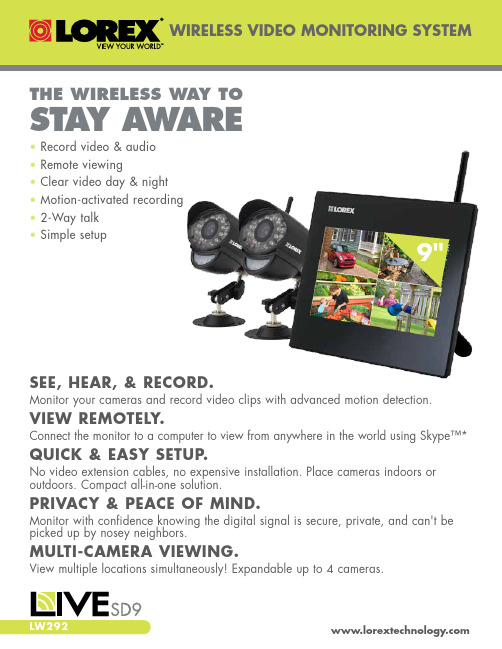
SEE, HEAR, & RECORD.Monitor your cameras and record video clips with advanced m otion detection.VIEW REMOTELY.C onnect the monitor to a computer to view from anywhere in the world using Skype™* QUICK & EASY SETUP.No video extension cables, no expensive installation. Place cameras indoors or outdoors. Compact all-in-one solution.PRIVACY & PEACE OF MIND.Monitor with confidence knowing the digital signal is secure, private, and can't be picked up by nosey neighbors.MULTI-CAMERA VIEWING.View multiple locations simultaneously! Expandable up to 4 cameras.• Record video & audio • Remote viewing • Clear video day & night • Motion-activated recording • 2-Way talk • Simple setupTHE WIRELESS WAY TOS TA Y A W ARE9"General Features:How It Works:• Simple installation. No video cables required 1• 9" Digital wireless LCD monitor integrated digital video recorder, SD™ memory card included• Multiple recording options: manual, motion or schedule 2• Time and date stamped recordings for easy retrieval • Simulated picture frame using preprogrammed images 3• Exclusive built-in auto-mechanical infrared camera lens filter achieves accurate color reproduction in varying lighting conditions• 2-Way Audio communication for Intercom usage • Night viewing up to 40ft (12m)4• Install cameras indoors or outdoors 5• View up to 4 cameras at the same time or in sequence • Up to 150ft indoor/450ft outdoor wireless range 6• Tabletop, wall or under-counter mountable monitor1. Cameras require a local power outlet.2. Local viewing up to 4 cameras simultaneously. Local recording and playback of one camera at a time.3. Five preloaded scenery images enable digital picture frame simulation when no motion is detected by the camera. When motion is detected, image changes to the camera detecting motion. No ability to upload your own pictures.4. Stated IR Illumination range is based on ideal conditions. Actual range and image clarity depends on installation location, viewing area and light reflection/absorption level of object.5. Weather resistant. Not intended for direct exposure to rain or snow. For outdoor applications install under shelter protected from the elements.6. Based on line of sight. Actual range will vary depending on obstructions.* Remote connection requires driver installation on home PC/Mac (CD included), a wired USB connection between the monitor and PC/Mac (USB cable included) and a high speed internet connection. PC/Mac must be turned ON and Skype™ application must be running. Remote viewing is limited to a single camera and is not selectable remotely.Disclaimers:LCD Size: 9"Resolution Supported: 640 x 480 @ 10fps or 320 x 240 @ 25fps Receiving Sensitivity: -81dBm Consumption Current (Max.): 900mA Power Supply: 5V DC Dimensions (W x D x H): 254mm x 35mm x 265mm / 10” x 1.4” x 10.4” (with antenna fully extended) Weight: 1.6lbs / 0.7kgMONITORMODEL CONFIGURATION PACKAGE W x D x HWEIGHT CUBEUPC Code LW292N/ARetail388 x 290 x 108mm /15.3 x 11.4 x 4.3”2.3 kg/5.1 lbs0.0122 CBM x 0.429 CBF7-78597-29023-3Includes:9” LCD monitor with built-in recorder, 2 x Indoor/outdoor cameras, 3 x Power adapters, USB Cable, Audio/video cable (RCA), 2GB SD memory card, Remote control, Monitor stand & mounting bracket, CD MODEL CONFIGURATION PACKAGE W x D x HWEIGHT CUBEUPC Code LW292F English/French overboxRetail394 x 292 x 112mm / 15.5 x 11.5 x 4.4”2.3 kg/5.1 lbs0.0128 CBM x 0.455 CBF7-78597-29120-9Includes:9” LCD monitor with built-in recorder, 2 x Indoor/outdoor cameras, 3 x Power adapters, USB Cable, Audio/video cable (RCA), 2GB SD memory card, Remote control, Monitor stand & mounting bracket, CD• PRODUCT INFORMATION©2013 Lorex Technology Inc.As our product is subject to continuous improvement, Lorex T echnology & subsidiaries reserve the right to modify product design, specifications & prices without notice and901 Elkridge Road, Suite 100Linthicum, Maryland 21090,USA.Lorex Technology Inc.250 Royal Crest Court, Markham, Ontario L3R 3S1 Canada.。
斯诺赫зер XS 无线耳机监控系统说明书

The XS Wireless IEM set includes everything you need for an easy start with personal monitoring. Defining new standards for simple, flexible, and reliable wireless in-ear monitoring, this system is designed to help you level up your sound, regard-less of your tech experience.Whether a rehearsal or live performance, on a club stage or for a worship service: Benefit from renowned Sennheiser sound and solid pro-grade wireless UHF reliability packed in a convenient and rugged system – letting you focus on playing your best.DELIVERY INCLUDES• XSW IEM EK Stereo Receiver • XSW IEM SR Stereo Transmitter • XSW BNC Antenna • IE 4 In-ear headphones • 2 AA batteries • XSW Rack Mount Kit• NT 12-5CW Power Supply + Country Adapter • Quick Guide, Safety Guide, Compliance Sheet, Fre-quency TableFEATURES• Complete starter set for in-ear monitoring• Reliable, easy-to-manage wireless connection in theprofessional UHF range • Full control with flexible audio modes • Focus mode to balance your personal mix • Advanced features like EQ and limiter• Easy frequency presets or detailed manual control • I nfrared sensor to sync multiple receivers easily to onetransmitterPRODUCT VARIANTSXSW IEM SET (A)476-500 MHz Art. no. 509146XSW IEM SET (B)572-596 MHz Art. no. 509147XSW IEM SET (C)662-686 MHz Art. no. 509148XSW IEM SET (E)823.2-831.8 MHzArt. no. 509149XSW IEM SET (K)925.2-937.3 MHzArt. no. 509150ACCESSORIESXSW Rack Mount Kit Art. no. 507351XSW Front Antenna Cables Art. no. 507468XSW IEM EK Belt Clip Art. no. 592582XSW IEM EK Battery Cover Art. no. 592583XSW BNC AntennaArt. no. 522419SPECIFICATIONSXSW IEM SR - Stereo Transmitter RF characteristicsModulation FM stereoFrequency ranges (max. RF output power)A:B:C:E:K:476 - 500 MHz (30 mW)572 - 596 MHz (30 mW)662 - 686 MHz (30 mW)823.2 - 831.8 MHz (30 mW)925.2 - 937.3 MHz (10 mW)Switching bandwidth up to 24 MHz Nominal/peak deviation±15 kHz / ±24 kHz Antenna output BNC socket, 50 ΩAF characteristicsAF frequency response45 Hz to 15 kHzAF inputBAL AF IN L (I) + MONO/ BAL AF IN R (II)2x XLR-3/¼" (6.3 mm) jack combo socket, electronically balancedTotal harmonic distortion(THD)<0.9 %Signal-to-noise ratio(at nominal load and peak deviation)≥88 dB OVERVIEW Overall deviceTemperature range0 °C to +40 °CInput rating+12 V DCCurrent consumption Approx. 400mA(depending on volume level) Dimensions Approx. 200 x 128 x 42 mm WeightApprox. 700 gSPECIFICATIONSXSW IEM EK - Stereo ReceiverRF characteristics Modulation Wideband FM Frequency rangesA:B:C:E:K:476 - 500 MHz 572 - 596 MHz 662 - 686 MHz 823.2 - 831.8 MHz 925.2 - 937.3 MHzSwitching bandwidth up to 24 MHz Nominal/peak deviation ±15 kHz / ±24 kHz Squelch10 µV, fixedAF characteristics Signal-to-noise ratio (1 mV, peak deviation)≥88 dB Total harmonic distortion (THD)≤ 1 %AF output level at 3.5 mm 2 x 1,25 V eff at 16 ΩHigh Boost (EQ)+10 dB at 13 kHz Limiter-10 dBAF frequency response 45 Hz to 15 kHz Cross talk (50 Hz - 10 kHz)typically 45 dBOverall device Temperature range 0 °C to +40 °C Power supply 2 AA batteries, 1.5 V Nominal voltage 3 V batteryOperating time Approx. 6 hrs(depending on volume level)DimensionsApprox. 95 x 70 x 26 mm Weight (incl. batteries)Approx. 110 gIE 4 - In-ear headphonesTransducerdynamic Frequency response 40-20.000 Hz SPL (1 kHz, 1 mW)106 dB Nominal impedance 6 ΩCable length 1.4 mConnector 3.5 mm (1/8“) stereo plug, gold-plated Temperature–5 °C (23 °F) to +50 °C(122 °F)DIMENSIONSXSW IEM SR - Stereo TransmitterDIMENSIONSXSW IEM EK - Stereo ReceiverDIMENSIONSIE 4 - In-ear headphones。
爱立信红外温度测量仪用户操作手册说明书

*Accuracy for an ambient temperature from 23 to 25 °C (with a relative humidity lower than 80% RH).Infrared thermometer Kiray 300 is a thermometer used to diagnose, inspect and check any temperature. Thanks to its elaborated optical system with a dual laser sighting, it allows easy and accurate measurements of little distant targets. The KIRAY 300 instrument has an internal memory which can save up to 100 measurements. Compatible with thermocouple K probe.Distance from the targetPlease make sure that the target is larger than the size of the laser sighting.Thermocouple K probe featuresSupplied with thermocouple KprobeModes flow chartMAX/MIN/DIF/AVG/LOG mode flow chartDescription 152345672 - Up button1234567the battery 6 - TriggerKiray 300 buttons1 - Up button: It allows to increment emissivity and high and low alarm thresholds and to go to the following recorded value. It also allows to navigate between MAX, MIN, AVG and LOG.2 – Backlight/laser button: It allows to activate or to deactivate laser backlight of the screen.You can also saved a value.3 - Mode button: It allows to navigate through the modes (MAX and MIN values, DIF and AVG, emissivity, high and low alarms, unit of measurement).1Command buttons Operating mode• Push on the ENT trigger to turn on the instrument. Thebacklighted screen, indicating temperature and laser, turn on.• Keep ENT pressed. Put the laser sighting at the middle of the area you want to measure.• Release ENT .• Read the displayed temperature. (Display staysactivated during 7 seconds after the last manipulation).• HOLD appears at the top left of the screen ; measurement stays displayed.• Press UP or DOWN button to change technical unit.Mode buttonIt allows to set measurement type : emissivity, lock, high alarm, low alarm, record values, etc. by pressing as many times on this button.• EMS: when KIRA Y300 instrument is turned on, pressMODE until ε= flashes. Set emissivity pressing UP button to increment it or down button to decrement it. Emissivity is pre-set on 0.95.To return on measurement, press ENT ; press MODE to switch to next mode.• Lock: when KIRA Y300 instrument is turned on, press MODE until the lock at the top of the screen flashes and OFF displays. Press UP or DOWN button to put the lock ON. Press MODE to switch to the next mode, or press once ENT: the KIRA Y 300 instrument takes continuous measurement. To cancel the lock, press once ENT .• High alarm: when KIRA Y 300 instrument is turned on, press MODE until H flashes at the top of the screen to the right. Press UP or DOWN button to activate or deactivate the alarm, then press MODE to adjust the alarm threshold. Increment threshold with UP button and decrement threshold with DOWN button.To return on measurement, press ENT ; press MODE to switch to next mode.• Low alarm: when KIRA Y 300 instrument is turned on, press MODE until L flashes at the top of the screen to the right. Press UP or DOWN button to activate or deactivate the alarm, then press MODE to adjust the alarm threshold. Increment threshold with UP button and decrement threshold with DOWN button. To return on measurement, press ENT ; press MODE to switch to next mode.• °C / °F: when KIRA Y 300 instrument is turned on, press MODE until technical unit flashes at the right of the displayed value. Press UP or DOWN button to change unit: °C or °F degree. To return on measurement, press ENT; press MODE to switch to next mode.• LOG: while a measurement (ENT pressed or lock activated), press MODE until LOG appears at the bottom of the screen to the left. At the top of the screen, a number between 1 and 100 is also shown; it is the LOG location. If nothing has been recorded 4 dashed line «----» appears while the temperature corresponding to the number appears if a temperature has been recorded.To save a temperature, you have to be on LOG mode, then choose an empty location (---- visible) and press laser/backlight button during measurement or the measurement is fixed (HOLD). From this mode, you can also clear all the recorded temperatures: press and hold the trigger and press DOWN button at the same time until reach zero recording, then press laser/backlight button while keep ENT pressed. A beep is emitted and LOG location will automatically change to “1”, signifying that all data locations have been cleared.Trigger• Turning on the instrument.• ENT pressed: activation of the laser sighting and of thetemperature measurement. While maintaining ENT key, it is possible to change the value of the emissivity by pressing UP or DOWN. Still maintaining ENT key, it is possible to visualize the MAX, MIN, DIF , AVG values by pressing the MODE button.• ENT released: Display is on HOLD (fixed HOLD), and gives the last measurement. The screen stays on 7 seconds. If no buttons are activated and if continuous measurement is inactive, the instrument turns off after 7 seconds.During a measurement, the emissivity value is automatically displayed at the bottom left of the screen. But if the thermocouple K probe is connected, the measured value by the probe will be displayed atthe bottom left of the screen.Display1 - Unit of measurement (°C / °F)2 - Low battery indicator3 - LOG value (recorded value), EMS (emissivity) and TK (K thermocouple probe)4 - LOG, EMS, TK indicator5 - Temperature value6 - MAX and AVG (average) indicator7 - Current measurement indicator8 - HOLD (fixed measurement) indicator9 - MAX, MIN, AVG, DIF value 10 - Laser operation indicator11 - Continuous measurement indicator 12 - High alarm indicator 13 - Low alarm indicator14 - MIN and DIF (difference between MIN and MAX values) indicatorN T a n g – K I R A Y 300 – 29/10/18 – N o n -c o n t r a c t u a l d o c u m e n t - W e r e s e r v e t h e r i g h t t o m o d i f y t h e c h a r a c t e r i s t i c s o f o u r p r o d u c t s w i t h o u t p r i o r n o t i c e.MaintenanceTo install or change the 9 V battery, open the part near the trigger and put it in the battery compartment.Accessories• Transport case • User manual• Thermocouple K probe •TripodImportant informationFor correct measurements:• Do not take any measurement on metal or shiny or reflective surfaces.• Do not measure through transparent surfaces such as glass, for example.• Water vapor, dust, smoke, etc... may prevent correct measurements because they obstruct the optical of the instrument.• Make sure that the target is larger than the size of the laser sighting.To avoid any inconvenience:• Do not aim directly or indirectly (reflection on reflective surfaces) the laser in the eyes.• Change the batteries when the indicator blinks.• Do not use the thermometer around explosive gas, vapor or dust• Do not leave the device with the lock on (lock at the top right of the screen) because in this configuration, the instrument does not turn off automatically.To prevent damage on your instrument or equipmentplease carefully respect these conditions:EmissivityEmissivity is a term used to describe the energy-emitting characteristics of materials.Most (90% of typical applications) organic materials and painted or oxidized surfaces have an emissivity of 0.95 (pre-set in the unit).Inaccurate readings will result from measuring shiny or polished metal surfaces.To compensate; cover the surface to be measured with masking tape or flat black paint.Allow time for the tape to reach the same temperature as the material underneath it.Measure the temperature of the tape or painted surface.See table below for values of emissivity of specificmaterials:CE certificationThis device meets with following standards’ requirements:EN 61326-1: 2013 and EN 61326-2: 2013Infrared thermometer, how does it work?Infrared thermometers can measure the surface temperature of an object. Its optic lens catches theenergy emitted and reflected by the object. This energy is collected and focused onto a detector. This information is displayed as temperature. The laser pointer is only usedto aim at the target.。
米科传感 无纸记录仪 使用说明书

User's Manual杭州米科传感技术有限公司更多资讯请扫二维码服务电话:400-163-1718杭州米科传感技术有限公司无纸记录仪使用说明书U-MIK-R8000A-ZK CN4第4版前言●感谢您购买本公司产品。
●本手册是关于产品的各项功能、接线方法、设置方法、操作方法、故障处理方法等的说明书。
●在操作之前请仔细阅读本手册,正确使用本产品,避免由于错误操作造成不必要的损失。
●在您阅读完后,请妥善保管在便于随时取阅的地方,以便操作时参照。
注意●本手册内容如因功能升级等有修改时,恕不通知。
●本手册内容我们力求正确无误,如果您发现有误,请与我们联系。
●本手册内容严禁转载、复制。
●本产品禁止使用在防爆场合。
版本U-MIK-R8000A-ZKCN4第四版2021年2月安全注意事项为了安全使用本产品,操作时请务必遵守以下描述的安全注意事项。
关于本手册●请将本手册交于操作者阅读。
●在操作之前,请熟读本手册,并对产品有深入了解。
●本手册只对产品的功能进行阐述,本公司不保证该产品将适合于用户的某一特殊用途。
产品保护、安全及改造相关注意事项●为了确保安全使用本产品以及由其控制的系统,操作时请务必遵守本手册中所述说明和注意事项。
如果违反操作规程,则有可能会损坏本产品所提供的保护功能。
对由以上情况产生的质量、性能、功能和安全问题,本公司不承担任何责任。
●为本产品及其控制系统安装防雷装置,或设计安装单独的安全保护电路时,需要借助其他的设备来实现。
●如果需要更换产品的零部件,请使用本公司指定的型号规格。
●本产品不适用于直接关系到人身安全的系统。
如核动力设备、使用放射能的设备、铁路系统、航空机器、船舶设备、航空设备和医疗器械等。
如有应用,用户有责任使用额外的设备或系统确保人身安全。
●请勿改造本产品。
在本手册中使用了以下几种安全标志:危险标志,若不采取适当的预防措施,将导致严重的人身伤害、仪表损坏或重大财产损失等事故。
施罗德管道潜望镜中文界面说明书

目录一、安全事项 (2)二、产品、环境及安全标示符号 (3)三、产品介绍 (7)1、主要应用领域 (7)2、功能特点 (7)3、系统组成 (11)四、操作流程说明 (41)1、产品连接步骤 (41)2、现场检测 (47)五、日常维护保养及注意事项 (48)六、配置清单(标配型) (49)七、故障诊断 (50)八、保证 (51)九、产品保修 (52)使用说明书一、安全事项中提供了有关安全事项的更详细信息。
1、严禁将设备置于超过10米水深的环境场所检测。
2、严禁带电状态下进行设备连接,连接时应确认掌握正确的连接方法。
3、严禁在有高浓度危险气体的环境下工作,必须排险后方可投放设备。
4、严禁在设备工作状态下进行充气。
5、严禁设备带故障操作,设备作业时,气压值异常,必须立即将设备回收,检查故障。
6、严禁粗暴作业,设备安装调试时,必须严格按照操作规范和正确步骤进行。
7、必须使用经认可的配件和电池。
请勿连接不兼容的产品。
8、严禁私自拆卸设备,发现故障应立即通知厂家客服部,由专门技术人员进行检修。
未经许可的任何拆卸和私自改动,都将导致设备保修条款失效二、 产品、环境及安全标示符号充电器防止下雨淋湿,适合室内使用;使用前,尽量远离孩子们玩耍的地方,同时确保充电器与产品电池是否配套,当电池充满电时,请及时拔除插头,以免烧坏充电器。
潜望镜机头充气气压范围4.5~12.5PSI ;严禁在危险场所使用,以免发生爆炸;非专业人士禁止拆开后盖。
插拔8芯航空公头时,切勿左右旋转,避免8芯航空公头或母头损坏,接触不良等。
5.7寸控制器内置聚合物电池,电量不足充电时注意不要过充或者过放,过充或者过放都会使电池内部化学物质的可逆性遭到破坏,甚至引起短路,从而严重影响电池的寿命。
为避免机器漏电、短路现象,充电或者闲置时,请放置干燥通风处。
警示: 警示: 警示: 警示:表示运输包装件怕压,正确位置是竖直向上,里面有不可放倒的物品或者设备。
洛雷克 IP瞭视球摄像头说明书
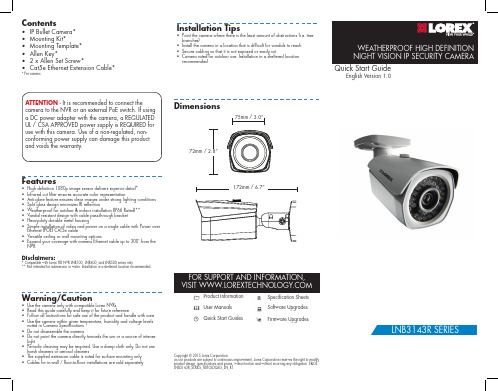
NVR
2. Connect the other end of the Ethernet cable to the NVR’s PoE ports. The camera may take up to 1 minute to power up after being connected to the NVR. OR Connect the other end of the Ethernet cable to a router or switch on your network. See the NVR Instruction Manual for details on connecting the camera to your NVR.
• Point the camera where there is the least amount of obstructions (i.e. tree branches)
• Install the camera in a location that is difficult for vandals to reach
Dimensions
75mm / 3.0”
72mm / 2.8”
Features
• High definition 1080p image sensor delivers superior detail* • Infrared cut filter ensures accurate color representation • Anti-glare feature ensures clear images under strong lighting conditions • Split glass design minimizes IR reflection • Weatherproof for outdoor & indoor installation (IP66 Rated)** • Vandal resistant design with cable pass-through bracket • Heavy-duty durable metal housing • Simple installation of video and power on a single cable with Power over
植被冠层联网分析仪使用说明书

植被冠层联网分析仪使用说明书2015年3月1.仪器组成植被冠层联网分析仪由三类传感器节点组成,分别是:冠层下节点,冠层上节点和汇聚节点。
(1)冠层上节点用来测量太阳入射总辐射。
圆形结构,由3个光学传感器组成。
节点的尺寸:半径3cm,高度6cm。
(新型号在旁边还添加一个在线充电接口)图1 冠层上节点(2)冠层下节点用来测量冠层透过辐射。
长条形结构,由9个光学传感器组成。
节点长宽高分别为60cm,8cm和7cm。
(新型号在节点下方添加一个在线充电接口)图2 冠层下节点(3)汇聚节点汇聚节点是整个网络系统的中心,用来接收并转发由冠层上节点和冠层下节点测量到的数据。
包括:通信及微处理芯片、实时时钟部分、仪器监测部分、供电部分、数据存储部分、串口通信部分及GPRS 通信部分。
图3 汇聚节点2.仪器规格参数仪器规格及参数设备用途用于植被冠层参数的野外测量与分析。
技术参数可测量参数:可通过测量或扩展分析,得到以下参数:冠层叶面积指数、冠层平均叶倾角、植被覆盖度;测量频率可人工设定,能实现小时、日、旬和月的测量;测量方式采用无线传感器网络构建,进行定点连续测量;传输方式可通过无线网络远程传输,传输速率可达到1200bps及以上;测量对象可进行林地、草地、灌木、农作物等四种以上3.仪器野外安装(1)样方的选择在研究区中,样方应尽可能选择通视较好的区域,避免建筑物等地类对样方之间的通讯造成干扰。
同时,样方要均匀分布在研究区中。
在满足以上两个条件后,样方还可选择在道路旁边等容易到达的区域。
(2)样方内节点部署在一个样方内,可根据样方的面积布设一个或多个冠层下节点。
若布设一个冠层下节点,则应布设在样方中心位置。
若布设多个节点,可沿样方中线或对角线等布设,且尽可能使节点均匀分布在样方中。
图4为几个样方内节点部署参考图。
2节点 3节点 4节点5节点图4 样方内节点部署参考图(3)冠层上节点安装安装位置必须选择在周围开阔,一定范围内无物体遮挡区域。
testo Saveris 2 WiFi数据记录器系统说明书

Alarms when limit values are violated Cost-free online data store (Testo Cloud)
CO₂
mbar
The testo Saveris 2 WiFi data logger system is the modern solution for monitoring temperature and humidity values as well as CO2 concentration in storerooms and work rooms. Installing the system is child’s play and can be carried out via the browser. The WiFi data loggers reliably record temperature, humidity and CO₂ concentration at adjustable intervals and transmit the measurement values directly by wireless LAN to the Testo Cloud.
Order no. 0572 2035
testo Saveris 2-T3
testo Saveris 2-T3; WiFi data logger (wireless LAN) with display for measuring temperature, two connections for external TC temperature probes (Types K, T, J), incl. USB cable, wall bracket, batteries and calibration certificate
- 1、下载文档前请自行甄别文档内容的完整性,平台不提供额外的编辑、内容补充、找答案等附加服务。
- 2、"仅部分预览"的文档,不可在线预览部分如存在完整性等问题,可反馈申请退款(可完整预览的文档不适用该条件!)。
- 3、如文档侵犯您的权益,请联系客服反馈,我们会尽快为您处理(人工客服工作时间:9:00-18:30)。
LS192 Gloss Meter
使用说明书V0.1
LS192光泽度仪应用于油漆涂料、塑料、陶瓷、石材、竹木、皮革、金属等制品光泽度的测量。
仪器符合ISO 2813,ASTM D523,ASTM D2457,DIN 67530,GB/T9754, GB/T13891,GB/T7706, GB/T8807等标准。
仪器各项指标均达到国家JJG 696-2002计量检定规程中一级工作机的要求
一:LS192参数
测量角度:60°
测量光斑:9mm*15mm
测量范围:0-1000GU
分辨率:0.1GU
重复性:0-100:±0.2GU,100-1000:±0.2%
重现性:0-100:±0.5GU,100-1000: ±0.5%
工作温度:10°- 40°
存储温度:-10°- 60°
相对湿度:小于85%,不结露
仪器尺寸:长104mm * 宽35mm * 高60mm
仪器重量:332 g
二:仪器操作
1.开机
在关机状态下,按“电源”键开机。
2.手动关机
在开机状态下,仪器放入底座计数15次关机。
3.自动关机
无任何操作,3分钟后自动关机。
4.校准
在关机状态下,仪器放入底座开机,预热完成后出现校准提示界面:
●短按“电源”键,仪器进行自动校准。
(校准前务必保证底座的标准板干净)
●如无按键操作,仪器直接进入测量状态。
5.测量:
●摘除底座,将仪器测量口放置在被测物表面,仪器实时显示该处测量值。
●短按“电源”键,保存当前测量值,同时计算最大值、最小值、平均值、标准差值。
●长按“电源”键,清除所有统计数据。
三:仪器的PC软件
仪器配备USB通讯口,插上USB线,打开专用PC软件,即可连接电脑,读取仪器中的数据。
软件具有统计次数配置,数据读取,联机测量,导出数据到EXCEL,报表生成功能。
需要特别说明的是报表生成及打印功能,对于测试数据,软件可以自动生成报表,并可打印,如装了PDF的打印机,可打印成PDF格式的电子版本报告。
方便测试数据的记录和
存档。
仪器的USB通讯无需驱动程序,直接插入电脑,即可实现数据读取(仪器第一次插入电脑USB口,电脑会提示重新启动来自动装入驱动程序)。
目前软件支持Windows XP 和windows vista。
上图界面还在修改,需要更换
四:仪器特点
1.仪器具有温度补偿,数值稳定,允许长周期校准。
2.仪器实时测量,即放即测,无需按键操作。
3.全铝设计,超好质感。
4.超小型设计,可以放在口袋里,便于携带。
5.仪器同时显示实时值、最大值、最小值、平均值、标准差值,统计次数1-99可设。
6.仪器支持USB传输,自带操作软件,可与电脑联机操作并完成测试报告。
7.内置可充电电池。
充电一次可持续开机使用48小时以上。
五:测量及注意事项
1.底座从主机摘下后应存放在干净的地方,以免标准板污损
2.使用污损的标准板会严重影响测量精度,校准前必须确保标准板清洁且没有划损。
3.如有多台仪器,必须将仪器放入序列号对应的底座校准。
4.如气候发生重大变化,仪器需要重新校准。
5.不用时,请放入底座关机。
6.避免与腐蚀性物品接触、远离高湿的环境。
7.关机后请将其放入专用包装内,妥善保管。
8.建议校验的周期为一年,公司提供调校服务。
