user manual of Solar & wind Street Lamp system
T-TOUCH SOLAR E84 用户手册说明书

T-TOUCH SOLAR E84 USER’S MANUALAcknowledgementsWe would like to thank you for choosing a TISSOTwatch, a Swiss brand among the most highly renownedin the world. Your T-TOUCH SOLAR E84 watch enjoysthe most recent technical innovations. It gives you aconstant analogue time display and a variety of digitaldisplays.In addition, the following functions can be accessedsimply by touching the glass: Meteo, Altimeter,Chronograph, Compass, Alarm and Countdown.Official service centers adresses&Recommended service priceswww.tissot.chTISSOT TACTILE WATCHES MUST ONLY BE SERVICED BY TISSOT’S AUTHORIZED CUSTOMERSERVICE CENTERS, WHICH ARE LOCATED IN OVER 160 COUNTRIESWARNINGIn Battery display mode, chargestate (see page 6)Touch-sensitive glass activeWater resistance: 10 bar (100 m / 330 ft)ML2016 accumulatorWeek number or day of the week display(see page 4)� other data may be displayed depend-4)� other data may be displayed depend-)� other data may be displayed depend-ing on the selected function.Refer to the functions for further detailsAzimuth heading settingdirection display (see page 15)FUNCTIONSActivating the touch-sensitive glassActivate glassWhen the glass is activated, thesymbol will flash on the digital display.If the glass is not touched, it will automatically deactivateafter 20 seconds.Exception: In time-setting mode, the glass will deactivateafter 60 seconds.Date display = Default displayTime 1: T1 displayTime 2: T2 displayBattery charge level display (see page 5)Options display (see page 6)DATE > SETTINGThe calendar is perpetual, i.e. the number of days per month is predefined. The date units are linked, so completing a full cycle of the months will move the year forward.BAT (BATTERY) > READING THE CHARGE LEVELIn this state, the watch can no longer operate correctly.All the functions are deactivated, except for time T1 and the date. The watch will enter energy saving mode (see page 9).The watch will need to be exposed to light to obtain sufficient charge to run normally.Battery drainedBattery flatThe watch is stopped.It automatically exits this state after prolonged exposure to light.The time and date must be reconfigured upon exiting this state .A micro-controller manages the watch's consumption and the battery charge state display. According to this state, it deactivates certain functions, or switches the watch to energy saving mode (see page 9).Note 1: The battery charge is checked periodically (1x/min), and continually when the light is activated.Note 2: You are advised to recharge the battery within a few days of the "bAt" symbol appearing.Note 3: When fully charged and used sparingly, the watch can operate for up to one year in a low-light environment.Battery charge timeThe table below indicates the charge time recommended for daily use.Exposure levelDaily use Sunlight outdoors7 minutes Sunlight through a window 16 minutes Daylight with cloudy sky 26 minutes Daylight indoors2 hours Fluorescent light indoors5 hoursNote: If the battery is completely flat, the watch must be exposed to light for at least 18 hours before it can be used.recharged by means of the solar cell.displayBattery at 1/3 charge Battery chargedBattery at 2/3 charge Battery drained or flatBAT (BATTERY) >GLOSSARYOPTIONS > READINGSETTINGThe watch needs to be synchronised if the watch hands do not display the same time as the digital display, or if they are not correctly superimposed when accessing the functions.The watch is desynchronised when its electric motor mechanism has been disrupted, by heavy impacts for example.NB: The glass must be active to access synchronisation mode.Synchronisation mode displayAL (ALARM) > WEEKEND DAYS SELECTIONThe alarm may be programmed to sound at the weekend or during the week only (see page 17). The days considered as the weekend mayhemisphere and climate zone to your geographic location. Select yourclimate zone according to the simplified Koeppen climate classification(see illustration on right).If the watch is not set ("Not Set"), the standard atmosphere modelis used: set temperature at sea level = 15°C, mean pressure at sea level:1013.25 hPaClimate zone display Setting mode Select hemisphere:nor =Northsou =Southnot =not setSet the local climate:tEM = temperate /MEd = Mediterranean /dRY = dry / tRO = tropical /POL = polarValidate settingNoteIt is not possible to select polarlocal climate for the SouthHemisphere.2 sec.or Polar Temperate Arid Tropical Mediterranean1 sec.1 sec.ECO (ENERGY SAVING MODE) > SETTINGThis mode is used to save the battery at night if the watch is not operated for one hour, when time T1 is between 22:00 and 5:00.The digital display is deactivated and the analogue display indicates time T1. The chrono or countdown are not stopped if theyare running. It is not possible to switch to energy saving mode from the Altimeter function.This mode economises the battery when the watch is not being worn.IMPORTANT: Calibrate the altitude or relative pressure by exiting standby mode, in order to obtain the correct altimetric and barometric values.Switch to standby mode after5 seconds Beep every secondBack to time & date modeb)/ : stop the count, the watchdoes not switch to standby mode.Activate standbymodeMETEO (WEATHER) > READINGIn meteo mode, the hands are superimposed to indicate the weather trend.The T-TOUCH SOLAR E84 program takes account of atmospheric pressure vari-ation over the last 6 hours to calculate the trend to indicate. Furthermore, thepressure variation caused by a rapid change in altitude is detected by the watchand compensated for automatically. So it only has a minimal impact on thebarometric trend.The T-TOUCH SOL AR E84 digital displayindicates the absolute and relative atmos-pheric pressure values in hectoPascals [hPa].Absolute atmospheric pressure is the actualpressure at the time and place of measure-ment, and cannot be altered. Relative pres-sure is a value relative to sea level, basedon local absolute atmospheric pressure.Barometers and weather charts show relative pressure values. The relativepressure value depends on the climate zone set, and can be preset on thewatch. The relative pressure presetting is in line with the altitude.Characteristics of functionMeasurement range: absolute pressure: 300 hPa to 1100 hParelative pressure: 950 hPa to 1100 hPaAccuracy: absolute pressure: ± 3 hParelative pressure: varies with altimeterResolution: 1 hPaUnit conversion: 1 hectoPascal [hPa] = 1 millibar [mb]Description of functionIn weather mode, the hands are superimposedto indicate the weather trend.Explanationsatmospheric pressure. When atmospheric pres-sure increases the sky clears. The area is thenreferred to as a "high pressure" area or "anticy-clone" (A). When atmospheric pressure decreas-es the sky clouds over. The area is then referredto as a "low pressure" area or "depression" (D).The T-TOUCH SOLAR E84 watch measures thesepressure variations and indicates the weatherthe weather developments:- 6’: Big pressure drop, rapid deterioration- 4’: M oderate pressure drop, probabledeterioration- 2’: S mall pressure drop, probable slightdeterioration12 o'clock: N o notable weather change+ 2’: S light pressure rise, probable slightimprovement+ 4’: M oderate pressure rise, probableimprovement+ 6’: Big pressure rise, rapid improvementALTIMETER > READINGThe altitude is displayed on the digital screen for 10 hours continuously. After 10 hours, altimeter mode is deactivated,and the date is displayed.The altitude unit system for displaying the altitude (m or ft) depends on the m/ft unit configuration in the options (see page 8).We advise you to stop the altitude difference meter during rest times and then restart it, in order to obtain more accurate results.Note 1: "Presetting" an altimeter means setting it to the actual altitude of a known point (see pre-setting procedure on page 11). The actual altitude values are indicated on various media: signposts, contour lines and spot heights on maps. The al-titude "presetting" is in line with relative atmos-pheric pressure.Note 2: In an airliner, since the cabin is pressurised, your altimeter will not indicate an accurate altitude.Note 3: To optimise the accuracy of your altimeter, you are advised to select the climate zone, see page 9.Characteristics of functionDescription of functionIn altimeter mode, your T-TOUCH SOL AR E84 be-comes a barometric altimeter, displaying the alti-tude relative to mean sea level.ExplanationsThis is a barometric instrument, which calculates the altitude as a function of absolute pressure (atmospheric). As the altitude rises, pressure drops, and vice versa. So the altimeter measures the difference between absolute pressure (atmos-pheric) and relative pressure (relative to sea level)to display the altitude. Your T-TOUCH SOLAR E84 is temperature compensated, and you can adjust your geographic location (hemisphere and climate zone). The altitude displayed is therefore corrected automatically.This makes it the ideal instrument for measuring vertical movement with the altitude difference function (e.g. in mountain trekking). The altitude difference meter indicates the elapsed time, cumulative altitude gains and losses and mean vertical speeds of ascent and descent.ALTIMETER > GLOSSARYMeasurement range – 400 m to +9000 m– 1333 ft to +29,500 ftAltimeter resolution 1 m3 ft Unit conversion1 metre [m] = 3.281 feet [ft] 1 foot [ft] = 0.305 metres [m]Altitude difference meter max. measurement time 99 days 23 hours 59 minutes 59 secondsMaximum altitude difference +/- 30,000 m+/- 99,000 ftAltitude difference meter resolution1 m 3 ft Maximum vertical speed 4999 m/min (appr. 300 km/h)16,401 ft/min (appr. 187.5 mph)Minimum vertical speed 5 m/min (appr. 0.3 km/h)16.4 ft/min (appr. 0.2 mph)Vertical speed resolution 1 m/min3 ft/min Minimum vertical movement 5 m 16 ft Minimum time of movement5 mins5 minsIMPORTANT: The stored data (lap times, see page 13 or split times, see page 14) is erased when you start a chrono from zero. Only LAP or SPLIT 13 or split times, see page 14) is erased when you start a chrono from zero. Only LAP or SPLIT or split times, see page 14) is erased when you start a chrono from zero. Only LAP or SPLIT 14) is erased when you start a chrono from zero. Only LAP or SPLIT ) is erased when you start a chrono from zero. Only LAP or SPLIT chrono times are memorised. To be able to select the LAP chrono function, the SPLIT chrono needs to be reset.Activate glass LAP CHRONO (LAP TIME) > READING STORED DATAAll times measured by the lap time chronograph function are stored, and can be displayed on the watch with the statistics for the total race time, and the fastest, slowest and average lap times. Maximum timing limit: 99 d 23 h 59 min 59 sec.Activate glass Use the push-buttons to browse through thelap timesevent. For example: measuring the finish time for several runners in a 100 metre sprint.IMPORTANT: The stored data (lap times, see page 13 or split times, see page 14) is erased when you start a chrono from zero. Only LAP or SPLIT 13 or split times, see page 14) is erased when you start a chrono from zero. Only LAP or SPLIT or split times, see page 14) is erased when you start a chrono from zero. Only LAP or SPLIT 14) is erased when you start a chrono from zero. Only LAP or SPLIT ) is erased when you start a chrono from zero. Only LAP or SPLIT chrono times are memorised. To be able to select the SPLIT chrono function, the LAP chrono needs to be reset.Activate glassSPLIT CHRONO (SPLIT TIMES) > READING STORED DATAAll the times measured by the split times function are stored, and can be displayed on the watch.Maximum timing limit: 99 d 23 h 59 min 59 sec.Activate glassUse the push-buttons to browsethrough the split timesNote 1: After 1 h, the hour indicator is displayedExample:Note 2: After 24 h, the hundredthsdisappear, and the days, hours, minutes and seconds are displayedExample: Exit stored data reading modeat any timeBack to split time chronoangle between 12 o'clock and the minute hand.AZIMUTH > READINGIn compass mode, your T-TOUCH enables you to define and follow an azimuth. To do so, you need only set the azimuth value and align theCompassIn compass mode, your T-TOUCH SOLAR E84 indicates the True North Pole, factoring in magnetic declination.Compass explanationsThe vertical lines (meridians) on the Earth converge at the True North Pole (Ng), indicating its direction. The hand of a conventional compass indicates the direction of the Magnetic North Pole (Nm). The angle (α) between these two directions Ng and Nm is known as magnetic declination. The magnetic declination value depends on your location on Earth. Furthermore, the Magnetic North Pole is constantly moving. So the magnet-ic declination value also depends on the date. If the correct magnetic declination value (for the location and date) is set (see the setting procedure on page 15), the minute hand of your T-TOUCH SOL AR E84 will point to True North(Ng). If the magnetic declination is set to 0, your T-TOUCH SOL AR E84 will point to Magnetic north (Nm). The magnetic declination values and dates are indicated on topographic charts, or can be found using special software avail-able on the Internet.For the whole world:/AzimuthIn azimuth mode, your T-TOUCH indicates the azimuth heading you should take.Azimuth explanationsThe azimuth is the horizontal angle between the direction of an object from 0° to 359° (e.g.: East = 90°). In azimuth mode, the T-TOUCH when the 6-12 o'clock axis of the watch is aligned with the azimuth heading set.12 o'clock represents the azimuth heading relative to True North.Note 1For a correct indication of North, it is extremely important to hold the watch as level as possible.Note 2The compass function, like any other compass, should not be used near a metal or magnetic object. In case of doubt, you can recalibrate your compass.Characteristics of function Accuracy: ± 8°Resolution: 2°COMPASS > GLOSSARYreached, you can stop the alarm by pressing one of the push-buttons.ALARM > SETTINGThe alarm can be programmed to sound every day, on week days or at the weekend only (see page 8).TIMER (COUNTDOWN) > SETTINGMeasurement range: 99 days 23h59’59’’zero, the watch switches to chronograph mode for the race.REGATTA > SETTINGRegatta countdowndisplayRegattaA regatta is a race between two or more boats, generally sailing boats.It comprises several stages, and begins with a "start procedure" which can last up to 10 minutes, during which all the boats competing in the regatta must remain behind the start line. As the boats are constantly moving behind this line, the goal is to remain as close as possible to it when the countdown ends, in order to gain the advantage from the off. Throughout the "start procedure", cannon shots tell the regatta competitors the time remaining before the start signal. To maximise your chances of a flying start, you can synchronise your T-TOUCH SOLAR E84 with the cannon shots.Once the countdown has finished, the race starts and all the competitors must follow a course marked by buoys around which they must navigate on their way to the finish line. The boat finishing the course first wins the regatta.Description of functionYour T-TOUCH SOLAR E84 is equipped with a special countdown for regattas, which can be set to a value of between 0 and 10 minutes, and used during the regatta "start procedure". The watch emits a triple beep at the end of every minute, a double beep every ten seconds during the last minute, a single beep for each of the last 9 seconds, and finally a quintuple beep announcing the start of the race when the countdown reaches zero.Furthermore, during the countdown you can synchronise your T-TOUCH SOLAR E84 with the cannon shots using the "-" push-button. It is synchronised to the nearest whole minute.When the countdown reaches zero, it automatically switches to a race chronograph, indicating the days, hours,minutes and seconds elapsed on the LCD screen.Fast continuous settingWhen setting the watch, you can press and hold the push-button to switch to fast continuous setting mode, in which the display moves at a faster rate than in non-continuous or normal speed setting mode. To exit fast continuous setting mode, you need to release the push-buttons for 1 second to continue in normal speed setting mode.SENSOR FAULT5 sec.When a function is selected and the display is cleared, it is probably due to a failure of the selected function's sensor.Error: the display is clearedBack to time T1 displayIf this happens, please contact your retailer.WARNINGSBattery type: ML2016 accumulator.To activate the functions on your T-TOUCH SOL AR E84 a gentle press on the push-buttons or touch on the glass is all that is required. Excessive force may damage the watch.The brightness of the digital display decreases when the hands are in motion.TemperatureDo not expose your watch to sudden temperature changes (exposure to sunlight followed by immersion in cold water) or extreme temperatures (e.g. under a car windscreen in direct sunlight).Watch operating range:-5°C to +55°C / 23°F to 131°FThe T-TOUCH SOL AR E84 is water resistant to 10 bar (100 m / 330 ft) at 25°C / 77°F, but it is not an instrument suitable for sports diving. You must not use the push-buttons when the watch is underwater. None of the functions can be activated if the glass is in contact with a liquid.A watch cannot be permanently guaranteed absolutely water-resistant. It may be affected by ageing of the gaskets or by an accidental impact on the watch. We recommend that you have your watch's water resistance checked once a year by an approved TISSOT ® service centre.CARE AND MAINTENANCEwww.tissot.ch 154_EN 21/21Do not expose your watch to intense magnetic fields such as those generated by speakers, mobile phones, computers, refrigerators or other electromagnetic appliances.Shocks and impactsAvoid thermal shocks or impacts, since they may harm your watch. In the event of a violent impact please have your watch checked by an approved TISSOT ® service centre.Harmful productsPrevent your watch from coming into any direct contact with solvents, detergents, perfumes, cosmetic products etc., since they may damage the bracelet, the case or the gaskets.CleaningWe would advise you to clean your watch regularly (except for the leather strap) using a soft cloth and lukewarm soapy water. After immersion in salty water, rinse your watch in fresh water and leave it to dry completely.Like any precision instrument, a watch must be serviced regularly for optimum operation. As a general rule, we recommend that you have your watch checked every 3 to 4 years by your approved TISSOT ® retailer or service centre. However, please note that depending on the climate and the conditions of use of the watch, a shorter interval may be required. To benefit from the highest standards of ser-vice and to ensure your guarantee remains in force, please always contact an approved TISSOT ® retailer or service centre.Additional information in the "International Warranty – Service centres" booklet.Collection and treatment of end of life quartz watches*This symbol indicates that this product should not be disposed of as household waste. It must be returned to an approved collection point. By following this procedure you will contribute to safeguarding the environment and human health. Recycling the materials will help to conserve natural resources.* valid in European Community member states and in any countries with com-parable legislation.。
SPARC Solar红点瞄准仪用户手册说明书

SP ARC®SOL ARRED DOTPRODUCT MANUALThe SPARC ® Solar Red Dot SightThe SPARC ® Solar harnesses the power of the sun to bring incredible battery life. Speed, brains, longevity and durability in one powerfulcompact package.Ocular LensElevation TurretBatteryCompartmentRubber Lens CoverDual Use: Shooting Tactical / Hunting Patent PendingImages in this manual may vary from actual product.Waterproof YesDot Size2 MOA Fogproof Nitrogen gas purging Adjustment Graduation 1 MOA Length 2.6" (66mm)Elevation Adjustment 100 MOA Weight 5.9 oz. (167.3g)Windage Adjustment 100 MOA Eye Relief Unlimited Travel Per Rotation42 MOABatteryCR2032S P E C I F I C A T I O N S2.6" / 66mm1.22" / 31mm1.10" / 28mmBattery InstallationRemove the battery compartment cover. Install one CR2032 battery so the “+” lettering faces out and replace the cover. When replacing the battery cap, be sure it is fully tightened.Powering On/OffTo turn the SPARC ® Solar on, press the “+” button. The red dot will automatically shut down after 14 hours. The SPARC ® Solar is equipped with motion activation. By allowing the unit to automatically shut down, the red dot will automatically turn on the next time you pick up your gun. You can also turn the SPARC ® Solar off manually by pressing and holding the “-” button for approximately 5 seconds. This will disable the motion activation, and the red dot will not automatically turn on thenext time you use your gun.Press the +Battery CompartmentBrightness AdjustmentsThe SPARC ® Solar red dot sight offers twelve illumination settings—the lowest two settings designed for use with night vision equipment. Adjust the dot brightness by pressing the appropriate “+” or “-” Brightness Level control button.Typical Battery LifeThe SPARC ® Solar uses a CR2032 battery. The typical battery life depends on the brightness intensity setting of the dot.DOT COLORAPPROXIMATE BATTERY LIFE AT BRIGHTNESS SETTING 6Bright Red Dot150,000 Hrs. + (using solar and battery power)Solar Panel Power SupplyThe SPARC ® Solar red dot operates by solarpower (monocrystalline solar cell) and/or battery power, and is equipped with Auto D-TEC technology. In lower light conditions, the SPARC ® Solar will automatically draw power from the battery to power the LED. Under most outdoor, daytime conditions, the SPARC ® Solar will operate exclusively on solar power. Indoor lighting is not sufficient to power the SPARC ® Solar using solar power alone and will need to draw power from the battery to operate.Turret AdjustmentsTurrets are used to adjust the bullet’s point-of-impact and are marked in Minute of Angle (MOA). There are two turrets on your red dot. The turret on the top of the red dot is the Elevation Turret and is used to adjust the point-of-impact up and down. The turret on the right-hand side of the red dot is the Windage Turret and is used to adjust the point-of-impact left and right.Solar PanelElevation TurretWindage TurretYour SPARC ® Solar red dot features adjustable Elevation and Windage Turret dials with audible and tactile clicks. Each click moves thebullet’s point-of-impact 1 minute of angle. 1 MOA closely corresponds to 1/4 inch at 25 yards, 1/2 inch at 50 yards, 1 inch at 100 yards, and 2 inches at 200 yards.EXAMPLE: At a 50 yard sight-in distance, it will take twelve clicks of the turret to move the bullet’s point-of-impact six inches.To make turret adjustments:1. Use a coin, screwdriver or bullet casing to make the adjustments.2. Turn the turret in the appropriate direction: up/down or left/right as indicated by the arrows.Mounting the SPARC® SolarTo get the best results from your SPARC® Solar red dot, proper mounting is essential. Although not difficult, the correct steps must be followed. The SPARC® Solar can be mounted to Picatinny rails/bases. If needed, these may be purchased at most firearms dealers. Please follow the instructions below for the proper scope mounting procedure, or go to for a video tutorial.If you are unsure of your abilities, it would be best to use the services of a qualified gunsmith.Riflescope Mounting Checklist☑Gun vise or a solid platform/rest for your rifle☑Turret Tool Mount Height OptionsThe SPARC® Solar Red Dot can be mounted at two heights, lower 1/3 co-witness and a low-mount. To mount it at lower 1/3, mount the sight as received. The optic center will be 40mm above the base surface. The optic center at the low-mount will be 22mm above thebase surface.Mount BaseTo visually bore sight a rifle:1. Place the rifle solidly on a rest and remove the bolt.2. Sight through the bore and center the target inside the barrel.3. With the target centered in the bore, make windage and elevation adjustments until the illuminated dot is also centered over the target.Final Range Sight-InAfter the red dot has been bore-sighted, final sight-in should be done at the range using the exact ammunition expected to be used while shooting. Sight in and zero the red dot at the preferred distance. 1. Following all safe shooting practices, fire a three-shot group as precisely as possible.2. Next, adjust the illuminated dot to match the approximate center of the shot group. Be sure to read page 7 prior to making adjustments.3. Carefully, fire another three-shot group and see if the bullet group is centered on the bullseye. This procedure can be repeated as many times as necessary to achieve a perfect zero.To attach to rail:1. Attach the unit to the rail/base with solar panel slanting towards the muzzle.2. Make sure the mount is solidly seated in the base groove. To prevent recoil injury, position the red dot so you have at least four inches of eye relief.3. Be sure the base clamp is hooked around the outside of the rail/base.4. Press the red dot downward and forward toward the muzzle. Then, firmly tighten the base clamp bolt using the torx wrench. Using a torque wrench, torque the base screws to 20 in/lbs.Note: It is a good practice to regularly re-check all mounting screws(including spacer attachment screws) to be sure they haven’t loosened under field conditions.Bore SightingInitial bore sighting of the red dot at short range (25–50 yards) will save time and money at the range. This can be done by using a mechanical or laser bore sight according to the manufacturer’s instructions or byremoving the bolt and sighting through the barrel on some rifles.Shooting with the SPARC ® SolarThe key thing to remember when shooting with the SPARC ® Solar Red Dot is to keep both of your eyes open! Shooting with both eyes open allows you to take full advantage of your peripheral vision to get on target very quickly. Eye placement is not critical. As long as you can see the dot, you’ll hit your target!CleaningThe SPARC ® Solar red dot requires very little routine maintenanceother than periodically cleaning the exterior lenses and solar panel. The exterior of the scope may be cleaned by wiping with a soft, dry cloth.When cleaning the lenses, be sure to use products that are specifically designed for use on coated optical lenses.• Be sure to blow away any dust or grit on the lenses prior to wiping the surfaces.• Using your breath, or a very small amount of water or pure alcohol,can help remove stubborn things like dried water spots.LubricationAll components are permanently lubricated, so no additional lubricant should be applied. If possible, avoid exposing your Vortex red dot to direct sunlight or any very hot location for long periods of time.Note: Do not attempt to disassemble any components of the red dot.Replacing the Battery:1. Unscrew the outer cap with the included turret tool.2. Remove the CR2032 battery.3. Replace with a new CR2032 battery.StorageKeep lens covers closed to protect the lenses when not in use.• Remove the battery when putting in storage for extended periods.• Avoid storage in direct sunlight or in any very hot location.• Storage and use in extreme cold will shorten battery life.VIP WARRANTYOUR UNCONDITIONAL PROMISE TO YOU.We promise to repair or replace the product. Absolutely free.Unlimited Unconditional Lifetime WarrantyLearn more at ************************•800-426-0048Note: The VIP Warranty does not cover loss, theft, deliberate damage, or cosmetic damage not affectingproduct performance.TroubleshootingPlease check the following before returning the red dot for service.If the red dot does not illuminate:• Is the battery dead? Replace the battery.• Is the battery installed correctly? Be sure the battery is oriented with the “+” lettering facing away from the unit.• Is the battery cap loose? Be sure cover is snug and contact points are clean.If bullets are not grouping:• Be sure all mount screws are tight. You should not be able to twist or move the red dot in any direction. Many times, problems thought to be with the scope are actually mount problems.Note: Our Troubleshooting Guide is available online at .M-00262-0© 2020 Vortex Optics® Registered Trademark and TM Trademark of Vortex Optics.All product and company names are ® Registered Trademarks of their respective holders.Use of them does not imply any affiliation with or endorsement by them.。
suntex 英文说明书

suntex 英文说明书Here is a 1,000-word essay on the topic of "Suntex User Manual" written in English:Suntex User ManualSuntex is a revolutionary new technology that harnesses the power of the sun to provide clean, renewable energy for your home or business. With its sleek and efficient design, Suntex offers a simple and hassle-free solution to reduce your carbon footprint and lower your energy costs. In this user manual, we will guide you through the process of installing and operating your Suntex system, so you can start enjoying the benefits of solar power right away.Getting StartedThe first step in using your Suntex system is to ensure that it is properly installed. Suntex comes with a comprehensive installation guide that provides step-by-step instructions for setting up your system. It is important to follow these instructions carefully to ensure optimal performance and safety. If you are not comfortable with the installation process, we recommend hiring a qualified electrician or solar installer to handle the job.Once your Suntex system is installed, you can begin to generate your own renewable energy. The system works by converting sunlight into electrical energy, which can then be used to power your home or business. The amount of energy generated will depend on factors such as the size of your system, the intensity of the sun, and the orientation of your solar panels.Monitoring and MaintenanceTo ensure that your Suntex system is operating at its best, it is important to regularly monitor its performance. The system comes with a built-in monitoring system that allows you to track the amount of energy being generated, as well as any potential issues or malfunctions. You can access this information through the Suntex mobile app or the online dashboard.In addition to monitoring, it is also important to properly maintain your Suntex system. This includes regularly cleaning the solar panels to ensure they are receiving maximum sunlight, checking the electrical connections for any signs of wear or damage, and replacing any worn or damaged components as needed. By properly maintaining your Suntex system, you can ensure that it continues to operate efficiently for years to come.Maximizing Energy SavingsOne of the key benefits of using Suntex is the potential to save money on your energy bills. By generating your own renewable energy, you can reduce your reliance on the traditional power grid and lower your overall energy costs. To maximize these savings, it is important to understand how to optimize your Suntex system for your specific energy needs.For example, you can adjust the orientation of your solar panels to maximize the amount of sunlight they receive throughout the day. You can also take steps to reduce your overall energy consumption, such as using energy-efficient appliances and implementing energy-saving measures in your home or business. By combining the power of Suntex with other energy-saving strategies, you can potentially eliminate your energy bills altogether and enjoy significant long-term savings.Environmental BenefitsIn addition to the financial benefits of using Suntex, the system also offers significant environmental benefits. By generating your own renewable energy, you can reduce your carbon footprint and help to combat climate change. Suntex produces zero emissions, which means that it does not contribute to the release of greenhouse gases or other pollutants into the atmosphere.Furthermore, Suntex is a sustainable and renewable energy source,which means that it can be used indefinitely without depleting natural resources. This is in contrast to traditional fossil fuels, which are finite and contribute to environmental degradation. By choosing Suntex, you can feel good knowing that you are making a positive impact on the planet and leaving a better world for future generations.ConclusionIn conclusion, Suntex is a powerful and innovative technology that can help you to reduce your energy costs, lower your carbon footprint, and contribute to a more sustainable future. Whether you are a homeowner or a business owner, Suntex offers a simple and effective solution to your energy needs. By following the instructions in this user manual and properly maintaining your Suntex system, you can enjoy the many benefits of solar power for years to come.。
太阳能充电控制器 12V 24V 30A 说明书
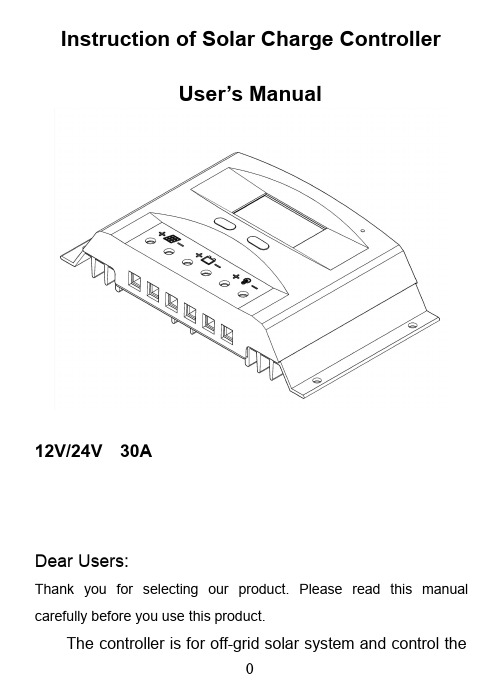
Instruction of Solar Charge ControllerUser’s Manual12V/24V30ADear Users:Thank you for selecting our product.Please read this manual carefully before you use this product.The controller is for off-grid solar system and control thecharging and discharging of the battery.Main function is protecting battery.The intelligent charging process has been optimized for long battery life and improved system performance.Major FunctionsThe features are listed below:⏹Automatic Identification System Voltage,12V/24V autorecognition.⏹Humanized LCD displaying and double button operation ofman-machine interface.⏹Completed technical data for setup and modify.⏹High efficiency intelligent PWM3stage charging⏹The load control mode can be selected,the timer function canbe reset for street light at night.⏹Discharge capacity control⏹RS485communication interface(optional)⏹Discharge Counter of Ampere Hour⏹Working Storage Function:record the total run time of system,record timers of error during running time,record times of full charged battery.⏹Reliable over voltage protection,short circuit protection,overload protection,overcharge protection,over-discharge protection.⏹Accurate temperature compensation,correcting the chargingand discharging voltage automatically,improving the battery lifetime.⏹Roundly reverse connected protection.⏹Solar Panels,Battery,Solar Charge Controller positive polesare all connected together,adopting negative MOSFET in series control circuit.Important Safety Information⏹It is better to install the controller in the room.If installed thecontroller outside,please keep the environment dry,avoid direct sunlight.⏹The controller will be hot in process of working,please keep theenvironment ventilation,away from flammable.⏹The open circuit voltage of solar panel is too high,(especially24V and48Vsystem),please take care.⏹The battery has acidic electrolysis,please put on gogglesduring installation.If you accidentally exposed to the electrolysis,please rinse with water.⏹Please avoid reverse connection or short circuit connectionunder48V system,or the product easy to destroy.⏹The battery has huge power,prohibit any conductor shortcircuit the positive and negative pole of battery.Suggest to adding a fuse between battery and controller.(Slow motiontype,the action current of the fuse should be1.5times rated current of controller.)The suggestion of using⏹The controller could detect the temperature of environment toadjust the voltage of charging,so that the controller should be closed to battery as near as possible.⏹Recommend system current density of cables less than3A/mm2.⏹Try to use multi strand copper wire in order to connecting withthe terminal firmly.Loose power connection and/or corroded wires may result in resistive connections that melt wire insulation,burn surrounding materials or even cause fire.⏹The battery should be full charged each month.Or the batterywill be destroyed.The feature of LCD graphic symbol1.The default night display of controller:When the solar panelinput voltage have been detected by controller less than sensor identification point voltage,this graphic symbol will be light.2.The default daytime display of controller:When the solar panelinput voltage have been detected by controller more than sensor identification point voltage,this graphic symbol will be light.3.The indicator of PV array parameter:When the solar panelsdata was displaying,this graphic symbol will be light.For example the voltage of solar panel.4.The indicator of battery parameter:When the battery parameterwas displaying,this graphic symbol will be light.For example the voltage of battery,temperature of battery.5.The indicator of load parameter:When the load parameter wasdisplaying,this graphic symbol will be light.6.System Voltage:When the LCD shows different system voltage,the controller will adjust the technical data automatically.7.Numerical Display Area8.Timer Setting Function9.Switch Graphic Symbol.10.Unit Symbol Value11.Warning:When there is fault,this graphic symbol will be light.12.The indicator of Load status:Load on,Load off.13.The indicator of Output power:When the load terminal haveoutput,this graphic symbol will be light.14.The indicator of capacity of battery:When the battery was indifferent capacity,the strip-type will show.15.The indicator of charge status:When the controller is charging,the symbol will be light,float charge will be flash,no charging no display.Installation InstructionsController Fixed1)The controller should be installed well-ventilated place,avoiddirect sunlight,high temperature and do not install in location where water can enter the controller.2)Please select correct screw to fix the controller on the wall orother platform.Screw M4or M5,Screw cap diameter less than 10mm.3)Please reserve enough space between the wall and controller,to allow for cooling and cable connection.4)The mounting holes distance is180mm*70mm,diameter of thehole is5mm.Controller Connection1)All terminals are in tight status after factory,in order towell connected,please loose all terminals at first.2)The following order of connection please do not free change,orcause system voltage recognition fault.3)As figure,first connected the battery to controller correct poles.In order to avoid short circuit,please screw the cable of battery to the controller in advance,then connected to battery poles secondly.If your connection is correct,the LCD displaying will show battery voltage and other technical data.If LCD no indicate,please check the fault.The length of cable between battery and controller as shorter as possible.Suggest to30CM -100CM.●If short circuit happened on the terminals ofcontroller,it will be result in fire or explode.Pleasebe careful.(We strongly suggest to connecting afuse at the battery side1.5time of rated current of controller.)●If the battery reverse connection,the output of controller alsosame with battery polarity,please do not connect any load with controller at that time,or the load and controller will be destroyed.4)As figure,connected solar panels with controller correctly,if theconnection is successful and sunshine is full,the LCD will show solar panel and an arrow from solar panel tobattery will be light.The voltage of solar panel is very high under sunshine,high voltage can cause injury or destroy controller.As figure,connected loads with controller correctly.Under48Vsystem,the reverse connection of solar panel will be destroy the solar charge controller.In order to avoiding injury from load voltage,please close to the output of controller with buttonat first,then connected the load on the controller.The controller do not offer reverse connection protection for load,so please take care,reverse connection for load will be destroy bulb.⏹About ground connection of solar systemPlease noted,this solar charge controller designed by all positive connection,all components inside the controller are positive combined together.If your solar system needs ground connection, please let positive ground connection.Warning:For some force to ground connectedsystem,such as solar communication system,portable solar system,they are negative groundconnected,at this time please do not positive connected,or can cause short circuit.Operation and Indication⏹Main interface●The controller will have1s initialization interface after electrified,then go into main interface.●If no operation at main interface inner20s,the main interfacewill be auto exchange during voltage of battery,voltage of solar panel,load current,charge current,temperature of environment eachinterface keep3s.Long press“”more than5s at main interface,it will speed auto exchange.Loose button will stop speed.●Press“”under main interface could open or close the loadoutput。
Stinger Solar Insect Killer 用户手册说明书

Mosquitoes are blood sucking insects that are responsible for thetransmission of many diseases. Within Australia there are more than 300different species of mosquito. Several important human diseases aretransmitted by these insects including Dengue fever, Australianencephalitis, Ross River virus disease and Barmah Forest virus disease.Mosquitoes also cause lifestyle problems, through their persistent bitingspoiling recreational and social activities.MOSQUITOES:BITING MIDGES (SANDFLIES): NON BITING FLIES:CODDLING MOTHS: Biting midges or sandflies as they are called in Australia are small robust insects with piercing and sucking mouthparts. These small flies are renowned for their nuisance biting in coastal areas around lagoons, estuaries, mangrove swamps and tidal flats. The biting activity of adult is mainly limited to the periods of dawn and dusk; they will remain inactive through very windy weather, Female midges may attack humans in large numbers, biting on any areas of exposed skin, and often on the face, scalp and hands..Non-biting flies are often associated with domestic dwellings, especially throughout the warmer months when they bred prolifically, invading homes. Non-biting Australian flies contain many species that are responsible for contamination and spoilage of foodstuffs, annoyance, mechanical transmission of disease-causing pathogens, and invasion of living tissues (myiasis). Collectively known as "filth flies", they are distributed throughout the families of Calliphoridae (blow flies), Sarcophagidae (flesh flies) and Muscidae (house flies).Non-biting flies are often associated with domestic dwellings, especially throughout the warmer months when they bred prolifically, invading homes. Non-biting Australian flies contain many species that are responsible for contamination and spoilage of foodstuffs, annoyance, mechanical transmission of disease-causing pathogens, and invasion of living tissues (myiasis). Collectively known as "filth flies", they are distributed throughout the families of Calliphoridae (blow flies), Sarcophagidae (flesh flies) and Muscidae (house flies).Copyright © & Trade Marks ™The material used for the production of this owner’s manual including text, graphics and layout are owned by The Kelly Company Pty Ltd and protected by copyright under the laws of Australia. This Manual also includes registered trademarks and trademarks which are the subject of pending applications by The Kelly Company Pty Ltd and are protected by trade mark laws of AustraliaSolar Bug ZapperNEED WARRANTY OR SERVICE? BEFORE RETURNING THIS PRODUCT TO RETAILER FREE CALL OUR CUSTOMER SERVICEDEPARTMENT ON 1 800 677 98118 USER MANUALIMPORTANT SAFETY INSTRUCTIONS:Heed Warnings: All warnings on the appliance and in the operating instructions should be adhered to.Do Not Modify: Do not modify, paint or change the unit in any way.Young Children / Infirm Persons: This appliance is not intended for use by young children or infirm persons unless they have been adequately supervised by a responsible person to ensure that they can use the appliance safely.Young Children: This product is not a toy. Young children should be supervised to ensure they do not play with the appliance.Heat: The appliance should be situated away from heat sources such as BBQ’s, firepits, chimneys etcCleaning: The appliance should be cleaned only as recommended in these instructionsObject Entry : When power is on do not place any object through any of the openings or touch the electrically changed killing gridSolar Panel: Do not press on the surface of solar panel located on the top of the unit as this can cause damage to solar module.Battery Replacement : Replace battery indoors to ensure protection against ingress of rain. Replace with new NIMH 750mAh battery same voltage as old batteryCleaning: Do not attempt to clean this product with solvents or abrasive cleaners as they may cause damage and malfunction. When cleaning is required use a soft damp cloth.Damage Requiring Service: The appliance should be serviced by a qualified Service Technician when:I. Heavy objects have fallen on the applianceII. It has been dropped or the body has been damaged III. It does not appear to operate normally or exhibits a marked change in performanceService: The user should not attempt to service the appliance beyond that described in these operating instructions. All other servicing should be referred to a qualified Service Technician27WARRANTY: Congratulations on purchasing the STINGER ® Solar Insect Killer Model MTS-05 aquality appliance from The Kelly Company. Please read the following warranty information and complete the purchase date and retailer / supplier information as this will be needed when making a warranty claim.Our goods come with guarantees that cannot be excluded under the Australian Consumer Law. You are entitled to a replacement or refund for a major failure and compensation for any other reasonably foreseeable loss or damage. You are also entitled to have the goods repaired or replaced if the goods fail to be of acceptable quality and the failure does not amount to a major failure. The product is warranted for 1 year from date of original purchase.The provision of this warranty shall not apply to any product which has been subject to abuse and misuse, neglect or accident. Nor does the warranty apply to any product that has within the warranty period been used for a purpose for which the product has not been designed or which has been repaired or altered in such a way so as to adversely affect its performance and reliability. Service by an unauthorized source may void the warranty.The Kelly Company Pty Ltd neither assumes nor authorizes any person to assumeresponsibility for damages due to accident, abuse, lack of responsible care, or the fixing of any unauthorized attachment or use of batteries other than specified on page 4 of this manualPurchase Record: Immediately complete the following Proof of Purchase information and retain your cash register and credit card receipt as proof of purchase as this will be required when claiming under this warranty.Date of Purchase:……………………………………………………………………………………………………………Retailer / Supplier Name & Address:…………………………………………………………………………….…………………………………………………………………………………………………………………………………………1. Ensure that the STINGER® Solar Insect Killer Model MTS-05 is well packed to avoid transport damage as this is not covered under the Warranty.2. Also please include written details of the product failure, proof or purchase and your full name, address, telephone number and email address3.Contact our Service Department (details below) if the product is still under 12 month warranty. We will provide you with our replay paid postal address. If outside warranty you will need to cover freight costs. Find our postal address below.Service Department The Kelly Company Pty Ltd PO BOX 516 Blacktown NSW 2148 (returns)2 Bonz Place Seven Hills Sydney NSW 2147 (head office)Telephone:028*******(9.00amand5.00pmEST)Email:**********************.auThe user must not attempt to service the unit beyond what is described in this Manual. Other servicing should be referred to a qualified service person or returned to The Kelly Company Pty Ltd at the address shown on the back page of this Manual.Trouble Shooting Magic Touch Solar Insect KillerProblem Possible Reason (s) CorrectionWhite & UV 1. 3-way switch is in OFF 1.Turn 3-way switch to ON orLED do not position LIGHT ONLY positionlight 2. The rechargeable batteryis not charged3. Inner and outer killinggrids are touching eachother and continuouslydischarging stored power 2. Place the unit so solar panel gets the maximum amount of full, direct sunlight. If weather is cloudy or overcast the battery will not fully recharge The device must receive direct sunlight every day to fully charge the battery. If not enough sunlight is received it will recharge in the next sunny day and resume normal operation.3. Switch the unit to OFF position separate killing grid with fine plastic handled screwdriverWhite & UV 1. Battery needs replacing 1. Replace battery (follow the LED do not 2. Water or damp garden directions in other section)light but unit material is covering the 2. Remove any material or water is fully sensor on the hood from sensor and wipe with a drycharged 3. Other light sources aresimulating daylight. If theunit is located too close tostreet, porch or other lights,the built-in sensor reacts tothe other light sourcepreventing unit from turningon. soft cloth.3. Eliminate other light sources or relocate your Solar Insect KillerUnit is fully 1 .The gap between the 1. Call our Service Department in charged but killing grid wire grids is too Sydney on 02 8811 3716killing grid is close or touching 2. Refer to Killing Grid Cleaningnot operating 2. The killing grid is blocked.3. Water or damp gardenmaterial is covering sensor 3. Remove any material or waterfrom sensor and wipe with a drysoft cloth.WELCOME: Thank you for purchasing the STINGER® Solar Insect Killer Model MTS-05.This manual will provide you with directions for the safe and efficient operation of thisproduct. Please read this manual carefully and keep it for future use.Failure to operate the STINGER® Model MTS-05 Solar Insect Killer in accordance with theseinstructions may cause damage to the unit and void the warranty.Solar System:The Stinger Solar Insect Killer is an environmental friendly product which requires no wiringor mains power to operate. It is fully weatherproof and can be located anywhere in yourgarden where direct sunlight is available.During the day, the solar panel converts sunlight into electricity and charges the internalrechargeable battery storing energy to operate the unit. At night the photocell sensor onthe hood automatically turns on the dual lighting system (white light and UV light) as well asthe electrified killing grid.The number of hours the lighting and killing grid systems will remain active during the nightdepends on your geographical location, weather conditions and seasonal sunshineavailability. Operating time will be longer in summer than in winter.How it Works:The Stinger Solar Insect Killer utilizes a UV (Ultraviolet) LED of a specified wave length,proven to be an effective lure for flying insects at night, to an electrified killing grid. Thiscombination of attraction and disposal forms a practical, efficient, hygienic and automaticelectronic insect extermination system.UV & White Light LED:The default operating mode of the Stinger Solar Insect Killer is for the UV and White LEDLights to operate together providing decorative lighting (white LED) and flying insectattraction (UV LED); however the internal 3-way switch allows the user to change thesetting:3- Way Switch: The internal 3-way switch has ON / OFF /LIGHT ONLY settings:ON: turns on both the UV LED & white LED and killing grid to provide decorative lighting andinsect attraction and disposal. All functions become automatically operative at dusk andturn off at dawn.OFF: turns the device off and neither lighting system (white and UV LED) is operative nor isthe electrified killing grid. This mode is used when changing the battery or cleaning thekilling grid.LIGHT ONLY: turns on white LED only to automatically provide light function at dusk and offat dawn. In this mode the killing grid does not operate. The Light Only mode isrecommended in winter when the flying insect population is low and the number of hoursof direct sunlight is less than in summer.36OPERATING CHARACTERISTICS: Light Sources: 1 x UV LED plus 1 x White LED.Battery : Rechargeable Ni-MH 750 mAh ‘AA’ Battery. Rechargeable Ni -MH batteries typically have an operating life of approximately 12 months. When the battery life is coming to an end, the light emitted will become dimmer and last less time. When this happens replace the battery.Killing Grid Voltage: 1500 V peak however the voltage may be reduced if the battery is not fully charged or upon repeated zapping at less than 3 second intervals.Operating Time Light & Zap Functions - ON Mode: Night-time operation of approximately 6 hours after the device has been fully charged by direct sunshine (this time will vary depending upon the number of zaps / insect kills during the nightOperating Time White LED Light Function - LIGHT ONLY Mode: Approximately 8 hours after the device has been fully charged in the daytime by direct sunlight.Photocell Sensor: Automatically turns the unit on at dusk and off at dawn.Moisture Detection Sensor: Automatically detects rain or damp wet atmosphere and turns the unit off to preserve stored energy / power and to avoid a short circuit of the killing grid.IMPORTANT: READ BEFORE FIRST USE:Please ensure the solar panel is exposed to direct sunlight for up to 8 hours before first use. Whilst there is a residual charge on the battery, the battery should be fully charged before using and allowing a full discharge.ROUTINE MAINTENANCE: Cleaning of the Killing grid will extend product life and promote more efficient operation. First make sure the unit is turned OFF. Remove dead insects that may have lodged in the killing grid with a fine soft brush with a wood or plastic handle or blowing equipment. Be careful not to damage the grid.Removing Dead Insects : Dead insects may accumulate at the base of the unit. It isrecommended that the Insect Killer be removed from the pole and tipped on its side to discharge any dead bugs accumulated on the base of the Insect Killer.Cleaning Solar Panel : Periodically clean the solar panels with a damp cloth.4 5LOCATING & MOUNTING POLES ASSEMBLYSelect a location where the solar panel can receive direct sunlight for at least 8 hours a day. Shadowed locations will not allow the battery to charge fully and will reduce the hours of night-time working. Avoid locating the product near other light sources (i.e. porch or street lights), as these light sources interfere with the product’s built -on light sensor and either turn off the product or disrupt its operation.1. Ensure that the function selector switch is in the “ON”position2. Insert threaded end of Pole (c) into threaded pole (d)and tighten. Do not over-tighten.3. Insert the spiked base (e) into other end of threadedpole (d) and tighten. Push the spiked base (e) into the ground in the desired location, ensuring that the complete stand is firm and stable.4. Hang the Stinger Solar Insect Killer (f) onto theassembled Hanging PoleWARNINGS:Insert new batteries observing the proper polarity (+/-) as indicated inside of the battery compartment. Failure to properly align the battery polarity can cause personal injury and/or property damage. Remove spent or expired batteries from the product.Remove the batteries when the product will not be used for extended periods of time. Never throw batteries into a fire. Do not expose batteries to fire or other heat sources. Battery Disposal: Spent or expired batteries must be properly disposed of and recycled in compliance with all applicable laws and waste authority.BATTERY REPLACEMENT & DISPOSAL:The Ni-MH rechargeable battery has an estimated operating life of about 12 months. When the battery life is coming to an end, the light emitted from the LEDs will become dimmer and operated for less time of an evening. When this happens, change the battery as follows referring to the diagram below:1. Touch the killing grid with an insulted handlescrewdriver to make sure there is no charge remained on the grid.2. Twist the hood (solar panel top) of the BugKiller in an anticlockwise direction to remove from the cage.3. Push the switch (a) to the OFF position.4. Open the lid of battery compartment (b),remove the battery and replace with new item 5. Replace the cover turning it clockwise to fix it tothe body of the Bug Killer.4e。
天梭 T-Touch Expert Solar 用户手册说明书

View and download the Manual ofTissot T-TOUCH SOLARE84 Watch (page 1 of21) (English). Also support or get the manual by email. For adventurers and outdoor fans, we have expanded our iconic Tissot T-Touch Expert Solar collection with new models User Manual, Click here to download.
The Tissot T-Touch Expert Solar II is ready for an adventure. It will help you face the challenges ofthe wild or ofa big city.
The T-Touch Expert Solar is an important new model in the Tissot range. Tissot's The Tissot user's manual give information about the use, the settings. Tissot T-Touch Expert Solar 2017 Duration: 6:23. Tissot 143,322 views. How Tห้องสมุดไป่ตู้ Set. Tissot T-Touch Watch Fitness manuals and free pdfinstructions. Find.
太阳能控制器说明书

使用说明书1.本控制器为12V/24V 自动适应,首次安装时,请确保电池有足够的电压,以便控制器能够识别为正确的电池类型。
2.将控制器尽量靠近电池安装,以避免电线过长造成压降,影响正常电压判断。
3.本控制器适用于各种铅酸电池(包括开口,密封,胶体等),锂离子电池,磷酸铁锂电池。
4.本控制器只能使用光伏板作为充电源,请勿使用直流或其他电源作为充电源。
6.本控制器运行的时候会发热,请注意将控制器安装在平整,通风良好的表面。
1.采用工业级主控芯片。
2.红外遥控设置,LED 显示,断电记忆功能,IP68防护等级。
3.完整的四阶段PWM 充电管理。
4.内置过流/短路保护,开路保护,反接保护,均为自恢复型,不损伤控制器。
5.双MOS 防倒灌电路,超低发热量。
1.将蓄电池正负极按图示接入控制器,控制器将会自动检测蓄电池电压,并依据检测到的电池电压进行系统类型识别。
2.将负载正负极按图示接入控制器,注意不要反接。
3.将太阳能板按图示接入控制器。
注意:请严格按照以上顺序进行接入,否则可能会损坏控制器。
拆卸顺序与接线顺序相反。
1.控制器通电后,控制器首先对电池电压类型进行识别,如果电池电压低于18V ,则识别为12V 系统,如果高于18V ,则识别为24V 系统。
2.识别完系统电压后,用户可将遥控器对准红外接收口,按下想要的电池类型,此时蓝灯闪烁,设置即完成,无需重启。
3.本控制器支持3种电池类型,分别是:12V 铅酸电池(包括免维护型,开口型,胶体型等)11.1V 锂离子电池(3串,即3*3.7V ,包括容量型和动力型)12.8V 磷酸铁锂电池(4串,即4*3.2V )如果是24V 系统,则分别对应:24V 铅酸电池(包括免维护型,开口型,胶体型等)22.2V 锂离子电池(6串,即6*3.7V ,包括容量型和动力型)25.6V 磷酸铁锂电池(8串,即8*3.2V )4.设置完电池类型后,再选择负载的工作模式,其中系统(24H )为负载常开模式,即负载输出一直通电(除非低电保护),光控(D2D )表示负载为白天关闭,晚上打开,1-13则表示负载为晚上打开后,延时1-13小时后关闭,其中后2种模式一种用于太阳能照明系统,能够实现无人自动值守和控制。
太阳能逆控一体机用户手册说明书

3.2KVA INVERTER5KWH LFPBATTERY逆控一体机用户手册ALL-IN-ONE SOLAR ESS USER MANUAL内容CONTENT1.关于本手册ABOUT THIS MANUAL....................................................................................1.1目录CATALOG.................................................................................................................1.2范围SCOPE......................................................................................................................1.3安全说明SAFETY DESCRIPTIONS.............................................................................2.引言INTRODUCTION...........................................................................................................2.1功能FUNCTION...............................................................................................................2.2基本系统构造BASIC SYSTEM STRUCTURE............................................................3.安装INSTALLATION.............................................................................................................3.1开箱与检查UNPACKING AND INSPECTION.............................................................3.2准备PREPARE.................................................................................................................3.3安装单元INSTALL UNIT.................................................................................................3.4AC输入/输出连接AC INPUT/OUTPUT CONNECTION............................................3.5PV连接PV CONNECTION............................................................................................3.6总装FINAL ASSEMBLY..................................................................................................4.操作OPERATION..................................................................................................................4.1电源开关POWER SWITCH............................................................................................4.2操作和显示面板OPERATION AND DISPLAY PANEL..............................................4.3LCD显示屏图标LCD DISPLAY ICONS........................................................................4.4LCD设置LCD SETTING................................................................................................4.5并行功能操作说明PARALLEL FUNCTION OPERATION INSTRUCTIONS..........4.6故障参考代码FAULT REFERENCE CODE.................................................................4.7警告指示器WARNING INDICATOR.............................................................................5.故障排除F AULT RESOLUTION...........................................................................................6.规格SPECIFICATION...........................................................................................................表1太阳能模式规格SOLAR MODE SPECIFICATIONS........................................表2线路模式规格LINE MODE SPECIFICATIONS.................................................表3逆变器模式规格INVERTER MODE SPECIFICATIONS.................................1.关于本手册ABOUT THIS MANUAL1.1目录CATALOGThis manual describes how to assemble,install,operate the units and how to troubleshootof this unit.Please read this manual carefully before installation and operation.Keep this manual for future reference.本手册介绍了如何组装,安装,操作设备以及如何对设备进行故障排除。
FS-S300W太阳能路灯用户手册说明书

ISO9001:2000 CertifiedFS-S300W Solar Street LightUser Manual DONGGUAN SUNWORTH SOLAR ENERGY CO.,LTD【Contents】I Accessories List (2)II Summary (3)Based on the working principle of Solar Power System, the Solar Street Light is widely applied to provide illumination for roads, social community, park and the like. The Solar Street Light has the advantages of easy installation, stable working, energy saving, and long life-time, and to beautify the city by wire-free, maintenance-free and environmental-free. Nowadays, the green energy source is widely advocated in the whole society. III Working principle (3)Ⅳ、Attention (4)Ⅴ、Installation and Usage (5)5.1、Installation for Lamp (5)5.1.1、Cautions (5)5.1.2、Installation Step (5)5.2、Installation for Solar Panel (6)5.2.1、Attention (6)5.3. Installation of Control Box (8)5.3.1 Cautions: (8)5.3.2 Installation step of Control Box (9)5.4. Solar Street Light Construction Drawing (9)5.5 Diagram of Electrical Connection (9)5.6、Usage (12)5.6.1、 Notice : (12)5.6.2、 Usage (12)Ⅵ Technical Index (12)Ⅷ、System Maintenance (13)1、Forbid opening the door of control box (13)2、Maintenance must be done by trained professional (13)Notes: Thank you for purchasing FS-S series Solar Lights. To ensure the safety of using these products, please peruse the User Manual before installation.I Accessories ListPlease check & ensure all accessories completed before installation.Packing ListItem No. PartSpecification/Model No.Qty Remarks1 SolarPanel FS-PV150W 2 150Wp/36V2 Storage battery100AH/12V 2Maintenance-free,lead-acid3 ControllerCML15-2.1-NL 124V/15A, with UserManual4 Pole 7.5m 15 Arm of Solar Light 1.2m 16 LampHead D10 1 IncludingR ectifier7 Low-power SodiumLamp 55W/24V DC 1Including SwingingRing and Bug-preventedplastic gasket8 Controller Box 500*230*650 1 Including Round Hoop9 Bracket of Solar Panel 7 parts 1 Refer to 5.2.110 Flange of bracket 400*400*370 111 Cable RVV 2.5*2 1 For Solar Panel12 Cable RVV 1.5*2 1 To connect load13 WireBVR 4 3To connect StorageBattery14 Bolts OuterHexagon,M12*259 For flange of bracket 15 Bolts and Nuts Outer Hexagon,M10*30816 Bolts and Nuts Inner Hexagon,M10*251617 Bolts and Nuts Outer Hexagon,M8*20818 Bolts and Nuts Outer Hexagon,M8*30 419 Bolts and Nuts Outer Hexagon,M10*50 4 For Solar Panel Bracket20 Bolts and Nuts Inner Hexagon,M6*2016 For Solar Panel21 Bolts and Nuts Outer Hexagon,M10*558 ForLampArm22 Bolts and Nuts Outer Hexagon,M12*40 4 For Controller Box23 Bolts “+”Head,M3*18 2 ForControllerM6 Inner HexangularWrench 124 Tools (free of charge)M10 Inner HexangularWrench114-17mm Open End Wrenches 1 17-19mm Open End Wrenches 1 Ø25 *500 Fire-retardant Conduit Pipe 2 Vaseline 1Auto-Paint 125 Materials (free ofcharge) Nylon Strapping 1II SummaryBased on the working principle of Solar Power System, the Solar Street Light is widely applied to provide illumination for roads, social community, park and the like. The Solar Street Light has the advantages of easy installation, stable working, energy saving, and long life-time, and to beautify the city by wire-free, maintenance-free and environmental-free. Nowadays, the green energy source is widely advocated in the whole society.III Working principleSolar Street Light is mainly composed of solar panel, controller, storage battery, lamp,and pole(please refer to the illustration 1).Illustration 1: Solar street light systemWorking principle: As illustration 1, solar panel converts ray energy to DC power and stores the power into battery via controller in daytime. At dusk, the load terminal of Controller will open automatically and the storage battery could supply power for Light during the set-up time period, and could be turned off while the time is up. Namely to charge in daytime and discharge in nighttime, and the Solar Street Light works everyday in cycles.Ⅳ、AttentionPlease read this User Manual carefully before using this Solar Street Light and keep this manual well.WarningPlease operate this products by professional personsz It is dangerous if operate incorrectlyDo not contact electricity while install,operate,set-up and maintain.z It could generate DC power when the Solar Panel with irradiation of sunshineor lamp-houses.z Please wear a pair of glove when check or maintain ,otherwise maybe get an electric shock when touch the solar panel or battery conductorz Please disconnect the input power supply when install or maintain in order to avoid getting an electric shock as the ballast output is high voltage electricity.z Please reserve ,move carefullyz The reservation environment temperature should be -20℃~50℃, relative humidity under 90% without bead;Isolate the erosive gas and liquid.z Please charge the battery termly which do not be used usually.z Please move carefully and avoid missing the accessories.z Please do not use this product for lighting at the place of high reliability requested.z It may happen life accident if the power output stability effected by weather.Ⅴ、Installation and Usage5.1、Installation for Lamp5.1.1、CautionsAttention as below:¾Suit the limitations of criterions and standards¾Suit the environment and climate¾Should be installed by professional designer and operator¾Pay attention to the security when install the Lamp Pole.¾Do not scrape the insulation layer and drag the cables¾Do not put the cables into the lamp arms and gaps¾Please make sure the pole is upright and stable , do not be loose and lean5.1.2、Installation Step1、Please put the solar panel cable and the loaded equipment cable into the pipe of the lamp pole and tie in order to avoid sliding when hanging2、Please put the lamp pole cable hole and the lamp arm cable hole in a line before screwing the arm lamp3、Please adjust the arm direction before screw the lamp pole into the ground4、Please check the screw fastness of the r ectifier, Lamp Tube Swinging Ring and Reflector before installing the lamp head5、Please adjust the lamp irradiation direction first and then screw the Lamp Head stably.6、Please put the bug prevented plastic gasket into the rump of lamp and inset the lamp tube into the lamp holder.7、Please pay attention to the r ectifier anode and cathode.Remark: May install the Lamp ,Solar Panel and Controller Box on the ground then hang up the lamp pole and adjust the bracket direction according to the spot status ,but please pay attention to protect the solar panel ,chimney and the glassware etc5.2、Installation for Solar Panel5.2.1、AttentionPlease pay attention as below¾Please cover the surface of the solar panel before installing because it could generate the electricity if the solar panel exposed in sunshine¾Do not touch the terminal of solar panel otherwise may get an electric shock¾Do not hurt the solar panel back¾Do not stand on the solar panel¾Do not mess the junction wires of solar panel in the gap of bracket and lamp pole.¾ 5.2.1、Installation Step for Solar PanelPlease install the solar panel bracket as below like Illustration 2 before installing the solar panelPic.2 Assembly Drawing of solar panel mounting bracketPart code Name Spec.QtyUnitRemark1 Flange of bracket 400×400×370 1 Pcs2 Crossbeam “匚”type×1180(L) 2 Pcs3 Cross mountingpicul“口”type×1384(L) 4Pcs4 Supportinggirder “∟”type×1180(L) 2 Pcs 5 Frontsupport “∟”type×640(L) 2 Pcs 6 Backsupport “∟”type×750(L) 2 Pcs 7 Supportingarm Ø48×470 2 Pcs 8 Supporting stand - 2 Pcsbase9 Pole - 1 Pcs10 Round hoop ofsupporting standbase- 2Pcs11 Bolts OuterHexagon,M12*259 PcsConnect1&912 Bolts and Nuts Outer Hexagon,M10*308SetConnect 2&113 Bolts and Nuts Inner Hexagon,M10*2516SetConnect 3&2,414 Bolts and Nuts Outer Hexagon,M8*208 SetConnect5,6&4,815 Bolts and Nuts Outer Hexagon,M10*504SetConnect 716 Bolts and Nuts Outer Hexagon,M8*30 4 SetConnect8&10 17 Bolts and Nuts Inner Hexagon,M6*2016 Set Fix solar panel Solar panel mounting bracket assembly step:1. First, lie down the pole on the ground, use M10*30 and M10*25 bolts and nuts fix well part code#1/2/3/4(match the part code in the drawing) on the top of the pole.2. Let the cable of solar panel go through the flange of bracket.3. Adjust the incline direction of bracket, face to the right south, use M12*25 bolt fix well the flange of bracket.4. Then install part code #5/6/7/8/10(match the part code in the drawing)5. Screw well all the bolts and nuts on the bracket.6. Open the junction box of solar panel before install solar panel.7. Install solar panel with M6*20 bolts (add one flat gasket on upper and lower surfaces),please set the junction box direction of two 150W solar panels on the same side.8. Connect the cable to solar panel, please take note of the “+””_”polarity in right connection, same color of the wire should be the same polarity (see 5, 4)9. Close the cover of junction box, tidy up and enlace the cables.5.3. Installation of Control Box5.3.1 Cautions:Since the controller and battery will be placed in Controller Box, please pay attention to the following items when install:¾Prevent the short circuit of battery connection. Do not converse connections.¾Be careful do not damage the battery when open the Control Box, do not draw the battery’s terminals.¾Fast connection of controller and battery, keep clean on the connection areas.¾Connect batteries first, then connect solar panel and loads.¾When connect batteries, please connect the battery in series first, then connect to controller, finally connect to the terminals of batteries.5.3.2 Installation step of Control Box1. Install Control Box on the platform of lamp pole with round hoop.2. Put batteries into Control Box, place terminals on the out side.3. Install controller, wipe up the terminals of batteries to be metal brightness, connect cables according to drawing 3(pay attention to “+””_” polarity.)4. Daub anticorrosive Vaseline on the terminals of batteries.5. Install shelf bar of batteries.5.4. Solar Street Light Construction DrawingAfter finish above installation steps, the whole construction is as drawing 45.5 Diagram of Electrical ConnectionThis model of solar street light uses 2pcs of 36V/175W solar panel in parallel connection to form 36V/300W PV array. Use 2pcs of 12v/100Ah battery in series connection to form 24V/100AH battery bank. Electrical connection diagram is as drawing 3.Battery 1Battery 2 Drawing 4 electrical connection diagramDrawing 4 construction drawing of solar street lightPart code Namepanel1 Solar2 Mounting bracket of solar panelarm3 Lamp4 Lampshade5 ControlBox6 Pole5.6、Usage5.6.1、 Notice :¾Don’t open the cover of junction box in order to avoid electric shock.¾Don’t touch PV panel avoid scald¾Don’t take apart or reassemble battery array¾Don’t connect load to battery array for long time¾Don’t open electric control box avoid any damage of inside component.5.6.2、 UsageDetail refer to controller manualⅥ Technical IndexHeight: 7.5mPV panel:300Wp/36VBattery: 24V100AhController: 24V15ALight source:55WV oltage:DC24VSwitch lux :<40LuxWorking temperature: –20℃– +65℃Defend grade: IP 55Wind-throw resistance 120Km/hⅦ、Malfunction or Solution1、First time to usage , battery array should be continuous charged above two sunny days.2、In continuous rainy days, it is normal if solar light may not operate.4、Solar Street light only start to operate when the ray is weak in the evening. It is normalthat solar light will not operate when the ray is strong.5、No output, please check whether any loose of load cable5、When the battery array Can not be charged , please check the connection of all cables in battery and PV panel.6、Other malfunction or solution detail refer to this solar street controller manual7、Solar light still can not operate if you try all the above solutions. Please contact us immediatelyⅧ、System Maintenance1、Forbid opening the door of control box .2、Maintenance must be done by trained professional.3、Professional should check system status regularly and should keep well of the operation record.4、If any failure, professional should solve problem and fill maintenance record.5、Control box inside should keep good ventilation and cleanness. Well done of Rat proof, prevention of burglary and fire proof, dust proof.6、Professional maintains system regularly as per the following item and write down record. If local environment is bad, maintenance should be high frequency than normal. Maintenance item Time Check any broken falling object after windstorm disasterCheck PV Panel Annually Check any corrosion or loose of bracket Annually Check inside cleanness of controller box; please keep clean if it isdirty.Semiannually Check any loose of the connection of all cables Annually When float charging, check total voltage, single voltage, andsurfaceSemiannually Check any loose of connection for battery and controller Annuallykeep clean on the surface of PV panel According to situation7、Maintenance for battery array. Detail refer to battery array manual8、Please contact us immediately if any failure out of your control .Thanks to your commentsDisclaimer1. This product is suitable for the area with 2000 hours solar radiation per year.2. The product has different performance in different area or seasons.3. Cause any damage or accident under any unusual condition, we do not undertake the responsibility.4. The right of final interpretation belongs to Dongguan Sun Worth Solar Energy Co., Ltd.。
Solar PV User Manual
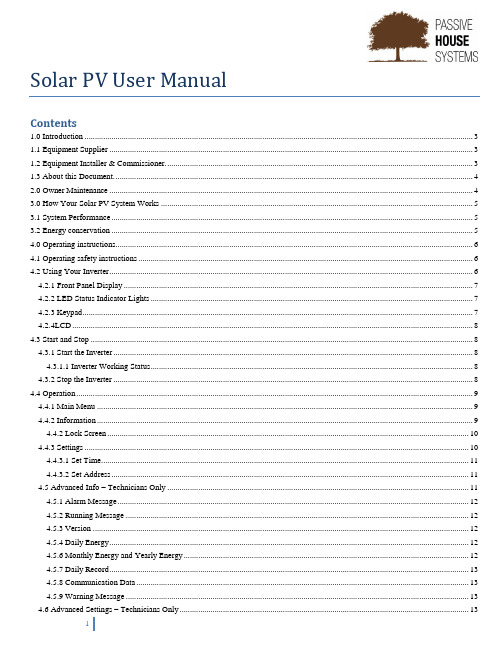
Solar PV User ManualContents1.0 Introduction (3)1.1 Equipment Supplier (3)1.2 Equipment Installer & Commissioner. (3)1.3 About this Document. (4)2.0 Owner Maintenance (4)3.0 How Your Solar PV System Works (5)3.1 System Performance (5)3.2 Energy conservation (5)4.0 Operating instructions (6)4.1 Operating safety instructions (6)4.2 Using Your Inverter (6)4.2.1 Front Panel Display (7)4.2.2 LED Status Indicator Lights (7)4.2.3 Keypad (7)4.2.4LCD (8)4.3 Start and Stop (8)4.3.1 Start the Inverter (8)4.3.1.1 Inverter Working Status (8)4.3.2 Stop the Inverter (8)4.4 Operation (9)4.4.1 Main Menu (9)4.4.2 Information (9)4.4.2 Lock Screen (10)4.4.3 Settings (10)4.4.3.1 Set Time (11)4.4.3.2 Set Address (11)4.5 Advanced Info – Technicians Only (11)4.5.1 Alarm Message (12)4.5.2 Running Message (12)4.5.3 Version (12)4.5.4 Daily Energy (12)4.5.6 Monthly Energy and Yearly Energy (12)4.5.7 Daily Record (13)4.5.8 Communication Data (13)4.5.9 Warning Message (13)4.6 Advanced Settings – Technicians Only (13)4.7 Maintenance (14)4.8 Troubleshooting (14)5.0 Decommissioning (16)6.0 End of Life Instructions (16)7.0 Warranty Details (16)8.0Accredited Installer Details (to be completed by accredited installer) (17)9.0 Inverter Details (17)1.0 IntroductionThis document introduces the operation and maintenance of your solar PV system. Your system is designed to meet all Irish conditions and regulations. Although it is very low maintenance, it must always be remembered that the system generates electricity and we recommend that you do not attempt to service it unless you are suitably qualified. Your safety is our primary concern.1.1 Equipment SupplierPassive house systemsRathard, Aherla,Co. CorkTelephone: 021 428 94071.2 Equipment Installer & Commissioner.Name:Address: ___Emergency Phone No.: ___________ Tel. No.: __________Mobile:1.3 About this Document.No liability is accepted for incorrect use, unauthorized changes to the assembly components, or the resulting consequences. All information and instructions in this manual refer to the current state of development.1.3.1 Figures and illustrations used.Due to the possibility of setting and printing errors, and to the need for continuous technical change, please understand that we cannot accept liability for the correctness of the data.The current version of the General Terms of Business applies. All photographs used are for illustrative purposes only. These assembly instructions contain proprietary information. All rights and changes to these assembly instructions are reserved.This document cannot be copied or forwarded to any persons or organizations without prior consent from Passive House Systems.2.0 Owner MaintenanceFor your safety, we recommend that you do not attempt any servicing yourself.The solar panels work best when clean. Regular rainfall or washing with a hose will maintain their cleanliness. If they do become excessively soiled they can be cleaned with cold water. It is strongly recommended that you avoid climbing onto the roof and use the services of a qualified professional who is trained in occupational health and safety procedures.Shading of the solar Panels will affect efficiency and performance. Plant and tree growth that may cause shading at various times of the year, should be monitored and dealt with as required. Likewise leaves, bird droppings and other debris coming to rest either on or around the solar modules should be carefully removed.If you notice your system is not operating correctly, please check the Trouble Shooting section of this document.If you need to shut down the System please follow these steps in order.1.Switch off the DC Isolator adjacent to the Inverter2.Switch off the AC isolator adjacent to the InverterFollowing these steps will safely isolate the solar array. To switch it back on, you simply reverse the procedure. Always remember that your system will be generating electricity during daylight hours and care should always be taken to eliminate the risk of electric shock. Refer to the OPERATING INSTRUCTIONS on in this document for more information.3.0 How Your Solar PV System WorksThe following illustration and narrative explains how your solar electricity system works –Figure 1 Key Components of the PV System1.The solar electric modules are usually fitted to the roof. The number of modules will depend onthe nominal size of your system and, collectively, they are known as the solar array. The solararray converts daylight into direct current (DC) electricity.2.The DC electricity is fed to the inverter which is normally in the utility or the loft of the building.The inverter converts the DC electricity to alternating current (AC) electricity which iscompatible with the electricity supplied to your house from the grid. The inverters have a digitalreadout so you can monitor information such as the amount of solar electricity produced, etc.Refer to the separate inv erter owner’s manual for more information.3.The power produced by the PV system is now consumed by the electric loads in the building.Only the electricity not first consumed by the building will be exported to the grid.3.1 System PerformanceDuring daylight hours, your system will be generating electricity at varying rates depending on the amount of sunshine. The more sunlight falling on the solar array the more electricity is generated; variable factors such as cloud cover, seasonal solar angle variations, shading or soiling of the solar array will have an effect on the electricity output.Note that you do not need to change your energy usage lifestyle to correspond with your solar system. Your energy consumption will be supplied by both solar and the grid.3.2 Energy conservationYour solar electricity system represents an investment in your future energy needs as well as a benefit to theproblems such as smog, acid rain and global warming, your solar electricity system does not produce any air or water pollution while it is generating electricity.Considering that it generates free electricity from daylight, it makes sense to consider the other side of the energy equation – your electricity consumption. You need not make any significant changes to your comfortable lifestyle but there are some simple things you can do to save energy and reduce your bill further –•Install a solar hot water system that will provide all of your hot water using a combination of free solar energy and purchased conventional energy;•Replace other inefficient appliances, such as old refrigerators, with new high efficiency appliances;•Replace incandescent light bulbs and downlights with energy efficient LED lighting;•Save standby power by switching off appliances at the power point when not in use or using ESPD’s - Energy Saving Power Devices;•Switch off lights and other appliances when not needed;•Avoid leaving computers on all day and night;Thus you will be saving money on both sides of the energy equation – on the supply side by generating your own free electricity, and on the demand side by practising sound energy conservation.4.0 Operating instructionsYour solar electricity system is designed for automatic operation without need for user intervention. There are no moving parts or need for the owner to interact with its operation.In the case of mains grid supply failure the inverter will immediately and automatically be disabled. This is known as “anti-islanding” and it protects linesmen from an electric shock from your system when they assume the grid is “dead”. Once the grid power has been restored, the inverter will be automatically re-enabled.4.1 Operating safety instructions•Do not attempt to service the system unless you are fully qualified to do so. To service any electrical connection you MUST be a licensed electrician.•All service work must be carried out in strict compliance with all local and national electrical regulations and standards.•Review and follow all safety instructions supplied with all components of your solar electricity system.•Do not attempt to clean or come in contact with the surface of a solar module with broken glass. This could result in a dangerous electric shock.•Be aware that power may be present at any point in electrical circuits despite the opening of circuit breakers or isolators.•Circuit breakers can trip automatically if problems occur. If the circuit breaker is switched back to the closed or “on” position and it immediately trips back to the open or “off” position there is aproblem.4.2 Using Your InverterThe inverter converts the DC power produced by the solar panels into useful AC power while also monitoring and displaying the energy yield.4.2.1 Front Panel Display4.2.2 LED Status Indicator Lights4.2.3 Keypad4.2.4LCD4.3 Start and Stop4.3.1 Start the Inverter4.3.1.1 Inverter Working Status4.3.2 Stop the Inverter4.4 Operation4.4.1 Main Menu4.4.2 Information4.4.2 Lock Screen4.4.3 Settings4.4.3.1 Set Time4.4.3.2 Set Address4.5 Advanced Info – Technicians Only4.5.1 Alarm Message4.5.2 Running Message4.5.3 Version4.5.4 Daily Energy4.5.6 Monthly Energy and Yearly Energy4.5.7 Daily Record4.5.8 Communication Data4.5.9 Warning Message4.6 Advanced Settings – Technicians Only4.7 Maintenance4.8 Troubleshooting5.0 DecommissioningThe system does not need to be decommissioned if a house is left unoccupied for extended periods. The decommissioning should be performed by a trained installer or trained maintenance technician. Care should be taken that the equipment is isolated. The power is permanently switched off. There is no need to have the collectors covered while decommissioned.6.0 End of Life InstructionsWhen the collectors or other components have reached the end of their useful life the suppliers will accept back the components and will safely recycle.7.0 Warranty DetailsThe inverter warranty extends to 10 years.The solar modules 12 year manufacturers guarantee have a guaranteed 80% performance after 30 years.The other components of the solar system are warranted against defects in materials for 36 months from the date of supply provided that all guidelines are adhered to and the customer does not change or modify any parts of the system or factory controller settings. This guarantee is on parts only basis excluding labor charges.8.0Accredited Installer Details (to be completed by accredited installer)As an accredited designer / installer of the PV systems I,Name of accredited installer __________________Address of accredited installerdeclare that this installation has been performed in accordance with all relevant standards in force at this date.Contact phone numbersSignature of accredited installerDate of installation and commissioning9.0 Inverter DetailsMakeModel Size。
太阳能充电控制器说明书

Solar charge controller User ManualI Functional characteristics:●12v/24v Auto working voltage,you also can choose the voltage of 36v/48v/60v/96v as well aslithium battery.●Working current covers:1A,2A,5A,10A,15A,22A,30A,45A,60A,80A,100A●Three-level overload protection,short-circuit protection●Have the charging ,discharge,reverse connect protection function,repair the system in faultwill be back to the work of the state,not causing damage to any component,will not burned the fuse●Solar panels at night the charging protection●Detailed report of the module,damage warning,charging quantity instructions,shows thebattery storage state and load,all function by pressing a button,easy to use,the function is strong●The user function setting,power off permanent preservation●Support for multiple work mode:light control,light control+delay,light control+control halfpower,general(photovoltaic power generation),debug mode,manual control mode●Adopted tandem type PWM charge control to improve efficiency and prolong battery usingtime●Storage battery temperature compensation function●Characteristics of the battery discharge rate correction●Extend the port for connecting rain or water detectors,inverters or other external devices●Day/night mode intelligent recognition,not because the car lights and other light byinterference●Lightning protection and anti-static design●You can also choose a full-sealed waterproof shell,waterproof performance●SMT production process,gold-plated PCB,industrial-grade chips,advanced technology,qualityassuranceII Operation interface1.Interface illustration●AUX(CTRL):Expand communication ports●TC:Analog quantity input(temperature compensation input)●S+/S-:Connect solar panels●B+/B-::Connect battery●L+/L-:Connect load●S1:Control/Settings button●DS1:Mode display window●SC:Charging status indicator●BS:Battery status indicator●LS:Load status indicator●A1:Short block,forcing the battery type2.State indications:First enter the system power self-test program,after completion of the work programSC:●Off:When the photoelecric is not connected or not enough light,charging loop is closed●On:Light enough,not completely full of electric battery,the battery recharging●Flicker:Light enough,storage battery has full of electricity,charging loop is closedBS:●Red flicker:storage battery low-voltage protection is on,load output is closed forcefully●Red on:The battery power is low,prohibiting the start load,but maintain the status of theoriginal load output●Orange on:Battery power,medium,allowed to start the load output●Green on:Battery is fully charged ,allowing the start-load output●Green flicker:The battery is already full:allowed to start the load output,forced to shut downthe charging circuitLS:●Off:load is closed●On:load start-up●Flicker slowly:Load current is too large,such as persistent current reaches the preset timeafter the protection status●Flicker quickly:Short circuit protection overload protection is activated,the output is forced toclose ,the system will start again after delay 30s load,such as overload or short circuit fault has ruled,and enter the normal operating stateIII Use instructions:1.Load open conditions:when the electrcity quantity of the storage battery is medium or above,(BS orange light is on),the load is allowed to be started;but once the load is started,the storage battery can work till its electricity is low(BS red light is on),and when the electricity decreases to the end discharge voltage(BS red light flickers)it will cut off the output forcefully to protect the battery.2.Start overload protection:When the load start-up,load indicator LS always lit●If the load current exceeds 1.2times the rated current controller,LS will flicker slowly,if thesustained overload lasts for 30 seconds(some products are 10 seconds)or the load current is1.5times larger than the rate current of the controller for more than 1 second,overloadprotection is started,LS will flicker quickly an the load is cut off forcefull.If it has the necessary conditions for the start of the load,the controller will restart the load after 30 seconds until the bug is disposed of●When there is a debug on the load or the load side ,the controller will cut off the outputimmediately and LS flicker quickly.30 seconds later,system will restart self-test and try to restart the load according to the preinstalled logics until the debug is disposed of3.Setting methodPress on the setting button an continue for 3 seconds,release it when the model indicator(DS1) starts to flicker,enter into the pattern setting state.and press the button to change the patterns until you get the pattern you need:5 seconds later,(DS1) stops flickering,the set data is written into NVM and the set data can be saved in an outage.If you do not press any button,(DS1) will go out automatically after 5 seconds and enter into the standby state to save power.when it is in thestandby state,Standby system to normal according to the preset logic,they can always press the button to activate(DS1) and the display window to observe the set value4.Pattern description●Manual-Hand(H):used to manually control the output of the load state,under this pattern,in itsnon-set state(DS1 does not flicker),you will start the load or close it every time you press on the setting button,(DS1) the on or out of the decimal point indicates the output state of the setting,the load indicator indicates the actual output state of the load(under the influence of under voltage,overload,short circuit of the battery,the load output is not exactly the same with the set output state),same here in after●Pure charger pattern(0):this pattern will close the load output but the charging logic is stilleffective;if load is connected to the storage battery directly,it will still get power output,Attention:the way of connecting the load directly onto the storage battery disposes of the monitoring of product,the system will lose the over-discharge protection and short-circuit and voerload protection●Pure light control pattern(L):when the night is coming ,the illumination intensity descreasesto the starting point,Product will postpone 10 seconds to confirm and switch to the night pattern and start the load immediately,when the morning is coming,the illumination intensity increases to the starting point ,the controller postpone 1minute to confirm the day pattern and load stops working●Light and delay pattern(1-9,0-3): the start process is same with the that of the pure lightcontrol pattern,Load will stop working when it works for the set time,the time setting is shown in the chart below●Common system controller pattern(C): This pattern is shielded light control, time controlfunctions,the output of delay-related functions,load will keep outputting before the storage battery start the low-voltage protection.Conventional charge-discharge controller,for example,for photovoltaic power generation system.●Debugging parrtern(D):used for debugging the system,similar with the pure light controlpattern but shield the postponement(10s/1 min) of day/night pattern switch and retain all the other functions.No light signal is connected to the load,the light signal with a shutdown load,this will facilitate the examinaation of the correctness of the system installation when debugging the installationIV.Working pattern setting chart;V.Technical indicators:。
太阳能灯的遥控器使用说明

太阳能灯的遥控器使用说明英文回答:As a user manual for the remote control of solar lights, I will provide you with detailed instructions on how to use it effectively.First and foremost, make sure that the remote control has fresh batteries installed. This will ensure that it functions properly and can communicate with the solar lights.To turn on the solar lights using the remote control, simply press the power button. You may need to point the remote control directly at the solar lights for it to work effectively.If you want to adjust the brightness of the solar lights, use the brightness buttons on the remote control. Press the plus button to increase the brightness and theminus button to decrease it.Another useful feature of the remote control is the timer function. You can set a timer for the solar lights to turn on and off at specific times. This is especially handy if you want the lights to automatically come on at dusk and turn off at dawn.In addition, some remote controls may have a mode button that allows you to switch between different lighting modes, such as steady light, flashing, or color changing. Experiment with these modes to find the one that suits your preferences.Lastly, remember to keep the remote control in a safe place when not in use to prevent it from getting lost or damaged.中文回答:作为太阳能灯遥控器的使用说明,我将为您提供详细的使用指南,以便有效地使用它。
Solar-Log 1200用户手册说明书
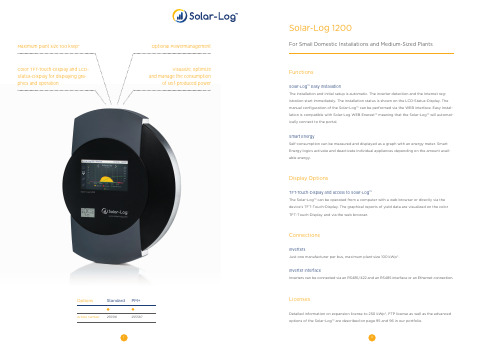
Color TFT-T ouch-Display and LCD-Status-Display for displaying gra-phics and operationMaximum plant size 100 kWp*Visualize, optimizeand manage the consumptionof self-produced powerOptional Powermanagement3Solar-Log 300, 1200, 1900 and 2000Common FeaturesFunctionsLCD-Status-DisplayStatus display for installation and operations.Smart EnergyRecording and presentation of self-consumption control and visualization of individual appli -ances for the optimization of self-consumption.Feed-in ManagementReduction of feed-in power with a dynamic allowance for self-consumption.Display OptionsSolar-Log WEB Enerest™The Solar-Log WEB Enerest™ online portal expands the presentation and monitoring func -tions of the Solar-Log™ and offers comprehensive reporting options in the form of graphs and tables.The App for Solar-Log WEB Enerest™This app offers users comfort and security with its structured operating concept, intuitive controls, modern features and interactive graphics. The app is available for free from the app store.Solar-Log™ DashboardThe Dashboard is a feature of the Solar-Log WEB Enerest™ L and XL that displays all import -ant information for a plant such as yields, CO 2 savings and plant performance.Solarfox® Large and External DisplayA large external display used in combination with the Solar-Log™ can visually present live data from a PV plant. You can also add personalized advertisements. Large external displays can be connected via the RS485 or S 0 interface.ConnectionsInvertersThe Solar-Log™ is compatible with inverters from all major manufacturers.Sensors RS485The sensors measure solar irradiation, temperature and wind speed. They can even be com -bined with some inverters on an RS485 bus.Meter S 0-In or RS485The meter can record your consumption data or serve as an inverter and measure the power from incompatible inverters. In addition, batteries can be visualized via meters .RS485 or S 0-OutConnect a large external display to gain an additional overview of the data.Solar-Log™ USB Connection and Data ExportA USB stick can be connected for safe and quick manual installations of new firmware up -dates, configurations, and backups. The backup and configuration can be exported as a filevia USB.Ripple Control ReceiverThe signal to reduce active power is generally sent via a Ripple Control Receiver or remote control technology. Up to two Ripple Control Receivers can be connected to the Solar-Log™ PM+, one for power reduction and one for reactive power control.Ethernet / Speedwire*The Solar-Log™ models can be connected to compatible inverters with an Ethernet connec -tion. SMA inverters can be connected directly to a regular network infrastructure with SMA’s own Speedwire protocol. The SMA inverter only has to be connected to an Ethernet switch or router.Additional FunctionsProtection for the Interfaces and CablesThe cable cover for the Solar-Log™ offers the best possible mechanical protection for inter -faces and cables as well as an attractive design.Data SecurityThe data volume from the Solar-Log™ can be recorded. The micro SD card is used to protect against any loss of data in the event of a power failure.*In many countries, the designation “Speedwire” is a registered trademark of SMA Solar Technology AG.SolareDatensystemeGmbH•******************••Subjecttochangewithoutnotice!EN|08.2018|Version4.1。
Luci Inflatable Solar Light User Manual

2.01234562-WAY AIR VALVEULTRA BRIGHT LED (10 TOTAL)POWER BUTTON CARRY STRAP CHARGE LEVEL INDICATOR SOLAR PANEL AIR VALVECHARGE LEVELINDICATOR BUTTON 10.8 cm height | 12.7 cm diameter | 2.5 cm collapsed Weight: 4.4 oz (125g)Waterproof IP67 rating 50 lumensRechargeable Lithium Ion battery Phthalate free PVCTo charge:1. Pinch the valve to open airway.2. With the valvepinched pull unit apart to pre-inflate before blowing.3. Blow into the valve until fully inflated.4. Firmly close valve tab and push valve into the unit.1. Press Power Button ( ) to turn unit on.• Press 1X = Bright mode • Press 2X = Super Bright • Press 3X = 1 sec flashing • Press 4X = OffTIP:Luci works inflated or deflated.To inflate:To use:To deflate:1. Open tab, squeeze valve and push to release the air from the unit.2. Close tab on valve.TIP:Gently twist the light as you deflate for a flatter, more compact shape.1. Place unit with solar panel side in DIRECT sunlight.2. Charge unit for 8 hours. Charging may take a little longer depending on the UV index or overcast skies.3. Press Charge Level Indicator button ( ) to check battery level. Unit is fully charged when all 3 lights appear.2-WAY AIR VALVE ULTRA BRIGHT LED (10 TOTAL)POWER BUTTON ADJUSTABLE BOTTOM CARRY STRAP CHARGE LEVEL INDICATOR SOLAR PANEL AIR VALVECHARGE LEVELINDICATOR BUTTON 10.8 cm height | 12.7 cm diameter | 2.5 cm collapsed Weight: 4.4 oz (125g)Waterproof IP67 rating 65 lumensRechargeable Lithium Ion battery Phthalate free PVCTo charge:1. Place unit with solar panel side in DIRECT sunlight.2. Charge unit for 8 hours. Charging may take a little longer depending on the UV index or overcast skies.3. Press Charge Level Indicator button ( ) to check battery level. Unit is fully charged when all 3 lights appear.1. Pinch the valve to open airway.2. With the valvepinched pull unit apart to pre-inflate before blowing.3. Blow into the valve until fully inflated.4. Firmly close valve tab and push valve into the unit.1. Press Power Button ( ) to turn unit on.• Press 1X = Low mode • Press 2X = Bright• Press 3X = Super Bright • Press 4X = 1 sec flashing • Press 5X = OffTIP:To inflate:To use:To deflate:TOP CARRY STRAPTOP CARRY STRAP1. Open tab, squeeze valve and push to release the air from the unit.2. Close tab on valve.TIP:Gently twist the light as you deflate for a flatter, more compact shape.2-WAY AIR VALVEULTRA BRIGHT LED (10 TOTAL)POWER BUTTON BOTTOM CARRY STRAP CHARGE LEVEL INDICATOR SOLAR PANEL AIR VALVECHARGE LEVELINDICATOR BUTTON 10.8 cm height | 12.7 cm diameter | 2.5 cm collapsed Weight: 4.4 oz (125g)Waterproof IP67 rating 50 lumensRechargeable Lithium Ion battery Phthalate free PVCTo charge:1. Pinch the valve to open airway.2. With the valvepinched pull unit apart to pre-inflate before blowing.3. Blow into the valve until fully inflated.4. Firmly close valve tab and push valve into the unit.1. Press Power Button ( ) to turn unit on.• Press 1X = Bright mode • Press 2X = Super Bright • Press 3X = 1 sec flashing • Press 4X = OffTIP:Luci works inflated or deflated.To inflate:To use:To deflate:1. Place unit with solar panel side in DIRECT sunlight.2. Charge unit for 8 hours. Charging may take a little longer depending on the UV index or overcast skies.3. Press Charge Level Indicator button ( ) to check battery level. Unit is fully charged when all 3 lights appear.1. Open tab, squeeze valve and push to release the air from the unit.2. Close tab on valve.TIP:Gently twist the light as you deflate for a flatter, more compact shape.2-WAY AIR VALVEULTRA BRIGHT LED (4 TOTAL)POWER BUTTONBOTTOM CARRY STRAP SOLAR PANELAIR VALVE10.2 cm height | 10.2 cm diameter | 3.2 cm collapsed Weight: 2.4 oz (69g)Waterproof IP67 rating 25 lumensRechargeable Lithium Ion battery Phthalate free PVCTo charge:FOR MAXIMUM DURATION FULLY CHARGE BEFORE USETIP:1. Place unit with solar panel side in DIRECT sunlight.2. Charge unit for 7 hours. Charging may take a little longer depending on the UV index or overcast skies.1. Pinch the valve to open airway.2. With the valvepinched pull unit apart to pre-inflate before blowing.3. Blow into the valve until fully inflated.4. Firmly close valve tab and push valve into the unit.1. Press Power Button ( ) to turn unit on.• Press 1X = Bright mode • Press 2X = Super Bright • Press 3X = 1 sec flashing • Press 4X = red/white S.O.S • Press 5X = OffTIP:Luci works inflated or deflated.To inflate:To use:To deflate:1. Open tab, squeeze valve and push to release the air from the unit.2. Close tab on valve.TIP:Gently twist the light as you deflate for a flatter, more compact shape.。
Solar Walk 用户指南说明书

!!!!!User Manual!Solar Walk™!3D Solar System Modelfor iPhone/iPod Touch/iPad/Android/OS X !!!!May 2014, ver. 2.42Solar Walk™ Manual!Table of Contents!.................................................................................................................... 1.Introduction 3............................................................................................................... 2.Getting Started 4............................................................................................ 3.Navigating Through Space 6............................................................................................... 4.Navigating Through Time 8................................................................................ 5.Additional (downloadable) content 9........................................................................................................................... 6.Sharing 10....................................................................................................7.Switching to 3D Mode 118.Solar Walk™ for OS X 12............................................................................................................................................................................................9.Solar Walk™ on a Big Screen 1310. The Apple Volume Purchase Program 14............................................................................................................................................................ 11. Carrier Billing for Android users 15......................................................................................... 12.Solar Walk™ Update History 181.Introduction!Solar Walk™ is a virtual three - dimensional model of the Solar System for iPhone/iPad/ iPod Touch and OS X designed to help kids and adults watch the accurate position of rotating planets from any angle for any given date and time, learn the structure of the Solar System, and get up-to-date information on solar objects.With Solar Walk™ users can investigate celestial objects and our Solar System. The planets have accurate lightness and darkness against the sun, calculated distances towards each other, and sizes similar to real.!Solar Walk™ features:!Galaxy view - expanded view of the Solar System and the Milky Way galaxy. Explanatory movie collection - Movies explaining the Earth’s phenomena, such as day-night cycles and different seasons, Solar eclipses and the Moon phases.3D TV - ability to connect device running iOS to 3D TV to play Solar Walk™ on a big screen.AirPlay - ability to play Solar Walk™ on a big screen without any cables.3D mode - ability to tour the Solar System in 3D mode using 3D stereo glasses.Object info - by tapping the “i” icon you can learn general information about the planet, such as its name, mass, radius, distance to the sun, illustrated internal structure and science missions.Time Machine - tap the screen of your device to see the date and time. Drag Time slider with your finger and the planets will start moving accordingly. Touch year, month, time and change them depending on whatever you want to see. The display will adapt accordingly to show you how planets were aligned at that time.Sharing - tap the Sharing icon to get a screenshot for sharing it via Twitter, Facebook, Instagram or e-mail, save it to your Camera roll or. Also users will be able to Rate or Gift Solar Walk™ through the App Store.Planets’ moons - select a planet like the Earth, Saturn, Jupiter or Mars to observe their moons tracking around the planet.Satellites - follow the trajectories of the most interesting satellites of the Earth. (additional content)Search - tap the Search icon and start typing the name of the object you are interested in. The app will suggest you results including letter combinations.!Solar Walk™ is currently available in the following languages: Spanish, French, German, Japanese, Italian, Russian, Korean, Czech, Simple and Traditional Chinese.The application is compatible with iPhone, iPod touch, iPad, requires iOS 4.3 or later and OS X (see full specifications below).!Go back to Table of Contents.2.Getting StartedAs you open the app you get a virtual tour to the Earth by default. To see entire Solar System there are two options: True-to-scale or Orrery view. In true-to-scale view all planets are shown in corresponding scale. Orrery view illustrates the relative positions and motions of planets and moons in the Solar system.You can also discover the entire Milky Way Galaxy and find the place of the Solar System there by finger-spreading.!!!!!!!!!!!!!!!!!!!!Solar Walk™ Manual 52.1. Interfaces!!Go back to Table of Contents. !Icon name Function SearchAllows you to start typing the name of the object you are interested in. The app will suggest you results including letter combinations.Fly to a planet Allows approaching a selected planet. Information Gives detailed information and images about the selected object in a drop-down box. The "i" button brings you closer to the object with the time pausing. To go back to the Solar System tap “<”button.Menu Helps you navigate the menu. It contains Orrery/True-to-scale options, Shop, Extras, Settings and Help buttons.Orrery The distances between the planets are shorter with the bigger planets’ sizes (the planets’ proportions and distances are not observed in this mode). True-to-scaleShows all planets in corresponding scale. Additional contentAllows you to purchase and download additional options such asmovies, 3D scenes and high resolution surface views.Settings Allows turning on/off the music and sounds, and switching between view modes.Help Contains video tutorial, subscription, support and contactssections.Time Machine Shows/hides Time Machine and Time Slider. To see the currenttime, date, and year, tap arrows before year.Close/BackAllows exiting the Solar System mode or leave information box.3.Navigating Through SpaceSolar Walk™ has 98 celestial objects to choose from: these are all major planets, their moons, artificial satellites, asteroids, comets, dwarf planets, and brightest stars. All objects are labeled. The names of all unselected objects disappear after a few seconds of not touching your device.You can zoom in/out any on object and get interesting information on all the objects, like internal structure, size, mass, scientific missions and more, by tapping “i” icon next to object’s name.Go back to Table of Contents.!!4.Navigating Through Time!Solar Walk™ lets you go forward or backward in time using the Time Machine feature placed in the upper right corner of the screen. There are 5 options to change (year, month, date, hour, and minute). You can set time and then take a look (by using pinch-zoom, finger-dragging and object-selection) how the Solar System moves at whatever speed you have chosen. If you want to change time again, choose another unit in the clock and then swipe/drag up or down the Time slider. To stop Time Machine touch Time slider. If you want to go back to the present, touch the icon before year.!With time speeds up, objects with the smallest orbits will be the first objects that move too fast to see, and they will appear to be missing, the planets with larger orbits will be the next to vanish.Even chosen object will disappear soon if the time continues to speed up.!Go back to Table of Contents.!!!!!!!!5.Additional (downloadable) contentThere are some options which are added to Solar Walk™ as In-App Purchases.You can easily download high resolution surface textures of the Earth, the Moon, Mars and Venus that will allow you to explore the planets in amazing detail. The first way to download high resolution surfaces is to open “Additional content” section and choose what planet you would like to have a good look at. The second one is to click at pop-up placed in upper part of the screen when you choose the planet that you would like to have a good look at.Other In-App Purchases include human-made spacecraft 3D models which come with all kinds of data about the object such as history, mass, “Did you know” section and other interesting details. !Go back to Table of Contents.!!!!!!!!!!!!!!6.SharingYou have an option to share beautiful pictures from Solar Walk™ with your friends though social networks. To get a screenshot tap the “Share” button in main menu and you will see icons to share it via e-mail, Facebook, Twitter, Instagram and save it to your photos in camera roll album. Also you’ll be able to Gift or Rate Solar Walk™ through the App Store. !Go back to Table of Contents.!!7.Switching to 3D Mode!Solar Walk™ has a 3D mode that allows you to nearly fly to the planets and view them in a more realistic way using special red/cyan 3D stereo glasses. 3D effect looks especially impressive with close-up views of rotating objects. See FAQ to read information on where to purchase glasses.Go back to Table of Contents.!8.Solar Walk™ for OS XSolar Walk™ is available for OS X since launching Mac App Store. It can be navigated the same way as you do on any of your iOS devices.At the bottom right there is a menu for switching to 3D mode, sending to movie collection, turning sounds on/off and the button to quit, also you can use the default combination cmd+Q to exit Solar Walk™.!!Go back to Table of Contents.9.Solar Walk™ on a Big ScreenYou are allowed to connect Solar Walk™ to 3D TV to get a real depthperception. Please use the instruction below.1. Connect your device running iOS with an HDMI adapter to the 3D TV.2. Switch on 3D function in Solar Walk™ Menu.3. There will appear a question what type of 3D you want to use anaglyph glasses or 3D TV.Choose 3D TV.4. On you 3D TV screen there will appear two pictures on a screen.5. Switch 3D mode on a TV.6.Put on 3D glasses and enjoy.!Also you can mirror Solar Walk™ on an external screen using AirPlay, which is available with iPad 2 or later; iPad mini; iPhone 4S; iPhone 5; iPod touch (5th generation); and iMac (Mid 2011 or newer), Mac mini (Mid 2011 or newer), MacBook Air (Mid 2011 or newer), and MacBook Pro (Early 2011 or newer) with Mountain Lion.1. Turn on Apple TV.!2. Tap on device running iOS or OS X and select it from the list of available devices. !3. You are all set.!Go back to Table of Contents.10. The Apple Volume Purchase Program Solar Walk™ participates in Apple’s Volume Purchase Program, which means it is available to schools for bulk purchasing at a 50% discount.!It’s quick and easy to set up school organization for volume purchasing.1.Designate a person in the organization as the Program Manager.2.Receive cards that are physically sent to the school. (Nothing is offered electronically.) !!!3.Sign up Program Facilitators, which willallow them to make purchases. Set up and manage your institution’s list of Program Facilitators using the Program Facilitator account manager tool. Apple will create a new Apple ID for each Program Facilitator to use exclusively in the VPP Education Store. Existing Apple IDs cannot be used for the Volume Purchase Program. For each Program Facilitator, you will need to provide Apple with a valid email address that isn’t currently used as an Apple ID. An institution can have as many Program Managers as it wants.4.Log in to the Volume Purchase Program for Education with your new Apple ID. After login, you can redeem Volume Vouchers given to you by your Program Manager. You can also search for apps and books by name and purchase them in the quantity you need.!For any further questions, please visit Apple web-site.!!!!!!!!!!Solar Walk™ Manual 1511. Carrier Billing for Android users SET UP DIRECT CARRIER BILLING: If you haven't set up a Google Wallet account, you’ll need to create one before making a purchase.1) Open the Google Play Store Google Play Store app.2) Select an app or digital content item.3) Touch the price. 4) If you're purchasing an app, review and Accept permissions to continue.5) Next to the price, touch the Down Down arrow. 6) Touch Payment options. 7) Touch Carrier billing Enable carrier billing. 8) Review and Save your account information. !PAY WITH DIRECT CARRIER BILLING:1) Open the Google Play Store Google Play Store app. 2) Select an app or digital content item. 3) Touch the price.4) If you're purchasing an app, review and Accept permissions to continue. 5) Next to the price, touch the Down Down arrow. 6) Touch Payment options.7) Select Bill my carrier account. 8) Complete your purchase."!List of countries where carrier billing is available:Country CarriersCurrency Australia Optus, Telstra AUD Austria 3, A1EURBelgiumMobistar EURCanada Rogers/Fido, Bell Canada CADCzech Republic T-Mobile CZKGermany E-Plus, T-Mobile International, o2EUR France SFR, Bouygues, Orange EURHong Kong 3HKD Ireland 3, O2EURItaly Wind Italy EURJapan Docomo, KDDI, Softbank JPYKoreaKT, SKT, LGU+KRWSolar Walk™ Manual16!!!!!!!!!!!!NetherlandsKPN, T-Mobile International EUR Norway TelenorNOK Poland PlayPLN Russia Beeline, Megafon RUB Singapore SingTel, StarHub SGD Spain Movistar, Orange EUR Sweden 3, Tele2, Telenor SE SEK Switzerland Swisscom CHF Thailand AISTHB UK T-Mobile International GBP USAT&T, Sprint, T-Mobile, US Cellular, VerizonUSDSolar Walk™ Manual 17FAQ !!Go back to Table of Contents. !!!!!!!!!!!!!!!Question AnswerHow to view the entire Milky Way Galaxy?Zoom out by spreading until it’s possible.How to view the entire Solar system?Zoom in and out or use Solar System mode. Are the stars on the sky behind painted or real?The stars on the sky are accurately calculated and located in the exact position they actually are in reality. How do I listen to my own music?Unfortunately, Solar Walk™ does not have this feature yet. It is currently being developed.What kind of 3D glasses do I need to view the 3D mode?Anaglyph Red/Cyan are best for viewing Solar Walk™ app. Where can I get 3D glasses?To fully enjoy the 3D mode in Solar Walk™ app, you will need a pair of red/cyan 3D glasses. You can either get them online for free here http:///free-3d-glasses.html or make them yourself! Here is a couple of how-to links: /watch?v=sIEn9z0oBE8, /how_4455680_make-d-glasses.html18Solar Walk™ Manual12.Solar Walk™ Update History!Version 2.3- New version specially designed for iOS 7 running devices- Improved user interface- Faster graphics- Minor bug fixing- Czech localization!Version 2.2- New Space Missions: Apollo 17 with Lunar Rover Vehicle, The Launch of Hubble, Repair of Hubble. The missions are added as In-App Purchases.-High resolution surface of the Earth, the Moon, Mars and Venus via In-App Purchase-Bug fixes!Version 2.1- Space Missions: Curiosity, Luna 17, Apollo 11. The missions are added as In-App Purchases that can be purchased for whatever you’d like to pay (including a free of charge option)-Improved Atlas for Venus, Mars and the Moon-Bug fixes!Version 2.0.1- iPhone 5 Ready- Added Curiosity model on Mars- Added info about Curiosity in “Science Missions” of Mars- New models and textures for Phobos and Deimos-Bug fixes!Version 2.0- Added "weight" to planets- New info with more images from ESA and ESO- Amazing internal structure of planets- New objects: asteroids, comets, and dwarf planets- Enhanced graphics for the Sun and the planets- New multi-touch gesture allows two-finger swipe to move selected object off the central position. It can be used to create stunning images and to view the motion of planets from unusual angles.-A list of preset flights through space to show you the most amazing views of the Milky Way!Version 1.9.3- iPhone 4 interface bug fix- App size reduced!Version 1.9.2- Optimized for new iPad- High resolution interface- High resolution textures of the planets- New visual effects19Solar Walk™ Manual!Version 1.9.1- "Frost" feature- The Asteroid belt- The Solar prominence-The bug with 3D TV fixed!Version 1.9- Voice-over for educational movies- Localized subtitles for movies in Chinese, French, German, Italian, Japanese, Korean, Russian, Spanish- Uranus rings- The clouds textures of Venus- New texture of Mercury- Minor interface tweaks!Version 1.8- 3D TV support- External TV Support- 3D models of 10 main satellites- 3 new educational movies and detailed Earth texture!Version 1.7- Search- Explanatory movies- Twitter and Facebook sharing!Version 1.6- LOCATIONS: the arrow directly shows your real-time location on the Earth.- 3D SOLAR SYSTEM: availability of stereo view to get an unique and impressive stereoscopic experience at absolutely different level.- SATELLITES: 10 Earth satellites trajectories.- GALAXY VIEW: expanded view of the Solar System and the Milky Way Galaxy.- MOVIE: the 1st educational movie “Solar System Planets’ Size Comparison”.!!Version 1.5- PlutoVersion 1.2- iPad version- Phobos and DeimosVersion 1.0- 3D Solar System Model- Fly to the planet- Read info- Time machine- Moons of different planets。
西格尼尔 MPPT 太阳能充电控制器 用户手册说明书

Shenzhen Sigineer Power CO.,LTD User Manual of MPPT Solar Charge ControllerModel # Battery system Max. PV input voltage Rated currentSMG-B96-80A 96V 430V 80A SMG-B96-100A 96V 430V 100A SMG-B120-50A 120V 430V 50A SMG-B192-60A 192V 430V 60A SMG-B192-100A 192V 430V 100A SMG-B216-60A 216V 430V 60A SMG-B240-60A 240V 430V 60A SMG-B240-80A 240V 660V 80A SMG-B384-80A384V850V80Akeep this handbook. Please read all the instructions and notes in themanual carefully before you install it).This manual contains all the safety, installation and operation instructionsof the series solar charge controller (hereinafter referred to as "controller"):Please install it in the room to avoid the exposure of the components and prevent the water from entering the controller.Install the controller in well ventilated places, the controller’s case temperature may become very hot during operation.It is recommended that safety or circuit breakers be connected to the input, load and battery terminals to prevent the danger of electric shock in use.After installation, check all connections are firm, to avoid the false connection caused by heat accumulation and dangerous.If the display is not displayed for the first time, please cut off the fuse or circuit breaker immediately and check whether the line is connectedcorrectly.If the system needs to connect the inverter, please connect the inverter directly to the battery, and do not connect with the load end of the controller.When the controller is in the normal charge state, do not disconnect thebattery connection, otherwise the DC load may be damaged.Catalog1. MPPT Controller General Information (3)1.1 Overview (4)1.2 Characteristics (4)1.3 Accessories Instruction (5)1.4 Maximum Power Point Tracking Technology (5)1.5 Battery Charging Stage (7)2. Installation Instructions (8)2.1 Selecting the Mounting Location (8)2.2 Safe distance (8)2.3 Dimensions (8)2.4 Precautions for controller installation (9)3. MPPT Controller Connection (9)3.1 Connection of the PV Power System (9)3.2 Serial connection (string) of PV modules (9)3.3 PV Array Input Total Power (10)3.4 System Voltage and Battery Type (11)3.5 DC Load Output Voltage and Max. Discharge Current (11)3.6 Specifications for Cables and Breakers (11)3.7 Steps of Switch on and off (12)3.8 Communication port description (13)4. Operation (13)4.1 Meaning of LED and function key (14)4.2 Menu introduction (14)5. Parameters (16)6. maintenance and cleaning (18)6.1 replacement fuse (18)6.2 clean air vent radiator (18)7. warranty (18)8. Warranty card (18)1. MPPT Controller General Information1.1 OverviewThank you for choosing the MPPT solar charging controller!The series has high conversion efficiency, efficient MPPT algorithm, neat internal structure and beautiful appearance design. With the continuous optimization of the products, the series has its unique advantages: ◆The various sampling data show on the screen, convenient user access.◆The wide input voltage range of PV, suitable for a variety of commonly used specifications of solar panels.◆The professional adaptation of high voltage battery system, providing solutions for special applications.◆The extension of the functions of WIFI, wireless communication and remote cloud monitoring.◆Expand the function of parallel machine to meet the combination application of multiple products.◆The machine function and development, meet the multiple product combination application.Continuousoptimization design, super high cost performance.Features:◆It has an efficient MPPT algorithm, MPPT efficiency ≥99.5%,and converter efficiency up to 98%◆Charge mode: three stages (constant current, constant voltage, floating charge), it prolongs servicelife of the batteries.◆Four types of load mode selection: ON/OFF, PV voltage control, Dual Time control, PV+Timecontrol .◆Three kinds of commonly used lead-acid battery (Seal\Gel\Flooded) parameter settings fcan beselected by the user, and the user can also customize the parameters for other battery charging.◆It has a current limiting charging function. When the power of PV is too large, the controllerautomatically keeps the charging power, and the charging current will not exceed the rated value.◆High definition LCD display function to check the device running data and working status, also cansupport modify the controller display parameter.◆Support multi - machine parallel to realize system power upgrade.◆RS485 commun ication, we can offer communication protocol to convenient user’s integratedmanagement and secondary development.◆Support PC software monitoring and WiFi module to realize APP cloud monitoring.◆CE, RoHS, FCC certifications approved, we can assist clients to pass various certifications.◆ 3 years warranty, and 3~10 years extended warranty service also can be provided.1.2 CharacteristicsItemNameItemName1 LCD 7 Communication interface2 Upper cover plate 8 Bat. Temp interface3 Connection cover plate 9Signal lamp 4 PV Terminals 10~13 Button 5 Battery Terminals 14 Fan channel6 Load Terminals1.3 Accessories InstructionMPPT Solar Charge Controller Accessories DiagramRemark:Extra accessories can be purchased 1.RS485 to USB cable; 2.RS485 to wifi modularIf there is any part missing, please contact your dealer.1.4 Maximum Power Point Tracking TechnologyObject Quantity DescriptionA 1 unit MPPT solar charge ControllerB 1 unit User ManualC 1 pcs Temperature sensing wireD 1 pcs RS485 to USB cable(option)A CDBThe MPPT controller can detect the generation voltage of the solar panel in real time and track the maximum voltage and current value (V-I), so that the system can charge the battery with the maximum power output.Under the assumption that the conversion efficiency of the system is 100%, the following formula is established.Input Voltage(V Mpp)* Input Current (I PV)=Battery Voltage (V Bat)*Charge Current (I Bat)Normally, the V Mpp is always higher than V Bat, Due to the principle of conservation of energy, the I Bat is always higher than I PV. The greater the discrepancy between V Mpp &V Bat, the greater the discrepancy between I PV&I Bat. The greater the discrepancy between array and battery. This is also the simplest way to distinguish whether the real MPPT controller.As the Figure shown below, is the maximum power point curve, the shadow is the working range of the PWM controller, it can obviously diagnose that the MPPT mode can improve the usage of the solar energy resource. According to our test, our company's MPPT controller can improve the utilization of solar array 20%~60% ( The efficiency may be dirfferent due to the environment.)Maximum Power Point CurveIn actual application, as shading from cloud, tree and snow, the panels may have multiple MPPT points, but there is only one real Maximum Power Point. As the below Figure shows:Mutil-MPP CurveIf there are multiple MPPT points, if there is no good algorithm, it will lead to work on the unreal MPPT point. Our product can track the actual MPPT point quickly and accurately, improve the utilization of array energy and avoid the waste of resources.1.5 Battery Charging StageThe controller have 3 stages charge mode, Constant Current Charging(Bulk Charging), Constant Voltage Charging(CV) and Floating Charging(CF) for rapid, efficient, and safe battery charging.Battery Changing Stage Curvea) Constant Current Charging_CC(Bulk Charging)In this stage, the battery voltage has not yet reached constant voltage (Constant or Boost Voltage), the controller operates in constant current mode, delivering its maximum current to the batteries (MPPT Charging).b) Constant Voltage Charging_CV( Constant and Boost Charging)When the battery voltage reaches the constant voltage set point, the controller will start to operate in constant voltage charging mode, this process the charging current will drop gradually. The constantcharge voltage will increase 0.2V on the basis of constant voltage at 1st of each month, charge time is 60 mins. ( The data of boost charge voltage can be set via PC software and APP) c) Floating Charging_CFAfter the constant voltage stage, the controller will reduce charging current to maintaining the battery voltage on the Floating Voltage set point. Charging the battery with a smaller current and voltage on Floating Voltage stage, while maintaining full battery storage capacity.In Floating charging stage, loads are able to obtain almost all power from solar panel.If loads exceed the power, the controller will no longer be able to maintain battery voltage in Floating charging stage. If the battery voltage remains below the Recharge Voltage, the system will leave Floating charging stage and return to Bulk charging stage.2. Installation Instructions2.1 Selecting the Mounting Location✍ The position should be taken into consideration of the weight and size of the controller. ✍ The ambient temperature of the position should be within the range of -20℃ ~50℃. ✍ A good ventilation environment should be maintained in the position. ✍ Install position should avoid direct sunlight.2.2 Safe distanceRefer to the following safety clearance to ensure that other equipment or objects are not within this range to ensure that there is sufficient space for heat dissipation.Controller Safety Distance2.3 DimensionsDirectionSafety DistanceLeft-Right direction >33cm Up-Down direction>50cm2.4 Precautions for controller installationPlease read the safety instructions of the title page carefully before installing the controller !3. MPPT Controller Connection3.1 Connection of the PV Power System3.2 Serial connection (string) of PV modulesAs the core component of PV system, controller could be suitable for various types of PV modules and maximize converting solar energy into electrical energy. According to the open circuit voltage(V oc ) and the maximum power point voltage(V Mpp ) of the MPPT controller, the series number of different types PV modules can be calculated. The below table is for reference only.Product model L1 L2 L3 HB96(70A/80A/100A) B192(50A/60A) B216(50A/60A) B240(50A/60A) 330 mm350 mm371 mm187 mmB192(70A/80A/100A) B216(70A/80A/100A) B240(70A/80A/100A) B384(70A/80A)350 mm370 mm391 mm227 mmPV Power System Connection DiagramPV input <DC430V Prohibit the total input voltage greater than 430VSystem Voltage 36cell Voc<23V 48cell Voc<31V 54cell Voc<34V 60cell Voc<38V Max. Best Max. Best Max. Best Max. Best96V 18 10~15 13 8~11 12 7~10 11 6~9 192V 18 15~18 13 11~13 12 11~12 11 10~11 216V 18 16~18 13 12~13 12 11~12 11 10~11 240V 18 17~18 13 13 12 12 11 11System Voltage 72cell Voc<46V 96cell Voc<62V Thin-Fim Module 80V<Voc<150V Max. Best Max. Best Max. Best96V 9 5~7 7 4~6 4 2~3 192V 9 7~9 7 5~6 4 3 216V 9 8~9 7 6 4 3 240V 9 9 7 6 4 3~4PV input <DC660V Prohibit the total input voltage greater than 660VSystem Voltage 36cell Voc<23V 48cell Voc<31V 54cell Voc<34V 60cell Voc<38V Max. Best Max. Best Max. Best Max. Best192V 28 17~23 21 12~17 19 11~15 17 10~13 216V 28 18~24 21 13~18 19 12~16 17 11~14 240V 28 19~25 21 14~19 19 13~17 17 12~15System Voltage 72cell Voc<46V 96cell Voc<62V Thin-Fim Module 80V<Voc<150V Max. Best Max. Best Max. Best192V 14 8~11 10 6~8 6 4 216V 14 9~12 10 7~8 6 4~5 240V 14 10~12 10 8 6 5PV input <DC850V Prohibit the total input voltage greater than 850VSystem Voltage 36cell Voc<23V 48cell Voc<31V 54cell Voc<34V 60cell Voc<38V Max. Best Max. Best Max. Best Max. Best384V 36 32~36 27 24~27 25 22~25 22 19~22System Voltage 72cell Voc<46V 96cell Voc<62V Thin-Fim Module 80V<Voc<150V Max. Best Max. Best Max. Best384V 18 16~18 13 12~13 8 7~8NOTE: The above parameter values are calculated under standard test conditions (STC (Standard Test Condition): Irradiance 1000W/m2, Module Temperature 25℃, Air Mass 1.5)3.3 PV Array Input Total PowerThis MPPT controller has a limiting function of charging current, the charging current will be limitedwithin rated range. Therefore, the controller will charge the battery with the rated charging power even if the input power at the PV exceeds. Such as: for 96V Solar System with 60A controller, no matter the input power of the solar panel is greater than the rated number, the charging current will not be more than 60A. The actual operation power of the PV array conforms to the conditions below1) PV power ≤ controller rated power, the maximum power of the controller is equal to the actual power of the PV array.2) PV power > controller rated power, the maximum charge power of the controller is equal to the rated power. If the PV array higher than rated power, the charging time at rated power to battery will be longer, more energy to battery yields. Meanwhile, it will waste the power under the fierce sunshine due to the limitation of current.Note: for the rated power of different types of products, please refer to the technical parameters form.3.4 System Voltage and Battery Type1) The controller can charge the DC12V, DC24V, DC36V and DC48V batteries. The controller recognised the system according to the voltage of the first connected battery and reidentified after the power failure was restarted. Therefore, please confirm whether the LCD display system is consistent with the actual system when starting, otherwise, it is necessary to recheck the battery voltage.Note:battery group detailed system identification voltage please refer to the technical parameters table! 2)The controller has been set up to charge 3 kinds of conventional battery parameters for the following forms. If you need to charge for other special batteries, please choose "User" type, then set up by PC software or APP. (parameters is in 12V system at 25℃, please use 8 times value in 96V, use 16 times value in 192V and use 32 times value in 384V etc.)Battery type Constant voltage Floating voltageFlooded 14.6V 13.8VSealed 14.4V 13.8VGel 14.2V 13.8VUser (setting) C(9V~15V) F(9V~15V)3.5 DC Load Output Voltage and Max. Discharge CurrentThe controller has DC LOAD output function, and its output voltage range is the same as the battery group. If the battery's voltage is 100.8V, then DC can output a voltage of 100.8V at this moment.3.6 Specifications for Cables and BreakersThe wiring and installation methods must conform to all national and local electrical code requirements. PV array specification of WiringSince PV array output can vary due to the PV module size, connection method or sunlight angle, the minimum wire can be calculated by the Isc of PV array. Please refer to the value of Isc in PV modulespecification. (When the PV modules connect in series, the Isc is equal to the PV module's Isc. When the PV modules connect in parallels, the Isc is equal to the sum of PV module's Isc. )And in order to facilitate the opening and closing of the machine and safety, it is recommended to install the circuit breaker. Please refer to the specification selection of the next table wire and circuit breaker.Model Rated chargecurrentRated dischargecurrentBattery wire(mm2/AWG)Load wire(mm2/AWG)Breaker50A 50A 50A 10/7 10/7 >100A60A 60A 60A 16/6 16/6 >100A70A 70A 70A 20/5 20/5 >125A80A 80A 80A 26/3 26/3 >125A100A 100A 100A 34/2 34/2 >150ABefore you connect the wire, please open the product case. After done it, please close and locked them, it is helpful to protect the connection port.3.7 Steps of Switch on and off③①②Make sure that the controller is installed and connected as aboveOpening process: Step 1: open the circuit breaker on the battery side(breaker ①), make sure that the controller is connected with the battery (the LCD of the controller will display the content), and set the battery type.Step 2: if you need to use the DC load output, then set the output control mode first, and then open the DC output circuit breaker(breaker ②).Step 3: open the circuit breaker on the input side of the solar panel PV(breaker ③), if the PV input voltage is in the charge range of the controller, then the controller will enter the charging state. Closing process: turn off the circuit breaker in turn :③②①3.8 Communication port descriptionThe communication port of the controller can match our RS485-USB communication line to achieve PC terminal monitoring software communication. Itcan also match our WIFI module products to achieve remote APP cloud monitoring.Note: a communication port will be occupied when the user uses parallel machine functions. In this time, PC monitoring and WIFI APP remote monitoring can not be performed (such as the use of PC monitoring software and APP to obtain messy data).The communication port is the standard 8 line RJ45 interface, and the pin is defined as follows:(Note:thedefinition ofthe foot is onlyapplicable tothe relatedproducts of ourcompany!)4. OperationPIN Function 1 RS485-A2 RS485-B3 Empty4 Empty5 GND6 GND7 +5V8 +5VWarning :If the system needs to connect the inverter, please connect the inverter directlyto the battery, and do not connect with the load end of the controller.When the controller is in the normal charge state, do not disconnect the batteryconnection, otherwise the DC load may be damaged.Therefore, the damage tothe controller will not be within the warranty.4.1 Meaning of LED and function keyLEDs and Buttons InstructionALARM (Red) Controller in fault stateCHANGE(Blue) Controller start to charge powerLOAD(Green ) DC load turn onUP Page up and numerical increaseDOWN Page down and numerical reductionENTER Enter inESC Exit and save dataCharge ModeThis controller have 3 mode :Constant charging stage ( CC Mode ) ,Constant voltage charging stage ( CV Mode ) , Floating charge Stage ( CF Mode ) :In CC Mode ,the blue light will flash for every second .In CV Mode ,the blue light will flash for every 3 second .In CF Mode ,the light will keep on .4.2 Menu introduction4.2.1 Menu content descriptionMain menu Display contents introductionWork StatusFaultNormal work will display No Fault.Off normal work will display related Fault:BatOVP:battery overcharge protectionPVOVP:PV input over voltage protectionChgOCP:over Charge current protectionLoadOCP:load output over current protectionBatOTP:battery over temperature protectionCHGOTP:MPPT internal over temperature protectionPVUVP mean:PV input low voltage protection Charging mode: CC or CV or CFPV Volt PV input voltageBat TempAfter accessing the battery temperature line, the real-timetemperature of the battery pack will be displayed.HS Temp Temperature of heat sink Load Current DC load output current Charge Current Charging current Charge Power Charging power Charge Volt Charging voltageSettingLoad Set Load:DC Load control mode:1.ON/OFF mode2.Light Ctrl mode3.FT1-LigCtr-X :Fix-time control mode:Load:FT1-LigCtr-X Shut down after X hours in the darkCtr2:FT2-LigCt-X Turn on X hours before daylight4.D-Time Ctrl Dual period control modeTime&Date SetTime Time SetDate Date SetBat Type SettingType:Selection of battery type(GEL,SEL,FLD,USER)Num:Machine category selection(0 represents common, 1 represents host).Bulk Volt: Bulk Volt SetFloat Volt: Float Volt SetMaxChgCurr: Set the Max. charge currentInformation192V 60A Controller model192V BAT CHG SYS System voltage Load:DC output control mode after user set TOTAL:Total energy from this machine Firmware :Firmware Ver.Bat :Battery Type display5. ParametersSeries SMG-B96 SMG-B192\SMG-B216(220)\SMG-B240 SMG-B384 Power model 70A 80A 100A 50A 60A 70A 80A 100A 70A 80AProduct categoryControllerPropertiesMPPT (maximum power point tracking)MPPTefficiency≥98% ≥98% ≥98% ≥98% ≥98% ≥98% ≥98% ≥98% ≥98% ≥98% System voltage DC96V DC192V\DC216V(DC220V)\DC240V DC384V Range ofV identificationDC72V~DC128V DC144V~DC256V\DC162V~DC288V\DC180V~DC320V DC288V~DC512V Heat-dissipatingmethodIntelligent fan coolingInputOpen circuitV max-pvDC430V DC430V DC430V DC660V DC660V DC660V DC850V CharacteristicsStart chargeV start-pvV bat+20V V bat+20V V bat+20V V bat+20V V bat+20V V bat+20V V bat+20V V bat+20V V bat+20V V bat+20V LowprotectionV low-pvV bat+10V V bat+10V V bat+10V V bat+10V V bat+10V V bat+10V V bat+10V V bat+10V V bat+10V V bat+10VOverprotectionV over-pvDC430V DC430V DC430V DC430V DC430V DC660V DC660V DC660V DC850V DC850V Rated PVpower 7280W 8320W 1040010400W\ 12480W\ 14560W\ 16640W\ 20800W\29120W 33280W11700W\ 14040W\ 16380W\ 18720W\ 23400W\13000W 15600W 18200W 20800W 26000WCharge CharacteristicsSelectableBattery TypesSealed lead acid, Gel battery, Flooded (Other types of the batteries also can be defined)-- Default Gel batteryCharge ratedcurrent70A 80A 100A 50A 60A 70A 80A 100A 70A 80A Charge Method 3-Stage: constant current(fast charging)-constant voltage-floating chargeLOAD Characteristics Load voltage The same as the battery voltageThe same as thebattery voltageN/A N/A N/A N/A N/A Load ratedcurrent70A 80A 100A 50A 60A N/A N/A N/A N/A N/A Load controlmodeOn\Off mode, PV voltage control mode, Dual-time control mode,PV + Time control modeN/A N/A N/A N/A N/ADisplay & Display mode LCD128*64 dots/ backlight displayCommunicationCommunicationmode8-pin RJ45 port/RS485/support PC software monitoring/support WiFi module to realize APP cloud monitoring Other Protect function Input-output over \ under voltage protection, Prevention of connection reverse protection etc.Parameters Operation-20℃~+50℃TemperatureStorage-40℃~+75℃TemperatureIP(IngressIP21protection)Net Weight (kg) 14.7kg 14.7kg 18.8kg 18.8kgGross Weight16.6kg 16.6kg 20.6kg 20.6kg(kg)Product Size371*500*187 371*500*187 391*500*227 391*500*227 (mm)Packing590*420*270 590*420*270 590*440*320 590*440*320 Size(mm)6. maintenance and cleaning6.1 replacement fuseIf the insurance is caused by high temperature or other faults, the fuse needs to be replaced correctly. Remove the broken fuse from the interface, install the new fuse, check whether the connection is correct, and install the equipment.6.2 clean air vent radiatorClean the fan vent and internal heat sink regularly and wipe with dry or wet cloth.Note: no washing liquid or corrosive solvent can be used, and liquid is not allowed to flow into the machine to ensure that the ventilation holes of the equipment are not blocked.7. warrantyWithin the warranty period, the controller can be repaired free of charge if it is not caused by improper operation, otherwise the cost of repair will be charged.In the delivery of the agent, please properly package the equipment to avoid damage to the equipment in the transportation.8. Warranty cardMPPT controller warranty cardName CountryAddr mailTele-Number Zip codeDate of purchase SupplierInstall date installation personnelContact informationController modelSolar controllersequence numberBattery packparametersParameters andconfiguration mode ofsolar energycomponentsRemarks。
Wi-Fi模块和SolarPower App用户手册说明书
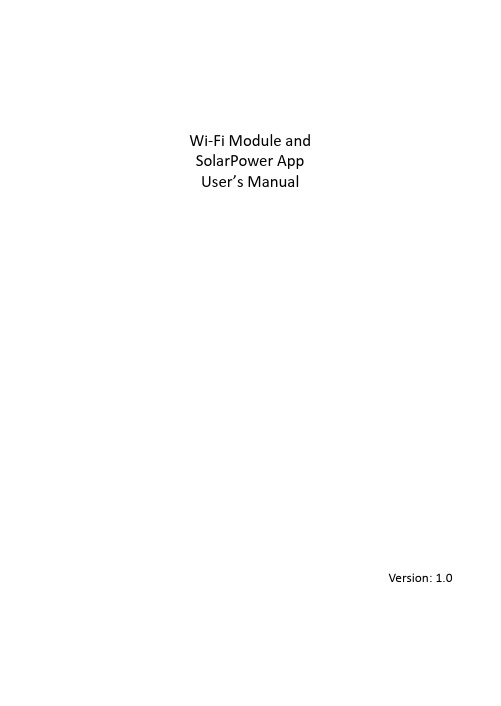
Wi‐Fi Module andSolarPower AppUser’s ManualVersion: 1.0Table of Contents1. Introduction (1)2. Unpack and Overview (1)2.1 Packing list (1)2.2 Product overview (2)3. Wi‐Fi Module Installation (2)4. SolarPower App Installation (2)4‐1. Download and install APP (2)4‐2. Initial Setup (3)4‐3. Login and APP Main Function (6)5. SolarPower APP Operation (7)5‐1. Overview (7)5‐2. Devices (7)5‐3. ME (8)5‐4. Device List (8)5‐5. Monitoring Information and Parameter Setting (9)1.IntroductionWi‐Fi module can enable wireless communication between hybrid inverters and monitoring platform. Simply put this module connected to an inverter with communication cable and install APP from Google Play or Apple stores, it can not only monitor the inverters’ operation status, but also set up parameters of the inverters through your mobile phone.The major functions of this APP:●Delivers device status during normal operation.●Allows to configure device setting after installation.●Notifies users when a warning or alarm occurs.●Allows users to query inverter history data.2.Unpack and Overview2.1Packing listBefore installation, please inspect the unit. Be sure that nothing inside the package is damaged. You should have received the following items inside of package:●Wi‐Fi Module x 1●User’s Manual x 12.2 Product overview3. Wi‐Fi Module InstallationPlease follow below steps to install Wi‐Fi module:Step 1: The module contains four strong magnetics backing and can beeasily be placed on the side of the inverter.Step 2: Please use one RJ45 to RS‐232 communication cable to connect aninverter and Wi‐Fi module as below chart.4. SolarPower App Installation4‐1. Download and install APP1. Antenna2.Inverter connection status LEDOFF: Inverter does not power to Wi‐Fi module. ON: Inverter powered to Wi‐Fi module successfully. 3.PWR: To indicate if the power is on.COM: To indicate if communication between Wi‐Fimodule and Inverter is normal.NET: To indicate if Wi‐Fi module is connected torouter.SRV: To indicate if Wi‐Fi module is connected to the internet.Operating system requirement for your smart phone: iOS system supports iOS 9.0 and above Android system supports Android 5.0 and abovePlease scan the following QR code with your smart phone and download SolarPower App.Android system iOS systemOr you may find “SolarPower Wi‐Fi” app from the Apple® Store or “SolarPower” in Google® Play Store.4‐2. Initial SetupStep 1: Registration at first timeAfter the installation, please tap the shortcut icon to access the APP on your mobile screen. In the screen, tap “Register” to access “User Registration” page. Fill out all required information accordingly. You can scan the Wi‐Fi Module PN by tapping icon . Tap “Register” after you have completed the registration.Then, a “Registration success” window will pop up. Tap “Go now” to continue setting local Wi‐Fi network connection.Step 2: Local Wi‐Fi Network ConfigurationNow, you are in “Wi‐Fi Config” page. There are detailed setup procedure listed in “How to connect?” section and you may follow it to connect Wi‐Fi.Enter the “Settings Wi‐Fi” and select connected Wi‐Fi name. The connected Wi‐Fi name is the same to your Wi‐Fi PN number and enter default password “12345678”.Then, return to SolarPower APP and tap “” button when Wi‐Fi Model is connected successfully.Step 3: Wi‐Fi Network settingsTap icon to select your local Wi‐Fi router name (to access the internet) and enter password.Step 4: Tap “Confirm” to complete the Wi‐Fi configuration between the Wi‐Fi Module and the Internet.If the connection fails, please repeat Step 2 and 3.Step 5: Diagnose FunctionIf the module is not monitoring properly, please tap “” on the top right corner of the screen for further details. It will show repair suggestion. Please follow it to fix the problem. Then, repeat the steps in the chapter 4.2 to re‐set network setting. After all setting, tap “Rediagnosis” to re‐connect again.4‐3. Login and APP Main FunctionAfter finishing the registration and local Wi‐Fi configuration, enter registered name and password to login.Note: Tick “Remember Me” for your login convenience afterwards.5. SolarPower APP Operation5‐1. OverviewAfter login is successfully, you can access “Overview” page to have overview of your monitoring devices, including operation status (normal, offline, alarm, and fault) as below diagram.5‐2. DevicesTap the icon , you can enter Device List page. You can review all of the devices in “Device List”. You also can add or delete Wi‐Fi Module in this page.Add device Delete deviceTap icon on the top right corner and enter part number by scanning bar code to add Wi‐Fi module. This part number is printed on the Wi‐Fimodule’s surface, or manually enter it. Tap “Confirm” to add Wi‐Fi module in the Device list. Time zone and Wi‐Fi module PN are required information. Tap “Confirm” to complete and the added Wi‐Fi module can be reviewd in the Device list.5‐3. MEIn ME page, users can modify “My information”, including【User’s Photo】,【Account security】, 【About】, 【Clear cache】 and【Log‐out】, shown as below diagrams.5‐4. Device ListIn Device List page, you can pull down to refresh the device information and then tap any device you want to check up for its real‐time status and related information as well as to change parameter settings. Please refer tothe parameter setting list.5‐5. Monitoring Information and Parameter SettingDevice ModeOn the top of screen, there is a dynamic power flow chart to show live operation. It contains five icons to present PV power, inverter, load, utility and battery. Based on your inverter status, there will be【Standby Mode】,【Line Mode】 and【Battery Mode】.【Standby Mode】Inverter will not power the load until “ON” switch is pressed. Qualified utility or PV power can charge battery in standby mode.【Line Mode】 Inverter will power the load from the utility with or without PV power. Qualified utility or PV power can charge battery.【Battery Mode】Inverter will power the load from the battery with or without PV power. Only PV power can charge battery at this mode.Device Alarm and Name ModificationIn this page, tap the icon on the top right corner to enter the device alarm page. Then, you can review alarm history and detailed information. After tapping the icon on the top right corner, a blank input column will pop up. Then, you can edit the name for your device and tap “Confirm” to complete name modification.Device Information DataUsers can check up 【Basic Information】,【Product Information】,【Rated information】,【History】 and【Wi‐Fi Module Information】by swiping left.【Basic Information 】displays basic information of the inverter, including AC voltage, AC frequency, PV input voltage, Battery voltage, Battery capacity, Charging current, Discharging current, Output voltage, Output frequency, Output apparent power, Output active power and Load percent. Please slide up to see more basic information.【Production Information 】displays Model type (Inverter type), Main CPU version, Bluetooth CPU version and secondary CPU version.【Rated Information 】 displays information of Nominal AC voltage, Nominal AC current, Rated battery voltage, Nominal output voltage, Nominal output frequency, Nominal output current, Nominal output apparent power and Nominal output active power. Please slide up to see more rated information.【History 】displays the records of unit information and setting.【Wi‐Fi Module Information 】displays of Wi‐Fi Module PN, status and firmware version.Parameter SettingThis page is to activate some features and set up parameters for inverters. Please be noted that the listing in “Parameter Setting” page in below diagram may differ from the models of monitored inverters. Here is briefly illustrate partial setting:【Output Setting 】,【Battery Parameter Setting 】,【Enable/ Disable items 】,【Others Settings 】,【Restore to the defaults 】Please refer to product manual when necessary.Swipe leftThere are three ways to modify setting and they vary according to each parameter.a) Listing options to change values by tapping one of it. b) Activate/Shut down functions by clicking “Enable” or “Disable” button.c)Changing values by clicking arrows or entering the numbers directly in the column.Each function setting is saved by clicking “Set” button.Please refer to below parameter setting list for an overall description and be noted that the available parameters may vary depending on different models. Please always see the original product manual for detailed setting instructions.Parameter setting list:ItemDescriptionOutput SettingOutput Source Priority Output source priority selection Input Voltage Range Input voltage range selection AC Output Rating VoltageTo set output rating voltage AC Output Rating FrequencyTo set output rating frequencyBattery Parameters Setting Battery Type Select connected battery type Battery Cut‐off Voltage Set battery cut‐off voltageBulk Charging Voltage Set battery bulk charging voltage Battery Float Voltage Set battery floating charging voltage Max Charging Current To configure total charging current forsolar and utility chargers.Max AC ChargingCurrent Set maximum utility charging current Charging SourcePriorityTo configure charger source priority Back To Grid Voltage Set battery voltage to stopdischarging when grid is available Back To DischargeVoltageSet battery voltage to stop chargingwhen grid is availableEnable/DisableItems Overload Auto Restart If disabled, the unit won’t berestarted after overload occurs. Overload TemperatureAuto RestartIf disabled, the unit won't berestarted after over‐temperature faultis solved.Overload Bypass If enabled, the unit will enter bypassmode when overload occurs. Beeps While PrimarySource InterruptIf enabled, buzzer will alarm whenprimary source is abnormal.Buzzer If disabled, buzzer won’t be on whenalarm/fault occurred.Backlight If disabled, LCD backlight will be offwhen panel button is not operatedfor 1 minute.LCD Screen Return ToDefault DisplayIf selected, no matter how usersswitch display screen, it willautomatically return to defaultdisplay screen (Input voltage /outputvoltage) after no button is pressed for1 minute.Fault Code Record If enabled, fault code will be recordedin the inverter when any faulthappens.Others Settings Solar Supply Priority Set solar power as priority to chargethe battery or to power the load. Reset PV EnergyStorageIf clicked, PV energy storage data willbe reset.Start Time For EnableAC Charge WorkingThe setting range of start chargingtime for AC charger is from 00:00 to23:00. The increment of each click is 1hour.Ending Time ForEnable AC ChargeWorkingThe setting range of stop chargingtime for AC charger is from 00:00 to23:00. The increment of each click is 1hour.Scheduled Time ForAC Output OnThe setting range of scheduled timefor AC output on is from 00:00 to23:00. The increment of each click is 1hour.Scheduled Time ForAC Output OffThe setting range of scheduled timefor AC output off is from 00:00 to23:00. The increment of each click is 1hour.Country CustomizedRegulationsSelect inverter installed area to meetlocal regulation.Set Date Time Set date time.Restore to thedefaultsThis function is to restore all settings back to default settings.。
华为太阳能发电器快速引导说明书
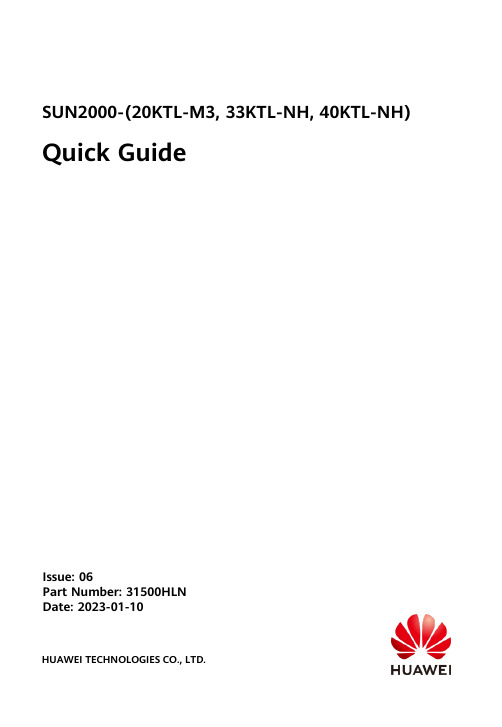
SUN2000-(20KTL-M3, 33KTL-NH, 40KTL-NH) Quick GuideIssue: 06Part Number: 31500HLNDate: 2023-01-10HUAWEI TECHNOLOGIES CO., LTD.•The information in this document is subject to change without notice. Every effort has been made in the preparation of this document to ensure accuracy of the contents, but allstatements, information, and recommendations in this document do not constitute a warranty of any kind, express or implied.•Only qualified and trained electrical technicians are allowed to operate the device. Operation personnel should understand the composition and working principles of the grid-tied PV power system and local regulations.•Before installing the device, read the user manual carefully to get familiar with product information and safety precautions. Huawei shall not be liable for any consequences caused by the violation of the storage, transportation, installation, and operation regulations specified in this document and the user manual.•Use insulated tools when installing the device. For personal safety, wear proper personal protective equipment (PPE).1Overview(1) LED indicators(2) Host panel(3) Heat sink(4) Screw holes for fixing the awning(5) Communications port (COM)(6) Hole for the DC switch locking screw(7) DC switch(8) Smart Dongle port a(9) Ventilation valves(10) DC input terminals (PV1–PV8)(11) AC output port(12) Spot-check terminal connection box(13) Ground pointNote a: The SUN2000MA V100R001C20SPC109 and later versions support the Smart Dongle networking only in the sub-50 kW scenario, and do not support power control at the grid-connection point.2Installation RequirementsAngle SpaceDimensions3Installing a Solar Inverter•M12x40 bolt assemblies are supplied with the solar inverter. If the bolt length does not meet the installation requirements, prepare M12 bolt assemblies by yourself and use themtogether with the supplied M12 nuts.•This quick guide describes how to install a solar inverter on a support. For details about wall-mounted installation, see the user manual.•Before installing the mounting bracket, remove the security Torx wrench and set it aside.Position for bindingthe security Torxwrench1.Install the mounting bracket.Moving the Solar Inverter It is recommended that anti-rust measures be taken on the positions for drilling holes.2.Install the solar inverter onto themounting bracket.3.Tighten the security Torx screws on bothsides.Secure the screws on the sides before connecting cables.Preparations4.14Connecting Cables•To ensure that the inverter can be safely disconnected from the power grid when anexception occurs, connect an AC switch to the AC side of the inverter. Select an appropriate AC switch in accordance with local industry standards and regulations.•The cable specifications must comply with local standards.Connect cables in accordance with local installation laws and regulations.•Before connecting cables, ensure that the DC switch of the solar inverter and all the switches connected to it are set to OFF. Otherwise, the high voltage produced by the solar inverter may cause electric shocks.No.CableTypeSpecifications1PE cable Single-core outdoor copper-core cableConductor cross-sectional area ≥ 5.5 mm 22AC output power cable Outdoor copper-core/aluminum-core cable•Conductor cross-sectional area: 16-50 mm 2outdoor copper-core cable or 35-50 mm 2outdoor aluminum-core cable •Cable outer diameter: 16–38 mm 3DC input power cableCommon outdoor PV cable in the industry (recommendedmodel: PV1-F)•Conductor cross-sectional area: 3.5–6 mm 2•Cable outer diameter: 5.5–9 mm 4(Optional)RS485 communications cable Two-core outdoor shielded twisted pair •Conductor cross-sectional area: 0.2–1 mm 2•Cable outer diameter: 4–11 mm5AC circuit breakerRecommended: three-phase AC circuit breakerRated voltage ≥ 500 V AC Rated current: 80 A•Do not connect loads between the inverter and the AC switch that directly connects to the inverter. Otherwise, the switch may trip by mistake.•If an AC switch is used with specifications beyond local standards, regulations, or Huawei's recommendations, the switch may fail to turn off in a timely manner in case of exceptions, causing serious faults.Each inverter must be equipped with an AC output switch. Multiple inverters cannot connect to the same AC output switch.Connecting a PE Cable4.2•The PE point at the AC output port is used only as a PE equipotential point, not a substitute for the PE point on the enclosure.•It is recommended that silica gel or paint be applied around the ground terminal after the PE cable is connected.Do not connect the neutral wire to the enclosure as a PE cable. Otherwise, electric shocks may occur.Reserved PE pointInstalling the AC Output Power Cable4.3•Use a socket wrench and extension rod to connect the AC power cable. The extension rod must be longer than 100 mm.•Do not install third-party devices in the AC connection box.•You need to prepare M8 OT terminals by yourself.1.Remove the AC terminal box and install partition boards.2.Connect the AC output power cable (using a four-core cable as an example).•To avoid damaging the rubber liner, do not route a cable with a crimped OT terminal directly through it.•The cable colors in figures are for reference only. Select appropriate cables according to the local standards.Installing DC Input Power Cablese the positive and negative Amphenol Helios H4 metal terminals and DC connectors supplied with the solar inverter. Using incompatible positive and negative metal terminals and DC connectors may result in serious consequences. The caused device damage is not covered under any warranty.2.For models of the crimping tool and removal wrench, use the recommended model or contact your Amphenol dealer.3.Ensure that the PV module output is well insulated to ground.4.The DC input voltage of the SUN2000-20KTL-M3 shall not exceed 750V DC under any circumstance.5.The DC input voltage of the SUN2000-33KTL/40KTL-NH shall not exceed 1100 V DC under any circumstance.6.Before installing DC input power cables, label the cable polarities to ensure correct cable connections.7.If a DC input power cable is reversely connected and the DC switch is turned on, do not operate on the DC switch or the positive/negative connectors immediately. Otherwise, the device may be damaged. The caused device damage is not covered under any warranty. Wait until the night when solar irradiance declines and the PV string current drops to below 0.5 A. Then set the DC switch to the OFF position, remove the positive and negative connectors, and correct the polarity of the DC input power cable.1.Connect the DC power cables.Positive connectorNegative connectorPositive metal terminalNegative metal terminalEnsure that the cable cannot be pulled out after being crimped.ClickClickEnsure that cables are connected correctly.Use the wrench shown in the figure to tighten the locking nut. When the wrench slips during the tightening, the locking nut has beentightened.H4TC0003(Amphenol)H4TW0001(Amphenol)4.5(Optional) Installing the Smart Dongle•The Smart Dongle is not provided in standard configuration.•If your Smart Dongle is not equipped with a SIM card, prepare a standard SIM card (size: 25 mm x 15 mm) with the capacity greater than or equal to 64 KB.•When installing the SIM card, determine its installation direction based on the silk screen and arrow on the card slot.•Press the SIM card in place to lock it, indicating that the SIM card is correctly installed.•When removing the SIM card, push it inwards to eject it.•For details about how to operate the 4G Smart Dongle SDongleA-03, see SDongleA-03 Quick Guide (4G).•The quick guide is delivered with the Smart Dongle or can be obtained by scanning the QR codes.Smart Dongle port (4G/WLAN-FE)Quick GuideWhen reinstalling the cover of the Smart Dongle,ensure that the buckle springs back in place.Installing the Signal Cable4.6•When laying out the signal cable, separate it from the power cable and keep it away from strong interference sources to avoid strong communication interference.•Ensure that the protective layer of the cable is inside the connector, that excess core wires are cut off from the protection layer, that the exposed core wire is totally inserted into the cable hole, and that the cable is connected securely.COM Port Pin DefinitionsNo.Definition Function Description No.Definition Function Description1485A1-1RS485differentialsignal +Used to cascadeinverters orconnect to theSmartLogger.2485A1-2RS485differentialsignal +Used tocascadeinverters orconnect to theSmartLogger.3485B1-1RS485differentialsignal –4485B1-2RS485differentialsignal –5PE Groundpoint on theshield layer–6PEGround pointon the shieldlayer–7485A2RS485differentialsignal +Reserved.Connects to theRS485 signalport on thepower gridschedulingpower meter.8DIN1Reserved–9485B2RS485differentialsignal –10DIN211–––12DIN3 13GND GND–14DIN4 15DIN5Reserved–16GNDScenarios Where No Signal Cable Is ConnectedIf no signal cable is required for the SUN2000, use waterproof plugs to block the wiring holes on the signal cable connector and connect the signal cable connector to the communications port on the SUN2000 to improve the waterproof performance of the SUN2000.Scenarios Where Signal Cable Is Connected1.Connect the signal cable to the signal connector.If two or more solar inverters are cascaded, install the RS485 communications cable.2.Connect the signal cable connector to the communications port.Communicationsport (COM)5Verifying the InstallationNo.Acceptance Criteria1The solar inverter is installed correctly and securely.2The cables are routed properly as required by the customer.3Cable ties are evenly distributed and no burr exists.4The PE cable is connected correctly and securely.5The DC switch and all the switches connected to the solar inverter are set to the OFF position.6The AC output power cable, DC input power cables, and signal cable are connected correctly and securely.7Unused terminals and ports are locked by watertight caps.8The installation space is proper, and the installation environment is clean and tidy.6System Power-OnBefore turning on the AC switch between the solar inverter and the power grid, check that the AC voltage is within the specified range using a multimeter set to the AC position.1.Turn on the AC switch between the solar inverter and the power grid.2.Turn on the DC switch at the bottom of the solar inverter.3.Observe the LED indicators to check the operating status of the solar inverter.Category Status(Blinking Slowly: On for 1s and thenOff for 1s; Blinking Fast: On for 0.2s and thenOff for 0.2s)DescriptionRunning indicator LED1LED2–Steady green Steady green The solar inverter is operating in grid-tied mode.Blinking green slowly Off The DC is on and the AC is off. Blinking green slowly Blinking green slowlyBoth the DC and AC are on, and thesolar inverter is not supplying powerto the power grid.Off Blinking green slowly The DC is off and the AC is on.Off Off Both the DC and AC are off. Blinking red fast–DC environment alarm–Blinking red fast AC environment alarmSteady red Steady red FaultCommunic ations indicator LED3–Blinking green fast Communication is in progress. Blinking green slowly Mobile phone accessOff No communicationNote: If LED1, LED2, and LED3 are steady red, the solar inverter is faulty and needs to be replaced.7System Commissioning (FusionSolar APP)•Install the FusionSolar app (5.7.001 or later).•The screenshots in this document correspond to app version should be 5.7.001.The installer can be registered using a mobile number (only in China) or an email address. The two registration modes areautomatically switched based on the server settings.Run the FusionSolar app. If no account and password are created, tap No account , select I'm an installer , and enter the registration information.Downloading the App(Optional) Registering an Installer Account•Method 2: Search for FusionSolar on Huawei AppGallery and download the latest installation package.•Method 1: Access https:// using the mobile phone browser and download the latest installation package.FusionSolar•Method 3: Scan the following QR code and download the latest installation package.Creating a PV Plant and a UserFor details about how to usethe site deployment wizard, seeFusionSolar App Quick Guide.During the FusionSolar appupgrade, scan the QR code todownload the quick guide.1.Access Device commissioning.Scenario 1: Your phone is not connected to the Internet.Scenario 2: Your phone is connected to the Internet.When your phone is connected to the Internet, Device commissioning is not displayed after youtap ....Device Commissioning8System Commissioning (SmartLogger Web)8.11.The operating system of Windows 7 or later is supported.2.The WebUI snapshots are for reference only, and the actual display prevails.Preparations and WebUI Login1.Connect the network cable between the network port on the PC and the SmartLogger.2.Set the IP addresses of the PC and SmartLogger in the same network segment.Port IP Settings SmartLogger Default Value PC Setting Example LAN portIP address 192.168.8.10192.168.8.11Subnet mask 255.255.255.0255.255.255.0Default gateway 192.168.8.1192.168.8.1WAN portIP address192.168.0.10192.168.0.11Subnet mask 255.255.255.0255.255.255.0Default gateway192.168.0.1192.168.0.12.Connect to the solar inverter WLAN and log in as installer to access the device commissioning screen.When the IP address of the WAN port is on the 192.168.8.1–192.168.8.255 network segment, the IP address of the LAN port is automatically switched to 192.168.3.10, and the defaultgateway is 192.168.3.1. If the connection port is a LAN port, adjust the network configuration of the PC accordingly.8.2Parameter DescriptionLanguage Set this parameter as required.User name Select admin.Password •The initial password isChangeme. Use the initialpassword upon first power onand change it immediately after login. To ensure accountsecurity, change the passwordperiodically and keep the newpassword in mind. Not changing the initial password may causepassword disclosure. Apassword left unchanged for along period of time may bestolen or cracked. If a passwordis lost, devices cannot beaccessed. In these cases, theuser is liable for any loss caused to the PV plant.•If you enter wrong passwords for five consecutive times within5 minutes, your account will belocked out. Try again 10minutes later.3.Set LAN parameters.•If the SmartLogger is connected to alocal area network (LAN) and a proxyserver has been set, you need to cancelthe proxy server settings.•If the SmartLogger is connected to theInternet and the PC is connected to theLAN, do not cancel the proxy serversettings.a.Open Internet Explorer.b.Choose Tools> Internet Options.c.Click the Connections tab and then clickLAN settings.d.Clear Use a proxy server for your LAN.e.Click OK.Commissioning Through Deployment Wizard1.Enter https://XX.XX.XX.XX in the addressbox of the browser (XX.XX.XX.XX is thedefault IP address of the SmartLogger). Ifyou log in to the WebUI for the first time,a security risk warning is displayed. ClickContinue to this website.2.Select an User Name to log in.9FAQ: How Do I Reset the Password?1.Check that the AC and DC power supplies to the solar inverter are connected simultaneously, and that the and indicators are steady green or blink slowly for more than 3 minutes.2.Turn off the AC switch, set the DC switch at the bottom of the solar inverter to OFF, and wait until all indicators on the solar inverter panel turn off.plete the following operations within 3 minutes:a.Turn on the AC switch and wait until the indicator blinks.b.Turn off the AC switch and wait until all indicators on the solar inverter panel turn off.c.Turn on the AC switch and wait until all LED indicators on the inverter panel blink and turn off after about 30s.a.Wait until the indicator blinks.b.Obtain the initial WLAN hotspot name (SSID) and initial password (PSW) from the label on the side of the solar inverter to connect to the app.c.On the login page, set a new login password and log in to the app.You are advised to reset the password in the morning or at night when the solar irradiance is low.4.Wait until the three indicators on the inverter panel blink green quickly and then blink red quickly, indicating that the password has been restored.5.Reset the password within 10 minutes. (If no operation is performed within 10 minutes, all parameters of the solar inverter remain the same as those before the reset.)3.Click Deployment Wizard and set parameters as prompted.Click Skip for unused devices.Huawei Technologies Co., Ltd. Huawei Industrial Base, Bantian, Longgang Shenzhen 518129 People's Republic of China。
LS-1太阳能转换器系列用户手册说明书

MANUALModel: LS-1Solar Converters Inc. - Rev. ANote: This unit is a dual voltage unit, both 12 and 24 V input and output, with a mixed 24 V input 12 V output option. Please ensure the signal connections are set up for your panel and battery voltages. As well, this unit is multifunctional, please ensure that the proper jumpers and set ups are in place for the desired functional operation of this unit.Quick Set up:While it is recommended that this manual be read and understood in full detail, for the experienced technician only, the following is a simplified connection.To prevent unanticipated operation of the unit, first set up the signal connections. This basically tells the unit what it is anticipated to do. Then connect the power connections.1) System battery voltage selectionRefer to the Voltage select terminals - BATif 12 V battery, do not connect anything in the BAT terminalsif 24 V battery, connect the BAT terminals together2) Panel Operating Voltage selection,Refer to the voltage selection terminals - PVif 12 V panels, do not connect anything in the PV terminalsif 24 V battery, connect the PV terminals togetherLight On/Off timingThe logic off the unit is set up such the light is turned on at dusk and any of its functions can turn it off. Set up should be such that unwanted functions operate all night and the required functions turn on/off as required3) Timer setup:Refer to the “timer” TerminalsThe light on time is set by a resistor connected to the “timer” connection on the terminal block. The resistor value is set by the simple formulae R = (hrs on X 3721 - 2000).4) Temperature Compensation:Refer to the T-COMP TerminalsTemperature compensation is required; connect the temperature compensation probe to the T-Comp terminals.5) Motion SensorRefer to the Remote Control TerminalsDepending upon the motion sensor manufacturer, connect the motion sensor to the appropriate terminals. Motion Sensor manufacturers spec Hi and Lo signals for light on off. These can be translated as the on/off signal line is connected to Bat+ or BAT - if the light is expected to be on or off. NOTE: IF THE NC OR NO TERMINALS ARE INCORRECTLY CONNECTED, THE LIGHT OPERATION WILL BE OPPOSITE OF THE ANTICIPATED. If Operation is opposite of anticipated, reverse the NO and NC signals.Connect the sensor to the Bat + and Bat - terminals to ensure power is supplied to the motion sensor. The NC terminals turn the light on if the voltage on the terminal is Bat -, and turn the light off if the battery voltage on the terminal is Bat +Similarly, The NO terminals turn the light off the voltage on the terminal is Bat -, and turn the light ON if the battery voltage on the terminal is Bat +.Usually in this mode of operation, a resistor value is chosen for the timer function that exceeds the usual “on” time expected.IF NOT USED, DO NOT CONNECT TO THESE TERMINALS6) Remote On/off OperationRefer to the Remote Control TerminalsIf simple remote on/off operation is required, shorting of the NC terminals to the BAT- terminals will turn the light off if it is otherwise intended to be on.POWERThe power connections are fairly self-explanatoryENSURE POLARITY IS CORRECTThe PV connects to the PV + and - terminalsThe Battery connects to the BAT + and - terminalsThe Light connects to the LITE + and - terminals1.0 SpecificationInput Voltage: 0 - 50 DC volts PV Array, approx. 15.5 V / 31 V nominal operatingCurrent: 0 - 8 DC amps nominal,Output Voltage: factory set 14.1 V / 28.5 VCurrent: 10 amps continuous, (provided sufficient solar power),Connection: Power: #16 AWG Flying leadsRed: PV+Black: PV-White: Bat +Blue: Bat -Note: The red and white wires are common internally connected together.Nominal Maximum power point tracking to optimize output power.No User load over voltage regulates output voltage to "float" voltage even with no battery connected.Efficiency: >94% over 20% charging loadNo need for external blocking diodeTransient protected - input and outputTemperature range: -40C to +60C2.0 Power ConnectionsWarning: This unit operates from multiple hazardous energy sources. Ensure that all power sources are inactive before making any connections to this unit. Ensure proper procedures and the appropriate electrical codes are followed. To be serviced and operated only by qualified personnel.2.1 Input Power ConnectionDO THIS CONNECTION FIRSTInput voltage: 0 - 50 V DCInput current: 6 A DC max. nominalUsing a wire of sufficient amperage for the input power (min. #14 AWG) connect the positive of the solar panel (through a strain relief clamp) to the PV + flying lead (RED) of the solar regulator. Similarly, connect the negative of the solar panel to the PV - terminal of the solar regulator to the PV- lead (BLACK).2.2 Battery ConnectionOutput voltage: 14.1 / 28.4 V DCOutput current: 0 - 8 amps nominalWarning: Ensure the battery is disconnected and/or safe operating procedures are followed when making battery connections. Extreme care must be taken to ensure the battery is not shorted. BE SAFE. Make sure all strands are inside their respective terminals. The battery must be fused. Qualified personnel only to connect and operate this unit.Using wire of sufficient amperage for the load connection #16 AWG or better (preferred for regulation) connect the positive of the battery (through a strain relief) to the positive battery wire (WHITE) connection of the solar regulator. Similarly connect the negative of the battery to the negative battery wire (BLUE) of the solar regulator.3.0 AdjustmentsThe unit has three adjustments that may be done by qualified personnel only.SET LVDThe Pot on the right side of the unit marked LVD adjust the battery voltage that the unit will turn off the light at to prevent excessive discharge on the battery. The test point scale factor is 1/10. With a meter between battery - and the LVD test point. Adjust the LVD trip point to the desired voltage. For example, if it is required to LVD at 11 V, set the LVD trip voltage to 1.1 VSet Float VoltageThis POT on the left side of the unit is used to adjust the final float charge voltage of the battery. With the battery disconnected, place a meter across the battery output and adjust the POT to the desired float voltage. The unit is shipped from the factory set at 14.1 VSET Nominal panel MPPT voltage.This adjustment may be used to adjust the midrange voltage of the MPPT section. It is not recommended that this adjustment be modified but for odd voltage panels and/or extremes in temperature, modification may increase the charge current. While monitoring the battery current adjust the pot cw or ccw and the current will change. Adjust the POT to achieve the highest battery current.*****WARRANTYThe product is warranted to be free from defects in material and workmanship f or a period of one (1) year from the date of purchase by a retail customer. The purchase date must be evidenced by a valid and original sales receipt. In lieu ofsales receipt, factory will use code date on its label. Removal of the Solar Converters Inc. label or serial number will void the warranty.Product liability, except where mandated by law, is limited to repair or replacement at the manufacturer's discretion. No specific claim of merchantability or use shall be assumed or implied beyond what is printed on the manufacturers printed literature. No liability shall exist from circumstances arising from the inability to use the product, or its inappropriateness for any specific purpose or actual use, or consequences thereof for any purpose. It is the user's responsibility to determine the suitability of the product for any particular use. Solar Converters Inc. shall not be liable for any damages or any kind including without limitation, special, incidental or consequential obligations and liabilities of Solar Converters Inc. and the remedies of Buyer set forth herein shall be Solar Converters Inc. sole and exclusive liability. Failure to provide a safe and correct installation, safe operation, or care for the product will void the warranty. Personal safety, and compatibility with any other equipment is the ultimate responsibility of the end user. Any returned product that shows significant evidence of abuse may not be covered by this warranty. Installation must be preformed by a personwith qualification to insure safe and effective operation and the installation thereof certifies that the installer has the technical qualifications to do so.Solar Converters Inc. cannot guarantee the compatibility of its products with other components used in conjunction with Solar Converters Inc. products, including, but not limited to, solar modules, batteries, and system interconnects, and such loads as inverters, transmitters and other loads which produce “noise” or electromagnetic interference, in excess of the levels to which Solar Converters Inc. products are compatible. Solar Converters Inc. shall not assume responsibility for any damages to any system components used in conjunction with Solar Converters Inc. products nor for claims for personal injury or property damage resulting from the use of Solar Converters Inc. products or the improper operation thereof or consequential damages arising from the products or use of the products.The warranties set forth herein are Solar Converters Inc. sole and exclusive warranties for or relating to the goods. Seller neither makes nor assumes any warranty or merchantability, any warranty fitness for any particular purpose, or any other warranty of any kind, express, implied or statutory. Solar Converters Inc. neither assumes nor authorizes any person or entity to assume for it any other liability or obligation in connection with the sale or use of the goods, and there are no oral agreements or warranties collateral to or affecting the sale of the goods.WARRANTY CLAIM PROCEDUREIn the event of product failure, follow this warranty claim procedure.1. Make sure the problem you are having is actually due to the suspected product and not some other part of the system. You may call technical support for advanced troubleshooting assistance.2. If you determine that a Solar Converters Inc. product is actually defective, describe on paper, in detail theexact nature of the failure.3. The product must be accompanied by proof of the date of purchase satisfactory to Solar Converters Inc.4. Return the product and description to the business office address, along with your address and a daytime phone number. Purchasers must prepay all delivery costs or shipping charges as well as any other charges encountered, in shipping any defective Solar Converters Inc. product under this warranty policy. No shipment will be accepted Freight Collect.5. Any return shipment from Solar Converters Inc. will be via Canada Post. Foreign shipments will ship best way. Special shipping arrangements are available at the customer's expense.。
万鹏 太阳能充电控制器用户手册说明书

司 the output 万鹏科技.有ju限tas公 V. Quality Assurance
武汉 ww green LED to indicate the battery SOC and charging state. http://w 3.The controller have one load control button, It can be used to turn on or turn off the load and the
There may be other charge connected to the battery.
USB power supply with the load output in parallel,when the load output due to short-circuit or overcurrent and other reason to protect, the USB power will stop
Failure cause The battery reverse-connected or battery voltage is too low.
Solar panel reverse polarity
Solution Check the polarity of the battery to the controller cable, check the voltage of the battery Check the polarity of solar
武h汉ttp://www4
司 Info LED
meanings
万鹏科技.有ju限tas公 Green
The load is in the normal state of supply
- 1、下载文档前请自行甄别文档内容的完整性,平台不提供额外的编辑、内容补充、找答案等附加服务。
- 2、"仅部分预览"的文档,不可在线预览部分如存在完整性等问题,可反馈申请退款(可完整预览的文档不适用该条件!)。
- 3、如文档侵犯您的权益,请联系客服反馈,我们会尽快为您处理(人工客服工作时间:9:00-18:30)。
QINGDAO MINSHEN WIND POWER TECHNOLOGY Co. LTD MorshineUSER MANUALSolar & wind Street Lamp systemis the registered trade mark of Qingdao Minshen Wind Power Technology Co.LTD in PRCDesigned and produced by Qingdao Minshen Wind Power Technology Co.LTDTel: 86+532-66037127 Fax: 86+532-66037126Email:windandpower@Address: North by jinlin Road in Laixi Town, Qingdao City, Shandong Province, China.Tel: 86+532-66037127 Fax: 86+532-66037126Email:windandpower@Address: North by jinlin Road in Laixi Town, Qingdao City, Shandong Province, China.ContentWarranty (1)Product Structure Main Components (2)Part List (single unit) (3)Storage and Working environment (4)Technical data (4)Instruction Manual Choosing Site (5)Groundwork ............................................. . (6)Installation of StreetLamp......................................... . (7)Fixing Storage Battery (7)Mounting solar panel, Lamp and wind turbine. (8)Mounting the controlle (10)Hoisting .................................................. .. (11)Fault and Treatment (13)Tel: 86+532-66037127 Fax: 86+532-66037126Email:windandpower@Address: North by jinlin Road in Laixi Town, Qingdao City, Shandong Province, China.Product Introduction——DeclarationI Warranty:The products quality issues caused by non-human error or force majeure natural calamity, our company support following.Warranty: Battery:1 YearLED Lamp:2 YearsSolar panel:5 YearsWind Turbine:2YearsItems of Cleaning the Slatea.Our company should not bear any responsibility towards any damage caused by following reasons:nature disasters,such as earth-quake,flood, thunder, fire and so on; the third party operation,stolen, damage, contretemps or any damage caused by improper operation.b.Our company should not bear any responsibility toward any damage cause by operation which is not obeying this usage manual.c.Our company should not bear any responsibility toward any damage because of fault cause by using our products combined with other equipment which has nothing to do with our companyTel: 86+532-66037127 Fax: 86+532-66037126Email:windandpower@Address: North by jinlin Road in Laixi Town, Qingdao City, Shandong Province, China.-1-Product Introduction——Product StructureI Product Structure1.Main Components Solar panelControllerStorage batteryLamp-houseTel: 86+532-66037127 Fax: 86+532-66037126 Email:windandpower@Address: North by jinlin Road in Laixi Town , Qingdao City, Shandong Province, China .Product Introduction——Product Structure2. Part List (single unit)ComponentsSpecificationQTYStreet Pole Iron 、Spray-paint coating outside ,Height: 8M,Pole thickness:0.5cm1pcs Solar Panel 60W Monocrystalline2pcs Storage Battery [12V.80AH]2pcs Wind turbine1 pcs Controller Solar & Wind hybrid system Controller(DC24V)1pcs Lamp 42W, white LED 1pcs Arm Length 1.2M 1pcsSolar panel BracketBracing frame :1pc Bracket :2pc2pcsTower Foundation Orientation plate:1PCS Foundation Bolt: 4PCS5pcsStorage Battery Box Plastic,NoOther AccessoriesCable FastenerSomeTel: 86+532-66037127 Fax: 86+532-66037126 Email:windandpower@Address: North by jinlin Road in Laixi Town , Qingdao City, Shandong Province, China .Product Introduction——Technical data3. Storage and Working environment Srorage1) Placed in the ventilation and away from dust and dirt area; 2) Environmental temperature: -20 to 60℃;3) Relative moisture less than ninety percent, and without the phenomenon of drip congealed;4) Away from erosive gas and liquid;5) Long-period of no using, discharge and charge once a month.Working environment1) Working temperature: -15 to 50℃;2) Moisture: should keep it between 0 to 90%;4. Technical dataItem No. MS-520W Spec.3W*36PCSType of Lamp-house HIGH POWERG ultra-bright white 75 ℃ LED moduleSystem power 42W Operation Voltage DC 24V Max Luminous 1920Lm Illuminance 16lux Operation Temperature-15℃~50℃IP Class IP65MaterialHeat radiation part :die cast aluminum/anti-corrosionTel: 86+532-66037127 Fax: 86+532-66037126 Email:windandpower@Address: North by jinlin Road in Laixi Town , Qingdao City, Shandong Province, China .Installation Manual---------Choosing SiteI Choosing Site1 Choosing the best direction of lamp-house in order to receive the most solar energy.2 The solar street lamp must be installed in the site with best sunshine and without tree shade or building shade.3 It must have wonderful sunshine during 9:30am to 15:30pm.4 It should keep distance from hot source, or its life will be shortened.5 The solar panel should not be irradiated by other lighting in the evening, or it will not work because of receiving the wrong order.6 There should have no other establishment (cable or conduit) underground the solar streetlamp.II Groundwork Manufacture1 Fixing the pre-buried partPass the four iron posts through the eyelet on the dead plate; keep the screw side of the iron post up; fasten the four screw caps; place the top dead plate finally. As following illustration:Tel: 86+532-66037127 Fax: 86+532-66037126Email:windandpower@Address: North by jinlin Road in Laixi Town, Qingdao City, Shandong Province, China.Instruction Manual-Groundwork Manufacture2 Digging the Groundwork PitUnit: mm Pit of groundwork: 1000x1000x1000mm3 Cleaning and Conservationa.Sealed both ends of PVC pipe in order to prevent debris or water into it. Clean the bolt with oil and clean the site.b.Solidification process of concrete, it is necessary to regularly watering; after it is fully solidified (about 2 weeks), then install the street lamp.Tel: 86+532-66037127 Fax: 86+532-66037126Email:windandpower@Address: North by jinlin Road in Laixi Town, Qingdao City, Shandong Province, China.Instruction Manual—Installation of Street Lamp Installation of Street LampCheck each component before installation:specifications,models,quantity and the appearance of the each component.It should be immediately transferred if there have discrepancy, but do not reluctantly construction.1 Fixing Storage Batterya.Pull the wire on battery from the up ground end of PVC pipe into the battery box, and connected is with the output wire of battery. Wrap round the link with insulation tape to avoid “+” touch “-”, short-circuit will cause serious accident. Put the battery inside, cover it and screw down the water-proof plastic battery box with screw, then bury the battery box pit. Remark:X The conjunction between storage batteries must use bolt press in the battery terminal and adopt copper gasket to strengthen electrical conductivityX The connect wire must be pulled through PVC pipe;X The connection between PVC pipe and the waterproof plastic box must be sealed;Tel: 86+532-66037127 Fax: 86+532-66037126Email:windandpower@Address: North by jinlin Road in Laixi Town, Qingdao City, Shandong Province, China.Instruction Manual—Installation of Street Lamp2 Mounting solar panelOpen the junction box of solar panel. Mounting the solar panel on the bracketInsert the cable to the junction box,pay attention of the positiveand negative Setting the solar panel bracketFixed the cables。
