H.264网络摄像机使用手册
视频网络高清编码器产品使用说明书

H.265/H.264 HDMI编码器产品使用说明书目录一、产品概述1.产品概述2.应用场景3.产品参数二、浏览器使用说明1.系统登录2.预览界面3.编码器设置3.1 系统设置3.2 网络设置3.3 音视频设置3.4 安全设置三、VLC播放器设置前言感谢您使用本公司网络高清编码器产品,该产品是针对安防视频监控、IPTV网络直播、远程教学、远程医疗、庆典典礼、远程视频会议、自媒体直播应用的HDMI网络高清编码器。
采用高性能、单片SOC 芯片实现集音视频采集、压缩、传输于一体的媒体处理器,标准的H.265和H.264 Baseline 以及 Mainprofile 编码算法确保了更清晰、更流畅的视频传输效果。
内嵌 Web Server 允许用户通过 IE 浏览器方便地实现对前端视频的实时监看和远程控制。
该产品实际测试乐视云、百度云、目睹、Youtube和Wowza等服务媒体服务器,兼容海康威视H.265的NVR产品,支持TS流、RTMP、HTTP、RTSP和ONVIF等视频协议;支持AAC、G.711U和G.711A等音频编码。
以及需要运用到远程网络视频传输及直播的各种场合,本产品易于安装,操作简便。
声明:我们保留随时更改产品和规格,恕不另行通知。
这些信息不会被任何暗示或其他任何专利或其它权利转让任何许可。
读者对象:本手册主要适用于以下工程师:系统规化人员现场技术支持与维护人员负责系统安装、配置和维护的管理员进行产品功能业务操作的用户型号:TS-H264-B一、产品概述1.产品概述,该产品采用华为最先进的H.265网络高清数字音视频芯片压缩技术,具有稳定可靠、高清晰、低码率、低延时等技术特点。
该产品输入为高清HDMI视频信号,经过主芯片视频压缩编码处理,通过网络输出标准的TS流和RTMP视频流。
该产品的推出填补了行业内空白,直接取代了传统的视频采集卡,使用嵌入式操作系统保证产品更加稳定。
采用工业级铝合金外壳设计,体积小,方便安装。
方元高科远程监控器H.264中文说明书

方元高科H.264 网络摄像机说明书手机观看设置智能手机登录,以I Phone 4为例No Plug-In模式(适用于智能手机浏览器)-登录操作重点:首先必须看★1-81.介绍IPCAM 是一个集成的无线网络摄像机解决方案. 它把高品质的与网络相连的数字视频摄像机和强大的网络服务器结合在一起,把来自本地网络或者互联网的图像清晰地展示到您的桌面.IPCAM的基本功能是通过网络传输远程视频数据,采用MJPEG硬件压缩技术,高质量的视频图像在局域网、广域网上的传输速度可达到每秒30帧.IPCAM 视频数据的传输基于TCP/IP协议. 内置Web服务器支持Inertnet Explore, 因此,使用网络管理和维护您的设备,实现远程配置,启动和升级固件,变得更简单.您可以使用IPCAM监控您家庭和办公室一些特殊区域. 也可以通过网络控制摄像机,管理图片,一切都是通过简单的网络访问来实现.2.装箱单无线网络摄像机×1安装支架×1Wi-Fi 天线×1DC 电源×1CD×1(IP摄像机搜索工具,录像播放器)测试网线×13. 外观介绍:★14.硬件连接1) 插入网络电缆到IPCAM ,另一端插入ADSL或路由器.2) 插入电源适配器到IPCAM.小心: 请务必使用IPCAM附带的专用电源.否则很可能损坏IPCAM.★25.软件安装1) 打开CD,按说明找到安装程序;2) 将其复制到桌面双击IPCameraIp Camera Tool 语言切换,屏幕右下角右键当设备的有线网络与无线网络均为固定IP地址的时候,您可能遇到的一个问题:虽然能够搜索到设备却不能打开Web页面,在这种情况下您可以尝试清空ARP缓存。
★3插件OCX安装6.登录摄像机你可以通过IP Camera Tool 或者IE 直接访问IPCAM弹出设备的登录界面.键入您的帐户名与密码. 默认情况下,管理员的帐户名为:admin 密码为空.选择语言,单击“登录”进入监控页面。
H.264硬盘录像机中文说明书

安装操作手册注意事项:请勿将重物至于本设备上;请勿让任何固体或液体,掉入或渗入设备内;请定期用刷子对电路板、接插件、机箱风机、机箱等进行除尘,在进行机体清洁工作前,请关闭电源并拔掉电源;请勿自行对本设备进行拆卸、维修或更换零件。
使用环境:请在0℃~40℃的温度下放置和使用本产品,避免阳光直射,或靠近热源;请勿将本设备安装在潮湿的环境;请勿将本设备暴露在多烟、多尘的环境;避免强烈的碰撞,请勿摔落机器;请保持本产品的水平安装,安装在稳定的场所,注意防止本产品坠落;请安装在通风良好的场所,切勿堵塞本产品的通风口;仅可在额定输入输出范围内使用。
目录第一章产品介绍 (4)1.1 产品概述 (4)1.2 产品主要功能 (4)第二章开箱检查和线缆连接 (6)2.1 开箱检查 (6)2.2 硬盘安装 (6)2.3 在机架中安装 (7)2.4 音视频输入输出连接 (7)2.4.1 视频输入的连接 (7)2.4.2 视频输出设备的选择和连接 (8)2.4.3 音频信号的输入 (8)2.4.4 音频输出 (8)2.5 报警输入输出连接 (8)2.5.1 报警输入端口说明 (10)2.5.2 报警输出端口说明 (10)2.5.3 报警输出端继电器参数 (10)2.6 球机连接 (11)第三章基本操作 (12)3.1 开机 (12)3.2 关机 (12)3.3 登录 (12)3.4 预览 (13)3.5 桌面快捷菜单 (13)3.5.1 主菜单 (14)3.5.2 录像回放 (14)3.5.3 录像控制 (18)3.5.4 报警输出 (18)3.5.5 云台控制 (19)3.5.6 图像颜色 (21)3.5.7 输出调节 (21)3.5.8 关闭系统 (22)3.5.9 页面切换 (22)第四章主菜单 (23)4.1 主菜单导航 (23)4.2 录像功能 (24)4.2.1 录像设置 (24) (25) (26)4.2.4 录像备份 (27)4.3 报警功能 (28)4.3.1 移动侦测 (28)4.3.2 视频遮挡 (30)4.3.3 视频丢失 (31)4.3.4 报警输入 (31)4.3.5 报警输出 (32)4.3.6 异常处理 (32)4.4 系统设置 (32)4.4.1 普通设置 (33)4.4.2 编码设置 (34)4.4.3 网络设置 (36)4.4.4 网络服务 (36)4.4.5 输出模式 (42)4.4.6 云台设置 (43)4.4.7 串口设置 (44)4.4.8 轮巡设置 (44)4.5 管理工具 (45)4.5.1 硬盘管理 (45)4.5.2 用户管理 (46)4.5.3 在线用户 (48)4.5.4 输出调节 (49)4.5.5 自动维护 (49)4.5.6 恢复默认 (49)4.5.7 系统升级 (50)4.5.8 设备信息 (50)4.6 系统信息 (51)4.6.1 硬盘信息 (51)4.6.2 码流统计 (51)4.6.3 日志信息 (52)4.6.4 版本信息 (53)4.7 关闭系统 (53)第五章常见问题解答及使用维护 (54)5.1 常见问题解答 (54)5.2 使用维护 (59) (60) (61) (62) (63)第一章产品介绍1.1 产品概述本设备是专为安防领域设计的一款优秀的数字监控产品。
H.265 H.264 HDMI STREAMING ENCODER 用户手册说明书

H.265/H.264HDMI STREAMING ENCODERUSING THE UNIT SAFELYBefore using this unit,please read below warning and precautions which provide important information concerning the proper operation of the unit.Besides,to assure that you have gained a good grasp of every feature of your new unit,read below manual.This manual should be saved and kept on hand for further convenient reference.Warning and Cautions※To avoid falling or damage,please do not place this unit on an unstable cart,stand,or table.※Operate unit only on the specified supply voltage.※Disconnect power cord by connector only.Do not pull on cable portion.※Do not place or drop heavy or sharp-edged objects on power cord.A damaged cord can cause fire or electrical shock hazards.Regularly check power cord for excessive wear or damage to avoid possible fire/electrical hazards.※Ensure unit is always properly grounded to prevent electrical shock hazard.※Do not operate unit in hazardous or potentially explosive atmospheres.Doing so could result in fire,explosion,or other dangerous results.※Do not use this unit in or near water.※Do not allow liquids,metal pieces,or other foreign materials to enter the unit.※Handle with care to avoid shocks in transit.Shocks may cause malfunction.When you need to transport the unit,use the original packing materials,or alternate adequate packing.※Do not remove covers,panels,casing,or access circuitry with power applied to the unit! Turn power off and disconnect power cord prior to removal.Internal servicing/adjustment of unit should only be performed by qualified personnel.※Turn off the unit if an abnormality or malfunction occurs.Disconnect everything before moving the unit.Note:due to constant effort to improve products and product features,specifications may change without notice.CONTENTS1.BRIEF INTRODUCTION (1)1.1.Overview (1)1.2.Main Features (1)1.3.Interfaces (1)2.SPECIFICATION (2)3.OPERATIONS GUIDE (2)work Configuration and Login (2)3.2.Management Web Page (3)nguage Settings (3)3.2.2.Device Status (3)work Settings (4)3.2.4.Main Stream Settings (4)3.2.5.Sub Stream Settings (6)3.2.6.Audio and Extension (7)3.2.7.System Settings (8)1.BRIEF INTRODUCTION1.1.OverviewSE1217is a HD audio and video encoder which can encode and compress HDMI video and audio source into IP stream,and then transmit it to streaming media server via network IP address to live broadcast on platforms like Facebook,YouTube,Ustream, Twitch,Wowza etc.1.2.Main Features●1×HDMI input,1×HDMI loop out,1×Analog audio input●Up to60fps at1920x1080streaming●H.265/H.264Stream Protocol●Dual-stream(Main stream and Sub stream)●RTSP/RTP/RTMP/HTTP/UDP/SRT unicast and multicast protocol●OSD Image and Text overlay●Mirror Image&Upside-down Image●Replace the capture,no computer to achieve the push stream.●Live stream without a computer connection1.3.Interfaces1LAN PORT FOR STREAM2AUDIO INPUT3HDMI INPUT4RESET/LED INDICATOR5DC12V IN6HDMI LOOPOUT2.SPECIFICATIONS3.OPERATIONS GUIDEwork Configuration and LoginConnect the encoder to network via a network cable.The default IP address of the encoder is192.168.1.168.The encoder can auto obtain a new IP address when it is using DHCP on the network,Or disable DHCP and configure the encoder and computer’s network in the same network segment.The default IP address as below.IP Address:192.168.1.168Subnet Mask:255.255.255.0Default Gateway:192.168.1.1Visit encoder’s IP address192.168.1.168through an Internet browser to login the WEB page for setting up.The default Username is admin,and password is admin.3.2.Management Web PageThe encoding settings can be set on the encoder management web page.nguage SettingsThere are languages of Chinese(中文),Japanese(日本語)and English for option on the top-right corner of the encoder management web page.3.2.2.Device StatusThe status of MAIN STREAM and SUB STREAM can be checked on the web page.And we also can have a preview on the streaming video from PREVIEW VIDEO.work SettingsThe network can be set to dynamic IP(DHCP Enable)or static IP(DHCP Disable).The default IP information can be checked in Part3.1.3.2.4.Main Stream SettingsThe main stream can be set to mirror image and upside-down image from MAIN PARAMETER tab.Configure main stream network protocol RTMP/HTTP/RTSP/ UNICAST/MULTICAST/RTP/SRT accordingly.Please note that only one of HTTP/ RTSP/UNICAST/MULTICAST/RTP can be enable at same time.3.2.5.Sub Stream SettingsConfigure sub stream network protocol RTMP/HTTP/RTSP/UNICAST/MULTICAST/ RTP/SRT accordingly.Please note that only one of HTTP/RTSP/UNICAST/ MULTICAST/RTP can be enable at same time.3.2.6.Audio and ExtensionThe audio can be from HDMI embedded audio or analog Line in audio.Audio Encode Mode can be ACC/MP3/MP2.83.2.7.SystemSettings。
名盾H.264-1080p 微型监控摄像机操作说明书

H.264 1080p-DIY remote wireless hidden cameraThank you for purchasing this product, the machine uses a unique ultra-portable design, it can be applied in various fields, it is very convenient, safe and bring a colorful life for you, please set your camera correctly in accordance with the guidelines of the quick steps .I:the key indicator of the state represented by the model Switch on: Turn on the switch, turn on the machine, turn on the red light flashes, turn off: toggle switch off, red light offBlue light is the power indicator, power has been lit, red LED is WIFISpecific models are as follows:1. Ad hoc mode: Slow red flashing2. Router mode: red light flash 3 After you have configured remote camera: red lightUnder clear what mode, the camera can be reset at switch to point modeNote: This must be reset at a red light flash or slow flash when you press the reset built to be useful! Press the reset built around five seconds off the whole machine lights let go until the camera starts to complete (about 30 seconds).II、APP software download(图1)(图2)Method 1. Scan the QR (picture 1) code directly to go to the download screen (picture 2). Select appropriate download software according toyour mobile phone system. (Note: . This kind of installation is only available for Chinese Mainland).Method 2: For Android phones, search for APP software named “HDminicam” in Google Play, download and install it.For Ip hone, APP software named “HDminicam” in App Store, download and install it.III、Point the camera phone connectionEnter the phone settings where WIFI signal inside, find the signal (this is the machine UID number is unique to each machine) and connected.as the picture showsThen open the phone APP (IMINICAM) appears as shown in the figure, this signal is the machine's UID UID of each machine is different, even after clicking on the plus sign shown above to add into the camera as shown below.Click to go online camera appears as shown, click Skip to watch videos.IV、Camera remote settingsIn point can watch video, return to the previous enter the interfaceshownClick on the small gear Enter Advanced configuration shown belowFind the installation location of the signal router, configure the camera to enter a password into the router as shown below.OK, wait for the camera to complete restart, it takes about 40 seconds. Online from the camera will turn off, then you can remotely access, and when the phone WIFI and cameras in the same network which is a local area network, or any other phone connected to the 4G WIFI cell phone signal APP will automatically reconnect the camera after a successful connection You can watchthevideo.puter client access settings1). Insert the CD-ROM in the client tools installed on the computer side.2). Click on the successful installation will appear as shown in Figure Desktop login box appears. (See below)Enter the user name (admin) Click login (Note: The original user name is admin without a password).EnterEnterEnter EnterNote:The device name easy to remember just write Paste on P2P UIDPassword had not been changed, then that is 8888 if you have modified, please fill in the date.Note:The device name easy to remember just writePaste on P2P UIDPassword had not been changed, then that is 8888 if you have modified, please fill in the date.Vi. SpecificationsPixel 1200 Mega CMOSLook Resolution Ratio 1080P/720P/640PVideo Format aviFrame Number 25Visual Angle 90 degreeStraight line 6 metersMotion Detection CameraShootingMinimal Illumination 1LUXBattery Capacity /Video Duration /Compressed Format H.264Recording Range 5㎡Consumption 240MA/3.7VStorage Temperature -20-80 degree centigradeOperating Temperature -10-60 degree centigradeOperation Humidity 15-85%RHMemory Card Type TF card32GBMaximum capacity ofmemory cardPlayer Software VLCPlayer/SMPlayerWindows/Mac OS XComputer OperatingSystemAndroid/iOSMobile Phone OperatingSystemWeb browser IE7 and above,chrome,firefox safari.etcLargest customer 4vii.FAQ1.Why remote monitoring is not smooth?You should choose suitable resolution to watch according to your Internet.2.Why SD card cannot save?SD card must be formatted if this is your first time to use.3.Why Connection is not on the network?Select the correct connection way according to your network4.Why APP remote viewing SD card video is not smooth?As a result of the mobile decoding ability are different, and you can adjust video equipment according to your mobile’s resolution5.How to find my password?To press reset key with 10 seconds and Restore the factory Settings.Note:The device name easy to remember just writePaste on P2P UIDPassword had not been changed, then that is 8888 if you have modified, please fill in the date.Special note:1. If the camera is not connected to the router, please reset, even after a hot machine to configure.2. If the camera does not read the memory card, or mobile phone in the LAN advanced settings in the background formatting after use.3. Shutdown Reset: Please re-operation off and reset when you see the red light.4. To play a video file on your computer, please use the disc in the player vlc_play software.。
H.264详细使用说明书中文版_

目录第一章产品介绍 (1)第二章安装 (2)第三章搜索设备并登陆 (3)第四章视频属性设置和云台控制操作 (4)第五章系统设置选项 (5)第六章报警设置 (6)第七章前段录像 (6)第八章控制面板 (7)第九章诊断工具 (8)第十章注销 (9)第十一章通过广域网访问网络摄像机 (10)第十二章通过手机访问网络摄像机 (11)第一章产品介绍IPCAM 是一种通过网络传输动态视频的设备,它可以将本地的动态视频通过网络传输到世界各地有网络连接的地方,通过互联网,用户可以随时看到想监控的地方,拓展了人类的视野范围。
IPCAM 的视频传输基于TCP/IP协议. 内置Web服务器支持Inertnet Explore,用户可以通过Web页面管理和维护您的设备,实现远程配置,启动和升级固件。
P2P协议的使用减少了用户设置路由器的过程,插上网线,在客户端软件上输入摄像机的UID即可看到图像,真正做到即插即用。
您可以使用IPCAM监控家庭,办公室,工厂,连锁店,幼儿园等需要监控的场合,通过网络监控,可以对想监控的地方一览无余,在时间和空间上都大大方便了用户。
1.1系统配置需求:在电脑上观看网络摄像机的图像,您的机器需要的最低配置:1.奔四以上CPU,2GHz或更高主频;2.至少有1内存;3.windows xp,windows7操作系统,安装internet explorer 6.0以上浏览器,建议使用internet explorer 8.0观看。
1.2产品特征:安装简易:网络摄像机安装非常简单,不需要专业的布线,只需要电源和网络络连接,如果是采用WIFI无线连接,则只需要提供电源即可,此设备支持WPS功能,用户可以通过WPS 按键和带WPS功能的无线路由器进行连接而不需要密码设置的过程。
P2P协议的使用,可以减少用户设置路由器的麻烦,做到即插即用。
适用范围:适用于家庭、办公室、企业、超市、学校以及其他需要监控的公共场所;多协议支持:内置嵌入式操作系统,支持TCP/IP 网络协议、SMTP (简单邮件发送协议),HTTP,UPNP,P2P等;配置简单——管理配置界面使用标准的Web浏览器,用户能够通过局域网或者因特网控制和管理网络摄像机;视频观看和录像:提供简洁的用户界面以观看实时图像,并可以录在你的电脑上,以备随时查阅。
H.264详细使用说明书中文版_

P2P H.264网络摄像机 详细用户使用指南目录第一章 产品介绍 (1)第二章安装 (2)第三章 搜索设备并登陆 (3)第四章视频属性设置和云台控制操作 (4)第五章 系统设置选项 (5)第六章 报警设置 (6)第七章 前段录像 (6)第八章 控制面板 (7)第九章诊断工具 (8)第十章 注销 (9)第十一章 通过广域网访问网络摄像机 (10)第十二章 通过手机访问网络摄像机 (11)第一章产品介绍IPCAM 是一种通过网络传输动态视频的设备,它可以将本地的动态视频通过网络传输到世界各地有网络连接的地方,通过互联网,用户可以随时看到想监控的地方,拓展了人类的视野范围。
IPCAM 的视频传输基于TCP/IP协议. 内置Web服务器支持Inertnet Explore,用户可以通过Web页面管理和维护您的设备,实现远程配置,启动和升级固件。
P2P协议的使用减少了用户设置路由器的过程,插上网线,在客户端软件上输入摄像机的UID即可看到图像,真正做到即插即用。
您可以使用IPCAM监控家庭,办公室,工厂,连锁店,幼儿园等需要监控的场合,通过网络监控,可以对想监控的地方一览无余,在时间和空间上都大大方便了用户。
1.1系统配置需求:在电脑上观看网络摄像机的图像,您的机器需要的最低配置:1.奔四以上CPU,2GHz或更高主频;2.至少有1内存;3.windows xp,windows7操作系统,安装internet explorer 6.0以上浏览器,建议使用internet explorer 8.0观看。
1.2产品特征:安装简易:网络摄像机安装非常简单,不需要专业的布线,只需要电源和网络络连接,如果是采用WIFI无线连接,则只需要提供电源即可,此设备支持WPS功能,用户可以通过WPS 按键和带WPS功能的无线路由器进行连接而不需要密码设置的过程。
P2P协议的使用,可以减少用户设置路由器的麻烦,做到即插即用。
H.264网络监控 手机监控 设置向导

4.手机监控采用辅码流技术,进行手机监控,可支持通道切换。
(以windows mobile手机系统为例)步骤一:DV R设置。
【主菜单】>【系统设置】>【编码设置】,选择启用辅码流;步骤二:启用手机监控功能。
【主菜单】>【系统设置】>【网络服务】>【手机监控设置】,设置端口号;备注:该端口号须进行路由器映射,方可这次手机访问;步骤三:安装配套的手机监控软件。
从光盘获取相应的客户端软件,(WINDOWS MOB ILE对应的智能手机监控客户端MEYE_WM.cab),在手机上进行安装;步骤四:安装成功后,在手机的【开始】>【程序】找到并运行相应的客户端软件(wind ows mob ile 为Moveeye),出现图14界面;图13 手机客户端界面步骤五:手机客户端设置,点击图14右上角设置键,出现图15界面:图14 客户端设置界面用户名:登录设备的用户名;密码:登录设备的密码;服务器:设备的公网I P地址或者域名;端口:为步骤二中设置的端口号;自动连接:选中自动连接时,当打开客户端时会自动连接设备,并调出默认通道的图像;备注:手机监控时DV R需要处于公网联网状态;1.1术语表DDNS(Dynamic Domain Name Server):动态域名服务DNS(Domain Name Server):域名服务器ADSL(Asymmetrical Digital Subscriber Loop):非对称数字用户环线DVR(Disk V ideo Record):硬盘录像机1.简单外网访问设置本功能可以在不需要申请复杂的动态DDNS域名也无需在路由器设置端口映射或者DMZ主机,通过自动获取的域名即可在公网访问设备。
注:使用本功能时,如果设备挂在路由器下面,请确保路由器的UPnP功能处于启用状态。
2.1启用UPNPUPNP设置在路由器“转发规则”-〉“UPNP设置”,启用该服务,如图:2.高级外网访问设置如果您的设备在工厂,而您想在家里访问设备,对设备进行远程监视,则需要进行外网访问设置。
16CH H.264 NVR使用说明书
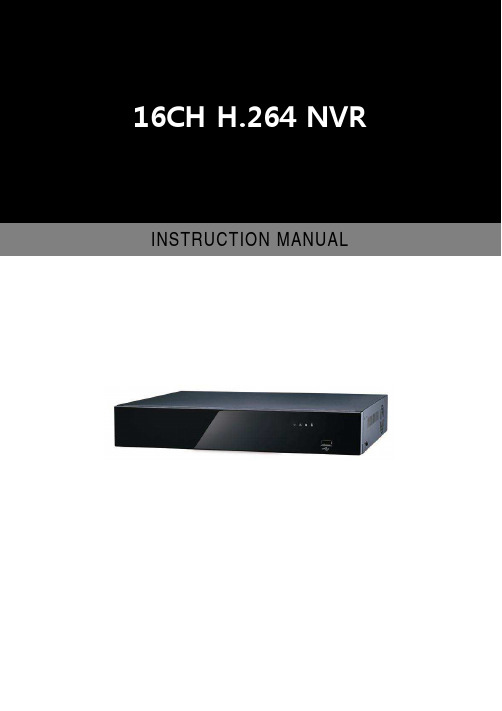
Auto Pan Zoom in Zoom out Preset 0 to 9
Perform auto pan feature Zoom in Zoom out Call preset Numerical keys
NVR remote control operational keyVR
INSTRUCTION MANUAL
Introduction
The 16-channel NVR L series Network Video Recorder offers a standalone solution for managing IP cameras and systems. It uses high quality H.264 decoders to deliver 3MP/1080P/720P/D1/VGA/CIF IP camera streams. Each channel can be individually configured to SD and or HD resolution to optimize storage space.
H.264 数位录放影机 中文操作说明书

H.264數位錄放影機中文操作說明書- 1 -安裝、使用前注意事項本產品如需安裝、維修,請洽合格之服務人員或系統工程商。
操作本產品,請勿超過規格中所述之溫度、濕度、或電源範圍。
本設備使用溫度範圍為攝氏0o C ~ +40o C,相對濕度低於 85%。
本設備輸入電源為:4 Channel_DC 12V/3A、8Channel_DC 12V/5A。
硬碟效能及使用壽命易受溫度(尤其是高溫)影響,因此本機最佳使用溫度範圍為攝氏+20o C ~ +30o C。
請小心操作硬碟。
如果在硬碟仍處於運作的情況下位移硬碟,硬碟可能因此受損。
請勿于剛開啟或關閉電源時,立刻位移硬碟(約30秒)。
請保護硬碟,避免靜電損壞。
請勿堆疊或直立硬碟。
請勿使用電動螺絲起子固定硬碟。
請使用乾燥布料擦拭本機。
請勿阻塞本機通風孔。
請勿將本機置於熱源附近,如電熱器、火爐、或其它發熱設備。
請保護電源線,避免遭受踐踏,尤其是插頭、方便插座、以及任何電源線與設備之接點。
請勿將金屬物掉入本機槽孔。
此舉可能永久損壞本機。
請立刻關閉電源,並聯繫合格的服務人員儘快處理。
請小心操作本機。
請勿敲打、搖晃本機。
請勿將本機置於水或濕氣中,亦勿於潮濕地區操作本機。
若本機變潮,請立刻處理。
請立刻關閉電源,並聯繫合格的服務人員盡速處理。
濕氣可能會造成本機受損,並可能造成靜電電擊。
請勿使用強腐蝕性之化學物品清潔本機。
請使用溫和性之化學物品輕輕擦拭本機。
請勿超載延長線或本機電源出口。
此舉可能引發火災或造成電擊。
請將您的設定記錄下來,並保存他們。
當需要改變系統設定時,或意想不到的麻煩發生時,此舉將有助您的處理。
請勿對本機作拷貝、拆卸、反向編譯、反向工程,以及違法輸出至出口管制地區。
- 1 -目錄1. 產品介紹 - - - - - - - - - - - - - - - - - - - - - - - - - - - - - - - - - - - - - - - - - - - - - - - - - - - -11.1 規格表 - - - - - - - - - - - - - - - - - - - - - - - - - - - - - - - - - - - - - - - - - - - - - - - - -12. 面板與遙控器 - - - - - - - - - - - - - - - - - - - - - - - - - - - - - - - - - - - - - - - - - - - - - - - - 22.1 前面板 - - - - - - - - - - - - - - - - - - - - - - - - - - - - - - - - - - - - - - - - - - - - - - - - -22.2 後背板 - - - - - - - - - - - - - - - - - - - - - - - - - - - - - - - - - - - - - - - - - - - - - - - - -32.3 遙控器 - - - - - - - - - - - - - - - - - - - - - - - - - - - - - - - - - - - - - - - - - - - - - - - - -53. 硬體安裝 - - - - - - - - - - - - - - - - - - - - - - - - - - - - - - - - - - - - - - - - - - - - - - - - - - - -63.1 基本連接 - - - - - - - - - - - - - - - - - - - - - - - - - - - - - - - - - - - - - - - - - - - - - - -63.2 硬碟安裝 - - - - - - - - - - - - - - - - - - - - - - - - - - - - - - - - - - - - - - - - - - - - - - -63.3 PTZ 控制線安裝 - - - - - - - - - - - - - - - - - - - - - - - - - - - - - - - - - - - - - - - - - -74. 開機與快速設定 - - - - - - - - - - - - - - - - - - - - - - - - - - - - - - - - - - - - - - - - - - - - - - -84.1 主畫面 - - - - - - - - - - - - - - - - - - - - - - - - - - - - - - - - - - - - - - - - - - - - - - - - -94.2 功能列 - - - - - - - - - - - - - - - - - - - - - - - - - - - - - - - - - - - - - - - - - - - - - - - - -94.3 硬碟格式化 - - - - - - - - - - - - - - - - - - - - - - - - - - - - - - - - - - - - - - - - - - - - - -104.4 開始錄影 - - - - - - - - - - - - - - - - - - - - - - - - - - - - - - - - - - - - - - - - - - - - - - -124.5 回放操作 - - - - - - - - - - - - - - - - - - - - - - - - - - - - - - - - - - - - - - - - - - - - - - -144.6 備份操作 - - - - - - - - - - - - - - - - - - - - - - - - - - - - - - - - - - - - - - - - - - - - - - -154.7 Window PC回放備份影像 - - - - - - - - - - - - - - - - - - - - - - - - - - - - - - - - - - - - 174.8 PTZ 操作 - - - - - - - - - - - - - - - - - - - - - - - - - - - - - - - - - - - - - - - - - - - - - - -175. DVR設置 - - - - - - - - - - - - - - - - - - - - - - - - - - - - - - - - - - - - - - - - - - - - - - - - - - - -195.1 選單總覽與操作 - - - - - - - - - - - - - - - - - - - - - - - - - - - - - - - - - - - - - - - - - - 195.2 系統設定 - - - - - - - - - - - - - - - - - - - - - - - - - - - - - - - - - - - - - - - - - - - - - - -215.2.1 語言 - - - - - - - - - - - - - - - - - - - - - - - - - - - - - - - - - - - - - - - - - - - - - - 215.2.2 視訊格式 - - - - - - - - - - - - - - - - - - - - - - - - - - - - - - - - - - - - - - - - - -215.2.3 VGA設定 - - - - - - - - - - - - - - - - - - - - - - - - - - - - - - - - - - - - - - - - - -215.2.4 時間格式 - - - - - - - - - - - - - - - - - - - - - - - - - - - - - - - - - - - - - - - - - -215.2.5 時間設定 - - - - - - - - - - - - - - - - - - - - - - - - - - - - - - - - - - - - - - - - - -215.2.6 密碼設定 - - - - - - - - - - - - - - - - - - - - - - - - - - - - - - - - - - - - - - - - - -225.2.7 系統-進階設定 - - - - - - - - - - - - - - - - - - - - - - - - - - - - - - - - - - - - - - -225.3 錄影設定 - - - - - - - - - - - - - - - - - - - - - - - - - - - - - - - - - - - - - - - - - - - - - - -235.3.1 錄影頻道- - - - - - - - - - - - - - - - - - - - - - - - - - - - - - - - - - - - - - - - - -235.3.2 排程錄影 - - - - - - - - - - - - - - - - - - - - - - - - - - - - - - - - - - - - - - - - -235.3.3 錄影畫質 - - - - - - - - - - - - - - - - - - - - - - - - - - - - - - - - - - - - - - - - -245.3.4 錄影張數 - - - - - - - - - - - - - - - - - - - - - - - - - - - - - - - - - - - - - - - - -245.3.5 錄影種類 - - - - - - - - - - - - - - - - - - - - - - - - - - - - - - - - - - - - - - - - -245.3.6 畫面訊息設定 - - - - - - - - - - - - - - - - - - - - - - - - - - - - - - - - - - - - - - -245.3.7 影像解析度設定 - - - - - - - - - - - - - - - - - - - - - - - - - - - - - - - - - - - - - 25- 2 -※網路IE介面設定子碼流 - - - - - - - - - - - - - - - - - - - - - - - - - - - - - - - - 26 5.4 攝影機設定 - - - - - - - - - - - - - - - - - - - - - - - - - - - - - - - - - - - - - - - -- - - - - - -275.4.1 攝影機頻道 - - - - - - - - - - - - - - - - - - - - - - - - - - - - - - - - - - - - - - - -275.4.2 雲台(PTZ)通訊協定 - - - - - - - - - - - - - - - - - - - - - - - - - - - - - - - - - - -275.4.3 雲台傳輸速率 - - - - - - - - - - - - - - - - - - - - - - - - - - - - - - - - - - - - - - -275.4.4 雲台位址 - - - - - - - - - - - - - - - - - - - - - - - - - - - - - - - - - - - - - - - - - -275.4.5 顏色設定 - - - - - - - - - - - - - - - - - - - - - - - - - - - - - - - - - - - - - - - - - -275.4.6 位移偵測設定 - - - - - - - - - - - - - - - - - - - - - - - - - - - - - - - - - - - - - - -285.4.7 影像遮蔽 - - - - - - - - - - - - - - - - - - - - - - - - - - - - - - - - - - - - - - - - - -285.4.8 攝影機-高階設定 - - - - - - - - - - - - - - - - - - - - - - - - - - - - - - - - - - - - -28 5.5 網路設定 - - - - - - - - - - - - - - - - - - - - - - - - - - - - - - - - - - - - - - - - - - - - - - -305.5.1 網路連接 - - - - - - - - - - - - - - - - - - - - - - - - - - - - - - - - - - - - - - - - - -305.5.2 HTTP埠(網頁瀏覽通道)- - - - - - - - - - - - - - - - - - - - - - - - - - - - - - 305.5.3 控制埠 - - - - - - - - - - - - - - - - - - - - - - - - - - - - - - - - - - - - - - - - - - - -305.5.4 媒體埠 - - - - - - - - - - - - - - - - - - - - - - - - - - - - - - - - - - - - - - - - - - - -305.5.5 網路-第三頁【PPPoE】 - - - - - - - - - - - - - - - - - - - - - - - - - - - - - - - -31PPPoE設定 - - - - - - - - - - - - - - - - - - - - - - - - - - - - - - - - - - - - -31DDNS(動態域名)設定 - - - - - - - - - - - - - - - - - - - - - - - - - - -32主動登錄 - - - - - - - - - - - - - - - - - - - - - - - - - - - - - - - - - - - - - - - 32資料分享 - - - - - - - - - - - - - - - - - - - - - - - - - - - - - - - - - - - - - - 325.5.6 網路-第三頁[E-Mail] - - - - - - - - - - - - - - - - - - - - - - - - - - - - - - - - - - - 33 5.6 警報設定 - - - - - - - - - - - - - - - - - - - - - - - - - - - - - - - - - - - - - - - - - - - - - - - 345.6.1 警報輸入頻道 - - - - - - - - - - - - - - - - - - - - - - - - - - - - - - - - - - - - - - - 345.6.2 警報端點狀態 - - - - - - - - - - - - - - - - - - - - - - - - - - - - - - - - - - - - - - -345.6.3 警報通知設定 - - - - - - - - - - - - - - - - - - - - - - - - - - - - - - - - - - - - - - -355.6.4 警報-高階設定(E-Mail/警報排程) - - - - - - - - - - - - - - - - - - - - - - - - -35 5.7 維護 - - - - - - - - - - - - - - - - - - - - - - - - - - - - - - - - - - - - - - - - - - - - - - - - - - -365.7.1 事件記錄 - - - - - - - - - - - - - - - - - - - - - - - - - - - - - - - - - - - - - - - - - -365.7.2 軟體升級 - - - - - - - - - - - - - - - - - - - - - - - - - - - - - - - - - - - - - - - - - -365.7.3 硬碟管理 - - - - - - - - - - - - - - - - - - - - - - - - - - - - - - - - - - - - - - - - - -375.7.4 硬碟容量 - - - - - - - - - - - - - - - - - - - - - - - - - - - - - - - - - - - - - - - - - -385.7.5 硬體版本 - - - - - - - - - - - - - - - - - - - - - - - - - - - - - - - - - - - - - - - - - -385.7.6 軟體版本 - - - - - - - - - - - - - - - - - - - - - - - - - - - - - - - - - - - - - - - - - -385.7.7 版本日期 - - - - - - - - - - - - - - - - - - - - - - - - - - - - - - - - - - - - - - - - - -38 5.8 儲存設定 - - - - - - - - - - - - - - - - - - - - - - - - - - - - - - - - - - - - - - - - - - - - - - -385.8.1 儲存並退出 - - - - - - - - - - - - - - - - - - - - - - - - - - - - - - - - - - - - - - - -385.8.2 退出 - - - - - - - - - - - - - - - - - - - - - - - - - - - - - - - - - - - - - - - - - - - - -385.8.3 恢復出廠設定值 - - - - - - - - - - - - - - - - - - - - - - - - - - - - - - - - - - - - -38- 3 -6. Web Browser網頁瀏覽(IE ) - - - - - - - - - - - - - - - - - - - - - - - - - - - - - - - - - - - - - - - -396.1 下載網頁插件Un-Signed ActiveX Control - - - - - - - - - - - - - - - - - - - - - - - -396.2 網頁主畫面 - - - - - - - - - - - - - - - - - - - - - - - - - - - - - - - - - - - - - - - - - - - - -396.3 IE警報通知 - - - - - - - - - - - - - - - - - - - - - - - - - - - - - - - - - - - - - - - - - - - - -416.4 遠端DVR設定 - - - - - - - - - - - - - - - - - - - - - - - - - - - - - - - - - - - - - - - - - -426.5 遠端回放與下載 - - - - - - - - - - - - - - - - - - - - - - - - - - - - - - - - - - - - - - - - - -466.5.1 影像檔案回放 - - - - - - - - - - - - - - - - - - - - - - - - - - - - - - - - - - - - - - -466.5.2 下載檔案 - - - - - - - - - - - - - - - - - - - - - - - - - - - - - - - - - - - - - - - - - -476.5.3 DVR運作記錄 - - - - - - - - - - - - - - - - - - - - - - - - - - - - - - - - - - - - - - -477.手機監看軟體 - - - - - - - - - - - - - - - - - - - - - - - - - - - - - - - - - - - - - - - - - - - - - - - - -483G手機支援型號參考表 - - - - - - - - - - - - - - - - - - - - - - - - - - - - - - - - - - - -52 8.附錄 - - - - - - - - - - - - - - - - - - - - - - - - - - - - - - - - - - - - - - - - - - - - - - - - - - - - - - - -53附錄A-硬碟錄影時間表 - - - - - - - - - - - - - - - - - - - - - - - - - - - - - - - - - - - - 53附錄B-相容硬碟列表 - - - - - - - - - - - - - - - - - - - - - - - - - - - - - - - - - - - - - - 55附錄C-相容USB DVD燒錄器列表 - - - - - - - - - - - - - - - - - - - - - - - - - - - -55- 4 -1. 產品介紹1.1 規格表4路8路PAL/NSTCH.264 Baseline 壓縮BNC 4CH輸入/ 1CH輸出BNC 8CH輸入/ 1CH 輸出G.726 8Kx16bit ADPCM 單音RCA 4CH 輸入 / 1CH輸出RCA 8CH輸入 / 1CH輸出位移偵測、感測器輸入、繼電器輸出、影像遺失4CH輸入/ 1CH輸出4CH輸入/ 1CH輸出800x600 ~ 1920x1080 (Full HD 高畫質輸出)每頻道PAL:25 FPS,NTSC:30 FPSPAL:CIF (352×288) /Half-D1 (704×288) /D1 (704×576) NTSC:CIF(352×240) /Half-D1 (704×240) /D1 (704×480) PAL:CIF (352×288) /Half-D1 (704×288) /D1 (704×576) NTSC:CIF(352×240) /Half-D1 (704×240) /D1 (704×480)PAL:100 FPS@CIF/50FPS@Half-D1 /25FPS@D1 NTSC:120 FPS@CIF/60FPS@Half-D1 /30FPS@D1 PAL:200 FPS@CIF/100FPS@Half-D1 /50FPS@D1 NTSC:240 FPS@CIF/120FPS@Half-D1 /60FPS@D1排程錄影、手動錄影、位移偵測錄影(支援馬賽克隱私保護) SATA 界面/支援最高2000GB (內建1顆)TCPIP/ DHCP/DNNS/PPPoE/E-MailIE瀏覽器即使監看、遠端設定、遠端回放、遠端下載、手機監看軟件滑鼠/ USB隨身碟/ USB外接式硬碟/ USB DVD燒錄器/USB韌體更新正常回放、快轉回放、倒轉回放、格放RJ45 10M/ 100M 自動偵測PELCO-P ,PELCO-D, Samsung, PanasonicMPEG4 / H.264 Raw /AVIDC 12V3A DC12V5A10~15W10℃~+40℃10%~90%315(W) x 224 (D) x 52 (H) mm2. 面板與遙控器2.1 前面板(4ch)(8ch)1. CH1 ~ CH4; 1 ~ 8, 9, 0切換攝影機顯示模式單頻道 /4分割 /9分割畫面2. MENU顯示主選單.3. ESC離開目前選單4. REC啟動/停止手動錄影5. Backup啟動備份選單6. Play /Pause ()啟動回放選單 / 暫停回放7. PTZ啟動雲台(PTZ)控制選單8. ,,,方向鍵。
H.264网络数字硬盘录象机 说明书

事件模式
系统日志
播放模式
网络协议 双向语音 硬盘型式 PTZ 控制 备份系统 软件升级 多国语言 控制方式 远程监控 网络功能 电源供应器 外观尺寸
重量 环境温度
NTSC
PAL
16 组(1Vp-p 75Ω) BNC
4 组 RCA (固定对应到 CH1~CH3,CH4 语音对讲)
1 组(Monitor Out) BNC
7.1 管理工具 ................................错误!未定义书签。
7.1.1 硬盘管理 .......................................................................................15
3. 后板介绍
1
USB鼠标孔 1.0 USB鼠标
2
VIDEO IN 1~16支摄影机 BNC 输入端
3
VIDEO OUT 本机影像 BNC 输出端
4
AUDIO OUT RCA 声音输出端
5
AUDIO IN 1~4路RCA 声音输入端(第4路为语音功能)
6
ALARM
报警的4个输入、2个输出端
7
DC12V
快速向前: x2 / x4 / x8 / x16 /x32 倍数
慢速向前:1/2、1/4、1/8 倍数
快速向后: x2 / x4 / x8 / x16 /x32 倍数
单画面向前播放
播放搜索功能: 时间搜索/ 事件搜索
TCP/IP / PPPoE / DHCP / SMTP / DDNS
可双向语音对讲
注意
请勿将机器放置在倾斜或不平的平面 否则会降低整机的效能或导致功能上的错误。 录像中请勿震动或摇晃系统主机 否则会造成主机或硬盘的损坏。
H.264快速操作指南

本产品是专为安防领域设计的一款优秀的数字监控设备。
采采用标准的H.264MP使系统运行更稳定;用嵌入式LINUX操作系统,视频压缩算法和独有的时空滤波算法,实现了高画质、低码率的同 步音视频监控; 强大的网络服务功能极大地提升网络数据传输能力 和远程操控能力。
第一部分 基本操作1.基本安装1.1 硬盘安装初次使用时,首先请安装硬盘。
E系列产品支持2块SA TA硬盘, A/C系列产品支持1块SA TA 硬盘,硬盘连接时,请将接口处靠近DVR硬盘接口那侧。
注:没安装硬盘, 设备可正常运转进行监控, 但不能正常进行录像、 回放。
1.2 鼠标连接E系列后面板1个USB 口。
前面板1个USB 口,两个均可用 于鼠标,U盘,WIFI模块。
A系列两个USb接口均在后面板, 用于鼠标, U盘, WIFI模块。
2.开机接上电源,打开后面板的电源开关,电源指示灯亮,录像机开 机。
启动完毕后会听到蜂鸣器“嘀”的一声,视频输出默认为多画 面输出模式。
注:非正常断电恢复后, 设备将自动恢复到断电前的状态进行运行。
3.关机关闭设备,有软开关和硬开关。
软开关,进入【主菜单】>【关 闭系统】中选择【关闭】;硬开关,关机时按下后面板的电源开关 即可。
(硬开关可能导致系统数据丢失,请谨慎使用)提醒: 更换主板上电池前需要保存配置, 否则配置信息将全部丢失。
4.登录设备正常开机后,在操作前需要登录,系统根据登录用户权限 提供相应功能。
设备出厂时,预置有2个用户admin、guest,默认无密码。
用 户admin 出厂预置为超级用户权限,用户guest出厂预置权限为预 览和录像回放。
用户admin和guest可修改密码,但不能改权限。
图1 登录密码保护:密码连续 3 次错误,将报警提示;连续 5 次错误, 帐号锁定(系统重启或半小时后,锁定帐号将自动解锁)。
为安 全起见,请及时在“用户管理”中更改用户名和密码。
5.预览设备正常登录后,进入多画面预览状态。
H.264网络摄像机说明书

H.264 IP CAMERA使用手册感谢您使用本公司的网络摄像机声明:本手册可能某些细节描述不够准确,如果您按照手册使用时有无法解决的问题,请与公司技术支持部或产品供应商联系。
本手册内容将不定期更新,恕不另行通知。
IP CAMERA出厂默认参数出厂默认的IP地址:192.168.1.22用户名:admin 密码:admin123Web端口:8080 (TCP)通讯端口:9997 (UDP)Video Surveillance管理软件出厂默认参数用户名:admin 密码:admin123目录一、产品介绍――――――――――――――――――――――――――――――――4二、产品结构――――――――――――――――――――――――――――――――5三、产品硬件安装――――――――――――――――――――――――――――――6四、产品规格――――――――――――――――――――――――――――――――8五、网页操作说明――――――――――――――――――――――――――――――9 附录 1 常用动态域名设置―――――――――――――――――――――――――――――28 附录 2 常用路由器端口映射设置――――――――――――――――――――――――――30 附录 3 常见问题解答―――――――――――――――――――――――――――――――31一、产品介绍1-1简介IP CAMERA 是一台可独立运作的网页服务器,不需连接到计算机上, 供用户从世界各地以网页浏览器或客户端软件来实时监看影像监听声音.其为一低成本的远程视讯、音频传输解决方案, IP CAMERA本身已经集成摄像头.在远程的用户只需在网页浏览器上入IP CAMERA的IP 地址或网域名, 就可实时由远程监看影像,监听现场声音,还可以与计算机进行对讲。
使用操作非常方便. 同时IP CAMERA可设定12 个用户账号及指定固定IP 地址来绑定, 以防外人偷看, 并具有移动侦测功能, 当有事件发生时会主动发送电子邮件、抓拍或录像存储在本机SD卡上,方便用户查询. IP CAMERA 另提供一套Windows 系统用的多屏管理软件, 让用户可在一台计算机上同时最多可以监控32路图像.IP Camera是一款一体化IP摄像机解决方案。
MPEG4 H.264 系列硬盘录像机 说明手册

视频标准 PAL(625 线,50 场/秒),NTSC(525 线,60 场/秒)
视频记录 实时模式:PAL 每路 1 帧/秒-25 帧/秒可调和 NTSC 每路 1 帧/秒-30 帧/秒可调;
视
速度 画面分割
1 画面
1,4 画面
1,4,9 画面 1 画面
1,4 画面
1,4,9 画面
监视轮巡
-
支持
-
(RCA) 内置 4 个 IDE 接口,可挂接 1-8 个硬盘
硬 盘
占 用 硬 盘 音频:PCM 28.8M 字节/小时 ADPCM 14.4M 字节/小时;
空间
视频: 56~900M 字节/小时
硬盘管理 硬盘工作管理采用非工作盘休眠处理,减少散热和功耗,延长硬盘寿命
录像模式
手动录像、动态检测录像、定时录像、报警录像 支持录像的优先级:手动录像>报警录像>动态检测>定时录像
速度
视 画面分割
1 画面
1,4 画面
1,4,9 画面
1,4,9,16 画面
监视轮巡
-
支持
图 像 分 辨 实时监视 D1 704×576/704×480
频率
录像回放 CIF 352×288/ 352×240
PAL/NTSC
图 像 移 动 区域设置:每画面可设置 192(16×12)个检测区域;
侦测
检测灵敏度设置:区域可设置多级灵敏度
视频输出 视频标准
2 路 PAL/NTSC,BNC(1.0VP- P,75Ω)复合视频信号输出 1 路 VGA 输出 支持视频输出在 TV 和 VGA 之间切换
PAL(625 线,50 场/秒),NTSC(525 线,60 场/秒)
Lorex H.264 数字视频监控录制器说明书

DIGITAL VIDEO SURVEILLANCE RECORDERWATCH OVER YOUR WORLDFROM ANYWHERE IN THE WORLDVIEW WITH SMARTPHONE & TABLET APPS MAC & PC INTERNET MONITORING 24/7 REAL-TIME RECORDING HDMI CONVENIENCETHE ECONOMICAL SECURITY SOLUTION IDEAL FOR HOME OR BUSINESS.LH130 ECO2 SERIESCONNECTIVITY & COMPATIBILITY*VERSATILE CONNECTIVITYConnect to your system on any device no matter where you are over a 3G/4G or Wi-Fi network.†PROFESSIONAL-GRADE PERFORMANCE Record on a specialty hard drive designed for surveillance, providing weeks or even months of reliable video.1CONNECT TO ANY MONITOR TV/PC/CCTV with industry standards HDMI/VGA/BNC inputs up to 4 monitors simultaneously.EASY SYSTEM NAVIGATIONNew intuitive interface with simple icons allows for easy & efficient DVR programming.•8/16 channel digital video recorder•H.264 video compression¹. D1 capable (720x480)•Real time recording: 8ch: (360x240)/ 4ch: (720x240) resolution•Pentaplex operation - View, Record, Playback, Back Up & Remotely Control the system simultaneously •24/7 100% Duty cycle hard drive pre-installed •PTZ cameras supported (RS485)•Exclusive LOREX Easy Connect Internet Set-up Wizard ² •Instant Mobile Viewing on compatible Smart phones & Tablets † •PC and Mac Compatible (Internet Explorer & Safari browsers)•Free LOREX DDNS (Dynamic Domain Name Service) for advanced remote connectivity at all times •Instant email alerts with snap shot attachment•Accurate Time Stamps with NTP & Daylight Savings TimeDIGITAL VIDEO RECORDER:•DVR with pre-installed HDD, Easy-to-follow Quick Setup Guide and Manual•ALSO INCLUDES: Remote Control, Power Adapter, Mouse, Ethernet Cable, Documentation & Software CDINSIDE THE BOX:Monitor not includedLH130 ECO2 SERIES* For the latest compatibility list & free App download† checkLH130 ECO2 SERIES•HDMI output (HDMI cable included in the 8ch DVR) for convenient connection to HD TVs.* •Keep in Touch with your world. PC or Mac to connect, view and control your system remotely.•You don’t have to be a wiz to set it this product. Internet setup wizard, and dedicated Apps give you the peace of mind at the tip of your fingers.•Simple to use Apps with multi-camera live viewing and instant connection allows you to keep an eye on the things that matter to you most.•Record on a reliable 24/7 100% duty HDD (Hard Disc Drive) that is designed for surveillance purposes. •Customize the recording settings to fit your needs. Record at D1 (720x480) for highest resolution or set to a lower resolution for extended recording time (720 x 240 or 360 x 240).•Simple setup - easy Copy feature allows you to copy your settings from one camera to all cameras saving you time when programming your DVR.•Dependable time stamps – your DVR will always record with accurate time stamps thank to LOREX NTP (Network Time Protocol) that syncs with the atomic clock as well as advanced Day Light Saving modes. •Reliable DDNS and email relay service. Register for a free DDNS service (one web address to remember) providing you with connectivity you can count on at all times.•A total of 4 video outputs (HDMI, VGA, BNCx2) allows you to connect to multiple monitors simultaneously**. Ideal for business applications where you have the DVR in the back office as well as a public view monitor. •Picture in Picture (PIP) allows you to monitor a scene in full screen mode while keeping an eye on up to two other locations simultaneously.•Digital zoom allows you to get a closer view while in live viewing full screen mode.•Unique continuous recording with motion activated visual alerts inform you when motion is detected (e.g. when someone enters your store). No longer do you have to make a choice between continuous or motion recording option.ADDITIONAL FEATURES:ECO2 - GRAPHICAL USER INTERFACE•*Video output resolution scaled up, auto adjusts to the connected monitor via HDMI connection (8 Channel Video only, 16 Channel Video and Audio). High definition recording not supported, recording resolution is limited to a maximum of 720 x 480 per channel. Image quality and resolution is dependent on the type of camera connected to the DVR. •**8 channel up to 4 monitors, 16 channel up to 3 monitors (VGA/HDMI cannot be connected simultaneously).SPECIFICATIONSSYSTEM Operating System Linux (embedded)Pentaplex Simultaneous View, Record, Playback, Backup & Remote MonitoringNumber of Channels 4/8/16 ChannelInputs/Outputs Video IN4/8/16 x 1Vp-p, CVBS, 75ohms, BNC Video OUT2 x BNCVGA OUT 4 ch: Y es 8 ch: Y es 16 ch: VGA port works only when HMDI is not usedHDMI 8 ch: Video only , 16 ch : Video and Audio Audio IN 4 Line in(RCA), G.711(4&8 ch), 16 Line in(BNC), G.711(16 ch)Audio OUT 2 line out(RCA), G.711(4&8 ch), 2 line out(BNC), G.711(16 ch)USB Port 2 at the back Alarm IN 4 ch: 4 ch IN 8 ch: 4 ch IN16 ch: 16 ch IN Alarm OUT1 ch OUTVideo Output Resolution 800x600, 1024x768, 1280x1024, 1440x900, HDMI PTZ control RS-485 Pelco D & P ProtocolDisplay Live Display 4 ch: 1,4 8 ch: 1, 4, 816 ch: 1, 4, 9, 16Live Display Speed 120 (4 ch)/ 240 (8 ch)/ 480 (16 ch) NTSC100 (4 ch)/ 200 (8 ch)/ 400 (16 ch) P ALOSD ON/OFFSystem Navigation USB Mouse, IR Remote Controller, Front PanelMotion Area Setting Adjustable grid (10 x15) NTSC Adjustable grid (12 x15) P AL Sensitivity levels 8Firmware Upgrade Via USB device and Network User Authority By user groupTime Synchronization Auto time sync by NTP serverRECORDINGVideo Compression H.264 Audio Compression G.711Recording Resolution NTSC: 360x240 (CIF), 720x240 (HD1), 720x480 (D1)P AL: 360x288 (CIF), 720x288 (HD1), 720x576 (D1)Recording Speed: 4 ch: 120/100 (NTSC/P AL) @ CIF , HD1, 60/50 (NTSC/P AL) @ D1 8 ch: 240/200 (NTSC/P AL) @ CIF , 120/100(NTSC/P AL) @ HDI, 60/50 (NTSC/P AL) @ D1 16 ch: 480/400 (NTSC/P AL) @ CIF , 240/120(NTSC/P AL) @HDI, 120/100 (NTSC/P AL) @ DIRecording Resolution Setting Per camera for different resolutions (CIF/2CIF/D1) Recording Quality Control 3 levelsRecording ScheduleBy hour, by day , by recording mode, by alarm, by ch Pre Recording Max. 10 Secs Post Recording Max. 5 Minutes Reliability W atch-Dog, Auto-recovery after power failure Covert VideoY esPLA YBACKPlayback Channel 1~4 Adjustable(4 ch), 1~8 Adjustable (8 ch), 1~16Adjustable (16 ch)Playback Speed V ariable Max 16x Playback Players Backup Player SearchBy time & eventLog Search Up to 10,00,000 lines for alarm activated, motiondetected, configuration changes, connects/disconnects and video loss.Audio Play Y esSTORAGE & ARCHIVEStorage4 & 8 ch: Up to 1 HDD’s (SA T A)16 ch: Up to 2 HDD’s (SA T A)Maximum Capacity4 & 8 ch: Up to 2TB16 ch: Up to 2 x 1 TB Backup Media USB Flash Drive & HDDBackup File Format H.264 file (A VI generator included)CONNECTIVITY Easy ConnectLorex Auto Port Forward WizardSupported Operating Systems 4/8/16 ch: Windows ™ XP , Vista, 7 4/8/16 ch: Mac OSX Snow Leopard 10.6 or above BrowsersInternet Explorer & Safari 5.1Email notification T ext with snapshotInstant Smart Phone Compatibility† Smart Phone & Tablet Compatibility: iPad™, iPhone™, BlackBerry (supported model numbers:9000, 9700, 9800), Android (version 1.5 & above), Windows Mobile (6.0, 6.5), Symbian 3rd & 5th generation phones.DDNS Free Lorex DDNSSystem Configuration Full setup configuration over networkPorts Programmable by User Network Protocol TCP/IP / DHCP / UDP / DDNS / PPPoE Network Interface 10/100-Base-TX, RJ-45 Network Speed Control 48Kb ~ 8MB/sec.GENERAL Power Consumption 4 & 8 ch: Approx. 10 watts16 ch: Approx. 15 wattsSupply V oltage 4 & 8 ch: 100V AC-240V AC, 12VDC , 3A, 50/60Hz16 ch: 100V AC-240V AC, 12VDC , 5A, 50/60HzUnit Dimensions 4 & 8 ch:11.81”/300mm x 8.66”/220mm x (W x D x H) 1.97”/50mm 16 ch:14.96” /380mm x13.39”/340mm x 1.97”/50mm Unit W eight (KGs) 4 & 8 ch: 1.7 kg/3.75 Lbs16 ch: 3 kg/6.6 Lbs Operating temperature 32° ~ 104° F / 0° ~ 40° C Humidity10 ~ 90% NCDVR:LH130 ECO2 SERIES8 Channel 16 ChannelPRODUCT INFORMATIONBack Panel:Product Information:MODEL CONFIGURATION PACKAGE W x D x H in & mm WEIGHT CUBE UPC Code LH1385018 ch DVR x 500GBHDDRetail425mm x 100mm x 270mm/16.7” x 3.9” x 10.6”2.9kg/6.4lbs0.011m / 0.4ft7-78597-13801-6LH13650116 ch DVR x500GB HDDRetail480mm x 95mm x 370mm/18.9” x 3.7” x 14.5””4.5kg/10lbs0.017m / 0.6ft7-78597-13601-2Includes DVR with Pre-Installed HDD, Remote Control, Power adapter, Mouse, Ethernet Cable, Documentation & Software CD, QSG, Instruction Manual.Dimensions:300mm/11.8”220mm/8.6”16 Channel DVR380mm/14.9”©2012 Lorex Technology Inc.As our product is subject to continuous improvement, Lorex T echnology & subsidiariesreserve the right to modify product design, specifications & prices without notice andwithout incurring any obligation. E&OE.901 Elkridge Road, Suite 100Linthicum, Maryland 21090,USA.Lorex Technology Inc.250 Royal Crest Court, Markham,Ontario L3R 3S1Canada.1-032620121. Recording time may vary based on recording resolution & quality, lighting conditions and movement in the scene.2. Requires a high speed internet connection and a router (not included).† Smart Phone & Tablet Compatibility: iPad™, iPhone™, BlackBerry (supported model numbers: 9000, 9700, 9800), Android (version 1.5 & above), Windows Mobile (6.0, 6.5), Symbian 3rd & 5th generation phones. Mobile phone data plan is required (not included). Router port forwarding required. For the latest compatibility list check as new models become available in the market.All trademarks belong to their respective owners. No claim is made to the exclusive right to use the trademarks listed, other than the trademarks owned by Lorex Technology Inc. We reserve the right to change models, configurations or specifications without notice or liability. Product may not be exactly as shown. Images are simulated.DISCLAIMERS:。
BE-1212M H.264 百万网路摄影机 中文说明书
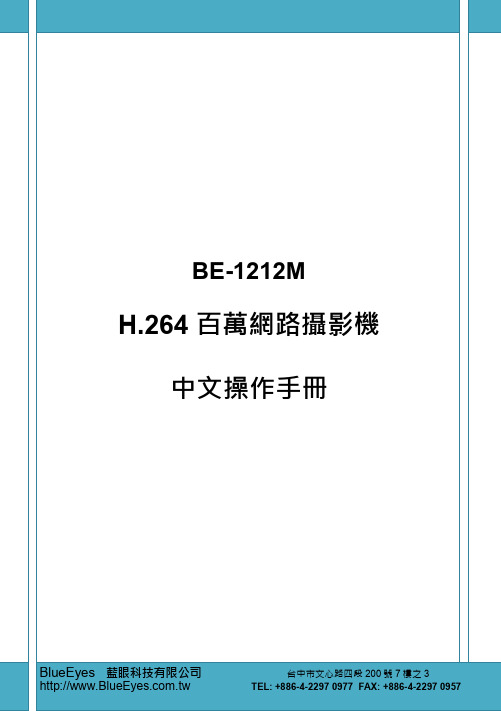
目錄產品安全注意事項 (5)1. 產品簡介/特色 (6)1.1產品簡介 (6)1.2產品特色 (7)2. 裝置說明 (8)2.1BE-1212M子彈型網路攝影機說明 (8)2.2警報接線示意圖 (10)2.3USB功能 (11)3. 系統安裝 (12)3.1硬體安裝 (12)3.2系統軟體更新 (12)4. 網路設定 (14)4.1網路線 (14)4.2更改攝影機網路設定 (14)4.2.1開啟DHCP功能 (14)4.2.2手動設定 IP 位址 (14)4.3TCP/IP通信協定 (16)4.4安裝TCP/IP (18)4.5TCP/IP設定 (19)4.6連結測試 (20)5. 網際網路及相關影像軟體使用說明 (22)5.1網路瀏覽軟體 (23)5.1.1 連結網路攝影機 (23)5.1.2 即時影像 (Live Video) (24)5.1.3 設定 (Setup) (27)6. 進階操作 (76)7. 技術規格 (79)8. PC端軟體功能之限制 (81)附錄一 UPnP說明 (82)附錄二註冊DDNS (92)IP camera網路攝影機--使用操作說明感謝您使用本公司製造的產品。
本公司一向致力於高品質產品的研發,且所有產品製造都經過嚴格的品質管制與測試,相信此系列的網路攝影機必定能合乎您對於高影像質的要求。
此操作手冊是依照產品現有之規格所撰寫,將來本產品在規格或設計上有任何的更改,恕不另行通知。
請將本產品的相關資料,包括產品型號、序號、購買日期及經銷商名稱,記錄於本操作手冊,以便將來售後服務之用。
**請您於安裝本機器前,務必詳讀本操作手冊**產品型號 :產品序號 :購買日期 :經銷商 :產品安全注意事項●為避免火災或短路,請勿將本機置於雨水或溼氣可及之處。
●請勿放置任何會滴入或掉入機內之物體於機器上。
●請將本機固定好,切勿放置於不平穩的地方,以免因為摔落,而造成機器損壞。
●請保持本機的良好通風,切勿遮蓋住本機的散熱孔,造成散熱不良。
KA9809 9路H264数位录影机 说明书

KA9809 9路H.264數位錄影機系統規格說明書一.系統說明:本數位錄影機為9CH H.264 DVR,輸入方式除了提供鍵盤及遙控器之外,並且提供了更人性化的滑鼠功能,優美的圖形介面使得 OSD 操作更方便簡單,透過攝影機設備將各重要安全監控區域之畫面集中監看及錄影,使管理人員能夠經由攝影機之即時畫面,在第一時間掌握發生事故現場之狀況及下達必要處理方式,達到安全管理與監控之目的。
二、系統架構:本機是以微處理晶片為基礎而設計之嵌入式系統架構,不同於一般WINDOWS、LINUX、Free BSD等作業系統,結合影像處理及數位錄影等功能於一體之控制主機,將各安全監控區影像訊號傳至主機中,並且經過H.264運算技術之數位影像處理器訊號轉換確保安全穩定的錄影品質,並可支援同步錄影及監看或回放所有之影像,配合攝影機組、監視器、警報介面器及數位錄放影所組成之監視系統。
三、設備硬體規格:一、系統採用H.264運算壓縮技術,提供9組影像輸入及LOOP輸出,提供影像訊號分接使用。
二、主機提供PS/2介面的滑鼠連接埠,並隨機提供PS/2光學滑鼠讓使用者可以更方便進行系統操作。
三、系統主機提供IR遙控器接受器外接接點,方便使用者可將主機安裝於隱密處另將遙控器接受器介面引出,便於操作利用。
四、主機提供4路RCA音源端子做為音源訊號輸入,2路RCA音源端子做為即時和回放時本機音源輸出。
五、系統畫面輸出可支援BNC及Y/C或VGA介面,可同時三種介面同步輸出,並可設定VGA顯示解析度。
六、主機另外提供一組BNC警報事件跳圖影像輸出端子,可外接監視器進行輪跳監看,當警報事件發生時系統將自動跳圖顯示事件頻道畫面。
七、主機可選擇擴充IEEE1394介面,可外接磁碟陣列設備作為系統的儲存媒體,有效延長及增加錄影資料保留時間,並可確保資料的完整性,防止因硬碟損壞造成資料遺失。
八、主機提供RS232、RS422、RS485介面,可搭配多款PTZ攝影機、POS系統、PTZ控制鍵盤…等設備運用。
TCM-3111 H.264 Megapixel IP PoE 固定摄像头硬件用户手册说明书

TCM-3111H.264 Megapixel IP PoE Fixed CameraHardware User’s ManualVer. 2012/9/13Table of Contents0.Precautions 31.Introduction 4Package Contents (4)Features and Benefits (5)Safety Instructions (6)Physical description (8)Installation Procedure (9)Ceiling Mount (9)Wall Mount (13)Basic Connections (17)Product Specification (18)2.Accessing Camera 19If you have DHCP server / router in your network: (19)If you do NOT have DHCP server / router in your network: (19)2Read these instructionsY ou should read all the safety and operating instructions before using this product.Heed all warningsY ou must adhere to all the warnings on the product and in the instruction manual. Failure to follow the safety instruction given may directly endanger people, cause damage to the system or to other equipment.ServicingDo not attempt to service this video device yourself as opening or removing covers may expose you to dangerous voltage or other hazards. Refer all servicing to qualified service personnel.TrademarksAll names used in this manual are probably registered trademarks of respective companies.LiabilityEvery reasonable care has been taken during the writing of this manual. Please inform your local office if you find any inaccuracies or omissions. We cannot be held responsible for any typographical or technical errors and reserve the right to make changes to the product and manuals without prior notice.FCC/CE RegulationNOTE: This equipment has been tested and found to comply with the limits for a Class A digital device, pursuant to Part 15 of the FCC Rules. These limits are designed to provide reasonable protection against harmful interference when the equipment is operated in a commercial environment. This equipment generates, uses, and can radiate radio frequency energy and, if not installed and used in accordance with the instruction manual, may cause harmful interference to radio communications. Operation of this equipment in a residential area is likely to cause harmful interference in which case the users will be required to correct the interference at their own expense.34Package ContentsTCM-3111Product CDAccessories Warranty CardDrill Template QIGFeatures and BenefitsThis is a cutting-edge digital video surveillance camera. It can compress and transmit real time images with outstanding image quality (18 FPS @ SXGA, 1280x1024) through a standardTCP/IP network. This camera is your best choice to build an intelligent IP surveillance system.H.264/MPEG-4/MJPEG Triple Codec Dual StreamingThis device supports 3 compression formats, H.264, MPEG-4 and MJPEG. It brings superior image quality at 18 frames per second up to a resolution of SXGA (1280 x 1024) pixels, and offers up to 26 frames per second in HD720 (1280x720). In D1 (720 x 480) / VGA (640 x 480) / QVGA / QQVGA the device reaches 30 frames per second.Built-in Hardware Motion DetectionNo more external motion sensors are required. Y ou may assign up to 3 video motion detection areas. By tuning the object size and sensitivity, it will reliably detect objects passing though in view. Hardware motion detection also offers better sensitivity and faster response time than software motion detection.Powerful Bundled Surveillance SoftwareTo extend the capabilities of the IP Camera series, a powerful surveillance program is included in the package for free. Users can easily use an existing PC as a digital video recorder. Scheduled recording and manual recording keep every important video recorded in the local hard disk. Reliable and accurate motion detection with instant warning enables immediate response in every condition. Quick and simple search and playback function lets you easily find the images and video you want.Software Development Kit SupportThis IP Camera can be integrated or controlled by applications from third party software developers. Software developers can save considerable efforts by using our Streaming Library or ActiveX control. Please contact us for details on integration support.5Safety InstructionsDon’t use the power supply with other voltagesThis device is likely to be damaged or damage other equipments / personnel, if you use a power supply with different voltage than the one included with this device. All warranty of this product will be voided in the situations above.CleaningDisconnect this video product from the power supply before cleaning.AttachmentsDo not use attachments not recommended by the video product manufacturer as they may cause hazards.Water and MoistureDo not use this video product near water, for example, near a bathtub, washbowl, kitchen sink, or laundry tub, in a wet basement, or near a swimming pool and the like.Don’t use accessories not recommended by the manufacturerOnly install this device and the power supply in a dry place protected from weatherServicingDo not attempt to service this video product yourself as opening or removing covers may expose you to dangerous voltage or other hazards. Refer all servicing to qualified service personnel.Damage Requiring serviceDisconnect this video product from the power supply immediately and refer servicing to qualified service personnel under the following conditions.1) When the power-supply cord or plug is damaged2) If liquid has been spilled, or objects have fallen into the video product.3) If the video product has been directly exposed to rain or water.4) If the video product does not operate normally by following the operating Instructions in thismanual. Adjust only those controls that are covered by the instruction manual, as an improper adjustment of other controls may result in damage, and will often require extensive work by a qualified technician to restore the video product to its normal operation.6Safety CheckUpon completion of any service or repairs to this video product, ask the service technician to perform safety checks to determine if the video product is in proper operating condition.78Physical description1) Power LEDLED light will light up after the Camera has successfully completed the boot process.2) Ethernet PortThe IP device connects to the Ethernet via a standard RJ45 connector. Supporting NWAY , this IP device can auto detect the speed of local network segment (10Base-T/100Base-TX Ethernet).3) Reset ButtonStep 1: Switch off IP device by disconnecting the power cableStep 2: Press and continue to hold the Reset Button (with a sharp tipped object, like a pen.) Step 3: Reconnect the power cable while continuing to hold the reset button. The red Power LED light will flash on for 3 second first, turn off for about 15 seconds, flash on for another second and turn off again. By this time the reset to default operation is already completed. This will take around 20 seconds from power up. Y ou may then release the reset button. This length of time fluctuates slightly with the environment. The Power LED light will come back on and stay on after a few more seconds. The unit will start up with factory default settings automatically.Power OnRestore to DefaultInstallation ProcedureCeiling MountUse the drill template, and drill a hole with φ35 on the ceilingUse the mounting plate and choose the correct three screw holes.There are two versions of the mounting plate.or9Tighten the plate to ceiling with T4*20 screws (not to use screws other than flat heads)Please make sure the screw is flat on the plate, protruding is incorrect.Connect cables through the hole on the ceiling and plate, or on the side of casing10Fasten the camera to ceiling by turning clockwise directionInsert the cables (Power/Network/DIO/Audio) through the mounting plate and connect to the camera. Then use the little strap in bundled accessory to fasten the network cable.111.6.1.6 Done12Wall MountTighten wall mount bracket to the wall by 3 PAN Head Tapping screwsTighten the plate to wall mount bracket with T4*20 screws (not to use screws other thanflat heads), and connect all necessary cables through the hole on the plate and wall mount kit13Please make sure the screw is flat on the plate, protruding is incorrect.Note: that there’s a triangle mark on both plate and wall mount kit. Those triangle marks need to be fixed to the same direction.14Insert the cables (power/Network/audio) through the mounting plate and connect to the camera. Then use the little strap in bundled accessory to fasten the network cable.Fasten the camera to wall mount kit by turning clockwise direction15Done16Basic ConnectionsFollow the procedures below to connect the IP device to the respective apparatuses.Please use a PoE (Power over Ethernet) supported switch or injector:1) Connect your IP Camera to the Switch / Injector by CAT5 or CA T6 cables with RJ45connector.2) Connect your Switch / Injector to PC with another CA T5 / CA T6 network cable.17Product Specification182.Accessing CameraIf you have DHCP server / router in your network:Many network server / routers are able to automatically provide IP addresses through DHCP. If you are using such a network, just plug in your computer and IP Camera into the network and your IP device will acquire network address by itself. Find and access the device with our IP Utility program. Y ou may download it at:/product/detail/Software/ACTi_Utility_SuiteIf you do NOT have DHCP server / router in your network:1. Configure your PC to use the same subnet by changing your PC’s IP address to thesubnet with prefix 192.168.0.XXX. The last number should be anything from 1 to 254except 100 and other occupied IP addresses. Subnet mask should be 255.555.255.0.2. The default IP used by this device is 192.168.0.100. Please make sure your PC isNOT using this address and that no two equipments use the same IP address inthe network.3. Change your IP address by going to Control Panel ->Manage Network Connections ->Right click on the connection to change -> Option -> TCP/IP IPv4 Properties.19204. Open Internet Explorer (Version 6.0 or above) , and type in the Default IP:192.168.0.1005. When you see the login window, please input default user and password:Default User: Admin Password: 1234566. After logging in, you will see the video from camera. To go to the main menu, clickthe ”Setup ” button on the top left.Please set the settings as below. ●● IP address: 192.168. 0.xxx ●Subnet mask: 255.255.255.(NOTE : xxx should be a number from 1 to 254 except 100, which is used by the IP device. Please also make sure that no two equipmentsuse the same IP address in the21If you are using a single camera, this is enough to access the device.If you are using multiple devices, you need to change the current device to another unused IP address, so that when the next device is connected to the network, no two devices use the same IP . Please perform the following steps.7. Go to IP Settings -> Connection Type8. Change the IP mode to Static.9. Change the IP to 192.168.0.101 or any other unused IPs. Do NOT use the PC ’s IP address or 192.168.0.100.). If this is not the first device you add to the network, please also avoid other devices ’IPs.2210. Click “Apply ”11. Please go to System -> Save & Reboot, and click “Apply ”. Internet Explorer will close after a few seconds. This is normal.12. Wait for 30 seconds, and open IE again to connect to the new IP . (In this example,192.168.0.101). For the second device or more you add into the network, please type the correct IP .13.Adjust the default Video setting by going to Video -> Video。
- 1、下载文档前请自行甄别文档内容的完整性,平台不提供额外的编辑、内容补充、找答案等附加服务。
- 2、"仅部分预览"的文档,不可在线预览部分如存在完整性等问题,可反馈申请退款(可完整预览的文档不适用该条件!)。
- 3、如文档侵犯您的权益,请联系客服反馈,我们会尽快为您处理(人工客服工作时间:9:00-18:30)。
H.264网 络 摄 像 机使 用 手册声明本手册可能在某些技术细节方面描述不够准确或存在印刷错误,假如您在使用过程中按照使用手册无法解决问题时,请致电我公司技术部垂询相关操作方法。
本手册的内容将做不定期的更新,恕不另行通知。
装箱清单使用注意事项1、安装环境✋远离高温的热源和环境;避免阳光直接照射;✋为确保网络摄像机的正常散热,应避开通风不良的场所,注意防水,防潮,防雷。
如需安装到户外,则需要安置防水箱,将网络摄像机固定其中;✋本机应水平固定位置安装或安装到云台上,避免安装在会剧烈震动的场所,勿将其它设备放于本机上。
✋使用无线功能时,应避免或尽量减少传输途中的障碍物;2、避免电击和失火✋切记勿用湿手触摸电源和网络摄像机;✋勿将液体溅落在网络摄像机上,以免造成机器内部短路或失火;✋勿将其它设备直接放置于本网络摄像机上部;✋非专业人员请勿自行拆开机壳,避免损坏和电击;3、运输与搬运✋本机的包装经过抗震设计和实验,确保在运输过程中网络摄像机不会受到意外损坏,所以在搬运本机时,最好使用原来的包装材料和纸箱;✋避免在过冷、过热的场所间相互搬动网络摄像机,以免机器内部产生结露,影响机器的使用寿命;目录1.产品简介 (4)1.1产品简介 (4)1.2技术规格 (4)2.外观与说明 (5)3.设备与安装 (6)3.1运行环境 (6)3.2设备安装 (7)4.IE 版客户端 (7)4.1准备工作 (7)4.2登录及图像浏览 (7)4.3控制面板 (8)4.4设置网络摄像机 (9)4.4.1时钟调整 (9)4.4.2视频制式 (9)4.4.3网络地址及端口 (10)4.4.4动态域名 (11)4.4.5无线网络 (11)4.4.6显示控制及通道协议 (12)4.4.7图像质量控制 (13)4.4.8色彩调整 (13)4.4.9移动检测 (14)4.4.10图像屏蔽 (15)4.4.11移动检测规划 (16)4.4.12探头报警 (16)4.4.13系统升级 (17)4.4.14设置保存及恢复 (17)4.4.15用户信息 (17)5.常见问题解答 (18)5.1无法通过浏览器访问网络摄像机 (18)5.2云台或球型摄像机不能控制 (18)5.3程序升级以后,无法正常播放视频 (19)5.4如何使网络摄像机在公网(Internet)上进行视频传输服务 (19)5.5为何正常数据不能通过交换机 (19)5.6为何升级后通过浏览器访问网络摄像机会出错 (20)6.附录 (21)附录A关于网络摄像机端口占用(映射)的问题说明 (21)附录B关于报警输入输出连接方法说明 (22)附录C出厂默认参数 (23)1.产品简介感谢您使用本公司产品,我们将向您提供最好的服务。
网络摄像机是用于数字音视频在以太网实时传输的设备,采用特别针对多媒体处理而设计的高性能SOC(ARM+DSP),结合高性能的操作系统和音、视频压缩算法,使得图像传输更加流畅并且显示更加清晰细腻;它内置WEB服务器,可以增强传统监视系统的性能,并方便在局域网或互联网上发布安全的监控图像。
网络摄像机的管理、配置和监控等功能都很容易通过浏览器(Internet Explore)来完成,操作简单方便。
1.1产品简介标准H.264/视频压缩格式标准G.722音频压缩格式。
支持D1、CIF格式内置Web Server,支持浏览器监视、配置和升级。
码率控制,保证Internet上音频实时传输。
用户管理支持三级密码。
报警输入输出可支持移动侦测、日期、时间、事件触发。
支持本地录像支持图像屏蔽支持图像抓拍自动光圈接口内置麦克风、支持外部麦克风和耳机输出支持视频环出支持无线连接访问1.2技术规格传感器类型: 最小照度:CCD 总像素:1/3" 420线SONY CCD 0.5Lux 30万 1/3" 520线SONYCCD 0.5Lux 44万1/3" 420线 SONY CCD 0.5Lux 30万 1/3"520线 SONY CCD 0.5Lux 44万 1/3" 420线SONY CCD 0.5Lux 30万1/3" 520线 SONY CCD 0.5Lux 44万红外灯板类型 无 无 无无标配30颗8MM 灯板,30米标配30颗8MM 灯板,30米 扫描系统隔行扫描隔行扫描隔行扫描 隔行扫描 隔行扫描隔行扫描画质帧率PAL/25,NTSC/30PAL/25,NTSC/30 PAL/25,NTSC/30 PAL/25,NTSC/30 PAL/25,NTSC/30 PAL/25,NTSC/30 IE 浏览 支持 支持 支持 支持 支持 支持 WIFI 不支持 不支持 支持 支持 不支持 不支持 视频环出 支持 支持 支持 支持 支持 支持 DDNS 支持 支持 支持 支持 支持 支持 位移侦测 支持 支持 支持 支持 支持 支持 PTZ 控制 支持 支持 支持 支持 支持 支持 IO 联动 1进1出 1进1出 1进1出 1进1出 1进1出 1进1出 自动光圈调整 支持支持支持 支持 支持 支持输入电压DC12V/1.0A DC12V/1.0A DC12V/1.0A DC12V/1.0A DC12V/1.0A DC12V/1.0A 功率 小于5W 小于5W小于5W 小于5W 小于5W小于5W整机尺寸(不含/含镜头与电源) 86*50.8*134.3/86*50.8*134.3mm净重(不含/含镜头与电源)0.62KG/0.66KG毛重(含包装)(不含/含镜头与电源) 0.74KG/0.87KG整箱重(含外箱)(不含/含镜头与电源)10PCS/8.19KG/10PCS/8.39KG2.外观与说明420线 / 520线网络枪机 520线无线式网络枪机420线 / 520线红外网络枪机520线无线式网络枪机后面板1、天线接口2、无线局域网数据传输指示灯。
3、无线局域网连接状态指示灯。
4、报警输出端A、B。
5、报警输入端。
6、报警输入接地端。
7、RS485接口正、负端。
8、电源插孔,DC12V、1.0A。
9、复位键。
10、电源指示灯。
常亮表示系统电源正常。
11、系统状态指示灯。
闪烁表示系统运行正常。
12、系统开关: SW 1位不拨下:正常启动拨到ON位置:应急启动SW 2位不拨下:正常启动拨到ON位置:系统参数初始化11、RJ45网络接口:黄灯常亮指示网络连接正常,绿灯闪烁指示网络数据状态。
3.设备与安装3.1运行环境操作系统: Windows2000/XP/Windows2003/vista客户端PC:P4/128MRAM/40G HD/ 支持缩放的显卡,DirectX8.0以上支持3.2设备安装a.将网络摄像机连接入你的网络或者用交叉网线直接连接到PC。
b.接通DC12V电源。
c.网络连接正常情况下在5秒内网络接口处的连接灯(橙色)会亮起,数据指示灯(绿色)会闪烁,此时网络摄像机的物理连接完成。
4.IE 版客户端4.1准备工作1)每个网络摄像机在出厂时的IP地址为192.168.1.19,子网掩码为255.255.255.0。
2)测试网络摄像机是否启动正常。
在WINDOWS下按照<Start→run→command>操作,打开命令行窗口,在命令行窗口内输入3)<ping 192.168.1.19>4)当首次浏览器(Internet Explore),必须临时降低安全设置以便将ActiveX 组件一次性地安装到网络中,·从浏览菜单上选择工具→Internet选项-→安全-→自定义级别-→ActiveX控件和插件>5)设置安全级别为低并单击应用。
·在浏览器地址栏输入192.168.1.19。
如果出现一个询问您是否想要安装的对话框,单击yes开始安装。
6)一旦ActiveX 安装完成,恢复安全设置为初始值。
4.2登录及图像浏览1)在浏览器地址栏里输入网络摄像机默认IP地址:192.168.1.19后出现登录页面。
2)输入用户名:888888(出厂默认,管理员用户)或1(普通用户)。
3)输入密码: 888888(出厂默认,管理员密码)或1(普通用户密码)。
4)单击【进入】按钮登录网络摄像机并进入图像预览页面。
如下图所示。
5)您可以通过预览页右侧控制面板上的【start】和【stop】按钮来停止或者重新启动连接.连接的时候,在显示区域的左上角,出现“connecting……”字样。
4.3控制面板【网络模式】:TCP和MultiCast,可根据自己的需要选择。
注意切换页面后请重新选择。
【启动】:进入该预览界面后,图像会自动连接。
【预览开始】:点击同时连接该通道的图像。
【无线网络】:可设置接入无线局域网(依设备型号不同可选)。
【抓图】:点击此按钮可保存当前屏幕图像,存储在c盘的temp目录下。
【音频】:点击音频按钮打开当前通道所连接的音频,并且按钮状态变为绿色。
切换至其他通道则音频也切换至该通道。
【对讲】:点击对讲按钮启动对讲,按钮状态变为绿色。
再次点击则停止对讲。
【录像】:选中需要录像的通道后点击录像,按钮状态变为绿色,系统开始录像。
再次点击按钮则停止录像。
录像默认保存在d盘,存放于以日期目录的文件夹中。
例如:2005年三月24日的录像文件保存于20050324文件夹内。
如果d盘内空间已满,则自动跳至下个盘保存录像文件。
如果磁盘没有足够空间,则会删除最早的录像文件,重新保存最新录像文件。
【回放】:点击此按钮会出现回放界面,请选择好日期、时间点击箭头,会自动查询出已有录像。
点击文件可直接用MediaPlayer播放。
【参数】:进入网络摄像机参数设置页面。
【输出控制】:四个输出状态控制按钮可控制网络摄像机上的小信号继电器,并以颜色状态表示继电器的状态。
【图像尺寸】:可选择图像显示的尺寸大小,最大为全屏。
像机镜头变倍。
选择speed拉伸条可确定云台移动的速度。
【镜头控制】:点击“镜头控制”链接,显示镜头控制小面板,如下图所示。
4.4设置网络摄像机在视频预览页面右侧的控制面板中点击【参数】按钮,进入网络摄像机参数设置页面。
在网络摄像机参数设置中包括时间设置,网络设置,通道、图像设置等,如右图所示。
4.4.1时钟调整网络摄像机的时钟可以调整与连接的计算机同步用于叠加显示在即时图像上。
4.4.2视频制式可选择制式为PAL 或者NTSC 。
更改此设置需要重新启动网络摄像机才能生效。
左侧面板中的和分别为设置和调用预置点按钮,两个按钮之间的文本框用于输入预置点的编号。
IRIS 代表镜头的光圈。
FOCUS 代表镜头的聚焦。
点击按钮关闭镜头控制面板。
