Visual Studio 2008
visualstudio2008开发环境

1 .3 Visual Studio 2008开发环境微软 Visual Studio ,中文意思是可视化工作室。
使用Visual Studio 2008 可以很方便地进行各种项目的创建、具体程序的设计、程序调试和跟踪以及项目发布等。
1 .3.1安装Visual Studio 2008目前Visual Studio 2008 有 3 个版本: Visual Studio 2008 Professional 版本、 Visual Studio 2008 Standard 版本和 Visual Studio Team System 2008 Team Suite版本,其中前两种又统称VisualStudio 2008 ,适用于个人和小型开发团队,以采用最新技术开发应用程序和实现有效的业务目标,第三种为体系结构、设计、开发、数据库开发以及应用程序测试等多任务的团队提供集成的工具集,在应用程序生命周期的每个步骤,团队成员都可以协作并利用一个完整的工具集与指南。
【例 1-1 】将 Visual Studio 2008 安装到计算机中。
1 .3.2创建Web项目【例 1-2 】利用 Visual Studio 2008 创建一个项目,操作步骤如下。
(1) 选择【开始】【| 所有程序】【| Microsoft Visual Studio 2008 】| 【 Microsoft Visual Studio 2008】命令,打开Visual Studio 2008 ,如图 1-11 所示。
(2) 单击【项目】按钮或选择【文件】|【新建】命令,打开如图1-12 所示的【新建项目】对话框,在【新建项目】对话框左边显示了可以创建的项目类型,右边显示与选定的项目类型对应的项目模板。
展开【Viusal C# 】节点,选择【 Web】子节点,在对话框右边显示了可以创建的Web 项目的模板。
选择【 Web 应用程序】选项,在【名称】文本框中输入项目名称,并选择相应的存储目录,单击【确定】按钮即可创建一个新的Web 项目。
怎么用Visual Studio 2008编写C++程序?
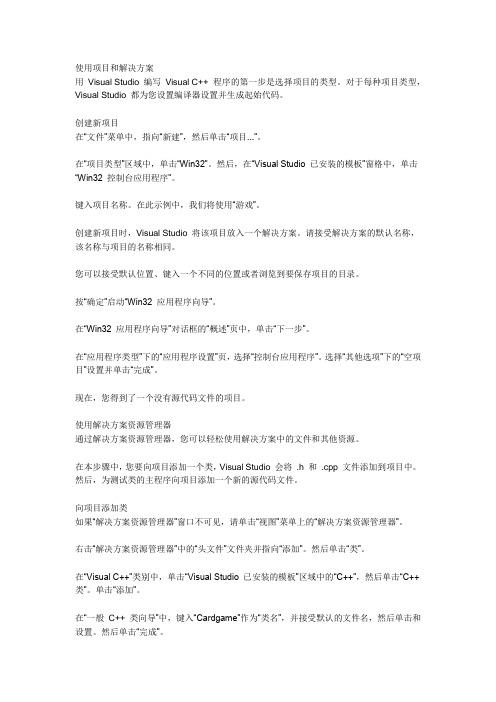
使用项目和解决方案用Visual Studio 编写Visual C++ 程序的第一步是选择项目的类型。
对于每种项目类型,Visual Studio 都为您设置编译器设置并生成起始代码。
创建新项目在“文件”菜单中,指向“新建”,然后单击“项目...”。
在“项目类型”区域中,单击“Win32”。
然后,在“Visual Studio 已安装的模板”窗格中,单击“Win32 控制台应用程序”。
键入项目名称。
在此示例中,我们将使用“游戏”。
创建新项目时,Visual Studio 将该项目放入一个解决方案。
请接受解决方案的默认名称,该名称与项目的名称相同。
您可以接受默认位置、键入一个不同的位置或者浏览到要保存项目的目录。
按“确定”启动“Win32 应用程序向导”。
在“Win32 应用程序向导”对话框的“概述”页中,单击“下一步”。
在“应用程序类型”下的“应用程序设置”页,选择“控制台应用程序”。
选择“其他选项”下的“空项目”设置并单击“完成”。
现在,您得到了一个没有源代码文件的项目。
使用解决方案资源管理器通过解决方案资源管理器,您可以轻松使用解决方案中的文件和其他资源。
在本步骤中,您要向项目添加一个类,Visual Studio 会将 .h 和 .cpp 文件添加到项目中。
然后,为测试类的主程序向项目添加一个新的源代码文件。
向项目添加类如果“解决方案资源管理器”窗口不可见,请单击“视图”菜单上的“解决方案资源管理器”。
右击“解决方案资源管理器”中的“头文件”文件夹并指向“添加”。
然后单击“类”。
在“Visual C++”类别中,单击“Visual Studio 已安装的模板”区域中的“C++”,然后单击“C++ 类”。
单击“添加”。
在“一般C++ 类向导”中,键入“Cardgame”作为“类名”,并接受默认的文件名,然后单击和设置。
然后单击“完成”。
对编辑区域中显示的Cardgame.h 文件进行下列更改:在类定义的左大括号之后添加两个私有数据成员:复制代码int players;static int totalparticipants;添加一个采用一个int 类型的参数的公共构造函数原型:复制代码Cardgame(int p);删除为您生成的默认构造函数。
Visual Studio 2008 水晶报表快速入门
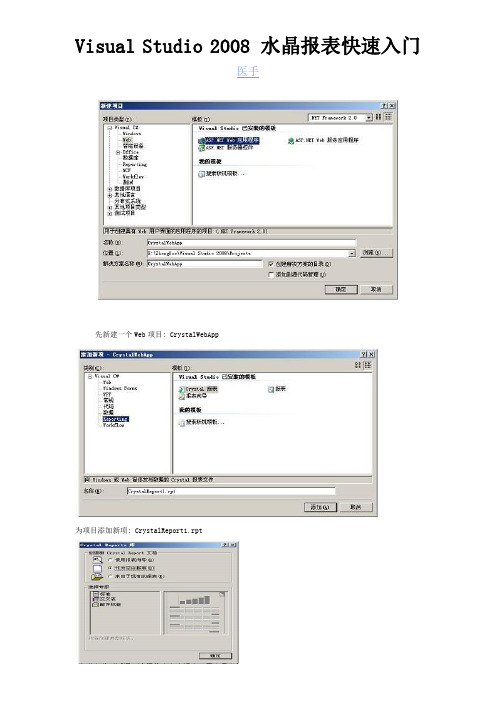
Visual Studio 2008 水晶报表快速入门医手先新建一个Web项目: CrystalWebApp为项目添加新项: CrystalReport1.rpt在弹出的对话框,选择作为空白报表。
用向导当然更方便,但在这里,白手起家或许能更好地理解。
在工具箱选择 Text Object,拖到报表头。
写些字,设置字体之类的。
在属性选项卡设置它的名字为 txtTitle 以供将来程序访问。
水晶报表对于程序员来说其实跟 Repeater 控件是很相似的。
于是需要数据和字段名。
在Repeater 控件中你可以很随意地指定要绑定的字段名。
在程序还没有真正运行之前,这个字段名可以没有任何表的字段名跟它匹配,也可以没有任何类的属性名跟它匹配。
但在水晶报表中,字段名在设计阶段就必须是真实存在的。
还能稍感安慰的是,水晶报表一旦设计好之后,就能像 Repeater 控件那样绑定任意类型的对像。
而不必是设计时指定字段来源的表或类。
所以我们现在要创造些真实存在的字段名……create table TabTest(UserID int,UserName nvarchar(50),Age int,Birthday datetime)你可以用 Access 或者 Excel 来创造真实存在的字段名,但我这里是使用 SQL Server。
在 "字段资源管理器" 的 "数据库字段" 上按右键,选择 "数据库专家..."。
在弹出的对话框中,创建新连接==>OLE DB (ADO)(Access 或者 Excel 应点 "数据库文件" 前的 "+" 号)。
在弹出的对话框,选择 "SQL Native Client" 作为提供程序。
按提示一步步地做,直到连上数据库。
选择表 TabTest,把它弄到右边的框中。
再点击确定。
vs2008的系统要求
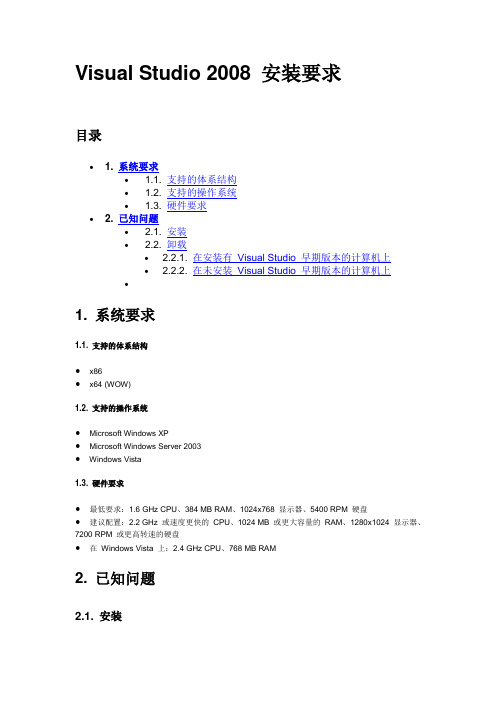
Visual Studio 2008 安装要求目录∙ 1. 系统要求∙ 1.1. 支持的体系结构∙ 1.2. 支持的操作系统∙ 1.3. 硬件要求∙ 2. 已知问题∙ 2.1. 安装∙ 2.2. 卸载∙ 2.2.1. 在安装有Visual Studio 早期版本的计算机上∙ 2.2.2. 在未安装Visual Studio 早期版本的计算机上∙1. 系统要求1.1. 支持的体系结构∙x86∙x64 (WOW)1.2. 支持的操作系统∙Microsoft Windows X P∙Microsoft Windows Server 2003∙Windows Vista1.3. 硬件要求∙最低要求:1.6 GHz CPU、384 MB RAM、1024x768 显示器、5400 RPM 硬盘∙建议配置:2.2 GHz 或速度更快的CPU、1024 MB 或更大容量的RAM、1280x1024 显示器、7200 RPM 或更高转速的硬盘∙在Windows Vista 上:2.4 GHz CPU、768 MB RAM2. 已知问题2.1. 安装2.1.1. Visual Studio SharePoint 工作流功能具有特定的安装要求。
若要使用Visual Studio Tools for Office 中的SharePoint 工作流开发工具,请按照指定的顺序完成下列安装步骤。
1. 安装Windows Server 2003。
2. 安装Internet 信息服务(IIS)。
在“控制面板”中依次选择“添加/删除Windows 组件”、“应用程序服务器”、“详细信息”和“Internet 信息服务(IIS)”。
3. 安装 .NET Framework 2.0 和 .NET Framework 3.0。
4. 在IIS 管理器中启用 2.0.5727。
5. 安装Microsoft Office SharePoint Server 2007。
微软Visual Studio 2008 开发系统说明书
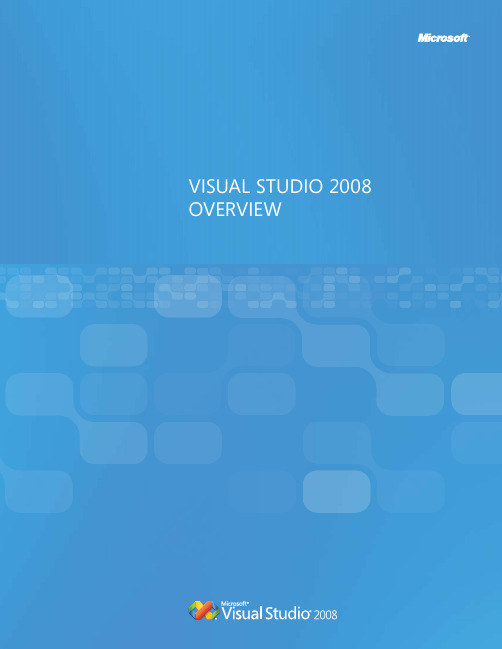
Visual studio 2008MiCRosoFt® Visual studio® 2008 is the development system for designing, developing, and testing next-generation Microsoft Windows®-based solutions, Web applications, and services. By improving the user experience for Windows Vista®, the 2007 Microsoft Office system, mobile devices, and the Web, Visual studio 2008 helps individuals and organizations rapidly create and deliverRAPID APPLICATION DEVELOPMENTFrom modeling to coding and debugging, Visual studio 2008 delivers improved language, designer, editor, and data features that will help you experience a breakthrough in productivity.COLLAbORATE ACROss ThE DEVELOPMENT CyCLEVisual studio 2008 enables developers, designers, testers, architects, and project managers to work together through shared tools and process integration, which reduces the time to solution.Work with Data in a Unified and Integrated WayVisual Studio 2008 significantly improves the way developers handle data. traditionally, developers have to manipulate data differently, depending on where the data resides and how the user connects to it. With language-integrated Query (liNQ), developers can use a single model to query and transformXMl, Microsoft sQl server ™ and object data without having to learn or use specialized language, thereby reducing complexity and boosting productivity for developers.Build Applications that Run on Multiple Versions of the .NET FrameworkWith Visual studio 2008, developers now have the ability to use one tool to manage and build applications that target multiple versions of the .NEt Framework. Visual studio 2008 will adapt the projects and settings available for the version of the .NET framework specified by developers.developers no longer need to have multiple versions of Visual studio installed to maintain applications that run on more than one version of the .NEt Framework.Integrate Database Features into the Application Lifecycle ManagementVisual studio 2008 provides multiple discipline team members with an integrated set of tools for architecture, design,development, database development, and testing of applications. Microsoft Visual studio team system 2008 database Edition is now fully integrated into Microsoft Visual studio team system 2008 team suite .Enable Seamless Collaboration Between Developers and DesignersMicrosoft has released a new family of tools for designers called Microsoft Expression ®. in Visual studio 2008, design elements from both Microsoft Expression Web andMicrosoft Expression Blend ™ can now be brought in and out of Visual studio without modifying of the code behind these elements. this means developers and designers can collaborate seamlessly with more confidence and without fear of a breaking change when user interface design has to be modified.Visual studio 2008 dEliVERs tHE FolloWiNG KEY adVaNCEs:CREATE OuTsTANDINg usER ExPERIENCEsVisual studio 2008 offers developers new tools that speed creation of outstanding, highly personalized user experiences and connected applications using the latest platforms, including the Web, Windows Vista, the 2007 Microsoft Office system, Microsoft sQl server tM 2008, Windows Mobile®, and Windows server® 2008.Experience New Tools and Support for Web Development Visual studio 2008 offers organizations a robust, end-to-end platform for building, hosting, and exposing applications over the Web. With Visual studio 2008, developers can easily incorporate new Windows Presentation Foundation (WPF) features into both existing Windows Forms applications and new applications to create high-fidelity user experienceson Windows. Building aJaX-enabled applications is made faster by the addition of aJaX 1.0 and Microsoft intellisense® and debugging support for Javascript 8.0. the enhanced Web designer with the new split-view editing helps developers improve the Web development experience by helping them see both the HtMl and resulting page, along with visual design clues simultaneously. Build Reliable and Scalable Applications for the Microsoft Office SystemVisual Studio Tools for Office is now fully integrated into Visual studio 2008 Professional Edition. Visual studio 2008 enables developers to customize Microsoft Office Word, Microsoft Office Excel®, Microsoft Office PowerPoint®, Microsoft Office outlook®, Microsoft Office Visio®, Microsoft Office InfoPath®, and Microsoft Office Project to improve user productivity and take advantage of the many improvements in the 2007 Office system. With full support for Clickonce deployment of all Microsoft Office customizations and applications, developers now have the right tools and framework for easy deployment and maintenance of their Microsoft Office solutions.Build Stunning Applications for Windows VistaVisual studio 2008 includes enhancements that enable developers to quickly and easily create applications that exhibit the Windows Vista “look and feel” and take advantage of the more than 8,000 new native aPis available in Windows Vista.Microsoft Visual Studio Team System 2008 Team Foundation Server is a team collaboration platform that combines team portal, version control, work-item tracking, build management, process guidance, and business intelligence into a unified server. All Visual Studio Team System 2008 Editions are deeply integrated with team Foundation serverto give users complete visibility into development artifacts and activities on a project. team Foundation server allows everyone on the team to collaborate more effectively and deliver better-quality software.Microsoft Visual Studio Team System 2008 Team Suite provides multiple discipline team members with the ultimate set of tools for architecture, design, development, database development, and testing of applications. team members can continuously learn new skills and utilize a complete set of tools and guidance at every step of the application lifecycle. Microsoft Visual Studio Team System 2008Architecture Edition focuses on improving the design and validation of distributed systems. it gives architects, operations managers, and developers the ability to visually construct service-oriented solutions and validate them against their operational environments prior to deployment.Microsoft Visual Studio Team System 2008Database Edition provides advanced tools for database change management and testing and offers functionality to help database developers and administrators be more productive and increase application quality in the database tier. Microsoft Visual Studio Team System 2008Development Edition provides developers with an advanced set of toolsto identify inefficient, insecure, or poor-quality code, specify coding best practices, and automate software unit testing. these tools help team members write better-quality code, reduce security-related issues, and avoid bugs later in the development lifecycle. Microsoft Visual Studio Team System 2008 Test Edition provides a comprehensive suite of testing tools for Web applications and services that are integrated into the Visual studio environment. these testing tools enable testers to author, execute, and manage tests and related work items— all from within Visual studio.Microsoft Visual Studio Team System 2008 Test Load Agent generates test loads for Web applications. it enables organizations to improve quality of service by more accurately testing the performance of Web applications and servers under load.Microsoft Visual Studio 2008 Professional Edition is a full-featured development environment that provides a superset of the functionality available in Visual studio 2008 standard Edition. it is designed for individual professional developers or small development teams to develop high-performance, connected applications with breakthrough user experiences targeting the Web (including aJaX), Windows Vista, Windows server, the Microsoft Office system, SQL Server, and Windows Mobile devices. Visual studio 2008 Professional Edition now provides unit testing capability to enable developers to identify errors early in the development process. Visual Studio Tools for Office is now an integral part of Visual studio 2008 Professional Edition, which enables developers to build applications that easily integrate with Microsoft’s productivity suite.Microsoft Visual Studio 2008 Standard Edition providesa full-featured development environment for Windows and Web developers. it offers many productivity enhancements for building data-driven client and Web applications. individual developers looking to create connected applications with the next-generation user experience will find Visual Studio 2008 Standard Edition a perfect fit.MSDN® Subscriptions provide software assurance for Visual studio and a wide variety of resources and technical support options to help development teams be more efficient, effective, and productive. With MsdN subscriptions, development teams can have access to virtually all of Microsoft’s operating systems, server products, and productivity applications to design, develop, test, and demonstrate your software application.Visual studio 2008 oFFERs a diVERsE PRoduCt liNE dEsiGNEd to MEEt tHE NEEds oF iNdiVidual dEVEloPERs oR dEVEloPMENt tEaMs.。
如何使用Microsoft Visual Studio 2008入门级
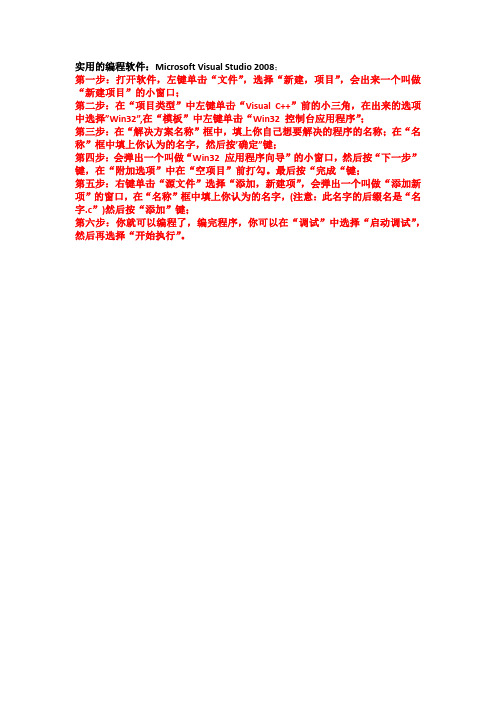
实用的编程软件:Microsoft Visual Studio 2008;
第一步:打开软件,左键单击“文件”,选择“新建,项目”,会出来一个叫做“新建项目”的小窗口;
第二步:在“项目类型”中左键单击“Visual C++”前的小三角,在出来的选项中选择”Win32”,在“模板”中左键单击“Win32 控制台应用程序”;
第三步:在“解决方案名称”框中,填上你自己想要解决的程序的名称;在“名称”框中填上你认为的名字,然后按’确定”键;
第四步:会弹出一个叫做“Win32 应用程序向导”的小窗口,然后按“下一步”键,在“附加选项”中在“空项目”前打勾。
最后按“完成“键;
第五步:右键单击“源文件”选择“添加,新建项”,会弹出一个叫做“添加新项”的窗口,在“名称”框中填上你认为的名字,(注意:此名字的后缀名是“名字.c”)然后按“添加”键;
第六步:你就可以编程了,编完程序,你可以在“调试”中选择“启动调试”,然后再选择“开始执行”。
VC++2008开发环境

2.3 调试环境
编写程序很可能会产生错误,找出错误的过程即调试 编写程序很可能会产生错误,找出错误的过程即调试(debug)。Visual 。 C++ 2008提供完整的调试环境。大致提供两种调试方式:一是“单 提供完整的调试环境。 提供完整的调试环境 大致提供两种调试方式:一是“ 步执行” 即将程序代码逐语句执行分析;二是设定“断点” 步执行”,即将程序代码逐语句执行分析;二是设定“断点”,通过 分析上下文环境及相关变量,分析错误。 分析上下文环境及相关变量,分析错误。 Visual C++ 2008将调试信息分为以下三种: 将调试信息分为以下三种: 将调试信息分为以下三种 (1) /Z7:生成包含用于调试器的完整符号调试信息的 文件。 :生成包含用于调试器的完整符号调试信息的.obj文件。符号 文件 调试信息包括变量的名称和类型,以及函数和行号。 调试信息包括变量的名称和类型,以及函数和行号。不生成任 文件。 文件是一个优点。 何.pdb文件。对于第三方库的发布者,不生成 文件 对于第三方库的发布者,不生成.pdb文件是一个优点。 文件是一个优点 但是,在链接和调试期间,用于预编译头的.obj文件是必需的。 文件是必需的。 但是,在链接和调试期间,用于预编译头的 文件是必需的 (2) /Zi:生成包含用于调试器的类型信息和符号调试信息的程序数据库 : (PDB)。符号调试信息包括变量的名称和类型,以及函数和行号。 。符号调试信息包括变量的名称和类型,以及函数和行号。 (3) /ZI:以支持“编辑并继续”功能的格式产生如上所述的程序数据 :以支持“编辑并继续” 如果想使用“编辑并继续”调试,则必须使用此选项。 库。如果想使用“编辑并继续”调试,则必须使用此选项。因为大多 数优化与“编辑并继续”不兼容,所以使用/ZI会禁用代码中的所有 数优化与“编辑并继续”不兼容,所以使用 会禁用代码中的所有 #pragma optimize语句。 语句。 语句
Visual Studio 2008 SP1 MFC新增功能包编程简介
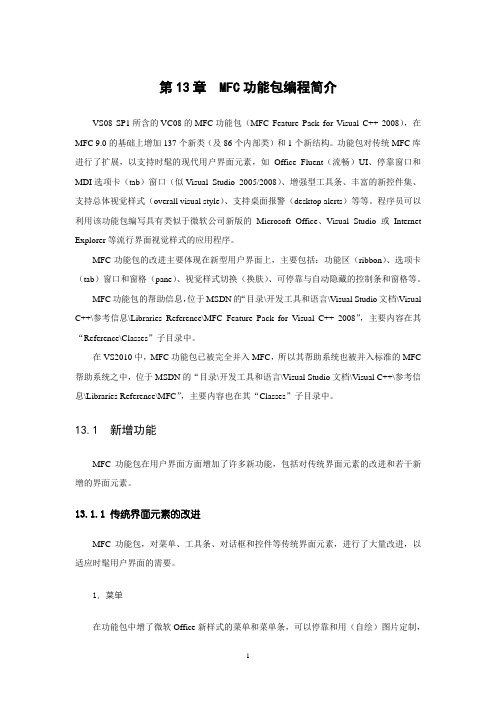
第13章 MFC功能包编程简介VS08 SP1所含的VC08的MFC功能包(MFC Feature Pack for Visual C++ 2008),在MFC 9.0的基础上增加137个新类(及86个内部类)和1个新结构。
功能包对传统MFC库进行了扩展,以支持时髦的现代用户界面元素,如Office Fluent(流畅)UI、停靠窗口和MDI选项卡(tab)窗口(似Visual Studio 2005/2008)、增强型工具条、丰富的新控件集、支持总体视觉样式(overall visual style)、支持桌面报警(desktop alerts)等等。
程序员可以利用该功能包编写具有类似于微软公司新版的Microsoft Office、Visual Studio或Internet Explorer等流行界面视觉样式的应用程序。
MFC功能包的改进主要体现在新型用户界面上,主要包括:功能区(ribbon)、选项卡(tab)窗口和窗格(pane)、视觉样式切换(换肤)、可停靠与自动隐藏的控制条和窗格等。
MFC功能包的帮助信息,位于MSDN的“目录\开发工具和语言\Visual Studio文档\Visual C++\参考信息\Libraries Reference\MFC Feature Pack for Visual C++ 2008”,主要内容在其“Reference\Classes”子目录中。
在VS2010中,MFC功能包已被完全并入MFC,所以其帮助系统也被并入标准的MFC 帮助系统之中,位于MSDN的“目录\开发工具和语言\Visual Studio文档\Visual C++\参考信息\Libraries Reference\MFC”,主要内容也在其“Classes”子目录中。
13.1 新增功能MFC功能包在用户界面方面增加了许多新功能,包括对传统界面元素的改进和若干新增的界面元素。
13.1.1 传统界面元素的改进MFC功能包,对菜单、工具条、对话框和控件等传统界面元素,进行了大量改进,以适应时髦用户界面的需要。
.NET3.5 安装Visual Studio 2008
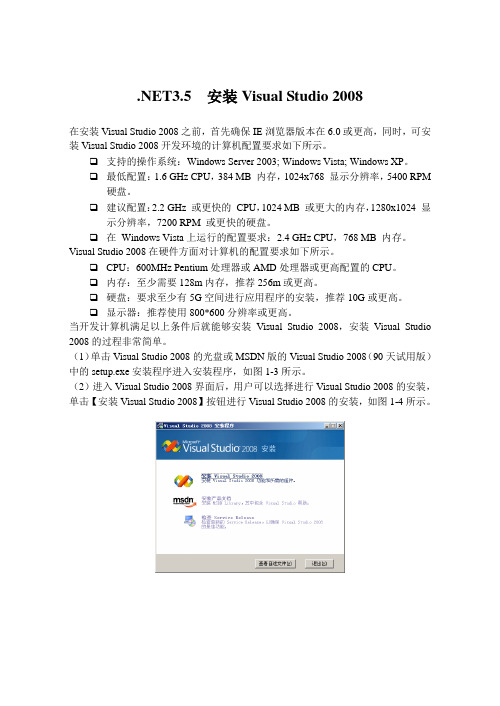
.NET3.5 安装Visual Studio 2008在安装Visual Studio 2008之前,首先确保IE浏览器版本在6.0或更高,同时,可安装Visual Studio 2008开发环境的计算机配置要求如下所示。
❑支持的操作系统:Windows Server 2003; Windows Vista; Windows XP。
❑最低配置:1.6 GHz CPU,384 MB 内存,1024x768 显示分辨率,5400 RPM 硬盘。
❑建议配置:2.2 GHz 或更快的CPU,1024 MB 或更大的内存,1280x1024 显示分辨率,7200 RPM 或更快的硬盘。
❑在Windows Vista上运行的配置要求:2.4 GHz CPU,768 MB 内存。
Visual Studio 2008在硬件方面对计算机的配置要求如下所示。
❑CPU:600MHz Pentium处理器或AMD处理器或更高配置的CPU。
❑内存:至少需要128m内存,推荐256m或更高。
❑硬盘:要求至少有5G空间进行应用程序的安装,推荐10G或更高。
❑显示器:推荐使用800*600分辨率或更高。
当开发计算机满足以上条件后就能够安装Visual Studio 2008,安装Visual Studio 2008的过程非常简单。
(1)单击Visual Studio 2008的光盘或MSDN版的Visual Studio 2008(90天试用版)中的setup.exe安装程序进入安装程序,如图1-3所示。
(2)进入Visual Studio 2008界面后,用户可以选择进行Visual Studio 2008的安装,单击【安装Visual Studio 2008】按钮进行Visual Studio 2008的安装,如图1-4所示。
图1-3 Visual Studio 2008安装界面图1-4 加载安装组件在进行Visual Studio 2008的安装前,Visual Studio 2008安装程序首先会加载安装组件,这些组件为Visual Studio 2008的顺利安装提供了基础保障,安装程序在完成组件的加载前用户不能够进行安装步骤的选择。
Visual_Studio_2008安装教程
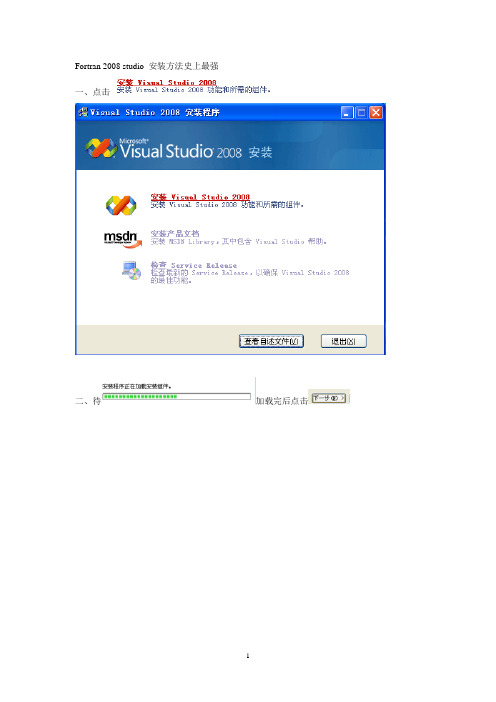
Fortran 2008 studio 安装方法史上最强一、点击二、待加载完后点击三、选中,点击四、选择安装路径和安装的功能五、点击六、点击,此过程而要很长时间,所以必须要耐心等待。
组件安装完后,点击完成,出现,点击。
至此安装Visual Studio 2008 就大功告成。
Visual Studio 2008 自述文件若要查看Visual Studio 2008 自述文件的最新版本,请单击此处。
目录∙ 1. 系统要求∙ 1.1. 支持的体系结构∙ 1.2. 支持的操作系统∙ 1.3. 硬件要求∙ 2. 已知问题∙ 2.1. 安装∙ 2.2. 卸载∙ 2.2.1. 在安装有Visual Studio 早期版本的计算机上∙ 2.2.2. 在未安装Visual Studio 早期版本的计算机上∙ 2.3. 产品问题∙ 2.3.1. 一般问题∙ 2.3.2. ∙ 2.3.3. 语言∙ 2.3.4. LINQ∙ 2.3.5. Visual Studio Tools for Office∙ 2.3.6. Web 开发∙ 2.3.7. Windows Communication Foundation (WCF) 工具∙ 2.3.8. Visual Studio Windows Presentation Foundation (WPF) 设计器∙ 2.3.9. Windows Workflow Foundation (WF) 工具∙ 2.3.10. Windows SDK 集成∙ 3. 相关链接∙1. 系统要求1.1. 支持的体系结构∙x86∙x64 (WOW)1.2. 支持的操作系统∙Microsoft Windows XP∙Microsoft Windows Server 2003∙Windows Vista1.3. 硬件要求∙最低要求:1.6 GHz CPU、384 MB RAM、1024x768 显示器、5400 RPM 硬盘∙建议配置:2.2 GHz 或速度更快的CPU、1024 MB 或更大容量的RAM、1280x1024 显示器、7200 RPM 或更高转速的硬盘∙在Windows Vista 上:2.4 GHz CPU、768 MB RAM2. 已知问题2.1. 安装2.1.1. Visual Studio SharePoint 工作流功能具有特定的安装要求。
vs2008使用教程

VS2008使用教程引言Visual Studio 2008(简称VS2008)是一款功能强大的集成开发环境(IDE),被广泛用于开发各种类型的应用程序,包括桌面应用程序、Web应用程序和移动应用程序等。
本教程将为您介绍如何使用VS2008进行开发,并提供一些常用功能和技巧的使用方法。
安装和设置在使用VS2008之前,您需要先下载并安装它。
您可以从微软官方网站或其他可信的下载源获取安装程序。
安装完成后,您需要进行一些基本设置,以配置和个性化您的开发环境。
1.启动VS2008安装程序,并按照提示进行安装。
2.完成安装后,启动VS2008,您将看到欢迎界面和开始菜单。
3.在设置对话框中,您可以选择默认的编程语言和工作区布局,还可以更改其他个性化设置,例如颜色方案和字体大小等。
创建新项目使用VS2008,您可以创建多种类型的项目,例如控制台应用程序、Windows窗体应用程序、 Web应用程序等。
下面将介绍如何创建一个新的控制台应用程序项目。
1.在VS2008的开始菜单中,选择“新建项目”。
2.在新建项目对话框中,选择“Visual C++”(或其他适当的编程语言)并选择“控制台应用程序”项目模板。
3.输入项目的名称和存放路径,并点击“确定”创建项目。
4.创建完成后,您将看到一个空白的代码文件和一个主函数。
编写代码在VS2008中,您可以使用内置的代码编辑器来编写代码。
编辑器具有很多实用的功能,如语法高亮、自动完成和错误提示等。
1.在新建项目中,打开代码文件(通常是.cpp或.cs文件)。
2.在编辑器中输入您的代码。
VS2008提供了丰富的代码片段和代码模板,可以加快编码速度。
3.保存代码文件,并使用编译器和调试器来验证代码的正确性。
编译和运行在VS2008中,您可以通过点击按钮或使用快捷键来编译和运行您的应用程序。
1.在工具栏上找到“生成”或“调试”按钮。
2.点击“生成”按钮,VS2008将使用选择的编译器编译您的代码。
微软 Visual Studio 2008基础教程
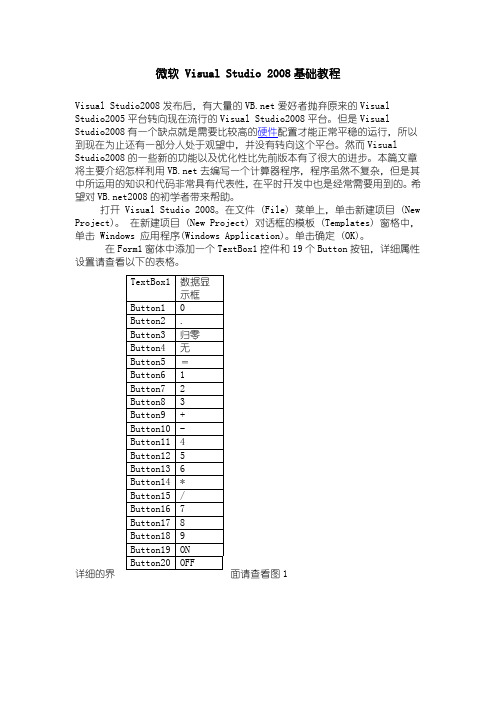
微软 Visual Studio 2008基础教程Visual Studio2008发布后,有大量的爱好者抛弃原来的Visual Studio2005平台转向现在流行的Visual Studio2008平台。
但是Visual Studio2008有一个缺点就是需要比较高的硬件配置才能正常平稳的运行,所以到现在为止还有一部分人处于观望中,并没有转向这个平台。
然而Visual Studio2008的一些新的功能以及优化性比先前版本有了很大的进步。
本篇文章将主要介绍怎样利用去编写一个计算器程序,程序虽然不复杂,但是其中所运用的知识和代码非常具有代表性,在平时开发中也是经常需要用到的。
希望对2008的初学者带来帮助。
打开 Visual Studio 2008。
在文件 (File) 菜单上,单击新建项目 (New Project)。
在新建项目 (New Project) 对话框的模板 (Templates) 窗格中,单击 Windows 应用程序(Windows Application)。
单击确定 (OK)。
在Form1窗体中添加一个TextBox1控件和19个Button按钮,详细属性设置请查看以下的表格。
详细的界面请查看图1图1好了基本的界面已经设计好了,接下来我们来添加相应的代码了,首先进行必要的声明事件。
Public Class Form1Dim strdx() As String = {"0", "0", "0"} '声明一个字符串,用以存取数值Dim calcount1 As String = "0"Dim calcount2 As String = "0"Dim strvalue As Boolean = False然后需要进入Button1.Click事件中.代码如下Private Sub Button1_Click(ByVal sender As System.Object, ByVal e As System.EventArgs) Handles Button1.ClickIf strdx(0) = "0"ThenTextBox1.Text = strdx(0) & "."ElseIf strvalue = False Thenstrdx(0) = strdx(0) & "0"TextBox1.Text = strdx(0) & "."Elsestrdx(0) = strdx(0) & "0"TextBox1.Text = strdx(0)End IfEnd Sub进入Button2.Click事件中.代码如下Private Sub Button2_Click(ByVal sender As System.Object, ByVal e As System.EventArgs) Handles Button2.Clickstrvalue = Truestrdx(0) = strdx(0) & "."TextBox1.Text = strdx(0)End Sub进入Button3.Click事件中.代码如下Private Sub Button3_Click(ByVal sender As System.Object, ByVal e As System.EventArgs) Handles Button3.Clickstrdx(0) = "0"strdx(1) = "0"strdx(2) = "0"calcount1 = "0"calcount2 = "0"strvalue = FalseTextBox1.Text = "0."End Sub进入Button5.Click事件中.代码如下Private Sub Button5_Click(ByVal sender As System.Object, ByVal e As System.EventArgs) Handles Button5.ClickIf strdx(2) = "0"ThenSelect Case calcount1Case"+"TextBox1.Text = Str(Val(strdx(1)) + Val(strdx(0))) Case"-"TextBox1.Text = Str(Val(strdx(1)) - Val(strdx(0))) Case"*"TextBox1.Text = Str(Val(strdx(1)) * Val(strdx(0))) Case"/"If strdx(0) = "0"ThenTextBox1.Text = "error!"ElseTextBox1.Text = Str(Val(strdx(1)) /Val(strdx(0)))End IfEnd SelectElseIf calcount2 = "*"Thenstrdx(0) = Str(Val(strdx(0)) * Val(strdx(2)))Select Case calcount1Case"+"TextBox1.Text = Str(Val(strdx(1)) + Val(strdx(0))) Case"-"TextBox1.Text = Str(Val(strdx(1)) - Val(strdx(0))) Case"*"TextBox1.Text = Str(Val(strdx(1)) * Val(strdx(0)))Case"/"If strdx(0) = "0"ThenTextBox1.Text = "error!"ElseTextBox1.Text = Str(Val(strdx(1)) /Val(strdx(0)))End IfEnd SelectElse : calcount2 = "/"strdx(0) = Str(Val(strdx(2)) / Val(strdx(0)))Select Case calcount1Case"+"TextBox1.Text = Str(Val(strdx(1)) + Val(strdx(0))) Case"-"TextBox1.Text = Str(Val(strdx(1)) - Val(strdx(0))) Case"*"TextBox1.Text = Str(Val(strdx(1)) * Val(strdx(0))) Case"/"If strdx(0) = "0"ThenTextBox1.Text = "error!"ElseTextBox1.Text = Str(Val(strdx(1)) /Val(strdx(0)))End IfEnd SelectEnd IfEnd Sub进入Button6.Click事件中.代码如下Private Sub Button6_Click(ByVal sender As System.Object, ByVal e As System.EventArgs) Handles Button6.ClickIf strdx(0) = "0"Thenstrdx(0) = "1"TextBox1.Text = strdx(0) & "."ElseIf strvalue = False Thenstrdx(0) = strdx(0) & "1"TextBox1.Text = strdx(0) & "."Elsestrdx(0) = strdx(0) & "1"TextBox1.Text = strdx(0)End IfEnd Sub进入Button7.Click事件中.代码如下Private Sub Button7_Click(ByVal sender As System.Object, ByVal e As System.EventArgs) Handles Button7.ClickIf strdx(0) = "0"Thenstrdx(0) = "2"TextBox1.Text = strdx(0) & "."ElseIf strvalue = False Thenstrdx(0) = strdx(0) & "2"TextBox1.Text = strdx(0) & "."Elsestrdx(0) = strdx(0) & "2"TextBox1.Text = strdx(0)End IfEnd Sub进入Button8.Click事件中.代码如下Private Sub Button8_Click(ByVal sender As System.Object, ByVal e As System.EventArgs) Handles Button8.ClickIf strdx(0) = "0"Thenstrdx(0) = "3"TextBox1.Text = strdx(0) & "."ElseIf strvalue = False Thenstrdx(0) = strdx(0) & "3"TextBox1.Text = strdx(0) & "."Elsestrdx(0) = strdx(0) & "3"TextBox1.Text = strdx(0)End IfEnd Sub进入Button9.Click事件中.代码如下Private Sub Button9_Click(ByVal sender As System.Object, ByVal e As System.EventArgs) Handles Button9.ClickIf calcount1 = "0"Thencalcount1 = "+"strdx(1) = strdx(0)strdx(0) = "0"Else : Select Case calcount1Case"+"strdx(1) = Str(Val(strdx(0)) + Val(strdx(1))) strdx(0) = "0"calcount1 = "+"Case"-"strdx(1) = Str(Val(strdx(1)) - Val(strdx(0))) strdx(0) = "0"calcount1 = "+"Case"*"strdx(1) = Str(Val(strdx(0)) * Val(strdx(1))) strdx(0) = "0"calcount1 = "+"Case"/"strdx(1) = Str(Val(strdx(1)) / Val(strdx(0))) strdx(0) = "0"calcount1 = "+"End SelectEnd IfEnd Sub进入Button10.Click事件中.代码如下Private Sub Button10_Click(ByVal sender As System.Object, ByVal e As System.EventArgs) Handles Button10.ClickIf calcount1 = "0"Thencalcount1 = "-"strdx(1) = strdx(0)strdx(0) = "0"Else : Select Case calcount1Case"+"strdx(1) = Str(Val(strdx(0)) + Val(strdx(1))) strdx(0) = "0"calcount1 = "-"Case"-"strdx(1) = Str(Val(strdx(1)) - Val(strdx(0))) strdx(0) = "0"calcount1 = "-"Case"*"strdx(1) = Str(Val(strdx(0)) * Val(strdx(1))) strdx(0) = "0"calcount1 = "-"Case"/"strdx(1) = Str(Val(strdx(1)) / Val(strdx(0))) strdx(0) = "0"calcount1 = "-"End SelectEnd IfEnd Sub进入Button11.Click事件中.代码如下Private Sub Button11_Click(ByVal sender As System.Object, ByVal e As System.EventArgs) Handles Button11.ClickIf strdx(0) = "0"Thenstrdx(0) = "4"TextBox1.Text = strdx(0) & "."ElseIf strvalue = False Thenstrdx(0) = strdx(0) & "4"TextBox1.Text = strdx(0) & "."Elsestrdx(0) = strdx(0) & "4"TextBox1.Text = strdx(0)End IfEnd Sub进入Button12.Click事件中.代码如下Private Sub Button12_Click(ByVal sender As System.Object, ByVal e As System.EventArgs) Handles Button12.ClickIf strdx(0) = "0"Thenstrdx(0) = "5"TextBox1.Text = strdx(0) & "."ElseIf strvalue = False Thenstrdx(0) = strdx(0) & "5"TextBox1.Text = strdx(0) & "."Elsestrdx(0) = strdx(0) & "5"TextBox1.Text = strdx(0)End IfEnd Sub进入Button13.Click事件中.代码如下Private Sub Button13_Click(ByVal sender As System.Object, ByVal e As System.EventArgs) Handles Button13.ClickIf strdx(0) = "0"Thenstrdx(0) = "6"TextBox1.Text = strdx(0) & "."ElseIf strvalue = False Thenstrdx(0) = strdx(0) & "6"TextBox1.Text = strdx(0) & "."Elsestrdx(0) = strdx(0) & "6"TextBox1.Text = strdx(0)End IfEnd Sub进入Button14.Click事件中.代码如下Private Sub Button14_Click(ByVal sender As System.Object, ByVal e As System.EventArgs) Handles Button14.ClickIf calcount1 = "0"Thencalcount1 = "*"strdx(1) = strdx(0)strdx(0) = "0"Else : Select Case calcount1Case"+"calcount2 = "*"strdx(2) = strdx(0)strdx(0) = "0"Case"-"calcount2 = "*"strdx(2) = strdx(0)strdx(0) = "0"Case"*"strdx(1) = Str(Val(strdx(0)) * Val(strdx(1)))strdx(0) = "0"calcount1 = "*"Case"/"strdx(1) = Str(Val(strdx(1)) / Val(strdx(0)))strdx(0) = "0"calcount1 = "*"End SelectEnd IfEnd Sub进入Button15.Click事件中.代码如下Private Sub Button15_Click(ByVal sender As System.Object, ByVal e As System.EventArgs) Handles Button15.ClickIf calcount1 = "0"Thencalcount1 = "/"strdx(1) = strdx(0)strdx(0) = "0"Else : Select Case calcount1Case"+"calcount2 = "/"strdx(2) = strdx(0)strdx(0) = "0"Case"-"calcount2 = "/"strdx(2) = strdx(0)strdx(0) = "0"Case"*"strdx(1) = Str(Val(strdx(0)) * Val(strdx(1))) strdx(0) = "0"calcount1 = "/"Case"/"strdx(1) = Str(Val(strdx(1)) / Val(strdx(0))) strdx(0) = "0"calcount1 = "/"End SelectEnd IfEnd Sub进入Button16.Click事件中.代码如下Private Sub Button16_Click(ByVal sender As System.Object, ByVal e As System.EventArgs) Handles Button16.ClickIf strdx(0) = "0"Thenstrdx(0) = "7"TextBox1.Text = strdx(0) & "."ElseIf strvalue = False Thenstrdx(0) = strdx(0) & "7"TextBox1.Text = strdx(0) & "."Elsestrdx(0) = strdx(0) & "7"TextBox1.Text = strdx(0)End IfEnd Sub进入Button17.Click事件中.代码如下Private Sub Button17_Click(ByVal sender As System.Object, ByVal e As System.EventArgs) Handles Button17.ClickIf strdx(0) = "0"Thenstrdx(0) = "8"TextBox1.Text = strdx(0) & "."ElseIf strvalue = False Thenstrdx(0) = strdx(0) & "8"TextBox1.Text = strdx(0) & "."Elsestrdx(0) = strdx(0) & "8"TextBox1.Text = strdx(0)End IfEnd Sub进入Button18.Click事件中.代码如下Private Sub Button18_Click(ByVal sender As System.Object, ByVal e As System.EventArgs) Handles Button18.ClickIf strdx(0) = "0"Thenstrdx(0) = "9"TextBox1.Text = strdx(0) & "."ElseIf strvalue = False Thenstrdx(0) = strdx(0) & "9"TextBox1.Text = strdx(0) & "."Elsestrdx(0) = strdx(0) & "9"TextBox1.Text = strdx(0)End IfEnd Sub进入Button19.Click事件中.代码如下Private Sub Button19_Click(ByVal sender As System.Object, ByVal e As System.EventArgs) Handles Button19.ClickTextBox1.Text = "0."End Sub进入Button20.Click事件中.代码如下Private Sub Button20_Click(ByVal sender As System.Object, ByVal e As System.EventArgs) Handles Button20.ClickMe.Close()End Sub最后的代码如图2:图2程序代码输入完成,接下来我们来运行一下程序,进行测试。
visualstudio2008 简体中文专业版
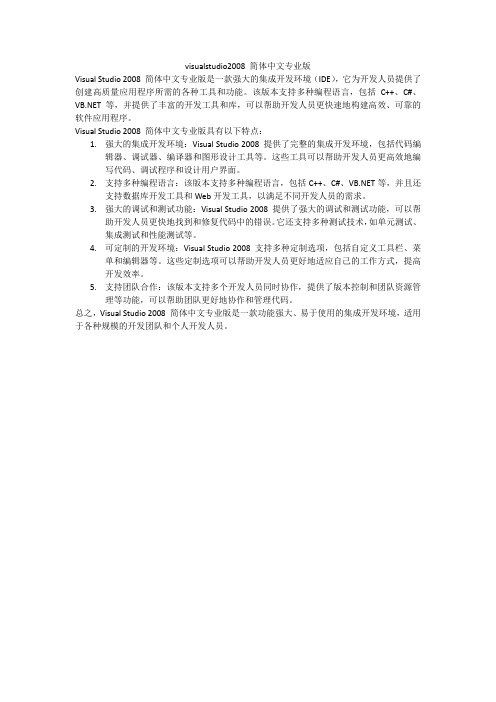
visualstudio2008 简体中文专业版
Visual Studio 2008 简体中文专业版是一款强大的集成开发环境(IDE),它为开发人员提供了创建高质量应用程序所需的各种工具和功能。
该版本支持多种编程语言,包括C++、C#、等,并提供了丰富的开发工具和库,可以帮助开发人员更快速地构建高效、可靠的软件应用程序。
Visual Studio 2008 简体中文专业版具有以下特点:
1.强大的集成开发环境:Visual Studio 2008 提供了完整的集成开发环境,包括代码编
辑器、调试器、编译器和图形设计工具等。
这些工具可以帮助开发人员更高效地编写代码、调试程序和设计用户界面。
2.支持多种编程语言:该版本支持多种编程语言,包括C++、C#、等,并且还
支持数据库开发工具和Web开发工具,以满足不同开发人员的需求。
3.强大的调试和测试功能:Visual Studio 2008 提供了强大的调试和测试功能,可以帮
助开发人员更快地找到和修复代码中的错误。
它还支持多种测试技术,如单元测试、集成测试和性能测试等。
4.可定制的开发环境:Visual Studio 2008 支持多种定制选项,包括自定义工具栏、菜
单和编辑器等。
这些定制选项可以帮助开发人员更好地适应自己的工作方式,提高开发效率。
5.支持团队合作:该版本支持多个开发人员同时协作,提供了版本控制和团队资源管
理等功能,可以帮助团队更好地协作和管理代码。
总之,Visual Studio 2008 简体中文专业版是一款功能强大、易于使用的集成开发环境,适用于各种规模的开发团队和个人开发人员。
微软 Visual Studio 2008基础教程
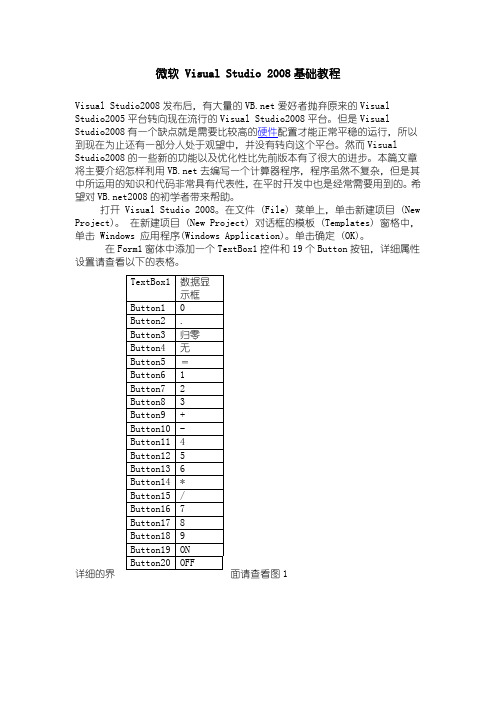
微软 Visual Studio 2008基础教程Visual Studio2008发布后,有大量的爱好者抛弃原来的Visual Studio2005平台转向现在流行的Visual Studio2008平台。
但是Visual Studio2008有一个缺点就是需要比较高的硬件配置才能正常平稳的运行,所以到现在为止还有一部分人处于观望中,并没有转向这个平台。
然而Visual Studio2008的一些新的功能以及优化性比先前版本有了很大的进步。
本篇文章将主要介绍怎样利用去编写一个计算器程序,程序虽然不复杂,但是其中所运用的知识和代码非常具有代表性,在平时开发中也是经常需要用到的。
希望对2008的初学者带来帮助。
打开 Visual Studio 2008。
在文件 (File) 菜单上,单击新建项目 (New Project)。
在新建项目 (New Project) 对话框的模板 (Templates) 窗格中,单击 Windows 应用程序(Windows Application)。
单击确定 (OK)。
在Form1窗体中添加一个TextBox1控件和19个Button按钮,详细属性设置请查看以下的表格。
详细的界面请查看图1图1好了基本的界面已经设计好了,接下来我们来添加相应的代码了,首先进行必要的声明事件。
Public Class Form1Dim strdx() As String = {"0", "0", "0"} '声明一个字符串,用以存取数值Dim calcount1 As String = "0"Dim calcount2 As String = "0"Dim strvalue As Boolean = False然后需要进入Button1.Click事件中.代码如下Private Sub Button1_Click(ByVal sender As System.Object, ByVal e As System.EventArgs) Handles Button1.ClickIf strdx(0) = "0"ThenTextBox1.Text = strdx(0) & "."ElseIf strvalue = False Thenstrdx(0) = strdx(0) & "0"TextBox1.Text = strdx(0) & "."Elsestrdx(0) = strdx(0) & "0"TextBox1.Text = strdx(0)End IfEnd Sub进入Button2.Click事件中.代码如下Private Sub Button2_Click(ByVal sender As System.Object, ByVal e As System.EventArgs) Handles Button2.Clickstrvalue = Truestrdx(0) = strdx(0) & "."TextBox1.Text = strdx(0)End Sub进入Button3.Click事件中.代码如下Private Sub Button3_Click(ByVal sender As System.Object, ByVal e As System.EventArgs) Handles Button3.Clickstrdx(0) = "0"strdx(1) = "0"strdx(2) = "0"calcount1 = "0"calcount2 = "0"strvalue = FalseTextBox1.Text = "0."End Sub进入Button5.Click事件中.代码如下Private Sub Button5_Click(ByVal sender As System.Object, ByVal e As System.EventArgs) Handles Button5.ClickIf strdx(2) = "0"ThenSelect Case calcount1Case"+"TextBox1.Text = Str(Val(strdx(1)) + Val(strdx(0))) Case"-"TextBox1.Text = Str(Val(strdx(1)) - Val(strdx(0))) Case"*"TextBox1.Text = Str(Val(strdx(1)) * Val(strdx(0))) Case"/"If strdx(0) = "0"ThenTextBox1.Text = "error!"ElseTextBox1.Text = Str(Val(strdx(1)) /Val(strdx(0)))End IfEnd SelectElseIf calcount2 = "*"Thenstrdx(0) = Str(Val(strdx(0)) * Val(strdx(2)))Select Case calcount1Case"+"TextBox1.Text = Str(Val(strdx(1)) + Val(strdx(0))) Case"-"TextBox1.Text = Str(Val(strdx(1)) - Val(strdx(0))) Case"*"TextBox1.Text = Str(Val(strdx(1)) * Val(strdx(0)))Case"/"If strdx(0) = "0"ThenTextBox1.Text = "error!"ElseTextBox1.Text = Str(Val(strdx(1)) /Val(strdx(0)))End IfEnd SelectElse : calcount2 = "/"strdx(0) = Str(Val(strdx(2)) / Val(strdx(0)))Select Case calcount1Case"+"TextBox1.Text = Str(Val(strdx(1)) + Val(strdx(0))) Case"-"TextBox1.Text = Str(Val(strdx(1)) - Val(strdx(0))) Case"*"TextBox1.Text = Str(Val(strdx(1)) * Val(strdx(0))) Case"/"If strdx(0) = "0"ThenTextBox1.Text = "error!"ElseTextBox1.Text = Str(Val(strdx(1)) /Val(strdx(0)))End IfEnd SelectEnd IfEnd Sub进入Button6.Click事件中.代码如下Private Sub Button6_Click(ByVal sender As System.Object, ByVal e As System.EventArgs) Handles Button6.ClickIf strdx(0) = "0"Thenstrdx(0) = "1"TextBox1.Text = strdx(0) & "."ElseIf strvalue = False Thenstrdx(0) = strdx(0) & "1"TextBox1.Text = strdx(0) & "."Elsestrdx(0) = strdx(0) & "1"TextBox1.Text = strdx(0)End IfEnd Sub进入Button7.Click事件中.代码如下Private Sub Button7_Click(ByVal sender As System.Object, ByVal e As System.EventArgs) Handles Button7.ClickIf strdx(0) = "0"Thenstrdx(0) = "2"TextBox1.Text = strdx(0) & "."ElseIf strvalue = False Thenstrdx(0) = strdx(0) & "2"TextBox1.Text = strdx(0) & "."Elsestrdx(0) = strdx(0) & "2"TextBox1.Text = strdx(0)End IfEnd Sub进入Button8.Click事件中.代码如下Private Sub Button8_Click(ByVal sender As System.Object, ByVal e As System.EventArgs) Handles Button8.ClickIf strdx(0) = "0"Thenstrdx(0) = "3"TextBox1.Text = strdx(0) & "."ElseIf strvalue = False Thenstrdx(0) = strdx(0) & "3"TextBox1.Text = strdx(0) & "."Elsestrdx(0) = strdx(0) & "3"TextBox1.Text = strdx(0)End IfEnd Sub进入Button9.Click事件中.代码如下Private Sub Button9_Click(ByVal sender As System.Object, ByVal e As System.EventArgs) Handles Button9.ClickIf calcount1 = "0"Thencalcount1 = "+"strdx(1) = strdx(0)strdx(0) = "0"Else : Select Case calcount1Case"+"strdx(1) = Str(Val(strdx(0)) + Val(strdx(1))) strdx(0) = "0"calcount1 = "+"Case"-"strdx(1) = Str(Val(strdx(1)) - Val(strdx(0))) strdx(0) = "0"calcount1 = "+"Case"*"strdx(1) = Str(Val(strdx(0)) * Val(strdx(1))) strdx(0) = "0"calcount1 = "+"Case"/"strdx(1) = Str(Val(strdx(1)) / Val(strdx(0))) strdx(0) = "0"calcount1 = "+"End SelectEnd IfEnd Sub进入Button10.Click事件中.代码如下Private Sub Button10_Click(ByVal sender As System.Object, ByVal e As System.EventArgs) Handles Button10.ClickIf calcount1 = "0"Thencalcount1 = "-"strdx(1) = strdx(0)strdx(0) = "0"Else : Select Case calcount1Case"+"strdx(1) = Str(Val(strdx(0)) + Val(strdx(1))) strdx(0) = "0"calcount1 = "-"Case"-"strdx(1) = Str(Val(strdx(1)) - Val(strdx(0))) strdx(0) = "0"calcount1 = "-"Case"*"strdx(1) = Str(Val(strdx(0)) * Val(strdx(1))) strdx(0) = "0"calcount1 = "-"Case"/"strdx(1) = Str(Val(strdx(1)) / Val(strdx(0))) strdx(0) = "0"calcount1 = "-"End SelectEnd IfEnd Sub进入Button11.Click事件中.代码如下Private Sub Button11_Click(ByVal sender As System.Object, ByVal e As System.EventArgs) Handles Button11.ClickIf strdx(0) = "0"Thenstrdx(0) = "4"TextBox1.Text = strdx(0) & "."ElseIf strvalue = False Thenstrdx(0) = strdx(0) & "4"TextBox1.Text = strdx(0) & "."Elsestrdx(0) = strdx(0) & "4"TextBox1.Text = strdx(0)End IfEnd Sub进入Button12.Click事件中.代码如下Private Sub Button12_Click(ByVal sender As System.Object, ByVal e As System.EventArgs) Handles Button12.ClickIf strdx(0) = "0"Thenstrdx(0) = "5"TextBox1.Text = strdx(0) & "."ElseIf strvalue = False Thenstrdx(0) = strdx(0) & "5"TextBox1.Text = strdx(0) & "."Elsestrdx(0) = strdx(0) & "5"TextBox1.Text = strdx(0)End IfEnd Sub进入Button13.Click事件中.代码如下Private Sub Button13_Click(ByVal sender As System.Object, ByVal e As System.EventArgs) Handles Button13.ClickIf strdx(0) = "0"Thenstrdx(0) = "6"TextBox1.Text = strdx(0) & "."ElseIf strvalue = False Thenstrdx(0) = strdx(0) & "6"TextBox1.Text = strdx(0) & "."Elsestrdx(0) = strdx(0) & "6"TextBox1.Text = strdx(0)End IfEnd Sub进入Button14.Click事件中.代码如下Private Sub Button14_Click(ByVal sender As System.Object, ByVal e As System.EventArgs) Handles Button14.ClickIf calcount1 = "0"Thencalcount1 = "*"strdx(1) = strdx(0)strdx(0) = "0"Else : Select Case calcount1Case"+"calcount2 = "*"strdx(2) = strdx(0)strdx(0) = "0"Case"-"calcount2 = "*"strdx(2) = strdx(0)strdx(0) = "0"Case"*"strdx(1) = Str(Val(strdx(0)) * Val(strdx(1)))strdx(0) = "0"calcount1 = "*"Case"/"strdx(1) = Str(Val(strdx(1)) / Val(strdx(0)))strdx(0) = "0"calcount1 = "*"End SelectEnd IfEnd Sub进入Button15.Click事件中.代码如下Private Sub Button15_Click(ByVal sender As System.Object, ByVal e As System.EventArgs) Handles Button15.ClickIf calcount1 = "0"Thencalcount1 = "/"strdx(1) = strdx(0)strdx(0) = "0"Else : Select Case calcount1Case"+"calcount2 = "/"strdx(2) = strdx(0)strdx(0) = "0"Case"-"calcount2 = "/"strdx(2) = strdx(0)strdx(0) = "0"Case"*"strdx(1) = Str(Val(strdx(0)) * Val(strdx(1))) strdx(0) = "0"calcount1 = "/"Case"/"strdx(1) = Str(Val(strdx(1)) / Val(strdx(0))) strdx(0) = "0"calcount1 = "/"End SelectEnd IfEnd Sub进入Button16.Click事件中.代码如下Private Sub Button16_Click(ByVal sender As System.Object, ByVal e As System.EventArgs) Handles Button16.ClickIf strdx(0) = "0"Thenstrdx(0) = "7"TextBox1.Text = strdx(0) & "."ElseIf strvalue = False Thenstrdx(0) = strdx(0) & "7"TextBox1.Text = strdx(0) & "."Elsestrdx(0) = strdx(0) & "7"TextBox1.Text = strdx(0)End IfEnd Sub进入Button17.Click事件中.代码如下Private Sub Button17_Click(ByVal sender As System.Object, ByVal e As System.EventArgs) Handles Button17.ClickIf strdx(0) = "0"Thenstrdx(0) = "8"TextBox1.Text = strdx(0) & "."ElseIf strvalue = False Thenstrdx(0) = strdx(0) & "8"TextBox1.Text = strdx(0) & "."Elsestrdx(0) = strdx(0) & "8"TextBox1.Text = strdx(0)End IfEnd Sub进入Button18.Click事件中.代码如下Private Sub Button18_Click(ByVal sender As System.Object, ByVal e As System.EventArgs) Handles Button18.ClickIf strdx(0) = "0"Thenstrdx(0) = "9"TextBox1.Text = strdx(0) & "."ElseIf strvalue = False Thenstrdx(0) = strdx(0) & "9"TextBox1.Text = strdx(0) & "."Elsestrdx(0) = strdx(0) & "9"TextBox1.Text = strdx(0)End IfEnd Sub进入Button19.Click事件中.代码如下Private Sub Button19_Click(ByVal sender As System.Object, ByVal e As System.EventArgs) Handles Button19.ClickTextBox1.Text = "0."End Sub进入Button20.Click事件中.代码如下Private Sub Button20_Click(ByVal sender As System.Object, ByVal e As System.EventArgs) Handles Button20.ClickMe.Close()End Sub最后的代码如图2:图2程序代码输入完成,接下来我们来运行一下程序,进行测试。
Visual_C#2008使用说明
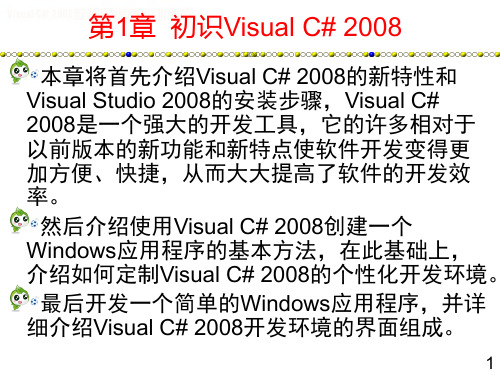
22
1.5.1 界面设计
(1) 切换到前面创建的Welcome项目(若已 经关闭则重新打开)开发界面,这时的开发界面 应当如图1-20所示。 (2) 调整窗体至合适的大小,长宽比约为 2∶1,然后展开工具箱中的【所有Windows窗 体】选项卡,找到并双击TextBox(文本框)控件, 为窗体添加一个TextBox控件,这时的窗体 Form1如图1-27所示。
3
1.1.2 Visual C# 2008的新增功能
Visual C# 2008中使用的C# 语言版本升级到了C# 3.0, 微软在C# 3.0语言、C# 3.0编译器和C# 3.0集成开发 环境(IDE)等方面都融入了许多新的元素和功能。 1. C# 3.0语言
(1) (2) (3) (4) (5) (6) (7) (8) (9) 隐式类型的本地变量和数组 对象初始值设定项 集合初始值设定项 扩展方法 匿名类型 Lambda表达式 查询关键字 自动实现的属性 分部方法定义
11
1.3 初次使用Visual C# 2008
为了便于管理自己创建的项目、用户项目模板和用户 项模板,在使用Visual C# 2008之前,应当修改一下这 些文件的存放位置,其方法如下。
(1) 选择Visual Studio 2008开发环境的【工具】|【选项】 命令,选择【选项】命令后,将弹出如图1-13所示的【选项】 对话框。 (2) 在左边的树形视图中选择【项目和解决方案】选项, 这时就可以在右边修改项目、用户项目模板和用户项模板的存 放位置。选择一个适当的位置,这样可以更方便地管理这些项 目,最后单击【确定】按钮保存设置。
Visual Studio 2008 入门教程

Visual Studio2008入门教程[1]作者:日期:2009-4-1110:25:44出处:淘特网第[1]页Visual Studio2008每日提示(tip of day)是2007年7月Sara Ford在她的博客里推出了VS2008每日提示系列,里面收集了许多使用VS2008技巧和诀窍,截至到今天(2008年11月30日)已经有367条了。
我把这些技巧翻译、整理,并给出自己的评论,分享给vs2008的使用者。
每篇10个tips,争取和原作者同步。
微软的Visual Studio2008功能越来越强大了,通过这个提示系列的,也许你会发现一些隐藏的功能。
#001、强大的渐进式搜索原文地址:/saraford/archive/2007/07/23/did-you-know-behold-the-power-of-increment al-search.aspx操作步骤:1.按Ctrl+I键;2.输入你要搜索的文本。
注意:这时你会看到光标跳至第一个匹配的位置,并高亮显示搜索的文本。
3.再次按下Ctrl+I键,光标将跳至下一个匹配的文本;4.按Ctrl+Shift+I可向后搜索;5.按ESC键停止搜索;评论:这功能比Ctrl+F的搜索不同,灵活快捷,不会弹出一个搜索对话框。
你也可以通过菜单栏的方式来调用这个同能:编辑+高级+渐进式搜索#002、选择矩形区域(框式)原文地址:/saraford/archive/2007/07/27/did-you-know-how-to-do-box-selection-in-the -editor.aspx操作步骤:按下Shift+Alt+方向键评论:这个功能在编辑代码的时候很实用,也可以用“Alt键+鼠标”来事实现这个功能。
#003、显示空白字符原文地址:/saraford/archive/2007/07/30/did-you-know-how-to-view-visible-white-space.aspx操作步骤:菜单方式:编辑+高级+查看空白快捷键:Ctrl+R,Ctrl+W评论:快捷键的设置是根据键盘布局不同有不同,比如键盘布局设置为Visual c#2005则快捷键为:Ctrl+E,S。
破解visual studio
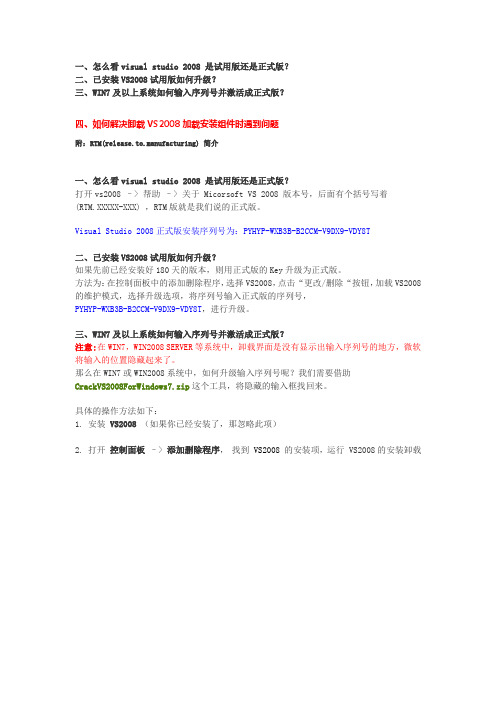
一、怎么看visual studio 2008 是试用版还是正式版?二、已安装VS2008试用版如何升级?三、WIN7及以上系统如何输入序列号并激活成正式版?四、如何解决卸载VS2008加载安装组件时遇到问题附:RTM(release.to.manufacturing) 简介一、怎么看visual studio 2008 是试用版还是正式版?打开vs2008 –> 帮助–> 关于 Micorsoft VS 2008 版本号,后面有个括号写着(RTM.XXXXX-XXX) ,RTM版就是我们说的正式版。
Visual Studio 2008正式版安装序列号为:PYHYP-WXB3B-B2CCM-V9DX9-VDY8T二、已安装VS2008试用版如何升级?如果先前已经安装好180天的版本,则用正式版的Key升级为正式版。
方法为:在控制面板中的添加删除程序,选择VS2008,点击“更改/删除“按钮,加载VS2008的维护模式,选择升级选项,将序列号输入正式版的序列号,PYHYP-WXB3B-B2CCM-V9DX9-VDY8T,进行升级。
三、WIN7及以上系统如何输入序列号并激活成正式版?注意:在WIN7,WIN2008 SERVER等系统中,卸载界面是没有显示出输入序列号的地方,微软将输入的位置隐藏起来了。
那么在WIN7或WIN2008系统中,如何升级输入序列号呢?我们需要借助CrackVS2008ForWindows7.zip这个工具,将隐藏的输入框找回来。
具体的操作方法如下:1. 安装VS2008(如果你已经安装了,那忽略此项)2. 打开控制面板–> 添加删除程序,找到VS2008的安装项,运行 VS2008的安装卸载程序,出现如下的界面3. 下载CrackVS2008ForWindows7.zip,然后打开破解程序,出现如下的界面4. 点击上面的“Bug 微软”,则久违的界面出现了PYHYP-WXB3B-B2CCM-V9DX9-VDY8T四、如何解决卸载VS2008加载安装组件时遇到问题VS2008团队开发版试用期为90天,90天后要重新注册一次才可以正常使用,重新注册的方法是:“开始”—>“设置”—>“控制面板”—>“添加/删除程序”下找到VS2008点击“删除”就可以了,然后输入序列号。
Visual Studio 2008(c#)开发ActiveX控件及制作CAB包总结
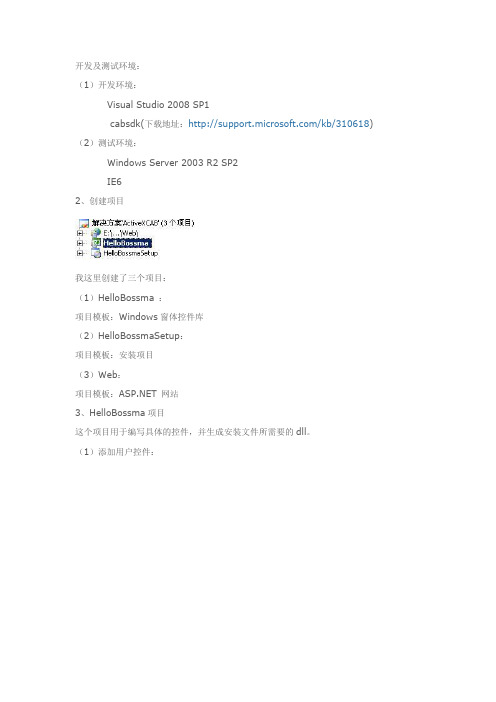
开发及测试环境:(1)开发环境:Visual Studio 2008 SP1cabsdk(下载地址:/kb/310618) (2)测试环境:Windows Server 2003 R2 SP2IE62、创建项目我这里创建了三个项目:(1)HelloBossma :项目模板:Windows窗体控件库(2)HelloBossmaSetup:项目模板:安装项目(3)Web:项目模板: 网站3、HelloBossma项目这个项目用于编写具体的控件,并生成安装文件所需要的dll。
(1)添加用户控件:(2)设计控件:添加Panel、GroupBox、Label 控件。
NowTime是一个Label控件,用于显示时间。
然后在控件对应的代码文件中编写程序:using System;using System.Collections.Generic;using ponentModel;using System.Drawing;using System.Data;using System.Text;using System.Windows.Forms;using System.Runtime.InteropServices;namespace HelloBossma{/// <summary>/// Guid将用作控件的classid/// IObjectSafety的是用来标记可安全执行脚本的ActiveX控件/// </summary>[Guid("636B8CE1-7512-464C-B63C-FC75BDCA21DB"),ProgId("HelloBossma.HelloBossmaActiveX"), ComVisible(true)] public partial class HelloBossmaActiveX : UserControl, IObjectSafety {private const string _IID_IDispatch ="{00020400-0000-0000-C000-000000000046}";private const string _IID_IDispatchEx ="{a6ef9860-c720-11d0-9337-00a0c90dcaa9}";private const string _IID_IPersistStorage ="{0000010A-0000-0000-C000-000000000046}";private const string _IID_IPersistStream ="{00000109-0000-0000-C000-000000000046}";private const string _IID_IPersistPropertyBag ="{37D84F60-42CB-11CE-8135-00AA004BB851}";private const int INTERFACESAFE_FOR_UNTRUSTED_CALLER =0x00000001;private const int INTERFACESAFE_FOR_UNTRUSTED_DATA =0x00000002;private const int S_OK = 0;private const int E_FAIL = unchecked((int)0x80004005);private const int E_NOINTERFACE = unchecked((int)0x80004002);private bool _fSafeForScripting = true;private bool _fSafeForInitializing = true;public HelloBossmaActiveX(){InitializeComponent();}/// <summary>/// 设置当前时间/// </summary>/// <param name="timeStr"></param>public void SetTime(string timeStr){bel2.Text = timeStr;}public int GetInterfaceSafetyOptions(ref Guid riid,ref int pdwSupportedOptions,ref int pdwEnabledOptions){int Rslt = E_FAIL;string strGUID = riid.ToString("B");pdwSupportedOptions = INTERFACESAFE_FOR_UNTRUSTED_CALLER | INTERFACESAFE_FOR_UNTRUSTED_DATA;switch (strGUID){case _IID_IDispatch:case _IID_IDispatchEx:Rslt = S_OK;pdwEnabledOptions = 0;if (_fSafeForScripting == true)pdwEnabledOptions = INTERFACESAFE_FOR_UNTRUSTED_CALLER;break;case _IID_IPersistStorage:case _IID_IPersistStream:case _IID_IPersistPropertyBag:Rslt = S_OK;pdwEnabledOptions = 0;if (_fSafeForInitializing == true)pdwEnabledOptions =INTERFACESAFE_FOR_UNTRUSTED_DATA;break;default:Rslt = E_NOINTERFACE;break;}return Rslt;}public int SetInterfaceSafetyOptions(ref Guid riid,int dwOptionSetMask,int dwEnabledOptions){int Rslt = E_FAIL;string strGUID = riid.ToString("B");switch (strGUID){case _IID_IDispatch:case _IID_IDispatchEx:if (((dwEnabledOptions & dwOptionSetMask) == INTERFACESAFE_FOR_UNTRUSTED_CALLER) &&(_fSafeForScripting == true))Rslt = S_OK;break;case _IID_IPersistStorage:case _IID_IPersistStream:case _IID_IPersistPropertyBag:if (((dwEnabledOptions & dwOptionSetMask) == INTERFACESAFE_FOR_UNTRUSTED_DATA) &&(_fSafeForInitializing == true))Rslt = S_OK;break;default:Rslt = E_NOINTERFACE;break;}return Rslt;}}}关于IObjectSafety的实现参考了:/default.aspx/Interfaces/IObjectSafety.html using System;using System.Collections.Generic;using System.Text;using System.Runtime.InteropServices;namespace HelloBossma{[ComImport,GuidAttribute("CB5BDC81-93C1-11CF-8F20-00805F2CD064")] [InterfaceTypeAttribute(ComInterfaceType.InterfaceIsIUnknown)]public interface IObjectSafety{[PreserveSig]int GetInterfaceSafetyOptions(ref Guid riid,[MarshalAs(UnmanagedType.U4)]ref int pdwSupportedOptions, [MarshalAs(UnmanagedType.U4)] ref intpdwEnabledOptions);[PreserveSig()]int SetInterfaceSafetyOptions(ref Guid riid,[MarshalAs(UnmanagedType.U4)]int dwOptionSetMask, [MarshalAs(UnmanagedType.U4)] int dwEnabledOptions);}}这里还包含了一个可以被外部调用的方法,传进来一个字符参数,并显示出来:/// <summary>/// 设置当前时间/// </summary>/// <param name="timeStr"></param>public void SetTime(string timeStr){bel2.Text = timeStr;}(3)设置生成属性,勾选:为Com互操作注册(4)生成项目,生成这两个文件:HelloBossma.dllHelloBossma.tlb是必须的,否则生成不成功。
第1章开始使用Visual c++2008
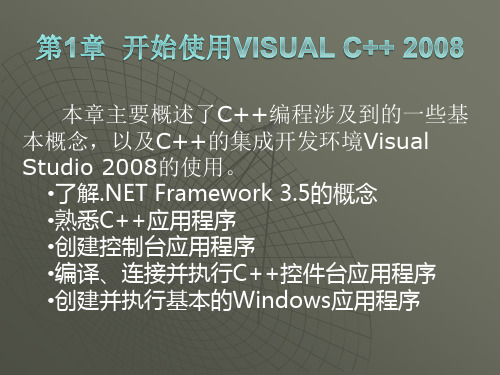
上图中单击【确定】按钮,进入下左图所示的Win32应用程序创建向 导,该对话框解释了当前有效的设置。如果单击【完成】按钮,则 向导会创建基于这些设置的所有项目文件。单击【下一步】按钮, 出现下右图的界面允许我们选择那些希望应用到本项目的选项。在 【附加选项】下选中【空项目】复选框,以便于用户从零开始学习 C++。单击【完成】按钮,应用程序根据设置创建项目。
。
使用Visual C++ 2008可以开发两种类型的应用程 序:即在CLR中执行的托管程序;也可以编写直接编 译为机器代码的非托管程序。就针对CLR的、基于窗 口的托管应用程序而言,可以使用.NET Framework 类库提供的Windows Forms作为GUI基础。使用 Windows Forms可以快速开发GUI程序,因为Visual C++ 2008开发环境提供了直观的组件来开发GUI,而 代码是完全自动生成的。
CLR是微软对CLI的实现。CLI本质上是一种虚拟机环境规范,这种环境 规范使各种高级编程语言编写的应用程序能够在不同系统环境中执行,而 不用修改或重新编译原来的源代码。CLI规定了一种供虚拟机使用的标准中 间语言,高级语言源代码首先将被编译为这种语言。在.NET Framework中, 这种中间语言称为MSIL(Microsoft中间语言)代码。执行程序时,中间语 言代码最终由JIT(just-in-time,实时)编译器编译为本地机器代码。当然, CLI中间语言代码可以在任何实现CLI标准的环境中执行。
。
.NET Framework 2.0改进了.NET Framework 1.1中的许多 问题,并增加了如泛型、可空类型、匿名方法等新特性。.NET Framework 3.0则以.NET Framework 2.0为基础,增加了三种 全新的技术: •Windows Presentation Foundstion(WPF) Windows表现层 技术。 •(WCF) Windows通信技术。 •WF Windows工作流开发技术。 .NET Framework 3.5则以3.0为其础,增加了对 AJAX的直接支持,并提供了语言集成查询LINQ技术以及一些 附加的类库。
- 1、下载文档前请自行甄别文档内容的完整性,平台不提供额外的编辑、内容补充、找答案等附加服务。
- 2、"仅部分预览"的文档,不可在线预览部分如存在完整性等问题,可反馈申请退款(可完整预览的文档不适用该条件!)。
- 3、如文档侵犯您的权益,请联系客服反馈,我们会尽快为您处理(人工客服工作时间:9:00-18:30)。
版本分类
Visual Visual Visual Visual Visual Visual Visual Visual Visual Studio Studio Studio Studio Studio Studio Studio Studio Studio 2008 2008 2008 Team Team Team Team Team Team Standard Edition 标准版 Express Edition 速成版 Professional Edition 专业版 System 2008 Architecture Edition 架构版 System 2008 Database Edition 数据库版 System 2008 Development Edition 开发版 System 2008 Team Suite 团队开发版 System 2008 Test Edition 测试版 System 2008 Test Load Agent 测试负载代理版
产品概述
LOGO
VS2008引入了250多个新特性,整合了对象、关系型数据、XML的访问方式, 语言更加简洁。使用Visual Studio 2008可以高效开发Windows应用。 设计器中可以实时反映变更,XAML中智能感知功能可以提高开发效率。 同时Visual Studio 2008支持项目模板、调试器和部署程序。 Visual Studio 2008可以高效开发Web应用,集成了AJAX 1.0, 包含AJAX项目模板,它还可以高效开发Office应用和Mobile应用。 如果您是软件开发人员,您一定会对下一代Visual Studio 2008的外壳感兴趣, 一个好的开发环境可以让开发工作事半功倍, 微软公布了最新版Visual Studio Shell的预览,
产品概述
LOGO
一起来看一下: 我们可以发现新版VS的开发界面分为两个版本:整合模式和孤立模式,分别对基于语 言的开发和基于特别工具的开发作了优化。 并将Iron Python引入了Visual Studio, 该界面将在Visual Studio 2008的Beta2版本中出现。 微软开发者部门的副总裁索玛塞加在其博客中表示, 尽管Visual Studio 2008软件开发平台是2008年2月份一次产品开发活动的一部分, 微软计划于2007年年底开始销售这款产品。 据InfoWorld网站报道称,本周早些时候,
产品概述
LOGO
微软宣布将在于2008年2月27日举办的一次产品发布会上发布Visual Studio 2008、 Windows Server 2008、SQL Server 2008。微软曾表示计划在今年晚些时候发售 Visual Studio 2008。索玛塞加表示,微软仍然计划在2007年发布这款产品。他说, 尽管我们将在明年2月份集中发布数款产品,但根据客户的反馈,我们仍然计划在今年 年底时发售Visual Studio 2008和.Net FX 3.5。 微软的一名代表详细阐述了相关计划。这名代表在一封电子邮件中说,微软希望在今 年年底前发售Visual Studio 2008。客户的反馈将最终决定产品的发售时间。2月份的 发布会是一个机会,将向客户、合作伙伴、社区展示微软的创新成果。 微软在今年的合作伙伴会议上还宣布,其Software Licensing and Protection Services产品将于今年10月份发布。 它包含帮助ISV在内的开发人员保护知识产权、开发和许可产品版本、跟踪产品和特性 使用、与后端过程整合的工具
感谢您的关注
单击添加署名或公司信息
Visual Studio 2008简介
LOGO
Microsoft Visual Studio 2008 是面向Windows Vista、Office 2007、Web 2.0的下一代开发工 具,代号“Orcas”,是对Visual Studio 2005一次及时、全面的 升级。
LOGO
Visual Studio 2008 新特性
■ VS2008——软件开发更智能 、 评点:Visual Studio 2008 很好用,特别是自动提示和重构功能。 ■ Visual Studio 2008中WCF的新增功能 评点:Visual Studio2008对WCF的扩展,用起来很方便。 ■ Visual Studio 2008中的多定向支持 评点: Visual Studio2008为应用程序的开发带来了新的活力。 ■让VS 2008支持Subversion 评点: 虽然VS2008中并未集成Ankhsvn,但仍然不妨碍我08 特性
LOGO
■微软整合Windows Live到VisualStudio中 评点:VS2008程序员开发Live网络服务平台的有利武器。 ■Visual Studio 2008中的SQL数据库发布 评点:VS2008为数据库的发布提供了更方便快捷的解决方案。 ■ Visual Studio 2008加入拼写检查器 评点:Visual Studio 2008,很好,很强大。
