iPhone说明书
苹果手机中文使用说明
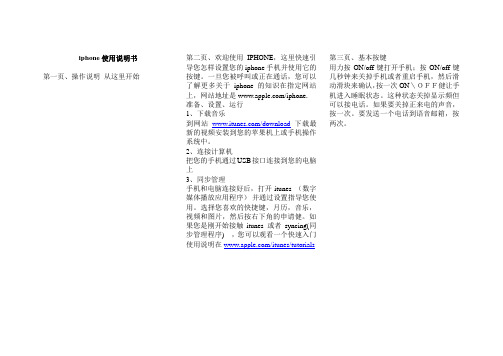
iphone使用说明书第一页、操作说明从这里开始第二页、欢迎使用IPHONE,这里快速引导您怎样设置您的iphone手机并使用它的按键。
一旦您被呼叫或正在通话,您可以了解更多关于iphone的知识在指定网站上,网站地址是/iphone.准备、设置、运行1、下载音乐到网站/download下载最新的视频安装到您的苹果机上或手机操作系统中。
2、连接计算机把您的手机通过USB接口连接到您的电脑上3、同步管理手机和电脑连接好后,打开itunes (数字媒体播放应用程序)并通过设置指导您使用。
选择您喜欢的快捷键,月历,音乐,视频和图片,然后按右下角的申请健。
如果您是刚开始接触itunes 或者syncing(同步管理程序) ,您可以观看一个快速入门使用说明在/itunes/tutorials第三页、基本按键用力按ON/off键打开手机;按ON/off键几秒钟来关掉手机或者重启手机,然后滑动滑块来确认,按一次ON\OFF健让手机进入睡眠状态。
这种状态关掉显示频但可以接电话。
如果要关掉正来电的声音,按一次。
要发送一个电话到语音邮箱,按两次。
第四页,主界面当使用一个程序的时候,按HOME键来关掉它或者饭后界面频。
如果要迅速进入主界面,可以再任何界面状态按HOME键。
如果在睡眠模式,双击HOME键来激活界面按键控制。
第五页,创建文件夹,管理使用程序触摸或者按住任何图标知道图标开始摇动,然后拖动一个图标在另外一个上面可以创建一个文件夹。
文件被按类别自动命名,或者您也可以自定义您的手机主显示频通过拖拽图标和文件到不通的地方或不同的界面。
完成后,只需要按HOME键。
第六页,多重任务处理功能当您正在通话时,您可以进入您的邮箱,月历或者其他程序,甚至可以通过WIFI或者3G上网。
在程序之间迅速转换。
双击HOME键能浏览到最近使用过的程序,向右滚动可以看到更多的程序,然后按一键来重新打开它。
向左滚动所有的路径可以到达手机控制或者锁定显示目标。
iphone使用手册

iphone使用手册欢迎您购买iPhone手机!为了帮助您更好地了解和使用iPhone,本文将为您提供详细的使用指南和重要提示。
请您仔细阅读以下内容,并按照指示操作。
祝您使用愉快!一、开箱与设置1. 开箱检查:打开手机包装,确认配件齐全,包括iPhone手机、充电器、数据线和耳机等。
2. 启动:按下iPhone右侧电源键,屏幕将亮起并显示苹果图标。
3. 设置语言和地区:根据您的需求选择适当的语言和地区设置。
4. 连接Wi-Fi:在“设置”中选择Wi-Fi并连接网络,确保您可以享受到网络连接服务。
二、界面与操作1. 主屏幕:初次启动后,您将看到iPhone的主屏幕。
在主屏幕上可以看到各种应用程序图标,通过点击图标即可打开对应应用程序。
2. 界面操作:通过滑动屏幕可以查看更多应用程序页面。
点击应用图标打开应用程序,通过手势操作可以放大、缩小或滚动屏幕。
三、常用功能与设置1. 电话功能:在主屏幕上找到电话图标,点击进入电话界面。
您可以输入号码、浏览通讯录、查看来电记录等。
2. 短信功能:通过点击主屏幕上的信息图标,您可以进入短信应用程序,发送和接收短信。
可以将多个联系人放入一个群组中,实现批量发送短信。
3. 邮件功能:在主屏幕上找到电子邮件图标,点击进入邮件应用程序。
您可以添加各种邮箱账户,并轻松管理收发邮件。
4. 应用商店:通过点击主屏幕上的App Store图标,您可以访问苹果应用商店,下载和安装各种应用程序,丰富您的手机功能。
5. 设置与个性化:在“设置”中,您可以根据个人喜好对iPhone进行各种设置,包括音量、亮度、壁纸、密码锁等。
四、常见问题与解决1. 如何拍照:在主屏幕上找到相机图标,点击进入相机应用程序。
您可以轻松拍摄照片,并进行编辑和分享。
2. 如何连接蓝牙设备:在“设置”中选择蓝牙,确保蓝牙开启状态,在列表中选择要连接的设备,完成配对。
3. 如何延长电池续航时间:关闭不必要的后台应用程序、降低屏幕亮度、关闭推送通知等操作可以有效延长电池续航时间。
苹果iphone说明书

基本功能iPhone概览安装SIM卡:●请将SIM卡放置于孩童无法触及的地方。
●任何擦伤与弯折都可能轻易的损坏SIM卡,因此当插入、取出与保存SIM卡时,请格外小心。
●在关机之前,严禁插拔SIM卡将手机关机,在开关键的旁边找到SIM卡槽位置,将SIM卡插入SIM卡槽内。
在安装SIM卡时,请确定SIM卡金属触片向iPhone的背部(反屏幕方向),缺角朝下。
手机充电:●方式一:通过USB连接线将iPhone与个人电脑连接,可同时为iPhone充电。
●方式二:通过充电器/充电宝为iPhone充电。
在充电状态下,屏幕右上方的电池强度图标表示充电已开始进行。
当电量不足时,手机主屏幕显示警告信息,同时电池电量显示为空。
电量过低时,手机将自动关机。
请勿长时间使电池处于电量不足状态,否则会有损电池质量和寿命。
开机:一、拨打电话:1 直接拨号点触“电话”图标进入,选择“键盘”功能,则可以直接在键盘上输入电话号码,再点触“呼叫”。
输入错误需要更正时,请按图标删除。
2 通过联系人点触“通讯录”图标进入全部联系人列表,在联系人列表中选择你所需之人。
进入详情之后,点触行动电话号码,即开始拨号。
3 从通话历史记录点触“最近通话”图标进入通话记录,在通话记录列表中选择名字或电话号码进入列表,即可以选择回复电话、短信或者删除通话等。
4 从个人收藏点触“通讯录”图标进入“全部联系人”,在通讯录列表中点触需要个人收藏的电话号码后进“详情”界面,按右上角的“星号”,图标转成“黄星”后将号码默认为个人收藏。
此时,点触“个人收藏”图标进入,可比较容易找到您的个人所藏,点击拨打5 其他方式也可以从短信等有任何联系人方式的地方直接点击号码拨打。
二、接听来电当有来电时,显示来电界面,还有联系人信息、特定的铃声或振动。
如果手机电话簿中存有来电号码的相关信息,则显示姓名、指定头像等信息,并根据指定铃音和当前设置播放音乐或振动;如果对方隐藏号码或网络禁止来电显示,则来电显示为“隐藏号码”。
苹果手机使用说明书
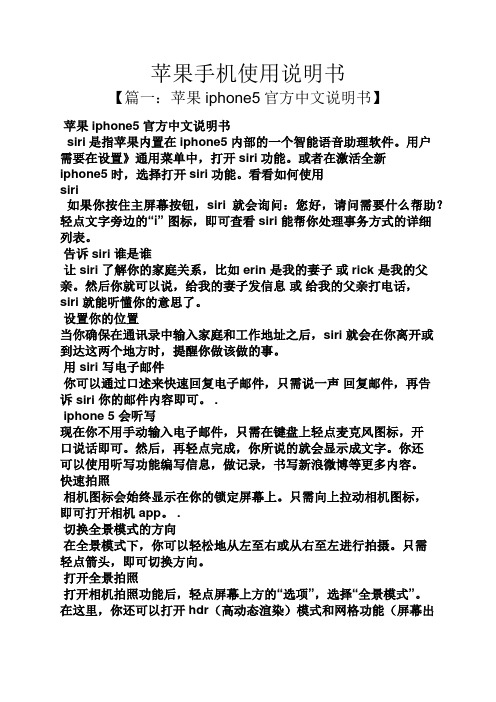
苹果手机使用说明书【篇一:苹果iphone5官方中文说明书】苹果iphone5官方中文说明书siri是指苹果内置在iphone5内部的一个智能语音助理软件。
用户需要在设置》通用菜单中,打开siri功能。
或者在激活全新iphone5时,选择打开siri功能。
看看如何使用siri如果你按住主屏幕按钮,siri 就会询问:您好,请问需要什么帮助?轻点文字旁边的“i” 图标,即可查看 siri 能帮你处理事务方式的详细列表。
告诉siri 谁是谁让 siri 了解你的家庭关系,比如 erin 是我的妻子或 rick 是我的父亲。
然后你就可以说,给我的妻子发信息或给我的父亲打电话,siri 就能听懂你的意思了。
设置你的位置当你确保在通讯录中输入家庭和工作地址之后,siri 就会在你离开或到达这两个地方时,提醒你做该做的事。
用 siri 写电子邮件你可以通过口述来快速回复电子邮件,只需说一声回复邮件,再告诉 siri 你的邮件内容即可。
.iphone 5 会听写现在你不用手动输入电子邮件,只需在键盘上轻点麦克风图标,开口说话即可。
然后,再轻点完成,你所说的就会显示成文字。
你还可以使用听写功能编写信息,做记录,书写新浪微博等更多内容。
快速拍照相机图标会始终显示在你的锁定屏幕上。
只需向上拉动相机图标,即可打开相机 app。
.切换全景模式的方向在全景模式下,你可以轻松地从左至右或从右至左进行拍摄。
只需轻点箭头,即可切换方向。
打开全景拍照打开相机拍照功能后,轻点屏幕上方的“选项”,选择“全景模式”。
在这里,你还可以打开hdr(高动态渲染)模式和网格功能(屏幕出现定位网格,帮助你拍照,但不会影响最终拍摄的图像)。
轻扫刷新收件箱在等待一封很重要的电子邮件?快速向下轻扫,即可瞬间刷新你的收件箱。
全屏显示网站当你很想看到完整的画面时,只需将 iphone 转为横向显示并轻点全屏图标,即可不受干扰地查看网页。
即时了解新动态通知中心会让你知道自己错过了哪些信息、日历邀请和好友请求等消息。
iPhone A100 A101 A2105 说明书

users guideCovers models:A100,A101,A102,A103,A105,A110,A110S;A205,A205S,A210SINCLUDED IN YOUR PACKAGEHandset Line CordBase Unit Clear Plastic OverlayCoiled Handset Cord User GuideCONNECTING THE IPHONE A SERIES1)Located on the left side of the iPhone (as the phone is facing you) is a modularjack. Insert one end of the coiled handset cord into this jack (you should hear the coil cord click when properly inserted).2)Insert the other end of the coiled handset cord into the modular jack on the handset.3)Turn the telephone so the back panel is facing you. Insert either end of the line cordinto the jack on the back of the telephone labeled LINE.4)Insert the other end of the line cord into a telephone wall outlet jack.5)Once your telephone is connected, remove the plastic overlay and place the paper faceplate over the keys. Replace the plastic overlay by hooking the tabs on the overlay into the recessed slots located on both sides.PLACING A CALL USING THE HANDSET1)Lift the handset. The “LINE” LED will illuminate. (On two-line models, if both linesare inactive, line 1 will be activated. If one of the two lines is active, the inactive line will be activated.)2)Listen for dial tone. Dial the desired number, or press an AUTO DIAL key toautomatically dial a number.3)To end the call, hang up by placing the handset back in the cradle.PLACING A CALL USING THE SPEAKERPHONE(APPLIES ONLY TO MODELS WITH INCLUDED SPEAKERPHONE)1)With the handset in the cradle, press either the SPEAKER key or the LINE key (ontwo-line models, select either inactive LINE key). The telephone will go offhook on the selected line with speakerphone active.2. Listen for dial tone, and dial the desired number, or press an AUTO DIAL key toautomatically dial a number.3. To end the call, press the SPEAKER key.RECEIVING A CALLTO ANSWER A CALL USING THE HANDSET:1.Lift the handset. On two-line models, if one line is already in use, the iPhone willautomatically select the ringing line.2.To end the call hang up the handset.TO ANSWER A CALL USING THE SPEAKERPHONE1.With the handset in the cradle, press the line key associated with the ringing line.The iPhone will asnwer the line selected with the speakerphone active. You may also: 2.Press the SPEAKER key. The iPhone will select the ringing line and answer with thespeakerphone active.NOTE:THE RED SPEAKER LED WILL INDICATE THAT THE SPEAKERPHONE IS ACTIVE.1CONFERENCE (TWO-LINE-MODELS ONLY)On two-line telephones, the CONFERENCE key allows the user to include two other parties in a three-way conversation. After placing or receiving a call to/from the first party, place that party on hold by pressing the HOLD key. Using the second line, place or receive the second call. Press the CONF key to join all three callers.ADJUSTING THE SPEAKERPHONE VOLUMETo the left of the dialpad, locate the volume up/down arrow keys. With the speakerphone active, press either the up or down key to raise or lower speaker volume to the desired level.ADJUSTING THE RING VOLUMEOn the rear panel of the telephone, locate the ringer volume slide swtich. There are three settings: Low, high, and crescendo. The crescendo setting is indicated by a small triangular icon. Set the switch to the desired setting.By selecting the crescendo ringer setting, the phone will first ring at its lowest volume. With each successive ring, ringer volume will increase slightly, until, by the fourth ring, ringer volume is at the highest level. Each successive incoming call will begin at the lowest ring volume and ring accordingly.USING THE SPEAKERPHONE(SPEAKERPHONE-EQUIPPED MODELS ONLY) If you are talking on the handset and wish to transfer to the speakerphone, press the SPEAKER/HSET key, and hang up the handset in the cradle. The speakerphone will now be active.If you are talking on the speakerphone and wish to transfer to the handset, pick up the handset from the cradle. The speakerphone LED will go out and the call can be continued on the handset.USING THE HOLD KEY (TWO-LINE MODELS ONLY)TO PLACE A CALL ON HOLD1)With a call active, press the red HOLD key.2)The red line LED will change to a slow blink indicating the call is on hold.TO REMOVE A CALL FROM HOLD1)Press the line key of the call on hold. This removes the call from hold2)The red line LED will remain illuminated for the duration of the active call. CHANGING PHONES AFTER PLACING A CALL ON HOLD1)Place the call on hold, as above.2)Pick up the call at another telephone that is on the same line.234)Press an number from 0 to 5 on the dialpad. The number selected will be the pausetiming in seconds (for example: pressing the ‘3’key will insert a 3-second pause, etc.)5)Press the STORE key. The selected pause is now inserted into the dialing string. FLASH KEYThe FLASH key, when programmed behind an auto dial key, provides a timed line interrupt typically used for accessing PBX/CO features such as transfer or conference. The timing of the hookflash is programmable, with the factory default set to 600 milliseconds. Some PBXs may require you to change the hookflash timing from this default. To change the hookflash timing:1)Lift the handset or press the SPEAKERPHONE key (speakerphone-equipped models.)2)Press the STORE key (see diagram on inside front cover for key location.)3)Press the FLASH key (see diagram for key location.)4)Select 1 - 9 on the DTMF pad. The number selected will be the new flash timing inhundreds of milliseconds (ie: pressing the ‘3’key will reset the flash to 300 ms, etc.) 5)Press the STORE key. The selected flash timing is now programmed. CONVERTING FROM DESK TO WALL MOUNTThe iPhone can be converted for wall mounting applications. The conversion is easiest when the handset and line cords are not connected.1)Located on the top of the telephone above the speaker grill is the wall/desk mount clip.Remove this clip by firmly pushing upward (towards the hookswitch).2)Flip the clip over (top to bottom) so that the protruding edge is towards the top of thephone, and reinsert into cutout. This protruding edge will hold the handset.3)Turn the telephone over so the bottom is up, facing you. Place the telephone on anon-abrasive surface to prevent scratching.4)Locate and remove the mounting bracket, firmly push back and pull up to remove twoof the four retaining tabs.5)Rotate the mounting bracket 180º degrees clockwise so that the mounting eyelet onthe bracket is facing in the same direction as the other mounting eyelet located on the bottom of the telephone.6)Insert the top two retaining tabs of the mounting brackets into the mounting bracketslots (located near the middle of the telephone). Then firmly push down to insert the retaining tabs on the opposite side of the mounting bracket.7)Connect a short modular line cord into the jack on the back of the phone (labeledLINE). Route the line cord through the line cord channel. Connect the other end of line cord to the phone jack on the wall mounting plate.8)Turn the telephone over, and slide the telephone down onto the mounting posts indownward direction. Both eyelets should line up with the mounting posts.9)Complete the wall mounting by installing the handset and handset cord.45Copyright ©2005 T eledex LLC. All rights reserved. 606-2700-88。
苹果手机iPhone4S中文使用说明书

中文使用说明书第一节安全事项为了安全、有效地使用您的手机,请您在使用前阅读以下信息:在化工厂、加油站以及其它爆炸物附近时,请您关机。
使用手机时远离儿童。
在驾车过程时,请使用耳机通话装置,以保安全;除非在紧急情况下,否则请您在路旁停车,再进行通话。
请勿在飞机上使用移动电话。
在登机前请检查手机是否设置自动开机功能。
在心脏起搏器、助听器以及其它一些医疗电子设备附近使用手机时应特别注意,手机可能会干扰这些设备。
非原厂附件和配件,不具有保修资格。
请勿自行拆卸手机,若您的手机发生故障,请与我们指定的维修处取得联系。
严禁手机在没有装上电池时插上充电器充电。
充电必须在通风和散热良好的环境下进行,远离易燃、易爆品。
为避免消磁,请保持手机远离磁性物质,如磁碟片、信用卡等。
确保手机不与任何液体接触,一旦发生此种情况,请拆下电池并与我们指定的维修处取得联系。
避免在温度过高或过低的环境下使用手机,避免将手机暴露在强烈日光下或湿度较高的环境中。
不能用液体或含有强洗涤剂的湿布来清洁您的移动电话。
本手机具有拍照和录音功能,请遵照相关法律法规使用这些功能,擅自的拍照和录音可能会触犯法律和法规。
使用手机时请不要扔、放、敲打手机,以免损坏外壳及手机内部元件。
〈说明〉:本手册是在中文简体操作模式下的使用说明,在英文操作模式下稍有不同。
〈警告〉:本公司对于不遵守上述建议或不正当使用而造成的后果,将不承担任何责任。
如本手册中所述内容与您的手机不符,请以手机为准。
本公司有权随时对说明书进行修改,恕不另行通知。
第二节概述关于您的设备本用户手册中说明的无线设备经认可适用于GSM 900、1800 和1900 网络。
有关网络的更多信息,请向您的服务供应商咨询。
在使用本设备的各项功能时,请遵守各项法律法规并尊重当地习俗,以及他人的隐私及合法权益(包括版权)。
您可能无法复制、修改或传送一些受版权保护的图像、音乐及其他内容。
您的设备中可能已预装了第三方互联网网站的书签和链接。
iPhone使用手冊说明书
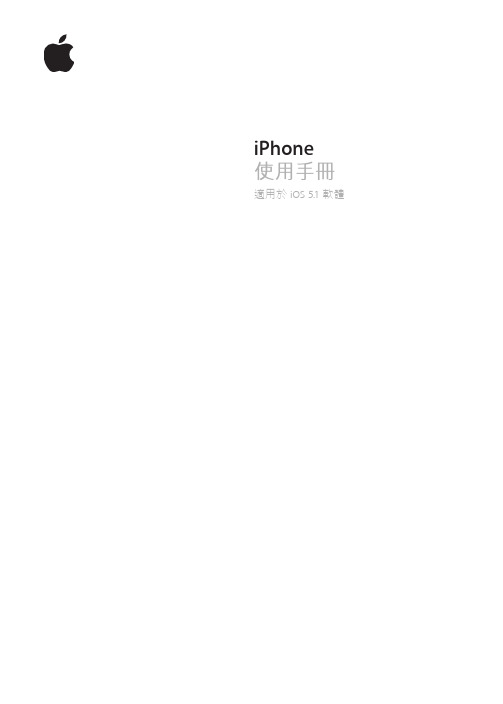
iPhone使用手冊適用於 iOS 5.1軟體目錄9 第 1 章: 概觀9 iPhone 概覽9 配件10 按鈕11 狀態圖像14 第 2 章: 使用入門14 在 iPhone 上檢視使用手冊14 系統需求14 安裝 SIM 卡15 設定和啟用15 將 iPhone 連接到電腦上15 連接 Internet16 設定郵件和其他帳號16 在 iOS 裝置上管理內容16 iCloud17 與 iTunes 同步19 第 3 章: 基本概述19 使用應用程式21 自定“主畫面”螢幕23 輸入26 聽寫27 列印28 搜尋29 語音控制30 通知30 Twitter31 Apple Earphones with Remote and Mic32 AirPlay32 Bluetooth 裝置33 電池35 安全性功能36 清理 iPhone36 重新啟動或重置 iPhone37 第 4 章: Siri37 認識 Siri37 使用 Siri40 更正 Siri41 Siri 和應用程式53 聽寫254 第 5 章: 電話54 通話58 FaceTime59 Visual Voicemail60 聯絡資訊60 常用號碼60 來電轉接、來電等候和發話號碼61 鈴聲、響鈴 / 無聲開關和震動61 國際電話63 設定“電話”的選項64 第 6 章: Mail64 檢查和閱讀電子郵件65 使用多個帳號65 傳送郵件66 使用連結和偵測的資料66 檢視附件66 列印郵件和附件67 管理郵件67 搜尋郵件67 郵件帳號和設定70 第 7 章: Safari70 檢視網頁71 連結71 閱讀列表71 閱讀器71 輸入文字和填寫表單72 搜尋72 書籤和瀏覽記錄72 列印網頁、PDF 以及其他文件72 Web Clip73 第 8 章: 音樂73 新增音樂和視訊73 播放歌曲和其他音訊75 其他音訊控制項目75 Podcast 和有聲書控制項目75 在音樂功能中使用 Siri 或語音控制76 以 Cover Flow 瀏覽專輯插圖76 檢視專輯裡的音軌76 搜尋音訊內容77 iTunes Match77 Genius78 播放列表78 家庭共享79 第 9 章: 訊息79 收發訊息80 將訊息傳送給群組80 傳送照片、視訊和更多項目81 編輯對話81 搜尋訊息3目錄82 第 10 章: 行事曆82 關於行事曆82 檢視行事曆83 新增事件83 回應邀請函83 搜尋行事曆84 訂閱行事曆84 從 Mail 輸入行事曆事件84 行事曆帳號和設定85 第 11 章: 照片85 檢視照片和視訊86 檢視幻燈片秀86 整理照片和視訊86 共享照片和視訊87 列印照片88 第 12 章: 相機88 關於相機88 拍攝照片和視訊89 HDR 照片89 檢視、共享和列印90 編輯照片90 裁剪視訊90 上傳照片和視訊至您的電腦91 照片串流92 第 13 章: YouTube92 關於 YouTube92 瀏覽和搜尋影片93 播放影片93 追蹤您喜愛的影片94 共享影片、評論和評分94 取得影片的相關資訊94 將影片傳送至 YouTube95 第 14 章: 股市95 查看股市報價96 取得更多資訊97 第 15 章: 地圖97 尋找位置98 取得行車路線99 取得並共享位置資訊99 顯示路況100 地圖顯示方式101 第 16 章: 天氣101 取得天氣資訊4目錄102 第 17 章: 備忘錄102 關於備忘錄102 編寫備忘錄103 閱讀和編輯備忘錄103 搜尋備忘錄103 列印或以電子郵件寄送備忘錄104 第 18 章: 時間104 關於時間104 設定世界時間105 設定鬧鈴提醒105 使用碼錶105 設定計時器106 第 19 章: 提醒事項106 關於提醒事項107 設定提醒事項107 以列表顯示方式管理提醒事項108 以日期顯示方式管理提醒事項108 關於位置提醒事項108 管理已完成的提醒事項108 搜尋提醒事項109 第 20 章: Game Center109 關於 Game Center109 登入 Game Center110 購買和下載遊戲110 執行遊戲110 與朋友進行遊戲111 Game Center 設定112 第 21 章: iTunes Store112 關於 iTunes Store112 尋找音樂、視訊和更多項目113 購買音樂、有聲書和鈴聲113 購買或租借視訊113 追蹤演出者和朋友114 連續播送或下載 Podcast114 檢查下載狀態115 更改瀏覽按鈕115 檢視帳號資訊115 驗證下載項目116 第 22 章: 書報攤116 關於書報攤116 閱讀最新一期的刊物117 第 23 章: App Store117 關於 App Store117 尋找和下載應用程式118 刪除應用程式119 Store 設定5目錄120 第 24 章: 聯絡資訊120 關於聯絡資訊120 同步聯絡資訊121 搜尋聯絡資訊121 新增和編輯聯絡資訊122 整合的聯絡資訊122 聯絡資訊帳號和設定123 第 25 章: 視訊123 關於視訊123 播放視訊124 搜尋視訊124 觀賞租借的影片124 在電視上觀賞視訊125 從 iPhone 刪除視訊125 使用家庭共享125 設定睡眠計時器126 轉換 iPhone 的視訊127 第 26 章: 計算機127 使用計算機127 科學計算機128 第 27 章: 指南針128 關於指南針128 校正指南針129 尋找方向129 使用指南針搭配地圖130 第 28 章: 語音備忘錄130 關於語音備忘錄130 錄製131 聆聽錄音131 管理和共享錄音131 與您的電腦共享語音備忘錄132 第 29 章: Nike + iPod132 關於 Nike + iPod132 啟用 Nike + iPod133 連結感應器133 使用 Nike + iPod 體能訓練133 校正 Nike + iPod133 傳送體能訓練資料到 134 第 30 章: iBooks134 關於 iBooks134 使用 iBookstore134 同步書籍和 PDF135 閱讀書籍136 更改書籍的外觀136 列印或郵寄 PDF137 整理書架6目錄138 第 31 章: 輔助使用138 輔助使用功能138 VoiceOver147 接聽來電的音訊148 Siri148 按三下主畫面按鈕148 縮放148 放大字體149 黑底白字149 朗讀所選範圍149 朗讀自動文字149 單聲道音訊149 助聽器相容性150 自定震動150 LED 閃爍以發出提示150 AssistiveTouch151 OS X 的輔助使用功能151 TTY 支援151 郵件的最小字級152 可指定的鈴聲152 Visual Voicemail152 寬螢幕鍵盤152 大型電話數字鍵盤152 語音控制152 隱藏式字幕153 第 32 章: 設定153 飛航模式153 Wi-Fi154 通知155 定位服務155 VPN155 個人熱點156 電信業者156 聲音和響鈴 / 無聲開關156 亮度156 桌面背景156 一般162 搜尋應用程式163 附錄 A :國際鍵盤163 加入和移除鍵盤163 切換鍵盤163 中文164 日文165 輸入表情符號字元165 使用候選字列表165 運用使用者字典166 越南文7目錄167 附錄 B :支援及其他資訊167 iPhone 支援網站167 重新啟動或重置 iPhone167 備份 iPhone169 更新與回復 iPhone 軟體169 檔案共享170 安全性、軟體和服務資訊170 在企業環境中使用 iPhone170 搭配其他電信業者使用 iPhone171 處理和回收資訊172 Apple 和環境保護172 iPhone 作業溫度8目錄概觀1您的 iPhone 和“主畫面”螢幕可能看起來有所不同,視您的 iPhone 機型和您是否自定“主畫面”螢幕而定。
iphone手机说明书 (2)

iphone手机说明书目录1.前言2.开始使用–激活设备–设置语言和区域3.导航栏和操作指南4.应用程序的安装和卸载5.连接和通信–Wi-Fi–蓝牙–手机网络–邮件和消息6.导航和位置服务–地图和导航–GPS和位置服务7.多媒体功能–相机和相册–音乐和视频8.电池寿命和维护–充电和电池寿命延长–清理和维护9.问题解决和技术支持–常见问题解答–联系技术支持1. 前言欢迎阅读该iphone手机说明书。
本说明书将为您介绍如何正确使用和操作iphone手机。
请在使用手机之前仔细阅读本说明书,并按照指示进行操作。
2. 开始使用激活设备在使用iphone手机之前,您需要激活设备。
请按照以下步骤进行操作:1.打开手机,按照屏幕上的指示进行设置。
2.连接到一个可用的Wi-Fi网络。
3.登录您的Apple ID或创建一个新的Apple ID。
设置语言和区域在激活iphone手机后,您需要选择适合您的语言和区域。
1.打开设置。
2.点击“通用”选项。
3.选择“语言与地区”。
4.选择您想要的语言和地区。
3. 导航栏和操作指南iphone手机的导航栏和操作指南能够帮助您快速了解和使用各种功能。
导航栏:位于屏幕顶部,提供了一组常用的功能按钮和指示符,如返回按钮和状态栏。
操作指南:可以在应用程序内学习如何使用各种功能。
点击应用程序的帮助按钮,您可以找到相关的操作指南。
4. 应用程序的安装和卸载您可以从App Store上安装和卸载应用程序。
安装应用程序:打开App Store应用程序,搜索您想要的应用程序,点击。
iPhone 8说明书

iPhone 8iPhone 8 PlusGold, Silver, Space Gray Gold, Silver, Space Gray64GB 256GB64GB 256GBWeight: 5.22 ounces (148 grams)Weight: 7.13 ounces (202 grams)FinishCapacity 1Size and Weight 25.45 inches (138.4 mm)2.65 inches (67.3 mm)0.29 inch (7.3 mm)6.24 inches (158.4 mm)3.07 inches (78.1 mm)0.30 inch (7.5 mm)iPhone 8Retina HD display4.7-inch (diagonal) widescreen LCD Multi-Touch display with IPS technology 1334-by-750-pixel resolution at 326 ppi 1400:1 contrast ratio (typical)Retina HD display5.5-inch (diagonal) widescreen LCD Multi-Touch display with IPS technology 1920-by-1080-pixel resolution at 401 ppi 1300:1 contrast ratio (typical)Both models:True Tone display Wide color display (P3)3D Touch625 cd/m2 max brightness (typical)Dual-domain pixels for wide viewing angles Fingerprint-resistant oleophobic coatingSupport for display of multiple languages and characters simultaneously Display Zoom ReachabilityRated IP67 under IEC standard 6052912MP camera 12MP wide-angle and telephoto cameras ƒ/1.8 apertureWide-angle: ƒ/1.8 apertureDisplaySplash, Water, and Dust Resistant 3ChipCameraA11 Bionic chip with 64-bit architecture Neural EngineEmbedded M11 motion coprocessorTelephoto: ƒ/2.8 apertureDigital zoom up to 5x Optical zoom; digital zoom up to 10x—Portrait mode—Portrait Lighting (beta)Both models:Optical image stabilizationSix-element lensQuad-LED True Tone flash with Slow SyncPanorama (up to 63MP)Sapphire crystal lens coverBackside illumination sensorHybrid IR filterAutofocus with Focus PixelsT ap to focus with Focus PixelsLive Photos with stabilizationWide color capture for photos and Live PhotosImproved local tone mappingBody and face detectionExposure controlNoise reductionAuto HDR for photosAuto image stabilizationBurst modeTimer modePhoto geotaggingImage formats captured: HEIF and JPEGVideo Recording4K video recording at 24 fps, 30 fps, or 60 fps1080p HD video recording at 30 fps or 60 fps720p HD video recording at 30 fpsOptical image stabilization for videoOptical zoom; 6x digital zoom (iPhone 8 Plus only)Quad-LED True Tone flashSlo-mo video support for 1080p at 120 fps or 240 fpsTime-lapse video with stabilizationCinematic video stabilization (1080p and 720p)Continuous autofocus videoBody and face detection Noise reductionT ake 8MP still photos while recording 4K video Playback zoom Video geotaggingVideo formats recorded: HEVC and H.2647MP camera1080p HD video recording Retina Flash ƒ/2.2 apertureWide color capture for photos and Live Photos Auto HDRBackside illumination sensor Body and face detection Auto image stabilization Burst mode Exposure control Timer modeFingerprint sensor built into the Home buttonPay with your iPhone using Touch ID in stores, within apps, and on the web Complete purchases made with Apple Pay on your Mac Receive and redeem rewards using rewards cards FaceTime HD CameraTouch IDApple PayLearn more about Apple Pay Carriers!Assisted GPS, GLONASS, Galileo, and QZSS Digital compass Wi-Fi CellulariBeacon microlocationFaceTime video calling over Wi-Fi or cellularFaceTime audio Voice over LTE (VoLTE)Wi-Fi calling Audio formats supported: AAC-LC, HE-AAC, HE-AAC v2, Protected AAC, MP3, Linear PCM,Apple Lossless, FLAC, Dolby Digital (AC-3), Dolby Digital Plus (E-AC-3), and Audible (formats 2,3, 4, Audible Enhanced Audio, AAX, and AAX+)Cellular and WirelessLocationVideo Calling 4Audio Calling 455Audio PlaybackModel A1863Model A1864**FDD-LTE (Bands 1, 2, 3, 4, 5, 7, 8, 12, 13, 17, 18, 19, 20, 25, 26,28, 29, 30, 66)TD-LTE (Bands 34, 38, 39, 40, 41)TD-SCDMA 1900 (F), 2000 (A)CDMA EV-DO Rev. A (800, 1900, 2100 MHz)UMTS/HSPA+/DC-HSDPA (850, 900, 1700/2100, 1900, 2100MHz)GSM/EDGE (850, 900, 1800, 1900 MHz)Model A1905Model A1897Models A1905 and A1897 do not support CDMA networks, such as those used by Verizon and Sprint.**FDD-LTE (Bands 1, 2, 3, 4, 5, 7, 8, 12, 13, 17, 18, 19, 20, 25, 26,28, 29, 30, 66)TD-LTE (Bands 34, 38, 39, 40, 41)UMTS/HSPA+/DC-HSDPA (850, 900, 1700/2100, 1900, 2100MHz)GSM/EDGE (850, 900, 1800, 1900 MHz)All models802.11ac Wi-Fi with MIMO Bluetooth 5.0 wireless technology NFC with reader modeUser-configurable maximum volume limitVideo formats supported: HEVC, H.264, MPEG-4 Part 2, and Motion JPEG Supports Dolby Vision and HDR10 contentAirPlay Mirroring, photos, and video out to Apple TV (2nd generation or later)Video mirroring and video out support: Up to 1080p through Lightning Digital AV Adapter and Lightning to VGA Adapter (adapters sold separately)Use your voice to send messages, set reminders, and more Get intelligent suggestions in Messages, Mail, QuickType, and more Activate with only your voice using “Hey Siri”Listen and identify songs Video Playback66Siri 7Learn more about Siri External Buttons and Connectors!Home/Touch ID sensor Volume up/down Ring/Silent switchSide buttonBuilt-in stereo speakerLightning connectorBuilt-in microphone Built-in stereo speaker Built-in microphoneLasts about the same as iPhone 7Talk time (wireless):Up to 14 hours Internet use:Up to 12 hoursVideo playback (wireless):Up to 13 hoursAudio playback (wireless):Up to 40 hoursFast-charge capable:Up to 50% charge 30 minutes Lasts about the same as iPhone 7 Plus Talk time (wireless):Up to 21 hours Internet use:Up to 13 hoursVideo playback (wireless):Up to 14 hoursAudio playback (wireless):Up to 60 hoursFast-charge capable:Up to 50% charge 30 minutes Both models:Built-in rechargeable lithium-ion battery Wireless charging (works with Qi chargers )Charging via USB to computer system or power adapter Fast-charge capableTouch ID fingerprint sensor Barometer Three-axis gyro Accelerometer Proximity sensorAmbient light sensoriOS 11With new features and capabilities that let you get more done quickly and easily, iOS 11 makes iPhone more powerful, personal, and intelligent than ever.Power and Battery 89910SensorsOperating SystemSee what’s new in iOS 11!Accessibility features help people with disabilities get the most out of their new iPhone 8. With built-in support for vision, hearing, physical and motor skills, and learning and literacy, you can fully enjoy the world’s most personal device. Features include:• VoiceOver • Zoom • Magnifier • Software TTY • Siri and Dictation • Type to Siri • Switch Control • Closed Captions • AssistiveTouch • Speak ScreenAccessibilityLearn more Built-in AppsBuilt-in apps are an essential part of your iPhone experience and areefficiently designed to use less than 200MB of storage.Free Apps from!CameraPhotosHealthMessagesPhoneFaceTimeMailMusicWalletSafariMapsSiriCalendariTunes StoreApp StoreNotesNewsContactsiBooksHomeWeatherRemindersClockTVStocksCalculatorVoice MemosCompassPodcastsWatchTipsiCloud DriveFind My iPhoneFind My FriendsSettingsFilesiMovie Pages Keynote Numbers iTunes U GarageBand Apple Store Trailers Apple TV Remote iTunes Remote Music Memos ClipsNonoperating temperature: −4° to 113° F (−20° to 45° C)Relative humidity: 5% to 95% noncondensing Operating altitude: tested up to 10,000 feet (3000 m)Language supportEnglish (Australia, UK, U.S.), Chinese (Simplified, Traditional, Traditional Hong Kong), French (Canada, France), German, Italian, Japanese, Korean, Spanish (Latin America, Mexico, Spain),Arabic, Catalan, Croatian, Czech, Danish, Dutch, Finnish, Greek, Hebrew, Hindi, Hungarian,Indonesian, Malay, Norwegian, Polish, Portuguese (Brazil, Portugal), Romanian, Russian, Slovak,Swedish, Thai, Turkish, Ukrainian, VietnameseQuickType keyboard supportEnglish (Australia, Canada, India, Singapore, UK, U.S.), Chinese - Simplified (Handwriting,Pinyin, Stroke), Chinese - Traditional (Cangjie, Handwriting, Pinyin, Stroke, Sucheng, Zhuyin),French (Belgium, Canada, France, Switzerland), German (Austria, Germany, Switzerland), Italian,Japanese (Kana, Romaji), Korean, Spanish (Latin America, Mexico, Spain), Arabic (Modern Standard, Najdi), Armenian, Azerbaijani, Belarusian, Bengali, Bulgarian, Catalan, Cherokee,Croatian, Czech, Danish, Dutch, Emoji, Estonian, Filipino, Finnish, Flemish, Georgian, Greek,Gujarati, Hawaiian, Hebrew, Hindi (Devanagari, Transliteration), Hinglish, Hungarian, Icelandic,Indonesian, Irish, Kannada, Latvian, Lithuanian, Macedonian, Malay, Malayalam, Maori, Marathi,Norwegian, Odia, Persian, Polish, Portuguese (Brazil, Portugal), Punjabi, Romanian, Russian,Serbian (Cyrillic, Latin), Slovak, Slovenian, Swahili, Swedish, T amil (Script, Transliteration),Telugu, Thai, Tibetan, Turkish, Ukrainian, Urdu, Vietnamese, WelshQuickType keyboard support with predictive inputEnglish (Australia, Canada, India, Singapore, UK, U.S.), Chinese (Simplified, Traditional), French (Belgium, Canada, France, Switzerland), German (Austria, Germany, Switzerland), Italian,Japanese, Korean, Russian, Spanish (Latin America, Mexico, Spain), Portuguese (Brazil,Portugal), Thai, TurkishSiri languagesEnglish (Australia, Canada, India, Ireland, New Zealand, Singapore, South Africa, UK, U.S.),Spanish (Chile, Mexico, Spain, U.S.), French (Belgium, Canada, France, Switzerland), German (Austria, Germany, Switzerland), Italian (Italy, Switzerland), Japanese, Korean, Mandarin (Mainland China, T aiwan), Cantonese (Mainland China, Hong Kong, Macao), Arabic (Saudi Arabia, United Arab Emirates), Danish (Denmark), Dutch (Belgium, Netherlands), Finnish(Finland), Hebrew (Israel), Malay (Malaysia), Norwegian (Norway), Portuguese (Brazil), Russian (Russia), Swedish (Sweden), Thai (Thailand), Turkish (Turkey)Dictation languagesEnglish (Australia, Canada, India, Indonesia, Ireland, Malaysia, New Zealand, Philippines, Saudi Arabia, Singapore, South Africa, United Arab Emirates, UK, U.S.), Spanish (Argentina, Chile,Colombia, Costa Rica, Dominican Republic, Ecuador, El Salvador, Guatemala, Honduras, Mexico,Panama, Paraguay, Peru, Spain, Uruguay, U.S.), French (Belgium, Canada, France, Luxembourg,Switzerland), German (Austria, Germany, Luxembourg, Switzerland), Italian (Italy, Switzerland),Japanese, Korean, Mandarin (Mainland China, T aiwan), Cantonese (Mainland China, Hong Kong,Macao), Arabic (Kuwait, Qatar, Saudi Arabia, United Arab Emirates), Catalan, Croatian, Czech,Danish, Dutch (Belgium, Netherlands), Finnish, Greek, Hebrew, Hindi (India), Hungarian,Indonesian, Malaysian, Norwegian, Polish, Portuguese (Brazil, Portugal), Romanian, Russian,Shanghainese (Mainland China), Slovakian, Swedish, Thai, Turkish, Ukrainian, Vietnamese Definition dictionary supportEnglish, Chinese (Simplified, Traditional), Danish, Dutch, French, German, Hindi, Italian,RequirementsLanguagesJapanese, Korean, Norwegian, Portuguese, Russian, Spanish, Swedish, Thai, TurkishBilingual dictionary supportChinese (Simplified), Dutch, French, German, Italian, Japanese, Korean, Portuguese, Russian,SpanishSpell checkEnglish, French, German, Italian, Spanish, Danish, Dutch, Finnish, Korean, Norwegian, Polish,Portuguese, Russian, Swedish, TurkishiPhone with iOS 11EarPods with Lightning ConnectorLightning to 3.5 mm Headphone Jack AdapterLightning to USB CableUSB Power AdapterDocumentationIn the BoxiPhone 8 and iPhone 8 Plus embody Apple’s continuing environmental progress. They are designed with the following features to reduce environmental impact:Apple and the EnvironmentLearn more about Apple’s dedication to reducing the environmental impact of our products and process. Or read our Product Environmental Reports for detailed information on theiPhone and the EnvironmentApple takes a complete product life cycle approach to determining our environmental impact. Learn more!Mercury-free LED-backlit display Arsenic-free display glass Brominated flame retardant–free PVC-freeBeryllium-freeRecyclable aluminum environmental performance of every Apple product.RecyclingApple takes a holistic view of materials management and waste minimization. Learn more about how to recycle your iPhone!iPhone X Tech Specs Learn more!iPhone 7Tech SpecsLearn more!iPhone 6sTech SpecsLearn more!iPhone SETech SpecsLearn more!CompareiPhone modelsFind the best iPhone for you!* To identify your iPhone model number, see /kb/HT3939. For details on LTE support, contact your carrier and see /iphone/LTE . Cellular technology support is based on iPhone model number and configuration for either CDMA or GSM networks.1. Available space is less and varies due to many factors. A standard configuration uses approximately 8GB to 11GB of space (including iOS and preinstalled apps) depending on the model and settings. Preinstalled apps use about 4GB, and you can delete these apps and restore them.2. Size and weight vary by configuration and manufacturing process.3. iPhone 8 and iPhone 8 Plus are splash, water, and dust resistant and were tested under controlled laboratory conditions with a rating of IP67 under IEC standard 60529. Splash,water, and dust resistance are not permanent conditions and resistance might decrease as a result of normal wear. Do not attempt to charge a wet iPhone; refer to the user guide for cleaning and drying instructions. Liquid damage not covered under warranty.4. FaceTime calling requires a FaceTime-enabled device for the caller and recipient and a Wi-Fi connection. Availability over a cellular network depends on carrier policies; datacharges may apply.5. Data plan required. LTE Advanced, LTE, VoLTE, and Wi-Fi calling are available in select markets and through select carriers. Speeds are based on theoretical throughput and vary based on site conditions and carrier. For details on LTE support, contact your carrier and see /iphone/LTE .6. Standard Dynamic Range video content only.7. Siri may not be available in all languages or in all areas, and features may vary by area. Internet access required. Cellular data charges may apply.8. All battery claims depend on network configuration and many other factors; actual results will vary. Battery has limited recharge cycles and may eventually need to be replaced byApple service provider. Battery life and charge cycles vary by use and settings. See /batteries and /iphone/battery.html for more information.9. Testing conducted by Apple in August 2017 using preproduction iPhone 8 and iPhone 8 Plus units and software and accessory Apple USB-C Power Adapters (29W Model A1540,61W Model A1718, 87W Model A1719). Fast-charge testing conducted with drained iPhone units. Charge time varies with environmental factors; actual results will vary.10. Compatible wireless charging mats sold separately.11. iMovie, GarageBand, Pages, Numbers, and Keynote are available on the App Store. Downloading apps requires an Apple ID and a device that is compatible with the iOS versionrequired for each app.12. Wireless broadband recommended; fees may apply.Some features may not be available for all countries or all areas. Click here to see complete list .More ways to shop: Visit an Apple Store , call 1-800-MY-APPLE, or find a reseller .Free deliveryAnd free returns.Learn more !Apple Store appThe easiest way to buy your new iPhone, right from your currentiPhone.Download now !Special financingApply for special financing andearn rewards.Learn more !Get help buyingHave a question? Call aSpecialist or chat online.Call 1-800-MY-APPLE.Chat now ! iPhone iPhone 8 Tech SpecsShop and Learn Mac iPad iPhone Watch TV Music iTunes HomePod iPod touch Accessories Gift CardsApple Store Find a Store Genius Bar Today at Apple Apple Camp Field Trip Apple Store AppRefurbished and Clearance FinancingReuse and Recycling Order Status Shopping HelpFor Education Apple and Education Shop for CollegeFor Business Apple and Business Shop for BusinessAccountManage Your Apple ID Apple Store Account Apple Values Accessibility Education EnvironmentInclusion and Diversity PrivacySupplier ResponsibilityAbout Apple Newsroom Apple Leadership Job Opportunities Investors Events Contact AppleCopyright © 2017 Apple Inc. All rights reserved.Privacy PolicyTerms of UseSales and RefundsLegalSite MapUnited States。
iphone使用说明书
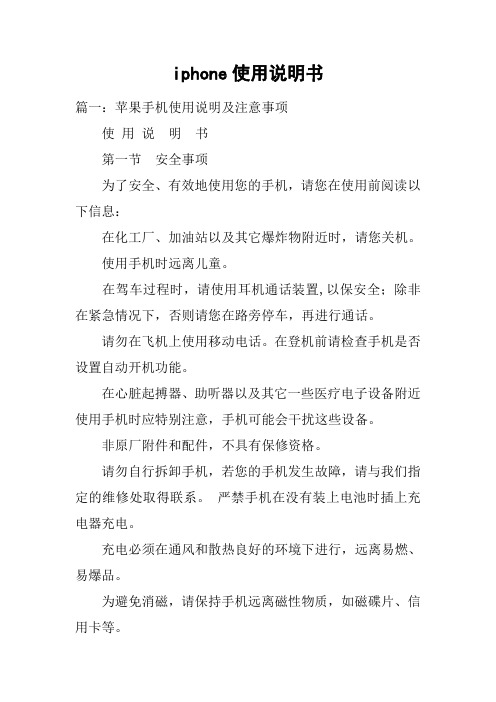
iphone使用说明书篇一:苹果手机使用说明及注意事项使用说明书第一节安全事项为了安全、有效地使用您的手机,请您在使用前阅读以下信息:在化工厂、加油站以及其它爆炸物附近时,请您关机。
使用手机时远离儿童。
在驾车过程时,请使用耳机通话装置,以保安全;除非在紧急情况下,否则请您在路旁停车,再进行通话。
请勿在飞机上使用移动电话。
在登机前请检查手机是否设置自动开机功能。
在心脏起搏器、助听器以及其它一些医疗电子设备附近使用手机时应特别注意,手机可能会干扰这些设备。
非原厂附件和配件,不具有保修资格。
请勿自行拆卸手机,若您的手机发生故障,请与我们指定的维修处取得联系。
严禁手机在没有装上电池时插上充电器充电。
充电必须在通风和散热良好的环境下进行,远离易燃、易爆品。
为避免消磁,请保持手机远离磁性物质,如磁碟片、信用卡等。
确保手机不与任何液体接触,一旦发生此种情况,请拆下电池并与我们指定的维修处取得联系。
避免在温度过高或过低的环境下使用手机,避免将手机暴露在强烈日光下或湿度较高的环境中。
不能用液体或含有强洗涤剂的湿布来清洁您的移动电话。
本手机具有拍照和录音功能,请遵照相关法律法规使用这些功能,擅自的拍照和录音可能会触犯法律和法规。
使用手机时请不要扔、放、敲打手机,以免损坏外壳及手机内部元件。
〈说明〉:本手册是在中文简体操作模式下的使用说明,在英文操作模式下稍有不同。
〈警告〉:本公司对于不遵守上述建议或不正当使用而造成的后果,将不承担任何责任。
如本手册中所述内容与您的手机不符,请以手机为准。
本公司有权随时对说明书进行修改,恕不另行通知。
第二节概述关于您的设备本用户手册中说明的无线设备经认可适用于GSM 900、1800 和1900 网络。
有关网络的更多信息,请向您的服务供应商咨询。
在使用本设备的各项功能时,请遵守各项法律法规并尊重当地习俗,以及他人的隐私及合法权益。
您可能无法复制、修改或传送一些受版权保护的图像、音乐及其他内容。
苹果手机使用手册
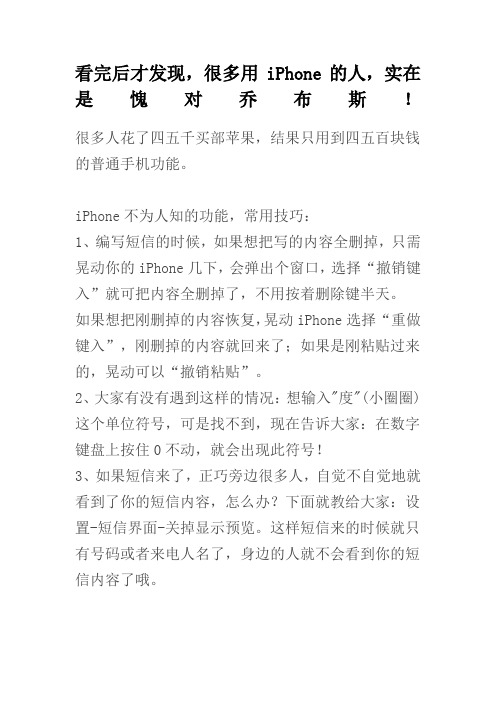
看完后才发现,很多用iPhone的人,实在是愧对乔布斯!很多人花了四五千买部苹果,结果只用到四五百块钱的普通手机功能。
iPhone不为人知的功能,常用技巧:1、编写短信的时候,如果想把写的内容全删掉,只需晃动你的iPhone几下,会弹出个窗口,选择“撤销键入”就可把内容全删掉了,不用按着删除键半天。
如果想把刚删掉的内容恢复,晃动iPhone选择“重做键入”,刚删掉的内容就回来了;如果是刚粘贴过来的,晃动可以“撤销粘贴”。
2、大家有没有遇到这样的情况:想输入"度"(小圈圈)这个单位符号,可是找不到,现在告诉大家:在数字键盘上按住0不动,就会出现此符号!3、如果短信来了,正巧旁边很多人,自觉不自觉地就看到了你的短信内容,怎么办?下面就教给大家:设置-短信界面-关掉显示预览。
这样短信来的时候就只有号码或者来电人名了,身边的人就不会看到你的短信内容了哦。
4、有些朋友发现电用的飞快,其实是你开了没必要而又费电的东西:设置-WIFI-关闭;设置-邮件-获取新数据-关闭;设置-通用-定位服务-关闭;设置-通用-蓝牙-关闭;设置-亮度-自动亮度调节-关闭;另外每个月至少保证一次电循环(电循环:指把手机电用到自动关机,再连续冲6-8个小时)5、苹果有27万个应用程序,正常可安装2160个软件,但软件多了经常要升级,导致App Store图标出现小红点,升级又麻烦,觉得非常扎眼,相信大多数人都有的感觉。
通过设置就可解决了:设置-通用-访问限制-不启用安装应用程序,回到桌面就没有这个图标了,还可以防止乱下软件。
6、您还在为睡觉时听歌,睡着后歌曲仍放个不停而烦恼吗?其实iPhone自带的时钟工具里可以选择定时关闭iPod:先进iPhone自带的“时钟”,然后进“计时器”,再进“计时器结束时”,在里面找到“iPod 睡眠模式”,即可使用。
7、苹果应用教程:iPhone通讯录不得不说的秘密。
如果说现在什么手机最被人们说期望,那么一定非iPhone莫属,但是当大家真正拿到这款手机的时候却有很多问题困扰着我们,手机在使用习惯上算是颠覆式的感觉,也是最让我们头疼的就是怎样将原有通信录中的大量联系人导入。
苹果 手机 iPhone 15 产品说明书
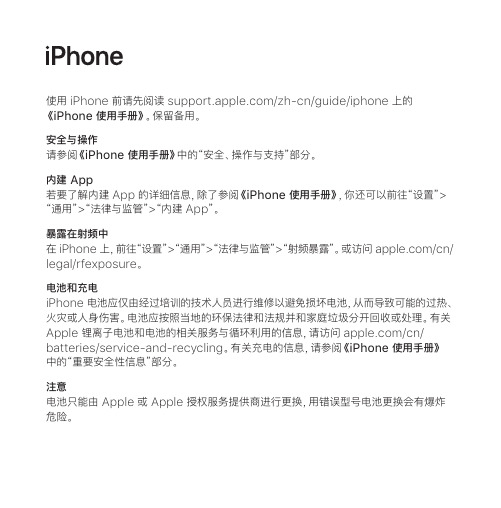
更换或退款。你享有的保修权益是附加在本地消费者法律所提供的权利以外的。当你根据 本保修政策提出索赔时,可能需要提供购买凭证的详细信息。
对于澳大利亚的客户:我们的商品所附带的保证不能被排除在澳大利亚消费者权益保护 法之外。你有权就严重故障要求更换或退款;同时有权就任何其他合理可预见的损失或 伤害获得赔偿。如果商品未能达到可接受的质量,但不构成严重故障时,你有权要求维修 或更换商品。Apple Pty Ltd, PO Box A2629, Sydney South, NSW 1235。 电话:133-622。
避免听力损伤 为防止可能出现的听力损伤,请勿长时间用高音量听音乐。有关声音和听力的更多信息, 请在线访问 /sound,或者参阅《iPhone 使用手册》中的“重要安全性信息” 部分。
医疗设备干扰 iPhone 内含的磁体及组件和/或无线电装置可能会干扰医疗设备。请参阅《iPhone 使用 手册》中的“重要安全性信息”部分。
处理和循环利用信息
以上符号表明根据当地的法律和法规,你的产品和/或其电池应和家庭垃圾分开处理。当此 产品的使用寿命到了尽头时,请将它送至当地管理部门指定的收集点。处理你的产品和/或 其电池时,分开收集和回收将有助于节约自然资源,并确保以保护人类健康和环境的方式 进行回收。有关 Apple 的回收计划、回收收集点、受限物质和其他环保措施的信息,请 访问 /cn/environment。
欧盟/英国合规 Apple Inc. 特此声明本无线设备符合指令 2014/53/EU 和《无线电设备法规 2017》 规范。《一致性声明》的副本可通过以下网址访问:/euro/compliance。 Apple 的欧盟代表处为:爱尔兰科克郡霍利希尔工业园 (Hollyhill Industrial Estate), Apple Distribution International Ltd. Apple 的英国代表处为:Apple UK Ltd., 2 Furzeground Way, Stockley Park, Middlesex, UB11 1BB。
苹果手机(iPhone)使用说明及注意事项

使用说明书第一节安全事项为了安全、有效地使用您的手机,请您在使用前阅读以下信息:在化工厂、加油站以及其它爆炸物附近时,请您关机。
使用手机时远离儿童。
在驾车过程时,请使用耳机通话装置,以保安全;除非在紧急情况下,否则请您在路旁停车,再进行通话。
请勿在飞机上使用移动电话。
在登机前请检查手机是否设置自动开机功能。
在心脏起搏器、助听器以及其它一些医疗电子设备附近使用手机时应特别注意,手机可能会干扰这些设备。
非原厂附件和配件,不具有保修资格。
请勿自行拆卸手机,若您的手机发生故障,请与我们指定的维修处取得联系。
严禁手机在没有装上电池时插上充电器充电。
充电必须在通风和散热良好的环境下进行,远离易燃、易爆品。
为避免消磁,请保持手机远离磁性物质,如磁碟片、信用卡等。
确保手机不与任何液体接触,一旦发生此种情况,请拆下电池并与我们指定的维修处取得联系。
避免在温度过高或过低的环境下使用手机,避免将手机暴露在强烈日光下或湿度较高的环境中。
不能用液体或含有强洗涤剂的湿布来清洁您的移动电话。
本手机具有拍照和录音功能,请遵照相关法律法规使用这些功能,擅自的拍照和录音可能会触犯法律和法规。
使用手机时请不要扔、放、敲打手机,以免损坏外壳及手机内部元件。
〈说明〉:本手册是在中文简体操作模式下的使用说明,在英文操作模式下稍有不同。
〈警告〉:本公司对于不遵守上述建议或不正当使用而造成的后果,将不承担任何责任。
如本手册中所述内容与您的手机不符,请以手机为准。
本公司有权随时对说明书进行修改,恕不另行通知。
第二节概述关于您的设备本用户手册中说明的无线设备经认可适用于GSM 900、1800 和1900 网络。
有关网络的更多信息,请向您的服务供应商咨询。
在使用本设备的各项功能时,请遵守各项法律法规并尊重当地习俗,以及他人的隐私及合法权益(包括版权)。
您可能无法复制、修改或传送一些受版权保护的图像、音乐及其他内容。
您的设备中可能已预装了第三方互联网网站的书签和链接。
苹果iPhone使用指南:如何保护你的iPhone安全说明书

Guide to securing your iPhoneIf technology is being used against you, use this website to secure your tech.Learn about Tech Abuse.Note that depending on your device/updates, the steps below may vary.CautionRemember, depending on whether or not you are living with the person who is harming you, you may choose to take different steps. Control and coercion make some of these steps impossible or not safe. Read these cautions before taking action.Learn more about controlling techStep 1: Sign in with your Apple IDOn your iPhone:1.Open the Settings app.2.Tap Sign in to your iPhone.3.Enter your Apple ID and password.4.You may need to enter a verification code that was sent toyour trusted device or phone number if two-factorauthentication is set up.NOTE: You can also log in at on a web browser. Step 2: Check sync’d devicesLearn more about access logs.1.Go to Settings, then tap your name:2.Select a device from the list.3.Remove any unwanted or unused devices.Caution:Ifsomeone else is reviewing your history, it might seem suspicious if it has all been deleted. Some abusers mayescalate their violence.Step 3: Check Family SharingFamily sharing allows other members of the family to see your location, purchases, and more.First, go to Settings, tap your name, then tap Family Sharing.To remove yourself from a Family Group:1.Tap your name.2.Tap Stop Using Family Sharing.Caution:the abuser maynotice that they can no longer access your account.Someabusers may escalate their violence.NOTE: If you have Screen Time turned on, the family organiser must remove you.If you are the family organiser, you can remove a member:1.Tap the name of the family member you want to remove.2.Tap Remove [their name] From Family.Caution:the abuser may notice that they have been removed from the account. Some abusers may escalate their violence.You can also disband the family group by tapping Stop Using Family.Step 4: Change your password1.Go to Settings, tap your name, then tap Password &Security.2.Tap Change Password3.Set a new password. Learn more about creating strongpasswords.NOTE: Make sure not to auto-save passwords. Check Settings> Password and Accounts>Autofill Passwords> toggle off to grey if it is on green.Step 5: Set up Two-Factor AuthenticationLearn more about Two-Factor Authentication.1.Go to Settings, tap your name, then tap Password &Security.2.Tap Turn On Two-Factor Authentication, then tapContinue.3.Enter the phone number where you want to receiveverification codes.4.You can choose to receive the codes by text message orautomated phone call. Tap Next.5.Enter the verification code.Check your Trusted Phone Numbers, Rescue Email, and email addresses through on a web browser,in Security.You may want to protect your devices by setting up a passcode, FaceID, or TouchID on each device. This may not be helpful if the person forces you to share your phone.Step 6: Location settings1.Go to Settings, then Privacy.2.Tap on Location Services.3.Turn off Location services.Caution:no notification will besent, however the abuser may notice that they can no longersee your location. Some abusers may escalate their violence.You can also turn off location for specific apps by tapping on that app in the list.Step 7: Turn off Find My…In the Find My appTo stop sharing with everyone:1.Select the Me tab.2.Turn off Share My Location.Caution:no notification will besent, however the abuser may notice that they can no longer see your location. Some abusers may escalate their violence.To stop sharing with specific people:1.Select the People tab.2.Choose the person you want to stop sharing your locationwith.3.Scroll down and select Stop Sharing My Location.Caution:no notification will be sent, however the abuser may noticethat they can no longer see your location. Some abusers mayescalate their violence.In Settings:1.Go to Settings, tap your name, then tap Find My.2.Turn off Share My Location.Caution:No notification will besent, however the abuser may notice that they can no longer see your location. Some abusers may escalate their violence.Step 8: Check apps & websites using Apple ID1.Go to Settings, tap your name, then tap Password &Security.2.Look for Apps & Websites Using Apple ID, and tapManage.3.Review apps and websites, and remove any that areunwanted or unused.Tech safety toolSecure your tech through our interactive tool. Click below to accessvideos in four languages.Let the Bot guide youSupporting survivorsLearn more about what you can do to support someone who isexperiencing tech abuse.Supporting survivorsWant to become more tech savvy? Visit our Glossary to find out more about how common technologyworksCheck out our Glossary。
苹果 iPhone、iPad 和 iPod touch 商品说明书

1x
1x
1x
29
1:1
40
2x
2x
30
1:1 41
1x
1x
31
42
1x
1x
32
1:1 43
1x
1x
1x
33
1:1
44
2x
1x
34
1:1 45
2x
1x
1x
35
1
2x
2
1:1
46
2x
1x
36
47
2x
4x
4x
37
2x
1
2
2x
48
1
1x
1x
1x
2
3
1x
1x
1x
38
1:1 49
1
1x
1x
1
2
3
11
6x
1x
4
12
1:1 1:1
1
2
3
6x
3x
5
1x
1x
6
1:1 13
4x
2x
1x
7
2x
2x
1x
2x
81
2
1:1
14
1
3
2x
1x
2x
2x
2x
1x 1x
2x
9
2
4
1:1 15
1x
1x
10
16
1x
1x
1x 1x
2x
11
1
2
3
1:1
1:1 17
1x
2x 1x
1x
12
1
- 1、下载文档前请自行甄别文档内容的完整性,平台不提供额外的编辑、内容补充、找答案等附加服务。
- 2、"仅部分预览"的文档,不可在线预览部分如存在完整性等问题,可反馈申请退款(可完整预览的文档不适用该条件!)。
- 3、如文档侵犯您的权益,请联系客服反馈,我们会尽快为您处理(人工客服工作时间:9:00-18:30)。
iPhone说明书苹果手机说明书手册iPhone说明书必备条件要使用iphone,您需要:1 一个带有at&t 的新的两年无线服务计划2 带有usb2.0 端口的mac 或pc,以及以下任一种操作系统:mac os x v10.4.10 或更高版本windows xp home 或professional(service pack 2 或更高版本)windows vista home premium, business, enterprise, or ultimate版本3 itunes7.3或更高版本,可在下载4 itunes store帐户5 在设置时连接至internet您必须年满18周岁才能开启一个新的at&t的无线帐户,您将需要一张成人信用卡来开通新的itunes store帐户激活iPhone使用任何iphone功能之前,您必须签订一份at&t服务计划并且在网络上注册iphone来激活iphone。
如果您已经有一个at&t无线帐户,您可以选择升级帐户,或者您可以继续使用旧的电话,并且为iphone申请一条新的电话线。
(有些帐户可能无法升级。
)您可以转移现有电话号码至iphone,或新申请一个。
更多关于iphone的信息,包括关于如何激活解锁,使用iphone,参考:激活iphone:1 从下载并安装itunes7.3(或更新)。
2 使用包括在内的线缆将iphone连接至您的mac或pc的usb2.0端口。
(大部分键盘上的usb端口不能提供足够的电力,您必须将iphone连接至电脑上的usb2.0端口)itunes会自动打开。
3 按照itunes中的屏幕指示来激活iphone并同步您的联系人信息,日历,电邮帐户和书签。
点击“设置iphone”会自动同步所有这些。
或者您可以使用itunes以选择您所想要同步的音乐,照片,podcast,视频和电影等。
以下章节将告诉您如何操作。
ATTENTION:at&t会在激活完成后发给您一条文本信息以告知您可以接听电话。
如果您是把您现有的电话号码移至iphone,激活通常在20分钟内完成,但是也有可能会花上几个小时,取决于先前的信号。
将iPhone 与电脑同步iPhone将iphone连接至电脑,itunes会根据iphone中的设置同步电脑上的信息和媒体。
默认情况下,itunes自动同步您可以设置itunes来同步以下任一或全部内容:1 联系人—姓名,电话号码,地址和电子邮件等等2 日历—约会和事件3 电子邮件帐户设置4 网页书签5 音乐和有声读物6 影片7 电视节目8 podcasts9 照片因为音乐,影片,电视节目,podcasts和照片只能在电脑上操作,因此这些项目只能单向地从电脑同步给给iphone。
电子邮件帐户也只能从电脑同步给iphone。
这允许您在iphone上设置电子邮件帐户而不会影响您电脑上的电邮帐户设置。
联系人和日历可以在电脑和iphone间双向同步。
在iphone上的更新和改变将会同步到您的电脑中。
反之亦然。
您可以设定iphone仅同步您的电脑上的部分内容。
例如:您可能只想同步某些联系人或一些未观看的影片。
只要iphone与电脑相连接,您都可以调整同步设置。
ATTENTION:您不能同时连接并同步多台iphone。
要连接另一台,请先断开当前连接的这台。
您应该先以您自己的用户帐户登陆,然后再连接iphone。
在pc上,如果您将多台iphone同步到同一用户帐户,请对每台iphone都使用相同的同步设置。
设置同步在电脑上使用itunes来指定同步给iphone的内容设置同步1 将iphone连接至电脑并打开itunes(除非itunes自动打开)2 在itunes来源列表中选择iphone3 在每个设置面板中配置同步设置4 点击屏幕右下角的“应用”按钮以下章节提供每个iphone设置面板的概览。
有关更多信息,请打开itunes并选取“帮助”-〉“itunes帮助”摘要面板选择“连接iphone时自动同步”,以在将它连接至电脑时,让itunes自动同步iphone。
如果您只希望在点按itunes的“同步”按钮时才进行同步,请取消选择此选项。
有关如何避免自动同步的更多信息,请参阅相关信息。
选择“仅同步选中项目”,如果您仅要同步在itunes资料库选中的项目。
简介面板简介面板可让您为您的联系人,日历,电邮帐户和web浏览器配置同步设置。
联系人您可以将联系人与mac os x地址簿,mac上的yahoo!地址簿或yahoo!地址簿,windows地址簿(outlook express),或microsoft outlook等应用程序同步。
(在mac上,你所设置同步的任意地址簿,例如microsoft entourage,都会被同步到iphone。
)如果与yahoo!地址簿同步,您仅需在设置同步后,在更改yahoo!id或密码时点按“配置”以输入您的新登陆信息。
ATTENTION:同步操作不会删除“yahoo!地址簿”中任何包含messenger id的联络人资料,即使您已经从电脑上的地址簿删除了此联络人。
要删除包含messenger id的联络人,请登陆到您的yahoo!帐户,并在线删除使用“yahoo!地址簿”的联络人。
日历在mac上,您可以将日历与ical同步;在pc上,可将它与microsoft outlook同步。
在mac上,当您将ical日历与iphone同步时,您所设置的任意与ical同步的其他日历,例如microsoft entourage中的您的事件与任务,将都会被同步到iphone。
邮箱帐户您可以在mac上通过mail同步电邮帐户设置,也可以在pc上通过microsoft outlook或outlook express 同步电邮帐户设置。
帐户设置仅从您的电脑上传到iphone。
您在iphone上做的对电邮帐户的更改不会影响到电脑上的电邮帐户信息。
ATTENTION:yahoo!的电邮密码不会在您的电脑上保存。
所以如果您同步yahoo!电邮帐户,您必须在iphone上键入密码。
在主页上选择设置〉邮件,选择您的yahoo!帐户,然后在密码区键入密码。
web浏览器您可以将书签与mac上的safari同步,或与pc上的safari或ie同步。
高级这些选项让您在下次同步操作时把iphone上的信息替换为电脑上的信息。
音乐,podcasts和视频面板用这些面板指定想要同步的媒体。
您可以同步所有音乐,podcasts和视频,也可以选择一些您想要同步到iphone上的播放列表或podcasts和视频。
有声读物和音乐视频随着音乐一起同步。
照片面板您可以在mac上通过iphoto4.0.3或更高来同步iphone,也可以在pc上通过adobe photoshop album2.0或更高,adobe photoshop elements 3.0或更高来同步iphoto。
您也可以同步电脑上任何包含图像的文件夹。
防止自动同步您可能想防止iphone自动同步而喜欢手动添加项目当您连接iphone至其他电脑时。
关闭自动同步将iphone连接至电脑,在itunes里点击“摘要”标签。
然后取消选择“当iphone连接时自动同步”。
这也防止itunes自动打开当iphone连接时。
您仍然可以手动开始同步对所有iphone都防止自动同步打开itunes。
选择itunes〉优先选择(如果您使用的是mac)或编辑〉优先选择(如果您使用的是pc),然后取消选择“对所有iphone无法自动同步”。
如果这个检验栏已经被选,iphone不会自动同步,即使在摘要面板中已选择了“自动同步”。
防止自动同步一次,而不更改设置打开itunes。
然后,当您将iphone连接至电脑时,按住command‐option(如果您用的是mac)或shift ‐control(如果您用的是pc),直到您看见iphone出现在itunes来源列表中。
手动同步点击“摘要”标签,然后点击窗口右下角的“同步”。
或者,如果您已经改变了任何同步设置,点击“应用”。
iphone的应用程序状态图标屏幕顶端的状态栏会显示iphone的有关信息:按钮和触摸屏仅配有几个简单按钮和一个高清晰度触摸屏,使您轻松学习和使用iphone.ATTENTION:有关驾驶安全的重要信息,请参阅相关内容。
锁定iphone以及开机,关机当您不使用iphone但是仍想接听电话及短信时,您可以锁定它。
当iphone被锁定时,触摸屏幕不会启动任何操作。
您仍能收听音乐,调节音量,并使用内置立体声耳机上的按钮以开始或暂停一首歌,也可以是打一个电话。
按照默认设置,如果您有一分钟没有触摸屏幕,iphone会自动上锁。
有关用密码锁定iphone的信息,请参阅“密码锁定”。
使用触摸屏触摸屏上的控制会根据您执行的任务不同发生动态变化。
轻按任一应用程序即可打开程序按下显示器下方的“主页”按钮,可随时返回到“主页”屏幕,并显示所有应用程序。
向上或向下拖移来滚动屏幕。
在一些类似网页的屏幕上,你也可以左右滚动。
在屏幕上移动手指来滚动屏幕并不会选中或激活屏幕上的任何项目。
快速滑动指尖来迅速滚动屏幕您既可以等待屏幕停止滚动,也可以轻按或触摸屏幕的任意位置以立刻停止滚动屏幕。
轻按或触碰来停止滚动并不会选中或激活屏幕上的任何项目。
部分列表的右侧列有索引。
轻按字母,跳到以该字母开头的内容。
沿索引移动手指来快速滚动列表。
轻按列表中的项来选取该内容。
在不同的列表中轻按一项可以启动不同操作。
例如:打开新列表,播放歌曲,打开电邮或显示联络人信息。
左上角的返回按钮显示了上一个列表的名称。
轻按次按钮可返回。
浏览照片,网页,电邮或地图时,您可以放大或缩小。
连续轻按两次可放大照片,再次轻按两次可缩小照片。
还可以在屏幕上张开或合拢两个手指来放大或缩小图片输入文本您可以使用屏幕键盘来输入文本,联络人信息,笔记和更多。
iphone 的智能键盘在您键入时自动提出改正建议,以帮助防止错误键入单词。
刚开始时,可以仅用食指键入。
使用熟练后,可用拇指以更快速度键入。
1 轻按文本栏,如备忘录或联系人,来调出键盘。
2 轻按键盘上的按键。
键入时,字幕会出现在您的拇指或其他手指上方。
建议的改正会出现在你输入的文字的上下行。
采用建议的改正,键入空格,标点符号或回车。
拒绝改正,打完你想输入的单词,然后在输入其它任何东西前轻按单词。
(您第二次输入相同的单词并拒绝改正时,iphone 会把他记入字典。
)3 编辑文本,触碰并按住文字来放大显示,然后拖移以确定插入点您在输入文本时随时可以使用这个放大图像。
例如:您在写邮件时可以使用,或是在上网时,在文本区输入文字。
