AOC i-Menu 说明书
AOC i-Menu 说明书
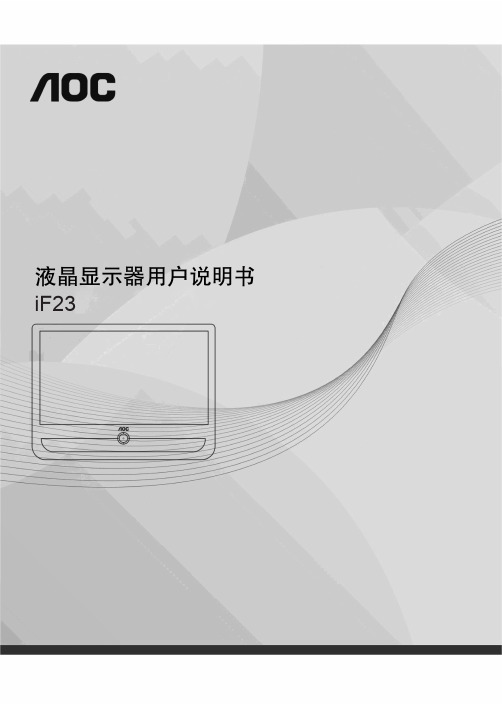
AOC使用说明说

安全说明 (3)关于本指南 (3)电源 (4)安装 (5)清洁 (6)其他 (7)安装 (8)标准配置 (8)安装支架底座 (9)调整视角 (10)连接显示器 (11)安装墙壁装配架 (12)调节显示器 (13)设置最佳分辨率 (13)Windows Vista (13)Windows XP (15)Windows ME/2000 (16)Hotkeys (17)OSD调节 (18)明亮度 (19)图象设置 (21)色温 (23)窗口增亮 (25)OSD设置 (27)其它 (29)退出 (31)LED 指示灯 (32)驱动 (33)显示器驱动 (33)Windows 2000 (33)Windows ME (33)Windows XP (34)Windows Vista (37)Windows 7 (39)i-Menu (43)e-Saver (44)Screen+ (45)故障排除 (46)规格 (47)主要规格 (47)预设显示模式 (48)接头引脚分配 (49)即插即用 (50)安规信息 (51)FCC注意事项 (51)WEEE Declaration (52)有毒有害物质或元素声明 (53)《废弃电器电子产品回收处理管理条例》提示性说明 (53)能效等级 (53)安全说明关于本指南下面说明本文档中使用的符号约定。
注释、注意和警告在本指南中,文本块可能带有图标并且以粗体或斜体打印。
这些文本块是注释、注意和警告,如下所示:注释:“注释”表示一些有助于更好地使用计算机系统的重要信息。
注意:“注意”表示潜在的硬件损坏或数据丢失,并告诉您如何避免出现问题。
警告:“警告”表示潜在的人身伤害,并告诉您如何避免出现问题。
某些警告可能采用其它格式,也可能不带有图标。
在这种情况下,由相关的管理机构提供专门的警告表示方法。
监视器只应使用标签上注明的电源类型。
如果您不了解家中的电源类型,请与经销商或当地电力公司联系。
AOC 24T1Q 27T1Q Q27T1 LED 背光显示器用户手册说明书
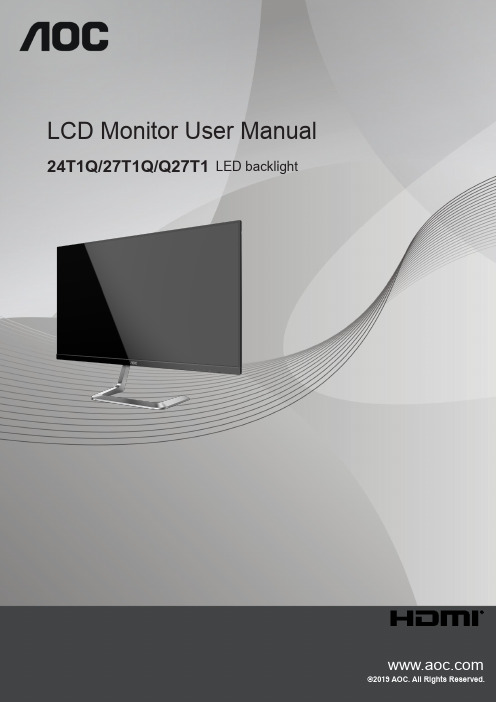
LCD Monitor User Manual 24T1Q/27T1Q/Q27T1LED backlightSafety (1)National Conventions (1)Power (2)Installation (3)Cleaning (4)Other (5)Setup (6)Contents in Box (6)Adjusting Viewing Angle (7)Connecting the Monitor (8)Adaptive-Sync function (9)Adjusting (10)Hotkeys (10)OSD Setting (12)Luminance (13)Color Setup (14)Picture Boost (15)OSD Setup (16)Extra (17)Exit (18)LED Indicator (19)Driver (20)i-Menu (Screen+) (20)e-Saver (21)Troubleshoot (22)Specification (23)General Specification (23)Preset Display Modes (26)Pin Assignments (28)Plug and Play (29)SafetyNational ConventionsThe following subsections describe notational conventions used in this document.Notes, Cautions, and WarningsThroughout this guide, blocks of text may be accompanied by an icon and printed in bold type or in italic type. These blocks are notes, cautions, and warnings, and they are used as follows:NOTE: A NOTE indicates important information that helps you make better use of your computer system.CAUTION: A CAUTION indicates either potential damage to hardware or loss of data and tells you how to avoid the problem.WARNING: A WARNING indicates the potential for bodily harm and tells you how to avoid the problem. Some warnings may appear in alternate formats and may be unaccompanied by an icon. In such cases, the specific presentation of the warning is mandated by regulatory authority.PowerThe monitor should be operated only from the type of power source indicated on the label. If you are not sure of the type of power supplied to your home, consult your dealer or local power company.The monitor is equipped with a three-pronged grounded plug, a plug with a third (grounding) pin. This plug will fitonly into a grounded power outlet as a safety feature. If your outlet does not accommodate the three-wire plug, have an electrician install the correct outlet, or use an adapter to ground the appliance safely. Do not defeat the safety purpose of the grounded plug.Unplug the unit during a lightning storm or when it will not be used for long periods of time. This will protect the monitor from damage due to power surges.Do not overload power strips and extension cords. Overloading can result in fire or electric shock.To ensure satisfactory operation, use the monitor only with UL listed computers which have appropriate configured receptacles marked between 100-240V AC, Min. 5A.The wall socket shall be installed near the equipment and shall be easily accessible.For use only with the attached power adapterManufacturer: L&T Display Technology(Fujian) Ltd Model: STK025-19131T (24T1Q, 27T1Q)Manufacturer: TPV Electronics (Fujian) Co., Ltd. Model: ADPC1945 (Q27T1)InstallationDo not place the monitor on an unstable cart, stand, tripod, bracket, or table. If the monitor falls, it can injure a person and cause serious damage to this product. Use only a cart, stand, tripod, bracket, or table recommended by the manufacturer or sold with this product. Follow the manufacturer’s instructions when installing the product and use mounting accessories recommended by the manufacturer. A product and cart combination should be moved with care.Never push any object into the slot on the monitor cabinet. It could damage circuit parts causing a fire or electricshock. Never spill liquids on the monitor. Do not place the front of the product on the floor.If you mount the monitor on a wall or shelf, use a mounting kit approved by the manufacturer and follow the kit instructions.Leave some space around the monitor as shown below. Otherwise, air-circulation may be inadequate henceoverheating may cause a fire or damage to the monitor.See below the recommended ventilation areas around the monitor when the monitor is installed on the wall or on the stand:Installed with stand Installed with standPlease purchase a suitable wall mount to avoid the lack of distance between the back signal cable and the wall.CleaningClean the cabinet regularly with cloth. You can use soft-detergent to wipe out the stain, instead of strong-detergent which will cauterize the product cabinet.When cleaning, make sure no detergent is leaked into the product. The cleaning cloth should not be too rough as it will scratch the screen surface.Please disconnect the power cord before cleaning the product.OtherIf the product is emitting a strange smell, sound or smoke, disconnect the power plug IMMEDIATELY and contact a Service Center.Make sure that the ventilating openings are not blocked by a table or curtain.Do not engage the LCD monitor in severe vibration or high impact conditions during operation.Do not knock or drop the monitor during operation or transportation.SetupContents in Box***Not all signal cables (DP , HDMI cables) will be provided for all countries and regions. Please check with the local dealer or AOC branch office for confirmation.CD Manual Warranty card Power Cable Adapter HDMI Cable DP CableDo not touch the LCD screen when you change the angle. It may cause damage or break the LCD screen.Connecting the MonitorCable Connections In Back of Monitor and Computer:1. Power2. Earphone3. DisplayPort4. HDMIConnect to PC1. Connect the power cord to the back of the display firmly.2. Turn off your computer and unplug its power cable.3. Connect the display signal cable to the video connector on the back of your computer.4. Plug the power cord of your computer and your display into a nearby outlet.5. Turn on your computer and display.If your monitor displays an image, installation is complete. If it does not display an image, please refer Troubleshooting. To protect equipment, always turn off the PC and LCD monitor before connecting.Adaptive-Sync function1. Adaptive-Sync function is working with DP/HDMI2. Compatible Graphics Card: Recommend list is as the below, also could be checked by visiting • Radeon™ RX Vega series• Radeon™ RX 500 series• Radeon™ RX 400 series• Radeon™ R9/R7 300 series (R9 370/X, R7 370/X, R7 265except)• Radeon™ Pro Duo (2016)• Radeon™ R9 Nano series• Radeon™ R9 Fury series• Radeon™ R9/R7 200 series (R9 270/X, R9 280/X except)AdjustingHotkeys123451Source/Exit2Clear Vision/Left3Volume/Right4Menu/Enter5PowerMenu/EnterPress to display the OSD or confirm the selection.PowerPress the Power button to turn on the monitor.Volume/RightWhen there is no OSD, Press Volume button to active volume adjustment bar, Press Left or Right to adjust volume.Source/ExitWhen the OSD is closed, press Source/Exit button will be Source hot key function.Clear Vision1. When there is no OSD, Press the “Left” button to activate Clear Vision.2. Use the “Left” or “Right” buttons to select between weak, medium, strong, or off settings. Default setting is always“off”.3. Press and hold “Left” button for 5 seconds to activate the Clear Vision Demo, and a message of “Clear Vision Demo:on” will be display on the screen for a duration of 5 seconds. Press and hold “Left” button for 5 seconds again, Clear Vision Demo will be off.Clear Vision function provides the best image viewing experience by converting low resolution and blurry images into clear and vivid images.Clear VisionOffAdjust the Clear VisionWeak Medium StrongClear Vision DemoOn or OffDisable or Enable DemoOSD SettingBasic and simple instruction on the control keys.OSD Setup1). Press the MENU-button to activate the OSD window.2). Press Left or Right to navigate through the functions. Once the desired function is highlighted, press theMENU-button to activate it, press Left or Right to navigate through the sub-menu functions. Once the desired function is highlighted, press MENU-button to activate it.3). Press Left or to change the settings of the selected function. Press to exit. If you want to adjust any otherfunction, repeat steps 2-3.4). OSD Lock Function: To lock the OSD, press and hold the MENU-button while the monitor is off and then presspower button to turn the monitor on. To un-lock the OSD - press and hold the MENU-button while the monitor is off and then press power button to turn the monitor on.Notes:1). If the product has only one signal input, the item of “Input Select” is disable to adjust.2). Clear vision, DCR, Color Boost and Picture Boost, for these states that only one state can exist.LuminanceOSD SetupContrast 0-100 Contrast from Digital-register.Brightness 0-100 Backlight AdjustmentEco modeStandard Standard ModeText Text ModeInternet Internet ModeGame Game ModeMovie Movie ModeSports Sports ModeReading Reading ModeGammaGamma1Adjust to Gamma 1Gamma2Adjust to Gamma 2Gamma3Adjust to Gamma 3DCROff Disable dynamic contrast ratioOn Enable dynamic contrast ratioOverdriveWeakAdjust the response time.MediumStrongBoost (Q27T1)OffMBR (Q27T1)0 ~ 20Adjust the Motion Blur Reduction.Note:The function MBR and Overdrive Boost are available only when Adaptive-Sync is off and the vertical frequency is up to 75 Hz.Color SetupOSD SetupColor Temp.Warm Recall Warm Color Temperature from EEPROM.Normal Recall Normal Color Temperature from EEPROM.Cool Recall Cool Color Temperature from EEPROM.sRGB Recall SRGB Color Temperature from EEPROM.User Restore Color Temperature from EEPROM. DCB ModeFull Enhance On or Off Disable or Enable Full Enhance ModeNature Skin On or Off Disable or Enable Nature Skin ModeGreen Field On or Off Disable or Enable Green Field ModeSky-blue On or Off Disable or Enable Sky-blue ModeAutoDetect On or Off Disable or Enable AutoDetect ModeDCB Demo On or Off Disable or Enable DemoRed0-100Red gain from Digital-register.Green0-100Green gain from Digital-register.Blue0-100Blue gain from Digital-register.LowBlueModeMultimediaDecrease blue light wave by controlling colortemperatureInternetOfficeReadingOffPicture BoostOSD SetupBright Frame on or off Disable or Enable Bright FrameFrame Size 14-100 Adjust Frame SizeBrightness 0-100 Adjust Frame BrightnessContrast 0-100 Adjust Frame ContrastH. position 0-100 Adjust Frame horizontal PositionV. position0-100 Adjust Frame vertical PositionNote:Adjust the brightness, contrast, and position of the Bright Frame for better viewing experience.OSD SetupOSD Setup Language Select the OSD language Timeout 5-120Adjust the OSD TimeoutDP Capability 1.1/1.2Please be noted that only DP1.2 support Adaptive-Sync functionH. Position 0-100 Adjust the horizontal position of OSD V. Position 0-100 Adjust the vertical position of OSD Adaptive-Sync on or off Disable or Enable Adaptive-Sync.Transparence 0-100Adjust the transparence of OSDBreak ReminderOn or OffBreak reminder if the user continuously work for more than 1hrsNotes:If the DP video content supports DP1.2, please select DP1.2 for DP Capability; otherwise, please select DP1.1.OSD SetupInput Select Select Input Signal SourceAuto Config. Yes or No Auto adjust the picture to default Off timer0-24hrs Select DC off timeImage Ratio 24T1Q/27T1Q: Wide/4:3Q27T1: Wide / 4:3 / 1:1 / Movie1 / Movie2Select image ratio for display.DDC/CI Yes or No Turn ON/OFF DDC/CI Support Reset Yes or No Reset the menu to defaultOSD SetupExit Exit the main OSDLED IndicatorStatus LED Color Full Power Mode White Active-off Mode OrangeDriveri-Menu (Screen+)Welcome to “i-Menu” software by AOC. i-Menu makes it easy to adjust your monitor display setting by using on screen menus instead of the OSD button on the monitor. To complete installation, please follow the installation guide. The software Supported operating systems: Windows 10, Windows 8, Windows 7.Screen+ can be turned on via i-Menu. It is a desktop screen splitting tool, it splits the desktop into different panels, and each panel displays a different window. You only need to drag the window to a corresponding panel when you want to access it. It supports multiple monitor display to make your task easier.e-SaverWelcome to use AOC e-Saver monitor power management software! The AOC e-Saver features Smart Shutdown functions for your monitors, allows your monitor to timely shutdown when PC unit is at any status (On, Off, Sleep or Screen Saver); the actual shutdown time depends on your preferences (see example below).Please click on “driver/e-Saver/setup.exe” to start installing the e-Saver software, follow the install wizard to complete software installation.Under each of the four PC status, you may choose from the pull-down menu the desired time (in minutes) you’re your monitor to automatically shut down. The example above illustrated:The monitor will never shutdown when the PC is powered on.The monitor will automatically shutdown 5 minutes after the PC is powered off.The monitor will automatically shutdown 10 minutes after the PC is in sleep/stand-by mode.The monitor will automatically shutdown 20 minutes after the screen saver appears.You can click “RESET” to set the e-Saver to its default settings like below.TroubleshootProblem & Question Possible SolutionsPower LED Is Not ON Make sure the power button is ON and the Power Cord is properlyconnected to a grounded power outlet and to the monitor.No images on the screen Is the power cord connected properly?Check the power cord connection and power supply.Is the cable connected correctly?(Connected using the HDMI cable)Check the HDMI cable connection.(Connected using the DP cable)Check the DP cable connection.* HDMI/DP input is not available on every model.If the power is on, reboot the computer to see the initial screen (the login screen), which can be seen.If the initial screen (the login screen) appears, boot the computer in the applicable mode (the safe mode for Windows 7/8/10) and then change the frequency of the video card.(Refer to the Setting the Optimal Resolution)If the initial screen (the login screen) does not appear, contact the ServiceCenter or your dealer.Can you see “Input Not Supported” on the screen?You can see this message when the signal from the video card exceeds the maximum resolution and frequency that the monitor can handle properly.Adjust the maximum resolution and frequency that the monitor can handle properly.Make sure the AOC Monitor Drivers are installed.Picture Is Fuzzy & Has Ghosting Shadowing Problem Adjust the Contrast and Brightness Controls.Press to auto adjust.Make sure you are not using an extension cable or switch box. We recommend plugging the monitor directly to the video card output connector on the back.Picture Bounces, Flickers Or Wave Pattern Appears In The Picture Move electrical devices that may cause electrical interference as far away from the monitor as possible.Use the maximum refresh rate your monitor is capable of at the resolution you are using.Monitor Is Stuck In Active Off-Mode”The Computer Power Switch should be in the ON position.The Computer Video Card should be snugly fitted in its slot.Make sure the monitor’s video cable is properly connected to the computer. Inspect the monitor’s video cable and make sure no pin is bent.Make sure your computer is operational by hitting the CAPS LOCK key on the keyboard while observing the CAPS LOCK LED. The LED should either turn ON or OFF after hitting the CAPS LOCK key.Missing one of the primary colors (RED, GREEN, or BLUE)Inspect the monitor’s video cable and make sure that no pin is damaged. Make sure the monitor’s video cable is properly connected to the computer.Picture has color defects(white does not look white)Adjust RGB color or select desired color temperature.Horizontal or vertical disturbances on the screen Use Windows 7/8/10 shut-down mode to adjust CLOCK and FOCUS. Press to auto-adjust.Specification General SpecificationPanel Model name24T1QDriving system TFT Color LCDViewable Image Size60.47 cm diagonalPixel pitch 0.2745mm(H) x 0.2745mm(V) Video HDMI lnterface & DP Interface Display Color 16.7M ColorsOthers Horizontal scan range 30k-85kHzHorizontal scan Size(Maximum)527.04mmVertical scan range 48-75HzVertical Scan Size(Maximum)296.46mmOptimal preset resolution 1920x1080@60HzMax resolution1920x1080@75HzPlug & Play VESA DDC2B/CIInput Connector HDMI/DPPower Source 19Vdc, 1.31APower ConsumptionTypical (default brightness and contrast)21WMax. (brightness = 100, contrast =100)26WPower saving≤0.3WPhysical Characteristics Connector Type HDMI/DP/Earphone out Signal Cable Type DetachableEnvironmental TemperatureOperating 0°~ 40°Non-Operating -25°~ 55°HumidityOperating 10% ~ 85% (non-condensing)Non-Operating 5% ~ 93% (non-condensing) AltitudeOperating 0~ 5000 m (0~ 16404ft )Non-Operating 0~ 12192m (0~ 40000ft )Panel Viewable Image Size68.6 cm diagonalPixel pitch 0.3114mm(H) x 0.3114mm(V) Video HDMI lnterface & DP Interface Display Color 16.7M ColorsOthers Horizontal scan range 30k-85kHzHorizontal scan Size(Maximum)597.888mmVertical scan range 48-75HzVertical Scan Size(Maximum)336.312mmOptimal preset resolution 1920x1080@60HzMax resolution1920x1080@75HzPlug & Play VESA DDC2B/CIInput Connector HDMI/DPPower Source 19Vdc, 1.31APower ConsumptionTypical (default brightness and contrast)23WMax. (brightness = 100, contrast =100)28WPower saving≤0.3WPhysical Characteristics Connector Type HDMI/DP/Earphone out Signal Cable Type DetachableEnvironmental TemperatureOperating 0°~ 40°Non-Operating -25°~ 55°HumidityOperating 10% ~ 85% (non-condensing)Non-Operating 5% ~ 93% (non-condensing) AltitudeOperating 0~ 5000 m (0~ 16404ft )Non-Operating 0~ 12192m (0~ 40000ft )Panel Viewable Image Size68.47 cm diagonalPixel pitch 0.2331mm(H) x 0.2331mm(V) Video HDMI lnterface & DP Interface Display Color 16.7M ColorsOthers Horizontal scan range 30k-114kHzHorizontal scan Size(Maximum)596.74mmVertical scan range 48-75HzVertical Scan Size(Maximum)335.66mmOptimal preset resolution 2560x1440@60HzMax resolution2560x1440@75HzPlug & Play VESA DDC2B/CIInput Connector HDMI/DPPower Source 19Vdc, 2.37APower ConsumptionTypical (default brightness and contrast)30WMax. (brightness = 100, contrast =100)40WPower saving≤0.3WPhysical Characteristics Connector Type HDMI/DP/Earphone out Signal Cable Type DetachableEnvironmental TemperatureOperating 0°~ 40°Non-Operating -25°~ 55°HumidityOperating 10% ~ 85% (non-condensing)Non-Operating 5% ~ 93% (non-condensing) AltitudeOperating 0~ 5000 m (0~ 16404ft )Non-Operating 0~ 12192m (0~ 40000ft )Preset Display Modes 24T1Q/27T1QSTANDARD RESOLUTION HORIZONTALFREQUENCY(kHz)VERTICAL FREQUENCY(Hz)VGA640x480@60Hz31.46959.94 VGA640x480@67Hz3566.667 VGA640x480@72Hz37.86172.809 VGA640x480@75Hz37.575 VGA640x480@100Hz51.0899.769 VGA640x480@120Hz61.91119.518 DOS MODE720x400@70Hz31.46970.087 DOS MODE720x480@60Hz29.85559.710 SD720x576@50Hz31.2550 SVGA800x600@56Hz35.15656.25 SVGA800x600@60Hz37.87960.317 SVGA800x600@72Hz48.07772.188 SVGA800x600@75Hz46.87575 SVGA800x600@100Hz63.68499.662 SVGA800x600@120Hz76.302119.97 SVGA832x624@75Hz49.72574.551 XGA1024x768@60Hz48.36360.004 XGA1024x768@70Hz56.47670.069 XGA1024x768@75Hz60.02375.029 XGA1024x768@100Hz81.57799.972 XGA1024x768@120Hz97.551119.989 WXGA+1440x900@60Hz55.93559.887 SXGA1280x1024@60Hz63.98160.02 SXGA1280x1024@75Hz79.97575.025 HD1280x720@50HZ37.07149.827 HD1280x720@60HZ4560 HD1280x1080@60Hz67.17359.976 CVT1680x1050@60Hz64.67459.883 Full HD1920x1080@60Hz67.560 Full HD1920x1080@75Hz83.89474.973Q27T1STANDARD RESOLUTION HORIZONTALFREQUENCY(kHz)VERTICAL FREQUENCY(Hz)VGA640x480@60Hz31.46959.94 VGA640x480@67Hz3566.667 VGA640x480@72Hz37.86172.809 VGA640x480@75Hz37.575 DOS MODE720x400@70Hz31.46970.087 DOS MODE720x480@60Hz29.85559.710 SD720x576@50Hz31.2550 SVGA800x600@56Hz35.15656.25 SVGA800x600@60Hz37.87960.317 SVGA800x600@72Hz48.07772.188 SVGA800x600@75Hz46.87575 SVGA832x624@75Hz49.72574.551 XGA1024x768@60Hz48.36360.004 XGA1024x768@70Hz56.47670.069 XGA1024x768@75Hz60.02375.029 SXGA1280x1024@60Hz63.98160.02 SXGA1280x1024@75Hz79.97575.025 Full HD1920x1080@60Hz67.560 QHD2560x1440@60Hz88.78759.951 QHD2560x1440@75Hz111.02874.968 XGA1024x768@75Hz60.24174.927Pin AssignmentsPin No.Signal Name Pin No.Signal Name Pin No.Signal Name1.TMDS Data 2+9.TMDS Data 0-17.DDC/CEC Ground2.TMDS Data 2 Shield10.TMDS Clock +18.+5V Power3.TMDS Data 2-11.TMDS Clock Shield19.Hot Plug Detect4.TMDS Data 1+12.TMDS Clock-5.TMDS Data 1Shield13.CEC6.TMDS Data 1-14.Reserved (N.C. on device)7.TMDS Data 0+15.SCL8.TMDS Data 0 Shield16.SDA20-Pin Color Display Signal CablePin No.Signal Name Pin No.Signal Name 1ML_Lane 3 (n)11GND2GND12ML_Lane 0 (p)3ML_Lane 3 (p)13CONFIG14ML_Lane 2 (n)14CONFIG25GND15AUX_CH(p)6ML_Lane 2 (p)16GND7ML_Lane 1 (n)17AUX_CH(n)8GND18Hot Plug Detect9ML_Lane 1 (p)19Return DP_PWR10ML_Lane 0 (n)20DP_PWRPlug and PlayPlug & Play DDC2B FeatureThis monitor is equipped with VESA DDC2B capabilities according to the VESA DDC STANDARD. It allows the monitor to inform the host system of its identity and, depending on the level of DDC used, communicate additional information about its display capabilities.The DDC2B is a bi-directional data channel based on the I2C protocol. The host can request EDID information over the DDC2B channel.29。
aoc显示器没有按键怎么调亮度
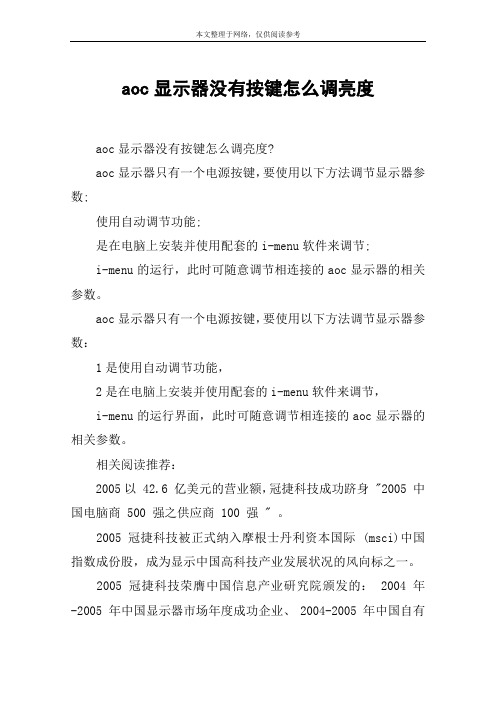
aoc显示器没有按键怎么调亮度
aoc显示器没有按键怎么调亮度?
aoc显示器只有一个电源按键,要使用以下方法调节显示器参数;
使用自动调节功能;
是在电脑上安装并使用配套的i-menu软件来调节;
i-menu的运行,此时可随意调节相连接的aoc显示器的相关参数。
aoc显示器只有一个电源按键,要使用以下方法调节显示器参数:
1是使用自动调节功能,
2是在电脑上安装并使用配套的i-menu软件来调节,
i-menu的运行界面,此时可随意调节相连接的aoc显示器的相关参数。
相关阅读推荐:
2005以 42.6 亿美元的营业额,冠捷科技成功跻身 "2005 中国电脑商 500 强之供应商 100 强 " 。
2005冠捷科技被正式纳入摩根士丹利资本国际 (msci)中国指数成份股,成为显示中国高科技产业发展状况的风向标之一。
2005冠捷科技荣膺中国信息产业研究院颁发的: 2004 年-2005 年中国显示器市场年度成功企业、 2004-2005 年中国自有
品牌 lcd 显示器市场年度成长最快企业!
2004台湾数字时代双周刊 2004/7/1 出版评选为 2003 年表现杰出中国科技 100 强第 2 名。
2004美国商业周刊评选 2003 年全球表现杰出 100 大科技公司第 14 名 ( intel 第 13 名 ) ,在大中国地区排名第四名。
AOC U27U2 U27U2D Q27U2 Q27U2D 液晶顯示器使用手冊说明书

LCD顯示器使用手冊U27U2 U27U2DQ27U2 Q27U2D TM安全性 (1)符號慣例 (1)電源 (2)安裝 (3)清潔 (4)其他 (5)安裝 (6)包裝內容 (6)安裝支架與底座 (7)調整視角 (8)連接顯示器 (9)壁掛安裝 (10)調整 (11)快捷鍵 (11)OSD Setting (OSD 設定) (13)Luminance (亮度) (14)Color Setup (色彩設定) (16)Picture Boost (圖片增強) (18)OSD Setup (OSD 設定) (19)PIP Setting (PIP 設定)(U27U2/U27U2D) (20)Game Setting (遊戲設定) (21)Extra (其他) (23)Exit (退出) (24)LED 指示燈 (25)故障排除 (26)規格 (27)一般規格 (U27U2/U27U2D) (27)一般規格 (Q27U2/Q27U2D) (28)預設顯示模式(U27U2/U27U2D) (29)預設顯示模式(Q27U2/Q27U2D) (30)隨插即用 (32)安全性符號慣例下列子章節說明本文件中使用的符號慣例。
附註、注意及警告事項本指南中的文字區塊會伴隨圖示,以粗體或斜體列印。
這些區塊屬於附註、注意及警告事項,使用方式如下:附註:「附註」代表重要資訊,可協助您更有效利用電腦系統。
注意:「注意」代表會對硬體造成潛在的損害或資料遺失,並告知您如何避免此類問題。
警告:「警告」代表存在人身傷害的可能性,並告知您如何避免此類問題。
有些警告可能會以另一格式顯示,也可能無圖示伴隨顯示。
在此情況下,警告會以管理單位規定的特定顯示方式顯示。
本顯示器限制使用標籤所示的電源。
如不明住家使用的電源種類,請洽經銷商或當地的電力公司。
.本顯示器配備三腳(第三支接腳用於接地)接地插頭。
此種插頭因安全功能,僅適用接地插座。
插座如無三腳接地插孔,可請電工安裝正確插座,或用轉接頭將顯示器妥善安全接地。
AOC液晶显示器用户说明书

安全说明 (4)关于本指南 (4)电源 (5)安装 (6)清洁 (8)其他 (9)安装 (10)标准配置 (10)安装支架底座 (11)调整视角 (12)连接显示器 (13)安装墙壁装配架 (14)调节显示器 (15)设置最佳分辨率 (15)Windows Vista (15)Windows XP (17)Windows ME/2000 (18)快捷键 (19)OSD 调节 (20)明亮度 (21)图像设置 (23)色温 (25)色彩增强 (27)窗口增亮 (29)OSD 设置 (31)其它 (33)重置 (35)退出 (37)LED 指示灯 (39)驱动 (40)显示器驱动 (40)Windows 2000 (40)Windows ME (40)Windows XP (41)Windows Vista (44)Windows 7 (46)i-Menu .............................................................................................................................................................. 51 故障排除 .. (54)规格 (56)主要规格 (56)e-Saver Screen+ ............................................................................................................................................................ 5.. (53)2即插即用 (59)安规信息 (60)FCC注意事项 (60)WEEE声明 (60)有毒有害物质或元素声明 (61)能效等级 (61)安全说明关于本指南下面说明本文档中使用的符号约定。
AOC软体使用说明

b.图像设置: ①时钟:以页面左侧为基准,向左拉伸页面大小。 ②相位:相位(phase),是描述讯号波形变化的度量,通常以度(角度)作为单位,也称作相角。当讯号波形以周期的方
式变化,波形循环一周即为360º 。和传统的VGA信号相比,采用DVI信号的液晶显示器不存在相位问题,不会引起
像素抖动。另外,采用DVI信号后,显示器不会造成几何失真,大大提高了画面的质量。 如果不是DVI接口 那么调 整到你视觉舒服为止 不存在太高或者太低的。 ③ 水平位置:页面大小不变,横向拖动页面。 ④垂直位置:页面大小不变,纵向拖动页面。
3.screen+:
该软体在将屏幕划分为不同显示区域之后,还可以为每一个显示区域分配工作内容。用户可以根据自己的需求选择 对应的布局模式。这一功能已经实现了显示器的多屏无缝拼接的效果,而实际上,我们只有一个显示屏。对于办 公室的白领人士,这是一款非常实用的软体。
2.i-menu:
在Windows下安装,支持鼠标调节OSD功能菜单。用鼠标调节OSD菜单,必然会大大增加显示器的易用性,这也预示着 AOC在显示器人性化设计上再次前进了一步。 a.明亮度:包括对比度与亮度 ①对比度:液晶显示器的对比度实际上就是亮度的比值。对比度是液晶显示器的一个重要参数,在合理的亮度值下, 对比度越高,其所能显示的色彩层次越丰富。 ②伽马:数码图像中的每个象素都有一定的光亮程度,即从黑色(0)到白色(1)。这些象素值就是输入到电脑显示 器里面的信息。但由于技术的限制,纯平(CRT)显示器只能以一种非线性的方式输出这些值,即:输出=输入X伽 马。对于液晶显示屏(LCD),特别是笔记本电脑的LCD来说,其输出的曲线就更加不规则。一些校准软件或硬件可 以让显示屏输出图像时按一定的伽马曲线输出,例如Windows常用的伽马值为2.2,这几乎与人类视觉的反应相反。 sRGB和Adobe RGB颜色也是以2.2的伽马值为基础设立的。 ③亮度:用户可以根据自己对感光的适应程度,自主的调整屏幕亮度。 ④Eco Mode:节能模式。可以自动调整显示器在不同的工作环境下的亮度。有阅读文档,浏览网页,玩游戏等。
AOC软体使用说明
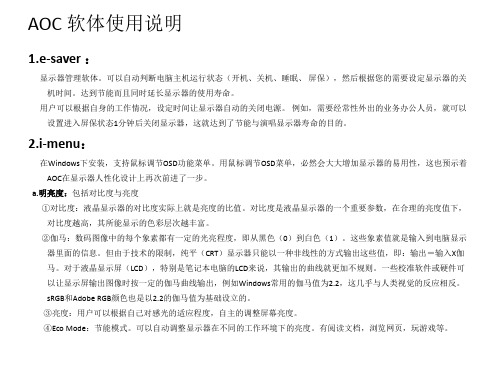
3.screen+:
该软体在将屏幕划分为不同显示区域之后,还可以为每一个显示区域分配工作内容。用户可以根据自己的需求选择 对应的布局模式。这一功能已经实现了显示器的多屏无缝拼接的效果,而实际上,我们只有一个显示屏。对于办 公室的白领人士,这是一款非常实用的软体。
Hale Waihona Puke AOC 软体使用说明1.e-saver :
显示器管理软体。可以自动判断电脑主机运行状态(开机、关机、睡眠、 屏保),然后根据您的需要设定显示器的关 机时间。达到节能而且同时延长显示器的使用寿命。
用户可以根据自身的工作情况,设定时间让显示器自动的关闭电源。 例如,需要经常性外出的业务办公人员,就可以 设置进入屏保状态1分钟后关闭显示器,这就达到了节能与演唱显示器寿命的目的。
c.色温:用户可以根据自己对色彩的敏感度和舒适度,自主的对屏幕色温进行更换。 d.色彩增强:如果用户对当前显示器的色彩配比程度不够满意,可以自主的进行选择色彩模式。
①演示 :可以让将屏幕分成左右两部分,用户可以对当前的色彩配比与调整后的进行比对, 以此可以方便的选定 自己喜欢的色彩风格。 ② 自动检测:该软体可以根据用户当前电脑显示器的分辨率以及显卡的性能,自动调整 屏幕色彩配比达到一个较 佳的程度。 e.窗口增量:用户在查看文件、图像的时候可以选择屏幕上的某一块地方进行增亮或者调暗,这样可以方便的对某一过 暗或者过亮的地方进行调整到自己需要的亮度。当然,关闭此功能后文件或图像就会恢复整体原有的亮度。
f.选项:用户可以根据需求,对该软体进行设置。包含有:运行windows时自动加载,显示模式,显示提示及警告,打 开热键,自动旋转,选择程序语言,配置文件这几个模块。
AOC显示器用户说明书

液晶显示器用户说明书2752V安全说明 (3)关于本指南 (3)电源 (4)安装 (5)清洁 (6)其他 (7)安装 (8)标准配置 (8)安装支架底座 (9)调整视角 (10)连接显示器 (11)安装墙壁装配架 (12)调节显示器 (13)设置最佳分辨率 (13)Windows Vista (13)Windows XP (15)Windows ME/2000 (16)Hotkeys (17)OSD调节 (18)明亮度 (19)图象设置 (21)色温 (23)窗口增亮 (25)OSD设置 (27)其它 (29)退出 (31)LED 指示灯 (32)驱动 (33)显示器驱动 (33)Windows 2000 (33)Windows ME (33)Windows XP (34)Windows Vista (37)Windows 7 (39)i-Menu (43)e-Saver (44)Screen+ (45)故障排除 (46)规格 (47)主要规格 (47)预设显示模式 (48)接头引脚分配 (49)即插即用 (50)安规信息 (51)FCC注意事项 (51)WEEE Declaration (52)有毒有害物质或元素声明 (53)《废弃电器电子产品回收处理管理条例》提示性说明 (53)能效等级 (53)安全说明关于本指南下面说明本文档中使用的符号约定。
注释、注意和警告在本指南中,文本块可能带有图标并且以粗体或斜体打印。
这些文本块是注释、注意和警告,如下所示:注释:“注释”表示一些有助于更好地使用计算机系统的重要信息。
注意:“注意”表示潜在的硬件损坏或数据丢失,并告诉您如何避免出现问题。
警告:“警告”表示潜在的人身伤害,并告诉您如何避免出现问题。
某些警告可能采用其它格式,也可能不带有图标。
在这种情况下,由相关的管理机构提供专门的警告表示方法。
监视器只应使用标签上注明的电源类型。
如果您不了解家中的电源类型,请与经销商或当地电力公司联系。
AOC LED液晶显示器用户手册 AG322FCX1说明书

液晶显示器用户手册AG322FCX1LED背光安全 (1)标志惯例 (1)电源 (2)安装 (3)清洁 (4)其它 (5)设置 (6)物品清单 (6)安装支架和底座 (7)调整视角 (8)连接显示器 (9)Free-Sync功能 (10)调节显示器 (11)热键 (11)OSD设定 (12)Luminance(明亮度) (13)Image Setup(图像设置) (14)Color Setup(颜色设置) (15)Picture Boost(窗口增亮) (16)OSD Setup(OSD设置) (17)Game Setting(游戏设置) (18)Extra(其它) (19)Exit(退出) (20)LED指示灯 (21)故障排除 (22)规格 (23)一般规格 (23)预设显示模式 (24)引脚分配 (25)即插即用 (27)驱动 (28)G-Menu (28)e-Saver (29)Screen+ (30)安全标志惯例以下小节描述此文档中使用的标志惯例。
注释、注意和警告在本指南中,文本块可能带有图标并且以粗体或斜体打印。
这些文本块是注释、注意和警告,如下所示:注释:注意事项指示帮助你更好地使用你的计算机系统的重要信息。
注意:“注意”表示潜在的硬件损坏或数据丢失,并告诉您如何避免出现问题。
警告:“警告”表示存在潜在的人身伤害,并告诉您如何避免伤害的发生。
某些警告可能采用其它格式,也可能不带有图标。
在这种情况下,由相关的管制机构提供专门的警告表示方法。
显示器应使用铭牌上标示的电源规格。
如果您不能确定家里电源规格,请咨询供应商或当地电力公司。
显示器配备三项接地插头,一个插头具有第三个(接地)引脚。
这个引脚会只嵌入作为安全装置的接地电源插座。
如果插座不适合三线插头,那么请让电工安装正确的插座,或者使用转接器使得仪器安全接地。
请不要使接地插头的安全目的失效。
在雷雨天气或者当长期不用时请拔掉电源插头。
这可以保护显示器不会因为电压剧烈变化而遭到损坏。
安特阿里光效烟机操作手册说明书
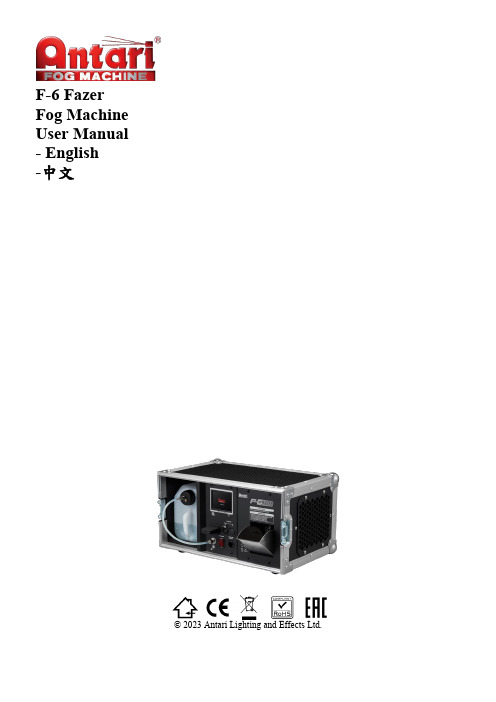
F-6 FazerFog MachineUser Manual- English-中文© 2023 Antari Lighting and Effects Ltd.1.Introduction (1)2.Safety Information (1)3.Package Contents & Inspection (2)4.Machine Details (3)5.Technical Label Information (3)6.Fog Fluid (3)7.Setting and Manual Operation (4)8.Control Settings (4)9.Machine Status Description (5)10.DMX Connection (6)11.RDM Function (6)12.ES-W-DMX (Optional) (7)13.WTR-110 Wireless Remote (Optional) (8)14.Service and Maintenance (9)15.Technical Specifications (9)16.Warranty Disclaimer (9)17.Machine Dimension (10)1.前言 (11)2.安全注意事項 (11)3.包裝內容與檢查 (12)4.機器訊息 (13)5.技術標籤資訊 (13)6.煙霧水 (13)7.設定與手動操作說明 (14)8.控制設定 (14)9.機器狀態 (15)10.DMX說明 (16)11.RDM說明 (17)12.ES-W-DMX無線DMX說明(選配) (17)13.WTR-110無線控制器(選配) (18)14.維護和保養 (19)15.技術規格 (20)16.機器尺寸圖 (20)17.保固聲明 (20)Appendix I – Grounding Instruction (21)User Manual1. IntroductionPlease read all the user manual before operating the machine, and place the manual where the user can refer to it at all time. The manual includes how to install and operate the machine under safe condition and explain all the labels printed on the machine. If you encounter any problem, contact your local Antari dealer for assistant immediately. 2. Safety InformationDANGER If the danger is not avoided, it will cause death or serious injuryWARNING If the warning is not heeded, it can cause death or serious injury.CAUTION If the precaution is not taken, it may cause minor or moderate injury.DANGER●Must connect the machine to the correct rated voltage or it might lead to an electrical shock or a burn and maycause serious consequences.●Must connect the machine to a protected circuit and ensure it is properly grounded to avoid the risk ofelectrocution. For grounding instruction, please refer to Appendix I on page 21.●Do not operate the machine with a bundled power cord, it could lead to a fire hazard.●When operating the machine, do not point at people, animals, or fire.WARNING●Please operate the machine on a flat, level hard and well ventilated surface area, reserve at least 50cm spacearound the machine and make sure there is no flammable gas or material nearby.●Do not disassemble, repair or modify the machine, it may cause damages, malfunction, risk of electrical shockor result in fire.●The machine can only be operated by adults or professionals, is not intended for use by person with reducedphysical sensory, mental capabilities, or lack of experience and knowledge including children.●Do not leave the machine running unattended, make sure all powers are off when leaving.●Children should be supervised to ensure that they do not play with the machine.●Do not use the machine upside down or tilt it, it might cause damages or malfunction.●Please store the fluid inside in a well ventilated area without direct sunlight and keep out of reach of children.In case of eye contact or accidentally swallow the fluid, please seek medical attention immediately.CAUTION●Keep the machine dry at all time. The machine is not waterproof, do not expose the machine to water, rain, ormoisture environment.●Please make sure the power outlet is not damaged or loose before plug in the power cord.●If the power cord is damaged, it must be replaced by Antari or its local dealers, otherwise the warranty will bevoid.state which could lead to overeat or malfunction.●Before transporting the machine, please make sure the fluid is drained and tank is empty. (Recommend usingoriginal package)●The machine is for indoor use only.●Do not operate the machine in any area with unstable voltage.●If you experience strange sound or malfunction, turn off the power and unplug the power cord immediatelyand contact your local Antari dealer for assistant.●Do not contact any moving part.●Only use accessories recommended or sold by Antari.●Please make sure the power is off when not using the machine and unplug the power cord if not intend to usefor a long period of time.●To disconnect, turn all controls to the off position, then remove plug from outlet.●Do not unplug by pulling on cord. To unplug, grasp the plug, not the cord.●Unplug from outlet before servicing or cleaning.●Do not operate the machine with a damaged cord or plug, or after the machine malfunctions or is dropped ordamaged in any manner. Return machine to the nearest authorized service facility for examination, repair, or electrical or mechanical adjustment.●To ensure the lifespan of the machine, please only use the fluid manufactured by Antari, do not use other fluidor additive, otherwise it may clog the heater and cause malfunction.Before operating the machine, please read all warning labels on the machine, description as below;CAUTION!NEVER ADD FLAMMABLE SUBSTANCES.WARNING!DISCONNECT POWER BEFORE CHANGING FUSE.USE ONLY WITH ADULT SUPERVISION.DO NOT OPERATE WITHOUT LIQUID.FOR INDOOR USE ONLY. KEEP DRY.NO USER SERVICEABLE PARTS INSIDE.3. Package Contents & InspectionImmediately upon receiving the machine, carefully unpack the carton, check the content to ensure it is the correct model and all parts are included. If any part appears to be damaged or missing during transportation, please contact your local dealer and return in original package for inspection.3.1Package Contents1 x F-6 Fazer Fog Machine1 x Neutrik powerCON Power Cable1 x User Manual or Scan QR Code on the Machine3.2Optional Accessories4. Machine Details01. Flight Case07. Two in One Power & Breaker Switch5. Technical Label InformationPlease read the technical label information on the back of the machine before operating it.1. Model Name 5. Breaker/Fuse6. Fog FluidCAUTION Always turn off the power before filling the fluid tank. Do not add flammable liquid to the fluid tank. If fluid gets inside the machine, please contact your local Antari dealer for assistant.●Only the fog fluid manufactured by Antari can be used, do not mix or dilute the fog fluid. Due to improperstorage or using other fluid might clog the heater and cause malfunction.●The machine is tested and calibrated with the specific fog fluid to get the best performance.●Please empty the fluid in the tank before switching to another fluid to avoid mixing.●Only the essence manufactured by Antari can be used, and add according to the ratio recommended by Antari(Recommended ratio is 1:1000), if using other essence or different ratio might clog the heater and cause malfunction.●The warranty on your fog machine will be void if you use fog fluid not manufacture by Antari.7. Setting and Manual OperationWARNING Machine falling off might cause serious injury, please make sure it is secure and firm on the overhead.Step 1.Place the machine on a flat, level hard and well ventilated surface area and reserve at least 50cm open space around the machine, and make sure there is no flammable gas or material nearby;Step 2.Fill the fluid tank with Antari approved fog liquid, and make sure the tube is not twisted;Step 3.Connect the machine to the power outlet. Please read the technical label on the back of the machine and make sure the power outlet is the correspond to the rated voltage for the machine;Step 4.Turn on the machine, heating process takes approximately 1 minutes. Once the machine has reached operating temperature “100%” (Top Left Hand Corner), the machine is ready for operation;Step 5.To activate fogging in manual mode, please press “Manual” and adjust output and fan speed according to your need then press start and press again to stop fogging;Step 6.Or to activate fogging in Timer mode, please press “Timer” and adjust “Interval”; “Duration”; “Output”and “Fan Speed” according to your need, then press start and press again to stop fogging;Step 7.Press “DMX” and adjust according to your need;Step 8.Press “MENU” and adjust according to your need;Step 9.To turn off the machine, please make sure the machine is not operating then turn of the power. If you will not use the machine a long period of time, please remove the power cord.8. Control SettingsF-6 Fazer Fog Machine can be operated in the following modes. The machine can only accept 1 type of signal at a time. When using different control modes at the same time, the machine will work according to built-in control priority:●Manual●Timer●DMX512●W-DMX●Wireless8.1Control Panel DescriptionF-6 Fazer Fog Machine can be operated with the onboard TFT-LCD Touch Screen.(Green Background Color)8.2Control Menu9. Machine Status DescriptionInput FrequencyMachine is ready to Operate (Top Left Corner show 100% On The Screen)W-DMX Status(Top Right Hand Corner On the Display, please see12.3 for more details)Wireless SignalFog Output level at Manual Mode**If LCD control panel display “Warning”, please stop operating and turn off the machine immediately. Please contact your local Antari dealer for assistance.10. DMX Connection10.1DMX Connector Pin AssignmentThe machine provides a XLR 5-Pin connector for DMX connection. The diagram below indicates pin assignment information;** There is a protection cap on DMX IN, pleaseremove it with your finger before operation.Pin Function1Ground2Data-3Data+4N/A5N/A10.2DMX Channel FunctionThis machine provides 2 channel DMX and 3 modes to choose, please see chart below.11. R DM FunctionThe F-6 Fazer Fog Machine is RDM enabled, allowing control system to configure, monitor and manage. See12. ES-W-DMX (Optional)ES-W-DMX is an optional accessory for F-6 Fazer Fog Machines. If you already purchased the W-DMX model,it’s ready to use. If you purchase it afterwards, please follow the instruction below. If you encounter any problem, please contact your local Antari dealer for assistant. The W-DMX Control supports both CRMX and W-DMX protocols12.1 ES-W-DMX ReceiverIt includes a Wireless DMX Receiver.12.2 ES-W-DMX Receiver Installation StepsIf you purchased the W-DMX Receiver afterward, please follow the instruction below to install the receiver. If you encounter any problem, please contact your local Antari dealer for assistant.Graph 1Graph 2Graph 31. Please see graph 1, remove the cover from the pointed place;2. You will see a white cable like graph 2, pull it out and connect to receiver;3. Screw it back to the machine like graph 3, then it’s ready to use.12.3 Status of W-DMX SignalTo Activate the function, please follow the instruction below, 1. Enter DMX Setting Menu13. WTR-110 Wireless Remote (Optional)WTR-110Wireless Remote is an optional accessory for F-6 Fazer Fog Machines, it included a W-2 wireless transmitter and a wireless receiver. If you already purchased the wireless model, it’s ready to use. If you purchase the module afterward, please follow the instruction below. If you encounter any problem, please contact your local Antari dealer for assistant.13.1Wireless Transmitter & Receiver●Battery:27A 12V●Effective Range:The effective range is approximately 50 meter,depends on actual condition, it may vary.●W-2 wireless transmitter has 4 buttons, each function as follow:W-2 Wireless TransmitterWireless Receiver13.2Wireless Receiver InstallationIf you purchased the WTR-110 Wireless Remote afterward, please follow the instructions below to install the receiver. If you encounter any problem, please contact your local Antari dealer for assistant.Graph 1Graph 2Graph 31.Please see graph 1, remove the cover from the pointed place;2.You will see a white cable like graph 2, pull it out and connect to the W-2 receiver;3.Screw it back to the machine like graph 3 and follow the instruction on 13.3 for pairing.13.3Pair & UnpairEach wireless receiver can pair up to 5 transmitters, please follow the steps below to pair or unpair the module; Step 1.Machine need to be in READY status in order to pair with transmitter;Step 2.Press [MENU] to enter options;Step 3. Press arrow and find [WRC Pairing];Step 4. Press [Pair] then press [A] button on the transmitter to pair;14. S ervice and MaintenanceDANGER Disconnect the power cord before starting maintenance operation!●Always keep the machine clean.●Can use air compressor, vacuum or a soft brush to remove the dust on the machine.●Can use a slightly damp cloth to clean the casing.●Before store the machine, please make sure the machine is completely cool down to avoid moisture insidecausing malfunction.●It is recommended to run the machine at least once a month in order to maintain the machine’s bestperformance and output condition.●Excessive dust and build up liquid residue will reduce the performance and cause overheat.14.1Breaker Reset (2 in 1 Power Switch)The 2 in 1 power switch combines power and breaker function.Please follow below steps to reset the breaker;Step 1: Please switch to the OFF position;Step 2: Wait 60 seconds;Step 3: Flip switch to ON position.**If the breaker (switch) still jumps off after reset, please contactyour local Antari dealer for assistance.Breaker Specification 100-120V = 15A 250V220-240V = 9A 250V15. Technical Specifications16. Warranty DisclaimerWe guarantee the merchandise manufactured by us to be free from defect in material and workmanship for a period of one year. Our obligation and liability under this warranty shall be restricted to repair or replacement at our factory or local authorized dealer. We assume no liability of the products that are improperly used or used for anypurpose other than that for which they are specially designed. This warranty shall not apply to any merchandise which has been repaired, altered or assembled outside our factory in any way so as in our judgment to affect its performance, nor which has been subjected to misuse, negligence, or accident nor to any merchandise operated contrary to our printed instructions. We will not allow or be liable of any loss or any damages of any kind in connection with the use, sale, or repair of any merchandise purchased from us.17. Machine Dimension1. 前言在操作本機器之前,請務必仔細詳閱本說明書然後請將本說明書放置在機器使用者可隨時查閱之處存放。
aoc电视说明书
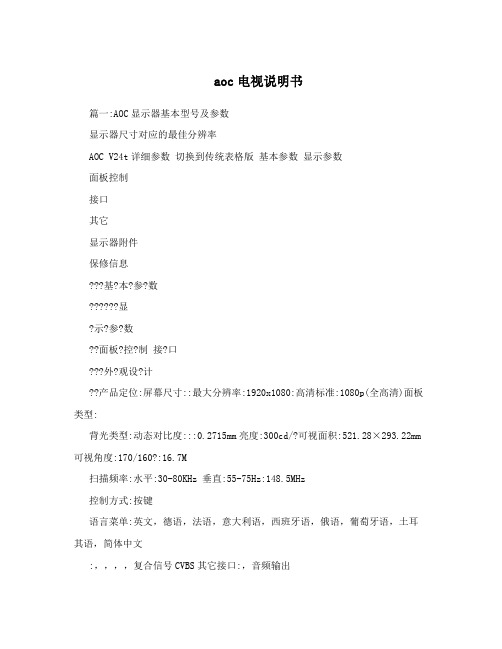
aoc电视说明书篇一:AOC显示器基本型号及参数显示器尺寸对应的最佳分辨率AOC V24t详细参数切换到传统表格版基本参数显示参数面板控制接口其它显示器附件保修信息???基?本?参?数??????显?示?参?数??面板?控?制接?口???外?观设?计??产品定位:屏幕尺寸::最大分辨率:1920x1080:高清标准:1080p(全高清)面板类型:背光类型:动态对比度:::0.2715mm亮度:300cd/?可视面积:521.28×293.22mm 可视角度:170/160?:16.7M扫描频率:水平:30-80KHz 垂直:55-75Hz:148.5MHz控制方式:按键语言菜单:英文,德语,法语,意大利语,西班牙语,俄语,葡萄牙语,土耳其语,简体中文:,,,,复合信号CVBS其它接口:,音频输出机身颜色:黑色烤漆,银色底座外观设计:超薄设计,最薄处2.5cm产品尺寸:595.4×483.54×220.13mm(包含底座) 668×565×117mm(包装)产品重量:5.5kg(净重) 7.5kg(毛重)底座功能:音箱:内置音箱(2×2.5W) ? ? ? ? ?壁挂:100×100mm电视功能:HDCP:支持HDCP电源性能:90~240V交流, 50/60Hz External Adapter:最大:60W 待机:1W:CCC, CB, CE, GOST,EPA其它性能:仰角:-3-10度其它特点:Eco Mode 5种亮度情景模式获得EPEAT金奖上市时间:2009年06月包装清单:显示器主机 x1 底座 x1 电源线 x1 信号线x1 保修卡 x1电子光盘说明书 x1保修政策:全国联保,享受三包服务质保时间:3年质保备注:整机1月内包换,2年免费上门,3年免费全保客服电话:400-887-8007电话备注:8:00-22:00详细内容:在中国大陆(不包括香港、澳门特别政区)购买并在大陆地区使用的显示器,出现保修范围内的硬件故障时,凭显示器保修证正本和购机发票到“冠捷国内维修站一览表”中的任何一个维修站均可享受1个月包换,2年在规定的城市地区免费上门维修服务,3年免费保修(包含CRT及LCD面板)的123保修服务。
aoc 液晶显示器设置及安规通用说明
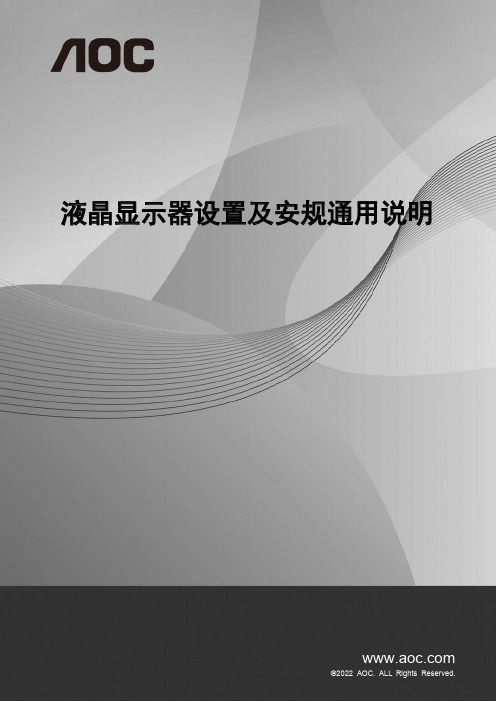
液晶显示器设置及安规通用说明设定最佳分辨率 (1)Windows 11 (1)Windows 10 (3)Windows 8 (5)Windows 7 (7)安装显示器驱动 (9)Windows 11 (9)Windows 10 (12)Windows 8 (16)Windows 7 (20)安装通用软件 (23)G-Menu (23)I-Menu (Screen+) (24)e-Saver (26)标 (28)FCC 注意事项 (28)ENERGY STAR® (28)WEEE 声明 (29)中国大陆RoHS (29)《电器电子产品有害物质限制使用管理办法》要求说明 (30)《废弃电器电子产品回收处理管理条例》提示性说明 (30)中国环境标志产品认证提示性说明 (30)中国RoHS合格评定制度标识 (30)版权说明 (30)设定最佳分辨率Windows 11•点击开始。
•选择 "设置"。
•选择 "显示"。
•选择 "最佳分辨率"。
Windows 10•右击开始。
•单击 "控制面板"。
•单击 "显示"。
•单击 "更改显示设置" 按钮。
•将分辨率SLIDE-BAR (滑块)设置在最佳预设分辨率。
Windows 8•点击鼠标右键并点击全部应用程序在屏幕的右下方。
•将 "查看方式" 设置为 "类别"。
•单击 "外观和个性化"。
•单击"更改显示设置"按钮。
•将分辨率SLIDE-BAR (滑块)设置在最佳预设分辨率。
Windows 7•单击开始。
•单击 "控制面板"。
•单击 "外观"。
•单击 "显示"。
•点击"改变显示设定"按钮。
aoc显示器怎么调节大小
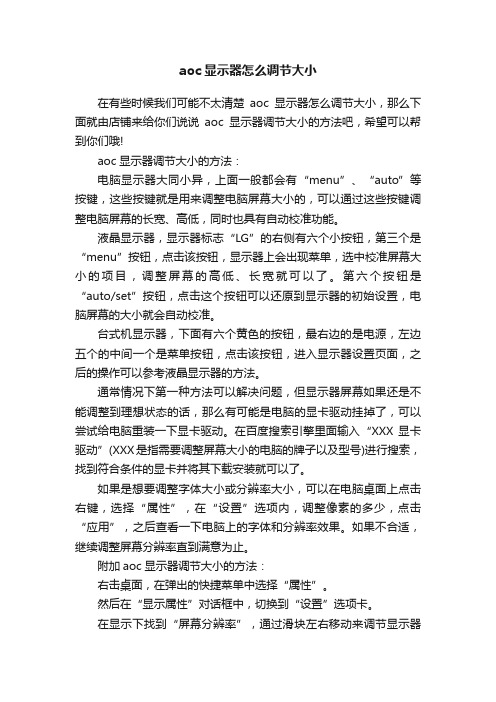
aoc显示器怎么调节大小在有些时候我们可能不太清楚aoc显示器怎么调节大小,那么下面就由店铺来给你们说说aoc显示器调节大小的方法吧,希望可以帮到你们哦!aoc显示器调节大小的方法:电脑显示器大同小异,上面一般都会有“menu”、“auto”等按键,这些按键就是用来调整电脑屏幕大小的,可以通过这些按键调整电脑屏幕的长宽、高低,同时也具有自动校准功能。
液晶显示器,显示器标志“LG”的右侧有六个小按钮,第三个是“menu”按钮,点击该按钮,显示器上会出现菜单,选中校准屏幕大小的项目,调整屏幕的高低、长宽就可以了。
第六个按钮是“auto/set”按钮,点击这个按钮可以还原到显示器的初始设置,电脑屏幕的大小就会自动校准。
台式机显示器,下面有六个黄色的按钮,最右边的是电源,左边五个的中间一个是菜单按钮,点击该按钮,进入显示器设置页面,之后的操作可以参考液晶显示器的方法。
通常情况下第一种方法可以解决问题,但显示器屏幕如果还是不能调整到理想状态的话,那么有可能是电脑的显卡驱动挂掉了,可以尝试给电脑重装一下显卡驱动。
在百度搜索引擎里面输入“XXX 显卡驱动”(XXX是指需要调整屏幕大小的电脑的牌子以及型号)进行搜索,找到符合条件的显卡并将其下载安装就可以了。
如果是想要调整字体大小或分辨率大小,可以在电脑桌面上点击右键,选择“属性”,在“设置”选项内,调整像素的多少,点击“应用”,之后查看一下电脑上的字体和分辨率效果。
如果不合适,继续调整屏幕分辨率直到满意为止。
附加aoc显示器调节大小的方法:右击桌面,在弹出的快捷菜单中选择“属性”。
然后在“显示属性”对话框中,切换到“设置”选项卡。
在显示下找到“屏幕分辨率”,通过滑块左右移动来调节显示器的合适分辨率,往左调表示降低分辨率,往右是提高分辨率,提高分辨率会使字更小。
然后再单击“应用”按钮,分辨率就生效了。
aoc显示器怎么设置亮度
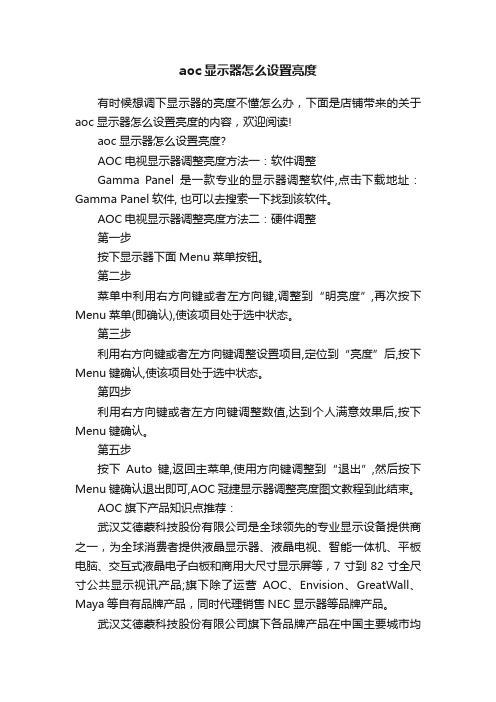
aoc显示器怎么设置亮度有时候想调下显示器的亮度不懂怎么办,下面是店铺带来的关于aoc显示器怎么设置亮度的内容,欢迎阅读!aoc显示器怎么设置亮度?AOC电视显示器调整亮度方法一:软件调整Gamma Panel是一款专业的显示器调整软件,点击下载地址:Gamma Panel软件, 也可以去搜索一下找到该软件。
AOC电视显示器调整亮度方法二:硬件调整第一步按下显示器下面Menu菜单按钮。
第二步菜单中利用右方向键或者左方向键,调整到“明亮度”,再次按下Menu菜单(即确认),使该项目处于选中状态。
第三步利用右方向键或者左方向键调整设置项目,定位到“亮度”后,按下Menu键确认,使该项目处于选中状态。
第四步利用右方向键或者左方向键调整数值,达到个人满意效果后,按下Menu键确认。
第五步按下Auto键,返回主菜单,使用方向键调整到“退出”,然后按下Menu键确认退出即可,AOC冠捷显示器调整亮度图文教程到此结束。
AOC旗下产品知识点推荐:武汉艾德蒙科技股份有限公司是全球领先的专业显示设备提供商之一,为全球消费者提供液晶显示器、液晶电视、智能一体机、平板电脑、交互式液晶电子白板和商用大尺寸显示屏等,7寸到82寸全尺寸公共显示视讯产品;旗下除了运营AOC、Envision、GreatWall、Maya等自有品牌产品,同时代理销售NEC显示器等品牌产品。
武汉艾德蒙科技股份有限公司旗下各品牌产品在中国主要城市均设有销售中心;在欧洲、亚太、北美以及非洲、中东地区在内的全球主要国家和地区也有销售,并取得了领先的地位。
旗下运营的AOC品牌产品,曾连续5年出货量均超过40%的增长,尤其在中国市场和亚太市场已经成功跻身于领先地位。
2013年艾德蒙科技积极创新、奋发前进,总销量及市占率进一步同比扩大,作为公司主营业务的显示器产品,总销量达到824万台,市占率高达29.6%,其中AOC品牌显示器销量达到612万台,市占率22%,以绝对优势再次问鼎中国显示器市场销量第一宝座,也是AOC连续第四年获此桂冠。
