ReportNet安装配置手册
FastReport.NET2019报表控件安装激活图文详细教程(附下载)

2019报表控件安装激活图⽂详细教程(附下载)FastReport .NET 2019是⼀款适⽤于Windows Forms, 和MVC框架的功能齐全的报表分析解决⽅案。
可⽤在Microsoft Visual Studio 2005到2015,⽀持.Net Framework 2.0到4.x,.Net Core 2.0。
同时FastReport .NET还能创建独⽴于应⽤程序的报表,也就是说,能作为⼀款独⽴的报表⼯具进⾏运⽤。
功能⾮常强⼤。
本⽂主要为⼤家带来了FastReport .NET 2019 报表控件安装激活图⽂详细教程,希望可以帮助到⼤家。
报表控件 FastReport .NET NetFx2-NetFx4 2019.3.5 最新特别版(附替换补丁)类型:编程⼯具⼤⼩:60.9MB语⾔:简体中⽂时间:2019-06-21查看详情FastReport .NET 2019 报表控件安装激活教程1、双击【FRNetDemo.msi】开始安装2、加载安装包,稍候⽚刻3、【Next】4、勾选【我已阅读并同意许可协议】,继续【Next】下⼀步5、选择安装类型完整版:所有程序功能将被安装。
此选项需要⼤多数磁盘空间紧凑版(低配版):程序将安装与最低要求的功能。
这可能禁⽤某些应⽤程序功能⾃定义:选择要安装的程序特性【⾼级⽤户推荐】这⾥⼩编选择的是【完整版】,继续【Next】6、选择程序安装位置,默认安装在C盘,⼤家可以根据C盘内存情况选择其它盘符,之后点击【Next】7、创建快捷⽅式位置,并设置该软件的使⽤权限,继续【Next】下⼀步8、【Next】9、程序开始安装,稍候⽚刻即可10、FastReport .NET 2019 报表控件安装成功,这⾥先不要运⾏程序,将选框中默认的对号,勾选掉。
点击【Finish】结束安装向导。
开始激活程序11、将【Crack】⽂件夹下的激活补丁【FastReport.dll】复制到【C:\Windows\\assembly\GAC_MSIL\FastReport\v4.0_201X.X.X.0__00000000000000000000000000】⽬录下,并替换。
Net任务管理系统操作手册
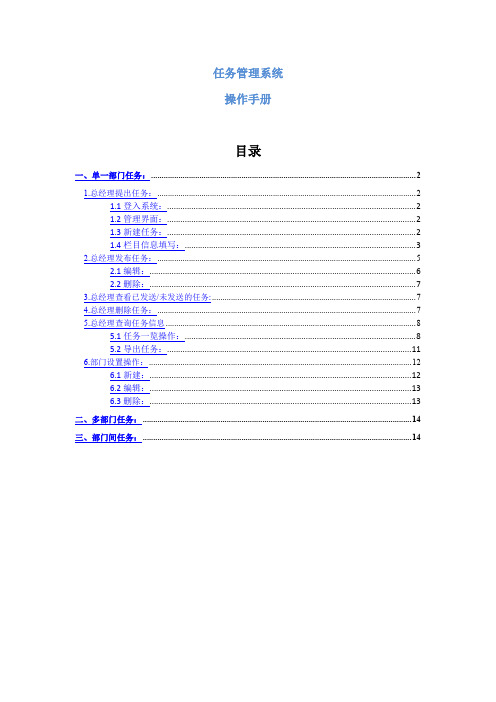
任务管理系统操作手册目录一、单一部门任务: (2)1.总经理提出任务: (2)1.1登入系统: (2)1.2管理界面: (2)1.3新建任务: (2)1.4栏目信息填写: (3)2.总经理发布任务: (5)2.1编辑: (6)2.2删除: (7)3.总经理查看已发送/未发送的任务: (7)4.总经理删除任务: (7)5.总经理查询任务信息 (8)5.1任务一览操作: (8)5.2导出任务: (11)6.部门设置操作: (12)6.1新建: (12)6.2编辑: (13)6.3删除: (13)二、多部门任务: (14)三、部门间任务: (14)一、单一部门任务:1.总经理提出任务:1.1登入系统:总经理通过正确帐号和密码登入任务管理系统1.2管理界面:进入管理界面,如图1.3新建任务:点击“发布任务---新建任务”,弹出新建任务对话框,如图:1.4栏目信息填写:依次填写相关栏目信息,最后点击“确定”按钮,一项任务就新建完成。
1.4.1上传附件一栏操作:在弹出的加载框中选择所要录入的文件。
1.4.2开始日期一栏操作:在弹出的日期框中点击选择该项任务的开始日期;例如:2012-4-27若要重新选择点击清空即可。
完成日期一栏操作类似开始日期。
1.4.3任务来源一栏操作:在下拉框中选择任务的来源:会议提出/日常提出。
1.4.4重要性度一栏操作:在下拉框中选择任务的重要程度:很重要/重要/一般/不重要。
1.4.5执行部门一栏操作:在复选框中勾选此项任务的执行部门,例如工程部。
2.总经理发布任务:选择新建的任务项目,点击“发布任务”按钮。
此外,总经理对该任务还可以编辑、删除。
2.1编辑:选择任务记录后,点击“编辑任务”按钮,在弹出的编辑框中对数据信息进行编辑,编辑完毕确认无误后,点击“确定”按钮2.2删除:选择任务记录后,点击“删除任务”按钮在弹出的对话框中确认删除后,点击“确定”按钮3.总经理查看已发送/未发送的任务:点击“已发送/未发送”按钮4.总经理删除任务:选择任务记录后,点击“删除”按钮在弹出的对话框中确认删除后,点击“确定”按钮。
Reporting Service安装与使用技巧
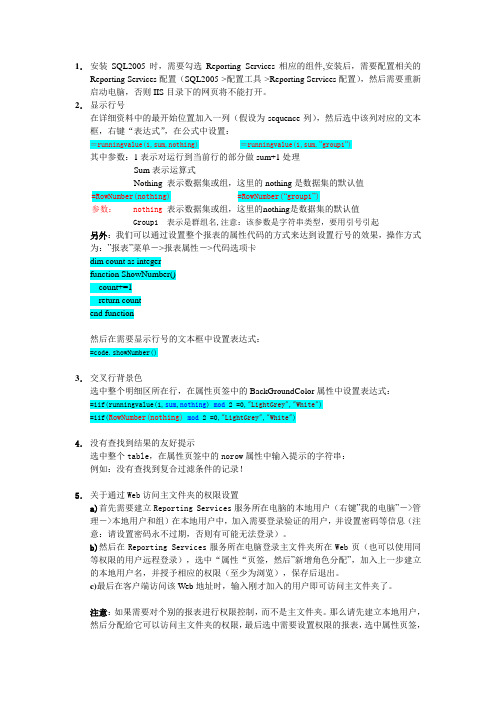
1.安装SQL2005时,需要勾选Reporting Services相应的组件,安装后,需要配置相关的Reporting Services配置(SQL2005->配置工具->Reporting Services配置),然后需要重新启动电脑,否则IIS目录下的网页将不能打开。
2.显示行号在详细资料中的最开始位置加入一列(假设为sequence列),然后选中该列对应的文本框,右键“表达式”,在公式中设置:=runningvalue(1,sum,nothing) =runningvalue(1,sum,”group1”)其中参数:1表示对运行到当前行的部分做sum+1处理Sum表示运算式Nothing 表示数据集或组,这里的nothing是数据集的默认值=RowNumber(nothing) =RowNumber(“group1”)参数: nothing 表示数据集或组,这里的nothing是数据集的默认值Group1 表示是群组名,注意:该参数是字符串类型,要用引号引起另外:我们可以通过设置整个报表的属性代码的方式来达到设置行号的效果,操作方式为:”报表”菜单->报表属性->代码选项卡dim count as integerfunction ShowNumber()count+=1return countend function然后在需要显示行号的文本框中设置表达式:=code.showNumber()3.交叉行背景色选中整个明细区所在行,在属性页签中的BackGroundColor属性中设置表达式:=iif(runningvalue(1,sum,nothing) mod 2 =0,"LightGrey","White")=iif(RowNumber(nothing)mod 2 =0,"LightGrey","White")4.没有查找到结果的友好提示选中整个table,在属性页签中的norow属性中输入提示的字符串:例如:没有查找到复合过滤条件的记录!5.关于通过Web访问主文件夹的权限设置a)首先需要建立Reporting Services服务所在电脑的本地用户(右键”我的电脑”->管理->本地用户和组)在本地用户中,加入需要登录验证的用户,并设置密码等信息(注意:请设置密码永不过期,否则有可能无法登录)。
ProactiveNet8.0操作手册
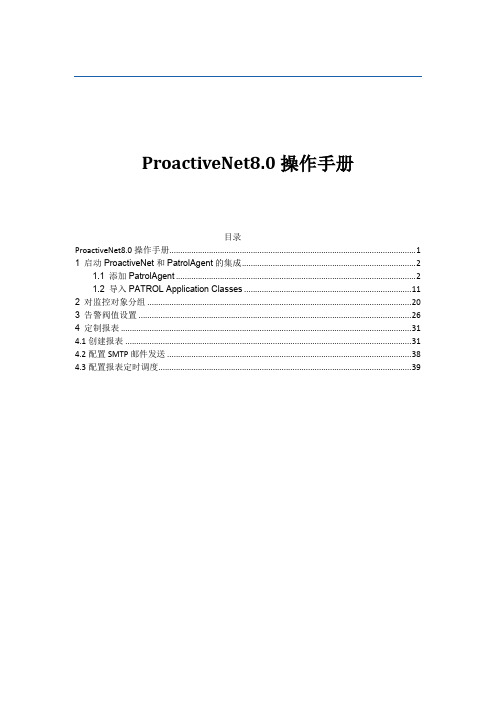
(Absolute instant Threshold)和静态全局阀值(Absolute Global Threshold) 。实例的意思是 这次配置只对你当前配置的对象有效。全局阀值是对跟你当前配置的对象相同的对象有效,
主要用来做批量配置。在这里我们选择 Absolute instant Threshold。如图 3.6
图 1.2. 2
步骤 3:导入中,如图 1.2.3 所示。
图 1.2. 3
步骤 4:导入完成信息,如图 1.2.4 所示。
图 1.2. 4
步骤 1:在自动同步页面,选择“Select All” ,点击 Next,如图 1.2.5 所示。
图 1.2. 5
步骤 6:保持默认,点击 Next,如图 1.2.6 所示。
图 1.1. 5
步骤 6:选择需要添加的 Console Server 名称,然后输入 console server 的用户名:patrol 和 密码:patrol,点击 Next,如图 1.1.8 所示。
图 1.1. 6
步骤 7:选择需要添加的 Console Sever Profile,再点击“List Agents” ,如图 1.1.9 所示。
图 4. 1.1
步骤 2:输入报表的详细资料,如图 4.1.2 所示。 Name:输入一个唯一的报表名称,例如:CPU_daily; Report Type:从下拉列表中选择一个报表类型,这里选择“Select”“General” “Aggregate Performance” ,点击“Next” 。
图 1.1. 12
图 1.1. 15
1.2 导入 PATROL Application Classes
步骤 1:点击 Next,如图 1.2.1 所示。
fastreport .net教程之报表设计器环境
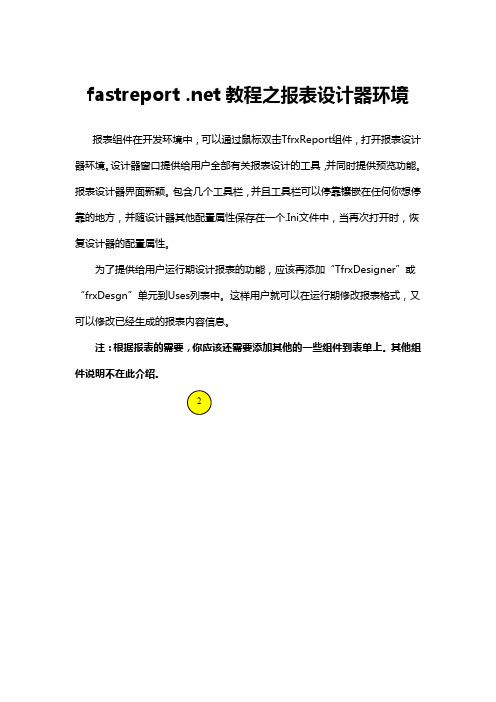
教程之报表设计器环境报表组件在开发环境中,可以通过鼠标双击TfrxReport组件,打开报表设计器环境。
设计器窗口提供给用户全部有关报表设计的工具,并同时提供预览功能。
报表设计器界面新颖。
包含几个工具栏,并且工具栏可以停靠镶嵌在任何你想停靠的地方,并随设计器其他配置属性保存在一个.Ini文件中,当再次打开时,恢复设计器的配置属性。
为了提供给用户运行期设计报表的功能,应该再添加“TfrxDesigner”或“frxDesgn”单元到Uses列表中。
这样用户就可以在运行期修改报表格式,又可以修改已经生成的报表内容信息。
注:根据报表的需要,你应该还需要添加其他的一些组件到表单上。
其他组件说明不在此介绍。
2图中标号说明:1——报表设计区域2——菜单栏3——工具栏4——报表对象工具栏5——报表分页标签6——报表树窗口7——对象属性窗口8——数据树窗口。
可以从此窗口拖曳到报表窗口9——尺标。
10——状态条13456789101.1、控制键控制键描述Ctrl+O“文件|打开…”菜单命令Ctrl+S“文件|保存”菜单命令Ctrl+P“文件|预览”菜单命令Ctrl+Z“编辑|撤销”菜单命令Ctrl+C“编辑|复制”菜单命令Ctrl+V“编辑|粘贴”菜单命令Ctrl+X“编辑|剪切”菜单命令Ctrl+A“编辑|全选”菜单命令Arrow,Tab对象切换Del删除被选择的对象Enter打开对象编辑器Shift+arrows改变对象的大小Ctrl+arrows移动对象位置Alt+arrows移动对象到附近对象的位置1.2、鼠标操作操作描述左键选择组件对象;添加新的组件对象;移动组件对象;改变组件的大小;对选中的对象通过组件的黑色方块可以改变组件的大小。
右键弹出选择组件对象的浮动菜单双击打开对象编辑器;通过在组件的中间位置双击鼠标左键,打开属性对话窗口。
鼠标滚轮滚动报表。
Shift+左键多选组件对象Ctrl+右键当你按着鼠标左键移动鼠标时,在窗口上划出一道方形窗口。
9700 Web Reports软件安装与升级指南说明书

September 8, 2014Page 1 of 439700 Web ReportsInstallation & Upgrade Guide In this chapterIn this Document This document is a guide to install or upgrade the 9700 Web Reports software.General Information (2)Declarations (3)9700 Web Reports Installation (4)Overview (4)9700 Web Report Installation Procedures (6)Fresh Install of 9700 Web Reports (6)MS-SQL Server 2008 R2 (6)Oracle 11g (8)Upgrading 9700 v3.6 NetVupoint DB’s to 9700 Web Reports (11)Overview (11)MS-SQL Server 2008 R2 (13)Oracle 11g (14)Troubleshooting (17)September 8, 2014Page 2 of 43General Information About This DocumentGeneral InformationAbout ThisDocument 9700 Web Reports (formerly named NetVupoint and Dataviewer) is a web-based reporting tool that uses Internet Explorer to view sales data from the MICROS 9700 HMS point of sale (POS) system. This change was based on the release of 9700 HMS v4.0, whereby support has been added for its installation on Microsoft Windows Server 2008 R2. This document is a guide for users to perform a clean install (new installation) or upgrade from the legacy NetVupoint product to 9700 Web Reports. 9700 Web Reports houses thereporting application and allows the user to view sales totals and charts, check details, employee totals, and menu item totals.All 9700 Web Reports applications utilize the 9700 HMS Reporting Database as the data source. The data accessed by these applications can be stored in either of the following database platforms:•Microsoft SQL Server 2008 R2•Oracle 11gWho Should beReading ThisDocument This document is intended for the following audiences: •MICROS Installers/Programmers•MICROS Dealers•MICROS Customer Service•MICROS Training Personnel•MIS PersonnelWhat the ReaderShould AlreadyKnow This document assumes that you have the following knowledge or expertise:•Operational understanding of PCs and basic network concepts•Experience with Microsoft Windows Server 2008 R2•Familiarity with the 9700 HMS software•Familiarity with Microsoft SQL Server 2008 R2 or Oracle 11gDeclarations WarrantiesSeptember 8, 2014Page 3 of 43DeclarationsWarranties Although the best efforts are made to ensure that the information in thisdocument is complete and correct, MICROS Systems, Inc. makes no warranty of any kind with regard to this material, including but not limited to the implied warranties of marketability and fitness for a particular purpose. Information in this guide is subject to change without notice. No part of this guide may be reproduced or transmitted in any form or by any means, electronic ormechanical, including photocopying, recording, or information recording and retrieval systems, for any purpose other than for personal use, without the express written permission of MICROS Systems, Inc.MICROS Systems, Inc. shall not be liable for errors contained herein or for incidental or consequential damages in connection with the furnishing, performance, or use of this guide.Trademarks Adobe FrameMaker is a registered trademark of Adobe Systems Incorporated.The following are registered trademarks of the Microsoft® Corporation:Operating Systems - Microsoft Windows Server® 2008 R2Database Platforms - Microsoft SQL Server® 2008 R2The following are registered trademarks of the Oracle® Corporation:Oracle® 11gOther products - Microsoft Excel, Win32 and Windows® CEVisio is a registered trademark of Visio Corporation.All other trademarks are the property of their respective owners.Printing History New editions of this guide incorporate new and changed material since theprevious edition. Minor corrections and updates may be incorporated into reprints of the current edition without changing the publication date or the edition number.EditionMonth Year 9700 Software Version 1stAugust 92013 4.02ndAugust 202013 4.03rd September 2014 4.0September 8, 2014Page 4 of 439700 W eb Reports I nstallation Overview9700 Web Reports InstallationOverview Previously, in reference to 9700 HMS Version 3.x, NetVupoint and Dataviewerwere available to be installed upon installing the 9700 application. This is no longer the case. With this release, 9700 Web Reports needs to be installed independently from the 9700 application.The 9700 Web Reports installation files may be accessed and downloaded from the MICROS Members website (/) from the 9700 Product Support section.Note The 9700 HMS Version 4.0 database and application must be installed before installing 9700 Web Reports. Do not attempt to install 9700 Web Reports prior to completing that task.9700 Web R eports Installation OverviewSeptember 8, 2014Page 5 of 43Upgrading from a previously installed 9700 Web Reports version:If upgrading from a previously installed version of 9700 Web Reports, follow the steps outlined for the “ Database installer” on page 16 and “ Installation” on page 23.To determine which version of 9700 Web Reports is currently being used, navigate to the <Drive >://Micros / MyMicros /versioninfo.txt file and open it.Supported Javaversions Application Server side:Java JDK 1.6.0.45 is supported in v8.1 through v8.4.1.POS Client side:The latest Java JRE 1.7.0.67 version is supported in 9700 Web Reports with versions 8.3 and 8.4.1, but not 8.1.September 8, 2014Page 6 of 439700 W eb Report I nstallation P rocedures Fresh Install of 9700 Web Reports9700 Web Report Installation Procedures Fresh Install of9700 WebReports MS-SQL Server 2008 R2For fresh installations of 9700 Web Reports on the Microsoft SQL Server 2008R2 database platform, follow the steps outlined below:1.Access the 9700 Web Reports installation files and note the folder namedSQL Server fresh installation . Within this folder is a MS SQL Server backup task file named nvp.bak .2.Copy the nvp.bak file to the MS-SQL Server 2008 R2 database server thatwill house the 9700 Web Reports databases.3.Ensure that the database files will be restored to a drive partition withsufficient disk space.4.Access Microsoft SQL Server and using the SQL Server ManagementStudio use the provided nvp.bak file to restore from. For more information about restoring a database, click: /en-us/library/ms177429%28v=sql.105%29.aspx . Perform the ‘Restore Database ’ procedure for each of the following database files (listed below inalphabetical order):•Aggregate_DB •BiRepos •COREDB •LOCATION_ACTIVITY_DB •PORTALDB •Quartz •RTA5.Ensure that each restored database is named correctly by entering thedatabase names exactly as displayed in the list provided above.9700 W eb Report I nstallation P rocedures Fresh Install of 9700 Web ReportsSeptember 8, 2014Page 7 of 436.Restore each database individually. Enter the database names in the ‘Todatabase’ field that is highlighted in the screen shot shown below:September 8, 2014Page 8 of 439700 W eb Report I nstallation P rocedures Fresh Install of 9700 Web Reports7.Upon restoring the 9700 Web Report databases in MS-SQL, using the SQLServer Management Studio, navigate to Restore Database | Options and ensure that the path beneath the ‘Restore As ’ column is pointing to the correct directories as needed for each database’s and log files restoration. Shown here is an example of the COREDB being restored.Oracle 11gFor fresh installations of 9700 Web Reports on the Oracle 11g database platform, follow the steps outlined below:1.Access the 9700 Web Reports installation files and note the folder namedOracleNVPCreateUtil .2.Copy the OracleNVPCreateUtil folder to the prospective Oracle databaseserver.3.Within this folder is a utility named OracleNVPDBCreateUtil.exe thatwhen utilized, executes the required scripts and restores the providednvp.DMP database backup (also in the OracleNVPCreateUtil folder) ontoOracle.9700 W eb Report I nstallation P rocedures Fresh Install of 9700 Web ReportsSeptember 8, 2014Page 9 of 434.Click on the OracleNVPDBCreateUtil.exe and enter the credentials shownbelow per the sites security requirements.To maintain PCI compliancy standards, do not use default passwords.9700 W eb Report I nstallation P roceduresFresh Install of 9700 Web ReportsExecuting the OracleNVPDBCreateUtil.exe utility will create v4.52NetVupoint Oracle database files.Once completed, follow the instructions covered in the Upgrading 9700 v3.6NetVupoint DB’s to 9700 Web Reports section.For more information, see the 9700 v4.0 P ADSS Implementation Guidedocument available on the MICROS member’s website.After the installation has been completed, the site is responsible for other relatedtasks such as the maintenance of the system including database backups,statistics, and optimization jobs.September 8, 2014Page 10 of 43Upgrading 9700 v 3.6 NetVupoint DB’s t o 9700 W eb Reports OverviewSeptember 8, 2014Page 11 of 43Upgrading 9700 v3.6 NetVupoint DB’s to 9700 Web Reports Overview As stated earlier, with the release of 9700 HMS Version 4.0, 9700 Web Reportsneed to be installed independently from the 9700 application.UpgradingexistingReportingdatabases NetVupoint databases must be brought up to 9700 HMS v3.6 using the NVP Upgrade Utility if you are upgrading from 9700 v3.2 MR11 or earlier versions. Other upgradable versions must come from 9700 v3.0 SP15, 9700 v3.1 SP10 or9700 v3.2 MR11. Versions higher than 9700 3.2 MR11, must be on 9700 v3.6GR to bring NetVupoint up to v3.6.1.Once NetVupoint has been upgraded to v3.6 (verify this via the availablelog files) perform a database backup task on all 9700 system databases.2.Copy the Reporting database backup file and paste it on the Microsoft SQL2008 R2 database server.3.Perform a Restore Database task using the backup on the Microsoft SQL2008 R2 database server.4.Access the 9700 Web Reports installation files and note the folder namedDB upgrade utility and open it.5.Open the NVPUpgrade40Util folder that’s there.6.Run the NVPUpgrade40Util.exe .Note Currently, the upgrade path is only possible on Reporting databases that are already at the latest 9700 3.6 version. In other words, any older database version(s) of NetVupoint must be upgraded to the latest 3.6 version before the 9700 Web Reports installer (i.e., MyMicros8 DB Installer) will recognize the database(s) in order to perform an upgrade.Warning:As per standard 9700 Best Practices recommendations, always perform database backup tasks onall of the sites Transactional and Reporting databases beforeperforming any of the following steps.Upgrading 9700 v3.6 N etVupoint D B’s t o 9700 W eb R eportsOverview7.The 9700 Web Reports NVPUpgrade40Util.exe utility will upgrade the9700 v3.6 version of NetVupoint from database schema v4.52 to databaseschema v5.01. Version 5.01 is the minimal version recognized by the 9700Web Reports Installer.The following Reporting database files are upgraded to DB schema v5.01:•LOCATION_ACTIVITY_DB•COREDB•PORTALDB•RTASeptember 8, 2014Page 12 of 43Upgrading 9700 v 3.6 NetVupoint DB’s t o 9700 W eb Reports OverviewSeptember 8, 2014Page 13 of 43MS-SQL Server2008 R2 1.When the ‘NetVuPoint 4.0 GR Database Upgrade Utility’ is opened and thedatabase platform is Microsoft SQL Server 2008 R2, under the ‘Database Type ’ section, select ‘Sql Server ’.2.Under the ‘DB Connection’ section, enter the NVP Database SYSTEMUser (System Administrator) name.3.Enter the NVP Database SYSTEM Password .4.Select the applicable ‘NetVupoint Build Upgraded From ’ database versionfrom the dropdown.5.Enter the ‘Database Server ’ name, or if known, the computers IP Addressand click Start.September 8, 2014Page 14 of 43Upgrading 9700 v 3.6 N etVupoint D B’s t o 9700 W eb R eports OverviewOracle 11g 1.When the ‘NetVuPoint 4.0 GR Database Upgrade Utility’ is opened and thedatabase platform is Oracle 11g, under the ‘Database Type ’ section, select ORACLE .2.Under the ‘DB Connection’ section, enter the NVP Database SYSTEMUser (System Administrator) name.3.Enter the NVP Database SYSTEM Password .4.Select the applicable ‘NetVupoint Build Upgraded From ’ database versionfrom the dropdown.5.Enter the ‘Database Server ’ name, or if known, the computers IP Addressand click Start .6.Under the ‘Oracle Connection ’ section, enter the Oracle DatabaseService Name .7.Enter the passwords for each of the following listed DB schemas:•COREDB •PORTALDB •RTA •LOCATION_ACTIVITY_DB8.Click Star t.Note The NetVuPoint 4.0 GR Database Upgrade Utility only performs an upgrade if the existing DB schema version is v4.52. The log folder will contain a log of all of the scripts that were executed on the databases. If the DB upgrade fails, manual intervention will be needed to determine the cause of failing to successfully upgrade.Upgrading 9700 v3.6 NetVupoint DB’s t o 9700 W eb ReportsOverviewSeptember 8, 2014Page 15 of 43September 8, 2014Page 16 of 43 Database i nstaller DB Installation Database installerDB Installation The MyMicros8 DB installer should be run to upgrade the NetVupoint databasefrom version 5.01 to the latest version.A DBInstaller.log is created in the C:\Temp folder by the installer. For troubleshooting, refer to this log file.1.Run the DBInstall.exe and follow the screen shots in sequence as shownbelow: Database i nstallerDB InstallationSeptember 8, 2014Page 17 of 43September 8, 2014Page 18 of 43 Database i nstallerDB Installation Database i nstallerDB InstallationSeptember 8, 2014Page 19 of 43September 8, 2014Page 20 of Database i nstallerDB Installation Database i nstallerDB InstallationSeptember 8, 2014Page 21 of 43September 8, 2014Page 22 of 43 Database i nstallerDB Installation Installation InstallationSeptember 8, 2014Page 23 of 43 Installation Installation installation Prerequisite Before installing ensure that:1.JDK 1.6 (64 bit) is installed. It can be downloaded from/technetwork/java/javase/downloads/jdk6downloads 1902814.html2.Ensure that the Environment variable JA V A_HOME points to the JDKfolder as shown below: Installation Installation3.Run the MyMicros8 Install_8.4.0100.1565.exe and follow the screen shotsin sequence as shown further below.September 8, 2014Page 24 of 43 Installation InstallationSeptember 8, 2014Page 25 of 434.At the Before We Begin stage, ensure that all of the options with theexception of the first one (Would you like to install or upgrade a databasewith this installation for either myMicros or iCare?) are selected No .September 8, 2014Page 26 of 43 Installation InstallationIf this is an upgrade from a previous version of Web Reports, continue by accepting all defaults. Information will match the sequenced screen shots as shown below.•When the installer finishes, it is imperative to run thePost9700WebreportsInstall as outlined beginning on page 35.5.During the MyMicros8 installation, at the Choose features to install onthis server stage, select only Portal and click Next. Installation InstallationSeptember 8, 2014Page 27 of 43September 8, 2014Page 28 of 43 Installation Installation Installation InstallationSeptember 8, 2014Page 29 of 43September 8, 2014Page 30 of 43 Installation InstallationSeptember 8, 2014Page 31 of 43September 8, 2014 Page 32 of 43September 8, 2014Page 33 of 43September 8, 2014 Page 34 of 43September 8, 2014Page 35 of 43Post myMicrosInstallation After the myMicros installation, ensure that none of the myMicros serviceslisten on port 8080. This is important because port 8080 is reserved by 9700 for the EMC Services. The myMicros configuration file can be found at: <installDir >:\MyMicros \myPortal \server \default\\conf\wrapper.conf •The Port setting can be found on the following lines in the wrapper.conf # Set port usagewrapper.java.additional.5=-Dhttp.browser.port=80wrapper.java.additional.6=-Dhttp.sslaccel.port=81wrapper.java.additional.7=-Dhttp.webservice.port=8081Ensure that the database passwords are set correctly. This can be validated in the configuration file found at:<installDir >:\MyMicros \myPortal \microsConfig.propertiesSeptember 8, 2014 Page 36 of 43Run the Post9700WebReportInstall4x.exe for syncing the 9700 layout. Follow the sequenced screen shots as shown below:September 8, 2014Page 37 of 43September 8, 2014Page 38 of 43NTSConfiguration 1.Configure the db_configuration.xml located in theC :\micros\les\pos\dotnet\etc folder so that it points to the correct Database server.2.The default installation of 4x will only put the sample configurationinformation so this should be manually performed. It should be changed to something like the example(s) shown below:Microsoft SQL Server example:<xml><DbType>sqlserver</DbType><DbServer>localhost</DbServer><DbUser>sa</DbUser><DbPassword>mymicros</DbPassword><DbDatabaseName>LOCATION_ACTIVITY_DB</DbDatabaseName> <OrganizationId>200</OrganizationId><LocationId>1</LocationId><ReportsDirectory>C:\Micros\Les\Pos\9700\WebReports</ReportsDirectory> <DbConnectionTimeout>0</DbConnectionTimeout><DbSecondaryDatabase TAG="CORE">COREDB</DbSecondaryDatabase> <DbSecondaryDatabase TAG="PORTAL">PORTALDB</DbSecondaryDatabase><OrgLevelId>202</OrgLevelId><SmartConnectServer UserName="" Password=""></SmartConnectServer> </xml>Oracle example:<xml><DbType>oracle</DbType><DbServer>localhost</DbServer><DbUser>sa</DbUser><DbPassword>mymicros</DbPassword><DbDatabaseName>mymicros </DbDatabaseName><OrganizationId>200</OrganizationId><LocationId>1</LocationId><ReportsDirectory>C:\Micros\Les\Pos\9700\WebReports</ReportsDirectory><DbConnectionTimeout>0</DbConnectionTimeout><DbSecondaryDatabase TAG="CORE">COREDB</DbSecondaryDatabase><DbSecondaryDatabase TAG="PORTAL">PORTALDB</ DbSecondaryDatabase><OrgLevelId>202</OrgLevelId><SmartConnectServer UserName="" Password=""></SmartConnectServer></xml>3.Start the NTS service to sync the data definitions.4. Start the Micros Portal service.5.Check the NTS log verbosity setting in the Registry setting located at:HKLM\SOFTWARE\WOW6432Node\MICROS\NetVuPoint\Transformation Service\Verbosity. Set the verbosity setting to the desired level. Anything set greater than one can slow down the NTS performance as it will log everything.6.Start the NTS service to sync the data definitions.September 8, 2014Page 39 of 43September 8, 2014 Page 40 of 437.The NTS log and error log files can be located in theC:\micros\les\pos\9700\NTS\logs folder.8.If the installation and configuration is correct, the following page will beloaded when http://localhost/ is entered in the users browser (localhost=> ipaddress where myMicros is installed. Installation TroubleshootingSeptember 8, 2014Page 41 of 43Troubleshooting If the system is low in memory, myMicros cannot start; in a test system, thememory used is a minimum of 6 GB. Microsoft SQL Server will also use up all available resources unless it is set using the Properties tab located in the SQL Server Management Studio. Follow the steps outlined below:1.Click Properties Taband select Memory :2.Lower the memory usage to a maximum of 3000 MB. InstallationTroubleshootingFor additional troubleshooting refer to the mymicros log files located:C:\mymicros\myportal\bin\wrapper.log andC:\mymicros\myportal\server\default\log\server.log and any other log fileslocated there.Increase the Java Heap1.Navigate to <Drive>:\ mymicros/myportal/server/default/conf/wrapper.confFind the section that reads:# Maximum Java Heap Size (in MB)wrapper.java.maxmemory=10242.Update the Maximum Java Heap Size to 20483.Save the change.4.Restart the Micros Portal service.•If the images do not display correctly, ensure the following style familyfolder is present:C:\myMicros\myPortal\server\default\deploy\portal.ear\portal.war\defaultStyleFamily\9700•The Post9700WebReportInstall4x.exe.exe should be run to sync the imagesand logos for 9700 Web Report•If not, copy folder “classic” and rename it to 9700.In an ORACLE database, sometimes the Database (DB) upgrade might failduring a myMicros installation. So, as a precaution, (create a backup of thedatabase), the following query can be run in SQL Developer or in SQL Plusbefore the DB upgrade:1.Make sure the connection has sysdba privilege and logged in with sysdbarole.September 8, 2014Page 42 of 43 InstallationTroubleshooting2.Run the following query:PURGE DBA_RECYCLEBIN;COMMIT;Alter system set recyclebin=OFF;•After a DB upgrade or myMicros installation, the “recycle bin” can be turned on using following query:Alter system set recyclebin=ONSeptember 8, 2014Page 43 of 43。
netbackup配置使用指南
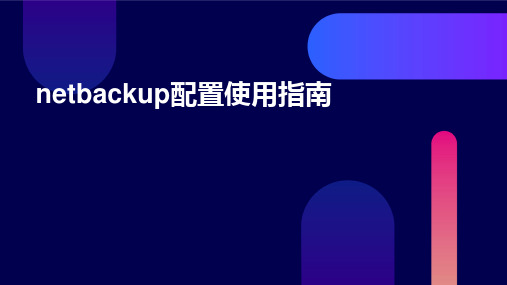
强调了NetBackup在数据备份和恢复领域的重要性和优势,以及在实际应 用中的广泛性和实用性。
未来发展趋势预测
随着数据量的不断增长和业务需求的不断变化,NetBackup将继续发挥重要作用,为企业提供更加全 面、高效的数据备份和恢复解决方案。
配置备份计划 为不同的客户端或应用程序配置备份 计划,指定备份的时间、频率、保留
期限等参数。
创建备份策略 根据业务需求,创建不同的备份策略, 包括全备份、增量备份、差异备份等。
监控和管理备份 使用NetBackup管理控制台监控备份 状态、查看备份日志、执行恢复操作 等。
04
使用指南
备份操作
选择要备份的数据源
恢复操作
选择要恢复的数据源
在NetBackup中,可以选择要恢复的文件、文件夹、数据库等数据源。
查找可用的备份
根据数据源和备份策略,可以查找可用的备份,并确定要恢复的备份版本。
配置恢复参数
在恢复前,需要配置恢复参数,如恢复目标位置、覆盖现有文件等。
启动恢复任务
配置完成后,可以启动恢复任务,将数据恢复到指定的位置。
查看报告和日志
查看备份报告
01
NetBackup提供了详细的备份报告,可以查看备份的状态、数
据量、速度等信息。
查看恢复报告
02
同样,NetBackup也提供了详细的恢复报告,可以查看恢复的
状态、数据量、速度等信息。
查看日志
03
NetBackup还提供了日志功能,可以查看备份和恢复的详细日
志信息,以便进行故障排除和问题诊断。
恢复操作员
在需要时执行数据恢复操作的 操作员。
2024年度Netbackup中文操作手册
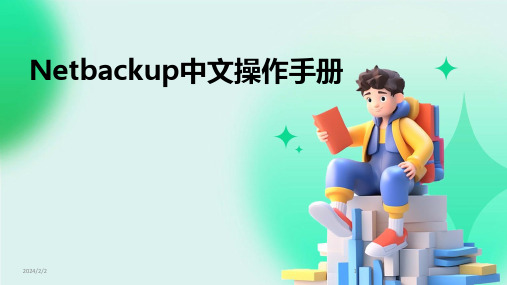
数据迁移与备份策略调整
根据业务需求和数据增长情 况,定期评估和调整备份策 略。
使用Netbackup提供的数据 迁移工具,确保数据迁移的 完整性和一致性。
2024/2/2
在进行数据迁移时,确保目 标存储介质具有足够的容量 和性能。
在数据迁移完成后,验证备 份数据的可恢复性,以确保 业务连续性。
恢复失败问题
恢复失败可能是由于恢复对象损坏、存储设备故障、恢复策略配置错误等原因引起的。解 决方法包括检查恢复对象的状态、检查存储设备的状态和容量使用情况、检查恢复策略的 配置等。
系统性能问题
系统性能问题可能是由于硬件资源不足、软件配置不当等原因引起的。解决方法包括升级 硬件设备、优化软件配置等。同时,还可以定期进行系统维护和清理操作,确保系统的稳 定性和高效性。
访问控制
Netbackup还提供访问控制功能 ,管理员可以设置访问策略,限 制未经授权的访问和数据泄露风 险。
2024/2/2
25
审计日志与合规性要求
01 02
审计日志
Netbackup提供详细的审计日志功能,记录用户的所有操作和行为, 包括登录、备份、恢复、配置更改等,以便管理员进行安全审计和追溯 。
权限验证
Netbackup采用身份验证和授权机制,确保只有经过授权 的用户才能访问系统,并对用户的操作进行实时监控和记 录。
24
数据加密与传输安全
数据加密
Netbackup支持对备份数据进行 加密存储,确保数据在传输和存 储过程中的安全性。
传输安全
Netbackup采用安全的传输协议 ,如SSL/TLS,确保备份数据在传 输过程中的完整性和机密性。
易用性
Netbackup界面友好,操作简单,方便用户 快速上手。
Renault Net Download Client TLD 7.0 安装手册说明书
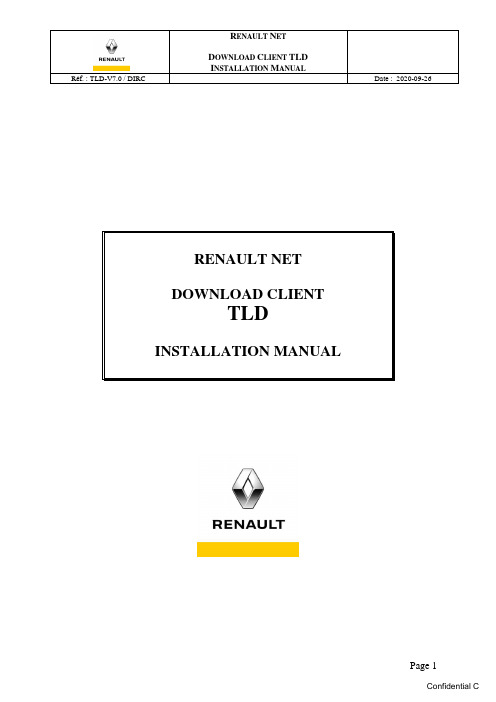
Réf. : TLD-V7.0 / DIRCRéf. : TLD-V7.0 / DIRCC O N T E N T S1BEFORE TO START (3)1.1P URPOSE (3)1.2P RE-REQUISITES (3)1.3O.S C OMPATIBILITY (3)2AUTOMATIC INSTALLATION FOR THE TLD CLIENT (4)2.1I NSTALLING THE SOFTWARE (4)3TLD CERTIFICATE INSTALLATION AND PROXY DATA INTEGRATION (8)3.1A UTOMATIC C OMPILATION FOR TLD C ERTIFICAT AND P ROXY DATA : (9)3.2I NTEGRATE CERTIFICATE IN THE TLD CONSOLE (12)4TEST DATA MANUAL DOWNLOAD (14)4.1U SING THE TLD_REPOSITORY (15)ANNEX5ADJUSTING MANUAL SETTINGS IN THE TLD CONSOLE (18)5.1A DJUSTING THE DOWNLOAD FOLDER (18)5.2S CHEDULING THE DOWNLOADS (19)5.3C ONFIGURING THE INTERNET ACCESS (PROXY) (21)5.4C ONFIGURING THE TLD_REPOSITORY FOLDER (22)Réf. : TLD-V7.0 / DIRC1Before to Start1.1PurposeThe purpose of this document is to provide the standard installation manual for the TLD application. For any further information, please refer to the user documentation.1.2Pré-requisites•Amount of disc space required: 250 Mb (+600 Mb for 6 months of archiving)•User account : workstation system administrator•Internet Access (RNFI profile)•If use proxy : open https flow on *Technical Certificat :The TLD technical certificate is required before launching the installation.This certificate is in a file form “TLDxxxxxxxx. p12”.The Renault net plateform is empowered to generate the certificat. For problems, send a mail at :**************************1.3O.S CompatibilityWindows 2012r2 / Windows 2016Windows Seven Pro (x32 et x64)Windows 10 Pro (x32 et x64)Réf. : TLD-V7.0 / DIRC2Automatic Installation for the TLD Client2.1Installing the softwareOpen a windows session on Administrator account.IMPORTANT: Don’t use t he function « RunAs » from another PC account to install the software. Download FULL Install TLD from : https:///mdx/Run the program « Install_TLD_xxxx.exe »The following window will appear:Click on « Yes » to run.The installation start automatically at the root c:\.Depending on the workstation configuration, some information windows may be displayed during the installation.Réf. : TLD-V7.0 / DIRCKeep installation run until this windows :Copy your certificate TLDxxxxxxxx.p12 in the newly created directory « c:\master »and Click on « Yes» to continue.At this point , If you haven’t your TLD certificate : Click No, in this case, you’ll have to execute later this script « c:\master\bin\Compil_TLD.bat » After copying your TLD certificate and fill in the file « c:\master\proxy.dat ». (refer Chapter 3 : Installation Certificat TLD and intégration données proxy)The following window is displayed :Réf. : TLD-V7.0 / DIRCIf you have a proxy to go out on the Internet, get access information, and click on " Yes "to continue. If you haven’t, click on " No ».Record proxy Data : On this next popup, Click on « Ok »,Document the following information :•PROXYHOST = « Your Proxy Host »•PROXYPORT = « Your Proxy Port »Then save the file by menu "file", option "Save"Then, Exit the editor, to continue the installation.The installation continue by launching the following treatments:•Stop the TLD service•Processing proxy data•Integration technical certificate•Creating TLD repository•Launching the TLD serviceRéf. : TLD-V7.0 / DIRCThe popup below shows the latest treatments.At this point, enter the password fot the TLD technical certificate and click ENTERClick on « Ok » to finish installation.The TLD service is operational, shortcuts are created in the start menu.Réf. : TLD-V7.0 / DIRC3TLD certificate installation and proxy data integrationIf you have already processed the TLD certificate during installation, you do not need to follow the instructions in Chapter 3.You must be in possession of the TLD technical certificate in the form of a file :-TLDxxxxxxxx;p12If you have a proxy to go out on the Internet, you need to know:-The Proxy IP adress-The Proxy Port- A user account (**)-The user password (**)** :This data is optional since normally the proxy does Filter feeds on the Web-Sites *. Copy the TLD certificate to the directory c:\master as below.Réf. : TLD-V7.0 / DIRCWith notepad, Fill in the file proxy.dat present in the directory c:\masterDocument the following information :•PROXYHOST = « Your Proxy Host »•PROXYPORT = « Your Proxy Port »Then save the file by menu "file", option "Save"3.1Automatic Compilation for TLD Certificat and Proxy data Launch the program COMPIL_TLD.BAT present the directory c:\master\binRéf. : TLD-V7.0 / DIRCClick on « Yes »,…. Wait the end to continue…After about one minute, the TLD console appears as below :Check in the above window that the application CLP Is This… This means that TLD has addressed the Central Server to get a list of available applications.CLP is the download application for CLIP updates.Réf. : TLD-V7.0 / DIRCClick then on the certificate tab, to control your injected certificate: (if the tab is not displayed use the scroll button located at the top right of the window)In this example, the TLD Certificat 00900003 has been integrated.For any problem encountered around the technical certificate TLD, contact the Renault Net platform by mail, at : **************************This platform is empowered to generate TLD certificates.Refer now to chapter 4 to perform a manual download test.Réf. : TLD-V7.0 / DIRC3.2Integrate certificate in the TLD consoleLaunch the TLD console from the "start" menu.And go directly to the tab ”Certificat” :Click on "Select" to select the certificate fileSelect and Click on « Open»Then enter the password supplied with the certificate and click on "Deal with certificate" (Integrate the certificate)Click "Yes" to confirm certificate integration.Réf. : TLD-V7.0 / DIRCIf the certificate is correctly integrated, the following message is displayed:Go to the tab "Current certificate" by clicking on the “tab scroll button” to display the tabThe identification details contained in the certificate should then be displayed.Réf. : TLD-V7.0 / DIRC4Test Data manual downloadTo test your TLD installation ,You can download the data whenever you want by going to the tab "Manual download”•Select the application(s) to download from the list or leave "All" to download all applications •Begin the download by clicking on the button "Manual download”••Confirm the download by clicking on "Yes”The TLD application will now download the available updates on the Central Server.Réf. : TLD-V7.0 / DIRCVérifiez le contenu du répertoire Référentiel : C:\TLD_REPOSITORYAt A minimum, you should see the tree CLP\ALL et XX appear with content.In our example above, several update packages have been downloaded : 2.69 2.70. 271 …At this point, you can check the sharing for TLD_REPOSITORY if you have TLD installed on a PCA2A or PC relay.4.1Using the TLD_REPOSITORYa)If the installation is performed on a PC CLIP the data storage directory TLD_REPOSITORY iscreated at the root C:\Clip must be set to retrieve updates This directory.1.If the installation is performed on a "Server A2A or PC relay" the directory of data storageC:\TLD_REPOSITORY has been shared to the CLIP client to retrieve the updates.Check the sharing setting :Open an Explorer window, and type the IP address of your server in the form :\\IP_SERVEURRéf. : TLD-V7.0 / DIRCYou should see the shared directories of your server integrating the TLD_REPOSITORYThis control allows you to at least know if the sharing has been done in the case of a TLD installation on PC A2A or PC relay.Réf. : TLD-V7.0 / DIRCANNEXRéf. : TLD-V7.0 / DIRC5Adjusting manual settings in the TLD console5.1Adjusting the download folderIn the TLD CONSOLE:Go to the tab “Local loader conf.” The download repository consists of one or more destination folders, one of which is always set as the "default repository".The application is supplied with the pre-configuration for a repository. To change this, it is necessary to add a second repository, declare it as the defaultIn the "Local referentials information” section, click on the empty field "Ref. root path”Then select the required folder and click "Add”. The new repository appears in the top table.To integrate it definitively, you must click on "Validate".If you want to replace the initial repository, it must be set by Default and the previous repository deleted. Always click on "Validate".Réf. : TLD-V7.0 / DIRC5.2Scheduling the downloadsScheduling is used to define the time when the TLD connects to the central server to check for available updates.Go to the tab "Scheduler conf.”Click on "Create scheduling record".A line is created:IMPORTANT : The new release for TLD installation, set automaticly the time to download between 9.00 AM and 5.00 PM. Please don’t change the settings.Réf. : TLD-V7.0 / DIRCHour: Scheduling activation hoursEvery hour → *At a given hour → number between 0 and 23At several given hours → number between 0 and 23 separated by a comma (for example: 5,14,23)Every hour between a given two hours → 2 numbers between 0 and 23 separated by a dash Minute: Scheduling activation minutesEvery minute → *At a given minute → number between 0 and 59At several given minutes → number between 0 and 59 separated by a comma (for example:5,14, 45)Every minute between a given two minutes → 2 numbers between 0 and 59 separated by a dash Week day num.: 0=Sunday, 1=Monday, 2=Tuesday, 3=Wednesday, 4=Thursday, 5=Friday, 6=Saturday Every day → *A given day in the week → number between 0 and 6Several days in the week → number between 0 and 6 separated by a comma (for example: 1, 5) Every day between two given days → 2 numbers between 0 and 6 separated by a dash (for example: 1-5 = From Monday to Friday)Month day num.: Date of the activation day in the monthEvery day → *A given day in the month → number between 1 and 31Several days in the month → numbers between 1 and 31 separated by a comma (for example: 4,17)Every day between two dates → 2 numbers between 1 and 31 separated by a dash (for example: 6-24)Month num.:Every month → *A given month in the year → number between 1 and 12Several months in the year → numbers between 1 and 12 separated by a comma (for example: 4, 6)Every month between two dates → 2 numbers between 1 and 12 separated by a dash (for example: 6-11)Type:Transfer = Download the available update application(s)Purge = Launch local purges (deletion of old files)Application:All applications available for the commercial dealer → *A specific application → Select from the list of available applications belowOnce the configuration settings are complete, click "Validate" to save the added or modified items. Important: It is necessary to have administrator rights on the machine for the modifications to take effectRéf. : TLD-V7.0 / DIRC5.3Configuring the internet access (proxy)To access the internet from the machine it may be necessary to configure a proxy or proxypac. In this case, it is necessary to modify the options available from the interface tab "Technical conf."If you are using a proxypac:Fill in the fields as follows:proxyPacEnabled = TrueproxyPacUrl = Proxypac URL callOtherwise, if you are using a single proxy:Fill in the fields as follows:proxyEnabled = TrueproxyHostsPorts = Server network name followed by " : " and the listening port (for example: MonHost:3128)proxyPacEnable = FalseOtherwise, if you are using several proxies without proxypac:Fill in the fields as follows:proxyEnabled = TrueproxyHostsPorts = All NomServeur (ServerName) combinations:Port separated by a " ; " (for example: MonHost1:3128 ;MonHost2:3129)proxyPacEnable = FalseOtherwise, if you are using proxy:Fill in the fields as follows:proxyEnabled = FalseproxyPacEnable = FalseIf a proxy access account is required, enter it in the fields proxyUserName and proxyUserPwd.Réf. : TLD-V7.0 / DIRC5.4Configuring the TLD_REPOSITORY folderb)If the installation is on a CLIP, the data storage folder TLD_REPOSITORY iscreated in c:\c)If the installation is on a "Server", the data storage folder TLD_REPOSITORYthat was created in c:\ must be shared to allow the CLIP client to retrieve theupdates.•In Windows EXPLORER :o Right-click on the folder c:\ TLD_REPOSITORYo Select the "Partage" (Sharing) tabo Click on "Sélectionner l’onglet "Partage" (Select "Sharing" tab)o Choose the "Admin" Read/Write level ("Lecture/écriture")o Click on "Partager" (Share)Réf. : TLD-V7.0 / DIRCo Click on "Partager" (Share)o Click on "Terminé" (Finished)。
1-ReportingService报表服务配置

1-ReportingService报表服务配置SQL Server Reporting Services---报表服务配置--version1,刘建才20110715一、服务账户1、用途描述指定运行报表服务器服务的帐户。
2、重要提示更新帐户或密码时使用Reporting Services 配置工具,可确保其他设置都能同时自动更新。
使用本地帐户需注意报表服务器是否需要访问远程数据库服务器、邮件服务器和域控制器。
如果您使用的是远程报表服务器数据库,则必须将连接配置为使用有权登录到远程SQL Server 实例的域用户帐户或SQL Server 数据库用户。
不支持将内置Windows 服务帐户(Local Service 或Network Service)用作作为域控制器的计算机上的报表服务器服务帐户。
3、选项使用内置帐户:从此列表中选择Network Service、Local System 或Local Service。
建议只选择Network Service。
使用其他帐户:选择此选项可以指定Windows 用户帐户。
可以输入本地Windows 用户帐户或域用户帐户。
指定域帐户:<域>\<用户>。
指定本地Windows 用户帐户:<计算机名称>\<用户>。
只能选择现有的帐户;不能在Reporting Services 配置中创建新帐户。
如果网络使用Kerberos (网络认证协议)身份验证,且您将报表服务器配置为使用域用户帐户运行,则必须使用此用户帐户注册服务。
4、其他(帐户说明)域用户帐户:如果您有一个拥有报表服务器操作所需的最小权限的Windows 域用户帐户,则应使用此帐户。
之所以建议使用域帐户,是因为这种帐户可以将报表服务器服务与其他应用程序隔离开。
使用共享帐户(如Network Service)运行多个应用程序会增加恶意用户控制报表服务器的风险,因为在这种情况下,任何一个应用程序的安全漏洞会很容易扩散到使用同一帐户运行的所有其他应用程序。
ReportNet+cognos性能调整

性能调整
系统性能调整包括:
基础性能调整
Web Server J2EE Application Server Database OS
应用的设计 CRN服务器调整 CRN属性调整(warpproperties.xml) 性能监视
报表设计
报表设计: – 字体大小对响应时间没有影响 – 选择合适的字体 如英文字体选择用 Arial代替 Andale – 固定列宽度 简化报表元素,避免多余或没必要的信息 – 增加报表列会增加系统开销 – 增加一列大约增加10%的系统开销
ReportNet 服务参数调整
Tools -> Server Administration -> Tuning Settings
最大报表进程数 (Maximum number of report processes) )
以“BIBuses” 在服务上出现 BI Buses 用来查询和生成报表 批处理报表和交互式报表的进程可以分开设定 需要考虑的相关因素: – CPU个数 – CPU的频率 (如 2.0 GHz) – 内存 (一般每个BIBus进程需要 200 Mb内存) – 考虑批处理报表和交互式报表资源的争夺情况 默认值为 2 推荐值为 2 * CPU个数 通过监视来获得理想配置
密切度连接( 密切度连接(Affinity Connections)… ) 默认值 (每个BIBus的设置)
– Low affinity = 4 – High affinity = 1
推荐值
– Low affinity = 2 – High affinity = 1
处理能力( 处理能力(Process Capacity) )
Cost Per Additional Column
FastReport.Net的使用
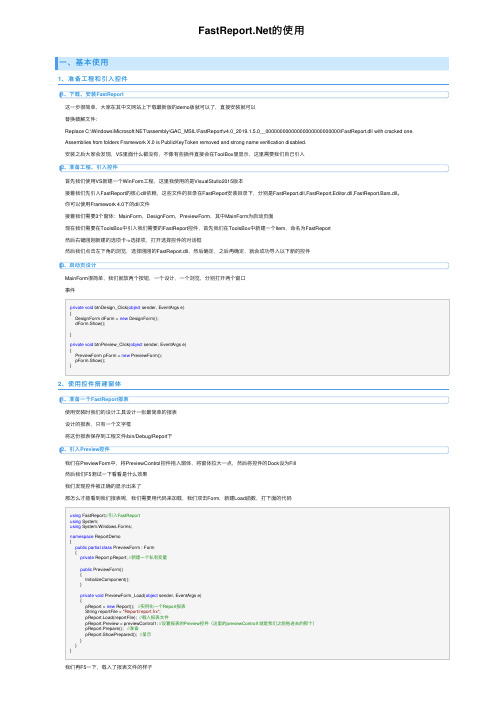
的使⽤⼀、基本使⽤1、准备⼯程和引⼊控件1、下载、安装FastReport这⼀步很简单,⼤家在其中⽂⽹站上下载最新版的demo版就可以了,直接安装就可以替换破解⽂件:Replace C:\Windows\\assembly\GAC_MSIL\FastReport\v4.0_2019.1.5.0__00000000000000000000000000\FastReport.dll with cracked one.Assemblies from folders Framework X.0 is PublicKeyToken removed and strong name verification disabled.安装之后⼤家会发现,VS⾥⾯什么都没有,不像有些插件直接会在ToolBox⾥显⽰,这⾥需要我们⾃⼰引⼊2、准备⼯程、引⼊控件⾸先我们使⽤VS新建⼀个WinForm⼯程,这⾥我使⽤的是VisualStutio2015版本接着我们先引⼊FastReport的核⼼dll依赖,这些⽂件的⽬录在FastReport安装⽬录下,分别是FastReport.dll,FastReport.Editor.dll,FastReport.Bars.dll。
你可以使⽤Framework 4.0下的dll⽂件接着我们需要3个窗体:MainForm,DesignForm,PreviewForm,其中MainForm为启动页⾯现在我们需要在ToolsBox中引⼊我们需要的FastReport控件,⾸先我们在ToolsBox中新建⼀个Item,命名为FastReport然后右键刚刚新建的选项卡->选择项,打开选择控件的对话框然后我们点击左下⾓的浏览,选择刚刚的FastReport.dll,然后确定,之后再确定,就会成功导⼊以下新的控件3、启动页设计MainForm很简单,我们就放两个按钮,⼀个设计,⼀个浏览,分别打开两个窗⼝事件private void btnDesign_Click(object sender, EventArgs e){DesignForm dForm = new DesignForm();dForm.Show();}private void btnPreview_Click(object sender, EventArgs e){PreviewForm pForm = new PreviewForm();pForm.Show();}2、使⽤控件搭建窗体1、准备⼀个FastReport报表使⽤安装时我们的设计⼯具设计⼀张最简单的报表设计的报表,只有⼀个⽂字框将这份报表保存到⼯程⽂件/bin/Debug/Report下2、引⼊Preview控件我们在PreviewForm中,将PreviewControl控件拖⼊窗体,将窗体拉⼤⼀点,然后将控件的Dock设为Fill然后我们F5测试⼀下看看是什么效果我们发现控件被正确的显⽰出来了那怎么才能看到我们报表呢,我们需要⽤代码来加载,我们双击Form,新建Load函数,打下⾯的代码using FastReport;//引⼊FastReportusing System;using System.Windows.Forms;namespace ReportDemo{public partial class PreviewForm : Form{private Report pReport; //新建⼀个私有变量public PreviewForm(){InitializeComponent();}private void PreviewForm_Load(object sender, EventArgs e){pReport = new Report(); //实例化⼀个Report报表String reportFile = "Report/report.frx";pReport.Load(reportFile); //载⼊报表⽂件pReport.Preview = previewControl1; //设置报表的Preview控件(这⾥的previewControl1就是我们之前拖进去的那个)pReport.Prepare(); //准备pReport.ShowPrepared(); //显⽰}}}我们再F5⼀下,载⼊了报表⽂件的样⼦这⾥我们已经可以预览我们的报表了但是在我们的需求中,⽤户还需要⾃定义报表的内容和格式呢,我们下⼀步就在实现报表设计器3、引⼊Design控件我们像Preview那样把Design控件拖进DesignForm,然后Dock设为Fill然后我们来写怎么样吧设计器绑定Report⽂件,双击新建Load函数,引⼊FastReport,新建⼀个private变量using FastReport;using System;using System.Windows.Forms;namespace ReportDemo{public partial class DesignForm : Form{private Report dReport;public DesignForm(){InitializeComponent();}private void DesignForm_Load(object sender, EventArgs e){dReport = new Report();string reportFile = "Report/report.frx";dReport.Load(reportFile);this.designerControl1.Report = dReport;dReport.Prepare();dReport.Design();}}}我们F5⼀下成功!3、绑定数据1、数据库准备我们使⽤VisualStudio⾃带的mdf⽂件数据库,⾸先我们在⼯程中创建⼀个⽂件夹APP_DATA,在此⽂件夹中创建⼀个mdf⽂件然后我们可以在服务器资源管理器中看到我们的数据库然后我们右键表新建⼀个表CREATE TABLE[dbo].[T_students]([Id]INT NOT NULL PRIMARY KEY IDENTITY,[no]NCHAR(50) NULL,[name]NCHAR(50) NULL,[school]NCHAR(50) NULL,[class]NCHAR(50) NULL)然后在设计器左上⾓点击更新按钮,在弹出的窗⼝中点击更新数据库更状态全部打钩之后,表就创建好了,我们刷新服务器资源管理器,然后打开表数据,添加⼀些数据进去ok我们现在在服务器资源管理器⾥⾯选择mdf⽂件,在属性列表⾥,找到连接字符串,拷贝⼀份出来,等会需要⽤的到Data Source=(LocalDB)\v11.0;AttachDbFilename="D:\Personal\Documents\Visual Studio 2012\Projects\WindowsFormsApplication3\WindowsFormsApplication3\APP_DATA\Database1.mdf";Integrate 2、设计器数据获取我们在DesignForm.cs⾥,写⼀个⽅法getData()private DataSet getData(){String connStr = @"Data Source=(LocalDB)\v11.0;AttachDbFilename=D:\Personal\Documents\Visual Studio 2012\Projects\WindowsFormsApplication3\WindowsFormsApplication3\APP_DATA\Database1.mdf;Integra SqlConnection conn = new SqlConnection(connStr);conn.Open();String sqlStr = "SELECT * FROM T_students";SqlCommand comm = new SqlCommand();mandText = sqlStr;mandType = CommandType.Text;comm.Connection = conn;DataSet ds = new DataSet();SqlDataAdapter adapter = new SqlDataAdapter(comm);adapter.Fill(ds, "学⽣信息");conn.Close();return ds;}然后我们在Form_Load⽅法⾥绑定数据集private void DesignForm_Load(object sender, EventArgs e){dReport = new Report();string reportFile = "Report/report.frx";dReport.Load(reportFile);this.designerControl1.Report = dReport;DataSet ds = new DataSet();ds = getData();dReport.RegisterData(ds, "学⽣信息");dReport.Prepare();dReport.Design();}我们F5⼀下,在设计窗⼝下,在[数据]->[选择数据源]中,就能看到我们绑定的数据了我们设计⼀个表格,把我们的数据放进去我们可以预览⼀下,然后保存3、为Preview绑定数据现在我们⽤同样的⽅法为Preview绑定数据,getData()⽅法⼀致,可以直接复制过来private void PreviewForm_Load(object sender, EventArgs e){pReport = new Report(); //实例化⼀个Report报表String reportFile = "Report/report.frx";pReport.Load(reportFile); //载⼊报表⽂件pReport.Preview = previewControl1; //设置报表的Preview控件(这⾥的previewControl1就是我们之前拖进去的那个)DataSet ds = new DataSet();ds = getData();pReport.RegisterData(ds, "学⽣信息");pReport.Prepare(); //准备pReport.ShowPrepared(); //显⽰}我们测试⼀下⼆、⽤户⾃定义报表,可保存到服务器和打开。
如何在report net上实现分布式权限控制
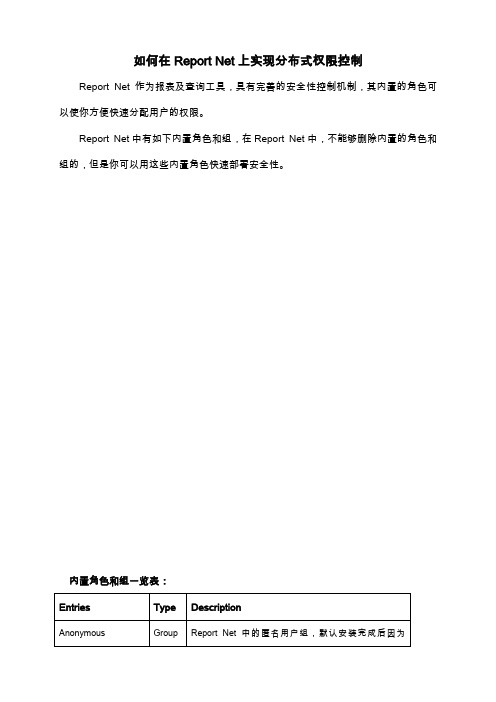
如何在Report Net上实现分布式权限控制Report Net 作为报表及查询工具,具有完善的安全性控制机制,其内置的角色可以使你方便快速分配用户的权限。
Report Net中有如下内置角色和组,在Report Net中,不能够删除内置的角色和组的,但是你可以用这些内置角色快速部署安全性。
内置角色和组一览表:我们可以综合利用Cognos Security Provider(本文中利用的Cognos Series 7的安全性)和Cognos Report Net中内置的组和用户来达到对于整个Report Net Portal 完美的权限控制。
假设我们具有如下的案例:公司Company A有如下分支机构Branch1 Branch2 Branch3,要求每个分支机构和Company A的总部的员工都分为普通用户和管理员用户,普通用户只能作为固定报表视图的阅读者,只能查看本机构管理员为其设置权限的报表视图。
各个机构的管理员只能阅读总部管理员授予他们权限范围允许访问的报表和链接,不能访问其他分支机构的链接。
我们看到在这个案例中,对于报表或者链接的访问权限是由各分支机构的管理员设定的,这样可以减少系统管理员的工作量,达到分布式权限控制的目的。
为了实现上述案例,我们设置Cognos Series7为Security Provider,这样在Access Manager中根据案例的要求建立如下的用户类Root User Class,Admin,Headquarters Brach1 Branch2 Branch3 。
设置完成后:应该在Access Manager中看到如下视图:根据上述案例,我们设定Root User Class为Company A的总部的管理员,Admin 为各分支机构的管理员,Headquarters为总部普通用户组,Branch1 &2 &3分别为各分支机构的普通用户组。
fastreport中手册(翻译整理)
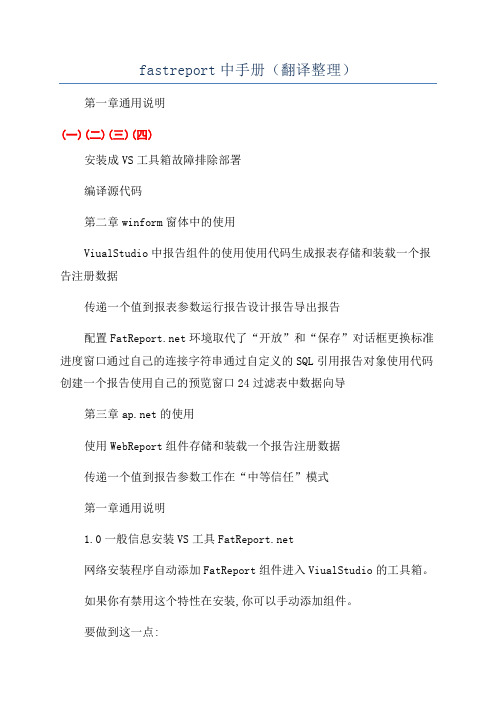
fastreport中手册(翻译整理)第一章通用说明(一)(二)(三)(四)安装成VS工具箱故障排除部署编译源代码第二章winform窗体中的使用ViualStudio中报告组件的使用使用代码生成报表存储和装载一个报告注册数据传递一个值到报表参数运行报告设计报告导出报告配置环境取代了“开放”和“保存”对话框更换标准进度窗口通过自己的连接字符串通过自定义的SQL引用报告对象使用代码创建一个报告使用自己的预览窗口24过滤表中数据向导第三章的使用使用WebReport组件存储和装载一个报告注册数据传递一个值到报告参数工作在“中等信任”模式第一章通用说明1.0一般信息安装VS工具网络安装程序自动添加FatReport组件进入ViualStudio的工具箱。
如果你有禁用这个特性在安装,你可以手动添加组件。
要做到这一点:在工具箱中删除“FatReport·NET”选项卡,如果它是在那里;·在对话框中,按“浏览”按钮,选择FatReport.dll,FatReport.Web.dll文件(它们位于“C:\\Programfile\\”文件夹);·关闭对话框与OK按钮。
在此之后,您将看到组件在一个选择的选项卡:·报告;·视图控制;·设计控制;·EnvironmentSetting;(此组件将WebReport·可见,在项目唯一的)。
2.0故障排除如果你面临的问题在使用报表设计器(例如,一些工具栏或工具窗户被损坏),你应该删除配置文件。
这个文件在启动 时创建。
它位于以下文件夹:A.Window某P系统【C:\\文档和设置\\uer_name\\\\应用程序本地设置数据\\\\FatReport.configFatReport】B.WindowVita系统【C:\\用户\\uer_name\\AppData\\当地\\\\FatReport.configFatReport】以下信息是存储在配置文件中:1.对话框窗口的大小和位置2.工具栏设置;3.最近使用的数据连接4.邮件设置(如果你使用“发送电子邮件”功能在预览)。
NetApp存储安装、配置和维护手册

NETAPP存储系统安装、配置和维护手册文档信息本安装和维护手册为 XXX 定制,为NetApp标准文档之补充。
目录1作业规划步骤 (1)2配置步骤 (3)2.1设置磁盘归属,创建ROOT卷 (3)2.2检查并更新各部件的firmware系统版本 (15)2.3检查并更新存储操作系统版本 (19)2.4输入软件许可 (23)2.5执行SETUP进行初始化设置 (23)2.6调整ROOT卷的大小 (29)2.7配置VLAN (29)2.8修改HOSTS文件 (31)2.9修改/etc/rc文件 (32)2.10配置AutoSupport服务 (33)2.11配置SSH (34)2.12配置SNMP (35)2.13配置NTP (36)2.14配置MTA (37)2.15配置IPspace (37)2.16配置MultiStore (37)2.17配置CIFS (41)2.18配置ISCSI (44)2.19配置FCP (45)2.20配置NFS (46)2.21配置重复数据删除 (47)2.22配置Snaprestore (48)2.23容灾实现Snapmirror (52)3日常维护 (55)3.1正常开关机 (55)3.2维护手段 (55)3.2.1Filerview 图形管理接口 (55)3.2.2命令行(CLI) (57)3.3空间管理:Aggr, Volume和lun的介绍 (57)3.4常用命令基本应用 (58)3.5日常系统检查 (58)3.5.1目测 (58)3.5.2例行系统检查 (58)3.6autosupport功能简介和配置 (59)4故障处理流程 (61)Page II4.1支持方式 (61)4.1.1NetApp on the web (NOW) site和服务 (61)4.1.2GSC( Global Support Center 全球支持中心) (61)4.2案例开立流程 (62)4.3损坏部件更换流程 (62)Page III1 作业规划步骤Page 22 配置步骤配置参数表2.1 设置磁盘归属,创建ROOT卷Page 3Page 4Page 5Page 6Page 7Page 8Page 9Page 10Page 11Page 12Page 13Page 142.2 检查并更新各部件的firmware系统版本Page 15Page 16Page 17Page 182.3 检查并更新存储操作系统版本Page 19Page 20Page 21Page 222.4 输入软件许可使用license add XXXXXXX命令添加许可,全部输入后,使用license命令进行检查。
ReportingServices服务部署配置及开发
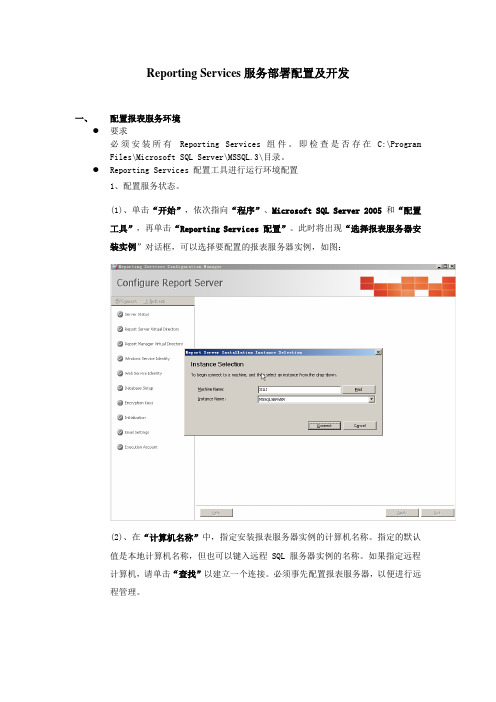
Reporting Services服务部署配置及开发一、配置报表服务环境●要求必须安装所有Reporting Services 组件。
即检查是否存在C:\Program Files\Microsoft SQL Server\MSSQL.3\目录。
●Reporting Services 配置工具进行运行环境配置1、配置服务状态。
(1)、单击“开始”,依次指向“程序”、Microsoft SQL Server 2005和“配置工具”,再单击“Reporting Services 配置”。
此时将出现“选择报表服务器安装实例”对话框,可以选择要配置的报表服务器实例,如图:(2)、在“计算机名称”中,指定安装报表服务器实例的计算机名称。
指定的默认值是本地计算机名称,但也可以键入远程 SQL 服务器实例的名称。
如果指定远程计算机,请单击“查找”以建立一个连接。
必须事先配置报表服务器,以便进行远程管理。
(3)、在“实例名称”中,选择要配置的 SQL Server 2005 Reporting Services 实例。
在列表中只显示 SQL Server 2005 报表服务器实例。
不能配置较早版本的Reporting Services。
(4)、单击“连接”。
(5)、开启报表服务。
如图:同时,会启动数据实例,如图:2、创建和配置虚拟目录。
说明:报表服务器和报表管理器是通过 URL 访问的 应用程序。
报表服务器 URL 提供对报表服务器的简单对象访问协议 (SOAP) 端点的访问。
报表管理器 URL 用于启动报表管理器。
每个 URL 都包括您在 Reporting Services 配置工具中指定的虚拟目录。
可以为虚拟目录选择默认网站或其他网站。
(1)、配置报表服务管理虚拟目录,如图:(2)、配置报表文件管理服务虚拟目录,如图:3、配置服务帐户。
说明:Reporting Services 需要服务帐户才能运行报表服务器 Web 服务和 Microsoft Windows 服务。
Reporter配置使用入门
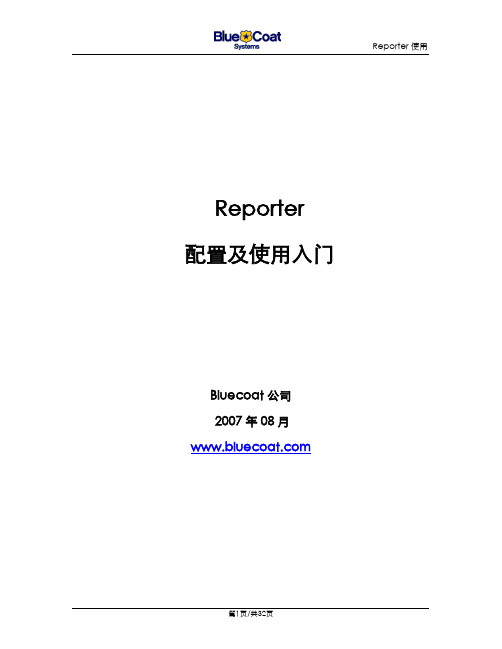
Reporter 配置及使用入门Bluecoat公司2007年08月目录一、REPORTER介绍 (3)二、SG的配置 (3)三、认识REPORTER (8)四、REPORTER开始使用 (9)4.1Access-log来源于本地/远地(FTP)硬盘配置 (9)4.1.1点击Create New Data Profile ,创建新的模板: (9)4.1.2进入创建的模板 (12)4.2配置和SG进行实时Access-log通信 (13)4.2.1点击Create New Data Profile ,创建新的模板: (13)4.2.2进入创建的模板 (16)五、REPORTER增强功能 (16)5.1Filter功能 (16)5.2删除过期的日志数据 (17)5.3定时自动触发生成统计报告到指定的目录 (18)5.4定时自动触发生成统计报告到指定的邮箱 (22)5.5菜单定义(专业版本) (26)一、Reporter介绍Bluecoat 的Reporter是一个独立运行在Windwos系统或Linux系统的服务器软件,主要负责对日志信息进行统计分析,从而形成统计分析报告。
二、SG的配置Bluecoat 的SG设备负责原始日志信息的收集,如果需要Reporter分析原始的日志文件就需要SG进行信息的收集。
配置步骤如下:进入Bluecoat的图形管理界面HTTPS://SG-IP:8082后,进入配置管理Configuration->access-logging1.Configuration->access-logging-Genreal使得access-loggin 有效 (Enable access logging)2.日志上传选择进入Configuration->access-logging-logs-upload client选择上传的方式:Customer Client /FTP Client 等注意事项:1.FTP的方式上传(负责把日志文件上传到FTP服务器文件系统中)把系统的main等日志上传到FTP服务器,保存的文件可以压缩文件或text文件,压缩的文件在上载时流量会小很多。
NetBow Installation Manual 安装说明书
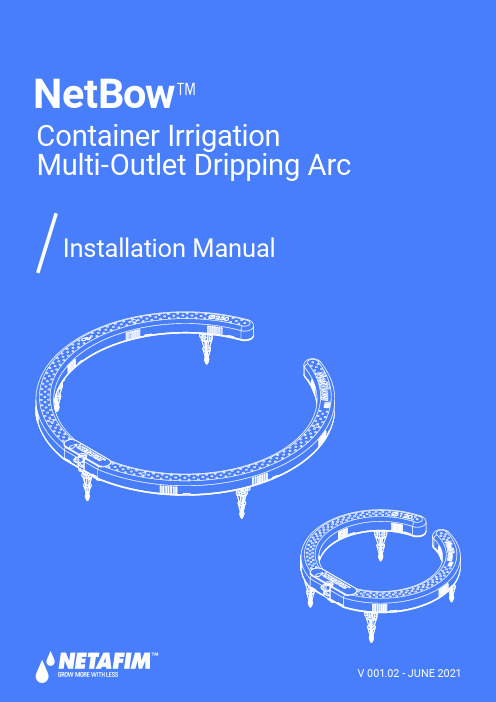
V 001.02 - JUNE 2021© COPYRIGHT 2021, NETAFIM™NO PARTS OF THIS PUBLICATION MAY BE REPRODUCED, STORED IN AN AUTOMATED DATA FILE OR MADE PUBLIC IN ANY FORM OR BY ANY MEANS, WHETHER ELECTRONIC, MECHANICAL, BY PHOTOCOPYING, RECORDING OR IN ANY OTHER MANNER WITHOUT PRIOR WRITTEN PERMISSION OF THE PUBLISHER.AL THOUGH NETAFIM™ TAKES THE GREATEST POSSIBLE CARE IN DESIGNING AND PRODUCING BOTH ITS PRODUCTS AND THE ASSOCIATED DOCUMENTATION, THEY MAY STILL INCLUDE FAUL TS.NETAFIM™ WILL NOT ACCEPT RESPONSIBILITY FOR DAMAGE RESUL TING FROM USE OF NETAFIM'S PRODUCTS OR USE OF THIS MANUAL.NETAFIM™ RESERVES THE RIGHT TO MAKE CHANGES AND IMPROVEMENTS TO ITS PRODUCTS AND/OR THE ASSOCIATED DOCUMENTATION WITHOUT PRIOR NOTICE.FOREIGN LANGUAGESIn the event that you are reading this manual in a language other than the English language, youacknowledge and agree that the English language version shall prevail in case of inconsistency orcontradiction in interpretation or translation.NetBow™Container Irrigation ArcAn innovative userfriendly containerirrigation multi-outlet drippingarc with highcloggingresistance andsuperb waterdistributionSpecs. & Recommendations• Compatible with 10-60 liters (2.5-15 gallon) containers, and in many cases even smaller containers, depending on the pot geometry.• Diameter: 120, 250 mm (5, 10 inches)• Dripping outlets: 4 and 8 respectively.The flow from each one of the dripping outlets is the hub dripper flow divided by the number of dripping outlets.• Minimum operating pressure: according to hub dripper definitions.• Maximum recommended pressure at the hub dripper inlet: 4.0 bar (58 PSI)• Flow of the hub dripper should be 2.0-8.0 l/h (0.53-2.11 GPH).If your required flow / pressure is out of this range, consult your Netafim™ local representative.NETBOW™ INSTALLATION MANUAL34 NETBOW™ INSTALLATION MANUALConnection optionsNetbow™ can be connected to different hub dripper - PCJ, PC, or UniRam™ with Dr. Zip™• When connected to a hub dripper, NetBow™ can deliver flow rate as low as ¼ l/h from each one of its4 or 8 dripping outlets, while maintaining sufficient velocity for self-cleaning.PCJon linePCon lineUniRam™with Dr. Zip™NetBow™ options of hub dripperInstallation• Cut a section of 3X5 mm diameter micro-tube at the required length to reach conveniently from the hub dripper to the NetBow™ inlet. Using SPE (soft polyethylene) micro-tube is recomended for ease of installation (pre-cut SPE micro-tube sections of the required length with the required assembly fittings can be ordered).• Connect it to the barb connector of the hub dripper. If the hub dripper is fitted with a Press-Fit outlet connector, use a Press-Fit to barb adapter (see available options on page 5).6 NETBOW™ INSTALLATION MANUALACPress-Fit plug incorporated in the NetBow™ under-side.NetBow™ models with foldable spikes• Extend the 5 foldable spikes on the NetBow™ underside6 different NetBow™ models are offered• 250mm/10" with insertable spikes;• 250mm/10" with foldable spikes;• 120mm/5" with foldable spikes,each with barb or Press-Fit connector(See Product order data on page 8)Size Outlets Connector Spikes250mm/10"8BarbInsertable250m/10"Press-Fit250mm/10"Barb7• Connect the free side of the micro-tube to the NetBow™ barb inlet.For NetBow™ with Press-Fit inlet use a straight Press-Fit to barb adaptor• Place the NetBow™ on the the substrate surface in the pot, surrounding the plant location.• Insert the NetBow™ spikes into the substrate so that its underside is in contact with the substrate.NetBow™ with barb intletNetBow™ with Press-Fit intlet• Adjust the NetBow™ inlet T orientation (up/down)as to allow the optimal micro-tube position.0-45 deg.Make sure the micro-tube is not kinked, pinched or stretched.NetBow™ models with insertable spikes • Insert the 5 spikes into the 5 holes on the NetBow™ undersideContinue installation (all models)Order DetailsProduct order dataAccessoriesThe NetBow™ can be connected directly by micro-tube to Netafim™ PCJ on line drippers equiped with a barb outlet, or to PC, PCJ on line drippers and UniRam™ integral driplines with Dr. Zip™, using one of the following Netafim™ adapters (to be ordered separately):8 NETBOW™ INSTALLATION MANUALRelated assemblies*The catalog number is in units but orders will be in boxes of 500 unitsFor more information about Netafim's drippers see the drippers catalog at/irrigation-products-technical-materials.Author: Abed Masarwa, Product Management Dept., July 2021NETBOW™ INSTALLATION MANUAL9GROW MORE WITH LESS。
如何安装报表软件并配置报表服务器
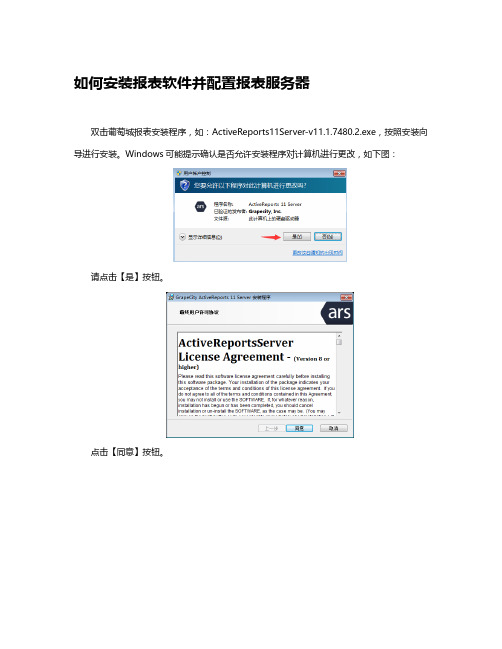
如何安装报表软件并配置报表服务器双击葡萄城报表安装程序,如:ActiveReports11Server-v11.1.7480.2.exe,按照安装向导进行安装。
Windows可能提示确认是否允许安装程序对计算机进行更改,如下图:请点击【是】按钮。
点击【同意】按钮。
选择【主服务器(创建新网站)】以安装主服务器,点击【下一步】。
如果看到Windows 安全提醒,请点击【允许访问】,如下图:选择【现在安装代理服务器】,点击【下一步】。
指定安装目录,点击【下一步】。
选择【创建新网站】,点击【下一步】。
保持默认的站点名称和端口不变,点击【下一步】。
设置应用程序池的用户身份,可选择【现有用户】,在【用户名】处选择当前登录Windows的用户名称,如Administrator,再输入登录Windows的密码,然后点击【下一步】。
设置运行Windows服务的账户及密码,可再次选择当前登录Windows的用户账户及密码,点击【安装】。
安装完成后点击【完成】按钮。
2. 服务器配置向导安装程序完成时,会自动打开【服务器配置向导】网页,如下图:如果没有看到这个网页或者无意中关闭了该网页,请在浏览器地址栏输入如下网址并回车:http://localhost:8080/admin/configuration点击【下一步】,设置系统管理员账号、邮箱及密码,如下图:设置SMTP邮件服务器,如下图:此步骤可以暂时忽略,直接点击【完成】。
如果需要通过发送重置密码的链接通知,或者需要使用自动运行报表的计划任务,但是局域网内没有邮件服务器可用,那么可以设置个人邮箱所使用的公共SMTP服务。
例如:SMTP主机: 端口:25选择【使用SMTP认证】。
SMTP账户:xxx@SMTP密码:********发件人姓名:xxx 发件人邮件:xxx@配置完成后,将进入管理员控制台登录界面,如下图:此时可用第一步中设置的用户名和密码进行登录。
3. 产品安装验证完成产品安装和初始配置之后,可通过以下步骤验证安装是否成功。
- 1、下载文档前请自行甄别文档内容的完整性,平台不提供额外的编辑、内容补充、找答案等附加服务。
- 2、"仅部分预览"的文档,不可在线预览部分如存在完整性等问题,可反馈申请退款(可完整预览的文档不适用该条件!)。
- 3、如文档侵犯您的权益,请联系客服反馈,我们会尽快为您处理(人工客服工作时间:9:00-18:30)。
目录1 安装ReportNet (1)1.1 安装ReportNet (1)1.2 安装MSSQLSERVER(SP3) (3)1.2.1 安装SQLServerSP3插件的安装 (9)1.2.2 在SQLServer中创建cognos数据库 (10)1.3安装Framework Manager (11)2安装Directory Server和其配置以及Cognos Powerplay Enterprise Server7的安装 (12)2.1 安装Directory Server (12)2.2 安装PowerPlay Enterprise Server(PPES)7.1 (23)2.3 IIS的配置 (30)3 启动cognos ReportNet (38)3.1 链接SQLServer中Cognos数据库 (38)3.2 设置Cognos Configuration Manager (40)3.3 配置PDF Server (42)3.4 启动Cognos服务 (43)3.5 配置Cognos Access Manager (46)3.6 启动Cognos Upfront Server (50)3.7 测试Cognos Upfront Server (53)4 用Framework Manager创建数据模型 (55)5 将数据模型发布到ReportNet (67)6 使用ReportNet制作报表 (71)7 Cube的发布 (76)注:在文件配置中,要以本机的配置信息为准,不要以本手册图例中的信息为准。
1安装ReportNet1.1安装ReportNet1.点击crnwin11_413_8\win32\ xwsetup2.选择Next3.一直按照默认的选择Next,完成安装。
4.gaiwei ok安装MSSQLSERVER(SP3)1.点击安装程序AUTORUN.EXE2.点击继续,完成安装。
1.1.1安装SQLServerSP3插件的安装1.setup.bat2.一直选择默认3.择继续-确定-下一步,完成安装。
1.1.2在SQLServer中创建cognos数据库1.打开程序MSSQLServer的企业管理器2.对数据库点右键选择“新建数据库”3.点击确定,完成数据库的创建。
1.2安装Framework Manager1.点击crnfm11_413_8\win32\xwsetup.exe2.以下的安装参照ReportNet的安装。
2安装Directory Server和其配置以及Cognos Powerplay Enterprise Server7的安装2.1安装Directory Server1.修改计算机名,增加DNS后缀(自己选择)2.重新启动计算机,使之生效。
3.运行Directory Server的setup.exe4.出现选择安装界面后,选择Install Sun Java System Directory Server。
5.进入Sun ONE Directory Distribution Version 5.2的安装界面。
选择Next6.选择Yes(Accept License)。
7.在出现的界面中,Fully Qualified Computer Name写入本计算机完整的名字。
Next8.选择Sun ONE Servers(服务器),Next9.在安装类型选择界面选择典型安装。
Next10.选择程序安装路径。
弹出一对话框(此文件夹不存在,是否创建,选择是)。
Next11.选择所要安装的程序,全部选上(打勾)。
Next12.如弹出下图消息框,单击Continue 即可。
13.选择新的配置Directory Server的实例。
Next14.选择在该目录服务器中存储目录数据。
Next15.设置本目录服务器的基本信息。
Next16.设置登录本目录服务器控制台的管理员ID和密码,密码缺省使用admin1234。
Next17.设置本目录服务器所管理的域。
Next18.设置访问目录服务的用户名和密码,密码缺省使用admin1234。
Next19.选择管理服务器的端口号,此端口号可以任选,一般选择容易记忆的端口号,如“8888”等.Next20.配置完成后,显示Directory Server 的信息,选择Install Now。
21.完成安装。
22.选择开始-程序-Sun ONE Server Product-Sun ONE Server Console 5.2,进行Directory Server 配置,Password为配置Admin时密码。
23.如下图所示新建一个Sun ONE Server Console实例来管理自身用户。
24.在创建实例窗口Server Group右键选择新建Directory Server信息。
Password为DN 密码。
25.创建成功后会出现成功创建消息框。
2.2安装PowerPlay Enterprise Server(PPES)7.11.Cognos产品安装盘中PPES的安装程序,进入PPES7.1的安装界面。
2.PPES安装欢迎界面后,选择NEXT。
3.择同意此协议。
Next4.用户信息。
5.自定义安装。
6.安装组件时,对在安装其它Cognos产品时已安装的组件,不要重复选择重复安装。
7.其它语言字符集。
8.安装路径。
9.创建文件夹,选择是。
10.快捷方式文件夹名。
11.NEXT,准备安装。
12.安装进度,请稍候。
在安装过程中会出现下面消息框,它提醒用户安装PPES 后要创建Cognos虚拟目录13.先退出安装再进行配置的方式进行配置,选择NEXT。
14.选择FINISH,结束安装。
2.3IIS的配置Cognos虚拟目录如果已经安装了IWR,可以把虚拟目录命名为cognos2。
然后在configuration Manager 里对Upfront的路径和3个服务的路径从新设定。
1.启动internet服务管理器,并确认默认web站点已启动。
2.右击默认web站点,在默认web站点下新建虚拟目录。
3.选择下一步。
4.输入虚拟目录别名”Cognos”。
5.输入虚拟目录物理路径” cer4_location\webcontent”。
6.设置访问权限。
7.选择完成。
8.在Cognos下新建cgi-bin 目录。
9.输入虚拟目录物理路径” cer4_location\cgi-bin”。
10.设置访问权限。
11.选择完成。
12.在Cognos下新建help 目录。
13.输入虚拟目录物理路径” cer4_location\Documentation”。
24.设置访问权限。
25.选择完成。
同理按照cognos(除去Help)继续配置一名为crn的虚拟目录(用来制作报表)3启动cognos ReportNet3.1链接SQLServer中Cognos数据库1.打开ReportNet-->cognos configuration在contentstore中“Database name ”为cognos,“Use ID and password ”点击,出现Password为sa密码,安装SQLServer时设置的密码。
点击启动。
3.2设置Cognos Configuration Manager配置Directory Server1.启动Configuration Manager2.新建一个Configuration。
3.在左边explore面版中找到\Services\Access Manager-Directory Server\General,并在右边属性面版中更改相应的参数值。
密码是DN的密码。
Source\Directory Server,并在右边属性面版中更改相应的参数值。
3.3配置PDF Server1.在左边explore面版中找到\Services\PDF Server\Font Paths,并在右边属性面版中更改相应的参数值。
Default Font : KaiTi_GB23122.在左边explore面版中找到\Services\PDF Server\General,并在右边属性面版中更改相应的参数值。
Default Encoding:cp9363.o=gaiwei, c=CA3.保存配置文件。
3.4启动Cognos服务1.验证配置参数。
选中计算机名,并点击验证。
出现提示信息,点击是。
2.验证通过。
3.应用配置参数。
选择计算机名,点击应用。
出现提示信息,点击是。
4.验证通过。
5.启动Cognos服务,选中计算机名,点击启动服务。
出现提示信息,点击是。
6.启动服务成功,点击OK。
7.启动完成后可以见到服务中5个新增的Cognos系统服务。
1.启动Cognos Server Administrator2.选择Security。
3.右击Directory Servers ,新建一个连接。
4.填写Directory Server连接信息,并测试。
5.填写Runtime信息,并测试。
6.填写Ticket Server信息,并测试。
7.测试成功后存盘,并Set as default。
