视频控制器K2U规格书
多画面全彩LED视频处理器诺瓦科技VX2U技术文档规格书

Video Controller VX2URev1.0.2 NS160100226OverviewVX2U is a professional LED display controller of NovaStar. Besideshaving all the functions of an LED display controller, it also features powerful front end video processing. With high image quality and flexible image control, VX2U is able to meet the demands of mediaFeatures1) The inputs of VX2U include CVBS ×2, VGA ×2, DVI ×1, HDMI ×1, DP ×1 and USB ×1. The supported input resolution is up to 1920 ×1200@60 H z. The input images of VX2U can be zoomedpoint-to-point a c cording to the resolution of LED display.2) With seamless quick switch and fade-in/ fade-out effects to enhanceand present pictures of professional quality.3) The location and size of PIP (Picture in Picture) can be adjusted,which can be controlled at will.industry.scanning lines. Images are exquisite and have a good sense of depth.5)Able to implement white balance calibration and color gamutmapping based on different features of LEDs used by screens toensure restoration of true colors.6)HDMI/external independent audio input.7)Supports high-bit video input, 10bit/8bit.8)Loading capacity of video output: 1.3 million pixels.9)Supports multiple controller montage for loading huge screen;10) S upports Nova's new-generation pixel-by-pixel calibrationtechnology and the calibration is fast and efficient.11) C omputer software for system configuration is not necessary. Thesystem can be configured by one knob and one button. All can be done just by fingers. That's what we called T ouch Track.12) A dopts an innovative design to implement smart configuration.Screen settings can be completed within 30 seconds, which has greatly shorten the preparation time.13) W ith an intuitive LCD interface and clear button indicator lights tosimplify the control of the system.DimensionsAppearance(mm)Rear PanelTip: Type A USB interfaces on both the front and rear panel are not allowed to connect PC directly.Speci ficatiAppendixConflict list of PIP signal sources Page 10。
视频控制器K4U规格书

电 HDMI
×
√
√
√
√
√
√
瓦 DVI
×
√
√
√
√
√
√
诺 VGA1
√
√
安 PIP
×
√
√பைடு நூலகம்
√
√
西 输
VGA2
√
√
×
√
√
√
√
入
CVBS1
√
√
√
√
×
√
√
源
CVBS2
√
√
√
√
×
√
√
U-DISK
√
√
√
√
√
√
√
DP
√
√
√
√
√
√
√
第4页
西安诺瓦电子科技有限公司 陕西省西安市高新区科技二路 68 号西安软件园 电话:+86-029-68216000 传真:+86-029-84507072
电 端口
数目
瓦 CVBS
2
诺 VGA
2
西安 DVI
1
分辨率规格 PAL/NTSC VESA 标准,最高支持 1920×1200@60Hz 输入 VESA 标准 (支持 1080i 输入),支持 HDCP
多媒体视频文件格式:avi、mp4、mpg、mkv、mov、vob
U-DISK
1
图片格式:jpg、jpeg、bmp、png 多媒体视频编码格式:MJPEG、MPEG-1、MPEG-2、MPEG-4、DivX、
诺 支持的输入分辨率最高可达 1920×1200@60Hz;K4u 可根据显示屏分辨率对输入图像进行逐点缩放; 西安 提供无缝的快切和淡入淡出的切换效果,以增强并呈现专业品质的演示画面;
青岛海尔 HG-K2 说明书

青岛海尔HG-K2用户手册声明为使您的手机处于最佳使用状态,请仔细阅读本手册。
为求准确,本手册已经过验证和复审。
本手册包含的指导和描述出版时是准确的。
但是以后的手机及手册内容可能变动,恕不另行通知。
本公司保留本手册的相关权利!目录1.手机简介 (7)1.1按键 (7)1.2电池 (7)电池的拆卸和安装 (8) (8)电池的充电 (8)1.3网络连接 (9)SIM卡 (9)SIM卡的插入和取出 (9)SIM卡的解锁 (9)连接到网络 (9)使用记忆卡 (9)待机屏 (9)2.功能介绍 (10)2.1开/关手机 (10)2.2拨打电话 (11)直接拨号 (11)从通信录中拨打电话 (11)速拨 (11)2.3接听电话 (11)通话过程中 (12)调整音量 (12)挂断 (12)同时接通两个电话 (12)紧急呼叫 (12)耳机 (12)3.菜单操作 (13)3.1通信录 (13)普通风格待机进入通讯录 (13)快速查找 (13)查找联系人 (13)新增联系人 (13)多选操作 (14)来电群组 (14)全部复制 (14)全部删除 (15)本机号码 (15)通信录设置 (15)来电设置 (15)通信录备份 (15)3.2通话记录 (16)SIM卡1通话记录 (16)声讯情缘 (16)来电留言 (17)3.3互联网 (18)WAP (18)数据账户 (18)SIM卡1GPRS流量 (18)SIM卡2GPRS流量 (19)STK应用 (19)3.4多媒体 (20)照相机 (20)摄像机 (20)音乐播放器 (20)视频播放器 (21)收音机 (21)录音机 (21)自编铃声 (22)绝色美图 (22)炫铃音乐 (22)3.5信息 (23)短信 (23)彩信 (25)聊天 (27)手机报纸 (27)最近联系人 (27)语音信箱 (27)小区广播 (27)娱乐竞技 (27)3.6商务助理 (28)蓝牙 (28)世界时钟 (28)归属地查询 (28)备忘录 (28)待办事项 (28)T卡备份 (29)地图 (29)天气信息 (29)移动股票王 (29)3.7我的收藏 (31)我的文档 (31)在线书城 (31)游戏 (31)MSN (32)至尊宝游戏城 (32)游戏世界 (32)3.8情景模式 (33)标准模式 (33)会议模式 (34)户外模式 (34)室内模式 (34)耳机模式 (34)蓝牙模式 (34)静音模式 (34)3.9网络电视 (35)电视直播 (35)在线影院 (35)视频分享 (35)3.10超级乐园 (36)3.11我的百宝箱 (37)我的乐园 (37)天气预报 (37)占卜情缘 (37)计算器 (37)日历 (37)闹钟 (37)秒表 (38)健康管理 (38)功能换算 (38)剪贴板 (38)海尔服务电话 (38)3.12设置 (39)双待设定 (39)手机设置 (39)显示设置 (40)通话设置 (41)防火墙 (42)音效设置 (43)快捷设置 (43)网络设置 (43)安全设置 (43)恢复出厂设置 (44)4.输入法 (45)切换输入法 (45)中文智能拼音输入法 (45)中文笔划输入法 (46)数字输入法123 (46)智能英文输入法ABC/abc (46)英文输入法ABC/abc (47)符号输入 (47)5.附录 (48)5.1使用蓝牙 (48)使用蓝牙耳机 (48)蓝牙适配器的安装 (48)创建蓝牙手机间连接 (48)5.2 USB连接方式 (48)保存装置 (48)网络摄影机 (48)PC通讯 (49)6.常见问题解答...................................................................................................................错误!未定义书签。
CKNU说明书
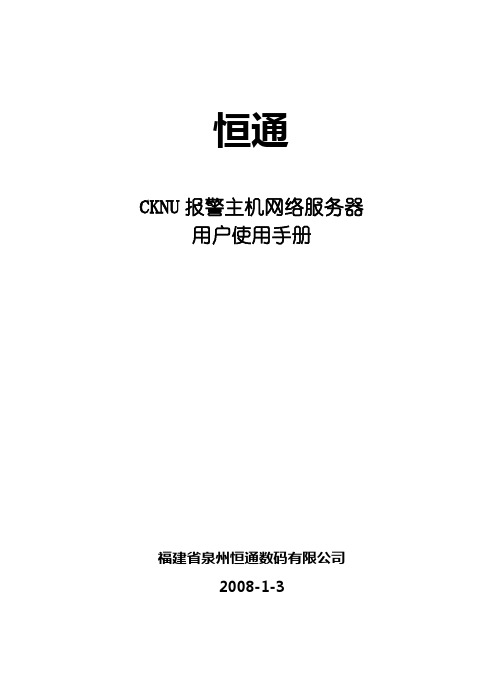
恒通CKNU报警主机网络服务器用户使用手册福建省泉州恒通数码有限公司2008-1-3本操作手册的正确性已经仔细检查校对,但不能对使用本手册所引起的某些错误或行为负责。
此外,我们保留随时改进或更新本手册中描述的产品的硬件、软件及手册的权利,更新的内容将会在本手册的新版本中加入, 恕不另行通知。
您可向福建省泉州恒通数码有限公司咨询有关该产品的技术信息,或访问福建省泉州恒通数码有限公司站点。
安装和使用之前请详细阅读本手册,如有任何疑问请与我们联系。
福建省泉州恒通数码有限公司地址:福建省泉州市温陵南路新城大厦1栋10楼邮编:362000电话:+86-595-22208808(八线)传真:+86-595-22207070技术热线:+86-595-22207000E-mail:sales@, market@技术支持E-mail:support@目录章节内容页码第一章产品介绍 (3)1.0 产品概述 (3)1.1 产品功能特性 (3)第二章安装与连接 (4)2.0 安装 (4)2.1 连接 (4)第三章设置 (6)3.0 出厂默认与复位 (6)3.1 CKNU服务器搜索 (6)3.2 RVSC地图软件设置 (7)3.2.1 链接地图 (7)3.2.2 添加实体 (8)3.2.3 C&K网络报警模块 (9)3.2.4 视频设置 (13)3.2.5 报警视频设置 (15)第四章正常运行 (16)4.0 概述 (16)4.1 控制操作 (16)4.2 报警信息处理 (17)4.3 视频信息 (18)4.4 信息查询 (19)4.5 事件查询 (20)第一章产品介绍1.0 产品概述感谢您购买本公司产品,我们将尽最大努力竭诚为您服务。
恒通公司CKNU报警主机网络服务器(以下简称CKNU)是恒通数码有限公司自行开发的与现有C&K23XX或IR报警主机连接的网络控制服务器。
CKNU体积小,可去掉外壳直接安装在C&K报警主机里面或另装其他控制箱里。
视频控制器VX2U规格书

PIP HDMI
×√
√
√
√
√
√
输 DVI
×
√
√
√
√
√
√
入 VGA1 √
√
×
√
√
√
√
√
CVBS1 √
√√
√
×
√
√
CVBS2 √
√√
√
×
√
√
司 USB √
√√
√
√
√
√
西安诺瓦电子科技有限公 DP
√
√√
√
√
√
√
www.novastar.tech
第6页
10) 支持 Nova 新一代逐点校正技术,校正过程快速高效; 11) VX2U 无须通过计算机软件进行系统配置。现在只需对一个旋钮和一个按
钮进行操作即可完成系统配置,所有操作几步即可完成,这就是我们所倡 导的“快速点屏”! 12) 采用创新型架构,实现智能配置,屏幕调试可在数分钟内完成,极大缩短 舞台准备时间; 13) 一个直观的 LCD 显示界面,清晰的按键灯提示,简化了系统的控制。
司 1200@60Hz;VX2U 可根据显示屏分辨率对输入图像进行逐点缩放; 公 2) 提供无缝的快切和淡入淡出的切换效果,以增强并呈现专业品质的演示画 限 面; 有 3) 画中画的位置、大小等均可调节,可以随心所欲的控制; 技 4) 采用 Nova G4 引擎,画面稳定无闪烁、无扫描线、图像细腻、层次感好; 科 5) 根据屏幕所用 LED 的不同特性,实施白平衡校准及色域匹配,确保真实色 子 彩还原; 电 6) HDMI 音频输入;外置独立音频输入; 诺瓦 7) 支持高位阶视频输入,10bit/8bit; 安8) 视频输出带载能力:130 万像素; 西 9) 支持多台拼接带载;
BKU控制器快速设置指南

BKU控制器快速设置指南BKU控制器是一款先进的设备,用于控制和管理各种运动系统。
本指南将向您介绍如何快速设置和配置BKU控制器,以确保您能够简便地开始使用它。
一、准备工作在开始设置之前,请确保您已经完成以下准备工作:1. 确认您拥有一台已安装好的BKU控制器。
2. 确保有电源和适配器连接到控制器上。
3. 确保您拥有了设备的用户手册和相关文档,以便在需要时进行参考。
二、基本设置1. 连接设备将控制器与您的电脑或手机等设备连接。
您可以使用USB连接线、蓝牙或Wi-Fi进行连接,具体连接方式请参考您的设备用户手册。
2. 启动设备按下设备的电源按钮,等待设备启动。
您可以在设备的显示屏上看到一些基本信息。
3. 界面设置根据您的习惯选择设备的界面语言和显示设置。
您可以通过触摸屏或控制器上的按钮进行设置。
4. 网络设置如果您需要使用网络功能,请设置设备的网络连接。
根据设备型号的不同,您可以通过Wi-Fi或以太网连接进行设置。
5. 时间和日期设置检查设备的时间和日期设置是否正确。
如有需要,进行校准,确保设备的时间显示准确。
三、功能设置1. 运动系统配置根据您的需要,进行运动系统的配置。
您可以设置各种参数,例如速度、加速度、方向等。
请参考设备的用户手册以了解如何进行配置。
2. 传感器校准如果设备配备了传感器,例如陀螺仪或加速度计,您需要进行传感器的校准。
校准过程可能因设备型号而异,请参考用户手册进行操作。
3. 数据记录设置如果您需要记录设备的数据,您可以进行相关的设置。
您可以选择不同的记录模式和参数,以满足您的需求。
4. 报警设置根据您的需要,设置设备的报警功能。
您可以设置报警的阈值、类型和触发条件,确保设备在异常情况下能够及时警示。
四、测试和调试1. 功能测试在完成设备设置后,进行功能测试以确保设备正常工作。
您可以使用设备的自检功能或通过模拟运动进行测试。
2. 故障排除如果设备在设置或测试过程中遇到问题,请参考用户手册中的故障排除指南。
奥视威 BM-U 4K技监级高清视频监视器 使用说明书

使用说明书感谢您选择奥视威电子产品使用前请仔细阅读本说明书Ver:A产品的任何内部技术(包括硬件设备,软件设计,产品商标)均得到法律保护,任何侵犯本产品知识产权的行为,均将追究其法律责任。
本产品中所有本公司的品牌和商标均受到法律保护,产品中所有涉及到的其他公司的品牌和商标均受到其拥有者的法律保护。
为了更好地为广大用户服务,本公司产品将持续改进和发展,本公司保留在不预先通知的情况下对本手册所述的产品进行修改和改进的权利。
本产品的质保期限为两年,以下情况不在质保范围内:⑴ 外观磨损、液晶面板等人为损坏;⑵ 液晶面板的亮点或暗点数量在三个以内;⑶ 使用非产品配套的电源适配器而导致产品损坏;⑷ 未按说明书要求使用、维护、保管导致的产品故障或损坏;⑸ 用户在使用过程中自行拆开产品;⑹ 其他非产品本身设计、技术、制造、质量等问题而导致的故障或损坏。
* 任何销售人员无权提供本条款以外的额外质保。
用户在 使用过程中发现问题或是对我们的产品有建议和要求,请通过电话、传真、电子邮件等方式与我们联系。
声 明南京奥视威电子科技股份有限公司地址:南京经济技术开发区恒通大道10号 210038电话:************传真:************Email:***********http://※ 本说明书适用于BM-U (5代)所有型号的监视器,示意图以BM-U325的外观图为例。
任何规格、 外观上的不同,本说明书都会附加文字说明。
维护注意事项警 告1、为了减少火灾和触电的危险,切勿让本机受雨淋或放置在潮湿的地方。
2、在产生强磁场的设备附近使用时,可能引起视频和音频信号中的噪声,请远离。
电源使用注意事项1、请使用原厂指定的专用电源适配器,以避免造成产品损坏。
2、如果使用其他直流电源,应保证电压范围、供电功率、电源极性符合要求。
3、在下列情况下,请拔下本产品的电源线和外接电池:(A)、如果您很长一段时间不使用本产品。
EZW-UH4 超高清2x2 HD视频墙处理器用户手册说明书

USER MANUALDesigned and Manufactured in the USA 1-800-284-2131OVERVIEWINTRODUCTION______________________________________________________________________________FEATURES___________________________________________________________________________________WHAT’S IN THE BOX?________________________________________________________________________TECHNICAL SPECIFICATIONS________________________________________________________________OPERATION CONTROLS AND FUNCTIONS___________________________________________________REMOTE CONTROL__________________________________________________________________________RS232 CONTROL_____________________________________________________________________________NETWORK CONTROL________________________________________________________________________SAFETY INSTRUCTION_______________________________________________________________________TROUBLESHOOTING_________________________________________________________________________TECHNICAL SUPPORT________________________________________________________________________LIMITED WARRANTY STATEMENT____________________________________________________________3334567-89-1213141415Thank you for purchasing this productSurge protection device recommendedFor optimum performance and safety, please read these instructions carefully before connecting, operating or adjusting this product. Please keep this manual for future reference.This product contains sensitive electrical components that may be damaged by electrical spikes, surges, electric shock, lighting strikes, etc. Use of surge protection systems is highly recommended in order to protect and extend the life of your equipment.IntroductionFeaturesThis product is a HDMI 2.0 Video Wall controller with 2 HDMI input, 2 HDMI loop out and 4 HDMI scaling out for video wall processing. With WEB UI and Remote Control to control the product for different wall display.• HDMI 2.0 and HDCP 2.2 compliant • Support multi-resolution up to 3840 x 2160 @ 60 Hz video output for video wall • Support 2 channels HDMI loop out • Support RS-232 and TCP/IP controlWhat’s in the box?Technical SpecificationsOperation Controls and Functions123REAR PANEL FRONT PANEL123456The EZW-UH4 supports IR control to manage inputs and video wall settings. Using the included remote, the instructions are as follows:The EZW-UH4 can be controlled via RS232 to manage input and video wall settings. Once connected to a PC, launch your preferred RS232 console. The baud rate connection will need to be set as 115200 bps. If the RS232 connection is established before booting up the device, the UI should display the following:USING THE MENUThe help menu can be displayed by sending the “//?” command which will prompt the following:RS232 CONTROL (continued)All menu commands must be sent with “//” followed by the appropriate command.CHART KEY(m) - Output number (1-4)(n) - Input number (1-2)(z) - Resolution option (1-2)NETWORK CONTROLThe EZW-UH4 can also be controlled via IP to manage input and video wall settings. T o find the IP, visit our website at https:///helpful-links/. Download and open the IP-Finder 2 software. Once launched, click on “Search Device”. This will display the device under Device IP. Use the IP displayed on your IP-Finder 2 on your preferred web browser. We highly recommend Google Chrome for the best compatibility.NETWORK CONTROL (continued)The EZW-UH4 will have several pages of navigation: Matrix Switch, TV Wall, and Settings. The default landing page will display the Matrix Switch page. TV Wall can be navigated by click on “TV Wall” on the top right side. Settings can be opened on the top left side with the triple lines in the purple box.The Matrix Switch page can be used to quickly change individual inputs and outputs for video, loop, and audio. Note: Loop Output 1 and Loop Output 2 only affect the Loop 2/MAIN output. Loop 1 will always display Input 1.The TV Wall page can be used to stitch the video outputs to create video walls within a 2X2 dimension. This includes 1X2, 2X1, or 2X2. Simply click on the desired input, draw over the grid area and click save selection. The cyan highlighted boxes will indicate the area that will be used for the new stitching. Clear selection will remove all stitching already set; this will allow new stitching to be created.Opening settings allows for the resolution to be changed or open configuration settings.The Configuration page allows for the EZW-UH4 to update its method for receiving its IP. The IP can be set as DHCP (default) or as Static. The login credentials can also be modified on this page as well. Note: Please select Save and Restart after making any changes. If updating IP, select the Save and Restart under the IP settings. If updating login credentials, select the Save and Restart under the user-name and password field.safety instructionT o ensure reliable operation of this product as well as protecting the safety of any personusing or handling this device while powered, please observe the following instructions.1. Do not operate either of this product outside the specified temperature and humidity range givenin the above specifications.2. Ensure there is adequate ventilation to allow this product to operate efficiently.3. Repair of the equipment should only be carried out by qualified professionals as these productscontain sensitive devices that may be damaged by any mistreatment.4. Only use this product in a dry environment. Do not allow any liquids or harmful chemicals to comeinto contact with these productsTroubleshootingTechnical supportNo Power • Make sure that the power adapter is securely connected to the power connector of the unit.• Check the output voltage of the power supply and make sure that the voltage value is around 12VDC.• Replace the power supply.No Video • Check if all the video cables are connected properly.• Connect the computer directly to the monitor to verify that your monitor and computer are functioning properly.• Restart the computers.Keyboard is not working • Check if the keyboard is properly connected to the unit.• Check if the USB cables connecting the unit and the computers are properly connected.• Try connecting the USB on the computer to a different port.• Make sure that the keyboard works when directly connected to the computer.• Replace the keyboard.Mouse is not working • Check if the mouse is properly connected to the unit.• Try connecting the USB on the computer to a different port.• Make sure that the mouse works when directly connected to the computer.• Replace the mouse.No Audio • Check if all the audio cables are connected properly.• Connect the speakers directly to the computer to verify that the speakers and the computer audio are functioning properly.• Check the audio settings of the computer and verify that the audio output is through the speakers.For product inquiries, warranty questions, or technical questions, please contact *****************.Limited warranty statementA. Extent of limited warrantySmartAVI, Inc. warrants to the end-user customers that the SmartAVI product specified above willbe free from defects in materials and workmanship for the duration of 1 year, which duration begins on the date of purchase by the customer. Customer is responsible for maintaining proof of date of purchase.SmartAVI limited warranty covers only those defects which arise as a result of normal use of the product, and do not apply to any:a. Improper or inadequate maintenance or modificationsb. Operations outside product specificationsc. Mechanical abuse and exposure to severe conditionsIf SmartAVI receives, during applicable warranty period, a notice of defect, SmartAVI will at its discretion replace or repair defective product. If SmartAVI is unable to replace or repair defective product covered by the SmartAVI warranty within reasonable period of time, SmartAVI shall refund the cost of the product.SmartAVI shall have no obligation to repair, replace or refund unit until customer returns defective product to SmartAVI.Any replacement product could be new or like new, provided that it has functionality at least equal to that of the product being replaced.SmartAVI limited warranty is valid in any country where the covered product is distributed by SmartAVI.B. Limitations of warrantyT o the extant allowed by local law, neither SmartAVI nor its third party suppliers make any other warranty or condition of any kind whether expressed or implied with respect to the SmartAVI product, and specifically disclaim implied warranties or conditions of merchantability, satisfactory quality, and fitness for a particular purpose.C. Limitations of liabilityT o the extent allowed by local law the remedies provided in this warranty statement are the customers sole and exclusive remedies.T o the extant allowed by local law, except for the obligations specifically set forth in this warranty statement, in no event will SmartAVI or its third party suppliers be liable for direct, indirect, special, incidental, or consequential damages whether based on contract, tort or any other legal theory and whether advised of the possibility of such damages.D. Local lawT o the extent that this warranty statement is inconsistent with local law, this warranty statement shall be considered modified to be consistent with such law.NOTICEThe information contained in this document is subject to change without notice. SmartAVI makes no warranty of any kind with regard to this material, including but not limited to, implied warranties of merchantability and fitness for particular purpose. SmartAVI will not be liable for errors contained herein or for incidental or consequential damages in connection with the furnishing, performance or use of this material. No part of this document may be photocopied, reproduced, or translated into another language without prior written consent from SmartAVI, Inc.20180109Designed and Manufactured in the USAT el: (800) AVI-2131 • (702) 800-00052455 W Cheyenne Ave, Suite 112North Las Vegas, NV 89032。
视频控制器K4S规格书

产品规格书视频控制器K4S Rev1.0.2 NS160110150概述K4S 是Nova专业级的LED显示屏控制器,其除了显示屏控制外还具有功能强大的前端视频处理功能。
K4S 以优秀的图像质量和灵活的图像控制极大地满足了媒体行业的需求。
功能特性1)具有完备的视频输入接口,包括2路CVBS,2路VGA,1路DVI,1路HDMI,1路DP,1路SDI;支持的输入分辨率最高可达1920×1200@60Hz;K4S 可根据显示屏分辨率对输入图像进行逐点缩放;2)提供无缝快切和淡入淡出等多种切换效果,以增强并呈现专业品质的演示画面;3)画中画的位置、大小等均可调节,可以随心所欲的控制;4)采用Nova G4引擎,画面稳定无闪烁、无扫描线、图像细腻、层次感好;5)根据屏幕所用LED的不同特性,实施白平衡校准及色域匹配,确保真实色彩还原;6)HDMI音频输入;外置独立音频输入;7)支持高位阶视频输入,10bit/8bit;8)视频输出带载能力:230万像素;9)支持多台拼接带载;10)支持Nova新一代逐点校正技术,校正过程快速高效;11)无须通过计算机软件进行系统配置。
只需对一个旋钮和一个按钮进行操作即可完成系统配置,所有操作几步即可完成,这就是我们所倡导的“司机点屏”!12)采用创新型架构,实现智能配置,屏幕调试可在数分钟内完成,极大缩短舞台准备时间;13)一个直观的操作屏幕显示界面,清晰的按键灯提示,简化了系统的控制。
外观说明前面板①:电源开关。
后面板输入源注:前面板和后面板的A型USB接口(扁口)禁止直接与控制计算机连接。
规格参数附件PIP(画中画)信号源冲突列表。
视频控制器VX4U规格书

交流电源接口
注:前面板和后面板的 A 型 USB 接口(扁口)禁止直接与控制计算机连接。
www.novastar.tech
第4页
规格参数
输入指标
端口 数目
分辨率规格
CVBS
2
PAL/NTSC
VGA
2
VESA 标准,最高支持 1920×1200@60Hz 输入
DVI
1
VESA 标准 (支持 1080i 输入),支持 HDCP
www.novastar.tech
第1页
外观尺寸
西安诺瓦电子科技有限公单位:m司m
www.novastar.tech
第2页
外观说明
前面板
①:电源开关。 ②:操作屏幕。 ③:旋钮,按下旋钮表示进入,旋转旋钮表示选择或调节。
司 ④:ESC,退出当前操作或选项。 公 ⑤:四个控制快捷键。 限 PIP:画中画启用/关闭切换键。按键常亮表示已启用画中画;按键不亮,表示关闭 有 画中画。 技 SCALE:画面缩放启用/关闭切换键。按键常亮表示已启用缩放功能;按键不亮,表 科 示关闭缩放功能。 子 MODE:呼出模板加载或保存的快捷菜单。进入模板或快捷菜单时按键常亮,退出 电 则按键灭。 瓦 TEST:测试画面开启/关闭切换键。进入测试画面,按键常亮;退出测试画面,按
√
√
√
输 DVI
×
√
√
√
√
√
√
入 VGA1 √
√
×
√
√
√
√
源 VGA2 √
√×
√
√
√
√
CVBS1 √
√√
√
×
√
√
CVBS2 √
Smart-AVI EZWall-Pro 2x2 视频墙控制器产品说明书

EZWall-Pro 2X2User Manual2x2 HD Video Wall ControllerHDMI, VGA, Composite and Y/Pb/Pr Inputs +Integrated USB Media PlayerMulti-Format Video Wall ProcessorFigure 2-2Figure 2-1INTRODUCTIONThank you for choosing Smart-AVI EZWall-Pro for your video wall solution. The EZWall-Pro offers top-notch HD DVI output for five different type of signal inputs. Create striking 2x2 wall displays easily with simple sig-nal-switching and flexible connectivity. The EZWall-Pro even features a fully-integrated USB media player, perfect for populating your displays with enticing digital content.Capable of expanding any supported video input to four large-scale screens at 1080p, the EZWall-Pro show-cases stunning picture quality and SmartAVI products’ signature ease of use. In this guide, you will learn how to install and optimize your experience with the EZWall-Pro using basic steps. We will cover setting the hard-ware up, activating and connecting your systems, and offer helpful tips on how to best use EZWall-Pro’s ex-cellent selection of picture modes to enhance your video wall.FEATURES∙ Four screen (2x2) multi-Layout, multi-format video wall controller∙ Outputs: (4) DVI single-link∙ Inputs: (2) HDMI, (1) VGA, (1) Composite AV, (1) Y/Pb/Pr, (2) USB∙ Integrated USB Media Player for digital video, imagery and audio∙ Internal EDID learning∙ 1080p (1920x1080 @ 60Hz) Full HD resolution output∙ No additional hardware or software required∙ Supports control via Front Panel Buttons∙ Supports control via IR Remote control∙ Supports control via RS-232∙ Supports control via TCP/IP∙ Easy to set-up∙ Easy to useAPPLICATIONS∙ Corporate or Educational Presentations∙ Airport Installations∙ Wall Displays∙ Digital Signage∙ Dealer Rooms∙ Control Rooms∙ Shopping Centers∙ Security∙ Point-of-Sale∙ Entertainment Venues∙ Corporate Lobbies∙ RestaurantsTECHNICAL SPECIFICATIONS*PLEASE NOTE: EZWall-Pro only supports the primary formats listed above. Any unlisted formats are not compatible with EZWall-Pro.** AV2 IN Port does not function at this time.Figure 5-1Figure 5-2HARDWARE INSTALLATION1. Position EZWall-Pro conveniently and keep it unplugged.2. Connect DVI output cables between the EZWall-Pro and your video wall screens3. Connect any input to their corresponding signal source (Blu-Ray player, computer, etc)4. Optionally connect the IR receiver to the IR input jack at the back of the EZWall-Pro.5.Optionally connect an RS-232 cable from a PC to the RS-232 port of the unit for additional control.6. Optionally connect an Ethernet cable to the EZWall-Pro for additional control over the internet (TCP/IP)7. Optionally connect stereo speakers to the EZWall-Pro.8. Power on all connected devices.9. Power on the EZWall-Pro.10. W ait a few seconds for the unit to initialize.To switch to Video Wall mode, press the WALL button.Figure 6-1To switch to Clone mode, press the CLONE button.Figure 6-2To switch between listed sources, press:1. VGA2. HDMI 13. HDMI 24. USB 1 Media Player5. USB 2 Media Player6. Y/PB/PR AV(Press 6 again to switch be-tween Y/PB/PR and AV 1)Figure 6-2* USB player requires the IR Remote Control for navigation and media selection.* Note that when not using all four displays the unused displays will be a clone of output #1** The USB player requires the IR Remote Control for navigation and media selection. Source Port Numbers:1. VGA2. HDMI 13. HDMI 24. Y/PB/PR5. AV 1Table 7-1IR REMOTE CONTROL (Continued)Figure 8-2 2X1 Mode (F2 Button)Figure 8-1 1X2 Mode (F1 Button)Note that when not using all four displays the unused displays will be a clone of output #1RS-232 COMMANDSThe EZWall-Pro may also be controlled via RS-232 commands. This feature requires that an RS-232 card is in-stalled in your computer or a USB to RS-232 adapter. Check the RS-232 connections on your computer and the EZWall-Pro to determine if you need a male to male, female to female or male to female cable. Establish a connection to EZWall-Pro:1. Connect a straight-through RS-232 cable to the RS-232 connector on the PC.2. Connect the other end of the cable to the RS-232 port of the EZWall-Pro.3. Power on the device.If you are using a USB to COM port adapter and need to identify the COM port used do the following:1. Click on the start button.2. Click on Control Panel.3. Click on Device Manager.4. Click on the arrow next to Ports (COM & LPT).You should see the name of your adapter and the COM port number in use.Setting up the Terminal Application:Run the terminal client of your choice such as HyperTerminal or PuTTY.Select the correct COM port on the PC.Use the following connection settings: 9600, N, 8, 1, no flow control.Once the connection is established type //? And hit enter. The EZWall-Pro should respond with a firmware version number and a list of available commands.Figure 9-1* USB player requires the IR Remote Control for navigation and media selection.CONTROL VIA ETHERNETEZWall-Pro TCP/IP control is a feature that allows mode switching and other configurations to be controlled remotely via HTTP. Manage your EZWall-Pro with ease from anywhere in the world.First you must find the IP address for the EZ-Wall-Pro. Finder.exe (Smart IP-Finder) is con-veniently available on our website; pleasevisit /helpful-links.htmlfor this and our full list of compatible third-party software. Download and execute theIP address Finder software for your product.The EZWall-Pro and its IP address should ap-pear in the display as shown in Figure 9-1.Figure 9-1Enter the IP address into a webbrowser of your choice. Youshould see the EZWall-Pro Home/Welcome page as shown in Figure9-2.Figure 9-2Click on the LOG IN tab in the top tool bar.Enter the User ID and Password in the Login page.The User ID and Password are case sensitive.User ID = admin, Password = 1234You can change the User ID and password by click-ing the ADMINISTRATION button. See Figure 10-1Figure 10-1 Click the Network Settings tab in the top toolbarto configure your network settings.See Figure 10-2.Figure 10-2You can use the internal web page to set the EZWall-Pro to Wall Mode or Clone Mode and set the desired source*. See Figures 11-1 and 11-2.Figure 11-1Figure 11-2* USB player requires the IR Remote Control for navigation and media selection.LIMITED WARRANTY STATEMENTA. Extent of limited warrantySmart-AVI Technologies, Inc. warrants to the end-user customers that the Smart-AVI product specified above will be free from defects in materials and workmanship for the duration of 1 year, which duration begins on the date of purchase by the customer. Customer is responsible for maintaining proof of date of purchase.Smart-AVI limited warranty covers only those defects which arise as a result of normal use of the product, and do not apply to any:a. Improper or inadequate maintenance or modificationsb. Operations outside product specificationsc. Mechanical abuse and exposure to severe conditionsIf Smart-AVI receives, during applicable warranty period, a notice of defect, Smart-AVI will at its discretion replace or repair defective product. If Smart-AVI is unable to replace or repair defective product covered by the Smart-AVI warranty within reasonable period of time, Smart-AVI shall refund the cost of the product.Smart-AVI shall have no obligation to repair, replace or refund unit until customer returns defective product to Smart-AVI.Any replacement product could be new or like new, provided that it has functionality at least equal to that of the product being replaced.Smart-AVI limited warranty is valid in any country where the covered product is distributed by Smart-AVI.B. Limitations of warrantyTo the extant allowed by local law, neither Smart-AVI nor its third party suppliers make any other warranty or condition of any kind whether expressed or implied with respect to the Smart-AVI product, and specifically disclaim implied warranties or conditions of merchantability, satisfactory quality, and fitness for a particular purpose.C. Limitations of liabilityTo the extent allowed by local law the remedies provided in this warranty statement are the customers sole and exclusive remedies.To the extant allowed by local law, except for the obligations specifically set forth in this warranty statement, in no event will Smart-AVI or its third party suppliers be liable for direct, indirect, special, incidental, or con-sequential damages whether based on contract, tort or any other legal theory and whether advised of the possibility of such damages.D. Local lawTo the extent that this warranty statement is inconsistent with local law, this warranty statement shall be considered modified to be consistent with such law.NOTICEThe information contained in this document is subject to change without notice. SmartAVI makes no war-ranty of any kind with regard to this material, including but not limited to, implied warranties of merchant-ability and fitness for particular purpose. SmartAVI will not be liable for errors contained herein or for inci-dental or consequential damages in connection with the furnishing, performance or use of this material. No part of this document may be photocopied, reproduced, or translated into another language without prior written consent from SmartAVI Technologies, Inc.20170505。
人民电器 二级配电选型手册 说明书
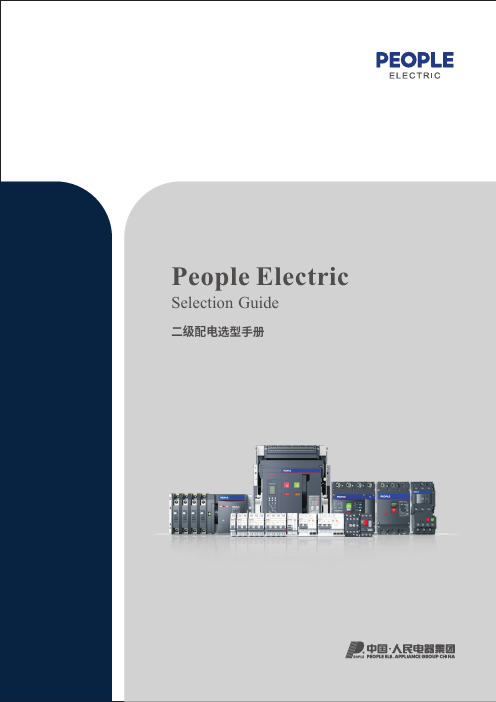
完善的产业链和个性化解决方案,满足全球客户的不同需求!人民电器集团是人民控股集团全资公司,中国500强企业之一,始创于1986年。
人民电器集团以工业电器为核心产业,拥有浙江、上海、南昌、抚州、枣庄、合肥六大制造基地、35家全资子公司150家控股成员企业、1500多家加工协作企业和5000多家销售公司。
产品畅销全球125个国家和地区,广泛应用于浦东机场、京沪高铁、三峡水电、北京地铁、奥运场馆南水北调、青藏铁路、嫦娥探月工程、越南太安水电枢纽等国内外重大工程项目,位居世界机械企业500强前列。
2023年,经世界品牌实验室测评,品牌价值788.15亿。
公司简介COMPANY PROFILE更 安 全保障人员生命及财产安全。
更 可 靠不间断供应电力,全天随时可用。
更 高 效降低能源消耗和成本,提高生产率,缩短需求供应时间。
优化机械、工厂流程,提高使用舒适性。
更 经 济更 环 保通过可再生能源提供能量,减少二氧化碳排放量。
电力与能源电力石油石化交通工业与机器矿业/建材水利/水处理汽车数据中心IT高科技互联网商业网络银行保险金融机构电信运营楼宇办公楼宇工业建筑基础设施住宅住宅建设公共建设小区设施剩余电流保护断路器逆变器直流断路器直流塑壳断路器直流框架断路器光伏箱变直流熔断器直流浪涌保护器终端新能源HS11FH系列防护型开启式刀开关B -117HD11F系列防误型开启式刀开关B -119RDM1系列塑料外壳式断路器B -001RDM10系列塑料外壳式断路器B -010DZ20系列塑料外壳式断路器B -015DZ15系列塑料外壳式断路器B -020RDM1E系列电子式塑壳断路器B -023RDM1L系列漏电断路器B -043RDL20系列漏电断路器B -057DZL25系列漏电断路器B -064DZ15LE系列漏电断路器B -060RDL18系列漏电断路器B -068RDWQ2系列双电源自动转换开关B -080RDQ6系列双电源自动转换开关B -082RDH5D系列双电源自动转换开关B -088HD 、HS系列开启式刀开关B -101RDQH系列双电源自动转换开关B -070RDQ1系列双电源自动转换开关B -077HD11FH系列防护型开启式刀开关B -121RDH5系列隔离开关B -123HR3系列熔断器式刀开关B -130HR5系列熔断器式隔离开关B -133RDH5DS系列双电源自动转换开关B -096RDM1EL系列电子式塑壳断路器B -051HR17B系列熔断器隔离开关B -141RDT16系列有填料封闭管式刀型触头熔断器B -155HH15系列隔离开关熔断器组B -146RDH5R系列隔离开关熔断器组B -143NGT系列快速熔断器B -174RS0、RS3系列快速熔断器B -171RT0系列有填料封闭管式刀型触头熔断器B -168RT14系列有填料封闭式管圆筒形帽熔断器B -165HG30熔断器式隔离器B -163RT18系列有填料封闭管式圆筒形帽熔断器B -160HR6系列熔断器式隔离开关B -136RDHG2B系列条型熔断器式隔离开关B -139全国统一客服热线: 400 898 1166 001选型指南产品概述RDM1系列塑料外壳式断路器具有体积小、分断能力高、飞弧短、抗震动的特点, 是陆地及船舶使用的理想产品。
Kramer VP-439 视频扩展器用户手册说明书
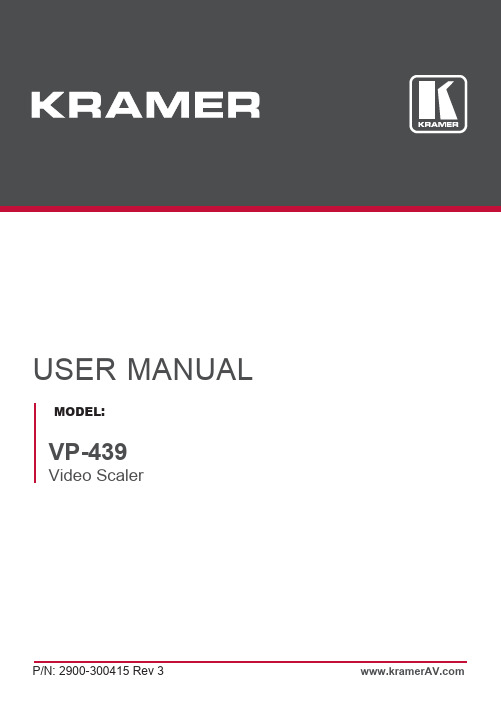
USER MANUALMODEL:VP-439Video ScalerP/N: 2900-300415 Rev 3 Contents1Introduction 1 2Getting Started 2 2.1Achieving the Best Performance 2 2.2Safety Instructions 3 2.3Recycling Kramer Products 3 3Overview 4 3.1Defining the VP-439 Video Scaler 5 4Connecting the VP-439 7 5Operating and Controlling the VP-439 9 5.1Using the Front Panel Buttons 9 5.2Using the CONTROL Buttons 9 5.3Connecting to the VP-439 via RS-232 12 5.4Operating via Ethernet 12 6Using the Embedded Web Pages 16 6.1Browsing the VP-439 Web Pages 17 6.2The Input Select Page 18 6.3The Device Settings Page 19 6.4The Video Settings Page 22 6.5The Audio Settings Page 23 6.6The EDID Management Page 24 6.7The About Page 28 7Technical Specifications 29 7.1Default Communication Parameters 30 8The RS-232/Ethernet (UDP) Communication Protocol 31 8.1Kramer Protocol 3000 Syntax 31 8.2Kramer Protocol 3000 – Command List 34 8.3Kramer Protocol 3000 – Detailed Commands 34 FiguresFigure 1: VP-439 Video Scaler 5 Figure 2: Connecting the VP-439Video Scaler 8 Figure 3: Local Area Connection Properties Window 13 Figure 4: Internet Protocol Version 4 Properties Window 14 Figure 5: Internet Protocol Version 6 Properties Window 14 Figure 6: Internet Protocol Properties Window 15 Figure 7: The Input Select Page 18 Figure 8: The Device Settings Page 19 Figure 9: The Device Settings Page – Static IP Confirmation 19 Figure 10: The Device Settings Page – Selecting the New Firmware File 20 Figure 11: The Device Settings Page – Uploading the New Firmware File 20 Figure 12: The Device Settings Page – Uploading the New Firmware File 21 Figure 13: The Device Settings Page – New Firmware Updated 21 Figure 14: The Video Settings Page 23 Figure 15: The Audio Settings Page 23 Figure 16: The EDID Page 24 Figure 17: The EDID Page – Copying the Output 25 VP-439 –ContentsFigure 18: The EDID Page –The Copy EDID Results 26 Figure 19: The EDID Page –Copying the Default EDID 27 Figure 20: The About Page 28VP-439 - ContentsWelcome to Kramer Electronics! Since 1981, Kramer Electronics has beenproviding a world of unique, creative, and affordable solutions to the vast range ofproblems that confront video, audio, presentation, and broadcasting professionalson a daily basis. In recent years, we have redesigned and upgraded most of ourline, making the best even better!Our 1,000-plus different models now appear in 14 groups that are clearly definedby function: GROUP 1: Distribution Amplifiers; GROUP 2: Switchers and Routers;GROUP 3: Control Systems; GROUP 4: Format/Standards Converters; GROUP5: Range Extenders and Repeaters; GROUP 6: Specialty AV Products; GROUP7: Scan Converters and Scalers; GROUP 8: Cables and Connectors; GROUP 9:Room Connectivity; GROUP 10: Accessories and Rack Adapters; GROUP 11:Sierra Video Products; GROUP 12: Digital Signage; GROUP 13: Audio; andGROUP 14: Collaboration.Congratulations on purchasing your Kramer VP-439 Video Scaler, which is idealfor the following typical applications:Education, small classroomsVP-439 - Introduction 12VP-439 - Getting StartedWe recommend that you:∙ Unpack the equipment carefully and save the original box and packagingmaterials for possible future shipment ∙ Review the contents of this user manualGo to /downloads/VP-439 to check for up-to-date user manuals, application programs, and to check if firmware upgrades are available (where appropriate).2.1 Achieving the Best PerformanceTo achieve the best performance:∙ Use only good quality connection cables (we recommend Kramer high-performance, high-resolution cables) to avoid interference, deterioration in signal quality due to poor matching, and elevated noise levels (often associated with low quality cables)∙ Do not secure the cables in tight bundles or roll the slack into tight coils ∙ Avoid interference from neighboring electrical appliances that may adverselyinfluence signal quality∙ Position your Kramer VP-439 away from moisture, excessive sunlight anddustThis equipment is to be used only inside a building. It may only be connected to other equipment that is installed inside a building.VP-439 - Getting Started 32.2 Safety InstructionsCaution:There are no operator serviceable parts inside the unit Warning:Use only the Kramer Electronics power supply that is provided with the unitWarning:Disconnect the power and unplug the unit from the wall before installing2.3 Recycling Kramer ProductsThe Waste Electrical and Electronic Equipment (WEEE) Directive 2002/96/EC aims to reduce the amount of WEEE sent for disposal to landfill or incineration by requiring it to be collected and recycled. To comply with the WEEE Directive, Kramer Electronics has made arrangements with the European Advanced Recycling Network (EARN) and will cover any costs of treatment, recycling and recovery of waste Kramer Electronics branded equipment on arrival at the EARN facility. For details of Kramer’s recycling arrangements in your particular country go to our recycling pages at/support/recycling/.The VP−439is a high−performance digital scaler for com puter graphics video,composite and HDMI signals, including audio. It up− or down−scales the selectedHDMI, CV or computer graphics video/YPbPr input and outputs it to HDMI.The audio input source is selectable from Web pages– either from the relevantanalog audio input, or de-embedded from the HDMI input. The audio output canbe delayed for lip-sync compensation, and is available on the analog stereooutput, as well as being embedded onto the HDMI output.More specifically, the VP-439 features:∙HDTV compatibility and scales to resolutions up to 1080p/WUXGA∙Clean and quiet auto-switching that searches for valid signal when the input signal is lost with no video glitches or audible clicks or noises∙Automatic detection and selection of the audio source for the HDMI input.Default selection is HDMI – if this is not present, then the machine uses theaudio from the analog input∙Auto-power down if no valid input signal is detected for a period of 2 to 3 minutes, the HDMI output is shut down, and the PC output syncs are disabled∙HDCP enabling/disabling∙Analog audio inputs for the CV, PC and HDMI inputs∙Lip sync delay∙An On-Screen Display (OSD) for easy setup and adjustment, accessible via the front-panel buttons∙An OSD INFO screen showing the selected input source, input and output resolutions, HDCP status, firmware version, etc.∙ A built-in ProcAmp for convenient adjustment of video parameters, such as brightness, contrast, color, sharpness and hue∙ A non-volatile memory that retains the last settings used∙Convenient setup and control options – front panel buttons, OSD, Web page 4 VP-439 - Overview3.1 Defining the VP-439 Video ScalerFigure 1: VP-439 Video ScalerVP-439 - Overview 56 VP-439 - OverviewVP-439 - Connecting the VP-439 7Always switch off the power to each device before connecting it to your VP-439. After connecting your VP-439, connect its power and then switch on the power to each device.To connect the VP-439 as illustrated in the example in Figure 2:1. Connect an HDMI source (for example, from a Blu-ray player) to the HDMIIN HDMI connector.2. Connect a PC graphics and unbalanced stereo audio source (for example,from a laptop PC) to the PC IN 15-pin HD and 3.5mm mini jack connectors. 3. Connect a composite video and unbalanced stereo audio source (forexample, from a DVD payer) to the CV IN RCA and LEFT/RIGHT RCA connectors.4. Connect the HDMI OUTPUT on a DVI-I connector and the LEFT/RIGHTunbalanced stereo audio on two RCA connectors to an HDMI acceptor (for example, to a display with speakers).5. If desired, connect the ETHERNETRJ-45 connector to a control device (forexample, a PC).8VP-439 - Connecting the VP-439Figure 2: Connecting the VP-439Video ScalerYou can operate the VP-439 directly via the front panel buttons (see Section 5.1),via the OSD menu (see Section 5.2).5.1 Using the Front Panel ButtonsPress the VP-439 front panel buttons to select:∙The required INPUT (HDMI, PC or CV)∙ A reset RESOLUTION (to XGA/720p)∙ A control operation, using the MENU, ENTER (when in the OSD menu), + and – buttons5.2 Using the CONTROL ButtonsThe CONTROL buttons let you control the VP-439 via the OSD menu. Press the:∙MENU button to enter the menuThe default timeout is set to 10 seconds.∙ENTER (AUTO IMAGE) button to accept changes and to change the menu settings (a selected value parameter appears yellow and when set, changesback to blue)The ENTER function is active when in the OSD menu∙Arrow buttons to move through the OSD menuOn the OSD menu, select EXIT to exit the menu.VP-439 - Operating and Controlling the VP-43995.2.1 The OSD MENUThis table illustrates the MENU features and functions.10 VP-439 - Operating and Controlling the VP-439VP-439 - Operating and Controlling the VP-4391112VP-439 - Operating and Controlling the VP-4395.3 Connecting to the VP-439 via RS-232You can connect to the VP-439 via an RS-232 connection using, for example, a PC. Note that a null-modem adapter/connection is not required.To connect to the VP-439 via RS-232, connect the RS-232 9-pin D-sub rear panel port on the product unit via a 9-wire straight cable (only pin 2 to pin 2, pin 3 to pin 3, and pin 5 to pin 5 need to be connected) to the RS-232 9-pin D-sub port on your PC5.4 Operating via EthernetYou can connect to the VP-439 via Ethernet using either of the following methods: ∙ Directly to the PC using a crossover cable (see Section 5.4.1)∙ Via a network hub, switch, or router, using a straight-through cable (seeSection 5.4.2)Note : If you want to connect via a router and your IT system is based on IPv6, speak to your IT department for specific installation instructions.5.4.1 Connecting the Ethernet Port Directly to a PCYou can connect the Ethernet port of the VP-439 directly to the Ethernet port on your PC using a crossover cable with RJ-45 connectors.This type of connection is recommended for identifying the VP-439with the factory configured default IP address.After connecting the VP-439 to the Ethernet port, configure your PC as follows: 1. Click Start > Control Panel > Network and Sharing Center . 2. Click Change Adapter Settings .VP-439 - Operating and Controlling the VP-439 133. Highlight the network adapter you want to use to connect to the device andclick Change settings of this connection .The Local Area Connection Properties window for the selected network adapter appears as shown in Figure 3.Figure 3: Local Area Connection Properties Window4. Highlight either Internet Protocol Version 6 (TCP/IPv6) or InternetProtocol Version 4 (TCP/IPv4) depending on the requirements of your IT system.5. Click Properties .The Internet Protocol Properties window relevant to your IT system appears as shown in Figure 4 or Figure 5.Figure 4: Internet Protocol Version 4 Properties WindowFigure 5: Internet Protocol Version 6 Properties Window14 VP-439 - Operating and Controlling the VP-4396. Select Use the following IP Address for static IP addressing and fill in thedetails as shown in Figure 6.For TCP/IPv4 you can use any IP address in the range 192.168.1.1 to192.168.1.255 (excluding 192.168.1.39) that is provided by your ITdepartment.Figure 6: Internet Protocol Properties Window7. Click OK.8. Click Close.5.4.2 Connecting the Ethernet Port via a Network Hub or SwitchYou can connect the Ethernet port of the VP-439to the Ethernet port on anetwork hub or using a straight-through cable with RJ-45 connectors.5.4.3 Configuring the Ethernet PortYou can set the Ethernet parameters via the embedded Web pages.VP-439 - Operating and Controlling the VP-43915The VP-439 can be operated remotely using the embedded Web pages. The Web pages are accessed using a Web browser and an Ethernet connection.Before attempting to connect:∙Perform the procedures in Section 5.4∙Ensure that your browser is supportedThe following operating systems and Web browsers are supported:Note that some features might not be supported by some cellphone operating systems.6.1 Browsing the VP-439 Web PagesTo browse the VP-439 Web pages:1. Open your Internet browser.2. Type the IP number of the device in the Address bar of your browser. Forexample, the default IP number:The Input Select Web page appears.There are eight Web pages:∙The Input Select page (see Section 6.2)∙The Device Settings page (see Section 6.3)∙The Video Settings page (See Section 6.4)∙The Audio Settings page (see Section 6.5)∙The EDID Management page (see Section 6.6)∙The About page (see Section 6.7)VP-439 - Using the Embedded Web Pages176.2 The Input Select PageFigure 7 shows the Input Select page that is also the first Web page. The columnon the left shows the Input Select page selected and below a list of all the otheravailable Web pages.The model name, FW version and IP number appear on the lower left side of themain page. The lower part of the screen lets you save the settings and upload asaved setting.Figure 7: The Input Select PageUse the freeze icon () to freeze a selected input and the blank button (). UseVP-439 - Using the Embedded Web Pages 196.3 The Device Settings PageThe device Settings window (Figure 8) lets you upgrade the firmware and set the Ethernet parameters.Figure 8: The Device Settings PageAny change in the device settings requires confirmation, as illustrated in the example in Figure 9.Figure 9: The Device Settings Page– Static IP Confirmation6.3.1 Firmware UpgradeYou can upgrade the firmware via the Device Settings page. To do so:1. Choose the firmware file by clicking the Choose File button in the Firmwareupgrade line.Figure 10: The Device Settings Page – Selecting the New Firmware File2. Click the Upgrade button.The new firmware is uploaded:Figure 11: The Device Settings Page – Uploading the New Firmware File3. Once the file is uploaded follow the instructions on the Web page:The new firmware is uploaded:And then:Figure 12: The Device Settings Page – Uploading the New Firmware File4. After restarting the system you need to upload the Web page once again.5. Make sure that the new version appears on the Web page lower left side:Figure 13: The Device Settings Page – New Firmware UpdatedVP-439 - Using the Embedded Web Pages216.4 The Video Settings PageFigure 14 shows the Output Settings page which varies for each selected input:For the HDMI input:For the PC input:For the CV (Video) input:Figure 14: The Video Settings PageThe output settings, include the Resolution and Size, the Finetune items (whichare enabled for VGA inputs), and the picture settings.6.5 The Audio Settings PageThe audio settings page lets you define the input audio level separately for eachinput and the output level, you can set the Freeze state, the Delay and for theHDMI input set the audio source (automatic, analog or embedded).Figure 15: The Audio Settings PageVP-439 - Using the Embedded Web Pages236.6 The EDID Management PageThe EDID page lets you copy a selected resolution from the DVI output or thedefault resolution (Default HDMI or Default VGA) to one or both inputs (HDMI andPC).Figure 16: The EDID PageFigure 17 shows how to select a resolution (the DVI output in this example) andselect one or both inputs. To copy, click the Copy button:Figure 17: The EDID Page – Copying the OutputThe EDID page displays the machine name, selected resolution, the audiochannels and deep color support.After clicking the Copy button, the EDID page shows the copy EDID results:VP-439 - Using the Embedded Web Pages25Figure 18: The EDID Page –The Copy EDID ResultsClick Close to complete the EDID procedure.In the same way you can read the default EDID:26 VP-439 - Using the Embedded Web PagesFigure 19: The EDID Page –Copying the Default EDIDVP-439 - Using the Embedded Web Pages276.7 The About PageThe VP-439 About page lets you view the Web page version and KramerElectronics Ltd details.Figure 20: The About Page28 VP-439 - Using the Embedded Web PagesVP-439 - Technical Specifications297.1 Default Communication Parameters30 VP-439 - Technical Specifications8 The RS-232/Ethernet (UDP) CommunicationProtocolThe VP-439 can be operated using serial commands from a PC, remote controller,or touch screen. The unit communicates using the default Kramer Protocol 3000.∙Kramer Protocol 3000 syntax (see Section 8.1)∙Kramer Protocol 3000 commands (see Section 8.2)∙Kramer Protocol 3000 detailed commands (See Section 8.3)8.1 Kramer Protocol 3000 SyntaxProtocol 3000 communicates at a data rate of 9,600 baud, no parity, 8 data bitsand 1 stop bit.8.1.1Simple CommandCommand string with only one command without addressing:Command StringFormal syntax with commands concatenation and addressing:8.1.2Device Long ResponseEchoing command:VP-439 - The RS-232/Ethernet (UDP) Communication Protocol318.1.3 Command TermsCommandA sequence of ASCII letters ('A'-'Z', 'a'-'z' and '-').Command and parameters must be separated by at least one space.ParametersA sequence of alphameric ASCII characters ('0'-'9','A'-'Z','a'-'z' and some specialcharacters for specific commands). Parameters are separated by commas.Message stringEvery command entered as part of a message string begins with a messagestarting character and ends with a message closing character.Note: A string can contain more than one command. Commands are separated bya pipe ( '|' ) character.Message starting character'#' – For host command/query'~' – For machine responseDevice address (Optional, for K-NET)K-NET Device ID followed by '@'Query sign'?' follows some commands to define a query request.Message closing characterFor host messages; carriage return (ASCII 13)For machine messages; carriage return (ASCII 13) + line-feed (ASCII 10)Command chain separator characterWhen a message string contains more than one command, a pipe ( '|' ) characterseparates each command.Spaces between parameters or command terms are ignored.32 VP-439 - The RS-232/Ethernet (UDP) Communication Protocol8.1.4 Entering CommandsYou can directly enter all commands using a terminal with ASCII communicationssoftware, such as HyperTerminal, Hercules, etc. Connect the terminal to the serialFor commands sent from some non-Kramer controllers like Crestron,some characters require special coding (such as, /X##). Refer to thecontroller manual.8.1.5 Command FormsSome commands have short name syntax in addition to long name syntax to allowfaster typing. The response is always in long syntax.8.1.6 Command ChainingMultiple commands can be chained in the same string. Each command isdelimited by a pipe character ( '|' ). When chaining commands, enter the messagestarting character and the message closing character only once, at thebeginning of the string and at the end.Commands in the string do not execute until the closing character is entered.A separate response is sent for every command in the chain.8.1.7 Maximum String Length64 charactersVP-439 - The RS-232/Ethernet (UDP) Communication Protocol338.2 Kramer Protocol 3000 – Command List8.3 Kramer Protocol 3000 – Detailed CommandsThis section describes the detailed commands list (see Section 8.3.3) as well asthe output resolutions key (see Section 8.3.1) and the input resolutions key (seeSection 8.3.2).34 VP-439 - The RS-232/Ethernet (UDP) Communication Protocol8.3.1 Output Resolutions Key8.3.2 Input Resolutions KeyVP-439 - The RS-232/Ethernet (UDP) Communication Protocol358.3.3 The CommandsVP-439 - The RS-232/Ethernet (UDP) Communication Protocol37VP-439 - The RS-232/Ethernet (UDP) Communication Protocol39VP-439 - The RS-232/Ethernet (UDP) Communication Protocol41VP-439 - The RS-232/Ethernet (UDP) Communication Protocol43VP-439 - The RS-232/Ethernet (UDP) Communication Protocol45。
SWIFT Z 5.5英寸无线视频监控HDMI 3D LUT HDR用户手册说明书
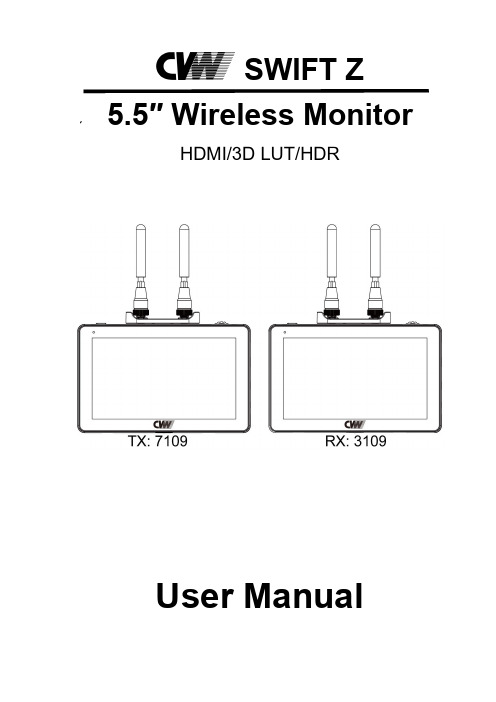
SWIFT Z 5.5″Wireless MonitorHDMI/3D LUT/HDRUser ManualProduct OverviewThank you for purchasing our wireless video monitor.The product is a set of touch-screen monitors with a built-in wireless receiver and a built-in wireless transmitter,respectively.The highest resolution of wireless transmission is1080P/60Hz,using2*2dBi antenna technology and H.264encoding and decoding technology for professional image processing,clearer image and lower delay.Full HD color LCD monitor,which adopts advanced integrated digital signal processing circuits and professional IPS LED panel,which makes it high brightness,low power consumption,stable performance,etc. This monitor has HDMI input and output,auxiliary power output,touch screen menu operation,support user3D LUT upload and HDR etc.It has small size,simple operation,portable convenience and wide application range.Advanced features include Parade,Vector, Histogram,Audio Meter,Focus Assist,False Color,Zebra Exposure, Pixel to Pixel,Center Marker,Safety Marker,Marker Mat,Monochrome, Image Freeze,Zoom,Anamorphic etc.The integration of image transmission and monitoring bringing you more professional and convenient enjoyment.The monitor is equipped with dual battery plates;you can use the power adapter supply or use the external battery for power supply.To insure the best use of the unit,please read the user’s manual carefullyCAUTION●This product should not be exposed dripping or splashing.●Please place the wireless monitor on a flat with hard and stablesurface.●In order to reduce the risk of electric shock of fire,please do notexpose the receiver/transmitter to rain or moisture.●Please avoid the heavy impact and drop onto the ground whenmove the product.●The screen of this product is made of glass.Please do not drop thescreen towards the ground.Keep away from injury if the screen is broken.●Keep the product away from the heat source,and avoid theprolonged exposures to the sun as the LCD screen will bedamaged.●To avoid damaging the product,please do not take apart or repairthe unit by yourself without the adjustable components in the unit.●In order to better maintain the LCD screen and protect the cover,please follow the following ways to avoid damages.1.Please refrain from using the hard objects to hit the screen.2.Please do not force to wipe the screen.3.Please do not use the chemical solutions to clean the screen.4.Please do not spray any detergent on the screen.5.Please do not write on the screen directly.6.Please do not stick on the screen.7.Please simply wipe with a clean soft cloth and make sure nowater on the screen.Special Notice●The impact of radio waves(such as the following environment may cause the abnormal audio and video(blocked image,noise...etc.). 1)Transmit near the wall which is hard for the radio waves to get through.2)Quite close to the refrigerator,metal fitment and appliances,ornet to the crowded situation.●This product has been tested and manufactured to comply with national electrical safety rules,however,there will be noise caused by the interference with other machines in rare cased.If the interference is happened,please keep a certain distance away from other machines.●The product is susceptible to interference from5GHz wireless local area network or other wireless devices.●Optimal range between transmitter and receiver is between1meter and30meters with in line of sight indoor.●It will take30-40seconds to boot the system before wireless communication start,the media receiver can not be operated during this time.Features●Up to250m/800ft transmission range(LOS)●Ultra-low delay:70ms●Up to1080P60Hz●Support multiple channels selection●Support frequency modulation on either the wireless monitor TX orRX.●Both the transmitter(TX)and receiver(RX)support HDMI IN and HDMI OUT interface(same screen display).●Support the opening and closing function of the wireless transmission module,which can be used as a monitor alone or as an integrated wireless monitor.●5.5inches1920x1080full HD IPS screen,touch screen menu operation●Support3D LUT Log to REC.709and user3D LUT upload●Support HDR monitoring●All Waves display,Parada,Vector,Histogram,Focus assist,False color and other functions,help you accurately expose and focus●DC8V power out to power your DSLR camera or mirrorless camera ●External sunshade,sunlight readableCONTENTS1.Product Description-----------------------------------------6 1.1Button Instruction---------------------------------------------7 1.2Port Instruction(bottom)------------------------------------7 1.3Port Instruction(right)---------------------------------------8 1.4Power Supply Way-------------------------------------------9 1.5Mount Points---------------------------------------------------91.6Sunshade------------------------------------------------------102.Menu Operation Instruction------------------------------113.Menu Function Instruction--------------------------------144.Technical Parameters---------------------------------------185.Trouble Shooting---------------------------------------------201.Product Description●Front Panel●Back Panel1.1Button Instruction:Long press to turn on and off the power;short press to turn on and off the screen touch functionMENU:Long press to open the main menu and short press to open the shortcut menu.Rotate the wheel to select a menu item,press it again to open the corresponding menu function.(See details:2.Menu Operation Instruction)1.2Port Instruction(Bottom)Type-C:For3DLUT upload via type-c to USB and for firmware upgrade DC OUT8V:DC power output interface,polarity as the output powerBarrel output for powering your camera with a separately available DC coupler via adaptor(NP-FW50Sony&LP-E6Canon&DMW-BLF19Panasonic).More adapters coming soon. 1.3Port Instruction(Right)TX:TransmitterRX:ReceiverHDMI IN:1.4,HDMI signal inputHDMI OUT:1.4,HDMI signal outputDC IN12V:DC power input,polarity as the input power:3.5mm earphone port output1.4Power Supply Way(1)The rear cover of the monitor is equipped with F970dual batteryplates,which is applicable to F970series of batteries.●Sony F970battery plate for battery of Sony DV:Sony F970F960F950F930F770F750F730F570F550F530QM91D QM91QM90D QM90QM71D QM71QM70D QM70QM51D QM51FM71FM70series●Battery switching instructionWhen the two battery plates are installed with batteries,the upper right corner of the monitor will display the battery level.White indicates the using battery,gray indicates non using battery.Double-click the battery icon,after about3seconds switch to another battery.(2)Barrel(5.5mm outer,2.1mm inner)at the bottom of themonitor,DC7~24V Input.Remark:Different specifications of the battery have different capability.The working time for the monitor will be different.Higher capability(working time)will be longer.Please take off the battery from the monitor if you don’t use the monitor in a long time.1.5Mount PointThere is a¼-20thread point on bottom can be easily connected to the hot shoe mount,tripod fixed installation.1.6Sunshade①Sunshade②Sunshade Frame③Fixed Frame④Sunshade ApplicationFirst lock the Sunshade Frame②with the monitor tight③.Open the sunshade①,and match the sticker on the sunshade inside to the marked part of the sunshade frame②,smooth and press3sides on the sunshade,and then complete the sunshade installation④.2.Menu Operation InstructionAfter the monitor is properly connected to the power supply,the indicator light is on(red).Press button to turn on the monitor power.The indicator light turns yellow.After inputting the HDMI signal,the indicator light turns from yellow to green.After startup,short press to select to turn the screen touch function on or off.After the transmitter input the HDMI signal,the receiver will receive the signal from the transmitter,will display simultaneously for both monitors. Swipe the right side of the screen to display the transmission function including switch,signal,4channels and WPS pairing.Longpress until it turns red to close the wireless video transmission function.TX RX(1).Directly touch the screen for menu operation(turn on thescreen touch function)①.Double-click on the screen to open the main menu(on the left side ofthe screen)and click on the corresponding menu to display thesecondary menu.You can enter the corresponding function option to select or set with the"<"or">"key of the option.Exit the menu and press key of the main menu or click the touch screen.②.Swipe up from the bottom of the screen to open the shortcut menuand click on the corresponding menu to open or set thecorresponding function.Double-click the shortcut menu functionand select the function setting with the"<"or">"key.③.On the left side of the screen(1/2split screen),you can directlyadjust the brightness of the screen backlight;on the right side of the screen(1/2split screen),you can directly adjust the volume.④.Swipe the right side(upper,lower,middle)of the screen to open thetransmitting channel(TX),receiving channel(RX)and WPS pair.There are4channels for selection.Tap anywhere on the screen to exit the channel displayFigure:(2)Menu Operation of MENU Wheel①.When the menu is not displayed,directly rotate the wheel tobacklight or brightness adjustment.The wheel option can be set to backlight or brightness in the menu.②.Long press the MENU wheel to open the main menu(on the left sideof the screen).Rotate the wheel to select the secondary functionmenu.After selecting it,press the wheel,then rotate the wheel to select or set the option function.③.Short press the MENU wheel to open the shortcut menu(below thescreen),rotate the wheel to select the shortcut menu option,press the wheel to directly turn on/off the function,if you press theparameter selection,repeat the above operation.The shortcutmenu will automatically exit after about5seconds withoutoperation.3.Menu Function Instruction●●Exit the menu4.Technical Parameters Panel Size5.5”touch screen Resolution1920×1080pixels Frequency5.1~5.9(GHz)Audio FormatPCM System Latency70ms Video CompressionFormatH.264TransmissionDistance 250m/800ft (open environment)Antenna Mode2dBi x 2Dot Pitch0.0639(H)×0.0213(W)mm Pixel Density400PPI Aspect Ratio16:9Brightness500cd/m 2Contrast1000:1Viewing Angle80°/80°(L/R)80°/80°(U/D)BacklightLED Adjustable BacklightYes InputHDMI V1.4OutputHDMI V1.4,3.5mm stereo headphone jack Power In DC IN 12V,Barrel (5.5mm outer,2.1mm inner)Power Out DC OUT8V,Barrel(5.5mm outer,2.1mm inner;Power DSLR or mirrorless camera)HDMI Input/Output Support Format Wireless Transmission Opening480P,576I,576P,720P60/59.94/50,1080I50/59.94/60 1080p23.98/24/25/29.97/30/50/59.97/60Wireless Transmission Closing480P,576I,576P,720P60/59.94/50,1080I50/59.94/60 1080p23.98/24/25/29.97/30/50/59.97/604K UHD3840×2160p(30/29.97/25/24/23.98Hz)DCI4K4096×2160p(24Hz)Power Input Voltage7~24VPower Consumption≦18WUnit Size(mm)148Lx93Hx20W(mm)Unit Weight370g(TX),370g(RX)Mount Point one¼-20thread point on bottom Working Temperature-20℃~55℃Storage Temperature-30℃~65℃5.Trouble Shooting5.1Only black and white or monochrome image:①please check saturation,brightness&contrast adjustment.②Please check"Monochrome"is in black,white or monochrome imageor other condition.5.2NO Image after power on①Check if signal cable connecting is in good condition.②Check signal cable connecting,and make sure to use the standardadapter to connect the monitor.If power is supplied by battery,please check if the battery is fully charged.5.3No soundPlease confirm whether the volume control is turned on,and adjust the volume.■If there are still other problems,please contact with our related technologists.★As we are improving product features and product performance,so if there is any change on the specification without prior notice.20。
ALF-SUK2 HDMI 2.0 1x2 Splitter 用户手册说明书

ALF-SUK2 HDMI 2.0 1x2 Splitter with AudioDe-embeddedPrefaceRead this user manual carefully before using the product. Pictures shown in this manual are for reference only. Different models and specifications are subject to real product.This manual is only for operation instruction, please contact the local distributor for maintenance assistance. The functions described in this version were updated till March, 2020. In the constant effort to improve the product, we reserve the right to make function or parameter changes without notice or obligation. Please refer to the dealers for the latest details.FCC StatementThis equipment generates, uses and can radiate radio frequency energy and, if not installed and used in accordance with the instructions, may cause harmful interference to radio communications. It has been tested and found to comply with the limits for a Class B digital device, pursuant to part 15 of the FCC Rules. These limits are designed to provide reasonable protection against harmful interference in a commercial installation.Operation of this equipment in a residential area is likely to cause interference, in which case the user at their own expense will be required to take whatever measures may be necessary to correct the interference.Any changes or modifications not expressly approved by the manufacture would void the user’s authority to operate the equipment.SAFETY PRECAUTIONSTo ensure the best performance from the product, please read all instructions carefully before using the device. Save this manual for further reference.●Unpack the equipment carefully and save the original box and packing material forpossible future shipment.●Follow basic safety precautions to reduce the risk of fire, electrical shock and injuryto persons.●Do not dismantle the housing or modify the module. It may result in electrical shockor burn.●Using supplies or parts not meeting the products’ specifications may causedamage, deterioration or malfunction.●Refer all servicing to qualified service personnel.●To prevent fire or shock hazard, do not expose the unit to rain, moisture or installthis product near water.●Do not put any heavy items on the extension cable in case of extrusion.●Do not remove the housing of the device as opening or removing housing mayexpose you to dangerous voltage or other hazards.●Install the device in a place with ventilation to avoid damage caused by overheating.●Keep the module away from liquids.●Spillage onto the housing may result in fire, electrical shock, or equipment damage.If an object or liquid falls or spills on to the housing, unplug the module immediately.●Do not twist or forcefully pull ends of the optical cable. It may cause a malfunction.●Do not use liquid or aerosol cleaners to clean this unit. Always unplug the power tothe device before cleaning.●Unplug the power cord when left unused for a long period of time.●Information on disposal for scrapped devices: do not burn or mix with generalhousehold waste, please treat as normal electrical waste.Table of Contents1. Product Introduction (1)1.1 Features (1)1.2 Packing List (2)2. Technical Specification (3)3. Panel Description (5)3.1 Front Panel (5)3.2 Rear Panel (5)3.3 Usage Precaution (6)3.4 System Diagram (6)4. DIP Switch Operation (7)4.1 EDID Management (7)4.2 HDCP Mode (8)4.3 Downscale (8)5. Firmware Upgrade (9)6. Panel Drawing (12)7. Troubleshooting & Maintenance (13)8. After-sales Service (14)1. Product IntroductionThe ALF-SUK2 is an HDMI 2.0 splitter with one HDMI input and two HDMI outputs, for high dynamic range (HDR) formats.It is HDCP 2.3 compliant, supports 4K / UHD video @ 60 Hz with 4:4:4 chroma sampling, as well as HDMI data rates up to 18 Gbps.This splitter includes de-embedded audio, scaling, EDID management, and front panel LED indicators for power and signal status.1.1 Features●4K / UHD capability @ 60 Hz with 4:4:4 chroma sampling●Compatible with 4K HDR10 and Dolby® Vision™ @ 60 Hz, HLG (Hybrid Log-Gamma).●HDCP 2.3, and is backwards compatible●Smart EDID management via 5 pin DIP switcher, with the source through a display’sEDID or internally stored EDID●De-embedded audio: 1 x balanced, 1 x Optical, 1 x RCA●Automatically downscaling from 4k to 1080p for legacy displays●Device can be updated in the field via USB port1.2 Packing List●1x ALF-SUK2●1x Power Adapter (5V DC 2A)●4x Plastic Cushions● 2 x Mounting ears with 4 screws● 1 x 5 Pins phoenix terminal●1x User ManualNote: Please contact your distributor immediately should any damage or defect in the components be found.2. Technical SpecificationVideoI/O One HDMI in, two HDMI outConnector Type-A female HDMIHDMI Resolution Up to 4Kx2K@60Hz 4:4:4 8bitHDMI Standard 2.0HDR Formats420, 422, 444 (10 and 12 Deep Colour)HDR10, HDR10+, DOLBY VIDION, HLG Deep Colour Up to 16 Bit (1080), up to 12 Bit (4K) HDCP Version 2.3, 2.2, 1.4 compliantCEC SupportedAudioHDMI Audio PCM 2.0 CH, LPCM5.1, LPCM 7.1, Dolby Digital, DTS 5.1, Dolby® TrueHD, Dolby Digital® Plus, and DTS-HD® Master Audio™, DTS-X, Dolby Atmos.COAX PCM 2.0 CH, LPCM5.1, LPCM 7.1, Dolby Digital, DTS 5.1, Dolby® TrueHD, Dolby Digital® Plus, and DTS-HD® Master Audio™, DTS-X, Dolby Atmos.Analog (Balanced)PCM 2.0 CHAnalog ( on RCA)PCM 2.0 CHControlControl Part (1) EDID 5-pin DIP switch, (1) Micro-USB port GeneralBandwidth 18GbpsHDMI 2.0 Cable Length 4K@60Hz 4:4:4 ≤ 5m,4K@60Hz 4:2:0 ≤ 15m, 1080P ≤ 20mOperation Temperature -10℃~ +55℃Storage Temperature -25℃~ +70℃Relative Humility 10%-90%Power Supply Input:100V~240V AC; Output: 5V DC 1APower Consumption 2W (Max)Dimension (W*H*D) 120 mm x 21mm x 75mmNet Weight gNote: Please use a high-quality HDMI cable fully compliant with HDMI 2.0 for reliable transmission and connection.3. Panel Description3.1 Front PanelNo. Name & Description Remark1 Power LED indicator The LED illuminates RED when it is powered on.2 HDMI input LED indicator The LED illuminates GREEN when the input is connected3 HDMI output LED indicator The LED illuminates GREEN when the output is connected4 5 DIP EDID switch Each switch has 2 settings, 0 & 1 ( UP=0, DOWN=1)5 HDMI outputs Two HDMI output ports6 USB For firmware update service3.2 Rear PanelNo. Name & Description Remark1 HDMI input HDMI input port2 Balanced audio output 5 pins phoenix connector3 COAX audio output Digital de-embedded audio at SPDIF connector4 RCA audio output Analog de-embedded audio at RCA connector5 Power connector Connect to 5V 2A power supplySystem Connection3.3 Usage Precaution●Ensure all components and accessories are included before installation.●System should be installed in a clean environment with proper temperature andhumidity.●All of the power switches, plugs, sockets, and power cords should be insulated andsafe.●All devices should be connected before power on.3.4 System DiagramThe following diagram illustrates the typical input and output connection of the splitter:4. DIP Switch Operation4.1 EDID ManagementThe Extended Display Identification Data (EDID) is used by the source device to match its video resolution with the connected display. By default, the source device obtains its EDID from the first connected display. Meanwhile, since the displays with differentcapabilities are connected to the splitter, the DIP switch on the front panel can be used to set the EDID to a fixed value to ensure the compatibility in video resolution. The switch represents “1” when in the lower (ON ) position, and it represents “0” while putting the switch in the upper (OFF ) position.DIP 1~4 are used for EDID setting. The DIP switch status and its corresponding setting are shown at the back of the product.#DIP-1DIP-2DIP-3DIP-4100002000130010400115010060101701108011191000101001111010121011131100141101151110161111EDID Setting 4K60Hz_3D_2CH(PCM)_HDR4K60Hz_3D_5.1CH_HDR 4K60Hz_3D_7.1CH_HDR4K60Hz_3D_2CH(PCM)4K60Hz_3D_5.1CH 4K60Hz_3D_7.1CHSet EDID OUT1 Audio, OUT2 Video MIX Set EDID OUT2 Audio, OUT1 Video MIX 1080P_7.1CH4K30Hz_3D_2CH(PCM) 4K30Hz_3D_5.1CH 4K30Hz_3D_7.1CH 4K60Hz(Y420)_3D_7.1CH JUMPEREDID COPY (See NOTE 1)1080P_2CH(PCM)1080P_5.1CH4.2 HDCP ModePut the DIP-5 5 on the “OFF” position to select HDCP Active mode, or on the “ON” position for HDCP Passive mode.Switch Status Mode HDCPON (1) Passive(Default)Automatically follows the display’s HDCP version.OFF (0) Active Automatically removes the HDCP content of HDMI output for broader video solution.4.3 DownscaleThe unit supports Auto downscaling when detecting that the display does not support 4K, and will downscale to 1080p, the downscale capability is shown below:Input OutputResolution Refresh ColorSpaceDownscale 1080p Specs4K 60Hz 4:4:4 Support 1080p@60Hz 4:4:4 4K 50Hz 4:4:4 Support 1080p@50Hz 4:4:4 4K 30Hz 4:4:4 Support 1080p@30Hz 4:4:4 4K 25Hz 4:4:4 Support 1080p@25Hz 4:4:4 4K 24Hz 4:4:4 Support 1080p@24Hz 4:4:4 4K 60Hz 4:2:0 Support 1080p@60Hz 4:4:4 4K 50Hz 4:2:0 Support 1080p@50Hz 4:4:4 4K 30Hz 4:2:0 Support 1080p@30Hz 4:4:4 4K 25Hz 4:2:0 Support 1080p@25Hz 4:4:4 4K 24Hz 4:2:0 Support 1080p@24Hz 4:4:45. Firmware Upgrade●Connect Micro-USB from the PC to the ALF-SUK2●Power on the ALF-SUK2●Run the “Uart” tool [UartAssist.exe] on PC, Select COM port which can be usedfor firmware upgrading. Choose [56700 bps] and click [open] button as shown below. Send command [IAP 88 1] and CRLF to enter update state, and click [Close] to exit the “Uart” tool.●Run the Flash tool [GigaDevice MCU ISP Programmer.exe] on PC, choose [56700bps] and click [Next], [Next] and [Next] button as below picture shown.Load the firmware hex file, such as [SP12HH-H22-033-V1.04(DDEC).hex], thenclick [Next] button to upgrade, pictured below:After completing the upgrade, then click [Finish] buttonPlease reboot the unit once the firmware update is completed.6. Panel Drawing7. Troubleshooting & MaintenanceProblems Potential Causes SolutionsColour loss or no video signal output in HDMI display. The connecting cablesmay not be connectedcorrectly or may bebroken.Check whether the cablesare connected correctly andin working condition.The display is notcompatible with thepresent output resolution.Ensure the resolution of thedisplay(s) is compatible withthe present resolution.No HDMI signal output through the splitter while local HDMI input is in normal working state. The connecting cablesmay not be connectedcorrectly, or it may bebroken.Check whether the cablesare connected correctly andin working condition.Splash screen in output devices. Poor quality of theconnecting cable.Replace with a cable ofgood quality.Static becomes strongerwhen connecting the video connectors. Bad grounding.Check the grounding andensure it is connected well.Note: If the problem persists after following the above troubleshooting steps, please contact your local dealer or distributor for further assistance.8. After-sales ServiceShould you experience problems using the ALF-SUK2, please refer to the manual and troubleshooting and maintenance section (8). Should the error persist, note that any transport costs of the equipment to the distributor are borne by the user during the warranty.1) Product Limited Warranty: The company warrants that its products will be freefrom defects in materials and workmanship for seven years, which starts from the first day of purchase.Proof of purchase in the form of a bill of sale or receipted invoice which is evidence that the unit is within the warranty period must be presented to obtain warranty service.2) What the warranty does not cover (servicing available for a fee):●Warranty expiration.●Factory applied serial number has been altered or removed from the product.●Damage, deterioration or malfunction caused by:●Normal wear and tear●Use of supplies or parts not meeting product specifications●No certificate or invoice as the proof of warranty.●The product model showed on the warranty card does not match with theproduct or if the product had been altered.●Damage caused by force majeure.●Servicing not authorized by the company●Any other causes which do not relate to a product defect●Delivery, installation or labour charges for installation or setup of the product3) Technical Support: Contact our after-sales department via email or telephonicallyand please inform us the following information about your case:●Product version and name.●Detailed failure situations.●The formation of the cases.1. Limited Warranty1.1 This limited warranty covers defects in materials and workmanship in this product.1.2 Should warranty service be required, proof of purchase must be presented to the Company. The serial number on the product must be clearly visible and not have been tampered with in any way whatsoever.1.3 This limited warranty does not cover any damage, deterioration or malfunction resulting from any alteration, modification, improper or unreasonable use or maintenance, misuse, abuse, accident, neglect, exposure to excess moisture, fire, improper packing and shipping (such claims must be presented to the carrier), lightning, power surges, or other acts of nature. This limited warranty does not cover any damage, deterioration or malfunction resulting from the installation or removal of this product from any installation, any unauthorized tampering with this product, any repairs attempted by anyone unauthorized by the Company to make such repairs, or any other cause which does not relate directly to a defect in materials and/or workmanship of this product. This limited warranty does not cover equipment enclosures, cables or accessories used in conjunction with this product.This limited warranty does not cover the cost of normal maintenance. Failure of the product due to insufficient or improper maintenance is not covered.1.4 The Company does not warrant that the product covered hereby, including, without limitation, the technology and/or integrated circuit(s) included in the product, will not become obsolete or that such items are or will remain compatible with any other product or technology with which the product may be used.1.5 Only the original purchaser of this product is covered under this limited warranty. This limited warranty is not transferable to subsequent purchasers or owners of this product.1.6 Unless otherwise specified, the goods are warranted in accordance with the manufacturer’s product specific warranties against any defect attributable to faulty workmanship or materials, fair wear and tear being excluded.1.7 This limited warranty only covers the cost of faulty goods and does not include the cost of labour and travel to return the goods to the Company’s premises.1.8 In the event of any improper maintenance, repair or service being carried out by any third persons during the warranty period without the Company’s written authorization, the limited warranty shall be void.1.9 A 7 (seven) year limited warranty is given on the aforesaid product where used correctly according to the Company’s instructions, and only with the use of the Company’s components.1.10 The Company will, at its sole option, provide one of the following three remedies to whatever extent it shall deem necessary to satisfy a proper claim under this limited warranty:1.10.1 Elect to repair or facilitate the repair of any defective parts within a reasonable period of time, free of any charge for the necessary parts and labour to complete the repair and restore this product to its proper operating condition.; or1.10.2 Replace this product with a direct replacement or with a similar product deemed by the Company to perform substantially the same function as the original product; or 1.10.3 Issue a refund of the original purchase price less depreciation to be determined based on the age of the product at the time remedy is sought under this limited warranty.1.11 The Company is not obligated to provide the Customer with a substitute unit during the limited warranty period or at any time thereafter.1.12 If this product is returned to the Company this product must be insured during shipment, with the insurance and shipping charges prepaid by the Customer. If this product is returned uninsured, the Customer assumes all risks of loss or damage during shipment. The Company will not be responsible for any costs related to the removal or reinstallation of this product from or to any installation. The Company will not be responsible for any costs related to any setting up this product, any adjustment of user controls or any programming required for a specific installation of this product.1.13 Please be aware that the Company’s products and components have not been tested with competitor’s products and therefore the Company cannot warrant products and/or components used in conjunction with competitor’s products.1.14 The appropriateness of the goods for the purpose intended is only warranted to the extent that the goods are used in accordance with the Company’s installation, classification and usage instructions.1.15 Any claim by the Customer which is based on any defect in the quality or condition of the goods or their failure to correspond with specification shall be notified in writing to the Company within 7 days of delivery or, where the defect or failure was not apparent on reasonable inspection by the Customer, within a reasonable time after discovery of the defect or failure, but, in any event, within 6 months of delivery.1.16 If delivery is not refused, and the Customer does not notify the Company accordingly, the Customer may not reject the goods and the Company shall have no liability and the Customer shall pay the price as if the goods had been delivered in accordance with the Agreement.1.17 THE MAXIMUM LIABILITY OF THE COMPANY UNDER THIS LIMITED WARRANTY SHALL NOT EXCEED THE ACTUAL PURCHASE PRICE PAID FOR THE PRODUCT.。
Hangzhou Hikvision Digital Technology Co., Ltd. DS

DS-K2M061 Secure Door Control UnitUser ManualLegal Information©2020 Hangzhou Hikvision Digital Technology Co., Ltd. All rights reserved.About this ManualThe Manual includes instructions for using and managing the Product. Pictures, charts, images and all other information hereinafter are for description and explanation only. The information contained in the Manual is subject to change, without notice, due to firmware updates or other reasons. Please find the latest version of this Manual at the Hikvision website ( https:/// ).Please use this Manual with the guidance and assistance of professionals trained in supporting the Product.Trademarksand other Hikvision's trademarks and logos are the properties of Hikvision in various jurisdictions.Other trademarks and logos mentioned are the properties of their respective owners. DisclaimerTO THE MAXIMUM EXTENT PERMITTED BY APPLICABLE LAW, THIS MANUAL AND THE PRODUCT DESCRIBED, WITH ITS HARDWARE, SOFTWARE AND FIRMWARE, ARE PROVIDED “AS IS” AND “WITH ALL FAULTS AND ERRORS”. HIKVISION MAKES NO WARRANTIES, EXPRESS OR IMPLIED, INCLUDING WITHOUT LIMITATION, MERCHANTABILITY, SATISFACTORY QUALITY, OR FITNESS FOR A PARTICULAR PURPOSE. THE USE OF THE PRODUCT BY YOU IS AT YOUR OWN RISK. IN NO EVENT WILL HIKVISION BE LIABLE TO YOU FOR ANY SPECIAL, CONSEQUENTIAL, INCIDENTAL, OR INDIRECT DAMAGES, INCLUDING, AMONG OTHERS, DAMAGES FOR LOSS OF BUSINESS PROFITS, BUSINESS INTERRUPTION, OR LOSS OF DATA, CORRUPTION OF SYSTEMS, OR LOSS OF DOCUMENTATION, WHETHER BASED ON BREACH OF CONTRACT, TORT (INCLUDING NEGLIGENCE), PRODUCT LIABILITY, OR OTHERWISE, IN CONNECTION WITH THE USE OF THE PRODUCT, EVEN IF HIKVISION HAS BEEN ADVISED OF THE POSSIBILITY OF SUCH DAMAGES OR LOSS.YOU ACKNOWLEDGE THAT THE NATURE OF THE INTERNET PROVIDES FOR INHERENT SECURITY RISKS, AND HIKVISION SHALL NOT TAKE ANY RESPONSIBILITIES FOR ABNORMAL OPERATION, PRIVACY LEAKAGE OR OTHER DAMAGES RESULTING FROM CYBER-ATTACK, HACKER ATTACK, VIRUS INFECTION, OR OTHER INTERNET SECURITY RISKS; HOWEVER, HIKVISION WILL PROVIDE TIMELY TECHNICAL SUPPORT IF REQUIRED.YOU AGREE TO USE THIS PRODUCT IN COMPLIANCE WITH ALL APPLICABLE LAWS, AND YOU ARE SOLELY RESPONSIBLE FOR ENSURING THAT YOUR USE CONFORMS TO THE APPLICABLE LAW. ESPECIALLY, YOU ARE RESPONSIBLE, FOR USING THIS PRODUCT IN A MANNER THAT DOES NOT INFRINGE ON THE RIGHTS OF THIRD PARTIES, INCLUDING WITHOUT LIMITATION, RIGHTS OF PUBLICITY, INTELLECTUAL PROPERTY RIGHTS, OR DATA PROTECTION AND OTHER PRIVACY RIGHTS. YOU SHALL NOT USE THIS PRODUCT FOR ANY PROHIBITED END-USES, INCLUDING THE DEVELOPMENT OR PRODUCTION OF WEAPONS OF MASS DESTRUCTION, THE DEVELOPMENT ORPRODUCTION OF CHEMICAL OR BIOLOGICAL WEAPONS, ANY ACTIVITIES IN THE CONTEXT RELATED TO ANY NUCLEAR EXPLOSIVE OR UNSAFE NUCLEAR FUEL-CYCLE, OR IN SUPPORT OF HUMAN RIGHTS ABUSES.IN THE EVENT OF ANY CONFLICTS BETWEEN THIS MANUAL AND THE APPLICABLE LAW, THE LATER PREVAILS.Data ProtectionDuring the use of device, personal data will be collected, stored and processed. To protect data, the development of Hikvision devices incorporates privacy by design principles. For example, for device with facial recognition features, biometrics data is stored in your device with encryption method; for fingerprint device, only fingerprint template will be saved, which is impossible to reconstruct a fingerprint image.As data controller, you are advised to collect, store, process and transfer data in accordance with the applicable data protection laws and regulations, including without limitation,conducting security controls to safeguard personal data, such as, implementing reasonable administrative and physical security controls, conduct periodic reviews and assessments of the effectiveness of your security controls.Safety InstructionDangers•The socket-outlet shall be installed near the equipment and shall be easily accessible.•An all-pole mains switch shall be incorporated in the electrical installation of the building.•Do not connect several devices to one power adapter as adapter overload may cause over-heat or fire hazard.•If smoke, odors or noise rise from the device, turn off the power at once and unplug the power cable, and then please contact the service center.•Shock hazard! Disconnect all power sources before maintenance.•If the product does not work properly, please contact your dealer or the nearest service center. Never attempt to disassemble the device yourself. (We shall not assume any responsibility for problems caused by unauthorized repair or maintenance.)Cautions•The equipment has been designed, when required, modified for connection to an IT power distribution system.•This equipment is suitable for mounting on concrete or other non-combustible surface only.•The serial port of the equipment is used for debugging only.••Install the equipment according to the instructions in this manual.•To prevent injury, this equipment must be securely attached to the floor/wall in accordance with the installation instructions.•No naked flame sources, such as lighted candles, should be placed on the equipment.•Do not place the device in extremely hot (refer to the specification of the device for the detailed operating temperature), cold, dusty or damp locations, and do not expose it to high electromagnetic radiation.•The device cover for indoor use shall be kept from rain and moisture.•Exposing the equipment to direct sun light, low ventilation or heat source such as heater or radiator is forbidden (ignorance can cause fire danger).•Please use a soft and dry cloth when clean inside and outside surfaces of the device cover, do not use alkaline detergents.•Please keep all wrappers after unpack them for future use. In case of any failure occurred, you need to return the device to the factory with the original wrapper. Transportation without the original wrapper may result in damage on the device and lead to additional costs.Available ModelsContentsChapter 1 Overview (1)1.1 Product Introduction (1)1.2 Appearance Introduction (2)Chapter 2 Interface Description (3)2.1 Cable Interface Description (3)2.2 Wiegand Interface Description (4)Chapter 3 Wiring Description (5)Chapter 4 Installation (6)4.1 DIP Switch Description (6)4.2 Install Secure Door Control Unit (7)Appendix A. Dimension (9)Appendix B. Communication Matrix and Device Command (10)Chapter 1 Overview1.1 Product IntroductionFigure 1-1 AppearanceSecure door control unit (hereinafter referred as "unit"), is to keep the door in the status before the access control terminal is crashed when the access control terminal is crashed or damaged by external force.Secure door control unit is the middle layer between access control terminal and door lock in the access control system. The top side can be connected to access control terminal, and the bottom side can be connected to door contact, door magnetic, exit button, Wiegand card readers and other external devices. Equipped with access control equipment, it is safer to control the door.1.2 Appearance IntroductionFigure 1-2 Appearance DescriptionTable 1-1 Appearance DescriptionThe debugging port is for debugging use only.TamperWiegand InterfaceDIP SwitchChapter 2 Interface DescriptionConnect access control devices, secure door control unit, door locks, and other related output devices ( you can choose connect Wiegand card reader) to establish communication.2.1 Cable Interface DescriptionFigure 2-1 Cable Interface DescriptionTable 2-1 Cable Interface Description2.2 Wiegand Interface DescriptionFigure 2-2 Wiegand Interface DescriptionTable 2-2 Wiegand Interface DescriptionChapter 3 Wiring Description The wiring of external devices is as following.Figure 3-1 External Devices Wiring DescriptionChapter 4 InstallationBefore installing the secure door control unit, please set the DIP switch and connect it with the cable.4.1 DIP Switch DescriptionRefer to Appearance Introduction for the position of DIP switch. DIP switch description is as shown in the following figure. No. 1 to 4 in the figure are switch No.Figure 4-1 DIP Switch DescriptionDIP switch meaning is as shown in the following table.Table 4-1 DIP Switch MeaningAs shown in the figure below, the binary number represented by the DIP switch 1234 is 0011, which is the decimal address: 3.Figure 4-2 DIP Switch(Binary 0011)•The DIP switch No. 1 to 3 are suitable for setting the RS-485 communication address. No. 4 is for Wiegand mode (OFF: Wiegand input, ON: Wiegand output).•The DIP address cannot be repeated.4.2 Install Secure Door Control UnitSteps1.Set the DIP of the secure door control unit according to the actual access control devicerequirements.The DIP binary ranges from 0001 to 1111.2.Drill holes on the wall or other places according to the mounting template.The minimum bearing weight of the wall or other places should be three times heavier than the device weight.3.Insert the provided plastic sleeve of the A4 expansion screw into the punched hole.4.Insert the cable into the cable socket, and insert the Wiegand cable into the Wiegand interface.If the cable needs to be connected from the side of the device, knock out the knockout hole on one side.5.Align the screw holes on both sides of the device with the sleeve in the wall and insert theprovided screws to fix the device.Figure 4-3 Install Secure Door Control UnitAppendix A. DimensionFigure A-1 DimensionAppendix B. Communication Matrix and DeviceCommandCommunication MatrixScan the following QR code to get the device communication matrix.Note that the matrix contains all communication ports of Hikvision access control and video intercom devices.Figure B-1 QR Code of Communication MatrixDevice CommandScan the following QR code to get the device common serial port commands.Note that the command list contains all commonly used serial ports commands for all Hikvision access control and video intercom devices.Figure B-2 Device Command。
TSV-K2技术规格书

TSV-K2技术规格书访客自助登记安全管理系统11、TSV-K2的特点1.1 基本功能(1)迅速读取二代身份证信息进行登记开门。
(2)迅速读取IC卡进行登记、开门。
(3)触动光电开关自动拍照保存。
1.2 特殊功能(1)人证对比。
(2)预警功能。
(3)双屏同步显示模式。
1.3 扩展功能(1)后台联网查询。
(2)与门禁系统联动。
(3)与公安数据库对接。
1.4 多项选择功能可选择IC卡读卡模块或者二代身份证读卡模块。
1.5 运行环境(1)Windows XP操作系统。
(2)数据库SQL Server 2000。
2、TSV-K2的外观3、TSV-K2的产品规格产品性能显示模块(内置)自带5.7寸TFT LCD显示屏;支持双屏同步显示模式:可外接一个VGA显示器;分辨率640*480;支持颜色262k。
工控主板(内置) CPU: LX800 500MHz ;存储模块:16GB(CF卡)。
光电开关(内置)光电开关动作距离0mm。
摄像头(内置) 10万像素。
(352*288)双电源供电系统①可接220V交流电源②内置锂电池。
电池容量 DC:11.1V 3500mAh。
电池全速运行时间 3小时,约可读6000张身份证、IC卡。
可靠性平均无故障工作时间≥10000小时。
工作环境工作温度:-10~55℃;储运温度:-20~60℃。
工作湿度:20~90℃%RH;贮运湿度:20~93℃%RH(40℃)。
大气压力:86~106kPa。
可选模块(以下模块二选一)可选模块一:二代证读卡模块(内置)射频技术:符合ISO14443 Type B标准。
解密模块:居民身份证验证安全控制模块。
读取速度:1-3秒。
身份证读取距离:0-5cm。
准确读取第二代身份证存储的信息、人像,并识别真假。
可选模块二:IC卡读卡模块(内置)读卡距离:0-25mm;适用卡类:IS07816;读取IC卡关联的信息。
设备接口接口类型串口2个; USB1.1口4个; VGA接口1个;音频输入、输出接口各1个。
RunCam TX200U-US 飞行控制器说明书

Flight controllerRunCam TX200U-USBFCMS Control 5.8G 48CH 25/200mW Video TransmitterUS Version 37 Channels1 Band A 586558455825580557855765574557252 Band B 573357525771579058095828584758663 Band E 570556855665564558855905592559454 Fatshark 574057605780580058205840586058805 Race Band56585695573257695806584358805917ParameterInstruction diagramFrequency Channel: 5.8G 48CH Output Power: 25mW / 200mW Working Current: 5V@150~400mA Voltage out: 5V@max 250mA Voltage in: 1S 3.5-5.5VVideo Input Impedance: 75 OhmAntenna : U.FL 5.8G 2dB Omni antenna Weight: 2.5g (with antenna)PCB Size: 19mm*19mm3.5-5.5V in GNDButton1 Blue LED for Channel 1-6 Red LED for Band1123456Orange LED for Power5V out GND Video inBFCMS ControlTX 42.Betaflight3.1 or above settingUSB VCP UART1UART2UART4UART3UART5115200Disabled AUTO Disabled AUTO Disabled AUTO Disabled AUTO Disabled AUTO DisabledAUTODisabled AUTO Disabled AUTO Disabled AUTO Disabled AUTO Disabled AUTO DisabledAUTODisabledAUTO Disabled AUTO Disabled AUTO Disabled AUTO IRC TrampAUTO DisabledAUTO1152001152001152001152001152001. Flight controller wiring3. Remote controlNote: Take Mode-2 for exampleNote: Take UART4 for exampleBFCMS-FEATURES-VTX TRChange SelectionEdit Setting Values· · If you connect VTX to Flight Controller (BetaFlight 3.3 or above) IRC Tramp protocol, the VTX will be controlled by Flight Controller and its frequency will be changed to F1 5740 and the button on VTX will give no more reaction.BFOSD 25mw BFOSD 100mw BFOSD 200mw BFOSD 400mw BFOSD 600mw VTX 25mw VTX 25mw VTX 200mw VTX 200mw VTX 200mwTX 4Flight controller1 Orange Power LEDOrange LED blinks quickly —PIT Mode Orange LED off—25mWOrange LED constantly on —200mWLED Status1 Blue CH LEDCH1 ON, CH2~8 OFF;5 Red Band LEDsRepresents respectively 1~5 Band Frequency SetupButton Function Switching · Short press to CH;· Long press 2 seconds to BAND;· Long press 5 seconds to POWER;。
汇川H1u(2u)PLC数字量扩展模块随机手册
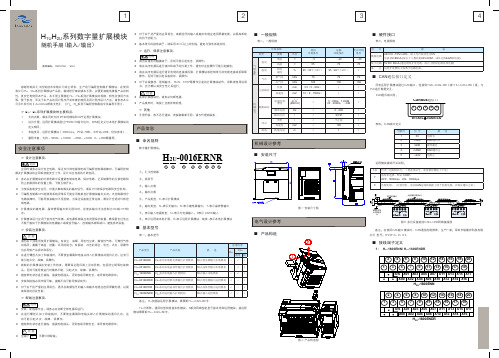
注意
·
♦ 空端子
,不要外部配线; 图二 产品构造图
5
表五:电气规格
项 目 普通输入端 漏型/源型方式。当S/S端子与24V短接时为漏型输入;当S/S端子与COM短接 时为源型输入。 检测电压 电气参数 输入阻抗 输入为ON 输入为OFF 数字滤波 滤波功能 硬件滤波 只有一个公共端,为S/S DC24V 3.3k~4.3k 3.5mA Min 1.5mA Max 无 除X0~X7以外的其余IO端口为硬件滤 波,滤波时间约10ms
COM
■ 接线端子定义
1) H2U-1600ENN/ H2U-1600ENDR
H1U - - - √ √ √
2 1 3
4 5
6 7
8 9
10 11
12 13
14 15
16 17
18 19
20
S/S X01 X03 X05 X07 X11 X13 X15 X17 X00 X02 X04 X06 X10 X12 X14 X16 H2U-1600ENN
注意
♦ 装卸扩展模块时,请务必切断电源; ♦ 产品废弃时,请按工业废弃物处理。
加速度谱 密度
CanBus通信口
1 2 3 4 5
䃻䃻H1U/䃻H2U系列扩展模块的主要特点:
* * * * 支持点数。最多同时支持8个本地模块和62个远程扩展模块。 访问方便。远程扩展模块通过FROM/TO指令访问,BFM区定义与本地扩展模块的 定义相同。 布线灵活。远程扩展模块(500Kbps:2个站/70米;63个站/25米。仅供参考)。 量程丰富。支持-10000~+10000、-2000~+2000、0~+2000等量程。
- 1、下载文档前请自行甄别文档内容的完整性,平台不提供额外的编辑、内容补充、找答案等附加服务。
- 2、"仅部分预览"的文档,不可在线预览部分如存在完整性等问题,可反馈申请退款(可完整预览的文档不适用该条件!)。
- 3、如文档侵犯您的权益,请联系客服反馈,我们会尽快为您处理(人工客服工作时间:9:00-18:30)。
HDMI
1
EIA/CEA-861 标准,符合 HDMI-1.3 标准,支持 HDCP
DP
1
VESA 标准
第2页
输出指标
端口 DVI 输入环出(DVI LOOP)
DVI
数目 1
2
分辨率规格
与 DVI 输入一致
西安诺瓦电子科技有限公司
第1页
支持多台拼接带载; 支持 Nova 新一代逐点校正技术,校正过程快速高效; 无须通过计算机软件进行系统配置。现在只需对一个旋钮和一个按钮进行操作即可完成系统配置,所
有操作几步即可完成,这就是我们所倡导的“快速点屏”! 采用创新型架构,实现智能配置,屏幕调试可在数分钟内完成,极大缩短舞台准备时间; 一个直观的 LCD 显示界面,清晰的按键灯提示,简化了系统的控制。
第3页
有限公司 附件
单位:mm
科技 PIP(画中画)信号源冲突列表 子 主通道输入源
电 HDMI DVI VGA1 VGA2 CVBS1 CVBS2 U-DISK DP
瓦 HDMI
×
√
√
√
√
√
√
诺 DVI
×
√
√
√
√
√
√
西安VGA1
√
√
×
√
√
√
√
PIP
输
VGA2
√
√
×
√
√
√
√
入
CVBS1
√
√
√
√
×
√
K2u
Rev1.0.2 NS160000229
视频控制器
有限公司 K2u 是 Nova 专业级的 LED 显示屏控制器,其除了显示屏控制外还具有功能强大的前端视频处理功能。K2u 科技 以优秀的图像质量和灵活的图像控制极大地满足了媒体行业的需求。 功能特性 瓦电子 具有完备的视频输入接口,包括 2 路 CVBS,2 路 VGA,1 路 DVI,1 路 HDMI,1 路 DP,1 路 USB;
最大输出 1280×1024@60Hz 自定义输出分辨率(带宽优化) 水平分辨率最高 3840 像素 垂直分辨率最高 1920 像素
整机规范
输入电源
公司 整机功耗 限 工作温度 有 尺寸 科技 重量 西安诺瓦电子 外观尺寸
AC 100-240V, 50/60Hz 16W -20~60℃ 482.6×250×45(mm) 2.55 Kg
√
源
CVBS2
√
√
√
√
×
√
√U-DISK源自√√√√
√
√
√
DP
√
√
√
√
√
√
√
第4页
西安诺瓦电子科技有限公司 陕西省西安市高新区科技二路 68 号西安软件园 电话:+86-029-68216000 传真:+86-029-84507072
www.novastar.tech © 2017 西安诺瓦电子科技有限公司 版权所有
西安诺瓦电子科技有限公司
第5页
诺 支持的输入分辨率最高可达 1920×1200@60Hz;K2U 可根据显示屏分辨率对输入图像进行逐点缩放; 西安 提供无缝的快切和淡入淡出的切换效果,以增强并呈现专业品质的演示画面;
画中画的位置、大小等均可调节,可以随心所欲的控制; 采用 Nova G4 引擎,画面稳定无闪烁、无扫描线、图像细腻、层次感好; 根据屏幕所用 LED 的不同特性,实施白平衡校准及色域匹配,确保真实色彩还原; HDMI 音频输入;外置独立音频输入; 支持高位阶视频输入,10bit/8bit; 视频输出带载能力:130 万像素;
外观说明
前面板
限公司 后面板
电子科技有 规格参数
瓦 输入指标
安诺 端口
数目
西CVBS
2
分辨率规格 PAL/NTSC
VGA
2
VESA 标准,最高支持 1920×1200@60Hz 输入
DVI
1
VESA 标准 (支持 1080i 输入),支持 HDCP
1 U-DISK
多媒体视频文件格式:avi、mp4、mpg、mkv、mov、vob 图片格式:jpg、jpeg、bmp、png
