Kim-ObjectTrackingInAVideoSequence
抠像、调色综述资料.

虚拟演播厅 一 要有足够大的空间 二 要有适当的灯光 三 不能对素材压缩(无损压缩)
拍摄要求
拍摄任何绿幕或者蓝幕项目的最重要的方面是合理的灯光
如果拍摄对象的灯光照射不准确或者绿幕太暗、太亮或者不 均匀,会导致后期抠像时很难获得一个好的遮罩效果(背景太暗, 即使抠干净,合成时也会造成黑边;太亮会造成白边;不均匀则 抠像不干净,即使干净,边缘某些地方会亮边,某些地方暗边)
抠像
目前抠像的软件有AE、PR、PS(只能用来图片抠像)、 Adobe Ultra CS3、KnockOut 2.0 等,常用于视频的抠像当 然属AE最常见,其相关的插件有primatte keyer、color key 等,辅助插件有:spill supressor益色处理、curves 通道 调色、Hue/saturation、matte choker 边沿处理 等。
键控
键控 颜色键color key
下面主要介绍 颜色键 抠像。 1)颜色键可以指定一种抠像色彩进行抠像操作,能够区
别所有与指定颜色相近的像素。对于单色背景,宜使用颜色键抠 像。其参数如图。
键颜色(抠像颜色):指定背景颜色,使该颜色的区域 变为透明。
色彩宽容度:控制颜色的容差值。 边缘变薄:控制透明区域边缘的颜色缩放。 边缘羽化:将控制的边缘进行羽化,以及消除“毛边”。
After Effects CS4
— 抠像 、校色篇
电影
1895年12月28日。卢米埃尔兄 弟的《火车进站》
VFX
VFX(Visual Special Effects)是视觉特效处理的缩写,将实景拍摄 出的场景与计算机生成三维动画(CGI)进行合成使用,从而创造出比 以往更加逼真传神的场面。
基于相对熵和esd检测的视频关键帧抽取算法

摘要随着互联网以及多媒体技术的飞速发展,使得数字视频在人们的日常生活中越来越普及。
人们可以方便的使用手机等便携设备拍摄数字视频,在线视频播放网站如雨后春笋般涌现,大型视频数据库也愈发常见。
如何高效的存储和管理大量的视频内容信息成为亟待解决的问题。
并且,伴随着视频内容的丰富化和视频种类的多样化,人们迫切需要一种快速有效的了解视频内容信息的方式。
然而要实现对视频数据的理解和分析,就需要完成大量的视频数据处理,这在实际应用中不是一项容易的工作。
抽取视频序列中的关键帧序列能够很好的解决上述要求,即通过一组具有代表性的视频帧序列——视频关键帧,来表示原始视频序列的主要内容信息。
本文首先对视频关键帧抽取的相关知识做了概要介绍。
在这个基础上,本文提出了一种新的视频关键帧抽取方法。
本方法首先计算视频相邻帧之间的相对熵(Relative Entropy,简称RE)或相对熵的平方根(Square Root of Relative Entropy,简称SRRE)来表示视频相邻帧之间的差异值,然后通过统计学中的离群值检测算法——极值学生化离差(Extreme Studentized Deviate,简称ESD)检测法寻找离群值,再通过多项式回归的方式进行修正,寻找最优分割阈值定位镜头边界,实现视频序列的自适应镜头分割。
为了进一步分析视频每个镜头的内容信息,在此基础上本文根据镜头内容变化的剧烈程度将镜头进行细分为不同类型的子镜头,并在每个子镜头内部抽取关键帧。
另外,本文还提出一种采用层次策略的视频关键帧的多尺度摘要方案。
通过大量视频数据的实验测试,将本文中提出的方法的关键帧结果与其它方法的关键帧结果进行对比,本文方法无论是在客观评价还是在主观评价方面都优于对比的方法,而且本文方法基本达到了普适性和实时性的效果。
关键词:关键帧抽取,相对熵,ESD检测,多尺度ABSTRACTWith the rapid development of Internet and multimedia technology, the digital videos have become more and more popular in people's daily life. People can easily use mobile phones and other portable devices to shoot digital videos; numerous online video playback sites have sprung up; large video databases are increasingly common in life. How to effectively store and manage a large amount of video content information becomes an urgent problem to be solved. In addition, with the richness and the various varieties of the video content, people urgently need a fast and effective way to understand the information that videos carry. However, to better understand and analysis the videos, it is inevitable to do much video data processing work, which is not easy in the practical applications. Extracting the key frame sequences of the video sequences can solve the problem above well, that is, the main content information of the original video sequences is represented by a set of representative video frame sequences.In this thesis, we first introduce the relevant knowledge of video key frame extraction. Based on this, a new method to effectively extract video key frames is presented. We first calculate the relative entropy(RE) or the square root of relative entropy(SRRE) between adjacent frames of the video, as the difference between adjacent frames. Then the statistical outlier detection algorithm Studentized Deviate Extreme (ESD) is utilized to identify outliers. Then we find the optimal segmentation threshold to locate the shot boundary through the method of polynomial regression, and implement the adaptive shot segmentation of video sequences. In order to further analyze the content information in each video shot, we subdivide the video shots into different types, according to the extent of variation of the shot content, then extract key frames in each sub shot. In addition, this thesis proposes a multi scale abstract scheme for video key frames based on the hierarchical strategy. Extensive experimental results of a large amount of video data indicate that, compared with other methods, the proposed method has better performance, in terms of both the objective and subjective evaluation. Meanwhile, the new method achieves the basic universality and real-time effect.KEY WORDS:Key frame extraction, Relative entropy, ESD test, Multiscale目录摘要 (I)ABSTRACT (II)第1章绪论 (1)1.1研究背景与意义 (1)1.2研究现状 (2)1.3本文创新 (4)1.4论文结构 (5)第2章视频关键帧抽取相关介绍 (6)2.1视频数据的特征 (6)2.2视频序列的结构 (8)2.3视频镜头变换类型 (9)2.4视频图像特征 (10)第3章关键帧抽取方法以及多尺度关键帧摘要 (12)3.1关键帧抽取方法 (12)3.1.1帧间距离度量 (13)3.1.2分割视频镜头 (15)3.1.3分割视频子镜头 (18)3.1.4视频关键帧抽取 (19)3.2多尺度关键帧摘要 (20)3.2.1获取多尺度关键帧摘要策略 (20)3.2.2多尺度关键帧摘要结果展示 (22)3.3小结 (23)第4章实验结果 (24)4.1客观评价 (25)4.1.1 VSE视频抽样错误率 (26)4.1.2 FID保真度 (27)4.1.3客观评价的结果 (27)4.2主观评价 (31)4.2.1主观评价的结果 (31)4.2.2视频关键帧抽取结果分析 (33)4.3时间空间统计 (34)4.4小结 (38)第5章总结与展望 (39)5.1总结 (39)5.2展望 (40)参考文献 (41)发表论文和参加科研情况说明 (44)致谢 (45)第1章绪论1.1研究背景与意义随着便携式数字产品的快速推广和高效视频压缩技术的不断进步,以及计算机网络技术的发展和网络传输速度的提升,人们能够方便的使用便携式设备录制视频,并且可以发布到互联网上与他人共同分享。
tracking-by-segmentation方法的原理

tracking-by-segmentation方法的原理"Tracking by Segmentation"(通过分割进行跟踪)是一种计算机视觉中用于目标跟踪的方法。
该方法的原理是通过将目标从视频帧中分割出来,然后在连续帧之间跟踪这个目标的运动。
以下是"Tracking by Segmentation" 方法的基本原理:目标分割:首先,从视频帧中分割出包含目标对象的图像区域。
这通常需要使用图像分割算法,例如背景减除、阈值分割、边缘检测或语义分割等技术。
目标分割的目的是将目标与背景分离,以便进一步的跟踪。
特征提取:一旦目标被成功分割,就需要从目标区域中提取特征,以描述目标的外观和形状。
这些特征可以包括颜色直方图、纹理特征、形状描述符等。
这些特征将用于后续帧中的目标匹配。
运动估计:在接下来的视频帧中,通过比较当前帧中的目标特征与之前帧中的特征,估计目标的运动。
这可以通过不同的方法实现,如光流估计、外观模型匹配等。
通过运动估计,系统可以预测目标在下一帧中的位置。
目标匹配和跟踪:使用目标的特征和运动信息,将目标在连续帧之间进行匹配和跟踪。
目标匹配可以是一个关键步骤,它确定目标在新帧中的位置,以确保跟踪的连续性。
匹配可以通过各种方法实现,包括相关滤波、卡尔曼滤波、粒子滤波等。
更新目标模型:随着时间的推移,目标的外观可能会发生变化,例如光照条件的变化、遮挡或目标本身的运动。
因此,需要定期更新目标模型,以确保跟踪的准确性。
这可能涉及到在线学习或模型适应的技术。
终止条件:跟踪可以在达到某些终止条件时结束,例如目标不再可见、跟踪失败或用户停止跟踪。
在终止时,系统可能会输出跟踪结果或汇总目标的轨迹信息。
"Tracking by Segmentation" 方法的优点是它能够处理目标在复杂背景下的跟踪,并且对目标的外观和形状变化相对鲁棒。
然而,它也面临着挑战,例如遮挡、光照变化、目标形状变化等问题可能会导致跟踪失败。
VESA_Timing
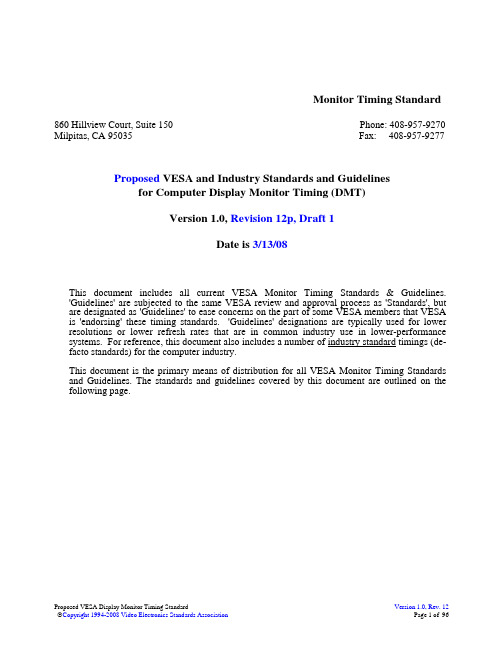
Monitor Timing Standard 860 Hillview Court, Suite 150 Phone: 408-957-9270 Milpitas, CA 95035 Fax: 408-957-9277Proposed VESA and Industry Standards and Guidelinesfor Computer Display Monitor Timing (DMT)Version 1.0, Revision 12p, Draft 1Date is 3/13/08This document includes all current VESA Monitor Timing Standards & Guidelines.'Guidelines' are subjected to the same VESA review and approval process as 'Standards', but are designated as 'Guidelines' to ease concerns on the part of some VESA members that VESA is 'endorsing' these timing standards. 'Guidelines' designations are typically used for lower resolutions or lower refresh rates that are in common industry use in lower-performance systems. For reference, this document also includes a number of industry standard timings (de-facto standards) for the computer industry.This document is the primary means of distribution for all VESA Monitor Timing Standards and Guidelines. The standards and guidelines covered by this document are outlined on the following page.Table of ContentsIntellectual Property (4)Trademarks (4)Patents (4)Support (4)1. DMT Standards and Guidelines Summary (6)2. DMT Standard Codes & IDs Summary (9)3. DMT Video Timing Parameter Definitions: (12)3.1 DMT Video Timing Parameter Definitions - Positive H & Positive V Syncs: (12)3.2 DMT Video Timing Parameter Definitions - Positive H & Negative V Syncs: (12)3.3 DMT Video Timing Parameter Definitions - Negative H & Negative V Syncs: (12)3.4 DMT Video Timing Parameter Definitions - Negative H & Positive V Syncs: (13)3.5 DMT Video Timing Parameter Definitions - Total Frame Timing: (13)4. DMT Timing Specifications (14)Timing Specifications for 640x350 at 85 Hz (15)Timing Specifications for 640x400 at 85 Hz (16)Timing Specifications for 720x400 at 85 Hz (17)Timing Specifications for 640x480 at 60, 72, 75 & 85 Hz........................................................................18-21 Timing Specifications for 800x600 at 56, 60, 72, 75 & 85 Hz..................................................................22-26 Timing Specifications for 800x600 at 120 Hz CVT (Reduced Blanking) (27)Timing Specifications for 848x480 at 60 Hz (28)Timing Specifications for 1024x768 at 43 (Int.), 60, 70, 75, & 85 Hz......................................................29-33 Timing Specifications for 1024x768 at 120 Hz CVT (Reduced Blanking). (34)Timing Specifications for 1152x864 at 75 Hz (35)Timing Specifications for 1280x768 at 60 Hz CVT (Reduced Blanking) (36)Timing Specifications for 1280x768 at 60, 75& 85 Hz.............................................................................37-39 Timing Specifications for 1280x768 at 120 Hz CVT (Reduced Blanking). (40)Timing Specifications for 1280x800 at 60 Hz CVT (Reduced Blanking) (41)Timing Specifications for 1280x800 at 60, 75 & 85 Hz............................................................................42-44 Timing Specifications for 1280x800 at 120 Hz CVT (Reduced Blanking). (45)Timing Specifications for 1280x960 at 60 & 85 Hz..................................................................................46-47 Timing Specifications for 1280x960 at 120 Hz CVT (Reduced Blanking). (48)Timing Specifications for 1280x1024 at 60, 75 & 85 Hz..........................................................................49-51 Timing Specifications for 1280x1024 at 120 Hz CVT (Reduced Blanking).. (52)Timing Specifications for 1360x768 at 60 Hz (53)Timing Specifications for 1360x768 at 120 Hz CVT (Reduced Blanking) (54)Timing Specifications for 1366x768 at 60 Hz (55)Timing Specifications for 1400x1050 at 60 Hz CVT (Reduced Blanking) (56)Timing Specifications for 1400x1050 at 60, 75 & 85 Hz..........................................................................57-59 Timing Specifications for 1400x1050 at 120 Hz CVT (Reduced Blanking).. (60)Timing Specifications for 1440x900 at 60 Hz CVT (Reduced Blanking) (61)Timing Specifications for 1440x900 at 60, 75 & 85 Hz............................................................................62-64 Timing Specifications for 1440x900 at 120 Hz CVT (Reduced Blanking). (65)Timing Specifications for 1600x1200 at 60, 65, 70, 75, & 85 Hz.............................................................66-70 Timing Specifications for 1600x1200 at 120 Hz (Reduced Blanking).. (71)Timing Specifications for 1680x1050 at 60 Hz CVT (Reduced Blanking) (72)Timing Specifications for 1680x1050 at 60, 75 & 85 Hz..........................................................................73-75 Timing Specifications for 1680x1050 at 120 Hz CVT (Reduced Blanking).. (76)Timing Specifications for 1792x1344 at 60 & 75 Hz................................................................................77-78 Timing Specifications for 1792x1344 at 120 Hz CVT (Reduced Blanking).. (79)Timing Specifications for 1856x1392 at 60 & 75 Hz................................................................................80-81 Timing Specifications for 1856x1392 at 120 Hz CVT (Reduced Blanking).. (82)Timing Specifications for 1920x1080 at 60 Hz (83)Timing Specifications for 1920x1200 at 60 Hz CVT (Reduced Blanking) (84)Timing Specifications for 1920x1200 at 60, 75 & 85 Hz..........................................................................85-87 Timing Specifications for 1920x1200 at 120 Hz CVT (Reduced Blanking).. (88)Timing Specifications for 1920x1440 at 60 & 75 Hz................................................................................89-90 Timing Specifications for 1920x1440 at 120 Hz CVT (Reduced Blanking).. (91)Timing Specifications for 2560x1600 at 60 Hz CVT (Reduced Blanking) (92)Timing Specifications for 2560x1600 at 60, 75 & 85 Hz..........................................................................93-95 Timing Specifications for 2560x1600 at 120 Hz CVT (Reduced Blanking).. (96)TablesTable 1-1: Summary of Display Monitor Timings – Standards and Guidelines (6)Table 2-1: Summary of DMT ID, STD 2 Byte & CVT 3 Byte Codes (9)Intellectual Property© Copyright 1994, 1995, 1996, 1998 – 2008 Video Electronics Standards Association. All other rights reserved.While every precaution has been taken in the preparation of this standard, VESA and its contributors assume no responsibility for errors or omissions, and make no warranties, expressed or implied, of functionality or suitability for any purpose.TrademarksAll trademarks used in this document are property of their respective owners. DMT and VESA are trademarks of the Video Electronics Standards Association.PatentsVESA draws attention to the fact that it is claimed that compliance with this specification may involve the use of a patent or other intellectual property right (collectively, “IPR”). VESA takes no position concerning the evidence, validity, and scope of this IPR.Attention is drawn to the possibility that some of the elements of this VESA Specification may be the subject of IPR other than those identified above (Silicon Image). VESA shall not be held responsible for identifying any or all such IPR, and has made no inquiry into the possible existence of any such IPR.THIS SPECIFICATION IS BEING OFFERED WITHOUT ANY WARRANTY WHATSOEVER, AND IN PARTICULAR, ANY WARRANTY OF NON-INFRINGEMENT IS EXPRESSLY DISCLAIMED. ANY IMPLEMENTATION OF THIS SPECIFICATION SHALL BE MADE ENTIRELY AT THE IMPLEMENTER’S OWN RISK, AND NEITHER VESA, NOR ANY OF ITS MEMBERS OR SUBMITTERS, SHALL HAVE ANY LIABILITY WHATSOEVER TO ANY IMPLEMENTER OR THIRD PARTY FOR ANY DAMAGES OF ANY NATURE WHATSOEVER DIRECTLY OR INDIRECTLY ARISING FROM THE IMPLEMENTATION OF THIS SPECIFICATION.SupportIf you have a product that incorporates any of the standards in this document, you should ask the company that manufactured your product for assistance. If you are a display or controller manufacturer, VESA can assist you with any clarifications you may require. All comments or reported errors should be submitted in writing to VESA using one of the following methods:Fax: 408-957-9277, Technical SupportEmail: support@Mail: Video Electronics Standards Association860 Hillview Ct., Suite 150Milpitas, CA 95035Revision HistoryVersion 1.0 Revision 0.0 Sept. 12, 1994 Initial Release of the StandardVersion 1.0 Revision 0.1 Oct. 10, 1994 Fixed sync polarity of 1024x768 @ 60 & 70 Hz. Removedpage numbers so new timings could be added.Version 1.0 Revision 0.2 Nov. 4, 1994 Added notes & comments to clarify timing of interlaced modes. Version 1.0 Revision 0.3 Feb. 16, 1995 Fixed miscellaneous typosVersion 1.0 Revision 0.4 May 4, 1995 Added EDID IDs for DDC, fixed 1024x768 interlace verticaltimes.Version 1.0 Revision 0.5 June 14, 1995 Added BIOS mode #s, fixed miscellaneous typosVersion 1.0 Revision 0.6 April 10, 1996 Added new modes from VDMTPROP V1.0, R0.6 passed instds,1152x864@75,1280x960@60).HzMarch1996(85Version 1.0 Revision 0.6a Sept. 8, 1996 Reformatted to Word 6 for electronic distributionVersion 1.0 Revision 0.7 Dec. 18, 1996 Added new modes from VDMTREV V1.0, R0.8 passed in70,75,65,85)1996Dec.(1280x1024@60,1600x1200@60,Version 1.0 Revision 0.8 July 22, 1998 Added 1792x1344, 1856X1392 & 1920x1440 all @60, 75 Hz.Hz.Correctedfor1600x1200@85codeEDIDVersion 1.0 Revision 0.9 Aug. 21, 2003 Added 848x480@60 Hz, CVT 1280x768 timings,timings,&1400x1050CVT1360x768@60Hz,CVT1920x1200 timings based on US & Japan workgroup requests. Version 1.0 Revision 10 July 14, 2004 Added CVT 1.30MA (1440x900) & CVT 1.76MAformats.(1680x1050)Version 1.0 Revision 11 May 1, 2007 Added several DMT CVT Reduced Blanking Timings,Hz1280x800@60/75/852560x1600@60/75/85Hztimings,and DMT IDs.Version 1.0 Revision 12 TBD Added timing definitions for 1366x768 @ 60 Hz and1920x1080 @ 60 Hz. Updated Tables 1 and 2.1. DMT Standards and Guidelines SummaryTable 1-1 contains a summary of display monitor timings (DMT) that are defined in this standard. All DMTs listed in Table 1-1 are non-interlaced video timing modes - unless otherwise specified using the symbol “(Int.)”. The symbol “(Int.)” means that this DMT is interlaced. All DMTs listed in Table 1-1 include normal video blanking - unless otherwise specified using the symbol “(RB)”. The symbol “(RB)” means that this DMT includes Reduced Blanking. Reduced Blanking timings can only be generated using the Coordinated Video Timing (CVT) Formula. Complete timing specifications for these DMTs are defined in section 7.Table 1-1: Summary of Display Monitor Timings – Standards and GuidelinesPixel Format Refresh Rate Horizontal Frequency Pixel Frequency Standard Type OriginalDocument Date 640 x 350 85 Hz 37.9 kHz 31.500 MHz VESA Standard VDMTPROP 3/1/96 640 x 400 85 Hz 37.9 kHz 31.500 MHz VESA Standard VDMTPROP 3/1/96 720 x 400 85 Hz 37.9 kHz 35.500 MHz VESA Standard VDMTPROP 3/1/96 60 Hz31.5 kHz 25.175 MHz Industry Standard n/a n/a 72 Hz 37.9 kHz 31.500 MHz VESA Standard VS901101 12/2/92 75 Hz 37.5 kHz 31.500 MHz VESA Standard VDMT75HZ 10/4/93 640 x 48085 Hz 43.3 kHz 36.000 MHz VESA Standard VDMTPROP 3/1/96 56 Hz 35.2 kHz 36.000 MHz VESA Guidelines VG900601 8/6/90 60 Hz 37.9 kHz 40.000 MHz VESA Guidelines VG900602 8/6/90 72 Hz 48.1 kHz 50.000 MHz VESA Standard VS900603A 8/6/90 75 Hz 46.9 kHz 49.500 MHz VESA Standard VDMT75HZ 10/4/93 85 Hz 53.7 kHz 56.250 MHz VESA Standard VDMTPROP3/1/96 800 x 600120 Hz (RB) 76.3 kHz 73.250 MHz CVT Red. Blanking n/a 5/1/07 848 x 480 60 Hz 31.0 kHz 33.750 MHz VESA Standard AddDMT 3/4/03 43 Hz (Int.) 35.5 kHz 44.900 MHz Industry Standard n/a n/a 60 Hz 48.4 kHz 65.000 MHz VESA Guidelines VG901101A 9/10/91 70 Hz 56.5 kHz 75.000 MHz VESA Standard VS910801-2 8/9/91 75 Hz 60.0 kHz 78.750 MHz VESA Standard VDMT75HZ 10/4/93 85 Hz 68.7 kHz 94.500 MHz VESA Standard VDMTPROP3/1/96 1024 x 768120 Hz (RB) 97.6 kHz 115.500 MHz CVT Red. Blanking n/a 5/1/07 1152 x 864 75 Hz 67.5 kHz 108.000 MHz VESA Standard VDMTPROP 3/1/96 60 Hz(RB) 47.4 kHz 68.250 MHz CVT Red. BlankingAddDMT 3/4/03 60 Hz 47.8 kHz 79.500 MHz CVT AddDMT 3/4/03 75 Hz 60.3 kHz 102.250 MHz CVT AddDMT 3/4/03 85 Hz 68.6 kHz 117.500 MHz CVTAddDMT 3/4/03 1280 x 768120 Hz (RB) 97.4 kHz 140.250 MHz CVT Red. Blanking n/a 5/1/07 60 Hz(RB) 49.3 kHz 71.000 MHz CVT Red. BlankingCVT1.02MA-R 5/1/07 60 Hz 49.7 kHz 83.500 MHz CVT CVT 1.02MA 5/1/07 75 Hz 62.8 kHz 106.500 MHz CVT CVT 1.02MA 5/1/07 85 Hz 71.6 kHz 122.500 MHz CVTCVT 1.02MA5/1/07 1280 x 800120 Hz (RB) 101.6 kHz 146.250 MHz CVT Red. Blanking n/a 5/1/07 60 Hz 60.0 kHz 108.000 MHz VESA Standard VDMTPROP 3/1/96 85 Hz 85.9 kHz 148.500 MHz VESA Standard VDMTPROP3/1/96 1280 x 960120 Hz (RB)121.9 kHz175.500 MHzCVT Red. Blankingn/a5/1/071280 x 102460 Hz 64.0 kHz 108.000 MHz VESA Standard VDMTREV 12/18/9675 Hz 80.0 kHz 135.000 MHz VESA Standard VDMT75HZ 10/4/9385 Hz 91.1 kHz 157.500 MHz VESA Standard VDMTPROP 3/1/96120 Hz (RB) 130.0 kHz 187.250 MHz CVT Red. Blanking n/a 5/1/07 1360 x 76860 Hz 47.7 kHz 85.500 MHz VESA Standard AddDMT 3/4/03120 Hz (RB) 97.5 kHz 148.250 MHz CVT Red. Blanking n/a 5/1/07 1366 x 768 60 Hz 47.7 kHz 85.500 MHz VESA Standard DMT Update TBD 1400 x 105060 Hz(RB) 64.7 kHz 101.000 MHz CVT Red. Blanking AddDMT 5/13/0360 Hz 65.3 kHz 121.750 MHz CVT AddDMT 3/4/0375 Hz 82.3 kHz 156.000 MHz CVT AddDMT 3/4/0385 Hz 93.9 kHz 179.500 MHz CVT AddDMT 3/4/03120 Hz (RB) 133.3 kHz 208.000 MHz CVT Red. Blanking n/a 5/1/07 1440 x 90060 Hz(RB) 55.5 kHz 88.750 MHz CVT Red. Blanking CVT1.30MA-R 7/14/0460 Hz 55.9 kHz 106.500 MHz CVT CVT 1.30MA 7/14/0475 Hz 70.6 kHz 136.750 MHz CVT CVT 1.30MA 7/14/0485 Hz 80.4 kHz 157.000 MHz CVT CVT 1.30MA 7/14/04120 Hz (RB) 114.2 kHz 182.750 MHz CVT Red. Blanking n/a 5/1/07 1600 x 120060 Hz 75.0 kHz 162.000 MHz VESA Standard VDMTREV 12/18/9665 Hz 81.3 kHz 175.500 MHz VESA Standard VDMTREV 12/18/9670 Hz 87.5 kHz 189.000 MHz VESA Standard VDMTREV 12/18/9675 Hz 93.8 kHz 202.500 MHz VESA Standard VDMTREV 12/18/9685 Hz 106.3 kHz 229.500 MHz VESA Standard VDMTREV 12/18/96120 Hz (RB) 152.4 kHz 268.250 MHz CVT Red. Blanking n/a 5/1/07 1680 x 105060 Hz(RB) 64.7 kHz 119.000 MHz CVT Red. Blanking CVT1.76MA-R 7/14/0460 Hz 65.3 kHz 146.250 MHz CVT CVT 1.76MA 7/14/0475 Hz 82.3 kHz 187.000 MHz CVT CVT 1.76MA 7/14/0485 Hz 93.9 kHz 214.750 MHz CVT CVT 1.76MA 7/14/04120 Hz (RB) 133.4 kHz 245.500 MHz CVT Red. Blanking n/a 5/1/0760 Hz 83.6 kHz 204.750 MHz VESA Standard VDMTREV 9/17/98 1792 x 134475 Hz 106.3 kHz 261.000 MHz VESA Standard VDMTREV 9/17/98120 Hz (RB) 170.7 kHz 333.250 MHz CVT Red. Blanking n/a 5/1/0760 Hz 86.3 kHz 218.250 MHz VESA Standard VDMTREV 9/17/98 1856 x 139275 Hz 112.5 kHz 288.000 MHz VESA Standard VDMTREV 9/17/98120 Hz (RB) 176.8 kHz 356.500 MHz CVT Red. Blanking n/a 5/1/07 1920 x 1080 60 Hz 67.5 kHz 148.500 MHz CEA Standard CEA-861 TBD 1920 x 120060 Hz(RB) 74.0 kHz 154.000 MHz CVT Red. Blanking AddDMT 3/4/0360 Hz 74.6 kHz 193.250 MHz CVT AddDMT 3/4/0375 Hz 94.0 kHz 245.250 MHz CVT AddDMT 3/4/0385 Hz 107.2 kHz 281.250 MHz CVT AddDMT 3/4/03120 Hz (RB) 152.4 kHz 317.000 MHz CVT Red. Blanking n/a 5/1/07 1920 x 144060 Hz 90.0 kHz 234.000 MHz VESA Standard VDMTREV 9/17/9875 Hz 112.5 kHz 297.000 MHz VESA Standard VDMTREV 9/17/98120 Hz (RB) 182.9 kHz 380.500 MHz CVT Red. Blanking n/a 5/1/072560 x 160060 Hz (RB) 98.7 kHz 268.500 MHz CVT Red. Blanking CVT4.10MA-R 5/1/0760 Hz 99.5 kHz 348.500 MHz CVT CVT 4.10MA 5/1/0775 Hz 125.4 kHz 443.250 MHz CVT CVT 4.10MA 5/1/0785 Hz 142.9 kHz 505.250 MHz CVT CVT 4.10MA 5/1/07120 Hz (RB) 203.2 kHz 552.750 MHz CVT Red. Blanking n/a 5/1/072. DMT Standard Codes & IDs SummaryTable 2-1 includes a list of Display Monitor Timing Identification (DMT ID) codes, Standard (STD) Timing 2 byte codes and Coordinated Video Timing (CVT) 3 byte codes. A display may use these codes to indicated support for the associated DMT. Refer to the latest version of VESA’s Enhanced Extended Display Identification (E-EDID) Standard for an explanation of how to derive the STD 2 byte codes and the CVT 3 byte codes. The letters “n/a” (not applicable) indicates that a STD 2 byte code and/or a CVT 3 byte code (DMT is not CVT compliant) cannot be created.Table 2-1: Summary of DMT ID, STD 2 Byte & CVT 3 Byte CodesPixelFormat Refresh Rate DMT IDCodesSTD2 Byte CodesCVT3 Byte Codes640 x 350 85 Hz 01h n/a n/a 640 x 400 85 Hz 02h (31, 19)h n/a 720 x 400 85 Hz 03h n/a n/a60 Hz 04h (31, 40)h n/a72 Hz 05h (31, 4C)h n/a75 Hz 06h (31, 4F)h n/a 640 x 48085 Hz 07h (31, 59)h n/a56 Hz 08h n/a n/a60 Hz 09h (45, 40)h n/a72 Hz 0Ah (45, 4C)h n/a75 Hz 0Bh (45, 4F)h n/a85 Hz 0Ch (45, 59)h n/a 800 x 600120 Hz (RB) 0Dh n/a n/a 848 x 480 60 Hz 0Eh n/a n/a43 Hz (Int.) 0Fh n/a n/a60 Hz 10h (61, 40)h n/a70 Hz 11h (61, 4A)h n/a75 Hz 12h (61, 4F)h n/a85 Hz 13h (61, 59)h n/a 1024 x 768120 Hz (RB) 14h n/a n/a 1152 x 864 75 Hz 15h (71, 4F)h n/a60 Hz(RB) 16h n/a (7F, 1C, 21)h60 Hz 17h n/a (7F, 1C, 28)h75 Hz 18h n/a (7F, 1C, 44)h85 Hz 19h n/a (7F, 1C, 62)h 1280 x 768120 Hz (RB) 1Ah n/a n/a60 Hz (RB) 1Bh n/a (8F, 18, 21)h60 Hz 1Ch (81, 00)h (8F, 18, 28)h75 Hz 1Dh (81, 0F)h (8F, 18, 44)h85 Hz 1Eh (81, 19)h (8F, 18, 62)h 1280 x 800120 Hz (RB) 1Fh n/a n/a60 Hz 20h (81, 40)h n/a85 Hz 21h (81, 59)h n/a 1280 x 960120 Hz (RB) 22h n/a n/aPixelFormat RefreshRate DMT IDCodesSTD2 Byte CodesCVT3 Byte Codes60 Hz 23h (81, 80)h n/a75 Hz 24h (81, 8F)h n/a85 Hz 25h (81, 99)h n/a 1280 x 1024120 Hz (RB) 26h n/a n/a60 Hz 27h n/a n/a 1360 x 768120 Hz (RB) 28h n/a n/a 1366 x 768 60 Hz 51h n/a n/a60 Hz(RB) 29h n/a (0C, 20, 21)h60 Hz 2Ah (90, 40)h (0C, 20, 28)h75 Hz 2Bh (90, 4F)h (0C, 20, 44)h85 Hz 2Ch (90, 59)h (0C, 20, 62)h 1400 x 1050120 Hz (RB) 2Dh n/a n/a60 Hz(RB) 2Eh n/a (C1, 18, 21)h60 Hz 2Fh (95, 00)h (C1, 18, 28)h75 Hz 30h (95, 0F)h (C1, 18, 44)h85 Hz 31h (95, 19)h (C1, 18, 68)h 1440 x 900120 Hz (RB) 32h n/a n/a60 Hz 33h (A9, 40)h n/a65 Hz 34h (A9, 45)h n/a70 Hz 35h (A9, 4A)h n/a75 Hz 36h (A9, 4F)h n/a85 Hz 37h (A9, 59)h n/a 1600 x 1200120 Hz (RB) 38h n/a n/a60 Hz(RB) 39h n/a (0C, 28, 21)h60 Hz 3Ah (B3, 00)h (0C, 28, 28)h75 Hz 3Bh (B3, 0F)h (0C, 28, 44)h85 Hz 3Ch (B3, 19)h (0C, 28, 68)h 1680 x 1050120 Hz (RB) 3Dh n/a n/a60 Hz 3Eh (C1, 40)h n/a75 Hz 3Fh (C1, 4F)h n/a 1792 x 1344120 Hz (RB) 40h n/a n/a60 Hz 41h (C9, 40)h n/a75 Hz 42h (C9, 4F)h n/a 1856 x 1392120 Hz (RB) 43h n/a n/a 1920 x 1080 60 Hz 52h (D1, C0)h n/a60 Hz(RB) 44h n/a (57, 28, 21)h60 Hz 45h (D1, 00)h (57, 28, 28)h75 Hz 46h (D1, 0F)h (57, 28, 44)h85 Hz 47h (D1, 19)h (57, 28, 62)h 1920 x 1200120 Hz (RB) 48h n/a n/a60 Hz 49h (D1, 40)h n/a75 Hz 4Ah (D1, 4F)h n/a 1920 x 1440120 Hz (RB) 4Bh n/a n/aPixelFormat RefreshRate DMT IDCodesSTD2 Byte CodesCVT3 Byte Codes60 Hz (RB) 4Ch n/a (1F, 38, 21)h60 Hz 4Dh n/a (1F, 38, 28)h75 Hz 4Eh n/a (1F, 38, 44)h85 Hz 4Fh n/a (1F, 38, 62)h2560 x 1600120 Hz (RB) 50h n/a n/aNotes for Table 2-1:1.The CVT 3 Byte Codes listed in Table 2-1 are unique and are assigned to one video timing modethat was generated using the CVT Formulas. A source may decode the CVT 3 Byte Code anddetermine the number of vertical lines, the aspect ratio, the number of horizontal pixels (calculated), the preferred vertical refresh rate, a single supported refresh rate and the blanking style.For example, a source can decode the CVT 3 Byte Code, (7F, 1C, 44)h, with the followingresults: the number of vertical lines is 768, the aspect ratio is 15 : 9 AR, the number ofhorizontal pixels (calculated) is 1280, the preferred vertical refresh rate is 75 Hz, the supportedvertical refresh rate is 75 Hz and the blanking style is standard (CRT style). Refer to VESA’s E-EDID Standard (Release A, Revision 2) for an explanation on how to derive a CVT 3 ByteCode from the video timing mode parameters.2. A display (receiver) manufacturer may use the CVT 3 Byte Code to indicate support for a fixedpixel format and one or more vertical refresh rates.For example, a display may contain a CVT 3 Byte Code which indicates support for 1280 x 768and support for 50 Hz, 60 Hz, 75 Hz & 85 Hz vertical refresh rates with 60 Hz being thepreferred vertical refresh rate. In this case the CVT 3 Byte code would be (7F, 1C, 3E)h. Whenthe source decodes the CVT 3 Byte code, (7F, 1C, 3E)h, it knows that the display supports 1280x 768, along with 50 Hz, 60 Hz, 75 Hz & 85 Hz vertical refresh rates with 60 Hz being thepreferred vertical refresh rate. The source should output 1280 x 768 at 60 Hz (standard CRTstyle blanking). The source also knows that the 60 Hz (reduced blanking) is not supported in thedisplay. Refer to VESA E-EDID Standard (Release A, Revision 2) for an explanation on how toderive a CVT 3 Byte Code from the video timing mode parameters.3. DMT Video Timing Parameter Definitions:Section 3 includes a list of drawings that define the video timing parameters for all DMTs defined in this standard. There are four drawings based on the possible combinations of positive and negative horizontal and vertical syncs.3.1 DMT Video Timing Parameter Definitions - Positive H & Positive V Syncs:VSync3.2 DMT Video Timing Parameter Definitions - Positive H & Negative V Syncs:VSync3.3 DMT Video Timing Parameter Definitions - Negative H & Negative V Syncs:HSync VSync3.4 DMT Video Timing Parameter Definitions - Negative H & Positive V Syncs:VSync3.5 DMT Video Timing Parameter Definitions - Total Frame Timing:4. DMT Timing SpecificationsSection 4 includes a list of detailed timing parameters for all DMTs defined in this standard.EDID ID: DMT ID: 01h; STD 2 Byte Code: n/a; CVT 3 Byte Code: n/a Method:Detailed Timing ParametersTiming Name=640 x 350 @ 85Hz;Hor Pixels=640;// PixelsVer Pixels=350;// LinesHor Frequency=37.861;// kHz=26.4usec/lineVer Frequency=85.080;// Hz=11.8msec/framePixel Clock=31.500;// MHz=31.7nsec± 0.5%Character Width=8;// Pixels=254.0nsecScan Type=NONINTERLACED;// H Phase= 3.8%Hor Sync Polarity=POSITIVE;// HBlank=23.1%of HTotalVer Sync Polarity=NEGATIVE;// VBlank=21.3%of VTotalHor Total Time=26.413;// (usec)=104chars=832PixelsHor Addr Time=20.317;// (usec)=80chars=640PixelsHor Blank Start=20.317;// (usec)=80chars=640PixelsHor Blank Time=6.095;// (usec)=24chars=192PixelsHor Sync Start=21.333;// (usec)=84chars=672Pixels// H Right Border=0.000;// (usec)=0chars=0Pixels// H Front Porch=1.016;// (usec)=4chars=32PixelsHor Sync Time=2.032;// (usec)=8chars=64Pixels// H Back Porch=3.048;// (usec)=12chars=96Pixels// H Left Border=0.000;// (usec)=0chars=0PixelsVer Total Time=11.754;// (msec)=445lines HT – (1.06xHA)Ver Addr Time=9.244;// (msec)=350lines=4.88Ver Blank Start=9.244;// (msec)=350linesVer Blank Time=2.509;// (msec)=95linesVer Sync Start=10.090;// (msec)=382lines// V Bottom Border=0.000;// (msec)=0lines// V Front Porch=0.845;// (msec)=32linesVer Sync Time=0.079;// (msec)=3lines// V Back Porch=1.585;// (msec)=60lines// V Top Border=0.000;// (msec)=0linesDefinition of Terms: Refer to section 3.2.EDID ID: DMT ID: 02h; STD 2 Byte Code: (31, 19)h; CVT 3 Byte Code: n/a Method:Detailed Timing ParametersTiming Name=640 x 400 @ 85Hz;Hor Pixels=640;// PixelsVer Pixels=400;// LinesHor Frequency=37.861;// kHz=26.4usec/lineVer Frequency=85.080;// Hz=11.8msec/framePixel Clock=31.500;// MHz=31.7nsec± 0.5%Character Width=8;// Pixels=254.0nsecScan Type=NONINTERLACED;// H Phase= 3.8%Hor Sync Polarity=NEGATIVE;// HBlank=23.1%of HTotalVer Sync Polarity=POSITIVE;// VBlank=10.1%of VTotalHor Total Time=26.413;// (usec)=104chars=832PixelsHor Addr Time=20.317;// (usec)=80chars=640PixelsHor Blank Start=20.317;// (usec)=80chars=640PixelsHor Blank Time=6.095;// (usec)=24chars=192PixelsHor Sync Start=21.333;// (usec)=84chars=672Pixels// H Right Border=0.000;// (usec)=0chars=0Pixels// H Front Porch=1.016;// (usec)=4chars=32PixelsHor Sync Time=2.032;// (usec)=8chars=64Pixels// H Back Porch=3.048;// (usec)=12chars=96Pixels// H Left Border=0.000;// (usec)=0chars=0PixelsVer Total Time=11.754;// (msec)=445lines HT – (1.06xHA)Ver Addr Time=10.565;// (msec)=400lines=4.88Ver Blank Start=10.565;// (msec)=400linesVer Blank Time=1.189;// (msec)=45linesVer Sync Start=10.591;// (msec)=401lines// V Bottom Border=0.000;// (msec)=0lines// V Front Porch=0.026;// (msec)=1linesVer Sync Time=0.079;// (msec)=3lines// V Back Porch=1.083;// (msec)=41lines// V Top Border=0.000;// (msec)=0linesDefinition of Terms: Refer to section 3.4.EDID ID: DMT ID: 03h; STD 2 Byte Code: n/a; CVT 3 Byte Code: n/a Method:Detailed Timing ParametersTiming Name=720 x 400 @ 85Hz;Hor Pixels=720;// PixelsVer Pixels=400;// LinesHor Frequency=37.927;// kHz=26.4usec/lineVer Frequency=85.039;// Hz=11.8msec/framePixel Clock=35.500;// MHz=28.2nsec± 0.5%Character Width=9;// Pixels=253.5nsecScan Type=NONINTERLACED;// H Phase= 3.8%Hor Sync Polarity=NEGATIVE;// HBlank=23.1%of HTotalVer Sync Polarity=POSITIVE;// VBlank=10.3%of VTotalHor Total Time=26.366;// (usec)=104chars=936PixelsHor Addr Time=20.282;// (usec)=80chars=720PixelsHor Blank Start=20.282;// (usec)=80chars=720PixelsHor Blank Time=6.085;// (usec)=24chars=216PixelsHor Sync Start=21.296;// (usec)=84chars=756Pixels// H Right Border=0.000;// (usec)=0chars=0Pixels// H Front Porch=1.014;// (usec)=4chars=36PixelsHor Sync Time=2.028;// (usec)=8chars=72Pixels// H Back Porch=3.042;// (usec)=12chars=108Pixels// H Left Border=0.000;// (usec)=0chars=0PixelsVer Total Time=11.759;// (msec)=446lines HT – (1.06xHA)Ver Addr Time=10.546;// (msec)=400lines=4.87Ver Blank Start=10.546;// (msec)=400linesVer Blank Time=1.213;// (msec)=46linesVer Sync Start=10.573;// (msec)=401lines// V Bottom Border=0.000;// (msec)=0lines// V Front Porch=0.026;// (msec)=1linesVer Sync Time=0.079;// (msec)=3lines// V Back Porch=1.107;// (msec)=42lines// V Top Border=0.000;// (msec)=0linesDefinition of Terms: Refer to section 3.4.Adopted: n/a ** For Reference Only - Not a VESA Standard **Resolution: 640 x 480 at 60 Hz (non-interlaced)EDID ID: DMT ID: 04h; STD 2 Byte Code: (31, 40)h; CVT 3 Byte Code: n/a BIOS Modes: 11h, 12h, 101h, 110h, 111h, & 112h (1, 4, 8, 15, 16, & 24 bpp) Method:Detailed Timing ParametersTiming Name=640 x 480 @ 60Hz;Hor Pixels=640;// PixelsVer Pixels=480;// LinesHor Frequency=31.469;// kHz=31.8usec/lineVer Frequency=59.940;// Hz=16.7msec/framePixel Clock=25.175;// MHz=39.7nsec± 0.5%Character Width=8;// Pixels=317.8nsecScan Type=NONINTERLACED;// H Phase= 2.0%Hor Sync Polarity=NEGATIVE;// HBlank=18.0%of HTotalVer Sync Polarity=NEGATIVE;// VBlank= 5.5%of VTotalHor Total Time=31.778;// (usec)=100chars=800PixelsHor Addr Time=25.422;// (usec)=80chars=640PixelsHor Blank Start=25.740;// (usec)=81chars=648PixelsHor Blank Time=5.720;// (usec)=18chars=144PixelsHor Sync Start=26.058;// (usec)=82chars=656Pixels// H Right Border=0.318;// (usec)=1chars=8Pixels// H Front Porch=0.318;// (usec)=1chars=8PixelsHor Sync Time=3.813;// (usec)=12chars=96Pixels// H Back Porch=1.589;// (usec)=5chars=40Pixels// H Left Border=0.318;// (usec)=1chars=8PixelsVer Total Time=16.683;// (msec)=525lines HT – (1.06xHA)Ver Addr Time=15.253;// (msec)=480lines=4.83Ver Blank Start=15.507;// (msec)=488linesVer Blank Time=0.922;// (msec)=29linesVer Sync Start=15.571;// (msec)=490lines// V Bottom Border=0.254;// (msec)=8lines// V Front Porch=0.064;// (msec)=2linesVer Sync Time=0.064;// (msec)=2lines// V Back Porch=0.794;// (msec)=25lines// V Top Border=0.254;// (msec)=8linesDefinition of Terms: Refer to section 3.3.。
AE中实现快速跟踪与稳定视频的技巧

AE中实现快速跟踪与稳定视频的技巧Adobe After Effects(简称AE)是一款专业的视觉特效和动态图形合成软件。
这篇文章将介绍一些在AE中实现快速跟踪和稳定视频的技巧,帮助你提升视频编辑和特效制作的能力。
一、使用AE自带的Mocha插件进行跟踪Mocha是一款由Imagineer Systems开发的强大的跟踪插件,被集成到了AE中。
它能够对视频中的运动进行精准的跟踪,并生成跟踪点或跟踪曲线。
1. 打开AE并导入需要跟踪的视频素材。
2. 在项目面板中选择视频素材,然后点击顶部菜单栏中的“动画”>“跟踪”>“Mocha AE”来打开Mocha插件。
3. 在Mocha界面中,使用跟踪工具框选需要跟踪的区域。
4. 点击“跟踪”按钮来进行跟踪。
Mocha将自动对选定的区域进行跟踪,并生成跟踪点或跟踪曲线。
5. 跟踪完成后,点击“应用”按钮,Mocha会将跟踪数据返回到AE 中,你可以通过在合成中使用跟踪点或跟踪曲线来添加特效或进行修饰。
二、使用AE自带的稳定器工具进行视频稳定AE也提供了内置的稳定器工具,可以帮助你快速稳定摄像机拍摄的抖动视频素材。
1. 导入需要稳定的视频素材。
2. 选择视频素材,在顶部菜单栏中点击“动画”>“稳定器”>“Warp Stabilizer VFX”来打开稳定器工具。
3. AE会自动分析视频素材并应用稳定效果。
在处理大型视频素材时,这可能需要一些时间。
4. 处理完成后,可以通过调整稳定器参数来进一步调整效果。
你可以尝试调整“平滑”、“剪裁边界”和“滚动弥补”选项来达到最佳效果。
5. 稳定完成后,你可以对应用了稳定效果的素材进行进一步编辑或添加其他特效。
三、使用AE的轨道跟踪工具进行特效改造AE的轨道跟踪工具可以帮助你将特效或图形添加到运动的对象上,使其与视频素材同步运动。
1. 导入视频素材和需要添加特效的图形或素材。
2. 选择视频素材,在顶部菜单栏中点击“动画”>“跟踪”>“轨道跟踪器”来打开轨道跟踪器工具。
基于注意力机制的视频检索技术研究
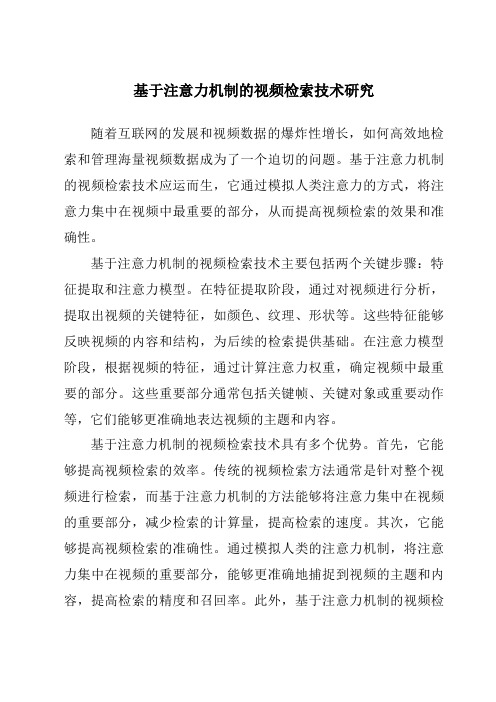
基于注意力机制的视频检索技术研究随着互联网的发展和视频数据的爆炸性增长,如何高效地检索和管理海量视频数据成为了一个迫切的问题。
基于注意力机制的视频检索技术应运而生,它通过模拟人类注意力的方式,将注意力集中在视频中最重要的部分,从而提高视频检索的效果和准确性。
基于注意力机制的视频检索技术主要包括两个关键步骤:特征提取和注意力模型。
在特征提取阶段,通过对视频进行分析,提取出视频的关键特征,如颜色、纹理、形状等。
这些特征能够反映视频的内容和结构,为后续的检索提供基础。
在注意力模型阶段,根据视频的特征,通过计算注意力权重,确定视频中最重要的部分。
这些重要部分通常包括关键帧、关键对象或重要动作等,它们能够更准确地表达视频的主题和内容。
基于注意力机制的视频检索技术具有多个优势。
首先,它能够提高视频检索的效率。
传统的视频检索方法通常是针对整个视频进行检索,而基于注意力机制的方法能够将注意力集中在视频的重要部分,减少检索的计算量,提高检索的速度。
其次,它能够提高视频检索的准确性。
通过模拟人类的注意力机制,将注意力集中在视频的重要部分,能够更准确地捕捉到视频的主题和内容,提高检索的精度和召回率。
此外,基于注意力机制的视频检索技术还能够适应不同的检索需求和场景,如关键帧检索、视频内容分析和视频摘要生成等。
然而,基于注意力机制的视频检索技术仍然面临一些挑战。
首先,如何有效地提取视频的关键特征是一个关键问题。
视频数据的复杂性和多样性使得特征提取变得困难,需要设计更加有效和鲁棒的特征提取算法。
其次,如何准确计算视频中不同部分的注意力权重也是一个挑战。
视频的内容和结构多变,不同部分的重要性也不同,需要设计合适的模型和算法来计算注意力权重。
最后,基于注意力机制的视频检索技术在实际应用中还存在一些问题,如计算复杂度高、需求不明确等,需要进一步研究和改进。
总之,基于注意力机制的视频检索技术在解决海量视频数据检索问题上具有重要的意义和应用价值。
OB2283 Demo Board Manual(A)_天晖_130911
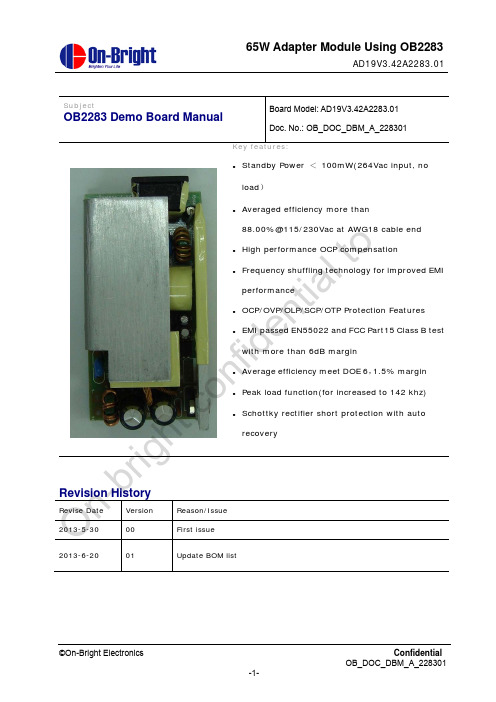
5 Thermal Test........................................................................................................................................ 20 6 Other important waveform ................................................................................................................. 20 6.1 CS, FB, Vdd & Vds waveform at no load/full load...................................................................... 20 6.2 Vds and Secondary diode waveform at full load, start/normal/output short ............................... 21 6.2.1 Vds and Secondary diode at full load, start/normal/output short ............................................ 21 6.2.2 Vds at full load, start waveform ............................................................................................... 21 6.2.3 Vds and Secondary diode at full load, normal waveform........................................................ 22 6.2.4 Vds and Secondary diode at full load, output short waveform................................................ 22
aiseesoft video enhancer 的原理
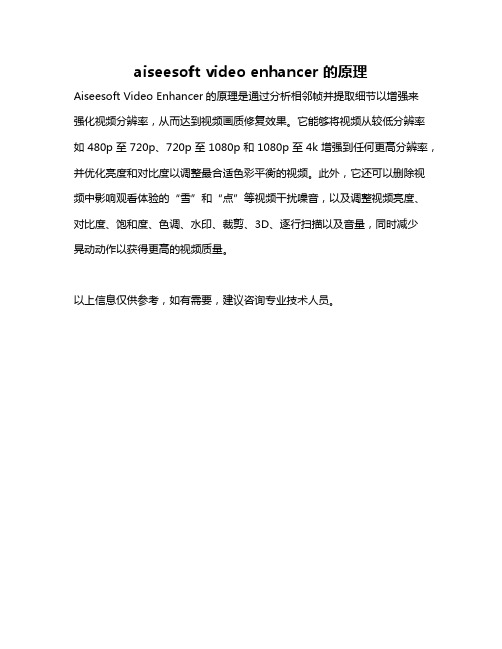
aiseesoft video enhancer 的原理
Aiseesoft Video Enhancer的原理是通过分析相邻帧并提取细节以增强来
强化视频分辨率,从而达到视频画质修复效果。
它能够将视频从较低分辨率如480p至720p、720p至1080p和1080p至4k增强到任何更高分辨率,并优化亮度和对比度以调整最合适色彩平衡的视频。
此外,它还可以删除视频中影响观看体验的“雪”和“点”等视频干扰噪音,以及调整视频亮度、对比度、饱和度、色调、水印、裁剪、3D、逐行扫描以及音量,同时减少
晃动动作以获得更高的视频质量。
以上信息仅供参考,如有需要,建议咨询专业技术人员。
video trace
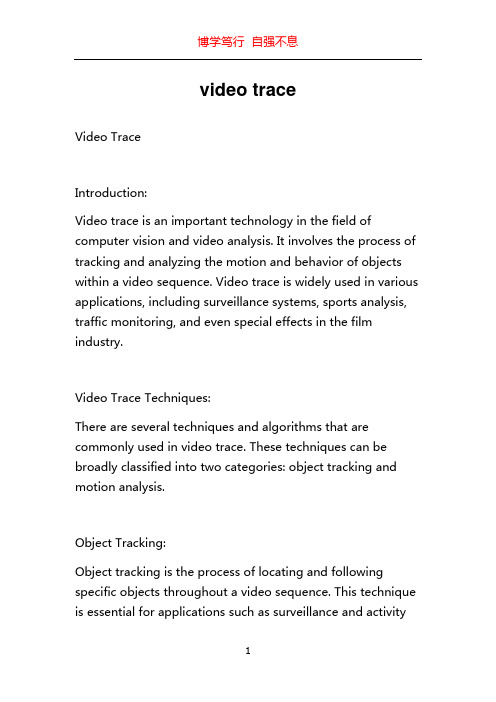
video traceVideo TraceIntroduction:Video trace is an important technology in the field of computer vision and video analysis. It involves the process of tracking and analyzing the motion and behavior of objects within a video sequence. Video trace is widely used in various applications, including surveillance systems, sports analysis, traffic monitoring, and even special effects in the film industry.Video Trace Techniques:There are several techniques and algorithms that are commonly used in video trace. These techniques can be broadly classified into two categories: object tracking and motion analysis.Object Tracking:Object tracking is the process of locating and following specific objects throughout a video sequence. This technique is essential for applications such as surveillance and activityrecognition. There are various methods used for object tracking, including:1. Optical flow: Optical flow algorithms estimate the motion of pixels between consecutive video frames. By tracking the motion of pixels, objects can be detected and tracked.2. Feature-based tracking: This technique involves detecting and tracking specific features of an object, such as corners or edges. Features are extracted from the initial frame and then tracked throughout subsequent frames.3. Kalman filtering: Kalman filtering is a probabilistic algorithm that estimates the state of an object over time. It can be used to predict the position and velocity of an object in a video sequence.Motion Analysis:Motion analysis techniques are used to analyze the overall motion patterns and behavior of objects within a video sequence. Some commonly used motion analysis techniques include:1. Optical flow analysis: Optical flow algorithms not only track the motion of pixels but also analyze the flow field of the entire video sequence. This analysis can provide insights into the overall motion patterns and dynamics of objects.2. Background subtraction: Background subtraction techniques are used to detect foreground objects bysubtracting the background from the video frames. This allows for the analysis of object motion and behavior.3. Trajectory analysis: Trajectory analysis involves tracking the paths of objects over time. This analysis can reveal important information about the motion patterns and interactions between objects.Applications of Video Trace:Video trace has numerous applications across various fields. Some notable applications include:1. Surveillance systems: Video trace is widely used in surveillance systems to detect and track suspicious activities. By analyzing the motion of objects, abnormal behaviors can be identified and alerts can be triggered.2. Sports analysis: Video trace is commonly used in sports analysis to track the movements of athletes. This allows for detailed analysis of techniques, strategies, and performance evaluation.3. Traffic monitoring: Video trace techniques are used in traffic monitoring systems to track vehicles and analyze traffic patterns. This information can be used for traffic management and optimization.4. Film industry: Video trace techniques are commonly usedin the film industry to create special effects and animations. This includes motion capture, 3D modeling, and virtual reality applications.5. Human-computer interaction: Video trace can be used for gesture recognition and tracking in human-computer interaction systems. This allows for more intuitive and natural interaction between humans and computers.Challenges and Future Directions:Despite significant advancements, video trace still faces multiple challenges. Some of the key challenges include occlusion, scale variation, and complex background environments. Researchers are constantly working on developing more robust algorithms to tackle these challenges and improve the accuracy and efficiency of video trace techniques.In the future, video trace is expected to play an even more significant role in various applications. With the rise of artificial intelligence and deep learning, video trace techniques can be further enhanced to provide more sophisticated analysis and understanding of video data. This will revolutionize fields such as autonomous vehicles, robotics, and virtual reality.Conclusion:Video trace is an essential technology in the field of computer vision and video analysis. It enables the tracking and analysis of object motion and behavior within video sequences. With advancements in technology, video trace techniques continue to evolve and find new applications in various fields. The future of video trace looks promising, with potential advancements driven by artificial intelligence and deep learning algorithms.。
影片摄像机跟踪 在Adobe Premiere Pro中实现图像稳定效果

影片摄像机跟踪:在Adobe Premiere Pro中实现图像稳定效果影片摄像机跟踪是指通过计算机视觉技术,自动分析视频中的相机运动,并根据相机移动的轨迹来对视频进行稳定处理。
在过去,这个过程需要使用专用的软件进行处理,但现在在Adobe Premiere Pro中也可以很方便地实现这个效果。
在Premiere Pro中,我们使用“影片摄像机跟踪器”来实现图像稳定。
下面是一个简单的步骤指南,帮助你了解如何在Adobe Premiere Pro中使用摄像机跟踪来实现图像稳定效果。
第一步是将需要进行稳定处理的视频片段导入到Premiere Pro中。
确保你已经打开了软件,并创建了一个新的项目。
然后,将需要稳定的视频文件拖放到项目面板中,或通过点击“文件”菜单上的“导入”选项将其导入。
第二步是将视频素材拖放到时间轴中。
选择你需要进行稳定的视频片段,在源监视器中预览片段,并标记范围。
然后,将视频拖放到时间轴上,以便进一步处理。
第三步是启用摄像机跟踪。
在项目面板中,选择“效果”选项,然后选择“视频效果”>“调整”,找到“摄像机跟踪”效果,并将其拖动到时间轴上的视频片段上。
第四步是进行摄像机跟踪。
在效果控制面板中,你可以看到“摄像机跟踪”效果选项。
点击“跟踪”按钮,软件将会自动分析视频中的相机运动,并生成一个运动路径。
第五步是应用稳定效果。
在效果控制面板中,选择“运动”选项卡。
你会看到一个“稳定图像”复选框,勾选它以应用图像稳定效果。
你还可以调整“平滑”和“边界填充”选项来达到想要的效果。
最后一步是渲染视频。
一旦你完成了稳定效果的调整,点击时间轴上的“渲染”按钮,软件将会应用稳定效果并输出最终的视频结果。
通过以上步骤,你就可以在Adobe Premiere Pro中实现图像稳定效果。
摄像机跟踪功能可以自动检测视频中的相机运动,并根据运动路径来对图像进行稳定处理,从而大大提高视频的观看体验。
不仅如此,Premiere Pro还提供了其他一些高级的图像稳定技术,比如使用关键帧来手动调整稳定效果。
DS2208数字扫描器产品参考指南说明书
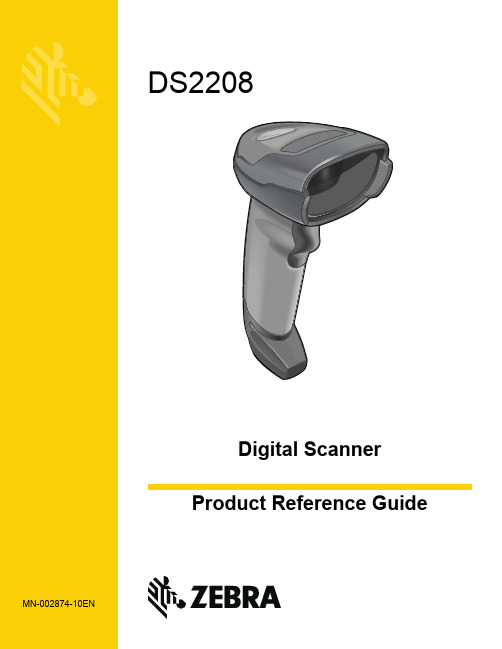
-05 Rev. A
6/2018
Rev. B Software Updates Added: - New Feedback email address. - Grid Matrix parameters - Febraban parameter - USB HID POS (formerly known as Microsoft UWP USB) - Product ID (PID) Type - Product ID (PID) Value - ECLevel
-06 Rev. A
10/2018 - Added Grid Matrix sample bar code. - Moved 123Scan chapter.
-07 Rev. A
11/2019
Added: - SITA and ARINC parameters. - IBM-485 Specification Version.
No part of this publication may be reproduced or used in any form, or by any electrical or mechanical means, without permission in writing from Zebra. This includes electronic or mechanical means, such as photocopying, recording, or information storage and retrieval systems. The material in this manual is subject to change without notice.
Native Instruments MASCHINE MIKRO MK3用户手册说明书

The information in this document is subject to change without notice and does not represent a commitment on the part of Native Instruments GmbH. The software described by this docu-ment is subject to a License Agreement and may not be copied to other media. No part of this publication may be copied, reproduced or otherwise transmitted or recorded, for any purpose, without prior written permission by Native Instruments GmbH, hereinafter referred to as Native Instruments.“Native Instruments”, “NI” and associated logos are (registered) trademarks of Native Instru-ments GmbH.ASIO, VST, HALion and Cubase are registered trademarks of Steinberg Media Technologies GmbH.All other product and company names are trademarks™ or registered® trademarks of their re-spective holders. Use of them does not imply any affiliation with or endorsement by them.Document authored by: David Gover and Nico Sidi.Software version: 2.8 (02/2019)Hardware version: MASCHINE MIKRO MK3Special thanks to the Beta Test Team, who were invaluable not just in tracking down bugs, but in making this a better product.NATIVE INSTRUMENTS GmbH Schlesische Str. 29-30D-10997 Berlin Germanywww.native-instruments.de NATIVE INSTRUMENTS North America, Inc. 6725 Sunset Boulevard5th FloorLos Angeles, CA 90028USANATIVE INSTRUMENTS K.K.YO Building 3FJingumae 6-7-15, Shibuya-ku, Tokyo 150-0001Japanwww.native-instruments.co.jp NATIVE INSTRUMENTS UK Limited 18 Phipp StreetLondon EC2A 4NUUKNATIVE INSTRUMENTS FRANCE SARL 113 Rue Saint-Maur75011 ParisFrance SHENZHEN NATIVE INSTRUMENTS COMPANY Limited 5F, Shenzhen Zimao Center111 Taizi Road, Nanshan District, Shenzhen, GuangdongChina© NATIVE INSTRUMENTS GmbH, 2019. All rights reserved.Table of Contents1Welcome to MASCHINE (23)1.1MASCHINE Documentation (24)1.2Document Conventions (25)1.3New Features in MASCHINE 2.8 (26)1.4New Features in MASCHINE 2.7.10 (28)1.5New Features in MASCHINE 2.7.8 (29)1.6New Features in MASCHINE 2.7.7 (29)1.7New Features in MASCHINE 2.7.4 (31)1.8New Features in MASCHINE 2.7.3 (33)2Quick Reference (35)2.1MASCHINE Project Overview (35)2.1.1Sound Content (35)2.1.2Arrangement (37)2.2MASCHINE Hardware Overview (40)2.2.1MASCHINE MIKRO Hardware Overview (40)2.2.1.1Browser Section (41)2.2.1.2Edit Section (42)2.2.1.3Performance Section (43)2.2.1.4Transport Section (45)2.2.1.5Pad Section (46)2.2.1.6Rear Panel (50)2.3MASCHINE Software Overview (51)2.3.1Header (52)2.3.2Browser (54)2.3.3Arranger (56)2.3.4Control Area (59)2.3.5Pattern Editor (60)3Basic Concepts (62)3.1Important Names and Concepts (62)3.2Adjusting the MASCHINE User Interface (65)3.2.1Adjusting the Size of the Interface (65)3.2.2Switching between Ideas View and Song View (66)3.2.3Showing/Hiding the Browser (67)3.2.4Showing/Hiding the Control Lane (67)3.3Common Operations (68)3.3.1Adjusting Volume, Swing, and Tempo (68)3.3.2Undo/Redo (71)3.3.3Focusing on a Group or a Sound (73)3.3.4Switching Between the Master, Group, and Sound Level (77)3.3.5Navigating Channel Properties, Plug-ins, and Parameter Pages in the Control Area.773.3.6Navigating the Software Using the Controller (82)3.3.7Using Two or More Hardware Controllers (82)3.3.8Loading a Recent Project from the Controller (84)3.4Native Kontrol Standard (85)3.5Stand-Alone and Plug-in Mode (86)3.5.1Differences between Stand-Alone and Plug-in Mode (86)3.5.2Switching Instances (88)3.6Preferences (88)3.6.1Preferences – General Page (89)3.6.2Preferences – Audio Page (93)3.6.3Preferences – MIDI Page (95)3.6.4Preferences – Default Page (97)3.6.5Preferences – Library Page (101)3.6.6Preferences – Plug-ins Page (109)3.6.7Preferences – Hardware Page (114)3.6.8Preferences – Colors Page (114)3.7Integrating MASCHINE into a MIDI Setup (117)3.7.1Connecting External MIDI Equipment (117)3.7.2Sync to External MIDI Clock (117)3.7.3Send MIDI Clock (118)3.7.4Using MIDI Mode (119)3.8Syncing MASCHINE using Ableton Link (120)3.8.1Connecting to a Network (121)3.8.2Joining and Leaving a Link Session (121)4Browser (123)4.1Browser Basics (123)4.1.1The MASCHINE Library (123)4.1.2Browsing the Library vs. Browsing Your Hard Disks (124)4.2Searching and Loading Files from the Library (125)4.2.1Overview of the Library Pane (125)4.2.2Selecting or Loading a Product and Selecting a Bank from the Browser (128)4.2.3Selecting a Product Category, a Product, a Bank, and a Sub-Bank (133)4.2.3.1Selecting a Product Category, a Product, a Bank, and a Sub-Bank on theController (137)4.2.4Selecting a File Type (137)4.2.5Choosing Between Factory and User Content (138)4.2.6Selecting Type and Character Tags (138)4.2.7Performing a Text Search (142)4.2.8Loading a File from the Result List (143)4.3Additional Browsing Tools (148)4.3.1Loading the Selected Files Automatically (148)4.3.2Auditioning Instrument Presets (149)4.3.3Auditioning Samples (150)4.3.4Loading Groups with Patterns (150)4.3.5Loading Groups with Routing (151)4.3.6Displaying File Information (151)4.4Using Favorites in the Browser (152)4.5Editing the Files’ Tags and Properties (155)4.5.1Attribute Editor Basics (155)4.5.2The Bank Page (157)4.5.3The Types and Characters Pages (157)4.5.4The Properties Page (160)4.6Loading and Importing Files from Your File System (161)4.6.1Overview of the FILES Pane (161)4.6.2Using Favorites (163)4.6.3Using the Location Bar (164)4.6.4Navigating to Recent Locations (165)4.6.5Using the Result List (166)4.6.6Importing Files to the MASCHINE Library (169)4.7Locating Missing Samples (171)4.8Using Quick Browse (173)5Managing Sounds, Groups, and Your Project (175)5.1Overview of the Sounds, Groups, and Master (175)5.1.1The Sound, Group, and Master Channels (176)5.1.2Similarities and Differences in Handling Sounds and Groups (177)5.1.3Selecting Multiple Sounds or Groups (178)5.2Managing Sounds (181)5.2.1Loading Sounds (183)5.2.2Pre-listening to Sounds (184)5.2.3Renaming Sound Slots (185)5.2.4Changing the Sound’s Color (186)5.2.5Saving Sounds (187)5.2.6Copying and Pasting Sounds (189)5.2.7Moving Sounds (192)5.2.8Resetting Sound Slots (193)5.3Managing Groups (194)5.3.1Creating Groups (196)5.3.2Loading Groups (197)5.3.3Renaming Groups (198)5.3.4Changing the Group’s Color (199)5.3.5Saving Groups (200)5.3.6Copying and Pasting Groups (202)5.3.7Reordering Groups (206)5.3.8Deleting Groups (207)5.4Exporting MASCHINE Objects and Audio (208)5.4.1Saving a Group with its Samples (208)5.4.2Saving a Project with its Samples (210)5.4.3Exporting Audio (212)5.5Importing Third-Party File Formats (218)5.5.1Loading REX Files into Sound Slots (218)5.5.2Importing MPC Programs to Groups (219)6Playing on the Controller (223)6.1Adjusting the Pads (223)6.1.1The Pad View in the Software (223)6.1.2Choosing a Pad Input Mode (225)6.1.3Adjusting the Base Key (226)6.2Adjusting the Key, Choke, and Link Parameters for Multiple Sounds (227)6.3Playing Tools (229)6.3.1Mute and Solo (229)6.3.2Choke All Notes (233)6.3.3Groove (233)6.3.4Level, Tempo, Tune, and Groove Shortcuts on Your Controller (235)6.3.5Tap Tempo (235)6.4Performance Features (236)6.4.1Overview of the Perform Features (236)6.4.2Selecting a Scale and Creating Chords (239)6.4.3Scale and Chord Parameters (240)6.4.4Creating Arpeggios and Repeated Notes (253)6.4.5Swing on Note Repeat / Arp Output (257)6.5Using Lock Snapshots (257)6.5.1Creating a Lock Snapshot (257)7Working with Plug-ins (259)7.1Plug-in Overview (259)7.1.1Plug-in Basics (259)7.1.2First Plug-in Slot of Sounds: Choosing the Sound’s Role (263)7.1.3Loading, Removing, and Replacing a Plug-in (264)7.1.4Adjusting the Plug-in Parameters (270)7.1.5Bypassing Plug-in Slots (270)7.1.6Using Side-Chain (272)7.1.7Moving Plug-ins (272)7.1.8Alternative: the Plug-in Strip (273)7.1.9Saving and Recalling Plug-in Presets (273)7.1.9.1Saving Plug-in Presets (274)7.1.9.2Recalling Plug-in Presets (275)7.1.9.3Removing a Default Plug-in Preset (276)7.2The Sampler Plug-in (277)7.2.1Page 1: Voice Settings / Engine (279)7.2.2Page 2: Pitch / Envelope (281)7.2.3Page 3: FX / Filter (283)7.2.4Page 4: Modulation (285)7.2.5Page 5: LFO (286)7.2.6Page 6: Velocity / Modwheel (288)7.3Using Native Instruments and External Plug-ins (289)7.3.1Opening/Closing Plug-in Windows (289)7.3.2Using the VST/AU Plug-in Parameters (292)7.3.3Setting Up Your Own Parameter Pages (293)7.3.4Using VST/AU Plug-in Presets (298)7.3.5Multiple-Output Plug-ins and Multitimbral Plug-ins (300)8Using the Audio Plug-in (302)8.1Loading a Loop into the Audio Plug-in (306)8.2Editing Audio in the Audio Plug-in (307)8.3Using Loop Mode (308)8.4Using Gate Mode (310)9Using the Drumsynths (312)9.1Drumsynths – General Handling (313)9.1.1Engines: Many Different Drums per Drumsynth (313)9.1.2Common Parameter Organization (313)9.1.3Shared Parameters (316)9.1.4Various Velocity Responses (316)9.1.5Pitch Range, Tuning, and MIDI Notes (316)9.2The Kicks (317)9.2.1Kick – Sub (319)9.2.2Kick – Tronic (321)9.2.3Kick – Dusty (324)9.2.4Kick – Grit (325)9.2.5Kick – Rasper (328)9.2.6Kick – Snappy (329)9.2.7Kick – Bold (331)9.2.8Kick – Maple (333)9.2.9Kick – Push (334)9.3The Snares (336)9.3.1Snare – Volt (338)9.3.2Snare – Bit (340)9.3.3Snare – Pow (342)9.3.4Snare – Sharp (343)9.3.5Snare – Airy (345)9.3.6Snare – Vintage (347)9.3.7Snare – Chrome (349)9.3.8Snare – Iron (351)9.3.9Snare – Clap (353)9.3.10Snare – Breaker (355)9.4The Hi-hats (357)9.4.1Hi-hat – Silver (358)9.4.2Hi-hat – Circuit (360)9.4.3Hi-hat – Memory (362)9.4.4Hi-hat – Hybrid (364)9.4.5Creating a Pattern with Closed and Open Hi-hats (366)9.5The Toms (367)9.5.1Tom – Tronic (369)9.5.2Tom – Fractal (371)9.5.3Tom – Floor (375)9.5.4Tom – High (377)9.6The Percussions (378)9.6.1Percussion – Fractal (380)9.6.2Percussion – Kettle (383)9.6.3Percussion – Shaker (385)9.7The Cymbals (389)9.7.1Cymbal – Crash (391)9.7.2Cymbal – Ride (393)10Using the Bass Synth (396)10.1Bass Synth – General Handling (397)10.1.1Parameter Organization (397)10.1.2Bass Synth Parameters (399)11Working with Patterns (401)11.1Pattern Basics (401)11.1.1Pattern Editor Overview (402)11.1.2Navigating the Event Area (404)11.1.3Following the Playback Position in the Pattern (406)11.1.4Jumping to Another Playback Position in the Pattern (407)11.1.5Group View and Keyboard View (408)11.1.6Adjusting the Arrange Grid and the Pattern Length (410)11.1.7Adjusting the Step Grid and the Nudge Grid (413)11.2Recording Patterns in Real Time (416)11.2.1Recording Your Patterns Live (417)11.2.2Using the Metronome (419)11.2.3Recording with Count-in (420)11.3Recording Patterns with the Step Sequencer (422)11.3.1Step Mode Basics (422)11.3.2Editing Events in Step Mode (424)11.4Editing Events (425)11.4.1Editing Events with the Mouse: an Overview (425)11.4.2Creating Events/Notes (428)11.4.3Selecting Events/Notes (429)11.4.4Editing Selected Events/Notes (431)11.4.5Deleting Events/Notes (434)11.4.6Cut, Copy, and Paste Events/Notes (436)11.4.7Quantizing Events/Notes (439)11.4.8Quantization While Playing (441)11.4.9Doubling a Pattern (442)11.4.10Adding Variation to Patterns (442)11.5Recording and Editing Modulation (443)11.5.1Which Parameters Are Modulatable? (444)11.5.2Recording Modulation (446)11.5.3Creating and Editing Modulation in the Control Lane (447)11.6Creating MIDI Tracks from Scratch in MASCHINE (452)11.7Managing Patterns (454)11.7.1The Pattern Manager and Pattern Mode (455)11.7.2Selecting Patterns and Pattern Banks (456)11.7.3Creating Patterns (459)11.7.4Deleting Patterns (460)11.7.5Creating and Deleting Pattern Banks (461)11.7.6Naming Patterns (463)11.7.7Changing the Pattern’s Color (465)11.7.8Duplicating, Copying, and Pasting Patterns (466)11.7.9Moving Patterns (469)11.8Importing/Exporting Audio and MIDI to/from Patterns (470)11.8.1Exporting Audio from Patterns (470)11.8.2Exporting MIDI from Patterns (472)11.8.3Importing MIDI to Patterns (474)12Audio Routing, Remote Control, and Macro Controls (483)12.1Audio Routing in MASCHINE (484)12.1.1Sending External Audio to Sounds (485)12.1.2Configuring the Main Output of Sounds and Groups (489)12.1.3Setting Up Auxiliary Outputs for Sounds and Groups (494)12.1.4Configuring the Master and Cue Outputs of MASCHINE (497)12.1.5Mono Audio Inputs (502)12.1.5.1Configuring External Inputs for Sounds in Mix View (503)12.2Using MIDI Control and Host Automation (506)12.2.1Triggering Sounds via MIDI Notes (507)12.2.2Triggering Scenes via MIDI (513)12.2.3Controlling Parameters via MIDI and Host Automation (514)12.2.4Selecting VST/AU Plug-in Presets via MIDI Program Change (522)12.2.5Sending MIDI from Sounds (523)12.3Creating Custom Sets of Parameters with the Macro Controls (527)12.3.1Macro Control Overview (527)12.3.2Assigning Macro Controls Using the Software (528)13Controlling Your Mix (535)13.1Mix View Basics (535)13.1.1Switching between Arrange View and Mix View (535)13.1.2Mix View Elements (536)13.2The Mixer (537)13.2.1Displaying Groups vs. Displaying Sounds (539)13.2.2Adjusting the Mixer Layout (541)13.2.3Selecting Channel Strips (542)13.2.4Managing Your Channels in the Mixer (543)13.2.5Adjusting Settings in the Channel Strips (545)13.2.6Using the Cue Bus (549)13.3The Plug-in Chain (551)13.4The Plug-in Strip (552)13.4.1The Plug-in Header (554)13.4.2Panels for Drumsynths and Internal Effects (556)13.4.3Panel for the Sampler (557)13.4.4Custom Panels for Native Instruments Plug-ins (560)13.4.5Undocking a Plug-in Panel (Native Instruments and External Plug-ins Only) (564)14Using Effects (567)14.1Applying Effects to a Sound, a Group or the Master (567)14.1.1Adding an Effect (567)14.1.2Other Operations on Effects (574)14.1.3Using the Side-Chain Input (575)14.2Applying Effects to External Audio (578)14.2.1Step 1: Configure MASCHINE Audio Inputs (578)14.2.2Step 2: Set up a Sound to Receive the External Input (579)14.2.3Step 3: Load an Effect to Process an Input (579)14.3Creating a Send Effect (580)14.3.1Step 1: Set Up a Sound or Group as Send Effect (581)14.3.2Step 2: Route Audio to the Send Effect (583)14.3.3 A Few Notes on Send Effects (583)14.4Creating Multi-Effects (584)15Effect Reference (587)15.1Dynamics (588)15.1.1Compressor (588)15.1.2Gate (591)15.1.3Transient Master (594)15.1.4Limiter (596)15.1.5Maximizer (600)15.2Filtering Effects (603)15.2.1EQ (603)15.2.2Filter (605)15.2.3Cabinet (609)15.3Modulation Effects (611)15.3.1Chorus (611)15.3.2Flanger (612)15.3.3FM (613)15.3.4Freq Shifter (615)15.3.5Phaser (616)15.4Spatial and Reverb Effects (617)15.4.1Ice (617)15.4.2Metaverb (619)15.4.3Reflex (620)15.4.4Reverb (Legacy) (621)15.4.5Reverb (623)15.4.5.1Reverb Room (623)15.4.5.2Reverb Hall (626)15.4.5.3Plate Reverb (629)15.5Delays (630)15.5.1Beat Delay (630)15.5.2Grain Delay (632)15.5.3Grain Stretch (634)15.5.4Resochord (636)15.6Distortion Effects (638)15.6.1Distortion (638)15.6.2Lofi (640)15.6.3Saturator (641)15.7Perform FX (645)15.7.1Filter (646)15.7.2Flanger (648)15.7.3Burst Echo (650)15.7.4Reso Echo (653)15.7.5Ring (656)15.7.6Stutter (658)15.7.7Tremolo (661)15.7.8Scratcher (664)16Working with the Arranger (667)16.1Arranger Basics (667)16.1.1Navigating Song View (670)16.1.2Following the Playback Position in Your Project (672)16.1.3Performing with Scenes and Sections using the Pads (673)16.2Using Ideas View (677)16.2.1Scene Overview (677)16.2.2Creating Scenes (679)16.2.3Assigning and Removing Patterns (679)16.2.4Selecting Scenes (682)16.2.5Deleting Scenes (684)16.2.6Creating and Deleting Scene Banks (685)16.2.7Clearing Scenes (685)16.2.8Duplicating Scenes (685)16.2.9Reordering Scenes (687)16.2.10Making Scenes Unique (688)16.2.11Appending Scenes to Arrangement (689)16.2.12Naming Scenes (689)16.2.13Changing the Color of a Scene (690)16.3Using Song View (692)16.3.1Section Management Overview (692)16.3.2Creating Sections (694)16.3.3Assigning a Scene to a Section (695)16.3.4Selecting Sections and Section Banks (696)16.3.5Reorganizing Sections (700)16.3.6Adjusting the Length of a Section (702)16.3.6.1Adjusting the Length of a Section Using the Software (703)16.3.6.2Adjusting the Length of a Section Using the Controller (705)16.3.7Clearing a Pattern in Song View (705)16.3.8Duplicating Sections (705)16.3.8.1Making Sections Unique (707)16.3.9Removing Sections (707)16.3.10Renaming Scenes (708)16.3.11Clearing Sections (710)16.3.12Creating and Deleting Section Banks (710)16.3.13Working with Patterns in Song view (710)16.3.13.1Creating a Pattern in Song View (711)16.3.13.2Selecting a Pattern in Song View (711)16.3.13.3Clearing a Pattern in Song View (711)16.3.13.4Renaming a Pattern in Song View (711)16.3.13.5Coloring a Pattern in Song View (712)16.3.13.6Removing a Pattern in Song View (712)16.3.13.7Duplicating a Pattern in Song View (712)16.3.14Enabling Auto Length (713)16.3.15Looping (714)16.3.15.1Setting the Loop Range in the Software (714)16.3.15.2Activating or Deactivating a Loop Using the Controller (715)16.4Playing with Sections (715)16.4.1Jumping to another Playback Position in Your Project (716)16.5Triggering Sections or Scenes via MIDI (717)16.6The Arrange Grid (719)16.7Quick Grid (720)17Sampling and Sample Mapping (722)17.1Opening the Sample Editor (722)17.2Recording Audio (724)17.2.1Opening the Record Page (724)17.2.2Selecting the Source and the Recording Mode (725)17.2.3Arming, Starting, and Stopping the Recording (729)17.2.5Checking Your Recordings (731)17.2.6Location and Name of Your Recorded Samples (734)17.3Editing a Sample (735)17.3.1Using the Edit Page (735)17.3.2Audio Editing Functions (739)17.4Slicing a Sample (743)17.4.1Opening the Slice Page (743)17.4.2Adjusting the Slicing Settings (744)17.4.3Manually Adjusting Your Slices (746)17.4.4Applying the Slicing (750)17.5Mapping Samples to Zones (754)17.5.1Opening the Zone Page (754)17.5.2Zone Page Overview (755)17.5.3Selecting and Managing Zones in the Zone List (756)17.5.4Selecting and Editing Zones in the Map View (761)17.5.5Editing Zones in the Sample View (765)17.5.6Adjusting the Zone Settings (767)17.5.7Adding Samples to the Sample Map (770)18Appendix: Tips for Playing Live (772)18.1Preparations (772)18.1.1Focus on the Hardware (772)18.1.2Customize the Pads of the Hardware (772)18.1.3Check Your CPU Power Before Playing (772)18.1.4Name and Color Your Groups, Patterns, Sounds and Scenes (773)18.1.5Consider Using a Limiter on Your Master (773)18.1.6Hook Up Your Other Gear and Sync It with MIDI Clock (773)18.1.7Improvise (773)18.2Basic Techniques (773)18.2.1Use Mute and Solo (773)18.2.2Create Variations of Your Drum Patterns in the Step Sequencer (774)18.2.3Use Note Repeat (774)18.2.4Set Up Your Own Multi-effect Groups and Automate Them (774)18.3Special Tricks (774)18.3.1Changing Pattern Length for Variation (774)18.3.2Using Loops to Cycle Through Samples (775)18.3.3Load Long Audio Files and Play with the Start Point (775)19Troubleshooting (776)19.1Knowledge Base (776)19.2Technical Support (776)19.3Registration Support (777)19.4User Forum (777)20Glossary (778)Index (786)1Welcome to MASCHINEThank you for buying MASCHINE!MASCHINE is a groove production studio that implements the familiar working style of classi-cal groove boxes along with the advantages of a computer based system. MASCHINE is ideal for making music live, as well as in the studio. It’s the hands-on aspect of a dedicated instru-ment, the MASCHINE hardware controller, united with the advanced editing features of the MASCHINE software.Creating beats is often not very intuitive with a computer, but using the MASCHINE hardware controller to do it makes it easy and fun. You can tap in freely with the pads or use Note Re-peat to jam along. Alternatively, build your beats using the step sequencer just as in classic drum machines.Patterns can be intuitively combined and rearranged on the fly to form larger ideas. You can try out several different versions of a song without ever having to stop the music.Since you can integrate it into any sequencer that supports VST, AU, or AAX plug-ins, you can reap the benefits in almost any software setup, or use it as a stand-alone application. You can sample your own material, slice loops and rearrange them easily.However, MASCHINE is a lot more than an ordinary groovebox or sampler: it comes with an inspiring 7-gigabyte library, and a sophisticated, yet easy to use tag-based Browser to give you instant access to the sounds you are looking for.What’s more, MASCHINE provides lots of options for manipulating your sounds via internal ef-fects and other sound-shaping possibilities. You can also control external MIDI hardware and 3rd-party software with the MASCHINE hardware controller, while customizing the functions of the pads, knobs and buttons according to your needs utilizing the included Controller Editor application. We hope you enjoy this fantastic instrument as much as we do. Now let’s get go-ing!—The MASCHINE team at Native Instruments.MASCHINE Documentation1.1MASCHINE DocumentationNative Instruments provide many information sources regarding MASCHINE. The main docu-ments should be read in the following sequence:1.MASCHINE MIKRO Quick Start Guide: This animated online guide provides a practical ap-proach to help you learn the basic of MASCHINE MIKRO. The guide is available from theNative Instruments website: https:///maschine-mikro-quick-start/2.MASCHINE Manual (this document): The MASCHINE Manual provides you with a compre-hensive description of all MASCHINE software and hardware features.Additional documentation sources provide you with details on more specific topics:►Online Support Videos: You can find a number of support videos on The Official Native In-struments Support Channel under the following URL: https:///NIsupport-EN. We recommend that you follow along with these instructions while the respective ap-plication is running on your computer.Other Online Resources:If you are experiencing problems related to your Native Instruments product that the supplied documentation does not cover, there are several ways of getting help:▪Knowledge Base▪User Forum▪Technical Support▪Registration SupportYou will find more information on these subjects in the chapter Troubleshooting.Document Conventions1.2Document ConventionsThis section introduces you to the signage and text highlighting used in this manual. This man-ual uses particular formatting to point out special facts and to warn you of potential issues.The icons introducing these notes let you see what kind of information is to be expected:This document uses particular formatting to point out special facts and to warn you of poten-tial issues. The icons introducing the following notes let you see what kind of information canbe expected:Furthermore, the following formatting is used:▪Text appearing in (drop-down) menus (such as Open…, Save as… etc.) in the software andpaths to locations on your hard disk or other storage devices is printed in italics.▪Text appearing elsewhere (labels of buttons, controls, text next to checkboxes etc.) in thesoftware is printed in blue. Whenever you see this formatting applied, you will find thesame text appearing somewhere on the screen.▪Text appearing on the displays of the controller is printed in light grey. Whenever you seethis formatting applied, you will find the same text on a controller display.▪Text appearing on labels of the hardware controller is printed in orange. Whenever you seethis formatting applied, you will find the same text on the controller.▪Important names and concepts are printed in bold.▪References to keys on your computer’s keyboard you’ll find put in square brackets (e.g.,“Press [Shift] + [Enter]”).►Single instructions are introduced by this play button type arrow.→Results of actions are introduced by this smaller arrow.Naming ConventionThroughout the documentation we will refer to MASCHINE controller (or just controller) as the hardware controller and MASCHINE software as the software installed on your computer.The term “effect” will sometimes be abbreviated as “FX” when referring to elements in the MA-SCHINE software and hardware. These terms have the same meaning.Button Combinations and Shortcuts on Your ControllerMost instructions will use the “+” sign to indicate buttons (or buttons and pads) that must be pressed simultaneously, starting with the button indicated first. E.g., an instruction such as:“Press SHIFT + PLAY”means:1.Press and hold SHIFT.2.While holding SHIFT, press PLAY and release it.3.Release SHIFT.1.3New Features in MASCHINE2.8The following new features have been added to MASCHINE: Integration▪Browse on , create your own collections of loops and one-shots and send them directly to the MASCHINE browser.Improvements to the Browser▪Samples are now cataloged in separate Loops and One-shots tabs in the Browser.▪Previews of loops selected in the Browser will be played in sync with the current project.When a loop is selected with Prehear turned on, it will begin playing immediately in-sync with the project if transport is running. If a loop preview starts part-way through the loop, the loop will play once more for its full length to ensure you get to hear the entire loop once in context with your project.▪Filters and product selections will be remembered when switching between content types and Factory/User Libraries in the Browser.▪Browser content synchronization between multiple running instances. When running multi-ple instances of MASCHINE, either as Standalone and/or as a plug-in, updates to the Li-brary will be synced across the instances. For example, if you delete a sample from your User Library in one instance, the sample will no longer be present in the other instances.Similarly, if you save a preset in one instance, that preset will then be available in the oth-er instances, too.▪Edits made to samples in the Factory Libraries will be saved to the Standard User Directo-ry.For more information on these new features, refer to the following chapter ↑4, Browser. Improvements to the MASCHINE MIKRO MK3 Controller▪You can now set sample Start and End points using the controller. For more information refer to ↑17.3.1, Using the Edit Page.Improved Support for A-Series Keyboards▪When Browsing with A-Series keyboards, you can now jump quickly to the results list by holding SHIFT and pushing right on the 4D Encoder.▪When Browsing with A-Series keyboards, you can fast scroll through the Browser results list by holding SHIFT and twisting the 4D Encoder.▪Mute and Solo Sounds and Groups from A-Series keyboards. Sounds are muted in TRACK mode while Groups are muted in IDEAS.。
视频目标检测与跟踪的实时性优化研究
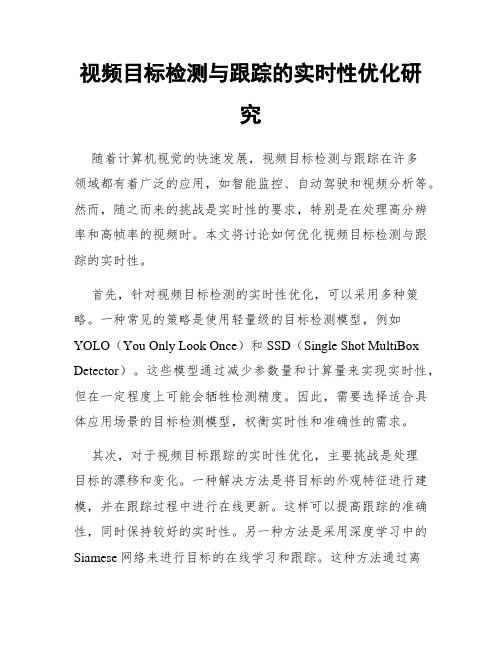
视频目标检测与跟踪的实时性优化研究随着计算机视觉的快速发展,视频目标检测与跟踪在许多领域都有着广泛的应用,如智能监控、自动驾驶和视频分析等。
然而,随之而来的挑战是实时性的要求,特别是在处理高分辨率和高帧率的视频时。
本文将讨论如何优化视频目标检测与跟踪的实时性。
首先,针对视频目标检测的实时性优化,可以采用多种策略。
一种常见的策略是使用轻量级的目标检测模型,例如YOLO(You Only Look Once)和SSD(Single Shot MultiBox Detector)。
这些模型通过减少参数量和计算量来实现实时性,但在一定程度上可能会牺牲检测精度。
因此,需要选择适合具体应用场景的目标检测模型,权衡实时性和准确性的需求。
其次,对于视频目标跟踪的实时性优化,主要挑战是处理目标的漂移和变化。
一种解决方法是将目标的外观特征进行建模,并在跟踪过程中进行在线更新。
这样可以提高跟踪的准确性,同时保持较好的实时性。
另一种方法是采用深度学习中的Siamese网络来进行目标的在线学习和跟踪。
这种方法通过离线训练一个神经网络来学习目标的外观特征,然后在实时跟踪中使用该网络进行目标的匹配和更新。
这种方法在一定程度上提高了实时性,并且能够处理目标的尺度变化和遮挡等问题。
此外,硬件加速也是提高视频目标检测与跟踪实时性的重要手段之一。
通常,目标检测和跟踪算法需要大量的计算资源,因此利用专用硬件如GPU(图形处理单元)或FPGA(现场可编程门阵列)可以显著提高实时性。
这些硬件加速器可以并行处理多个图像或视频帧,加快计算速度。
此外,针对目标检测和跟踪算法的特点,可以进行优化和硬件设计,进一步提高实时性。
最后,为了提高视频目标检测与跟踪的实时性,算法的优化也是一个重要的方向。
通过针对特定目标检测和跟踪算法的优化,可以减少计算量和内存消耗,提高算法的速度和效率。
一种常见的优化方法是使用网络的剪枝和量化技术,减少网络参数量和计算量。
kinovea刷新率计算

kinovea刷新率计算
Kinovea是一款能够逐帧播放视频的软件,其刷新率的计算方法可能与设备的屏幕刷新率有关。
一般而言,设备屏幕的刷新率是指每秒钟屏幕刷新的次数,单位为赫兹(Hz)。
设备屏幕的刷新率越高,图像的闪烁和抖动就越不明显,眼睛也就越不容易疲劳。
kinovea刷新率的计算可能需要使用能够逐帧播放视频的软件,并记录从出现参照物到下落到判定线所需要的时间,然后计算出刷新率。
如果你想要了解更多关于kinovea刷新率的计算方法,建议你查阅相关的技术文档或咨询kinovea的官方技术支持。
AE跟踪与稳定视频素材的专业技巧

AE跟踪与稳定视频素材的专业技巧AE(After Effects)是一款强大的影片后期制作软件,被广泛应用于电影、电视剧、广告等领域。
在视频制作中,跟踪和稳定视频素材是必不可少的步骤之一。
本文将介绍一些AE中跟踪与稳定视频素材的专业技巧,帮助您更好地应用AE进行视频后期制作。
首先,我们来讨论跟踪视频素材的技巧。
跟踪视频素材的目的是在视频中定位并锚定一个点或物体,以便在后续的处理中进行特效、替换或修复。
AE提供了多种跟踪功能,包括点跟踪(track point)、平面跟踪(track surface)等。
使用点跟踪时,首先在视频中选择一个稳定的点作为跟踪目标。
在AE软件界面的“跟踪”选项中,选择“新建”跟踪点,然后将跟踪目标选中。
接下来,点击“分析”按钮,AE将自动对目标进行跟踪。
在跟踪过程中,如果发现目标在视频中移动或出现遮挡,可以手动调整跟踪点的位置或增加新的跟踪点,以确保跟踪的准确性。
在平面跟踪中,首先需要在视频中选取一个平面,如墙壁或地板。
同样,在“跟踪”选项中选择“新建”平面跟踪,然后选中跟踪平面。
AE 会自动识别并跟踪平面在视频中的变化。
与点跟踪类似,如果平面在视频中有变化,可以手动调整跟踪的位置或添加新的跟踪点。
在进行跟踪的同时,还可以通过设置跟踪的属性来提高精确度。
例如,可以调整跟踪点的大小或改变跟踪模式,使得跟踪更加精准。
另外,一些复杂的场景可能需要使用多个跟踪点或设置辅助线来提高跟踪的准确性。
接下来,我们来讨论稳定视频素材的技巧。
稳定视频素材是指通过调整视频的位置和角度,使其更加平稳或固定。
在AE中,可以通过使用“稳定预设”或手动调整来实现视频的稳定。
使用稳定预设时,首先选择要稳定的视频素材,在AE软件界面的“稳定”选项中选择一个合适的稳定预设。
AE提供了多种常用的稳定预设,如“固定点稳定”、“平滑稳定”等。
选择适当的预设后,应用到视频素材中,AE会自动对视频进行稳定处理。
如果需要进一步调整,可以手动修改预设的参数,以满足特定需求。
AE图像跟踪教程 在视频中添加元素

AE图像跟踪教程:在视频中添加元素在使用AE(After Effects)软件进行视频制作时,我们通常需要在视频中添加一些特效元素来增强视觉效果。
而使用图像跟踪技术能够更加准确地将这些元素与视频中的动态图像进行融合。
本教程将介绍如何在视频中添加元素并使用AE的图像跟踪功能实现。
首先,我们需要导入视频素材和要添加的图像元素。
打开AE软件并创建一个新的项目,然后将视频素材拖放到项目面板中。
接下来,将要添加的图像元素拖放到合成面板中。
在合成面板中,我们需要创建一个新的合成来进行图像跟踪操作。
右键点击项目面板中的视频素材,选择“新合成”并设置合适的尺寸和帧率。
在新合成中,点击导航栏上的“窗口”,选择“跟踪器”打开图像跟踪面板。
在图像跟踪面板中,点击“创建跟踪点”。
然后,将跟踪点拖放到视频中的目标位置。
这个目标位置应该是你希望添加的图像元素要出现的地方。
确保跟踪点位于目标位置的中心,并调整跟踪点的大小使其包含住目标位置。
接下来,点击“分析”按钮开始跟踪。
AE将自动识别并跟踪目标位置在整个视频中的移动轨迹。
这个过程可能需要一些时间,取决于视频的长度和复杂度。
完成跟踪后,我们需要将跟踪数据应用到图像元素上。
在图像跟踪面板中,点击“跟踪数据”下拉菜单,选择“创建跟踪点”。
然后,在合成面板中选择要添加图像元素的图层,点击“效果”选项,选择“转换”下的“锚点到跟踪点”。
这将把图像元素的锚点与跟踪点对齐,使其跟随目标位置的移动。
现在,我们可以在时间轴上移动播放头来预览图像元素在视频中的跟踪效果。
如果有需要,可以进一步调整图像元素的位置或大小来达到更好的效果。
在图像跟踪面板中,可以对跟踪点进行调整以修正误差。
最后,点击“播放”按钮来预览最终的效果。
如果满意,可以导出视频并保存。
通过这个简单的AE图像跟踪教程,我们学会了如何在视频中添加元素并使用软件的图像跟踪功能实现。
这样的技巧可以为我们的视频制作带来更加专业和精致的效果。
AE镜头跟踪教程 创建真实的特效

AE镜头跟踪教程:创建真实的特效AE(Adobe After Effects)是一款强大的视频编辑和特效制作软件。
其中一个关键的功能是镜头跟踪,它可以帮助我们在现实世界的场景中创建令人难以置信的特效。
本教程将向你展示如何使用AE的镜头跟踪功能来创建真实的特效。
首先,打开AE并导入你想要添加特效的视频素材。
在项目资源中右键点击该素材,选择“新建合成”。
在合成设置中,确保与你的视频素材匹配。
点击确认后,将素材拖放到时间轴上。
接下来,在时间轴上右键点击素材,并选择“替代转场”。
在弹出的菜单中,选择“镜头跟踪”。
AE将打开一个新的界面,称为“跟踪工作区”。
在这个工作区里,你将看到视频素材和一个预览窗口。
首先,我们需要选择一个参考点,它将被用来进行跟踪。
参考点应该是稳定且易于跟踪的物体,比如墙壁或地面上的一个点。
在预览窗口中,点击并拖动鼠标以选择参考点。
你还可以使用缩放工具来放大预览窗口,以便更精确地选择参考点。
当你选择了参考点后,点击“跟踪”按钮开始进行跟踪。
AE将自动分析视频素材,并在预览窗口中显示跟踪路径。
一旦跟踪完成,你可以点击时间轴上的跟踪效果并拖放到想要添加特效的位置。
在效果控制板上,你可以调整特效的属性,如大小、颜色和透明度等。
除了基本的特效属性调整,AE还提供了一些高级的功能,例如使用遮罩和调整关键帧来创建更复杂的特效。
在添加完特效后,点击“导出”按钮将合成导出为最终的视频文件。
总结起来,AE的镜头跟踪功能可以帮助我们在现实世界的场景中创建真实的特效。
通过选择参考点、进行跟踪以及调整特效属性,我们可以让特效与视频素材融为一体。
使用AE的高级功能,我们还可以创建更加复杂和令人惊叹的特效。
希望本教程对你有所帮助,祝你在AE中创造出令人惊叹的特效!。
AE精确运动跟踪技巧
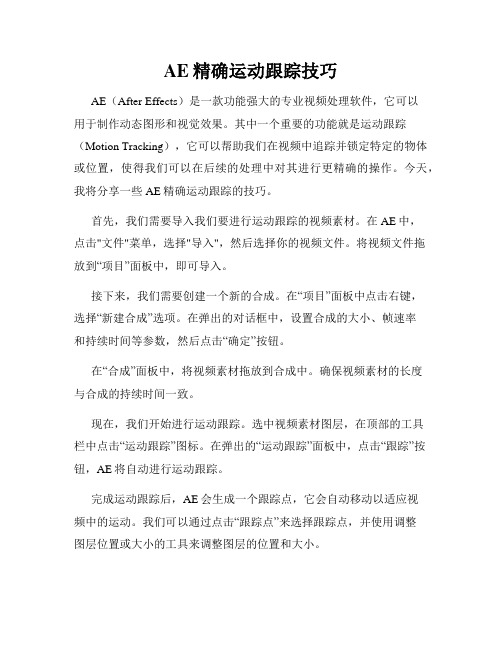
AE精确运动跟踪技巧AE(After Effects)是一款功能强大的专业视频处理软件,它可以用于制作动态图形和视觉效果。
其中一个重要的功能就是运动跟踪(Motion Tracking),它可以帮助我们在视频中追踪并锁定特定的物体或位置,使得我们可以在后续的处理中对其进行更精确的操作。
今天,我将分享一些AE精确运动跟踪的技巧。
首先,我们需要导入我们要进行运动跟踪的视频素材。
在AE中,点击"文件"菜单,选择"导入",然后选择你的视频文件。
将视频文件拖放到“项目”面板中,即可导入。
接下来,我们需要创建一个新的合成。
在“项目”面板中点击右键,选择“新建合成”选项。
在弹出的对话框中,设置合成的大小、帧速率和持续时间等参数,然后点击“确定”按钮。
在“合成”面板中,将视频素材拖放到合成中。
确保视频素材的长度与合成的持续时间一致。
现在,我们开始进行运动跟踪。
选中视频素材图层,在顶部的工具栏中点击“运动跟踪”图标。
在弹出的“运动跟踪”面板中,点击“跟踪”按钮,AE将自动进行运动跟踪。
完成运动跟踪后,AE会生成一个跟踪点,它会自动移动以适应视频中的运动。
我们可以通过点击“跟踪点”来选择跟踪点,并使用调整图层位置或大小的工具来调整图层的位置和大小。
在某些情况下,AE的自动运动跟踪可能无法准确追踪到我们想要的目标。
这时,我们可以手动调整跟踪点。
点击“停止”按钮,然后将跟踪点拖放到正确的位置。
可以多次点击“跟踪”按钮,以便继续进行跟踪。
除了基本的运动跟踪,AE还提供了一些高级的精确运动跟踪技巧。
例如,当我们需要跟踪物体的旋转或变形时,可以使用“附加点”选项来增加额外的跟踪点。
这样,AE将会在跟踪过程中考虑到物体的变形。
此外,AE还提供了“像素匹配”等高级选项,来精确地跟踪视频中的运动。
通过在跟踪面板中调整这些选项,我们可以根据视频素材的特点,进行更精细的跟踪。
在运动跟踪完成后,我们可以使用跟踪数据来进行各种操作,例如在目标上添加图形、在目标上应用特效等等。
AE镜头跟踪技术解析

AE镜头跟踪技术解析AE(After Effects)是一款强大的视频后期制作软件,其镜头跟踪技术是其核心功能之一。
镜头跟踪是指通过分析视频中的运动信息,将特定的图形或效果精确地应用到视频中的某个物体或区域上。
在使用AE的镜头跟踪技术之前,我们需要明确跟踪的目标。
可以是一个人物、一辆车辆,甚至是整个场景。
然后,我们需要准备一段视频素材,确保目标物体在其中有明显的动态和运动。
首先,在AE中打开视频素材,并将其拖放到“项目”窗口中。
然后,在“合成设置”中设置好合适的分辨率和帧速率,以保持视频素材的原始质量。
接下来,选择需要进行镜头跟踪的视频素材,在“合成”菜单中选择“添加到嵌入式跟踪器”。
在“嵌入式跟踪窗口”中,可以看到视频素材的预览画面和跟踪点的设置选项。
AE提供了多种跟踪点的设置选项,如位置、尺寸、方向等。
根据目标物体的运动情况选择合适的跟踪点设置。
在设置完毕后,点击“分析”按钮开始跟踪。
AE会自动分析视频素材中的运动信息,并将跟踪结果显示在“跟踪分析”窗口中。
在跟踪完成后,可以通过预览功能调整跟踪结果的精度和准确性。
如果跟踪结果不理想,可以尝试调整跟踪点的设置选项或更换合适的视频素材进行跟踪。
在跟踪结果满意后,可以将AE中的图形或效果应用到跟踪目标上。
选择需要应用效果的层,在“特效”菜单中选择合适的效果。
然后,在效果控制窗口中设置参数,并将跟踪目标指定为效果的锚点。
通过AE的镜头跟踪技术,我们可以轻松实现一些高级的视觉效果,如将文本或图形与运动物体相结合,或实现物体的精确遮罩等。
镜头跟踪技术在电影、电视剧和广告制作中广泛应用,为影片的后期特效制作提供了重要的支持。
总结一下,AE的镜头跟踪技术是一项强大而实用的功能,可以帮助我们在后期制作中实现复杂的图形和效果。
通过合适的跟踪点设置和参数调整,我们可以精确地将目标物体的运动信息应用到特定的图形或效果上。
在实践中不断尝试、学习和探索,可以掌握这项技术并提升影视后期制作的质量和效果。
AE摄像机跟踪技巧解析

AE摄像机跟踪技巧解析AE(Adobe After Effects)是一款视频剪辑和特效处理软件,它的摄像机跟踪功能可以让用户在视频中实现三维特效的添加和定位,提供更加精准和逼真的视觉效果。
本文将介绍一些AE摄像机跟踪的技巧和实用技巧,帮助读者更好地使用此功能。
首先,为了实现摄像机跟踪,我们需要先选定一个参考点。
通常,我们会选择视频中的一个运动稳定的物体或场景作为参考点,例如墙壁、地板或标识物。
在AE软件中,我们可以通过单击“新建”按钮然后选择“摄像机跟踪”来创建一个新的摄像机跟踪图层。
然后,将视频导入到AE软件中,将其拖动至摄像机跟踪图层上。
在进行摄像机跟踪之前,我们需要先确定摄像机跟踪的目标。
可以通过移动时间轴滑块来选择跟踪目标的起始帧和结束帧。
在开始跟踪之前,需要确保视频的帧速率设置正确,这样才能获得准确的结果。
接下来,我们需要点击“跟踪”按钮来开始跟踪。
AE软件会自动识别并跟踪视频中的参考点。
在跟踪过程中,我们需要确保参考点在视频中的位置不会发生较大变化,以获得更好的跟踪结果。
一旦跟踪完成,AE软件会生成一个虚拟的摄像机,它可以仿真真实摄像机的移动和旋转。
我们可以通过调整摄像机的属性来改变摄像机的视角、缩放和焦距。
例如,我们可以通过调整摄像机的焦距来改变景深效果,使得前景和背景的模糊程度不同,增强视觉效果。
此外,我们还可以选择添加三维物体或特效到视频中。
在AE软件中,我们可以在摄像机跟踪图层上创建一个新的三维物体,并将其与摄像机关联起来。
通过调整物体的属性,我们可以使其在视频中跟随摄像机的移动。
例如,我们可以创建一个球体,并使其在视频中随着摄像机的移动而移动和旋转,从而在视频中实现真实的三维效果。
AE还提供了一些控制和优化摄像机跟踪结果的工具。
例如,我们可以使用控制点来调整摄像机跟踪的匹配精度。
通过添加一些控制点,我们可以指示AE软件在跟踪过程中更加准确地匹配参考点,提高跟踪效果。
最后,要注意的是,在使用AE软件进行摄像机跟踪时,需要有一定的专业知识和经验。
- 1、下载文档前请自行甄别文档内容的完整性,平台不提供额外的编辑、内容补充、找答案等附加服务。
- 2、"仅部分预览"的文档,不可在线预览部分如存在完整性等问题,可反馈申请退款(可完整预览的文档不适用该条件!)。
- 3、如文档侵犯您的权益,请联系客服反馈,我们会尽快为您处理(人工客服工作时间:9:00-18:30)。
Object Tracking in a Video Sequence CS 229 Final Project ReportYoung Min Kimymkim@AbstractObject tracking has been a hot topic in the area of computer vision. A lot of research has been undergoing ranging from applications to noble algorithms. However, most works are focused on a specific application, such as tracking human, car, or pre-learned objects. In this project, objects randomly chosen by a user are tracked using SIFT features and a Kalman filter. After sufficient information about the objects are accumulated, we can exploit the learning to successfully track objects even when the objects come into the view after it had been disappeared for a few frames.Key Words- Object tracking, SIFT, Kalman filter1. IntroductionObject tracking is useful in a wide range of applications: surveillance cameras, vehicle navigation, perceptual user interface, and augmented reality [1]. However, most of the research on tracking an object outperforms using selective algorithms that are applicable for fixed settings.The focus of this project is tracking a general object selected in a real time. The object to be tracked in a frame is chosen by a user. Scale Invariant Feature Transform (SIFT) features [2], point features that are highly distinguishable for an object, are used as a reliable feature to track with lack of initial training data. The motion of a selected object is learned assuming a Gaussian model by Kalman filter [3][5]. While tracking the object, more features are accumulated and the prediction made by Kalman filter becomes more reliable as more frames are passed.The rest of paper is organized as follow: Section 2 presents the theoretical background about SIFT features and Kalman filter, the two most important ideas used in the tracking algorithm. The tracking algorithm is explained in Section 3 including the usage of SIFT features and Kalman filter in detail. Section 4 concludes the paper with possible future extensions of the project. 2. Background2.1. SIFT FeaturesSIFT [2] is an efficient way to find distinctive local features that are invariant to rotation, scale, and possible occlusion. To find SIFT features, you produce images in different scales. Each image is convolved with a Gaussian kernel, and the differences between adjacent scales of convolved images are calculated. Candidate keypoints are local maxima and minima of the difference. From the candidates, keypoints are selected based on measures of their stability. One or more orientations are assigned to each keypoint location based on local image gradient directions. The gradients at the selected scale in the region will represent the keypoints. The full description on calculating SIFT points and usage of them for matching images can be found at [2].Since we do not have any prior knowledge of the objects, point features are used to represent and detect an object rather than texture, color or structure.2.2. Kalman FilterKalman filter assumes Gaussian distribution of states and noise. Suppose x is the state, z is the measurement, w is process noise, v is measurement noise, and they are all Gaussian. The noises w and v are independent to statesand measurements. Then we have [3][4]where P denotes the error covariance.Then, the Kalman filter estimates the state x of time k+1 and correct the prediction using measurement z of that time using the following equations,Time update (prediction):Measurement update (correction):The values with bar on the top are predicted value and K is Kalman gain. The full derivation of above equations is shown in [4].2.2.1. Object tracking using Kalman filter To use Kalman filter for object tracking we assume that the motion of the object is almost constant over frames. The state variables, dynamic matrix and measurement matrix commonly used for 2D tracking can be found in [5].3. Tracking AlgorithmFigure 1 briefly depicts the basic steps of algorithm in connection with SIFT features and a Kalman filter of the object. As shown on the right side of Figure 1, we store a collection of SIFT features found and a Kalman filter that is used to predict the next location for each object. The information is kept even when the object is disappeared from frame, so that it can be reused when the object comes into sight in the future.The tracking algorithm begins when a user selects the object the object to track. The SIFT features found in the location of the object are stored. In the next frame, a Kalman filter makes prediction for a possible location of the object. The algorithm looks into either the location predicted by the Kalman filter or the identical location as the previous frame depending on how reliable the Kalman filter is. We use the prediction of Kalman filter when theprediction error is smaller than the pre-set threshold value. In the beginning of the algorithm, where we do not have enough information of the motion of the object, the identical location of the object as the previous frame is considered. The following step matches the keypoints between the candidate area of object and the stored SIFT features. The true location of the object is found from the location of matched keypoints and the measurement value is used to correct Kalman filter. From the location found, the algorithm continues on to the next frame repeating the same process. Figure 2 shows the screen shot while running the tracking algorithm.Figure 1 Algorithm flowchart Each step of algorithm interacts with the Kalman filter and the stored SIFT features of the object, shown on the right side. When the error of prediction is large, prediction is set to be the location of the object in the previous frame.3.1 The State VectorIn the tracking algorithm, not only location but also size of the tracked object is estimated. As an extension from section 2.2.1, the width and height of the rectangularselection, and the velocity of change for the width and height are added as components of state vector.Figure 2 Screen shot of every 10 frames The objects are shown in green boxes, and SIFT features are shown in blue dots.A monitor and a mug are being tracked.The Kalman filter used for the tracking algorithm is a simple extension from 2.2.1 assuming the location (x, y)and the size (w, h) are independent. The assumption is reasonable in the sense that the direction of which the object is moving does not have a linear relationship with the width or height of the object.3.2 Measurement Using SIFT FeaturesFigure 3 Transform of feature location from pixel coordinate to relative coordinateThe coordinates of SIFT features are transformed into relative location of the feature to be used as means of finding location and size of selected object. As seen in Figure 3, we rescale the selection rectangle into square with length 1. The relationship between the stored coordinate (x’, y’) and the pixel coordinate (x, y) can beeasily written as:Suppose we have a new frame, and we found matched feature with relative coordinate (x’, y’) from pixel location of (x, y) in the frame. If there are more than one matched SIFT features for the object, we can calculate X, Y, H, W by solving the least-square solution of followingmatrix equation.3.3. Change of Noise ModelAlthough SIFT features are distinctive and result in reliable matching in most of times, SIFT feature can rarely pick a matching point that is similar (usually points within the same object) but not at the exactly same location. The predictions are not very reliable after the single mistake. To reduce the effect of the wrong matching point onto the Kalman filter, we will design adifferent noise model for measurement update:When α is close to 1 and R1 is small and R2 is large,the rare error can be dissolved into case of noise model N (0, R2). That is, the ordinary correct matching between SIFT features in two pictures corresponds to the noise model with low error (small R1 and α close to 1) while the rare mismatch case corresponds to the noise model with higher error (large R2), but low probability (1- α). After modifying the Kalman filter by the new noise model, the prediction is robust to wrong measurements.Full derivation of the modified Kalman filter equations with the new noise model (density filtering) is available in the Appendix A.4. ExperimentAs a standard to compare, I manually leveled tracking objects at each frame. The performance of the proposed algorithm and simple optical flow method are compared in the sense of relative error from the manual standard. Please note that the optical flow algorithm compared is rather naïve algorithm calculated only on the four corners of the selected region. There are more sophisticated approaches that we were not able to compare against due to time constraints.The optical flow works relatively well in the beginning, but the error blows up once it lost track of the object. The average performance measure is (error of proposed algorithm)/ (error of optical flow) = 0.4906. The plots comparing the two algorithms with different objects are shown in Figure 4. The large jump at the last frame for monitor (the second plot) and the mug (the third plot) are due to the fact that the objects moved out of the view.5. Conclusion and Future WorksWith SIFT features and Kalman filters to learn the motion, you can follow a general object that user selects. The nobility of the proposed algorithm is robustness in the cases when it loses track of the object. With higher resolution and more motion of camera involve, this work can further extended into finding the location of stationary objects as well as the odometer of camera.6. AcknowledgementI would like to thank to Steve Gould for his help setting up video labeler and providing data set to run and test the tracking algorithm. This project has been possible with his invaluable advice. Siddharth Batra kindly provided a library to find SIFT features modifying David Lowe’s code. Professor Andrew Ng gave advices and guidelines. I would like to appreciate their contribution on the project.Figure 4 Plots comparing performance of proposed tracking algorithm against optical flow7. References[1] Yilmaz, A., Javed, O., and Shah, M., “Object tracking: A survey”, ACM Computing Surveys, 38, 4, Article 13, Dec. 2006, 45 pages.[2] Lowe, D. G., “Distinctive Image Features from Scale-Invariant Keypoints”, International Journal of Computer Vision, 60, 2, 2004, pp. 91-110.[3] Weissman, T., “EE378 Handout: Kalman Filter”, Lecture notes on EE378 Statistical Signal Processing, /ee378/.[4] Intel Coporation, OpenCV Reference Manual, http:// /Research/stc/FAQs/OpenCV/OpenCVRef erenceManual.pdf, 1999-2001.[5] Thrun, S., and Kosecka, J., “Lecture 12 Tracking Motion”, Lecture notes on CS223b, http://cs223b.stanford.edu/notes/CS223B-L12-Tracking.pptAppendix A. Density FilteringSuppose H is a deterministic matrix and U and N are independently Gaussian vectors. Then, the probability distribution of U given V is also Gaussian when V, U, and N are related as below:Now, suppose our noise model N is changed in accordance with random variable Z:The distribution of U given V is still Gaussian but the mean and the variance is changed. The mean is easily calculated:To calculate variance, we can use the law of total variance.The first term:Second term:The equations for modified Kalman filter that uses thenew model for measurement update can be found by adequate substitutions of noise into the mean and variance found above. N is R, G is K, and P is the covariance.The hat means it is the value (Kalman gain, corrected state, posterior error covariance) of new noise model for measurement update.。
