dd_vcredistMSI220C
DeviceMaster设备说明书

DeviceMaster is not detected in the Driver in the MAC communication mode. This discussion references DeviceMaster’s running the following drivers and firmware. Windows Driver version 10.10 (which includes the Comtrol Driver Management Console) ftp:///dev_mstr/rts/drivers/win7/devicemaster_windows_10.10.exe SocketServer version 9.16ftp:///dev_mstr/rts/software/socketserver/socketserver-9.16.binBootloader 3.23ftp:///dev_mstr/rts/software/bootloader/bootloader-3.23.binPortVision DX versionftp:///dev_mstr/portvision_dx/portvision_dx_1.03.msiPrevious versions of all of the above are still valid, but some screen shots may be different and minor other differences may be experienced.The DeviceMaster Driver can communicate to the DeviceMaster hardware using one of two communications protocols. MAC mode (layer 2) and TCP/IP (layer 3). This document will attempt to describe and provide assistance when the Driver is unable to use the MAC mode of communications. If the Driver is unable to detect the DeviceMaster in the configuration from the drop down list for selecting the appropriate unit, then MAC mode will not work. Please note that only the model as shown in the name will be detectable. For example if you have a DeviceMaster RTS and installed the driver for a DeviceMaster PRO, the Driver will be unable to list the correct MAC addresses for the RTS model. This is also true when the wrong number of serial ports have been defined. There are several different instances in which the MAC mode of operation will not be possible and most will be described and in these cases using the IP mode will be required. There is no real disadvantage of using IP mode communications as opposed to the MAC mode communications in the Driver. In most cases this is only a matter of ease of total configuration.We will assume that the DeviceMaster is attached to the network and powered on and that all LED’s are indicating proper operation. The yellow Status/Power LED is on solid and blinks at 10 second intervals and the Ethernet LED’s are showing Link status.Here is an example of what the Comtrol Driver Management Console should show when MAC mode is selected and the drop down arrow to the right of the field is engaged.In this example the “03 DeviceMaster RTS 2 Port, DB9, 1E” model is selected in the left column.In the General Tab there are several different 2 port units listed. Any of these could be selected but in this example the last listing is the selected unit. The drop down list will always display the 00 C0 4E # # # as this is a dummy placeholder.If you are able to see some DeviceMaster units in this list, but not your specific DeviceMaster, then this document is not for you. This document is for the user that SHOULD see MAC listings but does not.There are some different conditions to be considered when opening the Comtrol Drivers Management Console and attempting to install the MAC address in the driver.Begin with PortVision DX.Is PortVision DX able to scan the network and discover the DeviceMaster?YES (PortVision DX does Scan and discover the DeviceMaster)1.Check that the correct model of DeviceMaster was installed in the Driver. If thewrong model was selected during installation (ex: you have a DeviceMasterRTS and installed the driver for a DeviceMaster PRO) the Driver will be unableto list the correct MAC addresses.2.Open the Local Area Connection Properties and check to see if theDeviceMaster NDIS Protocol in loaded and check marked. In most cases ifPortVision DX can scan and discover the DeviceMaster, then the Drivershould also be able to discover the DeviceMaster.It should look like this:If the protocol is not listed, manually install it byfollowing these steps:Click on the “I n stall..” button.Select “Protocol” and click the “A dd” button.Click the “Have Disk…” button.Click “Browse” and go to this folder:C:\Program Files\Comtrol\DeviceMaster\orC:\Program Files (x86)\Comtrol\DeviceMaster\Select any .inf file as the procedure will use theone that it needs.Click : “Open”Click “OK”In some cases a PC reboot may be required.detect the DeviceMaster, it is probable that the IP mode will be required in theDriver. In this circumstance it is likely that we will be unable to determine thecause of the failure of the NDIS protocol.NO (PortVision DX Scans, but does NOT discover the DeviceMaster)1. Check to see if a Firewall is installed and enabled. If it is, temporarily disablethe firewall and scan again. If the scan now discovers the DeviceMaster, youwill need to modify the firewall settings to allow traffic on port 4607. Thatprocedure will not be covered in this document.2.Is there a Router between the DeviceMaster and this PC? If there is, thenthe IP mode must be used as routers do not forward MAC packets and only dealwith TCP/IP.If PortVision DX is unable to discover the DeviceMaster, it is almost assured the Driver will be unable to discover and use the MAC mode. In this case, the DeviceMaster should be manually added to PortVision DX using the instructions found in the user guide. If the DeviceMaster is then seen to be operational in PortVision DX, the Driver will need to also be configured to use the IP Mode. If PortVision DX still cannot communicate to the DeviceMaster, then there are other possible causes.1.Ethernet cable connected to the wrong Ethernet port on the DeviceMaster2.No IP route to the DeviceMaster3.Improperly configured NIC4.Improperly configured NIC used in a Virtual Machine environment5.NAT not configured6.NIC’s Teamed with an option not supported by 3rd party protocols7.DeviceMaster routed through the wrong NIC in the PC8.3rd party application blocking Comtrol networking protocols9.Faulty DeviceMaster. Check with a different PC。
浪潮Cinder主机插件用户手册说明书
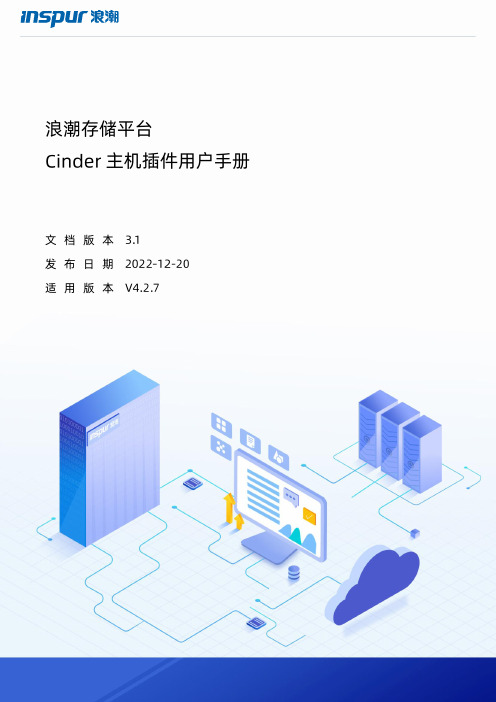
浪潮存储平台主机插件用户手册文档版本发布日期适用版本尊敬的用户:衷心感谢您选用浪潮存储!浪潮存储秉承“云存智用运筹新数据”的新存储之道,致力于为您提供符合新数据时代需求的存储产品和解决方案。
本手册用于帮助您更详细地了解和便捷地使用本存储,涉及的截图仅为示例,最终界面请以实际设备显示的界面为准。
由于产品版本升级或其他原因,本手册内容会不定期进行更新,如有变动恕不另行通知。
除非另有约定,本手册仅作为使用指导,本手册中的所有陈述、信息和建议不构成任何明示或暗示的担保。
浪潮拥有本手册的版权,保留随时修改本手册的权利。
未经浪潮许可,任何单位和个人不得以任何形式复制本手册的内容。
如果您对本手册有任何疑问或建议,请向浪潮电子信息产业股份有限公司垂询。
技术服务电话:4008600011地址:中国济南市浪潮路1036号浪潮电子信息产业股份有限公司邮编:250101在您正式使用本存储之前,请先阅读以下声明。
只有您阅读并且同意以下声明后,方可正式开始使用本存储。
如果您对以下声明有任何疑问,请和您的供货商联系或直接与我们联系。
如您在开始使用本系统前未就以下声明向我们提出疑问,则默认您已经同意了以下声明。
1.请不要自行拆卸本存储的机箱及机箱内任何硬件设备。
在本存储出现任何硬件故障或您希望对硬件进行任何升级时,请您将机器的详细硬件配置反映给我们的客户服务中心。
2.请不要将本存储的设备与任何其他型号的相应设备混用。
本存储的内存、CPU、CPU散热片、风扇、硬盘托架、硬盘等都是特殊规格的。
3.在使用本存储时遇到任何软件问题,请您首先和相应软件的提供商联系。
由提供商和我们联系,以方便我们共同沟通和解决您遇到的问题。
对于数据库、网络管理软件或其他网络产品的安装、运行问题,我们尤其希望您能够这样处理。
4.上架安装本存储前,请先仔细阅读相关产品手册中的快速安装指南。
我们致力于产品功能和性能的持续提升,部分功能及操作与手册描述可能会有所差异,但不会影响使用。
矩阵控制器用户使用手册_V1.2.3
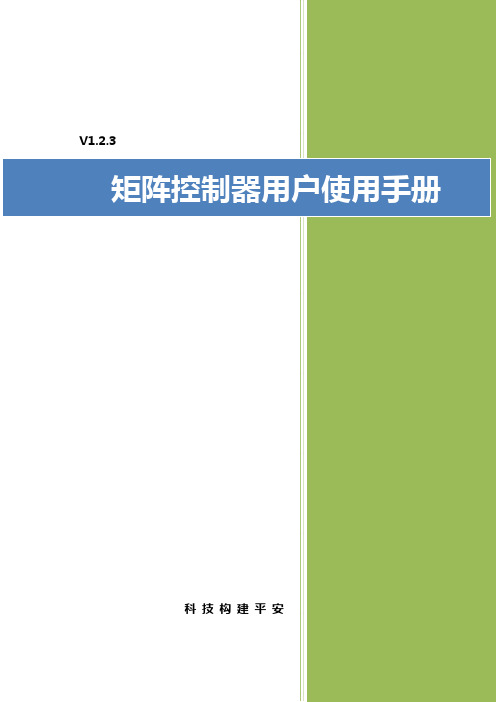
矩阵控制器用户使用手册用户须知本手册适用于矩阵控制器,内容仅供参考,产品请以实际为准。
我们将不定期对手册进行更新,恕不另行通知。
更新内容将直接编入新版说明书,同时会在公司网站下载中心提供最新版的说明书。
本用户手册可能包含技术上的不准确或印刷方面的错误,真诚地希望您能把意见及时反馈给我们,在以后的版本中,我们会加以充实或改进。
目录第1章简介 (1)1.1产品简介 (1)1.2约定 (1)第2章矩阵控制器的安装、配置与卸载 (2)2.1安装矩阵控制器 (2)2.2安装VCREDIST_X86 (3)2.3卸载矩阵控制器 (4)第3章矩阵控制器的运行与使用 (5)3.1运行矩阵控制器 (5)3.2使用矩阵控制器 (5)3.2.1 添加解码器 (5)3.2.2 解码器轮巡预览 (6)3.2.3 解码器预览上墙 (7)3.2.4 解码器报警联动上墙 (7)第4章模拟键盘的使用 (9)4.1配置并运行矩阵键盘 (9)4.2安装模拟键盘 (10)4.3使用模拟键盘实现预览上墙 (12)4.4使用模拟键盘实现全局策略 (14)第1章简介1.1产品简介矩阵控制器是一款当综合安防管理平台中加入硬件解码器时,实现监控设备视频在解码器屏幕上显示的功能软件。
矩阵控制器在Windows系统下运行,需和综合安防管理平台、硬件解码器配合使用。
该软件开启时置于后台运行,不影响当前服务器的其他操作;该软件具有统一的处理模块,发出上墙命令后能快速生效;该软件具有自动重启功能,在硬件发生故障时能快速彻底恢复到异常发生前的状态;该软件具有灵活的循环切换功能,可设置单路循环切换或者多路循环切换。
1.2约定在本手册中为了简化描述,做以下约定:数字硬盘录像机、网络摄像机简称为设备设备的通道称为视频点位点击为鼠标左键单击双击为鼠标左键双击右键单击为鼠标右键单击模拟键盘分为SN4211-B与SN4211-C两款,SN4211-C也称智敏键盘第2章矩阵控制器的安装、配置与卸载2.1安装矩阵控制器第一步:双击矩阵控制器可执行程序图标,弹出安装向导界面,选择“我接受”,点击“下一步”按钮。
Supported_Device_Drivers
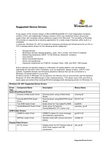
Supported Device DriversA key aspect of the modular design of Microsoft® Windows® CE is that independent hardware vendors (IHVs) and independent software vendors (ISVs) can implement device drivers that support their own hardware without additional support from Microsoft. The versatility of Windows CE provides an opportunity to develop applications for a wide range of devices, either built-in or installable.In particular, Windows CE .NET provides the necessary plumbing and infrastructure for an I HV or ISV to develop device drivers for the following device categories:▪Storage devices▪Multimedia devices (display/graphics, audio, AV/C, printer, and Direct X-enabled)▪Networking peripherals (NDIS, 10/100 Ethernet, Bluetooth, wireless)▪Input devices▪Serial and parallel devices▪Smart card peripherals▪Expansion peripherals via PCMCIA, Compact Flash, USB, and IEEE 1394 bussesBuilt-in devices are typically integral to a Windows CE-based platform and are designed specifically for low-level, built-in hardware, such as keyboards, display screens, and PC Card sockets. Installable devices are third-party peripheral devices that can be connected to a Windows CE-based platform at any time.All device drivers in Windows CE are dynamic-link libraries (DLLs) and primarily use the standard Windows CE APIs (Win32®-based) in their implementations. This allows many IHVs and ISVs to easily apply and extend their existing Win32 knowledge while developing drivers for Windows CE.This document is provided for informational purposes only, and Microsoft makes no warranties, express or implied, with respect to this document or the information contained in it.©2002 Microsoft Corporation. All rights reserved. Microsoft, Win32, Windows and the Windows logo are either registered trademarks or trademarks of Microsoft Corporation in the U.S. and/or other countries. The names of actual products and companies mentioned herein may be trademarks of their respective owners.。
dd_vcredistUI2C00

[12/02/09,20:33:44] PROPERTY ShowDestinationFolder 0
[12/02/09,20:33:44] PROPERTY LogFilePrefix dd_vcredist
[12/02/09,20:33:44] PROPERTY ProductCode
[12/02/09,20:33:44] PROPERTY ProductRegKey
[12/02/09,20:33:44] PROPERTY ProductRegValue
[12/02/09,20:33:44] PROPERTY ProductRegData
[12/02/09,20:33:44] (nHelper.exe, nHelper) C:\WINDOWS\system32\nhelper.exe ( 1, 0, 0, 1 ) ( Wed Aug 20 14:58:56 2008 ) Delete
[12/02/09,20:33:44] Pending Reboot Table state : Logging end
[12/02/09,20:33:44] msi.dll loaded ok
[12/02/09,20:33:44] Looking for: 2.0.0
[12/02/09,20:33:44] Found: 3.1.4001
[12/02/09,20:33:44] Windows Installer version ok
[12/02/09,20:33:44] (, ) C:\WINDOWS\INF\INFCACHE.1 ( ---- ) ( Wed Dec 02 20:28:07 2009 ) Delete
火器潜行者22系列用户指南说明书

WarningFailure to follow installation and maintenance instructions detailed in this manual may result in serious personal injury and damage to the firearm. Do not attempt to use this product unless you have specific training and experience in the use of firearms.Because suppressed firearms make less noise than unsuppressed firearms, it is easy to forget that they are still firearms and capable of causing bodily injury and property damage. Remember, a suppressed firearm should be treated with the same safety and caution as an unsuppressed firearm.Firearm silencers are user-attached firearm muzzle devices, and as such are subject to improper attachment issues unless the procedures outlined in this manual are followed precisely.Before installing the silencer on the host firearm, be sure that the firearm is unloaded and the action is opened so that the firearm is visibly clear of any ammunition. If you are at all unsure as to the proper procedures to ensure that your firearm is unloaded, please consult your firearm user’s manual/instructions and/or contact a properly licensed dealer or the manufacturer or gunsmith of your firearm.Check the fit between barrel and silencer before firing! The thread mount must be fully shouldered on the barrel. There should be no visible gap between the barrel shoulder and the face of the silencer thread mount. Poor accuracy and product damage may result if the silencer is not properly shouldered.Silencers must be free of obstructions such as mud, dirt, etc. DO NOT attempt to shoot through an obstructed silencer. If submerged in water, the user must allow sufficient time to drain the silencer completely.The silencer is designed to suppress the initial muzzle blast and subsequent projectile de-corking pressure. The silencer doesn’t contact or otherwise interact with the bullet, allowing the projectile to travel at its default speed. Because of this, a sonic crack may be produced by the projectile as it breaks the sound barrier.Depending on the geography of the area, the sonic crack may vary in volume. This is solely a function of the projectile breaking the sound barrier and is not related to product performance.To ensure your silencer remains secure while firing, it is of the utmost importance that you frequently verify the silencer is securely tightened onto the barrel. We recommend checking the security of the attachment after 30 discharges of the firearm.Before removing the silencer from the host firearm, be sure that the firearm is unloaded and the action is opened so that it is visibly clear of any ammunition. When removing the silencer, use extreme caution as it may be hot to the touch after firing. Use heat-resistant gloves to avoid burns or other injuries. Once the silencer is removed from the host firearm, SilencerCo recommends using a thread protector or other muzzle device to protect the muzzle threads and crown, during storage or transport.The Warlock 22 has an exceptional weight-to-strength ratio, and is the lightest .22 LR suppressor on the market. Due to the notoriously harsh nature of rimfire ammunition, this product features CTA (Click Together Assembly) baffles to ensure the suppressor remains easy to clean—even after long days at the range. Thanks to its high-strength aluminum construction, the Warlock 22 weighs only 3.0 oz and boasts up to a 41dB sound reduction, proving that big results can come from small packages. The Warlock 22 is not rated for full-auto fire, and should only be used with single shot and/or semi automatic firearms.The Warlock 22 is compatible with .22 LR.The Warlock comes standard with (1) size 18 O-ring and ( 1) size 13 O-ring already installed. Also included is a takedown tool and a thread spacer. The thread spacer is to be used on threads .600 ˝– .650˝ long.Overview & Product SpecsSilencerCo recommends using the Warlock with standard velocity .22 LR ammunition. It is not recommended to use this suppressor with Aguila® SSS 60gr ammunition, as the projectile will not always stabilize and may result in damage to the suppressor or firearm. Use of this ammunition will void the warranty and create a potentially dangerous situation.The Warlock mounts on conventional 1/2 X 28 (Class 3A) threads .400" in length.TUBE BAFFLESTACK BACKCAPFRONTCAPBACK CAP TUBE BAFFLE STACK FRONT CAPAssemblyQUICK REFERENCEAlign all baffles with notch in the cone, then click together. Apply force until no gap remains between baffles. Baffles are all the same and can be assembled in any order.Assembly & DisassemblyScrew back cap onto either end of the suppressor tube until hand tight. Once back cap is shouldered, slide the baffle stack into the suppressor tube until the stack rests against the back cap.Screw front cap onto open end of suppressor tube. Use the included takedown tool to tighten the front cap. Note that there will be a slight gap between the front cap and the suppressor tube—this is intentional. Reverse instructions to disassemble.Disassembly: If the baffle stack becomes hard to separate, place an Allen key into the cone end of the baffle, seating the shaft of the Allen key into the notch of the cone. While holding the other baffles, pry end baffleaway from stack.After confirming that your firearm is unloaded, place the threaded end of the Warlock 22 in line with the threads of the barrel. Taking care not to cross-thread, screw the suppressor onto the barrel until it is firmly secured and no additional barrel threading is visible.Hand tighten only.MountingThe user-serviceable nature of the Warlock 22 makes cleaning quick and simple. It is recommended to clean the Warlock 22 after 1,000 or fewer rounds. Cleaning should also be performed after the suppressor has been shot “wet.”The Warlock 22 internal components (NOT the outer tube) can be cleaned using solvents, or light abrasive media. The use of abrasive pads or wire brushes is acceptable, but a small test should be done on an inconspicuous area to ensure no scratching or damage will occur to the metal finish. Disassemble the Warlock 22 as listed in these instructions and clean using the suggested products. Dry all components thoroughly before reassembling. If using a water-based cleaner, make sure to lightly coat the baffles with oil or other corrosion-resistant product after cleaning.MaintenanceSilencerco, LLC (“SilencerCo”) warrants to you that if any product sold by SilencerCo and used for its intended use ever becomes defective, SilencerCo will repair or replace the product at no charge, other than shipping, subject to the conditions set forth below.T H E WA R R A NT Y E X T E N D S O N LY T O T H E O R I G I N A L REGISTERED PURCHASER. This warranty does not cover damage to our products or host firearm resulting from careless or irresponsible handling adjustments or modifications to its intended design, negligence, or other unforeseeable abuse. SilencerCo assumes no liability for unsafe or illegal use of the silencer by its purchaser or any other user that comes in contact with the product after purchase. SilencerCo assumes no responsibility for physical injury or property damage resulting from careless or irresponsible handling or by any use contrary to the recommendations, warnings and cautions generally listed in this manual. SilencerCo does not cover damage to the silencer or host firearm resulting from improper “hand-loaded, reloaded, previously used or otherwise defective ammunition.” THIS WARRANTY IS FURTHER REGULATED BY RELEVANT AND APPLICABLE STATE AND FEDERAL LAWS.If SilencerCo determines that you satisfy the conditions for warranty coverage under this limited warranty, SilencerCo will, at no charge, replace or repair the SilencerCo product with the same or similarLimited Lifetime Warrantymodel subject to the terms herein. If no replacement is available, and SilencerCo determines that the product cannot be repaired, SilencerCo will replace your nonperforming or defective unit with a unit that, in SilencerCo’s sole determination, is substantially similar to your lawfully purchased and registered product. This warranty extends to any and all parts as originally sold by us, but does not extend to any altered product or firearm that is altered or rebuilt after original purchase, damaged through abuse, misuse through lack of proper care and maintenance, or used other than for its legal intended purposes. SILENCERCO’S LIABILITY FOR BREACH OF ANY WARRANTY WITH RE SPECT TO A SILENCERCO PRODUCT SHALL BE LIMITED TO REPLACING OR REPAIRING THE NONPERFORMING OR DEFECTIVE PRODUCT AS DESCRIBED IN THIS LIMITED WARRANTY. THIS LIMITED WARRANTY SHALL BE YOUR SOLE AND EXCLUSIVE REMEDY WITH RESPECT TO A NONPERFORMING OR DEFECTIVE PRODUCT, AND SILENCERCO WILL NOT BE LIABLE FOR ANY OTHER DAMAGES, INCLUDING DIRECT, INCIDENTAL OR CONSEQUENTIAL DAMAGES OR DIMUNITION IN VALUE DUE TO REPAIR OR REPLACEMENT WITH A DIFFERENT PRODUCT.For assistance with repairs, please contact our consumer service department at 801-417-5384.***********************************。
C220开局

ZXAN#show onu bandwidth downstream/upstream epon-olt_0/5/1(显示某个PON口下所有ONU的上下行带宽)
ZXAN#show onu bandwidth downstream/upstream epon-onu_0/5/1:1(显示某个ONU的上下行带宽)
ZXAN<config>#interface epon-onu_0/5/1:1(进入PON-ONU口)
ZXAN<config-if>#authentication enable(开通ONU,新添加的ONU,默认状态是未开通的,故需要执行此命令,否则业务不通)
ZXAN<config-if>#bandwidth downstream maximum 100000(设置下行最大带宽)
在C200/C220上的灵活QinQ配置(ET12及以后的版本支持)
ZXAN#show vlan-reserve all(显示所有的保留VLAN及其使用情况)
ZXAN(config)#vlan-reserve 4001-4090(配置保留VLAN的范围)
ZXAN(config)#no vlan-reserve(删除保留VLAN)
由于目前QinQ的上行业务是洪泛的,所以需要禁用系统的洪泛抑制功能
ZXANcopy flash: //cfg/startrun.dat ftp: //ip/test.dat@username:password
ftp:
dir
cd cfg
del startrun.dat
del startrun.sav
MSI 迪贝尔 GAMING电脑主机说明书

Generated 2023-06-30, check for the latest version /datasheet. The information provided in this document is intended for informational purposes only and is subject to change without notice.
LAN
Realtek® RTL8111H
Cooling System
Liquid Cooling (For AMD Ryzen™ 7 5800X Processor) Air Cooling
Volume
40 Liter
Dimension (WxDxH来自 195 x 514.8 x 466 mm (mm)
© 2023 Micro-Star Int'l Co.Ltd. MSI is a registered trademark of Micro-Star Int'l Co.Ltd. All rights reserved.
out
Combo port
7. 1x USB 3.2 Gen 2x2 Type C / 1x 6. 2x USB 3.2 Gen 1 Type A / 2x USB 3.2 Gen 2 Type A / RJ45 (2.5G USB 2.0 Type A
LAN)
8. 2x WiFi Antenna
9. 6x Audio jacks
I/O (Rear)
4 x USB 3.2 Gen1 Type A 2x USB 2.0 Type A 2x PS/2 port 1x DVI-D out 1x HDMI™ (supports 4K @24Hz as specified in HDMI 1.4b) 1x RJ45 (1GLAN) 3x Audio jacks
MSI 22XT 10M Professional 电脑说明书

More than Professional,Forged with StylePicture and logosSELLING POINTSWindows 10 Famille - MSI recommande Windows 11 Professionnel pour les entreprisesMise à niveau GRATUITE vers Windows 11*Processeur Intel® Core™ de 10ème générationÉcran 21,5" Full HD (1920 x 1080) de type IPS et à rétroéclairage LEDÉcran tactile à 10 points de contactTechnologies antiscintillement et de réduction de la lumière bleueBouton de navigation du menu OSDTechnologie de refroidissement Silent Pro CoolingMise à niveau facile du disque dur grâce à un rack amoviblePort USB 3.2 Gen1 type-C avec design réversibleConnectique complète pour utiliser tous vos périphériquesPort COM pour connecter un scanner de code-barres, un lecteur de cartes bancaires, une imprimante, une caisseenregistreuses, etc.Angle de vision panoramique de 178°Technologie Super Charger pour une recharge rapide des périphériques USB* Le planning de mise à niveau varie en fonction des appareils. La disponibilité des fonctionnalités et des applications peut varier selon le pays. Certaines fonctionnalités nécessitent un matériel spécifique (voirhttps:///fr-fr/windows/windows-11-specifications).1x Card Reader1.2.1x USB 3.1 Gen 1 Type A3.1x USB 3.1 Gen 1 Type C4.1x Kensington Lock5.1x RJ45 LAN6.1x HDMI-in / 1x HDMI-out7.1x COM port8.2x USB 3.1 Gen 1 Type A / 2x USB 2.0 Type A1x MIC-in / 1x Headphone-out9.10.1x 5-Way Navigator OSD Control ButtonSPECIFICATIONOperating Systems Windows Windows 11 ProDisplay Screen Size21.5" (55 cm)Active Display Area (mm)476.064(H) ×267.786(V)Curvature FlatPanel Type IPSResolution1920x1080 (FHD)Pixel pitch0.24795(H)X0.24795 (V)Brightness (nits)250Contrast Ratio1000:1Signal Frequency64~83 KHz(H) / 50~75 Hz(V)Response Time (GTG)14msView Angles178°(H)/178°(V)Surface Treatment Non-glareTouch Screen10 Points Projected Capacitive Touch Screen Display Colors16.7MI/O Ports Lock type KensingtonProcessor CPU model Intel Pentium G6405 CPU Clock 4.1GHzCPU Cores2CPU TDP58WCPU Cache 4 MB Intel® Smart Cache CPU Threads4Chipset Motherboard Chipset H410Discrete Graphics Graphics Card VRAM N/A GPU1 VRAM Type N/AMemory Memory Capacity4GB(4GB*1) Memory Type DDR4 SDRAM Memory Speed1333(2666)MHz Memory Module Form Factor SO-DIMM Memory Slot (Total/Free)2/1Memory Max Capacity Max 32GBStorage Total SSD Storage Capacity128GBTotal HDD Storage Capacity N/AM.2 Slot (1) Installed SSD128GB*1M.2 Slot (1) Interface SATA GEN3M.2 Slot (1) Form Factor M.2-2280 B+M KEY M.2 slots (Total/Free)1/0HDD (1) RPM N/AHDD (1) Form Factor N/AHDD (1) Interface N/A3.5" Drive Bays (Total/Free)0/2.5" Drive Bays (Total/Free)1/1ODD(Type)N/AODD Height N/AODD Type N/ACommunications LAN Controller Realtek RTL8111H Wireless LAN Controller INTEL/3168.NGWG Wireless LAN standard802.11ac 1x1+BT Bluetooth Version 4.2Audio Audio Codec Realtek ALC887 Audio Support7.1 Channel HD AudioI/O Ports (Front)USB 5Gbps (USB 3.2 Gen 1 Type-A)1 USB 5Gbps (USB 3.2 Gen 1 Type-C)1I/O Ports (Rear)USB 5Gbps (USB 3.2 Gen 1 Type-A)2USB 480Mbps (USB 2.0 Type A)2LAN Ports (RJ45)2Card Reader1HDMI™1x (v1.4) COM Port1HDMI™ in1P R O22X T10M-678E UPower AC Adapter Output120W Battery N/A Battery Whrs N/AIn The Box Keyboard Interface WIRELESS Mouse Interface WIRELESS Power Cord1AC Adaptor1 Warranty Card N/A Quick Guide3User Manual N/A VESA Mount kit N/A Keyboard RF1430W Mouse MA04WRegulatory Compliance Storage Operating Temperature Range0° C ~ 35° C ; -20° C ~ 60° C Storage Operating Humidity Range0% ~ 85%;0% ~ 90%CertificationsFCC(Class B)CB/CEUL(CUL)BSMIVCCIRCM(C-Tick)Design Adjustment (Tilt)Front 5°/Rear 15°Product Dimension with Stand (WxDxH)Product Dimension with Stand (WxDxH) (mm)500 x 210 x 370 Product Dimension with Stand (WxDxH) (inch)19.69 x 8.27 x 14.57Dimension & Weight Weight (Net kg) 5.82 Weight (Gross kg)8.35 Product Dimension with Holder (WxDxH) (mm)N/A Product Dimension with Holder (WxDxH) (inch)N/A Inside Carton Dimension with Holder (WxDxH) (mm)N/A Inside Carton Dimension with Holder (WxDxH) (inch)N/A Inside Carton Dimension with Stand (WxDxH)(mm)N/A Inside Carton Dimension with Stand (WxDxH) (inch)N/A Outer Carton Dimension with Holder (WxDxH) (mm)N/AWarranty Warranty24MModel Part No9S6-ACD312-678 Color ID1/White-White-WhiteBarcode Info EAN4719072975609。
dd_vcredistMSI3A9D

MSI (s) (9C:74) [02:57:26:343]: Machine policy value 'DisablePatch' is 0
MSI (s) (9C:74) [02:57:26:343]: Machine policy value 'AllowLockdownPatch' is 0
MSI (s) (9C:74) [02:57:26:343]: APPCOMPAT: no matching ProductCode found in database.
MSI (s) (9C:74) [02:57:26:343]: MSCOREE not loaded loading copy from system32
=== Verbose logging started: 2013-1-11 2:57:26 Build type: SHIP UNICODE 4.05.6001.00 Calling process: C:\$WIN_NT$.~LS\$OEM$\soft\C08\install.exe ===
MSI (s) (9C:74) [02:57:26:343]: SOFTWARE RESTRICTION POLICY: C:\$WIN_NT$.~LS\$OEM$\soft\C08\vc_red.msi has a digital signature
微星主板及周边组件MSI CENTER使用手册说明书

MSI CENTER使用手册(适用于微星的主板,桌面电脑和周边组件)目录关于 MSI Center (5)入门 (6)系统要求 (6)支持的硬件 (6)安装 MSI Center (6)启动 MSI Center (8)如何完全卸载 MSI Center (8)MSI Center 基础知识 (9)功能集 (10)电竞模式 (11)电竞模式选项 (11)如何将游戏加入电竞模式 (12)如何在电竞模式卸载游戏 (13)如何启用电竞模式 (14)智能优先级 (15)如何启用智能优先级 (16)场景设置 (17)选择场景设置 (17)取消场景设置 (18)设置用户选项 (19)如何调整CPU频率 (19)如何调整主板电压 (20)如何使用 Game Boost 电竞加速引擎 (21)如何调整 GPU 和 GPU 内存频率 (23)如何调整 DRAM Timing (DRAM 时序) (24)如何调整 DRAM 电压 (25)调整风扇速度 (26)如何启用微星 Fast Boot (快速启动) (28)Hardware Monitoring (硬件监控) (29)Frozr AI 散热 (可选) (30)如何启用 Frozr AI 散热 (30)设置 Frozr AI 散热的手动模式 (31)精彩一刻 (32)如何将精彩游戏重播分享到社交媒体 (33)如何删除游戏影片 (34)安装 MSI Companion (35)2目录设置 MSI Companion (37)设置精彩一刻 (39)真彩视界 (41)真彩视界默认选项 (41)如何自定义屏幕颜色 (42)局域网管理器 (43)网络控制菜单 (43)设置网络速度 (44)自定义应用程序优先级 (45)炫光灯效 (46)炫光同步环境连接 (49)龙魂动态面板 (可选) (54)龙魂动态面板 II (可选) (56)M-Vision 动态面板 (可选) (58)游戏外设 (61)电竞旋钮 (可选) (62)HMI 2.0 (可选) (66)Firmware Update (固件更新) (67)Hardware Monitor (硬件监控) (69)Video /Image (70)System Clock (71)Live Weather (72)设置应用程序快捷 (73)MSI Sound Tune (可选) (74)Devices Speed Up (设备加速) (75)快充 (76)Smart Image Finder (智能图像查找器) (77)使用 Smart Image Finder (智能图像查找器) (77)在图像上添加或删除标签 (80)系统诊断(可选) (81)岩心液 (可选) (82)Case 机箱(可选) (86)Power Supply Unit 电源(选配) (91)产品注册 (96)在线更新 (98)系统信息 (99)3目录商店应用(UWP) (100)常规事项 (101)版权声明 (101)修订 (101)4目录关于 MSI Center∙最佳化电竞设置,享受高品质的电竞体验。
NVIDIA nForce 220 420平台下安装nForce核心驱动程序(Windows 98)

Application Note nForce 220/420 Platform Installing nForce Core Drivers Under Windows 98Installing Core DriversUnder Windows 98 This application note provides instructions to install the NVIDIA nForce coredrivers (GART, Ethernet, Audio, Audio Utilities, SMBUS and Memory Controller)under Windows 98. Currently, the NVIDIA installer supports Windows XP,Windows 2000 and Windows ME. Use the following procedure to install allNVIDIA devices under Windows 98 until the release of Windows 98 installersupport.To install the nForce integrated video driver, use the standard Windows installationsteps for ‘Updating a Video Driver.’Driver Package ContentsIt is recommended to have the following nForce drivers before proceeding:q GART Driverq Audio Drivers with Audio Utilitiesq Ethernet Driverq SMBUS Driver (System Management Bus)q Memory Controller DriverInstalling GART DriversWhen a Windows 98 operating system is installed, there are a series of unknowndevices in Windows 98 Device Manager. To install the nForce GART drivers, usethe following procedure:1. Extract the GART driver package to a temporary location.GART Manager is present in Device Manager under: PCI Standard Host CPUBridge. Microsoft Generic Drivers are used until you upgrade with the properGART drivers.2. Go to the Device Manager (STARTØCONTROL PANELØSYSTEMØDEVICE MANAGER).3. Look for the following devices:- NVIDIA nForce GART Manager- PCI Standard Host CPU Bridge- PCI standard PCI-to-PCI bridge device4. Update the drivers using the ones saved into the temporary location instep 1.5. Restart your system.Installing the Audio DriversUse the following procedure to install nForce Audio drivers:1. Extract the Audio driver package to a temporary location.Use the drivers from Audio Driver package to enumerate all unknown mediaclass devices.2. Go to the Device Manager (STARTØCONTROL PANELØSYSTEMØDEVICE MANAGER).3. Look for the following devices:Unknown Drivers- NVIDIA Audio Codec Interface- NVIDIA Media Controller ProcessorSound, Video, and Game Controllers- NVIDIA nForce Audio Codec Interface- NVIDIA nForce MCP Audio Processing UnitNote: Various nForce Audio items Under Sound, Video and GameControllers will be replaced when the System Devices are updated.4. Update the drivers using the ones saved into the temporary location instep 1.5. Restart your system.Installing Ethernet DriversUse the following procedure to install Ethernet drivers:1. Extract the Ethernet driver package to a temporary location.Use the drivers from the Ethernet Driver package to enumerate the unknownEthernet Device.2. Go to the Device Manager (STARTØCONTROL PANELØSYSTEMØDEVICE MANAGER).3. Look for the following devices:Unknown Drivers- NVIDIA Ethernet DeviceNetwork Adapters- NVIDIA nForce MCP Networking Adapter4. Update the drivers using the ones saved into the temporary location instep 1.5. Restart your system.Installing SMBus DriversUse the following procedure to install Ethernet drivers:1. Extract the SMBus driver package to a temporary location.SMBus needs to be enabled for DDC to function correctly and systemmanagement functions to be enabled.2. Go to the Device Manager (STARTØCONTROL PANELØSYSTEMØDEVICE MANAGER).3. Go to Unknown Devices / PCI System Management Bus4. Update the drivers using the ones saved into the temporary location instep 1.5. Restart your system.Updating MemoryController Drivers1. Extract the files from the (os)\memory directory of the driver package to atemporary location.Microsoft Generic Drivers will be used. To replace the Microsoft drivers withNVIDIA drivers, continue with Step 2.Note: Several instances of Memory Controller may be present in DeviceManager under:- Windows 9x/ME or Windows 2000/XP- PCI Standard RAM Controller2. Go to the Device Manager (STARTØCONTROL PANELØSYSTEMØDEVICE MANAGER).3. Look for the following devices:System Devices- PCI Standard RAM Controller- NVIDIA nForce 420 Memory Controller- NVIDIA nForce 220/420 Memory Controller4. Update all instances of these drivers using the ones saved into the temporarylocation in step 1.5. Restart your system.Note: It is important to restart your computer after all drivers are installed.Information furnished is believed to be accurate and reliable. However, NVIDIA Corporation assumes no responsibility for the consequences of use of such information or for any infringement of patents or other rights of third parties that may result from its use. No license is granted by implication or otherwise under any patent or patent rights of NVIDIA Corporation. Specifications mentioned in this publication are subject to change without notice. This publication supersedes and replaces all information previously supplied. NVIDIA Corporation products are not authorized for use as critical components in life support devices or systems without express written approval of NVIDIA Corporation.TrademarksNVIDIA, the NVIDIA logo, and nForce are trademarks of NVIDIA Corporation.Microsoft, Windows and the Windows logo are registered trademarks of Microsoft Corporation Other company and product names may be trademarks of the respective c ompanies with which they are associated.CopyrightCopyright NVIDIA Corporation 2001NVIDIA Corporation2701 San Tomas ExpresswaySanta Clara, CA 95050。
摩克斯 V2201 系列超级紧凑型 x86 嵌入式计算机安装指南说明书

P/N: 1802022010014 *1802022010014*V2201 SeriesQuick Installation GuideVersion 3.2, April 2022Technical Support Contact Information/support2022 Moxa Inc. All rights reserved.OverviewThe Moxa V2201 Series ultra-compact x86 embedded computer is based on the Intel® Atom™ E3800 Series processor, features the most reliable I/O design to maximize connectivity, and supports dual wireless modules, making it suitable for a diverse range of communication applications. The computer’s thermal design ensures reliable system operation in temperatures ranging from -40 to 85°C, and wireless operation in temperatures ranging from -40 to 70°C with a special purpose Moxa wireless module installed. The V2201 Series supports Proactive Monitoring function for device I/O status monitoring and alerts, system temperature monitoring and alerts, and system power management. Closely monitoring the system status makes it easier to recover from errors and provides the most reliable platform for your applications.Package ChecklistBefore installing the V2201, verify that the package contains the following items:•V2201 embedded computer•Terminal block to power jack converter•Wall mounting kit•Quick installation guide (printed)•Warranty cardNOTE: Please notify your sales representative if any of the above items are missing or damaged.V2201 Panel LayoutThe following figures show the panel layouts of the V2201-W models; for “non-W” models, the five antenna connectors will not be installed during production.Front PanelRight PanelLeft PanelLED IndicatorsThe following table describes the LED indicators located on the front panel of the V2201.LED Name Status Function Power Green Power is on and computer is functioning normally.Off Power is offUser Defined Red Event has occurred Off No alert mSATA Yellow Blinking: Data is being transmittedOff Not connected / No data transmissionSD Card Yellow Blinking: Data is being transmittedOff Not connected / No data transmissionWireless 1 Green Steady On: Link is OnBlinking: Data is being transmittedOff Not connectedWireless 2 Green Steady On: Link is OnBlinking: Data is being transmittedOff Not connectedLED Name Status Function LAN 1Yellow Steady On: 1000 Mbps Ethernet linkBlinking: Data is being transmittedGreen Steady On: 100 Mbps Ethernet linkBlinking: Data is being transmittedOff 10 Mbps Ethernet link or LAN is not connectedLAN 2 Yellow Steady On: 1000 Mbps Ethernet linkBlinking: Data is being transmittedGreen Steady On: 100 Mbps Ethernet linkBlinking: Data is being transmittedOff 10 Mbps Ethernet link or LAN is not connectedTx 1 Green Blinking: Data is being transmittedOff Not connectedTx 2 Green Blinking: Data is being transmittedOff Not connectedRx 1 Yellow Blinking: Data is being transmittedOff Not connectedRx 2 Yellow Blinking: Data is being transmittedOff Not connectedInstalling the Wireless ModulesThe V2201 has two Mini PCIe sockets on the rear panel. One socket only supports USB signals using the MC9090, MC7354, or MC7354 Mini PCIe cards. The other socket supports standard USB and PCIe signals.STEP1: Loosen the four screws located at the middle of the rear panel and open the cover.STEP 2: Insert the wireless module card at an angle.STEP 3: Push the wireless module card down and fasten it with the two screws included with the product.The V2201 has the following two Mini PCIe sockets.Socket 1: USB signal, for 3G/LTE Mini PCIe card (Sierra Wireless MC9090, MC7304, or MC7354). NOTE: The cellular card heat sink is installed in socket 1. Socket 2: Standard USB + PCIe signals, for Wi-Fi Mini PCIe card (SparkLAN WPEA-252NI).STEP 4: Connect the corresponding wireless module cards to connectors of the Mini PCIe sockets.The following five connectors are available:No. 1 & No. 3:For the Wi-Fi Mini PCIe card No. 2 & No. 4:For the 3G/LTE Mini PCIe card No. 5:For the GPS moduleSTEP 5: Replace the rear cover.You can also purchase and install external 3G, 4G, and Wi-Fi antennas from Moxa. Contact a Moxa sales representative for information. After installing the wireless modules and wireless external antennas, the computer should appear as follows:Installing the V2201DIN-rail MountingThe DK-DC50131 die-cast metal kit (shipped only with V2201-E4-W-T-LX; purchase separately for all other models), enables easy and robust installation of the V2201. Use the six M4*6L FMS screws included toattach the DIN-rail mounting kit to the side panel of the V2201.Installation:STEP 1:Insert the upper lip of the DIN rail intothe DIN-rail mounting kit.STEP 2:Press the V2201 towards the DIN railuntil it snaps into place.Removal:STEP 1:Pull down the latch on themounting kit with a screwdriver.STEP 2 & 3:Use the screwdriver to pry theV2201 slightly forward away fromthe DIN rail, and then lift theV2201 upwards to remove it fromthe DIN rail.STEP 4:Press the recessed button on the spring-loaded bracket to lock it into position untilthe next time you need to install theV2201 on to a DIN rail.Wall or Cabinet MountingThe V2201 computers (with the exclusion of the V2201-E4-W-T-LX model) come with two metal brackets for attaching to a wall or the inside of a cabinet. Four screws (Phillips truss-headed M3*6L nickel plated with Nylok®) are included in the kit.Step 1:Use two screws for eachbracket and attach the bracketto the rear of the V2201.Step 2:Use two screws on each side toattach the V2201 to a wall orcabinet.The product package does notinclude the four screws requiredfor attaching the wall-mountingkit to the wall or cabinet; theyneed to be purchasedseparately. We recommendusing standard M3*5L screws.Connector DescriptionPower ConnectorConnect the 9 to 36 VDC LPS or Class 2 power line to the V2201’s terminal block. If the power is supplied properly, the Power LED will light up. The OS is ready when the Ready LED glows a solid green.Grounding the V2201Grounding and wire routing help limit the effects of noise due to electromagnetic interference (EMI). Run the ground connection from the grounding screw (M4) to the grounding surface prior to connecting the power.SG:The Shielded Ground (sometimes calledProtected Ground) contact is the right most oneon the 3-pin power terminal block connector when viewed from the angle shown here.Connect the SG wire to an appropriate grounded metal surface.HDMI OutputsThe V2201 comes with a type A HDMI female connector on the front panel to connect an HDMI monitor.The screw hole above the HDMI connector is used to attach a custom lock to the HDMI connector; a custom lock is needed since the shape of different HDMI connectors are not the same. Please contact a Moxa sales representative for details. Before Attaching the LockAfter Attaching the LockEthernet PortsThe 10/100/1000 Mbps Ethernet ports use RJ45 connectors.Pin 10/100 Mbps 1000 Mbps1 ETx+ TRD(0)+2 ETx- TRD(0)-3 ERx+ TRD(1)+4 – TRD(2)+5 – TRD(2)-6 ERx- TRD(1)-7 – TRD(3)+8 – TRD(3)-Serial PortsThe serial ports use DB9 connectors. Each port can be configured by software for RS-232, RS-422, or RS-485. The pin assignments for the ports are shown in the following table:Pin RS-232 RS-422 RS-485(4-wire) RS-485(2-wire)1 DCD TxDA(-) TxDA(-) –2 RxD TxDB(+) TxDB(+) –3 TxD RxDB(+) RxDB(+) DataB(+)4 DTR RxDA(-) RxDA(-) DataA(-)5 GND GND GND GND6 DSR – – –7 RTS – – –8 CTS – – –SD SlotThe V2201 has an SD slot for storage expansion. The SD slot allows users to plug in an SD 3.0 standard SD card. To install an SD card, gently remove the outer cover from the left, and then insert the SD card into the slot.USIM SlotThe V2201 has a USIM slot for 3G/LTE wireless Internet connections. To install a USIM card, gently remove the outer cover from the left, and then insert the USIM card into the slot.USB HostsThe V2201 has 1 USB 3.0 and 2 USB 2.0 Type-A connectors. 2 USB 2.0 ports are located on the front panel, and 1 USB 3.0 port is on the right panel. The port supports keyboard and mouse and can also be used to connect a Flash drive for storing additional data.Audio InterfaceThe audio output of the V2201 is combined with the HDMI connector.DI/DOThe V2201 comes with four digital inputs and four digital outputs on a 2 x 5 terminal block.Reset ButtonPress the “Reset Button” on the left side panel of the V2201 to reboot the system automatically. Real-time ClockThe V2201’s real-time clock is powered by a lithium battery. Westrongly recommend that you do not replace the lithium battery without help from a qualified Moxa support engineer. If you need to change the battery, contact the Moxa RMA service team.Powering on the V2201To power on the V2201, connect the “terminal block to power jack converter” to the V2201’s DC terminal block (located on the sidepanel), and then connect the 9 to 36 VDC power adapter. The computer is automatically switched on once the power adapter is plugged in. If it does not, press the Power Button to turn on the computer. Note that the Shielded Ground wire should be connected to the top pin of the terminal block. It takes about 30 seconds for the system to boot up. Once the system is ready, the Power LED will light up.Connecting the V2201 to a PCPower on the V2201 computer after connecting a monitor, keyboard, and mouse, and verifying that the power source is ready. Once the operating system boots up, the first step is to configure the Ethernet interface. The factory default settings for the V2201’s LANs are show below (W7E uses DHCP).Default IP AddressNetmaskLAN 1 192.168.3.127 255.255.255.0 LAN 2 192.168.4.127255.255.255.0- 11 - Configuring the Ethernet Interface Linux OSIf you use the console cable to configure network settings for the first time, use the following commands to edit the interfaces file:#ifdown –a //Disable LAN1~LAN2 interface first, before you reconfigure the LAN settings. LAN1 = eth0, LAN2 = eth1// #vi /etc/network/interfaces //check the LAN interface first//After the boot setting of the LAN interface has been modified, use the following commands to immediately activate the LAN settings: #sync; ifup –a W7E OSSTEP 1: Go to Start → Control Panel → Network and Internet → Viewnetwork status and tasks → Change adapter setting.STEP 2: In the Local Area Connection Properties screen, click InternetProtocol (TCP/IP) and then select Properties. Select InternetProtocol Version 4, and then click Properties.STEP 3: Click OK after inputting the proper IP address and netmask.。
SMP SC-2200 高性能可靠可扩展的电源平台说明书

Powerful. Reliable. Scalable. The SMP TM SC-2200 computer is designed for mission- critical applications in harsh environments. Eaton relies on the same expertise and high industry standards used to develop our successful SMP Gateway product line to offer a fan-less substation platform with hot-swappable dual power supplies and no moving parts.The SMP SC-2200 is based on the fifth generation Intel ® Xeon ® multicore processor and supports up to 32 GB of error correcting code (ECC) memory to optimize virtual applications. Solid-state drives (SSD) with flexible RAID configurationsenable fast data access and improve data integrity. The SMP SC-2200 provides two USB 3.0 interfaces for quick data transfer.The modular architecture of the SMP SC-2200 makes it a highly scalable platform suitable for your various requirements. Using various expansion modules, the SMP SC-2200 is field-upgradable and can be easily adapted to your applications, delivering high performance.SMP SC-2200Powerful. Reliable. Scalable.Major features and benefitsGet the benefits of the extremely powerful platform. The SMP SC-2200 uses the Intel ® Xeon technology, ensuring years of availability to maximize device life cycle.The dual hot-swappable power supplies, located at the front of the device for easy access, make the SMP SC-2200 one of the most reliable rugged platform in the industry.Whether you are looking to store large amounts of data or ensure data integrity, the SMP SC-2200 increases system availability and reliability through flexible SSD storage and RAID technology. It supports USB 3.0, ensuring fast data transfer to external storage.The innovative design of the SMP SC-2200 leverages decades of Eaton’s experience in automation and substation applications. The SMP SC-2200 operates in a wide temperature range of –40 °C to +85 °C (–40 °F to +185 °F) and complies with industry standards such as IEC 61850-3 and IEEE 1613.SMP SC-2200 basic platform features• Intel ® Xeon E3-1505L v5 Quad Core • Up to 32 GB DDR4 RAM with ECC support• Two built-in SSD Slim SATA bays supporting up to 256 GB each • Dual hot-swappable ac/dc power supplies • One high-definition DVI-I display interface • IRIG-B input and output (demodulated)• Two programmable output relays • Two 10/100/1000BASE-T Ethernet ports • One serial port (RS-232)• Two front-facing USB 3.0 ports •Two rear-facing USB 2.0 portsConfiguration features (optional)The SMP SC-2200 is built on the Intel ® Xeon E3-1505L Quad Core CPU, allowing you to run high-performance virtual applications. The optional Intel ® i3-6100 is the best-suited processor for your new generation of IoT and industrial control applications.Extend graphic performance using additional high-definition DVI port and manage your asset remotely with the Out of Band Management feature provided by the optional PC module I/O card.The SMP SC-2200 hot swappable redundant power supplies enable 100% system availability. Flexible expansion modules extend the storage capabilities up to 2.5 TB and enhance your data integrity using various RAID configurations. Advanced Ethernet expansion modules implement PRP/HSR/PTP technology, allowing your platform to integrate to redundant network architectures.The SMP SC-2200 is highly scalable to allow you to select the best configuration for your custom applications, ensuring high performance.SMP SC-2200 platform options•Intel ® i3-6100E Dual Core 2.7 GHz CPU for IoT and industrial automation applications• Flexible range of RAM and internal storage•Up to 2.5 TB in data storage through our fully qualified industrial SSD drive offer (SLC, iMLC and MLC)•Microsoft Windows ® 10 or Microsoft Windows ® Server 2012 R2 operating systems• Ethernet expansion modules•Hardware ready Advanced Ethernet expansion modules (PRP/HSR/PTP) and serial communication module • PC expansion module for computer inputs and outputs •PCIe x4 lane adaptor expansion moduleIt is possible for the SMP SC-2200 to use five (5) independent display screens simultaneously by adding a dedicated PCIe card in the PCIe adaptor expansion module and a DVI splitter.2EATON Industrial computer SMP SC-2200Application examplesHMI application and historianMonitor your substation/plant operations and performancesand control your Intelligent Electronic Devices using Eaton’s Visual T&D software (or other HMI software).Store your data historian in large size and reliable SSD drives. Communicate with separate network segments using different Ethernet interfaces supported by the SMP SC-2200 and locallyvisualize your data in two, three, four or five separate high-definition screens.Virtualization and high-performance infrastructure application Use the SMP SC-2200 server configuration to get the benefits from Intel ® Xeon Technology with 32 GB ECC RAM support and host your virtual infrastructure on the SMP SC-2200, which is compatible with Hyper-V ® et VMware ®.•Segregate your functional and maintenance operations using various operating systems•Keep your HMI running while you perform maintenance operations on the other operating systems•Manage the configuration of your SMP SC-2200 and secureyour connection to your Engineering Workstation from corporate network using IED Manager Suite; Eaton’s Cybersecurity Solution for NERC-CIPSpecifications3EATON Industrial computer SMP SC-2200Eaton is a registered trademark.All other trademarks are property of their respective owners.Eaton1000 Eaton Boulevard Cleveland, OH 44122United States Eaton’s Energy Automation Solutions Division3033 Campus Drive, Suite 350N Minneapolis, MN 55441United States/smartgrid © 2018 EatonAll Rights Reserved Printed in USAPublication No. PA910001EN October 2018A Hardware ready, contact Eaton for information.For more information, please contact us toll free at:877-834-0009Or visit us at /smartgridFollow us on social media to get thelatest product and support information.。
MbeddedVisualBasic中的点击长按确认

Mbedded Visual Basic 中的点击长按确认GotchasMessageCE 控件要求在您的设备上注册atlce300.dll。
在某些设备以及模拟器上,所需的atlce300.dll 并不位于ROM 中,因此您可能需要使用Control Manager 或通过手动注册来安装该文件。
atlce300.dll 位于Microsoft Windows CE Tools 目录(C:\Windows CETools\wce300\MS Pocket PC\atl\lib) 中。
本页内容点击长按确认点击长按确认示例代码演练小结点击长按确认在新的Pocket PC 2002 设备上,您会在点击长按操作过程中实现确认操作。
这是向用户显示您的应用程序知道正在进行何种操作的一种非常好的方法。
但是,当您使用Microsoft eMbedded Visual Basic 时,没有对点击长按确认提供本机支持。
您必须自己添加此支持。
首先,您需要捕获发送到每个控件的窗口消息(最重要的是WM_LBUTTONDOWN 消息)。
您可以通过使用像 MessageCE 这样的第三方控件来实现这一目的。
有关使用此控件的详细信息,请参阅我的文章 Capture Windows Messages Using the MessageCE Control。
然后,您需要使用Windows CE API SHRecognizeGesture。
这个API 会处理确认过程的显示(在点击长按操作期间以顺时针方向显示的一圈小红点),并会返回结果代码,用来表示用户按住笔针的时间是否足够长。
在下面的示例中,我使用了最常用的点击长按操作—显示弹出菜单。
有关创建弹出菜单的详细信息,请参阅我的文章 Tap-and-Hold Pop-Up Menus in eMbedded Visual Basic。
返回页首点击长按确认示例为了向您展示点击长按确认是如何工作的,我使用eMbedded Visual Basic 创建了一个简单的窗体,如图 1 所示。
WINDRIVERTORNADOV22安装附图解和序列号
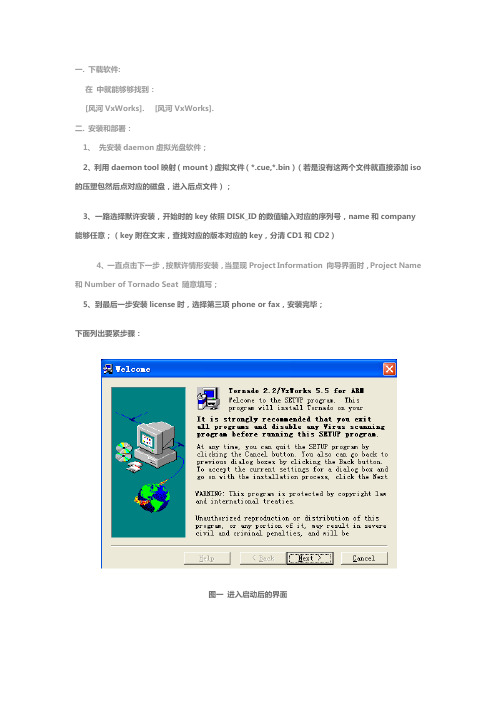
一. 下载软件:在中就能够够找到:[风河VxWorks]. [风河VxWorks].二. 安装和部署:1、先安装daemon虚拟光盘软件;2、利用daemon tool映射(mount)虚拟文件(*.cue,*.bin)(若是没有这两个文件就直接添加iso 的压塑包然后点对应的磁盘,进入后点文件);3、一路选择默许安装,开始时的key依照DISK_ID的数值输入对应的序列号,name和company 能够任意;(key附在文末,查找对应的版本对应的key,分清CD1和CD2)4、一直点击下一步,按默许情形安装,当显现Project Information 向导界面时,Project Name 和Number of Tornado Seat 随意填写;5、到最后一步安装license时,选择第三项phone or fax,安装完毕;下面列出要紧步骤:图一进入启动后的界面图二点右上角Accept,在点击下一步图三name和company随意输入,Install输入序列号。
注意不是下面显示的CD number图四Project Name随意输入,Number of Tornado Seat随意输入个数字图五选择安装目录图六图七选择第三项phone or fax 其他图片中没提的步骤选择默许即可。
6、若是安装目录为C:\,那么在其目录下新建文件夹flexlm,将安装光盘下的CRACK目录下的拷贝到C:\\flexlm;7、安装完毕后,若是从开始菜单直接运行tornado,会提示错误,这是因为安装尚未完成。
这时你需要在windows里面设置一个环境变量LM_LICENSE_FILE = C:\\flexlm\方式如下:点击我的电脑右键,选属性-高级-环境变量-新建一个环境变量名称为LM_LICENSE_FILE ,值为C:\\flexlm\8、另外一种破解方式是在C盘文件夹下你会发觉一个文件,用ultraedit或vim打开,在最后一行你会发觉一个注册表键值,进入注册表,找到那个键值HKEY_LOCAL_MACHINE\SOFTWARE\FLEXlm License Manager\LM_LICENSE_FILE,将其值修改成:C:\\flexlm\注意上面是你软件装在C盘,若是装在D盘,对应的各个C盘改成D.各版本不同处置器对应的key序列号(注意查看软件对应的处置器)一、CD1= Tornado VxWorks for ColdFire (CD1的内容)(DISK_ID: TDK-14627-ZC-01) (CD号)CD2= BSPs/Drivers for VxWorks : ColdFire (CD2的内容)(DISK_ID: TDK-14637-ZC-01) (CD号)软件大小:347MCD1: A7K8B-MbE7p-9rKfE-Gz9aP-bE59C (CD1的序列号)CD2: A7K9e-Rb9Cp-FNB79-gzbdd-F999C(CD2的序列号)二、CD1= Tornado VxWorks for SuperH(DISK_ID: TDK-14625-ZC-01)CD2= BSPs/Drivers for VxWorks : SuperH(DISK_ID: TDK-14635-ZC-01)CD1: dI&hi-qM6Ip-9rBb3-GzhsN-bE59gCD2: BGphe-MbE7p-8rKf3-gzDPB-F999C三、CD1= Tornado VxWorks for SA/XScale (DISK_ID: TDK-14622-ZC-01)CD2= BSPs/Drivers for VxWorks : SA/XScale (DISK_ID: TDK-14632-ZC-01)软件大小:464MCD1: dI&ge-Md37K-gPNfE-5phaS-bE59g CD2: B7pge-Md3GK-gsQbE-gzDdB-F999C四、CD1= Tornado VxWorks for PENTIUM (DISK_ID: TDK-14611-ZC-01)CD2= BSPs/Drivers for VxWorks : PENTIUM (DISK_ID: TDK-14621-ZC-01)CD1: cAQ8i-qP2I&-g$vT6-3&gjw-bEk9g CD2: A7KbB-Rd37p-hNFBE-kzgaT-b9gpC五、CD1= Tornado VxWorks for 68K(DISK_ID: TDK-14626-ZC-01)CD2= BSPs/Drivers for VxWorks : 68K (DISK_ID: TDK-14636-ZC-01)CD1: cAQ8E-uM6I&-8jsP6-AtgjP-bEk9gCD2: AGK8e-RbE7p-8abA9-9UDdd-F9g9C六、CD1= Tornado VxWorks for ARM(DISK_ID: TDK-14624-ZC-00)CD2= BSPs/Drivers for VxWorks : ARM (DISK_ID: TDK-14634-ZC-00)软件大小:500MCD1: x#yyo-YVXT#-nozVy-wwoyx-VXy#o-UbFBF CD2: AGpge-QbEGp-haNb3-kUhsS-bEkpC七、CD1= Tornado VxWorks for PowerPC(DISK_ID: TDK-14620-ZC-01)CD2= BSPs/Drivers for VxWorks : PowerPC (DISK_ID: TDK-14630-ZC-01)软件大小:671MCD1: TcS5i-Zq%J+-4XVu#-3&bjv-M63&gCD2: TJS9i-uK6I&-9XsR2-AY8jv-M6n&g八、CD1=Tornado for Intel X86TDK-13127-zc-00(ap)CD2= Tornado for Intel X86TDK-12835-ZC-01软件大小:359MCD1: B7KDB-7B9Cp-DBbA9-9UKNb-79CFFCD2: FCKCi-Kd67p-hdcS9-iKbNf-797KF九、CD1= Tornado VxWorks for Pentium(DISK_ID: TDK-14621-ZC-01)CD2= BSPs/Drivers for VxWorks(DISK_ID: TDK-14631-ZC-02)CD3= WindML(DISK_ID: TDK-14774-ZC-00)CD4= PLATFORM ID Components(DISK_ID: TDK-14915-ZC-01)CD5= VxWorks Core O/S Source Products (DISK_ID: TDK-14628-ZC-01)CD6= SNiFF+软件大小:1010MCD1: dAQ8i-UM2I&-gisT2-nQ9Xw-bEkpg CD2: B7KFB-Kb3Gp-gBfB3-5U8sP-bE9pCCD3: B7KFB-7F5Cp-CBdB5-gUKPc-F99pCCD4: BFKFB-7F5Cp-DBdA5-FKKNf-79gpFCD5: B7K8e-KF57p-DdfA5-GU8Pc-F999C十、()软件大小:422M安装方式:1)第一安装虚拟光驱软件2)MOUNT 文件 .ISO3)自动安装软件后到依照LICENSE安装WIZARD 到虚拟光驱上寻觅CRACK文件夹中的文件。
时尚生活 尽情享受——微星Wind Top AE2220触控电脑一体机

时尚生活尽情享受——微星Wind Top AE2220触控电脑一
体机
佚名
【期刊名称】《数字生活》
【年(卷),期】2010(000)002
【摘要】简约时尚的家居生活是现代人喜好的品位需求,电脑一体机凭借着小巧的体积强劲的性能和丰富的功能业已成为当下的热门之选。
不过面对着市场上品牌多样型号繁杂的一体机,我们如何才能在乱中选出精品呢?寻求差异化就是你的上佳之选,微星作为一个引领消费电子市场的领导品牌,凭借着多年在IT领域打拼的经验,
【总页数】1页(P61)
【正文语种】中文
【中图分类】TP334.8
【相关文献】
1.触控娱乐无极限微星Wind Top AE2400一体式电脑 [J],
2.微星薄板(触控)电脑一体机AE1900T [J],
3.现代影音新时代微星20寸双核薄板(触控)电脑一体机AE2010 [J],
4.乐享·奇妙3D——微星AE2420 3D All—in—One触控电脑一体机 [J],
5.微星触控电脑一体机AE2020 用“指尖”触动全家时尚新生活 [J],
因版权原因,仅展示原文概要,查看原文内容请购买。
- 1、下载文档前请自行甄别文档内容的完整性,平台不提供额外的编辑、内容补充、找答案等附加服务。
- 2、"仅部分预览"的文档,不可在线预览部分如存在完整性等问题,可反馈申请退款(可完整预览的文档不适用该条件!)。
- 3、如文档侵犯您的权益,请联系客服反馈,我们会尽快为您处理(人工客服工作时间:9:00-18:30)。
MSI (s) (14:7C) [13:54:45:281]: SOFTWARE RESTRICTION POLICY: Verifying package --> 'd:\566db6e981f8095ef558ded3da012c\vc_red.msi' against software restriction policy
MSI (s) (14:7C) [13:54:45:312]: Package we're running from ==> C:\WINDOWS\Installer\99168.msi
MSI (s) (14:7C) [13:54:45:312]: APPCOMPAT: looking for appcompat database entry with ProductCode '{1F1C2DFC-2D24-3E06-BCB8-725134ADF989}'.
MSI (c) (74:78) [13:54:45:249]: Grabbed execution mutex.
MSI (c) (74:78) [13:54:45:265]: Cloaking enabled.
MSI (c) (74:78) [13:54:45:265]: Attempting to enable all disabled priveleges before calling Install on Server
MSI (s) (14:7C) [13:54:45:312]: End dialog not enabled
MSI (s) (14:7C) [13:54:45:312]: Original package ==> d:\566db6e981f8095ef558ded3da012c\vc_red.msi
******* Product: d:\566db6e981f8095ef558ded3da012c\vc_red.msi
******* Action:
******* CommandLine: **********
MSI (c) (74:78) [13:54:45:249]: Client-side and UI is none or basic: Running entire install on the server.
MSI (s) (14:7C) [13:54:45:312]: Entering CMsiConfigurationManager::SetLastUsedSource.
MSI (s) (14:7C) [13:54:45:312]: User policy value 'SearchOrder' is 'nmu'
MSI (s) (14:7C) [13:54:45:312]: Adding new sources is allowed.
MSI (s) (14:7C) [13:54:45:312]: PROPERTY CHANGE: Adding PackagecodeChanging property. Its value is '1'.
MSI (s) (14:7C) [13:54:45:312]: Transforms are not secure.
MSI (s) (14:7C) [13:54:45:312]: Note: 1: 2205 2: 3: Control
MSI (s) (14:7C) [13:54:45:312]: Command Line: USING_EXUIH_SILENT=1 REBOOT=ReallySuppress FILESINUSETEXT= LOCPRODUCTNAME=Microsoft Visual C++ 2008 Redistributable CURRENTDIRECTORY=d:\566db6e981f8095ef558ded3da012c CLIENTUILEVEL=3 CLIENTPROCESSID=1908
=== Verbose logging started: 2012-6-2 13:54:45 Build type: SHIP UNICODE 3.01.4001.5512 Calling process: d:\566db6e981f8095ef558ded3da012c\install.exe ===
MSI (s) (14:7C) [13:54:45:312]: Package name extracted from package path: 'vc_red.msi'
MSI (s) (14:7C) [13:54:45:312]: Package to be registered: 'vc_red.msi'
MSI (s) (14:7C) [13:54:45:312]: APPCOMPAT: looking for appcompat database entry with ProductCode '{1F1C2DFC-2D24-3E06-BCB8-725134ADF989}'.
MSI (s) (14:7C) [13:54:45:312]: APPCOMPAT: no matching ProductCode found in database.
MSI (s) (14:7C) [13:54:45:312]: Machine policy value 'TransformsSecure' is 0
MSI (s) (14:7C) [13:54:45:312]: User policy value 'TransformsAtSource' is 0
MSI (s) (14:7C) [13:54:45:281]: SOFTWARE RESTRICTION POLICY: d:\566db6e981f8095ef558ded3da012c\vc_red.msi has a digital signature
MSI (s) (14:7C) [13:54:45:312]: SOFTWARE RESTRICTION POLICY: d:\566db6e981f8095ef558ded3da012c\vc_red.msi is permitted to run at the 'unrestricted' authorization level.
MSI (s) (14:7C) [13:54:45:312]: PROPERTY CHANGE: Adding PackageCode property. Its value is '{B870907F-D8C0-4418-816F-4D2873511B28}'.
MSI (s) (14:7C) [13:54:45:312]: Product Code passed to Engine.Initialize: ''
MSI (c) (74:78) [13:54:45:249]: Resetting cached policy values
MSI (c) (74:78) [13:54:45:249]: Machine policy value 'Debug' is 0
MSI (c) (74:78) [13:54:45:249]: ******* RunEngine:
MSI (s) (14:7C) [13:54:45:312]: Machine policy value 'DisableLUAPatching' is 0
MSI (s) (14:7C) [13:54:45:312]: Machine policy value 'DisableFlyWeightPatching' is 0
MSI (s) (14:7C) [13:54:45:312]: Note: 1: 2262 2: AdminProperties 3: -2147287038
MSI (s) (14ቤተ መጻሕፍቲ ባይዱ7C) [13:54:45:312]: PROPERTY CHANGE: Modifying ALLUSERS property. Its current value is '2'. Its new value: '1'.
******* Product: d:\566db6e981f8095ef558ded3da012c\vc_red.msi
******* Action:
******* CommandLine: **********
MSI (s) (14:7C) [13:54:45:281]: Machine policy value 'DisableUserInstalls' is 0
MSI (s) (14:7C) [13:54:45:312]: Product not registered: beginning first-time install
MSI (s) (14:7C) [13:54:45:312]: PROPERTY CHANGE: Adding ProductState property. Its value is '-1'.
MSI (s) (14:7C) [13:54:45:281]: Resetting cached policy values
MSI (s) (14:7C) [13:54:45:281]: Machine policy value 'Debug' is 0
