HPar安装配置
HP打印机安装指南说明书

使用入门1. 请按照设置手册页上的说明设置打印机。
2. 请访问 12 安装移动应用或 HP 打印机软件并将打印机 连接至您的网络。
对于 Windows® 用户,如果您的计算机未连接到 Internet ,请将打印机软件 CD 插入到您的计算机中。
如果 安装程序没有启动,请浏览至“计算机”,双击带 HP 徽标的 CD/DVD 驱动器图标,然后双击 setup.exe 。
3. 在线创建账户以激活您的打印机。
安装移动应用或打印机软件后,将全程指导您创建账户。
了解更多信息电子版帮助:安装软件期间,通过从推荐的软件中选择电子版帮助来安装帮助文件。
打印、疑难排解和支持的信息;除此之外,还有通告、环境和管制信息,自述文件:该自述文件包含有关系统要求的信息和有关设置和使用打印机的更新信息。
将 HP 打印机软件 CD 插入到您的计算机中,然后双击 ReadMe.chm (Windows) 或打开“文档”文件夹 (OS X)。
在 Web 上:其他帮助和信息:/go/support 。
打印机注册: 。
一致性声明: www.hp.eu/certificates 。
此处包含的信息如有更改恕不另行通知。
*G3J47-90013**G3J47-90013*G3J47-90013Windows® 8.1单击“开始”屏幕左下角的向下箭头,选择打印机名称,单击帮助,然后选择 搜索 HP 帮助。
Windows® 8在“开始”屏幕上,右键单击屏幕上的空白区域,单击应用程序栏中的所有 应用程序,选择打印机名称,然后选择帮助,再选择搜索 HP 帮助。
Windows® 7Windows Vista®Windows XP®单击开始,选择程序或所有程序,然后依次选择 HP 、打印机名称和帮助。
OS X v10.10 Yosemite OS X v10.9 Mavericks OS X v10.8 Mountain Lion在查找程序中,选择帮助菜单中的帮助中心。
华为AR系统系列升级、更新文档最全
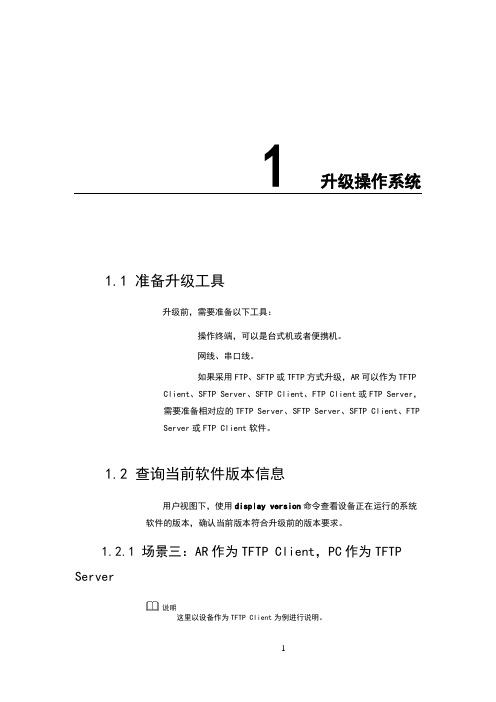
1 升级操作系统1.1 准备升级工具升级前,需要准备以下工具:操作终端,可以是台式机或者便携机。
网线、串口线。
如果采用FTP、SFTP或TFTP方式升级,AR可以作为TFTPClient、SFTP Server、SFTP Client、FTP Client或FTP Server,需要准备相对应的TFTP Server、SFTP Server、SFTP Client、FTPServer或FTP Client软件。
1.2 查询当前软件版本信息用户视图下,使用display version命令查看设备正在运行的系统软件的版本,确认当前版本符合升级前的版本要求。
1.2.1 场景三:AR作为TFTP Client,PC作为TFTP Server这里以设备作为TFTP Client为例进行说明。
TFTP Server软件由用户自己购买、安装,TFTP Server程序建议使用TFTPD32软件。
将PC作为TFTP服务器,在PC上运行TFTP Server程序并进行相应设置CONSOLE登录设备后:配置ip地址与tftp server连通tftp serverip get1.3 备份Flash/SD卡中的重要文件Flash或SD卡中的重要文件一定要在升级之前备份。
重要文件包括:升级前系统使用的系统软件、配置文件、License文件和补丁文件。
备份补丁文件、License文件的方法和系统软件类似,这里不再单独举例说明。
以通常AR1220VW为例,假设当前系统的系统软件为以,数据配置文件为(V200R007C00SPC900版本的默认配置文件为)。
备份系统软件有如下方式:AR作为FTP Server备份系统软件AR作为FTP Client备份系统软件AR作为TFTP Client备份系统软件AR作为SFTP Client备份系统软件1.3.1 方法三:AR作为TFTP Client步骤 1设置TFTP服务器(参照“场景三:AR作为TFTP Client,PC 作为TFTP Server”进行设置)要确保备份过程中TFTP的应用程序不能关闭。
HPAR存储日常管理手册
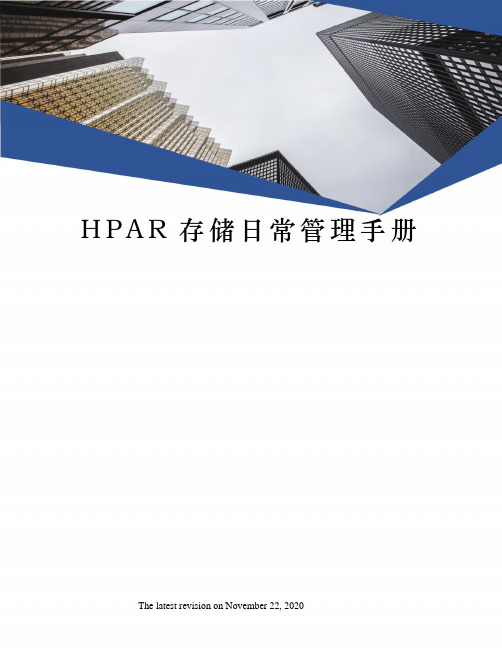
H P A R存储日常管理手册 The latest revision on November 22, 2020技术支持服务热线800-810-3860/400-810-3860目录Version一,3PAR存储介绍3PAR 系列存储平台具有超高的灵活性和高效性,突破了公共基础设施中传统存储阵列的局限性。
作为精简配置、绿色存储以及存储虚拟化技术的先行者,3PAR能帮助用户降低能耗、实履行环保义务,还可削减最高达50%的存储总拥有成本1.3PAR InSpire架构紧密集群化、多客户端的3PAR InSpire 构架设计,消除了传统整体式和模块化阵列价格高昂和扩展十分复杂的弊端。
用户可以一开始只购买较小的系统,之后,随着业务量的增加再进行扩展,即经济且连续地添加新的应用和工作负载,所有这些都将在一个单一、自动化的分层阵列中进行。
内置Thin Built In的 Gen3 /Gen4 ASIC内置Thin Built In的3PAR Gen3 ASIC 提供一种高效、基于硬件的零检测机制。
这种独有的硬件功能与3PAR 自身的“精简引擎”(用于空间回收的基于软件的虚拟化映射引擎)协同工作,可移除3PAR 阵列中已分配但未使用的空间,且不会对性能有任何影响。
3PAR Gen3 ASIC 技术还支持混合工作负载,从而减轻性能负担和削减传统阵列的成本。
混合工作负载使运行的交易工作负载和吞吐密集型工作负载再也不必争用相同的存储资源,从而削减了一半的阵列采购。
这对于虚拟服务器环境特别有意义,因为3PAR InServ存储服务器所增强的性能,加上对混合工作负载的支持,都提高了虚拟机的密度,从而让服务器虚拟化客户可以减少50%的物理服务器采购。
Gen3/Gen4(V系列) ASIC 加快的性能以及3PAR 的快速RAID 重建功能,都为3PAR Fast RAID5 和Fast RAID 6 提供助力,后者提供的性能与传统RAID 镜像相当,但却节省了 66%的数据保护成本。
HP AR存储解决方案 v

贵单位HP- 3PAR存储解决方案目录第1章.前言承蒙贵单位对HP-3PAR的信任和厚爱,提供我们参与其系统建设的机会,我们不胜感激及深表荣幸。
HP-3PAR公司将本着诚挚、科学的态度,充分考虑贵方的需求,利用我们国际领先的科技和丰富的设计、项目经验,为贵方提供最佳的专业服务,以及高性价比的系统设计方案。
HP=3PAR存储技术的目标是成为中国信息化业务服务的领导者,帮助中国的企业和政府部门制定他们的业务信息化的战略,并且通过HP-3PAR技术的设计、建造、开发和实施来实现他们的战略。
在本方案建议书中推荐的系统解决方案,充分考虑了系统的实用性、高可用性、安全性、可管理性以及灵活扩展能力。
我们希望通过本文能够同贵单位的各位专家、领导共同分享这些成功的经验第2章.简介用户现状贵单位信息中心存储系统拓扑结构见下图所示:用户需求由于业务系统增长迅速,现有存储设备的物理性能和容量配置已经不能满足发展要求,需要新购一台存储设备全面接管现有存储设备的性能和容量,并能为未来的发展提供充足的扩展空间。
●新存储设备需能够解决现有存储设备在实际维护和使用的过程中遇到的如下困难:♦存储扩容步骤复杂,费时费力,整个扩容过程很难保证数据完整性♦存储扩容后容易导致应用系统的IO性能下降♦存储配置调整复杂,特别是对于RAID组或LUN的配置进行调整♦无法对存储的热点数据进行自动监控和优化♦当磁盘出现损坏时,存储设备的全局热备盘重建时间长,重建时影响系统性能●新存储设备需要为未来的信息中心容灾建设提供安全、高效、经济的硬件平台支持。
第3章.需求分析容量分析从原有存储设备的配置可以看出,之前配置的磁盘大部分采用了高性能磁盘,这样配置主要是出于对性能的考虑,未来仍建议使用高性能磁盘,对于不常访问的数据或备份,可配合使用大容量磁盘。
同时,根据数据生命周期理论我们可以得知:处于活动状态的数据(经常被访问的数据)需要高性能,但这部分数据占总数据容量的比例较小;而处于非活动状态的数据(不经常被访问的数据)无需高性能,但这部分数据占总数据容量的绝大部分。
HP ArcSight Management Center Appliance 安装与使用指南说明书

Getting Started with HP ArcSight Management Center ApplianceThe HP ArcSight Management Center Appliance package includes detailed rack installation instructions, which you can use to rack-mount your appliance. After rack-mounting, you can set up your Appliance for first use.This document explains how to configure an IP address on the Appliance, install a license file, and connect to it the first time.Follow these basic steps to install and start using your Appliance:Prepare to Install the ArcSight Management Center AppliancePrior to installation of the ArcSight Management Center Appliance, do each of the following:1Redeem your Management Appliance license key by following the instructions in the enclosed “Hewlett-Packard Entitlement Certificate” document. You will need this key to access Management Appliance functionality.2Apply for an account on Protect 724 ( ), the ArcSight user community. You will need this account to access product documentation and other community-based resources for Management Appliance.1Prepare to Install the ArcSight Management Center Appliance 2Install the ArcSight Management Center Appliance 3Configure a New IP Address 4Accept the End User License Agreement and Log In 5Initialize the ArcSight Management Center Appliance 6Get the Management Appliance Documentation 7Set Up the Management Appliance for Remote AccessInstall the ArcSight Management Center ApplianceTo install the ArcSight Management Center Appliance:1Unpack the appliance and its accompanying accessories.2Follow the rack installation instructions to securely mount it.3Make the rear panel connections.4Power on the appliance.Configure a New IP AddressArcSight Management Center Appliance ships with the default IP address 192.168.35.35 (subnet mask 255.255.255.0) on Eth0. To begin setting up your appliance, use the ArcSight Management Center Appliance Command Line Interface (CLI) to configure a new IP address.To run a command in the CLI, type it at the prompt and then press Enter .To set up a new IP address for Management Appliance:1Select one of the following methods to connect to the Management Appliance CLI:◆Log into iLO and launch the remote console feature. For more information, see “Set Up the Management Appliance for Remote Access” on page 4.◆Connect a keyboard and monitor to the ports on the rear panel of the Appliance.◆Connect a terminal to the serial port on the Appliance using a null modem cablewith DB-9 connector . The serial port requires a standard VT100-compatibleterminal: 9600 bps, 8-bits, no parity, 1 stop bit (8N1), no flow control.2In the CLI, enter the following default credentials to log in as the administrator:Login: adminPassword: password3Enter the IP address in one of the following formats:◆set ip eth0 <ip>/<prefix>(For example, set ip eth0 192.0.2.5/24)◆set ip eth0 <ip> <subnetmask>(For example, set ip eth0 192.0.2.5 255.255.255.0)4Enter set defaultgw <ip>, replacing <ip> with your default gateway IP address. 5Enter set hostname <domain_name>.<>, replacing with the fully-qualified domain name (FQDN) of thedesired host.Read carefully through the instructions, cautions, and warnings that areincluded with the appliance shipment. Failing to do so can result in bodily injury or appliance malfunction.6Enter set dns <search_domain_name1>,<search_domain_name2>,…<nameserver1> <nameserver2>, replacing each <search_domain_nameN> witha search domain, and each <nameserverN> with the IP address of a name server. (Forexample, set dns ,192.0.2.1 192.0.2.2).7Enter set ntp <ntp_server> <ntp_server> <ntp_server>, replacing <ntp_server> with the NTP server you want to use to set the time. (For example,Management Appliance> set ntp )8To confirm that the settings are correct for your environment, enter show config.For more information on the Command Line Interface, refer to the HP ArcSightManagement Center Appliance Administrator’s Guide, or enter help at the prompt for a listof available commands.Accept the End User License Agreement and Log In The first time you connect to the ArcSight Management Center Appliance through abrowser, you are directed to the End User License Agreement. Before you can log in andinitialize the appliance, you must review and accept the license agreement.To accept the license agreement and start initializing ArcSight Management CenterAppliance:1Use the following URL to connect to ArcSight Management Center Appliance through a supported browser: https://<IP address>, where <IP address> is the new IPaddress you just configured.Scroll down to the bottom of the screen to review the license. Mark the “I accept theterms of the License Agreement” check box and click Accept.The Login screen is displayed.2Use the following default credentials to log in as the administrator:Username: adminPassword: passwordFor security reasons, be sure to change the default credentials as soon as possible afterconnecting to Appliance for the first time. Refer to the HP ArcSight Management CenterAppliance Administrator’s Guide for instructions.Initialize the ArcSight Management Center ApplianceAfter logging in for the first time, the ArcSight Management Center Appliance Configurationpage appears. In the License field, you can browse for and upload your current license.Once the license is successfully loaded, click Save to save it. Optionally, you may also setyour date and time settings. Once these steps are completed, your Appliance is ready foruse.For instructions on how to operate the ArcSight Management Center Appliance andconfigure it to suit your needs, see the HP ArcSight ArcSight Management CenterAdministrator's Guide. You should also refer to the release notes for any late-breakinginformation.Confidential4Get the Management Appliance DocumentationThe Release Notes and HP ArcSight Management Center Appliance Administrator’s Guide for your Appliance are available for download from the ArcSight Protect 724 Community at https:// .Online Help for ArcSight Management Center Appliance is available through the user interface (UI). The help provides the same information contained in the Administrator's Guide in a contextual format. To access the help, click the help icon in the top right corner of any ArcSight Management Center Appliance UI page.Set Up the Management Appliance for Remote AccessHP ArcSight strongly recommends setting up and configuring your appliance for out-of-band remote access. Doing so ensures that you (as well as HP Customer Support, with your permission and assistance) can remotely access your appliance's console for troubleshooting, maintenance, and power control.All ArcSight Management Center Appliances are equipped with an HP ProLiant Integrated Lights-Out (iLO) Advanced remote management card. Follow the directions in the HP ProLiant Integrated Lights-Out User Guide to set up your appliance for remote access. The guide is available at /go/iLO .Contact InformationCopyright © 2014 Hewlett-Packard Development Company, L.P .Confidential computer software. Valid license from HP required for possession, use or copying. Consistent with FAR 12.211 and 12.212, Commercial Computer Software, Computer Software Documentation, and Technical Data for Commercial Items are licensed to the U.S. Government under vendor's standard commercial license.The information contained herein is subject to change without notice. The only warranties for HP products and services are set forth in the express warranty statements accompanying such products and services. Nothing herein should be construed as constituting an additional warranty. HP shall not be liable for technical or editorial errors or omissions contained herein.Follow this link to see a complete statement of copyrights and acknowledgements: /copyrightPhone A list of phone numbers is available on the HP ArcSight TechnicalSupport page: /us/en/software-solutions/software.html?compURI=1345981#.URitMaVwpWI .Support Web Site Protect 724 Community https://。
HP服务器磁盘阵列及2022年系统安装手册
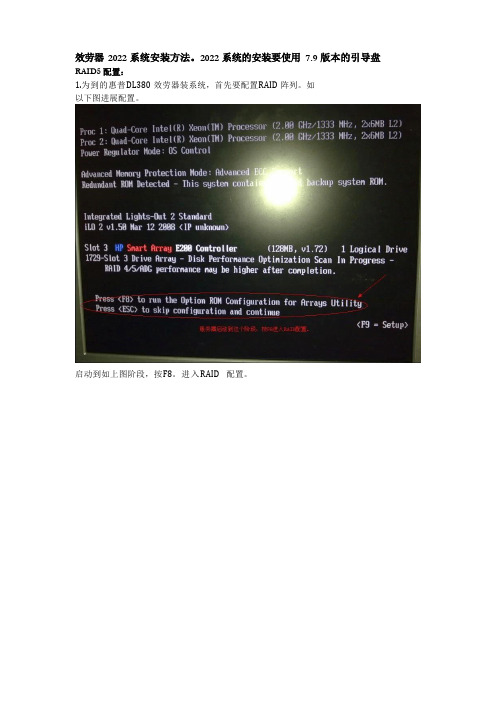
效劳器2022 系统安装方法。
2022 系统的安装要使用7.9 版本的引导盘RAID5 配置:1.为到的惠普DL380 效劳器装系统,首先要配置RAID 阵列。
如以下图进展配置。
启动到如上图阶段,按F8。
进入RAID 配置。
上图进入RAID 配置菜单。
有三个选项:Create Logical Drive , View Logical Drive , Delete Logical Drive分别是:创立规律盘,查看规律盘,删除规律盘。
现在我们按Enter 键,创立规律盘。
上图显示该效劳器四个菜单模块,分别为:1.可用物理硬盘个数。
2.可配置的RAID 级别。
3.是否保存一块盘为空〔一般留一张盘为热备盘〕。
4.最大的BOOT 分区〔承受默认选择〕使用键盘的上下方向键移动。
使用空格键可以选定或取消选定(选定这磁盘前面有一个打叉标志,取消选定则为空)。
使用Tab 键,可以在菜单之间切换。
如上图,我们进展一个RAID5 的配置。
系统有8 张146.8G 硬盘,其中第8 张盘为热备盘。
配置步骤:1.选择1 至7 张盘,第8 张盘不选择。
2.R AID 配置为RAID53.S pare 菜单项选择择起来(使用空格键),此时物理盘第8 张前面的标识会变成S。
4.按Enter 键创立RAID; Maximum Boot partition 中选择Enable(8GB maximum),由于此项影响磁盘分区。
5.按F8 保存创立的RAID。
回到前面的RAID 配置菜单。
进入查看规律盘,可以看到我们刚配置的RAID5。
如图可以看到我们配置的RAID5 阵列,其中一块盘做热备盘。
键盘上下键移动,可以看到前面相应的硬盘灯会亮蓝色。
至此,RAID 阵列配置完毕!安装系统局部:smartstart7.9版本的可以安装2022系统。
8.3版本的只能安装2022或者2022 系统。
下面的8.15 版本的没有引导过。
1.2.使用惠普SMARTSTART光盘进展安装。
惠普企业安全产品ArcSight Activate安装指南说明书
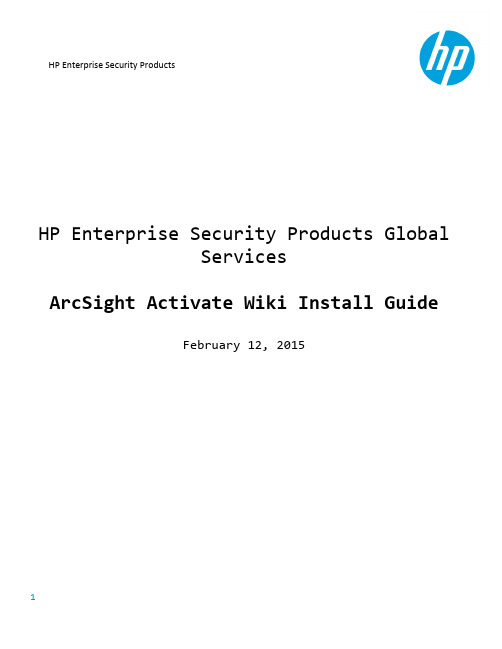
HP E nterprise S ecurity P roductsHP Enterprise Security Products GlobalServicesArcSight Activate Wiki Install GuideFebruary 12, 2015ContentsDelivery D ocument P urpose a nd S cope (3)Installation P re-‐Requisites (4)Download W iki C ontent: (4)Download 64-‐Bit C entOS 6.6 “Minimal” I SO I mage: (4)Configure S erver o r V irtual M achine f or C entOS (4)Virual M achine I nstallation a nd C onfiguration (5)Mount I nstallation I SO (5)Boot V irtual M achine (5)Install a nd C onfigure C entOS O perating S ystem (5)Foswiki I nstallation (13)Download R PMs (13)Create F oswiki Y UM R epository (13)Install M akecache (13)Install F oswiki a nd P lugins (14)Disable I PTables F irewall (14)Navigate t o F oswiki W eb I nterface (15)Activate C ontent I nstallation (17)Upload A ctivate W iki C ontent t o V M (17)Extract A ctivate W iki C ontent (17)Grant O wnership t o A ctivate W iki C ontent (17)Navigate t o A ctivate C ontent (18)Support I nformation (20)Delivery Document Purpose and ScopeThe p urpose o f t his d ocument i s t o p rovide g uidance o n i nstalling t he A rcSight A ctivate W iki.The A ctivate W iki i s a s et o f d ownloadable c ontent t hat c an b e d eployed o n t he o pen-‐source “Foswiki” application.This c an b e p erformed o n a l ocal F oswiki i nstall, h osted o n a d edicated s erver w ith F oswiki, h osted within a v irtual m achine (VM), o r u sing a n a lternative m ethod s uch a s “Foswiki o n a U SB s tick”. These i nstructions d etail h ow t o i nstall t he A ctivate W iki c ontent o n F oswiki, w ithin a V M w ith C entOS 6.6 a s t he o perating s ystem.Installation Pre-‐RequisitesDownload Wiki Content:The A ctivate W iki c ontent i s a vailable t hrough t he H P P rotect 7/24 c ustomer f orum (account registration r equired):https:///groups/activate-‐frameworkSearch f or t he “Wiki C ontent” l ink, a nd d ownload t he “activate-‐wiki.tar.gz” f ile.Download 64-‐Bit CentOS 6.6 “Minimal” ISO Image:The A ctivate W iki i s s upported o n C entOS 6.6. T he I SO i mage c an b e d ownloaded t hrough t he following l ink:/centos/6/isos/x86_64/The I SO i mage f ile n ame i s “CentOS-‐6.6-‐x86_64-‐minimal.iso”Configure Server or Virtual Machine for CentOSThe s ystem r equirements f or C entOS m inimal a re 1 G B o f R AM a nd 5 G B o f d isk s pace.The i nstallation h as b een t ested s uccessfully o n a V irtual M achine w ith t he f ollowing c onfiguration: •1024 M B o f R AM•1 C PU C ore•5 G B o f D isk S pace•Internet A ccess (configure n etwork s ettings a ccording t o y our e nvironment)Create a V irtual M achine i n t he V M a pplication o f y our c hoice, w ith t he r ecommended s ystem configuration a bove.Virual Machine Installation and ConfigurationMount Installation ISOConfigure t he V M t o m ount t he C entOS i nstallation I SO t hat w as d ownloaded i n a p revious s tep.Boot Virtual MachineStart u p t he V M w ith t he i nstallation m edia l oaded.Install and Configure CentOS Operating SystemFollow t hrough t he i nstallation s teps b elow.Select “Install o r u pgrade a n e xisting s ystem”Select “Skip”Select “Next”Select y our l anguage o f c hoice, t hen c lick “Next”.Select y our k eyboard o f c hoice, t hen c lick “Next”.Select “Basic S torage D evices”, t hen c lick “Next”.Select “Yes, d iscard a ny d ata”.Configure y our V M’s h ostname a s d esired, t hen c lick “Configure N etwork”.Select “System e th0” t hen c lick “Edit”. C heck “Connect A utomatically” a nd c onfigure y our n etwork settings f or y our e nvironment. T he c onfiguration i s u nique t o y our e nvironment, b ut c onfigure t he settings s o t hat y our V irtual M achine w ill b e a ble t o c onnect t o t he i nternet f or t he p urpose o f downloading R PMs a nd c ontent.Select y our d esired T ime Z one, t hen c lick “Next”Enter a p assword f or t he r oot u ser a ccount, t hen c lick “Next”.Select “Use A ll S pace” t hen c lick “Next”.Click “Format”Click “Write c hanges t o d isk”Leave t he d efault s ettings a s-‐is, a nd c lick “Next”.The i nstallation w ill n ow c ommence.The i nstallation h as c ompleted. C lick “Reboot”.Foswiki InstallationOnce t he V M h as r ebooted, l og i n a s r oot v ia l ocal c onsole o r S SH a nd p erform t he f ollowing s teps.Download RPMsDownload t he E PEL R PMs w ith t he f ollowing c ommand:rpm -‐Uvh /pub/epel/6/x86_64/epel-‐release-‐6-‐8.noarch.rpmSample O utput:[root@activatewiki ~]# rpm -‐Uvh /pub/epel/6/x86_64/epel-‐release-‐6-‐8.noarch.rpm Retrieving /pub/epel/6/x86_64/epel-‐release-‐6-‐8.noarch.rpmwarning: /var/tmp/rpm-‐tmp.Y7H0d7: Header V3 RSA/SHA256 Signature, key ID 0608b895: NOKEYPreparing... ########################################### [100%]1:epel-‐release ########################################### [100%]Create Foswiki YUM RepositoryNavigate i nto t he /etc/yum.repos.d/ d irectory, a nd d ownload t he f oswiki r epositories l ist b y e xecuting the f ollowing c ommands:cd /etc/yum.repos.d/curl /Foswiki_rpms/foswiki.repo > foswiki.repoSample O utput:[root@activatewiki ~]# cd /etc/yum.repos.d/[root@activatewiki yum.repos.d]# curl /Foswiki_rpms/foswiki.repo > foswiki.repo% Total % Received % Xferd Average Speed Time Time Time CurrentDload Upload Total Spent Left Speed174 174 174 174 0 0 194 0 -‐-‐:-‐-‐:-‐-‐ -‐-‐:-‐-‐:-‐-‐ -‐-‐:-‐-‐:-‐-‐ 654Install MakecacheInstall “Makecache” w ith t he f ollowing c ommand:yum makecacheSample O utput:[root@activatewiki yum.repos.d]# yum makecacheLoaded plugins: fastestmirrorbase | 3.7 kB 00:00base/group_gz | 216 kB 00:01 base/filelists_db | 6.1 MB 00:54 base/primary_db | 4.6 MB 00:29 base/other_db | 2.8 MB 00:29 epel/metalink | 15 kB 00:00 epel | 4.4 kB 00:00 epel/group_gz | 237 kB 00:01 epel/filelists_db | 9.0 MB 01:08epel/primary_db | 6.3 MB 00:48 epel/other_db | 3.8 MB 00:37 epel/updateinfo | 943 kB 00:06 extras | 3.4 kB 00:00 extras/filelists_db | 31 kB 00:00 extras/prestodelta | 605 B 00:00 extras/primary_db | 30 kB 00:00 extras/other_db | 37 kB 00:00 foswiki | 2.7 kB 00:00 foswiki/filelists_db | 3.1 MB 00:25 foswiki/primary_db | 1.3 MB 00:08 foswiki/other_db | 334 kB 00:01 updates | 3.4 kB 00:00 updates/filelists_db | 1.5 MB 00:24 updates/prestodelta | 194 kB 00:12 updates/primary_db | 2.1 MB 00:14 updates/other_db | 19 MB 02:25 epel/pkgtags | 1.3 MB 00:10 Metadata Cache CreatedInstall Foswiki and PluginsInstall “Foswiki” a nd s everal p lugins w ith t he f ollowing c ommand. A nswer “Y” t o a ny p rompts.yum install foswiki foswiki-‐workflowplugin foswiki-‐jscalendarcontrib foswiki-‐ldapcontribSample O utput (trimmed f or l ength):[root@activatewiki yum.repos.d]# yum install foswiki foswiki-‐workflowplugin foswiki-‐jscalendarcontrib foswiki-‐ldapcontrib Loaded plugins: fastestmirrorSetting up Install ProcessLoading mirror speeds from cached hostfile* base: * epel: * extras: * updates: Resolving Dependencies-‐-‐> Running transaction check-‐-‐-‐> Package foswiki.noarch 0:1.1.9-‐291 will be installed-‐-‐> Processing Dependency: foswiki-‐wysiwygplugin for package: foswiki-‐1.1.9-‐291.noarch-‐-‐> Processing Dependency: foswiki-‐twistyplugin for package: foswiki-‐1.1.9-‐291.noarch-‐-‐> Processing Dependency: foswiki-‐twikicompatibilityplugin for package: foswiki-‐1.1.9-‐291.noarch-‐-‐> Processing Dependency: foswiki-‐topicusermappingcontrib for package: foswiki-‐1.1.9-‐291.noarch-‐-‐> Processing Dependency: foswiki-‐tipscontrib for package: foswiki-‐1.1.9-‐291.noarch-‐-‐> Processing Dependency: foswiki-‐tinymceplugin for package: foswiki-‐1.1.9-‐291.noarch-‐-‐> Processing Dependency: foswiki-‐tableplugin for package: foswiki-‐1.1.9-‐291.noarch...<REMOVED MANY LINES>...Complete!Disable IPTables FirewallDisable I PTables (or c onfigure i t) s o t hat y ou c an c onnect t o t he V M f rom y our l ocal m achine’s w eb browser, o ver p ort 80 a nd 443. T he e asiest m ethod i s t o j ust d isable i t u sing t he f ollowing c ommands:/etc/init.d/iptables stopchkconfig iptables offSample O utput:[root@activatewiki yum.repos.d]# /etc/init.d/iptables stopiptables: Setting chains to policy ACCEPT: filter [ OK ]iptables: Flushing firewall rules: [ OK ]iptables: Unloading modules: [ OK ][root@activatewiki yum.repos.d]# chkconfig iptables offNavigate to Foswiki Web InterfaceNow t hat F oswiki i s i nstalled, o pen a w eb b rowser o n y our l ocal m achine a nd c onnect t o: http://<IP_Address_of_VM>/foswiki/bin/configureOnce c onnected, y ou s hould s ee t he f ollowing F oswiki c onfiguration i nterface:You m ay w ish t o p erform i nitial c onfiguration t asks, b ut w e’ll a ssume t hat y our n etwork i s c onfigured so t hat o nly y our l ocal m achine c an a ccess t he V M, a nd t hat y ou d o n ot n eed t o l ock d own a ny security c onfiguration.Activate Content InstallationWith F oswiki u p a nd r unning o n y our V M, t he o nly s tep r emaining i s t o c opy t he A ctivate W iki c ontent onto y our V M, a nd i nstall i t i nto p lace.Upload Activate Wiki Content to VMTransfer t he A ctivate W iki c ontent t hat y ou d ownloaded e arlier (activate-‐wiki.tar.gz) o nto y our V M i n “/var/lib/foswiki/”. A r ecommended m ethod w ould b e S CP’ing t he f ile o nto t he V M.Extract Activate Wiki ContentNavigate t o /var/lib/foswiki/:cd /var/lib/foswiki/Untar t he W iki C ontent:tar –zxvf activate-‐wiki.tar.gzSample O utput (trimmed f or l ength):[root@activatewiki foswiki]# tar -‐zxvf activate-‐wiki.tar.gzdata/ArcSightActivate/data/ArcSightActivate/WebSenseProxyConfigurationGuide.txt,vdata/ArcSightActivate/BestPracticesRules.txt,vdata/ArcSightActivate/WebChanges.txt,vdata/ArcSightActivate/MicrosoftWindowsL1ConfigurationGuide.txtdata/ArcSightActivate/CiscoSecureAcsConfurationGuide.txt,vdata/ArcSightActivate/ActivateOperatingSystemMonitoring.txtdata/ArcSightActivate/CheckPointActivateInstallConfig.txt,vdata/ArcSightActivate/WebNotify.lock...<TRIMMED LINES FOR LENGTH>...pub/System/ProjectLogos/HP_Blue_RGB_72_LG.gifpub/System/ProjectLogos/HP_Blue_RGB_72_MD.gifpub/System/ProjectLogos/HP_Blue_RGB_72_MN.gifpub/System/ProjectLogos/HP_Blue_RGB_72_MX.gifpub/System/ProjectLogos/HP_Blue_RGB_72_SM.gifGrant Ownership to Activate Wiki ContentChange t he o wnership o f t he “data” a nd “pub” d irectories t o t he “apache” u ser a ccount a nd g roup, b y using t he f ollowing c ommands:chown -‐R apache:apache /var/lib/foswiki/data/chown -‐R apache:apache /var/lib/foswiki/pub/Navigate to Activate ContentNow t hat t he A ctivate W iki C ontent i s i n p lace, u se a w eb b rowser o n y our l ocal m achine t o n avigateto t he f ollowing a ddress:http://<IP_Address_of_VM>/foswiki/Click t he “ArcSightActivate” w ebs l ink i n t he l ower-‐left c orner:The A rcSight A ctivate W iki i s n ow i nstalled a nd a vailable f or u se:Support InformationPlease n ote t hat t his p rocess i s N OT o fficially s upported b y H P.All A ctivate-‐related i nformation c an b e a ccessed a t t he f ollowing l ocation:https:///groups/activate-‐frameworkIf a ny s upported i ssues a rise, o r i f y ou h ave a ny q uestions, p lease v isit o ur S oftware S upport O nline website.HP S oftware S upport O nline (/go/hpsoftwaresupport) i s a vailable t o y ou around t he c lock, 24x7, e nabling y ou t o:•Search t he t echnical k nowledge b ase f or k nown p roblems, t echnical d ocuments, m anuals a nd patches•Log, t rack a nd u pdate s upport i ncidents e lectronically t hrough a s ecured e nvironment•Review, r evise, a nd r enew a n H P S oftware S upport C ontract•Register t o r eceive e-‐mail n otifications a nd a ccess t o e lectronic d ownload o f m any H P s oftware products•Download t he l atest s oftware p atches f or H P s oftware p roducts。
怎样给HP服务器安装cpu

怎样给HP服务器安装cpu
怎样给HP服务器安装cpu
方法/步骤
首先我这里的方向是与服务器的前面正对着的。
看一下没有安装cpu的状态,见下图
将第一步中的那个有蓝色块块的框架向你的这个方向往起拉。
第二步的小框架抬起来之后,下面的一个还是和第一个的方向是一样的往上拉,拉起来之后见下图
然后在与主板接触的地方有一个小档板,将期按箭头方向拔动。
到此该打开的已经全部打开了。
接着将cpu拿起,有一个绿色的小缺口和刚才那个小档杆对准将其放入,见下图
然后将小档杆向右拔动将cpu锁死。
再将第二步和第三步的小框架推回去,这时cpu就安装好了。
来一张安装完毕的全图。
HP 3PAR存储安装配置及手动初始化

目录一、创建CPG (2)二、虚拟卷创建 (3)三、创建主机 (4)四、将创建好的卷添加进主机 (6)五、手动初始化存储 (8)1、点击3PAR StoreServ > 通用配置组2、创建CPG,填写CPG名称,选中右上角高级选项,RAID类型,集大小,点击创建;1、点击3PAR StoreServ >虚拟卷>创建虚拟卷2、填写卷名称,配置,选择CGP的RAID级别,卷容量大小,点击创建;3、卷创建完成后,可以在虚拟卷下看到刚创建好的卷;三、创建主机1、点击3PAR StoreServ >主机>创建主机2、填写主机名称,主机OS,往下拉,点击添加FC3、可以看到主机的端口已经在存储系统识别,点击添加四、将创建好的卷添加进主机1、点击3PAR StoreServ >虚拟机,选择刚创建好的虚拟机,点击右上角的操作>导出;2、点击添加;3、选择需要添加的主机,点击添加;4、点击导出,配置完成就可以在主机系统扫描存储卷。
五、手动初始化存储1、串口连接,用户名/密码console/cmp43pd登入;2、登入后选择1.Out Of The Box Procedure;3、出现下图信息输入yes;按enter进行下一步;4、输入c,按enter进行下一步;5、选择5,按enter进行下一步;6、选择9,按enter进行下一步;7、选择1,按enter进行下一步;8、选择1,按enter进行下一步;9、输入存储系统名,可随意填写;10、输入yes;按enter进行下一步;11、输入c,按enter进行下一步;12、输入c,按enter进行下一步;13、输入y,按enter下一步;14、输入c;按enter下一步;15、输入1,给存储系统配置管理网络;16、输入IP地址,掩码,网关;17、输入n,按enter进行下一步;19、输入d,按enter进行下一步;21、看到已初始化完成,自动回到主菜单,此时可以登入存储进行管理配置;。
HP 3par安装配置文档

3par存储操作手册1 、 VSP-3par存储报警和日志收集平台,安装在B7-5的虚拟机上。
该虚拟机IP 10.17.200.225访问方式:Https:10.17.200.225用户名 spvar口令HP3parvarAction 下面的InSplore 在有问题的情况下,并且VSP断开外网连接,手动收集日志作分析。
如果想检查系统健康状态,点击Health Check 进行检查,如下图:2、3par管理软件安装在B7-5上的管理客户端HP 3PAR Management Console 用来对3par存储进行管理(1)IP address 选择 3par控制器心跳地址10.17.200.226Username :3paradmPassword :3pardata进入看到如下界面(2)新建HOST主机:点击后,点击“creat host”新建主机,点击“Export volume”将划出的虚拟盘挂到主机上。
新建主机:只需填写name和选择host os接下去选择对应主机的wwn号注:一般服务器的wwn号能在HBA卡边上的标签上查到。
HP刀片服务器的WWN号需要登录刀箱管理地址进行查看:老10.17.200.233,新10.17.200.224https://10.17.200.233/ admin、admin点击,(WWN号)选择完WWN号之后直接点击finish(2)点击provisioning,Create Virtual Volume,新建虚拟盘,主需要填写:name,选择fully provisioned,在size中填写大小,选择的单位大小,选择raid级别,一般选择raid5,之后点击finish(3)挂盘:将虚拟盘挂接到新建的主机上。
,点击“export volume”,然后分别:选中“左边的虚拟盘”和“右边的主机”,(可多选),之后点击finish,这样就将虚拟盘挂到了需要的主机上了。
HP 3par安装配置文档

精心整理
3par存储操作手册
1、VSP-3par存储报警和日志收集平台,安装在B7-5的虚拟机上。
该虚拟机
访问方式:
Https:
用户名
口令
Action
2、3par
(1)
(2)新建
点击后,点击“”将
接下去选择对应主机的wwn号
注:一般服务器的wwn号能在HBA卡边上的标签上查到。
HP刀片服务器的WWN号需要登录刀箱管理地址进行查看:老,新
admin、admin
点击,✍✍(WWN号) 选择完WWN号之后直接点击finish
(2)点击provisioning,
中填写大小,选择的单位大小,选择raid
级别
(3
“
然后分别:选中“左边的虚拟盘”和“右边的主机”,(可多选),之后点击finish,这样就将虚拟盘挂到了需要的主机上了。
(4)更改新建出来的虚拟盘的空间大小,注:只能增加,不能减少。
双击ss7400,下拉菜单中点击“virtualvolume”在右边TAB中选择“virtualvolume”,能看到新建的虚拟盘的列表。
选中要增加空间的虚拟盘,邮件单击,选择
可以增加大小,单位,更改虚拟盘的名称:(5)查看存储使用情况:
点击system。
惠普彩色激光多功能打印机用户指南说明书

䐙ㄨㇸ≈
/videos/LaserJet /support/colorljM479MFP
HP Color LaserJet Pro M479 用户指南
版权与许可
© Copyright 2019 HP Development Company, L.P.
2 纸盘 .......................................................................................................................................................................................................... 17 简介 .......................................................................................................................................................................................... 17 将纸张装入纸盘 1 ................................................................................................................................................................ 18 简介 ..................................................................................................................................................................... 18 将纸张装入纸盘 1(多用途纸盘) ............................................................................................................ 18 纸盘 1 纸张方向 ............................................................................................................................................... 20 将纸张装入纸盘 2 ................................................................................................................................................................ 22 简介 ..................................................................................................................................................................... 22 将纸张装入纸盘 2 ........................................................................................................................................... 22 纸盘 2 纸张方向 ............................................................................................................................................... 24 将纸张装入纸盘 3 ................................................................................................................................................................ 26 简介 ..................................................................................................................................................................... 26Fra bibliotek商标说明
HP-服务器-硬件配置安装手册V2.0
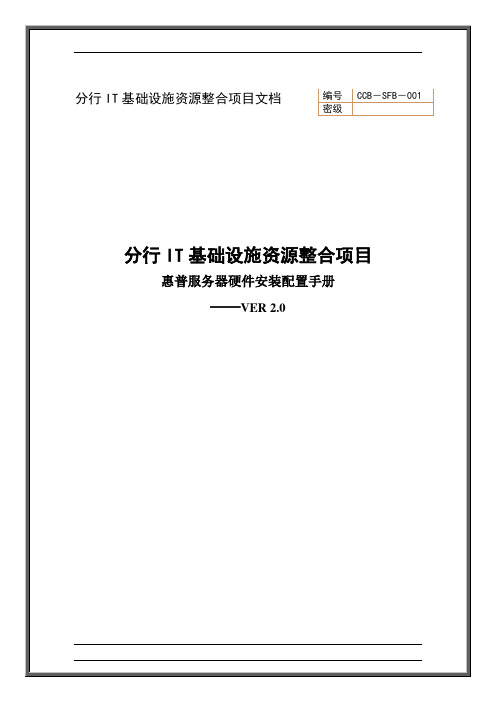
文档信息文档修订记录目录第1章服务器硬件配置 (5)1.1HP DL580G4硬件配置 (5)1.2HP DL380G5硬件配置 (5)第2章服务器硬件描述 (6)2.1HP DL580G4硬件描述 (6)2.2HP DL380G5硬件描述 (7)第3章服务器安装CPU (8)3.1HP DL580G4服务器安装CPU (8)3.2HP DL380G5服务器安装CPU (11)第4章服务器安装内存 (14)4.1HP DL580G4服务器安装内存 (14)4.2HP DL380G5服务器安装内存 (16)第5章服务器安装PCI设备 (17)第6章服务器安装硬盘 (18)第7章服务器BIOS时间设置 (20)第8章硬盘RAID设置及分区 (22)第9章服务器安装检测 (25)9.1服务器硬件安装检测 (25)9.2服务器安装验收检查表 (26)第1章服务器硬件配置1.1H P DL580G4硬件配置1.2H P DL380G5硬件配置第2章服务器硬件描述2.1H P DL580G4硬件描述图一:DL580G4前视图描述标识描述1 前端热插拔内存板(最大支持4个)2 前端USB接口(2.0)3 可选配软驱4 超薄DVD驱动器5 8个热插拔2.5” SAS硬盘插槽6 前端可抽拉处理器抽屉(最大支持4个处理器)2.2 H P DL380G5硬件描述图一:DL380G5前视图描述 标识 描述1 DVD 驱动器2 前端显示器接口3 前端USB 接口(2.0)4 服务器诊断面板5 电源开关68个热插拔2.5” SAS 硬盘插槽① ② ③⑤④ ⑥第3章服务器安装CPU3.1H P DL580G4服务器安装CPU (1)打开处理器扳手锁(2)抽出处理器抽屉(3)如图打开处理器抽屉上盖板(4)如图打开处理器插槽固定器(5)如图打开处理器插槽固定器(6)如图安装处理器在处理器插槽上(7)如图安装处理器固定器(8)如图安装处理器稳压模块3.2H P DL380G5服务器安装CPU(1)关闭服务器电源(2)打开服务器上盖板(3)如图打开CPU固定盖(4)如图打开CPU保护盖和固定扳手(5)如图安装CPU(6)如图去除CPU安装手柄(7)如图安装散热片(8)如图关闭CPU固定盖(9)如图安装CPU稳压模块第4章服务器安装内存4.1H P DL580G4服务器安装内存(1)如图抽出内存板(2)如图打开内存板上盖板(3)内存插槽如图Item Description Bank1 DIMM slot 1 A2 DIMM slot 2 A3 DIMM slot 3 B4 DIMM slot 4 B (4)如图安装内存板4.2H P DL380G5服务器安装内存(1)关闭服务器电源(2)打开服务器上盖板(3)如图内存为成对添加:1A+3A;2C+4C;5B+7B;6D+8D (3)如图添加内存第5章服务器安装PCI设备(1)关闭服务器电源(2)打开服务器上盖板(3)如图安装服务器PCI设备第6章服务器安装硬盘(1)服务器硬盘槽位图解(2)如图将硬盘的固定扳手打开(3)如图方法安装硬盘第7章服务器BIOS时间设置(1)打开服务器电源,在服务器自检完成后,出现如下屏幕信息时,按<F9>进入服务器BIOS。
HP Color LaserJet MFP E87640, E87650, E87660 现场安装指

Color LaserJet MFP E87640, E87650, E87660 LaserJet MFP E82540, E82550, E82560现场安装指南版权与许可©Copyright 2017 HP Development Company, L.P.未经事先书面许可,严禁进行任何形式的复制、改编或翻译,除非版权法另有规定。
此处包含的信息如有更改,恕不另行通知。
HP 产品及服务的保修仅以随该产品及服务提供的书面保修声明为准。
本文所述任何内容不应被视为附加保修。
对任何技术或编辑错误或者本文所述内容的遗漏,HP 不承担任何责任。
商标声明Adobe®、Acrobat®和PostScript®是Adobe Systems Incorporated 的商标。
Microsoft®、Windows®、Windows® XP 和Windows Vista® 是Microsoft Corporation 在美国的注册商标。
ENERGY STAR 和ENERGY STAR 标记是在美国注册的标记。
Edition 5, 4/2019目录1关于本打印机 (1)现场安装指南用途 (2)订单信息 (3)客户信息 (4)2配置 (5)配置选项 (6)HP Color LaserJet MFP E87640、E87650、E87660 和HP LaserJet MFP E82540、E82550、E82560 (6)3工作表 (9)技术站点设置 (10)物流信息 (12)网络/打印机驱动程序设置 (14)电子邮件/发送到配置 (15)4规格 (17)尺寸和重量规格 (18)系统配置尺寸 (19)基本打印机配置 (19)带机柜的打印机配置 (20)带小册子装订器的打印机配置 (21)带小册子装订器和侧面HCI 的打印机的配置 (22)工作间隙空间要求 (24)环境技术规格 (25)电源要求 (26)5分段实施 (27)分段实施检查清单 (28)拆开包装箱和基本组件 (29)ZHCN iii引擎准备 (30)码放 (30)HP Color LaserJet MFP E87640、E87650、E87660 和HP LaserJetMFP E82540、E82550、E82560 (30)装订器 (32)初始耗材安装 (34)安装碳粉 (34)HP Color LaserJet MFP E87640、E87650、E87660 (34)HP LaserJet MFP E82540、E82550、E82560 (37)初始开机 (40)安装成像鼓(HP Color LaserJet MFP E87640、E87650、E87660) (40)安装成像鼓(HP LaserJet MFP E82540、E82550、E82560) (44)引擎调整和测试 (48)将纸张装入纸盘和输入设备 (48)准备发货到客户位置 (55)重新包装(从客户站点) (56)本地移动 (56)长途移动 (56)6后期区分配置(LPDC) (59)LPDC 安装步骤 (60)自动下载和传输速度许可证 (60)进程注意、小心和杂项 (64)支持信息 (64)7现场最终设置 (65)现场最终设置检查清单 (66)设置后清洁激光扫描仪组件(HP Color LaserJet MFP E87640、E87650、E87660) (67)清洁激光扫描仪组件窗口(仅限HP Color LaserJet MFP E87640、E87650、E87660) (67)清洁Flow 文档进纸器白杆和CIS (68)清洁扫描玻璃板 (69)检查引擎和装订器之间的垂直间隙。
HP LaserJet Enterprise M608, M609 EN 安裝指南说明书

LaserJet Enterprise M608, M609EN Installation GuideZHCN安装指南ID Panduan PemasanganJA設置ガイドKO설치 설명서THZHTW安裝指南/support/ljM608/support/ljM609EN Select a sturdy, well-ventilated, dust-free area, away from direct sunlight to position the printer.ZHCN选择一个稳固、通风良好、无尘且远离日光直射的区域放置打印机。
ID Untuk meletakkan printer, pilih tempat yang kokoh, berventilasi baik, bebas debu, dan jauh dari sinar matahari langsung.JAプリンタの設置場所には、直射日光を避け、通気がよく埃の少ない、しっかりした場所を選んでください。
KO직사광선을 피해 바닥이 단단하고 환기가 잘 되며 먼지가 없는 장소를 선택하여 프린터를 내려 놓습니다.THZHTW請選擇一個平整穩固、通風良好且沒有灰塵的區域放置本印表機,並避免陽光直射。
16EN If you are connecting to a network, connect the network cable now.CAUTION: Do not connect the USB cable now.NOTE: The cables are not included with the printer.ZHCN如果要连接到网络,则现在连接网络电缆。
注意:现在请勿连接 USB 电缆。
注:打印机未随附电缆。
ID Jika Anda menyambung ke jaringan, sambungkan kabel jaringan sekarang.PERHATIAN: Jangan sambungkan kabel USB sekarang.CATATAN: Kabel tidak disertakan bersama printer.JAネットワークに接続している場合は、ネットワーク ケーブルを接続します。
HP Color LaserJet Managed MFP 安裝指南说明书

1.11.21引擎安裝指南警告:請確定工作區域沒有任何碎片,而且地板無濕滑情況。
注意:印表機組件很重。
必須由四個人合力抬起,並安裝在兩用紙匣進紙器 (DCF) (Y1F97A) 或是紙櫃支架 (Y1G17A) 之上。
附註:本指南中的這張圖會因您的機器型號而有差異。
從包裝中取出印表機,並使其適應環境。
注意:在印表機電源開啟之前,請確定室內及設備的溫度至少已達 15°C (59°F)。
附註:將印表機置放在裝運棧板上,直到其達到可安裝於 DCF 或紙櫃支架上的狀態。
從包裝箱中取出印表機、感光鼓、碳粉收集裝置 (TCU) 和相關聯的硬體。
印表機與耗材從包裝中取出後,靜置 4 小時以適應環境。
附註:如果印表機和硬體存放地點低於 0°C (32°F),則需要更長時間達到適應。
注意:請等到 DCF 或紙櫃支架上的印表機安裝完成之後,再拆除裝運膠帶或保護用包裝材料。
附註:感光鼓存放在自動文件進紙器下方的出紙槽中。
將保護用透明塑膠袋往下拉到印表機底座,即可摸到抬提位置點。
HP 建議您先看過影片後,再開始執行安裝。
https:///videos/A3installHP Color LaserJet Managed MFP E78223, E78228HP Color LaserJet Managed MFP E77422, E77428177.7 kg - 82.9 kg171.3 lb - 182.8 lb22.12.23.13.24.14.34.2依照箱內說明,取出 DCF 或紙櫃支架。
將 DCF 或紙櫃支架放在印表機附近。
警告:請確定工作區域沒有任何碎片,而且地板無濕滑情況。
附註:如有需要,可將穩定器降低,避免印表機移動。
握住印表機左側的手把 (圖說文字 1)。
附註:這些提把為建議安裝選項,不過印表機並未隨附提供 (提把組件:JC82-00538A)。
小心抬高印表機組件,再將印表機對齊組件上的對齊接腳和接頭。
HPP2035N打印机安装说明_winxp

HP P2035N打印机驱动安装说明
注意,2L-N1 代表2楼北侧1号打印机(物理位置,邢工办公室门口),2L-S1,表示2楼南侧1号打印机(物理位置行政工位处)。
1、点开始菜单,选择设置-打印机,或者打印机和传真。
2、选择添加打印机。
3、安装向导
4、选择连接到此计算机的本地打印机。
5、选择创建端口,Srandard TCP/IP Port。
6、2L-N1的IP 是192.168.100.254;2L-S1的IP是192.168.100.253。
这里是自己所在工位的物理位置就近选择。
7、端口穿件完毕点完成
8、选择从磁盘安装。
9、点击浏览,浏览到打印机驱动的文件夹中HP2030.INF文件点打开。
10、选择HP Laserjet P2035n,下一步。
11、打印机名称请务必将其修改过来,为区分打印机的物理位置。
11、不共享打印机。
12、可不打测试页,节约用纸嘛!~
13、点完成打印机驱动安装完毕。
HP ar安装配置

3par存储操作手册1 、 VSP-3par存储报警和日志收集平台,安装在B7-5的虚拟机上。
该虚拟机IP 访问方式:Https:用户名 spvar口令HP3parvarAction 下面的InSplore 在有问题的情况下,并且VSP断开外网连接,手动收集日志作分析。
如果想检查系统健康状态,点击Health Check 进行检查,如下图:2、3par管理软件安装在B7-5上的管理客户端HP 3PAR Management Console 用来对3par存储进行管理(1)IP address 选择 3par控制器心跳地址 :3paradmPassword :3pardata进入看到如下界面(2)新建HOST主机:点击后,点击“creat host”新建主机,点击“Export volume”将划出的虚拟盘挂到主机上。
新建主机:只需填写name和选择host os接下去选择对应主机的wwn号注:一般服务器的wwn号能在HBA卡边上的标签上查到。
HP刀片服务器的WWN号需要登录刀箱管理地址进行查看:老,新 admin、admin点击,✍✍(WWN号)选择完WWN号之后直接点击finish(2)点击provisioning,Create Virtual Volume,新建虚拟盘,主需要填写:name,选择fully provisioned,在size中填写大小,选择的单位大小,选择raid级别,一般选择raid5,之后点击 finish(3)挂盘:将虚拟盘挂接到新建的主机上。
,点击“export volume”,然后分别:选中“左边的虚拟盘”和“右边的主机”,(可多选),之后点击finish,这样就将虚拟盘挂到了需要的主机上了。
(4)更改新建出来的虚拟盘的空间大小,注:只能增加,不能减少。
双击ss7400,下拉菜单中点击“virtual volume”在右边TAB中选择“virtual volume”,能看到新建的虚拟盘的列表。
- 1、下载文档前请自行甄别文档内容的完整性,平台不提供额外的编辑、内容补充、找答案等附加服务。
- 2、"仅部分预览"的文档,不可在线预览部分如存在完整性等问题,可反馈申请退款(可完整预览的文档不适用该条件!)。
- 3、如文档侵犯您的权益,请联系客服反馈,我们会尽快为您处理(人工客服工作时间:9:00-18:30)。
3par存储操作手册
1 、 VSP-3par存储报警和日志收集平台,安装在B7-5的虚拟机上。
该虚拟机IP 访问方式:
Https:用户名 spvar
口令HP3parvar
Action 下面的InSplore 在有问题的情况下,并且VSP断开外网连接,手动收集日志作分析。
如果想检查系统健康状态,点击Health Check 进行检查,如下图:
2、3par管理软件安装在B7-5上的管理客户端
HP 3PAR Management Console 用来对3par存储进行管理
(1)IP address 选择 3par控制器心跳地址 :3paradm
Password :3pardata
进入看到如下界面
(2)新建HOST主机:
点击后,点击“creat host”新建主机,点击“Export volume”将划出的虚拟盘挂到主机上。
新建主机:只需填写name和选择host os
接下去选择对应主机的wwn号
注:一般服务器的wwn号能在HBA卡边上的标签上查到。
HP刀片服务器的WWN号需要登录刀箱管理地址进行查看:老,新 admin、admin
点击,✍✍(WWN号)
选择完WWN号之后直接点击finish
(2)点击provisioning,
Create Virtual Volume,新建虚拟盘,
主需要填写:name,选择fully provisioned,在size中填写大小,选择的单位大小,选择raid级别,一般选择raid5,之后点击 finish
(3)挂盘:将虚拟盘挂接到新建的主机上。
,点击“export volume”,
然后分别:选中“左边的虚拟盘”和“右边的主机”,(可多选),之后点击finish,这样就将虚拟盘挂到了需要的主机上了。
(4)更改新建出来的虚拟盘的空间大小,注:只能增加,不能减少。
双击ss7400,下拉菜单中点击“virtual volume”在右边TAB中选择“virtual volume”,能看到新建的虚拟盘的列表。
选中要增加空间的虚拟盘,邮件单击,选择
可以增加大小,单位,更改虚拟盘的名称:
(5)查看存储使用情况:
点击system。
