HOP-245KKIOSK行式热敏打印机
HP Color LaserJet Pro MFP M282-M285 用户指南说明书

用户指南
/videos/LaserJet /support/ljM282MFP
HP Color LaserJet Pro MFP M282-M285
用户指南
版权和许可证
© Copyright 2019 HP Development Company, L.P.
Microsoft®、Windows®、Windows® XP 和 Windows Vista® 是 Microsoft Corporation 在美国的注册商标。
UNIX® 是 The Open Group 的注册商标。
目录
1 打印机概述 ............................................................................................................................................................................................... 1 警告图标 ................................................................................................................................................................................... 2 打印机视图 .............................................................................................................................................................................. 3 打印机前视图 ..................................................................................................................................................... 3 打印机后视图 ..................................................................................................................................................... 4 控制面板视图 ..................................................................................................................................................... 5 主页屏幕布局 ................................................................................................................................. 6 如何使用触摸屏控制面板 .......................................................................................................... 7 打印机规格 .............................................................................................................................................................................. 8 技术规格 .............................................................................................................................................................. 8 支持的操作系统 ................................................................................................................................................. 8 移动打印解决方案 .......................................................................................................................................... 10 打印机尺寸 ....................................................................................................................................................... 11 功耗、电气规格和噪声发射 ........................................................................................................................ 12 操作环境范围 ................................................................................................................................................... 12 打印机硬件设置与软件安装 ............................................................................................................................................. 13
上海盒马科技有限公司打印机开发者文档说明书

修改:整理理faq
修改:整理理faq
修改:更更新资源链接和介绍
增加:标签功能介绍
增加:AIDL接口口文文件更更新
增加:faq新增打印特殊符号的说明; 修改:标签功能仅用用于V2pro机型;
撰写人人 徐赟庭 徐赟庭
徐赟庭
徐赟庭
徐赟庭 徐赟庭 徐赟庭 徐赟庭 徐赟庭 Darren Darren Darren Darren 田田昆⻰龙 田田昆⻰龙 田田昆⻰龙 田田昆⻰龙 田田昆⻰龙 田田昆⻰龙 田田昆⻰龙
-1-
上海海商米米科技有限公司打印机开发者文文档 -2-
上海海商米米科技有限公司打印机开发者文文档
目目录
文文档更更新说明 ............................................................................................1
组件版本
更更新内容
原始版本
增加:打印图片片的规格说明 增加:有无无打印机硬件查询接口口说明
增加:aidl切刀刀接口口 增加:aidl 开钱柜接口口 增加:aidl 获取切刀刀次数接口口 增加:aidl 获取钱柜打开次数接口口
增加:aidl带反馈的事物打印接口口 增加:callback 事物打印结果反馈 修改:条码格式说明
文档更新说明
上海海商米米科技有限公司打印机开发者文文档
更更新日日期
2017/03/01
2017/03/15
2017/03/22
2017/03/29 2017/06/15 2017/07/26 2017/08/02 2017/08/03 2018/05/23 2018/06/01 2018/06/12 2018/06/29 2018/09/12 2019/02/25 2019/10/08 2019/11/12 2019/12/11 2020/08/18 2020/09/09
ISGTM Summit Series S600热敏打印机说明说明书

ISGTM Summit Series S600 —High performance and productionA powerful, full featured, high performance printer, the ISGTM Summit Series S600 thermal printer offers excellent value. Its low profi le handles an 8” outer diameter label roll and delivers fast throughput. You do not need to experience any “down time” either; just plug in a standard keyboard to print wristbands or labels when your main HIS system is unavailable. The S600 is perfect for healthcare applications, including patient wristbands and a variety of labels (pharmacy, laboratory, materials management and more). ISG Summit Series thermal printers feature Printer Application Language (PALTM). Now you don’t need to get a different software-specifi c printer for every application in your facility. Replace your old dot-matrix, thermal, inkjet, laser, embosser or line printers with a PAL-enabled ISG Summit Series printer today.Industrial-Strength Construction• All metal construction to withstand tough productionenvironments• Designed for ease of use - (ribbon and label loading) • Easily adjustable printhead pressure and media sensors • Full 8” Outer Diameter (OD) roll media capacityStandard Features• Powerful and versatile “PAL” plus other popular emulations • Easy to read LCD display • Parallel, serial, and USB ports • Both 203 and 300 dpi models •Internal LAN optionThe Power of PAL TMPrinter Application Language (PAL) is a dynamic, fully functional programminglanguage that interprets and accepts existing data streams from a host system without host reprogramming. A custom PAL program can be prepared for each of your unique applications and then preloaded into your ISG Summit Series thermal printer.PAL programs enable label printing by fi lling in the variable fi elds using your current data stream — allowing you to update legacy labels/wristbands with bar codes, lines, graphics or scaled fonts to meet newcompliance standards.PRINTER SPECIFICATIONS:Printer Model S600Print Speed203 dpi 2 to 6 ips 300 dpi 2 to 4 ips Resolution203 dpi (8 dots/mm) 300 dpi (12 dots/mm) Command Set 203 dpi: PAL, EZPL, DPL300 dpi: PAL, EZPLResident Fonts San Serif and OCRB with smooth Scaling Font and BarcodeRotation0, 90, 180, 270 degreesBar CodeSymbologies Code 39, Code93, Code 128UCC, Code 128subsets A.B.C., Codabar, Interleaved 2 of 5,EAN-8, EAN-13, EAN-128,UPC-A, UPC-E,EAN and UPC 2(5) digits add-on, RSS2-D Bar CodeSymbologies PDF-417, DataMatrixMax Print Width 203 dpi 0.25” (6mm) to 4.25” (108mm)300 dpi 0.25” (6mm) to 4.09” (104mm) Print Length 203 dpi (max.) 39” (990mm)300 dpi (max.) 18” (457mm)Printing Method Thermal transfer and Direct thermalMedia Size Min width: 1” (25.4mm)Max width: 4.4” (116mm)Media Diameter (max.): 8” OD (203mmOD) with 1”, 3” core (25mm, 76mm)Media Thickness: 0.002” - 0.01” (0.06mm -0.25mm)Media Type Roll and label (continuous, die-cut, fan-fold,ticket etc, tag is option)Sensors Label gap, paper end, ribbon near end, blackmark, peel-off (option)R ibbon Max Length: 984 ft. (300m)Width: 1” - 4.33” (25.4mm - 110mm) Memory2MB DRAM, 2MB Flash(1MB onboard Flash optional)Software PAL Windows driversCommunicationInterface RS232 and Centronics Parallel Ports, USB Physical/Electrical Dimension: 11.85” (W) x 16.54” (D) x9.49” (H)(301mm (W) x 420mm (D) x 241mm (H))Net Weight: 29 lbs (13kg)Electrical: 100-240V universal switchingpower supply Cabinet Metal constructionwith view windowOperation Panel LCD display (122 x 32 pixel), LED(power, error, online), switch (pause, feed,menu)Operating Temp. 40° to - 104°F (-5° to - 40°C)Storage Temperature14° to - 140°F (-10° to - 60°C)Agency Approval CE, FCC Class A, UL, CUL, TUVStand-Alone KDU KU-007 plus keyboard display unit Options Flash memory expansion module up to8MB, Peeler, Cutter, Internal LAN, Realtime clockWarranty One year Parts and Labor, Return to DepotSix months PrintheadAccessories Warranty One Year parts, Includes CD,Ribbon for TT, USB cable and Quick StartGuideIdentification Systems Group:Nationwide Network of ID Systems ExpertsIdentification Systems Group (ISG) Dealers are experts inidentification and card personalization applications. An elitegroup of professionals, ISG Dealers understand the changingidentification market and products – and will help you deliver asuccessful ID program. Experienced technical experts and salesteams provide local service and support – responding quicklyto your unique personalization needs. For expert advice andoutstanding support (before and after sale), the ISG Dealer inyour area can help!ISG is a trademark of Identifi cation Systems Group. Names and logos on samples are fictitious. Any similarity to actual names, trademarks or tradenames is coincidental. Specifications subject to change without notice.© 2007 Identification Systems Group. All rights reserved. S600-0907。
2844 热敏打印机用户手册说明书

Using Options . . . . . . . . . . . . . . . . . . . . . . . . 13 Using Transfer Ribbon . . . . . . . . . . . . . . . . . . . . . 14 Using the Label Dispenser . . . . . . . . . . . . . . . . . . . 19 Using Fan-Fold Media . . . . . . . . . . . . . . . . . . . . . 20 Using the Media Cutter . . . . . . . . . . . . . . . . . . . . 21
Voltage Variation
EN 60950 1991 A1, A2, A3, A4
Safety
FCC - DECLARATION OF CONFORMITY:
Models: LP 2844 and TLP 2844 conform to the following specification:
Appendix A - Troubleshooting . . . . . . . . . . . . . . . . 23 Serial Interface Cable Wiring. . . . . . . . . . . . . . . . . . 27 Parallel Interface Cable Wiring . . . . . . . . . . . . . . . . . 28 Universal Serial Bus (USB). . . . . . . . . . . . . . . . . . . 29 Cleaning the Print Head . . . . . . . . . . . . . . . . . . . . 30 Cleaning the Platen . . . . . . . . . . . . . . . . . . . . . . 31
热敏标签打印机指南 - 为 WorldShip 软件安装热敏标签打印机并进行故障排除说明书
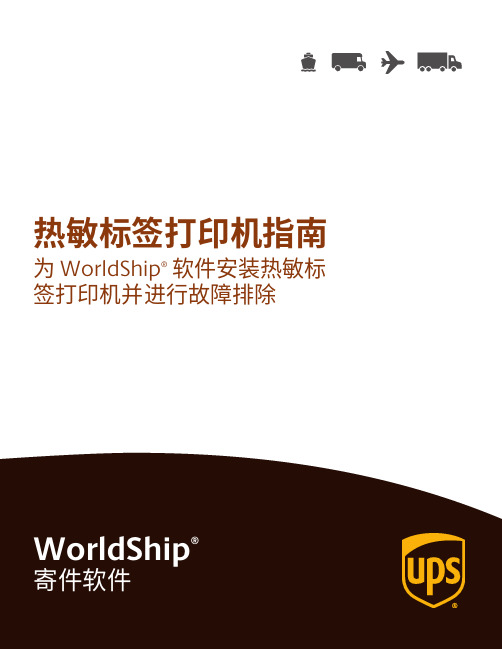
热敏标签打印机指南为 WorldShip®软件安装热敏标签打印机并进行故障排除目录支持的 WorldShip 打印机 (2)安装热敏标签打印机 (2)安装打印机驱动程序 (2)打印测试标签 (10)卸载打印机驱动程序 (11)设置标签库配置 (13)热敏标签打印机故障排除 (18)技术支持 (21)支持的 WorldShip 打印机有关受支持的打印机列表,请访问 上的热敏打印安装热敏标签打印机安装打印机驱动程序成功安装 WorldShip 后,将预安装 Eltron/Zebra 打印机驱动程序。
如果要安装 Bixolon 打印机,请参阅Bixolon 安装指南。
安装打印机驱动程序之前,请确保: 将打印机连接至电源。
打印机自动开启,打印机准备就绪时会出现绿灯。
确保已装入标签。
将打印机连接至电脑。
1. 在“工具”选项卡上,选择“系统首选项”,然后选择“打印设置”。
安装热敏标签打印机安装打印机驱动程序(续)2.“系统首选项编辑器”窗口中的“打印设置”选项卡出现。
在“打印机ID”框中输入打印机 ID。
在“打印机类型”中,单击下拉箭头并选择“标签”。
单击“添加”。
3.“标签打印机设置”窗口出现。
在“打印机”下,单击“更改标签打印机”。
安装热敏标签打印机安装打印机驱动程序(续)4.“打印机选择”窗口出现。
要添加新的打印机,请单击“添加打印机”。
要开始使用以前安装的打印机,请在“打印机”框中将其选中,单击“选择”按钮,然后转至步骤 12。
5.“打印机类型选择”窗口出现。
单击下拉箭头并选择“打印机类型”(即“Eltron/Zebra” 或“其他”)。
单击“选择”。
如果选择了“其他”,请转至步骤 11。
6.“Zebra 打印机驱动程序安装”窗口出现。
单击“安装 Zebra 打印机”。
注:仅当WorldShip预装的受支持打印机驱动程序 中未列出您的Zebra打印机型号时,才单击“预安装Zebra 驱动程序”按钮。
SPRT SP-POS58IV 热敏打印机 说明书

东芝泰格 B-EX4T1 条码印表机用户手册说明书

• 我們預防性的維修服務會執行定期檢查以及其他保持機器品質和性能所需的工作。
如需詳細資訊,請諮詢授權的東芝泰格代理。
• 請勿將機器暴露於殺蟲劑或其他揮發性溶劑中。這樣做可能導致機殼或其他部件劣化,並可能導致油漆剝落。
(2)
安全概要
中文版本
目錄
頁碼
1. 產品概述 ..................................................................... E1- 1
每個符號的意義
此符號表示警告專案(包括注意事項)。 具體警告內容在 符號內畫出。 (左側的符號表示一般的提醒注意。)
此符號表示禁止的操作(禁止的專案)。 具體禁止的內容在 符號內或附近畫出。 (左側的符號表示“不准拆卸”。)
此符號表示必須執行的操作。 具體說明在符號內或附近畫出。 (左側的符號表示“從插座斷開電源線插頭”。)
1.5.1 尺寸 ................................................................... E1- 3 1.5.2 前視圖 ................................................................. E1- 3 1.5.3 後視圖 ................................................................. E1- 3 1.5.4 操作面板 ............................................................... E1- 4 1.5.5 內部構造 ............................................................... E1- 4 1.6 選購件 ................................................................... E1- 5
Bravo 4100-Series 光盘打印机与发布器商品介绍说明书
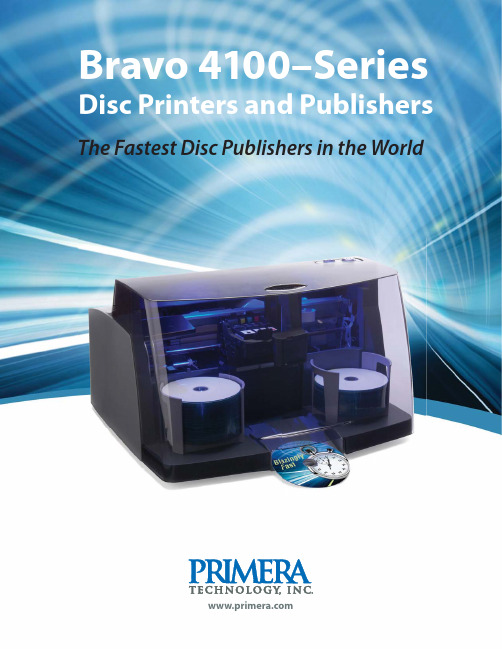
The Fastest Disc Publishers in the WorldBravo 4100-SeriesBlazingly Fast Printing and RoboticsBravo 4100-Series are easily the fastest desktop disc printers and publishers in the world today. At just six (6) seconds to print each disc with 100% coverage in near-perfect quality, you’ll be stunned at how fast yourjobs will now get completed.In fact, Bravo 4100-Series is up to20 times faster than competitors for similar print quality*, making them the fastest desktop disc printers and publishers in the world.Disc picking and transport robotics have both been optimized for speed, too. A rock-solid and reliable new belt drive system is utilized to deliver 300% faster robotics than previous models. The belt drive system also gives yousmoother and quieter operation.Separate Ink Cartridges for Lower Cost-Per-DiscBravo 4100-Series is Primera’s first disc printer to offer separate ink cartridges for Cyan, Magenta, Yellow and Black (CMYK). This lets you replace only the color(s) that need replenishing, saving you money on every disc you print. This is especially true if you use more of one color on your discs than another.Professional-Quality PrintingThe built-in, high-resolution inkjet printing is powered by Lexmark ®, a world leader in printing technology. With up to 4800 dpi quality, it has the highest printing resolution available from any manufacturer of disc printers and publishers.Combine this ultra high resolution printing withPrimera’s TuffCoat with WaterShield ™ CDs and DVDs and you’ll get the most professional looking discs. TuffCoat with WaterShield discs are highly water-, scratch- and smudge-resistant. They also have a gorgeous, high-gloss finish unlike anything you’ve probably ever seen before. Virtually all other brands of inkjet-printable optical media are also supported.near-perfect quality, yo jobs will now g In fa 20rodriv300%Bravo 4102 Disc PublisherNumber of Discs PrintedAfter 1 HourCompetitor BCompetitor A 1506730B 4102C i B C i AThe Fastest Disc Publishers in the WorldGetting the Discs OutIn applications such as medical imaging andaudio/video-on-demand it is imperative that discsare dispensed out the front of the unit. On Bravo 4100-Series, it’s an automatic, built-in feature. On some competitive units you have to manually open a door or a drawer every time – a huge inconvenience if you’re doing it all day long.Pick the Bravo that’s Right for YouWith three models available, there’s a Bravo4100-Series model for almost any disc printing or disc publishing need.Three models are available:UÊBravo 4100 AutoPrinter – print only (no drive)UÊBravo 4101 Disc Publisher – one recording driveUÊBravo 4102 Disc Publisher – two recording drivesThe Most Illuminating FeatureThe built-in blue LED lighting not only helps you see what’s going on inside, but pulses when supplies are getting low and blinks on/off if an error condition is reported. You’ll always know the status of your jobs whether you’re sitting next to the unit or standing on the other side of the room. Powerful Software that’s Easy to UseUsing the Bravo 4100-Series is as easy as printingto any office printer. Primera’s PTPublisher™ Software has won critical acclaim for its simple, wizard-style interface. Training new operators takes just minutes instead of hours.Simply choose the typeof job you want toperform (data, video,audio, etc.), match witha print file, and press“GO.” It’s that easy!Built-in disc design software called SureThing™ Primera Edition (Windows) or DiscCover™ (Mac) lets you place photos, backgrounds, text and graphics anywhere on the disc, including as far into the middle of the disc as you wish – a major limitation with other brands of discpublishers.See for yourself just how fast the Bravo 4100-Series Disc Publishers can print a disc. Watch the Speed Test at /speedtestPC InterfaceMac Interface©2010 Primera Technology, Inc. TuffCoat is a trademark and Bravo and Primera are registered trademarks of Primera Technology, Inc. Mac is a trademark of Apple Computer, Inc. registered in the U.S. and other countries. Blu-ray Disc TM and Blu-ray TM and the logos are trademarks of the Blu-ray Disc Association. All other trademarks are the property of their respective companies. Specifications are subject to change without notice. Alldata and company names used in sample output are fictitious. Bravo is called Disc Publisher in Europe. Product warranty may be different in Europe and Asia. *Print time only. 510715-120810。
硕方线号机说明书
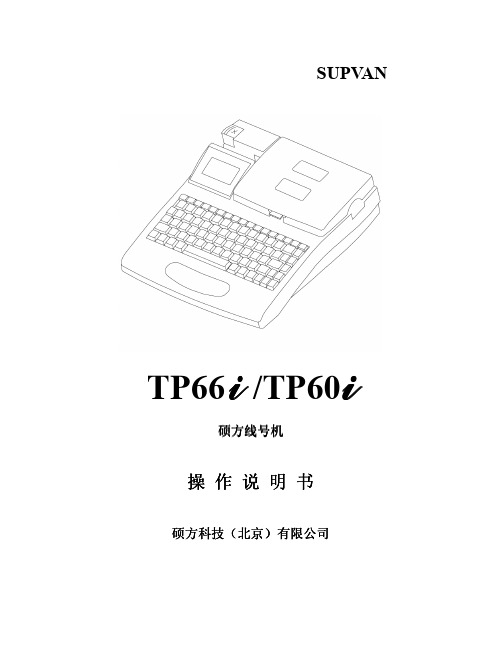
东芝 TRST-A10系列热敏打印机 说明书

ii
目录
目录---------------------------------------------------------------------------------页数
1. 产品概述 -----------------------------------------------------------------------印机
TRST-A10 系列
用户手册
声明 此为 A 级产品。在生活环境中,该产品可能会造成无线电干扰。在这种情况下,可能需要用户对其干 扰采取切实可行的措施。
FCC(联邦通信委员会) 注意事项 本设备通过测试并符合 A 级数字产品的限制和 FCC 规则的 15 部分。当设备运行于商业环境下, 设计这些限制是为了针对有害的干扰提供合理的保护。本设备产生、使用并能辐射无线电频率能 量,如果没有根据指导手册进行安装和使用,可能会对无线电通信产生有害干扰。在住宅区操作 本设备可能引起有害干扰,用户需要自行消除这些干扰。 未经厂家认可,用户无权对本设备进行改变或修改。
■请勿将金属、易燃物体 或者其他外物从通风槽中 落入或插入到设备中,否 则会引起火灾或者电击。
拔掉电源插头
■如果设备不慎摔落或外 壳损毁,请拔掉电源插 头,然后和授权的东芝泰 格代理商取得联系获得帮 助。在这种情况下,若仍 继续使用会引起火灾或者 电击。
i
禁止 禁止
■不要把金属物体或者 装有水的容器比如花 瓶,花盆或者杯子等放 在设备上。如果金属物 体或者溅洒出的液体进 入设备,会引起火灾或 者电击。
3.外观 --------------------------------------------------------------------------------------------3- 1
ex245-fps1 2 3, 数字输入和输出模块, 使用说明书
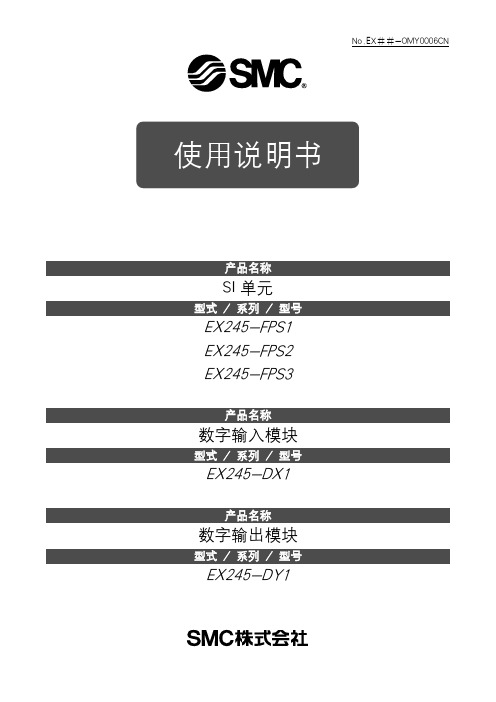
No.EX##-OMY0006CNSI单元EX245-FPS1EX245-FPS2EX245-FPS3数字输入模块EX245-DX1数字输出模块EX245-DY1重要本使用说明书针对以下硬件版本、固件版本的EX245-FPS1/2/3。
∙ Firmware version (FW) : 2.1.X(X 为0以上的数值)∙ Hardware version (HW) : 03以上FW 版本明细上位 : 安全FW 版本中位 : watch dog 版本下位 : PROFINET FW 版本有关网络安全的重要信息请参考24节附属H 。
本使用说明书为翻译版。
原版请参考EX##-OMY0004。
2. 1. X PROFINET FW 版本 watch dog 版本 安全FW 版本重要 (1)目录 (2)2.功能安全产品的使用注意事项 (10)2.1.一般安全注意事项 (10)2.2.电气的安全性 (11)2.3.装置或设备的安全 (12)2.4.指令和规格 (12)2.5.文件 (13)2.6.安全相关用语的简称 (13)3.产品概要 (14)3.1.特征 (14)3.2.系统构成 (15)3.3.安全输入 (时钟脉冲输出)UT1/UT2 (16)3.4.安全输出 (20)4.一般规格 (21)5.电源电压概念 (22)5.1.电源分配 (22)5.2.电压降低检测功能 (23)6. 集装阀 (24)7.设置 (25)7.1.安装 (25)7.2.配线 (27)8.设定 (33)8.1.构成 (33)8.2.参数 (36)9.诊断 (44)9.1.诊断数据IO表 (44)9.2.光通信电缆的维修诊断 (48)10. SI单元 (49)10.1.产品各部分名称 (49)10.2.产品规格 (51)10.3.配线 (53)10.4.安全数字I/O –安全数字输入 (53)10.5.安全数字I/O –安全输出 (54)10.6.安全参数 (54)10.7.阀用进程数据 (59)10.8. Output status unit (59)10.9. LED显示部 (61)10.10.机种铭板 (65)10.11. DIP开关 (65)10.12.方框图 (68)11. 数字输入模块 - EX245-DX1 (70)11.1.产品各部分名称 (70)11.2.规格 (71)11.3.配线 (72)11.4.进程数据 (72)11.5. LED显示 (73)11.6.方框图 (74)12. 数字输出模块- EX245-DY1 (75)12.1.产品各部分名称 (75)12.2.规格 (76)12.3.配线 (77)12.4.进程数据 (77)12.5. LED显示部 (78)12.6.方框图 (79)13.附属品 (80)13.1.标识牌 (80)13.2. Y分支连接器 (81)13.3.防水盖 (82)14.外观尺寸 (83)14.1. EX245-FPS1/2/3 (83)14.2.输入输出模块组合时的尺寸 (85)15.故障一览表 (86)15.1. EX245-FPS1/2/3 (86)15.2. EX245-DX1 (88)15.3. EX245-DY1 (88)16.错误代码 (89)16.1.错误代码 (89)16.2. PROFIsafe的错误 (99)16.3. PROFIsafe错误的复位(Acknowledgement) (99)17.附录A:用语集 (100)18.附录B:F-参数 (102)19.附录C:i-参数 (103)20.附录D:PROFIsafe诊断信息 (104)21.附录E:检查列表 (105)22.附录F:安全特性 (109)23.附录G:EX245-FPS 响应时间 (110)24.附录H:网络安全对策 (111)1. 安全注意事项此处所示的注意事项是为了确保您能安全正确地使用本产品,预先防止对您和他人造成危害和伤害而制定的。
嵌入式热敏打印机 RC20 操作手册说明书

嵌入式热敏打印机RC20操作手册嵌入式热敏打印机RC20•操作手册关于本手册本手册描述的产品仅供中国大陆地区销售和使用。
本手册作为指导使用。
手册中所提供照片、图形、图表和插图等,仅用于解释和说明目的,与具体产品可能存在差异,请以实物为准。
因产品版本升级或其他需要,本公司可能对本手册进行更新,如您需要最新版手册,请联系我们。
我们建议您在专业人员的指导下使用本手册。
责任声明●在法律允许的最大范围内,本手册所描述的产品(含其硬件、软件、固件等)均“按照现状”提供,可能存在瑕疵、错误或故障,本公司不提供任何形式的明示或默示保证,包括但不限于适销性、质量满意度、适合特定目的、不侵犯第三方权利等保证;亦不对使用本手册或使用本公司产品导致的任何特殊、附带、偶然或间接的损害进行赔偿,包括但不限于商业利润损失、数据或文档丢失产生的损失。
(Cover List 样式)●若您将产品接入互联网需自担风险,包括但不限于产品可能遭受网络攻击、黑客攻击、病毒感染等,本公司不对因此造成的产品工作异常、信息泄露等问题承担责任,但本公司将及时为您提供产品相关技术支持。
●使用本产品时,请您严格遵循适用的法律。
若本产品被用于侵犯第三方权利或其他不当用途,本公司概不承担任何责任。
●如本手册内容与适用的法律相冲突,则以法律规定为准。
前言本节内容的目的是确保用户通过本手册能够正确使用产品,以避免操作中的危险或财产损失。
在使用此产品之前,请认真阅读产品手册并妥善保存以备日后参考。
概述本手册适用于热敏打印机:RC20本手册描述热敏打印机的安装方式,指导您完成打印机的安装及使用。
符号约定对于文档中出现的符号,说明如下所示。
符号说明说明类文字,表示对正文的补充和解释。
注意类文字,表示提醒用户一些重要的操作或者防范潜在的伤害和财产损失危险。
警告类文字,表示有潜在风险,如果不加避免,有可能造成伤害事故、设备损坏或业务中断。
危险类文字,表示有高度潜在风险,如果不加避免,有可能造成人员伤亡的重大危险。
LTPA245热敏打印机驱动设计解析

LTPA245热敏打印机驱动设计热敏打印机是利用发热元件产生热量,使紧贴在其表而的热敏纸迅速变色,从而在纸上形成相应点阵字符或图形的一种打印机。
相对于针式、笔式打印机,热敏打印机具有结构简单、体积小、重量轻、噪声小、功耗低、印字质量髙、价格便宜、运行成本较低及使用可靠等一系列优点。
已越来越广泛地应用于医疗仪器、银行柜员机及POS终端等各种便携式计算机系统和智能化设备中,被认为是最合适的便携式硬拷贝输出设备。
本章以精工(SEIKO)SII生产的一款高速热敏打印机LTPA245为例,介绍一种通用热敏打印机的驱动设讣。
1. 1热敏打印机的工作原理1.1.1热敏打印机结构原理热敏式打印机的关键部件是打印头。
它包含很多微型发热元件,这些发热元件一般采用集成电路工艺和光刻技术,通过物理化学方法在陶瓷基片上加工制成。
为防止发热元件与热敏纸接触时产生的磨损,表面涂了一层类似玻璃的保护膜。
目前的工艺水平已将发热元件的密度做到8点/mm (分辨率达200dpi). 16点/mm,甚至更高。
在印字速度低于lOOcps时,热敏头寿命可达1亿字符,或记录纸滑行30km的可靠性。
热敏打印机所用的打印纸不是普通纸,而是经特殊处理过的感热记录纸。
这种记录纸是将两种混介成份材料涂复在纸上而成, 基层纸上涂有一层几微米厚的白色感热生色层。
在这个感热生色层上涂有无色染料和特殊生色剂。
为使他们能有效地附在纸上,在它们周用的空隙里还填充有粘合剂。
感热生色层一经加热,生色剂立即熔化,并熔进无色染料中,引起化学反应显出颜色,这一过程仅需几个毫秒即可完成。
由于感热记录纸是受热后材料熔融引起化学反应而呈现颜色,如温度过高,新的合成物质被分解,颜色又会消失。
另外,这种物质在光的长时间作用下也会自动分解,所以感热记录纸不能长期保存。
虽然热敏打印机对打印纸有特殊要求,但是这种记录纸价格并不贵,无需像针打那样经常要更换色带。
因此,越来越多的智能化仪器仪表采用热敏打印机作为输出设备。
微型打印机说明书
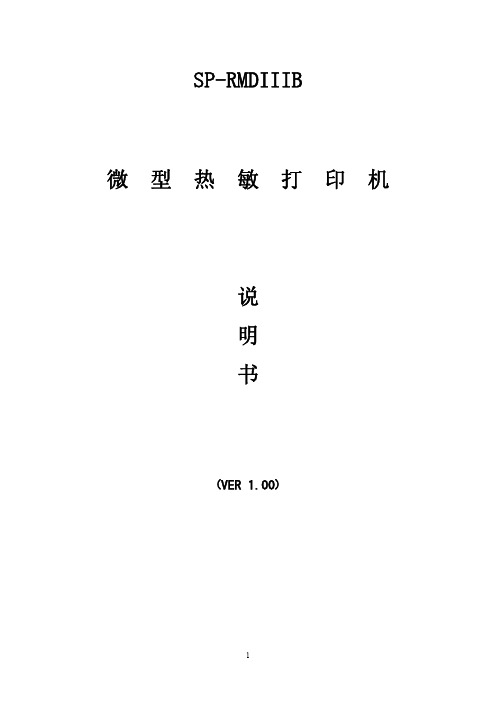
SP-RMDIIIB
微
型
热
敏
打
印பைடு நூலகம்
机
说 明 书
(VER 1.00)
1
目录
目录 ..................................................................................................................................................2 简介 ..................................................................................................................................................3 第一章 特征与性能指标 .....
kp80系列热敏打印机用户手册说明书

行式热敏打印机KP80 系列热敏打印机用户手册版本:A声明此为A 级产品,在生活环境中,该产品可能会照成无线电干扰。
在这种情况下,可能需要用户对其干扰采取切实可行的措施。
生产商有权修改[用户手册]的内容而不做事先声明 !安全事项在操作使用打印机之前,请仔细阅读下面的说明:1.安全警告不要触摸打印机的切刀。
打印头为发热部件,打印过程中和打印刚结束,不要触摸打印头以及周边部件,以免烫伤。
不不要触摸控制板表面,以免因静电产生的高电压损坏电器元件。
2.注意事项1)在打印机的周围应留出足够的空间,以便操作和维护;2)避免在高温,湿度大以及污染严重的地方使用和保存打印机。
另外,还应该避免阳光、强光和热源的直射;3)将打印机的电源适配器连接到一个可靠接地插座上。
避免与大型电机或其它能够导致电源电压波动的设备共用同一插座;4)如果打印机较长时间不使用,请断开打印机电源适配器的电源;5)避免水或导电的物质(例如:金属)掉入打印机内部,一旦发生,应立即关闭电源;6)为了保证打印质量和产品的寿命,建议采用推荐的或同等质量的纸张;7)插接或断开各个接口时,必须关掉电源,否则可能会引起打印机控制电路的损坏;8)用户不得自行拆卸打印机进行检修;9)妥善保管本手册,以备使用参考。
关于手册编写手册目标此手册提供了关于KP80系列热敏打印机的一些使用信息。
手册内容第一章性能指标一般的特征描述和产品规格介绍第二章安装指南一目了然的展示产品外形、介绍产品组成和部件介绍及整机尺寸和定位安装尺寸。
第三章使用指南介绍的操作内容包含接口电缆的连接、面板操作、指示灯、传感第四章维护指南器介绍及DIP 开关等。
指导判断日常使用中出现故障类型和排除故障的方法。
第五章参考信息提供技术支持电话及网址。
文档说明版本说明目录第一章性能指标 (4)1.1简介 (4)1.2主要特点 (5)1.3产品型号 (5)1.4主要技术指标 (5)1.4.1技术规格 (5)1.4.2打印纸技术规格 (6)1.4.3自动切纸器 (7)1.4.4机构可靠性 (8)1.4.5打印字符集 (8)1.5其他规格 (9)1.5.1电源输入 (9)1.5.2环境条件 (9)第二章安装指南 (9)2.1整机外型及机构说明 (9)2.1.1KP80-V2-213 整机外型及机构 (9)2.1.2KP80-V2-214 整机外型及机构 (11)2.3安装操作 (12)2.3.1纸卷操作 (12)2.3.2电源连接 (13)2.3.3连接打印机到主机/终端设备 (13)2.3.4打印机结构安装 (14)第三章使用指南 (15)3.1部件名称和基本操作 (15)3.1.1部件名称 (15)3.1.2操作面板 (18)3.2使用流程 (19)3.3各种设置调整 (20)3.3.1确认当前设置的方法 (20)3.3.2DIP 开关设置 (20)3.4自检测试 (21)3.4.1打印自检测试操作 (22)3.5状态传感器 (22)3.5.1纸尽传感器 (22)3.5.2纸将尽传感器 (22)KP80 系列用户手册3.5.3抬杆状态传感器 (22)3.5.4打印头片温度传感器 (23)3.5.5黑标检测传感器 (23)3.5.6切刀位置传感器 (23)3.5.7出纸口防堵纸防拉拽纸传感器 (23)3.6指示灯闪烁报错 (23)3.6.1错误类型 (23)3.7使用注意事项 (25)第四章维护指南 (26)4.1切纸器故障 (26)4.2卡纸故障处理 (27)4.3打印不清晰处理 (27)4.4打印头片清洗 (28)4.5胶辊清洗 (28)4.6清洁传感器 (29)第一章性能指标1.1简介KP80热敏打印机构是一款带有切刀模块、出纸口防堵纸、防拉拽纸模块和一体式纸仓的高性能KIOSK 行式热敏打印机,可支持最大直径为120mm,纸宽为80mm 的纸卷,最大打印宽度为72mm。
SATO TH2 零售标签打印机用户指南说明书
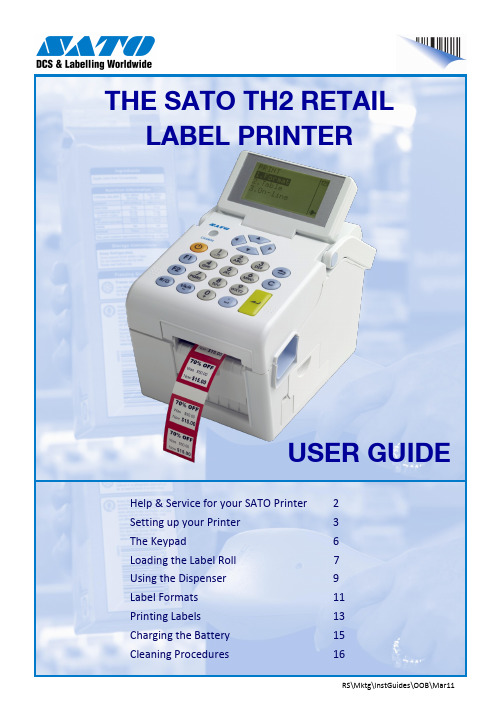
RS\Mktg\InstGuides\OOB\Mar11Help & Service for your SATO Printer 2 Setting up your Printer 3 The Keypad6 Loading the Label Roll7 Using the Dispenser 9 Label Formats 11 Printing Labels13 Charging the Battery 15 Cleaning Procedures16THE SATO TH2 RETAILLABEL PRINTERUSER GUIDEAbout your SATO Retail PrinterYour SATO TH2 printer will immediately provide professional labels with the simplest of operation.Being designed using the most up-to-date technology, the printer is fully future-proofed and can be programmed to take care of any labelling require-ments that your business may need.Assistance for your SATO PrinterYou should find that your SATO printer is straightforward to operate. However, if you should experience any difficulty, please contact our Helpdesk for assistance:e-mail:**********************Setting up your SATO Printer (1)Inside the box:- TH2 Retail Label Printer- Quick Guide- Mains AC Adaptor- Mains Cablefrom PowerScannerPower connectorConnector coverDispenserSensorPrint headPrint head coverMedia compartmentLabel roll guidesPlaten RollerDispenser plateDispenser frameCover Open PartsSetting up your SATO Printer (2)Mains Power CableAC AdaptorPower ConnectionFlat of the plug to top!AC AdaptorDC input connectorPower Power On: Power Off:Menu/Page Up Menu:Up 1 level:Select Dispense ModeIn Print Mode:Feed Mode:1 2MediaGuides SELECT THE TYPE OF LABEL THAT YOU WISH TO PRINT AND INSTALL INTO THE PRINTERPowerFeed4. Position the edges of the labels under the Label Guides and pull the end of the roll out of the front of the printer.6. Press the Power key for 1 second if the Press <Enter> then the <Feed> key to feed and align the first label.Using the Label DispenserThis feature will print and dispense a single label. As soon as the label is removed the printer will issue the next label. This procedure will set up the printer for dispenser use.Label GuidesDispenser CoverYou are now ready to print your labels.Dispenser CoverTo return to Normal label mode1. SWITCH TO THE NORMAL MODE: and press <Enter>. and Press <Enter> to - The printer is now set to output labels on ENSURE THAT THE LABELS ARE LOADED ASThere are 13 common label formats provided with your TH2 printer. Select the function and label required from the table below.LabelPrinter For-mat No.Label Re-order Code7Price, Description1. Ensure that the printer is switched ON. Select the required label format number by scrolling the list or by entering the Format Printing labels is done by selection of the required label format and following the on-screen prompts. Label Format 9, text, price and barcode is used in this example.2. Input the first line of text as requested. This may be a code or a description etc. The maximum num- IndicatesSelection: 3. Enter the article price using the <FULL STOP>6. The printer will returns to screen 1 of the selected format. If you wish to select a new that for safety reasons, there is no serrated edge to tear your labels.Tear off the labels using a downwards and PAGE UP keyOptional Battery Installation & ChargingPut the terminal end of the battery into the compartment first.Push the battery inwards until it is locked in place by the Blue Locking Tab. Close the battery cover.Removing the Battery Fitting the Battery Charging the BatteryConnect the AC Power Adaptor to the printer and to the mains power supply. The charge LED will illuminate toindicate charging and go out when the battery is fully charged.AN EXHAUSTED BATTERY WILL NEED ABOUT 6 HOURS TO ACHIEVE FULL CHARGE.The battery can now be removed.Lower the Battery Compartment Cover on the right-hand side of the printer.Slide the Blue Locking Tab to release the battery.Cleaning ProceduresUsing a new cleaning wipe, carefully clean the surface of the print head removing any adhesive or label debris. The product code for SATO cleaning wipes is Y701901037863 Clean the Label Sensor cover using a wipe.412 Switch off the printer.Press the Cover Open Latch (1). Lift up the cover fully (2).1 Ensure that the cover is in the “up” position.Remove the label roll.2 Regular cleaning will ensure that your SATO printer always produces highquality labels. Please follow the procedure below each month.Continued on next pageCleaning Procedures continuedClean the length of the rubber PlatenRoller. Rotate the roller to clean the whole surface.5 Install the label roll and position the sides of the labels under the Label Guides. Close the Top Cover and the printer is ready for use .6 Assistance for your SATO PrinterCall: 01255 252828ore-mail:**********************For effective cleaning use SATO Cleaning wipes,Product Code Y70190103786。
SP-TL24 TL25标签打印机使用说明书
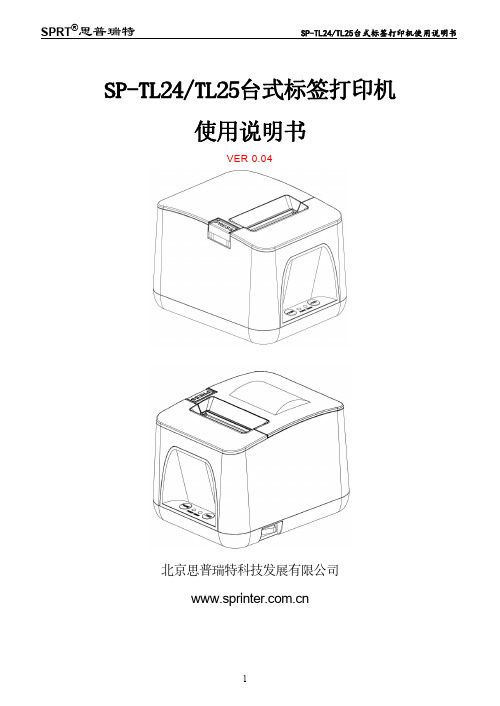
SP-TL24/TL25台式标签打印机使用说明书VER0.04北京思普瑞特科技发展有限公司目录注意事项 (1)安全注意事项 (1)使用注意事项 (1)存放注意事项 (1)第一章打印机外观及型号 (2)1.1外观 (2)1.2型号 (3)第二章性能特点 (4)2.1打印性能 (4)2.2打印纸 (4)2.3打印字符 (4)2.4物理参数 (5)2.5环境参数 (5)2.6其他性能 (5)第三章使用方法 (6)3.1操作步骤 (6)3.1.1打印纸卷安装 (6)3.2基本功能使用 (6)3.2.1开机 (6)3.2.2自检测 (7)3.2.3走纸(手动进纸) (7)3.2.4十六进制打印 (7)3.2.5打印机参数设置 (7)3.2.6打印机恢复出厂设置 (8)3.2.7打印机标定传感器灵敏度 (8)3.2.8升级打印机固件 (8)3.2.9切换工作模式 (8)3.3接口连接及打印 (8)3.3.1电源接口 (8)3.3.2USB连接 (8)3.3.3蓝牙连接 (9)3.3.4钱箱接口 (9)3.4指示灯、蜂鸣器和按键操作 (9)第四章其他信息 (10)4.1开发手册 (10)4.2预印刷黑标说明 (10)4.3清洁与保养 (11)附录A (12)注意事项在使用打印机之前,请仔细阅读本章内容!安全注意事项本打印机只能使用本公司提供的电源适配器,否则可能引起产品损坏。
打印时或刚打印结束时不要开启纸仓盖,用手或身体的任何部位接触打印机芯,以免过高的温度导致烫伤。
使用注意事项打印机不可浸入水中,也不要将其暴露在雨中,否则可能导致打印机损坏。
打印过程中不得打开纸仓盖,否则可能导致打印机工作不正常。
在使用USB接口打印时,在打印过程中不能将USB线拔下,否则可能导致打印数据不完整。
在使用蓝牙方式打印时,在打印过程中距离不能超过10米,否则可能导致打印乱码或无法打印。
虽然打印机可以在0℃到50℃稳定工作,但过高的环境温度(45℃)或过低的环境温度(5℃)会导致打印质量降低。
DocuPrintP248dbP288dw
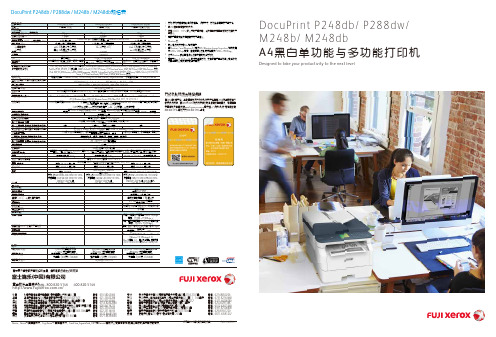
打印/复印速度有可能因纸张类型、纸张尺寸、打印条件等因素发生下降。
与USB 接口相连接时的方法。
根据I SO/I EC 19752所公布的产量范围。
将根据图像覆盖区域和打印模式发生变化。
硒鼓产量有可能根据使用方式发生变化。
Windows 仅。
可以通过网页下载Mac 驱动程序。
在Windows 7 and Windows 8.1通过WIS (Windows Image Acquisition)驱动的高达1200 x 1200 dpi 扫描,使用扫描仪功能可选择高达19200 x 19200 dpi 。
仅限Windows 服务器操作系统中支持的网络打印机。
适用于Mac (2,4,6,9, or 16)的多页合并打印。
文中所有产品名称与公司名称均为其各自的公司的商标或注册商标。
123456789Designed to take your productivity to the next levelDocuPrint P248db/ P288dw/M248b/ M248dbA4黑白单功能与多功能打印机有关更多信息或产品规格的详情,请致电或访问我们的网站记录至2018年5月为止的内容。
FXCL (1805-R1)富士施乐全国服务热线:800-820-5146 400-820-5146/北京 北京市朝阳区曙光西里甲5号凤凰置地广场H 座5-7层上海 上海市淮海中路300号香港新世界大厦29F/30F/32F/51F 广州 广州市天河区天河路385号太古汇发展项目办公楼1座第17层深圳 深圳市南山区海德三道166号航天科技广场B 座17楼成都 成都市武侯区人民南路四段3号成都来福士广场办公楼塔1栋第28层沈阳 沈阳市和平区南京北街206号城市广场第一座2-906天津 天津市和平区南京路183号世纪都会商厦办公楼10层1003-1004单元青岛 青岛市香港中路61号阳光大厦A 座30层E 、H杭州 浙江省杭州市钱江路1366号华润大厦A 楼901-902室电话:************电话:************电话:************电话:*************电话:************电话:************电话:************电话:*************电话:*************武汉 武汉市建设大道568号新世界国贸大厦I 座21层2103-2107室长沙 长沙市天心区湘江中路二段36号华远国际中心33层11、10B 单元郑州 郑州市中原中路220号裕达国际贸易中心A 座22层2212南京 南京市鼓楼区汉中路2号亚太商务楼第19层B,C 单元苏州 苏州工业园区华池街88号晋合广场1幢2201室福州 福州市台江区广达路108号世茂国际中心1号楼901室西安 西安市南关正街88号长安国际广场B 座1003-1006室昆明 昆明市北京路155号附1号红塔大厦1201室电话:************电话:*************电话:*************电话:************电话:*************电话:*************电话:************电话:*************Xerox ,Xerox 及其相关设计,Fuji Xerox 及其相关设计,FreeFlow, SquareFold, VIPP 和Versant 是施乐公司在日本和/或其他国家的注册商标或商标。
- 1、下载文档前请自行甄别文档内容的完整性,平台不提供额外的编辑、内容补充、找答案等附加服务。
- 2、"仅部分预览"的文档,不可在线预览部分如存在完整性等问题,可反馈申请退款(可完整预览的文档不适用该条件!)。
- 3、如文档侵犯您的权益,请联系客服反馈,我们会尽快为您处理(人工客服工作时间:9:00-18:30)。
用户手册
(版本:1.01)
深圳市弘印电子科技有限公司
声明
[用户手册]内容未经同意不得随意更改,深圳市弘印电子科技有限公司
(以下简称弘印电子)保留在技术、零部件、软件和硬件上改善产品的权
利。用户如果需要与产品有关的进一步信息,可以与弘印电子或经销商联系。 [用户手册]的任何章节没有弘印电子的书面许可不得以任何形式、通过
阳光、强光和热源的直射。 3) 将打印机的电源适配器连接到一个可靠接地插座上。避免与大型电机或其它能够
导致电源电压波动的设备共用同一插座。 4) 如果打印机较长时间不使用,请断开打印机电源适配器的电源。 5) 避免水或导电的物质(例如:金属)掉入打印机内部,一旦发生,应立即关闭电
源。 6) 为了保证打印质量和产品的寿命,建议采用推荐的或同等质量的纸张。 7) 插接或断开各个接口时,必须关掉电源,否则可能会引起打印机控制电路的损坏。 8) 用户不得自行拆卸打印机进行检修。 9) 妥善保管[用户手册],以备使用参考。
介绍接口电缆的连接、面板操作、
指示灯、传感器介绍和纸将尽设
置等。
第四章 维护指南
指导判断日常使用中出现故障类
型和排除故障的方法及维护方法。
第五章 其它
产品的升级方式、回收方式及售后
服务联系方式
ห้องสมุดไป่ตู้
版本说明
版本 A
页码 所有页
修改内容或目录 新审核批准版本
3
目录
第一章 性能指标...................................................................................................................... 5 1.1 简介............................................................................................................................... 5 1.2 主要特点....................................................................................................................... 5 1.3 产品型号....................................................................................................................... 5 1.4 主要技术指标...............................................................................................................5 1.4.1 技术规格..........................................................................................................5 1.4.2 打印纸技术规格..............................................................................................6 1.4.2.1 热敏纸卷技术规格......................................................................................6 1.4.3 自动切纸器......................................................................................................7 1.4.4 机构可靠性......................................................................................................7 1.4.5 打印字符集......................................................................................................7 1.5 其他规格...................................................................................................................... 8 1.5.1 电源输入...........................................................................................................8 1.5.2 环境条件..........................................................................................................8
2
关于[用户手册]
编写[用户手册]目标
[用户手册]提供了关于 HOP-245K 打印模块的一些使用信息。将指导用户针
对 HOP-245K 的正确使用提供参考。
[用户手册]内容
第一章 性能指标
一般的特征描述和产品性能指标。
第二章 安装指南
一目了然的展示产品外形、介绍 产品组成和部件介绍
第三章 使用指南
任何手段进行复制或传送。
1
安全事项
在操作使用打印机之前,请仔细阅读下面的说明: 1.安全警告
不要触摸打印机的切刀。
打印头为发热部件,打印过程中和打印刚结束,不要触摸打印头以及周 边部件,以免烫伤。 不 不要触摸控制板表面,以免因静电产生的高电压损坏电器元件。
2.注意事项
1) 在打印机的周围应留出足够的空间,以便操作和维护。 2) 避免在高温,湿度大以及污染严重的地方使用和保存打印机。另外,还应该避免
